Page 1

EOS 5D Mark IV (WG)
Camera
Wi-Fi (Wireless Communication) Function (Basic)
Instruction manuals (PDF files) can be downloaded from
the Canon Web site (p.4).
www.canon.com/icpd
E
INSTRUCTION
MANUAL
Page 2
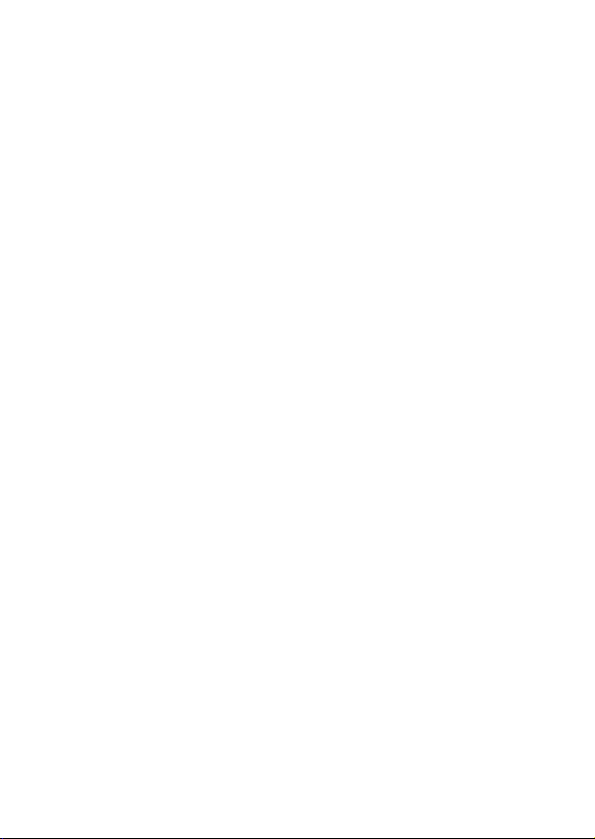
Page 3

EOS 5D Mark IV (WG)
Camera Instruction Manual
Page 4
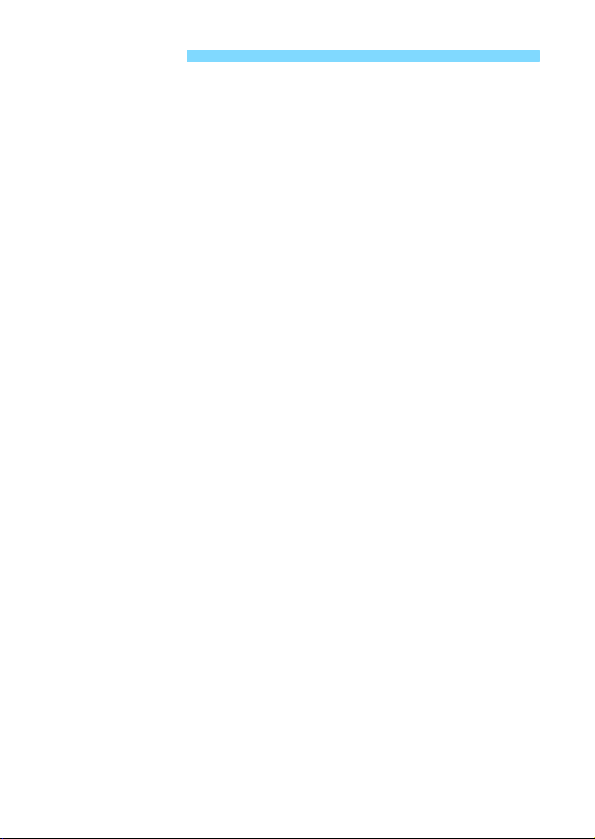
Introduction
The EOS 5D Mark IV is a digital single-lens reflex camera featuring a
full-frame (approx. 36.0 x 24.0 mm) CMOS sensor with approx. 30.4
effective megapixels, DIGIC 6+, normal ISO speed range of ISO 100 ISO 32000, approx. 100% viewfinder coverage, high-precision and
high-speed 61-point AF (up to 41 cross-type points), maximum
continuous shooting speed of approx. 7.0 shots/sec., 3.2-inch LCD
monitor, Dual Pixel RAW shooting, Live View shooting, 4K movie
shooting, High Frame Rate (119.9p/100.0p) HD movie shooting, Dual
Pixel CMOS AF, Wi-Fi/NFC (wireless communication) function, and
GPS function.
Before Starting to Shoot, Be Sure to Read the Following
To avoid botched pictures and accidents, first read the “Safety
Precautions” (p.22-24) and “Handling Precautions” (p.25-27). Also, read
this manual carefully to ensure that you use the camera correctly.
Refer to This Manual while Using the Camera to Further
Familiarize Yourself with the Camera
While reading this manual, take a few test shots and see how they
come out. You can then better understand the camera. Be sure to store
this manual safely, too, so that you can refer to it again when necessary.
Testing the Camera Before Use and Liability
After shooting, play images back and check whether they have been
properly recorded. If the camera or memory card is faulty and the
images cannot be recorded or downloaded to a computer, Canon
cannot be held liable for any loss or inconvenience caused.
Copyrights
Copyright laws in your country may prohibit the use of your recorded
images of people and certain subjects for anything but private
enjoyment. Also be aware that certain public performances, exhibitions,
etc., may prohibit photography even for private enjoyment.
2
Page 5
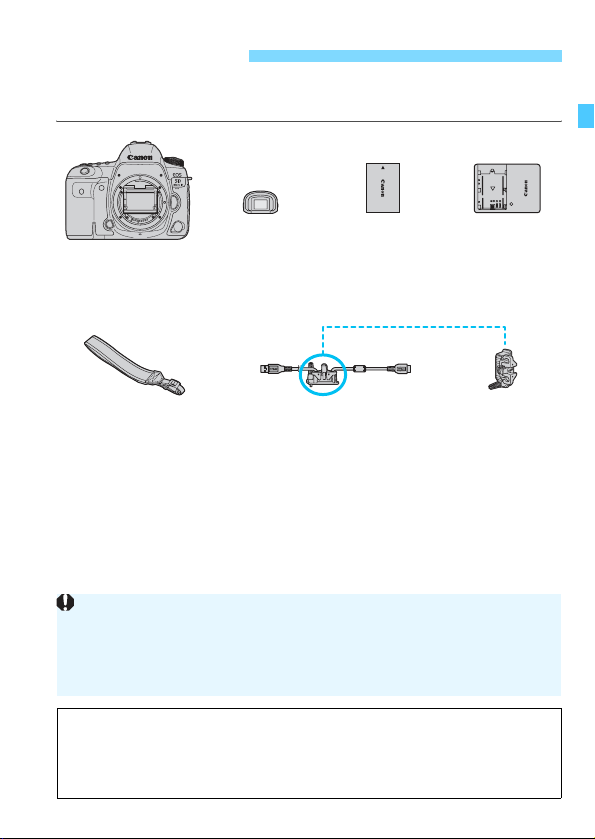
Item Check List
Before starting, check that all the following items are included with your
camera. If anything is missing, contact your dealer.
Camera
(with body cap)
Wide Strap
* Battery Charger LC-E6 or LC-E6E is provided. (The LC-E6E comes with a
power cord.)
The Instruction Manual and CD-ROMs provided are listed on the next page.
Attach the Eyecup Eg to the viewfinder eyepiece.
If you purchased a Lens Kit, check that the lenses are included.
Depending on the Lens Kit type, Lens Instruction Manuals may also be included.
Be careful not to lose any of the above items.
When you need Lens Instruction Manuals, download them from the Canon
Web site (p.4). The Lens Instruction Manuals (PDF) are for lenses sold
individually. Note that when purchasing the Lens Kit, some of the
accessories included with the lens may not match those listed in the Lens
Instruction Manual.
Eyecup Eg
Interface Cable
Battery Pack
LP-E6N
(with protective cover)
IFC-150U II
Battery Charger
LC-E6/LC-E6E*
Cable
protector
Connecting to Peripheral Devices
When connecting the camera to a computer etc., use the provided interface
cable or one from Canon. When connecting the interface cable, also use the
provided cable protector (p.38).
3
Page 6

Instruction Manuals and CD-ROMs
Camera and Wi-Fi (Wireless Communication) Function
Basic Instruction Manual
This booklet consists of the full “Camera Instruction
Manual” and the “Wi-Fi (Wireless Communication)
Function Basic Instruction Manual”.
The detailed PDF manual for the Wi-Fi/NFC (wireless
communication) function can be downloaded from Canon
Web site.
EOS DIGITAL Solution Disk (Software CD-ROM)
Contains various software. For more information and
installation procedures of the software, see pages 598-
599.
Software Instruction Manual CD-ROM
Contains the Software Instruction Manuals (PDF files).
Instructions for viewing the Software Instruction Manual
CD-ROM are on page 600.
Instruction manuals (PDF files) can be downloaded from the Canon
Web site to your computer.
Instruction manual (PDF files) download site:
• Camera and Wi-Fi (Wireless Communication) Function
Basic Instruction Manual
• Wi-Fi (Wireless Communication) Function Instruction
Manual
• Lens Instruction Manual
• Software Instruction Manual
www.canon.com/icpd/
4
Page 7

Compatible Cards
To view the Instruction Manuals (PDF files), Adobe Acrobat Reader DC
or other Adobe PDF viewer (most recent version recommended) is
required.
Adobe Acrobat Reader DC can be downloaded for free from the Internet.
Double-click a downloaded Instruction Manual (PDF file) to open it.
To learn how to use PDF viewing software, refer to software’s Help
section.
You can also access the download site for the Software Instruction
Manual from the software installation screen (p.599).
Compatible Cards
The following cards can be used with the camera regardless of
capacity. If the card is new or was previously formatted (initialized)
by another camera or computer, format the card with this camera
(p.73).
CF (CompactFlash) cards
* Type I, UDMA Mode 7 supported.
SD/SDHC*/SDXC* memory cards
* UHS-I cards supported.
Cards that Can Record Movies
When shooting movies, use a large-capacity card with good enough
performances (fast enough reading and writing speeds) to handle the
movie recording quality. For details, see page 356.
In this manual, “CF card” refers to CompactFlash cards and “SD
card” refers to SD/SDHC/SDXC cards. “Card” refers to all memory
cards used to record images or movies.
* The camera does not come with a card for recording images/
movies. Please purchase it separately.
5
Page 8

Quick Start Guide
1
2
* Shooting is possible as long as there is a CF card or an SD card in the
camera.
3
4
Insert the battery (p.44).
To charge the battery, see page 42.
Insert the card (p.45).
The camera-front side slot is
for a CF card, and the
camera-back side slot is for
an SD card.
Attach the lens (p.55).
Align the red mount index on the
lens with the red mount index on the
camera to attach the lens.
Set the lens’s focus mode
switch to <AF> (p.55).
5
6
Set the power switch to <1>
(p.49).
Page 9
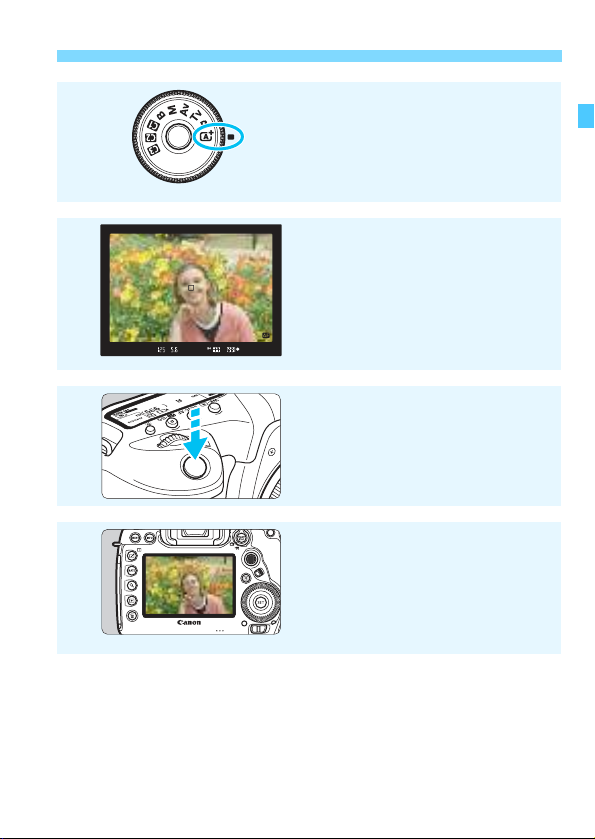
Quick Start Guide
6
7
8
9
While holding down the center
of the Mode Dial, set it to <A>
(Scene Intelligent Auto) (p.35).
All the necessary camera settings
will be set automatically.
Focus on the subject (p.58).
Look through the viewfinder and
aim the viewfinder center over the
subject.
Press the shutter button halfway,
and the camera will focus on the
subject.
Take the picture (p.58).
Press the shutter button completely
to take the picture.
Review the picture.
The image just captured will be
displayed for approx. 2 sec. on the
LCD monitor.
To display the image again, press
the <x> button (p.394).
To shoot while looking at the LCD monitor, see “Live View
Shooting” (p.297).
To view the images captured so far, see “Image Playback” (p.394).
To delete images, see “Erasing Images” (p.439).
7
Page 10
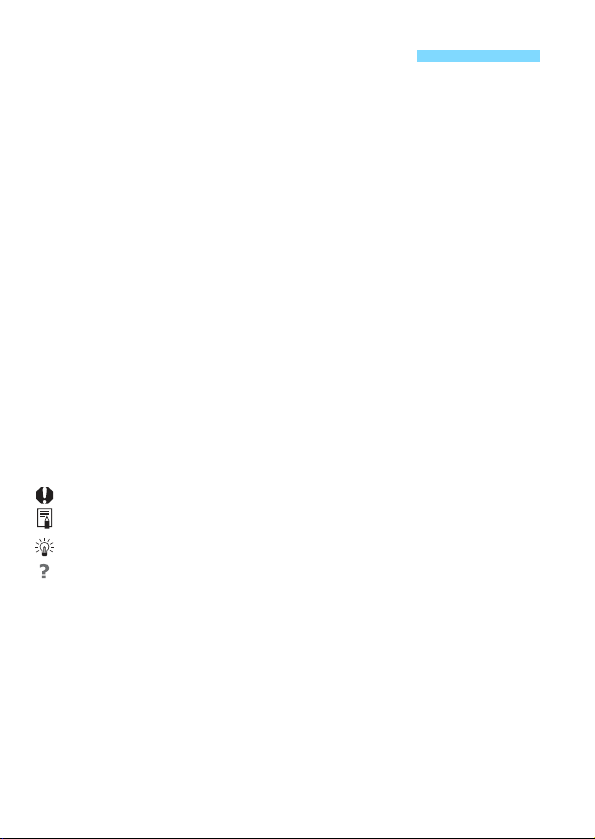
Conventions Used in this Manual
Icons in this Manual
<6> : Indicates the Main Dial.
<5> : Indicates the Quick Control Dial.
<p> : Indicates the AF area selection button.
<9> : Indicates the Multi-controller.
<0> : Indicates the Setting button.
0/9/4/ : Indicates that each function remains active for
7/8 approx. 4 sec., 6 sec., 8 sec., 10 sec., or 16 sec. after
you let go of the button.
* In addition to the above, the icons and symbols used on the camera’s buttons
and displayed on the LCD monitor are also used in this manual when discussing
relevant operations and functionality.
3 : Indicates a function that can be changed by pressing the
M : This icon at the upper right of the page titles indicates that the
(p.**) : Reference page numbers for more information.
Basic Assumptions
All operations explained in this manual assume that the power switch
It is assumed that all the menu settings and Custom Functions are
The illustrations in this manual show the camera attached with the
<M> button to change its settings.
function is available only in the <d>, <s>, <f>, <a>, or
<F> mode.
: Warning to prevent shooting problems.
: Supplemental information.
: Tips or advice for better shooting.
: Troubleshooting advice.
is set to <1> and the <R> switch is set to the left (Multi
function lock released) (p.49, 62).
set to their defaults.
EF50mm f/1.4 USM lens as an example.
8
Page 11
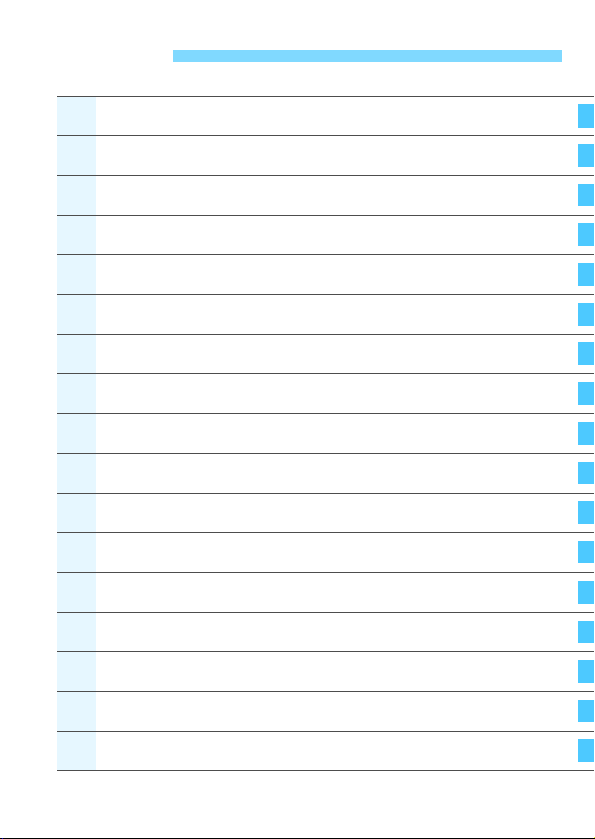
Chapters
1
456
11
1
1516
Introduction
Getting Started and Basic Camera Operations
Basic Shooting
2
Setting the AF and Drive Modes
3
Image Settings
GPS Settings
Advanced Operations for Photographic Effects
Flash Photography
7
Shooting with the LCD Monitor
8
Shooting Movies
9
Image Playback
10
Post-Processing Images
Sensor Cleaning
2
Transferring Images to a Computer and Print Ordering
13
Customizing the Camera
14
Reference
(Live View Shooting)
2
41
93
99
165
227
243
285
297
333
393
445
457
465
479
523
Downloading Images to a Computer / Software
595
9
Page 12
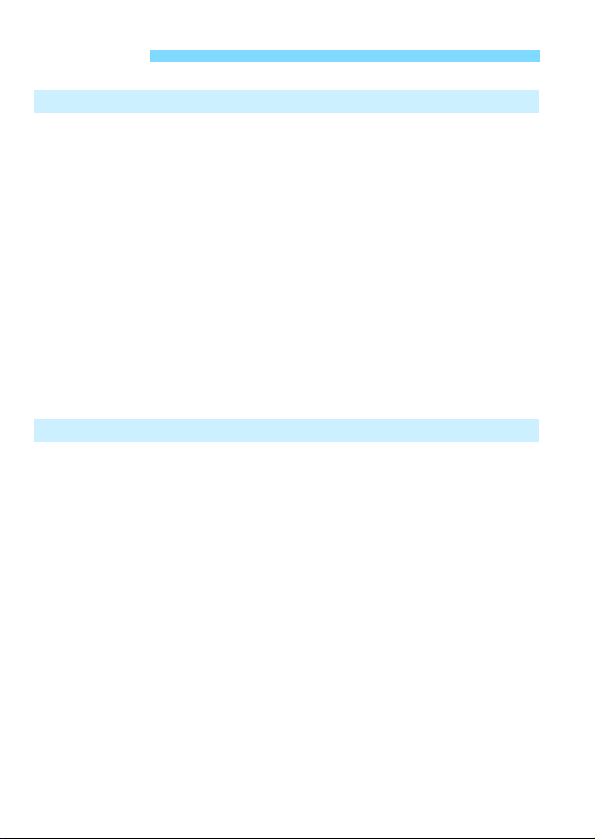
Contents
Introduction 2
Item Check List................................................................................. 3
Instruction Manuals and CD-ROMs.................................................. 4
Compatible Cards............................................................................. 5
Quick Start Guide ............................................................................. 6
Conventions Used in this Manual..................................................... 8
Chapters........................................................................................... 9
Index to Features ........................................................................... 18
Safety Precautions ......................................................................... 22
Handling Precautions ..................................................................... 25
Nomenclature ................................................................................. 28
Getting Started and Basic Camera Operations 41
1
Charging the Battery ...................................................................... 42
Installing and Removing the Battery............................................... 44
Installing and Removing the Card .................................................. 45
Turning on the Power ..................................................................... 49
Setting the Date, Time, and Zone................................................... 51
Selecting the Interface Language................................................... 54
Attaching and Detaching a Lens..................................................... 55
Basic Shooting Operations............................................................. 57
Q Quick Control for Shooting Functions....................................... 64
3 Menu Operations.................................................................. 67
d Operating the Camera with Touch Screen ................................. 70
10
Page 13
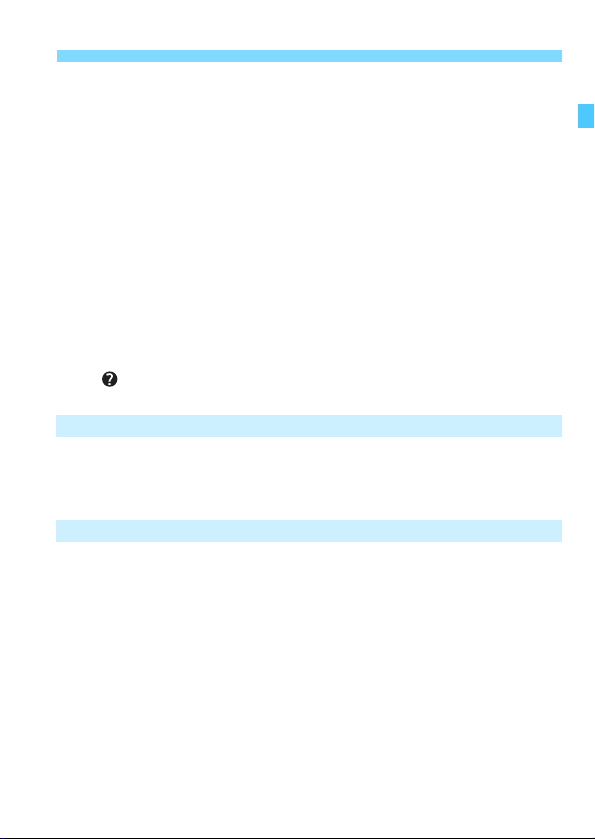
Before You Start..............................................................................73
Formatting the Card .....................................................................73
Disabling the Beeper....................................................................76
Setting the Power-off Time/Auto Power Off..................................76
Setting the Image Review Time ...................................................77
Reverting the Camera to the Default Settings..............................77
l Displaying the Grid in the Viewfinder .......................................81
Q Displaying the Electronic Level...............................................82
Setting the Viewfinder Information Display .....................................84
B Button Functions...................................................................86
R Setting Multi Function Lock.................................................90
Help............................................................................................91
Basic Shooting 93
2
A Fully Automatic Shooting (Scene Intelligent Auto)...................94
A Full Auto Techniques (Scene Intelligent Auto)..........................97
Setting the AF and Drive Modes 99
3
f: Selecting the AF Operation ...................................................100
S Selecting the AF Area and AF Point.......................................104
AF Area Selection Modes .............................................................109
AF Sensor.....................................................................................113
Lenses and Usable AF Points.......................................................115
Selecting AI Servo AF Characteristics..........................................127
Customizing AF Functions............................................................136
Fine Adjustment of AF’s Point of Focus........................................152
Contents
11
Page 14

Contents
When Autofocus Fails .................................................................. 158
MF: Manual Focus..................................................................... 159
i Selecting the Drive Mode....................................................... 160
j Using the Self-timer................................................................. 163
Image Settings 165
4
Selecting the Card for Recording and Playback........................... 166
Setting the Image-Recording Quality ........................................... 169
Setting the Dual Pixel RAW Function........................................... 175
i: Setting the ISO Speed for Still Photos ................................. 177
A Selecting a Picture Style ...................................................... 183
A Customizing a Picture Style ................................................. 187
A Registering a Picture Style ................................................... 190
B: Setting the White Balance................................................... 192
u White Balance Correction ....................................................... 198
Auto Correction of Brightness and Contrast ................................ 201
Setting Noise Reduction............................................................... 202
Highlight Tone Priority .................................................................. 206
Correction of Lens Aberrations due to Optical Characteristics..... 207
Reducing Flicker........................................................................... 215
Setting the Color Space................................................................ 217
Creating and Selecting a Folder................................................... 218
Changing the File Name............................................................... 220
File Numbering Methods .............................................................. 223
Setting Copyright Information....................................................... 225
12
Page 15

GPS Settings 227
5
GPS Features ...............................................................................228
GPS Precautions ..........................................................................230
Acquiring GPS Signals..................................................................231
Setting the Positioning Interval .....................................................236
Setting Time from GPS on the Camera ........................................237
Logging the Route Traveled..........................................................238
Advanced Operations for Photographic Effects 243
6
d: Program AE.............................................................................244
s: Shutter-Priority AE ................................................................246
f: Aperture-Priority AE..............................................................248
a: Manual Exposure....................................................................251
q Selecting the Metering Mode ..................................................253
O Setting the Desired Exposure Compensation..........................255
h Auto Exposure Bracketing (AEB) ...........................................257
A Lock the Exposure for Shooting (AE Lock) .............................259
F: Long (Bulb) Exposures............................................................260
w: HDR (High Dynamic Range) Shooting...............................263
P Multiple Exposures..................................................................268
2 Mirror Lockup.........................................................................276
Using the Eyepiece Cover ............................................................278
Using a Remote Switch.................................................................279
R Remote Control Shooting...........................................................279
H Interval Timer Shooting......................................................281
Contents
13
Page 16

Contents
Flash Photography 285
7
D Flash Photography ................................................................... 286
Setting the Flash Function............................................................ 289
Shooting with the LCD Monitor (Live View Shooting) 297
8
A Shooting with the LCD Monitor .............................................. 298
Shooting Function Settings .......................................................... 307
Menu Function Settings................................................................ 309
Selecting the AF Operation .......................................................... 314
Focusing with AF (AF Method)..................................................... 316
x Shooting with the Touch Shutter............................................. 327
MF: Focusing Manually ................................................................ 329
Shooting Movies 333
9
k Shooting Movies..................................................................... 334
Autoexposure Shooting ............................................................. 334
Shutter-priority AE ..................................................................... 335
Aperture-priority AE ................................................................... 336
Manual Exposure Shooting........................................................ 340
Shooting Function Settings .......................................................... 349
Setting the Movie Recording Quality............................................ 351
Setting the Sound Recording ....................................................... 362
Setting the Time Code.................................................................. 365
Shooting HDR Movies .................................................................. 369
a Shooting Time-lapse Movies................................................ 371
Menu Function Settings................................................................ 379
14
Page 17
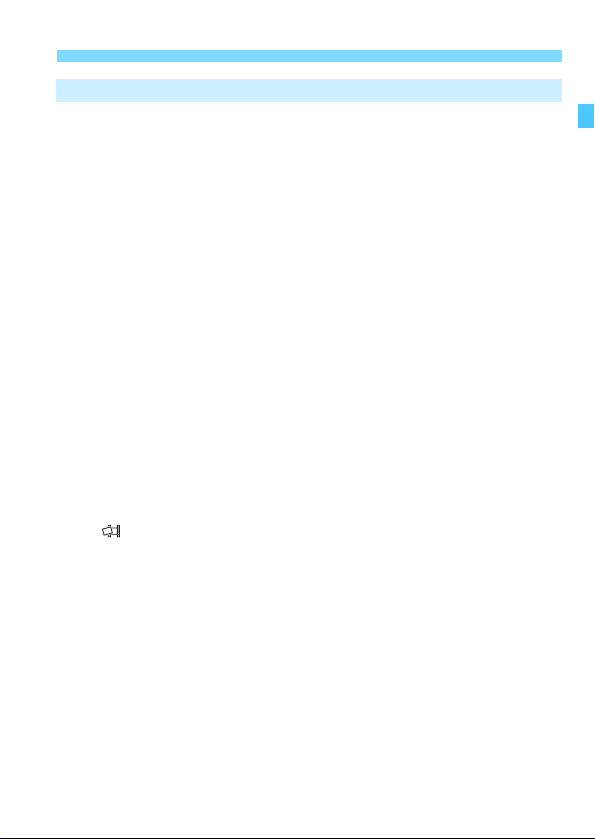
Image Playback 393
10
x Image Playback......................................................................394
B: Shooting Information Display.............................................397
x Searching for Images Quickly.................................................403
H Display Multiple Images on One Screen (Index Display)..... 403
I Jumping through Images (Jump Display) .............................404
u Magnifying Images ..................................................................406
X Comparing Images (Two-Image Display) ...............................408
d Playing Back with the Touch Screen.........................................409
b Rotating the Image .................................................................. 411
K Protecting Images ...................................................................412
Setting Ratings..............................................................................415
Q Quick Control for Playback......................................................418
k Enjoying Movies......................................................................420
k Playing Back Movies...............................................................422
X Editing a Movie’s First and Last Scenes..................................425
Grabbing Frames from 4K Movies..........................................427
Slide Show (Auto Playback)..........................................................429
Viewing Images on a TV Set.........................................................432
a Copying Images.......................................................................435
L Erasing Images........................................................................439
Changing Image Playback Settings..............................................442
Adjusting the LCD Monitor Brightness .......................................442
Setting the LCD Monitor Color Tone...........................................443
Auto Rotation of Vertical Images................................................444
Contents
15
Page 18
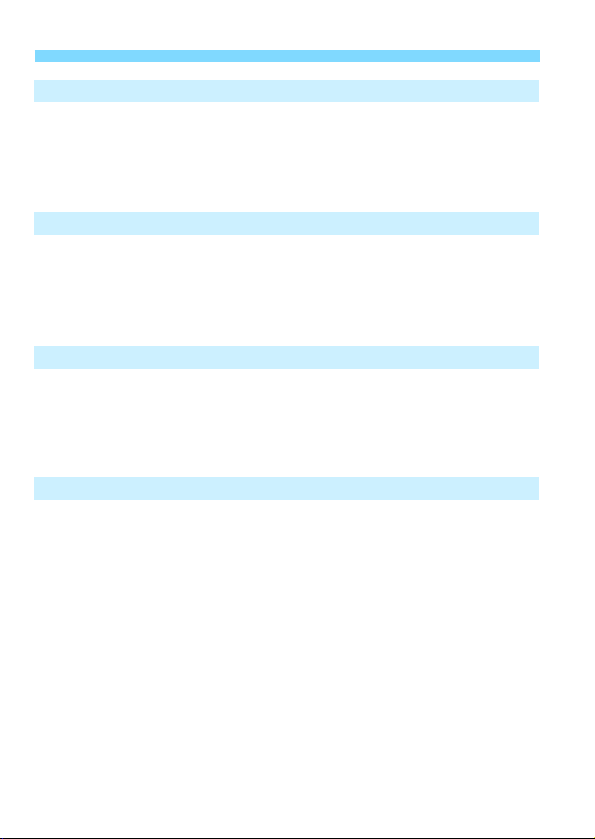
Contents
Post-Processing Images 445
11
R Processing RAW Images with the Camera........................... 446
S Resizing JPEG Images........................................................... 452
N Cropping JPEG Images .......................................................... 454
Sensor Cleaning 457
12
f Automatic Sensor Cleaning.................................................. 458
Appending Dust Delete Data........................................................ 460
Manual Sensor Cleaning.............................................................. 463
Transferring Images to a Computer and Print Ordering
13
d Transferring Images to a Computer ....................................... 466
W Digital Print Order Format (DPOF) ......................................... 471
p Specifying Images for a Photobook......................................... 476
Customizing the Camera 479
14
Custom Functions ........................................................................ 480
Custom Function Settings ............................................................ 482
C.Fn1: Exposure........................................................................ 482
C.Fn2: Exposure........................................................................ 488
C.Fn3: Display / Operation ........................................................ 489
C.Fn4: Others ............................................................................ 491
7 Custom Controls .................................................................. 495
Custom Quick Control .................................................................. 510
Registering My Menu ................................................................... 515
w: Registering Custom Shooting Modes.................................... 520
16
465
Page 19
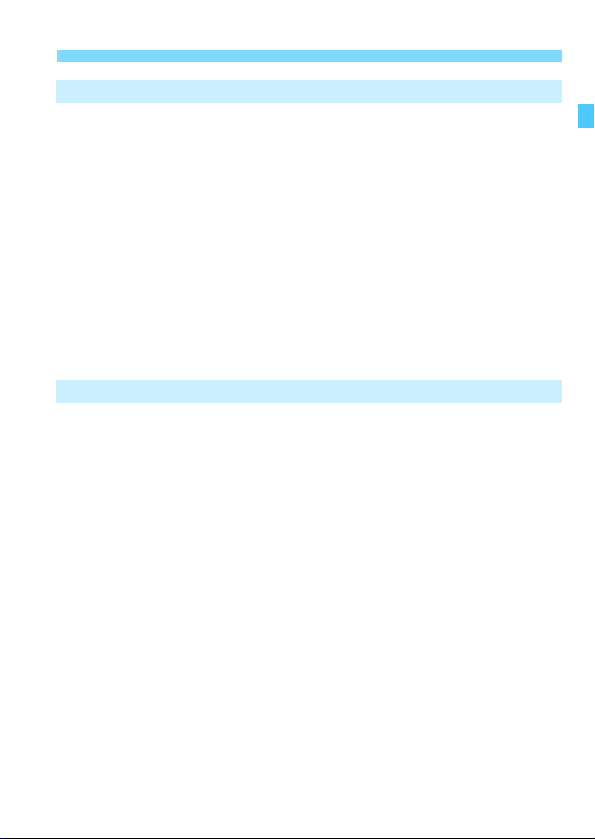
Reference 523
15
System Map ..................................................................................524
Checking the Battery Information..................................................526
Using a Household Power Outlet..................................................530
H Using Eye-Fi Cards .................................................................532
Function Availability Table by Shooting Mode...............................536
Menu Settings...............................................................................540
Troubleshooting Guide..................................................................554
Error Codes...................................................................................573
Specifications................................................................................574
Downloading Images to a Computer / Software 595
16
Downloading Images to a Computer.............................................596
Software Overview........................................................................598
Installing the Software...................................................................599
Software Instruction Manual .........................................................600
Index .............................................................................................601
Contents
17
Page 20
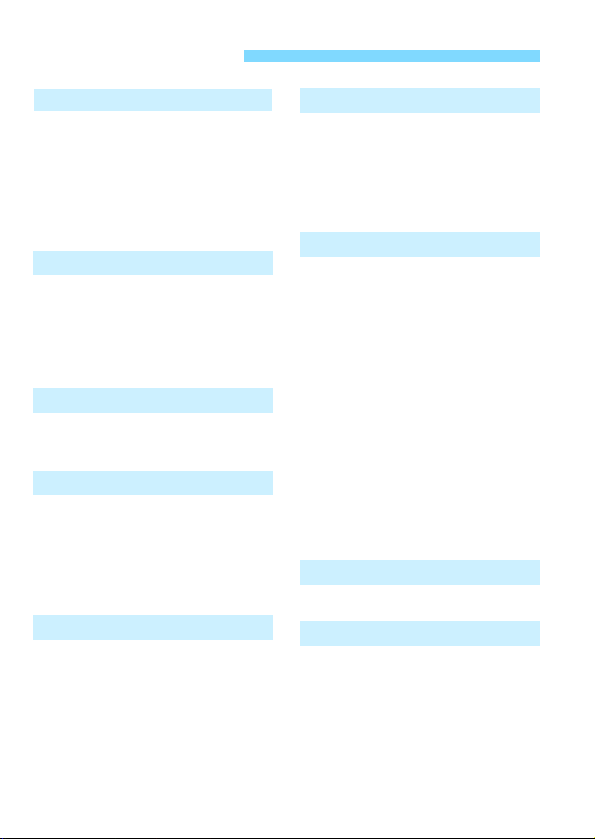
Index to Features
Power
Charging the battery Î p.42
Battery level Î p.50
Battery information
check
Household power outlet Î p.530
Auto power off Î p.76
Î p.526
Cards
Formatting Î p.73
Recording function Î p.166
Selecting card Î p.168
Releasing shutter
without card
Î p.46
Lens
Attaching Î p.55
Detaching Î p.56
Basic Settings
Language Î p.54
Date/Time/Zone Î p.51
Beeper Î p.76
Copyright information Î p.225
Clear all camera settings Î p.77
Viewfinder
Dioptric adjustment Î p.57
Eyepiece cover Î p.278
Electronic level Î p.83
Grid display Î p.81
Information display in
viewfinder
Î p.84
LCD monitor
Touch control Î p.70
Brightness Î p.442
Color tone Î p.443
Electronic level Î p.82
Help Î p.91
AF
AF operation Î p.100
AF area selection mode Î p.104
AF point selection Î p.107
AF point registration Î p.500
Lens group Î p.115
AI Servo AF
characteristics
EOS iTR AF Î p.147
Customizing AF
functions
Viewfinder display
illumination
AF Microadjustment Î p.152
Manual focusing Î p.159
Î p.127
Î p.136
Î p.150
Metering
Metering mode Î p.253
Drive
Drive mode Î p.160
Self-timer Î p.163
Maximum burst Î p.174
18
Page 21

Index to Features
Recording Images
Recording function Î p.166
Selecting card Î p.168
Creating/Selecting a
folder
File name Î p.220
File numbering Î p.223
Î p.218
Image Quality
Image-recording quality Î p.169
Dual Pixel RAW shooting Î p.175
ISO speed (still photos) Î p.177
Picture Style Î p.183
White balance Î p.192
Auto Lighting Optimizer Î p.201
Noise reduction for
high ISO speeds
Noise reduction for long
exposures
Highlight tone priority Î p.206
Lens aberration
correction
Reducing flicker Î p.215
Color space Î p.217
Î p.202
Î p.204
Î p.207
Shooting
Shooting mode Î p.35
HDR mode Î p.263
Multiple exposures Î p.268
Mirror lockup Î p.276
Bulb timer Î p.261
Interval timer Î p.281
Depth-of-field preview Î p.250
Remote switch Î p.279
Remote control Î p.279
Quick Control Î p.64
Multi function lock Î p.90
Exposure
Exposure compensation Î p.255
Exposure compensation
with M+ISO Auto
AEB Î p.257
AE lock Î p.259
Safety shift Î p.485
Î p.252
GPS
GPS Î p.227
Logging Î p.238
19
Page 22
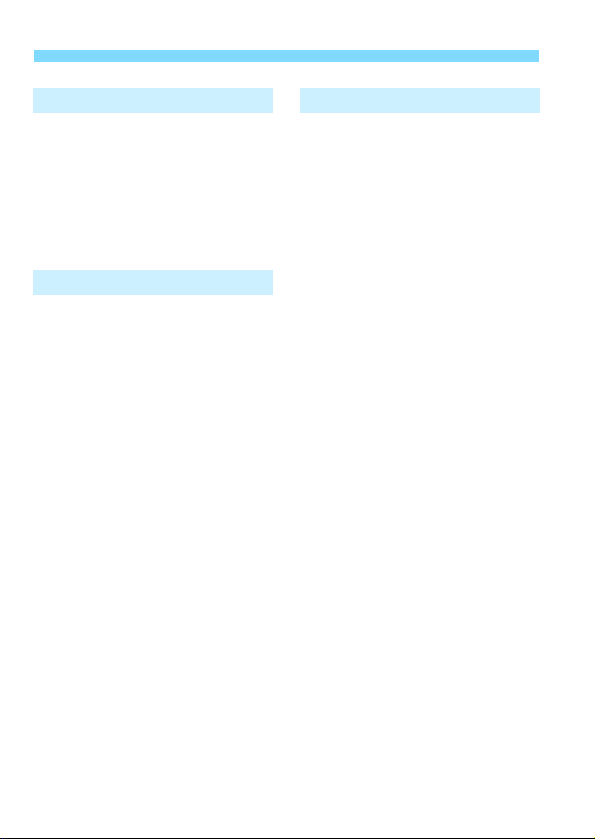
Index to Features
Flash
External flash Î p.286
Flash exposure
compensation
FE lock Î p.286
Flash function settings Î p.289
Flash Custom Function
settings
Î p.286
Î p.294
Live View Shooting
Live View shooting Î p.297
AF operation Î p.314
AF method Î p.316
Touch shutter Î p.327
Aspect ratio Î p.310
Magnified view Î p.325
Manual focusing Î p.329
Exposure simulation Î p.311
Silent LV shooting Î p.312
Movie Shooting
Movie shooting Î p.333
ISO speed (movie) Î p.379
AF method Î p.316
Movie Servo AF Î p.380
Movie Servo AF speed Î p.383
Movie Servo AF
tracking sensitivity
Movie recording quality Î p.351
24.00p Î p.357
High Frame Rate movie Î p.358
HDR movie shooting Î p.369
Time-lapse movie Î p.371
Sound recording Î p.362
Microphone Î p.363
Headphones Î p.363
Wind filter Î p.363
Attenuator Î p.363
Time code Î p.365
HDMI output Î p.387
Remote control shooting Î p.389
Î p.384
20
Page 23
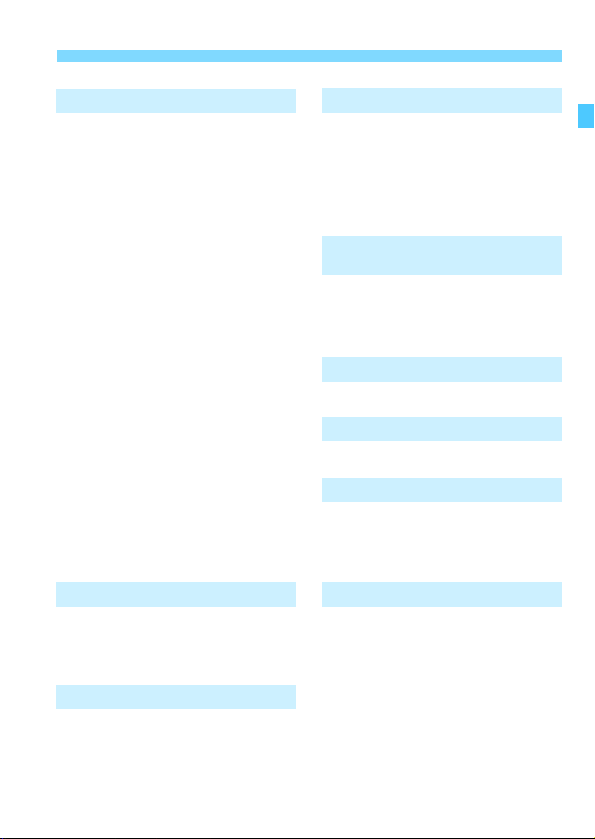
Index to Features
Playback
Image review time Î p.77
Single-image display Î p.394
Shooting information
display
Index display Î p.403
Image browsing
(Jump display)
Magnified view Î p.406
Two-image display Î p.408
Image rotate Î p.411
Protect Î p.412
Rating Î p.415
Movie playback Î p.422
Editing a movie’s first
and last scenes
Frame Grab (4K) Î p.427
Slide show Î p.429
Viewing images on a
TV set
Copying Î p.435
Erasing Î p.439
Quick Control Î p.418
Î p.397
Î p.404
Î p.425
Î p.432
Image Editing
RAW image processing Î p.446
Resizing JPEGs Î p.452
Cropping JPEGs Î p.454
Customization
Custom Functions (C.Fn) Î p.480
Custom Controls Î p.495
Custom Quick Control Î p.510
My Menu Î p.515
Custom shooting mode Î p.520
Sensor Cleaning and Dust
Reduction
Sensor cleaning Î p.458
Append Dust Delete Data Î p.460
Manual sensor cleaning Î p.463
Interface
Cable protector Î p.38
Errors
Error codes Î p.573
Software
Overview Î p.598
Installation Î p.599
Instruction Manual Î p.600
Wi-Fi/NFC Functions
Î Wi-Fi (Wireless
Communication) Function
Manual
Image Transfer / Print Ordering
Image transfer
(to a computer)
Print Order (DPOF) Î p.471
Photobook Set-up Î p.476
Î p.466
21
Page 24
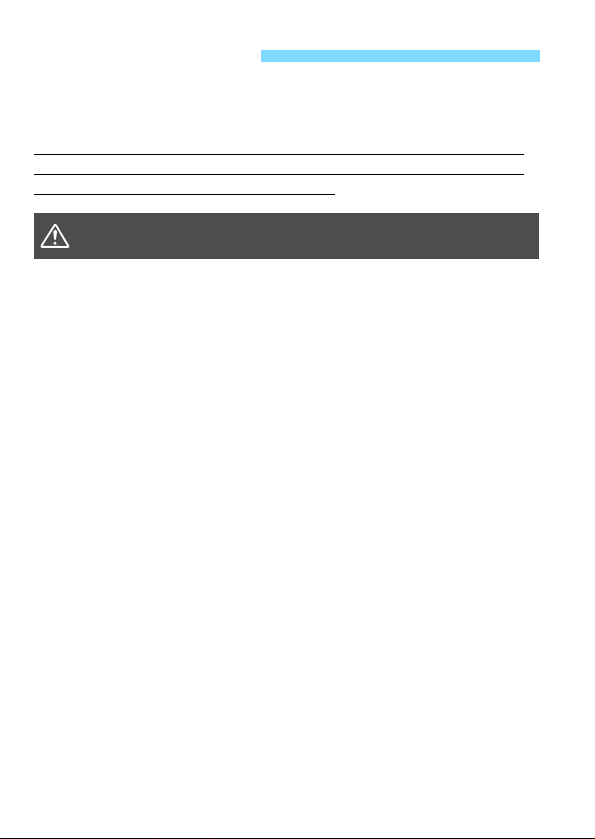
Safety Precautions
The following precautions are provided to prevent harm or injury to
yourself and others. Make sure to thoroughly understand and follow
these precautions before using the product.
If you experience any malfunctions, problems, or damage to the
product, contact the nearest Canon Service Center or the dealer
from whom you purchased the product.
Warnings:
To prevent fire, excessive heat, chemical leakage, explosions, and electrical shock,
follow the safeguards below:
• Do not use any batteries, power sources, or accessories not specified in the
Instruction Manual. Do not use any home-made or modified batteries, or the
product if it is damaged.
• Do not short-circuit, disassemble, or modify the battery. Do not apply heat or
solder to the battery. Do not expose the battery to fire or water. Do not subject the
battery to strong physical shock.
• Do not insert the battery’s plus and minus ends incorrectly.
• Do not recharge the battery in temperatures outside the allowable charging
(working) temperature range. Also, do not exceed the recharge time indicated in
the Instruction Manual.
• Do not insert any foreign metallic objects into the electrical contacts of the camera,
accessories, connecting cables, etc.
When disposing of a battery, insulate the electrical contacts with tape. Contact with
other metallic objects or batteries may cause a fire or an explosion.
If excessive heat, smoke, or fumes are emitted when recharging the battery,
immediately unplug the battery charger from the power outlet to stop recharging.
Otherwise, it may cause a fire, heat damage, or electrical shock.
If the battery leaks, changes color, deforms, or emits smoke or fumes, remove it
immediately. Be careful not to get burned in the process. It may cause a fire,
electrical shock or burns if you keep using it.
Prevent any battery leakage from contacting your eyes, skin, and clothing. It can
cause blindness or skin problems. If the battery leakage comes in contact with your
eyes, skin, or clothing, flush the affected area with lots of clean water without
rubbing it. See a physician immediately.
Do not leave any cords near a heat source. It can deform the cord or melt the
insulation and cause a fire or electrical shock.
Do not hold the camera in the same position for long periods of time. Even if the
camera does not feel too hot, prolonged contact with the same body part may cause
skin redness or blistering due to low-temperature contact burns. Using a tripod is
recommended for people with circulation problems or very sensitive skin, or when
using the camera in very hot places.
Do not fire the flash at anyone driving a car or other vehicle. It may cause an accident.
Follow the warnings below. Otherwise, death or
serious injuries may result.
22
Page 25

Safety Precautions
When the camera or accessories are not in use, make sure to remove the battery
and disconnect the power plug from the equipment before storing. This is to prevent
electrical shock, excessive heat, fire, and corrosion.
Do not use the equipment where there is flammable gas. This is to prevent an
explosion or a fire.
If you drop the equipment and the casing breaks open to expose the internal parts,
do not touch the exposed internal parts. There is a possibility of an electrical shock.
Do not disassemble or modify the equipment. High-voltage internal parts can cause
electrical shock.
Do not look at the sun or an extremely bright light source through the camera or
lens. Doing so may damage your vision.
Keep equipment out of the reach of children and infants, including when in use. Straps
or cords may accidentally cause choking, electrical shock, or injury. Choking or injury
may also occur if a child or infant accidentally swallows a camera part or accessory. If
a child or infant swallows a part or accessory, consult a physician immediately.
Do not use or store the equipment in dusty or humid places. Likewise, keep the battery
away from metallic items and store it with its protective cover attached to prevent
short-circuit. This is to prevent fire, excessive heat, electrical shock, and burns.
Before using the camera inside an airplane or hospital, check if it is allowed.
Electromagnetic waves emitted by the camera may interfere with the plane’s
instruments or the hospital’s medical equipment.
To prevent a fire and electrical shock, follow the safeguards below:
• Always insert the power plug all the way in.
• Do not handle a power plug with wet hands.
• When unplugging a power plug, grasp and pull the plug instead of the cord.
• Do not scratch, cut, or excessively bend the cord or put a heavy object on the
cord. Also do not twist or tie the cords.
• Do not connect too many power plugs to the same power outlet.
• Do not use a cord whose wire is broken or insulation is damaged.
Unplug the power plug periodically and clean off the dust around the power outlet
with a dry cloth. If the surrounding is dusty, humid, or oily, the dust on the power
outlet may become moist and short-circuit the outlet, causing a fire.
Do not connect the battery directly to an electrical outlet or a car’s cigarette lighter
outlet. The battery may leak, generate excessive heat or explode, causing fire,
burns, or injuries.
A thorough explanation of how to use the product by an adult is required when the
product is used by children. Supervise children while they are using the product.
Incorrect usage may result in electrical shock or injury.
Do not leave a lens or lens-attached camera in the sun without the lens cap
attached. Otherwise, the lens may concentrate the sun’s rays and cause a fire.
Do not cover or wrap the product with a cloth. Doing so may trap heat within and
cause the casing to deform or catch fire.
Be careful not to get the camera wet. If you drop the product in the water or if water
or metal get inside the product, promptly remove the battery. This is to prevent fire,
electrical shock, and burns.
Do not use paint thinner, benzene, or other organic solvents to clean the product.
Doing so may cause fire or a health hazard.
23
Page 26

Safety Precautions
Cautions:
Do not use or store the product in a high-temperature location such as inside a car
under the hot sun. The product may become hot and cause burns. Doing so may
also cause battery leakage or explosion, which will degrade the performance or
shorten the life of the product.
Do not carry the camera around when it is attached to a tripod. Doing so may cause
an injury or an accident. Also make sure the tripod is sturdy enough to support the
camera and lens.
Do not leave the product in a low-temperature environment for an extended period of
time. The product will become cold and may cause injury when touched.
Do not fire the flash near the eyes. It may hurt the eyes.
Never play the provided CD-ROM in a drive that is not compatible with the CD-ROM.
If you use it in a music CD player, you may damage the speakers and other
components. When using headphones, there is also a risk of injury to your ears from
excessively loud volume.
While listening with headphones, do not change the sound-recording settings. Doing
so may cause a blast of loud sound that will hurt your ears.
•
Follow the cautions below. Otherwise, physical injury
or property damage may result.
24
Page 27
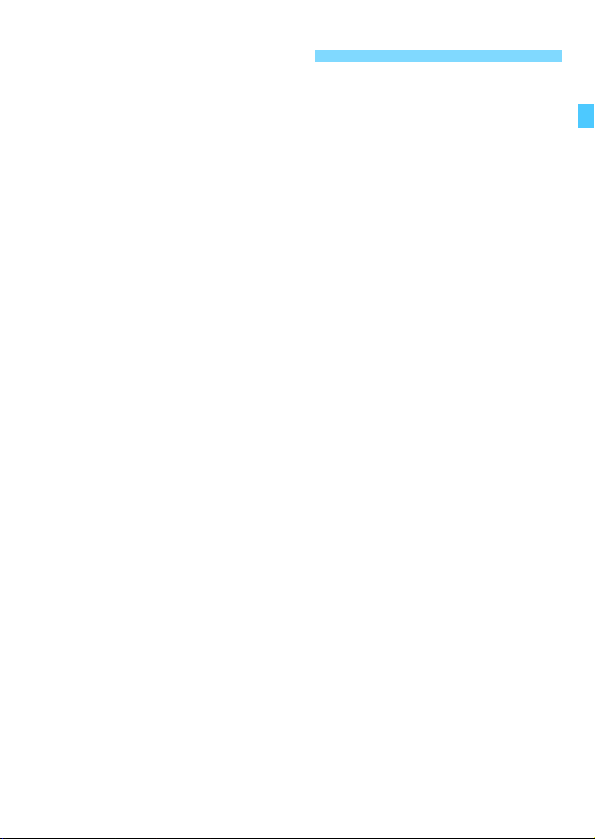
Handling Precautions
Camera Care
This camera is a precision instrument. Do not drop it or subject it to physical
shock.
The camera is not waterproof and cannot be used underwater. If you
accidentally drop the camera into water, promptly consult the nearest Canon
Service Center. Wipe off any water droplets with a dry and clean cloth. If the
camera has been exposed to salty air, wipe it with a clean, well-wrung wet
cloth.
Never leave the camera near anything having a strong magnetic field such
as a magnet or electric motor. Also, avoid using or leaving the camera near
anything emitting strong radio waves, such as a large antenna. Strong
magnetic fields can cause camera misoperation or destroy image data.
Do not leave the camera in excessive heat, such as in a car in direct
sunlight. High temperatures can cause the camera to malfunction.
The camera contains precision electronic circuitry. Never attempt to
disassemble the camera yourself.
Do not block the mirror operation with your finger, etc. Doing so may cause a
malfunction.
Use only a commercially-available blower to blow away dust when it adheres
to the lens, viewfinder, reflex mirror, focusing screen, etc. Do not use
cleaners that contain organic solvents to clean the camera body or lens. For
stubborn dirt, take the camera to the nearest Canon Service Center.
Do not touch the camera’s electrical contacts with your fingers. This is to
prevent the contacts from corroding. Corroded contacts can cause camera
malfunction.
If the camera is suddenly brought in from the cold into a warm room,
condensation may form on the camera and internal parts. To prevent
condensation, first put the camera in a sealed plastic bag and let it adjust to
the warmer temperature before taking it out of the bag.
25
Page 28
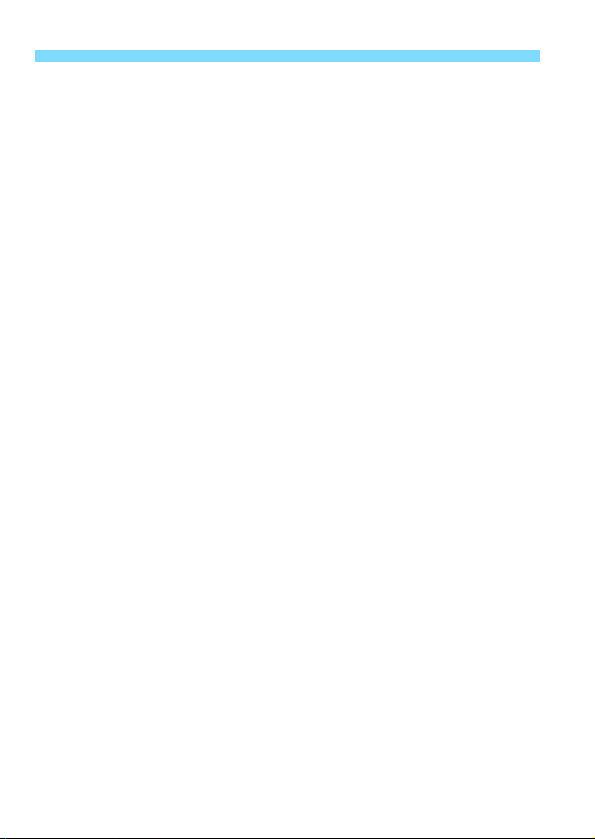
Handling Precautions
If condensation forms on the camera, do not use the camera. This is to avoid
damaging the camera. If there is condensation, remove the lens, card and
battery from the camera, and wait until condensation has evaporated before
using the camera.
If the camera will not be used for an extended period, remove the battery
and store the camera in a cool, dry, well-ventilated location. Even while the
camera is in storage, press the shutter button a few times once in a while to
check that the camera is still working.
Avoid storing the camera where there are chemicals that result in rust and
corrosion such as in a chemical lab.
If the camera has not been used for an extended period, test all its functions
before using it. If you have not used the camera for some time or if there is
an important shoot such as a foreign trip coming up, have the camera
checked by your nearest Canon Service Center or check the camera
yourself and make sure it is working properly.
If you repeat continuous shooting or perform Live View shooting or movie
shooting for a prolonged period, the camera may become hot. This is not a
malfunction.
If there is a bright light source inside or outside the image area, ghosting
may occur.
LCD Panel and LCD Monitor
Although the LCD monitor is manufactured with very high precision
technology with over 99.99% effective pixels, 0.01% or fewer of the pixels
may be dead, and there may also be spots of black, red, or other colors.
Dead pixels are not a malfunction. They do not affect the images recorded.
If the LCD monitor is left on for a prolonged period, screen burn-in may occur
where you see remnants of what was displayed. However, this is only
temporary and will disappear when the camera is left unused for a few days.
The LCD monitor display may seem slightly slow in low temperatures, or
look black in high temperatures. It will return to normal at room temperature.
26
Page 29
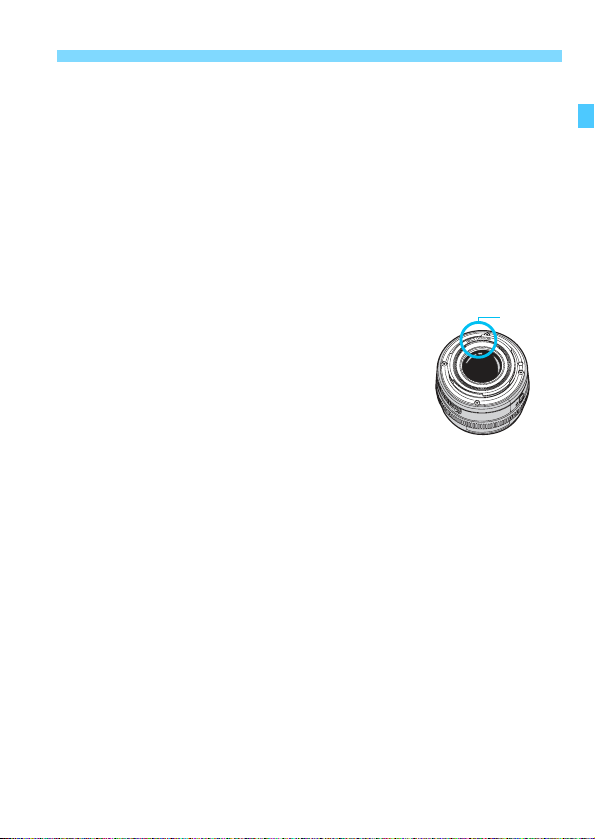
Handling Precautions
Cards
To protect the card and its recorded data, note the following:
Do not drop, bend, or wet the card. Do not subject it to excessive force,
physical shock, or vibration.
Do not affix any stickers, etc., on the card.
Do not store or use the card near anything that has a strong magnetic field,
such as a TV set, speakers, or magnets. Also avoid places prone to having
static electricity.
Do not leave the card in direct sunlight or near a heat source.
Store the card in a case.
Do not store the card in hot, dusty, or humid locations.
Lens
After detaching the lens from the camera, put down the
lens with the rear end up and attach the rear lens cap to
avoid scratching the lens surface and electrical contacts.
Contacts
27
Page 30
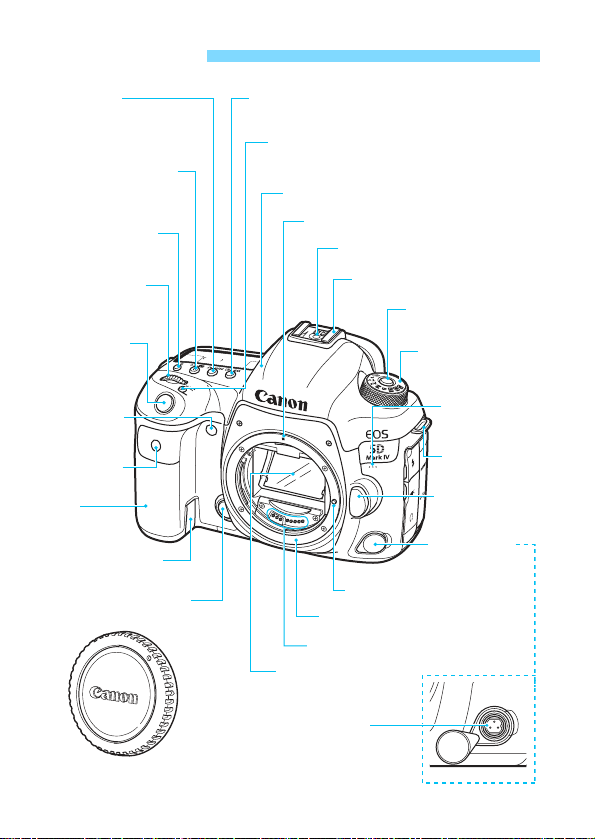
Nomenclature
<o>
Drive mode selection/
AF operation selection button
(p.160, 163/100)
<m> Flash exposure
compensation/ISO speed
setting button (p.286/177)
<U> LCD panel
illumination button
(p.63)
<6> Main Dial
(p.59)
Shutter button
(p.58)
Self-timer lamp
(p.163)
Remote control
sensor (p.279)
Grip
(Battery
compartment)
DC coupler cord hole
(p.530)
Depth-of-field preview button
(p.250)
<n> White balance selection/
Metering mode selection button (p.192/253)
<B> Multi function button
(p.62, 106, 286, 495)
GPS antenna
Lens mount index (p.55)
Flash sync contacts
Hot shoe (p.286)
Mode Dial lock-release
button (p.59)
Mode Dial (p.35, 59)
Built-in
microphone
(p.363)
Strap mount
(p.37)
Lens release
button (p.56)
Terminal cover
Lens lock pin
Lens mount
Contacts (p.27)
Mirror (p.276, 463)
Body cap (p.55)
28
Remote control terminal
(N3 type) (p.279)
Page 31

Nomenclature
<B> Info button
(p.63, 82, 86, 91, 301,
305, 344, 394)
Power switch (p.49)
<M>
Menu button (p.67)
Terminal cover
LCD panel (p.33, 34)
Eyecup (p.278)
Viewfinder eyepiece
Speaker
Ambient light sensor (p.442)
Multi function lock switch (p.62)
<D> PC terminal (p.288)
<D> HDMI mini OUT terminal (p.432)
<Y> External microphone IN terminal (p.363)
<g> Digital terminal (p.466, 596)
<n> Headphone terminal (p.363)
Cable protector socket (p.38)
<p>
AF start button
(p.58, 100, 300, 347)
<A> AE lock
button (p.259)
<S> AF point
selection button
(p.106, 107)
<Q> Quick
Control
button (p.64)
<5> Quick
Control Dial (p.60)
Access lamp (p.47)
<0> Setting button
(p.67)
When connecting the interface cable to a digital terminal, use the provided
cable protector (p.38).
29
Page 32

Nomenclature
Dioptric adjustment knob (p.57)
<b/X>
Creative Photo/
Comparative playback
(Two-image display)
button (p.183, 263,
268/408)
<c>
Rating button
(p.414, 415)
<u>
Index/Magnify/
Reduce button
(p.403/325,
329, 406)
<x> Playback
button (p.394)
<L>
Erase button
(p.439)
Accessory positioning
hole
LCD monitor (p.67, 298,
334, 394, 442)
Tripod socket
Serial number
SD card slot (p.45)
CF card slot (p.45)
<V> Focal plane mark
<A> Live View shooting/
<k> Movie shooting switch
(p.297/333)
<0> Start/Stop button
(p.298, 334)
<9> Multi-controller
(p.61)
Strap mount
(p.37)
Battery
compartment
cover release
lever (p.44)
Battery compartment
cover (p.44)
AF area
selection
button (p.61)
Card slot
cover (p.45)
P (N-Mark)*
CF card eject button (p.47)
* Used for wireless connections with the NFC function.
30
Page 33

Viewfinder Information
Nomenclature
Electronic level (p.83)
Spot metering circle (p.254)
Focusing
screen
Grid (p.81)
< > Battery level
(p.50)
Shooting mode (p.35)
White balance (p.192)
Drive mode (p.160)
AF operation (p.100)
Metering mode (p.253)
Large Zone AF frame (p.111)
Area AF frame (p.111)
<S> Single AF point
<O> Spot AF point
(p.109)
<V> Digital Lens
Optimizer (p.210)
<U> Dual Pixel
RAW shooting
(p.175)
<G>
Flicker detection
(p.215)
<i> AF status
indicator (p.94,
103, 151)
<z> Warning symbol
(p.489)
JPEG/RAW (p.169)
* The display will show only the settings currently applied.
31
Page 34

Nomenclature
<A> AE lock (p.259)
AEB in-progress
(p.257)
<D> Flash-ready
(p.286)
Improper FE lock
warning
<d> FE lock (p.286)
FEB in-progress (p.293)
<e> High-speed sync (p.293)
<i>
ISO speed
indicator (p.177)
<o>Focus
indicator
(p.94, 101)
<e> AF status indicator
(p.103, 151)
Maximum burst (p.174)
Number of remaining
multiple exposures (p.270)
ISO speed (p.177)
<A> Highlight tone priority (p.206)
<O> Exposure compensation (p.255)
<y> Flash exposure
compensation (p.286)
Shutter speed (p.246)
Bulb (buLb) (p.260)
FE lock (FEL)
Busy (buSY)
Multi function lock warning (L)
No card warning (Card)
Error code (Err)
Aperture (p.248)
Dust Delete Data acquisition (- -)
32
Exposure level indicator
Exposure compensation amount (p.255)
AEB range (p.257)
Flash exposure compensation (p.286)
AF point selection
([ ] AF, SEL [ ], SEL AF)
AF point registration
([ ] HP, SEL [ ], SEL HP)
Card warning (Card 1/2/1,2)
Card full warning (FuLL 1/2/1,2)
Page 35

Nomenclature
LCD Panel
Shutter speed
Bulb (buLb)
FE lock (FEL)
Remaining number of
exposures for time-lapse movie
Busy (buSY)
Multi function lock warning (L)
Cleaning image sensor (CLn)
No card warning (Card)
Error code (Err)
White balance
(p.192)
Q Auto: Ambience
priority
Q
w
Auto: White priority
W Daylight
E Shade
R Cloudy
Y Tungsten
light
U White
fluorescent
light
I Flash
O Custom
P Color temperature
<i> ISO speed
indicator (p.177)
<A> Highlight tone priority
(p.206)
ISO speed (p.177)
Aperture
Dust Delete Data acquisition (- -)
AF point selection
([ ] AF, SEL [ ], SEL AF)
AF point registration
([ ] HP, SEL [ ], SEL HP)
Card warning (Card 1/2/1,2)
Card full warning (FuLL 1/2/1,2)
<J> CF card selection icon
<f> CF card indicator
<J> SD card selection icon
<g> SD card indicator
Possible shots
Self-timer countdown
Bulb exposure time
Card error warning (Err)
Error number
Remaining images to record
* The display will show only the settings currently applied.
33
Page 36

Nomenclature
<x> Logging function (p.238)
<r> GPS acquisition status
<a> Time-lapse movie shooting
(p.371)
<P> Multiple-exposure shooting
(p.268)
<H> Bulb timer shooting/
Interval timer shooting
(p.261/281)
<z> Warning
symbol (p.489)
<U> Dual
Pixel RAW
shooting
(p.175)
<y>
Flash exposure
compensation
(p.286)
Exposure level
indicator
Exposure compensation amount (p.255)
AEB range (p.257)
Flash exposure compensation amount
(p.286)
<O> Exposure compensation
(p.255)
AF operation (p.100, 314)
X
One-Shot AF
9
AI Focus AF
Z
AI Servo AF
K
Servo AF
4 L
Manual focus (p.159, 329)
Drive mode (p.160)
u Single shooting
o High-speed
continuous shooting
i Low-speed
continuous shooting
B Silent single shooting
M Silent continuous
shooting
Q Self-timer: 10 sec./
remote control
k Self-timer: 2 sec./
remote control
Metering mode (p.253)
q Evaluative metering
w Partial metering
r Spot metering
e Center-weighted
average metering
Battery level (p.50)
<l> Wi-Fi function
34
Page 37

Nomenclature
Mode Dial
You can set the shooting mode. Turn the Mode Dial while holding down
the Mode Dial center (Mode Dial lock release button).
F : Bulb (p.260)
a : Manual exposure (p.251)
f : Aperture-priority AE (p.248)
s : Shutter-priority AE (p.246)
d : Program AE (p.244)
A : Scene Intelligent Auto (p.94)
Custom shooting mode
You can register the shooting mode (<d>, <s>, <f>, <a>, or
<F>), AF operation, menu settings, etc., to the <w>, <x>, and
<y> Mode Dial positions (p.520).
35
Page 38

Nomenclature
Battery Charger LC-E6
Charger for Battery Pack LP-E6N/LP-E6 (p.42).
Power plug
Battery pack slot
Charge lamp
IMPORTANT SAFETY INSTRUCTIONS-SAVE THESE INSTRUCTIONS.
DANGER-TO REDUCE THE RISK OF FIRE OR ELECTRIC SHOCK,
CAREFULLY FOLLOW THESE INSTRUCTIONS.
For connection to a supply not in the U.S.A., use an attachment plug adapter
of the proper configuration for the power outlet, if needed.
Battery Charger LC-E6E
Charger for Battery Pack LP-E6N/LP-E6 (p.42).
Power cord
Charge lamp
Battery pack slot
36
Power cord socket
Page 39

Attaching the Strap
Nomenclature
Pass the end of the strap through the
camera’s strap mount eyelet from the
bottom. Then pass it through the strap’s
buckle as shown in the illustration. Pull the
strap to take up any slack and make sure the
strap will not loosen from the buckle.
The eyepiece cover is also attached to
the strap (p.278).
Eyepiece cover
37
Page 40

Nomenclature
Using the Cable Protector
When connecting the camera to a computer or the Connect Station, use
the provided interface cable or one from Canon (shown in the System
Map on page 525).
When connecting the interface cable, also use the provided cable
protector. Using the cable protector prevents the cable from accidental
disconnection and the terminal from getting damaged.
Using the Provided Interface Cable and a Genuine HDMI Cable
(sold separately)
38
1
3
5
HDMI cable (sold separately)
Clamp
2
Cable protector
4
Provided interface cable
Page 41

Nomenclature
Using a Genuine Interface Cable (sold separately)
If you use a genuine interface cable (sold
separately, p.525), run the cable through
the clamp before attaching the clamp to the
cable protector.
Clamp
Connecting interface cable without using the cable protector may
damage the digital terminal.
Do not use a USB 2.0 cable equipped with a Micro-B plug. It may
damage the camera’s digital terminal.
As shown in the lower-right illustration for step 4, check that the interface
cable is securely attached to the digital terminal.
To connect the camera to a TV set, using HDMI Cable HTC-100 (sold
separately) is recommended. Using the cable protector is also
recommended when connecting an HDMI cable.
39
Page 42

MEMO
40
Page 43

1
Getting Started and Basic
Camera Operations
This chapter explains preparatory steps before you start
shooting and the basic camera operations.
41
Page 44

Charging the Battery
Remove the protective cover.
1
Detach the protective cover provided
Attach the battery.
2
As shown in the illustration, attach the
To detach the battery, follow the
LC-E6
LC-E6E
Recharge the battery.
3
For LC-E6
As shown by the arrow, flip out the
For LC-E6E
Connect the power cord to the
X Recharging starts automatically and
with the battery.
battery securely to the charger.
above procedure in reverse.
battery charger’s prongs and insert
the prongs into a power outlet.
charger and insert the plug into a
power outlet.
the charge lamp blinks in orange.
Charge Level
0-49%
50-74% Blinks twice per second
75% or higher Blinks three times per second
Fully charged Green Lights up
It takes approx. 2 hr. and 30 min. to fully recharge a completely
exhausted battery at room temperature (23°C / 73°F). The time
required to recharge the battery will vary greatly depending on the
ambient temperature and the battery’s remaining capacity.
For safety reasons, recharging in low temperatures (5°C - 10°C /
41°F - 50°F) will take longer (up to approx. 4 hr.).
Color Display
Orange
Charge Lamp
Blinks once per second
42
Page 45

Charging the Battery
Tips for Using the Battery and Charger
Upon purchase, the battery is not fully charged.
Charge the battery before use.
Recharge the battery on the day before or on the day it is to be used.
Even during storage, a charged battery will gradually drain and lose its capacity.
After recharging the battery, detach it and disconnect the
charger from the power outlet.
You can attach the cover in a different
orientation to indicate whether the battery
is recharged or not.
If the battery is recharged, attach the cover so
that the battery-shaped hole < > is aligned
over the blue sticker on the battery. If the battery is exhausted,
attach the cover in the opposite orientation.
When not using the camera, remove the battery.
If the battery is left in the camera for a prolonged period, a small amount of
power current will keep released, resulting in excess discharge and shorter
battery life. Store the battery with the protective cover attached. Storing the
battery when it is fully charged may lower the battery performance.
The battery charger can also be used in foreign countries.
The battery charger is compatible with a 100 V AC to 240 V AC 50/60 Hz
power source. If necessary, attach a commercially-available plug adapter for
the respective country or region. Do not attach any portable voltage
transformer to the battery charger. Doing so may damage the battery charger.
If the battery becomes exhausted quickly even after having been
fully charged, the battery has reached the end of its service life.
Check the battery’s recharge performance (p.526) and purchase a new battery.
After disconnecting the charger’s power plug, do not touch the prongs for
approx. 10 sec.
If the battery’s remaining capacity (p.526) is 94% or higher, the battery
will not be recharged.
The provided charger cannot charge any battery other than Battery Pack
LP-E6N/LP-E6.
43
Page 46

Installing and Removing the Battery
Load a fully-charged Battery Pack LP-E6N (or LP-E6) into the camera.
The camera’s viewfinder becomes bright when a battery is installed, and
darkens when the battery is removed. If the battery is not installed, the
image in the viewfinder becomes blurred and you cannot perform focusing.
Installing the Battery
Open the cover.
1
Slide the lever as shown by the
arrows and open the cover.
Insert the battery.
2
Insert the end with the electrical
contacts.
Insert the battery until it locks in
place.
Close the cover.
3
Press the cover until it snaps shut.
You cannot use batteries other than the Battery Pack LP-E6N or LP-E6.
Removing the Battery
44
Open the cover and remove the battery.
Press the battery lock lever as shown
by the arrow and remove the battery.
To prevent short circuiting, be sure to
attach the provided protective cover
(p.42) to the battery.
Page 47

Installing and Removing the Card
You can use a CF card and an SD card with this camera. Images can
be recorded when at least one card is installed in the camera.
If cards are inserted in both slots, you can select which card to record images
to or can record the same images simultaneously on both cards (p.166-168).
If you use an SD card, make sure the card’s write-protect switch is set
upward to enable writing/erasing.
Installing the Card
Open the cover.
1
Slide the cover as shown by the
arrows to open it.
CF card (Card 1)
SD card (Card 2)
Write-protect switch
Insert the card.
2
The camera-front side slot is for a CF
card, and the camera-back side slot
is for an SD card.
The CF card is [f] (Card 1) and the
SD card is [g] (Card 2).
With the CF card’s label side facing
you, insert the end with the small
holes into the camera. If the card is
inserted in the wrong way, it may
damage the camera.
X The CF card eject button (gray) will
stick out.
With the SD card’s label facing
you, push in the card until it clicks
in place.
45
Page 48

Installing and Removing the Card
Close the cover.
3
Close the cover and slide it in the
direction shown by the arrows until it
snaps shut.
X When you set the power switch to
<1> (p.49), the number of possible
CF card
indicator
SD card
indicator
shots and the loaded card(s) will be
displayed on the LCD panel.
The images will be recorded to the
card indicated by the arrow < >
icon.
Card selection icon
Possible shots
Type II CF cards, hard disk-type cards or CFast cards cannot be
used.
Multimedia cards (MMC) cannot be used (card error will be displayed).
Ultra DMA (UDMA) CF cards can also be used with the camera. UDMA
cards enable faster data writing.
SD, SDHC, and SDXC memory cards are supported. UHS-I SDHC or
SDXC memory cards can also be used.
The number of possible shots varies depending on the remaining
capacity of the card, the settings of image-recording quality, ISO speed,
etc.
Setting [z1: Release shutter without card] to [Disable] will prevent
you from forgetting to insert a card (p.540).
46
Page 49

Removing the Card
Access lamp
CF card eject button
Installing and Removing the Card
Open the cover.
1
Set the power switch to <2>.
Check that the access lamp is off,
then open the cover.
If [Recording...] is displayed on the
LCD monitor, close the cover.
Remove the card.
2
To remove the CF card, push the
eject button.
To remove the SD card, push it in
gently and release it. Then pull it out.
Pull the card straight out, then close
the cover.
Caution
During Live View shooting or movie shooting, if the red E icon appears,
do not remove the card right away. The card may be hot due to the
camera’s high internal temperature. Set the power switch to <
shooting for a while. Then remove the card. If you take out the card while it is
still hot after shooting, you may drop the card and damage it. Be careful when
taking out the card.
2> and stop
47
Page 50

Installing and Removing the Card
When the access lamp is lit or blinking, it indicates that images are
being written to, read from, or erased from the card, or data is being
transferred. Do not open the card slot cover during this time.
Also, never do any of the following while the access lamp is lit or
blinking. Otherwise, it can damage the image data, card, or camera.
• Removing the card.
• Removing the battery.
• Shaking or banging the camera around.
• Unplugging and connecting a power cord (when household power
outlet accessories (sold separately, p.530) are used).
If the card already contains recorded images, the image number may not
start from 0001 (p.223).
If a card-related error message is displayed on the LCD monitor, remove
and reinsert the card. If the error persists, use a different card.
If you can transfer images on the card to a computer, transfer all the
images and then format the card with the camera (p.73). The card may
then return to normal.
Do not touch the SD card’s contacts with your fingers or metal objects.
Do not expose the contacts to dust or water. If smudges adhere to the
contacts, contact failure may result.
48
Page 51

Turning on the Power
If you turn on the power switch and the date/time/zone setting
screen appears, see page 51 to set the date/time/zone.
<1> : The camera turns on.
<2>: The camera is turned off and
does not function. Set the
power switch to this position
when not using the camera.
Automatic Sensor Cleaning
Whenever you set the power switch
to <1> or <2>, sensor
cleaning will be performed
automatically. (A small sound may be
heard.) During the sensor cleaning,
the LCD monitor will display <f>.
You can still shoot during sensor cleaning by pressing the shutter
button halfway (p.58) to stop cleaning and take a picture.
If you repeatedly turn the power switch <1>/<2> at a short
interval, the <f> icon may not be displayed. This is normal and
not a malfunction.
3 Auto Power Off
To save battery power, the camera turns off automatically after
approx. 1 minute of non-operation. To turn on the camera again, just
press the shutter button halfway (p.58).
You can change the auto power off time with [52: Auto power off]
(p.76).
If you set the power switch to <2> while an image is being recorded to
the card, [Recording...] will be displayed and the power will turn off after the
recording finishes.
49
Page 52

Turning on the Power
z Battery Level Indicator
When the power switch is set to <1>, the battery level will be
indicated in one of six levels. A blinking battery icon <b> indicates
that the battery will soon be exhausted.
Display
Level (%) 100 - 70 69 - 50 49 - 20
Display
Level (%) 19 - 10 9 - 1 0
Number of Possible Shots with Viewfinder Shooting
(Approx. number of shots)
Temperature
Possible shots 900 850
The figures above are based on a fully-charged Battery Pack LP-E6N, no Live View
shooting, and CIPA (Camera & Imaging Products Association) testing standards.
With Battery Grip BG-E20 (sold separately) loaded with two LP-E6N battery
packs, the number of possible shots will be approximately doubled.
Doing any of the following will exhaust the battery faster:
• Pressing the shutter button halfway for a prolonged period.
• Activating the AF frequently without taking a picture.
• Using the lens’s Image Stabilizer.
• Using the LCD monitor frequently.
The number of possible shots may decrease depending on the actual
shooting conditions.
The lens operation is powered by the camera’s battery. Certain lenses
may exhaust the battery faster than others.
In low ambient temperatures, shooting may not be possible even with a
sufficient battery level.
For the number of possible shots with Live View shooting, see page 299.
See [53: Battery info.] to check the battery condition (p.526).
Room Temperature
(23°C / 73°F)
Low Temperatures
(0°C / 32°F)
50
Page 53

3 Setting the Date, Time, and Zone
When you turn on the power for the first time or if the date/time/zone
have been reset, the date/time/zone setting screen will appear. Follow
the steps below to set the time zone first. Set the camera to the time
zone in which you currently live so that, when you travel, you can simply
change the setting to the correct time zone for your destination, and the
camera will automatically adjust the date/time.
Note that the date/time appended to recorded images will be based
on this date/time setting. Be sure to set the correct date/time.
Display the menu screen.
1
Press the <M> button to display
the menu screen.
Under the [52] tab, select [Date/
2
Time/Zone].
Press the <Q> button and select the
[5] tab.
Turn the <6> dial to select the [52]
tab.
Turn the <5> dial to select [Date/
Time/Zone], then press <0>.
Set the time zone.
3
[London] is set by default.
Turn the <5> dial to select [Time
zone], then press <0>.
51
Page 54

3 Setting the Date, Time, and Zone
4
Turn the <5> dial to select the frame
below [Zone], then press <0>.
Turn the <5> dial to select the time
zone, then press <0>.
If your desired time zone is not listed,
press the <
proceed to the next step to set it (with
the time difference from the
Coordinated Universal Time, UTC).
To set the time difference from UTC,
turn the <5> dial and select (+/-/
hour/minute) for [Time difference].
Press <0> so <r> is displayed.
Turn the <5> dial to set it, then
press <0> (Returns to <s>).
After entering the time zone and time
difference, turn the <5> dial to
select [OK], then press <0>.
M
> button, then
Set the date and time.
Turn the <5> dial to select an item.
Press <0> so <r> is displayed.
Turn the <5> dial to set it, then
press <0> (Returns to <s>).
52
Page 55

3 Setting the Date, Time, and Zone
Set the daylight saving time.
5
Set it if necessary.
Turn the <5> dial to select [Y].
Press <0> so <r> is displayed.
Turn the <5> dial to select [Z], then
press <0>.
When the daylight saving time is set
to [Z], the time set in step 4 will
advance by 1 hr. If [Y] is set, the
daylight saving time will be canceled
and the time will go back by 1 hr.
Exit the setting.
6
Turn the <5> dial to select [OK],
then press <0>.
X The date/time/zone and daylight
saving time will be set and the menu
will reappear.
The date/time/zone settings may be reset when the camera is stored
without the battery, when its battery becomes exhausted, or when it is
exposed to below freezing temperatures for a prolonged period. If this
happens, set the date/time/zone again.
After changing [Zone/Time difference], check that the correct date/time
are set.
The date/time that were set will start from when you select [OK] in step 6.
In step 3, the time displayed in [Time zone] is the time difference
compared with Coordinated Universal Time (UTC).
Even if [52: Auto power off] is set to [1 min.], [2 min.], or [4 min.], the
auto power off time will be approx. 6 min. when the [52: Date/Time/
Zone] setting screen is displayed.
Automatic time update is possible with GPS function (p.237).
53
Page 56

3 Selecting the Interface Language
Display the menu screen.
1
Press the <M> button to display
the menu screen.
Under the [52] tab, select
2
[LanguageK].
Press the <Q> button and select the
[5] tab.
Turn the <6> dial to select the [52]
tab.
Turn the <5> dial to select
[Language
Set the desired language.
3
Turn the <5> dial to select the
language, then press <0>.
X The interface language will change.
K], then press <0>.
54
Page 57

Attaching and Detaching a Lens
The camera is compatible with all Canon EF lenses. The camera
cannot be used with EF-S or EF-M lenses.
Attaching a Lens
Remove the caps.
1
Remove the rear lens cap and the
body cap by turning them as shown
by the arrows.
Attach the lens.
2
Align the red mount index on the lens
with the red mount index on the
camera and turn the lens as shown by
the arrow until it clicks in place.
Set the lens’s focus mode switch
3
to <AF>.
<AF> stands for autofocus.
<MF> stands for manual focus.
Autofocus will not operate.
Remove the front lens cap.
4
55
Page 58

Attaching and Detaching a Lens
Detaching the Lens
While pressing the lens release
button, turn the lens as shown by
the arrow.
Turn the lens until it stops, then
detach it.
Attach the rear lens cap to the
detached lens.
Do not look at the sun directly through any lens. Doing so may cause
loss of vision.
When attaching or detaching a lens, set the camera’s power switch to
<2>.
If the front part (focusing ring) of the lens rotates during autofocusing, do
not touch the rotating part.
Minimizing Dust
When changing lenses, do it quickly in a place with minimal dust.
When storing the camera without a lens attached, be sure to attach the
body cap to the camera.
Remove dust on the body cap before attaching it.
56
Page 59

Basic Shooting Operations
Adjusting the Viewfinder Clarity
Turn the dioptric adjustment
knob.
Turn the knob left or right so that the
AF points in the viewfinder look
sharp.
If the knob is difficult to turn, remove
the eyecup (p.278).
If the camera’s dioptric adjustment still cannot provide a sharp viewfinder
image, using Dioptric Adjustment Lens Eg (sold separately) is
recommended.
Holding the Camera
To obtain sharp images, hold the camera still to minimize camera shake.
Horizontal shooting
1. Wrap your right hand around the camera grip firmly.
2. Hold the lens bottom with your left hand.
3. Rest your right index finger lightly on the shutter button.
4. Press your arms and elbows lightly against the front of your body.
5. To maintain a stable stance, place one foot slightly ahead of the
other.
6. Press the camera against your face and look through the viewfinder.
To shoot while looking at the LCD monitor, see page 297.
Vertical shooting
57
Page 60

Basic Shooting Operations
Shutter Button
The shutter button has two steps. You can press the shutter button
halfway. Then you can further press the shutter button completely.
Pressing Halfway
This activates autofocusing and the
automatic exposure system that sets the
shutter speed and aperture.
The exposure setting (shutter speed and
aperture) is displayed in the viewfinder
and on the LCD panel for approx. 4 sec.
(metering timer/0).
Pressing Completely
This releases the shutter and takes the
picture.
Preventing Camera Shake
Hand-held camera movement during the moment of exposure is
called camera shake. It can cause blurred pictures. To prevent
camera shake, note the following:
• Hold and steady the camera as shown on the preceding page.
• Press the shutter button halfway to autofocus, then slowly press
the shutter button completely.
In the <d> <s> <f> <a> <F> shooting modes, pressing the
<p> button will be the same as pressing the shutter button halfway.
If you press the shutter button completely without pressing it halfway
first, or if you press the shutter button halfway and then press it
completely immediately, the camera will take a moment before it takes
the picture.
Even during menu display or image playback, you can go back to
shooting-ready state by pressing the shutter button halfway.
58
Page 61

Mode Dial
AF
MF
6 Main Dial
Basic Shooting Operations
Turn the dial while holding down
the lock release button at the
center of the dial.
Use it to set the shooting mode.
After pressing a button, turn the
(1)
<6> dial.
When you press a button such as
<n>, <o>, or <m>, the
respective function remains selectable
for approx. 6 sec. (9). During this time,
you can turn the <6> dial to change
the setting.
When the timer ends or if you press the
shutter button halfway, the camera will
go back to shooting-ready state.
Use this dial to select the metering
mode, AF operation, ISO speed, AF
point, etc.
Turn only the <6> dial.
(2)
While looking at the viewfinder or LCD
panel, turn the <6> dial to change the
setting.
Use this dial to set the shutter speed,
aperture, etc.
The operations in (1) can be performed even when the <R> switch is
set to the right (Multi function lock, p.62).
59
Page 62

Basic Shooting Operations
5 Quick Control Dial
(1)
After pressing a button, turn the
<5> dial.
When you press a button such as
<n>, <o>, or <m>, the
respective function remains selectable
for approx. 6 sec. (9). During this time,
you can turn the <5> dial to change the
setting.
When the timer ends or if you press the
shutter button halfway, the camera will
go back to shooting-ready state.
Use this dial to select the white
balance, drive mode, flash exposure
compensation, AF point, etc.
(2)
Turn only the <5> dial.
While looking at the viewfinder or LCD
panel, turn the <5> dial to change the
setting.
Use this dial to set the exposure
compensation amount, the aperture
setting for manual exposures, etc.
The operations in (1) can be performed even when the <R> switch is
set to the right (Multi function lock, p.62).
60
Page 63

Basic Shooting Operations
9 Multi-controller
The <9> consists of an eight-direction key and a button at the center.
Use your thumb to tilt the <9> in the desired direction.
Use it to select the AF point, correct
the white balance, move the AF point
or magnifying frame during Live View
shooting or movie shooting, scroll
around magnified images during
playback, set the Quick Control, etc.
You can also use it to select and set
menu items.
p AF Area Selection Button
For selecting the AF area (p.106).
After pressing the <S> button,
press the <p> button.
Pressing the <S> button will make
the AF area selection mode and AF
point selectable for approx. 6 sec.
(9). Then when you press the <p>
(AF area selection) button within that
time, you can change the AF area
selection mode.
You can also press the <S> button and then press the <B> button to
select the AF area selection mode.
61
Page 64

Basic Shooting Operations
B Multi Function Button
Use the <B> button for AF area
selection mode (p.106), FE lock (p.286),
and other functions.
To select the AF area selection mode,
press the <S> button (9), then press
the <B> button.
R Multi Function Lock
With [55: Multi function lock] set and the <R> switch set to the
right, you can prevent the settings from being inadvertently changed by
such as the following: Accidentally operating Main Dial, Quick Control
Dial or Multi-controller, pressing the AF area selection button or tapping
on the touch screen.
For [55: Multi function lock] details, see page 90.
<R> switch set to the left:
Lock released
<R> switch set to the right:
Lock engaged
By default, the <5> dial will be locked when locked.
62
Page 65

Basic Shooting Operations
U LCD Panel Illumination
You can illuminate the LCD panel by
pressing the <U> button. Turn on (9)
or off the LCD panel illumination by
pressing the <U> button.
During a bulb exposure, pressing the shutter button completely will turn off
the LCD panel illumination.
Displaying the Quick Control Screen
After you press the <B> button a number of times (p.86), the Quick
Control screen (p.88) or Custom Quick Control screen (p.510) will
appear. You can then check the current shooting function settings.
Pressing the <Q> button enables Quick Control of the shooting
function settings (p.64).
Then you can press the <B> button to turn off the screen (p.86).
63
Page 66

Q Quick Control for Shooting Functions
You can directly select and set the shooting functions displayed on the
LCD monitor with intuitive operations. This is called Quick Control.
The basic operating procedures are the same for the Quick Control
screen (p.88) and the Custom Quick Control screen (p.510).
Press the <Q> button (7).
1
X The Quick Control screen will appear.
Set the desired functions.
2
Use <9> to select a function.
X The setting of the selected function is
displayed.
Turn the <5> or <6> dial to
change the setting.
<A> mode <d>, <s>, <f>, <a>,
<F> mode
Take the picture.
3
Press the shutter button completely to
take the picture.
X The captured image will be displayed.
In the <A> mode with the Quick Control screen displayed, you can only
set [Rec function/card selection], [Image quality], and [Drive mode].
You can also tap on the screen for Quick Control settings (p.70).
64
Page 67

Q Quick Control for Shooting Functions
Functions Settable with the Quick Control
Aperture (p.248)
Shutter speed (p.246)
Exposure
compensation/
AEB setting
(p.255/257)
Picture Style (p.183)
AF operation (p.100)
White balance (p.192)
Metering mode (p.253)
White balance correction /
White balance bracketing
(p.198/199)
Flash exposure compensation
(p.286, 293)
Recording function/
Card selection (p.166)
Auto Lighting Optimizer (p.201)
Drive mode (p.160)
ISO speed (p.177)
Custom Controls (p.495)
Image-recording quality
(p.169)
For the Quick Control screen, see page 88.
65
Page 68

Q Quick Control for Shooting Functions
Quick Control
Select the desired function and press
<0>. The function setting screen will
appear.
Turn the <6> or <5> dial to
change some of the settings. There
are also functions that are set by
Ð
<0>
pressing the button.
Press <0> to finalize the setting and
return to the previous screen.
When you select < > (p.495) and
press the <M> button, the
previous screen will reappear.
Custom Quick Control
You can customize the layout of the Quick Control screen. This feature
lets you display and position the shooting functions on the Quick
Control screen as desired. This feature is called “Custom Quick Control
(screen)”. For the Custom Quick Control, see page 510.
On the Custom Quick Control screen, if you press the <Q> button and
there are no functions you can set with Quick Control, the Quick Control
icon on the lower left of the screen will be displayed in orange.
66
Page 69

3 Menu Operations
You can set various settings with the menus such as the imagerecording quality, date/time, etc.
<M> button
LCD monitor
<Q> button
<6> Main Dial
<5> Quick Control Dial
<0> Setting button
<A> Mode Menu Screen
* Certain menu tabs and menu items are not displayed in the <A> mode.
<d>, <s>, <f>, <a>, <F> Mode Menu Screen
z: Shooting
Secondary
tabs
Menu items
3: Playback
2: AF
5: Set-up
8: Custom Functions
9: My Menu
Main tabs
Menu settings
67
Page 70

3 Menu Operations
Menu Setting Procedure
4
Display the menu screen.
1
Press the <M> button to display
the menu screen.
Select a tab.
2
Each time you press the <Q> button,
the main tab (group of functions) will
switch.
Turn the <6> dial to select a
secondary tab.
For example, the [z5] tab refers to
the screen displayed when the z
(Shooting) tab’s fifth box “ ” from
the left is selected.
Select the desired item.
3
Turn the <5> dial to select the item,
then press <0>.
Select the setting.
Turn the <5> dial to select the
desired setting.
The current setting is indicated in
blue.
68
Set the setting.
5
Press <0> to set it.
Exit the setting.
6
Press the <M> button to exit the
menu and return to shooting-ready.
Page 71

3 Menu Operations
The explanation of menu functions hereafter assumes that you have
pressed the <M> button to display the menu screen.
You can also use <9> to select and set menu functions. (Except for
[31: Erase images] and [51: Format card].)
To cancel the operation, press the <M> button.
For details about each menu item, see page 540.
Dimmed Menu Items
Example: Highlight tone priority
Dimmed menu items cannot be set. The
menu item is dimmed if another function
setting is overriding it.
You can see the overriding function by
selecting the dimmed menu item and
pressing <0>.
If you cancel the overriding function’s
setting, the dimmed menu item will
become settable.
Certain dimmed menu items may not show the overriding function.
With [55: Clear all camera settings], you can reset the menu functions to
the default settings (p.77).
69
Page 72

d
Operating the Camera with Touch Screen
You can operate the camera by touching the LCD monitor (touchsensitive panel) with your fingers.
Tap
Sample Display (Quick Control)
Use your finger to tap on (touch
briefly and then remove your finger
from) the LCD monitor.
By tapping, you can select menus,
icons, etc., displayed on the LCD
monitor.
When touch operation is possible, a
frame will appear around the icon
(except on menu screens).
For example, when you tap on [Q],
the Quick Control screen appears. By
tapping on [2], you can return to the
preceding screen.
Operations possible by tapping on the screen
Setting menu functions after pressing the <M> button.
Quick Control
Setting functions after pressing the <n>, <o>, <m>,
or <S> button
Touch AF in Live View shooting and movie shooting
Touch shutter in Live View shooting
Setting functions in Live View shooting and movie shooting
Playback operations
If [z1: Beep] is set to [Touch to ], the beep will not sound for touch
operations (p.76).
70
Page 73

d Operating the Camera with Touch Screen
Drag
Sample Display (Menu screen)
Slide your finger while touching the
LCD monitor.
Sample Display (Scale display)
Operations possible by dragging your finger on the screen
Selecting a menu tab or item after pressing the <M> button
Setting with scale display
Quick Control
Selecting AF points
Playback operations
71
Page 74

d Operating the Camera with Touch Screen
3 Touch Control Settings
Select [Touch control].
1
Under the [52] tab, select [Touch
control], then press <0>.
Set the touch control sensitivity
2
setting.
Select the desired setting, then press
<0>.
[Standard] is the normal setting.
[Sensitive] provides a more reactive
touch screen response than
[Standard]. Try using both settings
and select the one you prefer.
To disable touch operations, select
[Disable].
Cautions for Touch Control Operations
Since the LCD monitor is not pressure sensitive, do not use any sharp
objects, such as your fingernail or a ballpoint pen, for touch operations.
Do not use wet fingers for touch operations.
If the LCD monitor has any moisture or if your fingers are wet, the touch
screen may not respond or malfunction may occur. In such a case, turn
off the power and wipe off the moisture with a cloth.
Attaching any commercially-available protective sheet or sticker on the
LCD monitor may degrade the touch operation response.
If you quickly perform touch operation when [Sensitive] is set, the touch
operation response may be slower.
72
Page 75

Before You Start
3 Formatting the Card
If the card is new or was previously formatted by another camera or
computer, format the card with this camera.
When the card is formatted, all images and data on the card will be
erased. Even protected images will be erased, so make sure there is
nothing you need to keep. If necessary, transfer the images and data to
a computer, etc., before formatting the card.
Select [Format card].
1
Under the [51] tab, select [Format
card], then press <0>.
Select the card.
2
[f] is the CF card, and [g] is the SD
card.
Select the card, then press <0>.
Format the card.
3
Select [OK], then press <0>.
X The card will be formatted.
When [g] is selected, low-level
formatting is possible (p.74).
For low-level formatting, press the
<L> button to add a checkmark [X]
to [Low level format], then select
[OK].
73
Page 76

Before You Start
Format the card in the following cases:
The card is new.
The card was formatted by a different camera or a computer.
The card is full of images or data.
A card-related error is displayed (p.573).
Low-level Formatting
Perform low-level formatting if the SD card’s reading or writing speed
seems slow or if you want to totally erase the data on the card.
Since low-level formatting will erase all recordable sectors on the SD
card, the formatting will take longer than normal formatting.
You can stop the low-level formatting by selecting [Cancel]. Even in
this case, normal formatting will be completed and you can use the
SD card as usual.
Card’s file formats
CF cards up to 128 GB in capacity and SD/SDHC cards will be
formatted in FAT32. CF cards exceeding 128 GB and SDXC cards
will be formatted in exFAT.
When shooting a movie with a card formatted in exFAT, the movie
will be recorded in a single file (instead of being split into multiple
files) even if it exceeds 4 GB. (The movie file will exceed 4 GB.)
74
Page 77

Before You Start
If you format a CF card exceeding 128 GB or SDXC card with this
camera and then insert it into another camera, an error may be displayed
and the card may become unusable. Certain computer operating
systems or card readers may not recognize a card formatted in exFAT.
When the card is formatted or data is erased, only the file management
information is changed. The actual data is not completely erased. Be
aware of this when selling or discarding the card. When discarding the
card, perform low-level formatting or destroy the card physically to
prevent personal data from being leaked.
The card capacity displayed on the card format screen may be smaller
than the capacity indicated on the card.
This device incorporates exFAT technology licensed from Microsoft.
75
Page 78

Before You Start
3 Disabling the Beeper
You can prevent the beeper from sounding when focus is achieved,
during self-timer shooting, and during touch operations.
Select [Beep].
1
Under the [z1] tab, select [Beep],
then press <0>.
Select [Disable].
2
Select [Disable], then press <0>.
X The beeper will not sound.
If [To u ch to ] is selected, the
beeper will be silent only for touch
operations.
3 Setting the Power-off Time/Auto Power Off
To save battery power, the camera turns off automatically after a set
time of idle operation elapses. The default setting is 1 min., but this
setting can be changed. If you do not want the camera to turn off
automatically, set this to [Disable]. After the power turns off, you can
turn on the camera again by pressing the shutter button or other
buttons.
Select [Auto power off].
1
Under the [52] tab, select [Auto
power off], then press <0>.
Set the desired time.
2
Select the desired setting, then press
<0>.
Even if [Disable] is set, the LCD monitor will turn off automatically after
approx. 30 min. to save power. (The camera’s power does not turn off.)
76
Page 79

Before You Start
3 Setting the Image Review Time
You can set how long the image is displayed on the LCD monitor
immediately after shooting. To keep the captured image displayed, set
[Hold]. To not have the captured image displayed, set [Off].
Select [Image review].
1
Under the [z1] tab, select [Image
review], then press <0>.
Set the desired time.
2
Select the desired setting, then press
<0>.
If [Hold] is set, the image will be displayed until the auto power off time
elapses.
3 Reverting the Camera to the Default SettingsN
The camera’s shooting function settings and menu settings can be
reverted to their defaults.
Select [Clear all camera settings].
1
Under the [55] tab, select [Clear all
camera settings], then press <0>.
Select [OK].
2
X Clearing all the camera settings will
reset the camera to the default
settings on pages 78-80.
For how to clear all the Custom Function settings, see page 481.
77
Page 80

Before You Start
Shooting Function Settings AF
AF operation
AF area selection
mode
AF point selection
Registered AF point
Metering mode
ISO speed settings
ISO speed
Range for stills
Auto range
Minimum shutter
speed for auto
Drive mode
Exposure
compensation/AEB
Flash exposure
compensation
Multiple exposure
HDR mode
Interval timer
Bulb timer
Anti-flicker
shooting
Mirror lockup
Viewfinder Information
Electronic level
Grid display
Show/hide in
viewfinder
Custom Functions
External Speedlite control
Flash firing
E-TTL II flash
metering
Flash sync. speed
in Av mode
One-Shot AF
Single-point AF
(Manual selection)
Center
Canceled
q (Evaluative
metering)
Automatic setting
(Auto)
Minimum: 100
Maximum: 32000
Minimum: 100
Maximum: 12800
Auto
u
(Single shooting)
Canceled
Canceled
Disable
Disable HDR
Disable
Disable
Disable
Disable
Hide
Hide
Only flicker
detection selected
Unchanged
Enable
Evaluative flash
metering
Auto
Case 1 - 6
AI Servo 1st image
priority
AI Servo 2nd image
priority
Lens electronic MF
AF-assist beam
firing
One-Shot AF
release priority
Lens drive when
AF impossible
Selectable AF point
Select AF area
selection mode
AF area selection
method
Orientation linked
AF point
Initial AF Point,
AI Servo AF
Auto AF pt sel.:
EOS iTR AF
AF point selection
movement
AF point display
during focus
VF display
illumination
AF point during
AI Servo AF
AF operation display
in viewfinder
AF
Microadjustment
78
Case1/Parameter
settings of all
cases cleared
Equal priority
Equal priority
Enable after
One-Shot AF
Enable
Focus priority
Continue focus
search
All points
All items
selected
M-Fn button
Same for both
vertical/horizontal
Auto
EOS iTR AF
(Face priority)
Stops at AF area
edges
Selected
(constant)
Auto
Disable
Displayed in
viewfinder
Disable/
Adjustment
amount retained
Page 81

Image Recording Settings Camera Settings
Image quality
Dual Pixel RAW
Picture Style
Auto Lighting
Optimizer
Lens aberration correction Highlight alert
Peripheral
illumination
correction
Distortion
correction
Digital Lens
Optimizer
Chromatic
aberration
correction
Diffraction
White balance
Custom White
Balance
White balance shift
White balance
bracketing
Color space
Long exposure noise
reduction
High ISO speed noise
reduction
Highlight tone
priority
Record function+card/folder selection Wi-Fi/NFC
Record function
Record and
playback
File numbering
File name
Dust Delete Data
73
Disable
Standard
Standard
Enable
Disable
Disable
Enable
Enable
Q (Ambience
priority)
Canceled
Canceled
Canceled
sRGB
Disable
Standard
Disable
Standard
Unchanged
Continuous
Preset code
Erased
Image review time
Beeper
Release shutter
without card
Image jump w/6
AF point display
Playback grid
Histogram display
Movie playback count
Magnification
(Approx.)
Control over HDMI
Auto rotate vertical
images
Auto power off
LCD brightness
LCD color tone
Date/Time/Zone
Language
Touch control
Video system
Auto cleaning
zbutton display
options
Custom Quick Control
zbutton LV
display options
mbutton function
GPS
Built-in wireless setting
FTP transfer setting
Automatic transfer
Multi function lock
Custom shooting mode
Copyright information
Configure: MY MENU
Menu display
Before You Start
2 sec.
Enable
Enable
e (10 images)
Disable
Disable
Off
Brightness
Unchanged
2x (magnify
from center)
Disable
OnzD
1 min.
Auto
2: Standard
Unchanged
Unchanged
Standard
Unchanged
Enable
All items
selected
Unchanged
Unchanged
Rating
Disable
Disable
Disable
5
(Quick
Control Dial) only
Unchanged
Unchanged
Unchanged
Normal display
79
Page 82

Before You Start
Live View Shooting Settings
Live View shooting
AF method
Touch shutter
Grid display
Aspect ratio
Exposure
simulation
Silent LV shooting
Metering timer
Enable
u+Tracking
Disable
Off
3:2
Enable
Mode 1
8 sec.
Movie Shooting Settings
ISO speed settings Movie Servo AF Speed
ISO speed
Range for
movies
Range for H
Movie Servo AF
AF method
Grid display
Movie recording quality
MOV/MP4
Movie
recording size
24.00P
High Frame
Rate
Sound recording
Wind filter
Attenuator
Automatic setting
(Auto)
Minimum: 100
Maximum: 25600
Minimum: 100
Maximum: 12800
Enable
u+Tracking
Off
MOV
NTSC:
L6X
PAL : L5X
Disable
Disable
Auto
Disable
Disable
When active
AF speed
Movie Servo AF
track sensitivity
Metering timer
Time code
Count up
Start time setting
Movie
recording count
Movie
playback count
HDMI
Drop frame
V button
function
Time-lapse movie
HDMI display
HDMI frame rate
Remote control
shooting
Always on
0 (Standard)
0
8 sec.
Unchanged
Unchanged
Unchanged
Unchanged
Unchanged
Unchanged
Disable
a
Auto
Disable
/–
80
Page 83

l Displaying the Grid in the Viewfinder
You can display a grid in the viewfinder to help you check the camera tilt
or compose the shot.
Select [Viewfinder display].
1
Under the [52] tab, select
[Viewfinder display], then press
<0>.
Select [Grid display].
2
Select [Show].
3
X When you exit the menu, the grid will
appear in the viewfinder.
You can display a grid on the LCD monitor during Live View shooting and
before you start shooting a movie (p.309, 382).
81
Page 84

Q Displaying the Electronic Level
You can display the electronic level on the LCD monitor and in the
viewfinder to help you correct the camera tilt.
Displaying the Electronic Level on the LCD Monitor
Press the <B> button.
1
Each time you press the <B>
button, the screen display will
change.
Display the electronic level.
If the electronic level does not
appear, set [53: z button
display options] so that the
electronic level can be displayed
(p.86).
Check the camera’s tilt.
2
The horizontal and vertical tilts are
displayed in 1° increments.
When the red line turns green, it
indicates that the tilt is almost
Verti ca l l ev el
Horizontal level
corrected.
Even when the tilt is corrected, there may be a margin of error of approx. ±1°.
If the camera is very tilted, the electronic level’s margin of error will be
larger.
During Live View shooting and before movie shooting, you can also display
the electronic level as described above (except with u+ Tracking).
82
Page 85

Q Displaying the Electronic Level
3 Displaying the Electronic Level in the Viewfinder
An electronic level can be displayed on the upper part of the viewfinder.
Since this indicator is displayed during shooting, you can take the
picture while checking the camera tilt.
Select [Viewfinder display].
1
Under the [52] tab, select
[Viewfinder display], then press
<0>.
Select [Electronic level].
2
Select [Show].
3
Press the shutter button halfway.
4
X The electronic level will be displayed
on the upper part of the viewfinder.
This level also works with vertical
shooting.
or greater
4°
1°
1°
7°
or greater
7.5°
Even when the tilt is corrected, there may be a margin of error of approx. ±1°.
83
Page 86

3 Setting the Viewfinder Information Display
The shooting function settings (Battery (remaining capacity), Shooting
mode, White balance, Drive mode, AF operation, Metering mode,
Image quality (image type), Digital Lens Optimizer, Dual Pixel RAW
(shooting), Flicker detection) can be displayed in the viewfinder.
By default, only Flicker detection is checkmarked [X].
Select [Viewfinder display].
1
Under the [52] tab, select
[Viewfinder display], then press
<0>.
Select [Show/hide in viewfinder].
2
Checkmark [X] the information to
3
be displayed.
Select the information to display and
press <0> to add a checkmark [X].
Repeat this procedure to add a
checkmark [X] to all the information
to be displayed. Then select [OK].
X When you exit the menu, the
checkmarked information will appear
in the viewfinder (p.31).
N
84
Page 87

3 Setting the Viewfinder Information DisplayN
If no card is inserted in the camera, the image-recording quality (image type:
JPEG/RAW) will not be displayed.
When you press the <n> or <o> button, operate the lens’s
focus mode switch, or when a lens equipped with electronic manual
focusing function is used and the AF and MF switches as the lens
focusing ring is turned (p.138), the respective information will appear in
the viewfinder regardless of whether it is checkmarked.
Even if [Battery] is not checkmarked, the battery check icon ( / )
will be displayed in the viewfinder when the battery level is low.
85
Page 88

B Button Functions
When you press the <B> button with
the camera being ready to shoot, you
can switch the display as follows:
Displays camera settings (p.87),
Electronic level (p.82), Quick Control
screen (p.88), and Custom Quick Control
screen (p.510).
[z button display options] under
[53] tab enables you to select the
options displayed when the <B>
button is pressed.
Select the desired display option and
press <0> to add a checkmark [X].
Then select [OK] to register the
setting.
Camera settings
86
Custom Quick
Control screen
Electronic level
Quick Control screen
Page 89

B Button Functions
If you turn off the power with the Electronic level, Quick Control screen,
or Custom Quick Control screen displayed, the same screen will be
displayed when you turn on the power again. To cancel this function,
press the <B> button a number of times until the screen is blank,
then turn off the power switch.
Note that you cannot remove the [X] for all four display options.
The [Displays camera settings] sample screen is displayed in English
for all languages.
Even if you set the [Electronic level] not to be displayed, it may still be
displayed for Live View shooting and movie shooting by pressing the
<B> button.
When the Quick Control screen or Custom Quick Control screen is
displayed, pressing the <Q> button enables you to set a function with
Quick Control (p.64).
Camera Settings
(p.198, 199)
Custom shooting mode
(p.520)
Color temperature
setting (p.197)
AF Microadjustment
(p.152)
(p.46, 171)
Wi-Fi function
Color space (p.217)
Transfer of some
images failed* (p.468)
(p.204)
(p.202)
(p.220)
* This icon is displayed when the transfer of some images failed.
87
Page 90

B Button Functions
Quick Control Screen
Shutter speed
Shooting mode
Exposure level indicator
Exposure compensation
White balance
correction
Picture Style
AF operation
Quick Control icon
Battery level
White balance
Metering mode
Wi-Fi function/
Eye-Fi card transmission status
GPS acquisition status
Logging function
Aperture
Drive mode
AE lock
Highlight tone priority
Max. burst/Number of
remaining multiple exposures
Multiple exposures/HDR/
Multi Shot Noise Reduction/
Dual Pixel RAW
Auto Lighting Optimizer
Flash-ready/FE lock/
High-speed sync
* The display will show only the settings currently applied.
Custom Quick Control screen
For the Custom Quick Control, see page 510.
ISO speed
Flash exposure
compensation
Custom Controls
Card indicator
Image-recording quality
Card selection icon
Possible shots/
Auto cleaning
88
Page 91

B Button Functions
Button Operation for the Quick Control and
Custom Quick Control Screens
When you press the <n>, <o>, <m>, or <S> button,
the setting screen will appear and you can use <6>, <5>, <9>,
<p>, or <B> to set the function.
Metering mode / White balance AF operation / Drive mode
Flash exposure compensation
ISO speed /
AF Area / AF point selection
89
Page 92

R Setting Multi Function Lock
By setting the <R> switch to the right, you can prevent the settings
from being inadvertently changed by such as the following: Accidentally
operating Main Dial, Quick Control Dial or Multi-controller, pressing the
AF area selection button or tapping on the touch screen.
For details on the Multi function lock switch, see page 62.
Select [Multi function lock].
1
Under the [55] tab, select [Multi
function lock], then press <0>.
Add a checkmark [X] to the
2
camera control to be locked.
Select a camera control and press
<0> to add a checkmark [X].
Select [OK].
X When the <R> switch is set to
the right, the checkmarked [X]
camera controls will be locked.
If the <R> switch is set to the right and you try to use one of the
locked camera controls (except when [hTouch control] is set), <L> will
be displayed in the viewfinder and on the LCD panel. On the Quick
Control screen (p.64), [LOCK] will be displayed. During Live View or
movie shooting, [LOCK] will be displayed on the shooting screen.
By default, the <5> dial will be locked when locked.
In the <A> mode, only [hTouch control] can be set.
Quick Control (p.64) will work regardless of the Multi function lock
setting.
90
Page 93

Help
When [z Help] is displayed at the bottom of the menu screen, the
feature’s description (Help) can be displayed. Press the <B> button
to display the Help. Press it again to turn off the Help display. If the Help
fills more than one screen, a scroll bar will appear on the right edge.
Turn the <5> dial to scroll.
Example: [21: Case 2]
B
Î
Scroll bar
Example: [24: Orientation linked AF point]
B
Î
Example: [55: Multi function lock]
B
Î
91
Page 94

MEMO
92
Page 95

2
Basic Shooting
This chapter explains how to use the Mode Dial’s <A>
(Scene Intelligent Auto) mode for easy picture taking.
In the <A> mode, all you do is point and shoot and the
camera sets everything automatically (p.536). Also, to prevent
botched pictures due to misoperations, advanced shooting
function settings cannot be changed.
Scene Intelligent Auto
Auto Lighting Optimizer
In the <A> mode, the Auto Lighting Optimizer (p.201) will adjust
the image automatically to obtain the optimum brightness and
contrast based on the shooting resut.
93
Page 96

A
Fully Automatic Shooting (Scene Intelligent Auto)
<A> is a fully automatic mode. The camera analyzes the scene
and sets the optimum settings automatically. It also adjusts focus
automatically on either the still or moving subject by detecting the
motion of the subject (p.97).
Set the Mode Dial to <A>.
1
Turn the Mode Dial while holding
down the lock release button at the
center.
Area AF frame
Aim the Area AF frame over the
2
subject.
All the AF points will be used to focus,
and the camera will focus on the
closest object.
Aiming the center of the Area AF
frame over the subject will make
focusing easier.
Focus on the subject.
3
Press the shutter button halfway. The
lens elements will shift to focus.
X During the autofocus operation,
<i> will be displayed.
X The AF point that achieves focus will
be displayed. At the same time, the
beeper will sound and the focus
indicator <o> will light up.
X In low light, the AF point(s) will light
up briefly in red.
94
Focus indicator
Page 97

A Fully Automatic Shooting (Scene Intelligent Auto)
Take the picture.
4
Press the shutter button completely to
take the picture.
X The captured image will be displayed
for approx. 2 sec. on the LCD
monitor.
The <A> mode makes the colors look more impressive in nature, outdoor,
and sunset scenes. If you do not obtain the desired color tones, change the
mode to <d>, <s>, <f>, or <a>, set a Picture Style other than
<D>, then shoot again (p.183).
FAQ
The focus indicator <o> blinks and focus is not achieved.
Aim the Area AF frame over an area with good contrast, then press
the shutter button halfway (p.58). If you are too close to the subject,
move away and shoot again.
When focus is achieved, the AF points do not light up in red.
The AF points light up in red only when focus is achieved in low light
or with a dark subject.
Multiple AF points light up simultaneously.
Focus has been achieved at all those points. You can take the
picture as long as an AF point covering the target subject is lighting
up.
The beeper continues to beep softly. (The focus indicator <o>
does not light up.)
It indicates that the camera is focusing continuously on a moving
subject. (The AF status indicator <i> lights up, but the focus
indicator <o> does not light up.) You can take sharp pictures of a
moving subject.
Note that focus lock (p.97) will not work in this case.
95
Page 98

A Fully Automatic Shooting (Scene Intelligent Auto)
Pressing the shutter button halfway does not focus on the
subject.
If the focus mode switch of the lens is set to <MF> (manual focus),
set it to <AF> (autofocus).
The shutter speed display is blinking.
Since it is too dark, taking the picture may result in a blurred subject
due to camera shake. Using a tripod or a Canon EX-series Speedlite
(sold separately, p.286) is recommended.
When the external flash was used, the bottom part of the
picture came out unnaturally dark.
If a hood is attached to the lens, it may obstruct the flash light. If the
subject is close, detach the hood before taking the picture with flash.
Minimizing Blurred Photos
Silent single shooting (p.161), Single shooting in Live View shooting,
etc. are effective. Mirror lockup (p.276) is also effective except when
the shooting mode is set to <A>.
For continuous shooting, using Silent continuous shooting (p.161) or
Live View continuous shooting is effective.
Use a sturdy tripod that can bear the weight of the shooting
equipment. Mount the camera securely on the tripod.
Using a remote switch or a remote controller is recommended
(p.279).
96
Page 99

A
Full Auto Techniques (Scene Intelligent Auto)
Recomposing the Shot
Depending on the scene, positioning the subject toward the left or right
to include a balanced background will result in a picture with better
perspective.
In the <A> mode, pressing the shutter button halfway to focus on a
still subject will lock the focus on that subject. Recompose the shot
while keeping the shutter button pressed halfway, and then press the
shutter button completely to take the picture. This is called “focus lock”.
Shooting a Moving Subject
In the <A> mode, if the subject moves (distance to camera changes)
during or after focusing, AI Servo AF will take effect to focus on the
subject continuously. (The beeper will continue beeping softly.) As long
as you keep the Area AF frame positioned over the subject while
pressing the shutter button halfway, focusing will be continuous. At the
decisive moment, press the shutter button completely to take the
picture.
97
Page 100

A Full Auto Techniques (Scene Intelligent Auto)
A Live View Shooting
You can shoot while viewing the image on the LCD monitor. This is
called “Live View shooting”. For details, see page 297.
Set the Live View shooting/Movie
1
shooting switch to <A>.
Display the Live View image on
2
the LCD monitor.
Press the <0> button.
X The Live View image will appear on
the LCD monitor.
Focus on the subject.
3
Press the shutter button halfway to
focus.
X When focus is achieved, the AF point
will turn green and the beeper will
sound.
Take the picture.
4
Press the shutter button completely.
X The picture is taken and the captured
image is displayed on the LCD
monitor.
X When the playback display ends, the
camera will return to Live View
shooting automatically.
Press the <0> button to exit the
Live View shooting.
98
