Page 1

INSTRUCTION MANUAL
COPY
E
E
INSTRUCTION
MANUAL
Page 2

Thank you for purchasing a Canon product.
COPY
The EOS 50D is a high-performance, digital SLR camera featuring a
fine-detail CMOS sensor with 15.10 effective megapixels, DIGIC 4,
high-precision and high-speed 9-point AF (all cross-type points), highspeed 6.3 fps continuous shooting, and Live View shooting.
The camera is highly responsive to any shooting situation at anytime,
provides many features for demanding shoots, and expands shooting
possibilities with system accessories.
Take a Few Test Shots to Familiarize Yourself with the
Camera
With a digital camera, you can immediately view the image you have
captured. While reading this manual, take a few test shots and see how
they come out. You can then better understand the camera.
To avoid botched pictures and accidents, read the Safety Warnings
(p.212,213) and Handling Precautions (p.12,13).
Testing the Camera Before Using and Liability
After shooting, playback and check whether the image has been
properly recorded. If the camera or memory card is faulty and the
images cannot be recorded or downloaded to a personal computer,
Canon cannot be held liable for any loss or inconvenience caused.
Copyrights
Copyright laws in your country may prohibit the use of your recorded
images of people and certain subjects for anything but private
enjoyment. Also be aware that certain public performances, exhibitions,
etc., may prohibit photography even for private enjoyment.
CF Card
In this manual, “card” refers to the CF card. The CF card (for
recording images) is not included. Please purchase it separately.
2
Page 3
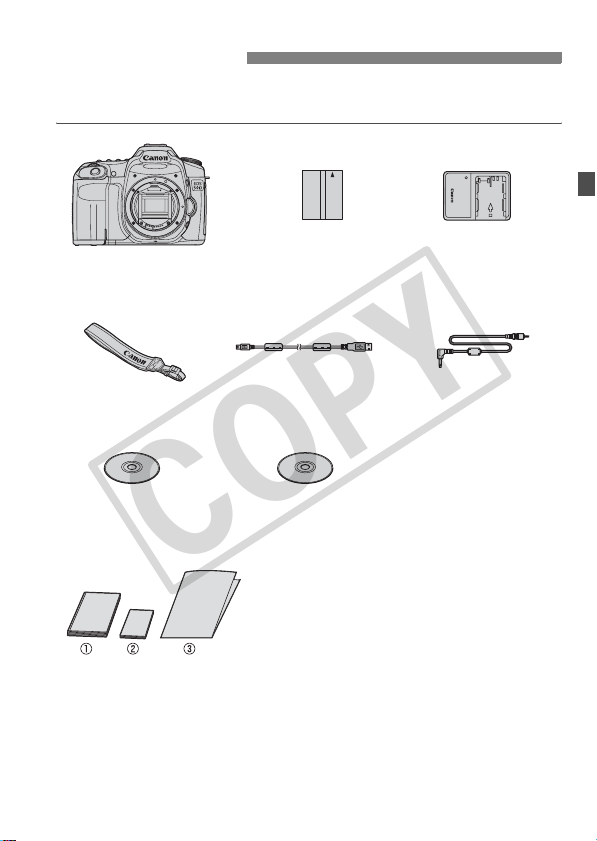
Item Check List
COPY
Before starting, check that all the following items have been included
with your camera. If anything is missing, contact your dealer.
Camera
(with eyecup and
body cap)
Wide Strap
EW-EOS50D
EOS DIGITAL
Solution Disk
(Software)
* Battery Charger CG-580 or CB-5L is provided. (The CB-5L comes with a power
cord.)
If you purchased a Lens Kit, check that the lens is included.
Depending on the Lens Kit type, the lens instruction manual might
also be included.
Be careful not to lose any of the above items.
Battery Pack BP-511A
(with protective cover)
Interface Cable
IFC-200U
Software Instruction
Manual
(1) Instruction Manual (this booklet)
(2) Pocket Guide
Quick start guide to shooting.
(3) CD-ROM Guide
Guide to the bundled software (EOS DIGITAL
Solution Disk) and Software Instruction Manuals.
Battery Charger
CG-580/CB-5L*
Video Cable
VC-100
3
Page 4

Conventions Used in this Manual
COPY
Icons in this Manual
<6> : Indicates the Main Dial.
<5> : Indicates the Quick Control Dial.
<9> : Indicates the Multi-controller.
<0> : Indicates the setting button.
0, 9, 8 : Indicates that the respective function remains active for
4 sec., 6 sec., or 16 sec. respectively after you let go of
the button.
* In this manual, the icons and markings indicating the camera’s buttons, dials,
and settings correspond to the icons and markings on the camera and on the
LCD monitor.
3: Indicates a function which can be changed by pressing the
<M> button and changing the setting.
M : When shown on the upper right of the page, it indicates that the
function is available only in the Creative Zone modes (p.20).
(p.**) : Reference page numbers for more information.
: Tip or advice for better shooting.
: Problem-solving advice.
: Warning to prevent shooting problems.
: Supplemental information.
Basic Assumptions
All operations explained in this manual assume that the power switch
is already set to <1> or <J> (p.27).
<5> operations explained in this manual assume that the power
switch is already set to <J>.
It is assumed that all the menu settings and Custom Functions are
set to the default.
For explanatory purposes, the instructions show the camera attached
with an EF-S17-85mm f/4-5.6 IS USM lens.
4
Page 5
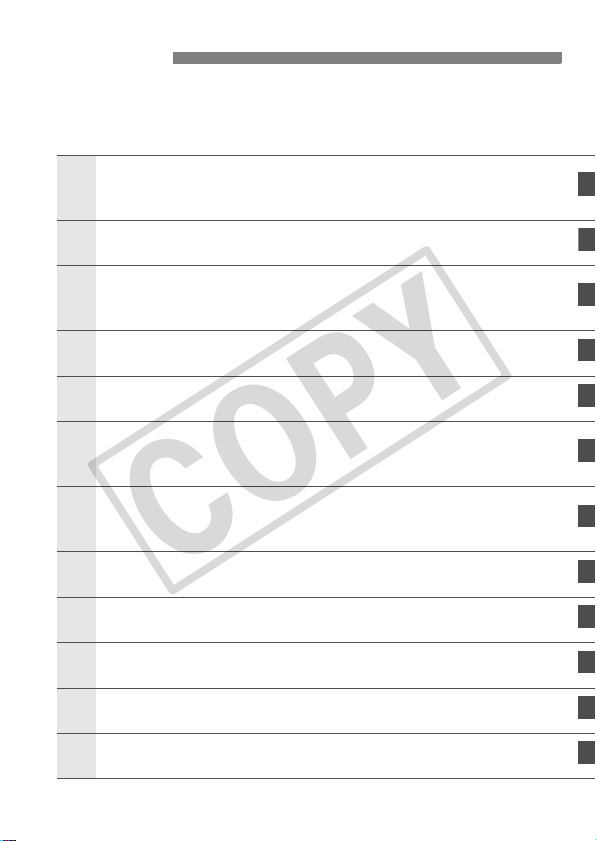
Chapters
1
3
4
1
COPY
For first-time users, chapters 1 and 2 explain the camera’s basic
operations and shooting procedures.
Introduction
Camera basics.
Getting Started
Basic Shooting
2
5
6
7
8
9
11
Fully automatic shooting for different subjects.
Image Settings
Setting the AF and Drive Modes
Advanced Operations
Shooting features for specific types of subjects.
Live View Shooting
Shoot while viewing the LCD monitor.
Image Playback
Sensor Cleaning
Printing Images and Transferring Images to a Computer
Customizing the Camera
0
Reference
2
23
47
59
83
91
115
131
147
153
171
187
5
Page 6

Contents
COPY
Introduction
Item Check List.................................................................................................. 3
Conventions Used in this Manual ...................................................................... 4
Chapters............................................................................................................ 5
Index to Features ............................................................................................ 10
Handling Precautions ...................................................................................... 12
Quick Start Guide ............................................................................................ 14
Nomenclature .................................................................................................. 16
Getting Started 23
1
Recharging the Battery.................................................................................... 24
Installing and Removing the Battery................................................................ 26
Turning on the Power ...................................................................................... 27
Installing and Removing the CF Card.............................................................. 29
Attaching and Detaching a Lens ..................................................................... 31
About the Lens Image Stabilizer...................................................................... 33
Basic Operation............................................................................................... 34
Using the Quick Control Screen ...................................................................... 38
Menu Operations ............................................................................................. 40
Before You Start.............................................................................................. 42
Setting the Interface Language .................................................................... 42
Setting the Date and Time............................................................................ 42
Formatting the Card ..................................................................................... 43
Set the Power-off Time/Auto Power Off ....................................................... 44
Reverting the Camera to the Default Settings.............................................. 45
Basic Shooting 47
2
1 Fully Automatic Shooting .......................................................................... 48
Full Auto Techniques....................................................................................... 50
2 Shooting Portraits ...................................................................................... 51
3 Shooting Landscapes................................................................................ 52
4 Shooting Close-ups.................................................................................... 53
5 Shooting Moving Subjects.......................................................................... 54
6 Shooting Portraits at Night ......................................................................... 55
7 Disabling Flash ......................................................................................... 56
C Creative Auto Shooting ............................................................................. 57
6
Page 7
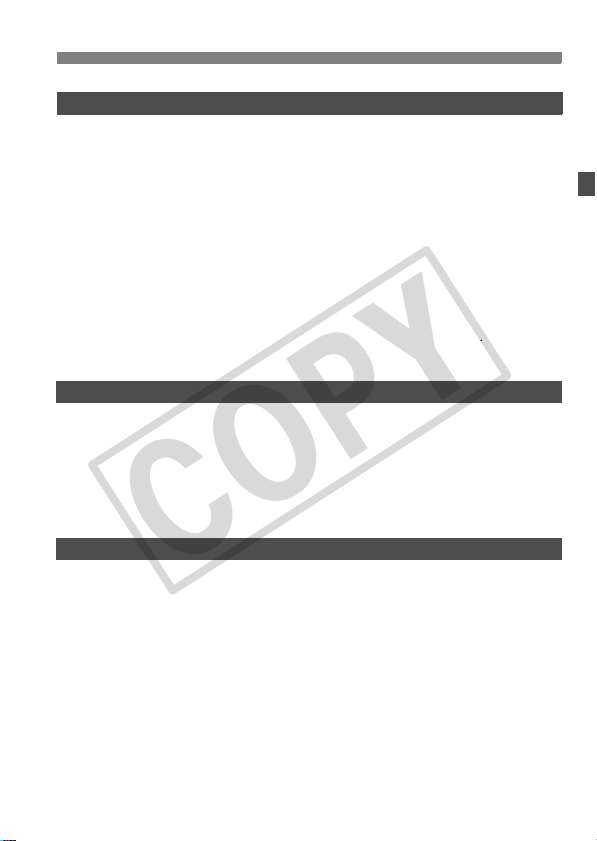
Image Settings 59
COPY
3
Setting the Image-recording Quality.................................................................60
i: Setting the ISO Speed..............................................................................63
A Selecting a Picture Style ..........................................................................65
A Customizing a Picture Style .....................................................................67
A Registering a Picture Style.......................................................................69
B: Setting the White Balance .......................................................................71
Custom White Balance .................................................................................72
Setting the Color Temperature...................................................................... 73
White Balance Correction ................................................................................74
Lens Peripheral Illumination Correction ...........................................................76
Creating and Selecting a Folder.......................................................................78
File Numbering Methods ..................................................................................80
Setting the Color Space ...................................................................................82
Setting the AF and Drive Modes 83
4
f: Selecting the AF Mode..............................................................................84
S Selecting the AF Point ...............................................................................86
When Autofocus Fails ......................................................................................88
Manual Focusing........................................................................................... 88
i Selecting the Drive Mode ...........................................................................89
j Self-timer Operation....................................................................................90
Advanced Operations 91
5
d: Program AE................................................................................................92
s: Shutter-Priority AE ...................................................................................94
f: Aperture-Priority AE.................................................................................96
a: Manual Exposure.......................................................................................98
8: Automatic Depth-of-Field AE .................................................................99
q Selecting the Metering Mode ...................................................................100
Setting Exposure Compensation....................................................................101
h Auto Exposure Bracketing (AEB) ............................................................102
A AE Lock ....................................................................................................103
Bulb Exposures ..............................................................................................104
Mirror Lockup .................................................................................................106
Depth-of-Field Preview .................................................................................97
Contents
7
Page 8

Contents
COPY
D Using the Built-in Flash.............................................................................. 107
Flash Control ................................................................................................. 111
External Speedlites ....................................................................................... 113
Live View Shooting 115
6
A Preparing for Live View Shooting............................................................ 116
Shooting ........................................................................................................ 118
Using AF to Focus ......................................................................................... 121
Focusing Manually......................................................................................... 127
Silent Shooting .............................................................................................. 128
Image Playback 131
7
x Image Playback....................................................................................... 132
B Shooting Information Display ............................................................. 133
H I Searching for Images Quickly ............................................................ 135
u Magnified View ........................................................................................ 137
b Rotating the Image ................................................................................... 138
Auto Playback (Slide Show) .......................................................................... 139
Viewing the Images on TV............................................................................. 141
K Protecting Images.................................................................................... 143
L Erasing Images......................................................................................... 144
Changing Image Playback Settings............................................................... 145
Adjusting the LCD Monitor Brightness ....................................................... 145
Setting the Image Review Time ................................................................. 145
Auto Rotate of Vertical Images................................................................... 146
Sensor Cleaning 147
8
f Automatic Sensor Cleaning ................................................................... 148
Appending Dust Delete Data ......................................................................... 149
Manual Sensor Cleaning ............................................................................... 151
8
Page 9
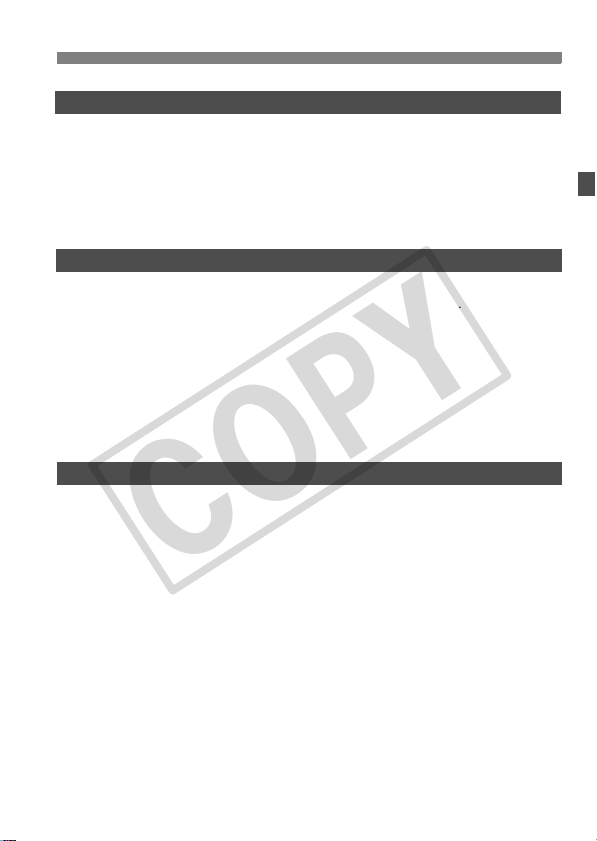
Contents
COPY
Printing Images and Transferring Images to a Computer
9
Preparing to Print ...........................................................................................154
w Printing.....................................................................................................156
Trimming the Image .................................................................................... 161
Digital Print Order Format (DPOF).................................................................163
Direct Printing with DPOF ..............................................................................166
d Transferring Images to a Personal Computer..........................................167
Customizing the Camera 171
10
Setting Custom Functions ..............................................................................172
Custom Functions ..........................................................................................173
Custom Function Settings ..............................................................................174
C.Fn I : Exposure ......................................................................................174
C.Fn II : Image ...........................................................................................176
C.Fn III : Autofocus/Drive ............................................................................178
C.Fn IV : Operation/Others..........................................................................181
Registering My Menu .....................................................................................185
Register Camera User Settings .....................................................................186
Reference 187
11
B Checking Camera Settings ....................................................................188
Using a Household Power Outlet ...................................................................190
Replacing the Date/Time Battery ...................................................................191
Using the Battery Grip....................................................................................192
Menu Settings ................................................................................................193
Function Availability Table .............................................................................196
Troubleshooting Guide...................................................................................198
Error Codes....................................................................................................201
System Map ...................................................................................................202
Specifications .................................................................................................204
Index ..............................................................................................................223
153
9
Page 10
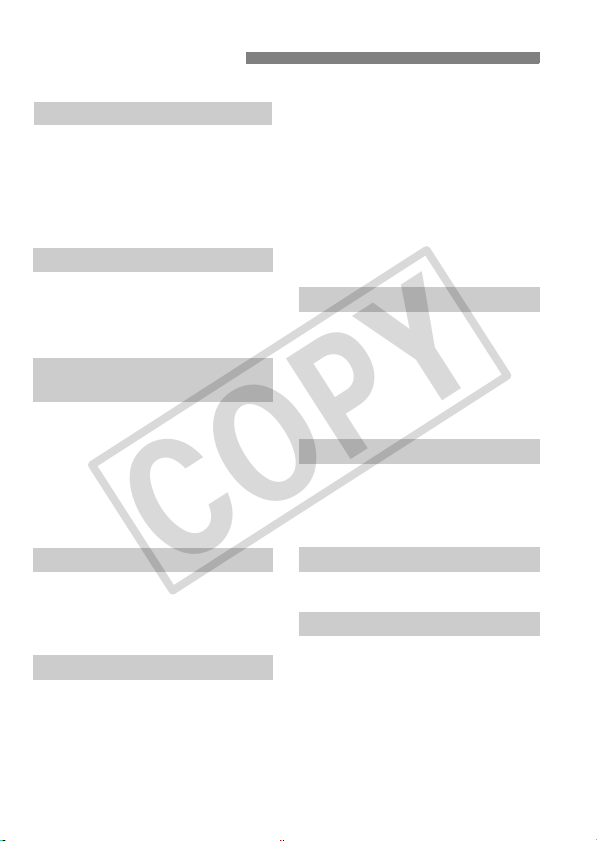
Index to Features
COPY
Power
Battery
• Charging Î p.24
• Battery check Î p.28
Power outlet Î p.190
Auto power off Î p.44
Lens
Attaching/Detaching Î p.31
Zoom Î p.32
Image Stabilizer Î p.33
Basic Settings
(Menu Functions)
Language Î p.42
Date/Time Î p.42
LCD brightness
adjustment Î p.145
Beeper Î p.193
Shoot w/o card Î p.29
Recording Images
Format Î p.43
Create/select a folder Î p.78
File No. Î p.80
Image Quality
Image-recording quality Î p.60
ISO speed Î p.63
Picture Style Î p.65
Color space Î p.82
Image improvement features
• Lens peripheral illumination
correction Î p.76
• Auto Lighting Optimizer Î p.177
• Noise reduction
for long exposures Î p.176
• Noise reduction
for high ISO Î p.176
• Highlight tone priority Î p.177
White balance
White balance selection Î p.71
Custom WB Î p.72
Color temperature setting
White balance correction Î p.74
WB bracketing Î p.75
AF
AF mode Î p.84
AF point selection Î p.86
Manual focusing Î p.88
Metering
Metering mode Î p.100
Drive
Drive modes Î p.89
Maximum burst Î p.62
Î p.73
10
Page 11
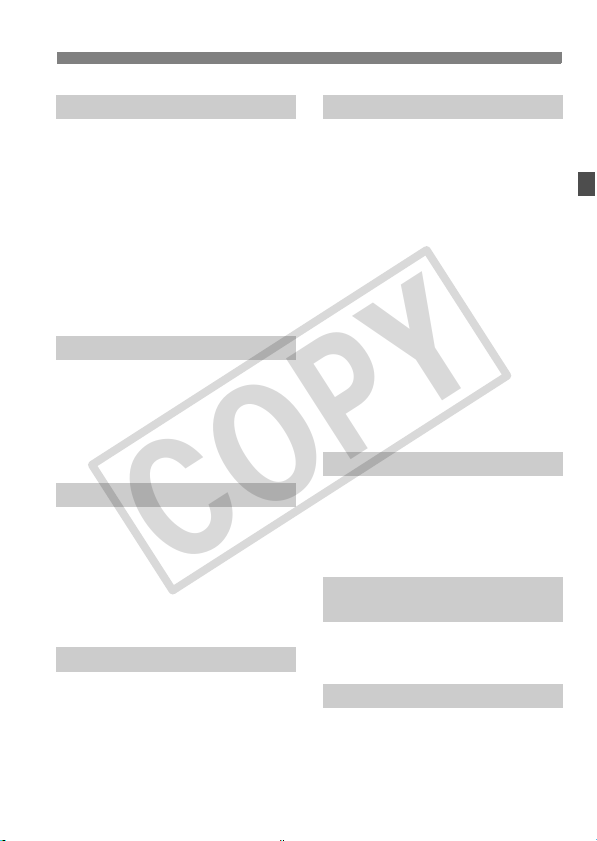
Index to Features
COPY
Shooting
Creative Auto Î p.57
Quick Control screen Î p.38
Self-timer Î p.90
Program AE Î p.92
Shutter-priority AE Î p.94
Aperture-priority AE Î p.96
Manual exposure Î p.98
Bulb Î p.104
Mirror lockup Î p.106
Exposure adjustment
Exposure compensation Î p.101
AEB Î p.102
AE lock Î p.103
Exposure level
increments Î p.174
Flash
Built-in flash Î p.107
• Flash exposure
compensation Î p.109
• FE lock Î p.110
External flash Î p.113
Flash control Î p.111
Live View shooting
Live View shooting Î p.116
• AF Î p.121
• Exposure simulation Î p.117
• Grid Î p.119
• Silent shooting Î p.128
Image playback
Image review time Î p.145
Single image playback Î p.132
• Shooting information
display Î p.133
Index display Î p.135
Image browsing
(Jump display) Î p.136
Magnified view Î p.137
Manual image rotate Î p.138
Auto image rotate Î p.146
Auto playback Î p.139
Viewing the images
on TV Î p.141
Protect Î p.143
Erase Î p.144
Customization
Custom Function (C.Fn) Î p.171
My Menu Î p.185
Camera user setting
registration Î p.186
Sensor cleaning/
Dust reduction
Sensor cleaning Î p.147
Add Dust Delete Data Î p.149
Viewfinder
Dioptric adjustment Î p.34
Changing the focusing
screen Î p.183
11
Page 12

Handling Precautions
COPY
Camera Care
This camera is a precision instrument. Do not drop it or subject it to physical
shock.
The camera is not waterproof and cannot be used underwater. If you
accidentally drop the camera into water, promptly consult your nearest
Canon Service Center. Wipe off any water droplets with a dry cloth. If the
camera has been exposed to salty air, wipe it with a well-wrung wet cloth.
Never leave the camera near anything having a strong magnetic field such
as a magnet or electric motor. Also avoid using or leaving the camera near
anything emitting strong radio waves such as a large antenna. Strong
magnetic fields can cause camera misoperation or destroy image data.
Do not leave the camera in excessive heat such as in a car in direct sunlight.
High temperatures can cause the camera to malfunction.
The camera contains precision electronic circuitry. Never attempt to
disassemble the camera yourself.
Use a blower to blow away dust on the lens, viewfinder, reflex mirror, and
focusing screen. Do not use cleaners that contain organic solvents to clean
the camera body or lens. For stubborn dirt, take the camera to the nearest
Canon Service Center.
Do not touch the camera’s electrical contacts with your fingers. This is to
prevent the contacts from corroding. Corroded contacts can cause camera
misoperation.
If the camera is suddenly brought in from the cold into a warm room,
condensation may form on the camera and internal parts. To prevent
condensation, first put the camera in a sealed plastic bag and let it adjust to
the warmer temperature before taking it out of the bag.
If condensation forms on the camera, do not use the camera. This is to avoid
damaging the camera. If there is condensation, remove the lens, card and
battery from the camera, and wait until the condensation has evaporated
before using the camera.
If the camera will not be used for an extended period, remove the battery
and store the camera in a cool, dry, well-ventilated location. Even while the
camera is in storage, press the shutter button a few times once in a while to
check that the camera is still working.
Avoid storing the camera where there are corrosive chemicals such as a
darkroom or chemical lab.
If the camera has not been used for an extended period, test all its functions
before using it. If you have not used the camera for some time or if there is
an important shoot coming up, have the camera checked by your Canon
dealer or check the camera yourself and make sure it is working properly.
12
Page 13
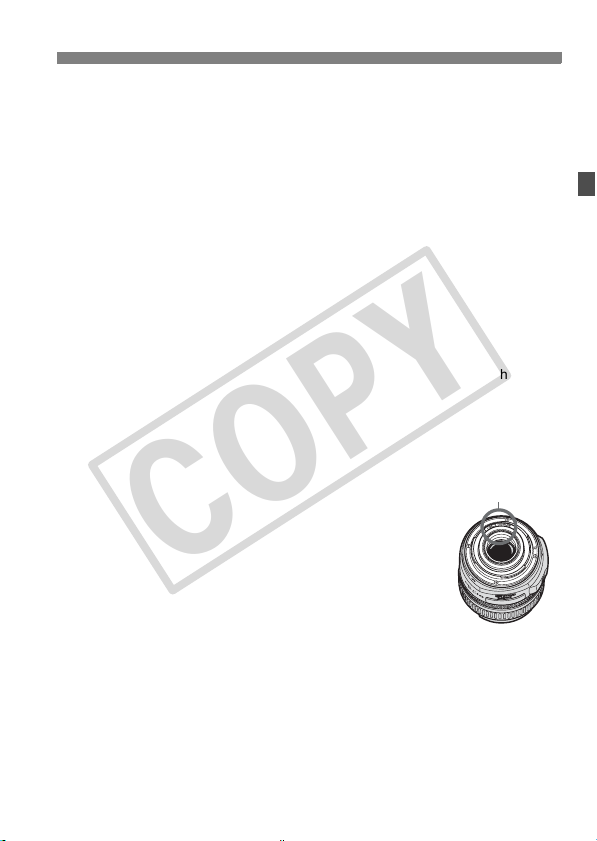
Handling Precautions
COPY
LCD Panel and LCD Monitor
Although the LCD monitor is manufactured with very high precision
technology with over 99.99% effective pixels, there might be a few dead
pixels among the remaining 0.01% or less pixels. Dead pixels displaying
only black or red, etc., are not a malfunction. They do not affect the images
recorded.
If the LCD monitor is left on for a prolonged period, screen burn-in may occur
where you see remnants of what was displayed. However, this is only
temporary and will disappear when the camera is left unused for a few days.
In low or high temperatures, the LCD monitor display may seem slow or it
might look black. It will return to normal at room temperature.
Cards
To protect the card and its recorded data, note the following:
Do not drop, bend, or wet the card. Do not subject to excessive force,
physical shock, and vibration.
Do not store or use the card near anything having a strong magnetic field
such as a TV set, speakers, or magnet. Also avoid places prone to having
static electricity.
Do not leave the card in direct sunlight or near a heat source.
Store the card in a case.
Do not store the card in hot, dusty, or humid locations.
Lens Electrical Contacts
After detaching the lens from the camera, attach the lens
caps or put down the lens with the rear end up to avoid
scratching the lens surface and electrical contacts.
Contacts
Cautions During Prolonged Use
When you shoot continuously for a prolonged period or use Live View shooting
for a long period, the camera may become hot. Although this is not a
malfunction, holding the hot camera for a long period can cause slight skin
burns.
13
Page 14
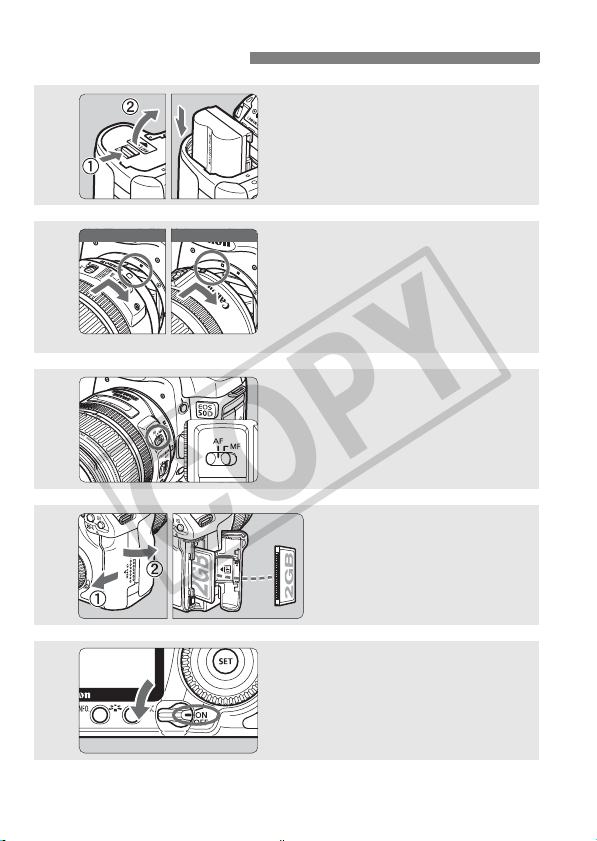
Quick Start Guide
For EF lens
EF‑ SレンズFor EF-S lens
COPY
1
2
3
4
5
Insert the battery. (p.26)
To recharge the battery, see page 24.
Attach the lens. (p.31)
When attaching an EF-S lens, align it
with the white index on the camera.
For other lenses, align it with the red
index.
Set the lens focus mode switch
to <AF>. (p.31)
Open the slot cover and
insert a card. (p.29)
Face the label side toward you
and insert the end with the
small holes into the camera.
Set the power switch to <1>.
(p.27)
14
Page 15
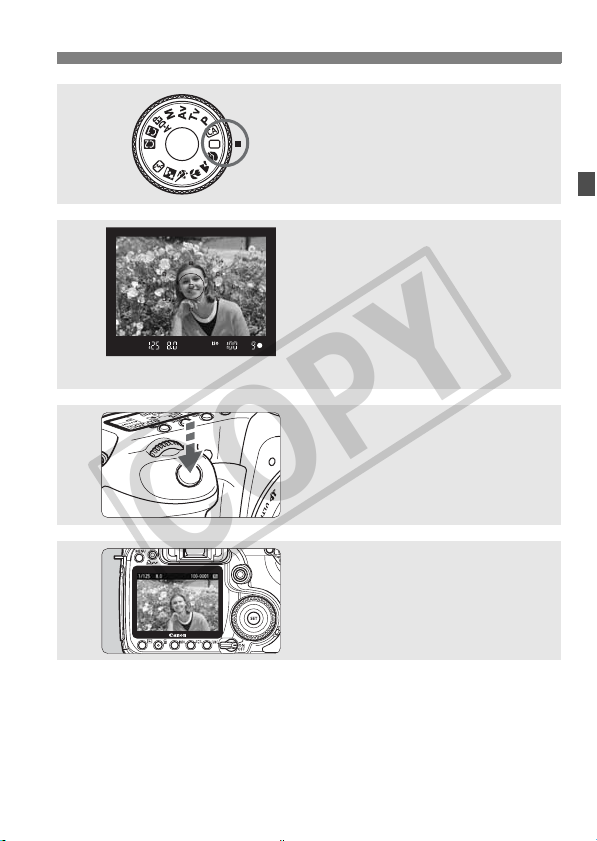
Quick Start Guide
COPY
6
7
8
9
Set the Mode Dial to <1> (Full
Auto). (p.48)
All the necessary camera settings will
be set automatically.
Focus the subject. (p.35)
Look through the viewfinder and aim
the viewfinder center over the subject.
Press the shutter button halfway, and
the camera will focus the subject.
If necessary, the built-in flash will popup automatically.
Take the picture. (p.35)
Press the shutter button completely to
take the picture.
Review the picture. (p.145)
The captured image will be displayed
for about 2 sec. on the LCD monitor.
To display the image again, press the
<x> button (p.132).
To view the images captured so far, see “Image Playback” (p.132).
To delete an image, see “Erasing Images” (p.144).
15
Page 16
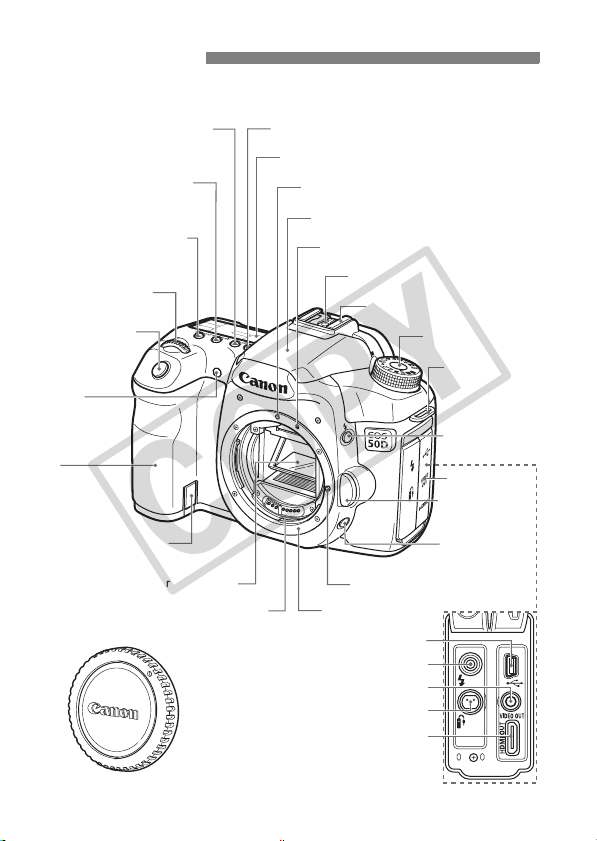
Nomenclature
COPY
For detailed information, reference page numbers are provided in
parentheses (p.**).
<n>
Metering mode
selection
/White balance
selection button (p.100/71)
<o> AF mode
selection/Drive mode
selection button (p.84/89)
<m>
ISO speed setting/
Flash exposure compensation
button (p.63/109)
<6> Main Dial
(p.36)
Shutter button
(p.35)
Red-eye
reduction/
Self-timer lamp
(p.108/90)
Grip
(Battery
compartment)
DC coupler cord
hole (p.190)
Mirror (p.106,151)
Contacts (p.13)
Remote control terminal (p.105) (N3 type)
<U> LCD panel illumination button (p.104)
LCD panel (p.18)
EF lens mount index (p.31)
Built-in flash/AF-assist beam (p.107/87)
EF-S lens mount index (p.31)
Flash-sync contacts
Hot shoe (p.113)
Mode Dial (p.20)
Lens lock pin
Lens mount
Digital terminal (p.154,167)
PC terminal (p.114)
Video OUT terminal (p.141)
HDMI mini OUT terminal (p.142)
Strap mount
(p.23)
<D> Flash
button (p.107)
Terminal cover
Lens release
button (p.32)
Depth-of-field
preview button
(p.97)
16
Body cap (p.31)
Page 17

Nomenclature
COPY
<V> Focal plane mark
<9> Multi-controller (p.36)
Dioptric adjustment knob (p.34)
Eyecup (p.97)
Viewfinder eyepiece
<A/l> Live View
shooting/Print/Share
button (p.117/159,168)
<M> Menu
button (p.40)
LCD monitor
(p.40, 145)
<B> Info/
Trimming
orientation button
(p.120,132,188/
161)
<x> Playback
button (p.132)
<L> Erase
button (p.144)
Extension system
terminal
<A> Picture Style
selection button (p.65)
<B> Function button (p.184)
Tripod socket
Power/Quick Control Dial
switch (p.27)
<0> Setting button (p.40)
<p> AF start button
(p.35,84,118)
<A/I> AE lock/
FE lock button/Index/
Reduce button
(p.103/110/135/137,161)
<S/u>
AF point selection/
Magnify button
(p.86/137,161)
Strap mount
(p.23)
Card slot
cover (p.29)
Battery
compartment
cover release
lever (p.26)
Battery compartment
cover (p.26)
Access lamp (p.30)
<5> Quick Control Dial (p.37)
Card slot (p.29)
Card ejection button (p.30)
17
Page 18
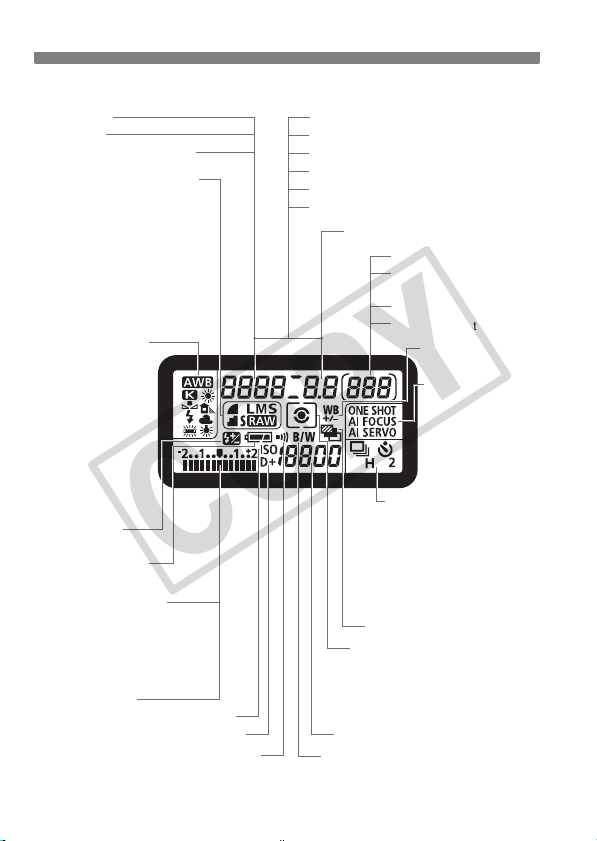
Nomenclature
COPY
LCD Panel
Shutter speed
Busy (buSY)
Built-in flash recycling (buSY)
Image-recording quality (p.60)
37 Large/Fine
38 Large/Normal
47 Medium/Fine
48 Medium/Normal
67 Small/Fine
68 Small/Normal
1 RAW
D Small RAW
White balance (p.71)
Q Auto
W Daylight
E Shade
R Cloudy
Y Tungsten light
U
White
fluorescent light
I Flash
O Custom
P Color
temperature
Flash exposure
compensation (p.109)
Battery check (p.28)
zx
Exposure level indicator
Exposure compensation
amount (p.101)
AEB range (p.102)
Flash exposure compensation
amount
Card writing status
bn
(p.109)
<g> ISO speed (p.63)
<A> Highlight tone priority (p.177)
<M> Beeper (p.193)
The display will show only the settings currently applied.
AF point selection ([ - - - ])
Card full warning (FuLL CF)
Card error warning (Err CF)
No card warning (no CF)
Error code (Err)
Cleaning image sensor (CLEA n)
Aperture
Metering mode (p.100)
q Evaluative metering
w Partial metering
r Spot metering
e
ISO speed (p.63)
<0> Monochrome shooting (p.66)
18
-
-----
Shots remaining
Shots remaining
during WB bracketing
Self-timer countdown
Bulb exposure time
White balance
correction (p.74)
AF mode (p.84)
X
One-Shot AF
9
AI Focus AF
Z
AI Servo AF
Drive mode (p.89)
u Single shooting
o High-speed continuous
shooting
i Low-speed continuous
shooting
j Self-timer (10 sec.)
l Self-timer (2 sec.)
<h> AEB (p.102)
Center-weighted average metering
Page 19

Viewfinder Information
COPY
Focusing screen
<A> AE lock/
AEB in-progress
<D> Flash-ready
Improper FE lock
warning
<e> High-speed sync
(FP flash)
<d> FE lock/
FEB in-progress
<y> Flash exposure
compensation
Shutter speed
FE lock (FEL)
Busy (buSY)
Built-in flash recycling (D buSY)
AF points
(Superimposed display)
Exposure level indicator
Exposure compensation amount
Flash exposure compensation
amount
AEB range
Red-eye reduction lamp-on indicator
Card full warning (FuLL CF)
Card error warning (Err CF)
No card warning (no CF)
Spot metering circle
<o> Focus
confirmation
light
Max. burst
<0> Monochrome
shooting
ISO speed
<A> Highlight tone priority
Nomenclature
<g>
ISO speed
White balance
correction
Aperture
The display will show only the settings currently applied.
19
Page 20
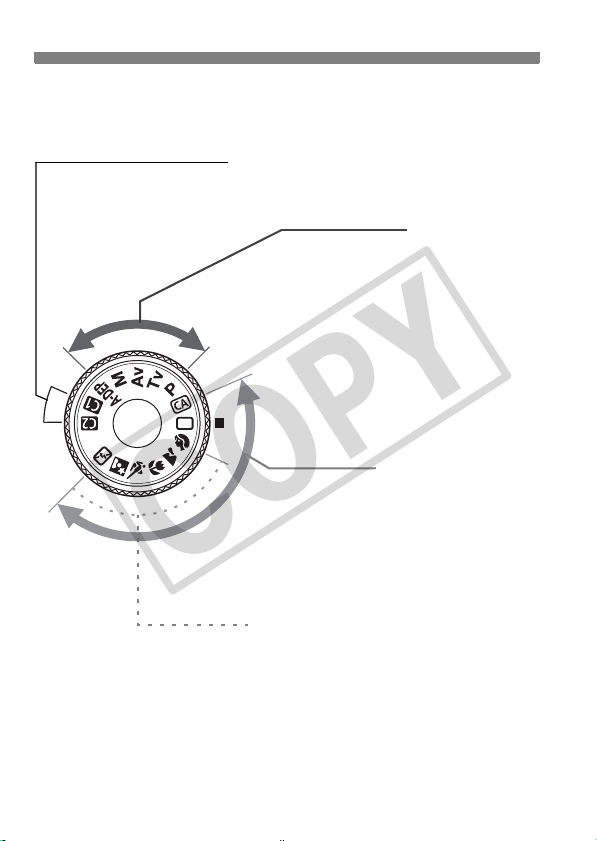
Nomenclature
(p
)
COPY
Mode Dial
The Mode Dial has the Basic Zone modes and Creative Zone modes.
Camera User Settings
Most camera settings can
be registered under w or
x (p.186).
Image Zone
2 : Portrait (p.51)
3: Landscape (p.52)
4 : Close-up (p.53)
5 : Sports (p.54)
6 : Night Portrait (p.55)
7: Flash Off
Creative Zone
These modes give you more
control over the result.
d : Program AE (p.92)
s : Shutter-priority AE (p.94)
f : Aperture-priority AE (p.96)
a : Manual exposure (p.98)
8 : Automatic depth-of-field
AE (p.99)
Basic Zone
All you do is press the shutter
button. Fully automatic shooting for
specific kinds of subjects.
1: Full Auto (p.48)
C: Creative Auto (p.57)
.56
20
Page 21

Nomenclature for Kit Lenses
COPY
EF-S18-200mm f/3.5-5.6 IS and EF-S18-55mm f/3.5-5.6 IS
Nomenclature
Focusing ring (p.88,127)
Hood mount
(p.209, 210)
Filter thread
(front of lens)
(p.209, 210)
Image Stabilizer switch (p.33)
Lens mount index (p.31)
EF-S17-85mm f/4-5.6 IS USM and EF28-135mm f/3.5-5.6 IS USM
Focus mode switch (p.31)
Hood mount
(p.209, 210)
Focus mode switch (p.31)
Zoom ring (p.32)
Zoom position index (p.32)
Contacts (p.13)
Zoom position index (p.32)
Focusing ring (p.88,127)
Filter thread
(front of lens) (p.209, 210)
Zoom ring (p.32)
Image Stabilizer switch (p.33)
Lens mount index (p.31)
Distance scale
Contacts (p.13)
21
Page 22

Nomenclature
COPY
Battery Charger CG-580
Charger for Battery Pack BP-511A (p.24).
Battery pack slot
Charge lamp
This power unit is intended to be correctly orientated in a vertical or
floor mount position.
IMPORTANT SAFETY INSTRUCTIONS-SAVE THESE INSTRUCTIONS.
DANGER-TO REDUCE THE RISK OF FIRE OR ELECTRIC SHOCK,
CAREFULLY FOLLOW THESE INSTRUCTIONS.
For connection to a supply not in the U.S.A., use an attachment plug adapter
of the proper configuration for the power outlet.
Battery Charger CB-5L
Charger for Battery Pack BP-511A (p.24).
Power cord
Power cord socket
Power plug
Battery pack slot
Charge lamp
22
Page 23
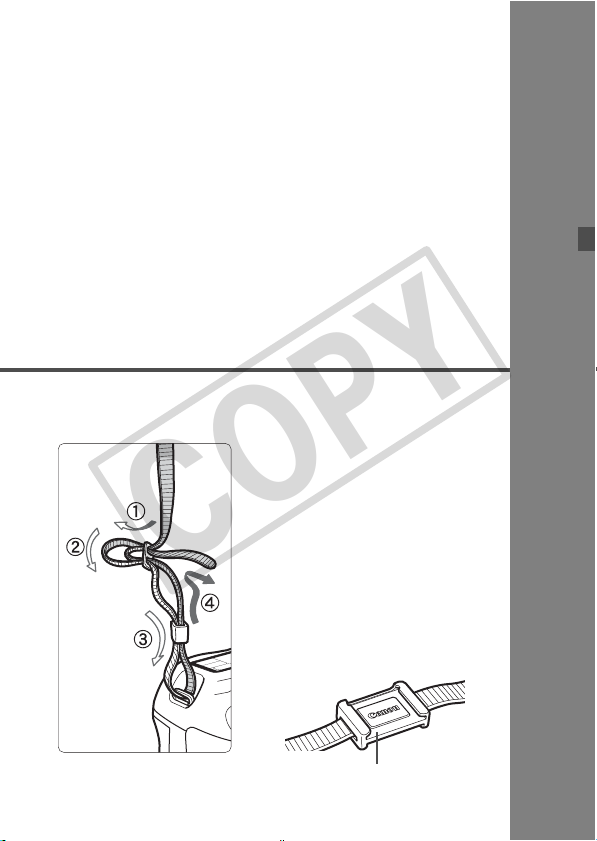
1
COPY
Getting Started
This chapter explains preparatory steps and basic
camera operations.
Attaching the Strap
Pass the end of the strap through
the camera’s strap mount eyelet
from the bottom. Then pass it
through the strap’s buckle as shown
in the illustration. Pull the strap to
take up any slack and make sure
the strap will not loosen from the
buckle.
The eyepiece cover is also
attached to the strap (p.105).
Eyepiece cover
23
Page 24

Recharging the Battery
y
COPY
Remove the protective cover.
1
When you remove the battery from
the camera, be sure to reattach the
cover to protect it against short
circuiting.
Attach the battery.
2
Align the battery’s front edge with the
battery charger’s index line. While
pressing down the battery, slide it in
the direction of the arrow.
Battery pack slot index
CG-580
CB-5L
Recharge LevelCharge Lamp
0 - 50%
50 - 75%
75 - 90%
90% or higher
*
The numbers and markings on the batter
charger correspond to the table above.
24
Blinks once per second
Blinks twice per second
Blinks three times
per second
Lights on
To detach the battery, follow the
above procedure in reverse.
Recharge the battery.
3
For CG-580
As shown by the arrow, flip out the
battery charger’s prongs and insert
the prongs into a power outlet.
For CB-5L
Connect the power cord to the
charger and insert the plug into the
power outlet.
X Recharging starts automatically and
the charge lamp starts blinking in red.
It takes about 100 min. to fully
recharge a completely exhausted
battery.
The time required to recharge the
battery depends on the ambient
temperature and battery’s charge
level.
Page 25
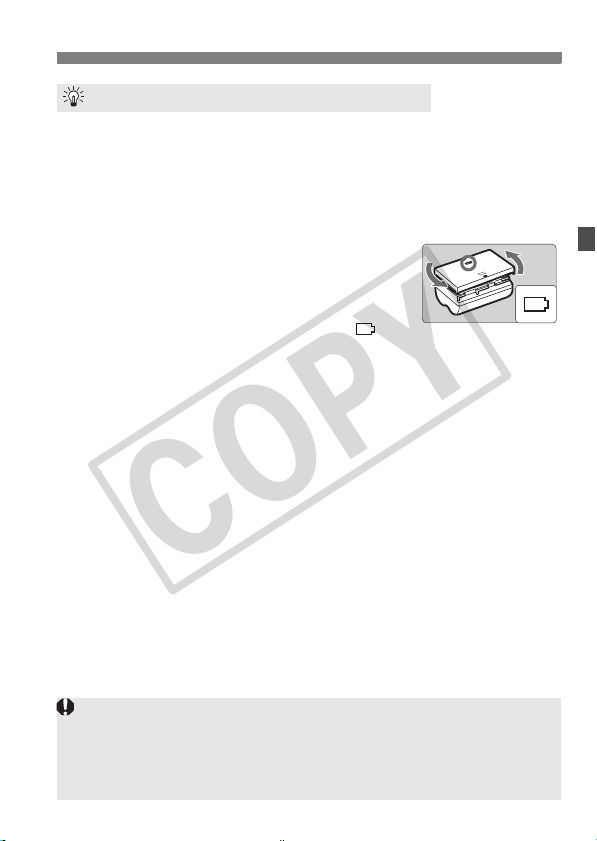
Recharging the Battery
COPY
Tips for Using the Battery and Charger
Recharge the battery on the day before or on the day it is to be used.
Even during non-use or storage, a charged battery will gradually
discharge and lose its power.
After recharging the battery, detach it and unplug the power
cord or prongs from the power outlet.
You can attach the cover in a different
orientation to indicate whether the battery
has been recharged or not.
If the battery has been recharged, attach the
cover so that the battery-shaped hole < > is
aligned over the blue sticker on the battery. If the battery is
exhausted, attach the cover in the opposite orientation.
When not using the camera, remove the battery.
If the battery is left in the camera for a prolonged period, a small amount
of power current is released, resulting in excess discharge and shorter
battery life. Store the battery with the protective cover attached. Storing
the battery after it is fully charged can lower the battery’s performance.
The battery charger can also be used in foreign countries.
The battery charger is compatible with a 100 V AC to 240 V AC 50/60 Hz
power source. If necessary, attach a commercially-available plug adapter for
the respective country or region. Do not attach any portable voltage
transformer to the battery charger. Doing so can damage the battery charger.
If the battery becomes exhausted quickly even after being fully
charged, the battery has worn out.
Purchase a new battery.
Do not recharge any battery pack other than Battery Pack BP-511A, BP-
514, BP-511, or BP-512.
Battery Pack BP-511A is dedicated to Canon products only. Using it with
an incompatible battery charger or product may result in malfunction or
accidents for which Canon cannot be held liable.
25
Page 26
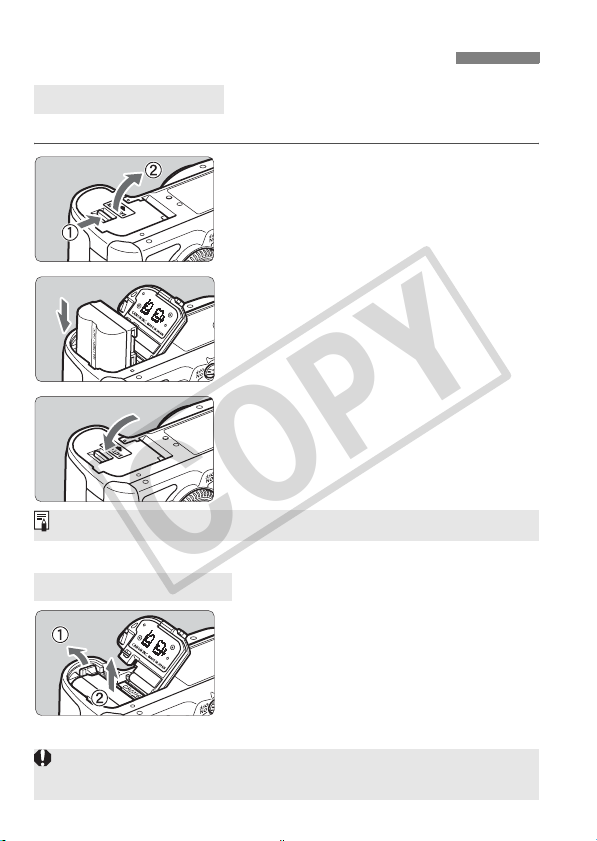
Installing and Removing the Battery
COPY
Installing the Battery
Load a fully charged Battery Pack BP-511A into the camera.
Open the battery compartment
1
cover.
Slide the lever as shown by the arrow
and open the cover.
Insert the battery.
2
Insert the end with the battery
contacts.
Insert the battery until it locks in
place.
Close the cover.
3
Press the cover until it snaps shut.
Battery Pack BP-514, BP-511, or BP-512 can also be used.
Removing the Battery
Open the cover and remove the
battery.
Press the battery lock lever as shown
by the arrow and remove the battery.
To prevent short circuiting, be sure to
attach the protective cover to the battery.
After opening the battery compartment cover, be careful not to swing it back
further. Otherwise, the hinge might break.
26
Page 27
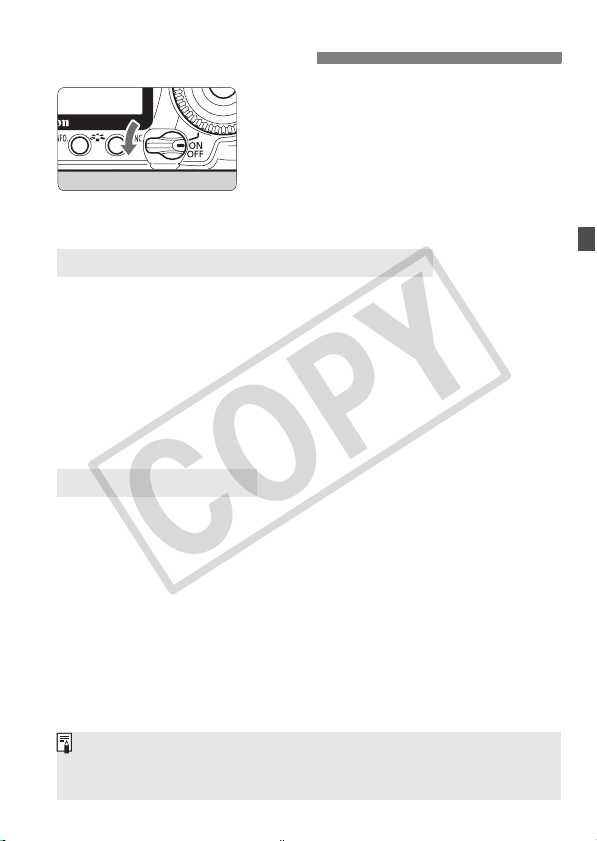
Turning on the Power
COPY
<2> : The camera is turned off and
does not operate. Set to this
position when not using the
camera.
<1> : The camera turns on.
<J> : The camera and <5>
operate (p.37).
About the Automatic Self-Cleaning Sensor
Whenever you set the power switch to <1/J> or <2>, the
sensor cleaning will be executed automatically. During the sensor
cleaning, the LCD monitor will display <f>. Even during the
sensor cleaning, you can still shoot by pressing the shutter button
halfway (p.35) to stop the sensor cleaning and take a picture.
If you turn on/off the power switch <1/J>/<2> at a short
interval, the <f> icon might not be displayed. This is normal and
not a problem.
About Auto Power Off
To save battery power, the camera turns off automatically after about
1 minute of non-operation. To turn on the camera again, just press
the shutter button halfway (p.35).
You can change the auto power-off time with the menu’s [5 Auto
power off] setting (p.44).
If you set the power switch to <2> while an image is being recorded to
the card, [Recording ...] will be displayed and the power will turn off after
the card finishes recording the image.
27
Page 28

Turning on the Power
COPY
Checking the Battery Level
When the power switch is set to <1> or <J>, the battery level will be
indicated in one of four levels:
z : Battery level is OK.
x : Battery level is slightly down,
but adequate power remains.
: Battery will be exhausted
b
soon.
n: Battery must be recharged.
Battery Life
Temperature
At 23°C / 73°F 800 640
At 0°C / 32°F 680 540
The figures above are based on a fully-charged Battery Pack BP-511A, no Live View
shooting, and CIPA (Camera & Imaging Products Association) testing standards.
The actual number of shots may be fewer than indicated above
depending on the shooting conditions.
Pressing the shutter button halfway for long periods or operating only the
autofocus can also reduce the number of possible shots.
The number of possible shots will decrease with more frequent use of
the LCD monitor.
The number of possible shots with the BP-514 is the same as indicated
in the table.
The number of possible shots with the BP-511 or BP-512 will be about
75% of the figures in the table for 23°C / 73°F. At 0°C / 32°F, the figures
will be about the same as in the table.
The lens operation is powered by the camera’s battery. Using certain
lenses can reduce the number of possible shots.
Using the Image Stabilizer of the lens will decrease the number of
possible shots (shorter battery life).
For battery life with Live View shooting, see page 119.
28
No Flash 50% Flash Use
[Approx. number of shots]
Shooting Conditions
Page 29

Installing and Removing the CF Card
COPY
Although the thickness is different between the two types of CF cards,
either one can be inserted into the camera. Also, Ultra DMA (UDMA)
cards and hard disk-type cards can be used.
Installing the Card
Open the cover.
1
Slide the cover as shown by the
arrow to open it.
Label side
Card ejection button
Shots remaining
The number of shots remaining depends on the remaining capacity of
the card, image-recording quality, ISO speed, etc.
Setting the [1 Shoot w/o card] menu option to [Off] will prevent you
from forgetting to install a card (p.193).
Insert the card.
2
As shown in the illustration, face
the label side toward you and
insert the end with the small holes
into the camera.
If the card is inserted in the wrong
way, it may damage the camera.
X The card ejection button will stick out.
Close the cover.
3
Close the cover and slide it in the
direction shown by the arrow until it
snaps shut.
X When you set the power switch to
<1> or <J>, the number of
remaining shots will be displayed on
the LCD panel.
29
Page 30

Installing and Removing the CF Card
COPY
Removing the Card
Open the cover.
1
Set the power switch to <2>.
Make sure the access lamp is off,
then open the cover.
Access lamp
Remove the card.
2
Press the card ejection button.
X The card will come out.
Close the cover.
Card ejection button
The access lamp lights or blinks while the picture is taken, when
data is being transferred to the card and when data is being
recorded, read, or erased on the card. While the access lamp is lit
or blinking, never do any of the following. Doing so may damage
the image data. It may also damage the card or camera.
• Opening the card slot cover.
• Removing the battery.
• Shaking or banging the camera around.
If the card already contains recorded images, the image number might
not start from 0001 (p.80).
If a card-related error message is displayed on the LCD monitor, remove
and reinstall the card. If the error persists, use a different card.
If you can transfer all the images in the card to a personal computer,
transfer all the images and then format the card. The card may then
return to normal.
When holding a hard disk-type card, always hold its sides. You may
damage the card by holding its flat surfaces. Compared to CF cards,
hard disk-type cards are more vulnerable to vibration and physical
shock. If you use such a card, be careful not to subject the camera to
vibration or physical shock especially while recording or displaying
images.
30
Page 31

Attaching and Detaching a Lens
COPY
Attaching a Lens
Remove the caps.
1
Remove the rear lens cap and the
body cap by turning them as shown
by the arrow.
EF-S lens mount index
EF lens mount index
Minimizing Dust
When changing lenses, do it in a place with minimal dust.
When storing the camera without a lens attached, be sure to attach the
body cap to the camera.
Remove dust on the body cap before attaching it.
Attach the lens.
2
Align the EF-S lens with the camera’s
white EF-S lens mount index and turn
the lens as shown by the arrow until it
clicks in place.
When attaching a lens other than an
EF-S lens, align the lens with the red
EF lens mount index.
On the lens, set the focus mode
3
switch to <AF> (autofocus).
If it is set to <MF> (manual focus),
autofocus will not operate.
Remove the front lens cap.
4
31
Page 32

Attaching and Detaching a Lens
COPY
About Zooming
To zoom, turn the zoom ring on the lens
with your fingers.
If you want to zoom, do it before
focusing. Turning the zoom ring after
achieving focus may throw off the
focus slightly.
Detaching the Lens
While pressing the lens release
button, turn the lens as shown by
the arrow.
Turn the lens until it stops, then
detach it.
Attach the dust cap to the detached lens.
To owners of the EF-S18-200mm f/3.5-5.6 IS kit lens:
You can prevent the zoom ring from
extending out while you are carrying it
around. Set the zoom ring to the 18mm
wide-angle end, then slide the zoom ring
LOCK
Do not look at the sun directly through any lens. Doing so may cause
loss of vision.
If the front part (focusing ring) of the lens rotates during autofocusing, do
not touch the rotating part.
lock lever to <
be locked only at the wide-angle end.
>. The zoom ring can
Image Conversion Factor
Since the image sensor size is
smaller than the 35mm film
format, it will look like the lens
focal length is increased by 1.6x.
32
Image sensor size
(22.3 x 14.9mm / 0.88 x 0.59 in.)
35mm image size
(36 x 24mm / 1.42 x 0.94 in.)
Page 33

About the Lens Image Stabilizer
COPY
The procedure explained here is based on the EF-S17-85mm f/4-5.6 IS
USM lens as an example.
* IS stands for Image Stabilizer.
Set the IS switch to <1>.
1
Set the camera’s power switch to
<1>.
Press the shutter button halfway.
2
X The Image Stabilizer will operate.
Take the picture.
3
When the picture looks steady in the
viewfinder, press the shutter button
completely to take the picture.
The Image Stabilizer is not effective for moving subjects.
The Image Stabilizer may not be effective for excessive shaking such as
on a rocking boat.
With the EF-S17-85mm f/4-5.6 IS USM or EF28-135mm f/3.5-5.6 IS
USM lens, the Image Stabilizer will not be very effective while you move
the camera to take panned shots.
The Image Stabilizer can operate with the focus mode switch set to
either <AF> or <MF>.
If the camera is mounted on a tripod, you can save battery power by
switching the IS switch to <2>.
The Image Stabilizer can operate even when the camera is mounted on
a monopod.
Some IS lenses enable you to switch the IS mode manually to suit the
shooting conditions. However, the EF-S18-200mm f/3.5-5.6 IS and EFS18-55mm f/3.5-5.6 IS lenses switch the IS mode automatically.
33
Page 34

Basic Operation
COPY
Adjusting the Viewfinder Clarity
Turn the dioptric adjustment
knob.
Turn the knob left or right so that the
nine AF points in the viewfinder look
sharp.
If the camera’s dioptric adjustment still cannot provide a sharp viewfinder
image, using Dioptric Adjustment Lens E (10 types, sold separately) is
recommended.
Holding the Camera
To obtain sharp images, hold the camera still to minimize camera
shake.
Horizontal shooting
1. Wrap your right hand around the camera grip firmly.
2. Hold the lens bottom with your left hand.
3. Press the shutter button lightly with your right hand’s index finger.
4. Press your arms and elbows lightly against the front of your body.
5. Press the camera against your face and look through the viewfinder.
6. To maintain a stable stance, place one foot in front of the other.
34
Vertical shooting
Page 35

Basic Operation
COPY
Shutter Button
The shutter button has two steps. You can press the shutter button
halfway. Then you can further press the shutter button completely.
Pressing halfway
This activates autofocusing and
automatic exposure metering that sets
the shutter speed and aperture.
The exposure setting (shutter speed and
aperture) is displayed on the LCD panel
and in the viewfinder (0).
Pressing completely
This releases the shutter and takes the
picture.
Preventing Camera Shake
Camera movement during the moment of exposure is called camera
shake. Camera shake can cause blurred pictures. To prevent camera
shake, note the following:
• Hold and steady the camera as shown on the previous page.
• Press the shutter button halfway to autofocus, then press the
shutter button completely.
In the Creative Zone modes, pressing the <p> button will be the
same as pressing the shutter button halfway.
If you press the shutter button completely without pressing it halfway first
or if you press the shutter button halfway and then press it completely
immediately, the camera will take a moment before it takes the picture.
Even during the menu display, image playback, and image recording,
you can instantly go back to shooting-ready by pressing the shutter
button halfway.
35
Page 36

Basic Operation
COPY
<6> Using the Main Dial for Selecting
After pressing a button, turn the
(1)
<6> dial.
When you press a button, its function
remains selected for 6 seconds (9).
During this time, you can turn the <6>
dial to set the desired setting.
When the function turns off or if you
press the shutter button halfway, the
camera will be ready to shoot.
Use this dial to select or set the
metering mode, AF mode, ISO
speed, AF point, etc.
Turn t h e < 6> dial only.
(2)
While looking at the viewfinder or LCD
panel, turn the <6> dial to set the
desired setting.
Use this dial to set the shutter speed,
aperture, etc.
<9> Operating the Multi-controller
9> consists of a key with eight
The <
directions and a button at the center.
Use it to select the AF point, correct
the white balance, scroll the playback
image during magnified view, operate
the Quick Control screen, etc.
Also use it to select menu options
(except [3 Erase images] and [5
Format]).
36
Page 37

<5> Using the Quick Control Dial for Selecting
COPY
Before using the <5> dial, set the power switch to <J>.
(1)
After pressing a button, turn the
<5> dial.
When you press a button, its function
remains selected for 6 seconds (9).
During this time, you can turn the <
dial to set the desired setting.
When the function turns off or if you
press the shutter button halfway, the
camera will be ready to shoot.
Use this dial to select or set the white
balance, drive mode, flash exposure
compensation, AF point, etc.
(2)
Turn t h e < 5> dial only.
While looking at the viewfinder or LCD
panel, turn the <
desired setting.
Use this dial to set the exposure
compensation amount, the aperture
setting for manual exposures, etc.
You can also do step (1) when the power switch is set to <1>.
5> dial to set the
Basic Operation
5>
37
Page 38

Using the Quick Control Screen
COPY
The shooting settings are displayed on the LCD monitor where you can
quickly select and set the functions. This is called the Quick Control
screen.
Display the Quick Control screen.
1
Press <9> straight down.
X The Quick Control screen will appear
(10 sec.).
Set the desired setting.
2
Use <9> to select the function.
In the Basic Zone modes, you can
select certain drive modes (p.89) and
the image-recording quality (p.60).
Basic Zone modes
X A brief description of the selected
function is displayed on the screen’s
bottom.
Turn the <
change the setting.
5> or <6> dial to
Creative Zone modes
If [8C.Fn III -3: AF point selection method] is set to [1: Multi-controller
direct] (p.179), the Quick Control screen cannot be displayed.
38
Take the picture.
3
Press the shutter button completely to
take the picture.
X The LCD monitor turns off and the
captured image is displayed.
Page 39

Quick Control Screen Nomenclature
COPY
Aperture (p.96)
Shutter speed (p.94)
Exposure
compensation/
AEB setting (p.102)
Shooting mode (p.20)
Image-recording
quality (p.60)
AF point (p.86)
Picture Style (p.65)
Function Setting Display
<0>
Ð
On the Quick Control screen, select
Turn the <
Press <0> to return to the Quick
ISO speed (p.63)
AF mode (p.84)
the function and press <0>. The
respective setting screen will then
appear (except for the shutter speed
and aperture).
change the setting. For some
functions, you can also use <9> to
change the setting.
Control screen.
Using the Quick Control Screen
Highlight tone priority (p.177)
Flash exposure
compensation (p.109)
Metering mode (p.100)
Drive mode (p.89)
White balance (p.71)
5> or <6> dial to
<A> (Highlight tone priority) cannot be set with the Quick Control screen.
39
Page 40

Menu Operations
COPY
By setting various functions with the menus, you can set the imagerecording quality, date/time, etc. While looking at the LCD monitor, you use
the <
M
> button on the camera back and the <6> <5> dials.
<M> button
LCD monitor
Basic Zone Mode Menu Screen
*
The [
2/8/9
When a Basic Zone mode is set, there are menu items which are not displayed.
Creative Zone Mode Menu Screen
40
] tabs are not displayed in the Full Auto and Basic Zone modes.
3 Playback
1 Shooting
Ta b
Menu items
<6> Main Dial
<5>
Quick Control Dial
<0> button
5 Set-up
8
Custom Functions
9 My Menu
Menu settings
Page 41

Menu Setting Procedure
COPY
1
2
3
4
5
6
Menu Operations
Display the menu.
Press the <M> button to display
the menu.
Select a tab.
Turn the <6> dial to select a tab.
Select the desired item.
Turn the <5> dial to select the item,
then press <
Select the setting.
Turn the <5> dial to select the
desired setting.
Some menu items will indicate the
current setting in blue.
Set the desired setting.
Press <0> to set it.
Exit the menu.
Press the <M> button to exit the
menu and return to camera shooting.
0>.
The explanation of menu functions hereinafter assumes that you have
pressed the <M> button to display the menu screen.
41
Page 42

Before You Start
COPY
3 Setting the Interface Language
Select [Language].
1
Under the [6] tab, select
[Language] (the third item from the
top), then press <0>.
Set the desired language.
2
Turn the <5> dial to select the
language, then press <0>.
X The language will change.
3 Setting the Date and Time
Check if the camera’s date and time are set correctly. If necessary, set
the correct date and time.
Select [Date/Time].
1
Under the [6] tab, select [Date/
Time], then press <0>.
Set the date, time and date
2
display format.
It is important to set the correct date/time because it will be recorded
together with each captured image.
42
Turn the <5> dial to select the number.
Press <0> so is displayed.
Turn the <5> dial to select the desired
0
setting, then press <
Exit the setting.
3
Turn the <5> dial to select [OK],
then press <0>.
X The date/time will be set and the
menu will reappear.
> (Returns to ).
Page 43

Before You Start
COPY
3 Formatting the Card
If the card is new or was previously formatted by another camera or
personal computer, format the card with the camera.
When the card is formatted, all images and data in the card will
be erased. Even protected images will be erased, so make
sure there is nothing you need to keep. If necessary, transfer
the images to a personal computer, etc., before formatting the
card.
Select [Format].
1
Under the [5] tab, select [Format],
then press <0>.
Select [OK].
2
Turn the <5> dial to select [OK],
then press <0>.
X The card will be formatted.
X When the formatting is completed,
the menu will reappear.
When the card is formatted or data is erased, only the file management
information is changed. The actual data is not completely erased. Be aware
of this when selling or discarding the card. When discarding the card,
destroy the card physically to prevent personal data from being leaked.
The card capacity displayed on the card format screen might be smaller
than the capacity indicated on the card.
43
Page 44

Before You Start
COPY
3 Set the Power-off Time/Auto Power Off
You can change the auto power-off time for the camera to turn off
automatically after a certain period of non-operation. If you do not want
the camera to turn off automatically, set this to [Off]. After the power
turns off, you can turn on the camera again by pressing the shutter
button or other button.
Select [Auto power off].
1
Under the [5] tab, select [Auto
power off], then press <0>.
Set the desired time.
2
Turn the <5> dial to select the item,
then press <0>.
Even if [Off] has been set, the LCD monitor will turn off automatically after
30 min. to save power. (The camera’s power does not turn off.)
44
Page 45

Before You Start
COPY
3 Reverting the Camera to the Default SettingsN
The camera’s shooting settings and menu settings can be reverted to the default.
Select [Clear settings].
1
Under the [7] tab, select [Clear
settings], then press <0>.
Select [Clear all camera settings].
2
Turn the <5> dial to select [Clear all
camera settings], then press <0>.
Select [OK].
3
Turn the <5> dial to select [OK],
then press <0>.
X Setting [Clear all camera settings]
will reset the camera to the following
default settings:
Shooting Settings Image-Recording Settings
AF mode One-Shot AF Quality 73
Metering mode q
Drive mode u
Exposure
compensation
AEB Canceled WB correction Canceled
Flash exposure
compensation
Live View shooting
Custom Functions
(Evaluative metering)
(Single shooting)
0 (Zero)
0 (Zero)
Disable
No changes File numbering Continuous
ISO speed Auto
Picture Style Standard
Color space sRGB
White balance Q (Auto)
WB-BKT Canceled
Peripheral illumination
correction
Auto cleaning Enable
Dust Delete Data
Enable/Correction
data retained
Erased
45
Page 46

Before You Start
COPY
Camera Settings Camera Settings
Auto power off 1 min.
Beep On Auto rotate On zD
Shoot w/o card On LCD brightness
Review time 2 sec. Date/Time No changes
Highlight alert Disable Language No changes
AF point display Disable Video system No changes
Histogram Brightness
About Copyright Information
If you use EOS Utility (provided software) to set your copyright
information, the copyright information will be added to the image’s Exif
information. With the camera, the copyright information can only be
viewed or deleted. If your copyright information has not been set, it will
be grayed out on the screen.
Image jump w/6
Camera user settings
My Menu settings No changes
With the [Clear settings] screen
displayed, press the <B> button to
display the copyright information.
Press the <M> button to return
to the [Clear settings] screen.
To delete the copyright information,
select [Delete copyright
information] on the [Clear settings]
screen.
10 images
No changes
46
Page 47

2
COPY
Basic Shooting
This chapter explains how to use the Basic Zone modes
on the Mode Dial for best results.
With the Basic Zone modes, all you do is point and shoot and
the camera sets everything automatically
prevent botched pictures due to mistaken operations, shooting
settings cannot be changed in the Basic Zone modes.
About the Auto Lighting Optimizer
In the Basic Zone modes, the Auto Lighting Optimizer will adjust the
image automatically to obtain the optimum brightness and contrast. It
is also enabled by default in the Creative Zone modes (p.177).
(p.196). Also, to
e
n
o
Z
c
i
s
a
B
47
Page 48
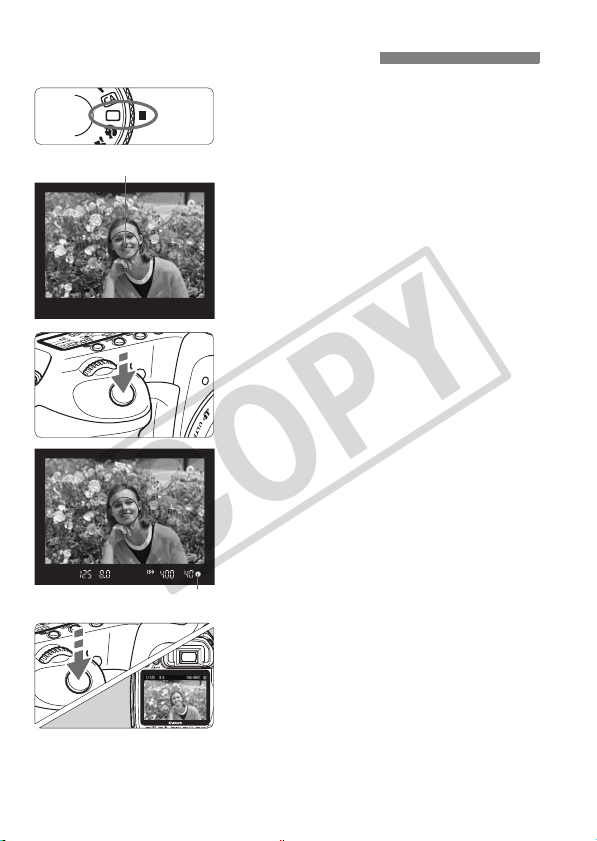
1 Fully Automatic Shooting
COPY
Set the Mode Dial to <1>.
1
AF point
Focus confirmation light
Aim any AF point over the
2
subject.
All the AF points will operate, and
focus will generally be achieved at
the AF point covering the closest
object.
Aiming the center AF point over the
subject will make focusing easier.
Focus the subject.
3
Press the shutter button halfway, and
the lens focusing ring will rotate to
focus.
X The AF point which achieves focus
will briefly flash in red. At the same
time, the beeper will sound and the
focus confirmation light <o> in the
viewfinder will light.
X If necessary, the built-in flash will pop-
up automatically.
Take the picture.
4
Press the shutter button completely to
take the picture.
X The captured image will be displayed
for about 2 sec. on the LCD monitor.
If the built-in flash has popped up,
you can push it back down with your
fingers.
48
Page 49

1 Fully Automatic Shooting
COPY
FAQ
The focus confirmation light <o> blinks and focus is not achieved.
Aim the AF point over an area having good contrast between light and
dark, then press the shutter button halfway (p.88). If you are too close to
the subject, move away and try again.
Sometimes multiple AF points flash simultaneously.
This indicates that focus has been achieved at all those AF points. As long as
the AF point covering the desired subject flashes, you can take the picture.
The beeper continues to beep softly. (The focus confirmation
light <o> also does not light.)
It indicates that the camera is focusing continuously on a moving subject. (The
focus confirmation light <o> does not light.) While the beeper is beeping, you
can press the shutter button completely to shoot a moving subject in focus.
Pressing the shutter button halfway does not focus the subject.
When the focus mode switch on the lens is set to <MF> (Manual Focus), the
camera does not focus. Set the focus mode switch to <AF> (Auto Focus).
Although it is daylight, the flash popped up.
For a backlit subject, the flash may pop up to help reduce harsh shadows
on the subject.
In low light, the built-in flash fired a series of flashes.
To assist the autofocusing, pressing the shutter button halfway may
trigger the built-in flash to fire a series of flashes. This is called AF-assist
beam. It is effective up to approx. 4 meters/13.1 feet away.
Although flash was used, the picture came out dark.
The subject was too far away. The subject should be within 5 meters/16.4
feet from the camera.
When flash was used, the bottom part of the picture came out
unnaturally dark.
The subject was too close to the camera, and a shadow was created by
the lens. The subject should be at least 1 meter/3.3 feet away from the
camera. If a hood has been attached to the lens, remove it before taking
the flash picture.
49
Page 50

1 Full Auto Techniques
COPY
Recomposing the Shot
Depending on the scene, position the subject toward the left or right to
create a balanced background and good perspective.
In the <1> (Full Auto) mode, while you press the shutter button
halfway to focus a still subject, the focus will be locked. You can then
recompose the shot and press the shutter button completely to take the
picture. This is called “focus lock”. Focus lock is also possible in other
Basic Zone modes (except <5> Sports).
Shooting a Moving Subject
In the <1> (Full Auto) mode, if the subject moves (distance to camera
changes) during or after you focus, AI Servo AF will take effect to focus
the subject continuously. As long as you keep aiming the AF point on
the subject while pressing the shutter button halfway, the focusing will
be continuous. When you want to take the picture, press the shutter
button completely.
50
Page 51
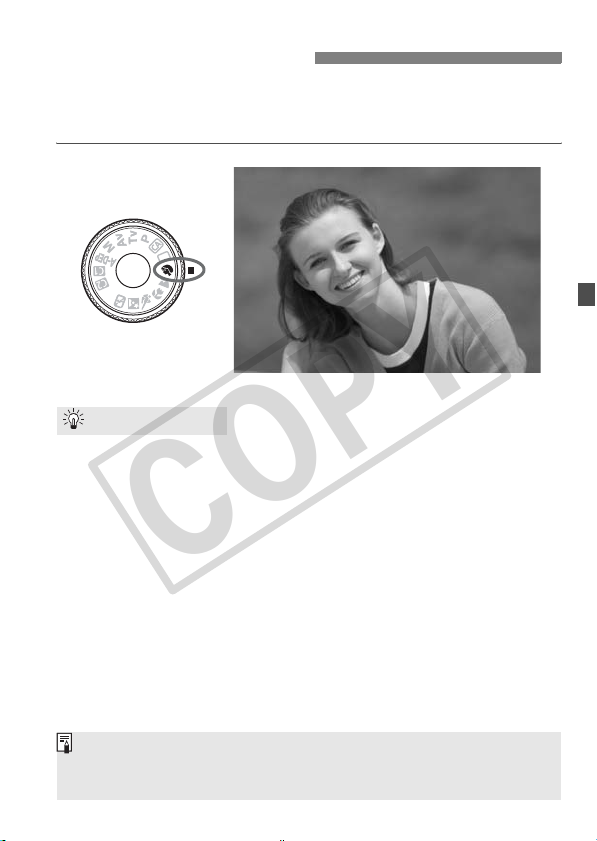
2 Shooting Portraits
COPY
The <2> (Portrait) mode blurs the background to make the human
subject stand out. It also makes flesh tones and the hair look softer than
with the <1> (Full Auto) mode.
Shooting Tips
The farther the distance between the subject and background,
the better.
The further the distance between the subject and background, the
more blurred the background will look. The subject will also stand
out better in front of a plain, dark background.
Use a telephoto lens.
If you have a zoom lens, use the telephoto end to fill the frame with
the subject from the waist up. Move in closer if necessary.
Focus the face.
Check that the AF point covering the face flashes in red.
If you hold down the shutter button, you can shoot continuously to obtain
different poses and facial expressions. (max. approx. 3 shots/sec.)
If necessary, the built-in flash will pop-up automatically.
51
Page 52

3 Shooting Landscapes
COPY
Use the <3> (Landscape) mode for wide scenery, night scenes, or to
have everything in focus from near to far. The greens and blues also
become more vivid and sharper than with <1> (Full Auto).
Shooting Tips
With a zoom lens, use the wide-angle end.
When using the wide-angle end of a zoom lens, objects near and far
will be in focus better than at the telephoto end. It also adds breadth
to landscapes.
Shooting night scenes.
Since the built-in flash will be disabled, this
mode is also good for night scenes. Use a
tripod to prevent camera shake. If you
want to photograph a person against a
night scene, set the Mode Dial to <6>
(Night Portrait) and use a tripod (p.55).
52
Page 53

4 Shooting Close-ups
COPY
When you want to photograph flowers or small things up close, use the
<4> (Close-up) mode. To make small things appear much larger, use
a macro lens (sold separately).
Shooting Tips
Use a simple background.
A simple background makes the flower, etc., stand out better.
Move to the subject as close as possible.
Check the lens for its minimum focusing distance. Some lenses
have indications such as <40.28m/0.9ft>. The lens minimum
focusing distance is measured from the <V> (focal plane) mark on
the camera to the subject. If you are too close to the subject, the
focus confirmation light <o> will blink.
Under low light, the built-in flash will fire. If you are too close to the
subject and the bottom of the picture looks dark, move away from
the subject.
With a zoom lens, use the telephoto end.
If you have a zoom lens, using the telephoto end will make the
subject look larger.
53
Page 54

5 Shooting Moving Subjects
COPY
To photograph a moving subject, whether it is a child running or a
moving vehicle, use the <5> (Sports) mode.
Shooting Tips
Use a telephoto lens.
Using a telephoto lens is recommended so you can shoot from afar.
Use the center AF point to focus.
Aim the center AF point over the subject, then press the shutter
button halfway to auto focus. During autofocusing, the beeper will
continue beeping softly. If focus cannot be achieved, the focus
confirmation light <o> will blink.
When you want to take the picture, press the shutter button
completely. If you hold down the shutter button, continuous shooting
(max. approx. 6.3 shots per sec.) and autofocusing will take effect.
Under low light when camera shake is prone to occur, the viewfinder’s
shutter speed display on the bottom left will blink. Hold the camera steady
and shoot.
54
Page 55

6 Shooting Portraits at Night
COPY
To shoot someone at night and obtain a natural-looking exposure in the
background, use the <6> (Night Portrait) mode.
Shooting Tips
Use a wide-angle lens and a tripod.
When using a zoom lens, use the wide-angle end to obtain a wide
night view. Also, use a tripod to prevent camera shake.
Keep the person within 5 meters/16.4 feet from the camera.
Under low light, the built-in flash will fire automatically to obtain a
good exposure of the person. The effective distance of the built-in
flash is 5 meters/16.4 feet from the camera.
Shoot also with <1> (Full Auto).
Since camera shake is prone to occur with night shots, shooting also
with <1> (Full Auto) is recommended.
Tell the subject to keep still even after the flash fires.
If the self-timer is also used, the self-timer lamp will flash after the picture
is taken.
55
Page 56

7 Disabling Flash
COPY
In places where flash photography is prohibited, use the <7> (Flash
Off) mode. This mode is also effective for candlelight scenes when you
want to capture the ambient light.
Shooting Tips
If the numeric display in the viewfinder blinks, take care to
prevent camera shake.
Under low light when camera shake is prone to occur, the
viewfinder’s shutter speed display will blink. Hold the camera steady
or use a tripod. When using a zoom lens, use the wide-angle end to
reduce blur caused by camera shake.
Taking portraits without flash.
Under low light, the person must not move until the picture is taken.
If the person moves during the exposure, he or she might look
blurred in the picture.
56
Page 57

C Creative Auto Shooting
COPY
The <C> (Creative Auto) mode enables you to easily change the
picture’s brightness, etc. The default settings are the same as the <1>
(Full Auto) mode.
* CA stands for Creative Auto.
Set the Mode Dial to <C>.
1
X The Creative Auto screen appears on
the LCD monitor.
Press <9> straight down.
2
X You can use <9> to select a
function.
Functions (1) to (6) shown on the next
page can be selected.
Set the desired setting.
3
Use <9> to select the function.
X The selected function is displayed on
the screen’s bottom.
Turn the <
change the setting.
Press <9> straight down to return to
step 1 screen.
Take the picture.
4
When the picture is taken, the LCD
monitor turns off.
If you change the shooting mode or
turn off the power switch, the Creative
Auto settings will revert to the default.
The image-recording quality setting
will be retained.
5> or <6> dial to
57
Page 58

C Creative Auto Shooting
COPY
Shutter speed and aperture
(6)
Battery check
(1) Flash firing
<a> (Auto firing), <D> (Flash on), or <b> (Flash off) can be
selected. If you set <b>, see “Disabling Flash” on page 56.
(2) Blurring/sharpening the background
If you move the index mark toward the left, the background will look
more blurred. If you move it toward the right, the background will
look more in focus. If you want to blur the background, see “Shooting
Portraits” on page 51.
(3) Adjusting the picture brightness
If you move the index mark toward the left, the picture will look
darker. If you move it toward the right, the picture will look brighter.
(4) Picture Style
You can select one of four Picture Styles (p.65, 66).
(5) Single, continuous, and self-timer shooting
If you select <i>, you can shoot continuously at about 3 shots per
sec. If you select <j>, see the notes ( ) for “Self-timer Operation”
on page 90.
(6) Image-recording quality
When you press <0>, the image-recording quality setting screen
will appear. To set the image-recording quality, see “Setting the
Image-recording Quality” on page 60. After adjusting all the desired
settings, press <0> to return to the screen in step 2 on the
previous page.
(1)
(2)
(3)
(4)
(5)
Possible shots
Maximum burst
58
Page 59

3
COPY
Image Settings
This chapter explains image-related function settings:
Image-recording quality, ISO speed, Picture Styles,
white balance, color space, etc.
In the Basic Zone modes, you can only set the image-
recording quality and lens peripheral illumination correction,
create and select folders, and set the file numbering as
explained in this chapter.
The M icon on the right of the page title indicates that the
respective feature is available only in Creative Zone modes
(d, s, f, a, 8).
59
Page 60
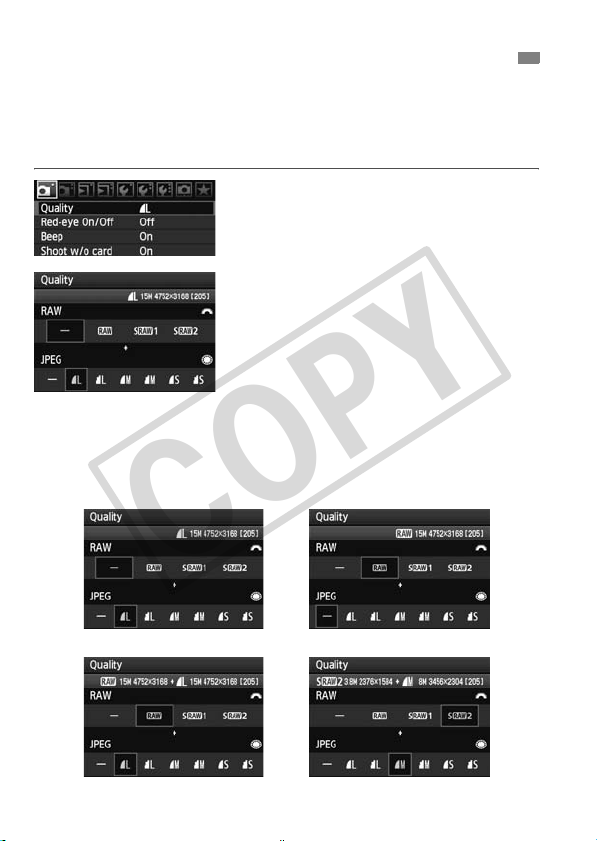
3 Setting the Image-recording Quality
COPY
You can select the pixel count and the image quality. The following
JPEG quality settings can be set: 73, 83, 74, 84, 76, 86.
RAW images captured as 1, D1, or D2 must be
processed with the provided software (p.62).
Select [Quality].
1
Under the [1] tab, select [Quality],
then press <0>.
X The [Quality] screen will appear.
Select the image-recording quality.
2
To select a RAW setting, turn the
<6> dial. To select a JPEG setting,
turn the <5> dial.
On the upper right, the “
**** x ****
pixel count, and “
possible shots (displayed up to 999).
Press <0> to set the selected quality.
Image-recording Quality Setting Example
73 only
” number indicates the recorded
***M
***
” is the number of
1 only
(megapixels)
1+73
* If [–] is set for both RAW and JPEG, 73 will be set.
60
D
2+74
Page 61

3 Setting the Image-recording Quality
COPY
Guide to Image-recording Quality Settings (Approx.)
Quality Pixels
73
83
74
JPEG
setting
84
76
86
1
RAW
D1
setting
D2
73
1
RAW &
73
JPEG
D1
settings
73
D2
Figures for the file size, possible shots, and maximum burst during continuous
shooting are based on Canon’s testing standards (ISO 100 and Standard
Picture Style) using a 2GB card. These figures will vary depending on the
subject, card brand, ISO speed, Picture Style, Custom Functions, etc.
The maximum burst applies to high-speed continuous shooting. Figures in
parentheses apply to an Ultra DMA (UDMA) 2GB card based on Canon’s
testing standards.
If you select both RAW and JPEG, the same image will be captured in
both types at the selected image-recording quality. The two images will
be saved in the same folder with the same file numbers (file extension
JPG for JPEG and CR2 for RAW).
When D1 or D2 is selected, the LCD panel will display D.
The icons are read as follows: 1 (RAW), D1 (Small RAW1),
D2 (Small RAW2), 7 (Fine), 8 (Normal), 3 (Large), 4 (Medium),
and 6 (Small).
Approx. 15.1
megapixels (15M)
Approx. 8.0
megapixels (8M)
Approx. 3.7
megapixels (3.7M)
Approx. 15.1
megapixels (15M)
Approx. 7.1
megapixels (7.1M)
Approx. 3.8
megapixels (3.8M)
Approx. 15.1 megapixels
Approx. 15.1 megapixels
Approx. 15.1 megapixels
Approx. 7.1 megapixels
Approx. 15.1 megapixels
Approx. 3.8 megapixels
Printing
Size
A3 or larger
A3 - A4
A4 or smaller
A3 or larger
A3 - A4
A4 or smaller
A3 or larger
A3 or larger
A3 or larger
A3 - A4
A3 or larger
A4 or smaller
File Size
Possible
(MB)
5.0 370 60 (90)
2.5 740 150 (740)
3.0 620 110 (620)
1.6 1190 390 (1190)
1.7 1090 330 (1090)
0.9 2040
20.2 91 16 (16)
12.6 140 16 (16)
9.2 200 19 (19)
20.2+
5.0
12.6+
5.0
9.2+
5.0
Maximum
Shots
Burst
1050 (2040)
72 10 (10)
100 10 (10)
120 11 ( 11)
61
Page 62

3 Setting the Image-recording Quality
COPY
About RAW
The RAW image is the data output by the image sensor and converted
to digital data which is recorded on the card as is. You can select it from
among 1, D1, or D2. “RAW” written in the text will refer to
all three RAW settings: 1, D1, and D2.
With RAW images, you can use the provided software to make various
adjustments as needed. From the RAW image, the software can
develop and produce the adjusted image in the desired type such as
JPEG or TIFF.
About [8C.Fn II -2: High ISO speed noise reduction] and
RAW or RAW+JPEG images
Although [8C.Fn II -2: High ISO speed noise reduction] (p.176) settings
(Standard/Low/Strong/Disable) are applied to the recorded images, the
images without noise reduction applied are used during image playback (on
the LCD monitor and on a TV screen) or direct printing. (Noise may appear
in the images.)
Confirm the noise reduction effects or print noise-reduced images with
Digital Photo Professional (provided software).
Commercial software might not be able to display RAW images. Using the
provided software is recommended.
Maximum Burst During Continuous Shooting
The maximum burst during continuous shooting indicated on the
preceding page is the number of continuous shots that can be taken
without stopping, based on a formatted 2GB card.
62
The number is displayed in the
viewfinder on the bottom right. If the
maximum burst is 99 or higher, “99” will
be displayed.
Page 63

3 Setting the Image-recording Quality
COPY
The maximum burst is displayed even when a card is not in the camera.
Make sure that a card is loaded before taking a picture.
The maximum burst for <o> is displayed regardless of the drive mode
setting.
If [8C.Fn II -2: High ISO speed noise reduction] is set to [2: Strong],
the maximum burst will be reduced (p.176).
If the viewfinder displays “99” for the maximum burst, it means the maximum
burst is 99 or higher. If 98 or lower is displayed, the maximum burst is 98 or
lower. If you stop the continuous shooting, the maximum burst will increase.
After all the captured images are written to the card, the maximum burst will
be as listed on page 61.
i: Setting the ISO SpeedN
Set the ISO speed (image sensor’s sensitivity to light) to suit the
ambient light level. In the Basic Zone modes, the ISO speed is set
automatically (p.64).
Press the <m> button. (
1
Set the ISO speed.
2
While looking at the LCD panel or
viewfinder, turn the <6> dial.
It can be set within ISO 100-3200 in
1/3-stop increments.
When “A” is selected, the ISO speed
will be set automatically (p.64).
9
)
63
Page 64

i: Setting the ISO SpeedN
COPY
ISO Speed Guide
ISO Speed
100 - 200 Sunny outdoors
400 - 800 Overcast skies, evening
1600 - 3200, H1, H2 Dark indoors or night
If [8C.Fn II -3: Highlight tone priority] is set to [1: Enable], the
settable ISO speed range will be ISO 200 - 3200 (p.177).
Using a high ISO speed or shooting in high-temperature conditions may
result in more grainy images. Long exposures can also cause irregular
colors in the image.
With [8C.Fn I -3: ISO expansion] set to [1: On], “H1” (equivalent to ISO
6400) and “H2” (equivalent to ISO 12800) can also be set (p.174).
About “A” (Auto) ISO Speed
Shooting Mode ISO Speed Setting
1/3/4/5/6/7/
C/d/s/f/8
2 Fixed at ISO 100
a Fixed at ISO 400
With flash Fixed at ISO 400*
* If fill flash results in overexposure, ISO 100 or a higher ISO will be set.
Shooting Situation
(No flash)
If the ISO speed is set to “A”, the actual
ISO speed to be set will be displayed
when you press the shutter button
halfway. As indicated below, the ISO
ISO 100 - 1600
speed will be set automatically to suit the
shooting mode.
Flash Range
The higher the ISO speed,
the farther the flash range
will be (p.108).
64
Page 65

A
COPY
Selecting a Picture Style
By selecting a Picture Style, you can obtain the image effects matching
your photographic expression or the subject.
In the Basic Zone modes (except for C), you cannot select the Picture
Styl e.
Press the <A> button.
1
When the camera is ready to shoot,
press the <A> button.
X The Picture Style screen will appear.
Select a Picture Style.
2
Turn the <6> or <5> dial to select
a Picture Style, then press <0>.
X The Picture Style will take effect and
the camera will be ready to shoot.
You can also use the [2 Picture Style] menu to select the Picture Style.
Picture Style Effects
P Standard (C: Standard)
The image looks vivid, sharp, and crisp. This is a general-purpose
Picture Style suitable for most scenes.
Q Portrait (C: Smooth skin tones)
For nice skin tones. The image looks softer. Effective for close-ups
of women or children. This Picture Style is also selected
automatically when the Mode Dial is set to <2>.
By changing the [Color tone] (p.67), you can adjust the skin tone.
R Landscape (C: Vivid blues and greens)
For vivid blues and greens, and very sharp and crisp images.
Effective for impressive landscapes. This Picture Style is also
selected automatically when the Mode Dial is set to <3>.
N
65
Page 66

A Selecting a Picture StyleN
COPY
S Neutral
This Picture Style is for users who prefer to process images with
their personal computer. For natural colors and subdued images.
U Faithful
This Picture Style is for users who prefer to process images with
their personal computer. When the subject is captured under a color
temperature of 5200K, the color is adjusted colorimetrically to match
the subject’s color. The image is dull and subdued.
V Monochrome (C: Monochrome image)
For black-and-white images.
Other than with RAW, the black-and-white image cannot be reverted to
color. If you want to later shoot pictures in color, make sure the
[Monochrome] setting has been canceled. When [Monochrome] is
selected, <0> will appear in the viewfinder and on the LCD panel.
W User Def. 1-3
You can register your own Picture Style settings for [
Landscape
[
been set will have the same settings as the Standard Picture Style.
About the Symbols
The symbols on the top of the Picture Style selection screen refer to
parameters such as [Sharpness] and [Contrast]. The numerals
indicate the parameter settings, such as [Sharpness] and [Contrast],
for each Picture Style.
], etc (p.69). Any User Defined Picture Style which has not
Symbols
g Sharpness
h Contrast
Saturation
i
Color tone
j
Filter effect (Monochrome)
k
l
Toning effect (Monochrome)
Portrait
],
66
Page 67

A
COPY
Customizing a Picture Style
You can customize a Picture Style by adjusting individual parameters
like [Sharpness] and [Contrast]. To see the resulting effects, take test
shots. To customize [Monochrome], see the next page.
Press the <A> button.
1
Select a Picture Style.
2
Turn the <6> or <5> dial to select
a Picture Style, then press the <B>
button.
Select a parameter.
3
Turn the <5> dial to select a
parameter, then press <0>.
Set the parameter.
4
Turn the <5> dial to adjust the
parameter as desired, then press
<0>.
Press the <M> button to save
the adjusted parameter. The Picture
Style selection screen will reappear.
X Any settings different from the default
will be displayed in blue.
N
Parameter Settings and Effects
g Sharpness [0] : Less sharp outline [+7] : Sharp outline
h Contrast [-4] : Low contrast [+4] : High contrast
i Saturation [-4] : Low saturation [+4] : High saturation
j Color tone [-4] : Reddish skin tone [+4] : Yellowish skin tone
67
Page 68

A Customizing a Picture StyleN
COPY
By selecting [Default set.] in step 3, you can revert the respective
Picture Style to its default parameter settings.
To shoot with the Picture Style you modified, follow step 2 on the
preceding page to select the modified Picture Style and then shoot.
Monochrome Adjustment
For Monochrome, you can also set [Filter effect] and [Toning effect] in
addition to [Sharpness] and [Contrast] explained on the preceding
page.
kFilter Effect
With a filter effect applied to a
monochrome image, you can make
white clouds or green trees stand out
more.
Filter Sample Effects
N: None Normal black-and-white image with no filter effects.
Ye: Yellow
Or: Orange
R: Red
G: Green
The blue sky will look more natural, and the white clouds will look crisper.
The blue sky will look slightly darker. The sunset will look more brilliant.
The blue sky will look quite dark. Fall leaves will look crisper and brighter.
Skin tones and lips will look fine. Tree leaves will look crisper and brighter.
Increasing the [Contrast] will make the filter effect more pronounced.
lToning Effect
68
By applying a toning effect, you can
create a monochrome image in that
color. It can make the image look more
impressive.
The following can be selected: [N:None]
[S:Sepia] [B:Blue] [P:Purple]
[G:Green].
Page 69

A
COPY
Registering a Picture Style
You can select a base Picture Style such as [
parameters as desired and register it under [
User Def. 3
[
sharpness and contrast are different. You can also adjust the parameters of a
Picture Style which has been registered to the camera with the provided software.
]. You can create Picture Styles whose parameter settings such as for
1
2
3
4
5
Portrait
User Def. 1
Press the <A> button.
Select [User Def.].
Turn the <5> dial to select [User
Def. *], then press the <B> button.
Press <0>.
With [Picture Style] selected, press
<0>.
Select the base Picture Style.
Turn the <5> dial to select the base
Picture Style, then press <0>.
To adjust the parameters of a Picture
Style which has been registered to the
camera with the provided software,
select the Picture Style here.
Select a parameter.
Select a parameter such as
[Sharpness], then press <0>.
N
] or [
Landscape
], [
User Def. 2
], adjust its
], or
69
Page 70

A Registering a Picture StyleN
COPY
Set the parameter.
6
Turn the <5> dial to adjust the
parameter as desired, then press
<0>.
For details, see “Customizing the
Picture Style” on pages 67-68.
Press the <M> button to register
the new Picture Style. The Picture
Style selection screen will then
reappear.
X The base Picture Style will be
indicated on the right of [User Def. *].
If a Picture Style has already been registered under [User Def. *], changing
the base Picture Style in step 4 will nullify the parameter settings of the
registered Picture Style.
To shoot with the registered Picture Style, follow step 2 on the preceding
page to select [User Def. *] and then shoot.
70
Page 71

B: Setting the White BalanceN
COPY
White balance (WB) is for making the white areas look white. Normally,
the <
Q
> (Auto) setting will obtain the correct white balance. If natural-
Q
looking colors cannot be obtained with <
balance for each light source or set it manually by shooting a white
object. In the Basic Zone modes, <
Display Mode Color Temperature (Approx. K: Kelvin)
Q Auto 3000 - 7000
W Daylight 5200
E Shade 7000
R Cloudy, twilight, sunset 6000
Y Tungsten light 3200
U White fluorescent light 4000
I Flash use 6000
O Custom (p.72) 2000 - 10000
P Color temperature (p.73) 2500 - 10000
About White Balance
To the human eye, a white object looks white regardless of the type of
lighting. With a digital camera, the color temperature is adjusted with
software to make the white areas look white. This adjustment serves as
the basis for the color correction. The result is natural-looking colors in
the pictures.
Q
Press the <n> button. (9)
1
Select the white balance.
2
While looking at the LCD panel, turn
the <5> dial.
>, you can select the white
> will be set automatically.
You can also use the [2 White balance] menu to set the white balance.
71
Page 72

B: Setting the White BalanceN
COPY
O Custom White Balance
Custom white balance enables you to manually set the white balance
for a specific light source for better accuracy. Do this procedure under
the actual light source to be used.
Photograph a white object.
1
The plain, white object should fill the
spot metering circle.
Focus manually and set the standard
exposure for the white object.
You can set any white balance.
Spot metering circle
Select [Custom WB].
2
Under the [2] tab, select [Custom
WB], then press <0>.
X The SET screen will appear.
Import the white balance data.
3
Turn the <6> or <5> dial to select
the image captured in step 1, then
press <0>.
X On the dialog screen which appears,
select [OK] and the data will be
imported.
Press the <n> button. (9)
4
After exiting the menu, press the
<n> button.
Select the custom white balance.
5
Look at the LCD panel and turn the
<5> dial to select <
O>.
72
Page 73

B: Setting the White BalanceN
COPY
If the exposure obtained in step 1 is way off, a correct white balance
might not be obtained.
If the image was captured while the Picture Style was set to
[Monochrome] (p.66), it cannot be selected in step 3.
Instead of a white object, an 18% gray card (commercially available) can
produce a more accurate white balance.
The personal white balance registered with the provided software will be
registered under <O>. If you do step 3, the data for the registered
personal white balance will be erased.
P Setting the Color Temperature
You can set the white balance’s color temperature numerically in Kelvin.
This is for advanced users.
Select [White balance].
1
Under the [2] tab, select [White
balance], then press <0>.
Set the color temperature.
2
Turn the <5> dial to select [P].
Turn the <6> dial to set the color
temperature, then press <0>.
The color temperature can be set
from 2500K to 10000K in 100K
increments.
When setting the color temperature for an artificial light source, set white
balance correction (magenta or green) as necessary.
If you want to set <P> to the reading taken with a commercially-
available color temperature meter, take test shots and adjust the setting
to compensate for the difference between the color temperature meter’s
reading and the camera’s color temperature reading.
73
Page 74

3 White Balance CorrectionN
COPY
You can correct the white balance that has been set. This adjustment
will have the same effect as using a commercially-available color
temperature conversion filter or color compensating filter. Each color
can be corrected to one of nine levels.
This is for advanced users who are familiar with using color temperature
conversion or color compensating filters.
White Balance Correction
Select [WB SHIFT/BKT].
1
Under the [2] tab, select [WB
SHIFT/BKT], then press <0>.
Set the white balance correction.
2
Use <9> to move the “ ” mark to the
desired position.
B is for blue, A is amber, M is
magenta, and G is green. The color in
Sample setting: A2, G1
the respective direction will be
corrected.
On the upper right, “SHIFT” indicates
the direction and correction amount.
Pressing the <B> button will
cancel all the [WB SHIFT/BKT]
settings.
Press <0> to exit the setting and
return to the menu.
During the white balance correction, <u> will be displayed in the
viewfinder and on the LCD panel.
One level of the blue/amber correction is equivalent to 5 mireds of a color
temperature conversion filter. (Mired: Measuring unit indicating the
density of a color temperature conversion filter.)
74
Page 75

3 White Balance CorrectionN
COPY
White Balance Auto Bracketing
With just one shot, three images having a different color tone can be recorded
simultaneously. Based on the color temperature of the current white balance
setting, the image will be bracketed with a blue/amber bias or magenta/green
bias. This is called white balance bracketing (WB-BKT). White balance
bracketing is possible up to ±3 levels in single-level increments.
Set the white balance bracketing amount.
In step 2 for white balance correction,
5
when you turn the <
mark on the screen will change to “ ”
(3 points). Turning the dial to the right
B/A bias ±3 levels
Bracketing Sequence
The images will be bracketed in the following sequence: 1. Standard
white balance, 2. Blue (B) bias, and 3. Amber (A) bias, or 1. Standard
white balance, 2. Magenta (M) bias, 3. Green (G) bias.
sets the B/A bracketing, and turning it to
the left sets the M/G bracketing.
X On the right side of the screen, “BKT”
indicates the bracketing direction and
the bracketing amount.
Pressing the <B> button will cancel
WB SHIFT/BKT
all the [
Press <0> to exit the setting and
return to the menu.
> dial, the “ ”
] settings.
During WB bracketing, the maximum burst for continuous shooting will be
lower and the number of possible shots will also decrease to one-third the
normal number. Also, the white balance icon will blink on the LCD panel.
You can also set white balance correction and AEB together with white
balance bracketing. If you set AEB in combination with white balance
bracketing, a total of nine images will be recorded for a single shot.
Since three images are recorded for one shot, the card will take longer to
record the shot.
“BKT” stands for Bracketing.
75
Page 76

3
COPY
Due to the lens characteristics, the four corners of the picture might look
darker. This is called lens light fall-off or drops in peripheral illumination.
This can be corrected. For JPEG images, lens light fall-off is corrected
when the image is captured. For RAW images, it can be corrected with
Digital Photo Professional (provided software).
Lens Peripheral Illumination Correction
Select [Peripheral illumin.
1
correct.].
Under the [1] tab, select
[Peripheral illumin. correct.], then
press <0>.
Check the screen.
2
On the screen, check that the
attached lens’ “Correction data
available” is displayed.
If “Correction data not available” is
displayed, see “About the Lens
Correction Data” on the next page.
Turn the <5> dial to select [Enable],
then press <0>.
Take the picture.
3
Peripheral illumination correction
The image will be displayed with the
corrected peripheral light.
76
Enable Disable
Page 77

3 Lens Peripheral Illumination Correction
COPY
About the Lens Correction Data
The camera already contains lens peripheral light correction data for
about 20 lenses. In step 2, if you select [Enable], the peripheral light
correction will be applied automatically for any lens whose correction
data has been registered in the camera.
With the EOS Utility (provided software), you can check which lenses
have their correction data registered in the camera. You can also
register the correction data for unregistered lenses. For details, see the
Software Instruction Manual (CD-ROM) for EOS Utility.
For JPEG images already captured, lens peripheral light correction
cannot be applied.
Depending on shooting conditions, noise might appear on the image
periphery.
When using a third-party lens setting the correction to [Disable] is
recommended, even if [Correction data available] is displayed.
Lens peripheral light correction is applied even when an Extender is
attached.
If the correction data for the attached lens has not been registered to the
camera, the result will be the same as when the correction is set to
[Disable].
The correction amount applied will be slightly lower than the maximum
correction amount settable with Digital Photo Professional (provided
software).
If the lens does not have distance information, the correction amount will
be lower.
The higher the ISO speed, the lower the correction amount will be.
The correction might not be noticeable with lenses whose peripheral light
fall-off is minimal.
77
Page 78

3 Creating and Selecting a Folder
COPY
You can freely create and select the folder where the captured images
are to be saved.
This is optional since a folder will be created automatically for saving
captured images.
Create a Folder
Select [Select folder].
1
Under the [5] tab, select [Select
folder], then press <0>.
Select [Create folder].
2
Turn the <5> dial to select [Create
folder], then press <0>.
Create a folder.
3
Turn the <5> dial to select [OK],
then press <0>.
X A new folder with a higher one-up
folder number is created.
78
Page 79

3 Creating and Selecting a Folder
COPY
Selecting a Folder
Lowest file number
Quantity of images in folder
Folder name
Highest file number
About Folders
As with “100CANON” for example, the folder name starts with three digits
(folder number) followed by five alphanumeric characters. A folder can contain
up to 9999 images (file No. 0001 - 9999). When a folder becomes full, a new
folder with a higher one-up folder number is created automatically. Also, if
manual reset (p.81) is executed, a new folder will be created automatically.
Folders numbered from 100 to 999 can be created.
With the Select folder screen
displayed, turn the <5> dial to select
the desired folder, then press <0>.
X The folder where the captured
images will be saved will be selected.
Subsequent captured images will be
recorded into the selected folder.
Creating Folders with a Personal Computer
With the card open on the screen, create a new folder named “DCIM”. Open
the DCIM folder and create as many folders as necessary to save and
organize your images. The folder name must follow the “100ABC_D” format
where the first three digits is 100 - 999 followed by five alphanumeric
characters. The five characters can be a combination of upper- or lower-case
letters from A to Z, numerals, and an underscore “_”. There can be no space in
the folder name. Also, folder names cannot have the same three-digit number
such as “100ABC_D” and “100W_XYZ” even if the letters are different.
79
Page 80
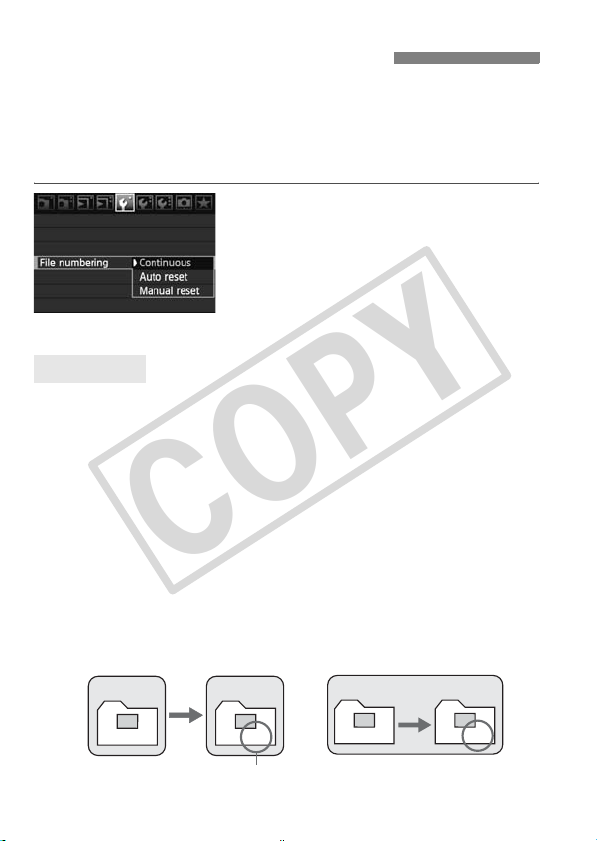
3 File Numbering Methods
COPY
The file number is like the frame number on a roll of film. The captured
images are assigned a sequential file number from 0001 to 9999 and
saved in one folder. You can change how the file number is assigned.
The file number will appear on a personal computer in this format:
IMG_0001.JPG.
Select [File numbering].
1
Under the [5] tab, select [File
numbering], then press <0>.
Select the file numbering method.
2
Turn the <5> dial to select the
desired method, then press <0>.
Continuous
Continues the file numbering sequence even after the card is
replaced or a new folder is created.
Even after you replace the card or create a new folder, the file
numbering continues in sequence up to 9999. This is convenient when
you want to save the images numbered anywhere between 0001 to
9999 in multiple cards or folders into one folder in your personal
computer.
If the replacement card or existing folder already contains images
recorded previously, the file numbering of the new images might
continue from the file numbering of the existing images in the card or
folder. If you want to use continuous file numbering, you should use a
newly-formatted card each time.
Card-1
XXX-0051
File numbering after
replacing the card
Card-2
XXX-0052
File numbering after
creating a folder
100
XXX-0051
Card-1
101
XXX-0052
80
Next sequential file
Page 81

3 File Numbering Methods
COPY
Auto Reset
The file numbering restarts from 0001 each time the card is
replaced or a new folder is created.
Whenever the card is replaced or a new folder created, the file
numbering starts from 0001. This is convenient if you want to organize
images according to cards or folders. If the replacement card or existing
folder already contains images recorded previously, the file numbering
of the new images might continue from the file numbering of the existing
images in the card or folder. If you want to save images with the file
numbering starting from 0001, use a newly formatted card each time.
File numbering after
replacing the card
Card-1
XXX-0051
File numbering is reset
Card-2
100-0001
File numbering after
creating a folder
Card-1
100
XXX-0051
101
XXX-0001
Manual Reset
To reset the file numbering to 0001 or to start from file number
0001 in a new folder
When you reset the file numbering manually, a new folder is created
automatically and the file numbering of images saved to that folder starts
from 0001. This is convenient when you want to use different folders for the
images taken yesterday and the ones taken today, for example. After the
manual reset, the file numbering returns to continuous or auto reset.
If folder No. 999 is created, [
monitor. If that folder contains images reaching file number 9999, shooting will
not be possible even if the card still has storage capacity. The LCD monitor will
display a message to replace the card. Replace with a new card.
Folder number full
] will appear on the LCD
For both JPEG and RAW images, the file name will start with “IMG_”. The
extension will be “.JPG” for JPEG images and “.CR2” for RAW images.
81
Page 82

3 Setting the Color SpaceN
COPY
The color space refers to the range of reproducible colors. With this
camera, you can set the color space for captured images to sRGB or
Adobe RGB. For normal shooting, sRGB is recommended.
In the Basic Zone modes, sRGB is set automatically.
Select [Color space].
1
Under the [2] tab, select [Color
space], then press <0>.
Set the desired color space.
2
Select [sRGB] or [Adobe RGB], then
press <0>.
About Adobe RGB
This color space is mainly used for commercial printing and other
industrial uses. This setting is not recommended if you do not know
about image processing, Adobe RGB, and Design rule for Camera File
System 2.0 (Exif 2.21). The image will look very subdued in the sRGB
personal computer environment and with printers not compatible with
Design rule for Camera File System 2.0 (Exif 2.21). Post-processing of
the image with software will therefore be required.
If the image is captured with the color space set to Adobe RGB, the file
name will start with “_MG_” (first character is an underscore).
The ICC profile is not appended. The ICC profile is explained in the
Software Instruction Manual in the CD-ROM.
82
Page 83

4
COPY
Setting the AF and
Drive Modes
The viewfinder has 9 AF points. By
selecting a suitable AF point, you
can shoot with autofocus while
framing the subject as desired.
You can also select the AF mode and drive mode best
matching the shooting conditions and subject.
The M icon on the right of the page title indicates that the
respective feature is available only in the Creative Zone
modes (d, s, f, a, 8).
In the Basic Zone modes, the AF mode, AF point selection,
and drive mode are set automatically.
<AF> stands for auto focus. <MF> stands for manual focus.
83
Page 84

f: Selecting the AF ModeN
COPY
Select the AF mode suiting the shooting conditions or subject. In the
Basic Zone modes, the optimum AF mode is set automatically.
On the lens, set the focus mode
1
switch to <AF>.
Set the Mode Dial to a Creative
2
Zone mode.
Press the <o> button. (9)
3
Select the AF mode.
4
While looking at the LCD panel, turn
the <6> dial.
X: One-Shot AF
9: AI Focus AF
Z: AI Servo AF
One-Shot AF for Still Subjects
Suited for still subjects. When you press the shutter button
halfway, the camera will focus only once.
When focus is achieved, the AF point which achieved focus will flash
in red, and the focus confirmation light <o> in the viewfinder will
also light.
With evaluative metering, the exposure setting will be set at the
same time focus is achieved.
While you hold down the shutter button halfway, the focus will be
locked. You can then recompose the shot if desired.
In the Creative Zone modes, AF is also possible by pressing the
<p> button.
84
Page 85

f: Selecting the AF ModeN
COPY
If focus cannot be achieved, the focus confirmation light <o> in the
viewfinder will blink. If this occurs, a picture cannot be taken even if the
shutter button is pressed completely. Recompose the picture and try to
focus again. Or see “When Autofocus Fails” (p.88).
If the [1 Beep] menu is set to [Off], the beeper will not sound when
focus is achieved.
AI Servo AF for Moving Subjects
This AF mode is for moving subjects when the focusing distance
keeps changing. While you hold down the shutter button halfway,
the subject will be focused continuously.
The exposure is set at the moment the picture is taken.
In the Creative Zone modes, AF is also possible by pressing the
<p> button.
When the AF point selection is automatic (p.86), the camera first
uses the center AF point to focus. During autofocusing, if the subject
moves away from the center AF point, focus tracking continues as
long as the subject is covered by another AF point.
With AI Servo AF, the beeper will not sound even when focus is achieved.
Also, the focus confirmation light <o> in the viewfinder will not light.
AI Focus AF for Automatic Switching of AF Mode
AI Focus AF switches the AF mode from One-Shot AF to AI Servo
AF automatically if the still subject starts moving.
After the subject is focused in the One-Shot AF mode, if the subject
starts moving, the camera will detect the movement and change the
AF mode automatically to AI Servo AF.
When focus is achieved in the AI Focus AF mode with the Servo mode
active, the beeper will sound softly. However, the focus confirmation light
<o> in the viewfinder will not light.
85
Page 86

S Selecting the AF PointN
COPY
Select one of the nine AF points to autofocus. In the Basic Zone and
<8> modes, automatic AF point selection will take effect
automatically. You cannot select the AF point.
Press the <S> button. (9)
1
X The selected AF point will be
displayed in the viewfinder and on the
LCD panel.
When all AF points light up, automatic
AF point selection will be set.
Select the AF point.
2
To select an AF point, you can either
turn the <6> or <5> dial or use
<9>.
Selecting with the Dial
When you turn the <6> or <5>
dial, the AF point selection will
change in the respective direction.
When all AF points light up, automatic
AF point selection will be set.
Selecting with the Multi-controller
86
The AF point selection will change in
the direction you tilt the <9>. If you
keep tilting it in the same direction, it
will toggle between manual and
automatic AF point selection.
Page 87

S Selecting the AF PointN
COPY
When looking at the LCD panel to select the AF point, note the following:
Automatic selection , center ,
right , top
If focus cannot be achieved with the external, EOS-dedicated Speedlite’s
AF-assist beam, select the center AF point.
AF-Assist Beam with the Built-in Flash
Under low-light conditions, when you press the shutter button halfway,
the built-in flash fires a brief burst of flashes. It illuminates the subject to
enable easier autofocusing.
In the <3>, <5>, and <7> modes, the AF-assist beam does not fire.
The built-in flash’s AF-assist beam is effective up to about 4 meters/13.2
feet.
In the Creative Zone modes when you pop-up the built-in flash with the
<I> button, the AF-assist beam will be fired when necessary.
Lens’ Maximum Aperture and AF Sensitivity
With lenses whose maximum aperture is larger than f/5.6
With all AF points, cross-type AF sensitive to both vertical and
horizontal lines is possible.
With lenses whose maximum aperture is larger than f/2.8*
With the center AF point, high-precision, cross-type AF sensitive to both
vertical and horizontal lines is possible. The center AF point’s sensitivity
to vertical and horizontal lines is about twice as sensitive as the other
AF points.
The remaining eight AF points will work as cross-type points with lenses
brighter than f/5.6.
* Except with the EF28-80mm f/2.8-4L USM and EF50mm f/2.5 Compact Macro lenses.
87
Page 88

When Autofocus Fails
COPY
Autofocus can fail to achieve focus (the focus confirmation light <o>
blinks) with certain subjects such as the following:
Subjects difficult to focus
Low-contrast subjects
(Example: Blue sky, solid-color walls, etc.)
Subjects in low light
Extremely backlit or reflective subjects
(Example: Car with a reflective body, etc.)
Near and far subjects covered by an AF point
(Example: Animal in a cage, etc.)
Repetitive patterns
(Example: Skyscraper windows, computer keyboards, etc.)
In such cases, do one of the following:
(1) With One-Shot AF, focus an object at the same distance as the
subject and lock the focus before recomposing (p.50).
(2) Set the lens focus mode switch to <MF> and focus manually.
Manual Focusing
Set the lens focus mode switch to
1
<MF>.
Focus the subject.
2
Focus by turning the lens focusing
ring until the subject looks sharp in
the viewfinder.
If you press the shutter button halfway during manual focusing, the active
AF point and the focus confirmation light <o> in the viewfinder will light
when focus is achieved.
88
Page 89

i Selecting the Drive ModeN
COPY
Single and continuous drive modes are provided. In the Basic Zone
modes, the optimum drive mode is set automatically.
Press the <o> button. (9)
1
Select the drive mode.
2
While looking at the LCD panel, turn
the <5> dial.
u : Single shooting
When you press the shutter button completely, one shot will be
taken.
o: High-speed continuous shooting
i : Low-speed continuous shooting (Max. 3 shots per sec.)
In the o and i modes, the camera will shoot continuously
while you hold down the shutter button completely.
j : Self-timer
l : Self-timer (2-sec. delay)
See the next page for the self-timer operation procedure.
(10-sec. delay)
(Max. 6.3 shots per sec.)
When the internal buffer memory becomes
full during continuous shooting, “buSY” will
be displayed on the LCD panel and in the
viewfinder and shooting will be disabled
temporarily. As the captured images are recorded to the card, you will be
able to shoot more images. Press the shutter button halfway to check in
the viewfinder’s bottom right for the current maximum burst. This is the
maximum number of shots that can be taken continuously.
If “FuLL CF” is displayed in the viewfinder and on the LCD panel, wait
until the access lamp stops blinking, then replace the card.
When the battery level is low, the continuous shooting speed will be
slightly slower.
In the AI Servo AF mode, the continuous shooting speed may become
slightly slower depending on the subject and the lens used.
Maximum burst
89
Page 90

j Self-timer Operation
COPY
Use the self-timer when you want to be in the picture. The <j> (10
sec. timer) can be used in all shooting modes.
Press the <o> button. (9)
1
Select the self-timer.
2
Look at the LCD panel and turn the
<5> dial.
j : 10-sec. self-timer
l : 2-sec. self-timerN
Take the picture.
3
Focus the subject and press the
shutter button completely.
X You can check the self-timer
operation with the self-timer lamp,
beeper, and countdown display (in
seconds) on the LCD panel.
X Two seconds before the picture is
taken, the self-timer lamp will stay on
and the beeper will sound faster.
After taking self-timer shots, you should check the image for proper focus
and exposure (p.132).
If you will not look through the viewfinder when you press the shutter
button, attach the eyepiece cover (p.105). If stray light enters the
viewfinder when you press the shutter button, it may throw off the
exposure.
When using the self-timer to shoot only yourself, use focus lock (p.50) for
an object at about the same distance as where you will be.
To cancel the self-timer after it starts, press the <o > button.
90
Page 91

5
COPY
Advanced Operations
C
r
e
a
t
i
v
With the Creative Zone
modes, you can set the
e
desired shutter speed or
Z
o
n
aperture to obtain the result
e
you want. You take control of
the camera.
The M icon on the right of the page title indicates that the
respective feature is available only in the Creative Zone
modes (d, s, f, a, 8).
After you press the shutter button halfway and let go, the
LCD panel and viewfinder information will remain displayed
for about 4 sec. (0).
To see what settings can be set in the Creative Zone
modes, see “Function Availability Table” (p.196).
First set the power switch to <J>.
91
Page 92

d: Program AE
COPY
The camera automatically sets the shutter speed and aperture to suit
the subject’s brightness. This is called Program AE.
*<d> stands for Program.
* AE stands for Auto Exposure.
Set the Mode Dial to <d>.
1
Focus the subject.
2
Look through the viewfinder and aim
the selected AF point over the
subject. Then press the shutter button
halfway.
X The AF point which achieves focus
flashes in red, and the focus
confirmation light <o> in the
viewfinder’s bottom right lights (with
One Shot AF + automatic AF point
selection).
X The shutter speed and aperture will
be set automatically and displayed in
the viewfinder and on the LCD panel.
Check the shutter speed and
3
aperture display.
A correct exposure will be obtained
as long as the shutter speed and
aperture display do not blink.
92
Take the picture.
4
Compose the shot and press the
shutter button completely.
Page 93

d: Program AE
COPY
If the “30"” shutter speed and the maximum aperture
blink, it indicates underexposure.
Increase the ISO speed or use flash.
If the “8000” shutter speed and the minimum aperture
blink, it indicates overexposure.
Lower the ISO speed or use an ND filter (sold
separately) to reduce the amount of light entering the
lens.
Differences Between <d> and <1> (Full Auto)
With <1>, many functions such the AF mode, drive mode, and built-in
flash are set automatically to prevent spoiled shots. The functions you can
set are limited. With <d>, only the shutter speed and aperture are set
automatically. You can freely set the AF mode, drive mode, built-in flash,
and other functions.
About Program Shift
In the Program AE mode, you can freely change the shutter speed and
aperture combination (Program) set by the camera while maintaining the
same exposure. This is called Program shift.
To do this, press the shutter button down halfway, then turn the <6>
dial until the desired shutter speed or aperture value is displayed.
Program shift is canceled automatically after the picture is taken.
Program shift cannot be used with flash.
93
Page 94
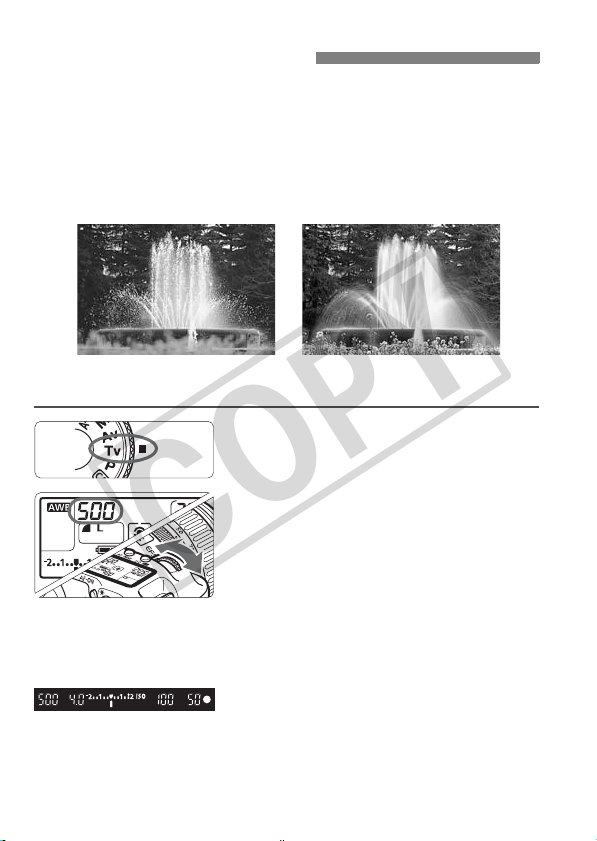
s: Shutter-Priority AE
COPY
In this mode, you set the shutter speed and the camera automatically
sets the aperture to obtain the correct exposure matching the
brightness of the subject. This is called shutter-priority AE. A faster
shutter speed can freeze the action or moving subject. Or a slower
shutter speed can create a blurred effect, giving the impression of
motion.
*<s> stands for Time value.
94
Frozen action
(Fast shutter speed)
1
2
Set the Mode Dial to <s>.
Set the desired shutter speed.
While looking at the LCD panel, turn
the <6> dial.
(Slow shutter speed)
Focus the subject.
3
Press the shutter button halfway.
X The aperture is set automatically.
Check the viewfinder display and
4
shoot.
As long as the aperture is not
blinking, the exposure will be correct.
Blurred motion
Page 95

s: Shutter-Priority AE
COPY
If the maximum aperture blinks, it indicates
underexposure.
Turn the <6> dial to set a slower shutter speed until
the aperture stops blinking or set a higher ISO speed.
If the minimum aperture blinks, it indicates
overexposure.
Turn the <6> dial to set a faster shutter speed until
the aperture stops blinking or set a lower ISO speed.
Shutter Speed Display
The shutter speeds from “8000” to “4” indicate the denominator of the
fractional shutter speed. For example, “125” indicates 1/125 sec. Also, “0"5”
indicates 0.5 sec. and “15"” is 15 sec.
95
Page 96
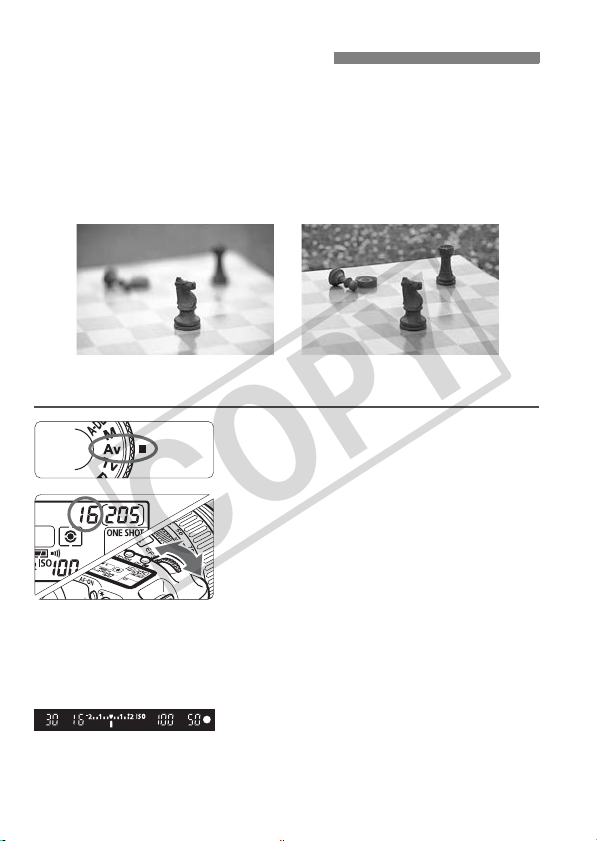
f: Aperture-Priority AE
COPY
In this mode, you set the desired aperture and the camera sets the shutter
speed automatically to obtain the correct exposure suiting the subject
brightness. This is called aperture-priority AE. A higher f/number (smaller
aperture hole) will make more of the foreground and background fall within
acceptable focus. On the other hand, a lower f/number (larger aperture hole)
will make less of the foreground and background fall within acceptable focus.
*<f> stands for Aperture value (aperture opening).
Blurred background
(With a large aperture opening)
96
Sharp foreground and background
(With a small aperture opening)
Set the Mode Dial to <f>.
1
Set the desired aperture.
2
While looking at the LCD panel, turn
the <6> dial.
Focus the subject.
3
Press the shutter button halfway.
X The shutter speed is set
automatically.
Check the viewfinder display and
4
shoot.
As long as the shutter speed is not
blinking, the exposure will be correct.
Page 97
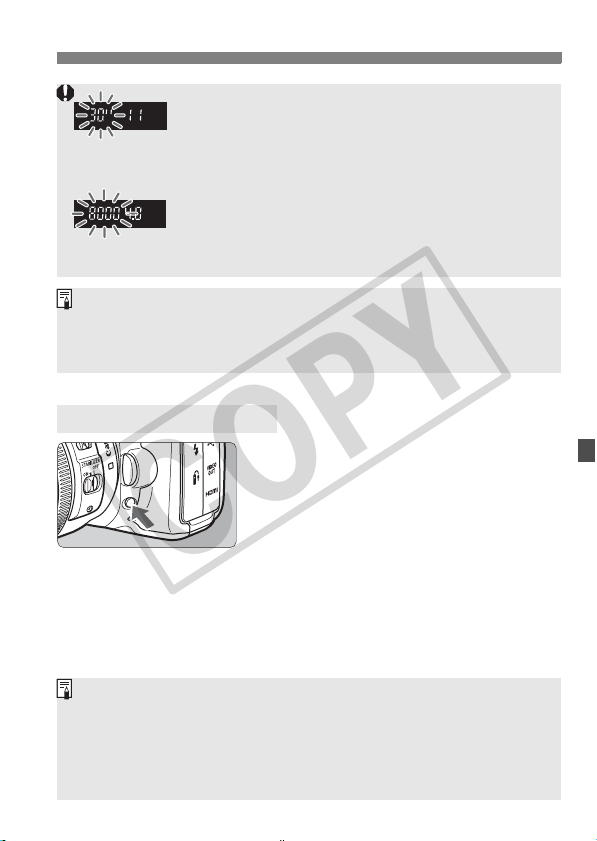
f: Aperture-Priority AE
COPY
If the “30"” shutter speed blinks, it indicates
underexposure.
Turn the <6> dial to set a larger aperture (smaller
f/number) until the blinking stops or set a higher ISO
speed.
If the “8000” shutter speed blinks, it indicates
overexposure.
Turn the <6> dial to set a smaller aperture (larger
f/number) until the blinking stops or set a lower ISO
speed.
Aperture Display
The larger the f/number, the smaller the aperture opening will be. The
apertures displayed will differ depending on the lens. If no lens is attached to
the camera, “00” will be displayed for the aperture.
Depth-of-Field PreviewN
Press the depth-of-field preview button
to stop down to the current aperture
setting. You can check the depth of field
(range of acceptable focus) through the
viewfinder.
A higher f/number will make more of the foreground and background fall
within acceptable focus. However, the viewfinder will look darker.
If the depth of field is difficult to discern, hold down the depth-of-field
preview button while turning the <6> dial.
The exposure will be locked (AE lock) while the depth-of-field preview
button is pressed.
97
Page 98

a: Manual Exposure
COPY
In this mode, you set both the shutter speed and aperture as desired. To
determine the exposure, refer to the exposure level indicator in the
viewfinder or use a commercially-available handheld exposure meter.
This method is called manual exposure.
*<a> stands for Manual.
Set the Mode Dial to <a>.
1
Set the shutter speed and
2
aperture.
To set the shutter speed, turn the
<6> dial.
To set the aperture, set the power
switch to <J>, and turn the <5>
dial.
Standard exposure index
Exposure level mark
Focus the subject.
3
Press the shutter button halfway.
X The exposure setting will be
displayed in the viewfinder and on the
LCD panel.
The exposure level mark <s> lets you
see how far you are from the
standard exposure level.
Set the exposure.
4
Check the exposure level and set the
desired shutter speed and aperture.
98
Take the picture.
5
Page 99

8: Automatic Depth-of-Field AE
COPY
Objects in the foreground and background will be in focus automatically.
All the AF points will function to detect the subject, and the aperture
required to attain the necessary depth of field will be set automatically.
*<8> stands for Auto-Depth of field. This mode sets the depth of field
automatically.
Set the Mode Dial to <8>.
1
Focus the subject.
2
Aim the AF points over the subjects
and press the shutter button halfway
(0).
All the subjects covered by the AF
points flashing in red will be in focus.
Take the picture.
3
If the “30"” shutter speed blinks, it indicates that the subject is too dark.
Increase the ISO speed.
If the “8000” shutter speed blinks, it indicates that the subject is too
bright. Decrease the ISO speed.
If the aperture blinks, it indicates that the exposure level is correct but the
desired depth of field cannot be obtained. Either use a wide-angle lens or
move farther away from the subjects.
If the camera sets a slow shutter speed, hold the camera steady or use a
tripod.
If you use flash, the result will be the same as using <d> with flash.
99
Page 100

q Selecting the Metering ModeN
COPY
The metering mode is the method of measuring the brightness of the
subject. In the Basic Zone modes, evaluative metering is set
automatically.
Press the <n> button. (9)
1
Select the metering mode.
2
While looking at the LCD panel, turn
the <6> dial.
q Evaluative metering
This is an all-around metering mode suited for
portraits and even backlit subjects. The camera
sets the exposure automatically to suit the scene.
w Partial metering
Effective when the background is much brighter than
the subject due to backlighting, etc. Partial metering
covers about 9% of the viewfinder area at the center.
r Spot metering
This is for metering a specific part of the subject or
scene. The metering is weighted at the center
covering about 3.8% of the viewfinder area.
100
e Center-weighted average metering
The metering is weighted at the center and then
averaged for the entire scene.
