Page 1

E
English Edition
INSTRUCTIONS
Page 2

Page 3
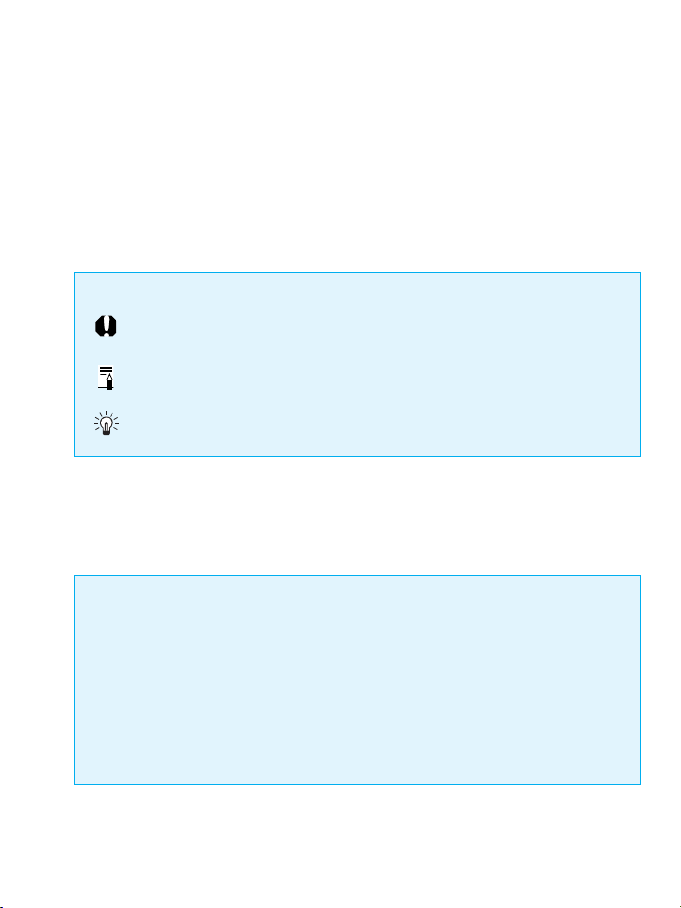
Thank you for purchasing a Canon product.
The EOS-1V is a high-performance autofocus single-lens reflex camera
equipped with high-precision Area AF.
Photograph a wide variety of subjects under almost any condition. Let the
camera do everything automatically or take full control. In any case,
operation is simple with the electronic dials.
Before taking pictures, read this instruction booklet and familiarize yourself
with your new camera.
■Symbols
The Caution symbol alerts you to actions to prevent picture-taking
problems.
The Note symbol gives additional information for basic camera
operation.
The Light bulb symbol offers helpful tips for operating your camera
or taking pictures.
Read “Handling Precautions” on page 6 to prevent camera malfunction and
damage.
Keep this instruction booklet handy for easy reference.
■Precautions
• Before using the camera for an important event, be sure to take test
shots to make sure the camera operates properly.
• EOS cameras have a lens mount for dedicated operation
(autofocusing, exposure control, etc.) with EF lenses. Using a non-EF
lens with an EOS camera may result in improper camera or lens
operation.
Note that the warranty does not cover any camera malfunction or
damage occurring with the use of non-Canon accessories.
3
Page 4
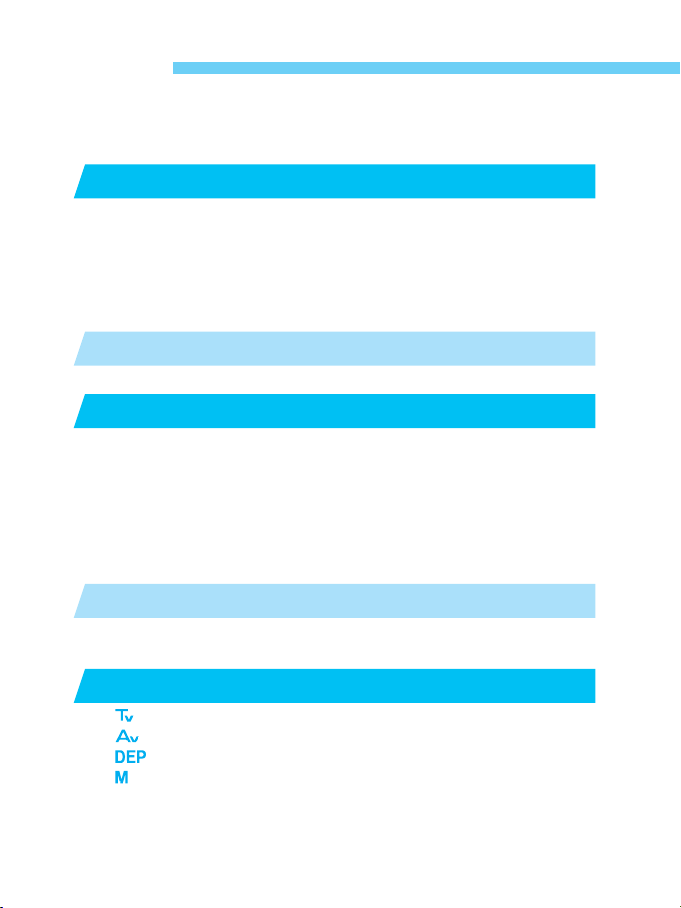
Contents
Handling Precautions ................................................................6
Nomenclature............................................................................8
Conventions Used in this Instruction Booklet..........................12
Before You Start ..............................................................13
1
Basic Operation.......................................................................14
Installing the Battery and Checking the Battery Level.............19
Mounting and Detaching a Lens..............................................21
Dioptric Adjustment .................................................................22
Film ID Imprinting ....................................................................22
Loading and Unloading Film....................................................25
Quick Start With Program AE .........................................29
2
Holding the Camera ................................................................32
Using Autofocus (AF)......................................................33
3
AF Mode Selection..................................................................34
Area AF Ellipse and Focusing Points......................................37
Focusing Point Selection.........................................................38
Focusing Point Registration and Switching.............................42
Focusing Point Activation Area ...............................................44
Focusing an Off-Center Subject..............................................45
When Autofocus Fails (Manual Focusing)...............................47
Metering Modes ...............................................................49
4
Selecting a Metering Mode......................................................50
Metering Modes.......................................................................51
Shooting Modes ....................................................................55
5
Shutter Speed-Priority AE .................................................56
Manual Exposure ...............................................................65
Setting Exposure Compensation.............................................67
Autoexposure Bracketing ........................................................69
AE Lock...................................................................................71
4
Aperture-Priority AE .........................................................58
Depth-of-field AE............................................................61
Page 5
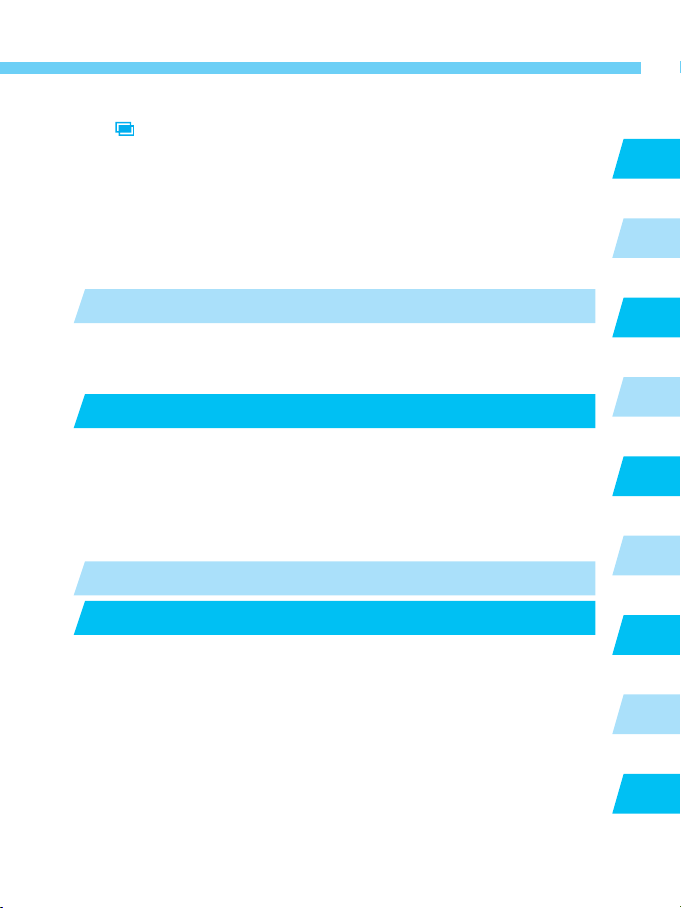
Setting the Film Speed Manually.............................................73
Multiple Exposures............................................................74
Bulb Exposures .......................................................................76
Single-Frame and Continuous Shooting .................................77
Self-timer Operation ................................................................79
Depth-of-field Preview.............................................................80
Mirror Lockup ..........................................................................81
LCD Panel Illumination............................................................82
Using B/W Infrared Film ..........................................................82
Flash Photography ..........................................................83
6
Flash Photography with Speedlite 550EX...............................84
Using Other EOS-Dedicated Speedlites .................................93
Using Non-Canon Flash Units.................................................94
Custom Functions ...........................................................95
7
Selecting and Setting a Custom Functions .............................96
Canceling a Custom Function .................................................97
Custom Function Settings .......................................................98
Personal Functions................................................................111
Custom Function Group ........................................................112
Recording the Shooting Data ................................................114
For EOS-1V HS Users....................................................115
8
Reference Section .........................................................119
9
Basic Photography Terms.....................................................120
Troubleshooting Guide..........................................................122
Exposure Warning List ..........................................................124
Program Line.........................................................................125
Shutter Speed and Aperture Readouts .................................126
Interchanging the Focusing Screen.......................................127
Major Accessories.................................................................129
Major Specifications ..............................................................134
Index......................................................................................138
Contents
1
2
3
4
5
6
7
8
9
5
Page 6
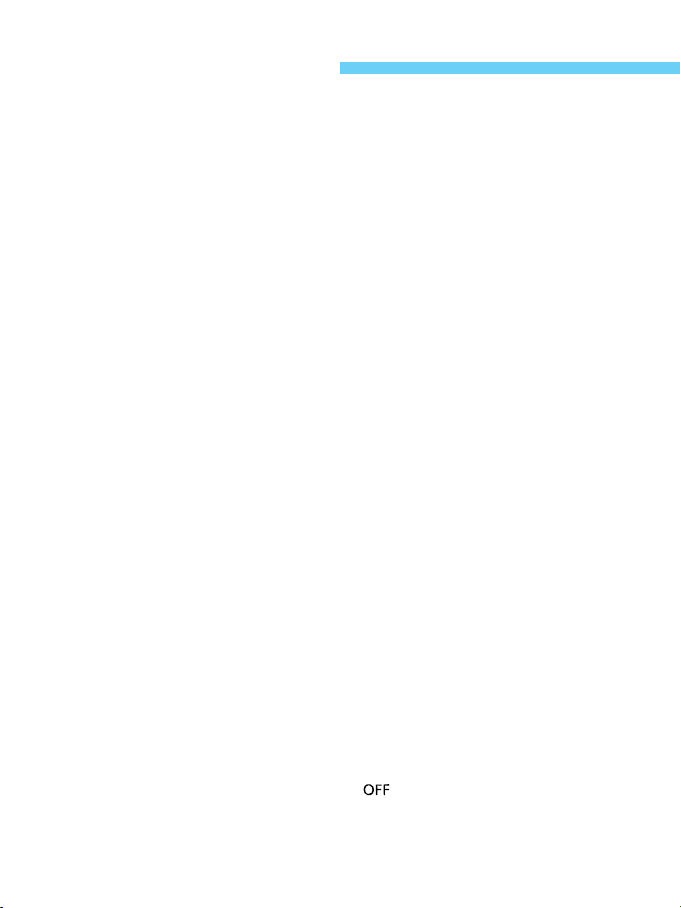
Handling Precautions
Camera Care and Storage
(1) The camera is a precision instrument. Do not drop it or subject it to
physical shock.
(2) This camera is not waterproof and cannot be used underwater. If the
camera gets really wet, promptly consult your nearest Canon Service
Center. Wipe off any water droplets with a dry cloth. If the camera has
been exposed to salty air, wipe with a well-wrung damp cloth.
(3) Do not leave the camera in places prone to excessive heat such as in
a car on a sunny day. Excessive heat can cause the camera to
malfunction.
(4) The camera contains precision electronic circuitry. Never attempt to
disassemble the camera.
(5) Use only a blower brush to blow away dust on the lens, viewfinder
eyepiece, focusing screen, film compartment, and mirror. Do not use
an organic solvent-containing cleaner to clean the camera body or
lens. For stubborn dirt, consult your nearest Canon Service Center.
(6) The shutter curtains are extremely thin. Use only a blower to clean. Be
careful not to blow air too forcefully on the shutter curtains. The shutter
curtains can be easily deformed or damaged. Also, when loading and
unloading film, be careful not to touch the shutter curtains.
(7) Do not touch the electrical contacts with your fingers. Otherwise
corrosion may develop on the contacts, resulting in improper camera
operation.
(8) If the camera is not to be used for an extended period, remove the
battery. Store the camera in a well-ventilated, cool, dry place. During
the storage period, release the shutter a few times once in a while.
(9) Avoid storing the camera in a laboratory, cabinet, etc., where corrosive
chemicals are present.
(10) If the camera has not been used for an extended period or if the
camera is to be used for an important event, check the operation of all
the camera controls or take it to your nearest Canon Service Center.
(11) After detaching the lens from the camera, put on the lens caps or put
down the lens with the rear end up to avoid scratching the lens surface
and electrical contacts.
(12) Even when the Main Switch is set to < >, a small amount of power
is still supplied to the camera's LCD panel. However, this does not
affect the number of film rolls which can be taken with the battery.
6
Page 7
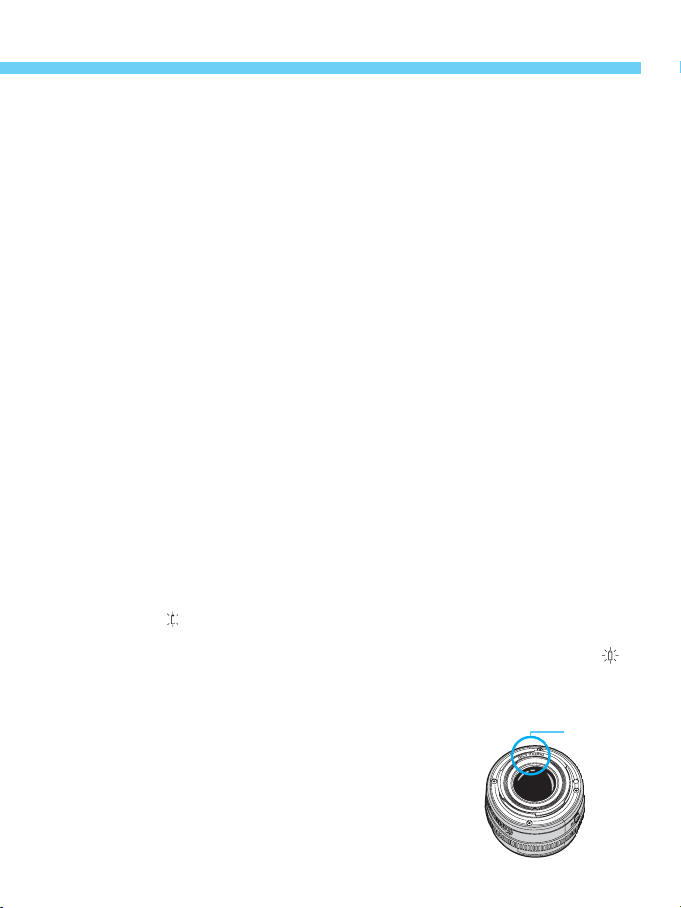
Handling Precautions
LCD Displays
In time, the camera's LCD panel display and the LCD display in the
viewfinder may fade and become difficult to read. If this happens, have it
replaced (at cost) by a Canon Service Center.
At low temperatures, the LCD display response may become slower. And
at 60˚C or higher temperatures, the display may blacken. In either case,
the display will return to normal at room temperature.
Lithium Batteries
(1) The camera operates on one 2CR5 lithium battery. Check the battery
level in the following cases (→page 20):
• After replacing the batteries.
• After not using the camera for an extended period.
• The shutter stops working.
• The camera is being used in a low-temperature environment.
• You will be shooting an important event.
(2) Before installing the batteries, wipe the battery contacts to remove any
fingerprints and smudges. This is to prevent faulty connections and
corrosion.
(3) Never disassemble or recharge the battery. Also, never store a battery
in high-temperature places or short circuit the battery contacts or toss a
battery into a fire.
(4) Although the battery works well even at low temperatures, battery
performance may decline slightly at freezing temperatures. In such a
case, keep a spare battery warm in a pocket, etc., and use and warm
the batteries alternately.
How Low Battery Levels Affect Camera Operation
Even when blinks or not on the LCD panel, a proper exposure will be
obtained as long as the shutter releases. However, when the battery
becomes exhausted, film advance and auto rewind may not work and
may blink on the LCD panel. After the battery is replaced with a new one,
the film advance will resume. Also, pressing the rewind button will resume
the film rewind operation.
Contacts
Lens Electrical Contacts
After detaching the lens from the camera, put on the
lens caps or put down the lens with the rear end up
to avoid scratching the lens surface and electrical
contacts.
7
Page 8
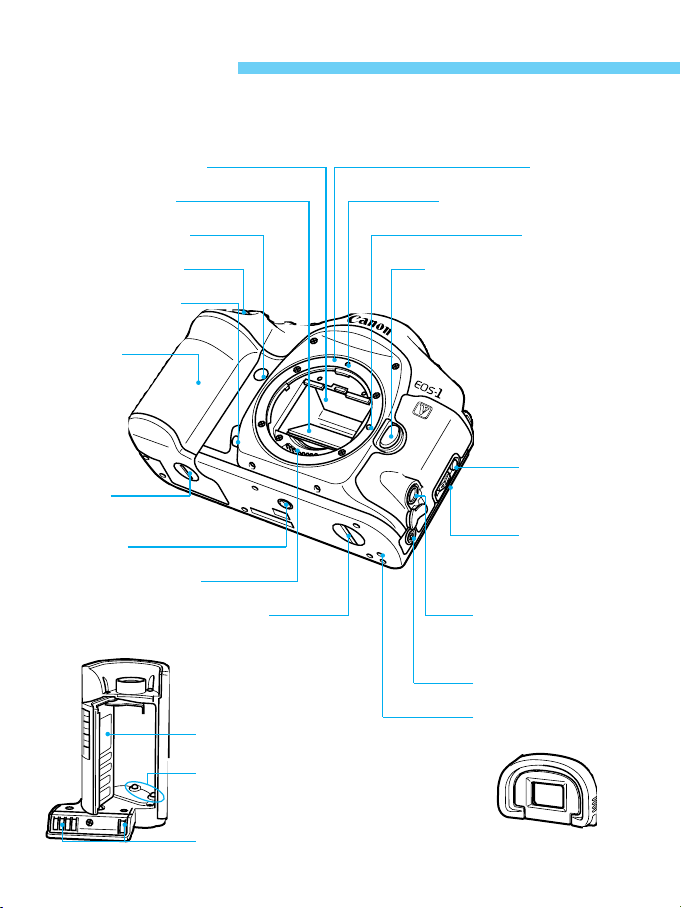
Nomenclature
• Reference page numbers are indicated in parentheses.
• In the text, camera controls are indicated by their respective icons.
Focusing screen (→p.127)
Reflex mirror (→p.81)
Self-timer lamp (→p.79)
Shutter button (→p.14)
Depth-of-field preview
button (→p.80)
Grip (Battery
chamber) (→p.19)
Grip screw
(→p.19)
Tripod socket
Electrical contacts (→p.7)
Power Drive Booster coupler (cover)
Grip
Battery cover
Lens mount
Lens mount index (→p.21)
Lens lock pin
Lens release button (→p.21)
Camera back
lock release
button (→p.25)
Camera back
lever (→p.25)
Remote control/Data
transfer terminal
(N3 type)
PC terminal (→p.94)
Power Drive Booster
coupling pin
Battery contacts
Electrical contacts
Eyecup (→p.22)
8
Page 9
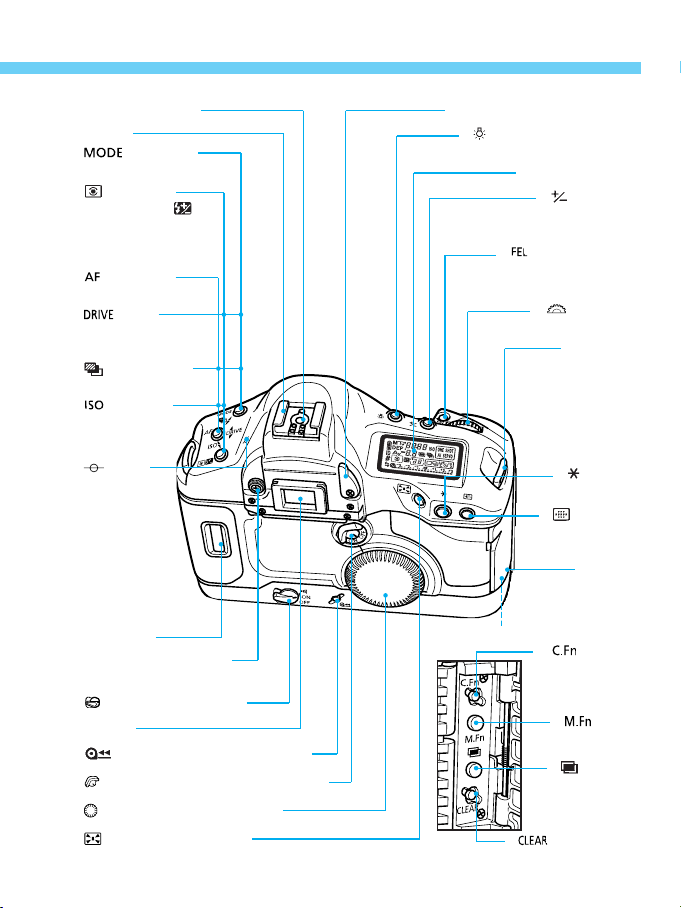
Nomenclature
Flash-sync contacts
Hot shoe
<> Shooting
mode button (→p.30)
<> Metering
mode button / < >
Flash exposure
compensation button
(→p.50 / 89)
<> AF mode
button (→p.34)
<> Film
advance mode
button (→p.77)
<> AEB button
(→p.69)
<> ISO film
speed button
(→p.73)
<> Film
plane mark
Film window
Dioptric adjustment knob
(→p.22)
<> Main switch (→p.14)
Eyepiece
<> Midroll rewind button (→p.28)
<> Quick Control Dial switch (→p.17)
<> Quick Control Dial (→p.17)
<> Assist button (→p.42)
Eyepiece shutter lever (→p.80)
<> LCD panel illumination
Aperture button (→p.67/65)
Multi-spot metering button
Side Door Buttons
button (→p.82)
LCD panel (→p.10)
<> Exposure
compensation button /
<> FE lock button /
(→p.87/53)
<> Main Dial
Strap eyelet
<> AE lock
button (→p.71)
<> Focusing
point selector
Side door
<> Custom
Function set
button (→p.96)
<> Multi-
Function button
(→p.23, 112)
<> Multiple
exposure
button (→p.74)
<> Clear button
(→p.18, 97)
(→p.15)
(→p.13)
(→p.38)
9
Page 10
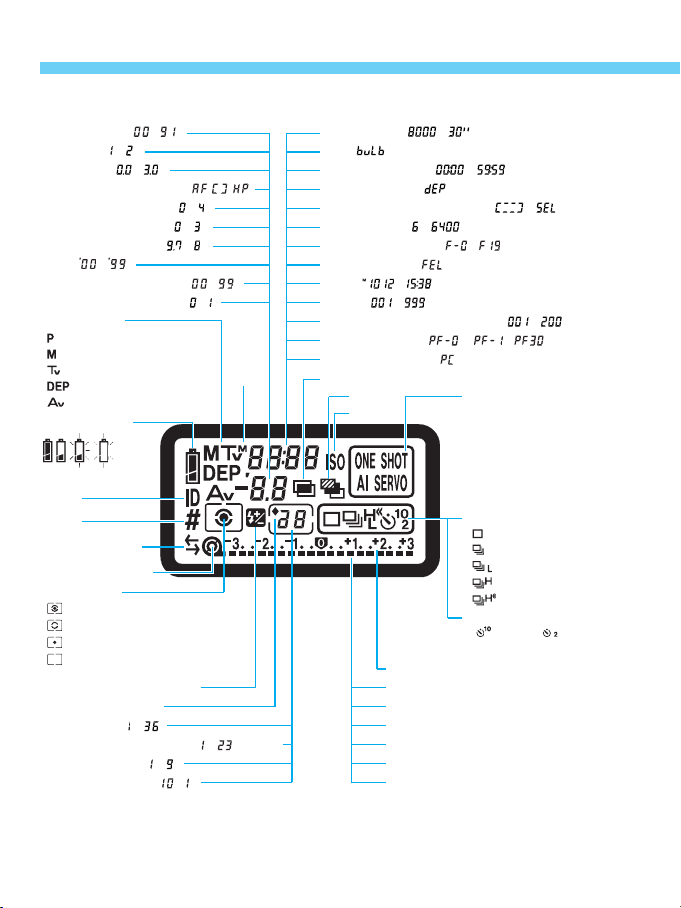
Nomenclature
Aperture setting ( ~ )
DEP points ( , )
AEB amount ( ~ )
Focusing point selection mode
Custom Function setting ( ~ )
Custom Function group ( ~ )
ISO film speed stops ( ~ )
Date* ( ~ )
User-settable No. (Film ID) ( ~ )
Personal Function setting* (, )
Shooting mode
: Program AE
: Manual exposure mode
:
Shutter speed-priority AE mode
: Depth-of-field AE mode
:
Aperture-priority AE mode
Battery level icon
(, , )
LCD Panel
Month*
Shutter speed ( ~ )
Bulb ( )
Bulb exposure time ( ~ )
Depth-of-field AE ( )
Focusing point selection mode ( , )
ISO film speed ( ~ )
Custom Function No. ( ~ )
FE lock indicator ( )
Date* ( ~ )
Film ID ( ~ )
Remaining data-recordable rolls* ( ~ )
Personal Function ( ) ( ~ )*
Data transfer mode* ( )
Multiple exposures
AEB
ISO icon
AF mode
One-Shot AF
AI Servo AF
ID icon
PF icon
Data transfer icon*
Film-loaded indicator
Metering mode
Evaluative metering
Partial metering
Spot metering
Center-weighted averaging metering
Flash exposure compensation
Frame countdown icon
Frame counter ( ~ )
Bulb exposure time indicator ( ~ ) (hours)
Multiple exposures ( ~ )
Self-timer countdown ( ~ )
Exposure level scale
Exposure amount
AEB amount
Flash exposure compensation amount
Film transport indicator
Custom Function setting indicator
Remaining data-recordable rolls* (5-roll units)
Film advance mode
Single-frame
Continuous
Low-speed continuous
High-speed continuous
Ultra-high speed continuous
Self-timer
( 10 sec., 2 sec.)
• The LCD panel has color-coded display boxes which contain icons or indications of
related camera settings.
• Asterisked items are related to the EOS LINK SOFTWARE ES-E1 (sold separately).
10
Page 11
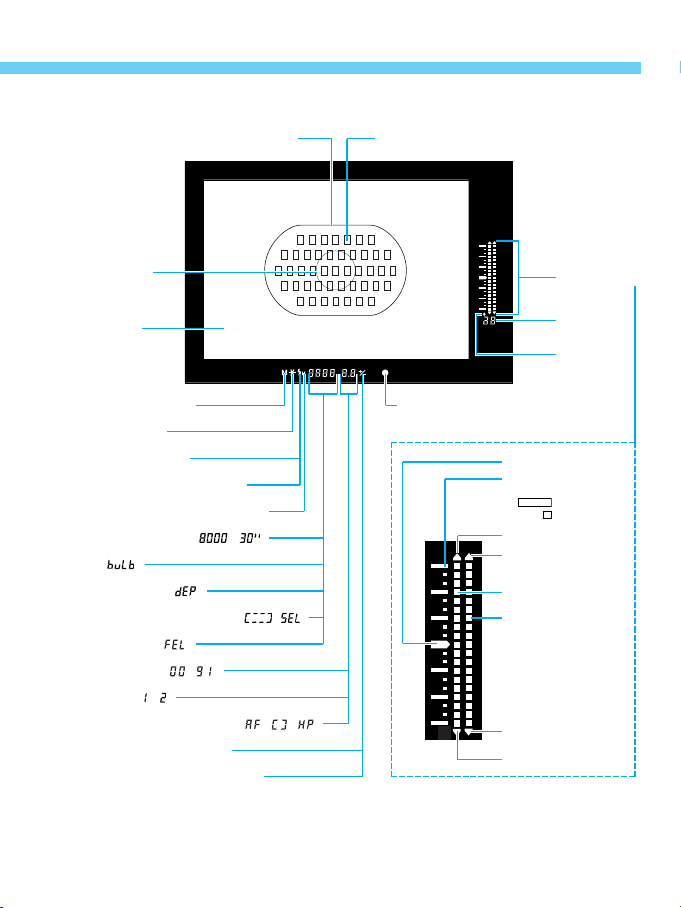
Viewfinder Information
Area AF ellipse
Nomenclature
Focusing points
Spot metering
circle
Laser-matte
screen
Manual exposure icon
AE lock indicator
Flash-ready indicator
FE lock underexposure warning
High-speed sync indicator (FP flash)
Shutter speed display ( ~ )
Bulb ( )
Depth-of-field AE ( )
Focusing point selection mode ( , )
FE lock display ( )
Aperture display ( ~ )
DEP points ( , )
Focusing point selection mode ( , , )
Exposure compensation icon
Flash exposure compensation icon
In-focus indicator
Exposure level
indicator
Frame
counter
Frame
countdown
icon
Correct exposure index
Exposure level
increments
: 1 stop
: 1/3 stop
Overexposure indicator
Flash overexposure
indicator
Exposure level indicator
Flash exposure level
indicator
Flash underexposure
indicator
Underexposure indicator
On pages 10 and 11, the LCD panel and viewfinder are shown with all the icons and
indications displayed. The items actually displayed differ depending on the camera
settings.
11
Page 12
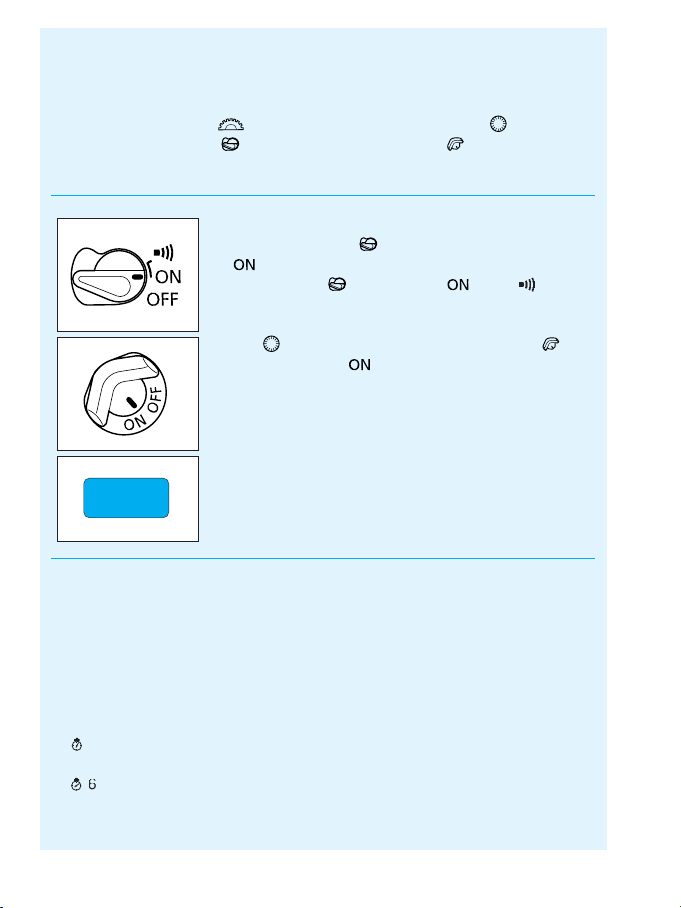
Conventions Used in this Instruction Booklet
16
6
• In this booklet, the < > icon indicates the Main Dial, < > is the
Quick Control Dial, < > is the main switch, and < > is the Quick
Control Dial switch.
• All the operations described in this booklet
assume that the < > switch is already set to
< >. Before proceeding with any operation,
first turn the < > switch to < > or < >.
• For < > dial operations, make sure the < >
switch is set to < >.
• This symbol is used to indicate that there is a
C.Fn
• The camera control icons and markings used in this booklet
correspond to the actual icons and markings found on the camera.
See "Nomenclature" on page 8. Reference page numbers are also
stated in parentheses (→p.■)
• In this instruction booklet, a Canon EF 50mm f/1.4 USM lens is used
for explaining the procedures.
• The procedures are based on the assumption that the Custom
Functions are set to the default settings.
•( ) indicates that the function described remains in effect for 6 sec.
after the shutter button is released.
•( ) indicates that the function described remains in effect for 16
sec. after the shutter button is released.
related Custom Function.
For details, see “Custom Functions” on page 95.
12
Page 13
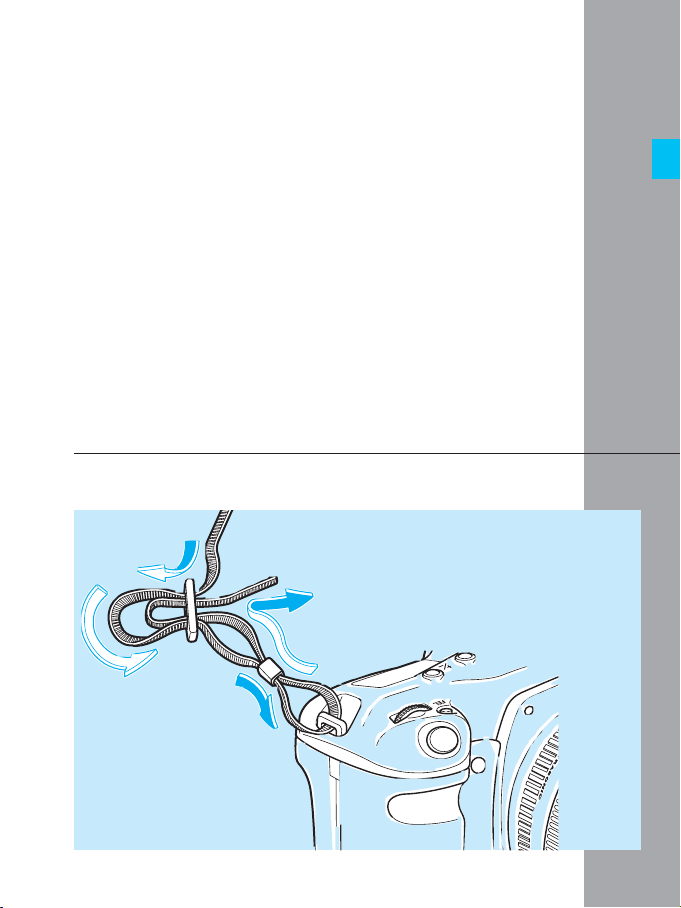
This chapter explains a few preliminary
steps and basic operations of the EOS1V which you should know before you
start taking pictures. If you will be using
the camera for the first time, read this
chapter first.
If you are familiar with the basic
operations of EOS cameras and want to
start using the camera right away, see
“Quick Start with Program AE” on page
29.
1
Before You Start
Attaching the Strap
Pass the end of the strap through the
camera's strap eyelet and the strap's
clasp on the under side. Pull the strap to
make sure it does not slip out of the
clasp.
13
Page 14
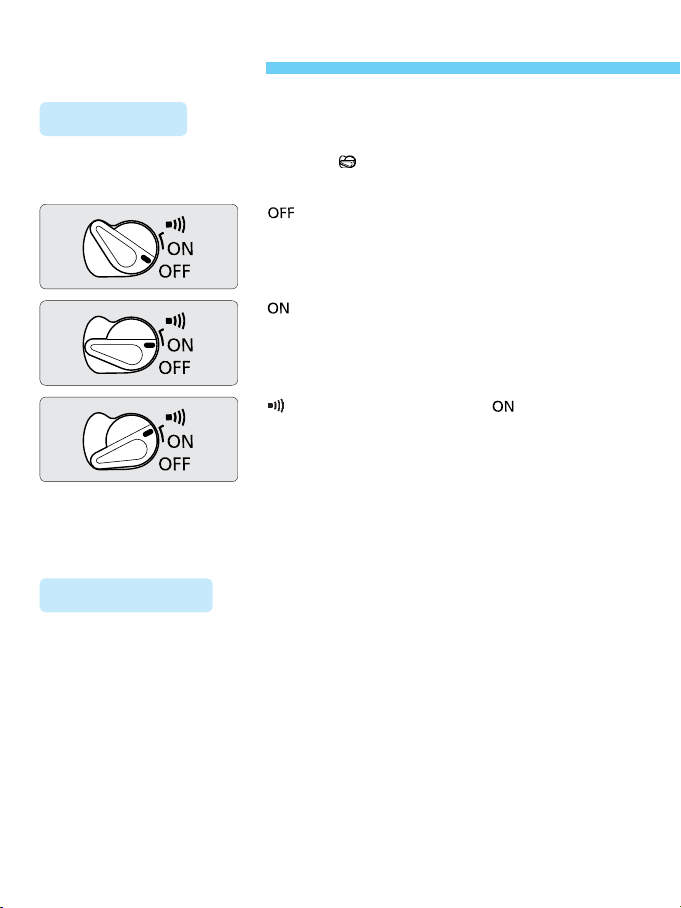
Basic Operation
Main Switch
The camera operates only after the < > switch is turned on.
This switch has three settings:
<>:The camera does not operate. Set to
this position when not using the
camera.
<>:To turn on the camera, set to this
position.
<>:This is the same as < > except
that it also enables the beeper to
sound in the following cases:
• Focus is achieved in One-Shot AF
mode.
• Focus is achieved with manual
focus.
Shutter Button
You can press the shutter button halfway or all the way.
Hold the camera steadily and press the shutter button slowly without any
jerking movement. The difference between halfway and complete pressing
of the shutter button is explained below. Beginners should practice
pressing the shutter button halfway and completely before loading any film.
14
Page 15

Basic Operation
6
Halfway pressing
When the shutter button is pressed
halfway, autofocusing (AF) is activated
to focus the subject. Autoexposure
(AE) metering is also turned on to set
the correct shutter speed and aperture
which are displayed in the viewfinder
and on the LCD panel for ( ).
Complete pressing
This releases the shutter and takes
the picture. After the frame is
exposed, the camera advances the
film automatically.
Using the Electronic Dials
There are three ways to use the < > dial:
1. Press and hold down a button and then turn the < > dial while looking
at the LCD panel. When the button is released, you can take a picture.
1 Hold down a button...
2 then turn the < >.
15
Page 16
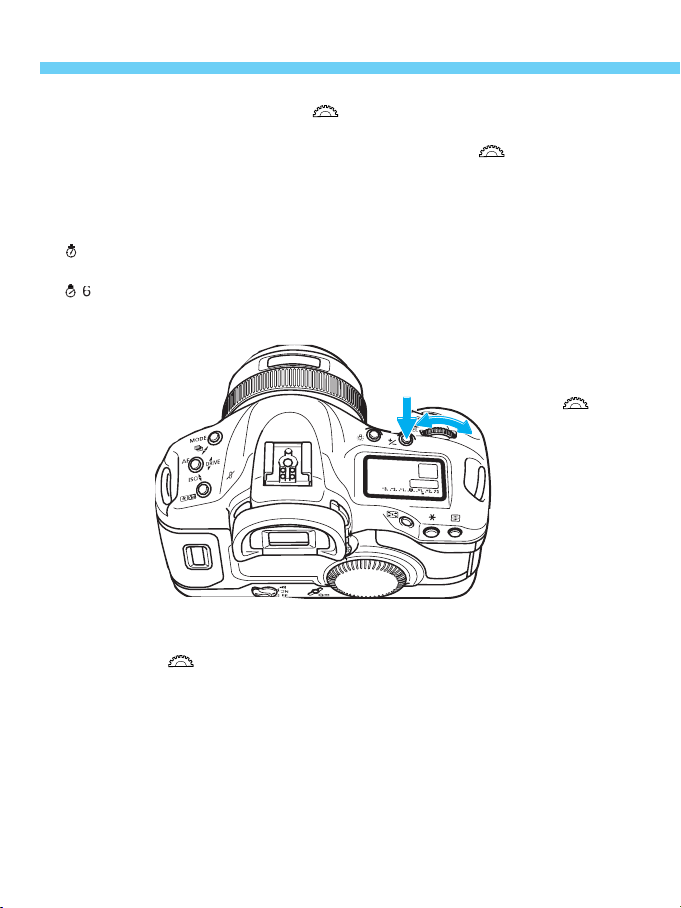
Basic Operation
16
6
2. After pressing a button, turn the < > dial.
When a button is pressed, its function remains active for 6 or 16
seconds. You then look at the LCD panel and turn the < > dial during
this time. After the function turns off or when you press the shutter button
halfway again, the camera will be ready to take a picture.
Buttons which turn on for 6 or 16 seconds are indicated in this instruction
booklet with the following icons:
():The button's function remains active for 6 seconds after the
button is released.
():The button's function remains active for 16 seconds after the
button is released.
1 After a button is pressed...
2 turn the < >.
3. Just turn the < > dial.
While looking at the LCD panel, you can set the shutter speed, aperture,
or another setting.
16
Page 17
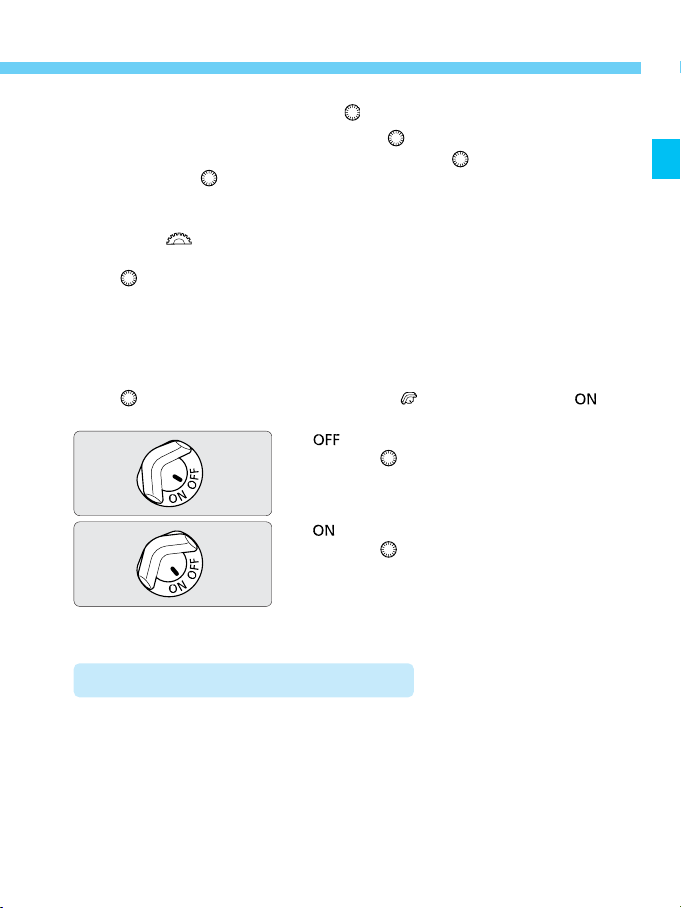
Basic Operation
There are three ways to use the < >:
1. While holding down a button, turn the < > dial.
2. After pressing and releasing a button, turn the < > dial.
3. Just turn the < > dial.
Look at the LCD panel to confirm the setting.
To restore the button's function or to ready the camera for picture taking,
turn the < > dial.
The < > is used to set the following:
1. Real-time exposure compensation
2. Aperture
3. Flash exposure compensation
4. Focusing point selection
The < > dial functions only when the < > switch is set to < >.
<>:Set to this position to disable the
<>.
<>:Set to this position to enable the
<>.
Reverting to the Default Settings
With the EOS-1V, you can set the shooting mode, metering mode, and
other settings as you wish. You can also use Custom Functions (→p.95) to
customize camera controls and functions according to your preferences.
These preferences can be reset to the default settings with the following
procedure.
17
Page 18
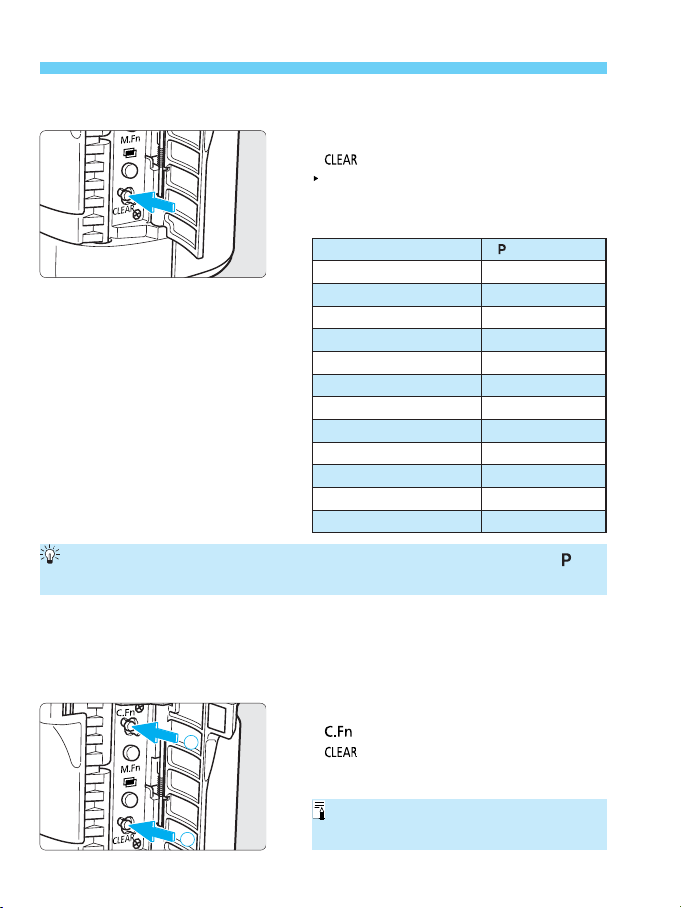
Basic Operation
1
2
Resetting the camera to the default settings
Open the side door and press the
<> button.
This will reset the camera to the
default settings shown in the table
below.
Shooting mode
AF mode
Metering mode
Film advance mode
Focusing point selection
Multiple exposures
Exposure compensation
Flash exposure compensation
AE lock
FE lock
AEB
Custom Functions
Focusing point registration
When the camera is reset, the shooting mode will be set automatically to < >
Program AE (→p.29).
<> Program AE
One-Shot AF
Evaluative
Single
Automatic
Canceled
0
0
Canceled
Canceled
Canceled
Settings retained
Center focusing point
Resetting all Custom Functions except C.Fn-0 (→p.98) to the
default settings
Open the side door, press the
<> button, then press the
<> button.
“C.Fn” is the abbreviation for “Custom
Function.”
18
Page 19
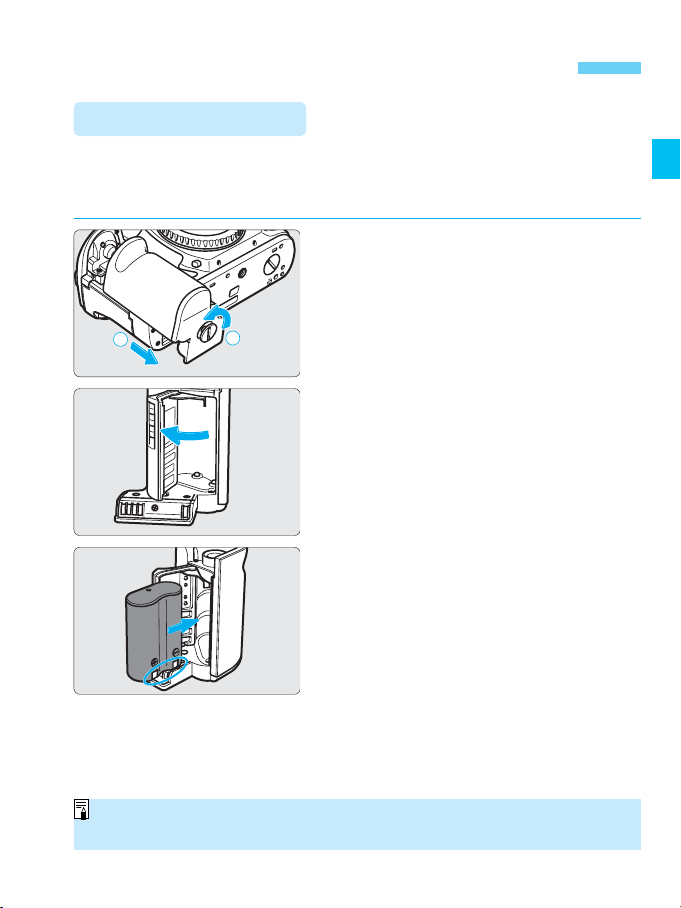
Installing the Battery and Checking the Battery Level
1
2
Installing the Battery
The battery is housed in the camera grip. Remove the grip to install one
2CR5 lithium battery.
• For the EOS-1V HS, see page 115.
Remove the grip.
• Use a coin to turn and loosen the grip
1
screw as shown by the arrow in the
figure. Slide off the grip downward.
Open the cover.
2
Install the battery.
• Install the battery so that the battery
3
contacts are on the right and bottom.
Then close the cover.
Reattach the grip.
• Reattach the grip to the camera, then
4
turn the grip screw to tighten
securely.
Lithium batteries may not be available in certain areas. Carry a spare battery
when going on a trip or when you will use many rolls of film.
19
Page 20
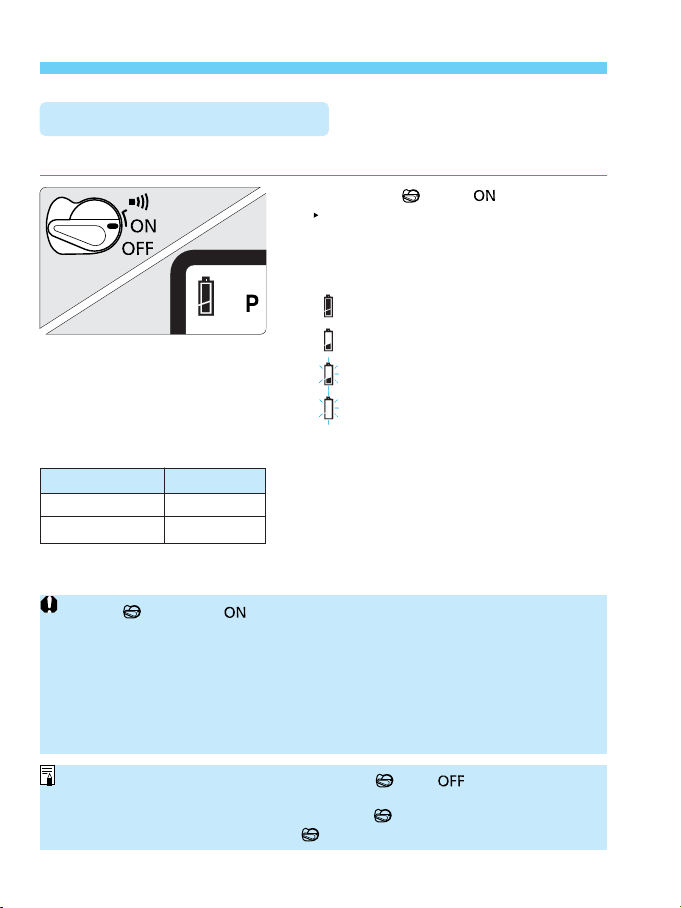
Installing the Battery and Checking the Battery Level
Checking the Battery Level
Check the battery level after replacing the batteries or before using the camera.
Turn the < > to < >.
The battery level will be checked
automatically and the LCD panel will
then display one of the following
battery level icons:
: Battery level OK.
: Keep spare battery handy.
: Battery will soon be exhausted.
: Replace with new battery.
(→p.7)
Battery Life (No. of Rolls)
Temperature Rolls
At 20˚C 75 (50)
At –20˚C 18 (12)
• If the < > is set to < > and nothing is displayed on the LCD panel, the
battery may have been installed incorrectly. Take out the battery and install
correctly. Then check the battery level again.
• Since actual shooting conditions may differ, the actual number of rolls may be
less than the figures in the table.
• Pressing the shutter button halfway for prolonged periods or frequent
autofocusing without taking any pictures will lower the number of rolls that can
be taken.
• The table shows the number of 24-exposure rolls
based on Canon’s tests with a new battery and an
EF 50mm f/1.4 USM lens. Figures in parentheses
are the number of 36-exposure rolls.
• Information on battery life with Power Drive
Booster PB-E2 or E1 and Battery Pack BP-E1 is
provided in the respective instruction booklet.
• When the camera is not to be used, set the < > to < >. This will prevent
accidental battery drainage if the shutter button is held down inadvertently.
• The battery level is indicated each time the < > is turned on. To check the
current battery level, turn on the < > again.
20
Page 21
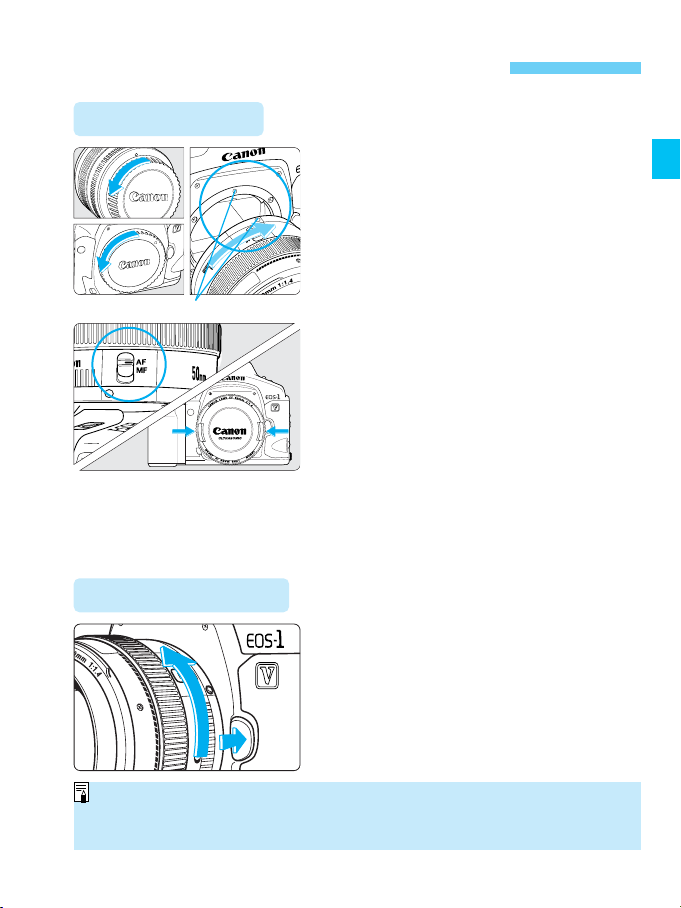
Mounting and Detaching a Lens
Mounting a Lens
Remove the caps.
• Remove the rear lens cap and the
1
body cap by turning them as shown
by the arrow.
Attach the lens.
• Align the red dots on the lens and
2
camera and turn the lens as shown
Red dots
by the arrow until it snaps in place.
On the lens, set the focus mode
switch to AF.
3
• If the focus mode switch is set to MF
(or M on older lenses), autofocus will
not operate.
Remove the front lens cap.
4
Detaching the Lens
2
1
• Be careful not to lose the lens caps and body cap.
• AF stands for autofocus.
• MF or M stands for manual focus.
While pressing the lens release
button, turn the lens as shown by
the arrow.
• Turn the lens until it stops, then
remove the lens.
21
Page 22
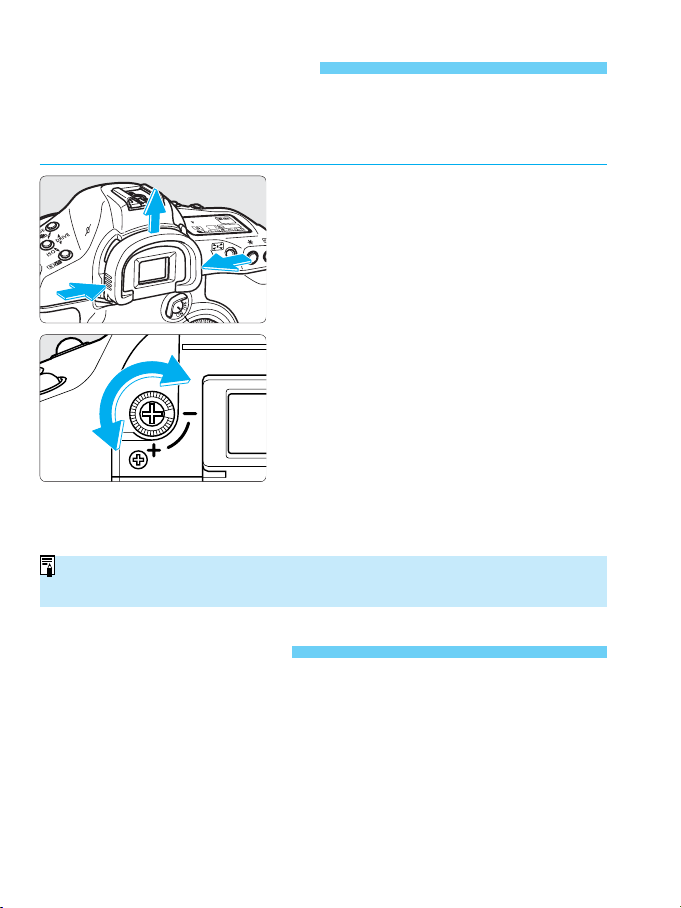
Dioptric Adjustment
By adjusting the diopter to suit your vision (with or without eyeglasses), the
viewfinder image will look clearer. The camera’s adjustable dioptric range
is –3 to +1 dpt.
Remove the eyecup.
• While grasping both sides of the
1
eyecup, slide it upward to remove.
Turn the dioptric adjustment
knob.
2
• Turn the knob to the right or left until
the focusing point or the center spot
metering circle looks sharp in the
viewfinder.
• The diagram shows the knob set at
the standard diopter (–1 dpt).
Reattach the eyecup.
3
If the viewfinder still does not look sharp after you turn the dioptric adjustment knob,
use one of the E-series dioptric adjustment lenses (sold separately). (→p.132)
Film ID Imprinting
A film ID No. consisting of a user-settable number (two digits) and a film roll
No. (three digits) is imprinted automatically on the film leader. The usersettable number can be used to identify which EOS-1V body you used (if
you have multiple EOS-1V bodies) to shoot that roll. The film roll No.
counts up each time you load a roll of film into the camera. This way, you
can check the order in which the rolls were exposed.
The film ID is also used to match the shooting data recorded by the
camera. The shooting data is transferred to a personal computer with the
EOS LINK SOFTWARE ES-E1 (sold separately).
22
Page 23
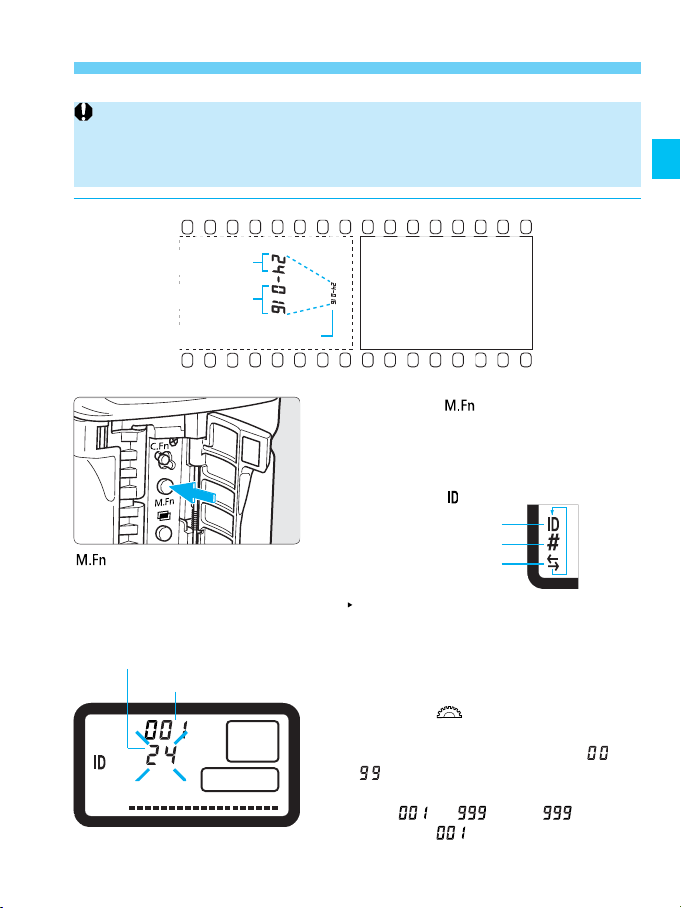
Film ID Imprinting
Be sure to set the user-settable No. before loading the film. The film ID is
imprinted automatically as it advances to frame 1 after loading. You cannot set
the user-settable No. once the film has been loaded. You also cannot set the
film roll No.
User-settable No.
Film roll No.
Imprinting position
: Multi Function. This
refers to the EOS-1V’s
extended functions.
User-settable No.
Film roll No.
Press the < > button to set the
film ID setting mode.
1
• Each time you press the button, the
• After the film advances to frame 1,
Turn the < > dial to set the
desired user-settable No.
2
• You can set any number from to
• The film roll No. is set sequentially
Frame 1
following icons will be displayed in
turn on the left side of the LCD panel.
Display the icon.
ID icon
PF icon
Data transfer icon
The blinking number is the usersettable No.
the user-settable No. will be
displayed and it cannot be changed.
.
from to . After , it will
start from again.
23
Page 24
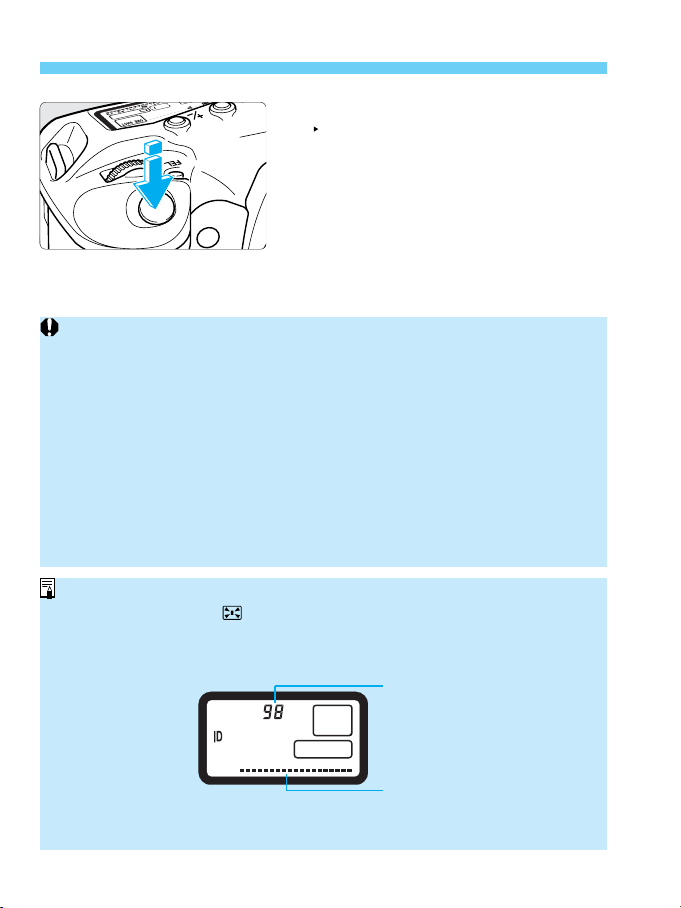
Film ID Imprinting
Press the shutter button halfway.
The LCD panel will return to the
3
normal display and the user-settable
No. will be set.
When the film is loaded, the ID icon will be displayed on the LCD
• In low temperatures (–10˚C), the liquid crystal used for imprinting the film ID will
have a slower response. Therefore, it may take a few seconds for the imprinting
to be completed. To ensure proper film ID imprinting, do not start taking pictures
until the ID icon on the LCD panel turns off. If you take a picture during film ID
imprinting, the imprinting will be canceled and the picture will be taken.
• Film ID imprinting is assured between 45˚C and –10˚C. In colder temperatures,
the response of the liquid crystal will be extremely slow and the film ID might fail
to be imprinted.
• If a roll of film is rewound in midroll and later loaded into the camera again, the
film ID will be imprinted over the previous film ID.
• Depending on your photofinisher, the film leader where the film ID is imprinted
might not come back with your processed film. When submitting the film for
processing, be sure to mention that you want the film leader returned as well.
• The film ID imprinting cannot be turned off.
• When you press the < > button in step 2 on the preceding page, the number
of remaining rolls whose shooting data can be stored in the camera’s memory
will be displayed. This number is used when you use the EOS LINK
SOFTWARE ES-E1 (sold separately).
Remaining 36-ex. rolls
whose shooting data can be
recorded
Indicator of remaining rolls
• If Dateback DB-E2 (sold separately) is used instead of the standard camera
back, there will be no film ID imprinting.
(each bar represents 5 rolls)
24
Page 25
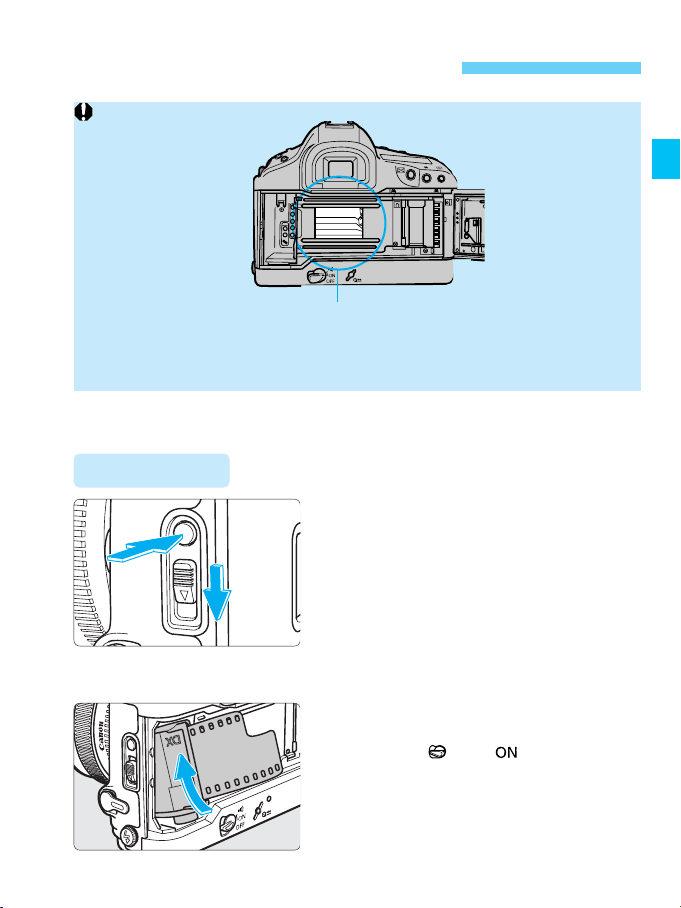
Loading and Unloading Film
Shutter curtain
The shutter curtains have been manufactured at very high precision. Never
touch them with your fingers. When loading film, do not touch or damage the
curtains with your fingers or film.
Loading Film
Open the camera back.
1
2
• Use your thumb to press the camera
1
back lock release button and slide
the camera back lever down as
shown by the arrow to open the
camera back.
• If this is difficult to do with one finger,
use one finger to press the lock
release button and another finger to
slide down the lever.
Insert the film cartridge at an
angle as shown in the figure.
2
• Set the < > to < >.
25
Page 26
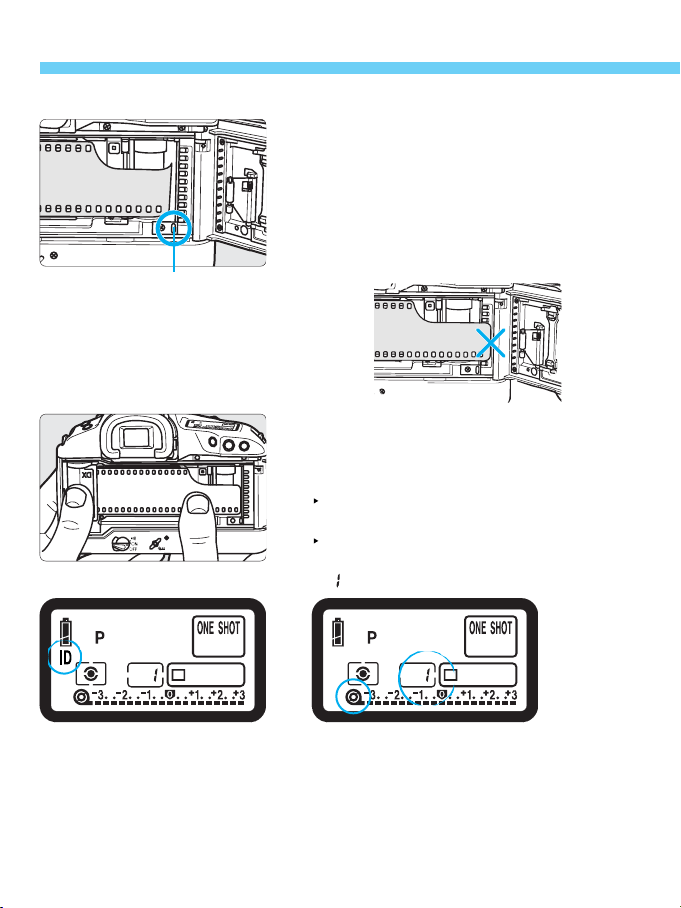
Loading and Unloading Film
Right
Orange mark
Pull the edge of the film leader to
the orange mark on the camera.
3
• Hold down the film cartridge while
pulling out the film leader.
• If the edge of the film leader goes
beyond the orange mark, rewind
some of the film back into the
cartridge.
Wrong
Close the camera back.
• After checking that the film leader
4
edge is correctly aligned with the
orange mark, close the camera back.
The film will advance to frame 1
automatically.
After the film ID is imprinted, the
cartridge icon and frame counter
“” will be displayed.
Film ID being imprinted
26
Page 27
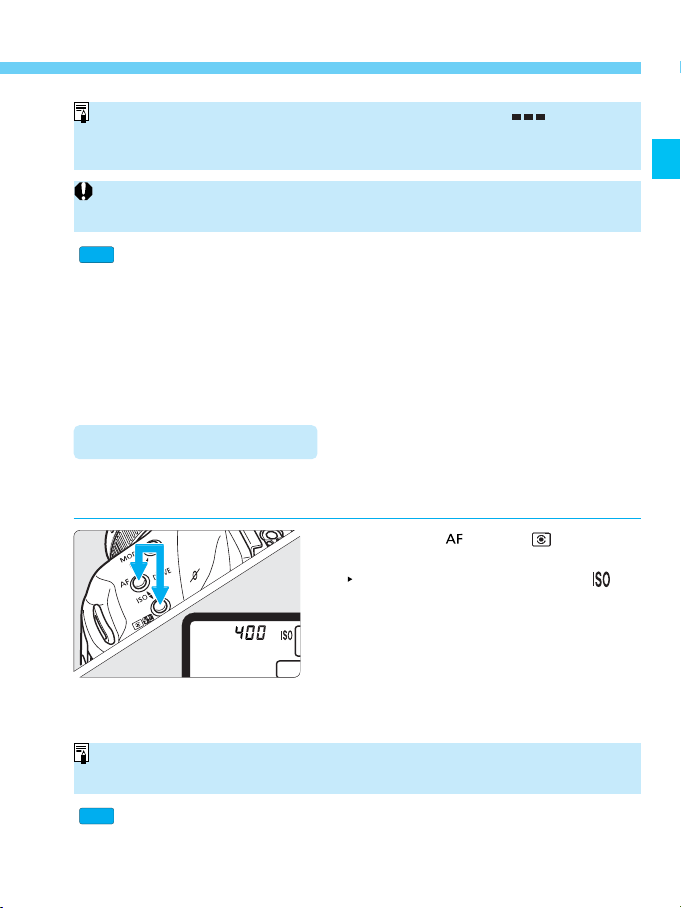
Loading and Unloading Film
C.Fn
C.Fn
• If the film is not loaded properly, the film transport indicator < > will blink
and the shutter will not work. Reload the film properly.
• Infrared film can also be used. (→p.82)
In hot and humid environments, do not remove the film packaging until you are
ready to load the film.
The frame counter can either count up or count down. (C.Fn-8-1→p.103)
Setting the Film Speed
The camera sets the film speed automatically within ISO 25 - 5000 with the
film's DX code.
Press the < > and < > buttons
simultaneously.
The LCD panel will display the
icon and the film speed.
If the film speed displayed does not match the film speed or if the film is not DXcoded, see “Setting the Film Speed Manually” on page 73.
C.Fn 3 can prevent the ISO film speed from being set automatically with the
DX code. (→p.99)
27
Page 28
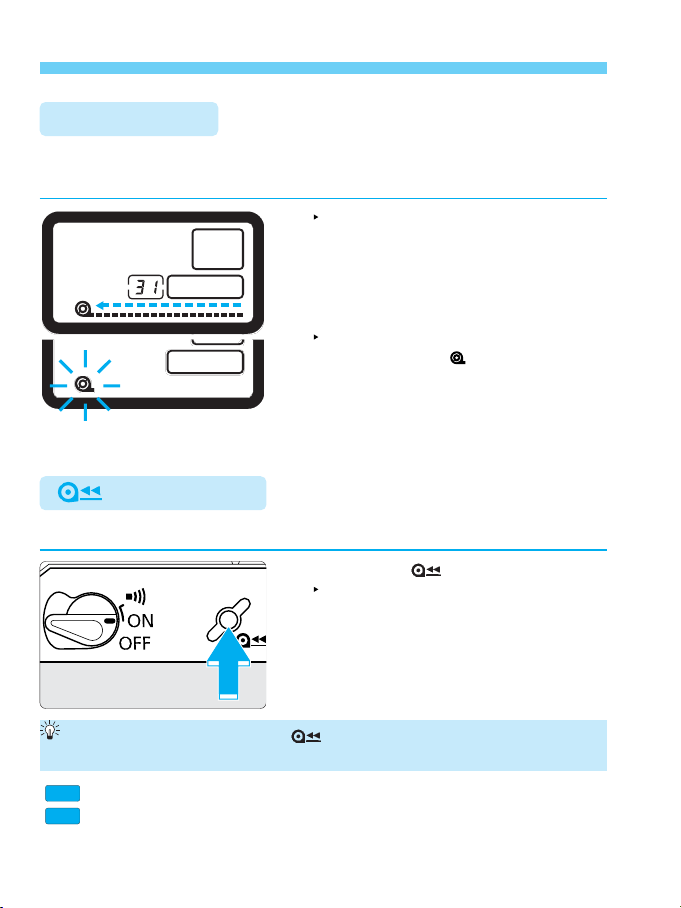
Loading and Unloading Film
C.Fn
C.Fn
Unloading Film
After the film's last frame is exposed, the camera rewinds the film
automatically.
When the film starts to rewind, the
film advance and rewind indicator on
the LCD panel will “flow” from right to
left to indicate that the film is
rewinding. The frame counter also
counts in reverse.
The film rewind ends automatically.
Check that the < > icon on the LCD
panel is blinking, then remove the
film cartridge.
Midroll Rewind
To rewind the film in midroll, follow the procedure below.
Press the < > button.
The film will start rewinding. The
1
subsequent operation will then be the
same as normal film rewind.
Take out the film cartridge.
2
During film rewind, pressing the < > button also toggles between highspeed and low-speed (quiet) rewind.
Custom Function C.Fn-1 can alter the rewind speed and method. (→p.98)
Normally, the entire film leader is rewound inside the film cartridge. Custom
Function C.Fn-2 can leave out the film leader after film rewind. (→p.99)
28
Page 29
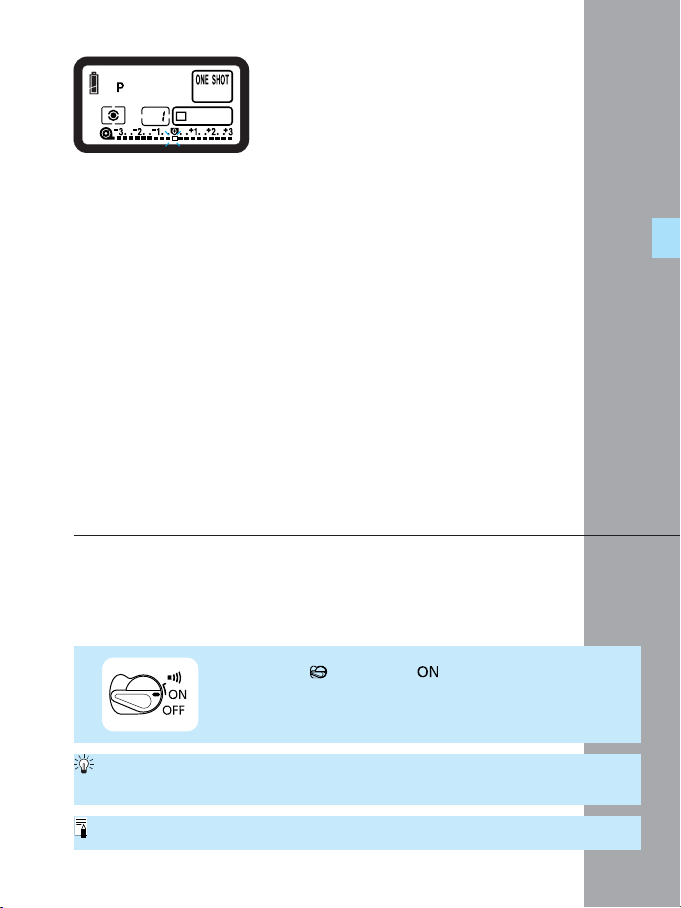
For quick and easy picture-taking, use
the Program AE mode. This mode sets
both the shutter speed and aperture
automatically to suit the subject's
brightness. Anyone can easily take
pictures in this mode. By using the large
Area AF ellipse in the viewfinder, it is
easy to frame and capture a variety of
subjects.
Quick Start With
2
First set the < > switch to < >.
The Program AE mode is set automatically as the camera's initial shooting
mode. (→p.17)
AE is an abbreviation for Auto Exposure.
Program AE
29
Page 30
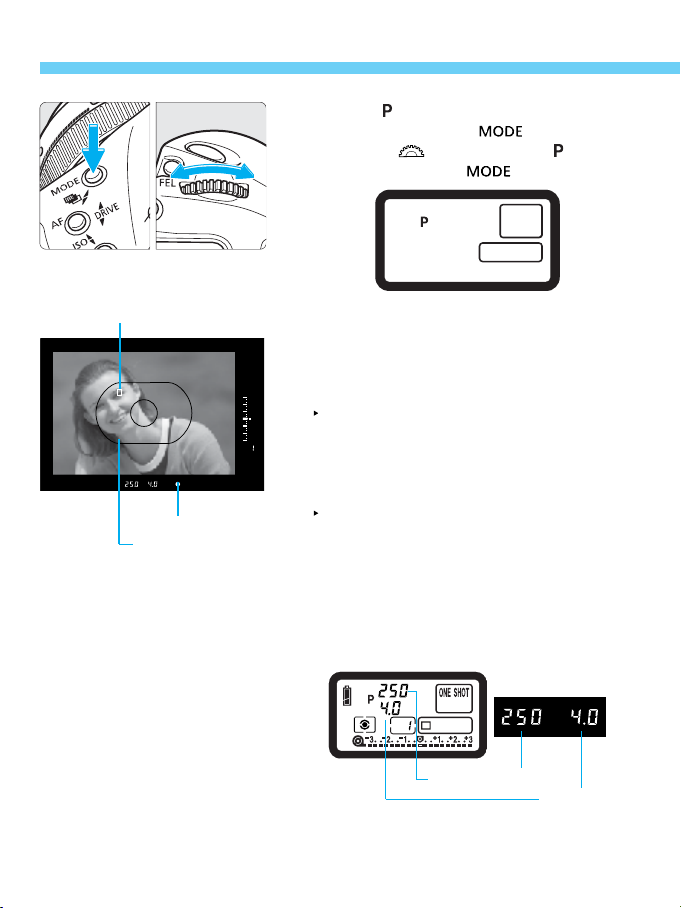
Quick Start with Program AE
Select < > on the LCD panel.
• While pressing the < > button,
1
turn the < > dial to select < >.
Then release the < > button.
30
Focusing point
In-focus indicator
Area AF ellipse
Focus the subject.
• Look through the viewfinder and aim
2
the Area AF ellipse over the subject.
Then press the shutter button
halfway.
The focusing point which achieves
focus flashes briefly.
At the same time, the green in-focus
indicator in the viewfinder is
displayed.
The exposure setting will be
displayed on the LCD panel and in
the viewfinder.
• If the in-focus indicator in the
viewfinder blinks, the shutter will lock
and a picture cannot be taken. See
“When Autofocus Fails (Manual
Focusing)” on page 47.
Shutter speed
Exposure setting
Aperture
Page 31

Quick Start with Program AE
6
Make sure the exposure setting is
not blinking, then press the
3
shutter button completely to take
the picture.
Exposure Warnings
If the shutter speed or aperture blinks, it means a correct exposure cannot be
obtained. Although the picture can be taken, it may come out too bright or too
dark. For details, see “Exposure Warning List” on page 124.
• The focusing point which achieves focus flashes briefly. If the focusing point has
been selected manually (→p.38), it will light dimly while it is active for ().
• If automatic focusing point selection (→p.38) has been set, all the focusing
points that achieve focus will light.
Shifting the Program
In the Program AE < > mode, you can freely change the shutter speed
and aperture combination (program) set by the camera while retaining the
same exposure value. This is called shifting the program.
To shift the program, press the shutter button halfway and turn the < >
dial until the desired shutter speed or aperture is displayed.
The program shift setting is canceled after the picture is taken.
31
Page 32

Holding the Camera
To obtain sharp pictures, hold the camera still to minimize camera shake.
Horizontal shooting Vertical shooting
• Firmly grasp the camera grip with your right hand, and press your right
elbow lightly against your body.
• Hold the lens at the bottom with your left hand.
• Press the camera against your face and look through the viewfinder.
• To maintain a stable stance, place one foot in front of the other instead of
lining up both feet.
The camera can automatically sense whether it is in the horizontal or vertical
position. The camera’s internal detector will make a small sound when detecting
the horizontal or vertical position.
32
Page 33

The Area AF ellipse has 45 focusing
points. By selecting the optimum
focusing point, autofocusing can be
executed while you maintain the desired
subject framing. You can also set the AF
mode to suit the subject or intended
effect.
3
Using Autofocus (AF)
First set the < > switch and < >
switch to < >.
33
Page 34

AF Mode Selection
AF stands for ‘autofocus’. The camera has two AF modes: One-Shot AF for
still subjects, and AI Servo AF for moving subjects. (AI is an abbreviation
for Artificial Intelligence.) Select the AF mode that suits the subject.
Set the lens focus mode switch to
AF.
1
Set the AF mode.
• While pressing the camera’s < >
2
button, turn the < > dial until the
desired AF mode is displayed on the
LCD panel. Then release the < >
button.
34
Page 35

One-Shot AF for Still Subjects
Pressing the shutter button
halfway activates AF operation
and achieves focus once.
The focusing point which achieves
focus flashes briefly and the in-focus
indicator (●) in the viewfinder lights
at the same time.
• With evaluative metering, the
exposure setting (shutter speed and
aperture) will be set when focus is
achieved. The exposure setting and
focus will be locked as long as the
shutter button is pressed halfway.
You can then recompose the shot
while retaining the exposure setting
and point of focus. (→p.45)
AF Mode Selection
In-focus indicator
Focusing point
• When the < > switch is set to < >, the beeper will sound when focus is
achieved.
• If focus cannot be achieved, the in-focus indicator (●) in the viewfinder will
blink. If this occurs, a picture cannot be taken even if the shutter button is
pressed completely. Reframe the shot and focus again. Also see “When
Autofocus Fails (Manual Focusing)” on page 47.
35
Page 36

AF Mode Selection
C.Fn
C.Fn
AI Servo AF for Moving Subjects
While you press the shutter
button halfway, the camera
focuses continuously.
• This AF mode suits moving subjects
when the focusing distance keeps
changing.
• With predictive AF*, the camera can
also focus track a subject which
steadily approaches or retreats from
the camera.
• The exposure settings are set
immediately before the picture is
taken.
• When focus is achieved in the AI Servo AF mode, the viewfinder's in-focus
indicator does not light and the beeper does not sound.
• If the viewfinder's in-focus indicator blinks, focus cannot be achieved.
• The focus cannot be locked (except when Custom Function C.Fn-4 is set to 2.)
About Predictive AF
*
If the subject approaches or retreats from the camera at a constant rate,
the camera tracks the subject and predicts the focusing distance
immediately before the picture is taken. This is for obtaining correct focus
at the moment of exposure.
With a manually selected focusing point, the focusing point will flash in red
and focus track the subject.
When the focusing point selection is automatic, the camera first uses the
center focusing point to focus. If the subject later moves away from the
center focusing point, focus tracking continues as long as the subject is
covered by another focusing point in the Area AF ellipse. The active
focusing point does not light.
With Custom Function C.Fn-4-2, you can lock the focus momentarily by
pressing the < > button even while the AI Servo AF is active. (→p.100)
Custom Function C.Fn-11-2 enables you turn the < > dial to change the
focusing point to track the subject in the AI Servo AF mode. (→p.105)
36
Page 37

Area AF Ellipse and Focusing Points
The Area AF ellipse is the area where the camera can focus the subject.
The Area AF ellipse has 45 focusing points, making autofocus possible
over a wide area in the viewfinder. You can concentrate on composing the
picture without worrying about whether a focusing point is covering the
subject. As long as the subject is within the Area AF ellipse, the camera will
focus the subject automatically.
Focusing points in the Area AF ellipse
Focusing pointArea AF ellipse
Everything is displayed above. Normally, only part of the above is displayed.
37
Page 38

Focusing Point Selection
6
or
< > + < >
Automatic
selection
Automatic
selection
Manual
selection
The focusing point can be selected automatically or manually.
•Automatic Selection
From among the 45 focusing points, the camera selects the focusing point
automatically to suit the subject.
•Manual Selection (One of three groups of selectable focusing points can
be used)
(1) You can select one of the 45 focusing points manually.
(2) You can select one of eleven focusing points (C.Fn 13-1/2)
(3) You can select one of nine focusing points (C.Fn 13-3)
* C.Fn-13 enables (2) and (3). To set a Custom Function, see “Selecting
and Setting Custom Functions” on page 96.
Basic Procedure for Focusing Point Selection
• To select a focusing point, press the
<> button, then turn the < > or
<> dial.
Selecting a horizontal focusing
point
• Press the < > button and turn the
<> dial.
The selected focusing point will shift
horizontally.
Selecting a vertical focusing point
• Press the < > button and turn the
38
<> dial.
• To select a vertical focusing point,
you can also press the < > button,
then hold down the < > button and
turn the < > dial.
The selected focusing point will shift
vertically.
• The camera will be ready for picturetaking when the shutter button is
pressed halfway or when ( )
elapses.
Page 39

Automatic Selection
Press the < > button and turn
the < > dial.
Turn the dial until the viewfinder
display is as shown on the left. You
can also turn the < > dial.
• While in the manual selection mode,
shifting the focusing point beyond the
peripheral focusing point will set the
automatic selection mode.
The automatic selection mode can also
be set while C.Fn-13-1/2/3 has been set.
Manual Selection
(1) Manual selection of 45 focusing points
• Select the focusing point as
described in “Basic Procedure for
Focusing Point Selection.”
• When a vertical focusing point is
selected, the selection will alternate
between one ( ) and double
Focusing Point Selection
focusing points (
Center focusing point selected.
If double focusing points are selected, focusing point selection will be automatic
with both focusing points. If you then select the left or right focusing point, only
that focusing point will be active.
Off-center focusing point selected.
Double focusing points selected.
39
Page 40

Focusing Point Selection
C.Fn
C.Fn
(2) Manual selection limited to 11 focusing points
C.Fn-13-1/2
Since the selectable focusing points are limited to 11, you can better
concentrate on framing the subject. Although you select the focusing point
in the same way as with the 45 focusing points, having fewer selectable
focusing points makes it faster to select a focusing point. (→p.106)
• You can select one of 11 focusing
points.
• Select the focusing point as
described in “Basic Procedure for
Focusing Point Selection.”
C.Fn-13-1 enables spot metering to be linked to the selected focusing point.
(→p.52, 106)
(3) Manual selection limited to 9 focusing points
C.Fn-13-3
The center focusing point and 8 peripheral focusing points are selectable.
Turning the Quick Control Dial makes it very fast to select one of the 8
• You can select one of 9 focusing
points.
• Select a horizontal focusing point as
described in “Basic Procedure for
Focusing Point Selection.”
While in the manual selection mode,
shifting the focusing point beyond the
peripheral focusing point will set the
automatic selection mode.
Selecting a peripheral focusing
point
• Press the < > button and turn the
<> dial.
Turn the < > to quickly select a
peripheral focusing point.
A peripheral focusing point can also be selected with the < > dial alone.
(C.Fn-11-2→p.105)
40
Page 41

Focusing Point Selection
Selecting the center focusing
point
• Press the < > button and press the
<> button.
The center focusing point will be
selected.
When you select spot metering, it will be linked to the selected focusing point.
(→p.52)
C.Fn
With C.Fn-18, you can select the center focusing point by pressing (and
releasing) or holding down the < > button. (→p.109)
The manual selection method can be altered as follows:
C.Fn
(1) C.Fn-11-1 gives the < > button the function of the < > button.
(→p.105)
(2) C.Fn-11-2 gives the < > button the function of the < > button. The
(3) C.Fn-11-2 can switch manual focusing point selection to automatic
selection. (→p.105)
(4) C.Fn-11-3 gives the < > button the function of the < > button.
<> dial can also be used
by itself. (→p.105)
41
Page 42

Focusing Point Registration and Switching
6
By registering the focusing point you often use, you can switch to it
instantly. You can register an off-center focusing point which suits your
preferred framing or the picture-taking moment. Any of the 45 focusing
points can be registered. Only one focusing point can be registered.
Registering a Focusing Point
Press the < > button which
remains active for ( ). Then turn
1
the < > or < > dial to select
the focusing point to be
registered.
While pressing the < > button,
press the < > button.
2
This registers the selected focusing
point.
• When the focusing point is
registered, the LCD panel display will
differ depending on the selected
focusing point. The same display will
also appear when the registered
focusing point is selected.
Automatic selection Off-center focusing point Center focusing point
When using a Speedlite and spot metering, first press the < > button. If you
press the < > button first, the focusing point selection will be canceled.
42
Page 43

Focusing Point Registration and Switching
•A focusing point can be registered even when C.Fn-13-1/2 has been set to limit
the selectable focusing points to 11. (→p.106)
• When C.Fn-13-3 has been used to limit the selectable focusing points to 9, a
focusing point cannot be registered. (→p.106)
• “SEL” stands for Select, and “HP” stands for “Home Position.”
Switching to the Registered Focusing Point
Normally, you press the < > button and < > button simultaneously to
switch to the registered focusing point. However, with C.Fn-18-1/2
(→p.109), you can just press the < > button to switch to the registered
focusing point. See “Setting Custom Functions” on page 96.
(1) Press the < > button and < >
button simultaneously.
• This is the default method with C.Fn18-0.
(2) Press only the < > button to
switch to the registered focusing
point. (→109)
C.Fn-18-1
(3) Switch to the registered focusing
point only while pressing the
<>. (→109)
C.Fn-18-2
• When the < > is released, it will
return to the original focusing point.
If no focusing point has been registered, the above steps will switch it to the
center focusing point.
If C.Fn-18-1/2 and C.Fn-4-1/3 have been set, you can press only the < > to
switch to the registered focusing point and start autofocusing at the same time.
43
Page 44

Focusing Point Activation Area
C.Fn-17
C.Fn-17 can be set to expand the focusing point's activation area to include
more than one active focusing point. (→p.108)
•C.Fn-17-1 Expanding the activation area to 7 points
C.Fn-17-1
(→p.108)
This larger activation area makes it easier to focus subjects moving
irregularly.
• The expanded focusing point
activation area is not displayed in the
viewfinder.
• When focus is achieved in the OneShot AF mode, the selected focusing
point and the focusing point(s)
: Selected focusing point.
: Focusing points in expanded
activation area.
achieving focus will light.
•C.Fn-17-2 Expanding the activation area to 7 or 13 points
automatically (→p.108)
C.Fn-17-2
As shown below, the focusing point activation area expands automatically
to 7 or 13 points depending on the lens focal length, AF mode, and the
subject's speed in the AI Servo AF mode. This is effective when the
subject's movement is unpredictable.
AF Mode
Shorter than 300mm
Lens Focal Length
300mm or Longer
One-Shot AF
The activation area does not
expand automatically.
The activation area expands by
one point.
AI Servo AF
For a slow-
moving subject
For a fast-
moving subject
For a slow-
moving subject
moving subject
* To set the Custom Function, see “Selecting and Setting Custom
Functions” on page 96.
44
For a fast-
Page 45

Focusing an Off-Center Subject
To focus a subject not covered by the Area AF ellipse, follow the procedure
below. This technique is called focus lock.
• Focus lock works only in the One-Shot AF mode. (→p.35)
Aim the focusing point on the
subject and press the shutter
1
button halfway to focus.
Keep pressing the shutter button
halfway and recompose the
2
picture as desired.
Take the picture.
3
Evaluative metering is recommended with the One-Shot AF mode which locks
the autoexposure setting when focus is achieved.
45
Page 46

Focusing an Off-Center Subject
AF Sensitivity According to the Lens' Maximum Aperture
The EOS-1V's focusing points are all horizontal-line sensitive. However,
depending on the maximum aperture of the lens, certain focusing points can
achieve higher AF precision.
(1) With lenses whose maximum aperture is f/2.8 or
larger, the focusing points highlighted in the
figure become cross-type sensors sensitive to
both vertical and horizontal lines. The remaining
38 focusing points are horizontal-line sensitive.
The sensor's vertical-line sensitivity is three
times higher than the horizontal-line sensitivity.
With lenses whose maximum aperture is f/3.5 or
darker, all 45 focusing points will be horizontalline sensitive except with the L-series lenses
listed in (2) below.
(2) With the following Extenders and L-series
lenses whose maximum aperture is brighter
than f/4, high-precision AF is possible with the
center focusing point working as a cross-type
sensor. The remaining 44 focusing points are
horizontal-line sensitive (except with EF 70200mm f/2.8L USM + Extender EF 1.4x).
· EF 28-80mm f/2.8-4L USM
· EF 300mm f/4L USM
· EF 300mm f/4L IS USM
· EF 500mm f/4L IS USM
· EF 600mm f/4L USM
· EF 600mm f/4L IS USM
· EF 70-200mm f/4L USM
• With Extender EF 1.4x:
· EF 200mm f/2.8L USM
· EF 200mm f/2.8L II USM
· EF 300mm f/2.8L USM
· EF 300mm f/2.8L IS USM
· EF 400mm f/2.8L USM
· EF 400mm f/2.8L II USM
· EF 400mm f/2.8L IS USM
• With Extender EF 2.0x:
· EF 135mm f/2L USM
· EF 200mm f/1.8L USM
46
Page 47

Focusing an Off-Center Subject
(3) With the following Extenders and L-series
lenses whose maximum aperture is brighter
than f/8, the center focusing point will be
sensitive to horizontal lines only. The other
focusing points cannot be used for AF.
• With Extender EF 1.4x:
· EF 400mm f/5.6L USM
· EF 500mm f/4.5L USM
· EF 100-400mm f/4.5-5.6L IS USM
• With Extender EF 2.0x:
· EF 300mm f/4 L USM
· EF 300mm f/4L IS USM
· EF 500mm f/4L IS USM
· EF 600mm f/4L USM
· EF 600mm f/4L IS USM
· EF 70-200mm f/4L USM
• When the < > button is pressed,
the display shown on the right
appears on the LCD panel.
When Autofocus Fails (Manual Focusing)
Autofocus can fail to achieve focus (the in-focus indicator blinks) with
certain subjects such as the following:
(a) Low-contrast subjects (blue sky, solid-color walls, etc.).
(b) Subjects in low light.
(c) Extremely backlit or reflective subjects (car with a reflective body, etc.).
(d) Overlapping near and far objects (animal in a cage, etc.).
In such cases, do one of the following:
1. Focus an object at the same distance as the subject and lock the focus
before recomposing.
2. Set the lens focus mode switch to MF (or M on older lenses) and focus
manually.
If focus cannot be achieved with the AF-assist light of a Speedlite or ST-E2,
select the center focusing point. An off-center focusing point might not be able to
achieve focus.
47
Page 48

When Autofocus Fails (Manual Focusing)
C.Fn
Manual Focusing
Set the lens focus mode switch to
MF (or M on older lenses).
1
• The AF mode indicator on the LCD
panel turns off.
Focus by turning the lens
focusing ring until the subject is
2
in focus in the viewfinder.
• Select the desired focusing point and press the shutter button halfway while
manual focusing. When focus is achieved, the selected focusing point will flash
and the in-focus indicator will light.
• When the focusing point is selected automatically and the center focusing point
achieves focus, it will flash and the in-focus indicator will light.
• With USM (Ultrasonic Motor) lenses (except those not having a distance
scale), you can use the focusing ring to fine focus after focus is achieved in the
One-Shot AF mode (full-time manual focusing).
For USM lenses with an electronic focusing ring (such as the EF 200mm
f/1.8L), Custom Function C.Fn-7 can require the lens focus mode switch to be
set to MF (or M) before manual focus is enabled. (→p.102)
48
Page 49

Evaluative, partial, spot, and centerweighted averaging metering
modes are provided. Center spot metering, focusing point-linked
spot metering, and multi-spot metering can also be set. Select the
metering mode that suits the subject or your photographic
intention.
Evaluative metering
Partial metering
Spot metering
Centerweighted
averaging metering
4
First set the < > switch to < >.
Metering Modes
49
Page 50

Selecting a Metering Mode
While pressing the < > button,
turn the < > dial until the
1
desired metering mode icon
appears.
Evaluative
Partial
Spot
Centerweighted averaging
Release the < > button.
2
50
Page 51

Metering Modes
Evaluative Metering
This is an all-around metering mode
suited even for backlit subjects. The
viewfinder is divided into 21 metering
zones to which all the focusing points
are linked for evaluative metering.
After detecting the main subject’s size,
position, brightness, background, front
and back lighting, etc., the camera sets
the proper exposure.
• During manual focusing, evaluative
metering is based on the center
focusing point.
• If the subject brightness and
background light level are very
different (there is a strong backlight
or spotlight), use partial metering
() or spot metering ( ) instead.
Partial Metering
This mode is effective when the
background is much brighter than the
subject (due to backlighting, etc.). The
metering is weighted at the center
covering 8.5% of the viewfinder area.
Spot Metering
This is for metering a particular part of
the subject or scene. The metering is
weighted at the center covering 2.4%
of the viewfinder area.
51
Page 52

Metering Modes
C.Fn
Centerweighted Averaging
Metering
The metering is weighted at the center
and then averaged for the entire
scene.
Focusing Point-Linked Spot
Metering
To make focusing point selection
faster, the selectable focusing points
can be limited to 11 (C.Fn-13-1) or 9
(C.Fn-13-3). When C.Fn-13-1 or C.Fn13-3 has been set, the manuallyselected focusing point is linked to
2.4% spot metering. (→p.40, 41, 106)
During continuous shooting in the spot metering mode, AE lock is set
automatically without the < > indicator displayed in the viewfinder.
C.Fn-13-2 can limit the manually-selectable focusing points to only 11 while
keeping the spot metering linked to the center focusing point. (→p.40, 106)
52
Page 53

Metering Modes
Multi-Spot Metering
Multiple spot meter readings can be taken and then averaged
automatically. As shown in the sample below, you can take multiple spot
meter readings.
Set the spot metering mode.
(→p.50)
1
Aim the focusing point over the
shadow area and press the < >
2
1
2
3
button.
This obtains the first spot meter
reading.
Aim the focusing point over a
midtone area and press the < >
3
button once. Then do the same
for a highlight area.
Each time a spot meter reading is taken, the
spot meter readings taken so far are
averaged and the result (shutter speed and
aperture) is displayed below the viewfinder.
See the figure in “Multi-Spot Metering
Display” on the next page. On the exposure
compensation scale on the right of the
viewfinder, the exposure level indicator
moves around in real-time to indicate the
spot meter reading’s current exposure level.
The three spot meter readings are also
indicated on the scale with a fixed (nonmoving) metering mark.
53
Page 54

Metering Modes
Multi-Spot Metering Display
Exposure level
indicator (moving)
Fixed metering mark
for the first spot meter
reading
Exposure setting after the second spot meter
reading is taken.
• This is the result (fixed) after the first and
second spot meter readings are averaged.
• This is repeated each time a spot meter reading
is taken.
before the second spot
meter reading is taken.
• This indicator shows
the exposure level
relative to the first
spot meter reading.
Exposure level
indicator (moving)
before the third spot
meter reading is taken.
• This indicator shows
the exposure level
relative to the
second spot meter
reading.
• The exposure settings obtained with multi-spot meter readings are
canceled in the following cases:
1. After taking the last spot meter reading, 16 seconds elapse.
2. You press the < >, < >, or < > button.
3. After taking the picture, you take your finger off the shutter button.
Up to eight spot meter readings can be taken for one picture. If you press the
<> button to try and take a ninth spot meter reading, no spot meter reading
will register.
Multi-spot metering can be fixed at the center or linked to the active focusing
point with C.Fn-13 (→p.106).
54
Page 55

You can set the shooting mode that best suits the subject or your
objective. You can also easily achieve various photographic
effects.
: Manual (→65)
: Shutter speed-priority AE
(→56)
: Depth-of-field AE (→61)
: Aperture-priority AE
(→58)
bulb (→76)
Multiple exposures
(→74)
AEB (→69)
:
Film advance (→77)
:
self-timer (→79)
Exposure compensation
(→67)
5
Shooting Modes
First set the < > switch to < >. If
necessary, also set the < > switch to
<>.
55
Page 56

Shutter Speed-Priority AE
In this mode, you set the desired shutter speed and the camera sets the
aperture automatically to suit the subject brightness.
A fast shutter speed can freeze motion, and a slow shutter speed can
achieve a blurred effect.
* Tv is an abbreviation for Time value.
With a fast shutter speed With a slow shutter speed
While pressing the < >
button, turn the < > dial until
1
2
appears on the LCD panel.
Then release the < > button.
Turn the < > dial to set the
desired shutter speed.
56
Page 57

Press the shutter button halfway
C.Fn
C.Fn
and focus the subject.
3
The shutter speed and aperture will
be displayed.
Take the picture.
• As long as the aperture display is not
4
blinking, a correct exposure will be
obtained.
Exposure Warnings
• If the lens’ maximum aperture (smallest f-number like
f/1.4) blinks, it indicates underexposure.
Turn the < > dial to set a slower shutter speed until
the aperture display stops blinking.
• If the lens’ minimum aperture (largest f-number like f/22)
blinks, it indicates overexposure. Turn the < > dial to
set a faster shutter speed until the aperture display stops
blinking.
Shutter Speed-Priority AE
C.Fn-16 enables the safety shift feature. (→108)
In the shutter speed-priority AE mode, if a correct exposure cannot be
obtained with any aperture set by the camera, the camera automatically sets
a faster or slower shutter speed. This feature is called safety shift.
C.Fn-6 enables the shutter speed to be set in full-stop or 1/2-stop increments
instead of the standard 1/3-stop increments. (→102)
57
Page 58

Aperture-Priority AE
In this mode, you set the desired aperture and the camera sets the shutter
speed automatically to suit the subject brightness.
The larger the aperture (smaller f-number) the more blurred the
background will become. This effect is suited for portraits. The smaller the
aperture (larger f-number), the clearer the focus will be for both near and
far objects.
* Av is an abbreviation for Aperture value.
With a large aperture With a small aperture
While pressing the < >
button, turn the < > dial until
1
appears on the LCD panel.
Then release the < > button.
58
Page 59

Aperture-Priority AE
Turn the < > dial to set the
desired aperture.
2
Press the shutter button halfway
and focus the subject.
3
The shutter speed and aperture will
be displayed.
Take the picture.
• As long as the shutter speed is not
4
blinking, a correct exposure will be
obtained.
• If the shutter speed is slower than the
reciprocal of the lens focal length (i.e.
1/200 for a 200mm lens), camera
shake may cause a blurred picture.
59
Page 60

Aperture-Priority AE
C.Fn
C.Fn
C.Fn
Exposure Warnings
• If the 30” shutter speed blinks, it indicates underexposure.
Turn the < > dial to set a larger aperture (smaller fnumber) until the shutter speed stops blinking.
• If the 8000 shutter speed blinks, it indicates
overexposure. Turn the < > dial to set a smaller
aperture (larger f-number) until the shutter speed stops
blinking.
C.Fn-16 enables the safety shift feature. (→p.108)
If a correct exposure cannot be obtained in the aperture-priority AE mode
with any shutter speed set by the camera, the camera automatically sets a
larger or smaller aperture. This feature is called safety shift.
C.Fn-6 enables the aperture to be set in full-stop or 1/2-stop increments
instead of the standard 1/3-stop increments. (→p.102)
For aperture-priority AE, C.Fn-5-2/3 enables the aperture to be set with the
camera even while the lens is detached. (→p.101)
60
Page 61

Depth-of-field AE
This mode is effective when you want a wide depth of field to keep
everything in focus near and far. The optimum point of focus and aperture
to attain the required depth of field are set automatically along with the
shutter speed.
• To use this mode, the lens focus mode switch must be set to AF.
While pressing the < >
button, turn the < > dial until
1
2
appears on the LCD panel.
Then release the < > button.
Press the < > button and turn
the < > or < > dial to select
the desired focusing point.
61
Page 62

Depth-of-field AE
6
6
6
62
Aim the selected focusing point at
the nearest subject you want in
3
focus, then press the shutter
button. ( )
The in-focus indicator lights and
is displayed.
• If two focusing points are active
(→p.43), both focusing points will be
used for depth-of-field AE.
Use the same focusing point to
aim at the farthest subject you
4
want in focus and press the
shutter button. ( )
The in-focus indicator lights and
is displayed.
• You can also reverse the above two
steps.
Compose the picture and press
the shutter button halfway to
5
check that the shutter speed and
aperture are not blinking. ( )
The point of focus is set between the
two dEP points. The aperture
required to achieve the desired depth
of field and a suitable shutter speed
are set automatically.
• If you release the shutter button,
and the aperture will be
displayed.
• The exposure setting is set when the
picture is taken.
Take the picture.
6
Page 63

Depth-of-field AE
Exposure Warnings
• If the aperture blinks, the desired depth of field cannot be obtained. (However,
you can still take the picture and obtain a proper exposure.) Use a wide-angle
lens or move away from the subject and repeat steps 3 to 5.
• If the 30” shutter speed and the
lens’ maximum aperture
(smallest f-number) blink, the
scene is too dark and the
picture cannot be taken in the
depth-of-field AE mode.
• When using a zoom lens, do not change the zoom focal length while using the
depth-of-field AE mode.
• After setting one or two dEP points, do not change the active focusing point.
Doing so will cancel the dEP point(s) that has been set and you will have to
start over with the newly selected focusing point.
• If flash is used with the depth-of-field AE mode, the result will be the same as
using Program AE with flash.
• If depth-of-field AE is used with a lens having a focusing limiting switch (like the
EF 300mm f/2.8 IS USM lens), set the switch to the maximum focusing
distance range.
• If the 8000 shutter speed and
the lens’ minimum aperture
(largest f-number) blink, the
scene is too bright. Use a
neutral density (ND) filter to
reduce the amount of light
entering the camera.
63
Page 64

Depth-of-field AE
• With automatic focusing point selection in the depth-of-field AE mode, only the
center focusing point will be used for focusing.
• If a slow shutter speed has been set, use a tripod to prevent camera shake.
• If six seconds elapse before you complete the DEP procedure, the DEP
point(s) set so far will be canceled. In such a case, you must start over again.
• To cancel the depth-of-field AE mode midway, press the < > button,
<> button, or < > button.
• To further increase the depth of field, use a wide-angle lens.
• Setting dEP points 1 and 2 at the same point on the subject will make the
depth of field shallow. The foreground and background will then be blurred,
making the subject stand out. Using a telephoto lens enhances this effect.
64
Page 65

Manual Exposure
In this mode, you set both the shutter speed and aperture for total
exposure control. You can refer to the exposure level indicator in the
viewfinder or use a handheld exposure meter to determine the shutter
speed and aperture.
Using the Built-in Exposure Meter
While pressing the < >
button, turn the < > dial until
1
appears on the LCD panel.
Then release the < > button.
Set the < > switch to < >.
2
Turn the < > dial to set the
shutter speed and turn the < >
3
dial to set the aperture.
• To set the aperture, you can also
press the < > button and turn the
<> dial.
65
Page 66

Manual Exposure
C.Fn
C.Fn
C.Fn
Focus the subject.
The shutter speed and aperture will
4
be displayed.
• On the right of the viewfinder, the
exposure level indicator indicates the
current exposure level relative to the
correct exposure index.
Exposure level indicator
Correct
exposure
index
C.Fn-5 can reverse the functions of the < > dial and < > dial. (→p.101)
C.Fn-6 can set the shutter speed and/or aperture increments to full stops or
half stops instead of the standard 1/3 stops. (→p.102)
C.Fn-5-2/3 enables the aperture to be set manually even when the lens has
been detached. (→p.101)
Refer to the exposure level
indicator and set the shutter
5
speed and aperture to obtain the
desired exposure level.
Take the picture.
6
66
Page 67

Setting Exposure Compensation
6
Exposure compensation is used to alter the camera’s standard exposure
setting. To set the exposure compensation amount, you can either turn the
<> dial while looking through the viewfinder or press the < > button
and turn the < > dial while looking at the LCD panel. The exposure
compensation amount can be set up to ±3 stops in 1/3-stop increments.
Exposure Compensation with the < > Dial
Set the < > switch to < >.
1
Focus the subject and check the
exposure level.
2
Turn the < > dial to set the
desired exposure compensation
3
amount.
The exposure compensation icon ( )
and the exposure level indicator ( )
will be displayed in the viewfinder, while
the exposure level indicator ( ) will
Overexposure.
Underexposure.
be displayed on the LCD panel.
•
Turn the < > dial while pressing the
shutter button halfway or within ( )
after releasing the shutter button.
•
On the viewfinder’s exposure level
scale, any position above the correct
exposure index indicates overexposure
and any position below it indicates
underexposure. On the LCD panel, any
position on the + side indicates
overexposure and any position on the –
side indicates underexposure.
•
To cancel exposure compensation, set
Take the picture.
4
67
Page 68

Setting Exposure Compensation
C.Fn
6
Custom Function C.Fn-6-2 enables the exposure compensation amount to be
set in 1/2-stop increments. (→p.102)
The exposure compensation amount’s 1/2-stop increments enabled with C.Fn-6
are indicated in the viewfinder and on the LCD panel as shown below.
–1 1/2 exposure compensation
Exposure Compensation with the < > Button and < > Dial
Press the < > button and turn
<> dial within ( ) to set the
2
desired exposure compensation
amount.
• The exposure compensation amount will remain in effect even after the < >
switch is set to < >.
• To prevent the < > dial from turning inadvertently and changing the exposure
compensation amount, set the < > switch to < >.
68
Page 69

Autoexposure Bracketing
With autoexposure bracketing, the camera automatically changes the
exposure level within the set range (up to ±3 stops in 1/3-stop increments)
for three successive frames. The three bracketed shots are exposed in the
following sequence: correct exposure, underexposure, and overexposure.
The current film advance mode (see “Switching the Film Advance Mode”
on page 77) is used during the bracketing.
Correct exposure (0)
Underexposure (–1/3 stop) Overexposure (+1/3 stop)
Press the < > button and
<> button simultaneously.
1
The AEB icon appears on the
LCD panel.
Turn the < > dial to set the
desired bracketing amount.
2
On the LCD panel, the bracketing
amount is indicated in stops and the
bracketing range is shown on the
exposure compensation scale. The
display shows a bracketing amount of
±1 stop centering on the correct
exposure level.
AEB amount
AEB range
69
Page 70

Autoexposure Bracketing
Take the pictures.
• The current film advance mode will
3
be used.
The viewfinder’s exposure level scale
will show the respective bracketing
amount as each bracketed shot is
taken.
Display for ±1-stop AEB.
• To indicate that AEB is in progress, the AEB icon on the LCD panel and
indicator in the viewfinder will blink until all the bracketed shots are taken.
• In the manual exposure mode, AEB will proceed by changing the shutter
speed.
• In the continuous shooting mode,
holding down the shutter button will
take all three bracketed shots
continuously. The shooting will then
stop automatically.
• When AEB is used with the selftimer, the three bracketed shots will
be taken in succession after the 2- or
10-second self-timer delay.
Canceling AEB
• Follow steps 1 and 2 to set the AEB
to .
• AEB will also be canceled by
changing lenses, rewinding the film,
replacing the film, setting a bulb
exposure, having a flash-ready
Speedlite, pressing the < >
button, and setting the < > switch
to < >.
• No viewfinder information will be displayed during continuous shooting of the
bracketed shots.
• After setting the AEB amount, you can also set exposure compensation to
obtain underexposed or overexposed bracketing. See “Setting Exposure
Compensation” on page 67.
• AEB cannot be used together with bulb exposures or flash.
• If mirror lockup has been set with C.Fn-12 and AEB is used, single-frame shooting
will take effect even if the film advance mode is set to continuous shooting.
70
Page 71

AE Lock
C.Fn
C.Fn
C.Fn
C.Fn
6
C.Fn-6-2 enables the AEB amount to be set in 1/2-stop increments. (→p.102)
C.Fn-9-2/3 can change the bracketing sequence to underexposure, correct
exposure, and overexposure. (→p.104)
C.Fn-9-1/3 can prevent AEB from being canceled by changing lenses,
rewinding the film, replacing the film, and setting the < > switch to < >.
(→p.104)
C.Fn-5-1 can have the aperture change instead of the shutter speed during
AEB in the manual exposure mode. (→p.101)
AE Lock
AE lock enables you to lock the exposure at a different place from the point
of focus. After locking the exposure, you can recompose the shot while
maintaining the desired exposure level. This feature is useful for backlit and
spotlighted subjects.
Focus at the point where you
want to lock the exposure
1
reading.
The exposure setting (shutter speed
and aperture) will be displayed on the
LCD panel and in the viewfinder.
Press the < > button ( ).
2
lights in the viewfinder to indicate
that the exposure setting is locked.
• Each time you press the < > button,
it locks the current exposure setting.
• AE lock cancels 6 seconds after
lights in the viewfinder or if you press
the < > button, < > button, or
<> button.
71
Page 72

AE Lock
C.Fn
Recompose the shot and take the
picture.
3
• When the shot is recomposed, the
exposure level indicator will show the
new exposure level in real-time
relative to the locked exposure level.
AE lock exposure level
AE lock indicator
Real-time exposure level
Partial or spot metering is recommended for AE lock over a specific point.
(→p.51)
If One-Shot AF and evaluative metering are set, pressing the shutter button
halfway to focus will automatically set AE lock at the same time.
C.Fn-4-1 enables AE lock with the shutter button pressed halfway (instead of
the < > button) and focusing with the < > button. (→p.100)
72
Page 73

Setting the Film Speed Manually
C.Fn
If the film is not DX-coded or if you want to set a different ISO film speed,
you can load the film and set the ISO film speed manually.
• The ISO film speed can be set manually from 6 to 6400.
Press and hold down the < >
button and < > button
1
simultaneously.
The icon and the currently-set film
speed will be displayed.
Difference
relative to the
correct ISO film
speed
This sample display indicates
that ISO 400 film has been
manually set to ISO 800. This
is also displayed when the
film starts rewinding and until
the film cartridge is taken out.
The manually-set film speed will be canceled the next time DX-coded film is
loaded.
C.Fn-3 can prevent the manually-set film speed from being canceled the next
time DX-coded film is loaded. (→p.99)
Manually-set
ISO film speed
Turn the < > dial until the
desired film speed is displayed on
2
the LCD panel.
• With DX-coded film, the difference in
stops relative to the correct ISO
speed is displayed.
Release the two buttons.
The film speed will then be set.
3
73
Page 74

Multiple Exposure
6
6
By not advancing the film, a single frame can be exposed multiple times.
Up to nine multiple exposures can be set for one frame. Multiple exposures
can be taken in any shooting mode.
Open the side door and press the
<> button.
1
The < > icon appears on the LCD
panel ( ) and the frame counter
displays “ ”.
Turn the < > dial to set the
desired number of multiple
2
exposures.
• The camera will be ready to take
multiple exposures when you press
the shutter button halfway or after
() elapse.
Set for 3 multiple exposures.
Set the shooting mode and take
the pictures.
3
After all the multiple exposures are
taken, the film advances to the next
frame and the multiple exposure
setting is canceled automatically.
74
Page 75

Multiple Exposures
If any of the film’s first or last few frames is used for multiple exposures, the
exposures may not align exactly due to film advance characteristics.
• While multiple exposures are being taken, the multiple exposure icon < >
blinks.
• To cancel the multiple exposure setting before taking multiple exposures, set
the number of multiple exposures to 1.
• To cancel the multiple exposure setting after you start taking multiple
exposures, follow steps 1 and 2 to set the number of multiple exposures blank.
When taking multiple exposures, you should underexpose each multiple
exposure by the amounts shown below. To underexpose, see “Setting Exposure
Compensation” on page 67.
Exposure Compensation Guide for Multiple Exposures
No. of Multiple Exposures 2 3 4
Underexposure Amount of Each Exposure
These exposure compensation amounts are only general guidelines. The
optimum amount depends on the scene. Experiment to find the optimum
compensation amount.
–1.0 stop –1.5 stop –2.0 stop
75
Page 76

Bulb Exposures
When bulb is set, the film is exposed during the time you keep pressing the
shutter button completely. Bulb is useful when a long exposure is
necessary for capturing night scenes, fireworks, the night sky, etc.
While pressing the < >
button, turn the < > dial until
1
the < > button.
Set the < > switch to < >, then
turn the < > (or < >) dial to
2
set the desired aperture.
is displayed. Then release
Minutes
Hours
Bulb exposures consume almost no battery power.
Connecting the separately-sold Remote Switch RS-80N3 (with shutter release
lock) or the Timer Remote Controller TC-80N3 to the camera’s remote control
terminal will free you from pressing the shutter button during bulb exposures.
76
Seconds
Start the bulb exposure.
The elapsed exposure time will be
3
displayed on the LCD panel.
• The bulb exposure will continue while
you keep pressing the shutter button
completely.
Page 77

Single-Frame and Continuous Shooting
The film advance mode can be set to single-frame shooting or continuous
shooting.
Single-frame Shooting < >
After a picture is taken, the film advances by one frame automatically.
Continuous Shooting < >
The pictures are taken continuously while you hold down the shutter button
completely.
Press the < > button and
<> button simultaneously.
1
The current film advance mode is
displayed.
Turn the < > dial to set the
desired film advance mode.
2
• When the desired film advance mode
is selected, release the buttons.
• The shooting speeds in the table on the next page apply when the shutter
speed is 1/250 sec. or faster.
• With One-Shot AF and evaluative metering set, if you stop continuous shooting
by returning the shutter button to the halfway position, you can maintain the AE
lock for the next time you start shooting.
77
Page 78

Single-Frame and Continuous Shooting
When , , , , or Blinks
If the battery power drops in cold
temperatures or the film advance operation becomes slow, it means that
the camera is trying to provide film advance power rather than speed. This
feature is called automatic film advance transmission. If this is activated,
one of the film advance icons ( , , , , ) will blink on the
LCD panel.
This feature is canceled when you press the < > button and < >
button simultaneously or when you replace the film or battery. If this feature
is in effect, check the battery power (→p.20) and follow the respective
countermeasures.
• If film advance or rewind stops midway, will blink on the LCD panel.
When the battery is replaced with a
new one, film advance will resume. Or, to resume film rewind, press the
Maximum Continuous Shooting Rates
Configuration
EOS-1V
EOS-1V + BP-E1
EOS-1V + PB-E2
(EOS-1V HS)
EOS-1V
+ Power Drive
Booster E1
No viewfinder information is displayed during continuous shooting.
Power Source
2CR5 lithium battery
Size-AA alkaline batteries x 4
Nickel Hydride Pack
NP-E2
Size-AA alkaline
batteries x 8
Size-AA alkaline
batteries x 8
Film
Advance
Mode
In frames/sec. (approx.)
One-Shot AF
+ Manual Focus
3.5
10
7
3
6
3
6
3
78
AI Servo AF
3
9
7
3
5
3
5
3
Page 79

Self-timer Operation
The self-timer can be set to either a 2-second or 10-second delay. When
using the self-timer, you should mount the camera on a tripod.
While pressing the < >
button and < > button, turn the
1
<> dial and set the desired
self-timer delay time.
:
10-second delay
:
2-second delay
Look through the viewfinder and
press the shutter button halfway
2
to focus.
• Check that the in-focus indicator and
exposure setting are displayed.
Press the shutter button
completely.
3
• The self-timer lamp will start blinking
to indicate that the self-timer has
started. The lamp blinks faster during
the last two seconds before the
picture is taken.
• To cancel the self-timer after it starts,
set the < > switch to < >.
When using the self-timer to photograph yourself only, first lock the focus
(→p.45) on an object at about the same distance where you will be.
The 2-second delay is effective for close-ups or photo duplicating work to
prevent camera shake (camera movement while the shutter button is pressed).
Do not stand in front of the camera when you press the shutter button to start
the self-timer. Doing so will throw off the focus.
79
Page 80

Depth-of-field Preview
Using the Eyepiece Shutter
If you take a picture without looking through the viewfinder, stray light may
enter the eyepiece and affect the exposure. To prevent this, use the built-in
eyepiece shutter before taking the picture.
To cover the eyepiece with the
eyepiece shutter, turn the lever as
shown by the arrow.
To open the eyepiece shutter, turn the
lever in the opposite direction.
Depth-of-field Preview
The depth of field is the range of
acceptable focus in front of and behind
the point of focus. The depth of field
changes depending on the aperture.
Press the depth-of-field preview button
to stop down the aperture and preview
this range of acceptable focus.
• Pressing the depth-of-field preview button also sets AE lock.
• The depth-of-field preview button does not function during AF operation.
80
Page 81

Mirror Lockup
Mirror lockup is enabled with C.Fn-12 (→p.106). This prevents mirrorcaused vibrations which may blur the image during close-ups or when a
super telephoto lens is used. To set this Custom Function, see “Selecting
and Setting a Custom Functions” on page 96. When mirror lockup is set,
the camera operates as follows.
• When using mirror lockup, Remote Switch RS-80N3 (sold separately) is
recommended.
Press the shutter button
completely.
1
The mirror locks up, and after 30
seconds, it will go back down
automatically. Pressing the shutter
button completely again locks up the
mirror again.
Release the shutter button and
press the shutter button
2
completely again to take the
picture.
The picture is taken and then the
mirror goes back down.
• In very bright light such as at the beach or ski ground on a sunny day, take the
picture promptly after mirror lockup.
• During mirror lockup, do not point the camera lens at the sun. The sun’s heat
can scorch and damage the shutter curtains.
• If you use mirror lockup with the self-timer for a bulb exposure, there will be a
shutter release sound when you release the shutter button during self-timer
operation. This is not the sound of the shutter release.
• During mirror lockup, the film advance mode will be single-frame shooting
regardless of the current film advance mode.
• If mirror lockup is used with the self-timer, pressing the shutter button
completely the first time will lock up the mirror and release the shutter 10
seconds or 2 seconds later (depending on the delay time selected).
81
Page 82

LCD Panel Illumination
6
m
ft
m
ft
The LCD panel is provided with
illumination. The LCD panel
illumination button < > turns the
illumination on ( ) and off. It makes
the LCD panel readable in darkness.
The LCD panel illumination turns off 2
seconds after a picture is taken. For a
bulb exposure, the illumination turns
off when the bulb exposure starts.
Pressing any button while the LCD panel is illuminated prolongs the illumination.
Using B/W Infrared Film
Focus the subject, then set the
lens focus mode switch to MF (or
1
M).
• Let’s say you will focus at 3 m.
Use the infrared index to adjust
the distance.
2
• Turn the focusing ring so that the
focusing distance is aligned with the
infrared index. If it is 3 m, align the
Focusing
distance index
Infrared index
“3” with the infrared index.
• Use a lens which provides an infrared index. With L-series lenses which do not
have an infrared index, there is no need to compensate for infrared film.
• It is recommended that you also take back-up pictures at slightly nearer and
farther distances centering on the infrared index’s distance.
• Also refer to the infrared film’s instructions.
• Using a red filter enhances the infrared film’s effects.
• The focusing distance need not be adjusted with color infrared film.
82
Page 83

An EOS-dedicated EX-series or EZseries Speedlite makes flash
photography as easy as any AE mode.
EX-series Speedlites enable E-TTL
autoflash photography as well as E-TTL
wireless autoflash photography with
multiple Speedlites.
Speedlite 550EX will be used to
describe the flash photography features
provided with the EOS-1V. For details
on Speedlite 550EX, see the
Instructions booklet that comes with it.
6
Flash Photography
First set the < > switch to < >. If
necessary, also set the < > switch to
<>.
83
Page 84

Flash Photography with Speedlite 550EX
With Speedlite 550EX, flash photography is easy as any AE mode, and you
can use the following features:
• E-TTL autoflash
With E-TTL autoflash (preflash evaluative
metering), optimum flash exposure is
obtained for the subject in focus. In the
aperture-priority AE mode, a slow sync
speed is set automatically in low-light
situations to obtain a natural-looking,
balanced exposure between the subject
and background.
• High-Speed Sync (FP Flash)
High-speed sync (FP or focal-plane flash) enables flash synchronization
with all shutter speeds from 30 sec. to 1/8000 sec.
• FE (Flash Exposure) Lock
FE lock obtains and locks the correct flash exposure for any part of the
subject. This is the flash equivalent of AE lock.
• Flash exposure compensation
Like normal exposure compensation, flash exposure compensation can
be used to set the flash output up to ±3 stops in 1/3-stop increments.
• FEB (Flash Exposure Bracketing)
As with AEB (autoexposure bracketing), flash exposures can be
bracketed up to ±3 stops in 1/3-stop increments.
•E-TTL wireless autoflash with multiple Speedlites
E-TTL autoflash can also be implemented with multiple wireless
Speedlites. All the features listed above can be used, and no connections
codes are required. Sophisticated lighting effects can be obtained as
easily as using a Speedlite directly attached to the camera.
• E-TTL is an abbreviation for Evaluative-Through-The-Lens.
• With autofocus, the flash exposure is always based on the aperture (set
automatically or manually) and autoflash metering is weighted at the current
focusing point.
• When it is difficult to autofocus, the 550EX’s built-in AF-assist beam is emitted
automatically. The beam is linked to the active focusing point in the Area AF.
84
Page 85

Flash Photography with Speedlite 550EX
Full Auto Flash
Full Auto E-TTL autoflash used with the < > Program AE mode is
described here. For details on Speedlite 550EX operations, see the
Speedlite 550EX Instructions booklet.
Set the camera’s shooting mode
to .
1
Check that the 550EX’s pilot lamp
is lit.
2
Focus the subject.
3
Take the picture.
• Make sure the flash-ready indicator
4
is on, and check the shutter speed
and aperture before taking the
picture.
E-TTL Autoflash in Other Shooting Modes
Even in the , , and modes, E-TTL autoflash is as easy as normal
picture-taking without flash.
(1)
When you press the shutter button halfway, the shutter speed and
aperture are set by the camera as with normal picture-taking without flash.
Mode Shutter Speed Setting Flash Aperture Setting
(Shutter speed-priority AE)
(Aperture-priority AE)
(Manual)
(2)
When you press the shutter button completely, preflash evaluative
metering based on the aperture set in (1) is used for the E-TTL
autoflash exposure.
(3)
The background exposure is set by the shutter speed and aperture
combination.
Manual (30 sec. - 1/250 sec.)
Auto (30 sec. - 1/250 sec.)
Manual (30 sec. - 1/250 sec.)
Auto
Manual
Manual
85
Page 86

Flash Photography with Speedlite 550EX
High-Speed Sync (FP Flash)
When the Speedlite 550EX is set to the high-speed sync mode ( ), it can
synchronize at all shutter speeds, even those faster than 1/250 sec. When
high-speed sync is enabled, is displayed in the viewfinder to indicate
high-speed sync.
High-speed sync is effective in the following cases:
(1)When you want to use fill flash for a portrait and maintain
background blur with a large aperture.
(2)When you want to produce a catchlight in the subject’s eyes.
(3)When you want to use fill flash to eliminate shadows
With conventional flash. With FP flash.
86
Page 87

Flash Photography with Speedlite 550EX
16
FE Lock
FE (flash exposure) lock obtains and locks the correct flash exposure
reading for any part of the scene.
Check that the Speedlite’s pilot
lamp is lit.
1
• The flash mode can be either normal
or high-speed sync. FE lock works
with either mode.
Focus the subject.
• Focus at the point where you want to
2
lock the flash exposure.
Aim the spot metering circle over
the part where you want to lock
3
the flash exposure, then press the
<> button ( ).
The Speedlite fires a preflash and
stores the required flash output in
memory.
In the viewfinder, the focusing point
Spot metering circle
achieving FE lock flashes in red.
87
Page 88

Flash Photography with Speedlite 550EX
C.Fn
Below the viewfinder, the display
shown by
followed by the display shown by
1
2
Compose the shot and take the
picture.
4
1 appears for 0.5 sec.
2.
If the subject is too far away resulting in underexposure, the icon will blink.
Get closer to the subject and follow steps 3 and 4.
C.Fn-13-1/3 enables FE lock with the manually-selected focusing point.
(→p.106)
88
Page 89

Flash Photography with Speedlite 550EX
Flash Exposure Compensation
With the camera, you can set the EOS-dedicated Speedlite’s flash
exposure compensation amount up to ±3 stops in 1/3-stop increments.
While pressing the < > button,
turn the < > dial to set the
1
desired flash exposure
compensation amount.
• On the LCD panel, the plus side of the
scale indicates overexposure and the
minus side indicates underexposure.
The sample display shows +2/3 stop
flash exposure compensation.
Take the picture.
• Press the shutter button halfway to
2
display the flash exposure
compensation amount on the
viewfinder’s exposure level scale.
• Press the < > button to display the
flash exposure compensation amount
on the LCD panel.
• To cancel flash exposure
compensation, set the flash exposure
compensation amount to < >.
• The flash exposure compensation amount will be retained even after the < >
switch is set to < >.
• The flash exposure compensation amount can also be set with certain Canon
Speedlites. If flash exposure compensation is set with both the camera and the
Speedlite, the flash exposure compensation amount set with the Speedlite will
override the one set with the camera.
C.Fn-6-2 enables the flash exposure compensation amount to be set in 1/2-
C.Fn
stop increments. (→p.102)
89
Page 90

Flash Photography with Speedlite 550EX
FEB (Flash Exposure Bracketing)
With the Canon Speedlite 550EX, three successive flash shots can be
bracketed automatically up to ±3 stops in 1/3-stop increments. The flash
output is changed for the three shots while the background exposure
remains the same.
Correct exposure (0).
Underexposure (–1 stop). Overexposure (+1 stop).
• Flash exposure bracketing is set with the 550EX. For details, see the
550EX’s Instructions booklet.
• The flash exposure bracketing amount set with the 550EX is indicated by
the flash exposure level indicator in the camera’s viewfinder.
• Make sure the Speedlite 550EX is ready before taking the next bracketed
shot. Single-frame shooting ( ) is recommended.
C.Fn-6-2 enables the flash exposure bracketing amount to be set in 1/2-stop
C.Fn
increments. (→p.102)
90
Page 91

Flash Photography with Speedlite 550EX
Modeling Flash
By firing a modeling flash, you can see the shadows and other flash lighting
effects produced by one or more Speedlites.
Make sure the camera and
Speedlite are properly set for
1
flash photography.
Press the camera’s depth-of-field
preview button.
2
The Speedlite 550EX fires at 70 Hz
for 1 second.
91
Page 92

Flash Photography with Speedlite 550EX
Wireless, Multi-Speedlite System
Speedlite 550EX has the following three features:
(1) E-TTL autoflash
(2) Slave unit feature
(3) Master unit feature for wireless control of 550EX slave units
By using the above features, you can set up a wireless E-TTL autoflash
system with multiple Speedlite 550EXs.
You can also set a flash output ratio for up to three groups of Speedlites to
create the desired flash lighting effect.
• For details, see the 550EX and ST-E2’s Instructions booklet.
Wireless, multi-Speedlite system
Transmitter
ST-E2
Speedlite 550EX
92
Speedlite 550EX
Page 93

Using Other EOS-Dedicated Speedlites
With an EOS-dedicated Speedlite other than the EX series, TTL autoflash
can be easily used like any AE mode.
The flash exposure is controlled by real-time, off-the-film flash metering
linked to the focusing point.
(1)When you press the shutter button halfway, the shutter speed and
aperture are set automatically by the camera as with normal
picture-taking without flash.
Mode Shutter Speed Setting Flash Aperture Setting
(Program AE)
(Shutter speed-priority AE)
(Aperture-priority AE)
(Manual)
(2)When you press the shutter button completely, TTL autoflash
based on the aperture set in (1) is used.
(3)The background exposure is set by the shutter speed and aperture
combination.
• Flash exposure compensation can also be set with the camera.
• If the multi-Speedlite system is wired with flash cords, TTL autoflash takes
effect.
• About automatic reduction of flash output
If an EOS-dedicated Speedlite is used to illuminate a subject backlit by an
overhead light, the flash output is reduced automatically to avoid having an
unnatural-looking exposure. This is called automatic reduction of flash output.
Auto (1/60 sec. - 1/250 sec.)
Manual (30 sec. - 1/250 sec.)
Auto (30 sec. - 1/250 sec.)
Manual (30 sec. - 1/250 sec.)
Auto
Auto
Manual
Manual
C.Fn
C.Fn-14 can cancel the automatic reduction of flash output. (→p.107)
93
Page 94

Using Non-Canon Flash Units
Sync Speed
The EOS-1 V can synchronize with compact, non-Canon flash units at
1/250 sec. or slower shutter speeds. With large studio flash, the sync
speed is 1/125 sec. or slower. Be sure to test the flash to see if it
synchronizes properly with the camera.
PC Terminal
The camera’s PC terminal is provided for flash units using a sync cord. The
PC terminal is threaded to prevent inadvertent disconnection. Only X-sync
is used for synchronization at 1/250 sec. or slower.
•A flash unit attached to the camera’s hot shoe and a flash unit connected to the
PC terminal can be used at the same time.
• Canon EOS-dedicated Speedlites are recommended for use with this camera.
• If the camera is used with a flash unit or flash accessory dedicated to a another
camera brand, the camera may not operate properly and camera malfunction
may result.
• There are studio flash units whose sync cord
polarity is opposite from the camera’s PC terminal.
Such flash units do not work with the EOS-1V
camera unless the polarity of the sync cable is
changed. Consult the manufacturer of the flash
unit or purchase a commercially-available polarity
conversion cord. The camera’s PC terminal
polarity is shown in the figure on the right.
+ (plus)
– (minus)
94
Page 95

Custom Functions enable you to
customize various camera features to
suit your picture-taking preferences.
In the previous text, the symbol
was used to point out relevant Custom
Functions. In this chapter, all the
Custom Functions are described in
detail.
.....
C.Fn-0
.....
C.Fn-1
.....
C.Fn-2
.....
C.Fn-3
...
C.Fn-4
C.Fn-5
C.Fn-6
C.Fn-7
C.Fn-8
C.Fn-9
100
...
101
...
102
...
102
...
103
...
104
98
98
99
99
C.Fn
C.Fn-10
C.Fn-11
C.Fn-12
C.Fn-13
C.Fn-14
C.Fn-15
C.Fn-16
C.Fn-17
C.Fn-18
C.Fn-19
...
104
...
105
...
106
...
106
...
107
...
107
...
108
...
108
...
109
...
110
7
Custom Functions
First set the < > switch to < >. If
necessary, also set the < > switch to
<>.
95
Page 96

Selecting and Setting a Custom Functions
Open the side door and press the
<> button.
1
The Custom Function No. appears on
the LCD panel.
Turn the < > dial until the
desired Custom Function No.
2
appears.
Press the < > button to change
the Custom Function’s setting.
3
The Custom Function setting
changes each time you press the
<> button.
• To change C.Fn-0’s setting, press the
Custom
Function No.
Custom Function
setting
Altered Custom
Function indicator on
exposure
compensation scale
↑↑ ↑↑
(C.Fn-1) (C.Fn-5) (C.Fn-10) (C.Fn-14)
In this example, the scale shows
that Custom Functions C.Fn-1,
C.Fn-5, C.Fn-10, and C.Fn-14 have
been altered.
• “C.Fn” is the abbreviation for “Custom Function.”
96
<> button for at least 2 seconds.
→p.127)
(
Press the shutter button halfway.
The LCD panel returns to the normal
4
display and the new Custom Function
setting takes effect.
• Altered Custom Function Indicator
After you alter a Custom Function
setting and press the < > button, a
bar appears on the exposure
compensation scale.
The scale’s increments from left to right
are used to denote the 19 Custom
Functions. The left-most increment (–3)
is for C.Fn-1. The next increment to the
right denotes the next Custom Function
in numerical order up to C.Fn-19.
Page 97

Canceling a Custom Function
1
2
Open the side door and press the
<> button.
1
The Custom Function No. appears on
the LCD panel.
Turn the < > dial until the
Custom Function No. whose
2
setting is to be canceled appears.
Press the < > button until the
setting returns to .
3
Press the shutter button halfway.
The LCD panel returns to the normal
4
display and the Custom Function
setting is canceled.
Canceling All Custom Functions
Open the side door and press the
<> button. Then press the
<> button.
• Except for C.Fn-0, all the Custom
Function settings will be reset to 0.
97
Page 98

Custom Function Settings
C.Fn-0
This makes the camera’s built-in exposure meter compatible with the
focusing screen characteristics. Be sure to set this Custom Function to suit
the focusing screen installed in the camera. (
C.Fn-0
C.Fn-0-0: For New Laser-matte screens.
C.Fn-0-1: For Laser-matte screens.
C.Fn-1
You can disable auto film rewind or make it silent.
C.Fn-1
Focusing screen characteristics
C.Fn
Function
Focusing screen
characteristics
Since the EOS-1V’s standard focusing screen is the Ec-CIII,
C.Fn-0-1 is already set upon factory shipment.
Auto film rewind mode
C.Fn
Function
Auto film rewind
mode
→p.127)
No.
0
1
No.
0
1
2
3
For Ec-N, Ec-R
For Ec-A, B, C, CII, CIII, D, H, I,L
Enabled
Disabled
Enabled
Disabled
Description
Description
High-speed
rewind
Silent rewind
C.Fn-1-1/3
C.Fn-1-2
98
: This makes the automatic film rewind more silent.
: Disables automatic film rewind. This is effective when you do
not want film rewind to start on its own and make a sudden
disturbance.
Press the < > button to rewind. (→p.28)
Page 99

Custom Function Settings
C.Fn-2
When the film rewind is completed, you can leave out the film leader.
C.Fn-2
C.Fn-2-1:
C.Fn-3
This can prevent the camera from automatically setting the ISO film speed.
C.Fn-3
C.Fn-3-1: This enables you to set the film speed manually. (
Film leader position
C.Fn
With C.Fn-2-1 set, the shutter speed will always be 1/8000 sec. when you
release the shutter with the camera back open.
Function
Film leader position
This is convenient if you develop your own film.
No.
0
1
Rewinds film leader into the
cartridge.
Leaves film leader outside the
cartridge.
Description
DX-coded film speed setting method
C.Fn
Function
Automatic setting of
DX-coded film speed
ensures that the desired film speed is set.
keep setting the film speed manually each time you load the
film.
No.
0
1
Enabled
Disabled
Description
→p.73) This
You need not
99
Page 100

Custom Function Settings
C.Fn-4
AF activation/AE lock
You can achieve focus and obtain the correct exposure separately. You
can also stop the AI Servo AF operation temporarily.
C.Fn
C.Fn-4
C.Fn-4-1:
Function
AF activation/
AE lock
: Shutter button
: AE lock button
No.
0
1
2
3
Shutter button/AE lock button
AE lock button/Shutter button
Shutter button/Disabled
(AF lock)
AE lock button/Disabled
→Real-time AE)
(
Description
You can focus at one location and obtain AE lock at
another location in the scene.
Press the < > button to
autofocus and press the shutter button halfway to attain AE
→p.71)
C.Fn-4-2: In the AI Servo AF mode,
lock. (
stop the AI Servo AF operation momentarily.
you can press the < > button to
It prevents the
AF from being thrown off by any passing obstruction coming
between the camera and subject. The exposure is set when the
→p.36)
In the AI Servo AF mode, you can press
C.Fn-4-3:
picture is taken. (
This is useful for subjects which keep moving and
stopping repeatedly.
the < > button to start or stop the AI Servo AF operation. The
exposure is set when the picture is taken. Thus, the optimum
focusing and exposure are always ready for the decisive
moment.
C.Fn-4 and C.Fn-19-0/1/2 (→p.110) both have AF start/stop and AE lock
functions. If you have set both these Custom Functions and you execute both
Custom Function operations, the latter operation will not work. The only
exception will be when AF stop is executed after AF start.
100
