Page 1

INSTRUCTION MANUAL
INSTRUCTION MANUAL
E
Be sure to read these Instruction Manual before
using your camera for the first time. Keep this
booklet handy for easy reference.
E
English Edition
Page 2
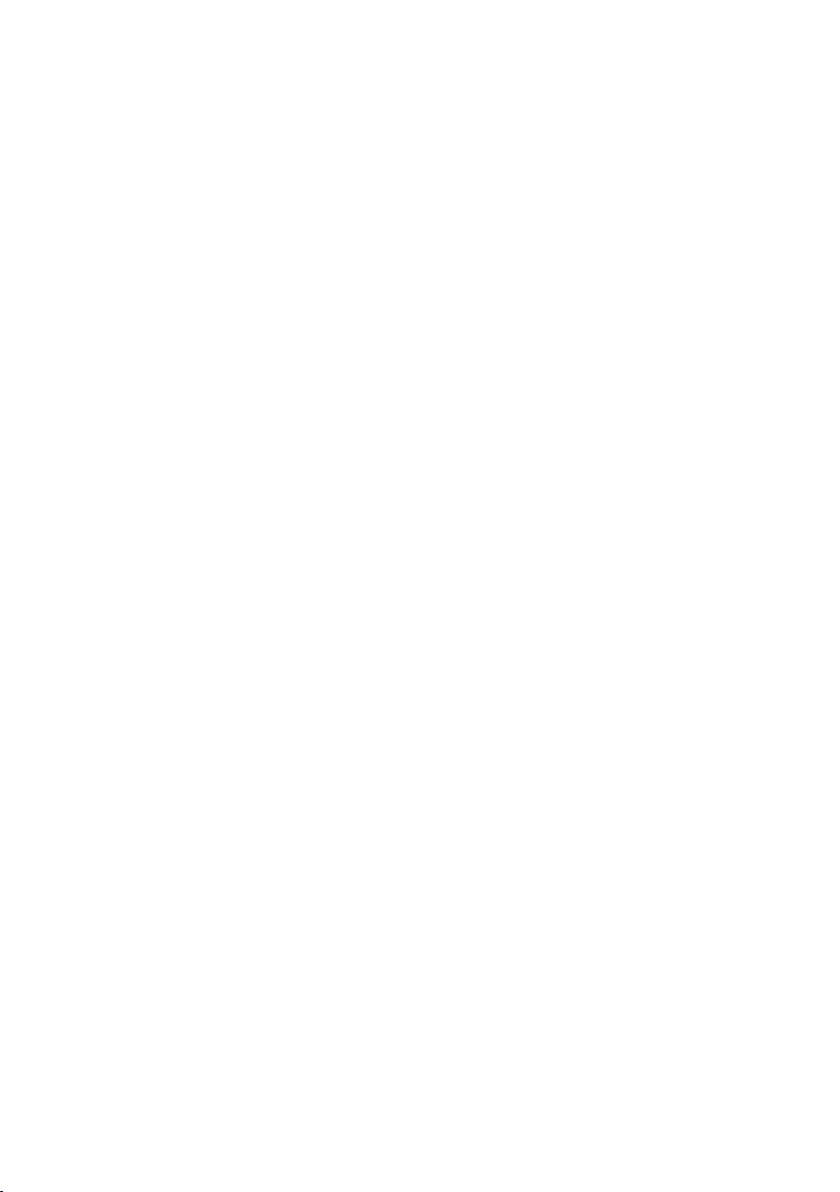
Thank you for purchasing a Canon product.
The EOS-1Ds is a high-performance, digital AF SLR camera with a large, 36x24mm (approx.),
11.1-megapixel CMOS sensor and high-precision Area AF. The camera is compatible with all
Canon EF lenses and has many features for all types of photography, from fully automatic
snapshooting to professional-level, creative work.
It uses CompactFlash cards (CF Type I and II) as the recording medium.
Be sure to read these Instruction Manual to familiarize yourself with the features and proper
operation of this camera.
∗ Using CF cards made by Canon is recommended.
Radio and Television Interference (VCCI Statement)
This camera is an information technology device that does not exceed Class B limits for
electromagnetic interference (EMI) in compliance with standards set by Japan’s Voluntary
Control Council for Interference by Information Technology Equipment (VCCI). This device may
still cause interference with radio or television reception when placed near such an appliance.
Read these Instruction Manual to learn how to avoid reception interference of other appliances.
Test the Camera Before Shooting
Before using the camera, be sure to test it first. Check that the images are properly recorded
on the CF card. If the camera or CF card is faulty and the images cannot be recorded or read
by a personal computer, Canon cannot be held liable for any loss or inconvenience caused.
About Copyrights
Copyright laws in your country may prohibit the use of images of people and certain subjects
for anything but private enjoyment. Photographing public performances or exhibitions may also
be prohibited.
Canon and EOS are trademarks of Canon Inc.
•
Adobe and Photoshop are trademarks of Adobe Systems Incorporated.
•
CompactFlash is a trademark of SanDisk Corporation.
•
IBM PC/AT is a trademark or registered trademark of International Business Machines.
•
Macintosh is a registered trademark of Apple Corporation in the United States and other
•
countries.
All other trademarks are the property of their respective owners.
•
2
Page 3
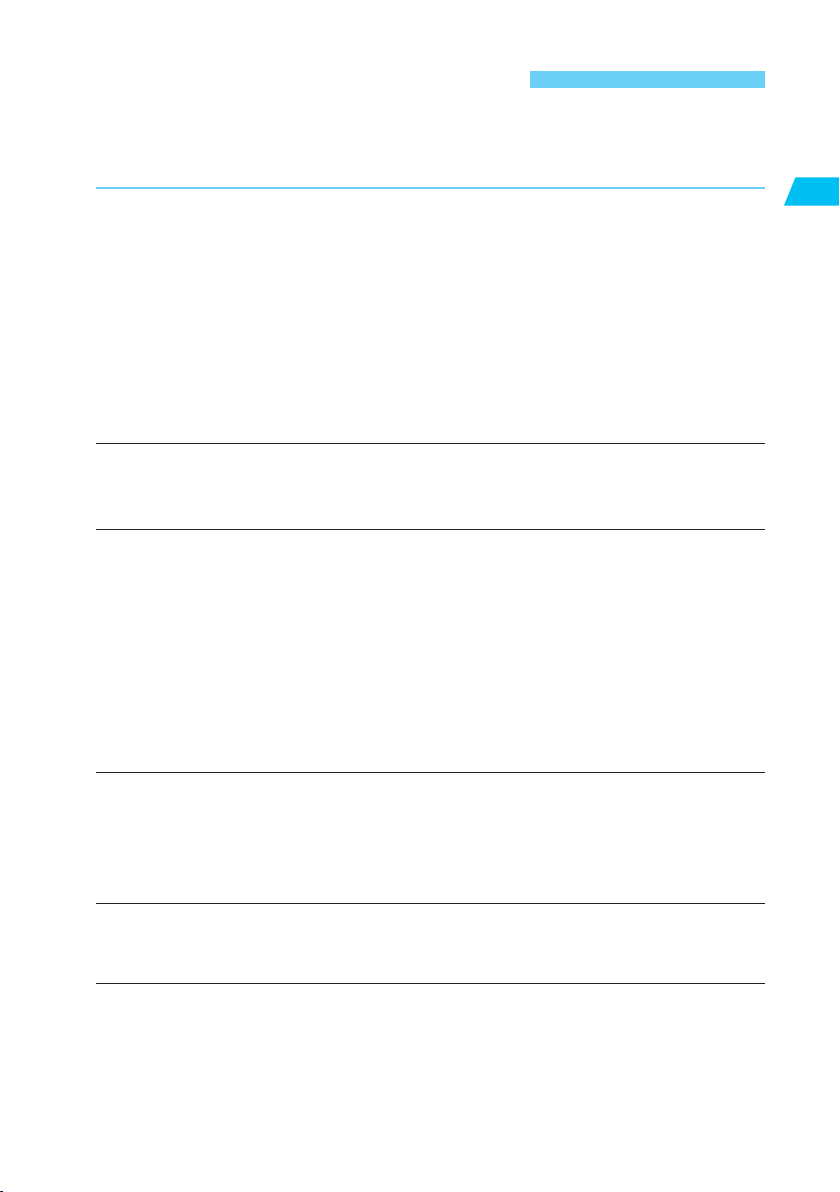
Equipment Check List
Be sure all the following equipment and accessories have been included with your camera. If
anything is missing, contact your dealer.
¢ EOS-1Ds camera body (with body cap, battery compartment cover, and lithium CR2025
battery for the date and time)
¢ Eyecup Ec-II
¢ Ni-MH Pack NP-E3 (with protective cover)
¢ Ni-MH Charger NC-E2
¢ DC Coupler Kit DCK-E1
¢ Neck Strap L4
¢ Hand Strap E1
¢ Interface Cable IFC-450D6
¢ EOS DIGITAL Solution Disk
¢ Adobe Photoshop LE Disk
¢ EOS-1Ds Instruction Manual (which you are reading now)
This describes how to use the camera.
¢ Ni-MH Pack NP-E3 Instructions
¢ Ni-MH Charger NC-E2 Instructions
¢ DC Coupler Kit DCK-E1 Instructions
¢ EOS DIGITAL Software User’s Manual
Explains how to install and use the driver software which enables you to transfer images
from the camera to a personal computer, edit RAW images, set image-processing parameters, and customize camera functions.
Introduction
¢ Warranty card
¢ Quick Operation Guide
¢ EOS-1Ds Accessories
Introduces major accessories for the EOS-1Ds.
∗ No CF card is included. Please purchase it separately. CF cards made by Canon are
recommended.
This digital camera supports Exif 2.2 (also called “Exif Print”). Exif Print is a standard for
enhancing the communication between digital cameras and printers. By connecting to an Exif
Print-compliant printer, the camera’s image data at the time of shooting is used and optimized,
yielding extremely high quality prints.
3
Page 4
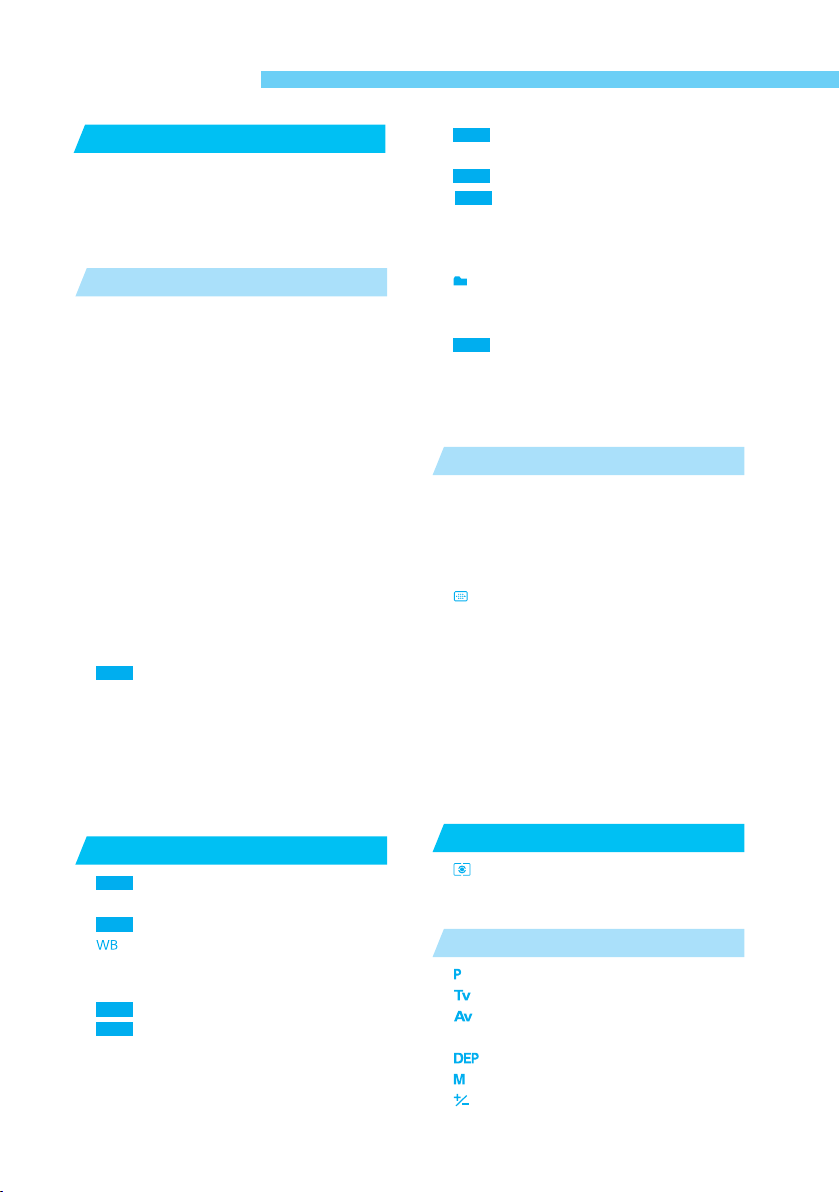
Contents
Introduction
Equipment Check List ....................................... 3
Handling Cautions ........................................... 10
Quick Start Guide ............................................ 12
Nomenclature .................................................. 14
Conventions Used in this Manual .........................
Before You Start
1
Recharging the Battery ................................... 22
Installing and Removing the Battery ............... 23
Installing the Battery .................................... 23
Checking the Battery Level .......................... 23
Removing the Battery .................................. 24
Using an AC Outlet ......................................... 25
Mounting and Detaching a Lens ..................... 26
Mounting a Lens .......................................... 26
Detaching the Lens ...................................... 26
Installing and Removing the CF Card ............. 27
Installing a CF Card ..................................... 27
Removing the CF Card ................................ 28
Basic Operation .............................................. 29
Main Switch .................................................. 29
Shutter Button .............................................. 29
Using the Electronic Dials ............................ 30
Vertical Shooting .......................................... 31
Menu Operations ................................. 32
MENU
Basic Menu Navigation ................................ 32
Detailed Menu Navigation ............................ 32
About the LCD Monitor ................................. 34
Reverting to the Default Settings ................. 34
Dioptric Adjustment ......................................... 35
Holding the Camera ........................................ 35
Attaching the Neck Strap and Hand Strap ...... 36
Settings for Images
2
Image-Recording Quality ..................... 38
MENU
Processing ................................................... 39
MENU
Simultaneous Capture in RAW and JPEG Formats ........
Selecting the White Balance .................... 41
About White Balance.................................... 41
White Balance Settings ................................... 42
Custom White Balance ........................ 43
MENU
MENU
Setting the Color Temperature ............. 44
Selecting Personal White Balance .................. 45
White Balance Auto Bracketing....................... 46
Canceling White Balance Auto Bracketing ... 47
..........................
.....................
20
21
37
40
Selecting the Color Maxtrix .................. 48
MENU
Setting the ISO Speed .................................... 49
MENU
Setting the Processing Parameters ....... 50
Reviewing Images ................................ 52
MENU
Image Review .............................................. 52
Changing the Review Time .......................... 53
Automatic Playback After Continuous Shooting ........
Creating and Selecting a Folder ................. 54
Creating a Folder with the Camera .............. 54
Selecting a Folder ........................................ 55
File Numbering Methods ...................... 56
MENU
Auto Reset ................................................... 56
Continuous Numbering ................................ 57
Manual Reset ............................................... 58
Creating a Folder with a Personal Computer ........
Using Autofocus (AF)
3
Selecting AF Mode .......................................... 60
One-Shot AF for Still Subjects ..................... 61
Focusing an Off-Center Subject ................... 61
AI Servo AF for Moving Subjects ................. 62
Area AF Ellipse and AF Points ........................ 63
Selecting AF Point...................................... 64
Basic Procedure for AF Point Selection ....... 64
Automatic Selection ..................................... 65
Manual Selection ......................................... 65
Registrating and Switching AF Point ............... 68
Registering an AF Point ............................... 68
Switching to the Registered AF Point ............ 69
AF Point Activation Area ................................. 70
AF Sensitivity and the Lens’ Maximum Aperture .....
When Autofocus Fails (Manual Focusing) ...... 73
Manual Focusing .......................................... 74
Metering Modes
4
Selecting a Metering Mode ....................... 76
Metering Modes .............................................. 76
Multi-Spot Metering ...................................... 78
Exposure Control
5
Program AE ................................................. 82
Shutter-Priority AE .................................... 84
Aperture-Priority AE .................................. 86
Depth-of-field Preview ..................................... 87
Depth-of-field AE ..................................... 88
Manual Exposure ........................................ 90
Setting Exposure Compensation ............... 92
.................
...........................
........................
53
58
59
71
75
81
4
Page 5
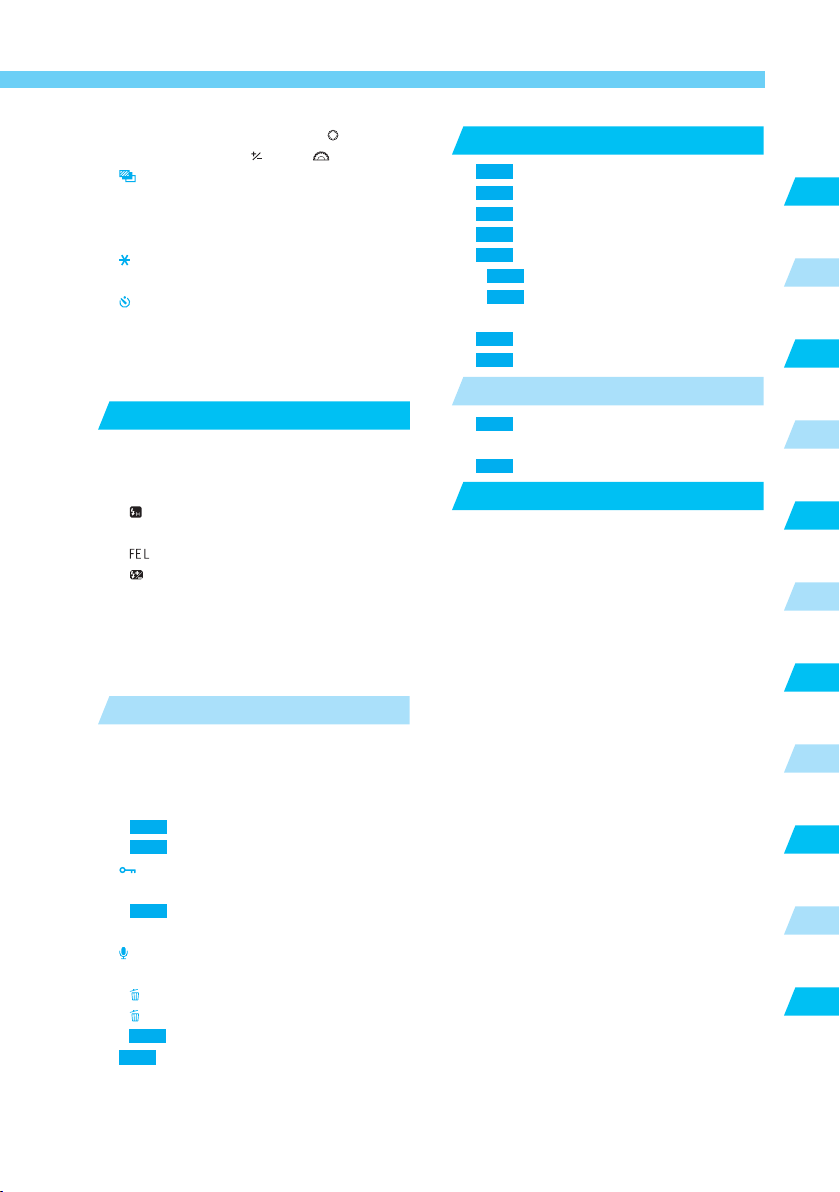
Contents
Exposure Compensation with the < > Dial .. 92
Exposure Compensation with the < > Button and < > Dial
Auto Exposure Bracketing ......................... 94
AEB with the Shutter Speed or Aperture ...... 94
AEB with the ISO Speed .............................. 95
Canceling AEB ............................................. 97
AE Lock ...................................................... 98
Drive Mode Selection ...................................... 99
Self-timer Operation .................................. 100
Using the Eyepiece Shutter .......................... 101
Bulb Exposures ............................................. 102
LCD Panel Illumination ................................. 103
Mirror Lockup ................................................ 104
Flash Photography
6
Flash Photography with Speedlite 550EX ..... 106
E-TTL Autoflash ......................................... 107
E-TTL Autoflash in Other Shooting Modes .. 107
High-Speed Sync (FP Flash) ................. 108
FEB (Flash Exposure Bracketing) .............. 108
FE Lock ............................................... 109
Flash Exposure Compensation ............. 110
Modeling Flash ........................................... 111
Wireless, Multi-Speedlite System............... 111
Metered Manual Flash Photography .......... 112
About TTL and A-TTL Autoflash Speedlites ..
Using Non-Canon Flash Units ...................... 114
Playback Images
7
Playback Images ........................................... 116
Enlarging the image ................................... 117
Image with Shooting Information ............... 118
About the Histogram .................................. 118
MENU
Highlight Alert ................................ 118
MENU
AF point .......................................... 118
Image Protection ..................................... 119
Protecting a Single Image .......................... 119
MENU
Protecting All Images in a Folder or CF Card
Clearing Protection for All Images .............. 120
Sound Recording for an Image ................. 121
Erasing an Image .......................................... 122
Erasing a Single Image .......................... 122
Erasing All Images in a Folder................ 123
MENU
Erasing All Images on the CF Card . 125
MENU
Formatting a CF Card ........................ 126
....................
.......................
........ 93
105
113
115
.... 120
Menu Settings
8
MENU
Menu Settings .................................... 128
MENU
Setting a Custom Function ................. 132
MENU
Custom Function Settings .................. 133
MENU
Clearing All Custom Functions ........... 139
MENU
Registering Custom Function Groups ...
MENU
Registering Custom Function Groups ...
MENU
Using a Custom Function Group ..... 142
Personal Functions ....................................... 144
MENU
Clearing and Resetting Personal Functions
MENU
Clearing All Personal Functions ......... 146
Maintenance
9
MENU
Setting the Date and Time ................. 148
Replacing the Back-up Battery ..................... 149
MENU
Cleaning the CMOS Sensor ............... 150
Reference
10
Basic Terminology ......................................... 154
Exposure Warning List .................................. 157
Program Line ................................................ 158
Shutter Speed and Aperture Display ............ 159
Error Codes ................................................... 160
On-screen Message ...................................... 160
Troubleshooting Guide .................................. 162
Changing the Focusing Screen ..................... 164
Major Accessories (optional) ......................... 166
System Map .................................................. 168
Specifications ................................................ 170
Index ............................................................. 174
...........................
.. 145
..............................
...................................
127
140
140
147
153
Introduction
1
2
3
4
5
6
7
8
9
10
5
Page 6
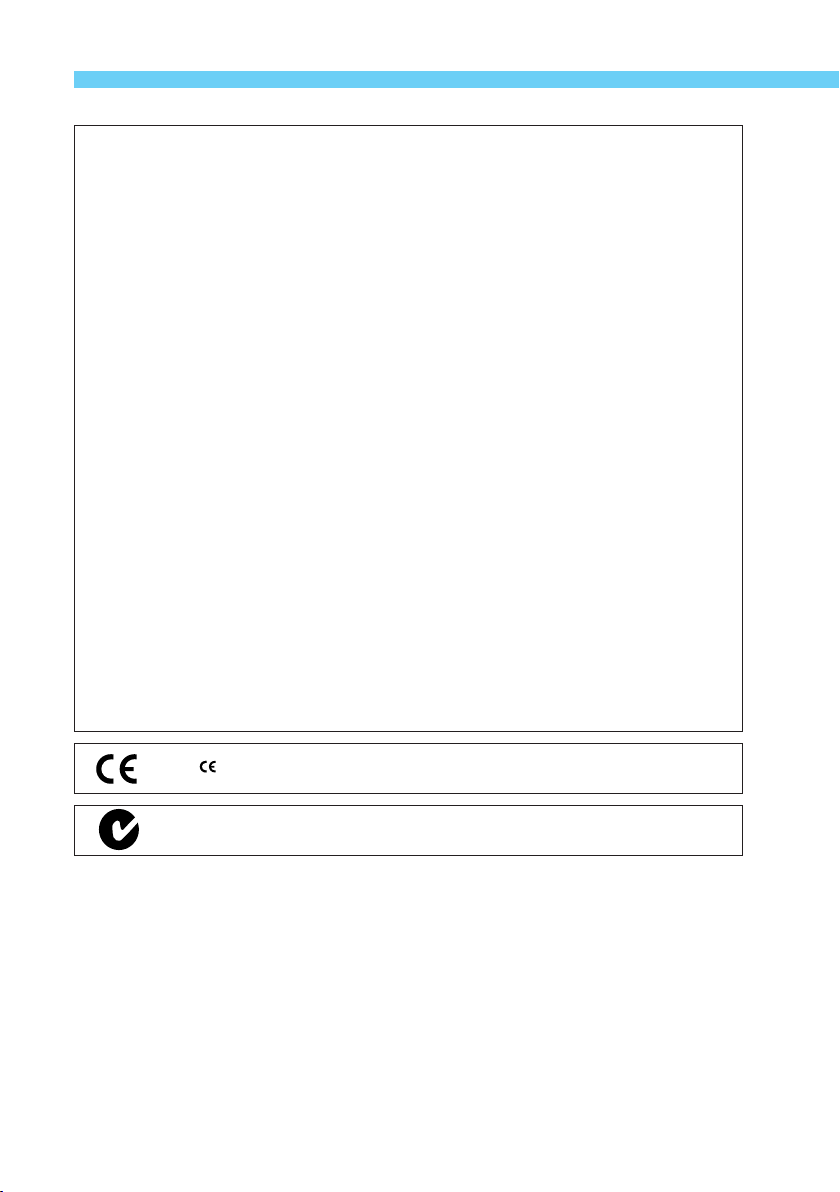
EOS-1Ds
This device complies with Part 15 of the FCC Rules. Operation is subject to the following
two conditions: (1) This device may not cause harmful interference, and (2) this device
must accept any interference received, including interference that may cause undesired
operation.
Note:This equipment has been tested and found to comply with the limits for class B
digital devices, pursuant to Part 15 of the FCC Rules. These limits are designed to
provide reasonable protection against harmful interference in a residential installation. This equipment generates, uses and can radiate radio frequency energy and, if
not installed and used in accordance with the instructions, may cause harmful
interference to radio communications. However, there is no guarantee that interference will not occur in a particular installation. If this equipment does cause harmful
interference to radio or television reception, which can be determined by turning the
equipment off and on, the user is encouraged to try to correct the interference by
one or more of the following measures:
— Reorient or relocate the receiving antenna.
— Increase the separation between the equipment and receiver.
— Connect the equipment into an outlet on a circuit different from that to which the
receiver is connected.
— Consult the dealer or an experienced radio/TV technician for help.
The cable with the ferrite core provided with the digital camera must be used with this
equipment in order to comply with Class B limits in Subject B of Part 15 on the FCC rules.
Do not make any changes or modifications to the equipment unless otherwise specified in
the manual. If such changes or modifications should be made, you could be required to
stop operation of the equipment.
Canon U.S.A. Inc.
One Canon Plaza, Lake Success, NY 11042, U.S.A.
Tel No. (516)328-5600
The Mark is a directive conformity mark of the European Community (EC).
This mark indicates that the product complies with Australia’s EMC regulations.
6
Page 7
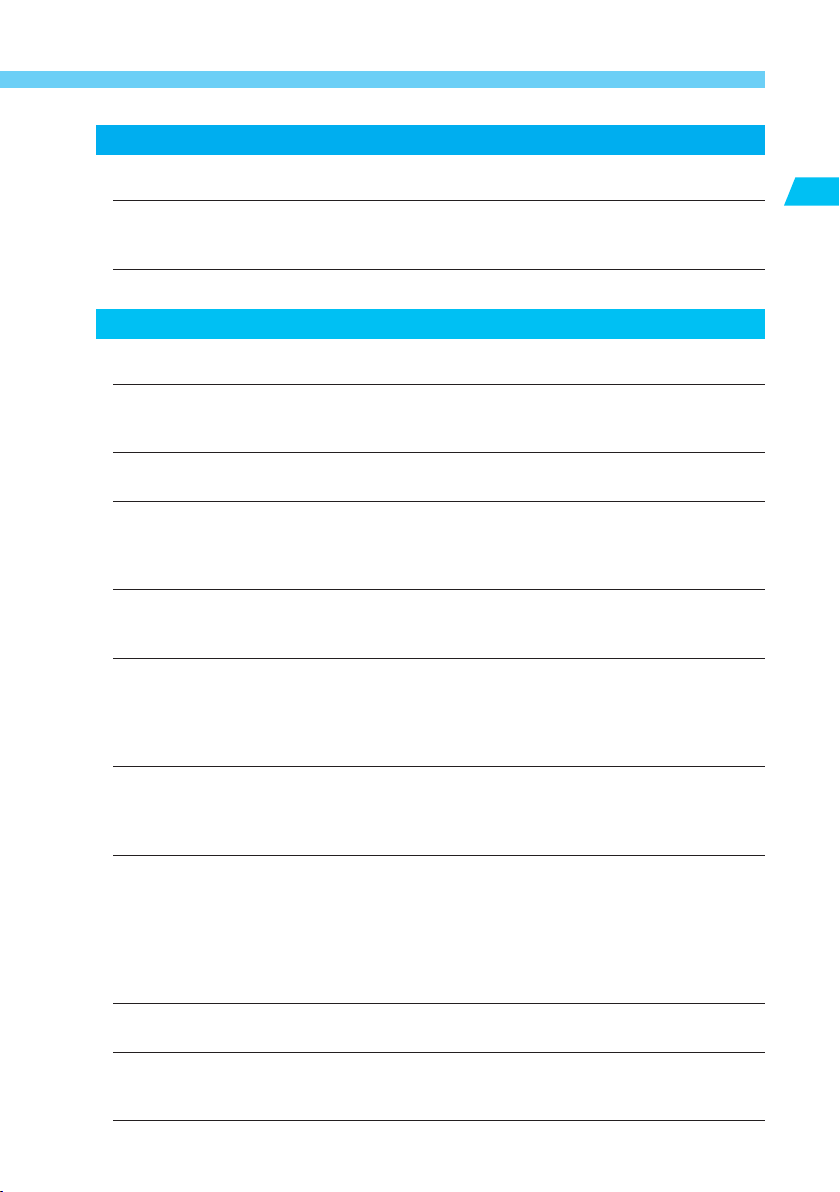
SAFETY PRECAUTIONS
• Before using the camera, please ensure that you have read and understood the safety
precautions described below. Always ensure that the camera is operated correctly.
• The safety precautions noted as follows are intended to instruct you in the safe and
correct operation of the camera and its accessories to prevent injuries or damage to
yourself, other persons and equipment.
• The term “equipment” refers primarily to the camera and its power supply accessories.
WARNINGS
• Do not aim the camera or detached lens only directly into the sun or at other intense light
sources that could injure your eyesight.
• Store this equipment out of the reach of children and infants. Accidental damage to the
camera or batteries by a child could result in serious injury. In addition, placement of the
neck strap around a child’s neck could result in asphyxiation.
• Be particularly careful to keep the lithium battery CR2025 used in the camera out of the
reach of children. Seek medical assistance immediately if a child swallows the battery.
• Do not attempt to disassemble or alter any part of the equipment. Disassembly or
alteration may result in high-voltage electrical shock. Internal inspections, alterations and
repairs should be conducted by qualified service personnel authorized by your camera
distributor or Canon Customer Support.
•To avoid the risk of high-voltage electrical shock, do not touch internal portions of the
equipment that become exposed as a result of damage. Please take the first opportunity
to consult your camera distributor or Canon Customer Support immediately.
• Stop operating the equipment immediately if it should emit smoke or noxious fumes.
Failure to do so may result in fire or electrical shock. Set the camera’s main switch to the
OFF position and remove the camera battery or unplug the power cord from the electrical
outlet immediately. Please consult your camera distributor or the closest Canon Customer
Support.
• Stop operating the equipment if it is dropped or the casing is damaged. Failure to do so
may result in fire or electrical shock. Set the camera’s main switch to the OFF position
and remove the camera battery or unplug the power cord immediately. Please consult
your camera distributor or the closest Canon Customer Support.
• Prevent the equipment from immersion in, water or other liquids. Do not allow liquids to
enter the interior. The camera is not waterproof. If the exterior contacts with liquids or salt
air, wipe it dry with a soft, absorbent cloth. If water or other foreign substances enter the
interior, immediately set the camera’s main switch to the OFF position and remove the
camera battery or unplug the power cord immediately. Continued use of the equipment
may result in fire or electrical shock. Please consult your camera distributor or the closest
Canon Customer Support.
• Do not use substances containing alcohol, benzene, thinners or other organic solvent
substances to clean or maintain the equipment.
• Do not cut, damage, alter or place heavy items on the power cord. Any of these actions
may cause an electrical short circuit, which may lead to fire or electrical shock. Replace a
broken or damaged power cord.
Introduction
7
Page 8
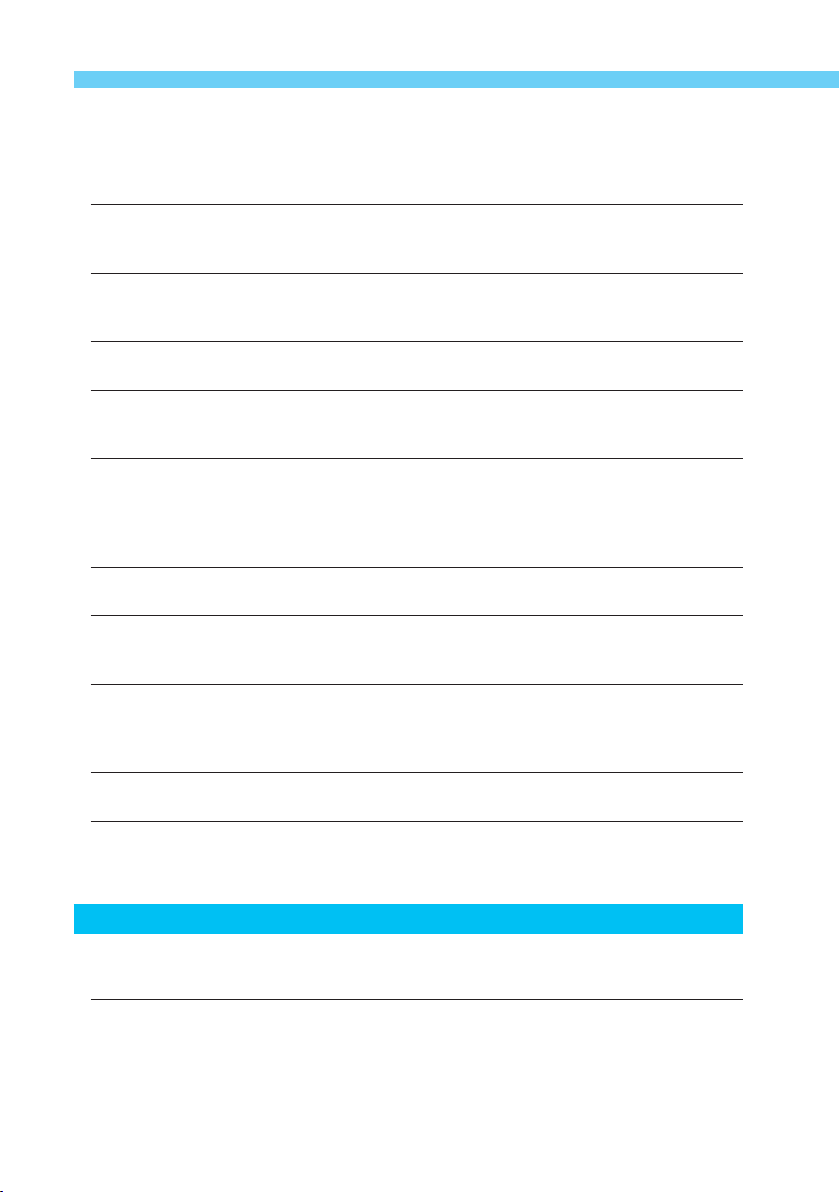
• Do not handle the power cord if your hands are wet. Handling it with wet hands may lead
to electrical shock. When unplugging the cord, ensure that you hold the rigid portion of
the plug. Pulling the cord may damage or expose the wire and short-circuit, fires or
electrical shocks.
• Use of power sources not expressly recommended for this equipment may lead to
overheating, distortion of the equipment, fire, electrical shock or other hazards. Use only
the recommended power accessories.
• Use of batteries not expressly recommended for this equipment may cause explosions or
leaks, resulting in fire, injury and damage to the surroundings. Use only recommended
batteries and accessories.
• Use only Ni-MH Charger NC-E2 to charge the NP-E3. Use of chargers not expressly
recommended may result in overheating, distortion, fire or electrical shock.
• Do not place the batteries near heat or in water. Such exposure may damage the
batteries and lead to the leakage of corrosive liquids, fire, electrical shock, explosion or
serious injury.
• Do not attempt to disassemble, alter, or apply heat to the batteries. There is serious risk
of injury due to an explosion. Immediately flush with water any area of the body, including
the eyes and mouth, or clothing, that comes into contact with the inner contents of a
battery. If the eyes or mouth contact these substances, immediately flush with water and
seek medical assistance.
•Avoid dropping or subjecting the batteries to severe impacts that could damage the
casings. This could lead to leakage and injury.
• Do not short-circuit the battery terminals with metal, such as key holders. This could lead
to overheating, burns and other injuries. Use the supplied protective cover to transport or
store the battery.
• Before you discard a battery, cover the terminals with tape or other insulators to prevent
direct contact with other objects. Contact with the metallic components of other materials
in waste containers may lead to fire or explosions. Discard batteries in specialized waste
facilities if available in your area.
• Disconnect Ni-MH Charger NC-E2 from electrical outlet after recharging and when the
camera is not in use to avoid fires and other hazards.
• The camera terminal of the DC Coupler Kit DCK-E1 is designed for exclusive use with the
EOS-1Ds. Do not use it with other products or batteries. There is a risk of fire and other
hazards.
IMPORTANT
• Do not remove the CF card from the camera while the CF card access lamp is blinking. A
blinking access lamp indicates that data on the CF card is being written or read. Removing the card at such a time will destroy the data.
• When connecting the camera to a personal computer, do not use any interface cable
other than the one provided with the camera. Using the wrong cable may result in
malfunction.
8
Page 9
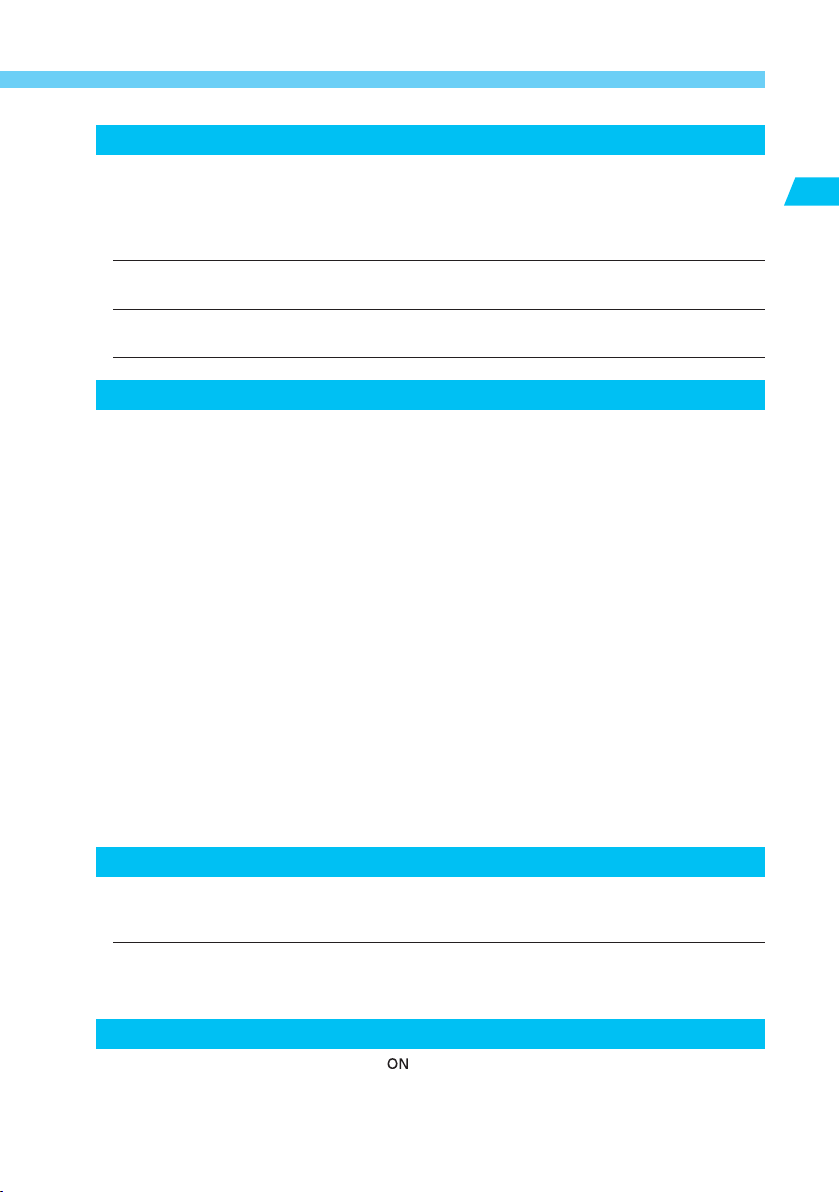
CAUTIONS
•Avoid using, placing or storing the equipment in places subject to strong sunlight or high
temperatures, such as the dashboard or trunk (boot) of a car. Exposure to intense
sunlight and heat may cause the batteries to leak, overheat or explode, resulting in fire,
burns or other injuries. High temperatures may also cause deformation of the casing.
Ensure that there is good ventilation when using Ni-MH Charger NC-E2 to charge NP-E3.
• Do not store the equipment in humid or dusty areas. Storage in these areas could lead to
fire, electrical shock or other damage.
• Be careful not to bang the camera or subject it to strong impacts or shocks that could lead
to injury or damage the equipment when wearing or holding it by the neck strap.
PREVENTING MALFUNCTIONS
Avoid Strong Electromagnetic Fields
Never place the camera near electric motors or other equipment generating strong
electromagnetic fields. Exposure to strong electromagnetic fields may cause malfunctions
or corrupt image data.
Avoid Condensation
Moving the equipment rapidly between hot and cold temperatures may cause condensation (water droplets) to form on its external and internal surfaces. You can avoid this by
placing the equipment in an airtight, resealable plastic bag and letting it adjust to
temperature changes slowly before removing it from the bag.
If Condensation Forms Inside the Camera
Stop using the camera immediately if you detect condensation. Continued use may
damage the equipment. Remove the CF card and battery or DC Coupler Kit (if connected) from the camera and wait until the moisture evaporates completely before
resuming use.
Extended Storage
When not using the camera for extended periods of time, remove the battery (except the
lithium battery CR2025) and store the equipment in a safe place. Storing the camera for
extended periods with a battery installed will run down the battery and may damage the
camera.
Introduction
PREVENTING MALFUNCTIONS
• When the CF Card Access Lamp is blinking, do not open the CF card slot cover. Since
the card is reading and writing data when the lamp is blinking opening the CF card slot
cover at this time will damage the image data.
• Do not use any cable other than that supplied with the camera. Use the supplied interface
cable to connect the camera to a computer. Use of any other cable may lead to a
malfunction.
SKIN BURN HAZARD
• When the camera’s main switch is < > for a prolonged period, the camera body may
become hot. Although this is not a malfunction, holding the camera for a long period may
cause low-degree skin burns. Take care to avoid skin burns.
9
Page 10

Handling Cautions
Camera Care
(1) The camera is a precision instrument. Do not drop it or subject it to physical shock.
(2) This camera is not waterproof and cannot be used underwater. If you drop the camera
into water, promptly consult your nearest Canon Service Center. Wipe off any water
droplets with a dry cloth. If the camera has been exposed to salty air, wipe with a wellwrung damp cloth.
(3) Never leave the camera near anything having a strong magnetic field such as a magnet
or electric motor. Also avoid using or leaving the camera near anything emitting strong
radio waves such as a large antenna. Strong magnetic fields and radio waves can cause
camera misoperation or destroy image data.
(4) Do not leave the camera in places of excessive heat such as in a car on a sunny day. The
heat can cause the camera to malfunction.
(5) The camera contains precision electronic circuitry. Never attempt to disassemble the
camera.
(6) Use only a blower brush to blow away dust on the lens, viewfinder eyepiece, mirror,
focusing screen, etc. Do not use any organic solvents to clean the camera body or lens.
For stubborn dirt, consult your nearest Canon Service Center.
(7) Do not touch the electrical contacts with your fingers.
Corrosion may develop on the contacts, resulting in improper camera operation.
(8) If the camera is suddenly brought into a warm environment from a cold one, condensation
(water droplets) may form on the camera and internal parts. To avoid this, first put the
camera in a vinyl bag and let it adjust gradually to the warmer temperature.
(9) If condensation develops on the camera, do not use the camera. Remove the CF card
and battery and wait until the condensation evaporates.
(10) If the camera is not to be used for an extended period, remove the battery. Store the
camera in a well-ventilated, cool, dry place. During the storage period, release the shutter
a few times once in a while.
(11) Avoid storing the camera in a laboratory, cabinet, etc., where corrosive chemicals are
present.
(12) If the camera has not been used for an extended period or if the camera is to be used for
an important event, check the operation of all the camera controls or take it to your
nearest Canon Service Center.
LCD Monitor and LCD Panels
(1) The color LCD monitor is manufactured with very high precision technology. There may
be a few dead pixels where a black, red, or green pixel is always displayed. They number
no more than 0.02 percent (standard tolerance) of all effective pixels. They also do not
affect the images recorded.
(2) Do not press hard against the LCD monitor or LCD panel or subject it to physical shock.
Doing so may result in a warped display or malfunction.
(3) If the LCD monitor or LCD panels become dirty, use a blower brush or soft cloth to clean.
For stubborn dirt, take the camera to a Canon Service Center.
(4) At low temperatures, the liquid-crystal display response may become slower. And at high
temperatures, the display may blacken. In either case, the display will return to normal at
room temperature.
10
Page 11
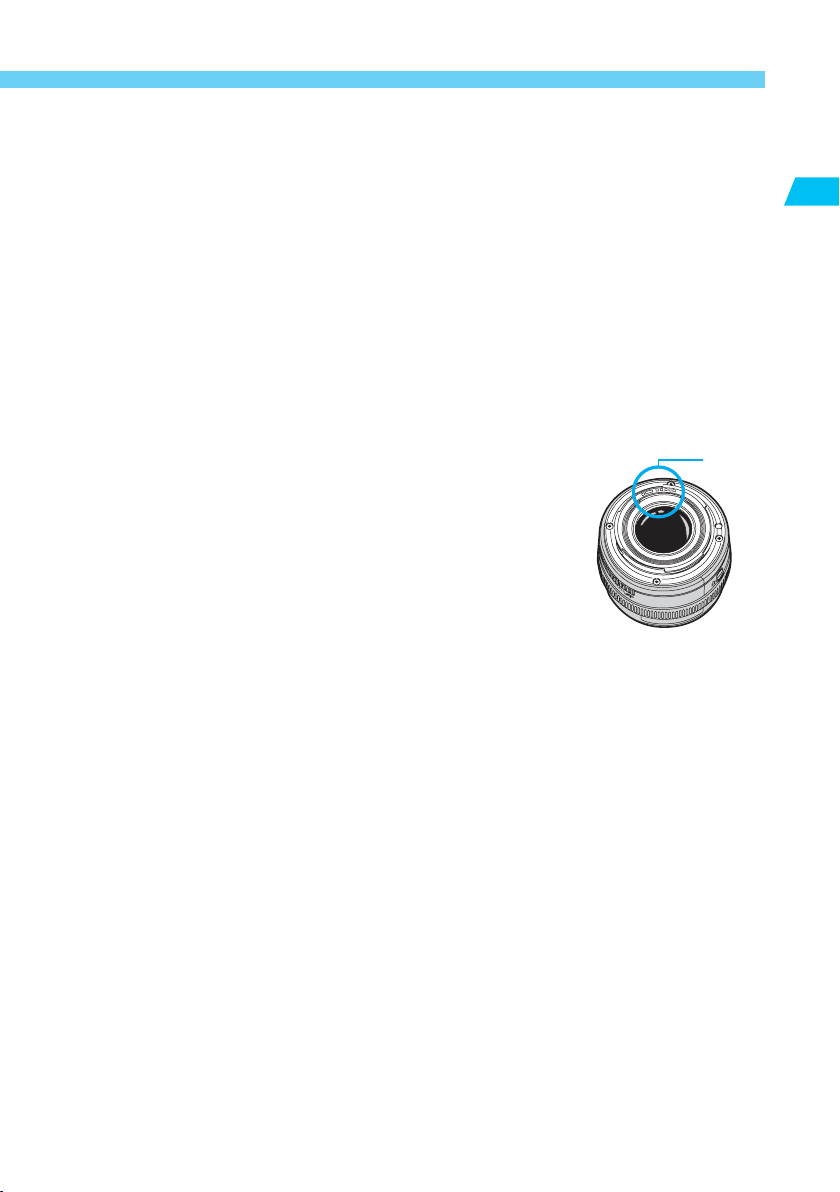
Handling Cautions
CF Cards
(1) CF cards are precision appliances. Do not subject the card to physical shock or vibration.
Doing so may destroy the data it contains.
(2) Do not store or use a CF card near anything having a strong magnetic field such as a
magnet or in places prone to having static charge. Doing so may destroy the image data.
(3) To prevent deformation due to heat, do not leave any CF cards in direct sunlight or near a
heat source.
(4) Do not spill any liquids on the CF card.
(5) To protect the data, be sure to store the CF card in the dedicated case.
(6) A CF card incompatible with the camera will not be able to record or display any images.
Be sure to use only compatible CF cards.
(7) Do not bend or exert any excessive force or physical shock on the CF card.
(8) Do not store CF cards in hot, dusty, or humid places. Also avoid places prone to generate
static charge or an electromagnetic field.
Introduction
Lens Electrical Contacts
After detaching the lens from the camera, attach the lens caps or put
down the lens with the rear end up to avoid scratching the lens
surface and electrical contacts.
Contacts
11
Page 12
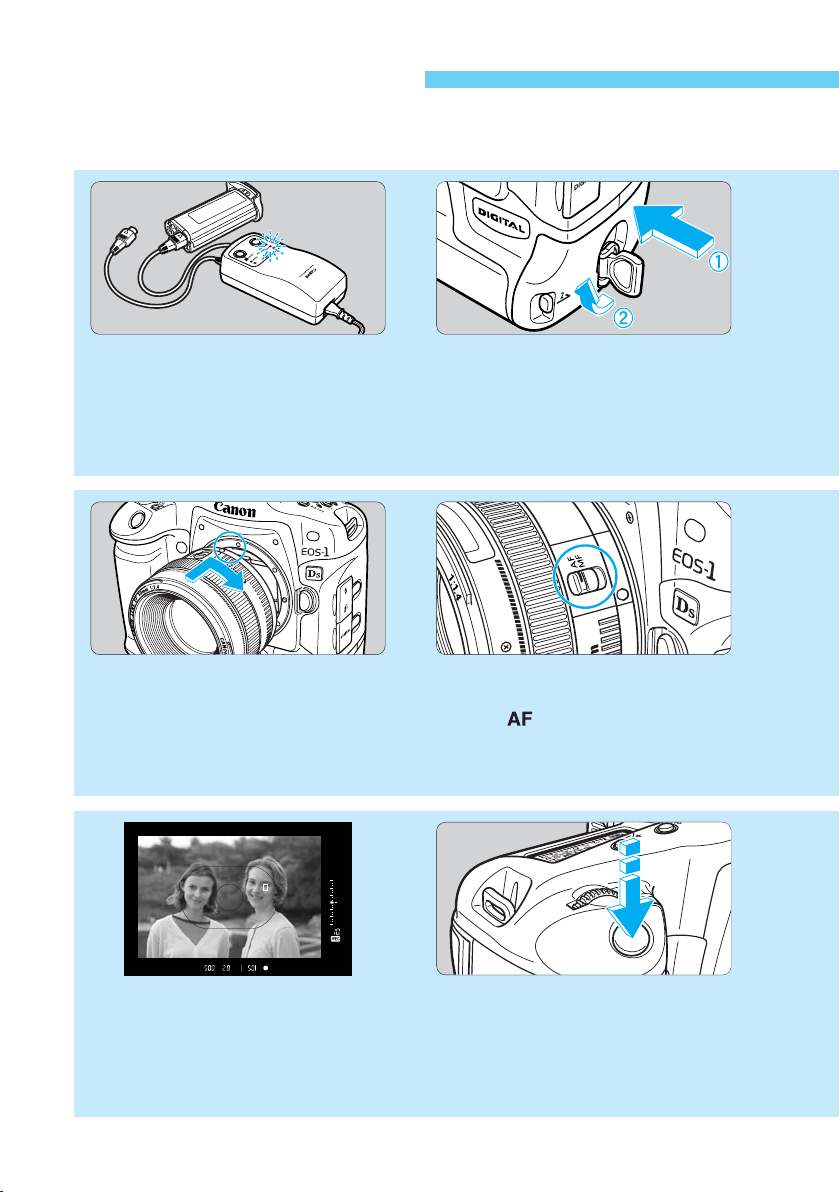
Quick Start Guide
For detailed instructions, see the reference page indicated in parentheses.
Recharge the battery.
Connect the battery to the battery charger
12
with the power cord.
The CHARGE lamp remains lit while the
battery is recharged. When the battery is
fully recharged (taking about 2 hours), the
CHARGE lamp will start blinking. (→p.22)
Attach a lens.
Align the red dots on the lens
56
and camera and turn the lens as
shown by the arrow until it snaps
in place. (→p.26)
Load the battery.
Insert the battery into the battery
compartment and turn the
release handle as shown by the
arrow while pushing in the
battery. (→p.23)
On the lens, set the
focus mode switch to
< >.
(→p.26)
Focus the subject.
Aim the Area AF over the subject
910
and press the shutter button
halfway to autofocus. (→p.59)
12
Take the picture.
Press the shutter button fully to
take the picture. (→p.29)
Page 13
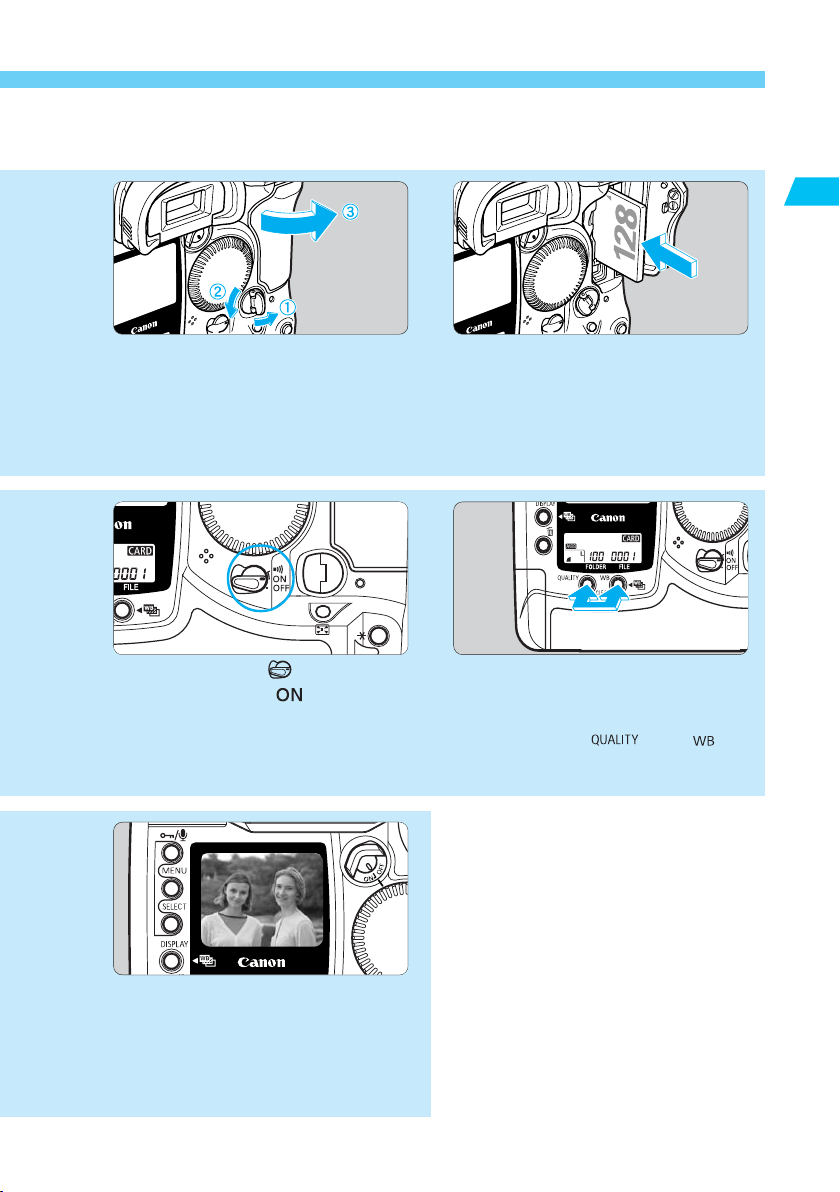
Quick Start Guide
Introduction
Open the CF card slot
cover.
34
Flip up the cover handle and turn
it as shown by the arrow to open
the cover. (→p.27)
Turn the < > main
switch to < >.
78
(→p.29)
Insert a CF card.
After inserting a CF card, close
the cover. (→p.27)
Set the camera to the
default settings.
(→34)
Press the <
buttons simultaneously for 2 sec.
To review previous images, see “Play-
•
back Images” on page 116.
To erase an image, see “Erasing an
•
Image” on page 122.
> and < >
11
Review the picture on
the LCD monitor.
The picture you just took will be
displayed for about 2 sec. This
display time can also be
changed. (→p.53)
13
Page 14

Nomenclature
The reference page is in parentheses.
Lens mount index (→26) Mirror (→104)
Self-timer lamp (→100)
Shutter button (→29)
Strap mount
(→36)
Grip
Depth-of-field
preview button
(→87,111)
White balance sensor
Lens lock pin
Lens release button
(→26)
Lens mount
Tr ipod socket
Contacts (→11)
Body number
Ver tical grip
operation on/off
switch (→31)
〈〉 Ver tical grip FE
lock / Multi-spot metering
button (→31,109/78)
Ver tical grip Main Dial (→31,30)
Ver tical grip shutter button (→31,29)
Strap mount (→36)
14
Body cap (→26)
Page 15

Nomenclature
)
p
/
g
Focal plane mark
〈〉 Metering mode
selection / Flash exposure
compensation button
(→76,110)
〈〉 Shooting mode
selection button (→82)
〈〉 AF mode
selection button (→60)
〈〉 Drive mode
selection button (→99)
〈〉 ISO speed
set button (→49)
〈〉 AEB set button
(→94)
Strap mount
(→36)
〈〉
PC terminal
(→114)
〈〉
Remote control
terminal
(N3 type)
Flash-sync contacts
Hot shoe
〈〉 LCD panel illumination
button (→103)
〈〉
FE lock / Multi-spot meterin
button
(→109/78)
〈〉
Exposure compensation
Aperture button
Main Dial (→30)
Top LCD panel (→17)
〈〉 Assist button
(→68)
〈〉 AE lock
button (→98)
〈〉 AF point
selection button
(→64)
Quick Control
Dial switch (→20
(→93,90)
Eyepiece
shutter lever
(→101)
Quick Control
Dial (→31)
Introduction
Battery
release button
(→24)
Battery
release handle (→23)
Battery (→22)
Dioptric adjustment knob (→35)
Viewfinder eyepiece
〈〉 Ver tical gri
AE lock button
(→31,98)
〈〉 Ver tical grip
AF point selection
button (→31,64)
〈〉 Ver tical grip assist
button (→31,68)
Main switch (→29)
15
Page 16

Nomenclature
〈〉 Protect /
Sound recording button
(→119/121)
〈〉 Menu
button (→33)
〈〉 Select
button (→33)
〈〉
Digital terminal
〈〉
Display button
(→54,116)
〈〉 Erase button
(→122)
Rear LCD panel (→18)
〈〉 Clear buttons (→34)
LCD monitor (→32,34)
Eyecup (→35)
CF card slot (→27)
CF card slot
cover (→27)
CF card eject
button (→28)
Access lamp (→28)
CF card slot cover release
knob (→27)
Recording microphone (→121)
White balance bracketing button
〈〉 Recording image
quality selection button (→38)
16
〈〉 White balance selection button (→41)
Battery compartment cap (→23)
Page 17

Top LCD Panel
Nomenclature
Aperture ( - )
DEP point number ( , )
AEB amount ( - )
AF point selection mode
( , , )
Shooting mode
: Program AE
: Manual exposure
Shutter-priority AE
:
: Depth-of-field AE
: Aperture-priority AE
Metering modes
Evaluative metering
Partial metering
Spot metering
Center-weighted
average metering
Shutter speed ( - )
Bulb ( )
Bulb exposure time (min.:sec.) ( - )
Depth-of-field AE ( )
AF point selection mode ( , )
FE lock ( )
Busy ( )
Error ( )
Shots remaining ( - )
ISO speed
( - , )
Self-timer countdown
( - )
Bulb exposure time
ISO
(Hours) ( - )
Error code
AF mode
One-Shot AF
AI Servo AF
Exposure level
scale
Introduction
Battery level
PF
Flash exposure compensation
AEB
The LCD panel illustration above shows all the icons and indicators displayed. During actual
use, only the relevant icons and indicators are displayed.
Drive mode
Single-frame
Continuous
Self-timer (10 sec.)
Self-timer (2 sec.)
Exposure compensation amount
AEB amount
Flash exposure compensation amount
CF card writing status
17
Page 18

Nomenclature
Rear LCD Panel
LCD monitor display format
Single-image display with information
Single image display
Four-image index display
Nine-image index display
Folder mode
(Folder selection/creation)
Selection
mark
Recording image quality
Large/Fine
Large/Normal
Small/Fine
Raw
White balance bracketing level
White balance
Auto
Daylight
Shade
Cloudy
Tungsten light
Fluorescent light
Flash
Manual
Color temperature
CF card icon
Date transfer
mark*
Folder number ( - )
The LCD panel illustration above shows all the icons and indicators displayed. During actual
use, only the relevant icons and indicators are displayed.
Asterisked items are related to the driver software bundled with the camera.
File number ( - )
Color temperature value
( - )
Personal white balance*
( - )
18
Page 19

Viewfinder Information
Nomenclature
Center spot metering circle
Laser matte screen
Manual exposure
AE lock
AEB in progress
Multi-spot metering
Flash-ready
Improper FE lock warning
High-speed sync (FP flash)
CF card full warning ( )
CF card error warning ( )
Shutter speed ( - )
Bulb ( )
Depth-of-field AE ( )
AF point selection mode ( , )
FE lock ( )
Busy ( )
Area AF ellipse
AF point
Focus confirmation light
Shots remaining ( - )
ISO speed
( - , )
Self-timer countdown ( - )
ISO
Standard exposure index
Exposure level increments
: Full stop
: 1/3 stop
Overexposure
Flash overexposure
Exposure level
Introduction
Exposure level
indicator
Maximum burst
count during
continuous shooting
JPEG mark
Aperture ( - )
DEP point number ( , )
AF point selection
mode ( , , )
Exposure compensation
Flash exposure compensation
Flash exposure level
Flash underexposure
Underexposure
19
Page 20
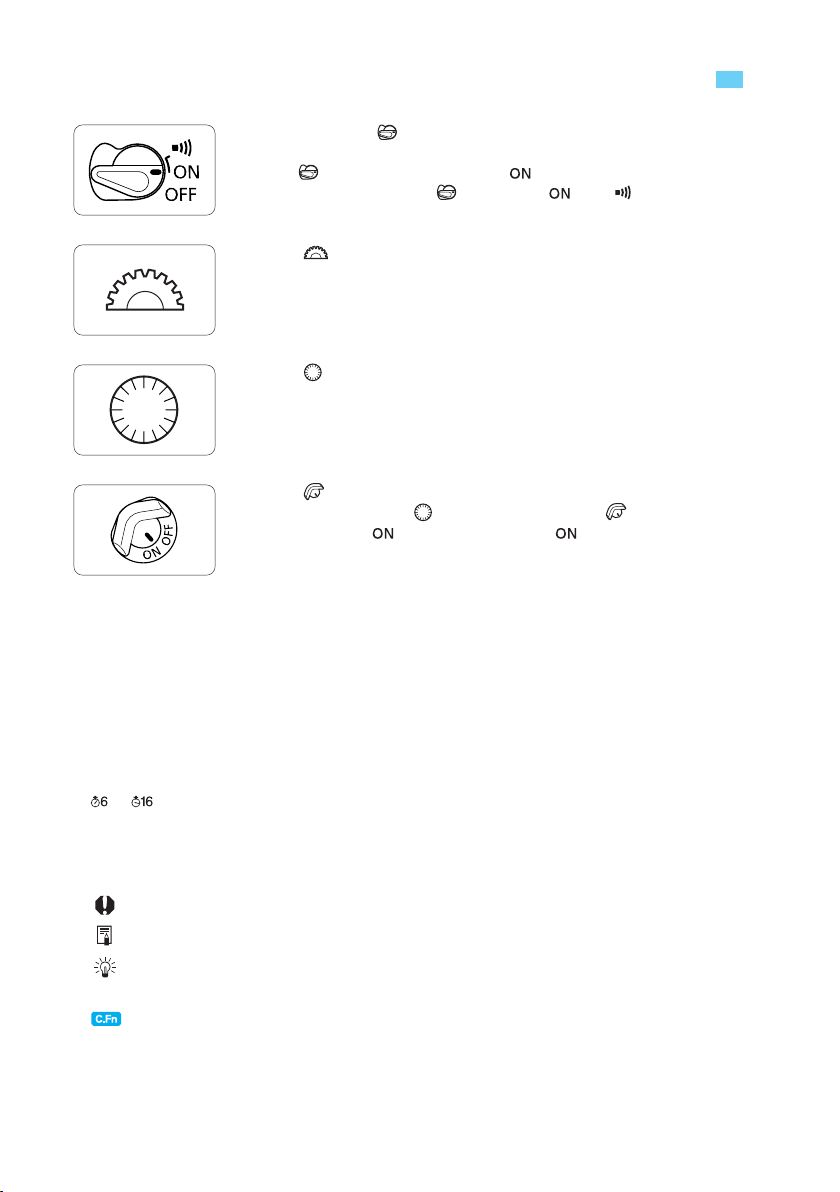
Conventions Used in this Manual
In the text, the < > icon indicates the main switch.
•
All operations described in these Instruction Manual assume that
the <
> switch is already set to < >. Before proceeding with any
operation, first turn the <
The < > icon indicates the Main Dial.
•
The < > icon indicates the Quick Control Dial.
•
The < > icon indicates the Quick Control Dial switch.
•
Operations with the < > dial assume that the < > switch is
already set to <
In these Instruction Manual, the icons and markings indicating the camera’s buttons, dials,
•
and settings correspond to the actual icons and markings found on the camera. See
“Nomenclature” on page 14.
For more information, reference page numbers are provided in parentheses (→p.00).
•
The Canon EF 50mm f/1.4 USM lens is used as the demonstration lens in these Instruction
•
Manual.
The procedures assume that the Menu and Custom Functions are set to the default
•
settings.
or indicates that the function described remains in effect for 6 sec. or 16 sec.
•
respectively after you let go of the button.
The sample photographs were taken with a 35mm SLR camera.
•
These Instruction Manual use the following alert symbols:
•
: The Caution symbol indicates a warning to prevent shooting problems.
: The Note symbol gives supplemental information.
: The Light bulb symbol gives a helpful tip for operating your camera or taking
pictures.
: The Custom Function symbol indicates that there is a relevant Custom Function. For
details, see “Custom Functions” on page 133.
>. Be sure it is set to < >.
> switch to < > or < >.
20
Page 21

1
1
Before You Start
Before You Start
Before You Start
This chapter explains a few preliminary steps and the basic operation of the EOS-1Ds camera.
1
21
21
Page 22
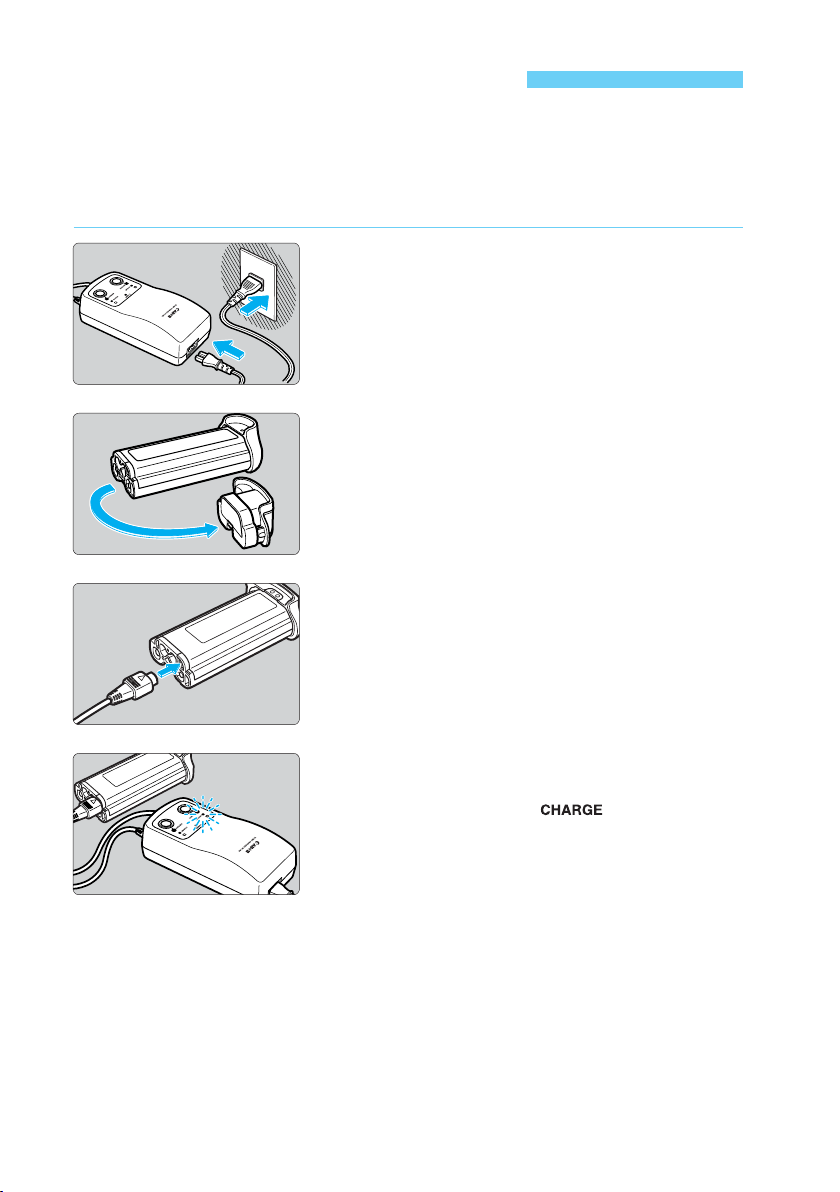
Recharging the Battery
First, recharge the battery.
For details on the battery, refer to the instructions for the Ni-MH Pack NP-E3.
•
For details on how to recharge and discharge the battery, refer to the instructions for the
•
Nickel-Hydride Charger NC-E2.
Connect the power cord.
1
2
3
Connect the power cord to the charger.
•
Connect the power plug to an AC outlet.
•
s
The <POWER> lamp will light.
Detach the protective cover.
Attach the cover to the battery compartment cap
•
and retain it.
Whenever the battery is out of the camera, be sure
•
to attach the protective cover to prevent short
circuit.
Connect the battery.
Connect the charging plug to the battery’s charging
•
terminal.
The charging plug can be connected to either
•
terminal A or B.
22
Battery recharging starts.
s
4
When the battery is connected, recharging starts
automatically and the < > lamp lights.
s
When the battery is completely recharged, the lamp
will start blinking (twice per second).
s
A completely exhausted battery takes about 2
hours to fully recharge.
After recharging the battery, disconnect it and
•
unplug the power cord from the AC outlet.
Page 23
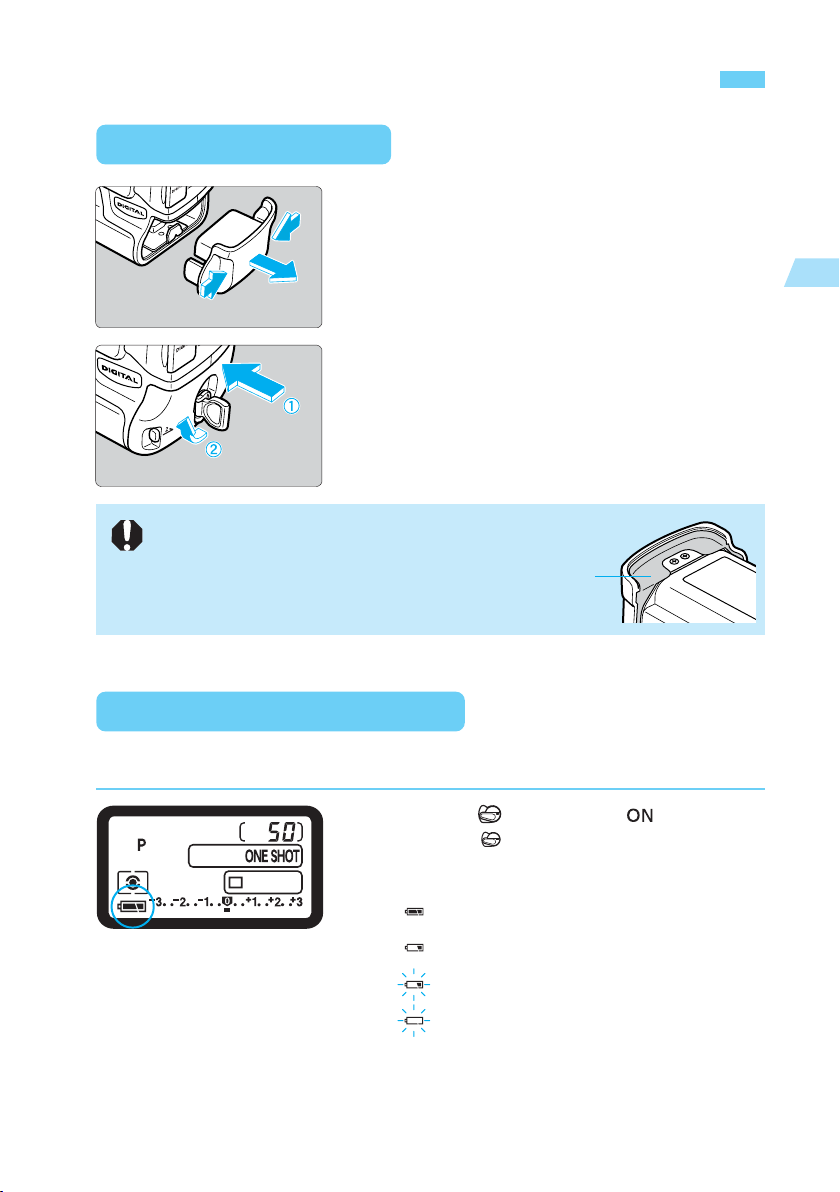
Installing and Removing the Battery
Installing the Battery
Detach the battery compartment cap.
1
2
If the battery’s rubber lining (for water resistance) is not clean,
use a moist cotton swab to wipe it clean.
Grasp both sides of the cap and pull it off.
•
The battery’s protective cover can be attached to
•
the battery compartment cap. Keep the cap and
cover in a safe place.
Insert the battery.
Insert the battery and while pushing it in, turn the
•
release handle as shown by the arrow.
Rubber lining
1
Before You Start
Checking the Battery Level
After replacing the battery or before using the camera, check the battery level.
Turn the < > switch to < >.
s
When the < > switch is turned on, the battery
check is executed automatically and the battery
level is displayed on the top LCD panel.
: Battery level OK.
: Battery running low.
: Battery will be exhausted soon.
: Recharge the battery.
23
Page 24
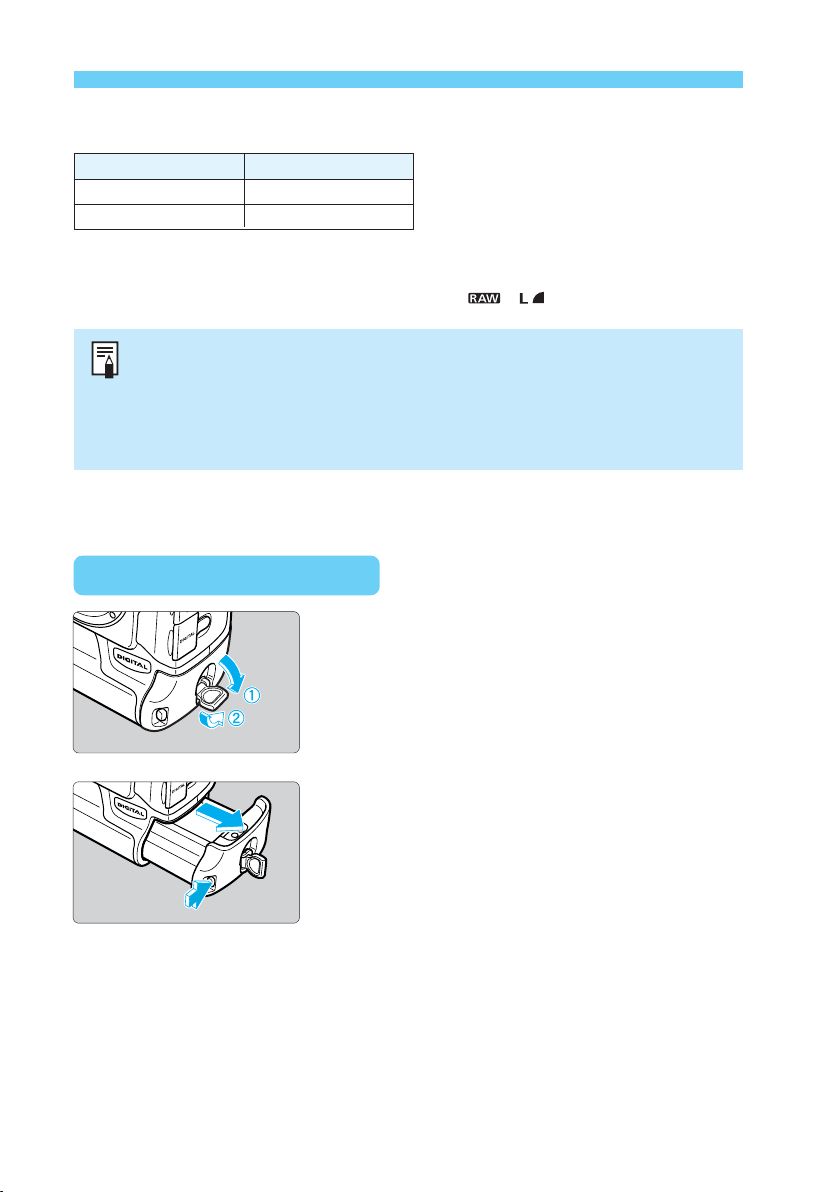
Installing and Removing the Battery
Battery Life
Temperature
At 20˚C / 68˚F
At 0˚C / 32˚F
The table shows the number of shots that can be taken with a fully-charged battery at the
•
specified temperature. It is based on Canon’s testing conditions (w/EF 50mm f/1.4 USM
lens, review turned on, reviewing time of 2 sec., and “
The actual number of shots will vary depending on your shooting conditions.
•
Using the LCD monitor more frequently will reduce the number of shots.
•
Pressing the shutter button halfway for a prolonged period or activating the
•
autofocus without taking a picture will also reduce the number of shots.
At 0˚C, the number of shots may actually be less than indicated in the above
•
table.
Number of Shots
Approx. 600
Approx. 450
+ ” image quality).
Removing the Battery
Flip up and turn the battery release
handle as shown by the arrow.
1
24
Press the battery release button and
pull out the battery.
2
Page 25
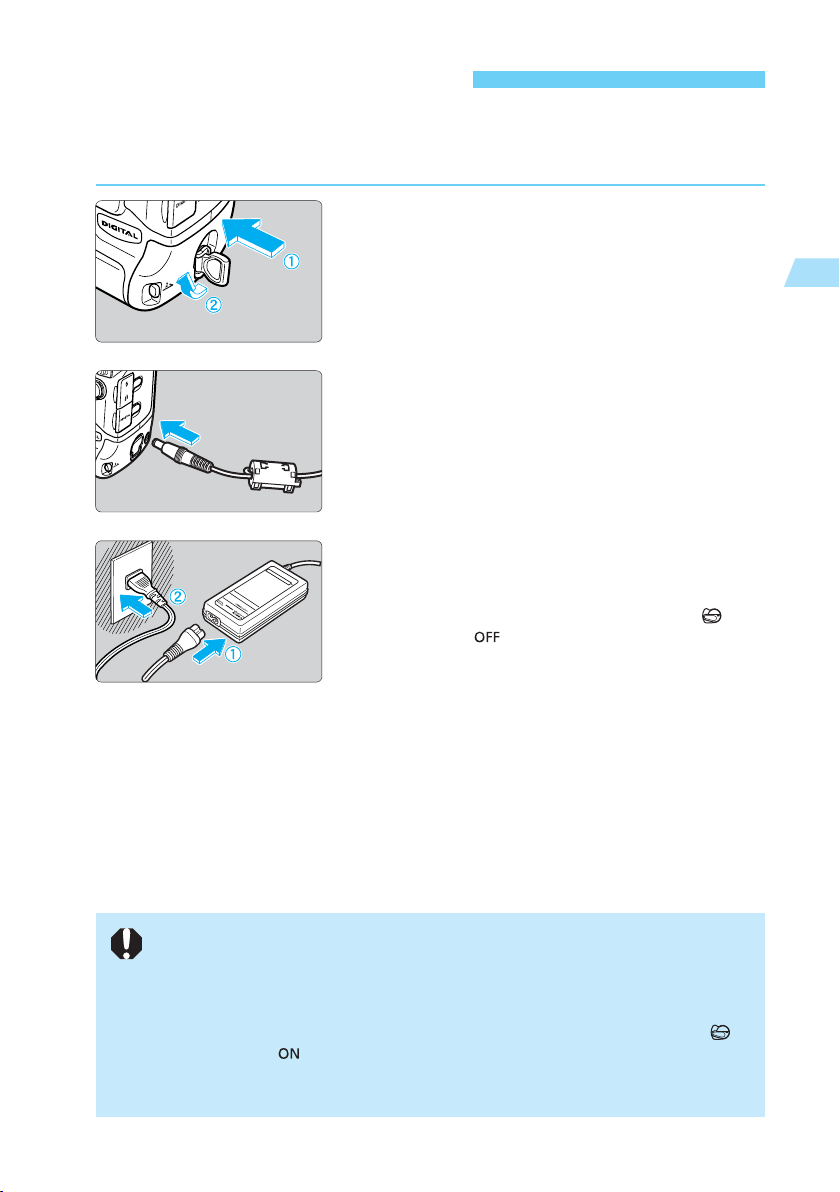
Using an AC Outlet
With the DC Coupler Kit, you can connect the camera to an AC outlet to supply power. Then
you do not have to worry about exhausting the battery.
Insert the DC Coupler.
1
2
3
Insert the coupler and while pushing it in, turn the
•
release handle as shown by the arrow.
Connect the AC adapter's plug to the DC
terminal.
Connect the power cord.
Connect the power cord to the AC adapter.
•
Connect the power cord's plug to the AC outlet.
•
After you finish using the camera, set the < >
•
switch to < > and remove the plug from the AC
outlet.
1
Before You Start
When connecting the camera to an AC outlet, do not use any adapter other than
•
the dedicated DC Coupler Kit.
Do not use the DC Coupler Kit with any incompatible camera.
•
Do not get the DC coupler wet, as when using it outdoors, since it is not water
•
resistant.
Do not remove the plug or DC adapter power cord from AC outlet with the < >
•
switch set to <
camera stops operation, remove the DC coupler from the camera and reinstall it.
Then the camera will return to normal conditions.
>, because it may cause the camera stop operating. If the
25
Page 26
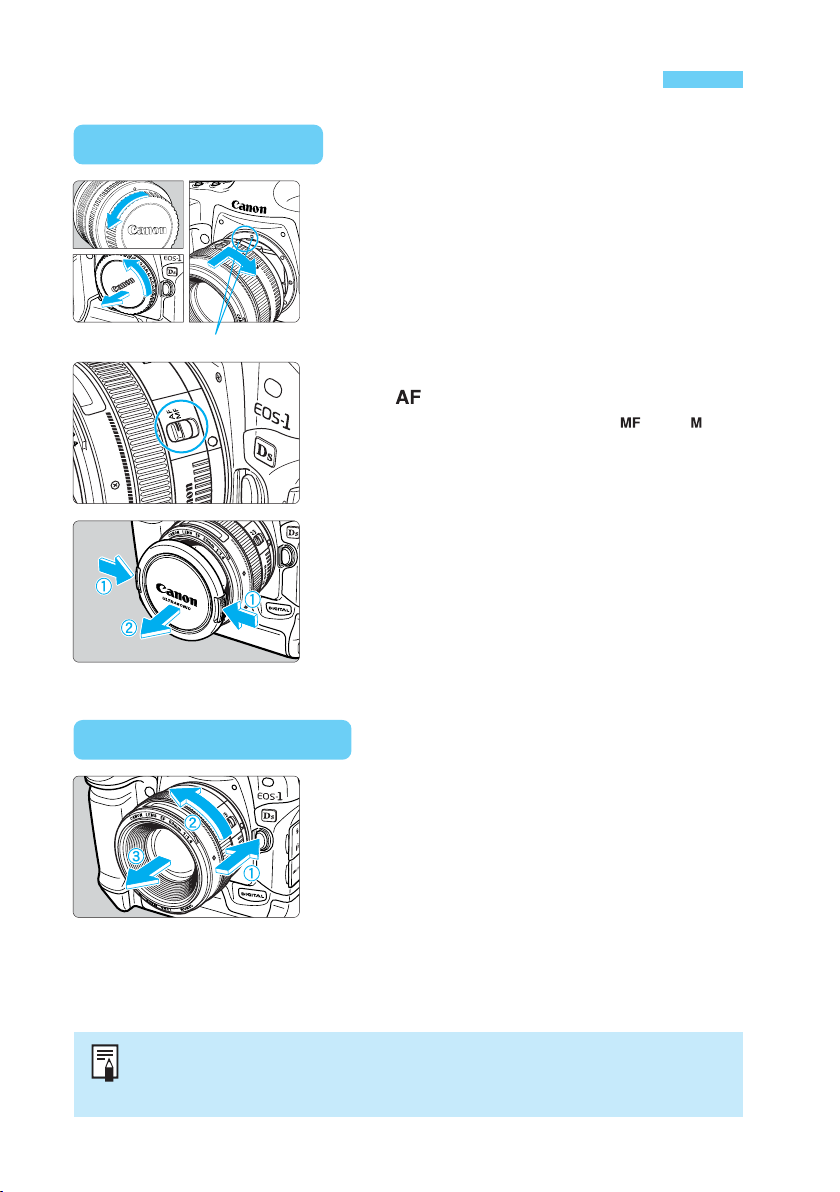
Mounting and Detaching a Lens
Mounting a Lens
Remove the caps.
1
2
Lens mount index
3
Remove the rear lens cap and the body cap by
•
turning them as shown by the arrow.
Attach the lens.
Align the red dots on the lens and camera and turn
•
the lens as shown by the arrow until it snaps in
place.
On the lens, set the focus mode switch
to < >.
If the focus mode switch is set to < > (or < > on
•
older lenses), autofocus will not operate.
Remove the front lens cap.
4
Detaching the Lens
AF stands for autofocus.
•
MF or M stands for manual focus.
•
Be careful not to lose the lens caps and body cap.
•
26
While pressing the lens release button,
turn the lens as shown by the arrow.
Tu rn the lens until the red dot is at the top, then
•
detach the lens.
Page 27

Installing and Removing the CF Card
The pictures you take are recorded on the CF card. The camera is compatible with Type I and
Type II CompactFlash (CF) cards. If you want to capture images in the Large/Fine or higher
quality mode, a 128 MB or larger capacity CF card is recommended.
Installing a CF Card
< > arrow
CF card eject button
Open the CF card slot cover.
1
2
Label side
3
Top LCD panel Rear LCD panel
Flip up and turn the cover release knob as shown
•
by the arrow.
Insert the CF card.
Make sure the arrow < > is on the left side of the
•
card and push the card all the way in.
s
The CF card eject button will then pop-up.
Close the cover.
Push in the cover until the cover release knob
•
returns to its original position.
When the < > switch is set to < >, the top LCD
•
panel and viewfinder will show the number of
remaining shots. The rear LCD panel will also
display the file number.
1
Before You Start
Number of remaining shots Folder number File number
27
Page 28

Installing and Removing the CF Card
The number of remaining shots depends on how much capacity remains in the
•
CF card and the ISO speed setting.
The file number is displayed in accordance with the file numbering method you
•
set. (→p.56) If auto reset has been set, the highest file number in the current
folder will be displayed. If continuous numbering has been set, the file number of
the last captured image will be displayed.
C.Fn-08, instead of displaying the number of remaining shots, you can display the
ISO speed. And instead of displaying the file number, you can display the number of
remaining shots.(→p.135)
Removing the CF Card
1
Before opening the CF card slot cover:
Set the < > switch to < >.
•
Make sure “ ” is not displayed on the top LCD
•
panel.
Make sure the access lamp is off, then open the
•
cover.
28
Access lamp
While the access lamp is blinking (“ ” is displayed in the viewfinder and
•
on the top LCD panel), do not shake or hit the camera, remove battery, or
open the CF card slot cover. Such actions may destroy the image data or
damage the camera.
After the picture is taken, menu operations will not work during the processing
•
and writing to the CF card (access lamp blinks). If you press the <
during this time, “Busy” will be displayed on the LCD monitor.
If a CF card is used for the first time or “ ” is displayed on the top LCD
•
panel, see “Formatting a CF Card” on page 126 to format the card.
Do not use a low-capacity CF card. If the image file size is large, the CF card may
•
not be able to save it.
A microdrive is a recording medium using a hard disk. It has a large capacity and
•
the price per megabyte is low. However, compared to a CF card equipped with a
flash memory, it is vulnerable to vibration and physical shock. If you use a
microdrive, be careful not to subject the camera to vibration, shake, or physical
shock while it is recording or displaying images.
Press the CF card eject button to pop
up the CF card, then take out the card.
2
Close the cover.
•
> button
Page 29
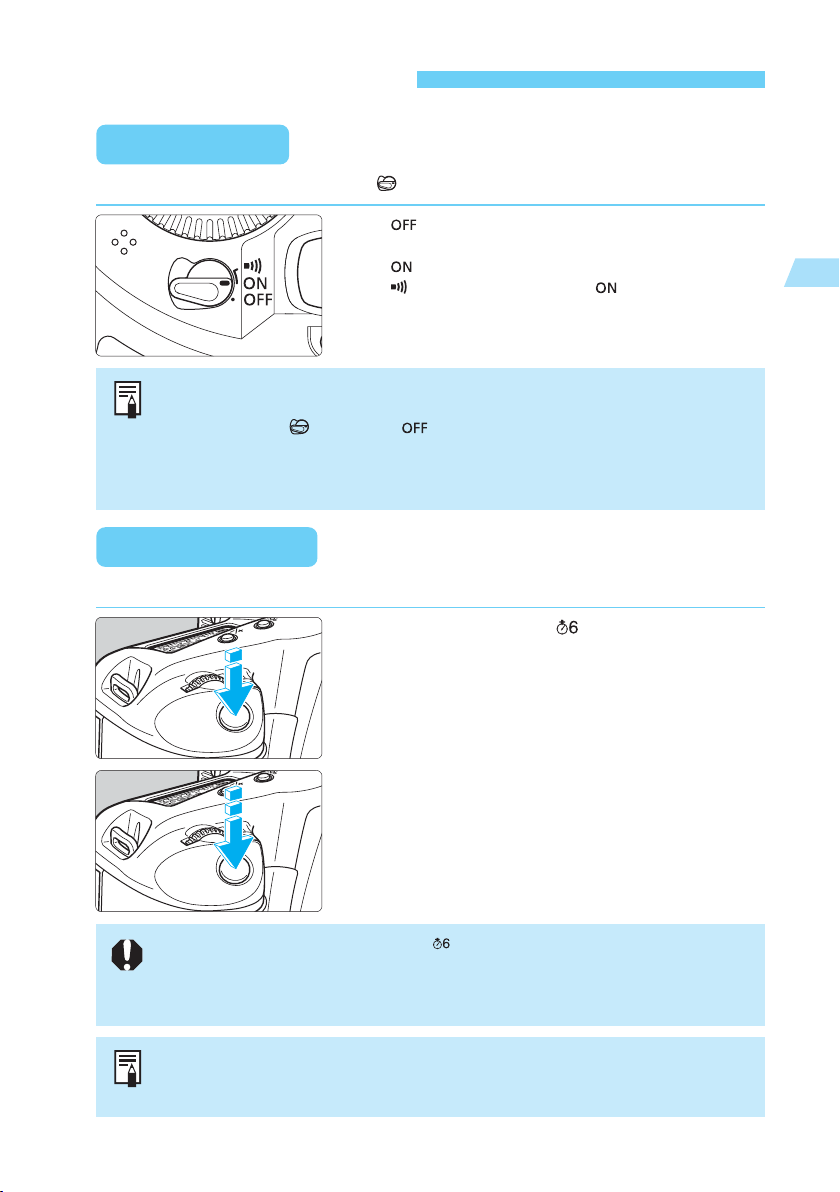
Basic Operation
Main Switch
The camera can operate only after the < > switch is turned on. This switch has three settings:
< >: The camera does not operate. Set to this
position when not using the camera.
<
>:To turn on the camera, set to this position.
< >:This is the same as < > and it also enables
the beeper to sound in the following cases:
Focus is achieved in One-Shot AF mode.
•
Focus is achieved with manual focus.
•
To save battery power, the camera turns off automatically after 1 minute of non-
•
operation. (→p.130) To turn on the camera again, just press the shutter button halfway.
If you turn the < > switch to < > immediately after taking a picture, the
•
access lamp may continue blinking for a few seconds while the CF card records
the image data. After the image is recorded, the access lamp will stop blinking
and the camera will turn off.
Shutter Button
You can press the shutter button halfway or all the way.
Halfway pressing ( )
When you press the shutter button halfway,
autofocusing (AF) is activated to focus the subject and
auto exposure metering is used to set the correct
shutter speed and aperture.
The shutter speed and aperture settings are displayed
in the viewfinder and on the top LCD panel.
Full pressing
This releases the shutter and takes the picture.
1
Before You Start
If you press the shutter button halfway and ( ) elapse, press it halfway again and wait a
moment before pressing it fully to take a picture. If you press the shutter button fully without
pressing it halfway first or if you press the shutter button halfway and then press it fully
immediately, the camera will still take a moment before it takes the picture.
Pressing the shutter button halfway will also make the camera standby to take a picture at any time.
Therefore, even while you are playing back images on the LCD monitor or operating the on-screen
menu or if the camera is recording image data, you can go back to taking pictures on the spot.
29
Page 30
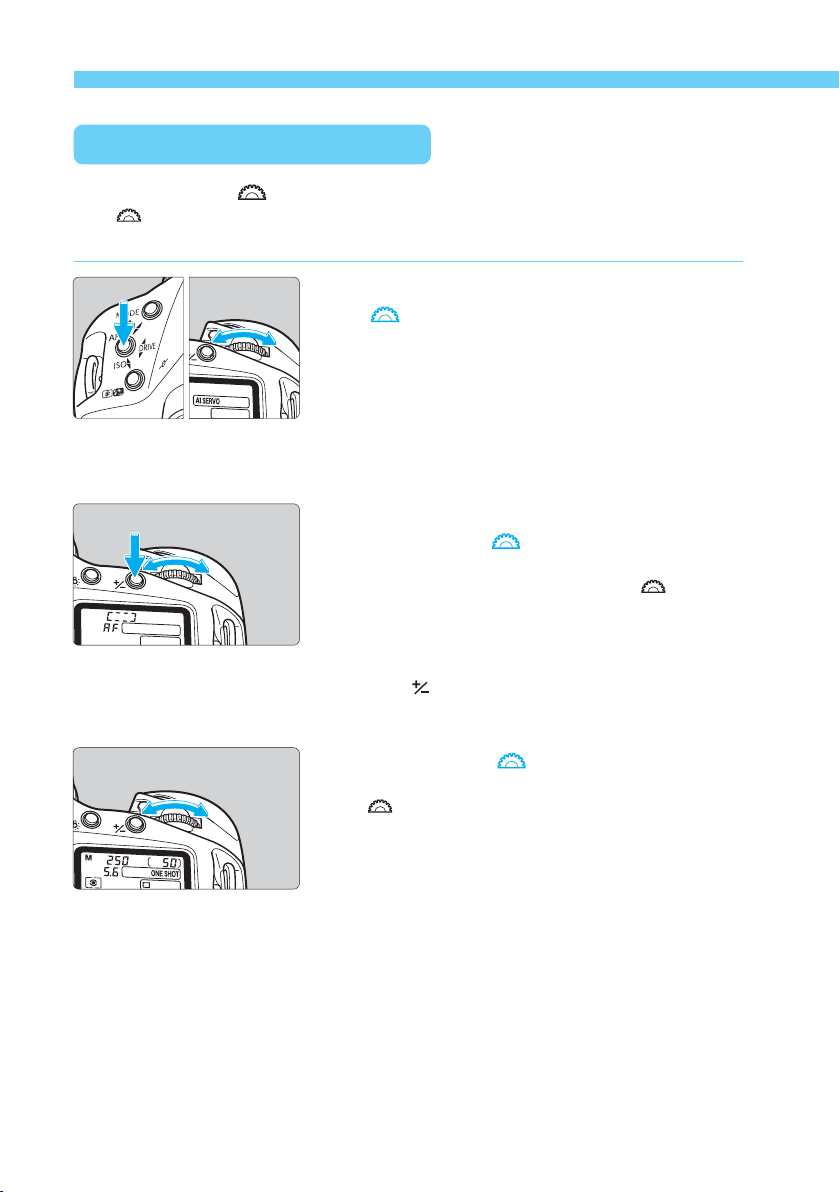
Basic Operation
Using the Electronic Dials
Operating the < > Dial
The < > dial is used to set various settings for taking pictures.
There are three ways to operate this dial:
While pressing a button, you turn the
(1)
< > dial until the desired setting
appears on the top LCD panel.
When the button is released, the respective setting
takes effect and the camera can be used to take
pictures.
In this way, you can set the shooting mode, AF
•
mode, metering mode, drive mode, ISO speed, or
AEB amount.
After pressing and releasing a button,
(2)
you turn the < > dial.
When you press a button, its function turns on for 6
sec. During this time, you can turn the <
set the desired setting. After the timer turns off or
when you press the shutter button halfway, the
camera can be used to take pictures.
In this way, you can set select the AF point or press
•
> button and set the exposure compensa-
the <
tion amount.
> dial to
30
(3)
Just turn the < > dial.
While referring to the top LCD panel, you turn the
<
> dial to set the desired setting.
In this way, you can set the shutter speed, aperture,
•
etc.
Page 31

Basic Operation
Operating the < > Dial
The < > dial is used for AF point selection, menu operations on the LCD monitor, and other
settings. This <
There are three ways to use the <
> dial works only when the < > switch is set to < >.
> dial:
While pressing a button, you turn the
(1)
< > dial.
In this way, you can set the flash exposure compen-
•
sation amount or select and set various menu
settings. When you let go of the button, the selected
setting takes effect.
In this way, you can set the review and select
•
images on the LCD monitor.
After pressing and releasing a button,
(2)
you turn the < > dial.
When you press a button, its function turns on for 6
seconds. During this time, you can turn the < > dial
to set the desired setting. After the button turns off or
when you press the shutter button halfway, the
camera can be used to take pictures.
In this way, you can select the AF point or set the
•
exposure compensation amount.
1
Before You Start
(3)
Just turn the < > dial.
While turning the < > dial, look at the setting in the
viewfinder or on the top LCD panel.
In this way, you can set the aperture manually.
•
Vertical Shooting
For vertical shooting, the vertical grip (camera bottom) has a shutter button, Main Dial, AF point
selection button, AE lock button, Assist button, and FE lock/multi-spot metering button.
Before using the vertical-grip controls, turn on the
•
vertical grip operation on/off switch.
When you are not using the vertical grip, be sure to
•
turn off the vertical grip operation on/off switch to
prevent inadvertent operation of the vertical-grip
controls.
31
Page 32

Menu Operations
By setting various options with the on-screen menus, you can record an image simultaneously
in both the RAW and JPEG formats, set the date and time, set Custom Functions, etc. While
looking at the LCD monitor, you use the <
explained below.
For details on the various menu settings, see “Menu Settings” on page 127.
< > button
> button
<
LCD monitor
Basic Menu Navigation
Press the < > button
1
Hold down < > and
2
turn the < > dial to select
a menu tab ( ).
Recording menu
Playback menu
Set-up menu
Custom / Personal
Functions menu
Hold down < >
3
and turn the < > dial
to select a menu item.
After selecting the
menu item, let go of the
< > button.
to display the menu.
Whenever this MENU icon is displayed,
you can press the < > button to go
back to the upper level menu screen.
> button, < > button, and < > dial as
< >
Hold down < >
4
and turn the < > dial
to select a setting.
When the desired menu
setting is selected, let
go of the < >
button. The setting will
then take effect
Menu tab name
immediately.
To exit the menu, press
the < > button.
Detailed Menu Navigation
Press the < > button to display the
menu.
1
To turn off the menu, press the button again.
•
With the menu displayed, follow the procedure below.
•
32
Page 33

Select a menu tab ( ).
Hold down the < > button and turn the < > dial to select a tab, then let go of
2
•
the button.
Menu Operations
ss
Select a menu item.
Hold down the < > button and turn the < > dial to select a menu item, then let
3
•
go of the button.
ss
Select the menu setting.
Hold down the < > button and turn the < > dial to select the desired setting,
4
•
then let go of the button. The setting will take effect immediately.
ss
Press the < > button to exit the menu.
The LCD monitor will turn off.
5
•
You can also exit the menu by pressing the shutter button halfway.
•
1
Before You Start
In step 1, you can also hold down the < > button and when the menu
•
appears, you can turn the <
<
> button while turning the < > dial.)
Even while the menu is displayed, you can immediately go back to taking pictures
•
by pressing the shutter button halfway.
The menu can be displayed in one of five languages (English, French, German,
•
Spanish, and Japanese). (→p.131)
Check that the date and time has been set correctly. Each image will be recorded
•
with the current date and time. (→p.148)
> dial to select a menu tab. (Keep pressing the
33
Page 34

Menu Operations
About the LCD Monitor
The color LCD monitor on the back of the camera
enables you to review and select recorded images
and set various menu settings.
With the LCD monitor, you can use the < > dial
•
even while the < > switch is < >.
The LCD monitor cannot be used as a viewfinder to
•
take pictures.
You can change the brightness of the LCD monitor. (→p.130)
Reverting to the Default Settings
To revert to the camera’s default settings, press the < > button and
< > button simultaneously for 2 sec.
s
The camera’s default settings are shown below.
Shooting Settings
Shooting mode
AF mode
Metering mode
Drive mode
AF point selection
Exposure compensation
Flash exposure
compensation
AE lock
FE lock
AEB
Custom Functions
AF point registration
The camera will be ready to work fully automatic after this operation. (→p.82)
34
> Program AE
<
One-Shot AF
Evaluative
Single frame
Automatic
0 (Zero)
0 (Zero)
Canceled
Canceled
Canceled
Settings retained
Center AF point
Image Recording Settings
Image quality
White balance
White balance
bracketing
Image processing
parameters
Color Matrix 1
(Large/Fine)
(Auto)
Canceled
Standard
Page 35

Dioptric Adjustment
By adjusting the diopter to suit your eyesight (with or without eyeglasses), the viewfinder
image will look clearer. The camera’s adjustable dioptric range is –3 to +1 dpt.
Remove the eyecup.
1
2
While grasping both sides of the eyecup, slide it
•
upward to remove.
Turn the dioptric adjustment knob.
Tu rn the knob to the right or left until the AF point or
•
the center spot metering circle looks sharp in the
viewfinder.
Reattach the eyecup.
3
If the camera’s dioptric adjustment still cannot provide a clear viewfinder image,
using Dioptric Adjustment Lens E (10 types) is recommended. (→p.167)
1
Before You Start
Holding the Camera
To obtain sharp pictures, hold the camera still to minimize camera shake.
Horizontal shooting Vertical shooting
Firmly grasp the camera grip with your right hand, and press your both elbows lightly
•
against your body.
Hold the lens at the bottom with your left hand.
•
Press the camera against your face and look through the viewfinder.
•
To maintain a stable stance, place one foot in front of the other instead of lining up both feet.
•
35
Page 36

Attaching the Neck Strap and Hand Strap
Attaching the Hand Strap
14
25
Attaching the Neck Strap
36
After attaching the strap, pull it to make sure it does not loosen at the buckle.
36
Page 37

2
2
Settings for Images
Settings for Images
Settings for Images
This chapter explains the specific settings for shooting with a digital
camera: Image-recording quality, white balance, ISO speed, and
image-processing parameters. You will also learn how to review
and organize the recorded images.
2
37
37
Page 38

MENU
Four image-recording quality settings are provided. Images recorded in the < >, < >, or
< > mode do not require processing afterward. However, an image recorded in the < >
mode will require processing with a personal computer.
Image-Recording Quality
Select the image-recording quality.
While pressing the < > button, turn the < >
•
dial to select the desired image-recording quality.
Then let go of the <
If you select the < >, < >, or < > JPEG
•
format, the < > icon will be displayed in the
viewfinder’s lower right corner.
> button.
Large/Fine
Records an 11-megapixel image with low-compression JPEG. It saves the
JPEG image with the highest image quality. Note that due to the large file size,
fewer images can be recorded on the CF card.
Large/Normal
Records an 11-megapixel image with high-compression JPEG. It saves the
JPEG image with a relatively high image quality while enabling more images to
be recorded on the CF card.
38
Small/Fine
Records an 11-megapixel image with low-compression JPEG after conversion
to a 2.7-megapixel image. It maximizes the number of images that can be
recorded on the CF card.
RAW
Records the image with lossless compression resulting in about 11 megapixels.
Use this mode when you want to use a personal computer to process the image
afterward. Due to the large file size, fewer images can be recorded on the CF
card.
Page 39

Image-Recording Quality
MENU
Processing
Processing is the alteration of the raw image data captured with the camera’s CMOS imaging
element. For example, the digital image’s white balance and image quality can be altered.
Images recorded in the <
before being saved as a JPEG image. <
matrix, white balance and processing parameters set at the time of shooting. A < > image
can be processed repeatedly using the provided software.
>, < >, or < > mode undergo processing by the camera
> images are processed according to the color
Image File Size and CF Card Capacity According to ImageRecording Quality
Image-Recording
Quality
Large/Fine
Large/Normal
Small/Fine
Raw
+
+
+
The maximum capacity applies to a 128 MB CF card (optional FC-128M).
•
The image file size and CF card’s maximum capacity are based on Canon’s testing
•
standards (with ISO 100 and "Standard" processing parameter).
The image file size and the CF card’s maximum capacity depend on the processing
•
parameter, subject, shooting mode, and ISO speed.
The CF card’s number of remaining shots is displayed on the top LCD panel. (→p.27)
•
In the + , , and mode, you can record the image in both the RAW and JPEG
•
formats simultaneously. (→p.40)
Image Size
(Pixels)
4064 x 2704
(Approx. 11.0 million)
2032 x 1352
(Approx. 2.7 million)
4064 x 2704
(Approx. 11.0 million)
–
Format
JPEG
Compression
Lossless RAW
RAW + JPEG
Rate
Low
High
Low
Image File Size
(Approx.)
4.1 MB
1.7 MB
1.4 MB
11.4 MB
15.3 MB
12.9 MB
12.6 MB
Max. Capacity
(Approx.)
25 images
65 images
80 images
8 images
4 images
6 images
7 images
2
Settings for Images
To open images recorded in the RAW format, you must use the dedicated driver
•
software that came with the camera. For details, see “EOS DIGITAL Software
User’s Manual.”
With higher ISO speeds (→p.49), the image will contain more noise and the file
•
size will be larger. Therefore, fewer images can be recorded on the CF card. On
the top LCD panel, you can check the number of images the CF card can record.
(→p.27)
39
Page 40

MENU
In the < > image-recording quality mode, you can capture the an image in both the RAW
and JPEG formats simultaneously. This is convenient when you want both RAW and JPEG
versions of the same image. The RAW image can undergo optimal processing, while the
JPEG image enables you to use the image as is without any processing.
Simultaneous Capture in RAW and JPEG Formats
Select RAW on the rear LCD panel.
1
2
While pressing the < > button, turn the < >
•
dial to select <
panel. Then let go of the < > button.
On the LCD monitor menu, select
“RAW+JPEG rec.”
Press the < > button.
•
While pressing the < > button, turn the < >
•
dial to select <
While pressing the < > button, turn the < >
•
dial to select “RAW+JPEG rec.” Then let go of the
<
> button.
> displayed on the rear LCD
>.
40
Select the JPEG image quality.
3
When the image is recorded in both the RAW and JPEG formats, the < > icon
•
will not be displayed in the viewfinder. The rear LCD panel will also not display the
JPEG image quality (<
The RAW and JPEG images captured simultaneously will have the same image
•
file number but a different extension. The JPEG image will have the .JPG
extension and the RAW image will have .TIF.
The < >, < > or < > image-recording quality selection with the proce-
•
dure explained on the preceding page will remain in effect even during the
simultaneous RAW and JPEG image capture.
While pressing the < > button, turn the < >
•
dial to select the desired JPEG image quality. Then
let go of the <
s
The menu will reappear.
When you take a picture, it will be recorded in both
•
the RAW and JPEG formats simultaneously.
To stop recording the image in both formats, select
•
“
only” on the LCD monitor menu.
>, < > or < >).
> button.
Page 41

Selecting the White Balance
The following white balance settings are provided: Auto, daylight, shade, overcast, tungsten,
fluorescent, flash, custom, color temperature, and personal white balance (set with the
bundled driver software, →p.45).
Select the white balance setting.
While pressing the < > button, turn the < > dial
1
•
to select the desired white balance setting. Then let
go of the <
> button.
2
Settings for Images
Auto Daylight
Personal white balance settings (→p.45)
Not displayed if not registered in the camera.
Shade Cloudy FluorescentTungsten
Color Temperature FlashCustom
About White Balance
The three R (red), G (green), and B (blue) primary colors exist in varying proportions in a light
source depending on its color temperature. When the color temperature is high, there is more
blue. And when the color temperature is low, there is more red. As the color temperature
increases from low to high, the color cast changes in the following sequence: red, orange,
yellow, white, and bluish white. For example, if you have a white object under a lit tungsten
light bulb, it will look red or orange in the photograph. If it is under fluorescent light, it will look
greenish.
To the human eye, a white object still looks white regardless of the type of lighting. The human
eye is highly adaptive to different types of lighting and color temperatures. With a film-based
camera, you can attach a color correction filter to the lens or use tungsten film to compensate
for the color cast caused by the light source's color temperature. With a digital camera’s white
balance setting, you can digitally compensate (based on a standard white color) the color
temperature so that the colors in the image look more natural.
When <
balance sensor. If the external white balance sensor is obstructed, an auto white balance
reading will still be taken. However, it will be a different reading from when the sensor is not
obstructed. If you cannot obtain the image with the desired white balance setting, use a white
balance setting other than <
> is set, auto white balance is obtained with the CMOS sensor and external white
>.
41
Page 42

White Balance Settings
Icon Application Color Temperature (Kelvin)
The camera sets the white balance automatically. Approx. 3000-7000 K
For sunny daylight outdoors. Approx. 5200 K
For shaded areas outdoors. Approx. 7000 K
For cloudy or hazy days and during sunsets. Approx. 6000 K
For tungsten (light bulb) light. Approx. 3200 K
For fluorescent light. Approx. 4000 K
When flash is used. Approx. 6000 K
42
First you photograph a white object to be used as the
standard for the white balance setting. By using the white
balance data from this image, you can set the optimum
white balance. (→p.43)
You can manually set white balance for 2800-10000 K (in
100 K increments). (→p.45)
You can set and save up to three custom white balance
settings with the dedicated driver. (→p.45)
(Not displayed if no personal white balance settings have
been registered.)
Approx. 2000-10000 K
Approx. 2800-10000 K
–
Page 43

MENU
With custom white balance, you photograph a white object that will serve as the standard for
the white balance. By selecting this image, you import its white balance data for the white
balance setting.
Center spot metering circle
Custom White Balance
In the < > Program AE mode (→p.82),
photograph a white object.
1
2
3
Make sure the white subject fills the entire center
•
spot metering circle.
Shoot the white subject with standard exposure.
•
Correct white balance might not be obtained if the
subject is over- or under-exposed.
On the LCD monitor menu, select “Custom WB.”
Press the < > button.
•
While pressing the < > button, turn the < >
•
dial to select <
While pressing the < > button, turn the < >
•
dial to select “Custom WB.” Then let go of the
button.
s
An index of nine images will appear.
Select an image.
While pressing the < > button, turn the < >
•
dial to select an image. Then let go of the < >
button.
Images not taken with the EOS-1Ds cannot be
•
selected.
>.
2
Settings for Images
Import the white balance data.
4
While pressing the < > button, turn the < >
•
dial to select “OK.” Then let go of the < >
button.
s
The image’s white balance data will be imported.
43
Page 44

Custom White Balance / Setting the Color Temperature
MENU
For the standard white object, a sheet of plain, white paper is recommended.
•
You can store on the CF card the images of the standard white object photo-
•
graphed under various lighting. Then while shooting, you can select one of these
images with the “Custom WB” menu command to easily set the white balance
best suited for the current lighting condition.
MENU
5
Select the custom white balance.
While pressing the < > button, turn the < > dial
•
to select <
s
The custom white balance will be set.
>. Then let go of the < > button.
MENU
You can set the white balance color temperature from 2800 K to 10000 K (in 100 K increments).
44
Setting the Color Temperature
On the menu, select “Color temp.”
Press the < > button.
•
1
2
While pressing the < > button, turn the < >
•
dial to select <
While pressing the < > button, turn the < >
•
dial to select “Color temp.” Then let go of the
> button.
<
Set the color temperature.
While pressing the < > button, turn the < >
•
dial to select the desired color temperature. Then
let go of the <
The color temperature can be set from 2800 K to
•
10000 K in 100 K increments.
s
After you set the color temperature, the menu will
reappear.
To exit the menu and turn off the LCD monitor,
•
press the <
>.
> button.
> button.
Page 45

MENU
Setting the Color Temperature / Selecting Personal White Balance
MENU
Select the color temperature.
3
Use < > to set the color temperature of natural light. If < > is used to set the
•
color temperature of artificial light, correct white balance might not be obtained.
For < >, if you want to use the reading taken with a color temperature meter,
•
take test shots and adjust the setting to compensate for the difference between
the color temperature meter’s reading and the camera’s color temperature
reading.
While pressing the < > button, turn the < > dial
•
to select <
s
The color temperature will take effect.
>. Then let go of the < > button.
Selecting Personal White Balance
2
Settings for Images
You can set your own white balance with the dedicated driver software provided with the
camera. You can thereby obtain a more accurate white balance in the image. It is ideal when
you have to take many pictures under the same lighting conditions such as in a photo studio.
For details, see the “EOS DIGITAL Software User’s Manual.”
Select a registerd personal white balance setting.
While pressing the < > button, turn the < > dial
•
to select “ ”, “ ” or “ ”. Then let go of
the < > button.
s
The selected personal white balance setting will
take effect.
45
Page 46

White Balance Auto Bracketing
You can bracket the white balance of three consecutive shots automatically within +/–3 stops
in full-stop increments. For each shot, the camera changes the color temperature automatically
vis-à-vis the current white balance setting. One stop is equivalent to 5 mired as provided by a
color conversion filter. The three-shot bracketing sequence will be as follows: standard color
temperature, bluish (minus), and reddish (plus). The current drive mode (→p.99) is used during
the bracketing sequence.
Press the < > and < > buttons
simultaneously.
1
s
The rear LCD panel will display the < >.
Set the bracketing amount.
2
Standard amount
Let go of the < > button or < > button, then
•
turn the < > dial.
s
The rear LCD panel will display the bracketing
amount, and the icon for the current white balance
setting will blink.
After selecting the desired bracketing amount, let
•
go of the <
s
While white balance bracketing is active, the icon
for the current white balance setting will blink on the
rear LCD panel.
> button and < > button.
Bracketing amount
46
+/–1 stop
+/–2 stops
+/–3 stops
Page 47

White Balance Auto Bracketing
Indicator for the standard shot
Bluish (minus) compensation
Reddish (plus) compensation
Take the pictures.
s
3
The bracketed shots will be taken in the following
sequence: standard color temperature, bluish
(minus), and reddish (plus). During this sequence,
the next bracketing level is indicated (by blinking) on
the LCD monitor.
The current drive mode is used when you take the
•
bracketed shots. (→p.99)
If continuous shooting is used, holding down the
•
shutter button fully will capture all three bracketed
shots continuously and then the shooting will stop.
If the self-timer is also set, all three bracketed shots
•
will be taken continuously after the self-timer delay
of 2 sec. or 10 sec. elapses.
Canceling White Balance Auto Bracketing
Follow steps 1 and 2 above to set the bracketing
•
amount to <
and <
White balance auto bracketing will also be canceled
•
automatically after any of the following actions: the
CF card is replaced, the battery is replaced, a bulb
exposure is set, the flash is ready, the <
button is pressed, or the <
<
> buttons.
>.
>. Then let go of the < >
2
Settings for Images
>
> switch is set to
White balance auto bracketing cannot be used together with flash, bulb expo-
•
sures, or auto exposure bracketing (AEB).
If C.Fn-12-1 (mirror lockup) is used during white balance auto bracketing, the
•
bracketed shots will not be taken continuously even if the drive mode is set to
continuous shooting.
If the drive mode is single-frame shooting, press the shutter button once for each of
the three bracketed shots.
With C.Fn-09-2/3, you can change the white balance auto bracketing sequence.
•
(→p.135)
With C.Fn-9-1/3, you can prevent the white balance auto bracketing from being
•
canceled when you change the lens, replace the CF card, replace the battery, or
set the <
With C.Fn-01-1, you can still display the viewfinder information during continuous
•
shooting. (→p.133)
> switch to < >. (→p.135)
47
Page 48

MENU
The color matrix enables you to select the preferred hue, chroma, and color gamut (range of
reproducible colors). These are equivalent to color film characteristics.
The camera provides five color matrixes to suit the required application.
Selecting the Color Matrix
On the menu, select “Color matrix.”
1
Press the < > button.
•
While pressing the < > button, turn the < >
•
dial to select <
While pressing the < > button, turn the < >
•
dial to select “Color matrix.” Then let go of the
> button.
<
>.
Select the color matrix.
2
Setting No. Description
1
Sets a natural-looking hue and chroma. Effective for bringing out the subject’s natural
colortone.
While pressing the < > button, turn the < >
•
dial to select the desired color matrix setting number.
Then let go of the <
each setting is provided in the table below.
s
After you set the color matrix, the menu will
reappear.
To exit the menu and turn off the LCD monitor,
•
press the < > button.
> button. A description of
2 Sets a hue and chroma suitable for portraits. Effective for rendering nice skin tones.
3
4
5 Sets an image low-chroma. Effective for making color tone moderate.
Sets a hue and chroma similar to high-chroma slide film. Effective for making the colors
clear.
The image corresponding to Adobe RGB color space is created. It is useful for profile
conversion to Adobe RGB or fine-tuning of chroma, because the color reproduction
range is much wider than the standard sRGB setting.
Adobe RGB must be selected for profile conversion, because the ICC profile is not
attached to the images shot by this camera. Also, chroma adjustment is required as
chroma is lowered under sRGB circumstance.
The color space for the color matrix 1, 2, 3 and 5 is set to sRGB.
48
Page 49

Setting the ISO Speed
The ISO speed is a numeric indication of the sensitivity to light. (→p.154)
A higher ISO speed number indicates a higher sensitivity to light. Therefore, a high ISO speed
is suited for moving subjects or taking pictures in low-light conditions. However, the image will
contain more noise to make it look coarse or grainy. On the other hand, a low ISO speed will
make the image look finer, but it is not suited for freezing motion or shooting in low light.
The camera can be set to any of the following ISO speeds: ISO 100, 125, 160, 200, 250, 320,
400, 500, 640, 800, 1000, or 1250.
Hold down the < > and < > buttons simultaneously.
1
s
The < > icon and current ISO speed will be
displayed on the top LCD panel.
While still pressing the two buttons, turn
the < > dial to select the desired ISO
2
speed displayed.
2
Settings for Images
Let go of the buttons.
s
3
When higher ISO speed is set or the camera is used under higher temperature,
more noise will appear in the image. In this case, image file size will grow and fewer
images will be recorded on the CD card. Number of shots remaining can be
confirmed on the top LCD panel. (→p.27)
With C.Fn-03-1, you can set sensitivity at ISO 50. (→p.133)
•
With C.Fn-08-1/2, you can display the ISO speed instead of the number of
•
remaining shots. (→p.135)
The new ISO speed will be set.
49
Page 50

MENU
The image you capture can be processed automatically by the camera according to one of
three sets of processing parameters (tone curve, sharpness, and JPEG quality) you set.
Regarding the tone curve, you must use the dedicated software to set it in the camera
beforehand. The setting procedure is described in the “EOS DIGITAL Software User’s
Manual.”
Setting the Processing Parameters
Parameter
Tone
Curve
Sharpness Level
JPEG Quality
Description
Adjusts the image brightness
and color properties.
Adjusts the sharpness level. 0 1 2 3 4 5
Selects the pattern type to be
sharpened.
(pattern sharpness)
Sets the image quality of the
(Fine) mode.
Sets the image quality of the
(Normal) mode.
Setting
Standard
TCD 1 2 3
Fine
Moderately fine
Standard
Moderately rough
Rough
6 7 8 9 10
1 2 3 4 5
On the menu, select “Parameters.”
1
Press the < > button.
•
While pressing the < > button, turn the < >
•
dial to select < >.
While pressing the < > button, turn the < >
•
dial to select “Parameters.” Then let go of the
<
> button.
Select “Setting.”
2
While pressing the < > button, turn the < >
•
dial to select “Setting.” Then let go of the <
button.
s
The processing parameter setting screen will
appear.
Effect
You can change the image brightness
and color balance as desired.
A higher number will result in a
sharper image.
“Fine” will sharpen the fine patterns
of the image.
“Rough” will sharpen the rough
patterns of the image.
A higher number will result in a
higher image quality.
>
50
Page 51

Selecting the Processing Parameters
MENU
Select the set No.
3
4
5
While pressing the < > button, turn the < >
•
dial to select Set 1, 2, or 3. Then let go of the
<
> button.
Select the parameter to be set.
While pressing the < > button, turn the < >
•
dial to select the parameter. Then let go of the
<
> button.
Set the parameter.
While pressing the < > button, turn the < >
•
dial to set the desired parameter setting. Then let go
of the <
Repeat steps 4 and 5 to set the other parameters.
•
To select another Set No., hold down the < >
•
button and turn the < > dial to select the Set No.
Then do step 3.
Pressing the < > button will return you to step
•
2.
> button.
2
Settings for Images
Select the Set No. which was set.
6
The “Standard” parameter setting cannot be modified.
•
For the tone curve setting, “TCD *” stands for Tone Curve Data.
•
While pressing the < > button, turn the < >
•
dial to select Set 1, 2, or 3. Then let go of the
<
s
•
> button.
When the Set No. is set, the menu will reappear.
Pressing the < > button will quit the menu and
turn off the LCD monitor.
51
Page 52

MENU
Reviewing Images
Image Review
The image can be displayed on the LCD monitor immediately after you take the picture. You
can set one of three image review options: “On” to display the image, “On (Info)” to display both
the image and shooting information, and “Off” to not display the image.
On the menu, select “Review.”
1
2
Press the < > button.
•
While pressing the < > button, turn the < >
•
dial to select <
While pressing the < > button, turn the < >
•
dial to select “Review.” Then let go of the <
button.
Set the desired Review setting.
While pressing the < > button, turn the < >
•
dial to select the desired setting. Then go of the
<
s
•
> button.
The menu will reappear.
To exit the menu and turn off the LCD monitor,
press the <
>.
> button.
>
52
Take a picture.
s
3
Review “On” setting Review “On (Info)” setting (→p.118)
You can also change the number of seconds the image is displayed (review time).
•
(→p.53)
After continuous shooting, only the last shot will be displayed. For the displayed
•
image, you can protect it from deletion (→p.119), make a sound recording
(→p.121), or erase it. (→p.122)
The picture will be displayed on the LCD monitor.
Shooting
information
Histogram
Page 53

Reviewing Images
MENU
Changing the Review Time
You can change the number of seconds the image is displayed on the LCD monitor after it is
captured.
On the menu, select “Review time”.
1
2
Press the < > button.
•
While pressing the < > button, turn the < >
•
dial to select <
While pressing the < > button, turn the < >
•
dial to select “Review time.” Then let go of the
<
> button.
Set the desired Review time.
While pressing the < > button, turn the < >
•
dial to select the desired review time. Then go of the
<
s
•
> button.
The menu will reappear.
To exit the menu and turn off the LCD monitor,
press the < > button.
>.
2
Settings for Images
The “Hold” setting will set the review time to half of the auto power off time.
(→p.130) If auto power off is “Off,” the review time will be 15 min.
Automatic Playback After Continuous Shooting
After continuous shooting when the access lamp is blinking, you can press the < >
•
button to playback the image that is currently being saved on the CF card.
When you press the button, you will not see the images shot continuously from the
beginning, but from the image currently being saved on the CF card.
To turn off the LCD monitor, press the < > button.
•
After the last shot in the continuous shooting burst is taken, the image will be
•
saved onto the CF card as the access lamp blinks. Be sure not to open the CF
card slot cover or remove the battery while the access lamp is blinking.
If the selection mark is positioned under the < > icon on the rear LCD panel,
•
automatic playback is not possible.
53
Page 54

Creating and Selecting a Folder
You can create folders to organize your images according to shooting date or subjects. You can
select any folder to store the images captured with the camera.
Creating a Folder with the Camera
Set the folder mode.
1
While pressing the < > button, turn the < >
•
dial to select < > on the rear LCD panel.
s
The LCD monitor will switch to the folder mode.
Folder name Shot count
Image display formats
Selection mark
Folder mode
Display the “Create folder” screen.
2
While pressing the < > button, turn the < >
•
dial to select “Create folder.” Then let go of the
<
s
> button.
The “Create folder” screen will appear.
54
If there are nine or more folders listed on the screen, you might not be able to see
•
the “Create folder” command on the LCD monitor. In such a case, hold down the
button and turn the dial until “Create folder” appears.
When RAW+JPEG is set and both RAW and JPEG images are recorded
•
simultaneously, they will be counted as only one image in the folder.
Page 55

Create a new folder.
3
While pressing the < > button, turn the < >
•
dial to select “OK.” Then let go of the <
button.
s
A new folder will be created.
To exit the folder mode and turn off the LCD
•
monitor, press the <
Creating and Selecting a Folder
>
> button.
A folder cannot be created beyond number 999.
Selecting a Folder
You can select the folder where subsequent images are to be stored. You can also select any
folder to erase all the images it contains. (→p.123)
Set the folder mode.
1
2
How the file number changes when a folder is selected: (→p.56)
Folder containing no images Folder containing images
Follow step 1 in “Creating a Folder with the
•
Camera” on the previous page.
Select a folder.
While pressing the < > button, turn the < >
•
dial to select a folder. Then let go of the <
button.
s
The folder will be selected.
To exit the folder mode and turn off the LCD
•
monitor, press the <
> button.
>
2
Settings for Images
100
XXX-0001
101
Next continuous
XXX-0002
file number
Continuous numbering
101
File number reset
XXX-0001
Auto reset
101
100
XXX-0001
Files with continuous numbers in folder
Applicable to both continuous numbering and auto reset.
XXX-0101 XXX-0102
XXX-0103 XXX-0104
55
Page 56

MENU
The pictures you take are automatically assigned a file number from 0001 to 9999. The images
are saved in the folder you selected. Auto reset and continuous numbering are two automatic
file numbering methods that you can use. The initial setting is continuous numbering.
File Numbering Methods
On the menu, select “File numbering.”
1
Press the < > button.
•
While pressing the < > button, turn the < >
•
dial to select < >.
While pressing the < > button, turn the < >
•
dial to select “File numbering.” Then let go of the
<
> button.
Select the desired numbering method.
2
While pressing the < > button, turn the < >
•
dial to select the desired numbering method. Then
go of the <
s
The menu will reappear.
To exit the menu and turn off the LCD monitor,
•
press the <
> button.
> button.
Auto Reset
This resets the file numbering to XXX-0001 whenever you use a new folder to store images
you capture or whenever you replace the CF card with a new one. Thus, the images in each
folder will start from file number 0001. For example, you can create a folder for each day of
shooting and see how many images you shot each day. Note that if you change to a folder or
CF card which already contains images, the file number of subsequent images will start after
the last file number that the folder or CF card already contains.
File numbering after changing the folder File numbering after changing the CF card
56
100
XXX-0001
CF card 1
101
XXX-0001
File number reset File number reset
CF card 1
XXX-0001
CF card 2
XXX-0001
Page 57

File Numbering Methods
MENU
If the last file number in the folder reaches 9999, the
message on the right will appear on the LCD monitor
and you will not be able to take any more pictures
even if the CF card still has room. To continue taking
pictures, hold down the <
<
> dial to select “OK.” A new folder will then be created and you can
> button and turn the
continue taking pictures which will be stored in the new folder.
To avoid this disruption in picture-taking, create a new folder and select it from the
start (→p.54) or do a manual reset of the file numbering (→p.58) and select another
folder to store subsequent images.
Continuous Numbering
This method enables the file numbering to continue in numeric sequence even after you
change the folder for storing subsequent images or after you replace the CF card. This
prevents any images from having the same file number. Therefore you can manage the
images with a personal computer without confusion.
Note that if you start to store subsequent images into a another folder or CF card which
already contains images captured with the camera, the file numbering will start after the
highest file number in that folder or CF card.
2
Settings for Images
File numbering after changing the folder File numbering after changing the CF card
100
XXX-0001
CF card 1
101
XXX-0002
Next sequential
file number
CF card 1
XXX-0001
CF card 2
XXX-0002
Next sequential
file number
If the last file number in the folder reaches 9999, the
message on the right will appear on the LCD monitor
and you will not be able to take any more pictures
even if the CF card still has room. To continue taking
pictures, hold down the <
> button and turn the
< > dial to select “OK.” A new folder will then be created and you can continue
taking pictures. The continuous file numbering will start from 0001, and the subsequent images will be stored in the new folder.
To avoid this disruption in picture-taking, do a manual reset of the file numbering
(→p.58) beforehand or use auto reset and select another folder to store the images.
57
Page 58

File Numbering Methods
MENU
Manual Reset
This creates a new folder and starts the file numbering from XXX-0001. Subsequent images
you capture are stored in this new folder. File numbering method (auto reset / continuous
numbering) is the one you set before manual reset.
The file numbers are like the frame numbers on a roll of film.
•
For details on file names, see “Basic Terminology.” (→p.155)
•
Creating a Folder with a Personal Computer
You can also use a personal computer to create a new folder to store images.
With the CF card open on the screen, create a new folder named “Dcim.”
Open the Dcim folder and create new folders within it. Create as many folders as necessary to
organize your images. Name the folders with a name like 100ABC_D where the first three
numbers range from 100 to 999 followed immediately by five letters. The five letters can be a
combination of upper or lower case letters from A to Z and an underbar. There can be no
space.
The camera will not recognize folder names such as “100ABC” (insufficient
•
letters) or “001ABC_F” (the number must be 100 to 999). Also, folder names
cannot have the same three-digit number such as “100ABC_C” and “100ABC_D”
even if the letters are different.
It is recommended that you start numbering folders from “100.” If the last file
•
number inside the folder reaches 9999, create a new folder with the camera to
store subsequent images. If you create only one folder in the CF card and
number it 999, you will not be able to take more pictures after reaching file
number 9999 in that folder.
58
Page 59

Using Autofocus
3
3
Using Autofocus (AF)
Using Autofocus (AF)
3
The Area AF ellipse has 45 AF points. By selecting the optimum AF
point, autofocusing can be executed while you maintain the desired
subject framing. You can also set the AF mode to suit the subject
or intended effect.
First set the < > switch and < > switch to < >.
(AF)
59
59
Page 60

Selecting AF Mode
AF stands for ‘autofocus’. The camera has two AF modes: One-Shot AF for still subjects, and
AI Servo AF for moving subjects. (AI is an abbreviation for Artificial Intelligence.) Select the AF
mode that suits the subject.
Set the lens focus mode switch to
< >.
1
Set the AF mode.
2
While pressing the camera’s < > button, turn the
•
<
> dial until the desired AF mode is displayed
on the LCD panel. Then release the <
One-Shot AF
AI Servo AF
> button.
60
Page 61

One-Shot AF for Still Subjects
Selecting AF Mode
Area AF ellipse
AF point
Pressing the shutter button halfway
activates AF operation and achieves
focus once.
s
•
Focus confirmation light
The AF point which achieves focus flashes briefly
and the focus confirmation light <
viewfinder lights at the same time.
With evaluative metering, the exposure setting
(shutter speed and aperture) will be set when focus
is achieved. The exposure setting and focus will be
locked as long as the shutter button is pressed
halfway. You can then recompose the shot while
retaining the exposure setting and point of focus.
> in the
Focusing an Off-Center Subject
To focus a subject not covered by the Area AF ellipse, follow the procedure below. This
technique is called focus lock.
Focus lock works only in the One-Shot AF mode.
•
Aim the Area AF or AF point over the subject and press the
shutter button halfway to focus.
1
Keep pressing the shutter button halfway and recompose the
picture as desired.
2
Take the picture.
3
3
Using Autofocus (AF)
When the < > switch is set to < >, the beeper will sound when focus is
•
achieved.
If focus cannot be achieved, the focus confirmation light < > in the viewfinder
•
will blink. If this occurs, a picture cannot be taken even if the shutter button is
pressed fully. Reframe the shot and focus again. Also see “When Autofocus Fails
(Manual Focusing)” on page 73.
61
Page 62

Selecting AF Mode
AI Servo AF for Moving Subjects
While you press the shutter button
halfway, the camera focuses continuously.
This AF mode suits moving subjects when the
•
focusing distance keeps changing.
With predictive AF∗, the camera can also focus
•
track a subject which steadily approaches or
retreats from the camera.
The exposure settings are set immediately before
•
the picture is taken.
When focus is achieved in the AI Servo AF mode, the viewfinder’s focus confir-
•
mation light does not light and the beeper does not sound.
If the viewfinder’s focus confirmation light blinks, focus has not been achieved.
•
The focus cannot be locked (except when Custom Function C.Fn-04 is set to 2.)
•
∗ About Predictive AF
If the subject approaches or retreats from the camera at a constant rate, the camera tracks the
subject and predicts the focusing distance immediately before the picture is taken. This is for
obtaining correct focus at the moment of exposure.
With a manually selected AF point, the AF point will flash in red and focus track the subject.
When the AF point selection is automatic, the camera first uses the center AF point to focus. If
the subject later moves away from the center AF point, focus tracking continues as long as the
subject is covered by another AF point in the Area AF ellipse. The active AF point does not
light.
62
You can also change the AI Servo AF's subject tracking sensitivity with C.Fn-20.
•
(→p.138)
With Custom Function C.Fn-04-2, you can lock the focus momentarily by
•
pressing the <
Custom Function C.Fn-11-2 enables you turn the < > dial to change the AF
•
point to track the subject in the AI Servo AF mode. (→p.136)
> button even while the AI Servo AF is active. (→p.133)
Page 63

Area AF Ellipse and AF Points
The Area AF ellipse is the area where the camera can focus the subject. The Area AF ellipse
has 45 AF points, making autofocus possible over a wide area in the viewfinder. You can
concentrate on composing the picture without worrying about whether an AF point is covering
the subject. As long as the subject is within the Area AF ellipse, the camera will focus the
subject automatically.
AF points in the Area AF ellipse
Area AF ellipse
Everything is displayed above. Normally, only part of the above is displayed.
AF point
3
Using Autofocus (AF)
63
Page 64

Selecting AF Point
The AF point can be selected automatically or manually.
Automatic Selection
•
From among the 45 AF points, the camera selects the AF point automatically to suit the
subject.
Manual Selection (One of three groups of selectable AF points can be used)
•
(1) You can select one of the 45 AF points manually.
(2) You can select one of eleven AF points (C.Fn-13-1/2)
(3) You can select one of nine AF points (C.Fn-13-3)
∗ C.Fn-13 enables (2) and (3) (→p.136). To set a Custom Function, see "Setting a Custom
Function" on page 132.
Basic Procedure for AF Point Selection
To select an AF point, press the < > button, then
or
< > + < >
Automatic Selection
Manual Selection
•
turn the <
Selecting a horizontal AF point
Press the < > button and turn the < > dial.
•
s
The selected AF point will shift horizontally.
Selecting a vertical AF point
Press the < > button and turn the < > dial.
•
To select a vertical AF point, you can also press the
•
< > button, then hold down the < > button and
turn the <
s
The selected AF point will shift vertically.
The camera will be ready for picture-taking when
•
the shutter button is pressed halfway or when (
elapses.
> or < > dial.
> dial.
)
64
Automatic
Selection
Page 65

Automatic Selection
Press the < > button and turn the
< > dial.
s
Tu rn the < > dial until the viewfinder display is as
shown on the left. You can also turn the <
instead.
While in the manual selection mode, shifting the AF
•
point beyond the peripheral AF point will set the
automatic selection mode.
The automatic selection mode can also be set while
C.Fn-13-1/2/3 has been set.
Manual Selection
(1) Manual selection of 45 AF points
Select the AF point as described in “Basic Proce-
•
dure for AF Point Selection.”
When selecting a vertical AF point, the selection will
•
alternate between one (
(
Selecting AF Point
> dial
3
Using Autofocus (AF)
) and double AF points
).
Center AF point selected. Off-center AF point selected. Double AF points selected.
If double AF points are selected, both AF points will be used for shooting. If you then
select the left or right AF point turning < > dial, only one AF point will be active.
65
Page 66

Selecting AF Point
(2) Manual selection limited to 11 AF points
(→p.136)
C.Fn-13-1, 2
Since the selectable AF points are limited to 11, you can better concentrate on framing the
subject. Although you select the AF point in the same way as with the 45 AF points, having
fewer selectable AF points makes it faster to select an AF point.
You can select one of 11 AF points.
•
Select the AF point as described in “Basic Proce-
•
dure for AF Point Selection.”
C.Fn-13-1 enables spot metering linked to the selected AF point. (→p.77, 136)
(3) Manual selection limited to 9 AF points
(→p.136)
C.Fn-13-3
The center AF point and 8 peripheral AF points are selectable. Turning the Quick Control Dial
> makes it very fast to select one of the 8 peripheral AF points.
<
You can select one of 9 AF points.
•
Select a horizontal AF point as described in “Basic
•
Procedure for AF Point Selection.”
While in the manual selection mode, shifting the AF
point beyond the peripheral AF point will set the
automatic selection mode.
66
Selecting a peripheral AF point
Press the < > button and turn the < > dial.
•
Tu rn the <
point.
A peripheral AF point can also be selected with the < > dial alone. (C.Fn-112→p.136)
> to quickly select a peripheral AF
Page 67

Selecting AF Point
Selecting the center AF point
Press the < > button and press the < > button.
•
s
The center AF point will be selected.
When you select spot metering, it will be linked to the selected AF point. (→p.77)
With C.Fn-18, you can select the center AF point by pressing or during holding
down the <
> button. (→p.138)
3
Using Autofocus (AF)
The manual selection method can be altered as follows: (→p.136)
(1) C.Fn-11-1 gives the < > button the function of the < > button.
(2) C.Fn-11-2 gives the <
can also be used by itself.
(3) C.Fn-11-2 can switch manual AF point selection to automatic selection.
(4) C.Fn-11-3 gives the < > button the function of the < > button.
> button the function of the < > button. The < > dial
67
Page 68

Registrating and Switching AF Point
By registering the AF point you often use, you can switch to it instantly. You can register an offcenter AF point which suits your preferred framing or automatic selection for the picture-taking
moment priority. Any of the 45 AF points can be registered. Only one AF point can be registered.
Registering an AF Point
Press the < > button which remains
active for ( ). Then turn the < > or
1
< > dial to select the AF point to be
registered.
While pressing the < > button, press
the < > button.
2
s
This registers the selected AF point.
When the AF point is registered, the LCD panel
•
display will differ depending on the selected AF
point. The same display will also appear when the
registered AF point is selected.
Automatic selection Off-center AF point Center AF point
68
When using a Speedlite and spot metering, first press the < > button. If you press
the < > button first, the AF point selection will be canceled.
An AF point can be registered even when C.Fn-13-1/2 has been set to limit the
•
selectable AF points to 11. (→p.66)
When C.Fn-13-3 has been used to limit the selectable AF points to 9, an AF point
•
cannot be registered. (→p.66)
“SEL” stands for Select, and “HP” stands for “Home Position.”
•
Page 69

Registrating and Switching AF Point
Switching to the Registered AF Point
Normally, you press the < > button and < > button simultaneously to switch to the
registered AF point. However, with C.Fn-18-1/2 (→p.138), you can just press the <
to switch to the registered AF point. See “Setting a Custom Function” on page 132.
(1)
Press the < > button and < > button
simultaneously.
This is the default method with C.Fn-18-0.
•
> button
(2)
Press only the <
> button to switch to
the registered AF point.
(→138)
C.Fn-18-1
Switch to the registered AF point only
(3)
while pressing the < > button.
(→138)
C.Fn-18-2
When the < > button is released, it will return to
•
the original AF point.
If no AF point has been registered, the above steps will switch it to the center AF
•
point.
If you set or cancel C.Fn-13, the center AF point will become the registered AF
•
point. This does not apply if you change C.Fn-13-1 to C.Fn-13-2 (or vice versa).
The registered AF point will not change in this case.
3
Using Autofocus (AF)
If C.Fn-18-1/2 and C.Fn-04-1/3 have been set, you can press only the < > button
to switch to the registered AF point and start autofocusing at the same time.
69
Page 70

AF Point Activation Area
C.Fn-17 can be set to expand the AF point’s activation area to include more than one active
AF point. (→p.137) See “Setting a Custom Function” on page 132.
C.Fn-17-1 Expanding the activation area to 7 points
•
(→p.137)
C.Fn-17-1
This larger activation area makes it easier to focus subjects moving irregularly.
The expanded AF point activation area is not
•
displayed in the viewfinder.
When focus is achieved in the One-Shot AF mode,
•
the selected AF point and the AF point(s) achieving
focus will light.
: Selected AF point.
: AF points in expanded
activation area.
C.Fn-17-2 Expanding the activation area to 7 or 13 points automatically
•
(→p.137)
C.Fn-17-2
As shown below, the AF point activation area expands automatically to 7 or 13 points depending on the lens focal length, AF mode, and the subject’s speed in the AI Servo AF mode. This
is effective when the subject’s movement is unpredictable.
C.Fn-17
AF Mode
One-Shot AF
AI Servo AF
Shorter than 300mm 300mm or Longer
The activation area does not expand
For a slow-moving
automatically.
aa
subject
Lens Focal Length
For a fast-moving
subject
The activation area expands by one point.
For a slow-moving
subject
∗ To set the Custom Function, see “Setting a Custom Function” on page 132.
70
For a fast-moving
subject
Page 71

AF Sensitivity and the Lens’ Maximum Aperture
The EOS-1Ds’s AF points are all horizontal-line sensitive. However, bright lenses
with a large maximum aperture enable certain AF points to work as cross-type
sensors for higher AF precision.
(1) With lenses whose maximum aperture is f/2.8 or faster
(lower f/number), the AF points highlighted in the illustration
will be cross-type sensors sensitive to both vertical and
horizontal lines. The remaining 38 AF points will only be
horizontal-line sensitive. The cross-type sensor’s verticalline sensitivity is three times higher than the horizontal-line
sensitivity.
(2) With the following L-series lenses whose maximum
aperture is brighter than f/4 by lens only or with Extenders,
the center AF point will be a cross-type sensor for highprecision AF. The remaining 44 focusing points will only be
horizontal-line sensitive (except with EF 70-200mm f/2.8L
USM + Extender EF 1.4x).
EF 28-80mm f/2.8-4L USM
EF 300mm f/4L USM
EF 300mm f/4L IS USM
EF 400mm f/4 DO IS USM
EF 500mm f/4L IS USM
EF 600mm f/4L USM
EF 600mm f/4L IS USM
EF 70-200mm f/4L USM
3
Using Autofocus (AF)
With Extender EF 1.4x or EF 1.4x II:
•
EF 200mm f/2.8L USM
EF 200mm f/2.8L II USM
EF 300mm f/2.8L USM
EF 300mm f/2.8L IS USM
EF 400mm f/2.8L USM
EF 400mm f/2.8L II USM
EF 400mm f/2.8L IS USM
EF 70-200mm f/2.8L IS USM
With Extender EF 2x or EF 2x II:
•
EF 135mm f/2L USM
EF 200mm f/1.8L USM
71
Page 72

AF Sensitivity and the Lens' Maximum Aperture
(3) With the following Extenders and L-series lenses whose
maximum aperture is faster than f/8, the center AF point will
be horizontal-line sensitive only. The other AF points cannot
be used for AF.
With Extender EF 1.4x or EF 1.4x II:
•
EF 400mm f/5.6L USM
EF 500mm f/4.5L USM
EF 100-400mm f/4.5-5.6L IS USM
With Extender EF 2x or EF 2x II:
•
EF 300mm f/4 L USM
EF 300mm f/4L IS USM
EF 400mm f/4 DO IS USM
EF 500mm f/4L IS USM
EF 600mm f/4L USM
EF 600mm f/4L IS USM
EF 70-200mm f/4L IS USM
When the < > button is pressed, the display
•
shown on the right will appear on the top LCD
panel.
72
The EF 70-200mm f/2.8L USM lens (without IS) used together with Extender EF
1.4x or EF 1.4x II will enable the center AF point to work as a cross-type sensor.
However, do not autofocus with the other AF points because they may cause a
focusing error.
Page 73

When Autofocus Fails (Manual Focusing)
Autofocus can fail to achieve focus (the focus confirmation light blinks) with certain subjects
such as the following:
(a) Low-contrast subjects (blue sky, solid-color walls, etc.).
(b) Subjects in low light.
(c) Extremely backlit reflective subjects (car with a reflective body, etc.).
(d) Overlapping near and far objects (animal in a cage, etc.).
In such cases, do one of the following:
1. Focus an object at the same distance as the subject and lock the focus before recomposing.
2. Set the lens focus mode switch to <
(→p.26)
If focus cannot be achieved with the AF-assist light of a Speedlite or ST-E2, select
the center AF point. An off-center AF point might not be able to achieve focus.
> (or < > on older lenses) and focus manually.
3
Using Autofocus (AF)
73
Page 74

When Autofocus Fails (Manual Focusing)
Manual Focusing
1
2
Set the lens focus mode switch to < >
(or < > on older lenses).
The AF mode indicator on the LCD panel turns off.
•
Focus by turning the lens focusing ring
until the subject is in focus in the
viewfinder.
74
Select the desired AF point and press the shutter button halfway while manual
•
focusing. When focus is achieved, the selected AF point will flash and the focus
confirmation light will light.
When the AF point is selected automatically and the center AF point achieves
•
focus, it will flash and the focus confirmation light will light.
With USM (Ultrasonic Motor) lenses (except those not having a distance scale),
•
you can use the focusing ring to fine focus after focus is achieved in the One-Shot
AF mode (full-time manual focusing).
For USM lenses with an electronic focusing ring (such as the EF 200mm f/1.8L
USM), Custom Function C.Fn-07 can require the lens focus mode switch to be set
to <
> (or < >) before manual focus is enabled. (→p.134)
Page 75

Evaluative metering
Partial metering
Spot metering
Centerweighted average metering
Metering Modes
4
Evaluative, partial, spot, and centerweighted average metering
modes are provided. Center spot metering, AF point-linked spot
metering, and multi-spot metering can also be set. Select the
metering mode that suits the subject or your photographic intention.
4
4
Metering Modes
Metering Modes
First set the < > switch to < >.
75
75
Page 76

Selecting a Metering Mode
While pressing the < > button, turn
the < > dial until the desired metering
1
mode icon appears.
Evaluative
Partial
Spot
Centerweighted average
Release the < > button.
2
Metering Modes
This is an all-around metering mode suited even for
backlit subjects. The viewfinder is divided into 21
metering zones to which any AF point can be linked
for evaluative metering. After detecting the main
subject’s size, position, brightness, background, front
and back lighting, etc., the camera sets the proper
exposure.
•
•
76
Evaluative Metering
During manual focusing, evaluative metering is
based on the center AF point.
If the subject brightness and background light level
are very different (there is a strong backlight or
spotlight), use partial metering (
metering (
) instead.
) or spot
Page 77

Metering Modes
Partial Metering
This mode is effective when the background is much
brighter than the subject (due to backlighting, etc.).
The metering is weighted at the center covering 8.5%
of the viewfinder area.
Spot Metering
This is for metering a particular part of the subject or
scene. The metering is weighted at the center
covering 2.4% of the viewfinder area.
Centerweighted Average Metering
The metering is weighted at the center and then
averaged for the entire scene.
AF Point-Linked Spot Metering
To make AF point selection faster, the selectable AF
points can be limited to 11 (C.Fn-13-1) or 9 (C.Fn-13-
3). When C.Fn-13-1 or C.Fn-13-3 has been set, the
manually-selected AF point is linked to 2.4% spot
metering. (→p.66, 136)
During continuous shooting in the spot metering mode, AE lock is set automatically
without the < > indicator displayed in the viewfinder.
C.Fn-13-2 can limit the manually-selectable AF points to only 11 while keeping the
spot metering linked to the center AF point. (→p.66, 136)
4
Metering Modes
77
Page 78

Metering Modes
Multi-Spot Metering
With multiple spot meter readings, you can see the relative exposure levels of multiple areas
in the picture and set the exposure to obtain the desired result.
Set the metering mode to spot metering.
(→p.76)
1
Aim the AF point over the midtone area
(the ceiling 1) and press the < >
2
button.
s
This obtains the first spot meter reading.
1
Exposure level of the first spot meter reading
The moving exposure level indicator indicates the current
exposure level relative to the first spot meter reading
taken at 1.
Next, aim the AF point over a highlight
area (the window 2) and press the
3
< > button. Do the same for the
shadow area (the wall 3).
s
After the three spot meter readings are taken, the
averaged exposure setting and the relative
exposure levels of the three readings are displayed
Exposure level indicator before the second spot meter reading
1
in the viewfinder.
Current exposure level at 2 relative to 1.
Exposure level indicator after the second spot meter
reading
3
Exposure level indicator before the third
spot meter reading
2
1
Current exposure level at 3 relative
to 1 and 2.
Exposure level of the third
2
1
spot meter reading
2 Window
1 Ceiling
Exposure
setting for 1
Averaged exposure
setting for 1 and 2
2
1
Averaged exposure setting for 1, 2, and 3
78
3 Wall
Page 79

Metering Modes
Exposure level indicator after taking three spot meter readings
1
2 Window
3
2
While referring to the exposure level indicator’s three spot metering marks, you can set
•
exposure compensation to obtain the desired result.
1 Ceiling
3 Wall
4
Metering Modes
You can take up to eight spot meter readings for one picture. If you press the < >
button to try and take a ninth spot meter reading, no spot meter reading will register.
The exposure setting obtained with multi-spot meter readings will be canceled in
•
the following cases:
1. After taking the last spot meter reading, 16 seconds elapse.
2. You press the <
3. After taking the picture, you let go of the shutter button.
Multi-spot metering can be fixed at the center or linked to the active AF point.
•
>, < >, or < > button.
79
Page 80

80
Page 81

: Program AE (→82)
: Manual (→90)
: Shutter-priority AE
(→84)
: Depth-of-field AE
(→88)
: Aperture-priority AE
(→86)
bulb (→102)
AEB (→94)
: Drive modes
(→99)
:
self-timer (→100)
Exposure compensation
(→92)
Exposure Control
5
5
5
Exposure Control
Exposure Control
You can set the shooting mode which best suits the subject or situation. Other
convenient features are also provided.
First set the < > switch to < >. If necessary, also
set the < > switch to < >.
81
81
Page 82

Program AE
1
AF point
2
Focus confirmation
light
Area AF ellipse
Select < > on the LCD panel.
While pressing the < > button, turn the < >
•
dial to select <
button.
Focus the subject.
Look through the viewfinder and aim the Area AF
•
ellipse over the subject. Then press the shutter
button halfway.
s
The AF point which achieves focus flashes briefly.
At the same time, the green focus confirmation light
<
> in the viewfinder is displayed.
s
The exposure setting will be displayed on the LCD
panel and in the viewfinder.
If the focus confirmation light < > in the viewfinder
•
blinks, the shutter will lock and a picture cannot be
taken. See “When Autofocus Fails (Manual
Focusing)” on page 73.
>. Then release the < >
82
Shutter speed
Exposure setting
Make sure the exposure setting is not
blinking, then press the shutter button
3
fully to take the picture.
AE is an abbreviation for Auto Exposure.
The Program AE mode is set automatically as the camera’s initial shooting mode.
(→p.34)
Aperture
Page 83

Exposure Warnings
If the shutter speed or aperture blinks, it means a correct exposure cannot be
obtained. Although the picture can be taken, it may come out too bright or too dark.
For details, see “Exposure Warning List” on page 157.
The AF point which achieves focus flashes briefly. If the AF point has been
•
selected manually (→p.65), it will light dimly while it is active for ( ).
If automatic AF point selection (→p.65) has been set, all the AF points that
•
achieve focus will light.
Shifting the Program
In the Program AE <
aperture combination (program) set by the camera while retaining the same
exposure value. This is called shifting the program.
To shift the program, press the shutter button halfway and turn the <
the desired shutter speed or aperture is displayed.
> mode, you can freely change the shutter speed and
Program AE
> dial until
5
Exposure Control
83
Page 84

Shutter-Priority AE
In this mode, you set the desired shutter speed and the camera sets the aperture automatically to suit the subject brightness.
A fast shutter speed can freeze motion, and a slow shutter speed can blur it.
∗ Tv is an abbreviation for Time value.
With a fast shutter speed With a slow shutter speed
While pressing the < > button, turn
the < > dial until < > appears on the
1
LCD panel. Then release the < >
button.
84
Turn the < > dial to set the desired
shutter speed.
2
Press the shutter button halfway and
focus the subject.
3
s
The shutter speed and aperture will be displayed.
Take the picture.
4
As long as the aperture display is not blinking, a
•
standard exposure will be obtained.
Page 85

Exposure Warnings
If the lens’ maximum aperture (lowest f/number like f/1.4) blinks, it
•
indicates underexposure.
Tu rn the <
display stops blinking.
If the lens’ minimum aperture (highest f/number like f/22) blinks, it
•
indicates overexposure. Turn the <
until the aperture display stops blinking.
C.Fn-16 enables the safety shift feature. (→p.137)
•
In the shutter-priority AE mode, if a correct exposure cannot be obtained with any
aperture set by the camera, the camera automatically sets a faster or slower
shutter speed. This feature is called safety shift.
C.Fn-06 enables the shutter speed to be set in full-stop or 1/2-stop increments
•
instead of the standard 1/3-stop increments. (→p.134)
Shutter-Priority AE
> dial to set a slower shutter speed until the aperture
> dial to set a faster shutter speed
5
Exposure Control
85
Page 86

Aperture-Priority AE
In this mode, you set the desired aperture and the camera sets the shutter speed automatically to suit the subject brightness.
The larger or brighter the aperture (lower f/number) the more blurred the background will
become. This effect is ideal for portraits. The smaller or darker the aperture (higher f/number),
the clearer the focus will be for both near and far objects (wider depth of field).
∗ Av is an abbreviation for Aperture value.
With a large aperture With a small aperture
While pressing the < > button, turn
the < > dial until < > appears on
1
the LCD panel. Then release the < >
button.
86
Turn the < > dial to set the desired
aperture.
2
Press the shutter button halfway and
focus the subject.
3
s
The shutter speed and aperture will be displayed.
Take the picture.
4
As long as the shutter speed is not blinking, a
•
standard exposure will be obtained.
If the shutter speed is slower than the reciprocal of
•
the lens focal length (i.e. 1/200 for a 200mm lens),
camera shake may cause a blurred picture.
Page 87

Exposure Warnings
If the 30” shutter speed blinks, it indicates underexposure. Turn the
•
> dial to set a larger aperture (lower f/number) until the shutter
<
speed stops blinking.
If the 8000 shutter speed blinks, it indicates overexposure. Turn the
•
> dial to set a smaller aperture (higher f/number) until the shutter
<
speed stops blinking.
C.Fn-16 enables the safety shift feature. (→p.137)
•
If a correct exposure cannot be obtained in the aperture-priority AE mode with
any shutter speed set by the camera, the camera automatically sets a larger or
smaller aperture. This feature is called safety shift.
C.Fn-06 enables the aperture to be set in full-stop or 1/2-stop increments instead
•
of the standard 1/3-stop increments. (→p.134)
For aperture-priority AE, C.Fn-05-2/3 enables the aperture to be set with the
•
camera even while the lens is detached. (→p.134)
Aperture-Priority AE / Depth-of-field Preview
5
Exposure Control
Depth-of-field Preview
The depth of field is the range of acceptable focus in
front of and behind the point of focus. (→p.156) The
depth of field changes depending on the aperture.
Press the depth-of-field preview button to stop down
the aperture and see the range of acceptable focus in
the viewfinder.
Pressing the depth-of-field preview button also sets AE lock.
•
The depth-of-field preview button does not function during AF operation.
•
87
Page 88

Depth-of-field AE
This mode is effective when you want a wide depth of field to keep everything in focus near
and far.
∗ DEP stands for “depth of field.”
This mode will not work if the lens focus mode switch is set to < > (or < >). First set the
•
lens focus mode switch to <
>.
Select < > on the top LCD panel.
1
2
While pressing the < > button, turn the < >
•
dial to select <
button.
Specify the first subject you want in
focus.
Focus the first desired subject. ( )
•
s
The focus confirmation light < > and “ ” is
displayed.
>. Then let go of the < >
88
Specify the second subject you want in
focus.
3
4
Focus the second desired subject. ( )
•
s
The focus confirmation light < > and “ ” is
displayed.
Compose the picture, press the shutter
button halfway and check the exposure
setting, then take the picture.
s
The point of focus and aperture required to achieve
the desired depth of field between the two dEP
points are set automatically. The shutter speed is
also set automatically to suit the brightness.
Before taking the picture, check that the shutter
•
speed or aperture display is not blinking.
Page 89

Exposure Warnings
If the aperture blinks, the desired depth of field cannot be obtained. (However,
•
you can still take the picture and obtain a proper exposure.) Use a wide-angle
lens or move away from the subject and repeat steps
If both the shutter speed and aperture blink, you can still take the picture, but the
•
picture will be too dark or too bright. For details, see the “Exposure Warnings”
table (→p.157).
If the 30" shutter speed and the lens’
•
maximum aperture (lowest f/
number) blink, underexposure will
result and depth-of-field AE will not
work.
When using a zoom lens, do not change the zoom focal length while using the
•
depth-of-field AE mode.
After setting one or two dEP points, do not select a different AF point. Otherwise,
•
the dEP point(s) that you already set will be canceled and you will have to start
over with the newly selected AF point.
Using flash with the depth-of-field AE mode will obtain the same result as using
•
Program AE with flash.
If depth-of-field AE is used with a lens having a focusing limiting switch (like the
•
EF 300mm f/2.8L IS USM lens), set the switch to the maximum focusing distance
range.
Depth-of-field AE
to 4.
2
If the 8000 shutter speed and the
•
lens’ minimum aperture (highest f/
number) blink, overexposure will
result. Use a neutral density (ND)
filter to reduce the amount of light
entering the camera.
5
Exposure Control
With automatic AF point selection in the depth-of-field AE mode, only the center
•
AF point will be used for focusing.
If a slow shutter speed has been set, use a tripod to prevent camera shake.
•
If ( ) elapse before you complete the DEP procedure, the dEP point(s) set so
•
far will be canceled. In such a case, you must start over again.
To cancel the depth-of-field AE mode midway, press the < > button, < >
•
button, or <
To further increase the depth of field, use a wide-angle lens.
•
Setting dEP points 1 and 2 at the same point on the subject will make the depth
•
of field shallow. The foreground and background will then be blurred, making the
subject stand out. Using a telephoto lens enhances this effect.
> button.
89
Page 90

Manual Exposure
In this mode, you set both the shutter speed and aperture for total exposure control. You can
refer to the exposure level indicator in the viewfinder or use a handheld exposure meter to
determine the shutter speed and aperture.
Using the Built-in Exposure Meter
While pressing the < > button, turn
the < > dial until < > appears on the
1
LCD panel. Then release the < >
button.
Set the < > switch to < >.
2
90
Turn the < > dial to set the shutter
speed and turn the < > dial to set the
3
aperture.
To set the aperture, you can also press the < >
•
button and turn the <
Focus the subject.
s
4
The shutter speed and aperture will be displayed.
On the right of the viewfinder, the exposure level
•
indicator < > indicates the current exposure level
relative to the standard exposure index.
> dial.
Page 91

Manual Exposure
Exposure level indicator
Standard
exposure
index
Exposure
level mark
Refer to the exposure level indicator
and set the shutter speed and aperture
5
to obtain the desired exposure level.
Take the picture.
6
5
Exposure Control
C.Fn-05 can reverse the functions of the < > dial and < > dial. (→p.134)
•
C.Fn-06 can set the shutter speed and/or aperture increments to full stops or half
•
stops instead of the standard 1/3 stops. (→p.134)
C.Fn-05-2/3 enables the aperture to be set manually even when the lens has
•
been detached. (→p.134)
91
Page 92

Setting Exposure Compensation
The exposure compensation amount you set will be effective until it is canceled manually. To
cancel the exposure compensation amount, turn the < > to set the exposure compensation
amount to 0, according to procedure
Exposure compensation is used to alter the camera’s standard exposure setting. To set the
exposure compensation amount, you can either turn the <
viewfinder or press the <
The exposure compensation amount can be set up to +/–3 stops in 1/3-stop increments.
> button and turn the < > dial while looking at the LCD panel.
3 on this page.
> dial while looking through the
Exposure Compensation with the < > Dial
Set the < > switch to < >.
1
Focus the subject and check the exposure level.
2
Exposure level indicator
Standard
exposure
index
Increased exposure
Decreased exposure
92
Turn the < > dial to set the desired
exposure compensation amount.
3
s
The exposure compensation icon < > and the
exposure level indicator < > will be displayed in the
viewfinder, while the exposure level indicator <
will be displayed on the LCD panel.
Tu rn the < > dial while pressing the shutter button
•
halfway or within (
button.
On the viewfinder’s exposure level scale, any
•
position above the standard exposure index
indicates increased exposure and any position
below it indicates decreased exposure. On the LCD
panel, any position on the + side indicates increased exposure and any position on the – side
indicates decreased exposure.
To cancel exposure compensation, set the amount
•
to the standard exposure index (<
) after releasing the shutter
>
> or < >).
Page 93

Setting Exposure Compensation
Take the picture.
4
Custom Function C.Fn-06-2 enables the exposure compensation amount to be set
in 1/2-stop increments. (→p.134)
The exposure compensation amount’s 1/2-stop increments enabled with C.Fn-06
are indicated in the viewfinder and on the LCD panel as shown below.
–1 1/2 exposure compensation
Exposure Compensation with the < > Button and < > Dial
Press the < > button and turn < >
dial within ( ) to set the desired exposure compensation amount.
The exposure compensation amount will remain in effect even after the < >
•
switch is set to < >.
To prevent the < > dial from turning inadvertently and changing the exposure
•
compensation amount, set the <
> switch to < >.
5
Exposure Control
93
Page 94

Auto Exposure Bracketing
With auto exposure bracketing, the camera brackets the exposure automatically up to +/–3
stops in 1/3-stop increments for three successive frames. You can bracket the exposures by
changing the shutter speed or aperture. Or you can use a fixed shutter speed and aperture
and change the ISO speed.
Standard exposure (0)
Decreased exposure (–1/3 stop)
Increased exposure (+1/3 stop)
AEB with the Shutter Speed or Aperture
In the < > mode, AEB is executed by changing both the shutter speed and aperture.
In the <
In the <
> mode, AEB is executed by changing the aperture.
>, < >, or < > mode, AEB is executed by changing the shutter speed.
Press the < > button and < >
button simultaneously.
1
s
The < > icon appears on the top LCD panel.
Turn the < > dial to set the desired
AEB amount.
2
s
On the top LCD panel, the AEB amount is indicated
AEB amount AEB range
in stops and the AEB range <
The illustration on the left shows an AEB amount of
+/–1 stop centering on the standard exposure level.
After setting the AEB amount, let go of the < >
•
button and < > button.
s
The AEB range will be displayed on the top LCD
panel.
> is also displayed.
94
Page 95

Auto Exposure Bracketing
Take the pictures.
s
The AEB sequence will be standard exposure,
decreased exposure, and increased exposure.
s
The viewfinder’s exposure level indicator will
indicate the respective bracketing amount as each
shot is taken.
s
The current drive mode will be used. (→p.99)
In the continuous shooting mode, holding down the
•
shutter button will take all three bracketed shots
continuously. The shooting will then stop automatically.
When AEB is used with the self-timer, the three
•
bracketed shots will be taken in succession after the
2- or 10-second self-timer delay.
Standard
exposure
Decreased
exposure
Increased
exposure
3
AEB with the ISO Speed
In any shooting mode (< >, < >, < >, < >, etc.), you can use a fixed shutter speed and
aperture and change the ISO speed automatically for AEB.
AEB amount AEB range
Press the < > button and < >
button simultaneously.
1
s
The ISO speed can now be set.
Set the ISO speed that is to be the standard AEB
•
exposure. (→p.49) For example, if you want AEB
with ISO 200, 400, and 800, set the ISO speed to
400.
Turn the < > dial to set the desired
AEB amount.
2
s
On the top LCD panel, the AEB amount will be
indicated in stops and the AEB range < > will be
displayed.
The illustration on the left shows an AEB amount of
+/-1 stop centering on the standard exposure level.
After setting the AEB amount, let go of the < >
•
button and <
s
The AEB range will be displayed on the top LCD
panel.
> button.
5
Exposure Control
95
Page 96

Auto Exposure Bracketing
Standard
exposure
Decreased
exposure
The following shooting modes cannot be set together: white balance bracketing,
•
flash photography, bulb exposures, and AEB with a changing shutter speed,
aperture, or ISO speed.
If C.Fn-12-1 is set for mirror lockup and AEB is set, only one bracketed shot will
•
be taken at a time even in the continuous shooting mode.
The AEB range possible by changing the shutter speed is 30 sec. to 1/8000 sec.
•
By changing the aperture, the AEB range ranges from the lens’ maximum
aperture (lowest f/number) to the lens’ minimum aperture (highest f/number).
The AEB range possible by changing the ISO speed is ISO 100 to 1250. If you
•
set the AEB outside of this range, you can still take the picture, but the AEB
amount will not go beyond the ISO 100-1250 range.
If you use C.Fn-06-2 to set the exposure setting to 1/2-stop increments, you will
•
not be able to set AEB with the ISO speed.
Increased
exposure
Take the pictures.
s
3
The AEB sequence will be standard exposure,
decreased exposure, and increased exposure.
s
The viewfinder’s exposure level indicator will
indicate the respective bracketing amount as each
shot is taken.
In the continuous shooting mode, holding down the
•
shutter button will take all three bracketed shots
continuously. The shooting will then stop automatically.
When AEB is used with the self-timer, the three
•
bracketed shots will be taken in succession after the
2- or 10-second self-timer delay.
96
If you set the drive mode to single-frame shooting, press the shutter button once
•
for each AEB shot.
After setting the AEB amount, you can also set exposure compensation to obtain
•
decreased exposed or increased exposed bracketing. If the combined AEB
amount and exposure compensation amount exceeds the display limits of the
exposure level scale, it will look like as shown below. However, the AEB shots will
still be taken according to the AEB and exposure compensation amounts you set.
During AEB shooting with a changing shutter speed or aperture, the < > icon
•
on the top LCD panel and the <
that AEB shooting is in effect.
During AEB shooting with a changing ISO speed, the < > icon on the top LCD
•
panel and the <
AEB shooting is in effect.
> < > indicators in the viewfinder will blink to indicate that
> indicator in the viewfinder will blink to indicate
Page 97

Auto Exposure Bracketing
C.Fn-06-2 enables the AEB amount to be set in 1/2-stop increments with the
•
shutter speed or aperture. (→p.134)
Also, C.Fn-05-1 enables a manual exposure to be set with a fixed shutter speed
and varying aperture. (→p.134)
C.Fn-09-2/3 changes the bracketing sequence to decreased exposure, standard
•
exposure, and increased exposure. (→p.135)
C.Fn-01-1 enables the viewfinder information to be displayed during continuous
•
shooting of the bracketed shots. (→p.133)
Canceling AEB
Canceling shutter speed AEB or aperture AEB
While pressing the < > and < > buttons, turn
•
the < > dial to set the AEB amount to “ ”. Then
let go of the < > and < > buttons. This will
cancel AEB.
5
Exposure Control
Canceling ISO speed AEB
While pressing the < > and < > buttons, turn
•
the < > dial to set the AEB amount to “ ”. Then
let go of the < > and < > buttons. This will
cancel AEB.
After canceling ISO speed AEB, set the ISO speed
•
as necessary. (→p.49)
AEB will also be canceled if you change lenses, replace the CF card, replace the
battery, set a bulb exposure, have a flash-ready Speedlite, press the <
or set the <
C.Fn C.Fn-9-1/3 prevents AEB from being canceled when you change lenses,
replace the CF card, replace the battery, set a bulb exposure, have the flash ready
to fire, press the <
> switch to < >.
> button, or set the < > switch to < >. (→p.135)
> button,
97
Page 98

AE Lock
AE lock enables you to lock the exposure at a different place from the point of focus. After
locking the exposure, you can recompose the shot while maintaining the desired exposure
level. This feature is useful for backlit and spotlighted subjects.
Focus at the point where you want to
lock the exposure reading.
1
s
The exposure setting (shutter speed and aperture)
will be displayed on the LCD panel and in the
viewfinder.
Press the < > button ( ).
s
2
3
< > lights in the viewfinder to indicate that the
exposure setting is locked.
Each time you press the < > button, it locks the
•
current exposure setting.
AE lock cancels 6 seconds after < > lights in the
•
viewfinder or if you press the <
button, or < > button.
Recompose the shot and take the
picture.
When the shot is recomposed, the exposure level
•
indicator will show the new exposure level in realtime relative to the locked exposure level.
> button, < >
98
Real-time exposure level
AE lock indicator
AE lock exposure level
If One-Shot AF and evaluative metering are set, pressing the shutter button halfway
to focus will automatically set AE lock at the same time.
Par tial or spot metering is recommended for AE lock over a specific point. (→p.76)
C.Fn-04-1 enables AE lock with the shutter button pressed halfway (instead of the
<
> button) and focusing with the < > button. (→p.133)
Page 99

Drive Mode Selection
Three drive modes are provided:
Single-frame: Only one shot is taken.
Continuous:
Self-timer: The self-timer starts when you press the shutter button fully. The picture is
Continuous shots are taken while you press the shutter button fully. The
maximum number of continuous shots in a single burst depends on the image
recording quality. See the table below.
taken 10 sec. or 2 sec. later. (→p.100)
Image Recording Quality
(Large)
(Small)
(Raw)
+
+
The continuous shooting speeds and maximum shots per burst in the above table are based
•
on Canon's testing standards (1/250 sec. or faster shutter speed, at ISO 100).
The maximum shots per burst depends on the subject, shooting mode, and ISO speed.
•
(Fine)
(Normal)
(Fine)
(Fine)
(Normal)
(Fine)
Max. Continuous Burst
(Approx.)
10 shots
Continuous
(Approx.)
3 fps
Press the < > button and < >
button simultaneously.
1
s
The drive mode will be displayed.
While pressing the two buttons, turn the
< > dial.
2
Select the desired drive mode, then let go of the
•
buttons.
5
Exposure Control
Single-frame
Sontinuous: Max. 3 shots per sec.
Self-timer (10-sec. delay)
Self-timer (2-sec. delay)
99
99
Page 100

Drive Modes Selection/ Self-timer Operation
When you take a picture, the image is first stored in the camera’s internal memory
•
and then transferred to the CF card. When the internal memory becomes full
during continuous shooting, the camera cannot continue to take more pictures
until the images are transferred to the CF card and the internal memory gain
some space. During continuous shooting, check the maximum burst count
displayed in the viewfinder on the lower right corner. This is the number of
continuous shots that you can take before the camera must stop to transfer the
images to the CF card. This number is displayed even when a CF card is not in
the camera. Make sure that a CF card is loaded before taking a picture.
When “ ” is displayed in the viewfinder and on the top LCD panel, replace
•
the CF card after the access lamp stops blinking.
C.Fn-01 enables the viewfinder information to be displayed during continuous
shooting. (→p.133)
Self-timer Operation
The self-timer can be set to either a 2-second or 10-second delay. When using the self-timer,
you should mount the camera on a tripod.
100
While pressing the < > button and
< > button, turn the < > dial and
1
set the desired self-timer delay time.
: 10-second delay
: 2-second delay
Look through the viewfinder and press
the shutter button halfway to focus.
2
Check that the focus confirmation light < > and
•
exposure setting are displayed.
