Canon E850 User Manual

cWt- lii
Hi
Canovision
8mm VIDEO CAMCORDER
Instruction
Manual
E850[Mlo
INSTRUCTIONS
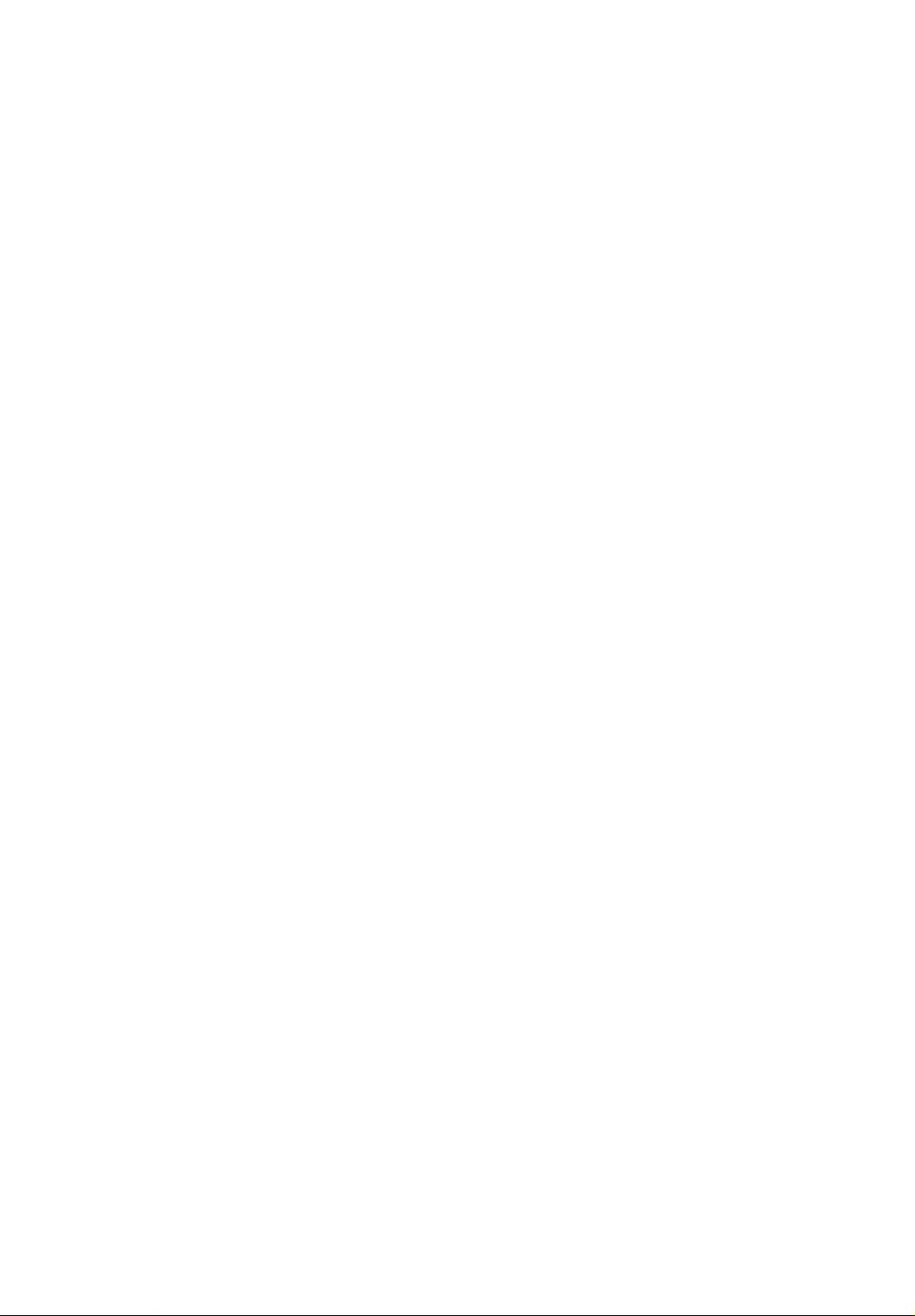
J
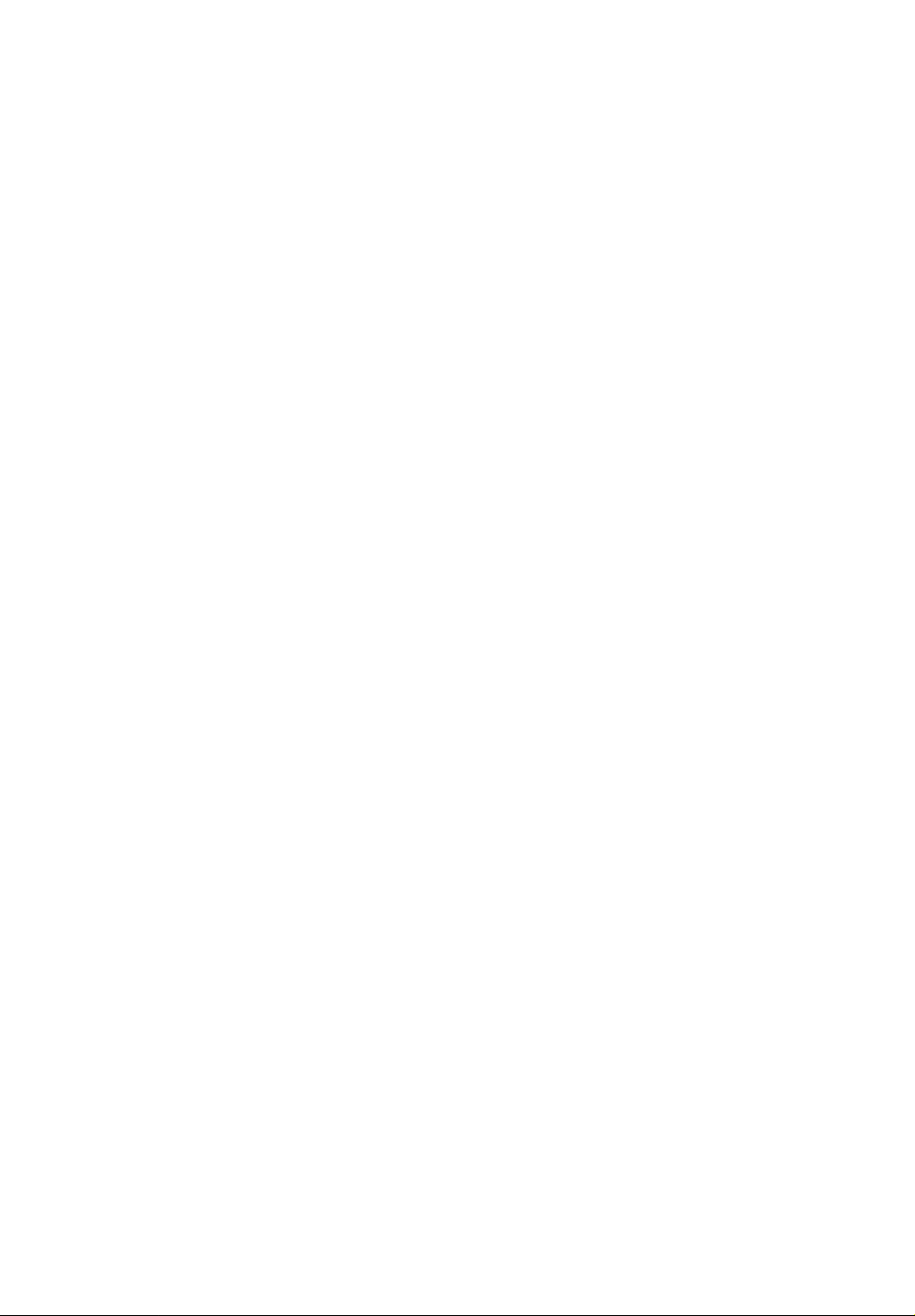
Thank you for purchasing the Canon 8mm Video Camcorder Canovision E850Hi.
The E850Hi can record and play back standard 8mm or Hi8 video cassettes in full stereo.
• Use only video cassettes marked with the HI0 (E5/P5 type) or 0 (P5 type).
• With the E850Hi, stereo recording is possible. However, tapes recorded in stereo will play back on
monaural 8mm VTRs in monaural.
Please check that this package contains the following items:
Lens Cap
Sports Finder
E850H1
Optional Accessories
WS-20 Wrist Strap
CB-110 Car Battery Adapter
HC-850 System Case
SC-800 Soft Carrying Case
MM-200 Stereo Mixing Microphone
ZM-100 Stereo/Zoom Microphone
RS-800 Rain Shield
MB-100 Microphone Boom
TL-46 Tele-converter
TL-55L3X Tele-converter
WD-46 Wide Converter
Microphone
One Lithium Battery
WL-200 Wireless Controller
Two R03 (MICRO) Batteries
-Lens Hood
DC-100 DC Coupler
BP-E77K Battery Pack
CA-100 Compact Power Adapter
RU-lOO RE Unit
SS-300 Shoulder Strap
ST-150 Stereo Cable
S-150 S-video Cable
P5-30 HMP 8mm Video Cassette
Filter Set 46
Filter Set 46U
VL-20 Battery Video Light
BP-E722 Battery Pack
Wide Attachment 46
Multi-conversion Lens 46
C-150 AV Cable
PC-170ST Stereo SC ART Cable
PC-270SST S-Stereo SCART Cable
VE-100 Video Editor
RGB-100 RGB Converter
Important Usage Instructions
CAUTION:
TO REDUCE THE RISK OF ELECTRIC SHOCK, DO NOT REMOVE COVER (OR
BACK). NO USER SERVICEABLE PARTS INSIDE. REFER SERVICING TO
QUALIFIED SERVICE PERSONNEL.
WARNING:
TO REDUCE THE RISK OF FIRE OR ELECTRIC SHOCK, DO NOT EXPOSE THIS
PRODUCT TO RAIN OR MOISTURE.
CAUTION:
TO REDUCE THE RISK OF ELECTRIC SHOCK AND TO REDUCE ANNOYING
INTERFERENCE, USE THE RECOMMENDED ACCESSORIES ONLY.
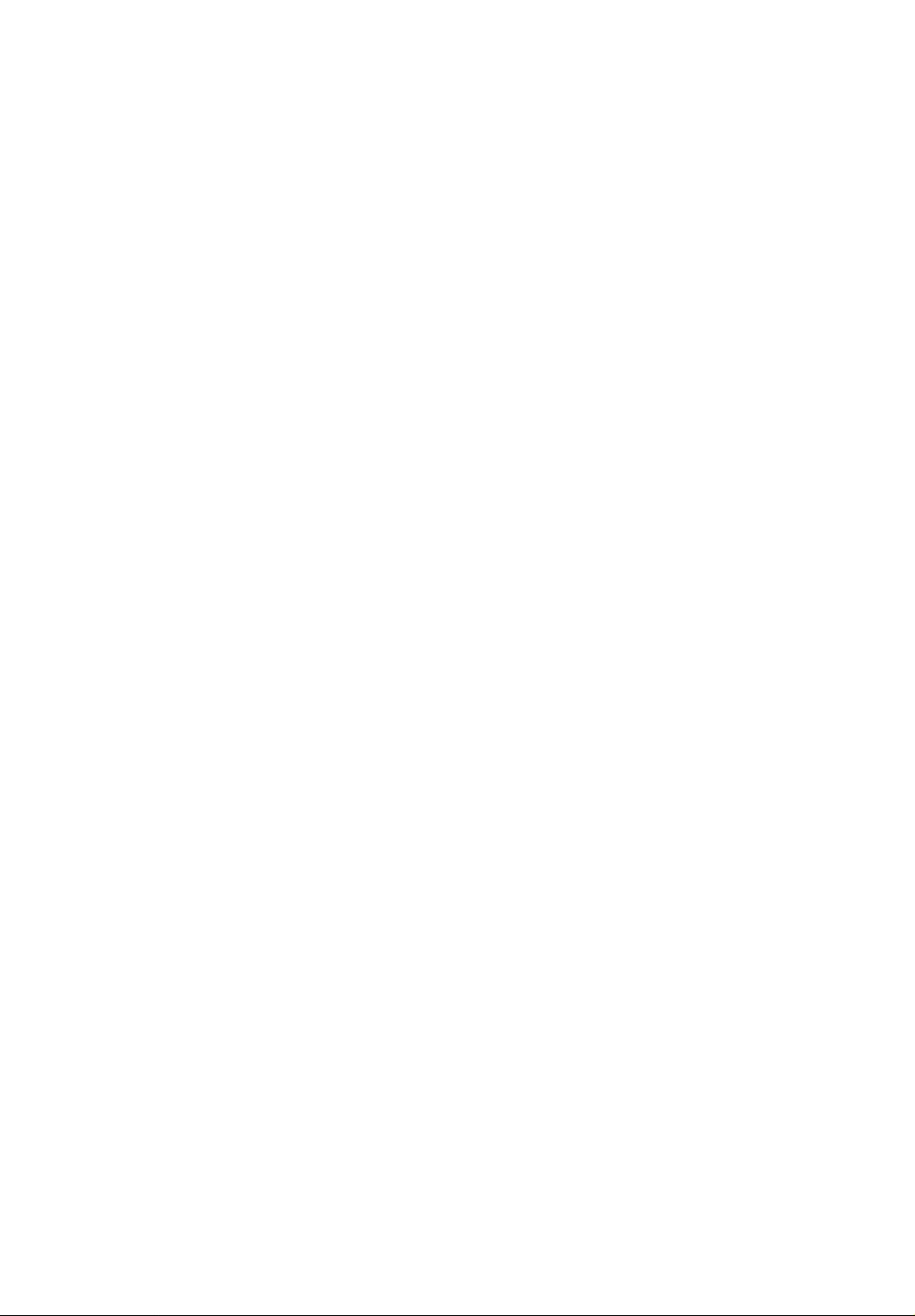
Contents
Important Usage Instructions
...........................................................................
1
Before Using Your Camera
Camera Parts and Functions
Wireless Controller ........................................................................................... 7
Inserting Batteries in Wireless Controller ............................................... 7
Power Sources ................................................................................................... 8
Battery Pack ............................................................................................ 8
Attaching Battery Pack
Removing Battery Pack ........................................................................... 8
Charging Battery Pack
CA-100 Compact Power Adapter
CB-110 Car Battery Adapter (Option)
Connection Procedure ........................................................................... 11
Inserting New Lithium Battery ............................................................. 11
Viewfinder Displays ....................................................................................... 12
Camera Preparations ....................................................................................... 14
Attaching Straps .................................................................................... 14
Adjusting Grip Belt ............................................................................... 14
Attaching and Removing Lens Cap and Lens Hood
Adjusting 180° FlexiGrip with Integral Electronic Viewfinder
Sports Finder ......................................................................................... 15
Adjusting Diopter .................................................................................. 15
Setting Date and Time ........................................................................... 16
.............................................................................
...........................................................................
............................................................................
.........................................................
..................................................
.............................
............
10
10
14
15
4
8
9
Basic Operations
Camera Recording .......................................................................................... 18
Record Search (Assembly Editing) ................................................................. 22
Record Review ................................................................................................ 23
Playback Connection Procedure
Playback Procedure ......................................................................................... 30
Special Playback Methods ............................................................................ 32
Tape Return ..................................................................................................... 34
.....................................................................
24
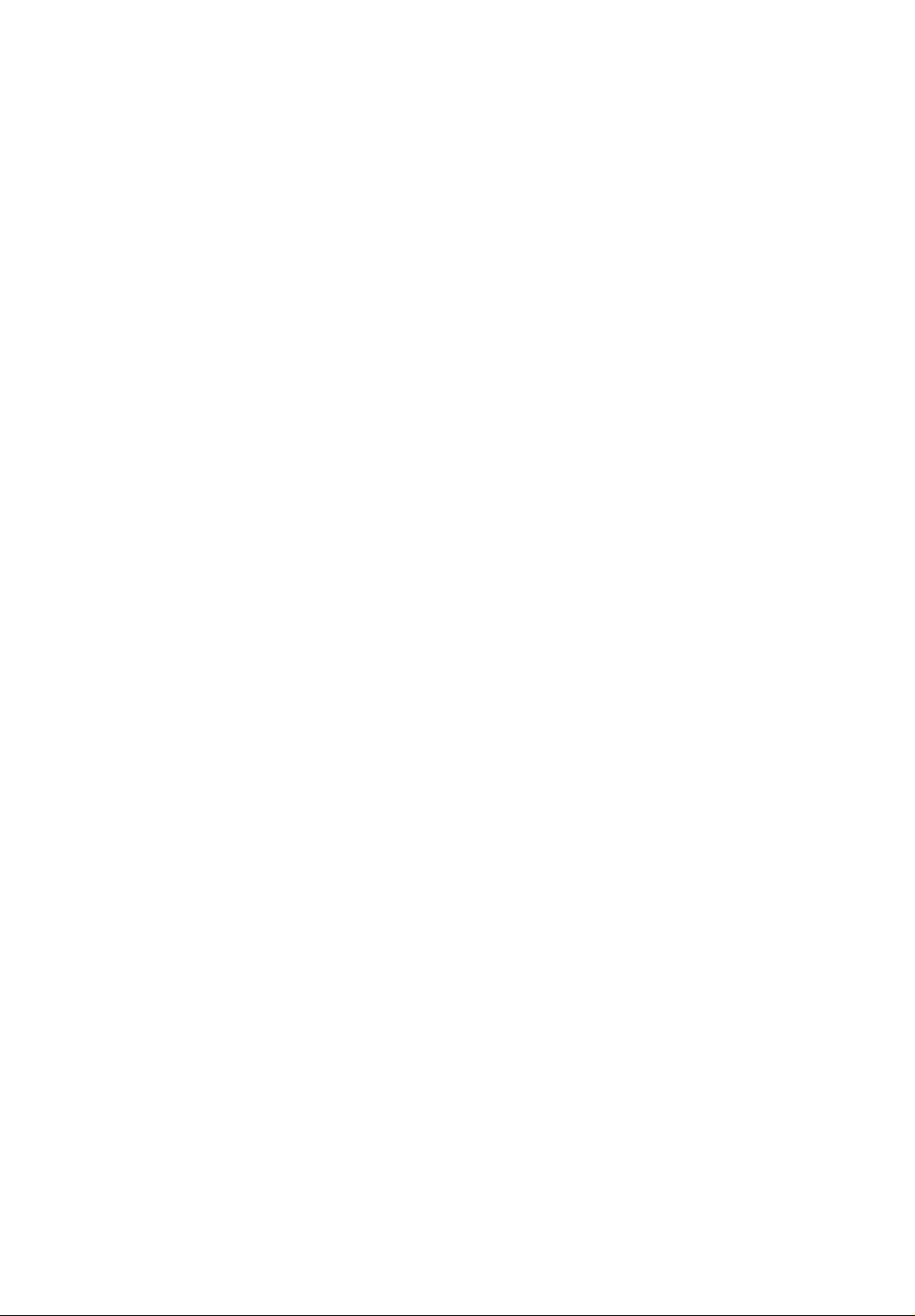
Advanced Functions
White Balance ................................................................................................. 36
Focusing .......................................................................................................... 38
Auto Tracking Focus ....................................................................................... 40
Manual Focus ................................................................................................. 42
Zooming ......................................................................................................... 43
Macro Recording ............................................................................................ 44
High-Speed Shutter
Fade ................................................................................................................ 46
Self and Interval Timer Recording ................................................................. 48
Built-in Graphics and Music............................................................................ 50
Add Titles to Recordings ................................................................................ 54
Recording Date and Time ............................................................................... 58
STEREO MIC & HEADPHONES Terminals ................................................ 59
Recording Using a Tripod
Editing to Another VTR
........................................................................................
..............................................................................
.................................................................................
45
59
60
Additional Information
Canovision E850Hi Video System Chart ....................................................... 62
SC-800 Soft Carrying Case ............................................................................ 62
HC-850 System Case ...................................................................................... 63
Optional Accessories ...................................................................................... 64
Problems and Trouble Shooting
Condensation (DEW)
Specifications .................................................................................................. 69
.....................................................................................
.....................................................................
66
68
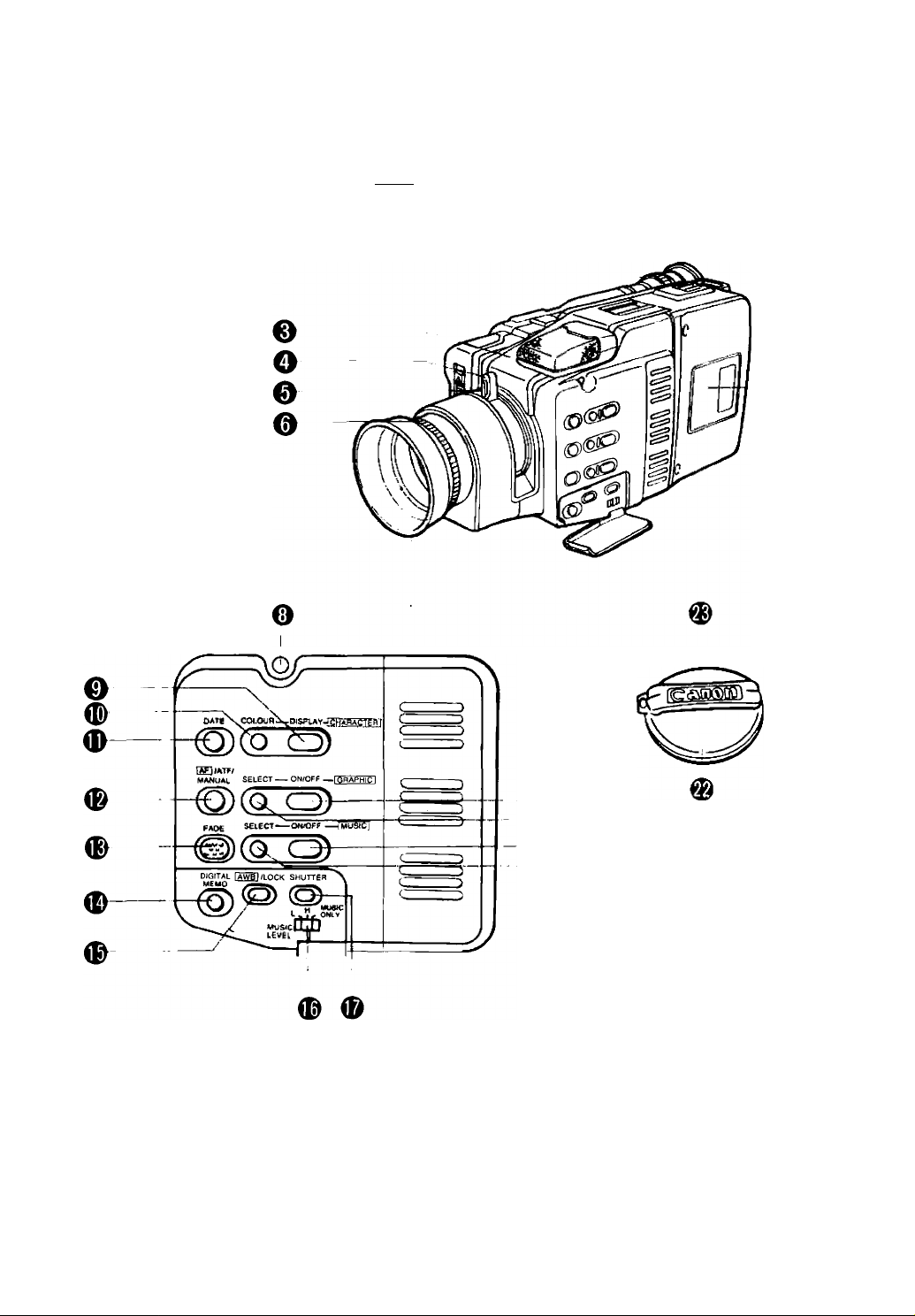
Camera Parts and Functions
|QP№ATtl(T ^ l|g-
o
OPERATE/CAUTION Indicator
This indicator lights when the camera is turned on.
It flashes to warn that there is internal condensation
or to indicate that the battery pack needs to be
recharged.
o
O EJECT Button ( cr p.18)
O OPERATE Button ( o p.18)
0
Remote Sensor { □= p.7)
Zooming Lever ( o- PP-42, 43, 44)
Macro Button ( cr p 44)
8
© Focusing Ring ( cr P-38)
O Video Cassette Compartment ( i:y p.18)
0 DC OUT Terminal ( ^ p.59)
© DISPLAY Button [character title] ( cr p.57)
© COLOUR Button [character title] ( cr p.55)
0 DATE Button ( cr p.58)
© FOCUS Button ( Ci pp.40, 42)
Before Using Your Camera
© FADE Button ( Cr p.46)
© DIGITAL MEMO Button ( Cr p.56)
© AWB/LOCK Button ( cr p.37)
© Music Volume Selector ( > p.52)
© SHUTTER Button ( cr p.45)
© ON/OFF Button (graphic] ( 'Cr pp.52,
® SELECT Button [graphic] ( O’ p.50)
© ON/OFF Button [music] ( cr P-52)
0 SELECT Button [music] ( '/ p.50)
© Lens Cap (r> P-14)
© Lens Hood ( cr p.14)
57)
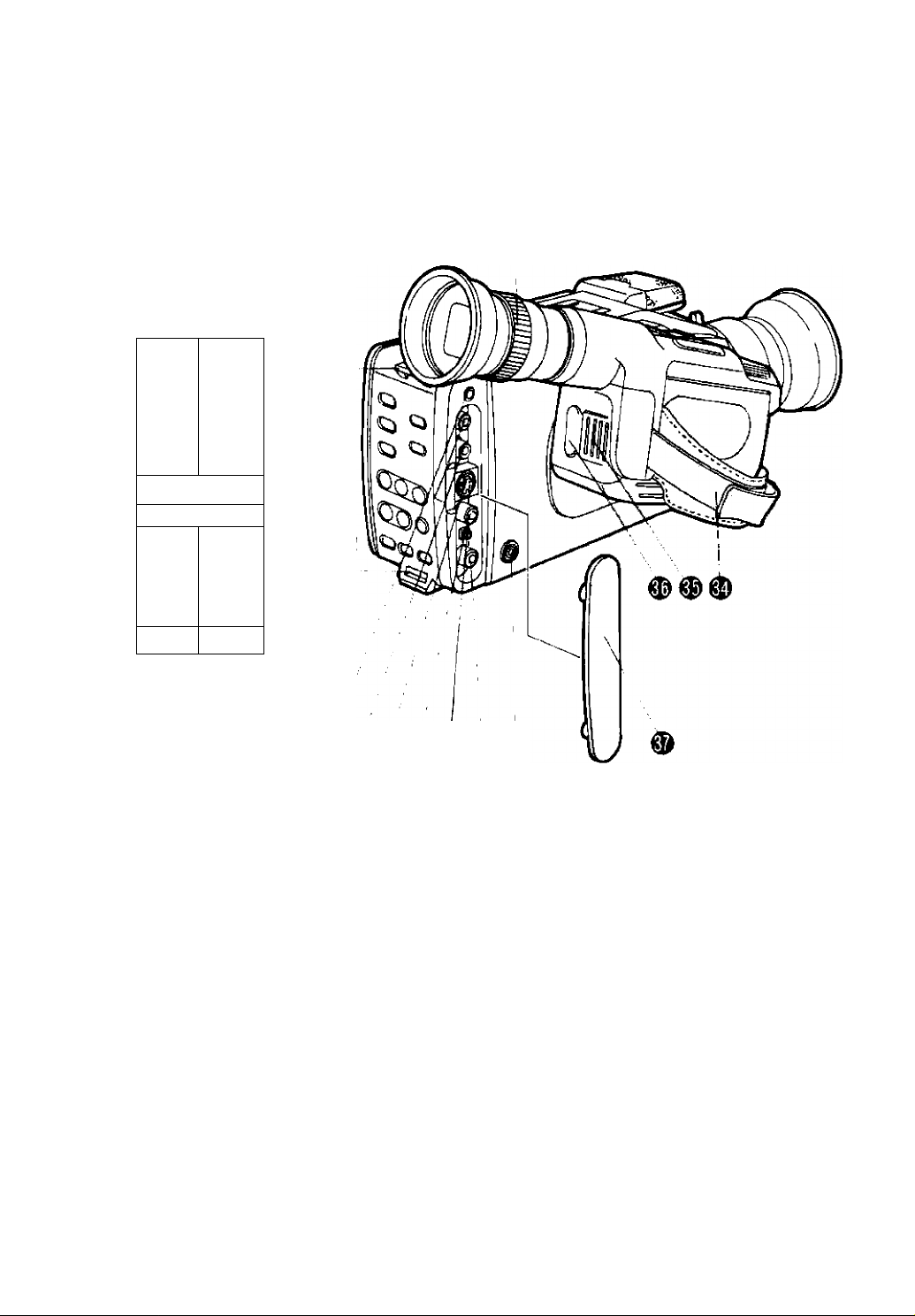
5.c1
g titletjate
-O'-!
SHIFT [
ate SEARCH
riS
Lo
is)
*. FF
' tiPlETi
DI’ JE!"“
0
:■ - y
-
-------PfcUSEl
JETOP STHt. №C
HfSf’ E
"OC
^ ^ ^ ^
® Diopter Adjustment Ring ( rr p.15)
® Eyecup
® Strap Attachment Bars ( o p.14)
® REMOTE Terminal ( , p.61)
® Stereo Audio Output Terminals
( cr pp.24, 25)
® S-VIDEO Output Terminal ( cr pp.24, 25, 60)
® Audio Output Terminal ( cr pp.24, 25)
® RF Unit DC Output
® Video Output Terminal ( cr pp.24, 25)
® HEADPHONES Terminal ( cr p.59)
® Grip Belt ( cr p.14)
® Thumb Rest
Place your thumb here when you are recording or
carrying the camera.
® START/STOP Button ( c? p.18)
® AudioA/ideo Compartment Cap
® SET C.TITLE/DATE Button ( Q- pp.16, 54)
SHIFT Button ( 3- pp.16, 54)
SELF/INT. Button ( :? p.48)
REW Button ( ? pp.30, 32)
0
PLAY Button ( nr p.30)
0
STOP Button ( cr p.30)
0
COUNTER RESET Button ( -3. p.34)
(D
REC SEARCH [ + ] Button
( :> pp.16, 17, 22, 48, 55)
REC SEARCH [ - ] Button
( nr pp.16, 17, 22, 23, 48, 55)
FF Button ( G= pp.30, 32)
REC Button ( p.21)
PAUSE/STILL Button ( nr p.32)
0
EDIT Button ( c? p.60)
TAPE SPEED Button ( cr p.18)
0
Camera Parts and Functions
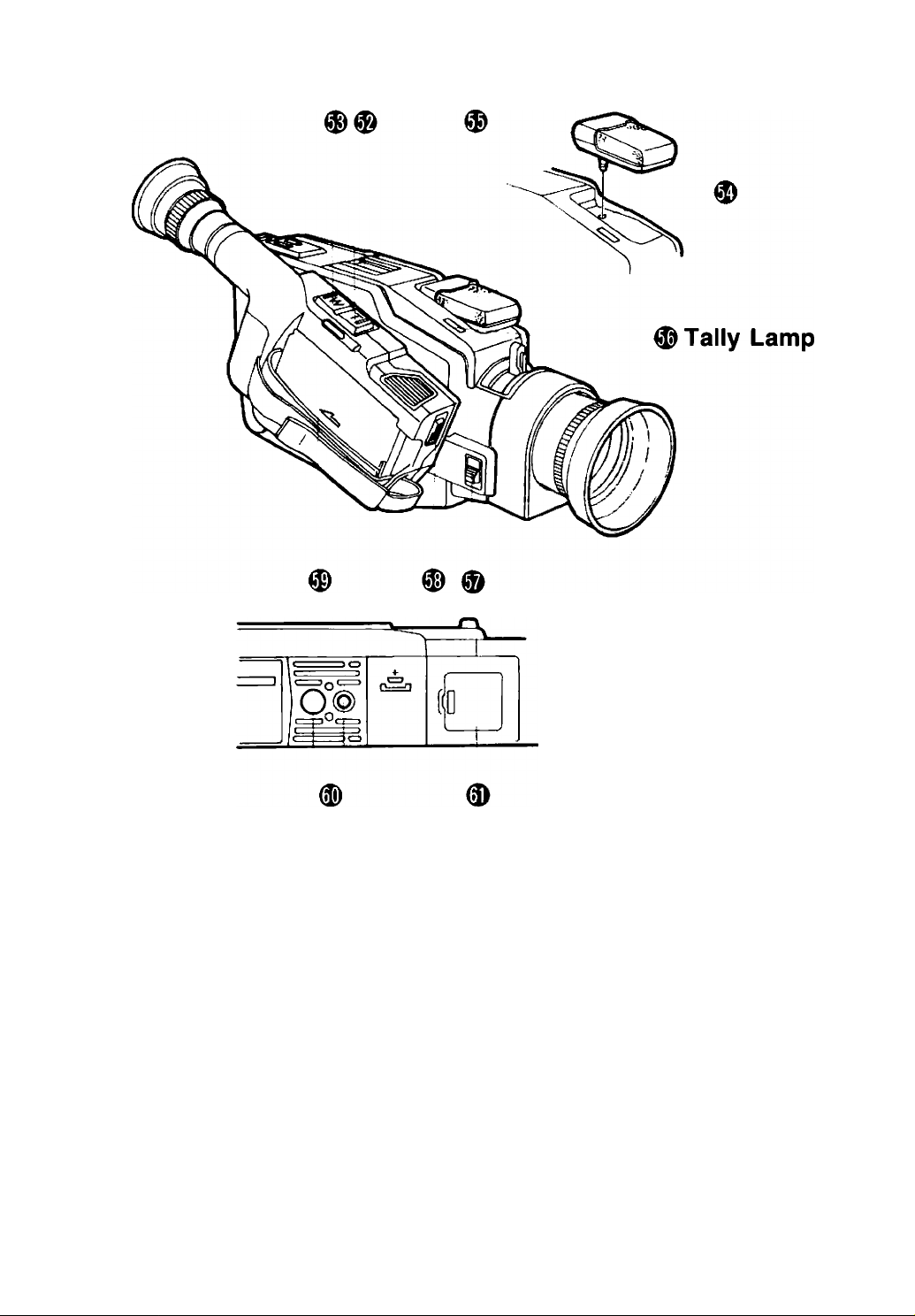
Ф Accessory Shoe ( cr p.59)
Ф Power Zoom Buttons ( q= p.43)
Ф STEREO MIC Terminal ( ct p.59)
Ф Microphone ( c? p.59)
Ф Tally Lamp
® GRIP UNLOCK Switch ( о» p.15)
© ВАТТ EJECT Switch ( O’ p.8)
© Power Source Compartment ( pp.8, 10)
© Tripod Sockets
Ф Lithium Battery Compartment ( э p.11)
Before Using Your Camera
The tally lamp performs four important
functions;
• Flashes rapidly during recording.
• Flashes slowly during self-timer standby
and then starts flashing rapidly when
recording starts.
• Flashes slowly when interval timer is
set.
• Lights up when wireless controller is in
use.
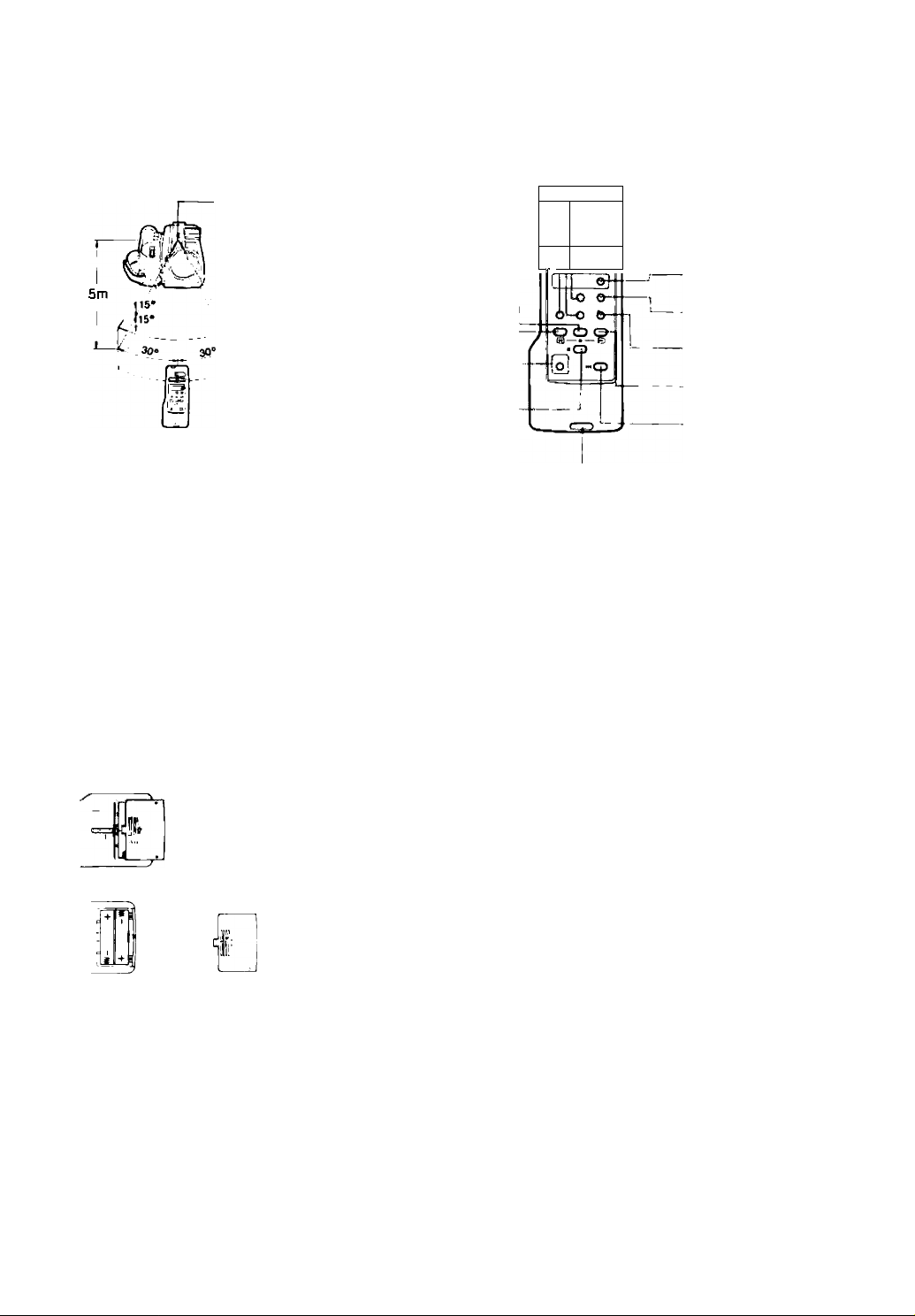
Wireless Controller
Wireless controller buttons perform the same functions as the camera
Using wireless controller
from a distance
Remote
Sensor
Operation
buttons.
CHARACTER TITLE Button
[Character title only]
( lT p.57) —
TAPE RETURN Button
( Cr p.34)
COUNTER RESET
Button ( O' p.34)
PLAY Button -
( ^ P.30)
REW Button ( D" pp.30, 32) REC Button
( cr p.19)
STOP Button
( cr p.30)
The WS-20 Wrist Strap can
be attached.
• Aim wireless controller at camera remote sensor and press control buttons
to operate camera. The tally lamp lights up when remote sensor receives a
signal.
• Operate wireless controller within 30° angle on either side and 15° angle
above and below the camera remote sensor, up to a distance of five
metres.
• If you are too close to camera when operating wireless controller, camera
may not respond to wireless controller’s signal.
---------
---------------------
--------------------------
—
Transmitter
~rr3
------------
BziiS
■fe
START/STOP Button
( cr P-18)
ZOOM Buttons
( cr P-43)
FADE START/STOP
Button ( ' p.47)
DATE Button
( Cr p.58)
ON SCREEN Button
( lT p.12)
FF Button
( cr pp.30, 32)
PAUSE/STILL Button
( P-32)
Inserting Batteries in Wireless Controller
The wireless controller operates on two R03 (MICRO) batteries.
Remove cover from back by pressing down and sliding in
direction of arrow.
Insert two R03 (MICRO) batteries following ( + ) and (-) markings inside unit. Be carefui not to reverse poiarity of batteries.
Repiace cover foilowing guide grooves.
Notes:
• Do not leave wireless controller exposed to direct sunlight or in hot or humid places.
• Wireless controller uses infrared beams to transmit signals, so sunlight or fluorescent light on the remote sensor
may shorten operating distance.
• Wireless controller will not function if RS-800 Rain Shield Is attached to the camera.
Camera Parts and Functions/Wireless Controller
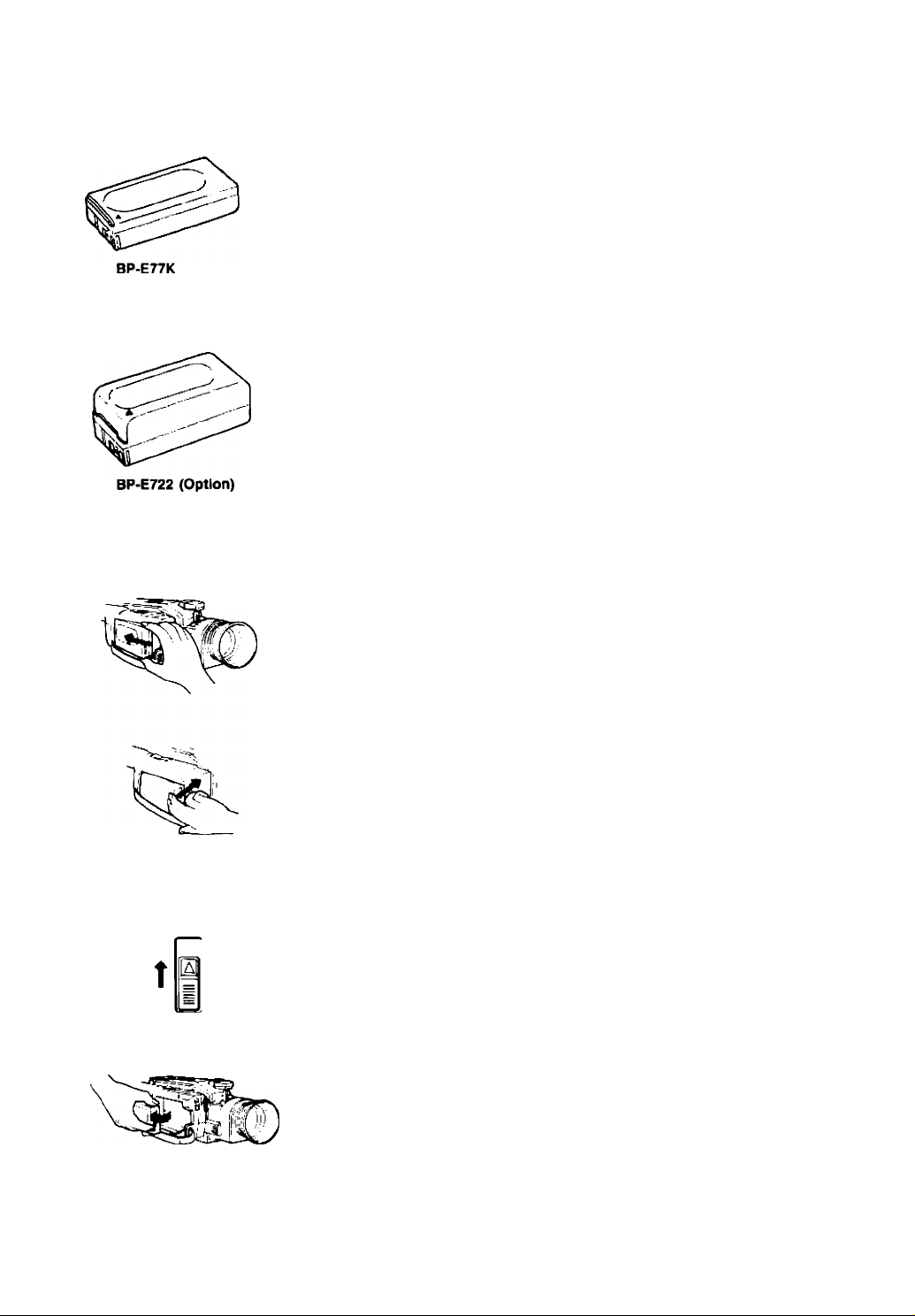
Power Sources
Battery Pack
Make sure battery pack is fully charged before use.
Continuous recording time is approximately 40 minutes.
• Some camera modes consume more power than others, so actual recording
• The safest policy is to have enough batteries to cover two to three times
• Using battery pack in low temperatures will shorten recording time.
• Battery pack normally becomes warm during use.
• Battery’s ( + ) and (-) terminals may short circuit if they come in contact
• Power is slowly drained while the battery pack is attached to the camera,
• See battery pack instruction manual for further information regarding
• Use the optional BP-E722 Battery Pack for lengthy recording (see p.64).
Attaching Battery Pack
time may be less than 40 minutes.
the length of recording time scheduled.
with any metal objects. Take care when handling battery pack, and keep it
in plastic or other protective covering when carrying or storing.
even when the camera is turned off. Remove the battery pack when you
don’t expect to use the camera.
battery pack.
Slide battery pack into power source compartment.
• Insert the end marked with a triangle.
• Slightly loosen grip belt and press it down for easy battery loading.
Press until it clicks and locks in place.
Removing Battery Pack
ВАТТ EJECT
Slide and hold ВАТТ EJECT switch up.
Pull battery pack out as shown.
• Be sure to turn camera off (OPERATE/CAUTION indicator goes off)
before removing battery pack. Removal during camera operation may
cause damage.
8 Before Using Your Camera
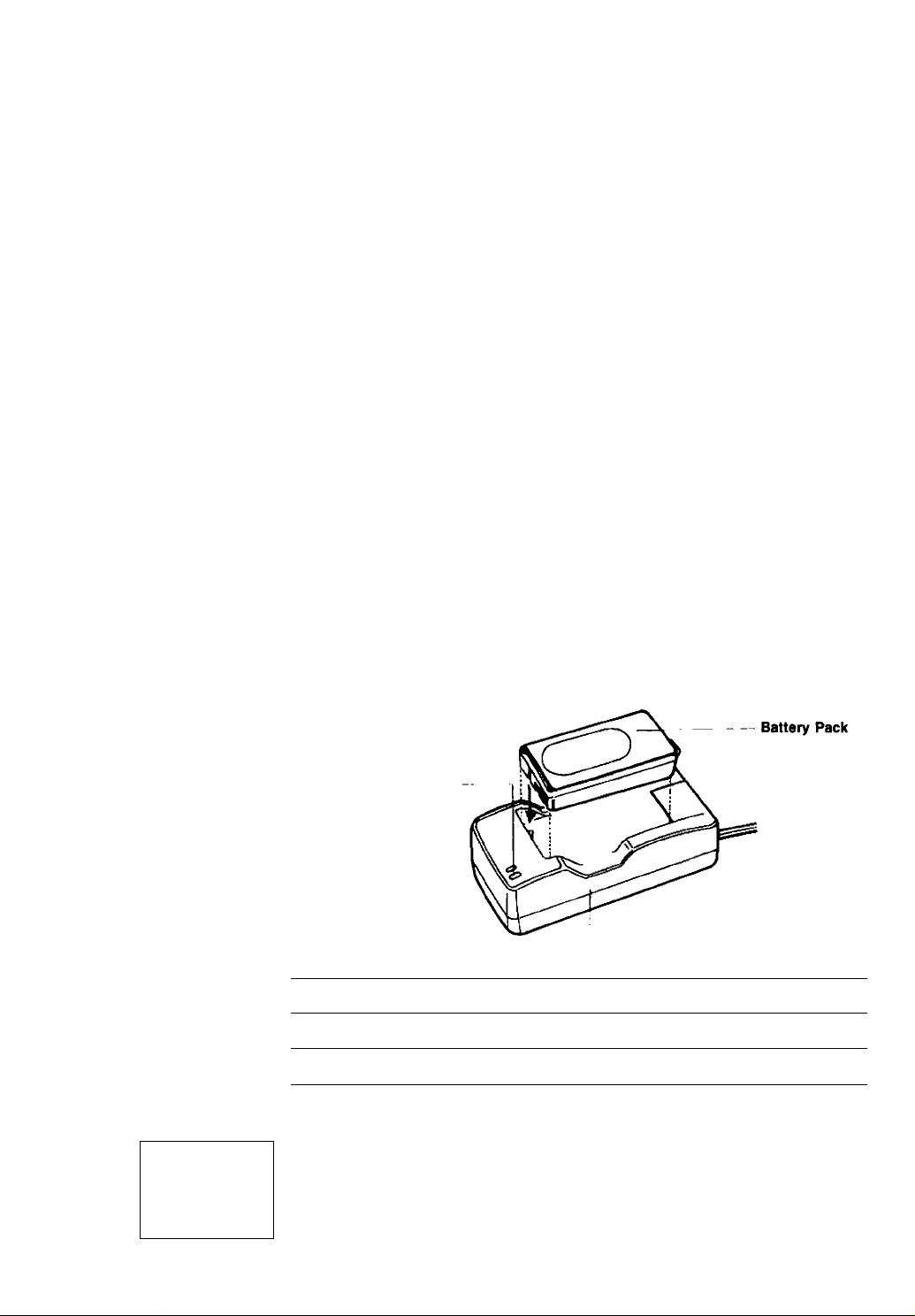
Charging Battery Pack
Use the CA-100 Compact Power Adapter (or optional CB-110 Car Battery
Adapter) to charge battery pack.
Connect battery pack to CA-KX) (or CB-110) as shown.
Then plug into mains outlet (or car cigarette lighter socket.)
• Charging time is shown in the table below. (Charging time varies
• When charging battery pack, charge indicator on compact power adapter
• When charging a brand-new battery pack or one that has not been used
• When attaching the battery pack to the CA-100 (or CB-110), make sure
• It is possible to charge battery pack when ambient temperature range is
• Immediately after use, the battery pack will be hot and it is best not to
• When you don’t expect to use the battery pack for a long time (three
according to ambient temperature and remaining charge in battery.)
blinks. When battery pack is charged, charge indicator lights.
for approx, three months, charge completely once (until charge indicator
lights). Then disconnect and reconnect battery pack to CA-KX) (or
CB-110) and charge once more.
that the battery pack guide and battery pack groove are properly aligned.
When attaching or removing the battery pack, slide it in perpendicularly as
shown.
between 0°—40°C. For best results, charge battery pack when ambient
temperature is between 10°—30°C. Use of battery pack under extremely
high temperatures (above 40°C) may activate safety circuit, making
operation impossible.
recharge it at this time. Make sure that the battery pack has cooled off
before recharging.
months or more), store in a discharged condition. Storing in a charged
condition will shorten the life of the battery pack.
Battery Warning
f
Ч
_______
BAT T
Charge indicator
The charge
indicator blinks
during charging,
and remains lit
when charging is
completed.
CA-100 Compact Power Adapter or
CB-110 Car Battery Adapter
Battery Pack
Continuous recording time
BP-E77K approx. 40 minutes
BP-E722 approx. 85 minutes
Л
When battery charge is nearly exhausted, "ВАТТ" flashes in camera viewfinder
and the OPERATE/CAUTION indicator also flashes. Replace or recharge battery
pack (be sure to turn camera off before removing the battery pack).
• If the camera is turned on with an exhausted battery pack attached, it may
turn off immediately, without a "ВАТТ” warning.
Charging time
approx. 70 minutes
approx. 130 minutes
Power Sources
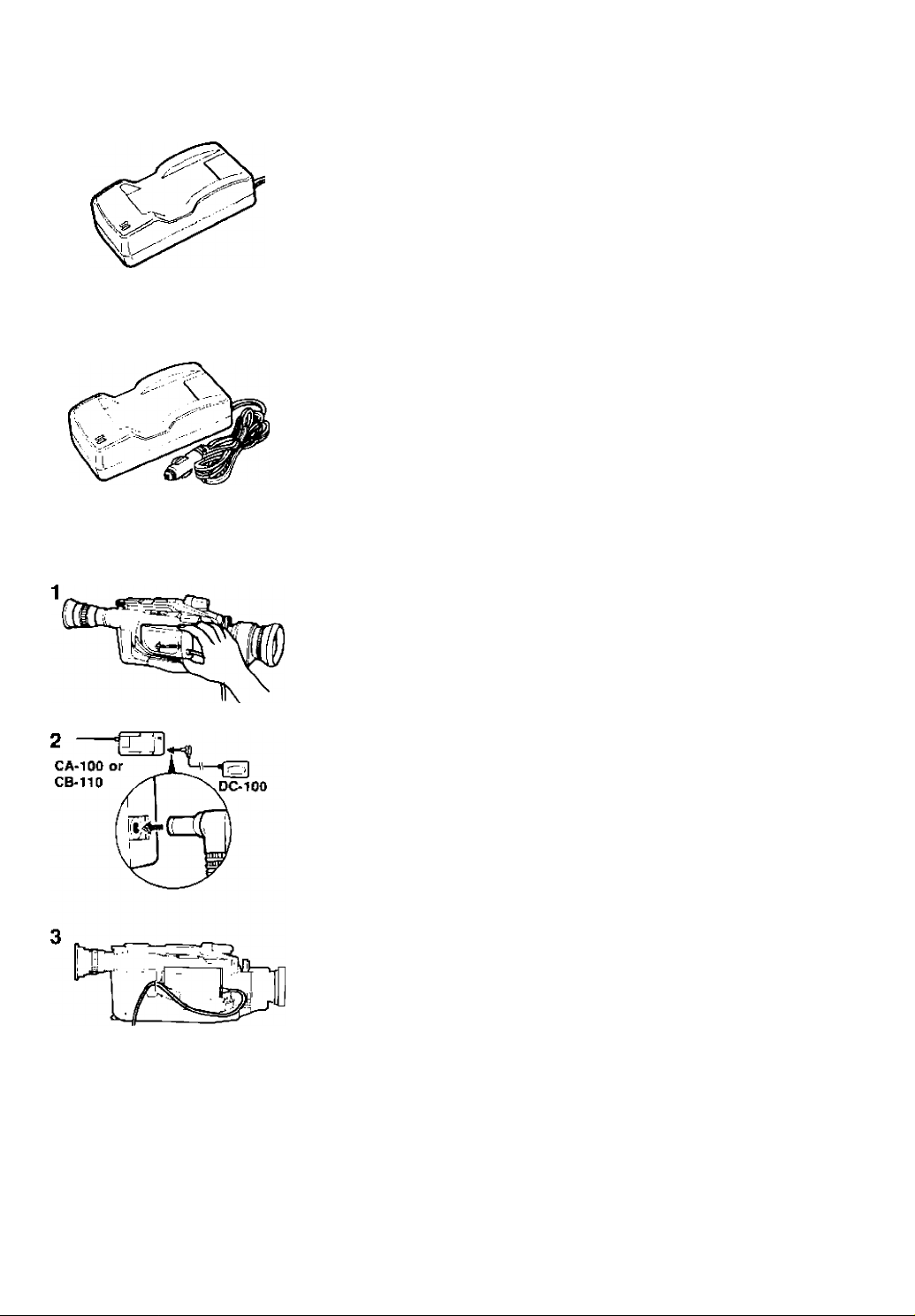
CA-100 Compact Power Adapter
Using AC Power
Plug into a mains outlet.
Input voltage: 100—240 V AC, 50/60 Hz.
• Use together with the DC-100 DC Coupler.
• Refer to CA-100 instruction manual for further details.
CB-110 Car Battery Adapter (Option)
Using Car Battery
Plug into cigarette lighter socket.
For use only with 12 or 24 V DC negative-ground car battery.
• Use together with the DC-100 DC Coupler.
• When using car battery adapter, car engine must be running.
• Refer to CB-110 instruction manual for further details.
Connection Procedure
To use the compact power adapter or car battery adapter:
Insert DC-100 DC Coupler into power source compartment.
• Insert and remove in the same way as the battery pack (see p.8).
Connect DC-100 cable to compact power adapter (or car battery adapter).
Attach DC-100 cable to grip belt as shown.
Caution:
Using the compact power adapter near the TV may cause the TV to emit noise. If this occurs, move the compact
power adapter further away from the TV or aerial cable.
10 Before Using Your Camera
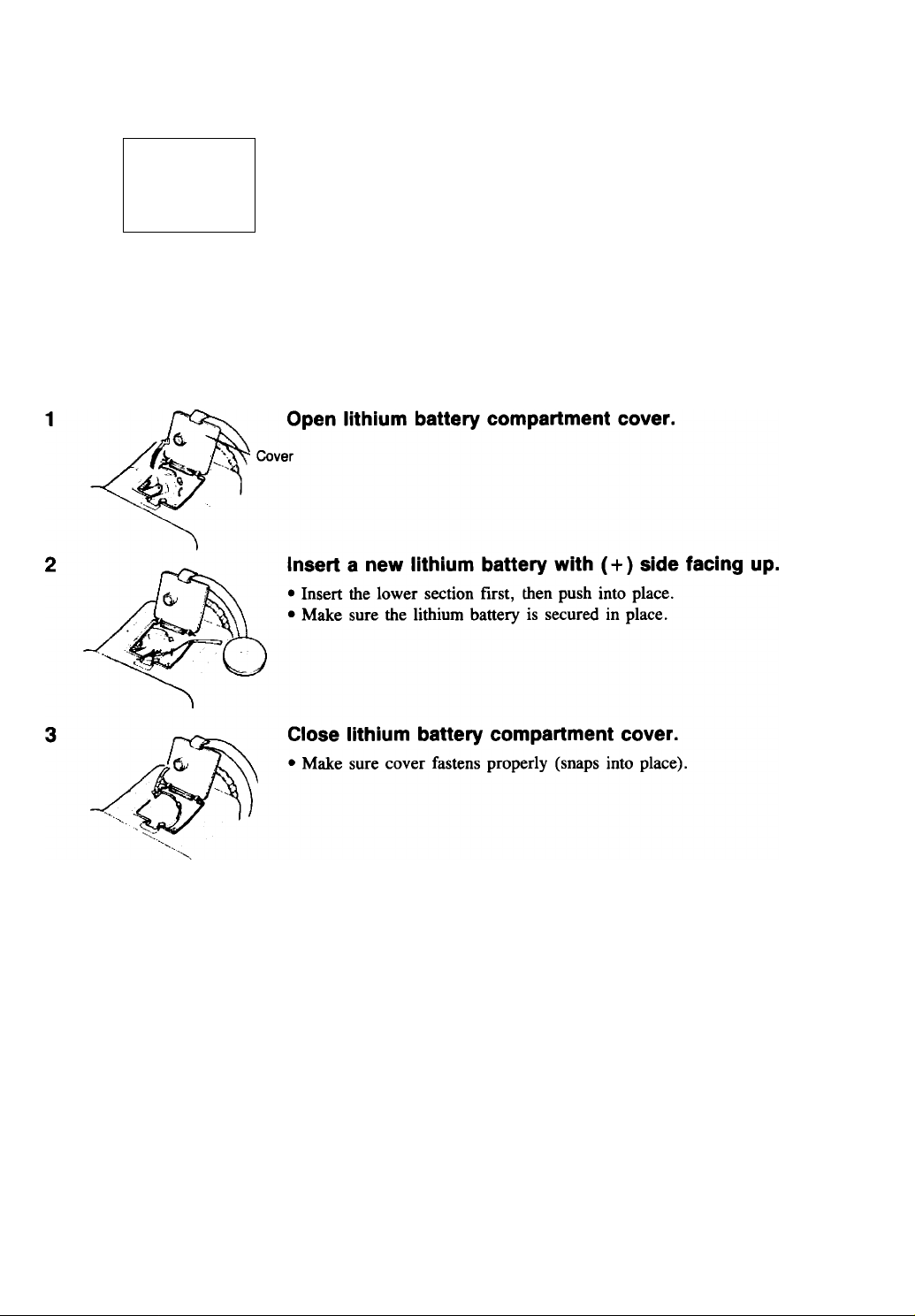
Inserting New Lithium Battery
(
-----------
-------------------
DA T t
^
The CR2025 type lithium battery provides your camera with enough power
to store titles, date and time settings, even when the camera is turned off.
One lithium battery will last approximately one year (lifespan of lithium
>
battery varies slightly, according to ambient conditions). When lithium
battery is not in place or is nearly exhausted, “DATE” flashes in
viewfinder, indicating that the lithium battery needs to be replaced.
Be sure to connect a power source to the camera before changing the
lithium battery, otherwise titles, date and time settings will be cleared from
camera’s memory and will have to be reset.
Warning:
The battery used in this device may present a fire or chemical burn hazard if mistreated. Do not recharge,
disassemble, heat above 100°C or incinerate. Replace battery with Panasonic CR2025 or Duraceli DL2025B.
Use of another battery may present a risk of fire or explosion. The used battery should be handed back to the
supplier.
Caution:
• Make sure plus (+) side is facing up in the holder.
• Keep battery out of children's reach. If swallowed, contact physician immediately.
• To ensure proper contact, wipe battery with clean, dry cloth before use.
• Do not pick up battery using tweezers or other metal tools which may cause short circuiting
• Do not disassemble, heat or immerse in water, to avoid risk of explosion.
Power Sources
11
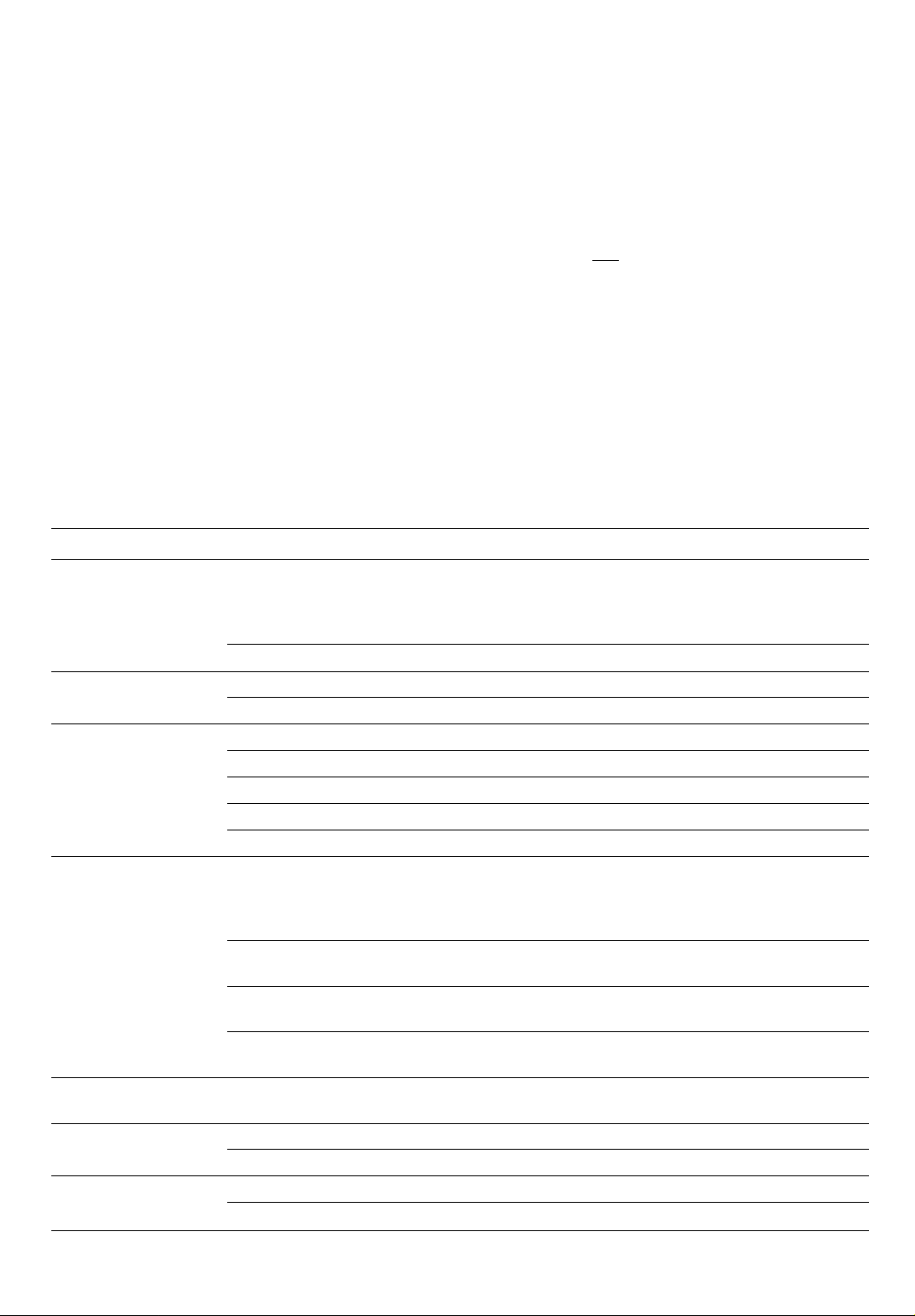
Viewfinder Displays
Press the ON SCREEN button on the wireless controller to see viewfinder
displays on a connected TV screen.
• Only character titles, digital titles, date and time are recorded with scenes.
Graphic Menu Display
@-
(D-
©-
(D-
No.
©
WB LOCK
1/2000
<R. RED> I
EDIT I
ABCDEFGHIJKLMNDP
QRSTUVWXYZO 1 2 3 4 6
H i 8 SP
PAUSE
'SELF
SELF 30
----
I-N-T—1-0-
I NT.
I NT,
BLU ■
Mode Display
Focus mode (Focus zone)
2 0
6 0
-1
2 3:4 5-
T. END-
BATT□ EW□ATE-
10:27 AM-
JUL. 19 9 1-
8
.
Description
When AF or Auto Tracking Focus mode is selected, the focus
zone is displayed.
In Auto Tracking Focus mode, the ATE zone changes in size
according to focal depth of the subject.
No display
White Balance No display
@
WB LOCK
High-Speed No display Normal shutter speed (1/50)
@
Shutter
1/250
1/500
The focus zone is not displayed in MANUAL mode.
Auto white balance
White balance lock
1/250th of a second
1/500th of a second
1/1,000 1/1,000th of a second
1/2,000 1/2,000th of a second
©
Digital Title
Colour
WHT, RED, GRN,
BLU, YEL, SKY,
VIO, BLK
Digital title colours are displayed. For normal titles,
abbreviated colour codes are displayed.
Digital title colour selection; white, red, green, blue, yellow,
sky blue, violet, black
<WHT> See-through colour
(The same eight colours can be selected.)
R.WHT
Reverse colour
(The same eight colours can be selected.)
<R.WHT>
Reverse see-through colour
(The same eight colours can be selected.)
EDIT Mode EDIT
“EDIT” is not displayed in other modes. When the EDIT
button is pressed, “EDIT” appears in viewfinder.
Hi8
®
Tape Speed SP
@
No display Standard 8mm mode
Hi8
Hi 8 mode
Standard Play
LP
Long Play
GRAPHIC
1^2 7,A
Music Menu Display
MUSIC
1 ONE SUNNY DAY
1
ij)
1
4 >)
2
12 Before Using Your Camera
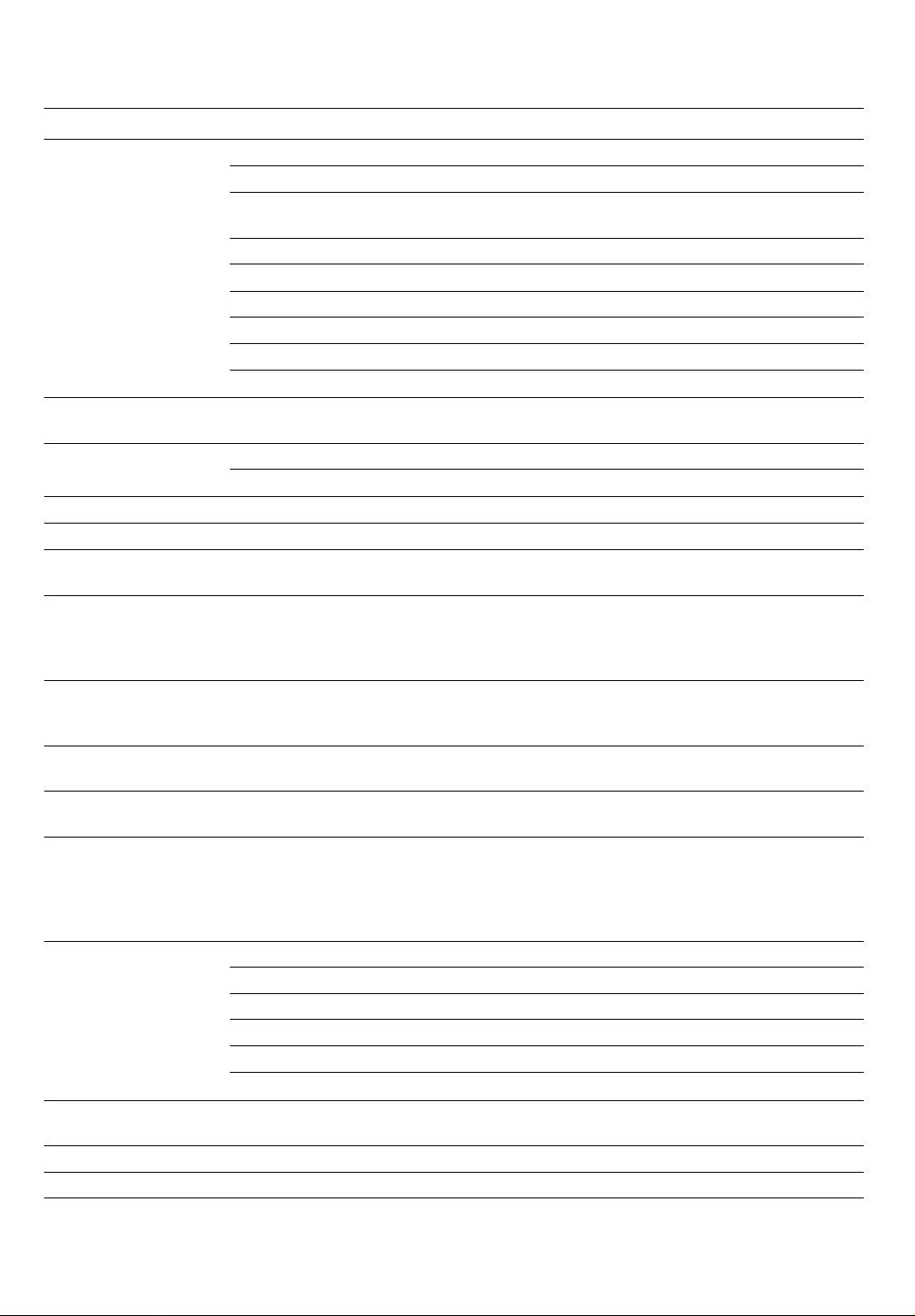
No.
Mode
Operation PAUSE
®
Display
REC
Description
Record pause
Recording
PLAY Normal playback, fast forward playback (9X), or rewind
playback (7X)
STILL
STOP
Still playback
Stop
FF Fast forward
REW Rewind
EJECT
Eject function is operated.
EJECT (flashes) Safety mechanism functions
Tape Counter - 9:59:59 to
Tape counter reading
9:59:59
Tape Status
Battery Warning
®
@
Condensation DEW (flashes) Condensation is detected in camera (see p.68).
Lithium Battery
®
TAPE (flashes) No cassette is loaded.
T.END
Tape reaches the end.
ВАТТ (flashes) Battery charge is nearly exhausted.
DATE (flashes) Lithium battery charge is low or no battery is inserted.
Warning
Character Title
2 lines X
16 characters
Alphabet: A to Z
Special Characters and Accents: AOU0AiENUE
Numerals: 0 to 9
Symbols: ,/__’ ”:;?!*&
Character Title
Colour
Time
WHT, RED, GRN,
BLU, YEL, SKY,
VIO
12:(Ю AM to
Character title and date/time colour codes are displayed.
Character title and date/time colour selection: white, red,
green, blue, yellow, sky blue, violet
Present time
11:59 PM
Date
1. JAN. 1990 to
Current date
31. DEC. 2010
Timer
Recording Menu
-SELF
SELF 30
— Arrow indicates selected mode.
INT.IO
INT.20
INT.60
Timer OSEC-IOSEC Recording reminder
®
Recording
SELFIO-SELFI Self-timer countdown
SELF30-SELF1
Self 30 recording
INT.IO 10 sec. interval recording
INT.20 20 sec. interval recording
INT.60
Graphic Menu Eight graphic
@
60 sec. interval recording
Press SELECT (graphic) button to display menu.
symbols
Music Menu
@
Music Recording
@
Music title
d>J 1-8
Only one music title at a time is displayed in the viewfinder.
Displayed when music is in use.
Viewfinder Displays 13

Camera Preparations
Attaching Straps
Attach shoulder strap to the strap attachment bars, and adjust it to the most
comfortable length.
The optional wrist strap can only be attached to the lower strap attachment
bar.
Adjusting Grip Belt
Tighten or loosen grip belt as necessary for a comfortable fit. Hold grip
with your right hand while adjusting grip belt with your left.
Attaching and Removing Lens Cap and Lens Hood
Remove lens cap before recording and hook it onto grip belt using clip on
lens cap. Replace lens cap again when you stop recording or turn the
camera off.
When using a filter, attach the lens hood so the lens cap can be replaced.
• To remove the lens hood, hold focusing ring and filter with one hand and
loosen the lens hood using the flat palm of your other hand, not your
fingers (see diagram left).
Focusing Ring
Filter
Lens Hood
14 Before Using Your Cam era
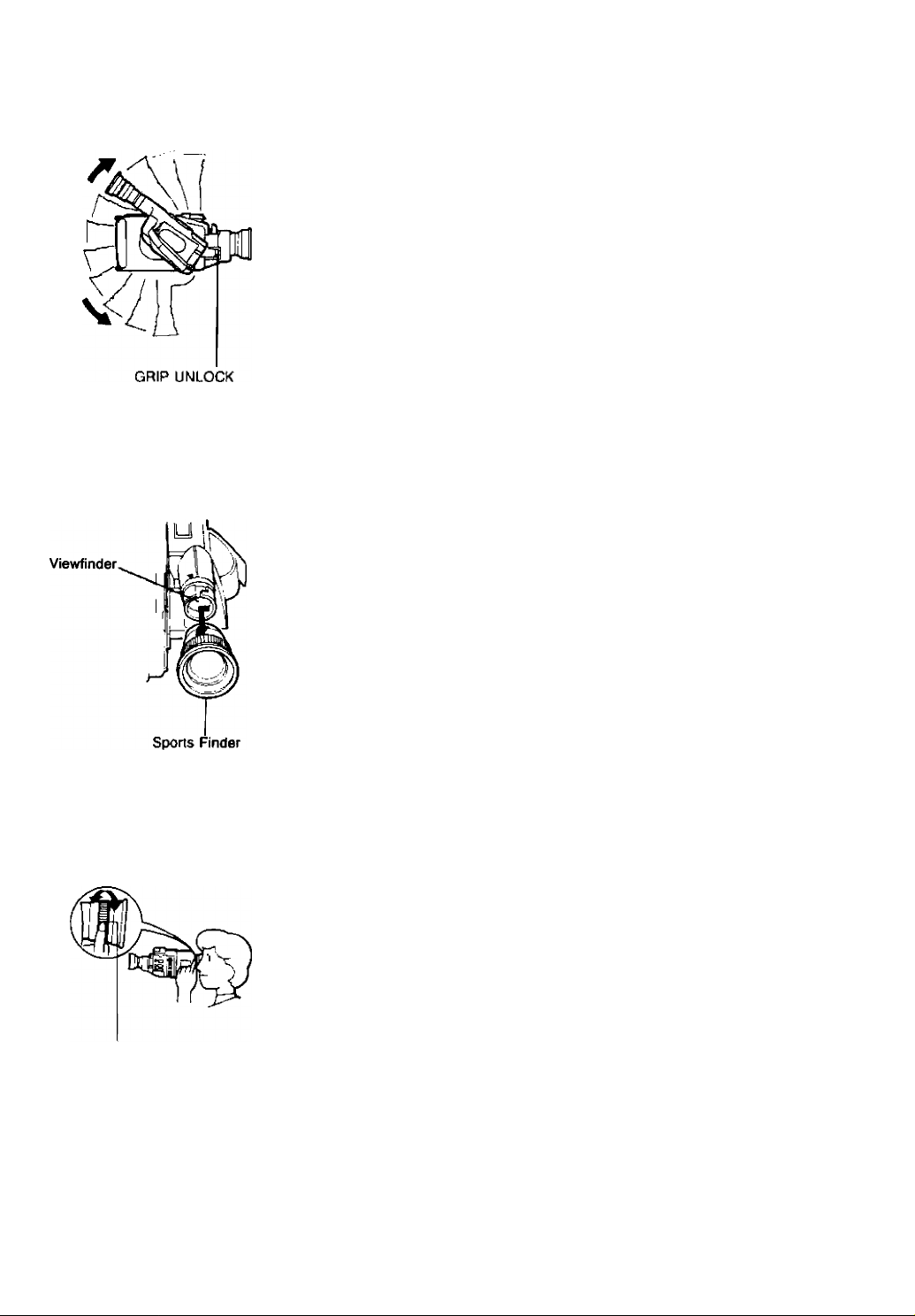
Adjusting 180° FlexiGrip with Integral Electronic Viewfinder
The 180° FlexiGrip allows you to adjust the camera angle to 5 clickpositions up or down (every 18°). Slide and hold GRIP UNLOCK switch to
release the grip. Then rotate grip to desired position, until grip locks into
place. Release GRIP UNLOCK switch.
• The grip cannot be rotated when the optional RS-800 Rain Shield is used.
Use the camera with the grip set horizontally.
Switch
Sports Finder
The Sports Finder allows you to monitor the viewfinder from as much as an
arm’s length from the camera.
To remove:
Align the triangular marks on grip and finder.
Gently slide finder off.
Adjusting Diopter
Diopter Adjustment Ring
To attach:
Slide finder onto grip to align triangular marks.
Turn finder to the right to lock in place.
Adjust the diopter to individual eyesight correction when using the camera
for the first time, when changing camera operators, or when changing eye
distance from the finder.
To adjust diopter:
Turn the camera on and turn diopter adjustment ring until viewfinder
displays are clearly visible.
• For the sports finder, you must adjust the diopter everytime you change
eye distance from the finder.
Camera Preparations 15
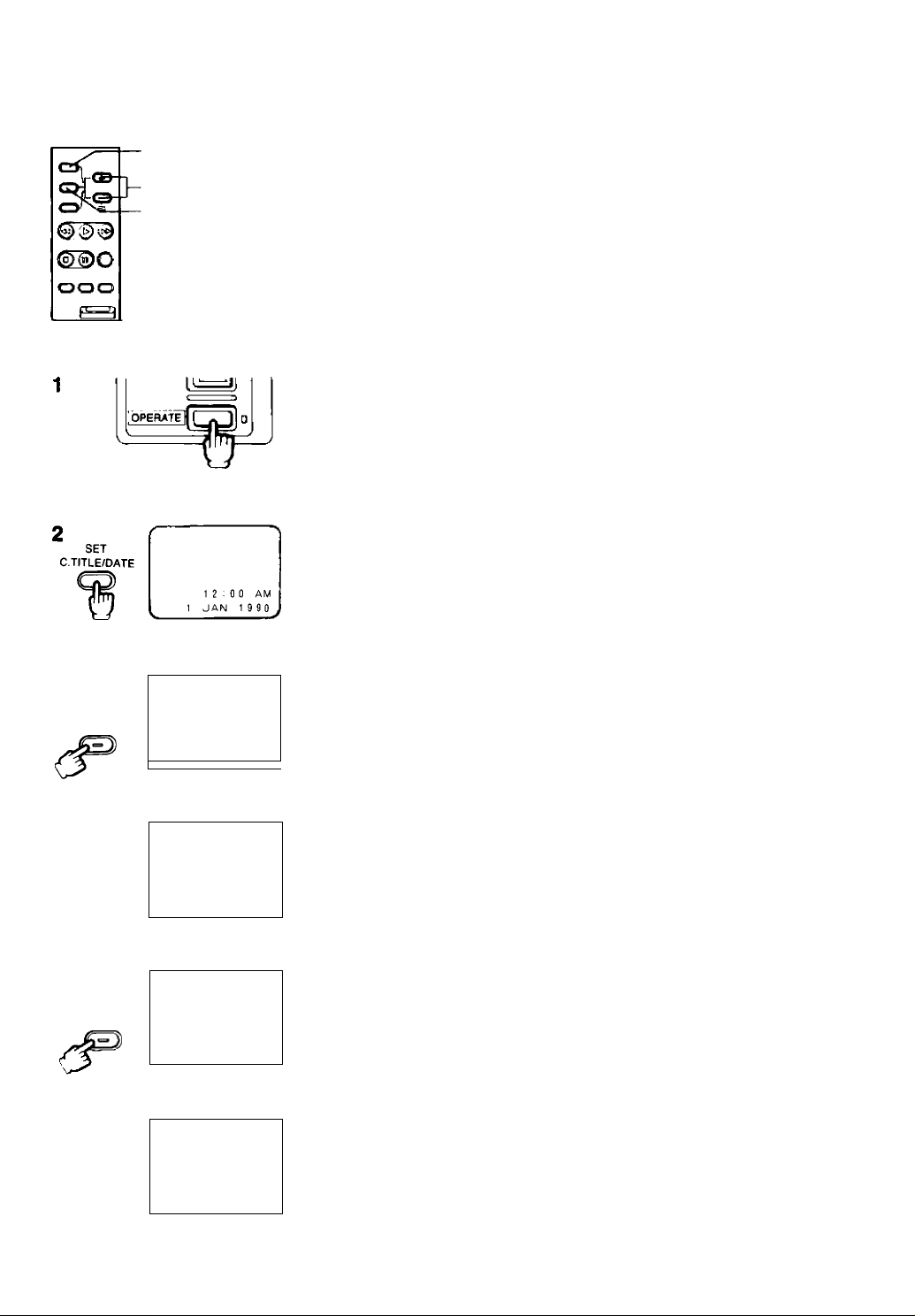
Setting Date and Time
SET C.TITLE/DATE
Button
+ /— Buttons
SHIFT Button
Set date and time when you first begin using the camera or you change the
lithium battery without back-up power. See p.58 for recording date and
time.
Example: Setting date to 8 July, 1991 and time to 2:35 p.m.
Partial changes in date and time are not possible. To make any adjustments
perform steps two through twelve.
Turn camera on.
• OPERATE/CAUTION indicator lights up.
Press and hold SET C.TITLE/DATE button for approx, three
seconds.
• Date and time are displayed in viewfinder.
• Year display flashes in viewfinder.
SHIFT
SHIFT
f—
s
___
\J JUL 1
1 2-: 0 0 AM
1 JAN 1 9 9 1
1 2 ; 0 0 AM
1 JAN 1 9 9 1
----
AM
12 0 0
К jul; 1
ILL
- 12:00 AM
9 9 1
\
Press (+) and (—) buttons to scan year display.
• Press once to scan one year at a time.
• Press and hold to scan years quickly.
• Press (-) button to scan display in reverse order.
j
-1990 1991 «
"Ч
Press SHIFT button when correct year Is shown.
.........
2008 2009 « 2010
• Year is set and month display flashes.
,
Press (+) and (—) buttons to scan month display.
•JAN. FEB.
r- ■n
....................
OCT. NOV. « DEC.*
Press SHIFT button when correct month Is shown.
• Month is set and day display flashes.
---
■
16 Before Using Your Cam era
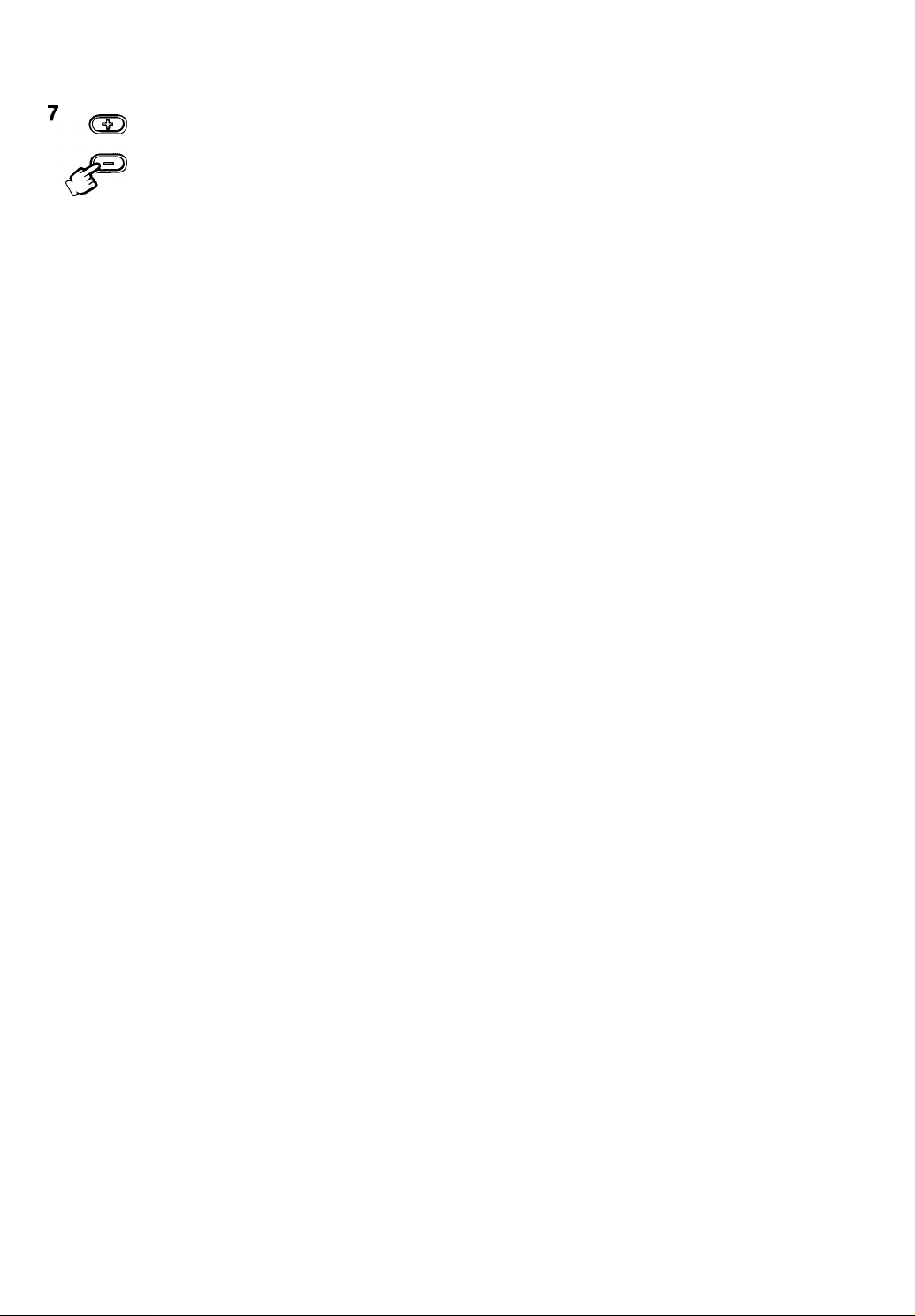
12:00 AM
JUL. 19 9 1
Press (+) and (—) buttons to scan day display.
• The camera knows the number of days in each month and which years are
leap years.
1 2 3
.......
29 30 31
c
8
10
11
SHIFT
SHIFT
12:00 AM
JUL. 19 9 1
2:00 PM
JUL. 19 9 1
2:00 PM
JUL. 19 9 1
2:35 PM
JUL, 19 9 1
Press SHIFT button when correct day is shown.
• Date is set and hour display flashes.
Press ( + ) and (—) buttons to scan hour display.
• Hour display rotates through 24 hours.
-12AM 1AM <-►
..........
10PM 11PM-
□
Press SHIFT button when correct hour is shown.
• Hour is set and minute display flashes.
Press ( + ) and (—) buttons to scan minute display.
• Minute display rotates through 60 minutes.
00 01 02
.......
58 59-
□
12
SHIFT
2:35 PM
JUL 1991
Press SHIFT button when correct minute is shown.
• Minute display stops flashing and auto date and time starts functioning.
• Press DATE button to make display disappear from viewfinder.
Notes:
• Date and time cannot be set during camera recording or playback.
• When you change or remove the lithium battery, be sure to connect a power source to the camera, otherwise
date and time will be cleared from memory.
• Reset date and time when you travel to a different time zone.
• Date and time have the same colour as the character title (see p.55).
Camera Preparations 17
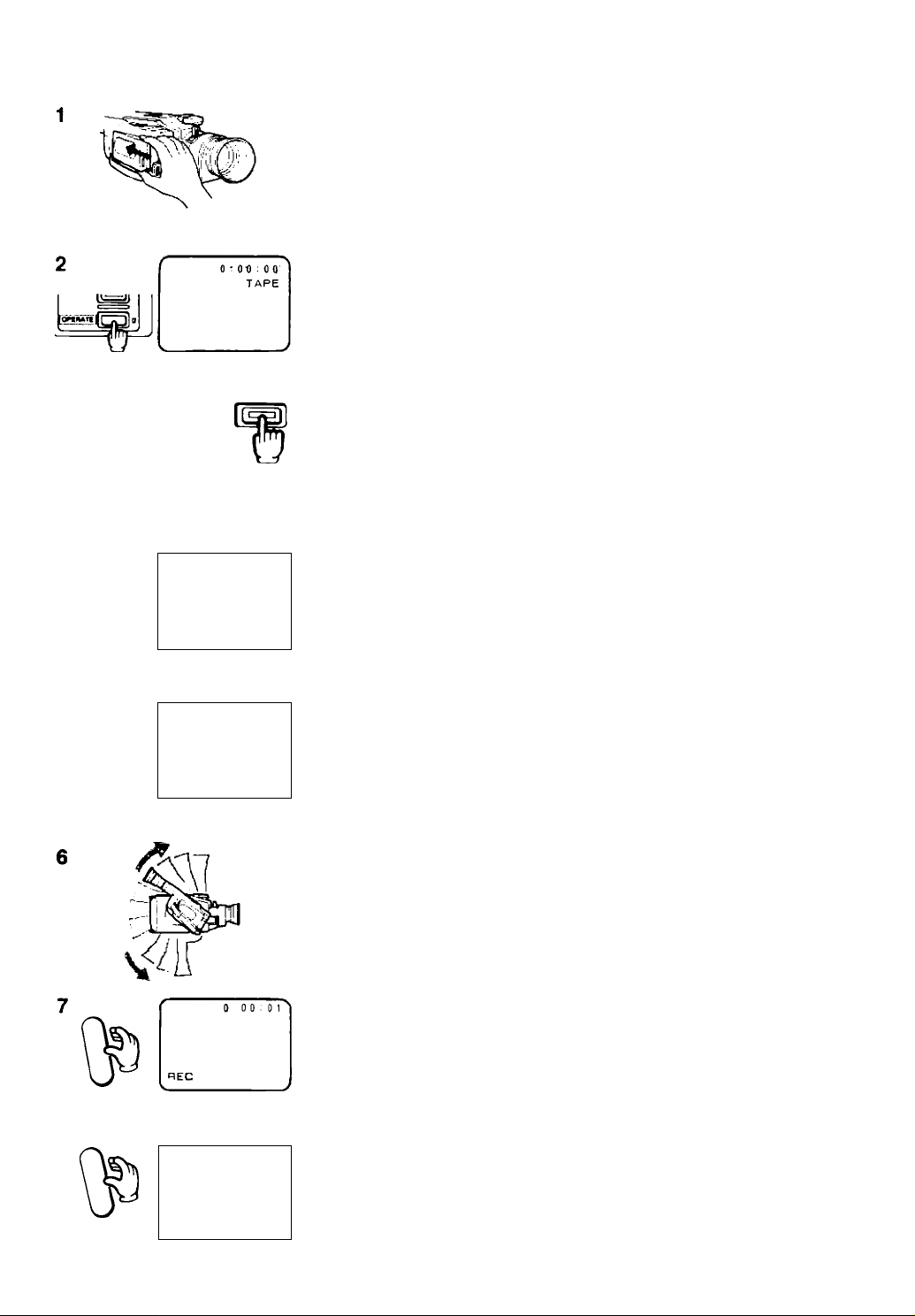
Camera Recording
Attach power source.
• When using a battery pack, make sure it is fully charged (see p.9).
Turn camera on.
• OPERATE/CAUTION indicator lights up.
4 Push
□
TAPE SPEED
[SPj/LP
EJECT
/■
---------
PAUSE
\
__________
SP
0
_______
0 0:00
Press EJECT button.
• Video cassette compartment opens.
Load video cassette and close video cassette compartment.
• Insert with window facing out.
• Camera goes into record pause mode.
• If erasure prevention switch is set to “save”, camera goes into stop
mode (see p.2I).
>
Press TAPE SPEED button to select tape speed.
• For best picture quality, select SP.
• For double recording time, select LP.
^
Turn grip for easy handling.
• See p.l5 for adjusting grip.
18
r
PAUSE
V-
Basic Operations
0:012 3 '
Press START/STOP button.
• Recording starts.
• Tally lamp flashes rapidly and “REC” appears in viewfinder.
• See Advanced Functions section for information on making your
recordings more effective (pp.36—61).
Press START/STOP button again to temporarily pause recording.
• Press START/STOP button once again to resume recording.
• See “Record Review” (p.23) to check your recording.
>
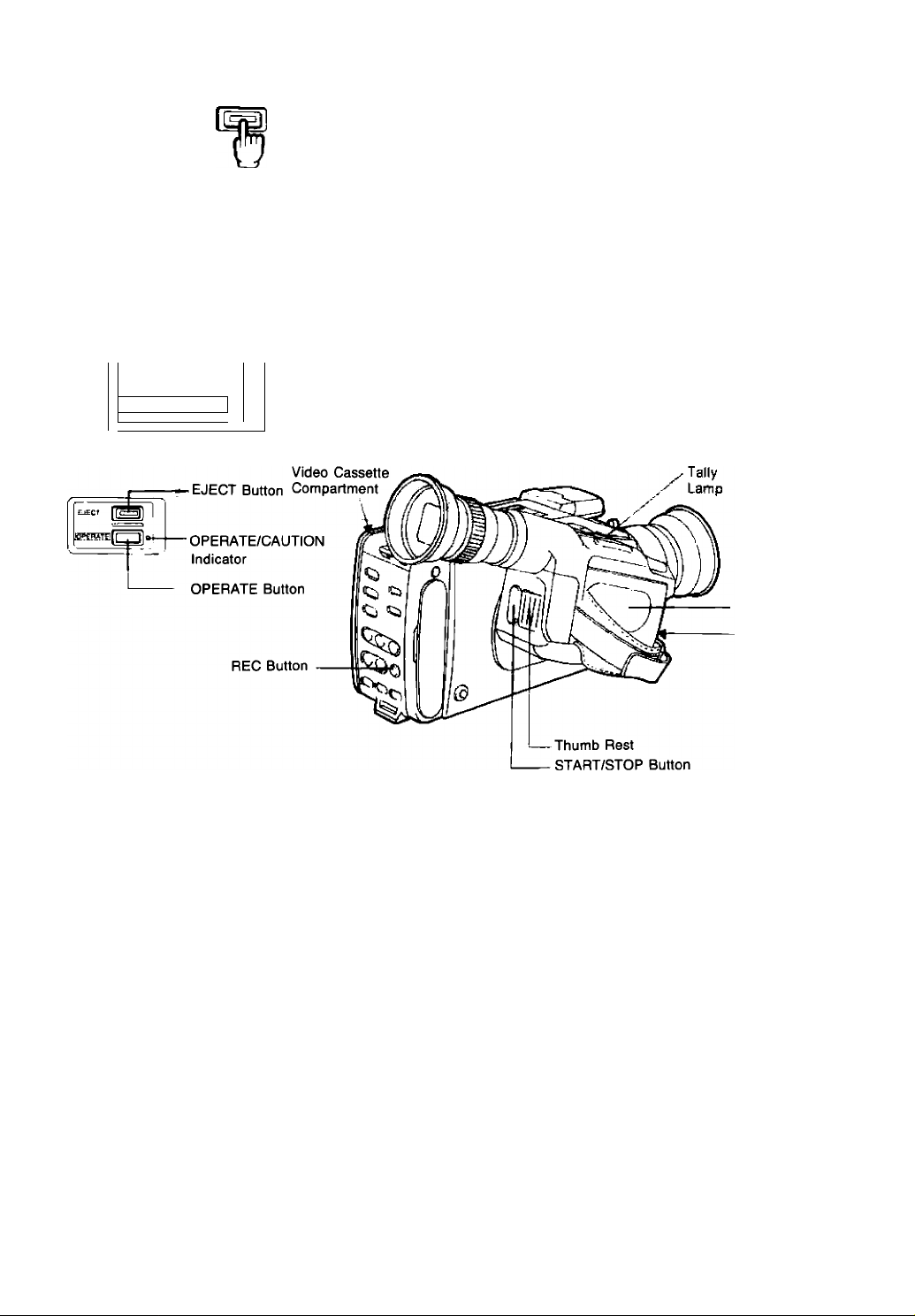
Use video cassettes marked with the hliEl (E5/P5 type) or Q (P5 type).
10
11
[I
1
EJECT
Push Remove video cassette and ciose video cassette
9
[OPERATE ¡L-J
.jfrm
When recording has ended, press EJECT button.
• Video cassette compartment opens.
compartment again.
Turn camera off.
□
• OPERATE/CAUTION indicator goes off.
- Battery Pack
GRIP UNLOCK
Switch
The camera automatically detects whether the cassette loaded is a
hliQ video cassette (for Hi8 recording/playback) or a standard □ video
cassette (for standard recording/playback) and automatically sets the mode.
• A standard 8mm video cassette cannot be recorded in Hi8 mode.
• It is impossible to record in standard mode with a hli^ video cassette.
Hint:
REC
I I • The camera enters record pause mode.
(Wireless
Controller)
Notes: ' '
• The tape counter will be reset to “0:00:00" when a video cassette is loaded.
• The camera automatically turns off if record pause mode lasts more than approximately seven minutes. To
resume recording turn camera on and press START/STOP button
• For security, check the viewfinder display for correct mode during shooting. (For details, see p.12 and 13)
• Avoid pressing START/STOP button repeatedly. Put a sufficiently long interval in between, otherwise trouble may
result,
• Avoid recording near sources of electric or magnetic fields, such as a TV tower, which can cause noise in the
picture or a camera malfunction.
• If tape speed is changed during recording, the tape will contain noise at that point.
• When recording in dark places; if a bright objet, such as a candle flame enters the picture, a luminous bar may
appear vertically on the screen.
Press REC button during stop mode to place camera in record pause mode.
• Use the normal recording procedure for recording.
Camera Recording 19
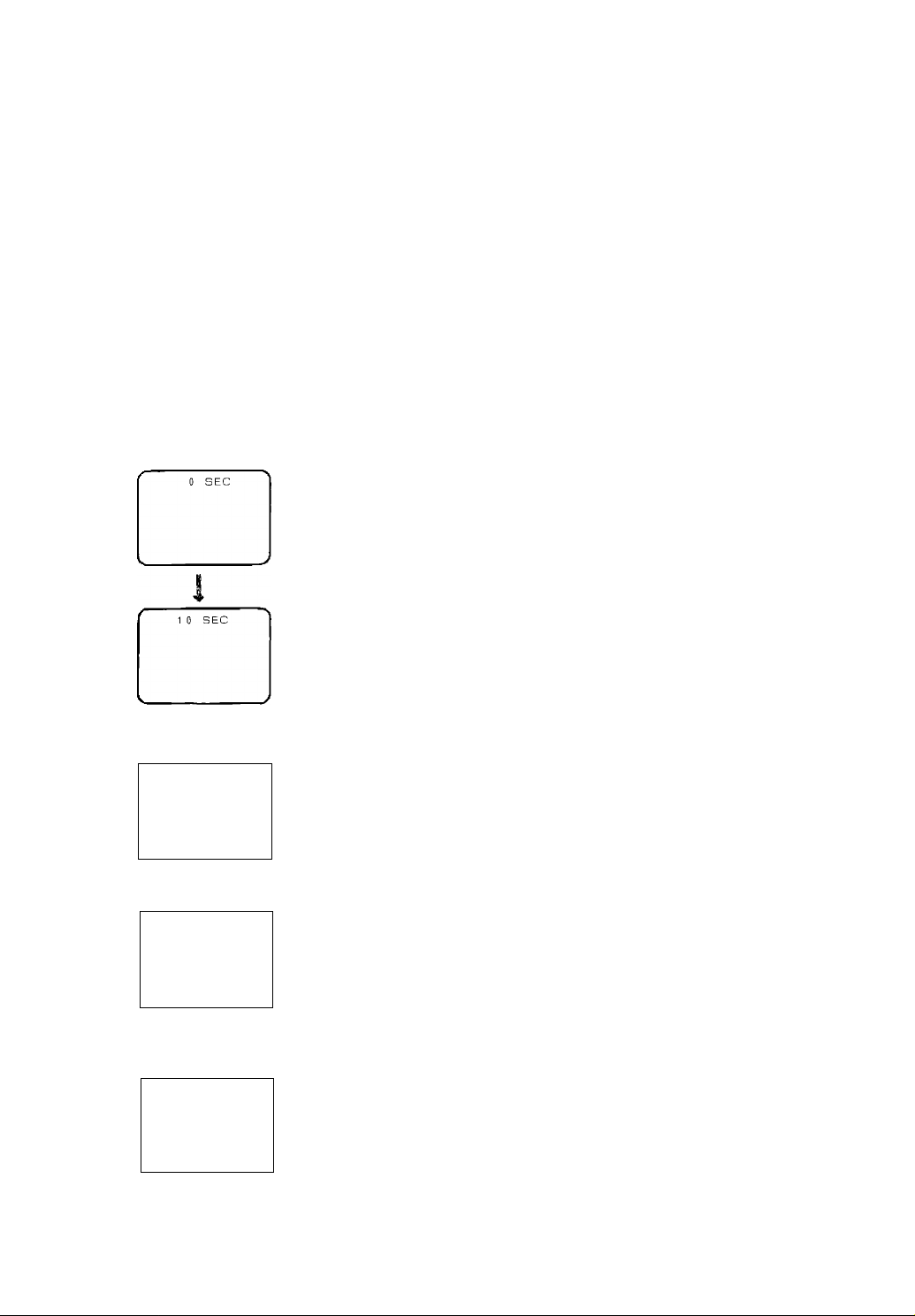
Tape Counter
Recording Reminder
During recording, the tape counter in the viewfinder indicates how long you
have recorded.
You have recorded for approx. 35 minutes and 40 seconds (in SP mode).
• The tape counter is reset to “0:00:00” when you press the COUNTER
RESET button or load a video cassette.
• The tape counter also appears during playback and record search, so you
can use it to verify how long the tape has run.
• Tape counter time and actual recording length may be slightly different.
Use the tape counter only as an approximate guide.
• When recording in LP mode, actual recording length is approximately
twice the tape counter time.
• Tape counter is only activated by recorded tape. Blank tape (even if it
occurs between recorded sections of tape) will not activate tape counter.
When you start to record, the camera counts off the first “10” seconds of
your recording and displays “0” SEC through “10” SEC in the viewfinder.
This function is designed to help you make sure your scenes aren’t too
short, for easy viewing and editing.
Try to record for at least the full 10 seconds.
• Recording reminder time and actual recording length may be slightly
different. Use recording reminder only as an approximate guide.
Video Cassette Warning
---------
------------------
__________
-----------------
__________
T END
TAPE
Ч
“T. END” appears in viewfinder when tape is completely used up.f
>
.
“TAPE” flashes in viewfinder if camera is turned on and a video cassette
is not loaded.
>
Battery Pack Warning
/
----------
-----------------
Ч_____
ВАТТ
S
“ВАТТ” flashes in viewfinder when battery pack charge is nearly
exhausted.
If the camera is turned on with an exhausted battery pack attached, it may
turn off immediately, without a “ВАТТ” warning.
20 Basic Operations
