Canon DIGITAL IXUS WIRELESS User Manual

ENGLISH
Before Using the Camera
Shooting
Playback/Erasing
Print/Transfer Settings
Viewing Images on a TV set
Customizing the Camera
Wireless Connection
Troubleshooting
List of Messages
Advanced
Appendix
Camera User Guide
This guide explains camera features and procedures in detail.

Main Features
Shooting
Automatically adjusts shooting settings to match particular
conditions (Scene mode)
Automatically detects camera orientation with an Intelligent
Orientation sensor
Changes image colors to create special effects (My Colors
modes)
Playback
Plays movies with sound
Auto plays slideshows
Editing
Records sound memos for
still images
Edits movies
Printing via a wireless connection
Prints images easily by attaching the supplied
wireless print adapter to a Canon PictBridge
compliant printer
Transfer ring images to a co mputer* via a wir eless connection
Transfers all images stored on a camera to the computer at the
same time
Shoots images and transfers them to a computer immediately
* Connecting wirelessly between the camera and a computer is
only possible with the Windows XP SP2 operating system.

Conventions Used in this Guide
Icons appearing below titles indicate the modes in which the
procedure can be used.
Mode Switch
Continuous Shooting
Shooting Mode
See Functions Available in Each Shooting Mode (p. 138).
In this guide, the Basic Camera User Guide is referred to as the
Basic Guide, and the Advanced Camera User Guide is referred to
as the Advanced Guide.
This mark denotes issues th at may affect t he camera’s operation.
This mark denotes additional topics tha t complement the basi c
operating procedures.
You can use SD* memory cards and MultiMediaCards with this camera.
These cards are collectively called memory cards in this guide.
* SD stands for Secure Digital, a copyright protection system.
Use of genuine Canon accessories is recommended.
This product is designed to achieve excellent performance when
used with genuine Canon accessories. Canon shall not be liable
for any damage to this product and/or accidents such as fire, etc.,
caused by the malfunction of non-genuine Canon accessories
(e.g., a leakage and/or explosion of a battery pack). Please note
that this warranty does not apply to repairs arising out of the
malfunction of non-genuine Canon accessories, although you
may request such repairs on a chargeable basis.
1

Table of Contents
Items marked with a are lists or charts that summarize camera
functions or procedures.
Conventions Used in this Guide . . . . . . . . . . . . . . . . . . . . . . .1
Handling Precautions . . . . . . . . . . . . . . . . . . . . . . . . . . . . . . .5
Please Read. . . . . . . . . . . . . . . . . . . . . . . . . . . . . . . . . . . . . . . 5
Operation Restrictions . . . . . . . . . . . . . . . . . . . . . . . . . . . . . . . 6
Safety Precautions . . . . . . . . . . . . . . . . . . . . . . . . . . . . . . . . . . 9
Preventing Malfunctions . . . . . . . . . . . . . . . . . . . . . . . . . . . . . 14
Before Using the Camera—The Components Guide . . . . . .15
Before Using the Camera—Basic Operations . . . . . . . . . . .19
Using the LCD Monitor . . . . . . . . . . . . . . . . . . . . . . . . . . . . . . 19
LCD Monitor Brightness . . . . . . . . . . . . . . . . . . . . . . . . . . . . . 21
Information Displayed on the LCD Monitor . . . . . . . . . . . . . . 22
Using the Viewfinder . . . . . . . . . . . . . . . . . . . . . . . . . . . . . . . 25
Indicators . . . . . . . . . . . . . . . . . . . . . . . . . . . . . . . . . . . . . . . . 26
Power Saving Function . . . . . . . . . . . . . . . . . . . . . . . . . . . . . 27
Formatting Memory Cards . . . . . . . . . . . . . . . . . . . . . . . . . . . 28
Setting the World Clock . . . . . . . . . . . . . . . . . . . . . . . . . . . . . 29
Menus and Settings . . . . . . . . . . . . . . . . . . . . . . . . . . . . . . . . 31
Menu List . . . . . . . . . . . . . . . . . . . . . . . . . . . . . . . . . . . . . . . . 33
Resetting Settings to Their Default Values. . . . . . . . . . . . . . . 37
Shooting . . . . . . . . . . . . . . . . . . . . . . . . . . . . . . . . . . . . . . . .38
Changing the Recording Pixels and Compression (Still Images) . . 38
Changing Recording Pixels and Frame Rates (Movies)
Magnified Close-Up Shooting (Digital Macro) . . . . . . . . . . . . 41
Using the Digital Zoom
Continuous Shooting . . . . . . . . . . . . . . . . . . . . . . . . . . . . 43
Postcard Date Imprint Mode . . . . . . . . . . . . . . . . . . . . . . . . . . 44
Using the Self-Timer . . . . . . . . . . . . . . . . . . . . . . . . . . . . . 45
Movie Shooting. . . . . . . . . . . . . . . . . . . . . . . . . . . . . . . . . 47
Shooting Panoramic Images (Stitch Assist)
Switching between Focusing Modes . . . . . . . . . . . . . . . . . . . 51
2
. . . . . . . . . . . . . . . . . . . . . . . . . . . . . . . 42
. . . . . . . . . . . . . . . . 49
. . . . . . . 40

Shooting Hard-to-Focus Subjects (Focus Lock, AF Lock) . . .52
Locking the Exposure Setting (AE Lock). . . . . . . . . . . . . . . . .53
Locking the Flash Exposure Setting (FE Lock) . . . . . . . . . . . .54
Switching between Metering Modes . . . . . . . . . . . . . . . . . . . . 55
Adjusting the Exposure Compensation . . . . . . . . . . . . . . . . . .56
Shooting in Long Shutter Mode
Adjusting the Tone (White Balance)
Changing the Photo Effect
Shooting in a My Colors Mode
Adjusting the ISO Speed
Setting the Auto Rotate Function
Creating an Image Destination (Folder) . . . . . . . . . . . . . . . . .71
Resetting the File Number
. . . . . . . . . . . . . . . . . . . . . . . . .57
. . . . . . . . . . . . . . . . . . . . .59
. . . . . . . . . . . . . . . . . . . . . . . . . . . .62
. . . . . . . . . . . . . . . . . . . . . . . . .63
. . . . . . . . . . . . . . . . . . . . . . . . . .69
. . . . . . . . . . . . . . . . . . . . . . . .70
. . . . . . . . . . . . . . . . . . . . . . . . . . . .72
Playback/Erasing. . . . . . . . . . . . . . . . . . . . . . . . . . . . . . . . . 74
Magnifying Images . . . . . . . . . . . . . . . . . . . . . . . . . . . . . . .74
Viewing Images in Sets of Nine (Index Playback)
Jumping to Images
Viewing Movies . . . . . . . . . . . . . . . . . . . . . . . . . . . . . . . . . . . . 77
Editing Movies. . . . . . . . . . . . . . . . . . . . . . . . . . . . . . . . . . . . . 78
Rotating Images in the Display . . . . . . . . . . . . . . . . . . . . . . . .80
Playback with Transition Effects
Attaching Sound Memos to Images . . . . . . . . . . . . . . . . . . . . 81
Automated Playback (Slide Shows) . . . . . . . . . . . . . . . . . . . .83
Protecting Images . . . . . . . . . . . . . . . . . . . . . . . . . . . . . . . . . .87
Erasing All Images . . . . . . . . . . . . . . . . . . . . . . . . . . . . . . . . .87
. . . . . . . . . . . . . . . . . . . . . . . . . . . . . . . 76
. . . . . . . . . . . . . . . . . . . . . . . .81
. . . . . . . . .75
Print Settings/Transfer Settings. . . . . . . . . . . . . . . . . . . . . . 88
Setting the DPOF Print Settings . . . . . . . . . . . . . . . . . . . . . . .88
Setting the DPOF Transfer Settings . . . . . . . . . . . . . . . . . . . .91
Viewing Images on a TV set . . . . . . . . . . . . . . . . . . . . . . . . 93
Customizing the Camera (My Camera Settings). . . . . . . . . 94
Changing My Camera Settings
Registering My Camera Settings
. . . . . . . . . . . . . . . . . . . . . . . . .94
. . . . . . . . . . . . . . . . . . . . . . . .95
3
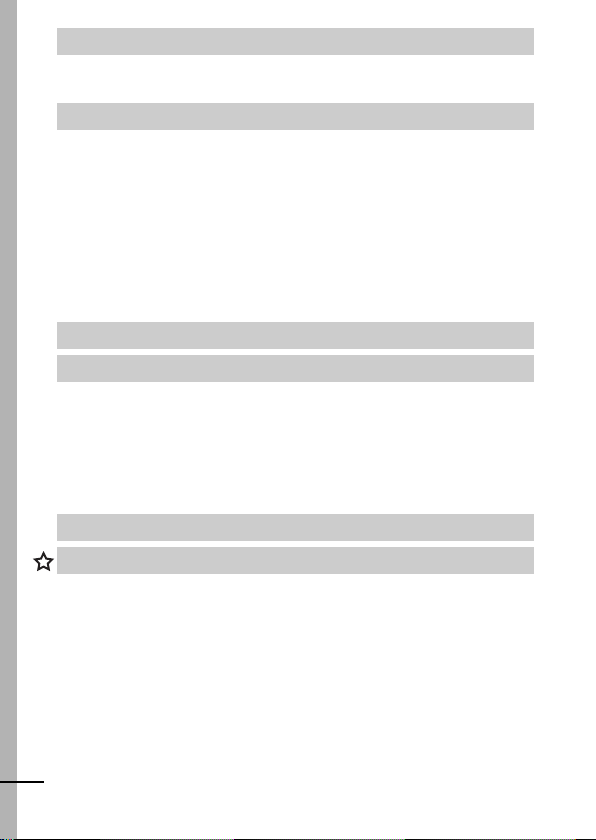
Using Wireless Connection (Connecting to Printer) . . . . . . .97
Connecting to a Printer. . . . . . . . . . . . . . . . . . . . . . . . . . . . . . 98
Deleting target devices . . . . . . . . . . . . . . . . . . . . . . . . . . . . . 104
Troubleshooting . . . . . . . . . . . . . . . . . . . . . . . . . . . . . . . . .105
Camera. . . . . . . . . . . . . . . . . . . . . . . . . . . . . . . . . . . . . . . . . 105
When the power is turned on . . . . . . . . . . . . . . . . . . . . . . . . 105
LCD monitor . . . . . . . . . . . . . . . . . . . . . . . . . . . . . . . . . . . . . 106
Shooting . . . . . . . . . . . . . . . . . . . . . . . . . . . . . . . . . . . . . . . . 107
Shooting Movies . . . . . . . . . . . . . . . . . . . . . . . . . . . . . . . . . . 111
Playback . . . . . . . . . . . . . . . . . . . . . . . . . . . . . . . . . . . . . . . . 112
Battery/Battery Charger . . . . . . . . . . . . . . . . . . . . . . . . . . . . 113
TV monitor output . . . . . . . . . . . . . . . . . . . . . . . . . . . . . . . . . 113
Wireless connection to a printer . . . . . . . . . . . . . . . . . . . . . . 114
List of Messages. . . . . . . . . . . . . . . . . . . . . . . . . . . . . . . . .115
Appendix. . . . . . . . . . . . . . . . . . . . . . . . . . . . . . . . . . . . . . .119
Battery Handling . . . . . . . . . . . . . . . . . . . . . . . . . . . . . . . . . . 119
Handling the Memory Card . . . . . . . . . . . . . . . . . . . . . . . . . 121
Using an AC Adapter Kit (Sold Separately) . . . . . . . . . . . . . 123
Using an Externally Mounted Flash (Sold Separately) . . . . . 124
Camera Care and Maintenance . . . . . . . . . . . . . . . . . . . . . . 126
Specifications . . . . . . . . . . . . . . . . . . . . . . . . . . . . . . . . . . . . 127
INDEX. . . . . . . . . . . . . . . . . . . . . . . . . . . . . . . . . . . . . . . . .135
Functions Available in Each Shooting Mode . . . . . . . . . . .138
4

Handling Precautions
Please Read
Tes t Shot s
Before you try to photograph important subjects, we highly
recommend that you shoot several trial images to confirm that the
camera is operating and being operated correctly.
Please note that Canon Inc., its subsidiaries and affiliates, and its
distributors are not liable for any consequential damages arising
from any malfunction of a camera or accessory, including memory
cards, that results in the failure of an image to be recorded or to be
recorded in a way that is machine readable.
Warning Against Copyright Infringement
Please note that Canon digital cameras are intended for personal
use and should never be used in a manner that infringes upon or
contravenes international or domestic copyright laws and
regulat ions. Please be advised that in certain cases the copying of
images f rom performances, exhibitions, or commercial properties
by means of a camera or other device may contravene copyright or
other legal rights even if the image was shot for personal use.
Warranty Limitations
For information on your camera's warranty, please refer to the
Canon European Warranty System (EWS) Booklet supplied with
your camera.
For Canon Customer Support contacts, please see rear of this
booklet or the European Warranty System (EWS) Booklet.
Camera Body Temperature
If your camera is used for prolonged periods, the camera body
may become warm. Please be aware of this and take care when
operating the camera for an extended period.
About the LCD Monitor
The LCD monitor is produced with extremely high-precision
manufacturing techniques. More than 99.99% of the pixels
operate to specification. Less than 0.01% of the pixels may
occasionally misfire or appear as red or black dots. This has no
effect on the recorded image and does not constitute a
malfunction.
5

Video Format
Please set the camera’s video signal format to the one used in your
region before using it with a TV monitor (p. 93).
Language Setting
Please see the Basic Guide (p. 4) to change the language setting.
Operation Restrictions
The wireless function used in this equipment has been approved
for domestic use. For use of this function in other countries,
please inquire through Canon's Customer Service Center.
France: Using the wireless function outdoors is prohibited.
Italy: If used outside of own premises, general authorization is
required.
Latvia: If used outside of own premises, general authorization is
required.
This device may experience signal interference caused by other
devices emitting radio waves (microwave ovens, Bluetooth
appliances, cordless telephones, etc.). Keep the device away
from such devices or do not use the devices at the same time.
6

Statement on EC directive
Contains already Notified Transmitter Module :CM13264
7

8

MADE IN JAPAN
Safety Precautions
zBefore using the camera, please ensure that you read the safety
precautions described below and in the “Safety Precautions”
section of the Basic Guide. Always ensure that the camera is
operated correctly.
zThe safety precautions noted on the following pages are intended
to instruct you in the safe and correct operation of the camera and
its accessories to prevent injuries or damage to yourself, other
persons and equipment. Be sure you fully understand them before
reading the rest of the manual.
9
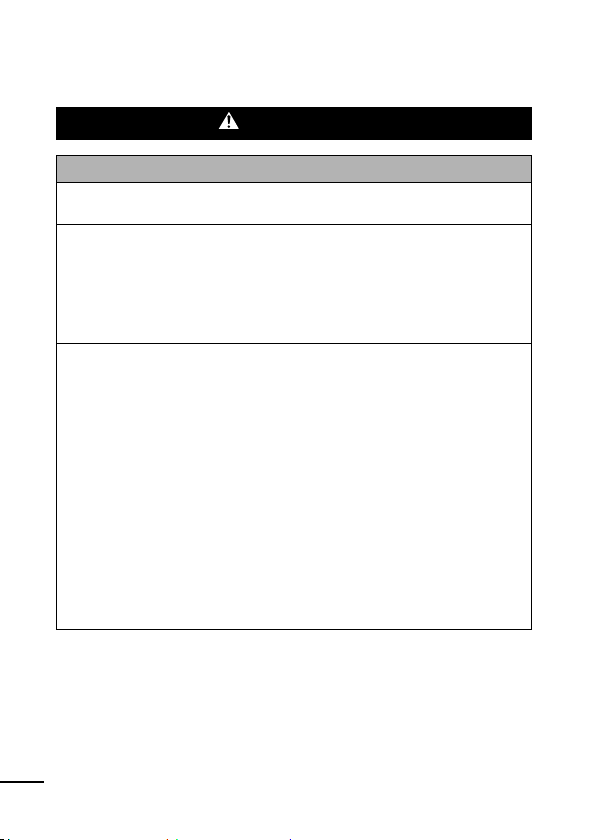
Equipment refers to the camera, battery charger, wireless print
adapter or separately sold compact power adapter.
Battery refers to the battery pack.
Warnings
Equipment
Do not aim the camera directly into the sun or at other
intense light sources that could damage your eyesight.
Store this equipment out of the reach of children and
infants.
• Wrist strap: P lacement of the strap around the child’s neck could
result in asphyxiation.
• Memory card: Dangerous if accidentally swallowed. If this
occurs, contact a doctor immediately.
Do not attempt to disassemble or alter any part of the
equipment that is not expressly described in this guide.
To avoid the risk of high-voltage electrical shock, do not
touch the flash portion of the camera if it has been damaged.
Stop operating the equipment immediately if it emits smoke
or noxious fumes.
Do not allow the equipment to come into contact with, or
become immersed in, water or other liquids. If the exterior
comes into contact with liquids or salt air, wipe it dry with a
soft, absorbent cloth.
Continued use of the equipment may result in fire or electrical
shock. Immediately turn the camera power off and remove the
camera battery or unplug the power cord from the power outlet.
Please consult your camera distributor or the closest Canon
Customer Support Help Desk.
10

z Do not use substances containing alcohol, benzine,
thinners or other flammable substances to clean or
maintain the equipment.
z Do not cut, damage, alter or place heavy items on the power
cord.
z Use only recommended power accessories.
z Remove the power cord on a regular periodic basis and
wipe away the dust and dirt that collects on the plug, the
exterior of the power outlet and the surrounding area.
z Do not handle the power cord if your hands are wet.
Continued use of the equipment may result in fire or electrical
shock.
Battery
z Do not place the battery near a heat source or expose it to
direct flame or heat.
z The battery should not be immersed in water or sea water.
z Do not attempt to disassemble, alter or apply heat to the
battery.
z Avoid dropping or subjecting the battery to severe impacts
that could damage the casing.
z Use only recommended battery and accessories.
Use of battery not expressly recommended for this equipment
may cause explosions or leaks, resulting in fire, injury and
damage to the surroundings. In the event that a battery leaks and
the eyes, mouth, skin or clothing contact these substances,
immediately flush with water and seek medical assistance.
z Disconnect the battery charger and compact power adapter
from the camera or the wireless print adapter and the power
outlet after recharging or when they are not in use to avoid
fire and other hazards.
z Do not place anything, such as tablecloths, carpets,
bedding or cushions, on top of the battery charg er while it
is charging.
Continued use over a long period may cause the units to overheat
and distort, resulting in fire.
11
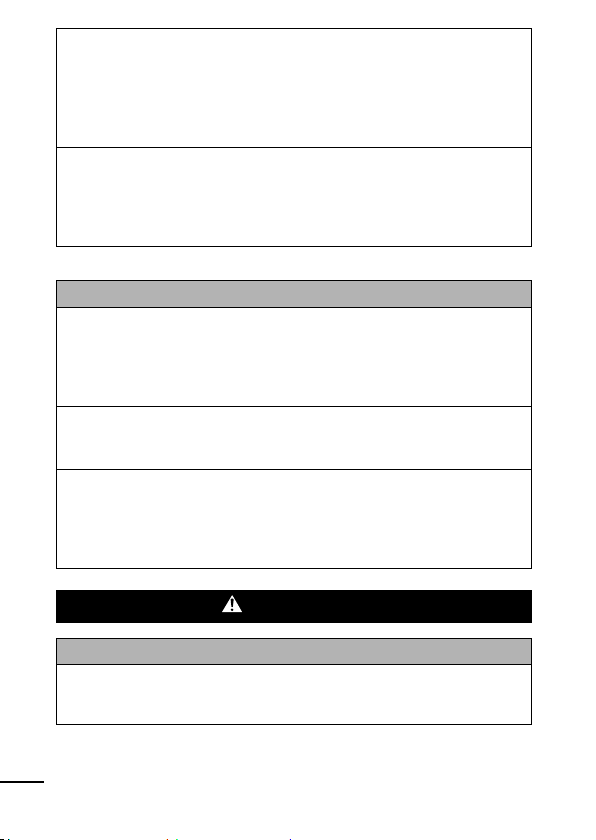
z Use only the specified battery charger to charge the battery.
z The battery charger and compact power adapter are
designed for exclusive use with your camera. Do not use it
with other products or batteries.
There is a risk of overheating and distortion which could result in
fire or electrical shock.
z Before you discard a battery, cover the terminals with tape
or other insulators to prevent direct contact with other
objects.
Contact with the metallic components of other materials in waste
containers may lead to fire or explosions.
Others
z Do not trigger the flash in close proximity to human or
animal eyes. Exposure to the intense light produced by the
flash may damage eyesight.
In particular, remain at least one meter (39 inches) away fr om
infants when using the flash.
z Keep objects that are sensitive to magnetic fields (such as
credit cards) away from the speaker of the camera.
Such items may lose data or stop working.
z If you wish to use a wireless connection inside an aircraft or
hospital, always follow the instructions of the airline or
hospital staff.
The camera emits electromagnetic waves which may affect
instruments, medical devices and other sensitive equipment.
Cautions
Equipment
z Be careful not to bang the camera or subject it to strong
impacts or shocks that could lead to injury or damage the
equipment when wearing or holding it by the strap.
12

Do not store the equipment in humid or dusty areas.
Do not allow metal objects (such as pins or keys) or dirt to
contact the charger terminals or plug.
Such conditions could lead to fire, electrical shock or other
damage.
Avoid using, placing or storing the equipment in places
subject to stron g sunlight or high temperatures, such as the
dashboard or trunk (boot) of a car.
Ensure that the battery charger or t he compact power
adapter are plugged into a power outlet of the specified
rating, not over the specified rating. Do not use if the power
cord or plug are damaged, or if not fully plugged into the
outlet.
Do not use in locations with poor ventilation.
The above-mentioned can cause leakage, overheating or
explosion, resulting in fire, burns or other injuries. High
temperatures may also cause deformation of the casing.
When not using the camera for extended periods of time,
remove the battery from the camera or battery charger and
store the equipment in a safe place.
The battery can run down.
If the AC adapter kit or battery charger is connected to, for
example, an electronic transformer for travel abroad,
trouble with the camera may result, so please do not use
such a device.
Flash
Do not operate the flash with dirt, dust or other items stuck
to the surface of the flash.
Be careful not to cover the flash with your fingers or
clothing when shooting.
The flash may be damaged and emit smoke or noise. The
resulting heat build-up could damage the flash.
Do not touch the surface of the flash after taking several
pictures in rapid succession.
Doing so could result in burns.
13

Preventing Malfunctions
Avoid Strong Magnetic Fields
Never place the camera in close proximity to electric motors
or other equipment generating strong electromagnetic
fields.
Exposure to strong magnetic fields may cause malfunctions or
corrupt image data.
Avoid Condensation Related Problems
When moving the equipment rapidly between hot and cold
temperatures, you can avoid condensation by placing the
equipment in an airtight, resealable plastic bag and letting it
adjust to temperature changes slowly before removing it
from the bag.
Moving the equipment rapidly between hot and cold temperatures
may cause condensation (water droplets) to form on its external
and internal surfaces.
If Condensation Forms Inside the Camera
Stop using the camera immediately.
Continued use may damage the equipment. Remove the memory
card and battery or compact power adapter from the camera and
wait until the moisture evaporates completely before resuming
use.
14

Before Using the Camera—The Components Guide
Front View
A/V OUT (Audio/Video output) Terminal (p. 93)
DIGITAL Terminal
Te r m i n a l C ov e r
Wrist Strap Mount
Microphone (p. 81)
AF-assist Beam (p. 33)
Red-Eye Reduction Lamp (Basic Guide p. 9)
Self-Timer Lamp (p. 45)
Viewfinder Window (p. 25)
Flash (Basic Guide p. 9)
Lens
Wireless Lamp (p. 26)
The interface cable and AV cable cannot be connected
simultaneously.
Before Using the Camera
15

How to Attach the Wrist Strap* How to Open the Terminal Cover
* When carrying the camera by the strap, be careful not to swing the camera
or catch it on other items.
Back View
LCD Monitor (p. 19)
Viewfinder (p. 25)
Tripod Socket
DC Coupler Terminal Cover (p. 123)
Memory Card Slot/Battery Cover (Basic Guide p. 2)
Speaker
Battery Compartment (Memory Card/Battery Compartment)
16
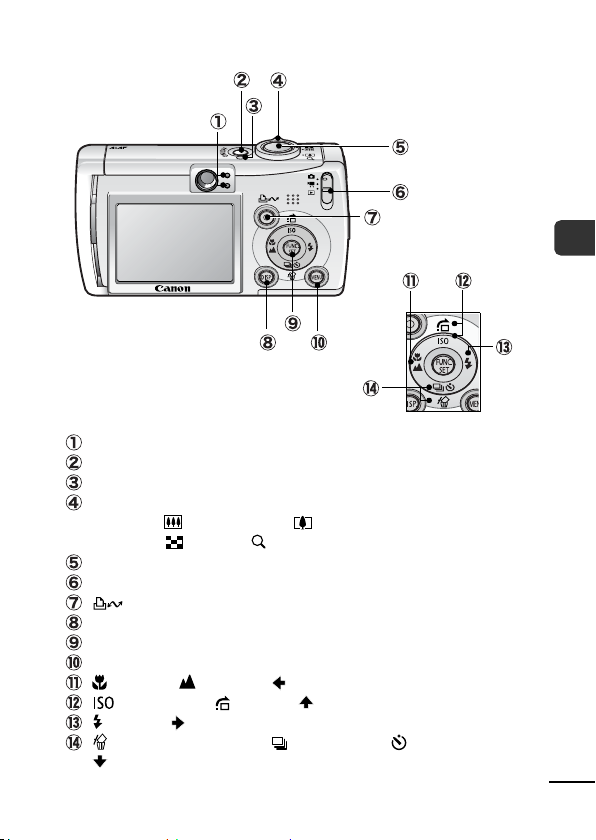
Operation Panel
Indicators (p. 26)
Power Button (Basic Guide p. 5)
Power Lamp
Zoom Lever (p. 74, Basic Guide p.8)
Shooting: (Wide Angle)/ (Telephoto)
Playback: (Index)/ (Magnify)
Shutter Button (Basic Guide p. 5)
Mode Switch (Basic Guide pp. 5, 6)
(Print/Share) Button (Basic Guide p. 14)
DISP. (Display) Button (p. 19)
FUNC./SET (Function/Set) Button (p. 31)
MENU Button (p. 32)
(Macro)/ (Infinity)/ Button (Basic Guide p. 10)
(ISO Speed)/ (Jump)/ Button (pp. 69, 76)
(Flash)/ Button (Basic Guide p. 9)
(Single Image Erase)/ (Continuous)/ (Self-timer)/
Button (pp. 43, 45, Basic Guide p. 11)
Before Using the Camera
17
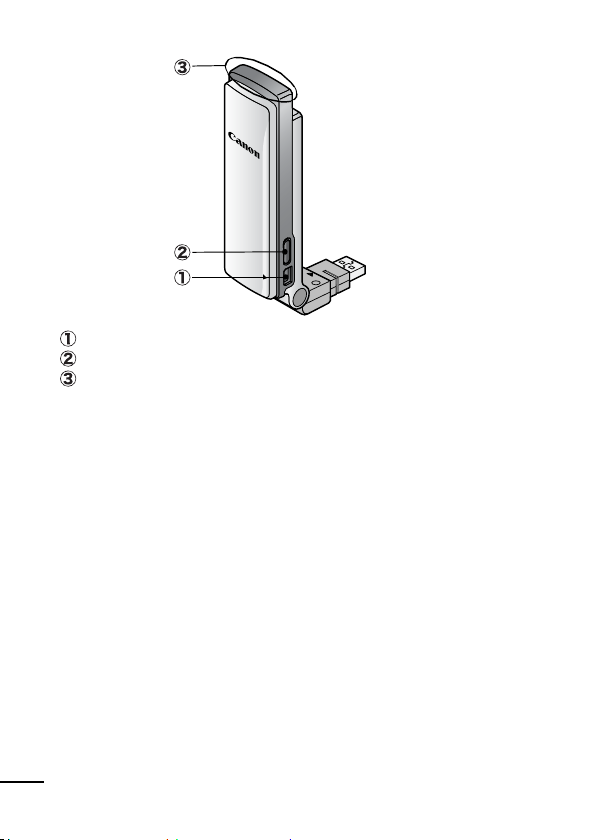
Wireless Print Adapter
W
I
P
R
R
E
I
L
N
E
T
S
A
S
D
A
P
T
E
R
S
E
T
U
P
D
C
I
N
DC IN (power) Terminal (p. 99)
SETUP button (p. 103)
Wireless Lamp (p. 26)
18

Before Using the Camera—Basic Operations
Using the LCD Monitor
1 Press .
The display mode changes as follows with each press.
Shooting Mode Playback Mode
( or ) ( )
Standard Standard
(No Information)
Detailed Detailed
(Information View)
Off No Information
In the shooting modes, the shooting information displays for
approximately 6 sec. when a setting is changed, regardless
of the selected display mode.
The LCD monitor on or off setting is retained even after the
camera power is turned off.
The LCD monitor does not shut off in the , , or
mode.
The LCD monitor will not switch to the detailed display in
the index playback mode (p. 75).
Before Using the Camera
19

Using the Clock
You can display the current date and time
for a 5-second* interval using the
following two methods.
* Default setting
Method 1
Hold the FUNC./SET button down while turning on the power.
Method 2
In a shooting mode, hold the
If you hold the camera horizontally, it displays the time. If you
hold it vertically, the time and date display.
However, if you hold the camera vertically and use method 1 to
display the date and time, the time will be initially displayed in
the same way as when the camera is held horizontally.
You can change the display color by pressing the or
button.
The clock display will cease when the display interval is over or
when you operate the FUNC./SET, MENU or shutter button or
the mode switch.
The clock’s display interval can be changed in the (Set up)
menu (p. 35).
FUNC./SET
button down.
20
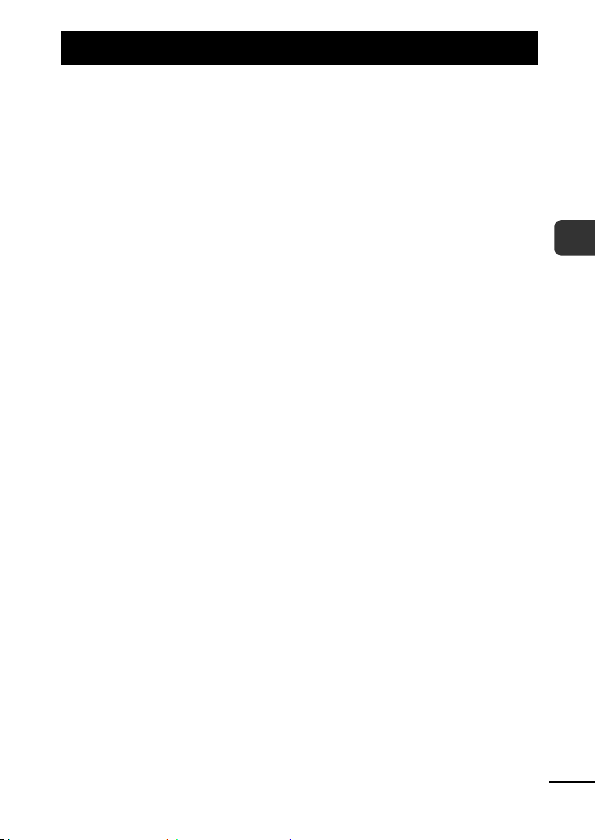
LCD Monitor Brightness
LCD Monitor Brightness Settings
The brightness of the LCD monitor can be changed in the following
two ways.
Changing Settings Using the Set up Menu (p. 35)
Changing Settings Using the DISP. Button (Quick-bright LCD
Function)
You can set the LCD monitor to the brightest setting regardless of
the option selected in the Set up menu by pressing the DISP.
button for more than one second*.
- To restore the previous brightness setting, press the DISP.
button for more than one second again.
- The next time you turn on the camera, the LCD monitor will be at
the brightness setting selected in the Set up menu.
* You cannot change the brightness of the LCD monitor with this function if
you have already set it to its highest setting in the Set up men u.
Night Display
When shooting in dark conditions, the camera automatically
brightens the LCD monitor to suit the brightness of the subject*,
making it easier to frame the subject.
* Noise will appear, and the movements of the subject will appear irregular on
the LCD monitor. The recorded image will not be affected. The brightn ess of
the image displayed in the monitor, and the brightness of the actual image
recorded will be different.
Before Using the Camera
21

Information Displayed on the LCD Monitor
Shooting Information (Shooting mode)
* Spot Frame
* AF Frame (p. 51)
* Low Battery (p. 119)
Zoom Magnification* (p. 42)
Grid Lines* (p. 33)
ISO Speed (p. 69)
Shooting Method (pp. 43, 45)
Macro/Infinity (Basic Guide p. 10)
Flash (Basic Guide p. 9)
Auto Rotate (p. 70)
(Red)*
Movie Recording (p. 47)
Wireless Connection
(p. 101)
• Stills: Recordable Shots
• Movies (Sec.): Remaining Elapsed Time
* * * *
Shooting Mode (pp. 41, 47,
49, 63, Basic Guide pp. 7, 8)
Exposure Compensation (p. 56)
Long Shutter Mode (p. 57)
White Balance
Photo Effect (p. 62)
My Colors
22
* Appears even if the LCD monitor is set to Standard display.
(p. 59)
(p. 63)
Compression (p. 39)
Frame Rate (Movie) (p. 40)
Recording Pixels (pp. 38, 40)
(The shutter speed will also display when
the displays.)
Exposure Shift Bar (Movie) (p. 49)
Metering Mode (p. 55)
(Red)* Camera Shake Warning (p. 106)
* AE Lock (p. 53)
* FE Lock (p. 54)
* AF Lock (p. 52)
Time Zone (p. 29)
* Create Folder (p. 71)
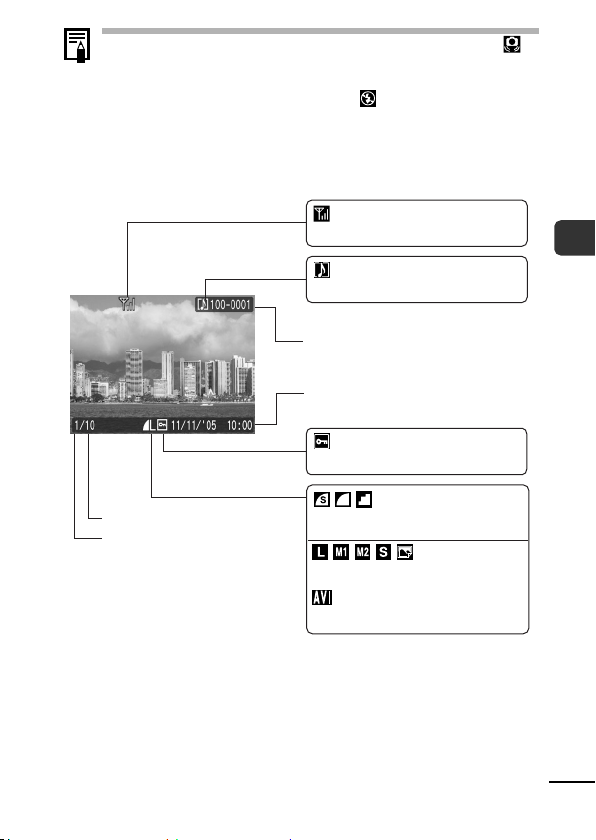
If the indicator blinks orange and the camera shake icon
displays, it indicates there is insufficient illumination and a
slow shutter speed will be selected. Raise the ISO speed
(p. 69) or select a setting other than (flash off), or attach
the camera to a tripod or other device.
Playback Information (Playback Mode)
Standard
Wireless Connection (p. 101)
WAVE Format Sound (p. 81)
Folder Number -File Number
Shooting Date/Time
Protection Status (p. 87)
Before Using the Camera
Total number of images
Displayed image number
Compression (Still Images) (p. 39)
Recording Pixels (Still Images) (p. 38)
(p. 40)
Movie
23

Detailed
Histogram
Exposure Compensation (p. 56)
Basic Guide p. 9)
Flash (
Macro/Infinity (Basic Guide p. 10)
Photo Effect (p. 62)
My Colors (p. 63)
Shooting Mode (pp. 41, 47, 49, 63,
Basic Guide pp. 7, 8)
*
Long Shutter Mode (p. 57)
ISO Speed (p. 69)
Recording Pixels (Movies) (p. 40)
Frame Rate (Movies) (p. 40)
Metering Mode (p. 55)
White Balan ce
File Size
Transfer to computer
complete
Recording Pixels (Still Images) (p. 38)
Movie Length (Movies) (p. 47)
(p. 59)
The following information may also be displayed with some images.
A sound file in a format other than the WAVE format is attached or the
file format is not recognized.
JPEG image not conforming to Design rule for Camera File System
Standards
RAW image
Unrecognized data type
Information for images shot on other cameras may not display
correctly.
24

Histogram Function
The histogram is a graph that allows you to judge the brightness
of the shot image. The greater the bias toward the left in the
graph, the darker the image. The greater the bias toward the
right, the brighter the image.
If the image is too dark, adjust the exposure compensation to a
positive value. Similarly, adjust the exposure compensation to a
negative value if the image is too bright (p. 56).
Sample Histograms
Balanced ImageDark Image Bright Image
Using the Viewfinder
The viewfinder can be used to conserve power by turning the LCD
monitor off (p. 19) while shooting.
Shows the center of the imag e
Viewfin der
Before Using the Camera
25

Indicators
The indicators of the camera and the wireless print adapter light or
blink in the following situations.
Never do the following while an indicator is blinking. These
actions may corrupt image data.
- Shake or jolt the camera
- Shut off the power, or open the memory card slot/battery
cover
Camera
Upper Indicator
Green: Ready to shoot
Blinking Green: Image recording/reading/erasing/transferring
Orange: Ready to shoot (flash on)
Blinking Orange: Ready to shoot (camera shake warning)
Lower Indicator
Yellow: Macro mode/ infi ni ty mode/AF lock mode
Blinking Yellow: Focusing difficulty (camera beeps once)
Wireless Lamp
Blue: Standing by for printing or transfer*
Blinking Blue (slowly): Wireless connection active/Currently
Blinking Blue (rapidly): Data transfer underway
* When the wireless connection is extremely weak, the wireless lamp
blinks, as does the icon on the LCD monitor. (p. 95).
Wireless Print Adapter
Blue: Wirel ess connecti on active
Bli nking Blue (slowly): Wireless connection on standby
Blinking Blue (rapidly): Data transfer underway
Blinking Blue and Orange: Currently registering target device
Orange: Registration failed.
Blinking Orange: Error*
* An irregularity occurred in the wireless print adapter. Disconnect the
wireless print adapter from the printer, then reconnect it. When using the
compact power adapter, pull out the power cord, d isconnect the wireless
print adapter from the printer, reconnect it, then reinsert the power cord. If
the lamp blinks orange frequently, bring the camera to a Canon Customer
Support Help Desk.
26
(when connected to a computer)
registering target device

Power Saving Function
This camera is equipped with a power saving function. The power
will shut off in the following circumstances. Press the power button
again to restore pow er.
Shooting Mode
Playback Mode
Connected to a Printer
*1
This time can be changed.
*2
When connecting to a printer using th e interface cable provided.
Under the conditions below, the power saving function
cannot be used.
- During automatic slideshow playback
- During wireless connection (Playback Mode)
- When connecting to a computer using the interface cable
provided
The power saving function settings can be changed (p. 35).
Powers down approximately 3 minutes aft er the
last control is accessed on the camer a. The LCD
monitor aut omatically turns off 1 minute
last cont rol is accessed even if [Auto Power Down]
is set to [Off]. Press an y button othe r than the
power button or change the camera orient ation to
turn the LCD monitor back on.
Powers down approximately 5 minutes after the
*2
last control is accessed on the camera.
*1
after the
Before Using the Camera
27

Formatting Memory Cards
You should always format a new memory card or one from which
you wish to erase all images and other data.
Please note that formatting (initializing) a memory card
erases all data, including protected images and other file
types.
1 (Set up) Menu [Format].
See Menus and Settings (p. 32).
2
Select [OK] and press .
To perform a low level format, use
the button to select [Low Level
Format] and the or button
to add a check mark.
You can stop formatting a card
when [Low Level Format] is
selected by pressing the FUNC./SET button. You can still
use a card without problem when formatting is halted, but its
data will be erased.
Low Level Format
We recommend you select [Low Level Format] when you think
that the recording/reading speed of a memory card has
dropped. A low level format may require 2 to 3 minutes with
some memory cards.
28
