Canon D550 User Manual
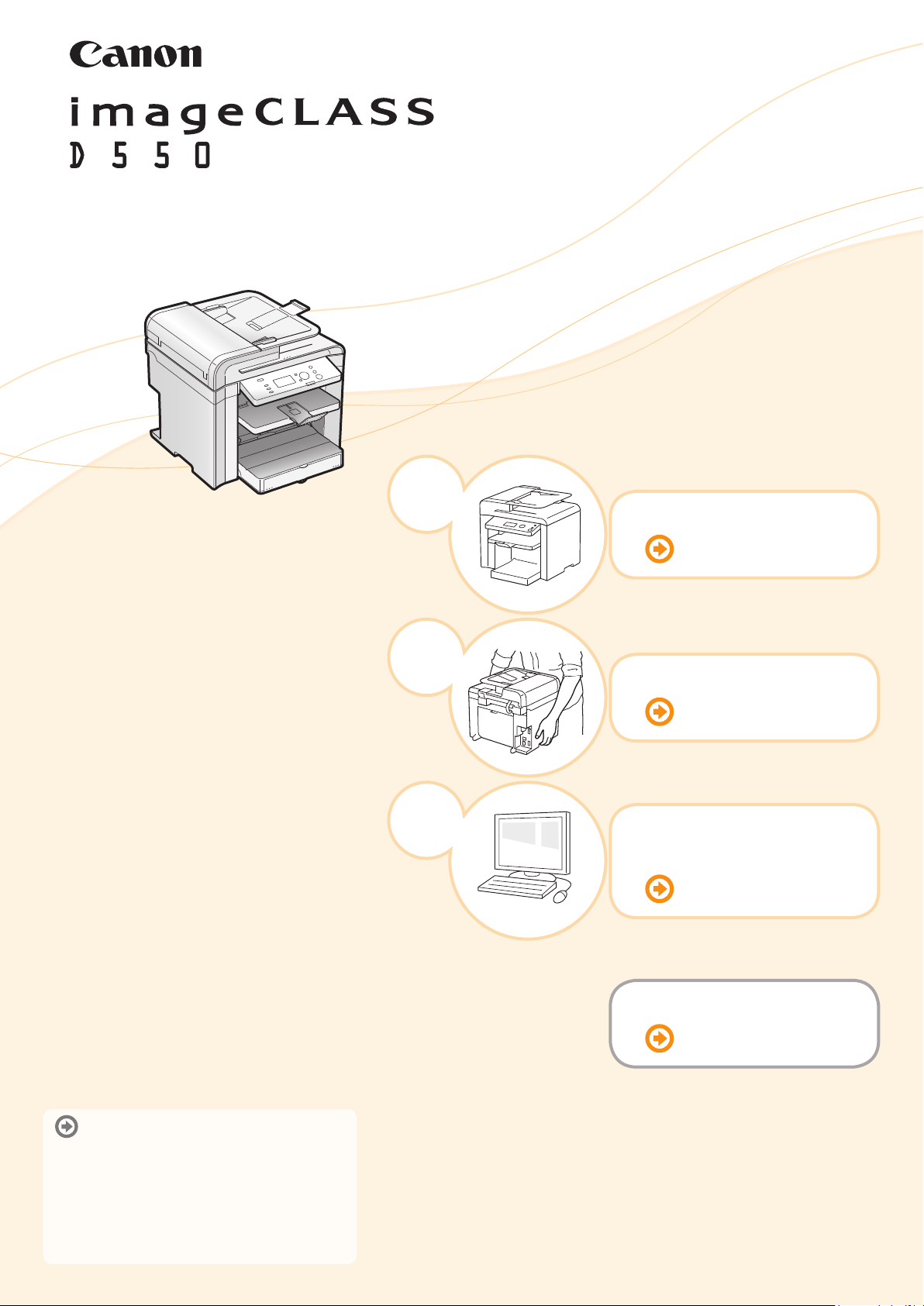
Starter Guide
1
Preface
Next Page
2
3
Installing the Machine
P. 6
Connecting to a Computer
and Installing the Drivers
P. 14
Appendix
Read this guide first.
Please read this guide before operating this
product.
The remarks for important safety
instructions are described in "Basic
Operation Guide." Read the guide also.
After you finish reading this guide, store it in
a safe place for future reference.
P. A-1
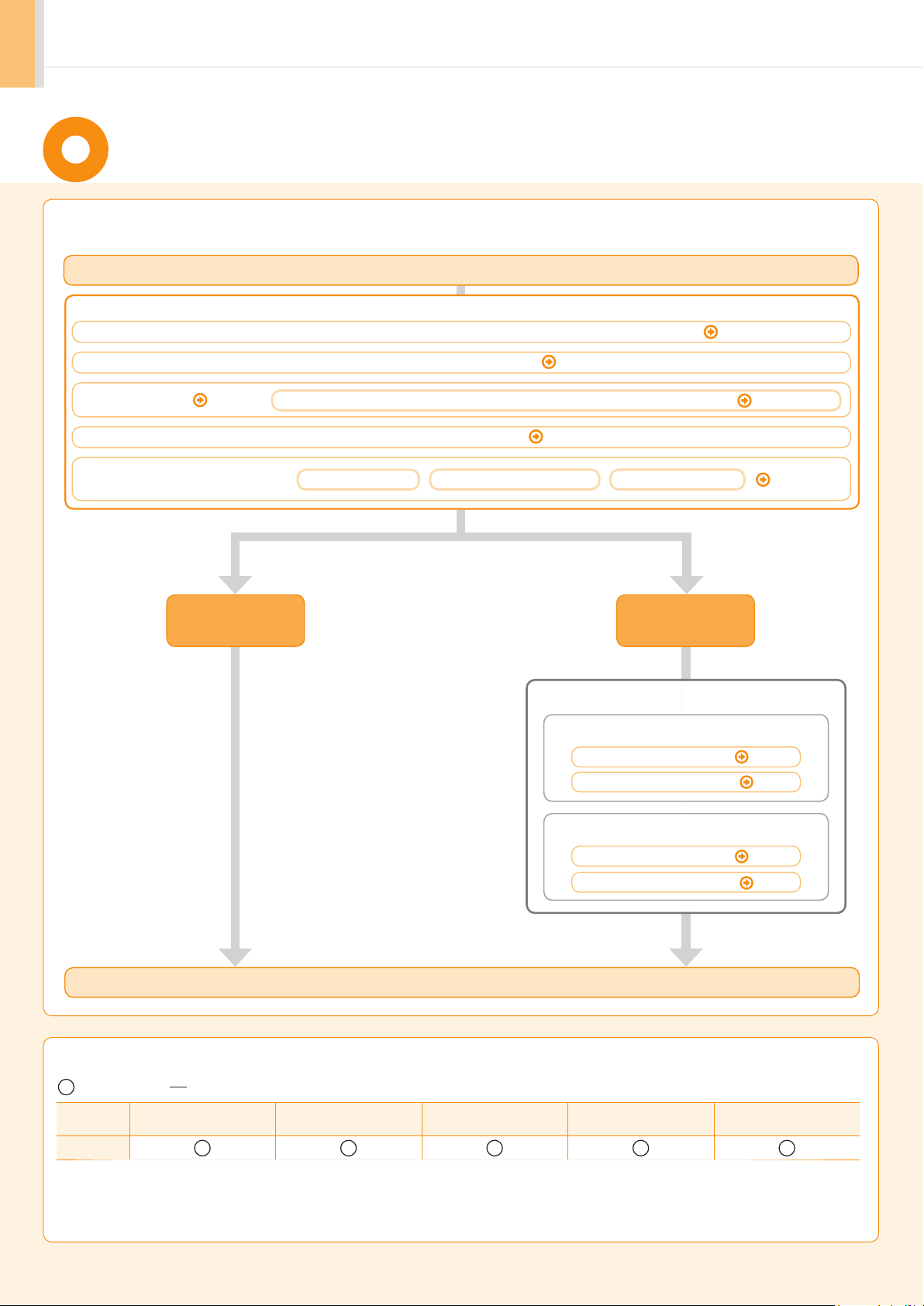
Setting Up the Machine to Suit Your Needs
Determine which machine functions (Copy, Print, Scan) you intend to use, and make settings according to the flowchart
below
.
Start settings.
Required Operations
Carrying the Machine to the Installation Site and Removing the Packing Materials P. 6
Preparing the Toner Cartridges P. 7
Loading Paper P. 10
Turning the Power ON and
Specifying the Initial Settings
Copy
Settings for paper sizes and paper types are required after turning the power ON.
Connecting the Power Cord P. 11
Language Settings
Country and Region Settings
Current Time Settings
Settings in a Computer
For Windows
Installing the Software P. 15
Connecting a USB Cable P. 16
For Macintosh
P. 13
P. 12
Print
Scan
Available Features
: available : not available
Copy Print 2-sided Printing Scan
D550
2
Settings are now complete.
Installing the Software
Connecting a USB Cable P. 19
P. 18
(2-sided)
ADF
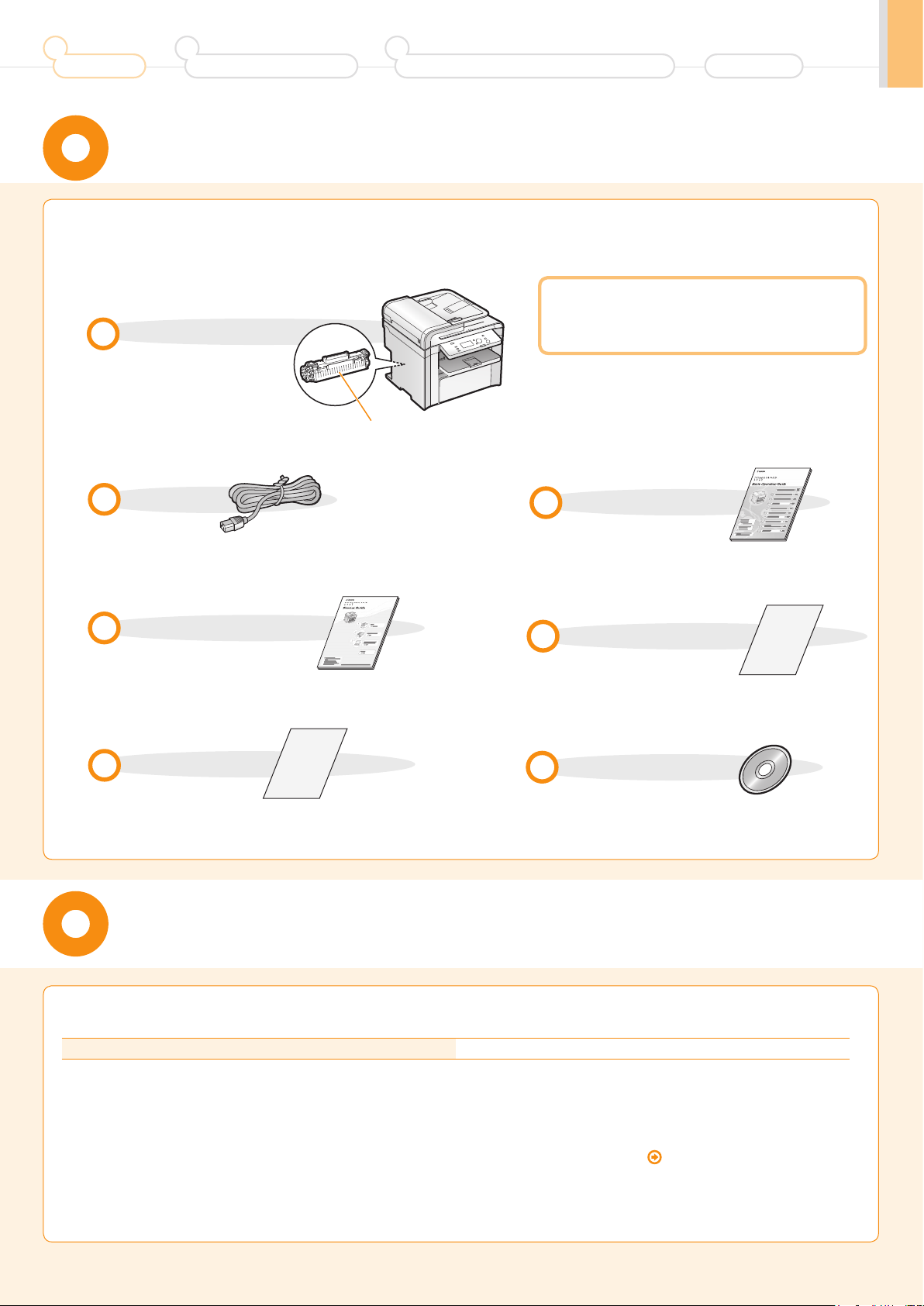
1
Preface
2
Installing the Machine
3
Connecting the Machine To a Computer
Checking the Supplied Accessories
Appendix
Confirm that all the supplied
1.
accessories are contained in the box.
The machine unit
The toner cartridge is already
installed.
Power cord
Starter Guide (This manual)
Toner cartridge
If an item is missing or damaged, please contact our Canon
Authorized Service Facilities or the Canon Customer Care
Center.
About the USB cable
The machine does not come with a USB cable.
Have cables ready as needed.
Basic Operation Guide
Limited Warranty Notice
Registration Card
User Software CD-ROM
Supplied Toner Cartridge
The average yield of the included toner cartridge is as follows.
Canon Cartridge 128 Starter Average yield*1: 1,000 sheets
*1
The average yield is on the basis of "ISO/IEC 19752"* when printing A4 size paper with the default print density setting.
*2
"ISO/IEC 19752" is the global standard relating to "Method for the determination of toner cartridge yield for monochromatic electrophotographic printers
and multi-function devices that contain printer components" issued by ISO (International Organization for Standardization).
The average yield of the replacement toner cartridge differs from which of the supplied toner cartridge.
To purchase replacement toner cartridges, see "About Replacement Toner Cartridge" in the e-Manual.
1
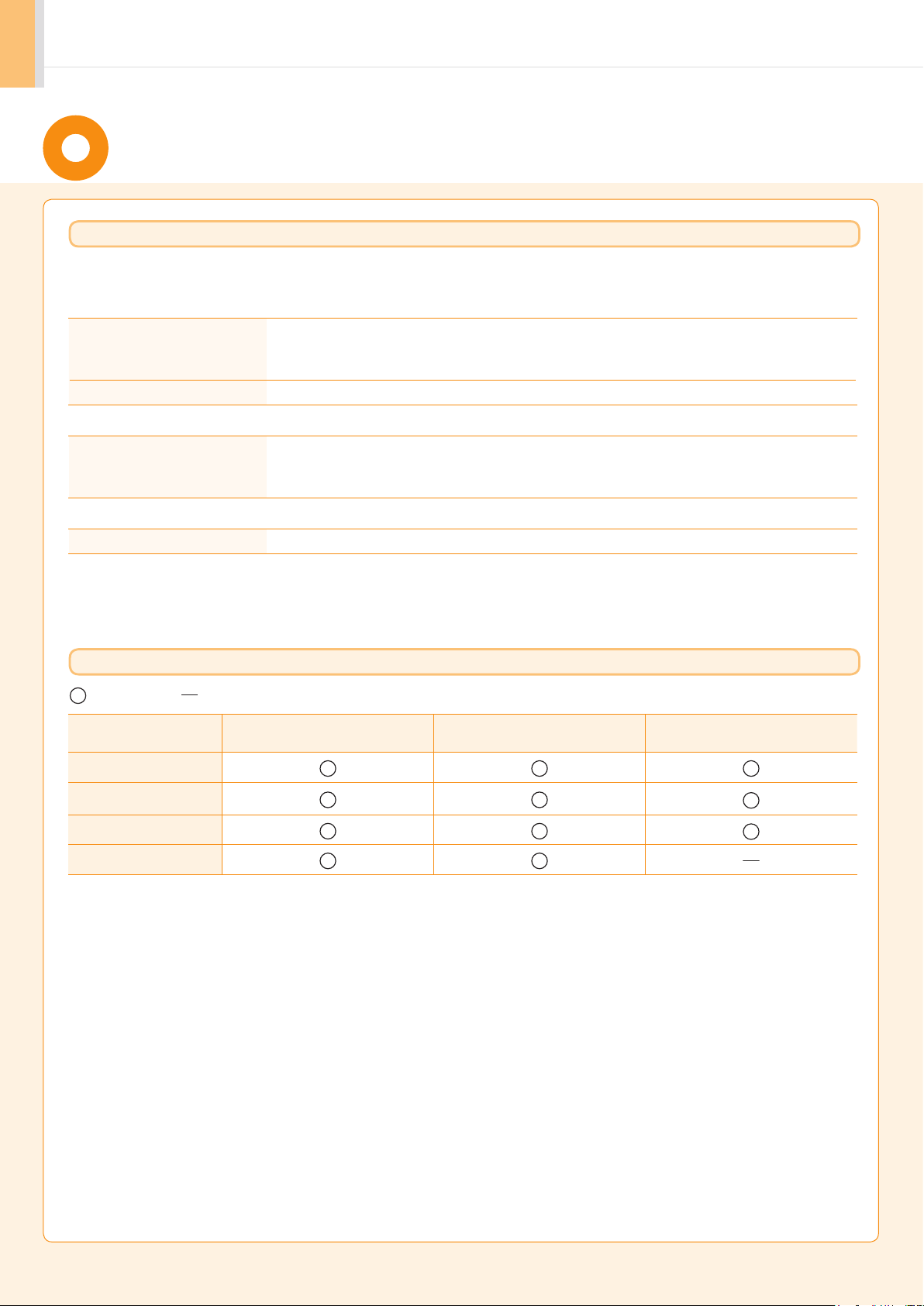
User Software CD-ROM
About the Drivers and Software
The drivers and software included in the CD-ROM supplied with this machine are as follows.
MF Drivers
Printer driver You can print from an application using the machine by installing the printer driver on
your computer. You can process print data at high speed by compressing the print data
using the computer's processing capabilities.
Scanner driver You can use the machine as a scanner if you install the scanner driver on your computer.
MF Toolbox
MF Toolbox* MF Toolbox is a program which allows you to easily open an image scanned by the
scanner in an application, attach the scanned image to an e-mail, and store the scanned
image in a hard disk.
Additional Software Programs
Presto! PageManager This is software for managing scanned images.
* MF Toolbox for Macintosh and MF Toolbox for Windows may be different in some features.
For details, see the Scanner Driver Guide.
Supported Operating Systems
: available
Printer driver
Scanner driver
MF Toolbox
Presto! PageManager
: not available
Windows 2000/XP Windows Vista/7
Mac OS X
(version 10.4.9 or later)
2
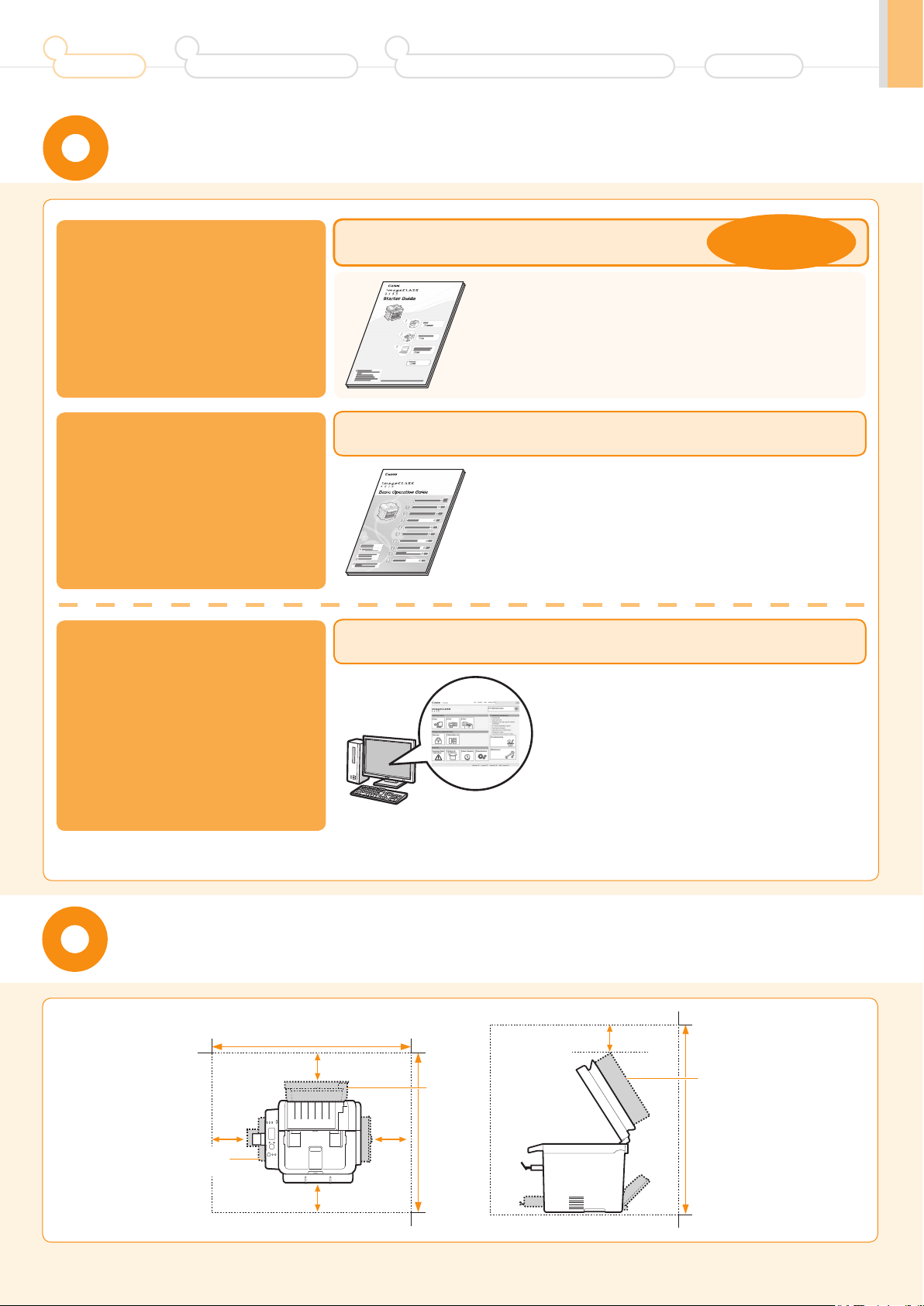
1
Preface
2
Installing the Machine
3
Connecting the Machine To a Computer
About the Supplied Manuals
Appendix
Read this manual first.
This manual describes the settings for
setting up the machine and installing
the software. Be sure to read this
manual before using the machine.
Read this manual next.
This manual describes the basic use of
the machine.
Read the desired chapter
to suit your needs.
The e-Manual is categorized by subject to
find desired information easily.
For details about using the e-Manual, refer
to “Using the e-Manual“ in “Appendix.”
Starter Guide
This manual
• Preface
• Installing the Machine
• Connecting to a Computer and Installing the Drivers
• Appendix
Basic Operation Guide
• Before Using the Machine
• Document and Paper Handling
• Copying
• Printing from a Computer
• Using the Scan Functions
e-Manual
* The e-Manual is included in the User Software CD-ROM.
• Basic Operation
• Copy
• Print*
• Scan*
• Security
* If you are using Macintosh, see the following Driver Guides or Help for more details on these functions.
You can find the driver guides in the following locations on the User Software CD-ROM.
• Print: User Software CD-ROM → [Manuals] → [GUIDE-UFR II-US.pdf]
• Scan: User Software CD-ROM → [Manuals] → [GUIDE-SCAN-US.pdf]
• Maintenance
• Troubleshooting
• Registering/Setting the
Various Functions
• Appendix
• Setting and Managing from
Computer
• Troubleshooting
• Maintenance
• Setting Menu List
• Specifications
Determining the Installation Site
4" (100 mm)
(100 mm)
Paper
cassette
4"
31 5/8" (804 mm)
4" (100 mm)
4" (100 mm)
4"
(100 mm)
Feeder
cover
24 7/8"
(631 mm)
Feeder
cover
30"
(763 mm)
3
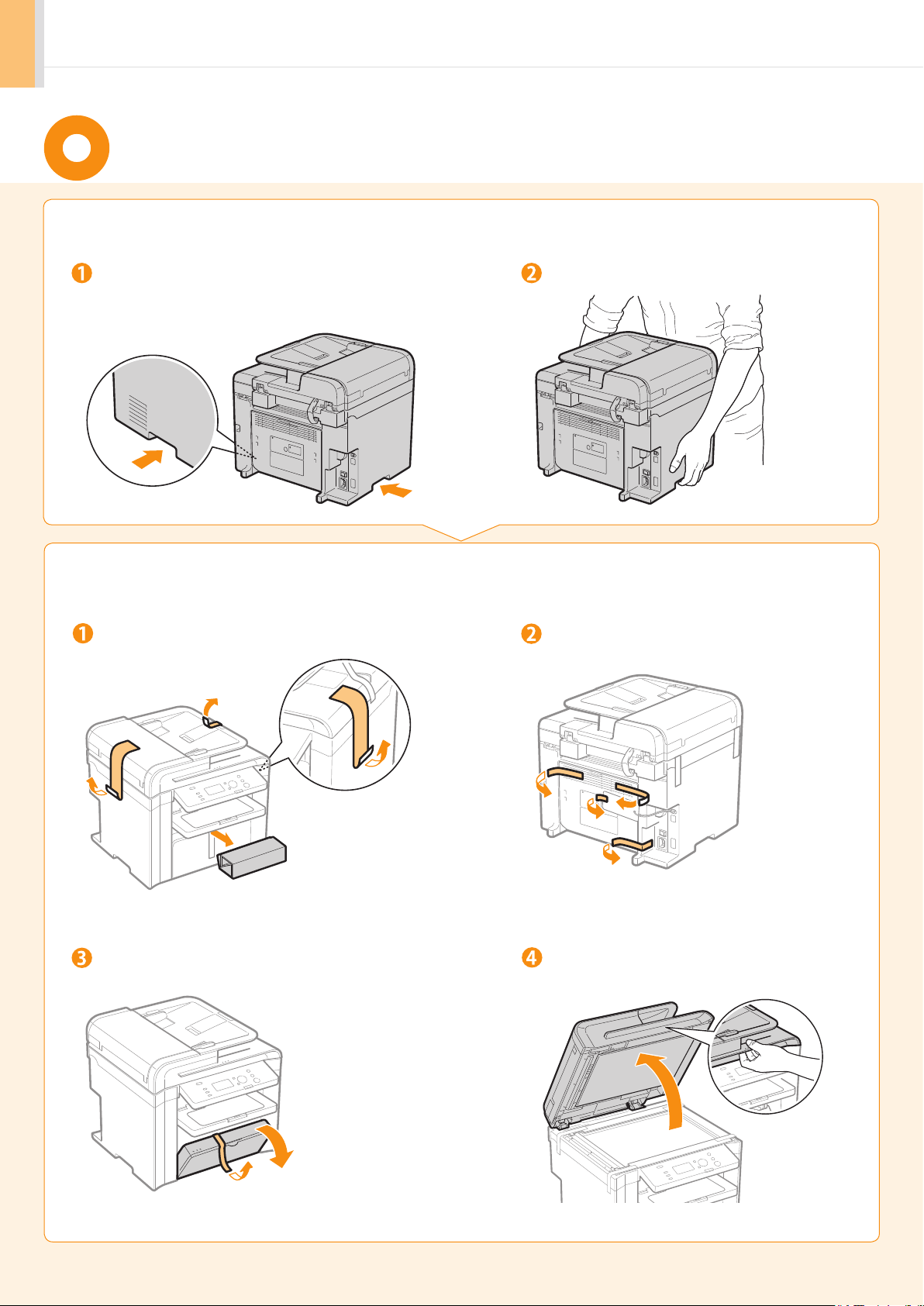
Carrying the Machine to the Installation Site
and Removing the Packing Materials
Carry the machine to the installation site.
1.
Hold the grips. Carry the machine.
Remove the packing materials.
2.
Remove the packing materials.
* The packing materials may be changed in form or placement, or may be
added or removed without notice.
Remove the packing materials.
Remove the tape while opening the paper cassette.
4
Open the feeder.
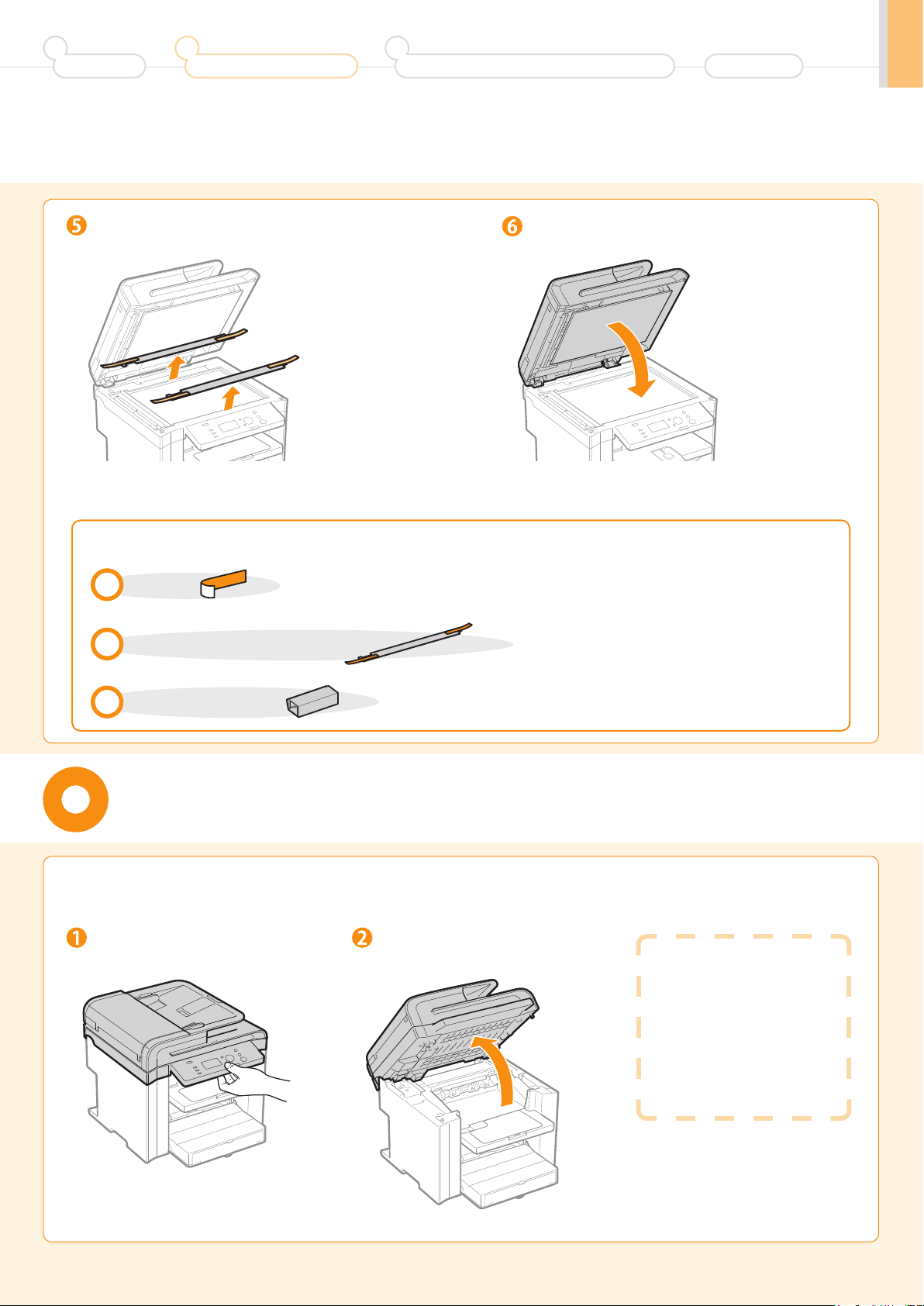
1
Preface
2
Installing the Machine
3
Connecting the Machine To a Computer
Appendix
Remove the packing materials with tape.
Close the feeder.
Check!
Did you remove all the packing materials?
Tape x8
Packing materials with tape x2
Packing material x1
Preparing the Toner Cartridges
Lift the scanning platform.
1.
Lift the scanning platform. Hold the operation panel.
If you cannot lift the
scanning platform
Ensure that the feeder is
completely closed.
Do not forcefully lift the
scanning platform, as this
may damage the machine.
5
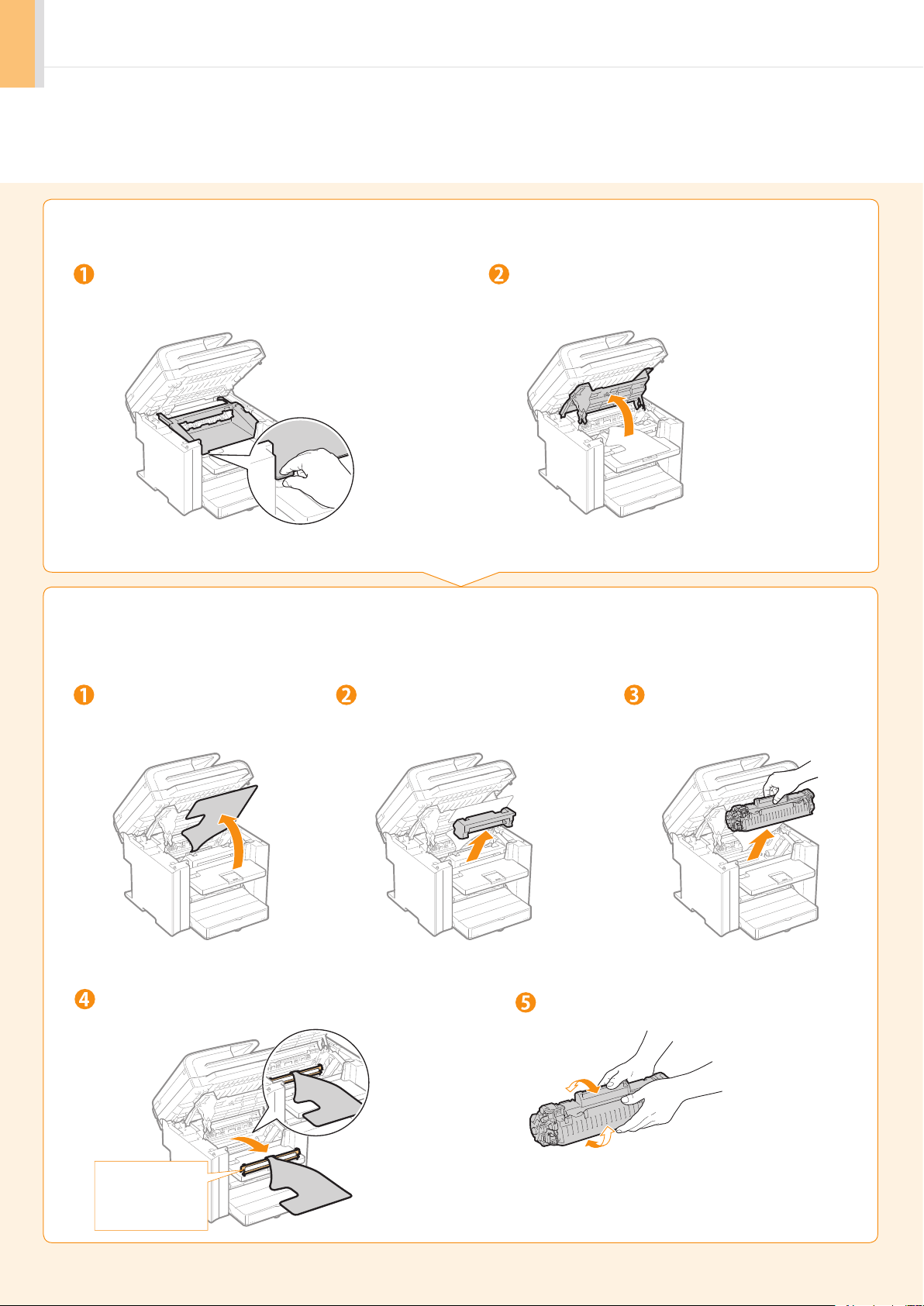
Open the toner cover.
2.
Hold the grip on the left front side of toner cover.
Remove the packing materials from the toner cartridge, and then
3.
Open the toner cover.
distribute the toner.
Turn the sheet to the back. Remove the toner cartridge.
Remove the packing material.
Remove the packing material.
This part (a plastic part
attached to the end of
paper) is also a packing
material. Be sure to
remove it.
6
Shake five to six times.
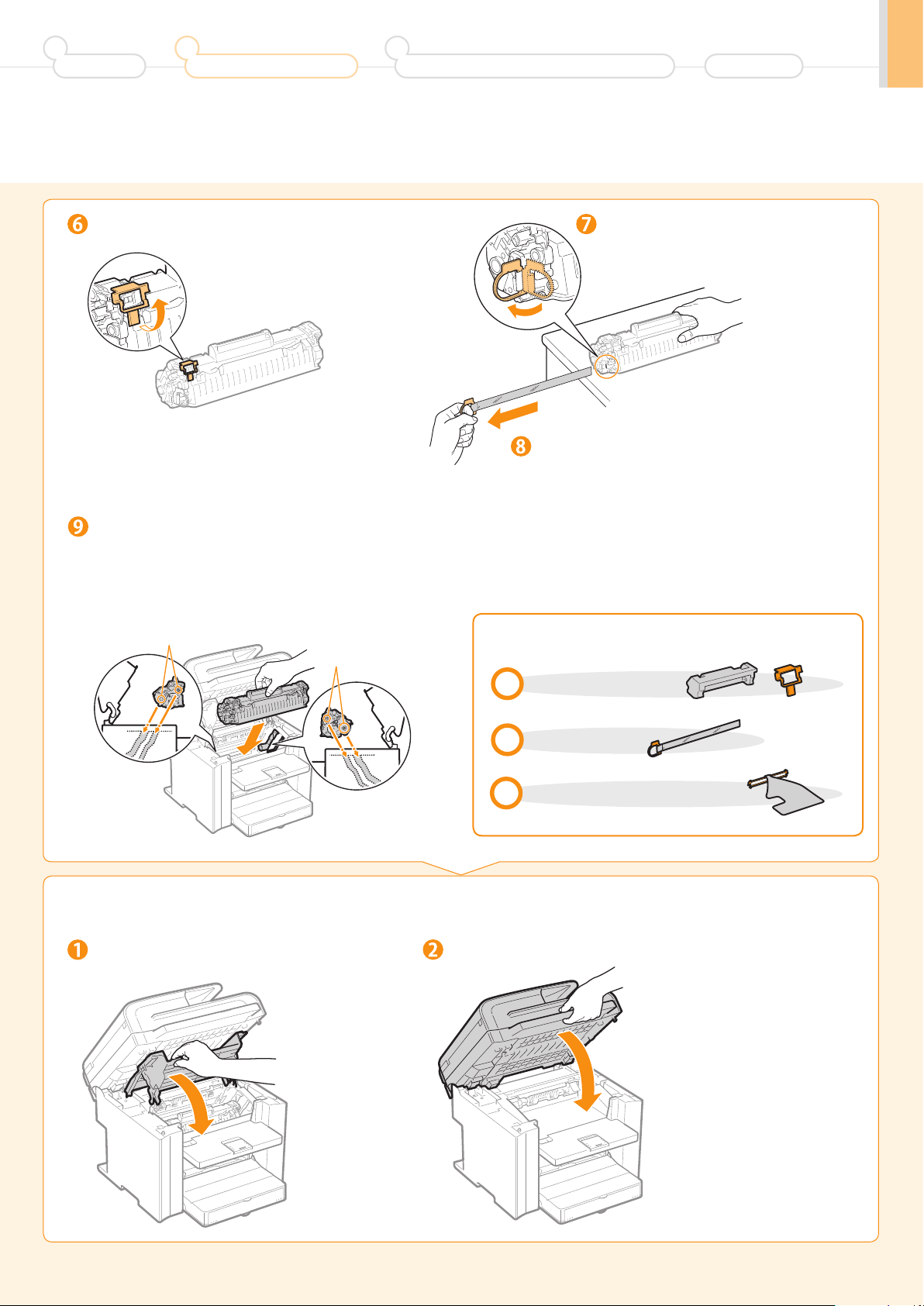
1
Preface
2
Installing the Machine
3
Connecting the Machine To a Computer
Appendix
Remove the packing material.
Insert the toner cartridge.
Fit the protrusions on each side of the toner cartridge into
the guides located on each side of the machine, and then
slide the toner cartridge into the machine.
Protrusion
Protrusion
Lift the tab.
Place the toner cartridge on a flat surface,
and then lift the tab.
Pull the sealing tape completely out.
The full length of the sealing tape is
approximately 20” (50 cm).
Check!
Did you remove all the packing materials?
Close the toner cover, and then lower the scanning platform.
4.
Close the toner cover.
Packing materials x2
Sealing tape x1
Packing material with a sheet x1
Lower the scanning platform.
7
