Canon CanoScan N650U, CanoScan N656U, CanoScan N1220U Quick Start Guide

USB Flatbed Scanner
CanoScan®
N650U
N656U
N1220U
Getting
Started
Guide
IMPORTANT
Follow the steps in this Getting Started Guide to unpack, set up and begin using your new CanoScan Scanner.
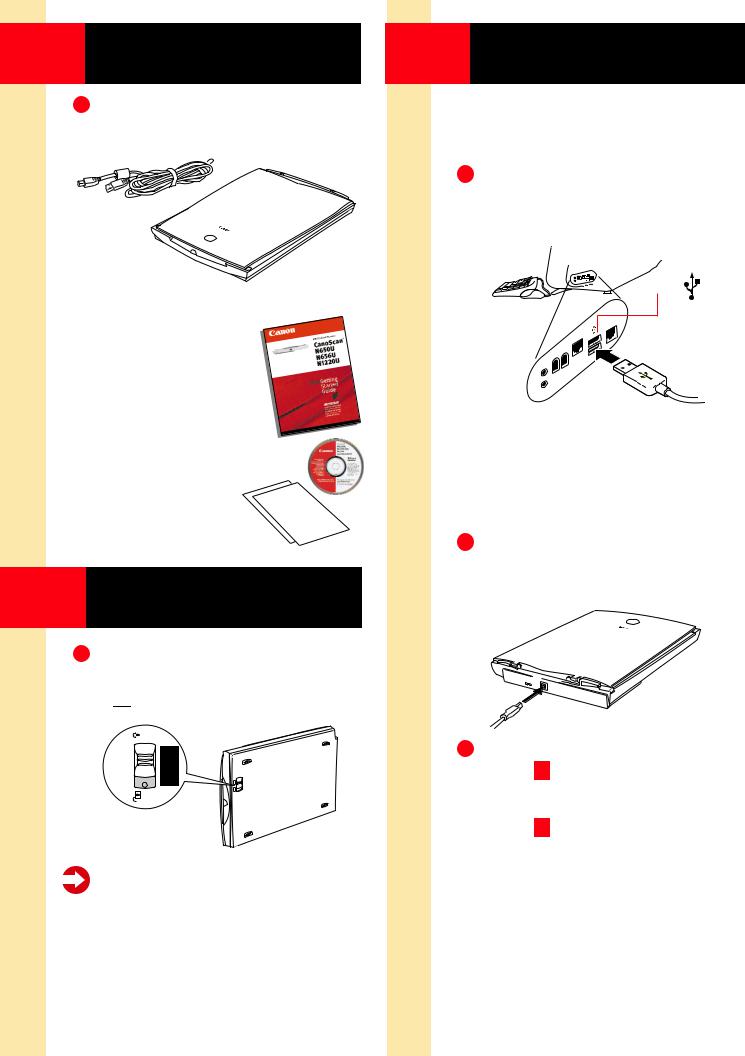
1 Unpacking
1
the box.
USB Interface Cable
Getting Started Guide Kit:
•Getting Started Guide
•Canon Software Solutions CD-ROM—
■Macintosh® Plug-in Module: Scanning software for Macintosh
■PC TWAIN driver: Scanning software for Windows®
■CanoScan® Toolbox CS (Macintosh) and ScanGear® Toolbox CS (Windows): One-click software for easier scanning; loads software and scans and prints images
■ArcSoft PhotoStudio™ 2000: Image editing software
■ArcSoft PhotoBase™: Image organization software; create image albums and slide shows
■OmniPage: Text scanning software (optical character recognition)
■Adobe Acrobat Reader: Software for viewing scanner manuals in electronic format
2 Unlocking the
Scanning Unit
1
its side and unlock the scanner (
 ).
).
Caution! Be sure to unlock the scanner before plugging in the USB interface cable. Operating the scanner while in the locked position may damage the equipment.
3 Connecting the Scanner
you’ve turned on the computer and have quit all applications.
1Connect the supplied USB interface cable to the computer’s USB port.
USB Port
Note: Multiple USB ports may be located on the front, side, or back of your computer. The USB interface cable powers the scanner. A separate power cord is not used with this scanner.
2 the USB interface cable to the scanner’s USB port.
3• For Windows setup, go to Step 4 .
•For Macintosh setup, skip to Step 6 .
