Page 1
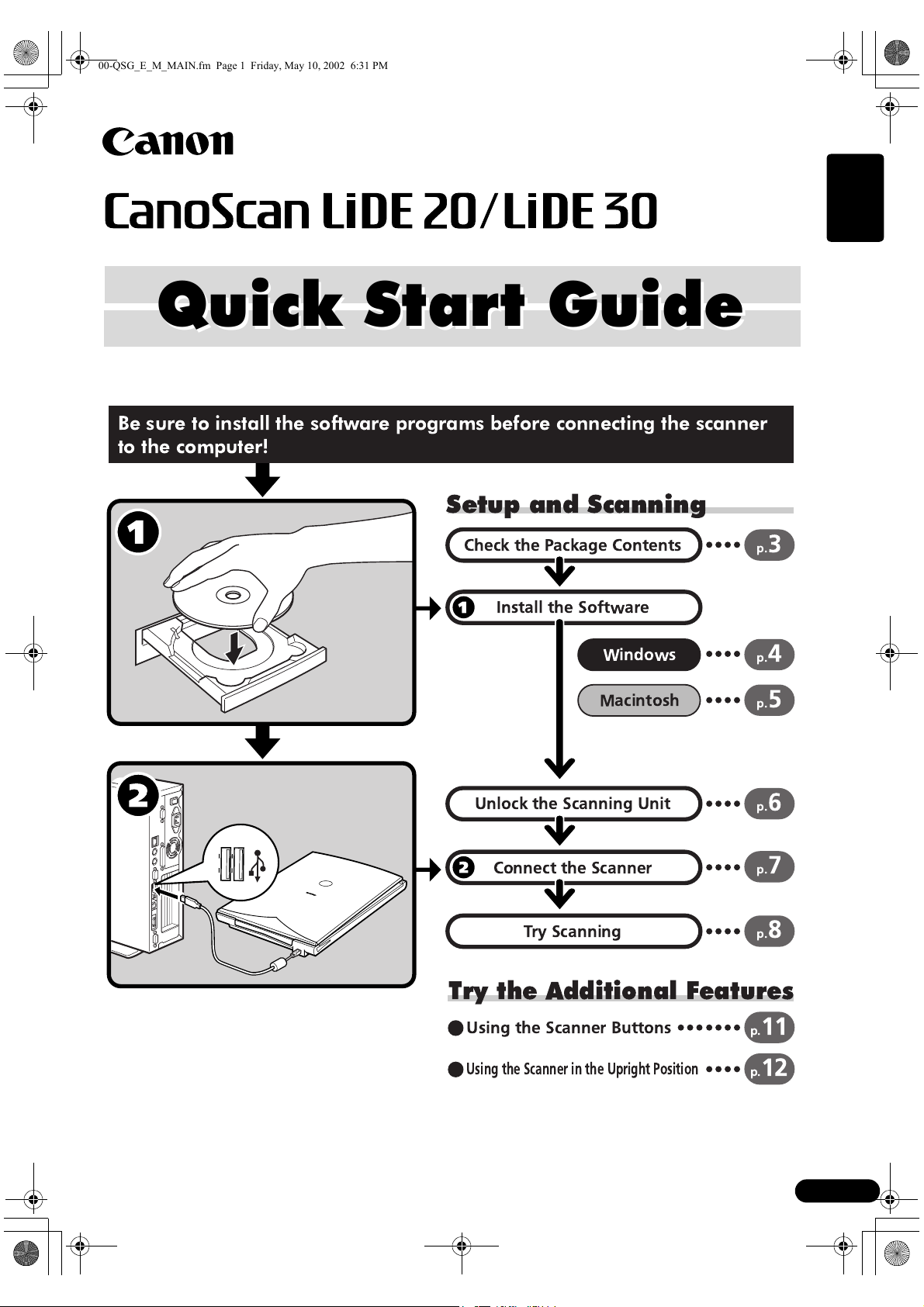
00-QSG_E_M_MAIN.fm Page 1 Friday, May 10, 2002 6:31 PM
Quick Start Guide
Quick Start Guide
Be sure to install the software programs before connecting the scanner
to the computer!
Setup and Scanning
English
Check the Package Contents
Install the Software
Windows
Macintosh
Unlock the Scanning Unit
Connect the Scanner
Try Scanning
p.
3
p.
4
p.
5
p.
6
p.
7
p.
8
Try the Additional Features
Using the Scanner Buttons
Using the Scanner in the Upright Position
p.
p.
11
12
1
Page 2
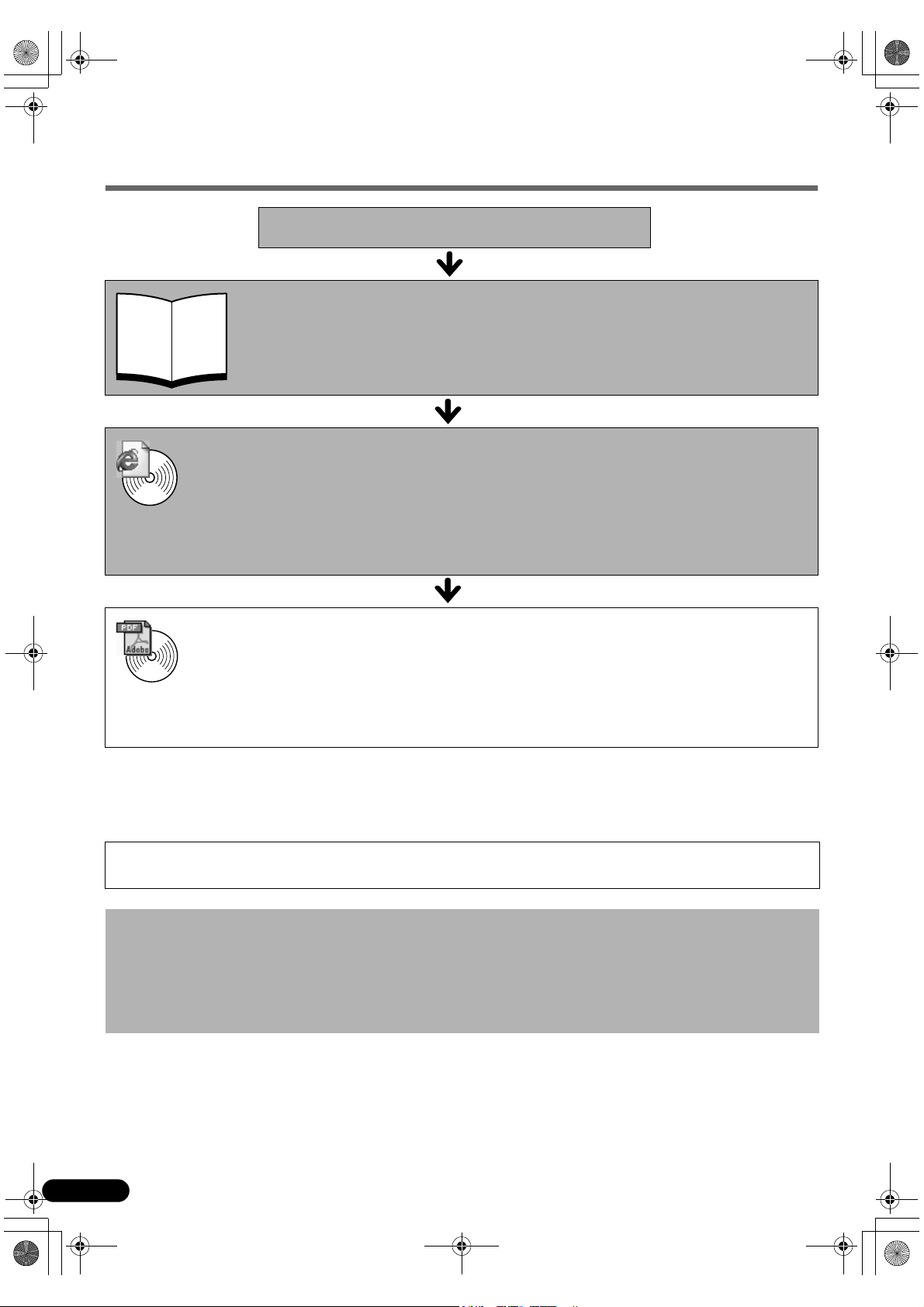
00-QSG_E_M_MAIN.fm Page 2 Friday, May 10, 2002 6:31 PM
Guide to the Manuals
Open the Package
Quick Start Guide (this guide)
This guide describes a series of processes, from opening the package to using the
scanner.
READ THIS GUIDE FIRST!
Scanning Guide (HTML format manual)
Refer to this guide when you have finished setting up the scanner according to the
procedures in the Quick Start Guide. It describes how to utilize the scanner with the bundled
HTML
software, and how to solve problems when they occur. You can install this manual onto the
hard disk together with the software programs. When you install it, the Scanning Guide icon
will appear on the desktop. Double-click the icon to view it with a browser program, such as
Internet Explorer.
User’s Guides for Application Programs (PDF format manuals)
ArcSoft PhotoStudio
•
ArcSoft PhotoBase
•
PDF
Use of a shielded cable with the ferrite core(s) provided with the scanner is necessary to comply with the technical
requirements of the EMC Directive.
Warning
When you use this product, you should pay attention to the following legal issues:
• Scanning of certain documents, such as bank notes (bank bills), government bonds and public certificates, may be prohibited by
law and may result in criminal and/or civil liability.
• You may be required under law to obtain authorization from a person possessing copyrights or other legal rights to the item
being scanned.
If you are uncertain of the legality of scanning any particular item, you should consult your legal adviser in advance.
• CanoScan and ScanGear are trademarks of Canon Inc.
• Adobe
• Microsoft and Windows are registered trademarks of Microsoft Corporation in the U.S. and other countries.
• Macintosh, Power Macintosh and Mac OS are trademarks of Apple Computer, Inc., registered in the U.S. and other countries.
• ScanSoft and OmniPage are trademarks of ScanSoft, Inc.
• Other names and products not mentioned above may be trademarks or registered trademarks of their respective companies.
®
OmniPage SE
•
Select the “View the Electronic Manuals” menu on the CanoScan Setup Utility CD-ROM. To
read these manuals, Adobe Acrobat Reader should be installed on your computer.
and Acrobat® are trademarks of Adobe Systems Incorporated.
In this guide the screen shots are taken with Windows XP in the explanation common to all operating systems.
2
Page 3
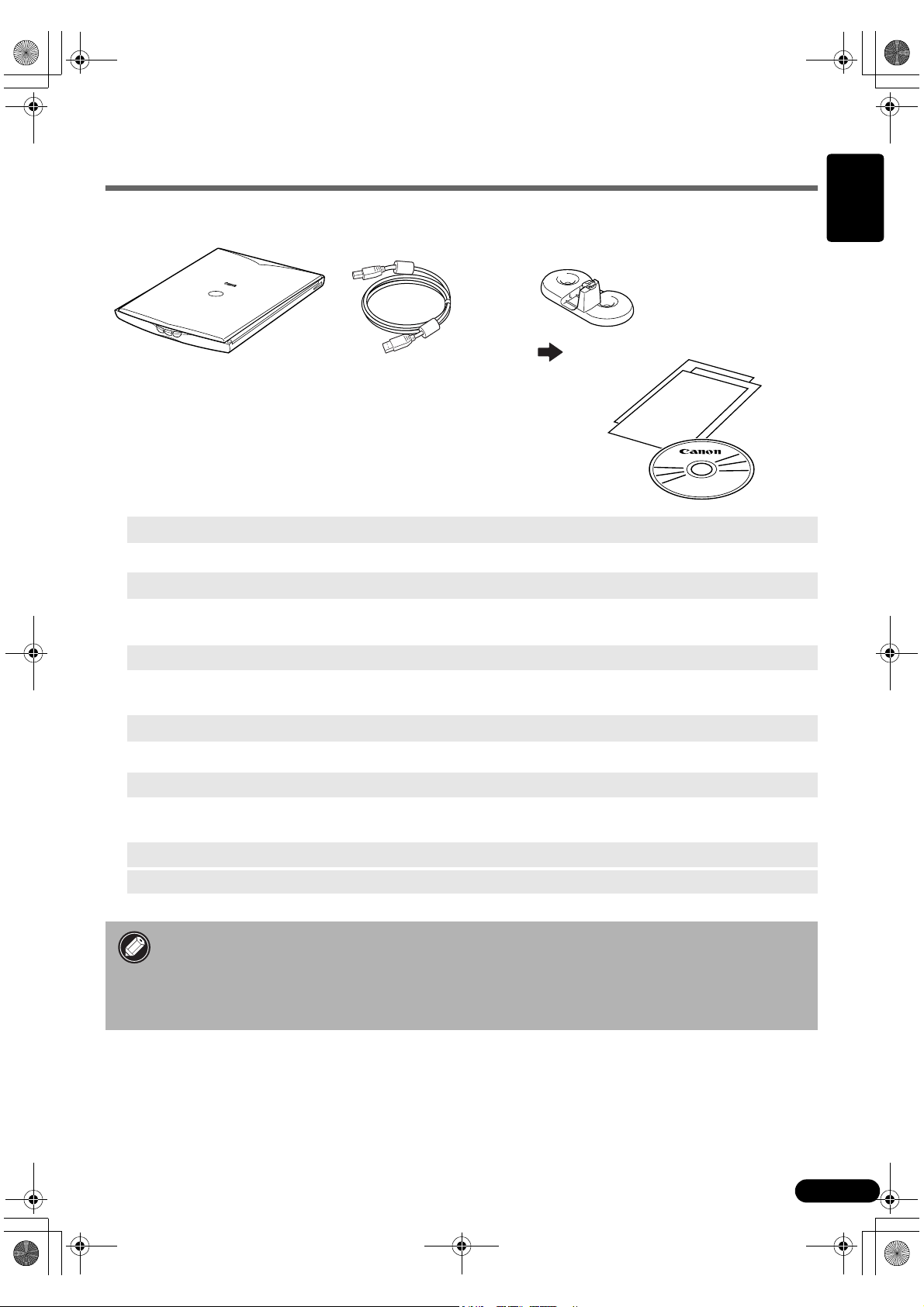
00-QSG_E_M_MAIN.fm Page 3 Friday, May 10, 2002 6:31 PM
Check the Package Contents
Scanner and Accessories
Stand
Page 12
Scanner USB Interface Cable
Documents and Software Programs
• Quick Start Guide (this guide)
• Additional documents
• CanoScan Setup Utility CD-ROM
ScanGear CS (25 MB / 5 MB) - Scanner Driver
It allows you to scan and load images from the scanner.
CanoScan Toolbox (5 MB / 3 MB) - Scanning Utility Program
It enables you to scan images and copy (print), attach images to e-mail messages or save images with
simple steps. It also works with the scanner buttons.
ArcSoft PhotoStudio (30 MB / 19 MB) - Image Editing Program
It allows you to load images from the scanner, edit and retouch them, and apply special effects and
enhancements.
English
ArcSoft PhotoBase (75 MB / 5 MB) - Photo Album Program
It allows you to create and edit image albums, perform image searches and create slide shows.
ScanSoft OmniPage SE (65 MB / 48 MB) - OCR (Optical Character Recognition) Program
It converts characters scanned from a book, magazine or newspaper into text data for editing or
digital transmission.
Adobe Acrobat Reader (24 MB / 24 MB) - Electronic Manual Viewer Program (PDF manual)
Electronic manuals for the above software programs (HTML (5 MB) and PDF manuals)
• The two figures in the brackets above indicate the respective sizes of the Windows/
Macintosh versions of the software.
• Approximately 229 MB (for Windows) / 109 MB (for Macintosh) of hard disk space on
your computer is required to install all the programs. Additional free hard disk space is
required to operate the programs.
3
Page 4
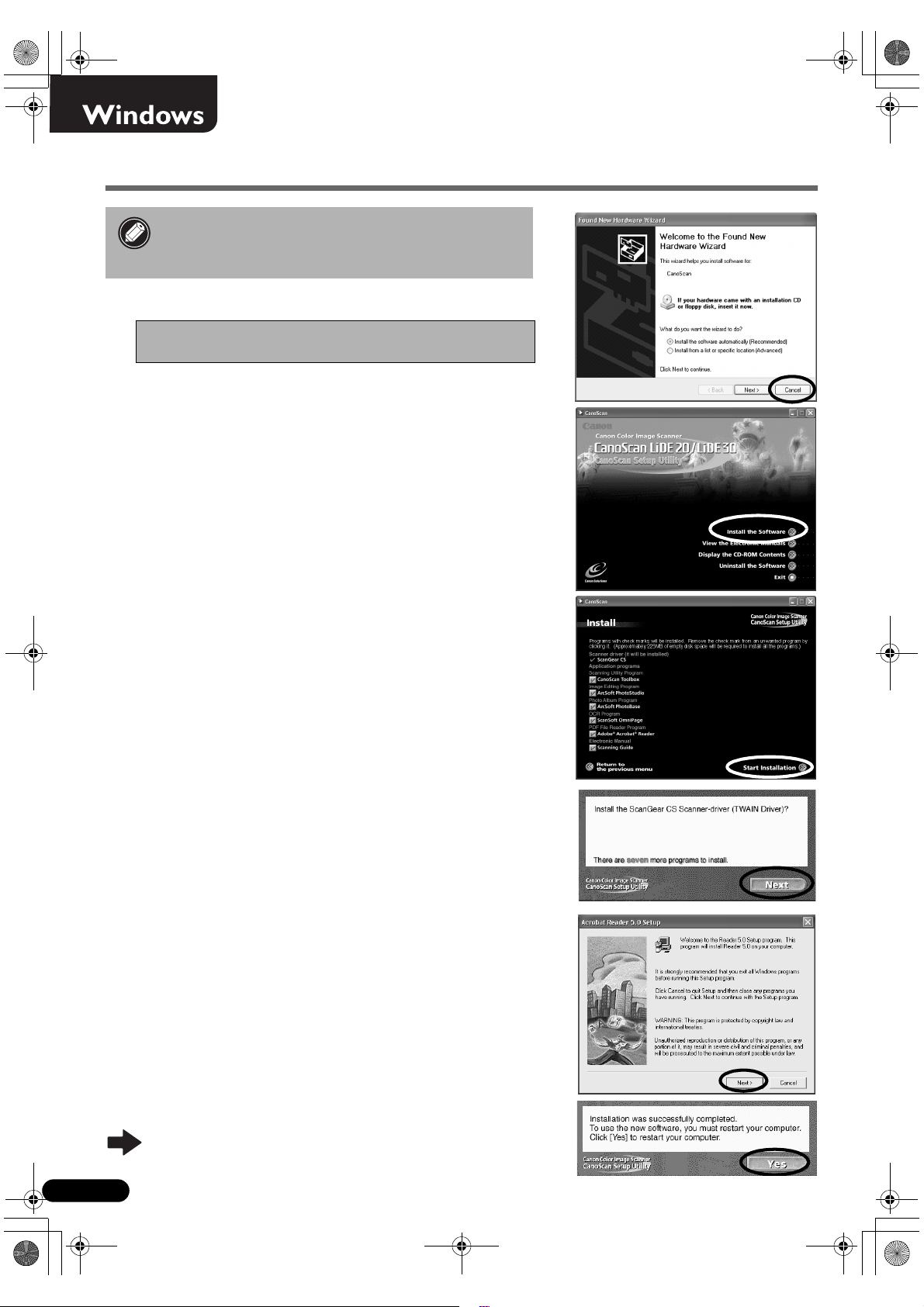
00-QSG_E_M_MAIN.fm Page 4 Friday, May 10, 2002 6:31 PM
Install the Software (Windows)
• With Windows XP/2000, you should log on with
an administrator user name when you install or
uninstall software programs.
1111
Turn the computer on.
If the "Found New Hardware Wizard" or
"Add New Hardware Wizard" appears, click [Cancel].
2222
Place the CanoScan Setup Utili ty CD-ROM in the dr ive .
After you select your language, the CanoScan Setup Utility main
menu will display.
3333
Click [Install the Software].
Read the SOFTWARE USER LICENSE AGREEMENT. Click [Yes] if
you accept the terms.
The [Install] window will display.
4444
Click [Start Installation].
You will install six software programs and the Scanning Guide
(HTML format manual).
5555
The installation procedure will start.
Follow the on-screen message prompts and click [Yes] or [Next]
to continue the installation.
6666
When the ins tallation is comp le t e , cl ick [Yes].
The computer will restart.
7777
After Windows restarts, remove the CD-ROM from
the drive and store it in a safe place.
Continue on P. 6.
4
Page 5
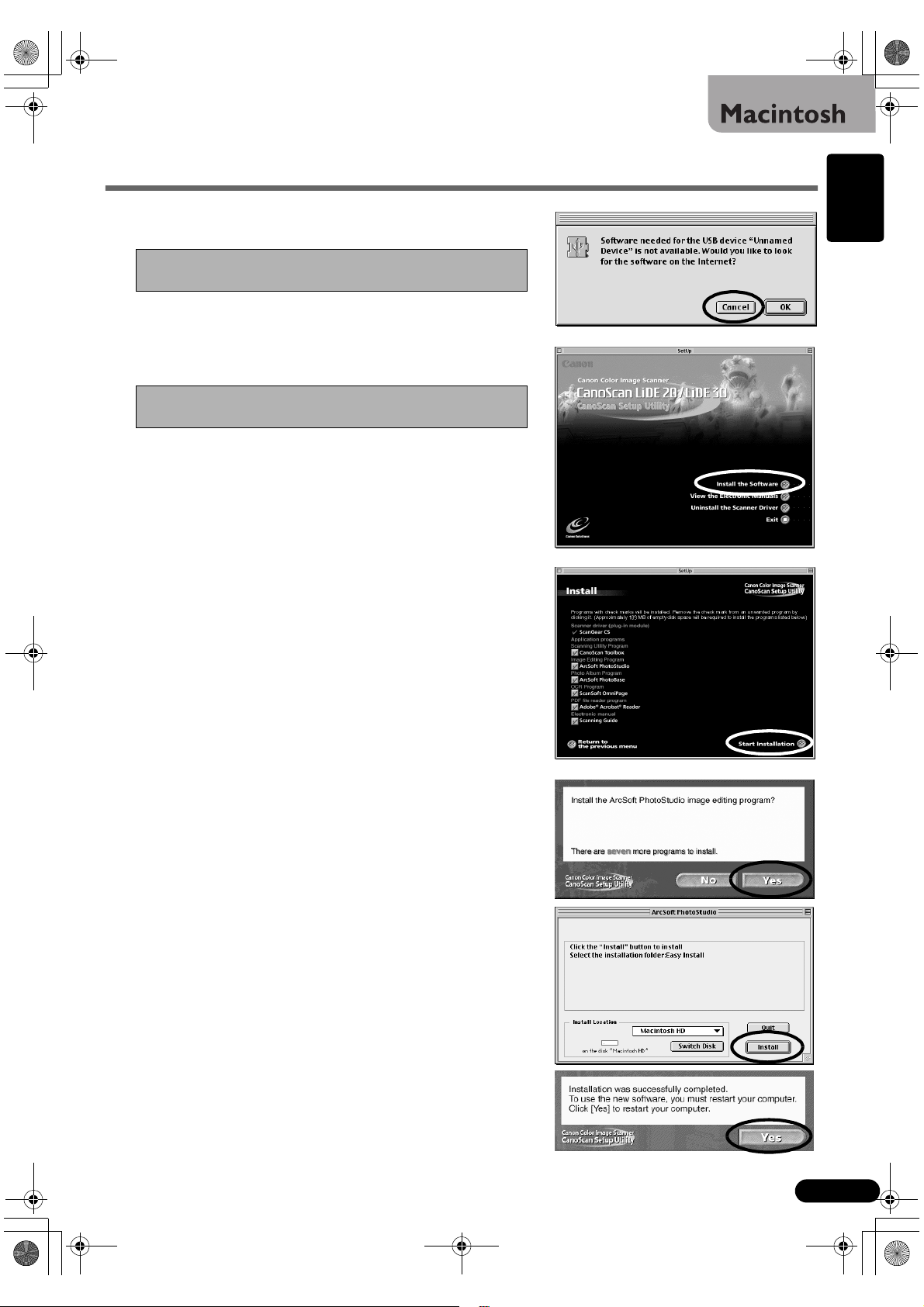
00-QSG_E_M_MAIN.fm Page 5 Friday, May 10, 2002 6:31 PM
Install the Software (Macintosh)
1111
Turn the computer on.
If the “...Would you like to look for the software
on the Internet?” appears, click [Cancel].
2222
Place the CanoScan Setup Utility CD-ROM in the
drive.
After you select your language, the CanoScan Setup Utility
main menu will display.
If no window displays, double-click the CD-ROM
icon, then the Setup icon.
3333
Click [Install the Software].
Read the SOFTWARE USER LICENSE AGREEMENT. Click [Yes] if
you accept the terms.
The [Install] window will display.
4444
Click [Start Installation].
You will install six software programs and the Scanning Guide
(HTML format manual).
English
5555
The installation procedure will start.
Follow the on-screen message prompts and click [Yes], [Next] or
[Install] to continue the installation.
6666
When the ins tallation is comp le t e , cl ick [Yes].
The computer will restart.
7777
After restarting, remove the CD-ROM from the drive
and store it in a safe place.
5
Page 6

00-QSG_E_M_MAIN.fm Page 6 Friday, May 10, 2002 6:31 PM
Unlock the Scanning Unit
• Unlock the Scanning Unit before connecting the scanner to the computer. If it is left
locked, a malfunction or other problem may occur.
1111
Peel the caution seal on the front of the scanner.
2222
Gently turn the scanner over.
3333
Push the lock switch toward the unlock mark ( ).
4444
Return the scanner to a horizontal position.
• When transporting the scanner, always lock the scanning unit by pushing the lock switch
toward the lock mark ( ).
• Carrying or transporting the scanner without locking the scanning unit may damage it.
Be particularly careful to lock the scanning unit when transporting the scanner in a
vehicle.
Lock Switch
Unlock Mark
6
Page 7

00-QSG_E_M_MAIN.fm Page 7 Friday, May 10, 2002 6:31 PM
Connect the Scanner
• Confirm that the Scanning Unit is unlocked. (P.6)
1111
Peel the caution seal on the back of the scanner.
2222
Connect the scanner to the computer with the supplied USB interface cable.
Windows
USB Interface Cable
Small Square
Connector
Wide Flat Connector
Macintosh
English
Wide Flat Connector
• Only use the USB interface cable provided with the scanner. Use of other cables may
lead to a malfunction.
• The scanner does not have a power switch. The power is activated as soon as the
computer is turned on.
USB Interface Cable
Small Square Connecto r
7
Page 8

00-QSG_E_M_MAIN.fm Page 8 Friday, May 10, 2002 6:31 PM
Try Scanning
The following steps explain how to scan with ArcSoft PhotoStudio.
1111
Place a photo or a picture on the glass by
aligning its top edge with the alignment mark,
and close the document cover.
Bottom
Top
Alignment Mark
Windows
2222
Select [Sta rt ], [P ro grams] or [All
Programs], [ArcSoft PhotoStudio] and
[PhotoStudio 5].
PhotoStudio will start.
3333
Select this scanner.
a
.Click the [File] menu and select [Select Source].
b
.Highlight the scanner name and click [OK].
Macintosh
2222
Double-click the [Applications (Mac OS
9)] folder and [PhotoStudio] fol ders and
the [PhotoStudio] icon.
PhotoStudio will start.
3333
Select this scanner.
a
. Click the [File] menu and select [Select
Source].
b
. Highlight the driver name and click [OK].
This step is required only for the first time.
8
This step is required only for the first time.
Page 9

00-QSG_E_M_MAIN.fm Page 9 Friday, May 10, 2002 6:31 PM
Try Scanning
Windows
4444
Click the Acquire icon or click the
[File] menu and select [Acquire].
ScanGear CS will start.
Macintosh
4444
Click the Acquire icon or click the
[File] menu and select [Import...].
ScanGear CS will start.
English
5555
Select "Type of original".
You can select "Photo", "Magazine", "Newspaper" or
"Document".
• Photo: Color, 300 dpi
• Magazine: Color, 150 dpi
• Newspaper: Black and White, 300 dpi
• Document: Grayscale, 300 dpi
6666
Click [Preview].
After calibration, the preview scan will start and gradually
display the image.
The image is automatically cropped in the original size.
If you want to trim the image further, drag the mouse diagonally to select the area.
9
Page 10

00-QSG_E_M_MAIN.fm Page 10 Friday, May 10, 2002 6:31 PM
Try Scanning
7777
Click [Scan].
The final scan will start.
8888
Click or (close box) in the ScanGear CS
window to close it.
The scanned image will appear in the PhotoStudio window.
9999
Save the scanned image.
Click the [File] menu and select [Save As]. Select the folder
where you wish to store the image file, enter a file name,
select a file type (JPG format is recommended) and click [Save].
10
10
Click or (close box) in the PhotoStudio
1010
window to close it.
• If the scanner does not perform as descr ibed above, r ead the "Troubleshooting" section
of the Scanning Guide.
• For details about the bundled software, read the Scanning Guide or the User’s Guide
(PDF format manual) for each s oftwa re program on t he CanoSc an Set up Utility CD-ROM.
10
Page 11

00-QSG_E_M_MAIN.fm Page 11 Friday, May 10, 2002 6:31 PM
Using the Scanner Buttons
You can use the three convenient buttons on the front of the scanner to scan and perform related tasks
easily with a single touch of the button. Place an item on the scanner before pressing a button
.
• To use these buttons, ScanGear CS, CanoScan Toolbox and ArcSoft PhotoBase should be
installed from the CanoScan Setup Utility CD-ROM.
SCAN Button
To open the scanned image in the PhotoBase
window:
1111
Press the [SCAN] button.
2222
The scanner will scan the item.
3333
The scanned image will appear in the
PhotoBase window.
To e-mail the scanned image as an attached file:
1111
2222
3333
4444
5555
E-MAIL Button
Press the [E-MAIL] button.
The scanner will scan the item.
The [E-mail software selection] dialog
will appear. Select an option from the
list and click [OK].
This step is required only for the first scan.
The e-mail software will start and the
scanned image will be attached in a
new message window.
Enter the receiver’s address and title,
write a message, confirm the required
settings, and send the message.
English
COPY Button
To print (copy) the scanned image with a printer:
1111
Press the [COPY] button.
2222
The scanner will scan the item.
3333
The scanned image will print.
• The printer driver should be installed and the
printer should be on-line to use this function.
• While scanning, you can change the default settings for scanning by clicking the
[Cancel] button. For changing settings or arranging the scanner button assignments,
refer to the CanoScan Toolbox section of Scanning Guide (HTML format manual).
• The e-mail software such as Outlook Express,
Microsoft Outlook, Eudora or Netscape
Messenger should be installed and enabled.
With certain e-mail programs, you should
enable MAPI function (for Windows).
11
Page 12

00-QSG_E_M_MAIN.fm Page 12 Friday, May 10, 2002 6:31 PM
Using the Scanner in the Upright Position
Installing the Stand
Positioning an Item
Removing the Stand
Press the hook.
12
Page 13

00-QSG_E_M_MAIN.fm Page 13 Friday, May 10, 2002 6:31 PM
System Information
This form should be used to record the operating environment for the purchased scanner.
If any problems occur with the scanner, you will need this information when you contact our Customer
Support Help Desk. Be sure to record the information and store it in a safe location.
• This information is also required to request a repair under warranty. Make sure you record the information
and store it in a safe location.
• Guaranteed servicing for this equipment will expire five years after production ceases.
Date of Purchase:
Dealer Tel:
Dealer Address:
Scanner Model: CanoScan LiDE 20 LiDE 30
Serial Number (on the back of the equipment):
• About the Computer Used
Manufacturer: Model:
CPU: Clock Speed: MHz
Memory Capacity (RAM): MB
Space Available: MBHard Disk Capacity: MB
English
OS: Windows XP Me 2000 98
Macintosh OS 9.0 OS 9.1 OS 9.2 OS X v10.1
Monitor Type: Monitor Size: inches
Printer: Manufacturer:
Type of Printer: Printer Resolutions:
Installed Virus Protect ion Program:
Installed Compression Program:
On-Board Expansion Cards:
Attached Peripherals:
Connected Network System:
13
Page 14

00-QSG_E_M_MAIN.fm Page 14 Friday, May 10, 2002 6:31 PM
Specifications
CanoScan LiDE 20 CanoScan LiDE 30
Scanner Type
Scanning Element
Light Source
Optical Resolution
Selectable Resolution
Scanning Bit Depth
Scanning Speed
Preview Speed
*1
*2
Interface
Maximum Document Size
Scanner Buttons
Operating Range
Color
Grayscale
Color
Grayscale
B&W
Temperature
Humidity
Flatbed
CIS (Contact Image Sensor)
3-color (RGB) LED
600 x 1200 dpi 1200 x 2400 dpi
25 - 9600 dpi (ScanGear CS)
16 bit input / 8 bit output for each color (RGB)
16 bit input/8 bit output
16 msec/line (600 dpi)
5.3 msec/line (600 dpi)
5.3 msec/line (600 dpi)
16 msec/line (600 dpi)
32 msec/line (1200 dpi)
5.3 msec/line (600 dpi)
10.6 msec/line (1200 dpi)
5.3 msec/line (600 dpi)
10.6 msec/line (1200 dpi)
15 sec (approx.)
USB 1.1
A4/Letter: 216 x 297mm (8.5 x 11.7 in.)
3 buttons: SCAN, COPY, E-MAIL
5° to 35° C (41° to 95° F)
10% to 90% RH (without condensation formation)
Power Requirements
Power Consumption
In operation: 2.5 watts maximum Stand-by: 1.25 watts
Maximum Exterior Dimensions
Weight
*1
Transfer time to computer is not included.
*2
Calibration processing time is not included.
• Specifications are subject to change without notice.
• Before you upgrade to Windows XP from Windows 98/Me/2000, you must uninstall
ScanGear CS and CanoScan Toolbox using the “Uninstall the Software” menu of the
CanoScan Setup Utility CD-ROM. The scanner may not work if you upgrade to Windows
XP with these programs still installed. After upgrading to Windows XP, reinstall
ScanGear CS and CanoScan Toolbox according to the steps on page 4. For details, please
read the “Troubleshooting” section of the Scanning Guide (HTML format manual).
Supplied via USB port
256 x 383 x 34mm (10.1 x 15.1 x 1.3 in.)
Approximately 1.5 kg (3.3 lbs.)
14
