Canon CanoScan D1230U, CanoScan D2400U Product Guide
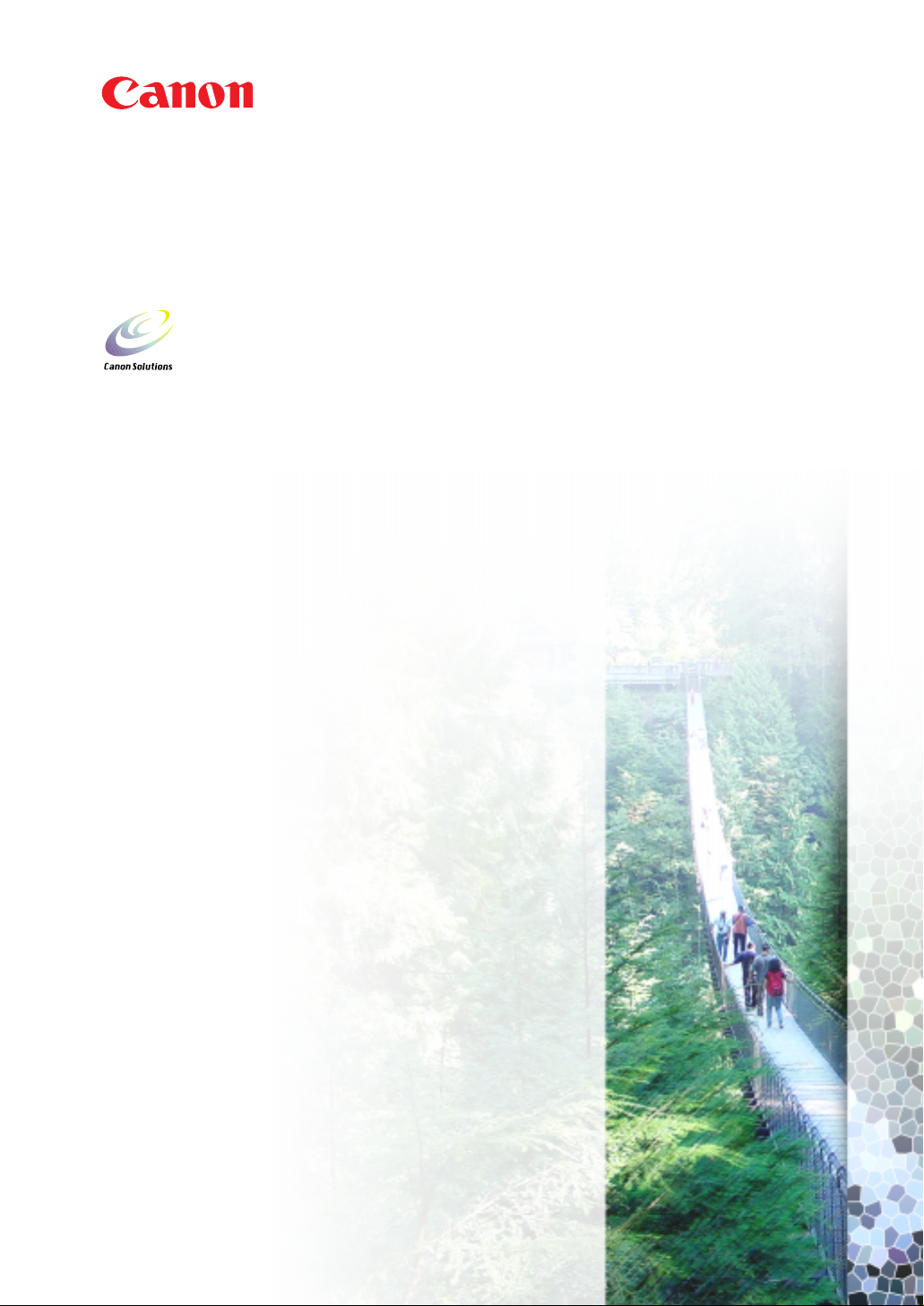
Canon Color Image Scanner
CanoScan D1230U/D2400U
Product Guide
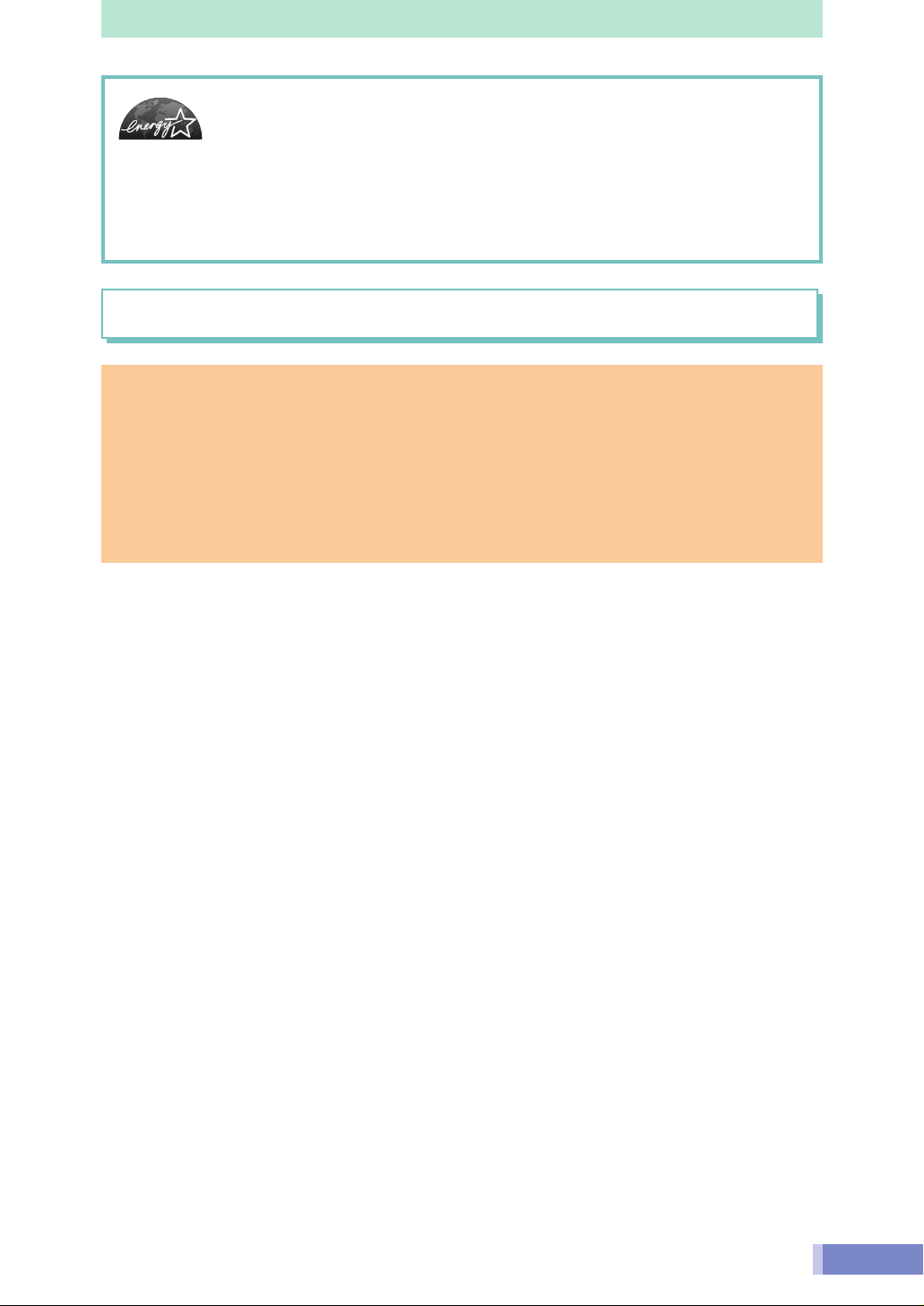
As an ENERGY STAR Partner, Canon Inc. has determined that this model meets the ENERGY
STAR Program for energy efficiency.
The International ENERGY STAR Office Equipment Program is an international program that promotes energy saving
through the use of computers and other office equipment. The program backs the development and dissemination
of products with functions that effectively reduce energy consumption. It is an open system in which business
proprietors can participate voluntarily. The targeted products are office equipment such as computers, displays,
printers, facsimiles, copiers, scanners and multifunction systems. Their standards and logos are uniform among
participating nations.
Use of a shielded cable with the ferrite core provided with the scanner is necessary to comply with the technical
requirements of the EMC Directive.
Warning
When you use this product, you should pay attention to the following legal issues:
• Scanning of certain documents, such as bank notes (bank bills), government bonds and public
certificates, may be prohibited by law and may result in criminal and/or civil liability.
• You may be required under law to obtain authorization from a person possessing copyrights or other
legal rights to the item being scanned.
If you are uncertain of the legality of scanning any particular item, you should consult your legal
adviser in advance.
• CanoScan, ScanGear and Canon Plug-in Module are trademarks of Canon Inc.
• Adobe
®
, Acrobat® and Photoshop® are trademarks of Adobe Systems Incorporated.
• Macintosh, Power Macintosh and Mac OS are trademarks of Apple Computer, Inc., registered in the U.S. and other
countries.
• iMac is a trademark of Apple Computer, Inc.
• Microsoft and Windows are registered trademarks of Microsoft Corporation in the U.S. and other countries.
• OmniPage Pro and OmniPage SE are trademarks of ScanSoft, Inc.
• Other names and products not mentioned above may be trademarks or registered trademarks of their respective
companies.
Copyright © 2001 Canon Inc. All rights reserved.
2
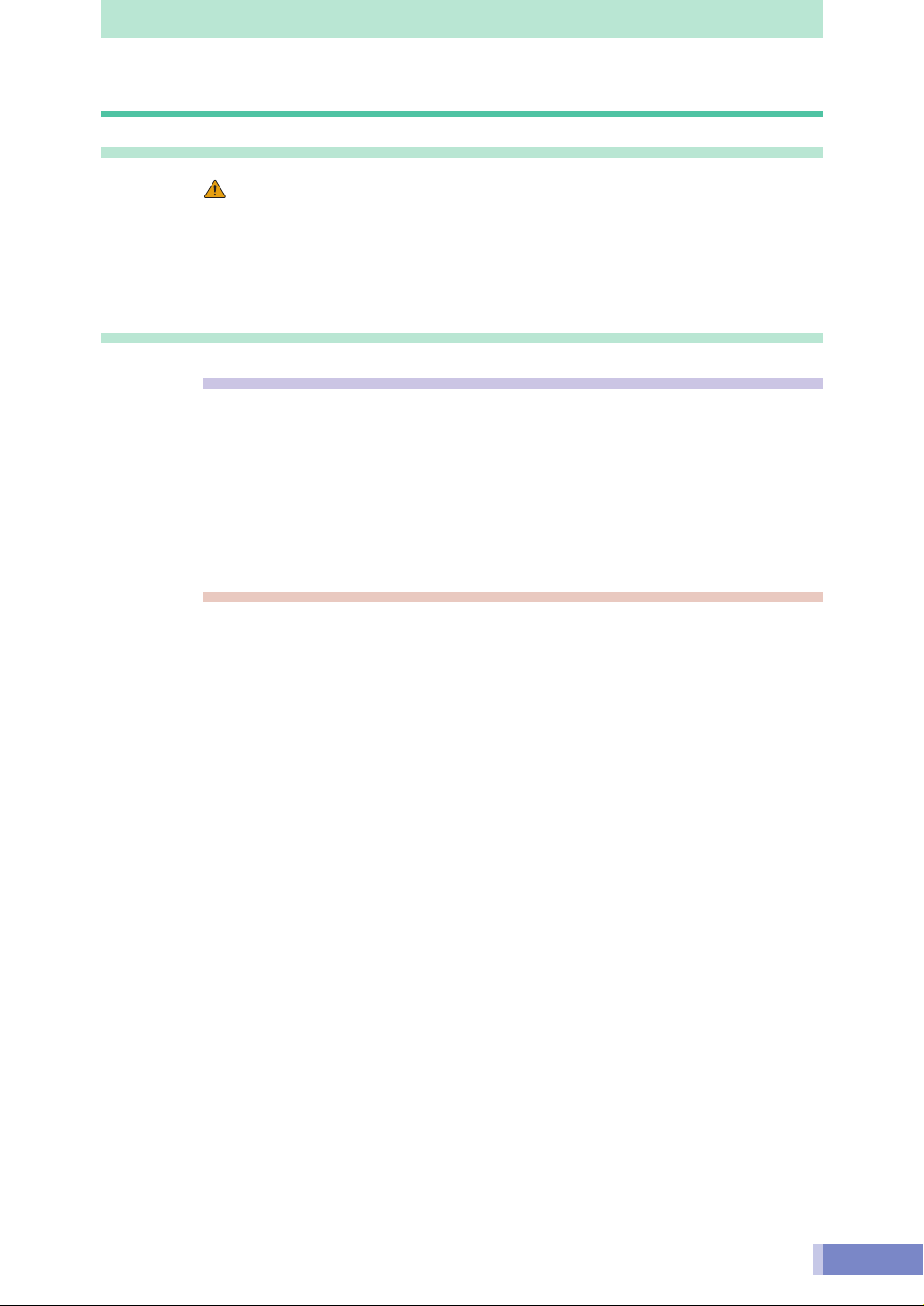
Table of Contents
Handling and Care of the Scanner
Safety Precautions .................................................................................... 5
Setup and Operating Conditions................................................................... 7
Before Transporting the Scanner .................................................................. 8
Care and Maintenance ................................................................................... 9
Guide to the Software
Software for Windows
ScanGear CS-U .......................................................................... 11
ScanGear Toolbox .................................................................... 13
Adobe Photoshop LE ............................................................... 19
ArcSoft PhotoBase ................................................................... 20
ScanSoft OmniPage Pro ........................................................... 21
Canon PhotoRecord ................................................................. 22
Software for Macintosh
Canon Plug-in Module CS-U .................................................... 16
CanoScan Toolbox .................................................................... 18
Adobe Photoshop LE ............................................................... 19
ArcSoft PhotoBase ................................................................... 20
ScanSoft OmniPage SE ............................................................. 21
Canon Image Browser.............................................................. 22
Precautions for Scanning at High Resolutions............................................ 23
Customer Support Help Desk ........................................................................................... 24
3
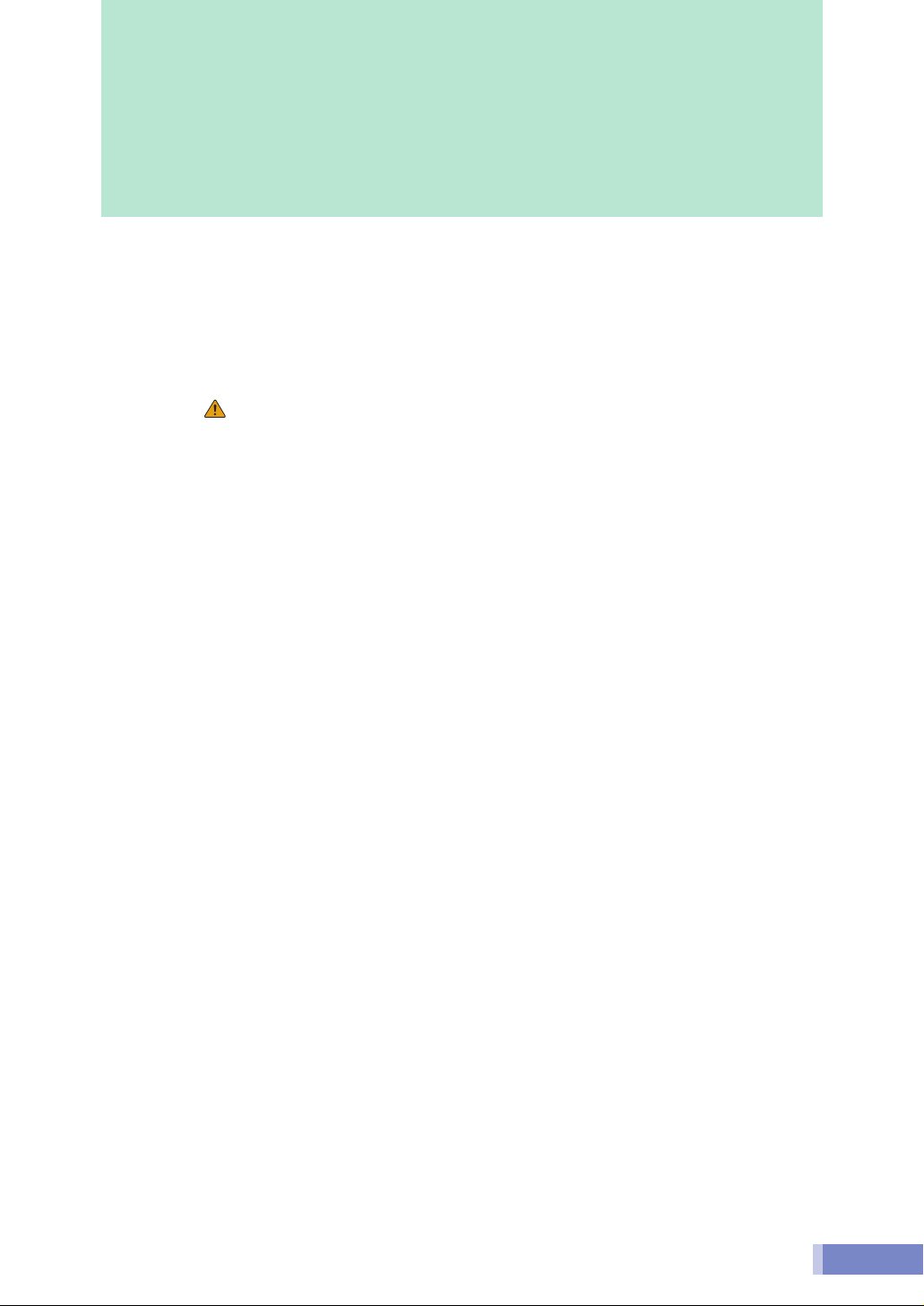
Handling and Care of the Scanner
This section describes the general precautions for using the scanner. Please be sure to read each
section for safe handling and operation.
Safety Precautions .................................................................................... 5
Setup and Operating Conditions................................................................... 7
Before Transporting the Scanner .................................................................. 8
Care and Maintenance ................................................................................... 9
4
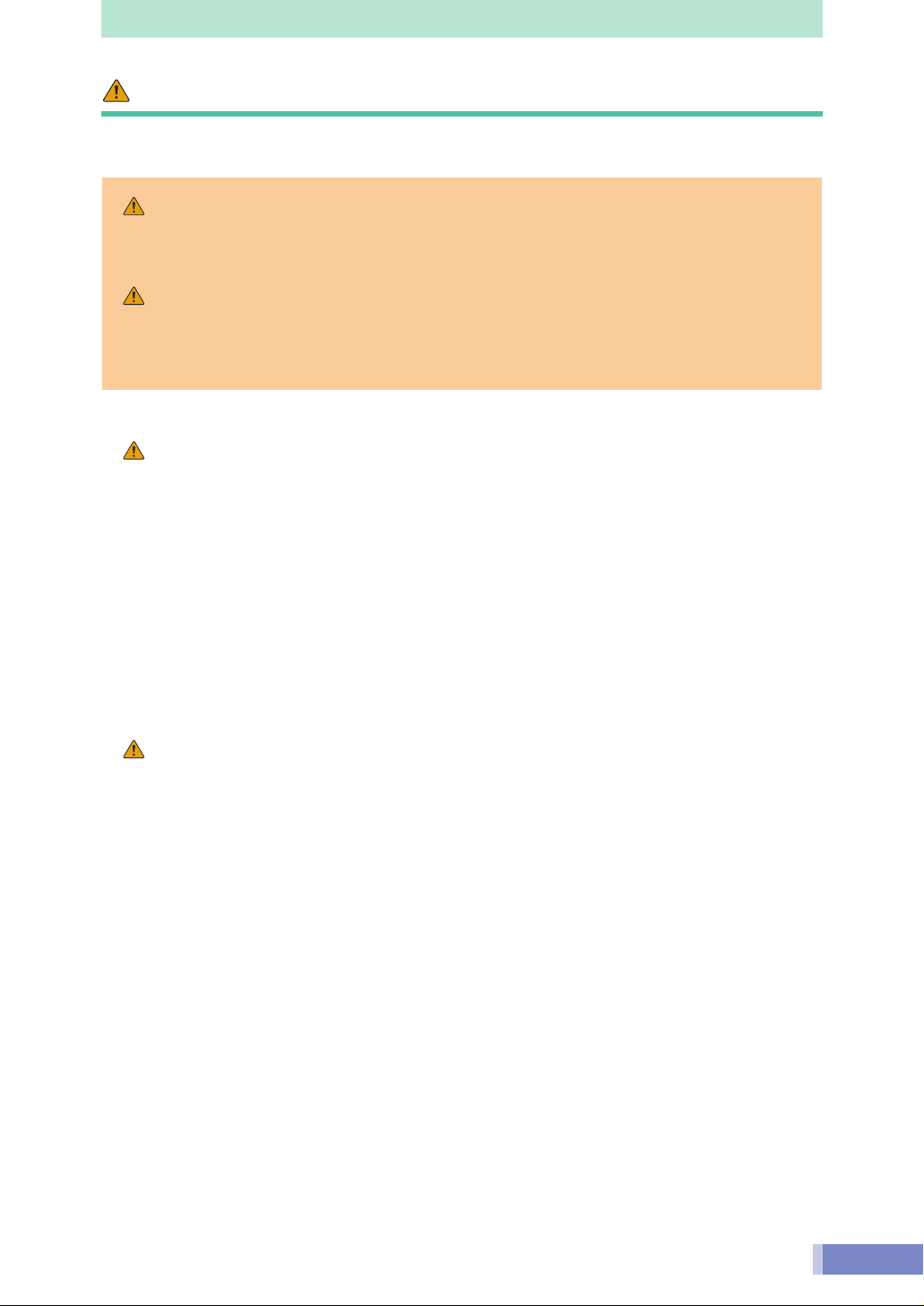
Safety Precautions
Please read and take note of the following precautions before using the equipment.
WARNING
Indicates a warning concerning operations that may lead to death or injury to
persons if not performed correctly. In order to use the equipment safely, always pay
attention to these warnings.
CAUTION
Indicates a caution concerning operations that may lead to injury to persons or
damage to property if not performed correctly. In order to use the equipment
safely, always pay attention to these cautions.
About Locations
WARNING
• Do not place the equipment near flammable liquids such as alcohol or thinners. If
the internal electrical parts come in contact with flammable liquids, fire or electrical
shock may result.
• Do not place the following objects on top of the equipment. If the internal
electrical parts come in contact with these objects, fire or electrical shock may
result.
- metallic objects, such as necklaces
- containers with liquid, such as cups, vases and flower pots
• Do not place the equipment on shaky stands, unstable surfaces or surfaces subject
to frequent vibrations. If the equipment falls, it may cause injuries.
• Do not place heavy objects on the equipment. Objects may fall and cause injuries.
About the Power Supply
WARNING
• Do not damage, mutilate or modify the AC adapter. Do not place heavy objects on,
pull or excessively bend the cord of the AC adapter. Damaged wires may cause fire
or electrical shock.
• Do not plug in/unplug the AC adapter with wet hands. Fire or electrical shock may
result.
• Do not connect excessive numbers of plugs into one electrical outlet. Fire or
electrical shock may result.
• Do not twist or tie the AC adapter together. Fire or electrical shock may result.
• Always plug the AC adapter in all the way. If it is not plugged in completely, fire or
electrical shock may result.
• Do not use AC adapters other than the one supplied. Fire or electrical shock may
result.
• As a rule, do not use electrical extension cords. Fire or electrical shock may result. If
the use of an extension cord is necessary, do not use one longer than 5 m (15 feet).
Make sure that the extension cord is not twisted, and that the AC adapter is fully
plugged into the extension cord. Do not use multiple extension cords.
• Do not use extension cords in corridors or other high traffic areas where they can
be stepped on or tripped over. This could damage the cords and result in fire or
electrical shock.
• Do not use the AC adapter outdoors or in exposed areas.
5
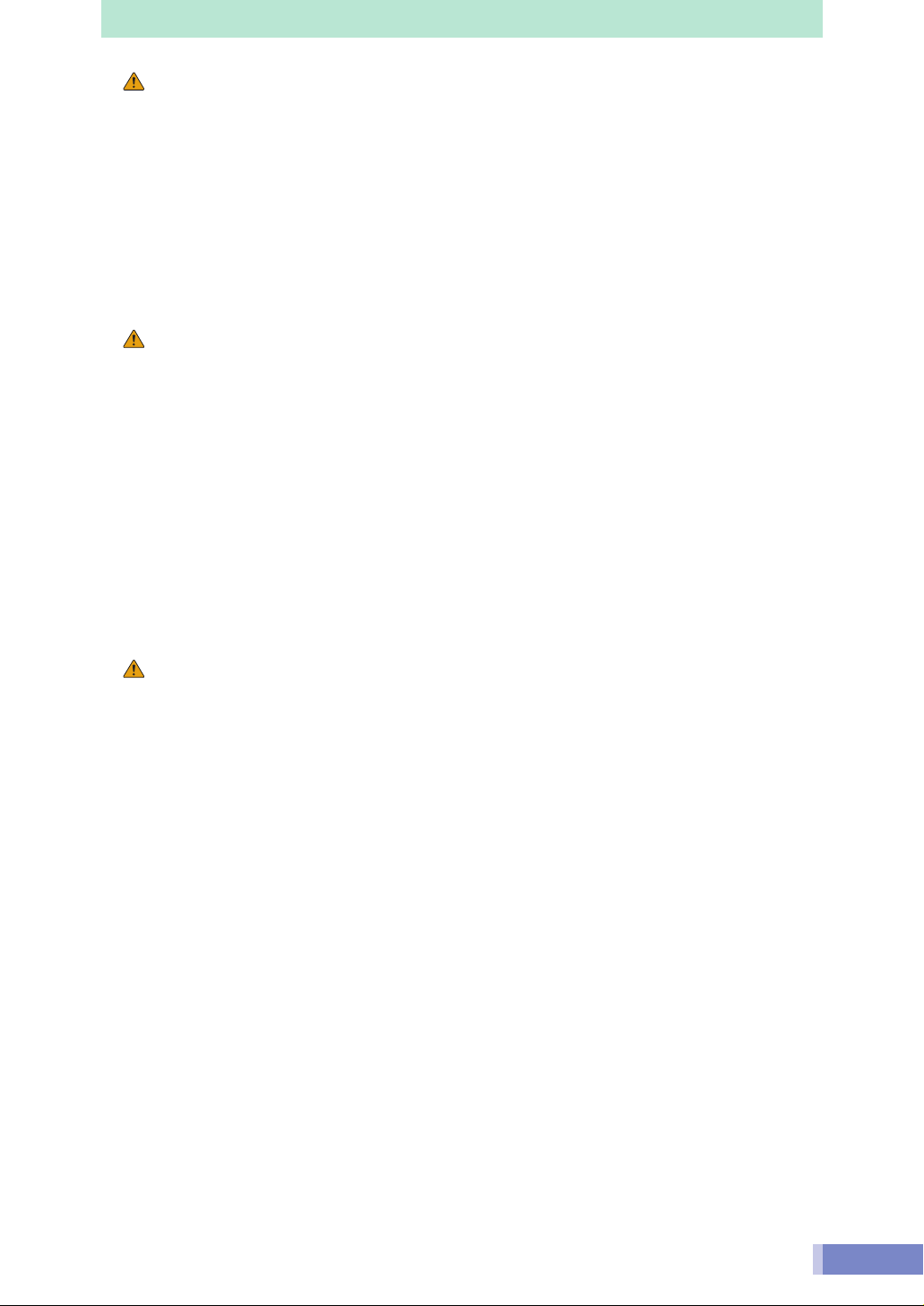
CAUTION
• Do not plug the equipment into outlets with voltages other than the specified
voltages. Incorrect voltages may result in fire or electrical shock.
• When unplugging the AC adapter, always pull on the main body. Pulling on the
cord may damage the wires and lead to fire or electrical shock.
• Do not place objects around the AC adapter in case it needs to be unplugged
during emergencies.
• Unplug the AC adapter from the outlet at least once a year and clean the area
around the base of the AC adapter’s metal pins to ensure that all dust is removed. If
dust accumulates in this area, it may result in fire.
General Handling Precautions
WARNING
• Do not take apart or modify the equipment. Fire or electrical shock may result from
improper handling of its components.
• If you hear unusual noises, see smoke, feel excessive heat or smell anything
unusual, immediately unplug the AC adapter and contact your retailer or Canon
Customer Support Help Desk. Continued use may result in fire or electrical shock.
• Do not use flammable sprays near this equipment. Also do not spill water, liquids,
or flammable liquids on the equipment. If these fluids enter this equipment and
contact the electrical parts, fire or electrical shock may result. If anything enters
the equipment, immediately unplug the AC adapter and contact your retailer or
Canon Customer Support Help Desk.
• When cleaning the equipment, always unplug the AC adapter. Otherwise, fire or
electrical shock may result.
• When cleaning the equipment, use a water-moistened cloth that is well wrung out.
Do not use flammable liquids, such as alcohol, benzene or thinners. If a flammable
liquid enters the inner electrical parts, fire or electrical shock may result.
CAUTION
• Carefully close the document cover in order not to pinch your hands.
• Do not press heavily on the document cover. The document glass may break and
injure you.
• When not in use for extended periods, such as long weekends, unplug the AC
adapter for safety.
• When transporting the equipment, be extremely careful. Dropping it could cause
an injury.
• Wait until the equipment has cooled before placing a cover over it. Otherwise fire
may result.
• Do not use the supplied CD-ROM in regular CD players. It produces excessively loud
sound that may cause hearing damage.
6
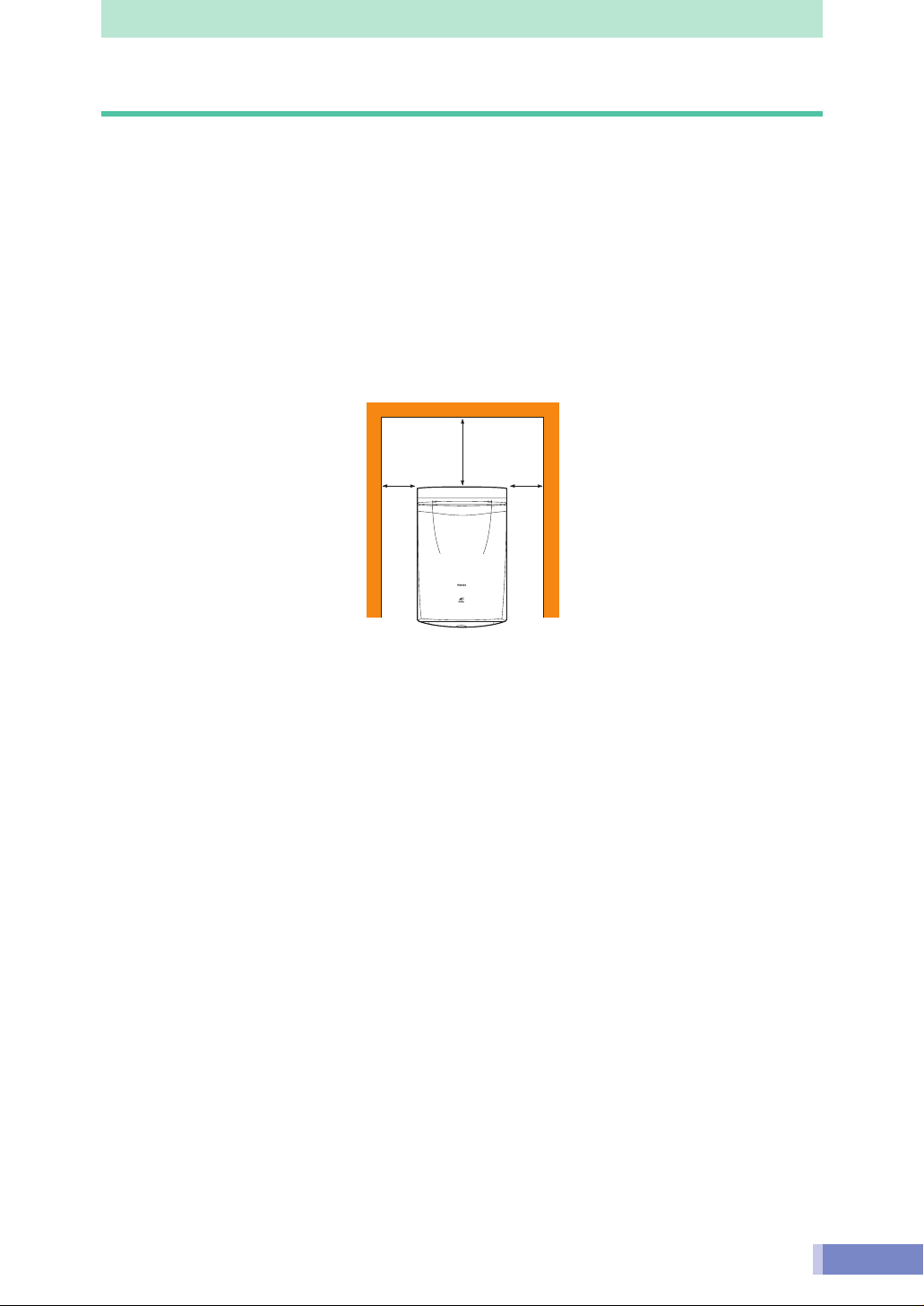
Setup and Operating Conditions
• Please use in an area where the following temperature and humidity conditions can be met.
Surrounding temperature:
10 degrees - 35 degrees C (50 degrees - 95 degrees F)
Surrounding humidity:
10% - 90% RH (without condensation)
• Please use where the electrical conditions (normal home outlets) can be met in your
country.
• Make certain there is plenty of clear space around the scanner.
(Below is a diagram looking straight down on the scanner)
Approx. 20 cm
(8 in)
Approx. 10 cm
(4 in)
Approx. 10 cm
(4 in)
• Set up the scanner so that the cable reaches from the scanner to the electrical outlet.
• Do not set up in areas where there is an excessive fluctuation in temperature. Also do not
move the equipment from low temperature areas to hight temperature areas.
Condensation may cause image errors. Leave the scanner enough time to gradually adapt
to the new conditions before use.
• Do not use the scanner in areas subject to direct sunlight. The humidity may rise inside the
equipment and cause damage or decrease image quality. If you have to use the scanner in
direct sunlight, make sure to use a thick curtain to block the light.
7
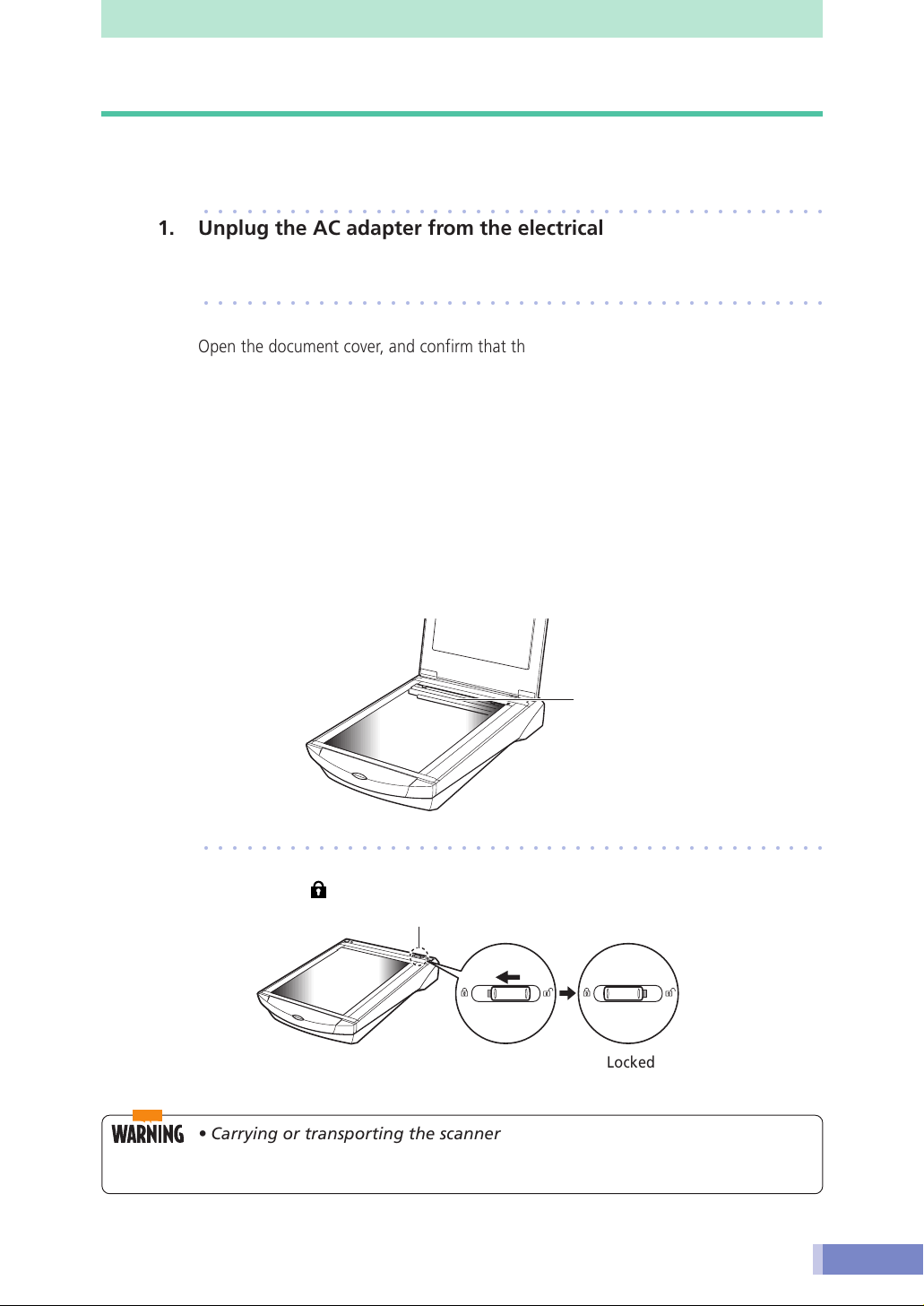
Before Transporting the Scanner
Always lock the scanning unit by pushing the lock switch toward the lock mark before moving or
transporting the scanner.
○○○○○○○○○○○○○○○○○○○○○○○○○○○○○○○○○○○○○○○○○○○○
1. Unplug the AC adapter from the electrical outlet and detach the
USB cable from the computer.
○○○○○○○○○○○○○○○○○○○○○○○○○○○○○○○○○○○○○○○○○○○○
2. Confirm the position of the scanning unit.
Open the document cover, and confirm that the scanning unit is at the back of the
scanner. If it has not returned, follow the procedures below to return the scanning unit
to the home position.
1 Ensure that there are no items on the document glass (platen).
2 Turn on the computer.
3 Close the document cover, connect the AC adapter to the electrical outlet, and
connect the USB cable to the computer.
4 Start ScanGear CS-U (Windows)/Canon Plug-in Module CS-U (Macintosh), and
click the [Preview] button.
5 Confirm that the scanning unit has completely returned to the back of the
scanner.
6 Disconnect the AC adapter and USB cable.
Scanning Unit
Confirm that the scanning
unit is in this position
○○○○○○○○○○○○○○○○○○○○○○○○○○○○○○○○○○○○○○○○○○○○
3. Lock the scanning unit by pushing the lock switch toward the
lock mark (
• Carrying or transporting the scanner without locking the scanning unit
may damage it. Be particularly careful to lock the scanning unit when
transporting the scanner in a vehicle.
).
Lock Switch
Locked
8
