Canon BJC-2000 Service manual
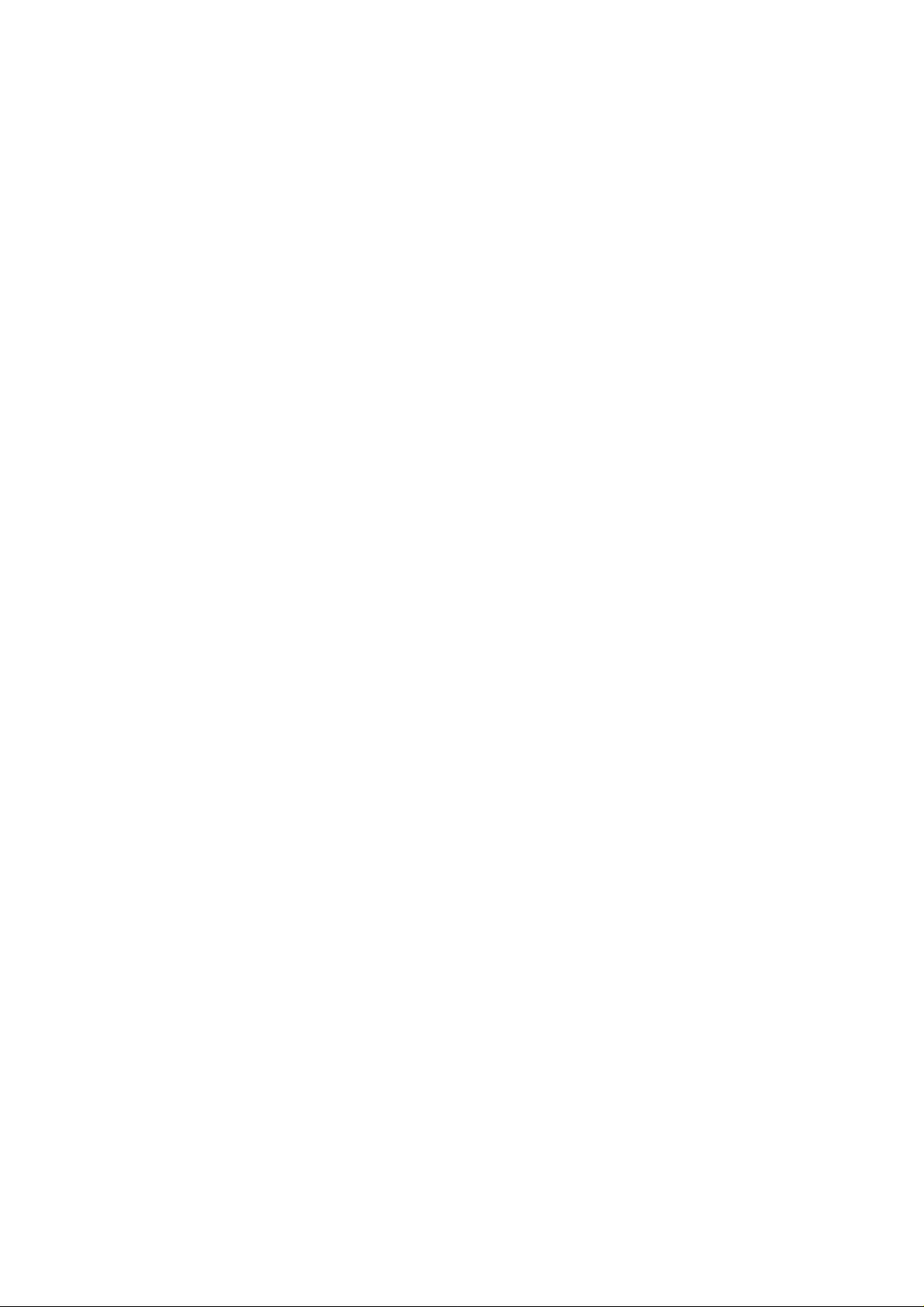
Simplified Manual
for
BJC-2100/2100SP
Part number: QY8-1372-000
1 Product / Option / Comsumable list
2 Specifications
3 Error code list
4 Service mode
(Test print, EEPROM reset....)
5 External view / Parts list
6 H/W troubleshooting flowchart
7 Special Service Information
Attachment
Service Test Print
Rev 01 2000.3/22
(QE-12E-0231)
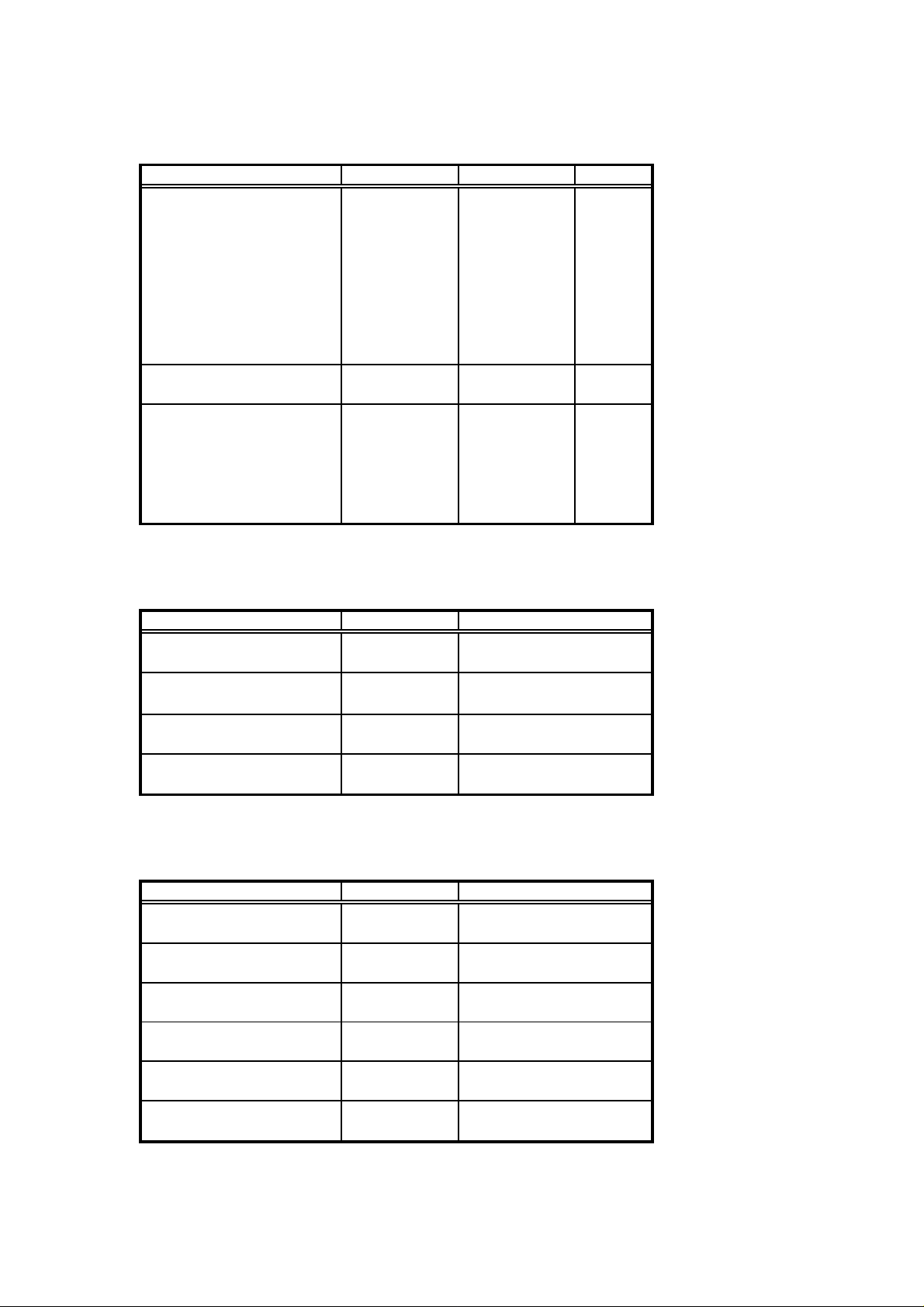
1. Product / Option / Comsumable lists
1.1 Products
Product Name Product Code Sales territory Remarks
Canon Bubble Jet Printer Q30-3330-720 CCSI
BJC-2100 Q30-3330-721 CANADA
Q30-3330-722 LATIN(LV)
Q30-3330-723 LATIN(HV)
Q30-3330-724 ARG
Q30-3330-730 EUROPE
Q30-3330-731 GERMAN
Q30-3330-732 FRANCE
Q30-3330-780 U.K.
Canon Bubble Jet Printer Q30-3331-710 JAPAN
BJ F210
Canon Bubble Jet Printer Q30-3340-740 AUSTRALIA
BJC-2100SP Q30-3340-733 ASIA(HV)
Q30-3340-734 CHN
Q30-3340-750 HK
Q30-3340-760 KRN
Q30-3340-723 TWN
1.2 Options
Product Name Product Code Remarks
Canon BJ Cartridge Container Q70-3130
SB-21
Canon Color Image Scanner Cartridge
IS-22
Canon BJ Scanning Holder Q70-3640
SH-101 A4/LTR
Canon BJ Scanning Holder Q70-3650
SH-101 A3/LDR
1.3 Consumables
Product Name Product Code Remarks
Canon BJ Cartridge F45-0561
BC-20
Canon Color BJ Cartridge F45-1301
BC-21e
Canon Color BJ Cartridge F45-1311
BC-22e Photo
Canon Color BJ Cartridge F45-1101
BC-29F
Canon Ink Cartridge F47-0731
BCI-21 Black
Canon Ink Cartridge F47-0741
BCI-21 Color
Q70-3530
Scanning Holder for IS-22 (A4)
Scanning Holder for IS-22 (A3)
BJ Cartridge (BK)
BJ Cartridge (Regular Color)
BJ Cartridge (Photo Color)
BJ Cartridge (Fluorescent Color)
Ink tank for BC-21e (BK)
Ink Tank for BC-21e (Color)
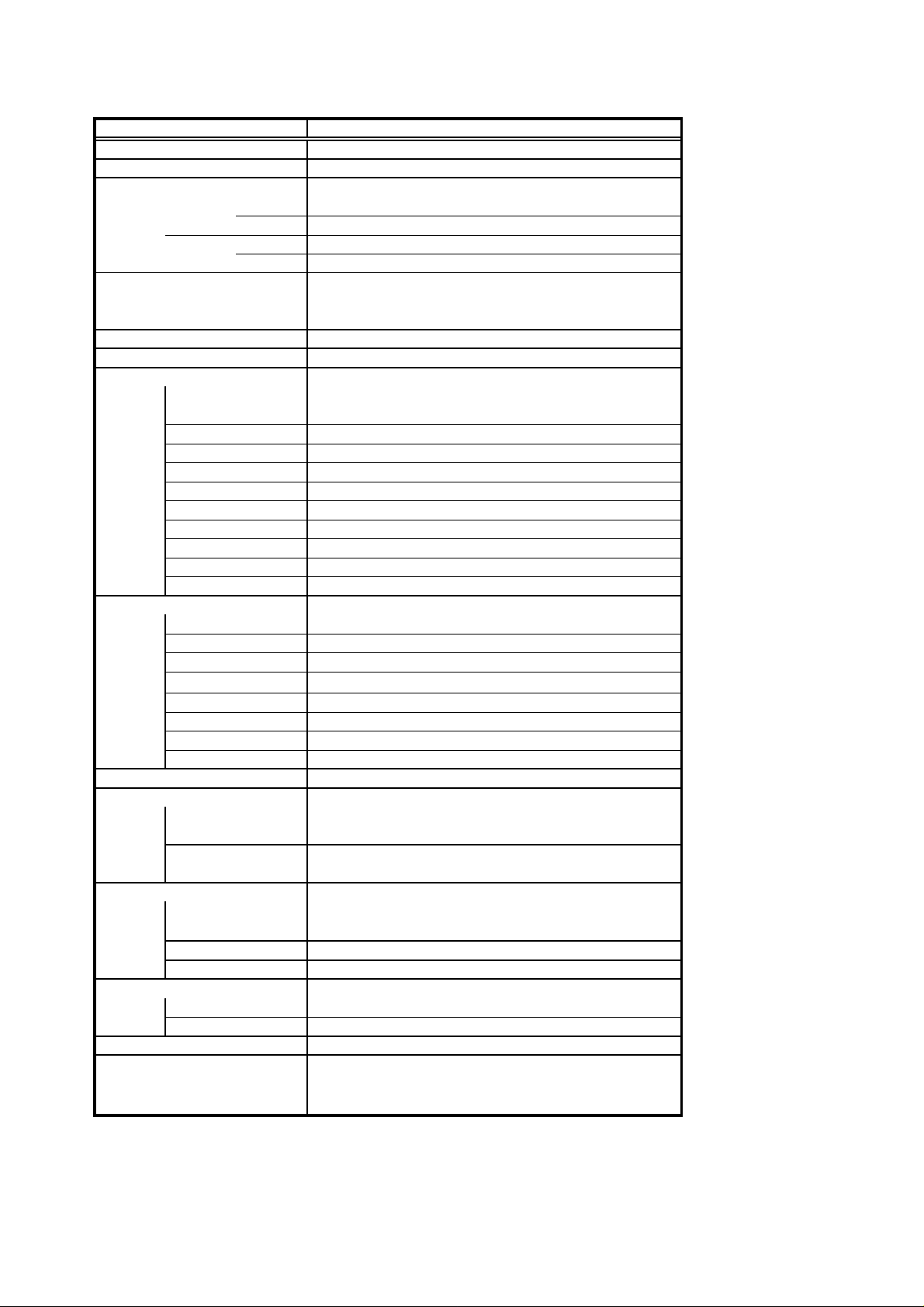
2. Specifications
(
k (A
2
)
z
t
2.1 Specifications
Paper feeding method Auto Sheed Feeding
Resolution 720 dpi X 360 dpi
Printing Speed
HQ Color 1.5ppm (Color throughput pattern)
HS Color 2ppm (Color throughput pattern)
Printing Direction Switching unidirectional
Print width 203.2mm (8inch)
Interface
Stacking Capacity of sheet feeder
Plain paper Max.
Envelopes Max. 5 sheets
Transparencies Max. 20 sheets
Back Print Film Max. 10 sheets
Glossy photo paper Max. 1 sheet
Glossy film Max. 1 sheet
Fabric Max. 1 sheet
T-shirt transfer Max. 1 sheet
Banner paper Max. 1 sheet
Scanning document Max. 1 sheet
Detection functiones
Paper out Available
Paper width None
Waste ink amount Available
Presence of BJ cartridge
Distinction of cartridge Available
Ink out None
Distinction of scanner Available
Mismatch BJ/scanner Available
Noise 45 dB (Sound pressure level ISO9296)
Environmental requirement
During operation Temp. 5 to 35 deg. C (41 to 95 deg. F)
Non operation Temp. 0 to 35 deg. C (32 to 95 deg. F)
Power supply
Input voltage/Frequency
Power consumption 18W
Stand-by status 2W
External dimension
W/O paper tray/suppor
W paper tray/support
Weight 2.4kg (W/O BJ cartridge and option)
Applicable safety standards
Printer
Safety
Note) Difference from the based BJC-2000/2000SP is written in RED
DeskTop serial color bubble jet printer
Mono. 4ppm (Monochrome throughput pattern)
Mono. 5ppm (Monochrome throughput pattern)
( Printing direction automatically changes according to
the print data/ print mode/ installed cartridged type. )
IEEE1284 compatible 8-bit parallel / USB
5mm stac
LGL size Max. 10 sheets
Available
Humidity 10% to 90%RH (no condensation)
Humidity 5% to 90%RH (no condensation)
AC100V/120V 50/60H
AC220/240V 50Hz (HV) Europe,Asia
370(W) X 191(D) X 164(H)
370(W) X 461(D) X 241(H)
FCC,IC,CE Mark,TWN-EMC,C-Tick,VCCI
UL,CUL,CB Report,GS,CE Mark,FIMKO,DENTORI,AS,PSB,CCIB,KRN-DENTORI
pprox. 50 sheets with 75g/m
(LV) Japan,USA,Canada
Product life
2.2
Whichever of the following comes first
-5 years
-Color printing 3000 pages
-Black printing 10000 pages
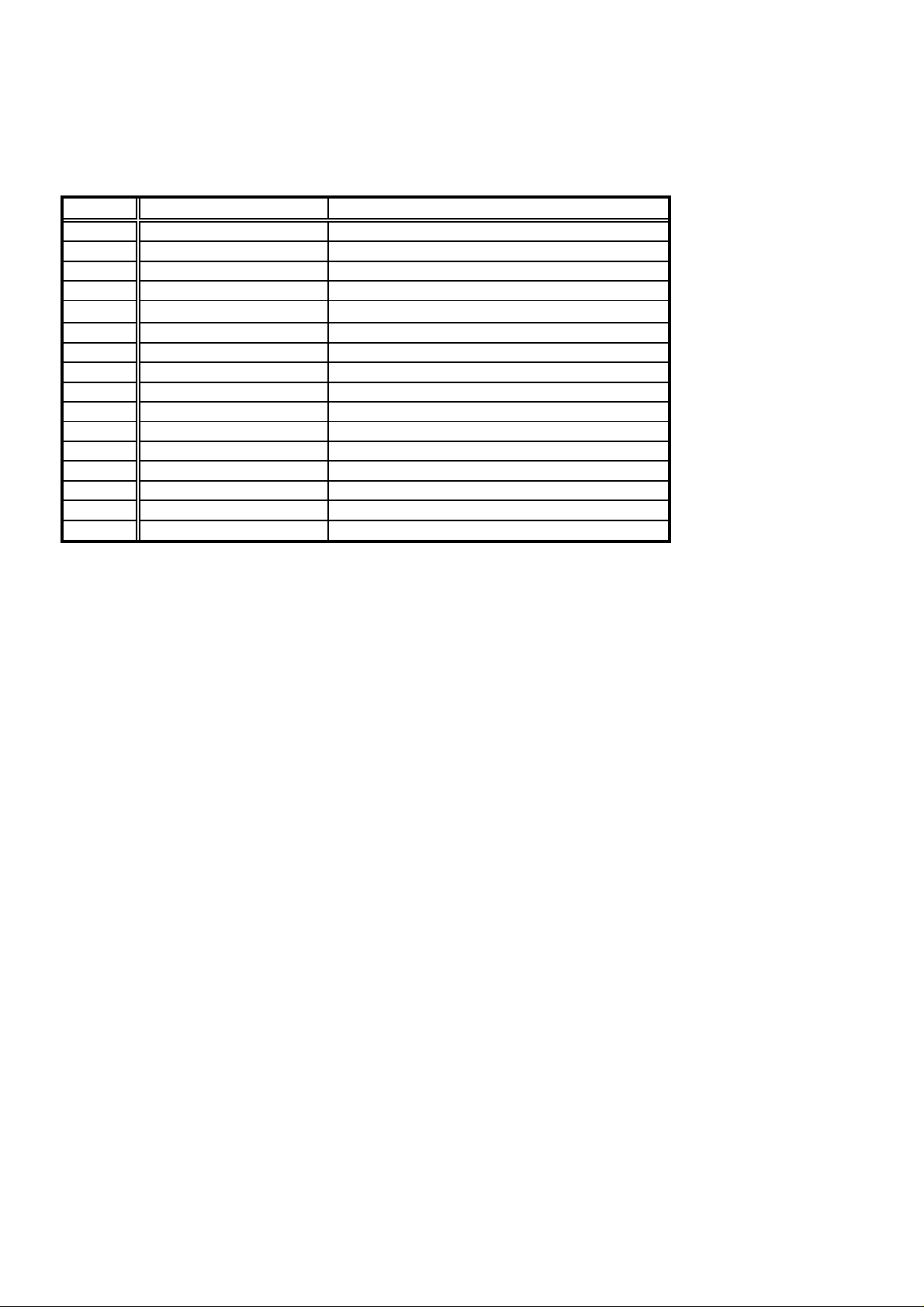
3. Error Code List
Error will be displayed on the host computer monitor.
The host computer should be set to ECP or Nibble mode and use the BJ Status Monitor on Win95.
Error Code
1000 The printer is out of paper. Push the RESET botton to paper feed.
1200 Front cover is opened. Close the front cover.
1300 Paper JAM occurrs. Pull up the paper.
1400 BJ cartridge is not installed. Install the BJ cartridge and close the front cover.
1440 Incorrect cartridge is installed.
5000 Home position error H/W fail Replace the printer.
5100 Carriage control error H/W fail Replace the printer.
5200 Head temperature error H/W fail Replace the BJ cartridge.
5400 Printer temperature error H/W fail Replace the printer.
5600 No cartridge while printing H/W fail Replace the printer.
5B00 Waste ink full H/W fail Replace the printer.
5C00 Purging operation error H/W fail Replace the printer.
6100 ROM error H/W fail Replace the printer.
6300 RAM error H/W fail Replace the printer.
5210 Scanner cartridge error H/W fail Replace the scanner cartridge.
6800 EEPROM error H/W fail Replace the printer.
Error indication Error condition
Install the correct BJ cartridge and close the front cover.
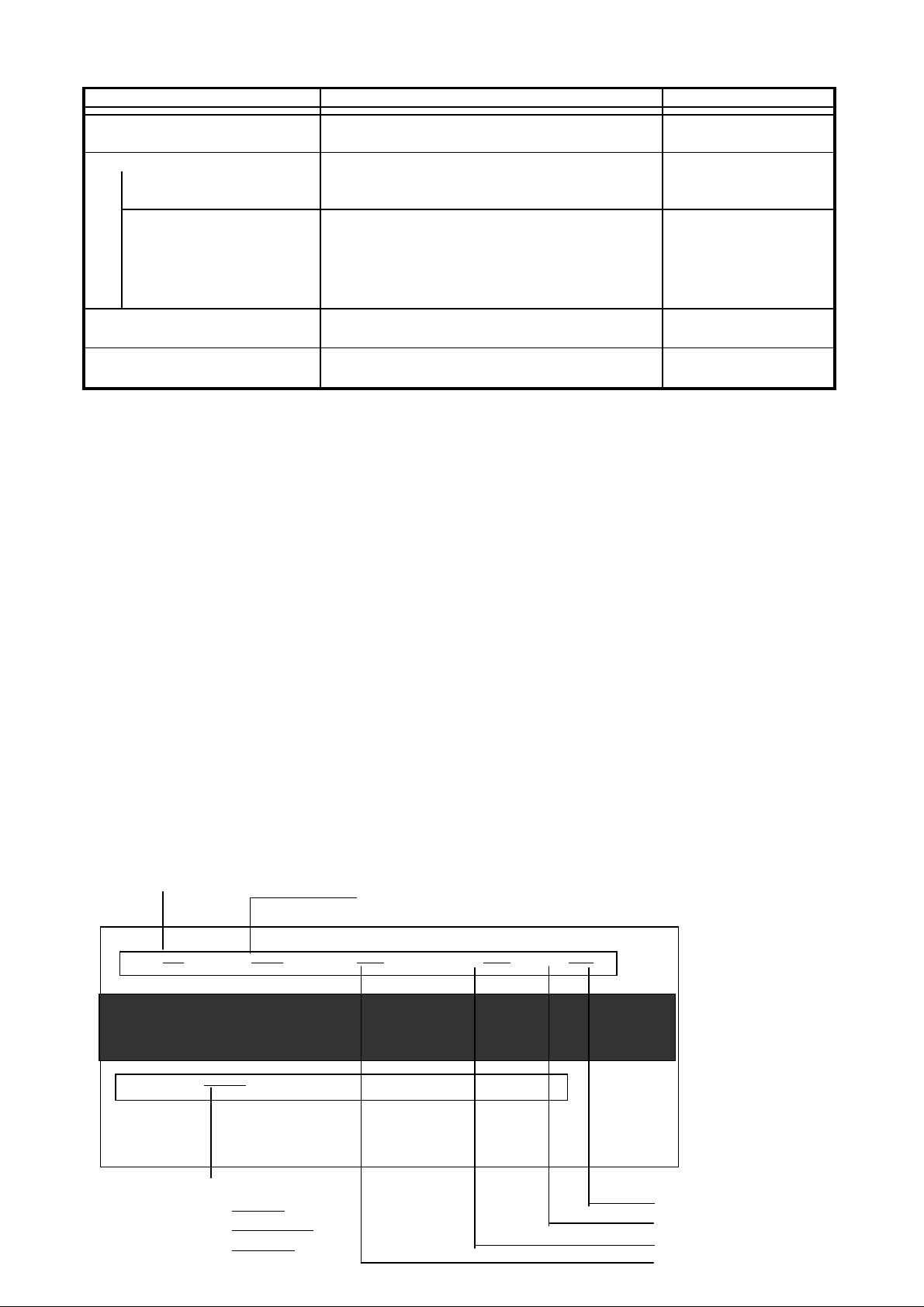
4. Service Mode
O
BC
(black BJ
)
Function Procedure Remarks
Cleaninng the BJ cartridge Cleaning time
Test print Print nozzle check pattern
1) Nozzle pattern Double click the RESET button. BC-20/21e/22e/29F
2) Service test print
Control ROM Version See *1 service test print' Needs BC-20
Pages of each Cartridge Print sample : See *3
Waste ink Amount
Destination setting
EEPROM Reset See *2 EEPROM reset / Destination setting
(Reset waste ink amount)
Destination setting See *2 EEPROM reset / Destination setting
(Japan/SP/Others)
*1 Service test print
-1 Without the cartridge installed, connect the plug of the AC adapter to the AC outlet
while holding down the RESET button.
-2 Release the RESET button, press it down again within 5 seconds and release it.
pen the front cover and install the
-3
-4 Hold down the RESET button for 2 seconds or more and release it.
-5 Close the front cover.
-6 The printer starts service test printing.
Press and hold the RESET botton for 2 seconds or more
( while the AC plug is plugged in) :Approx.20seconds.)
( while the AC plug is plugged in)
-20
cartridge
*2 EEPROM reset / Destination setting
-1 Without the cartridge installed, connect the plug of the AC adapter to the AC outlet
while holding down the RESET button.
-2
Release the RESET button, press it down again within 5 seconds and release it.
-3 Hold down the RESET button for 2 seconds or more and release it.
-4
< EEPROM Reset > < Destination setting >
Hold down the RESET button for 2 secs or more. -Japan Press the RESET button once.
-Others Press the RESET button twice
-SP Press the RESET button 3 times
After the button is pressed, the carriage will move same time
as the number of times the RESET button is pressed.
*3 Print sample of 'Service test print'
You can check the EEPROM setting by 'Service test print'.
Control ROM Version
Amount of waste ink
ROM Ver X.XX BC-20 Lost Ink XX.X% Page count-->BK XXXX PB XXXX CL XXXX VC XXXX LD XXXX VL XXXX SC
CG ROM Ver X.XX BJYYYYY Wiping yyyy Manual purge yyyy Dry time : OFF Purge Flag : yyy Door :
close
Destination setting Page counts of
Japan BJ F210
SP BJC-2100SP
Others BJC-2100
SC IS-22(Scanner)
VL BC-22e
VC BC-21e
BK BC-20
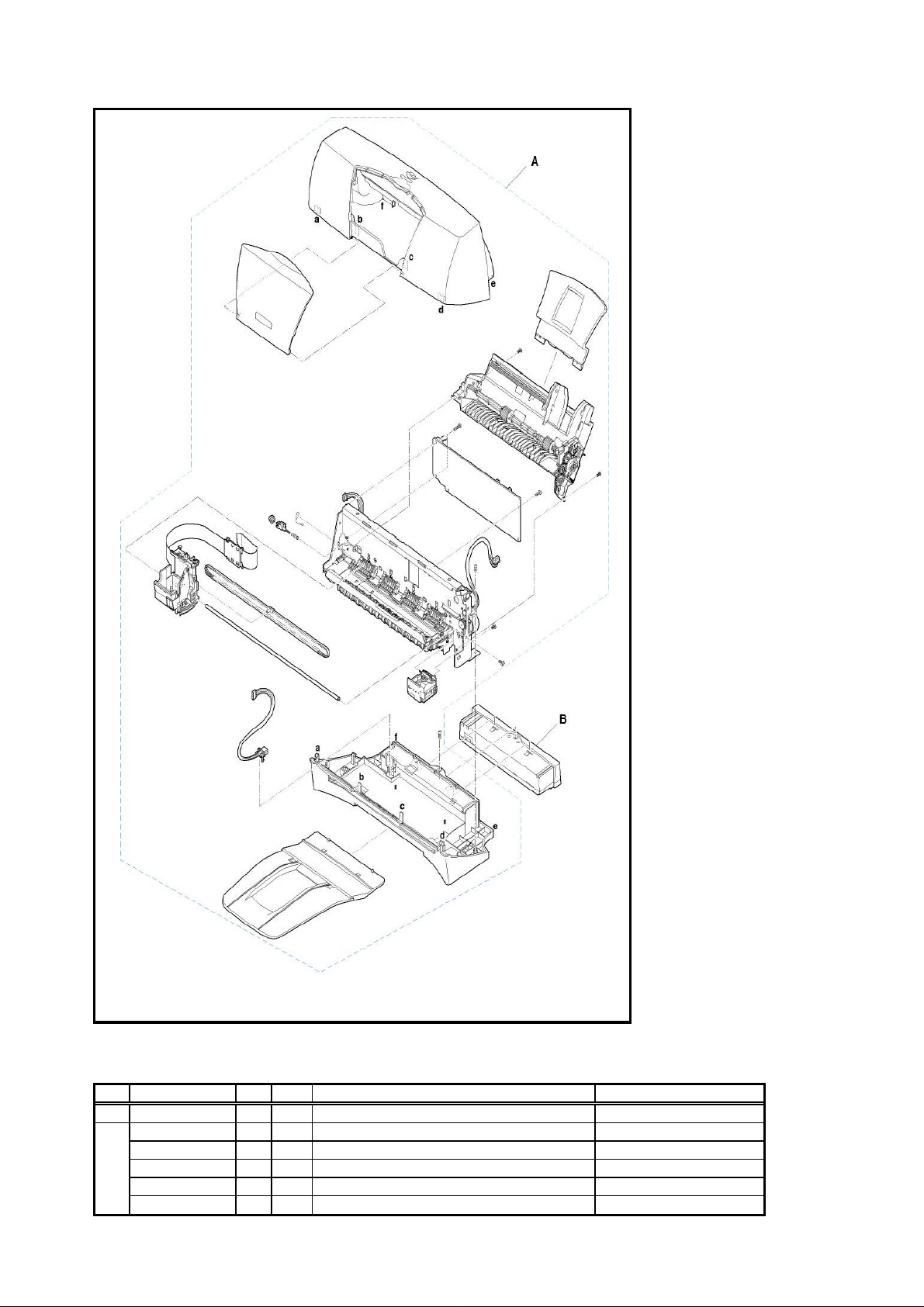
5. External View / Parts List
••••
Parts List
Key Part Number Rank Q'ty Description Remarks
A Q10-1001-710 N 1 WHOLE UNIT, W/O CARTRIDGE CONTAINER
B QH3-3397 1 AC Adapter 100/120V 50/60HZ LV(USA,CANADA,JAPAN)
QH3-3400 1 AC Adapter 100/120V 50/60HZ HV(Europe)
QH3-3403 1 HV(CHN,ASIA,AUS)
QH3-3404 1 LV(KRN)
QH3-3406 1 HV(TWN)
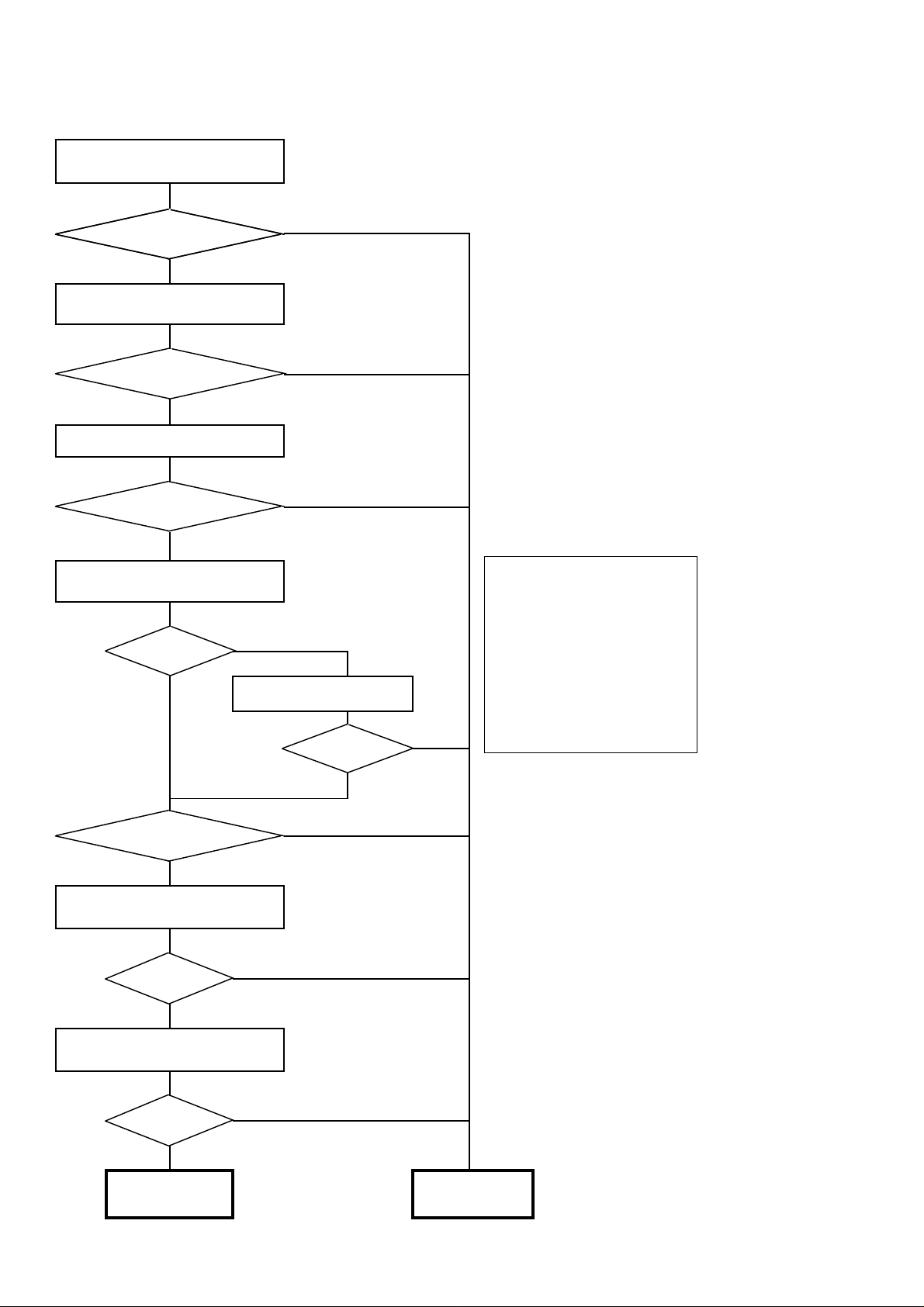
6. H/W Troubleshooting Flowchart
y)
(Confirmation of the printer when refurbishing)
Insert the AC adapter
Doe the CR/LF motor ˝move noisely?
Yes
Open the front cover
Does the CRG move to the
head replacement position?
Yes
Install the print head
Close the front cover
Is purging operation
performed? (Auditoril
Yes
Print the "Service Test Print"
Correct?
Yes
Replace the print-head and
re-print the "service test print".
No
No
No
* Refer to "4.Service Mode"
regarding printing method.
No
Correct ?
<Check items of "Service Test Print">
(Refer to the attached sample)
1) Non ejection of ink
Yes ----------------------------> NG
2) Top margin:
Outside of paper -------------> NG
3) Line
Not connexted ----------------> NG
4) Gray part
If there is black/white line ---> NG
No
No Yes
Is the waste ink capacity
10% or higher ?
Yes
Connect the computer
with the PARALLEL I/F
Possible to
print ?
No
Yes
Connect the computer
with the USB I/F
Possible to
print ?
No
Yes
Normal Defective
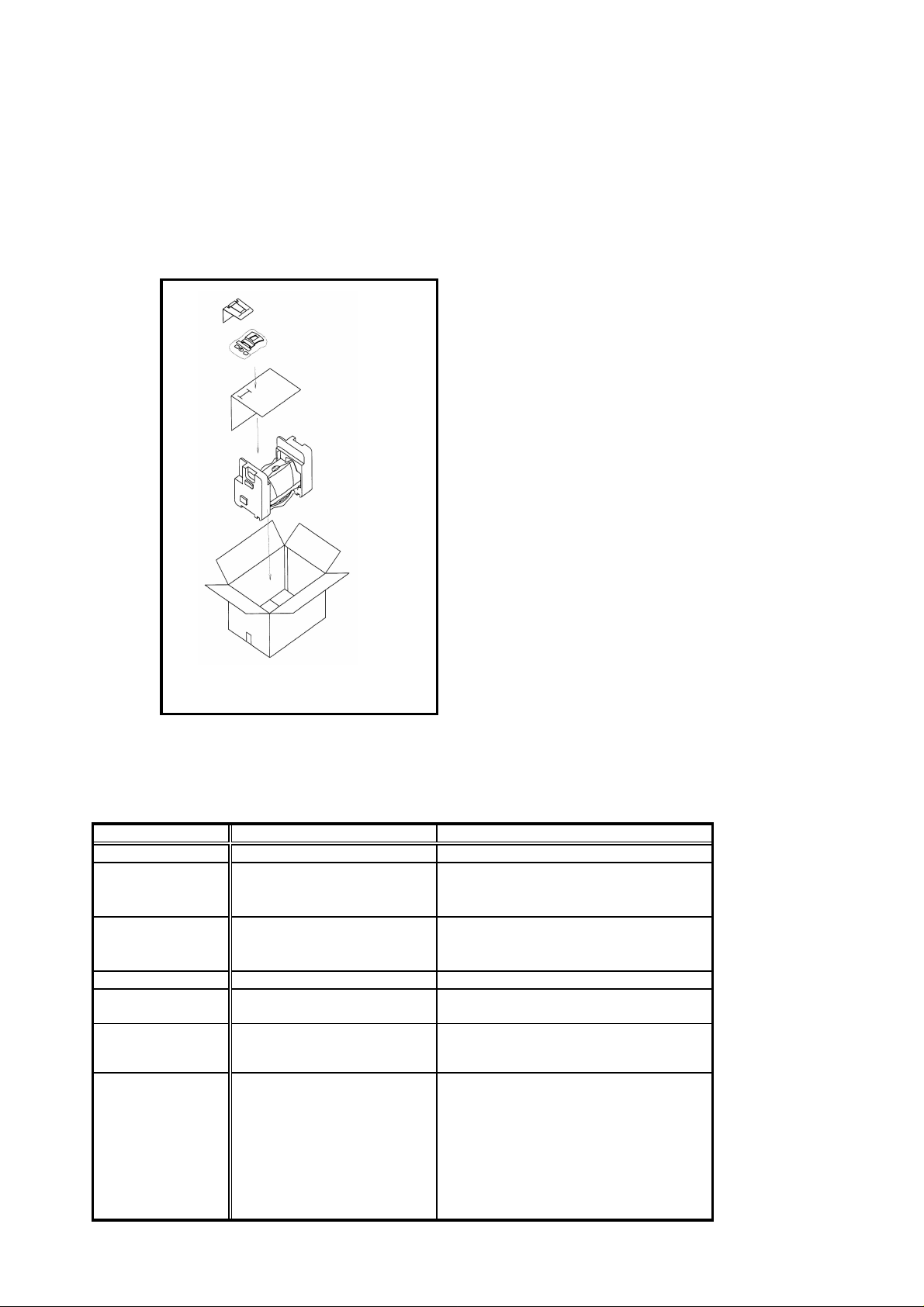
7. Service Information
m
Y
7.1 Replacement using whole unit
Whole Unit (WHOLE UNIT, W/O CARTRIDGE CONTAINER : Q10-1001-710)
1 Remove the AC adapter from the printer returned from the user.
2 Install the removed AC adapter in the whole unit.
3 Affix the product name label. (The label has been packaged with whole unit)
4 Do 'destination setting'. (See "4.Service Mode" for detail)
< Composition of WHOLE UNIT, W/O CARTRIDGE CONTAINER>
Enclosure
•••• Printer unit (No product name label / No AC adapter)
Paper pick-up tray
Paper output tray
Product name labels
Packing material
7.2 Difference from the BJC-2000/2000SP
BJC-2000/2000SP BJC-2100/2100SP
I/F Parallel I/F Only Parallel and USB I/F
External Color One color Two-toned color
Bottom case, Paper output tray
Others
Paper output tray Composed of 3 parts Composed of 2 parts
Elastic Folding
2 flaps No flaps
Spur 13 pcs 7 pcs
Power Supply 30W 18W
Power consumption Max
Product Life Whichever of the following comes first
Auto cleaning
(Auto purge)
Turned On
Replace cartridge
Replace Ink tank
Timer(72Hr)
Print dot count
Cover open 10min
By RESET button
Whichever of the following comes first
Color :6,000 sheets Color :3,000 sheets
Monochro
Yes No
Yes <--
Yes <--
Yes (By internal timer) Yes (By internal timer or time data from P.C.)
Yes <--
Yes <--
es <--
:20,000 sheets Monochrome :10,000 sheets
:Gray
:Current color
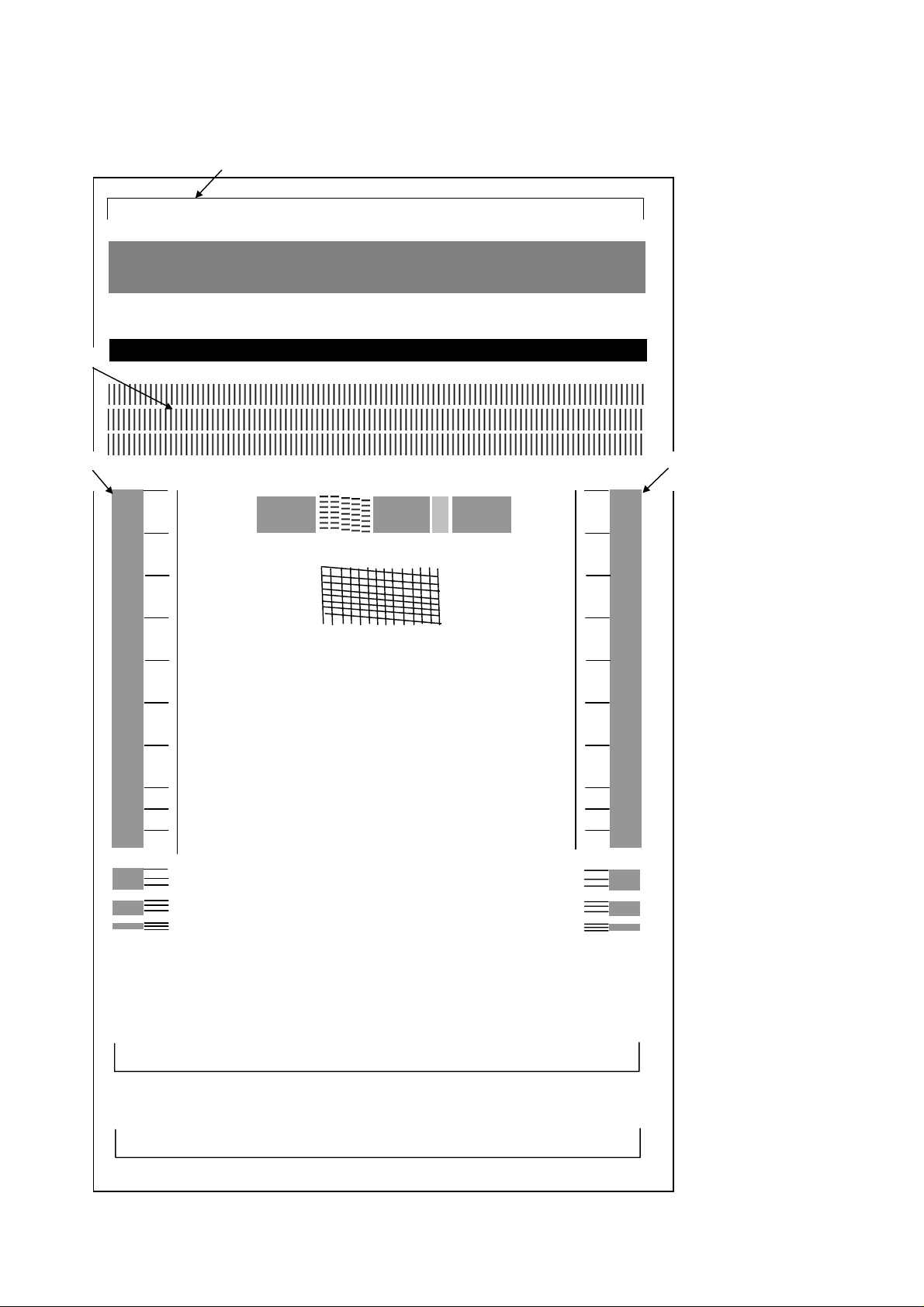
Attached Sample (Service Test Print)
Check i
All
tem 1 (Non ejection of ink) :
area of the sample as below
Check item 2 (Top margin)
ROM Ver x.xx BC-20 LostInk xx.x% PageCount -> BK xxxxx PB xxxxx CL xxxxx VC xxxxx LD xxxxx VL xxxxx SC xxxxx
CG Ver 1.00 BJxxxxx Wiping xxxxxxk ManualPurge xxxxx DryTime : OFF PurgeFlag : xxx Door : CLOSE USBSerialNo. Xxxxxx
Check item 3
(Line)
Check item 4 Check item 4
(Gray part) (Gray part)
XX XX XX XX XX XX XX XX XX XX
XX
XX XX XX XX XX XX XX XX XX XX
XX
XX XX XX XX XX XX XX XX XX XX
XX
XX XX XX XX XX XX XX XX XX XX
XX
XX XX XX XX XX XX XX XX XX XX
XX
XX XX XX XX XX XX XX XX XX XX
XX
Paper size :
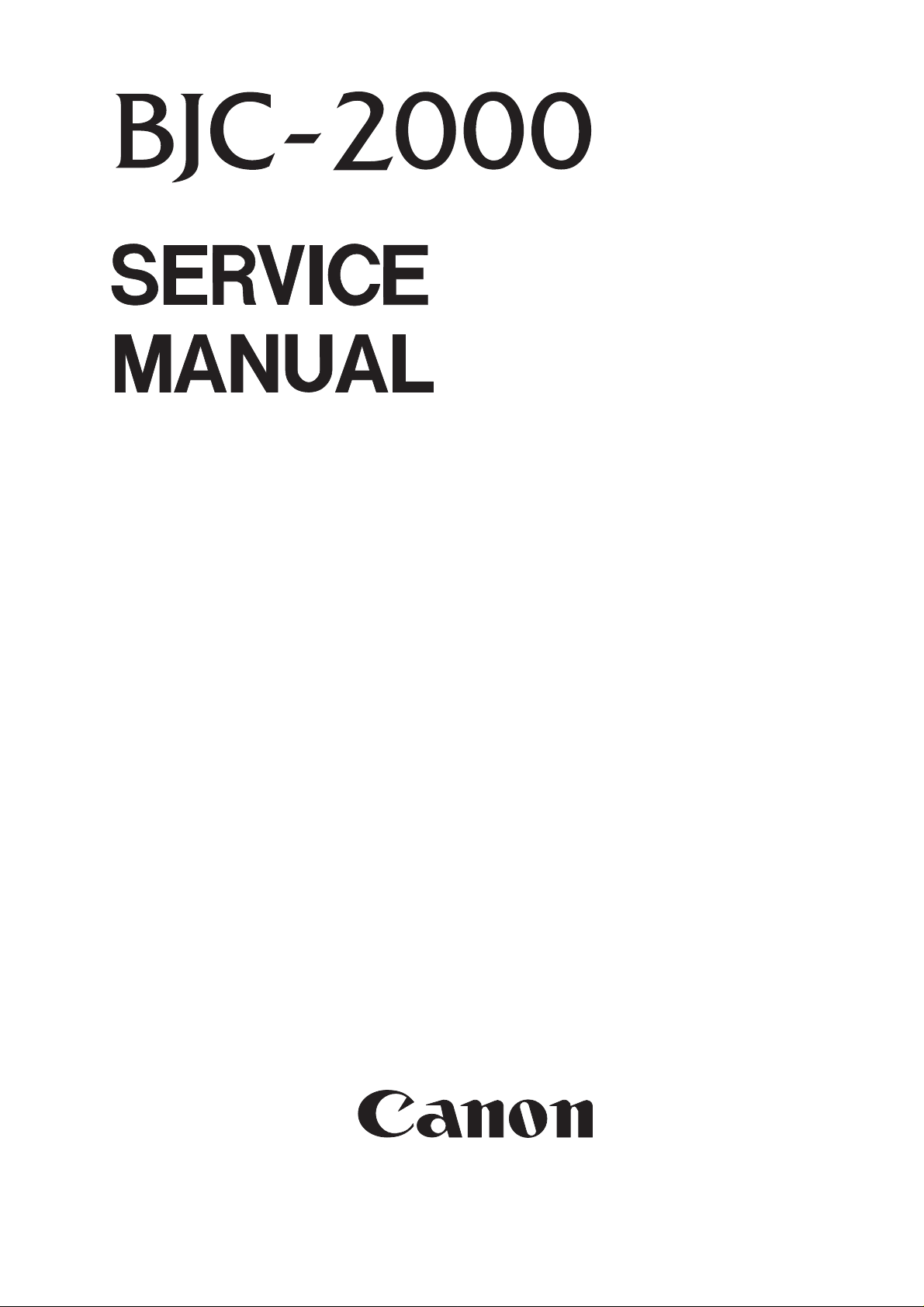
REVISION 0
QY8-1362-000
OCT. 1998
COPYRIGHT 1998 CANON INC. CANON BJC-2000 1098 SC 0.40-0 PRINTED IN JAPAN (IMPRIME AU JAPON)
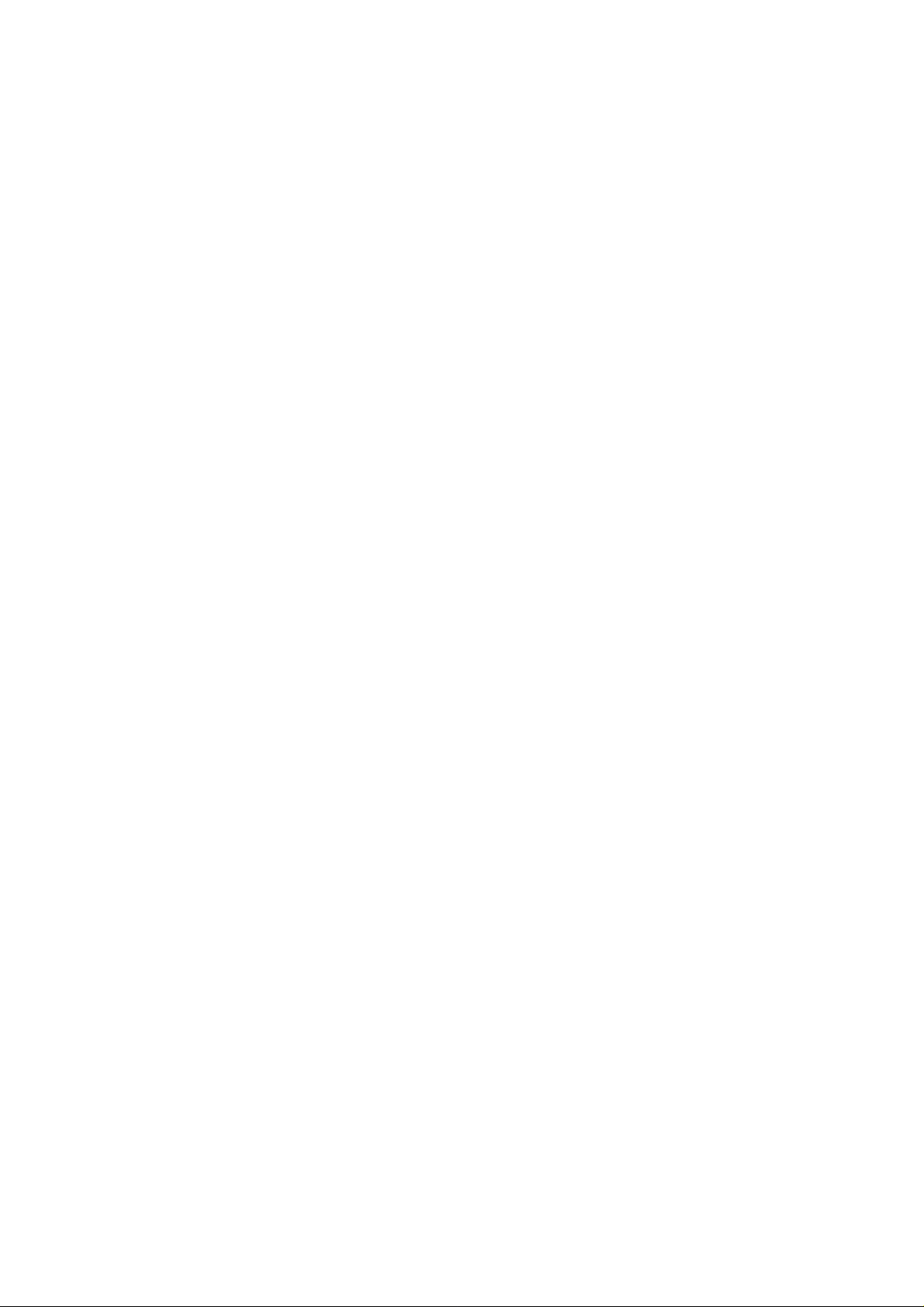
1098 SC 0.40-0
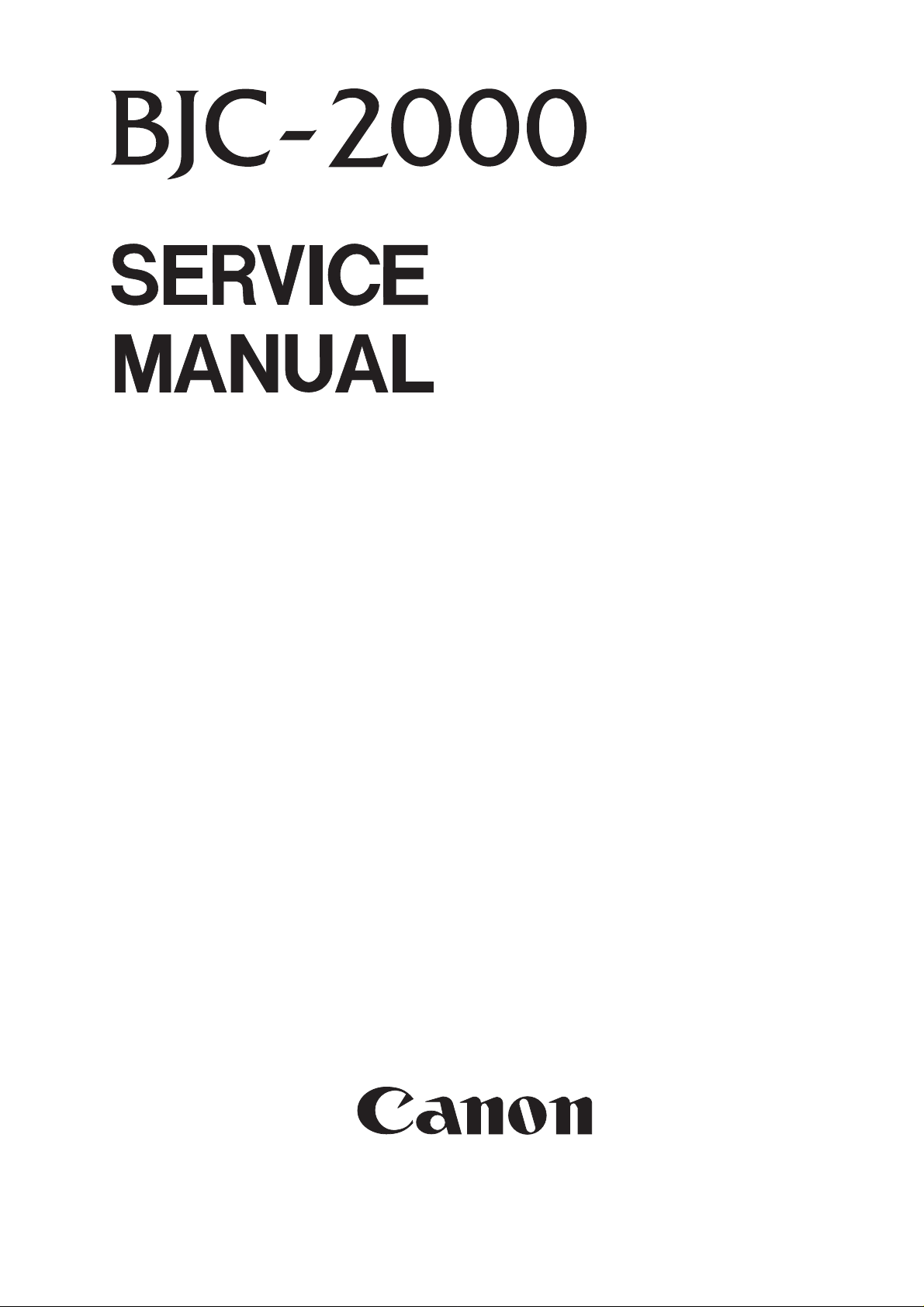
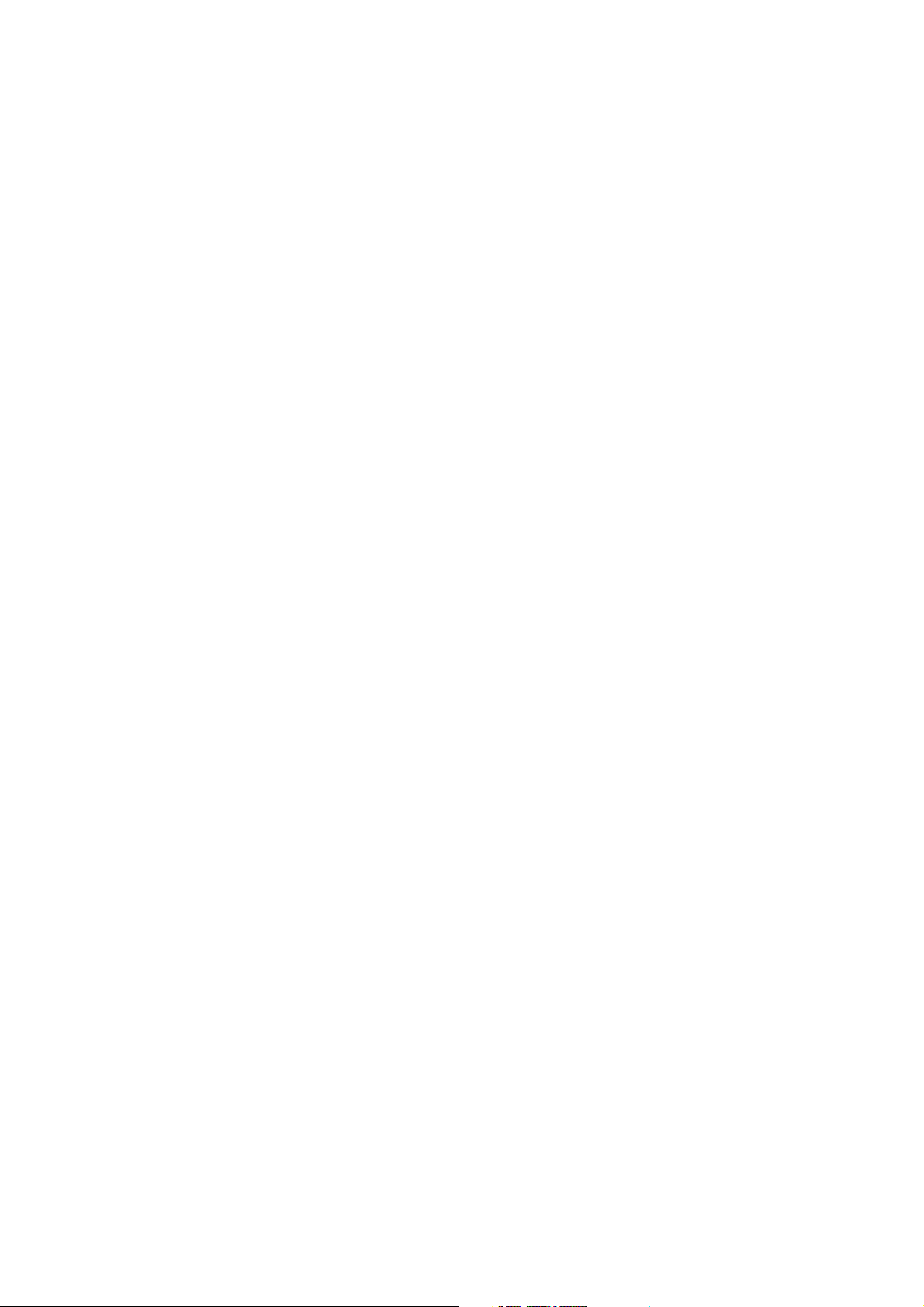
Application
This manual has been issued by Canon Inc. for qualified persons to learn technical theory,
installation, maintenance, and repair of products. This manual covers all localities where the
products are sold. For this reason, there may be information in this manual that does not apply to
your locality.
Corrections
This manual could include technical inaccuracies or typographical errors due to improvements or
changes in the products. When changes occur in applicable products or in the content of this
manual, Canon will release technical information as the need arises. In the event of major changes in
the contents of this manual over a long or short period, Canon will issue a new editions of this
manual.
The following paragraph does not apply to any countries where such provisions are
inconsistent with local law.
Trademarks
The product names and company names described in this manual are the registered trademarks of
the individual companies.
Copyright
This manual is copyrighted with all rights reserved. Under the copyright laws, this manual may not
be copied, reproduced or translated into another language, in whole or in part, without the written
consent of Canon Inc., except in the case of internal business use.
Copyright 1998 by Canon Inc.
CANON INC.
BJ Products Technical Support Dept
16-1, Shimonoge 3-chome, Takatsu-ku, Kawasaki-shi, Kanagawa 213, Japan
This manual was produced on an Apple Macintosh Power Mac 8500/180 personal computer and
Apple LaserWriter 16/600PS-J laser beam printer; final pages were printed on Varityper 5300 with
4000-J RIP. All graphics were produced with MACROMEDIA FREEHAND 7.0J.
All documents and all page layouts were created with QuarkXPress 3.3J.
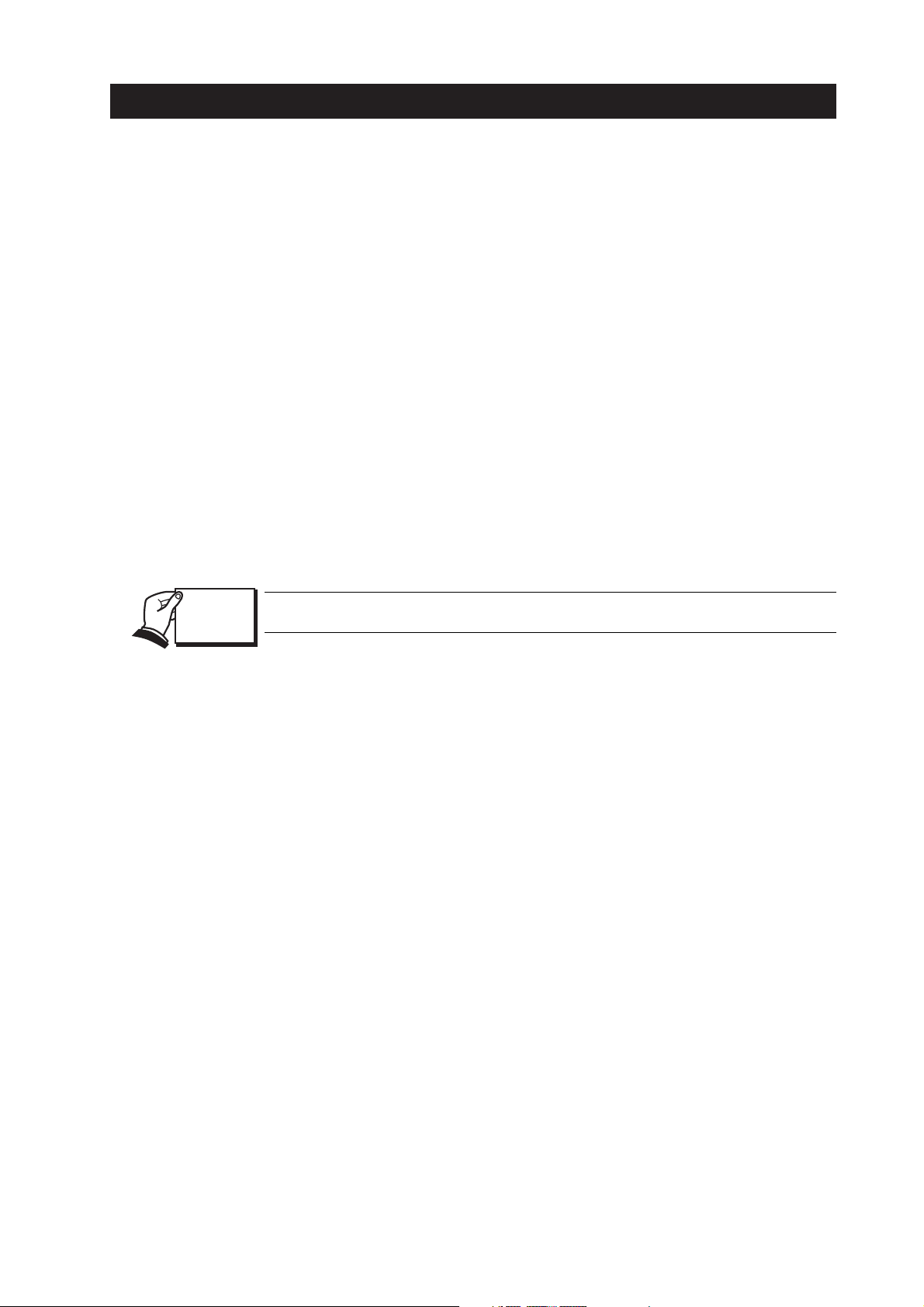
I. ABOUT THIS MANUAL
This manual is divided into four sections, and contains information required for servicing
the unit.
Part 1: Saf ety and Precautions
This section tells you how to service the unit safely. It is very important, so please read
it.
Part 2: Product Specifications
This section outlines and specification.
Part 3: Operating Instructions
This section explains how to operate the unit properly. Information required about
installation and service made.
Part 4: Technical Reference
This section outlines the way the unit operates so you can understand it technically.
Part 5: Maintenance
This section explains how to maintain the unit. Descriptions of assembly/disassembly,
adjustment for assembly, troubleshooting procedures, and wiring/circuit diagrams are
given.
Procedures for assembly/disassembly are not given in this manual.
See the illustrations in the separate Parts Catalog.
I
REF.

II. TABLE OF CONTENTS
Page
Part 1: Safety and Precautions
1 - 1 1. SAFETY PRECAUTIONS
1 - 1 1.1 Moving Parts
1 - 2 1.2 Ink Stains
1 - 2 1.2.1 Ink path
1 - 3 1.2.2 Ink mist
1 - 4 1.3 BJ Car tridge Heat-Up
1 - 5 2. MACHINE PRECAUTIONS
1 - 5 2.1 Precautions for Handling BJ Cartridges
1 - 5 2.1.1 Turning the printer ON/OFF
1 - 5 2.1.2 When the printer is not in use
1 - 5 2.1.3 Transpor tation precautions
1 - 5 2.1.4 Ink electroconductivity
1 - 6 2.2 Printer Precautions
1 - 6 2.2.1 Spur deformation prevention
1 - 6 2.2.2 Static electricity damage prevention
1 - 7 3. PRECAUTIONS FOR SERVICE
1 - 7 3.1 EEPROM Data Precautions
1 - 8 3.2 Static Electricity Precautions
1 - 8 3.3 Disassembly and Reassembly Precautions
1 - 8 3.4 Self-Diagnosis
Part 2: Product Specifications
2 - 1 1. PRODUCT OUTLINE
2 - 1 1.1 Product Outline
2 - 2 1.2 Features
2 - 3 1.3 BJ Cartridge
2 - 3 1.3.1 Color BJ cartridge (Multi-Drop)
2 - 3 1.3.2 Black BJ cartridge
2 - 3 1.3.3 Photo BJ cartridge (Multi-Drop)
2 - 4 1.4 BJ Cartridge Container
2 - 4 1.5 Consumables
2 - 4 1.5.1 BJ cartridges (Color, Black, Photo)
2 - 4 1.5.2 Ink car tridge (Color BJ cartridge)
2 - 5 1.6 Option
2 - 5 1.6.1 Color image scanner cartridge
2 - 5 1.6.2 Scanning holder
2 - 5 1.6.3 White calibration sheet
2 - 6 2. SPECIFICATIONS
2 - 6 2.1 Printer Specifications
2 - 9 2.2 Scanner Cartridge Specifications (Option)
2 -10 2.3 Paper Specifications
2 -10 2.3.1 Paper size
2 -10 2.3.2 Paper type (Recommended)
2 -10 2.3.3 Paper setting
2 -11 2.3.4 Printable area
2 -12 2.4 Interface Specifications
Part 3: Operating Instructions
3 - 1 1. PRINTER SETUP
3 - 1 1.1 Equipment Check
3 - 2 1.2 Printer Dimensions
3 - 3 1.3 Setup Procedure
II
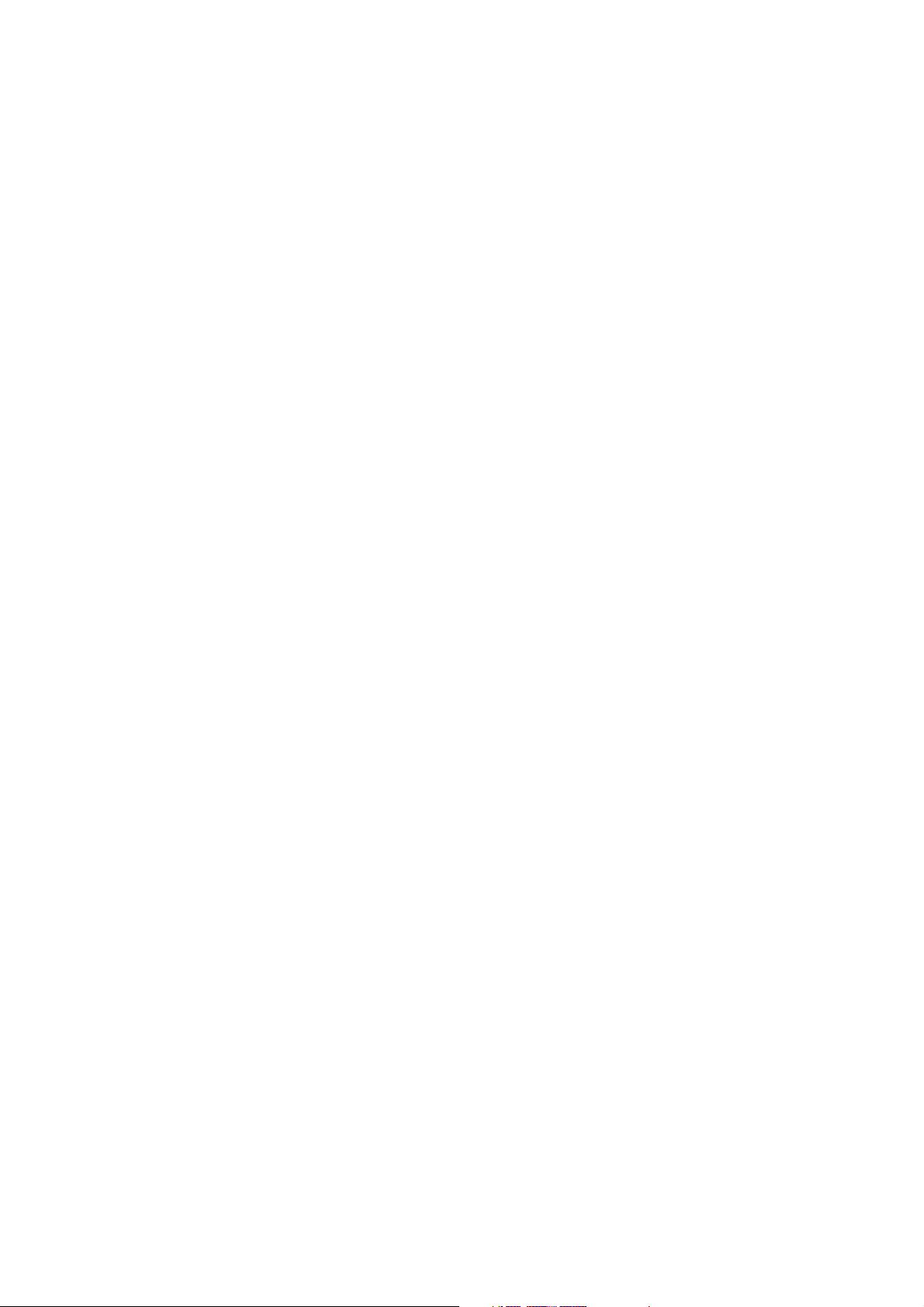
Page
3 - 3 1.3.1 Connecting the interface cable
3 - 3 1.3.2 Turning on the printer
3 - 4 1.3.3 Installing the cartridge
3 - 6 1.3.4 Scanner cartridge precautions
3 - 7 1.3.5 Replacing the ink car tridge
3 - 9 1.3.6 BJ cartridge container
3 -10 1.4 Turning the Printer On/Off
3 -10 1.4.1 Turning the printer on
3 -10 1.4.2 Tur ning the printer off
3 -11 1.5 Paper Settings
3 -11 1.6 Banner Printing
3 -12 1.7 Scanning Precautions
3 -13 1.8 Name of the Parts and Their Functions
3 -15 2. PRINTER SERVICING FUNCTIONS
3 -15 2.1 Error Indications
3 -17 2.2 Cleaning the BJ Cartridge
3 -17 2.3 Self-Test Printout
3 -17 2.3.1 Nozzle check pattern
3 -18 2.3.2 Ser vice test print
3 -19 2.4 EEPROM Reset
3 -19 2.4.1 EEPROM Reset
3 -19 2.4.2 Printing the EEPROM data
Part 4: Technical Reference
4 - 1 1. OVERVIEW
4 - 1 1.1 Printer Diagram
4 - 2 1.2 Print Signal Flow
4 - 3 1.3 Print Drive
4 - 3 1.3.1 Printing drive control
4 - 5 2. FIRMWARE
4 - 5 2.1 720 dpi Printing Feature
4 - 5 2.1.1 Canon extended mode
4 - 6 2.2 Printing Modes
4 - 6 2.2.1 Printing mode
4 - 6 2.2.2 Photo print mode
4 - 6 2.2.3 Multi-drop print mode
4 - 8 2.3 Optimum Printing Direction Control
4 - 8 2.4 Ink Smear Control
4 - 8 2.5 Head Overheating Protection Control
4 - 9 3. PRINTER MECHANICAL SYSTEM
4 - 9 3.1 Overview
4 - 9 3.1.1 Mechanical components
4 -10 3.2 BJ Cartridge
4 -10 3.2.1 Black BJ cartridge structure
4 -11 3.2.2 Color BJ cartridge structure
4 -12 3.2.3 Photo BJ car tridge structure
4 -13 3.2.4 Bubble head unit structure
4 -17 3.3 Purge Unit
4 -17 3.3.1 Purge unit functions
4 -18 3.3.2 Purge unit structure
4 -19 3.4 Carriage
4 -19 3.4.1 Carriage functions
4 -20 3.4.2 Carriage structure
4 -22 3.5 Paper Feed
III
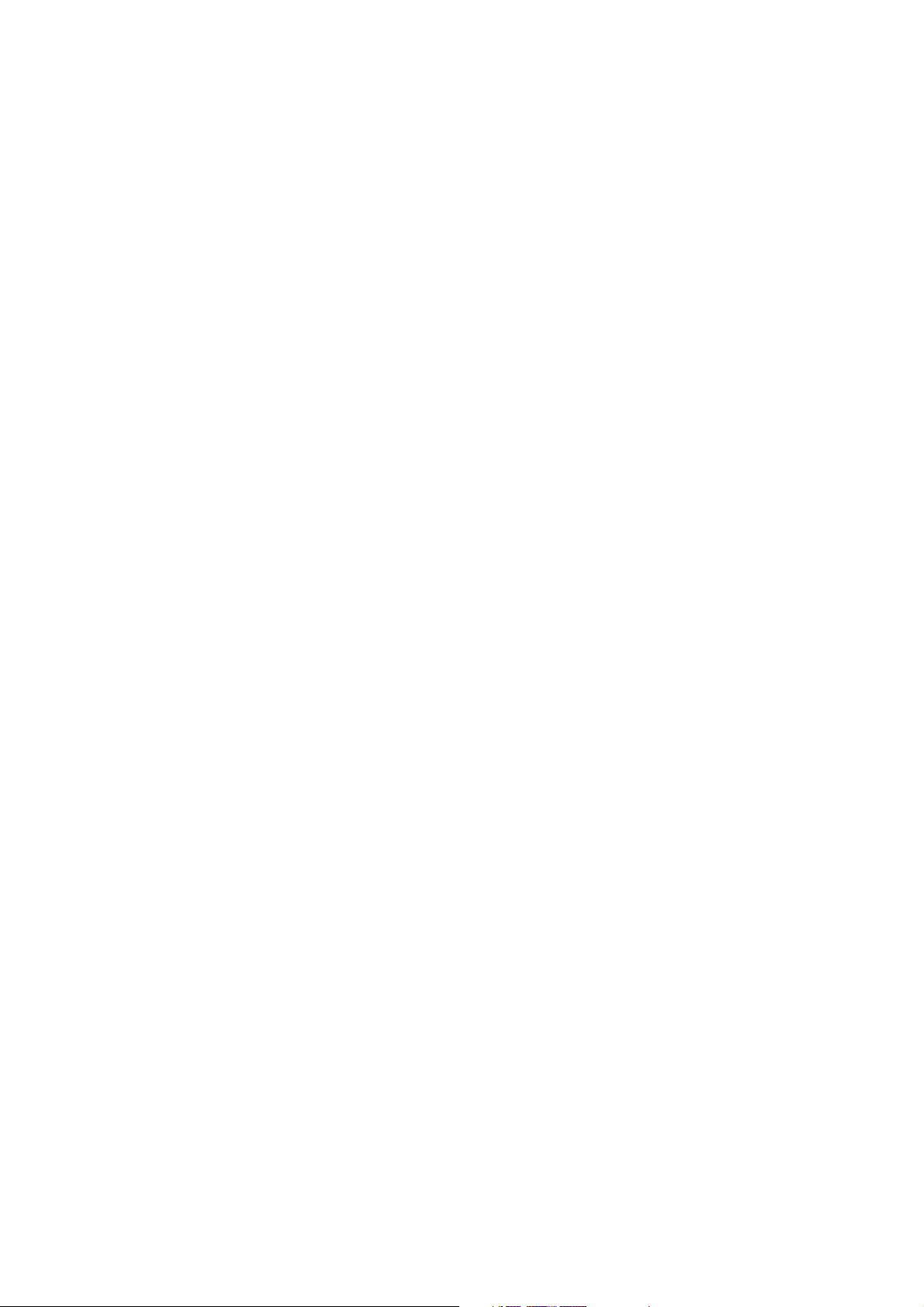
Page
4 -22 3.5.1 Outline of the paper feed
4 -23 3.5.2 Structure of the sheet feeder
4 -24 4. PRINTER ELECTRICAL SYSTEM
4 -24 4.1 Overview
4 -25 4.2 Logic Section
4 -25 4.2.1 Logic section block diagram
4 -26 4.2.2 Logic section components
4 -28 5. SENSOR FUNCTIONS
4 -28 5.1 Pick-Up Roller Sensor
4 -28 5.2 Paper End Sensor
4 -28 5.3 Home Position Sensor (Purge Sensor)
4 -28 5.4 Temperature Sensor
4 -29 5.5 Head Temperature Sensor
4 -29 5.6 Waste Ink Amount Detection
4 -30 6. SCANNER CARTRIDGE
4 -30 6.1 Scanner Cartridge Overview
4 -30 6.1.1 Block diagram
4 -31 6.2 Scanner Cartridge Structure
4 -33 6.3 Signal Contacts
4 -33 6.4 Scan Mode
4 -33 6.5 Calibration
Part 5: Maintenance
5 - 1 1. MAINTENANCE
5 - 1 1.1 Parts for Regular Replacement
5 - 1 1.2 Consumables
5 - 1 1.3 Periodic Maintenance
5 - 2 2. SERVICING TOOLS
5 - 2 2.1 List of Tools
5 - 3 3. GREASE APPLICATION
5 - 4 4. DISASSEMBLY AND REASSEMBLY
5 - 4 4.1 Disassembly and Reassembly
5 - 4 4.2 Disassembly and Reassembly Cautions
5 - 5 4.3 Logic Board and Bottom Cover Replacement Cautions
5 - 5 4.3.1 Logic board replacement cautions
5 - 5 4.3.2 Cautions after replacing the bottom cover
5 - 6 5. TROUBLESHOOTING
5 - 6 5.1 Troubleshooting
5 - 6 5.1.1 Overview
5 - 6 5.1.2 Troubleshooting cautions
5 - 8 5.2 Error Condition Diagnosis
5 - 8 5.2.1 Initial self check
5 -10 5.2.2 Error recovery
5 -23 6. LOCATION & SIGNAL ASSIGNMENT
5 -23 6.1 Logic Board
5 -25 6.2 Carriage Ribbon Cable
5 -26 6.3 BJ Cartridge & Scanner Cartridge
5 -28 7. CIRCUIT DIAGRAMS
5 -28 7.1 Parts Layout
5 -28 7.1.1 Logic board
IV
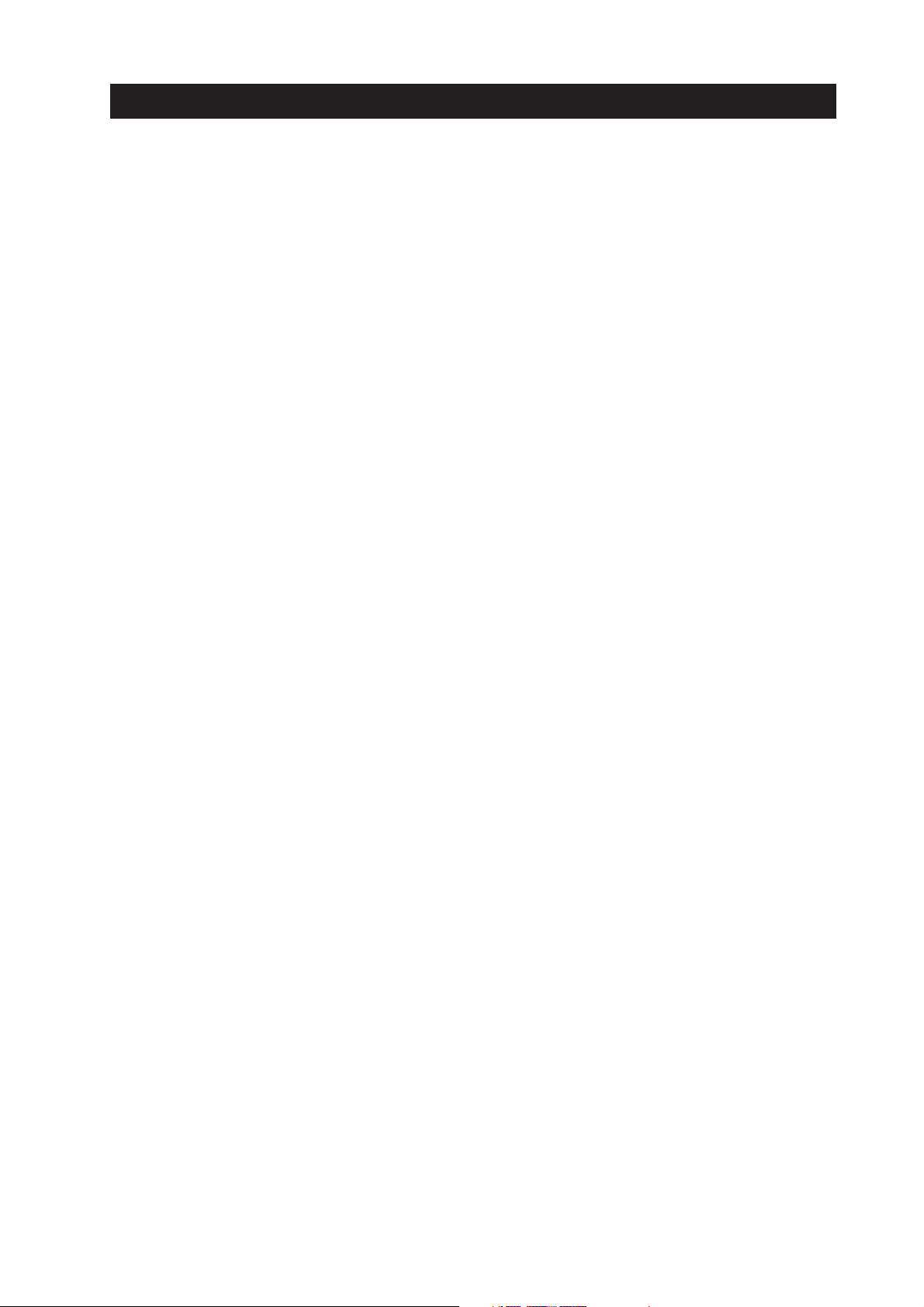
III. ILLUSTRATION INDEX
Page
1 - 1 Figure 1- 1 Moving Parts of the Printer
1 - 2 Figure 1- 2 Ink Path
1 - 3 Figure 1- 3 Ink Path of the BJ Cartridge
1 - 3 Figure 1- 4 Ink Mist
1 - 4 Figure 1- 5 BJ Car tridge Aluminum Plate
1 - 6 Figure 1- 6 Spurs and Spur Cleaners
1 - 6 Figure 1- 7 Carriage Ribbon Cable’s Electrical Contacts
1 - 8 Figure 1- 8 Electrical System of Printer
1 - 8 Figure 1- 9 How to Release Plastic Hooks
2 - 1 Figure 2- 1 Printer Exterior
2 - 3 Figure 2- 2 Color BJ Cartridges
2 - 4 Figure 2- 3 BJ Cartridge Container
2 - 4 Figure 2- 4 Ink Car tridges
2 - 5 Figure 2- 5 Scanner Cartridge
2 - 5 Figure 2- 6 Scanning Holder
2 -11 Figure 2- 7 Printing Area
2 -11 Figure 2- 8 Printing Area (Envelope)
2 -11 Figure 2- 9 Printing Area (Banner Paper)
2 -18 Figure 2-10 Timing Chart (Compatible Mode)
2 -19 Figure 2-11 Timing Chart (Nibble Mode)
2 -20 Figure 2-12 Timing Chart (ECP Mode)
3 - 1 Figure 3- 1 Packaging
3 - 2 Figure 3- 2 Printer Dimension
3 - 3 Figure 3- 3 Connecting the Interface Cable
3 - 4 Figure 3- 4 Removing the BJ Cartridge Protectors
3 - 4 Figure 3- 5 BJ Cartridge Handling Precautions
3 - 5 Figure 3- 6 Cartridge Installation
3 - 6 Figure 3- 7 Scanner Car tridge
3 - 7 Figure 3- 8 Removing the Ink Cartridge
3 - 8 Figure 3- 9 Removing the Ink Cartridge Cap
3 - 8 Figure 3-10 Ink Cartridge Protection
3 - 9 Figure 3-11 BJ Cartridge Container
3 -10 Figure 3-12 Never unplug the power cord less than one minute after completing
an operation
3 -11 Figure 3- 13 Banner Printing
3 -12 Figure 3-14 Scanning Holder
3 -13 Figure 3-15 Name of the Parts and Their Functions
3 -14 Figure 3-16 Name of the Parts and Their Functions
3 -14 Figure 3-17 Paper Thickness Lever
3 -17 Figure 3-18 Nozzle Check Pattern
3 -18 Figure 3-19 Service Test Print
4 - 1 Figure 4- 1 Printer Diagram
4 - 2 Figure 4- 2 Printing Signal Flow
4 - 3 Figure 4- 3 Printing Sequence (Black BJ Cartridge/HQ Mode)
4 - 4 Figure 4- 4 Printing Signals
4 - 5 Figure 4- 5 720 dpi Printing Feature
4 - 9 Figure 4- 6 Printer’s Mechanical Configuration
4 -10 Figure 4- 7 Black BJ Cartridge Structure
4 -11 Figure 4- 8 Color BJ Cartridge Structure
4 -12 Figure 4- 9 Photo BJ Cartridge Structure
4 -13 Figure 4-10 Bubble Jet Nozzles (Partial View)
4 -14 Figure 4-11 Nozzle Arrangement
V
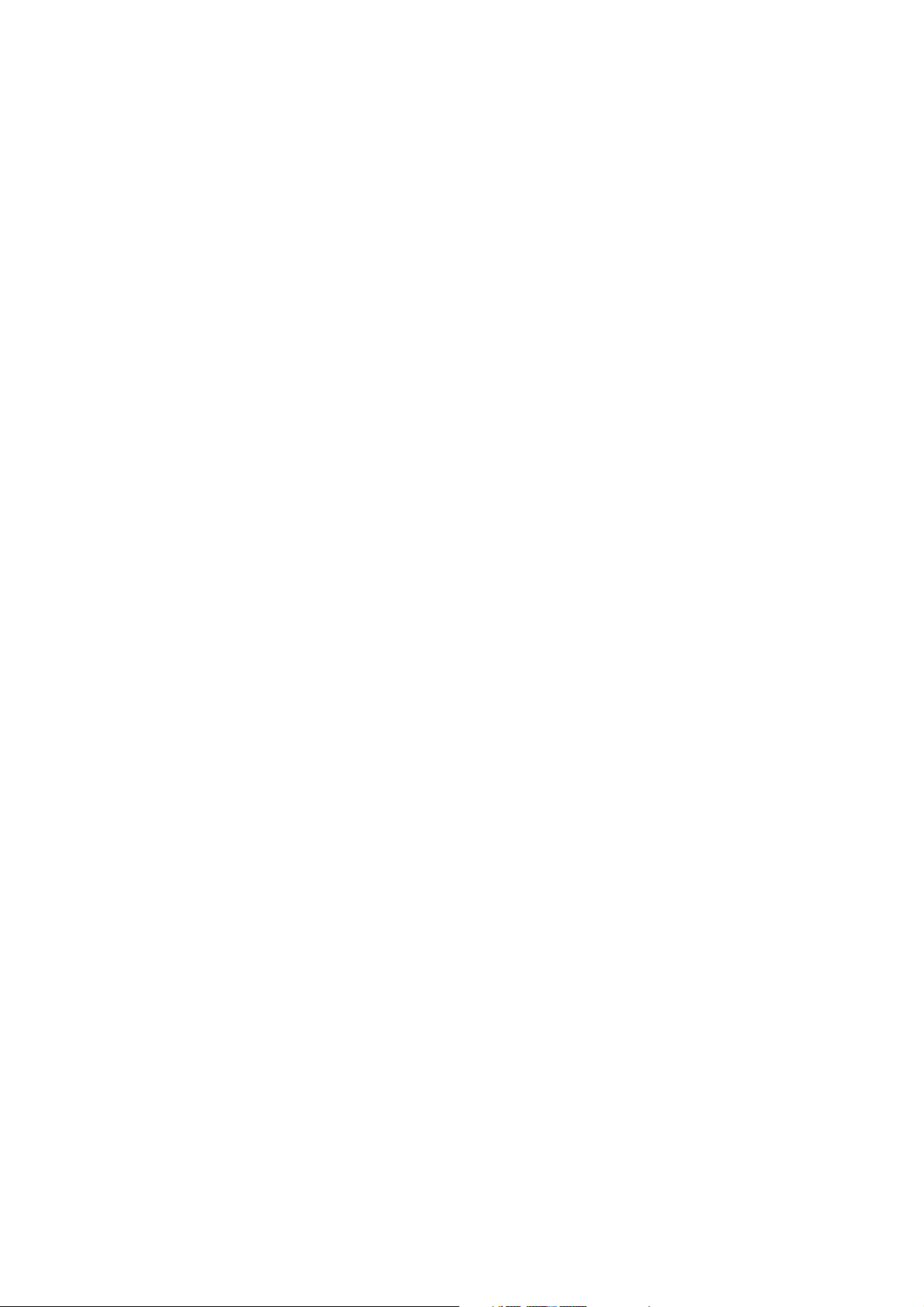
Page
4 -14 Figure 4-12 Black BJ Cartridge Block Diagram
4 -15 Figure 4-13 Color (Multi-Drop)/Photo (Multi-Drop) BJ Car tridge Block Diagram
4 -18 Figure 4-14 Purge Unit
4 -19 Figure 4-15 Carriage
4 -20 Figure 4- 16 Paper Thickness Adjustment
4 -21 Figure 4-17 Paper Feed Motor Drive Transmission
4 -22 Figure 4-18 Paper Feed Mechanism
4 -23 Figure 4-19 Paper Pick-Up Mechanism
4 -24 Figure 4-20 Printer Electrical System
4 -25 Figure 4-21 Logic Board Block Diagram
4 -25 Figure 4-22 Printer Block Diagram
4 -28 Figure 4-23 Sensors
4 -30 Figure 4-24 Scanner Cartridge
4 -30 Figure 4- 25 Block Diagram
4 -31 Figure 4-26 Scanner Cartridge
5 - 3 Figure 5- 1 Grease Application Points
5 - 5 Figure 5- 2 Bottom Cover
5 -23 Figure 5- 3 Logic Board
5 -25 Figure 5- 4 Carriage Ribbon Cable
5 -26 Figure 5- 5 Contact Pad
5-28 Figure 5- 6 Logic Board (Top View)
VI
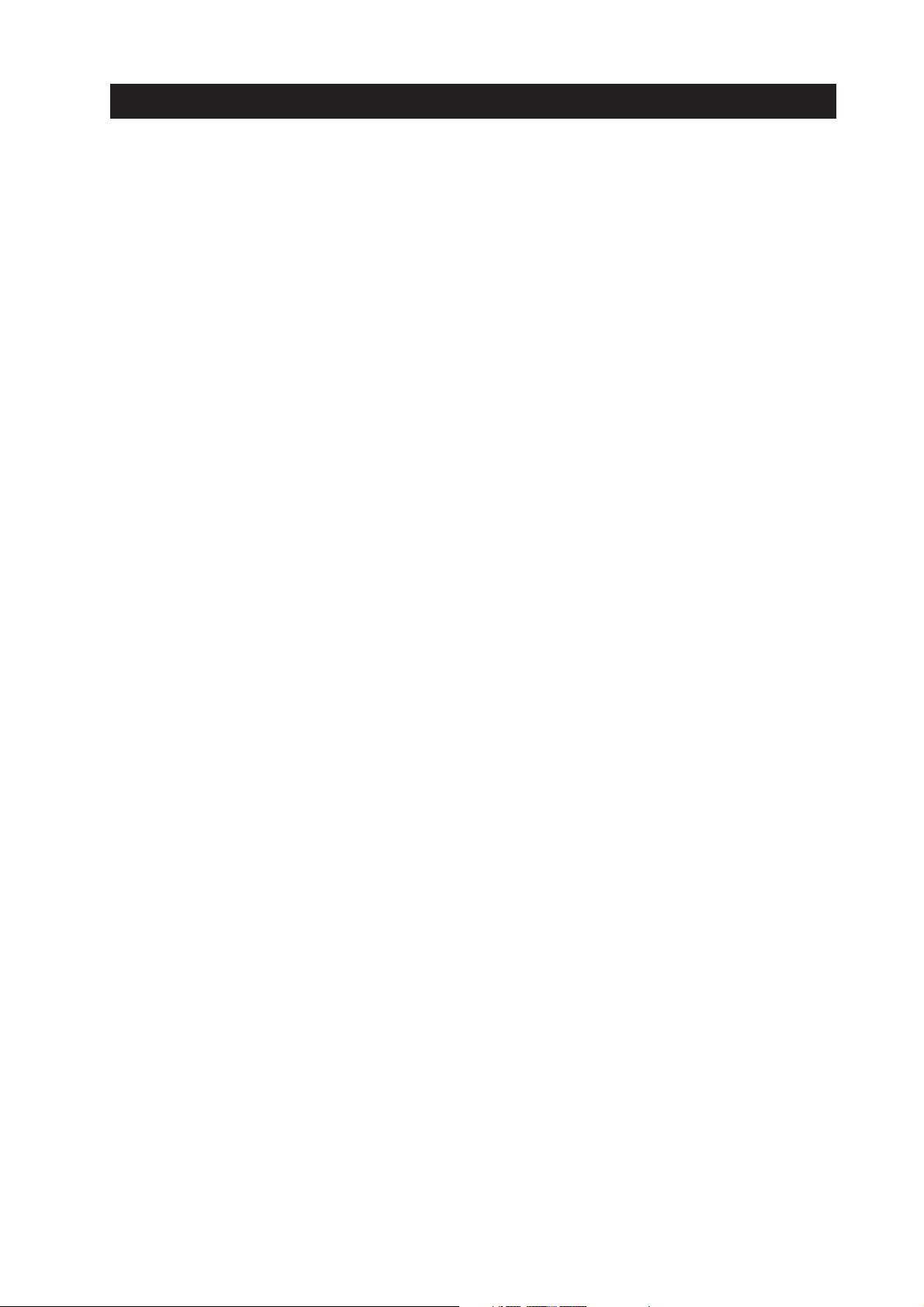
IV. TABLE INDEX
Page
3 -11 TABLE 3- 1 QUICK REFERENCE FOR SETTING
3 -15 TABLE 3- 2 ERROR INDICATIONS
3 -19 TABLE 3- 3 DEFAULT SETTING WHEN RESETTING THE EEPROM
4 - 7 TABLE 4- 1 PRINTING MODES AND HEATING METHODS
4 -16 TABLE 4- 2 HEAD INSTALLATION STATUS AND SIGNAL DETECTION
4 -17 TABLE 4- 3 INK CONSUMPTION DURING CLEANING (AS A STANDARD)
4 -29 TABLE 4- 4 LIST OF SENSOR FUNCTIONS
4 -33 TABLE 4- 5 LIST OF SCAN MODE
VII
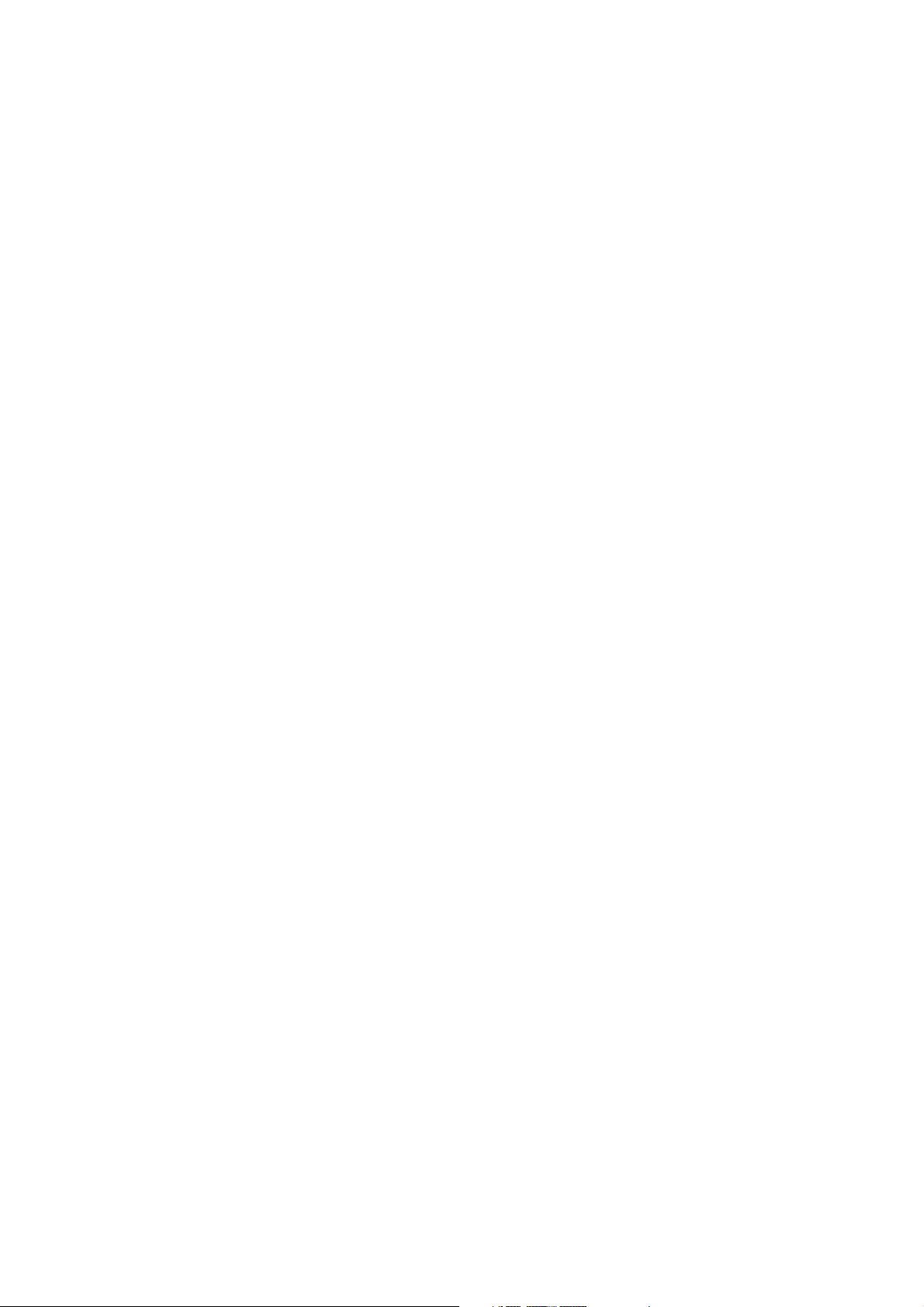
This page intentionally left blank
VIII
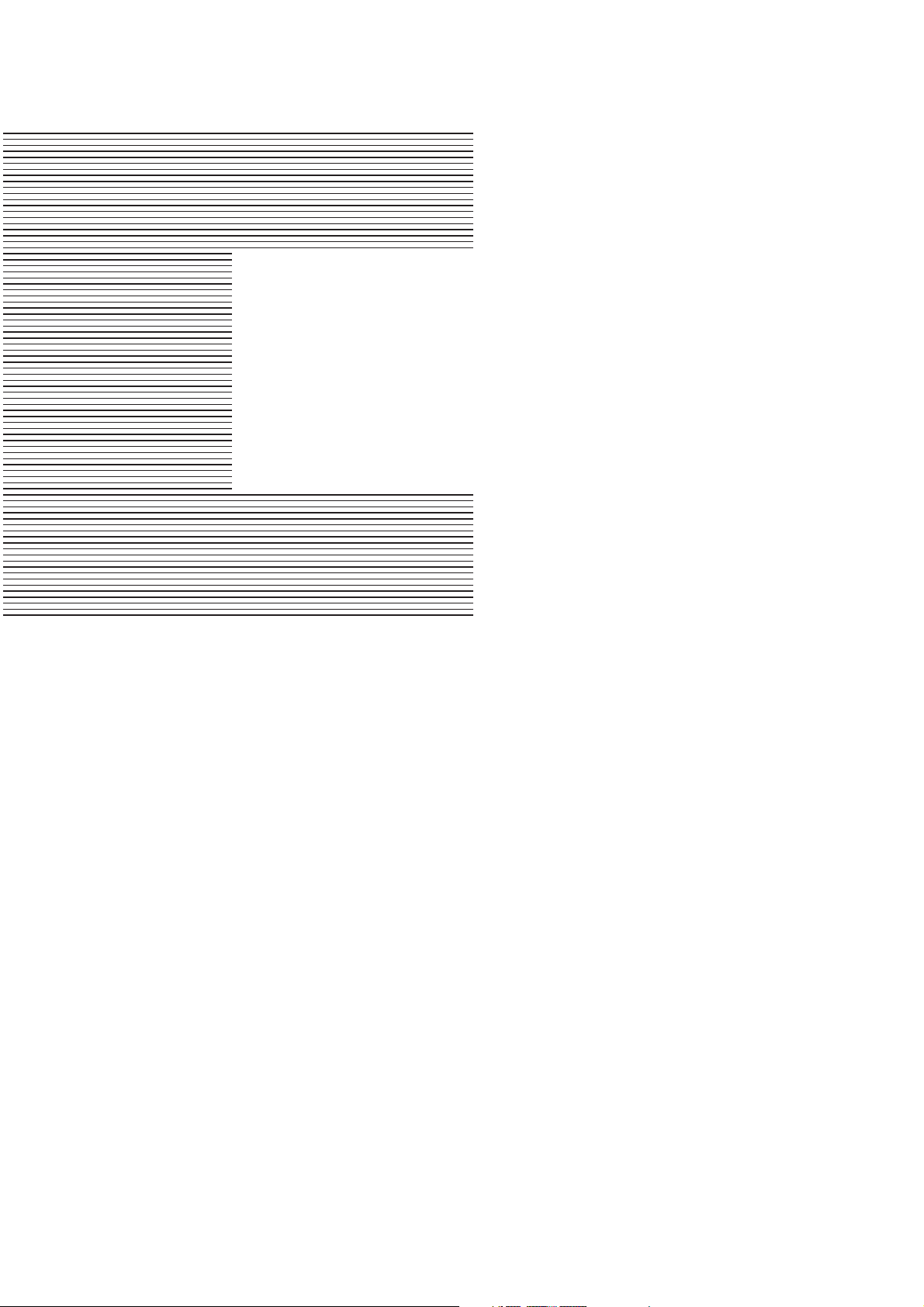
Page
1 - 1 1. SAFETY PRECAUTIONS
1 - 1 1.1 Moving Parts
1 - 2 1.2 Ink Stains
1 - 4 1.3 BJ Cartridge Heat-Up
1 - 5 2. MACHINE PRECAUTIONS
1 - 5 2.1 Precautions for Handling BJ Cartridges
1 - 6 2.2 Printer Precautions
1 - 7 3. PRECAUTIONS FOR SERVICE
1 - 7 3.1 EEPROM Data Precautions
1 - 8 3.2 Static Electricity Precautions
1 - 8 3.3 Disassembly and Reassembly Precautions
1 - 8 3.4 Self-Diagnosis
Part 1
SAFETY AND
PRECAUTIONS
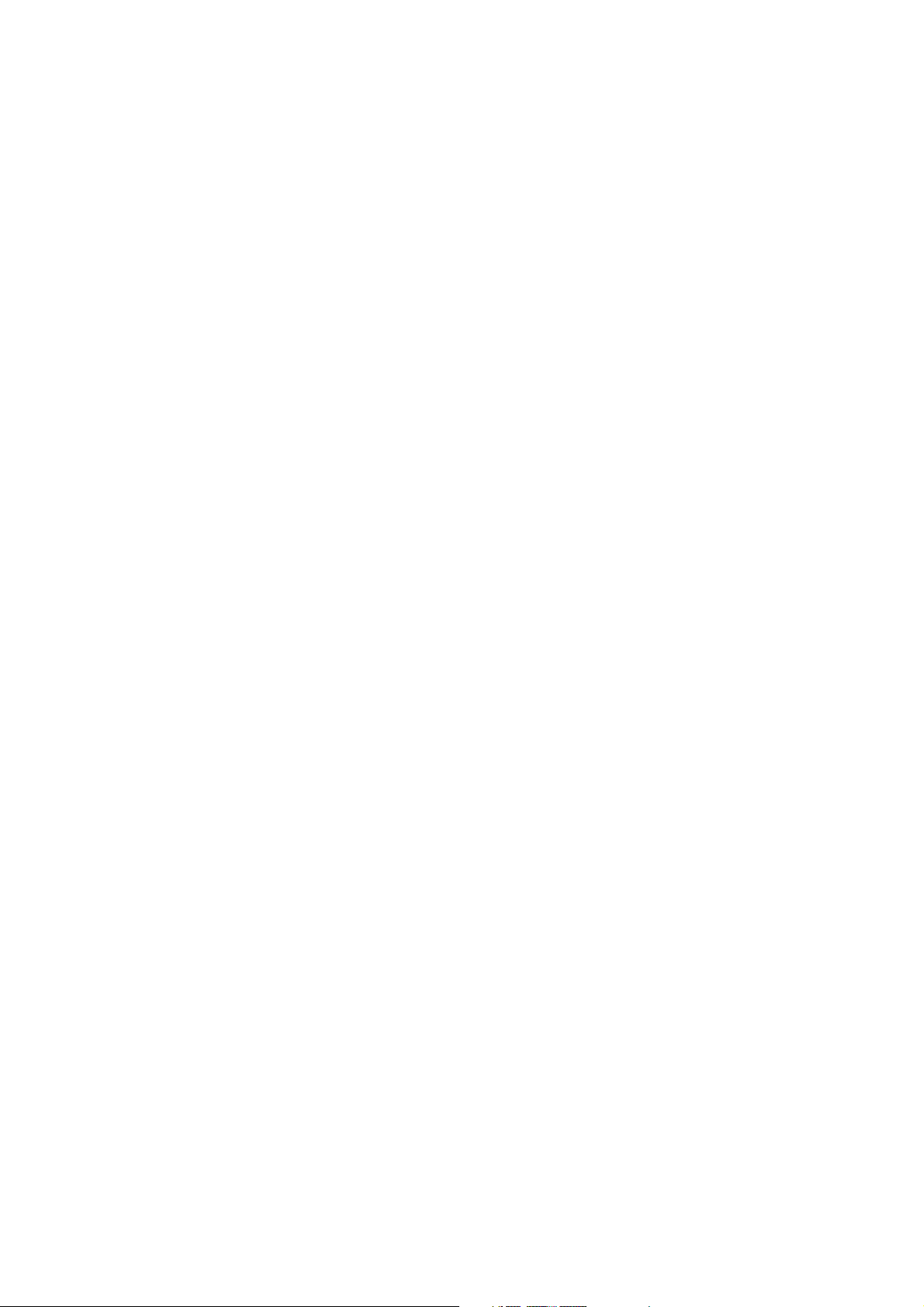
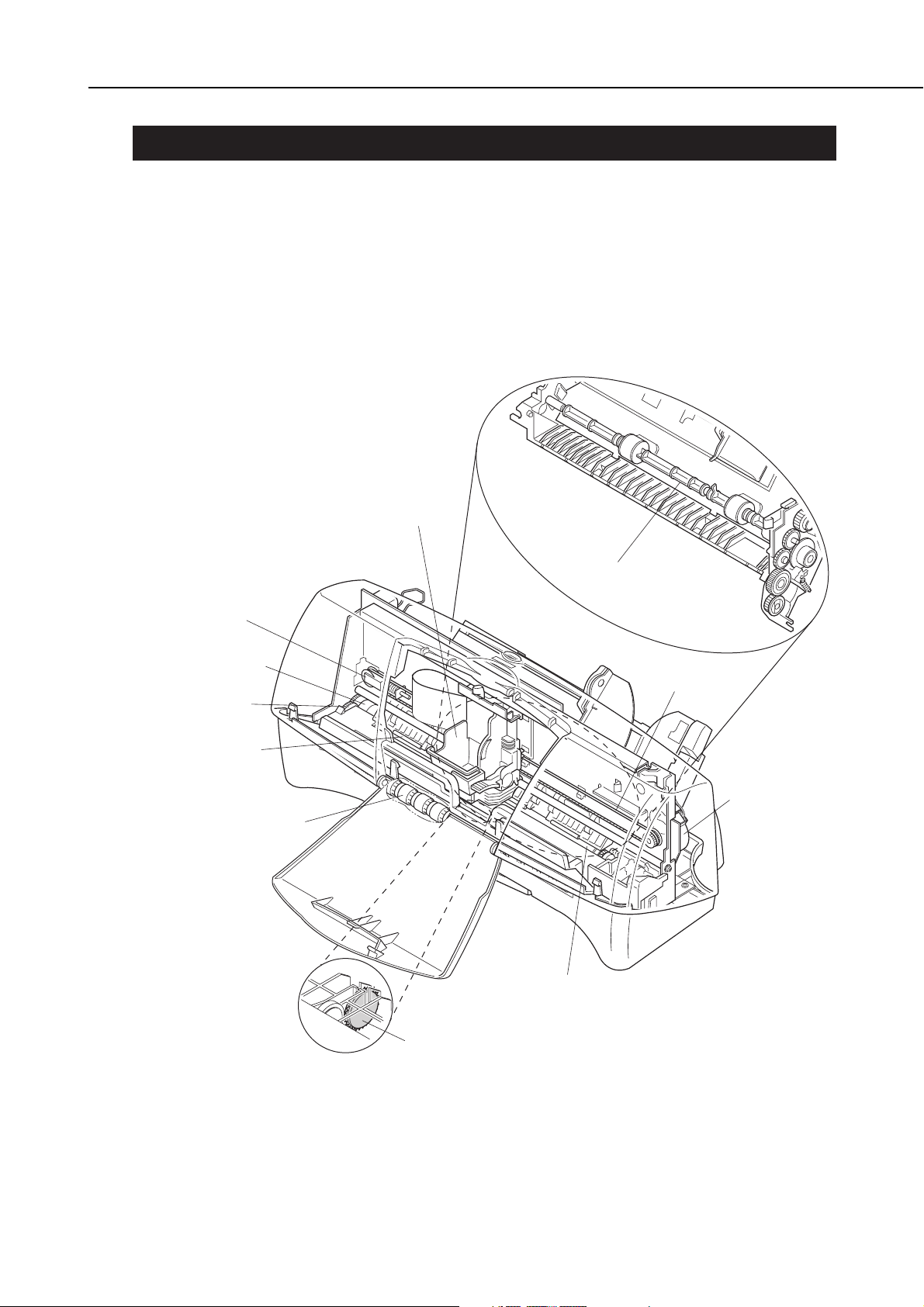
1. SAFETY PRECAUTIONS
1.1 Moving Parts
The moving parts of the printer are shown below. They include the carriage belt, idler
roller, carriage, slow down gear, paper feed roller, pressure roller, eject roller, spurs,
and pick-up roller. The first three parts above are driven by the carriage motor while
the latter are driven by the paper feed motor. Avoid getting hair, clothing, jewelry, etc.,
caught in these moving parts.
Also note that the spurs are made of metal and have sharp edges. Avoid touching the
spurs with bare hands.
Part 1: Safety and Precautions
BJC-2000
1-1
Figure 1-1 Moving Parts of the Printer
Carriage
Idler Roller
Paper Feed Motor
Slow Down Gear
Pressure Rollers
Eject Roller
Pick-up Roller
Carriage Belt
Carriage Motor
Paper Feed Roller
Spurs
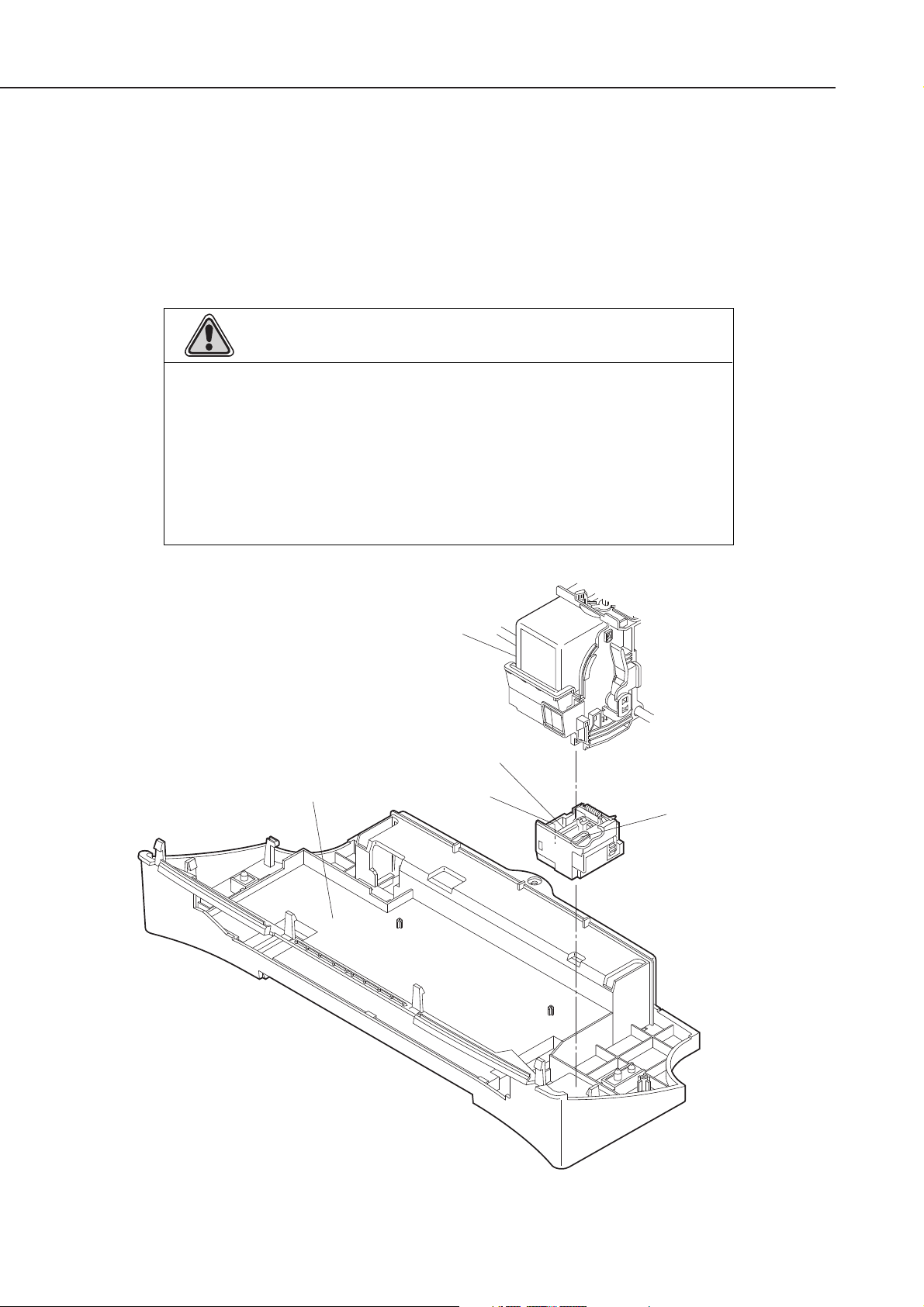
1.2 Ink Stains
1.2.1 Ink path
Do not touch the ink path while servicing as the ink can stain hands, work table,
clothing, etc.
The ink path consists of the BJ cartridge nozzles, head cap, head wiper, maintenance
jet receiving section, and waste ink absorber.
In the case of color BJ cartridges, the cartridge’s ink outlets and joint pipes are also
part of the ink path.
Part 1: Safety and Precautions
BJC-2000
1-2
Figure 1-2 Ink Path
Caution!
Although the ink is non-toxic, it contains organic solvents.
Isopropyl alcohol 67-63-0, glycerin 56-81-5, and ethyleneglycol 107-21-1
in black ink and isopropyl alcohol 67-63-0 in color inks. Do not get ink in
your eyes and mouth. If any ink should get into your eyes, wash with
plenty of water and consult a doctor. If a large amount of the ink is
consumed, consult a doctor immediately.
Give the doctor the information on the BJ cartridge label. Since the ink
contains dyes, any ink stains on clothing, etc., are permanent.
Waste Ink Absorber
BJ Cartridge
Head Wiper
Maintenance Jet
Receiving Section
Head Cap
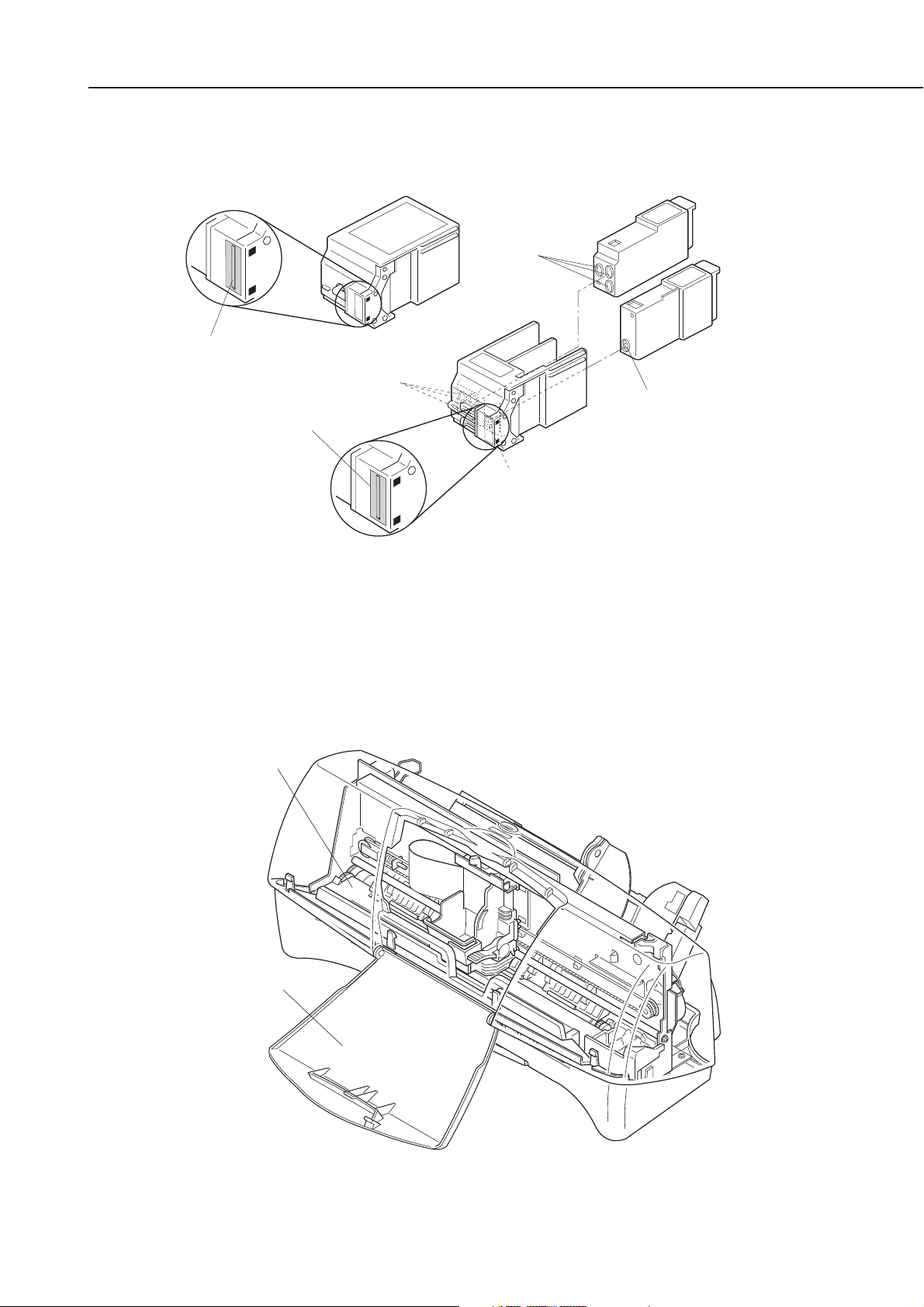
1.2.2 Ink mist
The BJ cartridge ejects ink onto the paper. During prolonged or heavy-duty use of the
printer, small amounts of ink mist which splatter off paper during printing can
contaminate the inside of the front cover and platen.
Clean any contaminated parts with a soft moist cloth. Ink in such areas can
contaminate the back of the paper and dirty hands and clothing while servicing.
Part 1: Safety and Precautions
BJC-2000
1-3
Figure 1-3 Ink Path of the BJ Cartridge
Figure 1-4 Ink Mist
Black BJ Cartridge Color BJ Cartridge
Color Ink Cartridge
Ink Outlet
Nozzles
Joint Pipe
Nozzles
Joint Pipe
Black Ink Cartridge
Ink Outlet
Platen
Front Cover
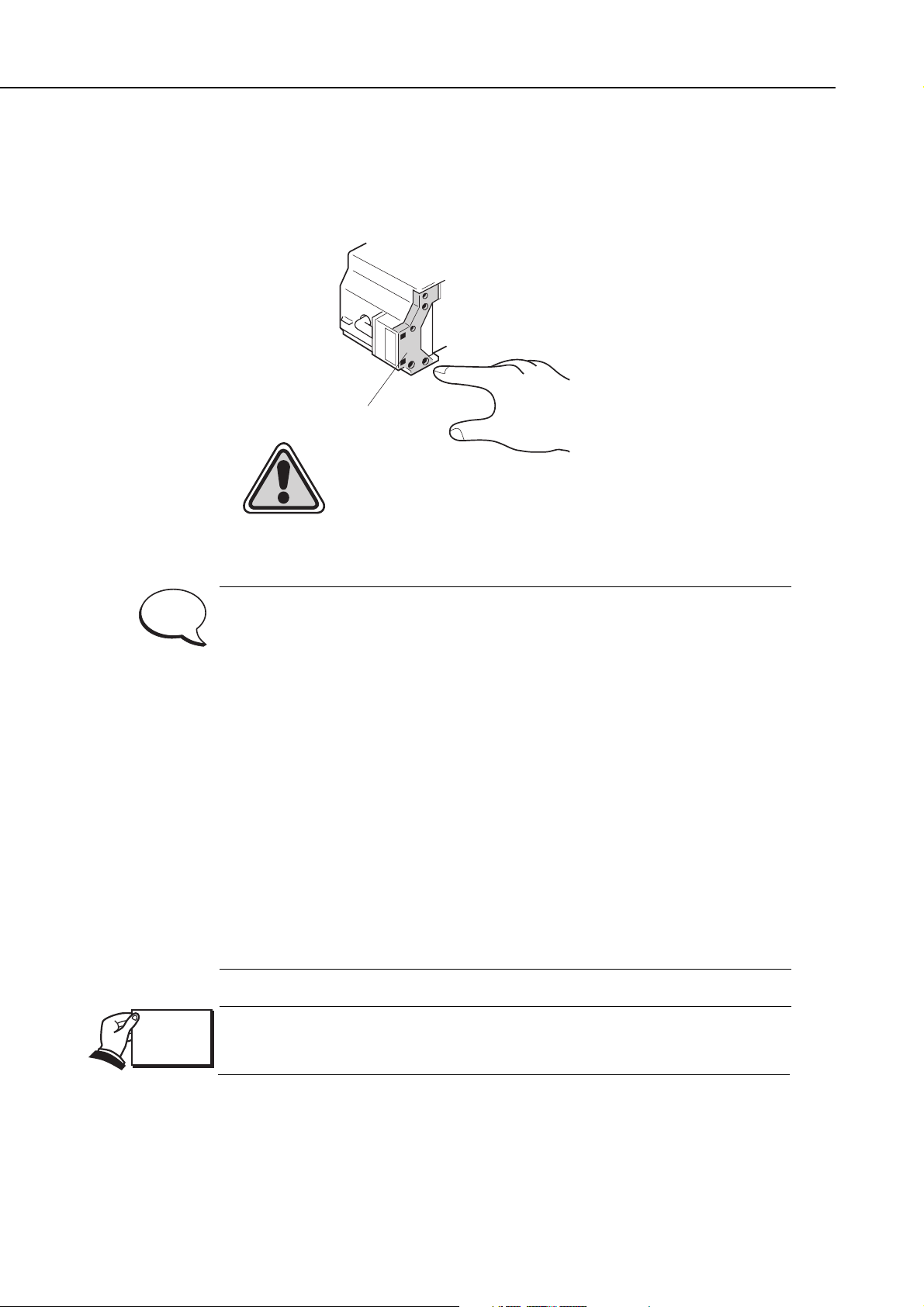
1.3 BJ Cartridge Heat-Up
Do not touch the BJ cartridge’s aluminum plate. The aluminum plate heats up during
printing and becomes particularly hot during prolonged and continuous printing. It can
overheat also if printing is continued even after the cartridge has run out of ink.
The printer has a protective mechanism when the BJ cartridge heats up.
The protective mechanism is activated when the head temperature (diode)
sensor in the BJ cartridge senses a certain temperature.
Protection level 1:
This level prevents the user from touching the bubble jet head’s hot
aluminum plate when the bubble jet head is replaced. For this
purpose, when the front cover is opened, the carriage will not move to
the cartridge replacement position. Close the front cover, leave the
printer inactive for a few minutes to allow it to cool, and then open the
front cover again to perform the required operation.
Protection level 2:
If a high temperature is still detected, the carriage is returned to the
home position for 3.5 seconds to bring down the temperature. After the
resting period, printing will resume. This continues for over 20 seconds
to lower the bubble jet head’s temperature.
Protection level 3:
If the temperature continues to increase, a head temperature error
occurs. This stops the printing operation.
When printing is stopped by a head temperature error or a head
temperature sensor error, follow the troubleshooting procedures in
Part 5:
5.TROUBLESHOOTING (page 5-6).
Part 1: Safety and Precautions
BJC-2000
1-4
Figure 1-5 BJ Cartridge Aluminum Plate
Aluminum Plate
Caution! High Temperature!
NOTE
REF.
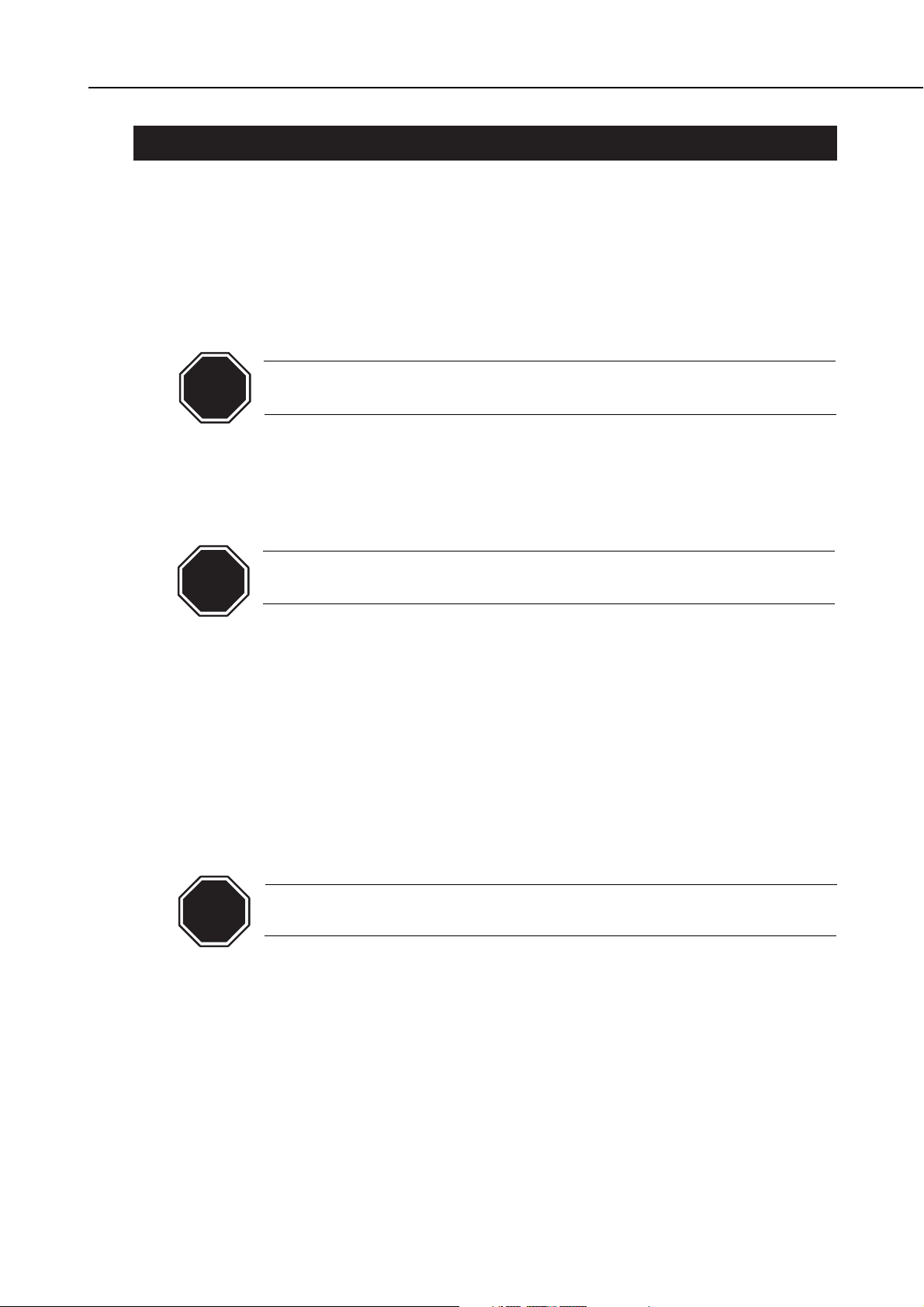
2. MACHINE PRECAUTIONS
2.1 Precautions for Handling BJ Cartridges
2.1.1 Turning the printer ON/OFF
The printer will automatically cap the cartridge heads one minute after printing
operations are completed, to prevent the ink from leaking and drying out.
When unplugging the power cord, wait at least one minute after completing an
operation such as printing, feeding paper, cleaning the print head, etc.
If the power cord is accidentally unplugged before one minute has passed, replug the
AC adapter, and wait for more than one minute before unplugging the power cord.
If the nozzles are not capped, the ink may leak and dry out causing the
nozzles to clog.
2.1.2 When the printer is not in use
BJ cartridges should be stored either installed in the printer or in the BJ cartridge
container.
If the BJ cartridge is removed from the printer or BJ Cartridge Container,
the ink may leak and dry out causing the nozzles to clog.
2.1.3 Transportation Precautions
When carrying or transporting the printer, keep the BJ cartridge stored in the BJ
cartridge container.
This prevents the ink from leaking and drying out in the nozzles.
2.1.4 Ink electroconductivity
The ink in the BJ cartridge is electroconductive. If ink leaks into the printer’s
mechanical parts, use a damp paper towel, etc., to wipe clean. If it leaks into the
printer’s electrical components, use tissue paper, etc., to wipe clean completely. If ink
gets into the IC chips on the PCB and it is difficult to clean, replace the PCB.
If ink has leaked inside the printer, do not plug in the power cord. It may
damage the circuitry.
Part 1: Safety and Precautions
BJC-2000
1-5
CAUTION
CAUTION
CAUTION
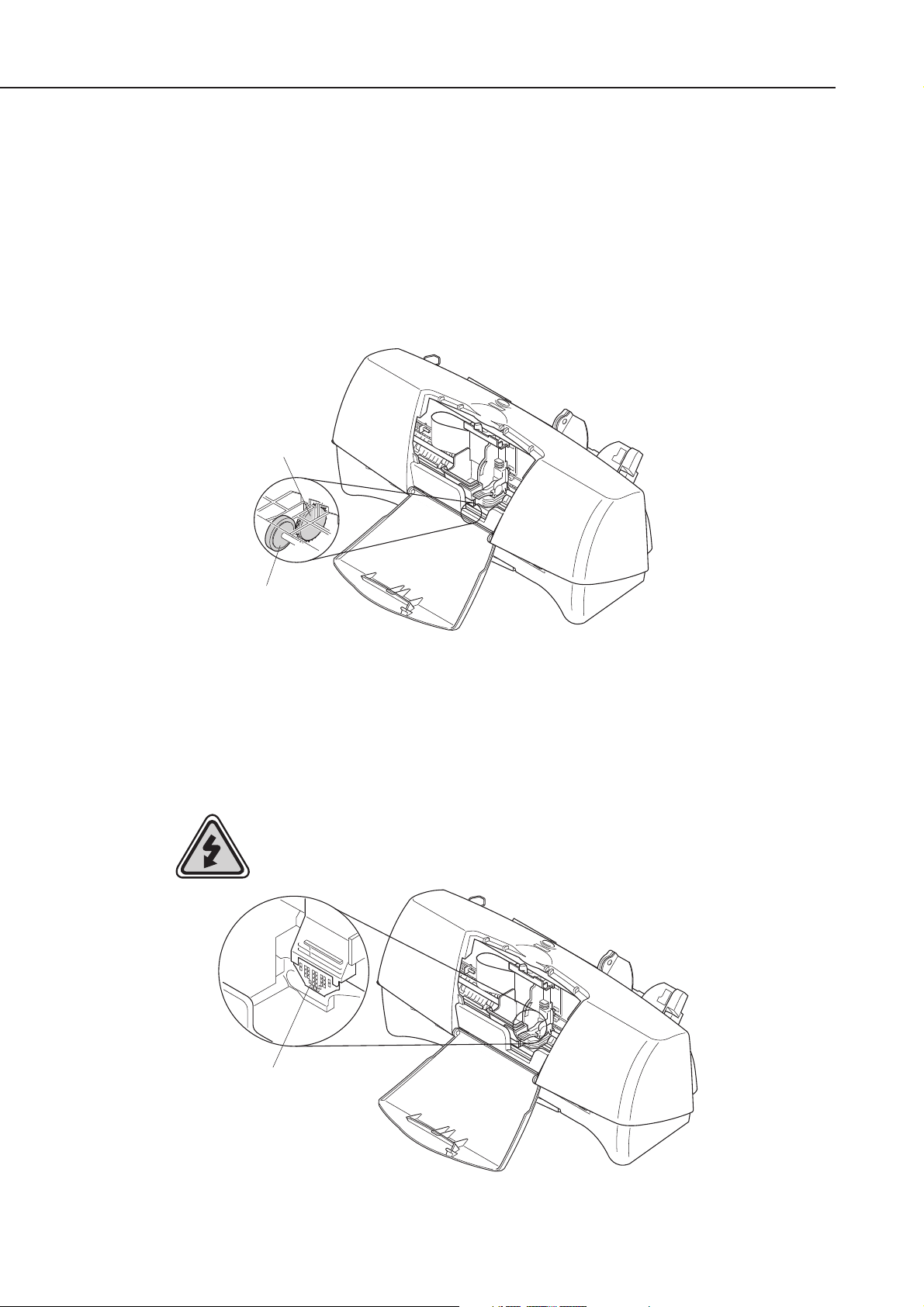
2.2 Printer Precautions
2.2.1 Spur deformation prevention
Do not deform the tips of the spurs.
The spurs come into contact with the paper after printing. As the actual contact
surface is small, any ink adhering to the spurs is minute and wiped off by the spur
cleaners. Therefore any ink on the spurs is not enough to contaminate the paper as it
passes. However, if the spurs become deformed, their contact surface with the paper
increases, causing more ink to adhere to each spur. Since the spur cleaner is unable
to wipe off all the ink, a line of dotted ink may mask the printed paper.
2.2.2 Static electricity damage prevention
The static charge that accumulates from clothing, etc., can damage electrical
components. Therefore, never touch the electrical contacts of the carriage ribbon
cable and BJ cartridge.
Part 1: Safety and Precautions
BJC-2000
1-6
Figure 1-6 Spurs and Spur Cleaners
Figure 1-7 Carriage Ribbon Cable’s Electrical Contacts
Spurs
Spur Cleaners
Electrostatic Discharge!
Contact Points
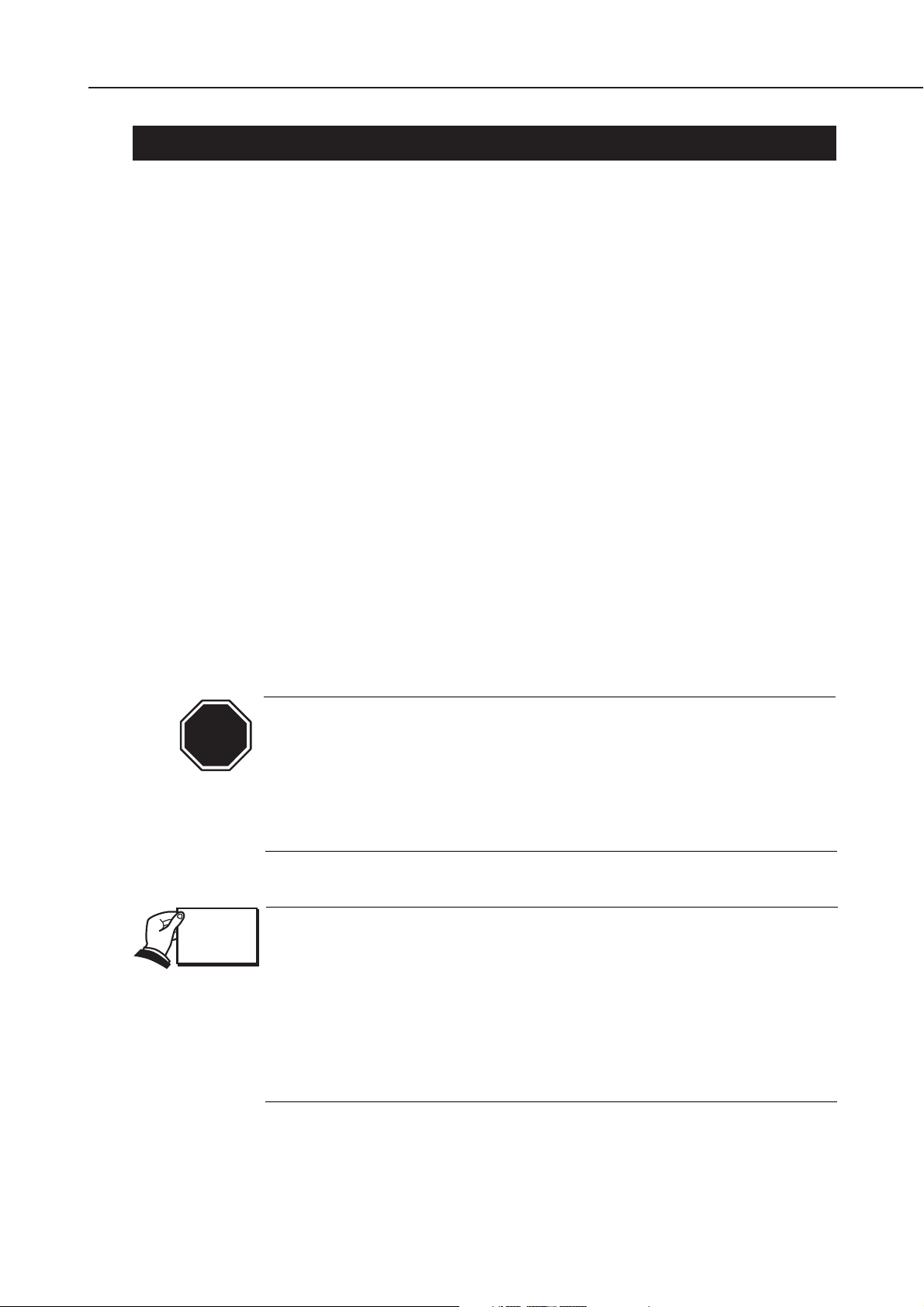
Part 1: Safety and Precautions
BJC-2000
1-7
3. PRECAUTIONS FOR SERVICE
3.1 EEPROM Data Precautions
The printer keeps track of various settings, the total waste ink amount, and the total
sheets printed with the black, color and photo BJ cartridges. This data is stored in the
EEPROM on the logic board. Note the following precautions during servicing:
1) Before servicing
Check the EEPROM data with a test print. The total sheets printed can give you an
idea of how much the printer has been used.
2) During logic board (EEPROM) replacement
Always visually check the waste ink amount absorbed by the waste ink absorbers
and replace them when necessary as explained in
Part 5: 4.3 Logic Board and Bottom
Cover Replacement Cautions (page 5-5).
If the waste ink absorbers are not visually checked regularly, they may reach or
exceed their full capacity before “waste ink full” is detected. The waste ink may
therefore start leaking.
The memory data for the replacement logic board (EEPROM) is not defined.
Therefore, after replacing the logic board (and EEPROM), reset the total waste ink
amount to zero by clearing the data.
3) After waste ink absorber replacement
After replacing the waste ink absorbers, reset the total waste ink amount to zero by
clearing the EEPROM data.
After the EEPROM is reset, the data it contained cannot be printed out
with a test printout. If you want to check the stored data, be sure to
execute test printout before resetting the EEPROM.
When the stored data is reset, the various settings, the total count of
printed sheets, and the total waste ink amount will all be reset. The total
sheets printed and waste ink amount cannot be input using the operation
panel.
Immediately after the printer is turned on, it keeps track of the estimated
waste ink amount based on the usage conditions. To prevent ink leakage
when the waste ink amount exceeds the waste ink absorption capacity, the
printer stops printing and indicates an error when the waste ink
absorption capacity is close to being full.
For details on checking the EEPROM data with a test printout and for
clearing the data, see
Part 3: 2.4 EEPROM Reset (page 3-19)
.
If the printer stops operating in the case of a waste ink full error, follow the
countermeasures described in
Part 5: 5.1 Troubleshooting (page 5-6)
.
CAUTION
REF.
