Page 1
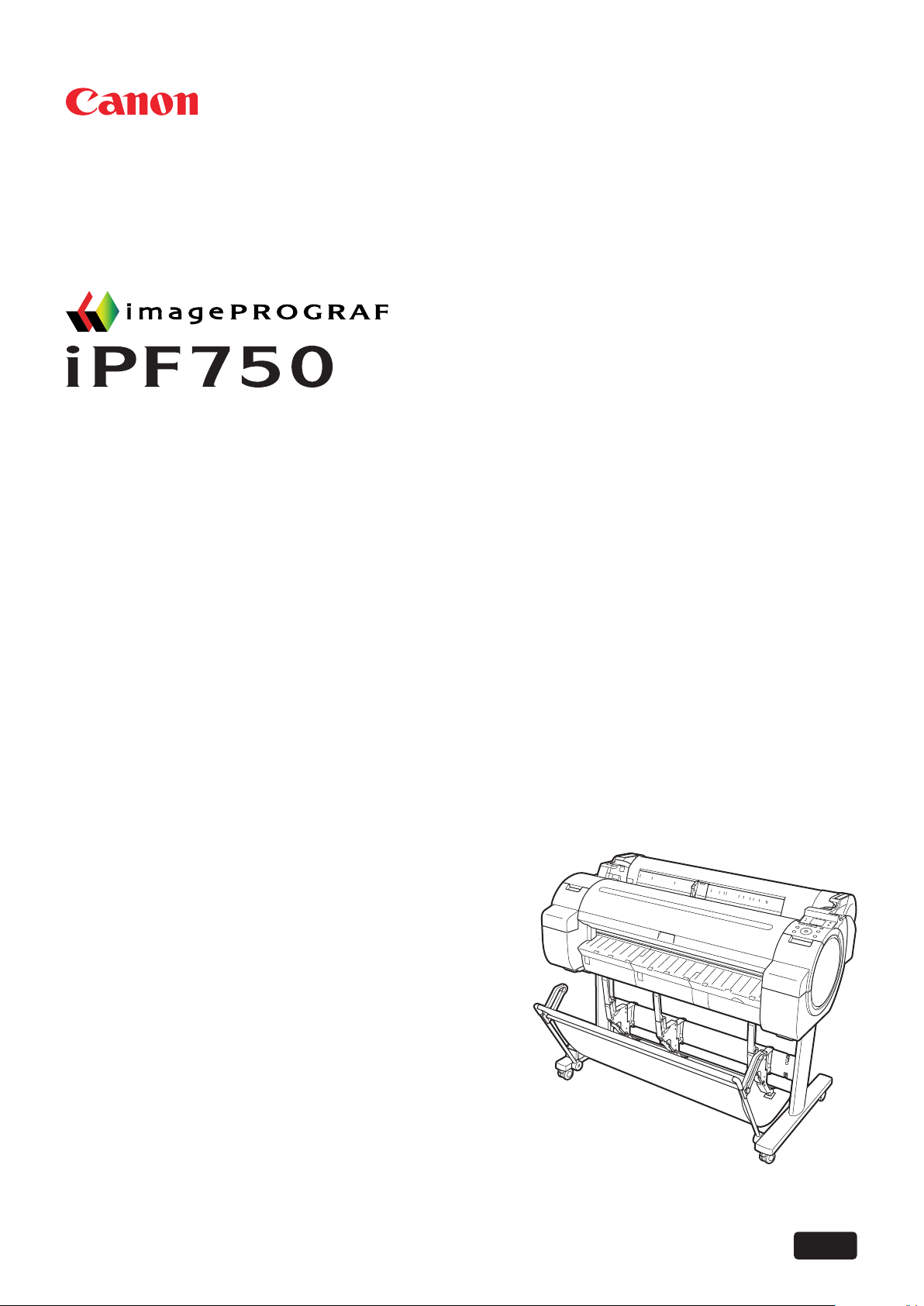
ENG
Large Format Printer
User Manual
Page 2
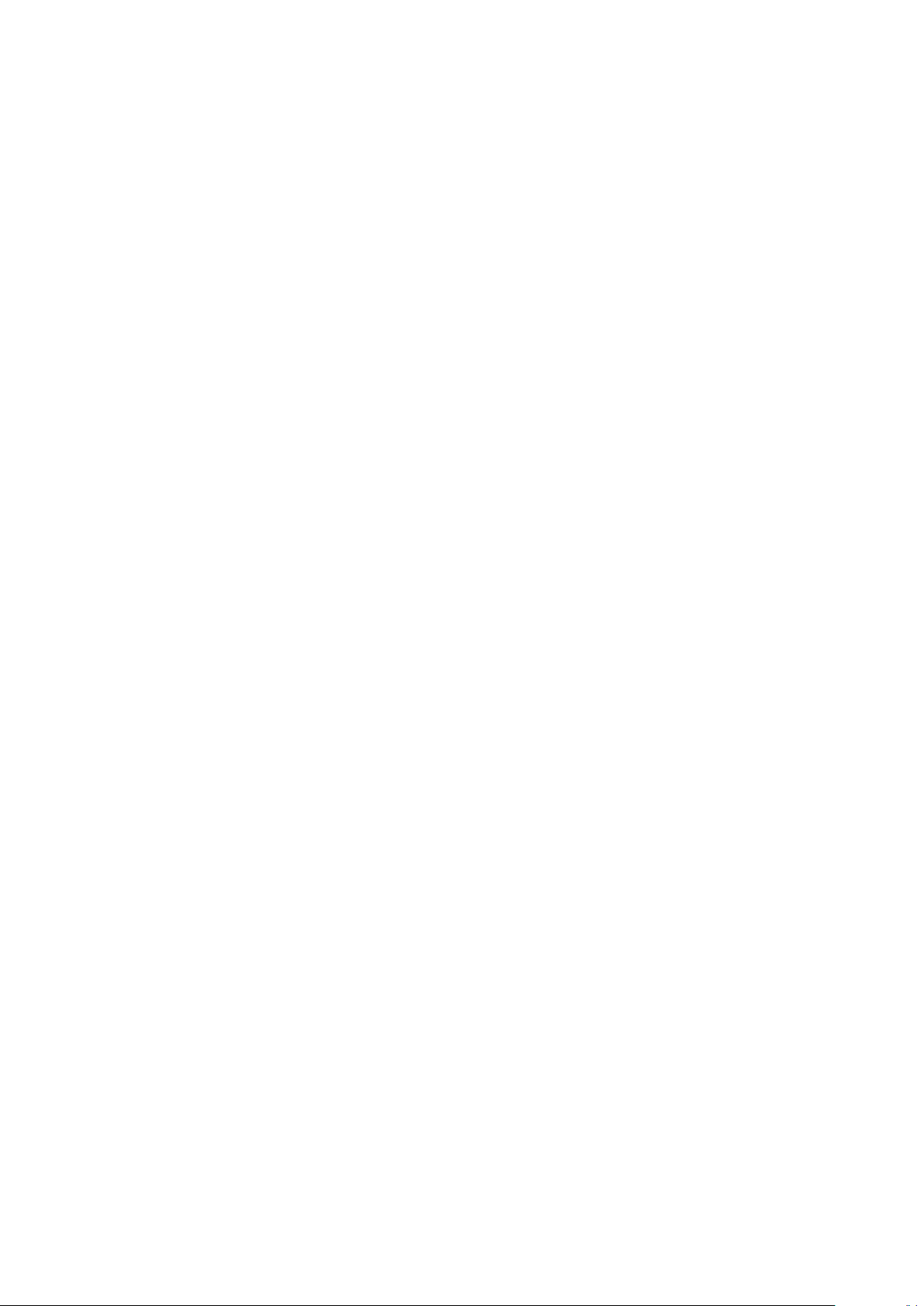
Page 3
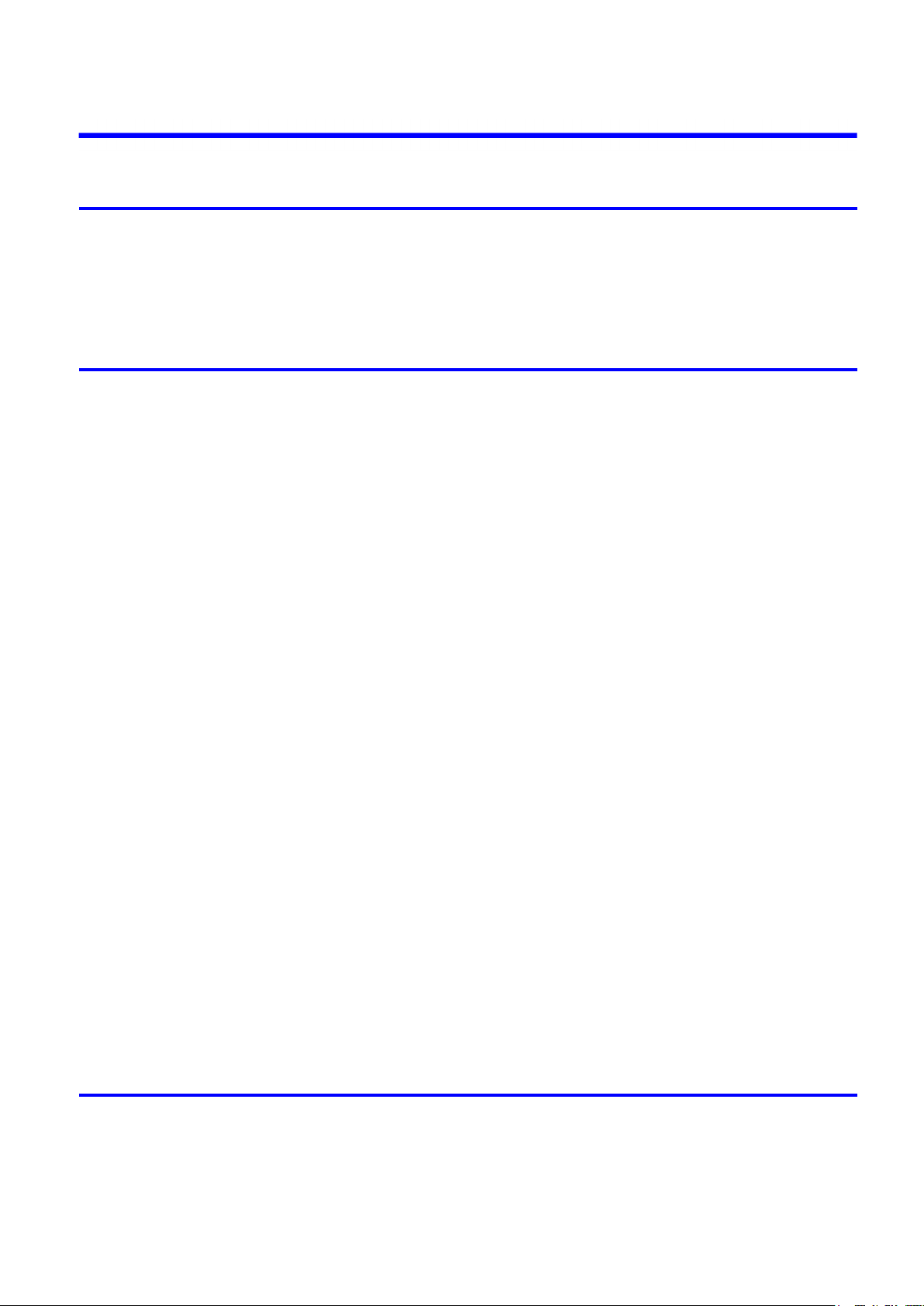
Contents
Contents
Introduction 1
How to use th�s manual ....................................................................................1
About Th�s User Manual ..............................................................................................................1
Search�ng Top�cs .........................................................................................................................3
HTML Vers�on of the Manual for Pr�nt�ng .....................................................................................5
Printer Parts 13
Pr�nter parts ....................................................................................................13
Front ..........................................................................................................................................13
S�de ...........................................................................................................................................15
Top Cover (Ins�de) .....................................................................................................................16
Roll Cover (Ins�de) .....................................................................................................................17
Carr�age .....................................................................................................................................17
Ink Tank Cover (Ins�de) ..............................................................................................................18
Stand .........................................................................................................................................19
Control Panel .............................................................................................................................20
Control Panel ..................................................................................................22
Control Panel .............................................................................................................................22
Turn�ng the Pr�nter On and Off ..................................................................................................24
Control Panel D�splay ................................................................................................................26
How to V�ew Instruct�ons W�th Nav�gate ....................................................................................29
Pr�nter Menu Operat�ons ...........................................................................................................30
Menu Operat�ons .......................................................................................................................32
Menu Structure ..........................................................................................................................35
Menu Sett�ngs ...........................................................................................................................49
Menu Sett�ngs (Dur�ng Pr�nt�ng) ................................................................................................60
Status Pr�nt ................................................................................................................................62
Pr�nt�ng Interface Sett�ng Reports .............................................................................................65
Check�ng Instruct�ons Dur�ng Pr�nter Operat�ons ......................................................................69
Opt�onal accessor�es ......................................................................................70
Roll Holder Set ..........................................................................................................................70
Printer Specications ......................................................................................71
Specications ............................................................................................................................71
Pr�nt Area ...................................................................................................................................75
Basic Printing Workow 76
Pr�nt�ng procedure ..........................................................................................76
Pr�nt�ng Opt�ons Us�ng Rolls and Sheets ..................................................................................76
Load�ng and Pr�nt�ng on Rolls ...................................................................................................78
Load�ng and Pr�nt�ng on Sheets ................................................................................................81
Pr�nt�ng �n W�ndows ...................................................................................................................83
Contents ��
Page 4
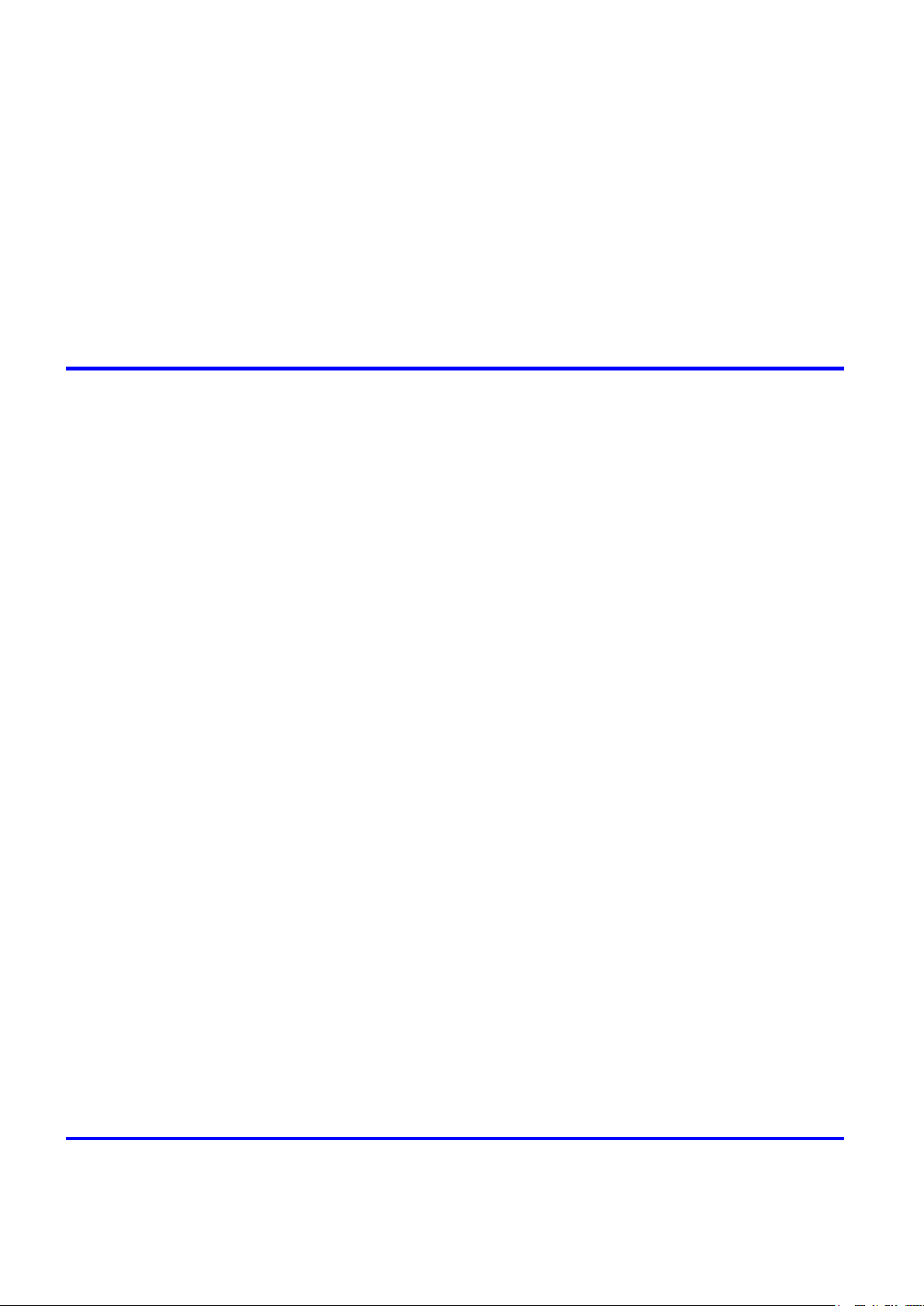
Contents
Pr�nt�ng �n Mac OS X .................................................................................................................84
Spec�fy�ng Paper �n the Pr�nter Dr�ver (W�ndows) .....................................................................86
Spec�fy�ng Paper �n the Pr�nter Dr�ver (Mac OS X) ...................................................................88
Cancel�ng pr�nt jobs ........................................................................................90
Cancel�ng Pr�nt Jobs from the Control Panel ............................................................................90
Cancel�ng Pr�nt Jobs from W�ndows ..........................................................................................91
Cancel�ng Pr�nt Jobs from Mac OS X ........................................................................................92
Paus�ng Pr�nt�ng ..............................................................................................94
Paus�ng Pr�nt�ng ........................................................................................................................94
Handling Paper 95
Paper ..............................................................................................................95
Types of Paper ..........................................................................................................................95
Paper S�zes .............................................................................................................................100
Handl�ng rolls ................................................................................................103
Attach�ng the Roll Holder to Rolls ............................................................................................103
Load�ng Rolls �n the Pr�nter .....................................................................................................106
Chang�ng the Type of Paper .................................................................................................... 110
Spec�fy�ng the Paper Length ................................................................................................... 112
Pr�nt�ng From a Des�red Start�ng Po�nt .................................................................................... 113
Remov�ng the Roll from the Pr�nter ......................................................................................... 116
Remov�ng the Roll Holder from Rolls ...................................................................................... 118
Clear�ng Jammed Roll Paper ..................................................................................................120
Clear�ng Jammed Paper (Paper Feed Slot) ............................................................................123
Feed�ng Roll Paper Manually ..................................................................................................125
Keep�ng Track of the Amount of Roll Paper Left .....................................................................126
Spec�fy�ng the Ink Dry�ng T�me for Rolls ..................................................................................127
Spec�fy�ng the Cutt�ng Method for Rolls ..................................................................................129
Cutt�ng the Lead�ng Edge of Roll Paper Automat�cally ............................................................133
Reduc�ng Dust from Cutt�ng Rolls ...........................................................................................134
Roll Holder Set ........................................................................................................................135
Handl�ng sheets ............................................................................................136
Load�ng Sheets �n the Pr�nter ..................................................................................................136
Chang�ng the Type of Paper ....................................................................................................139
Pr�nt�ng From a Des�red Start�ng Po�nt ....................................................................................141
Remov�ng Sheets ....................................................................................................................144
Clear�ng a Jammed Sheet .......................................................................................................145
Clear�ng Jammed Paper (Paper Feed Slot) ............................................................................148
Output Stacker ..............................................................................................150
Us�ng the Output Stacker ........................................................................................................150
Working With Various Print Jobs 152
Pr�nt�ng Photos and Images ..........................................................................152
Pr�nt�ng Photos and Images ....................................................................................................152
Pr�nt�ng Photos and Images (W�ndows) ..................................................................................154
�� Contents
Page 5
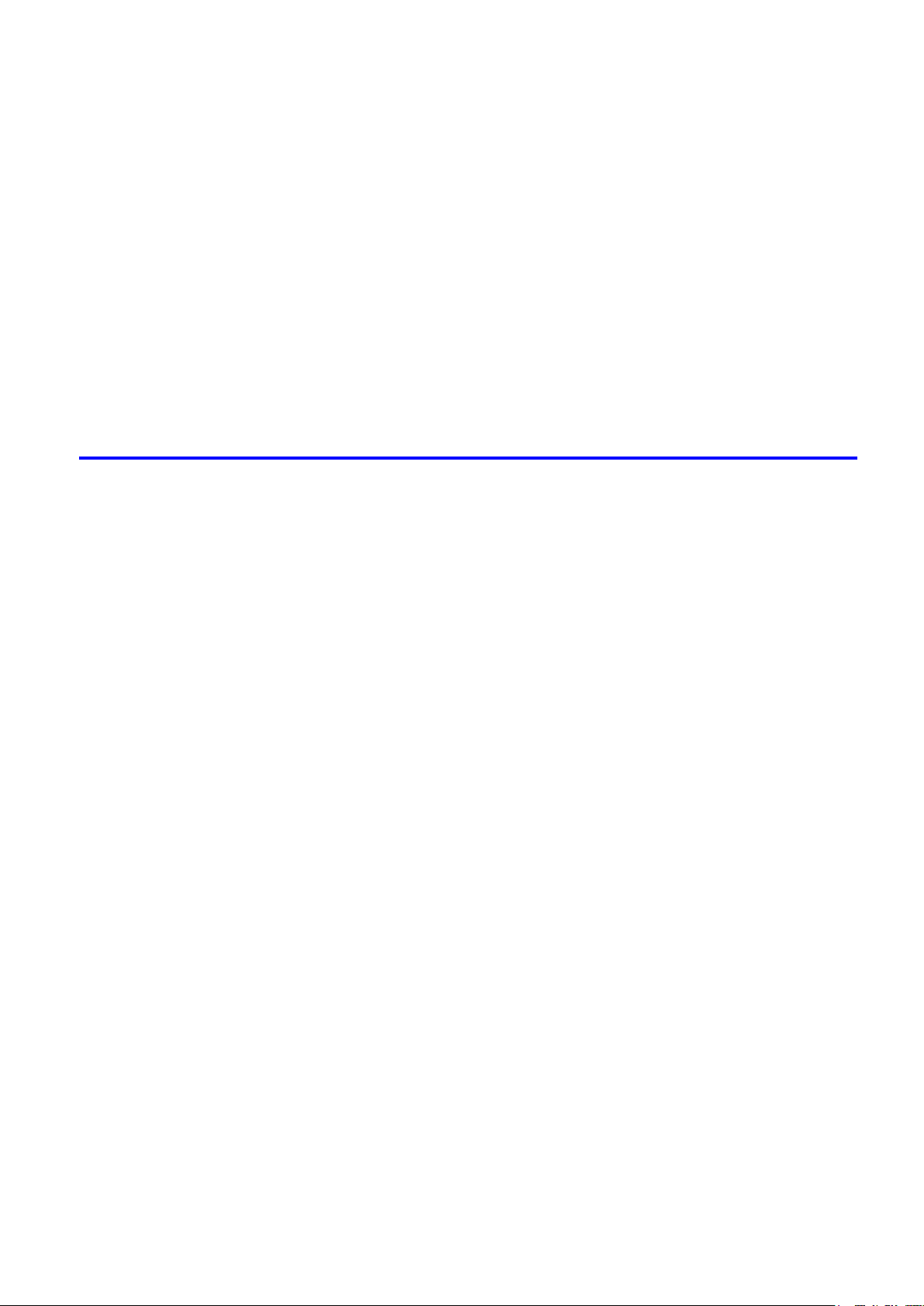
Contents
Pr�nt�ng Photos and Images (Mac OS X) ................................................................................156
Pr�nt�ng CAD Draw�ngs .................................................................................159
Pr�nt�ng CAD Draw�ngs ............................................................................................................159
Pr�nt�ng L�ne Draw�ngs and Text ..............................................................................................160
Pr�nt�ng L�ne Draw�ngs and Text (W�ndows) ............................................................................162
Pr�nt�ng L�ne Draw�ngs and Text (Mac OS X) ..........................................................................164
Spec�fy�ng Colors and Pr�nt�ng CAD Draw�ngs ........................................................................167
Spec�fy�ng Colors and Pr�nt�ng CAD Draw�ngs (W�ndows) ......................................................168
HP-GL/2 Pr�nt�ng .....................................................................................................................170
Printing Ofce Documents ............................................................................171
Printing Ofce Documents .......................................................................................................171
Printing Ofce Documents (Windows) .....................................................................................172
Printing Ofce Documents (Mac OS X) ...................................................................................174
Enhanced Printing Options 177
Adjust�ng Images ..........................................................................................177
Adjust�ng the Color �n the Pr�nter Dr�ver ..................................................................................177
F�ne-Tun�ng Colors of Photos and Images (W�ndows) ............................................................181
F�ne-Tun�ng Colors of Photos and Images (Mac OS X) ..........................................................184
G�v�ng Pr�or�ty to Part�cular Graph�c Elements and Colors for Pr�nt�ng ...................................187
Choos�ng the Document Type and Pr�nt�ng Cond�t�ons (W�ndows) .........................................190
Choos�ng the Document Type and Pr�nt�ng Cond�t�ons (Mac OS X) .......................................192
Choos�ng Paper for Pr�nt�ng ..........................................................................194
Choos�ng a Paper for Pr�nt�ng .................................................................................................194
Chang�ng the Type of Paper ....................................................................................................195
Spec�fy�ng Paper �n the Pr�nter Dr�ver .....................................................................................197
Spec�fy�ng Paper �n the Pr�nter Dr�ver (W�ndows) ...................................................................197
Spec�fy�ng Paper �n the Pr�nter Dr�ver (Mac OS X) .................................................................199
Pr�nt�ng enlargements or reduct�ons .............................................................201
Res�z�ng Or�g�nals to Match the Paper S�ze ............................................................................201
Res�z�ng Or�g�nals to Match the Paper S�ze (W�ndows) ..........................................................202
Res�z�ng Or�g�nals to Match the Paper S�ze (Mac OS X) ........................................................204
Res�z�ng Or�g�nals to F�t the Roll W�dth ...................................................................................207
Res�z�ng Or�g�nals to F�t the Roll W�dth (W�ndows) .................................................................208
Res�z�ng Or�g�nals to F�t the Roll W�dth (Mac OS X) ...............................................................210
Res�z�ng Or�g�nals by Enter�ng a Scal�ng Value.......................................................................213
Res�z�ng Or�g�nals by Enter�ng a Scal�ng Value (W�ndows).....................................................214
Res�z�ng Or�g�nals by Enter�ng a Scal�ng Value (Mac OS X) ...................................................216
Pr�nt�ng at full s�ze .........................................................................................219
Pr�nt�ng on Overs�zed Paper ...................................................................................................219
Pr�nt�ng at Full S�ze (W�ndows) ...............................................................................................220
Pr�nt�ng at Full S�ze (Mac OS X) ..............................................................................................222
Borderless Pr�nt�ng at Actual S�ze ...........................................................................................225
Borderless Pr�nt�ng at Actual S�ze (W�ndows) .........................................................................227
Borderless Pr�nt�ng at Actual S�ze (Mac OS X) .......................................................................229
Contents ���
Page 6
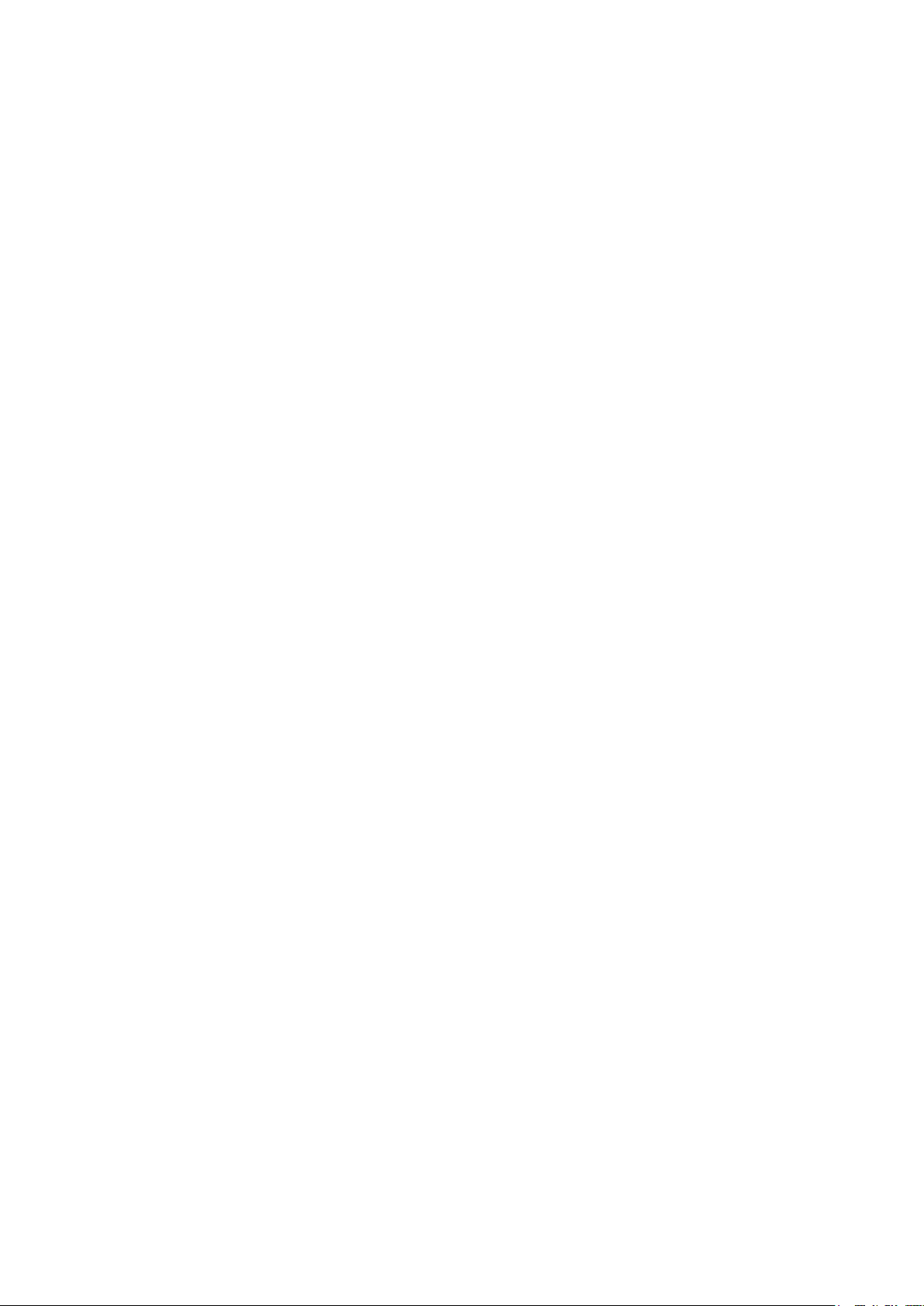
Contents
Borderless Pr�nt�ng .......................................................................................232
Pr�nt�ng banners or at other non-standard s�zes ...........................................253
Borderless Pr�nt�ng on Paper of Equ�valent S�ze .....................................................................232
Borderless Pr�nt�ng by Res�z�ng Or�g�nals to Match the Paper S�ze (W�ndows) ......................234
Borderless Pr�nt�ng by Res�z�ng Or�g�nals to Match the Paper S�ze (Mac OS X) ....................236
Borderless Pr�nt�ng by Res�z�ng Or�g�nals to F�t the Roll W�dth ...............................................239
Borderless Pr�nt�ng by Res�z�ng Or�g�nals to F�t the Roll W�dth (W�ndows) .............................241
Borderless Pr�nt�ng by Res�z�ng Or�g�nals to F�t the Roll W�dth (Mac OS X) ...........................243
Borderless Pr�nt�ng at Actual S�ze ...........................................................................................246
Borderless Pr�nt�ng at Actual S�ze (W�ndows) .........................................................................248
Borderless Pr�nt�ng at Actual S�ze (Mac OS X) .......................................................................250
Pr�nt�ng Vert�cal or Hor�zontal Banners (Large-Format Pr�nt�ng) .............................................253
Pr�nt�ng Vert�cal or Hor�zontal Banners (Large-Format Pr�nt�ng; W�ndows) .............................254
Pr�nt�ng Vert�cal or Hor�zontal Banners (Large-Format Pr�nt�ng; Mac OS X) ...........................258
Pr�nt�ng on Non-Standard Paper S�zes ...................................................................................261
Pr�nt�ng on Non-Standard Paper S�zes (W�ndows) .................................................................262
Pr�nt�ng on Non-Standard Paper S�zes (Mac OS X) ................................................................266
T�l�ng and mult�ple pages per sheet ..............................................................269
Pr�nt�ng Mult�ple Or�g�nals Next to Each Other ........................................................................269
Pr�nt�ng Mult�ple Or�g�nals Next to Each Other (W�ndows) ......................................................271
Pr�nt�ng Mult�ple Or�g�nals Next to Each Other (Mac OS X) ....................................................273
Pr�nt�ng Mult�ple Pages Cont�nuously ......................................................................................275
Pr�nt�ng Mult�ple Pages Cont�nuously (W�ndows) ....................................................................276
Pr�nt�ng Mult�ple Pages Cont�nuously (Mac OS X) ..................................................................278
Pr�nt�ng Mult�ple Pages Per Sheet ...........................................................................................280
Pr�nt�ng Mult�ple Pages Per Sheet (W�ndows) .........................................................................281
Pr�nt�ng Mult�ple Pages Per Sheet (Mac OS X) .......................................................................283
Pr�nt�ng Posters �n Sect�ons ....................................................................................................286
Pr�nt�ng Large Posters (W�ndows) ...........................................................................................287
Center�ng or�g�nals ........................................................................................289
Pr�nt�ng Or�g�nals Centered on Rolls .......................................................................................289
Pr�nt�ng Or�g�nals Centered on Rolls (W�ndows) .....................................................................290
Pr�nt�ng Or�g�nals Centered on Rolls (Mac OS X) ...................................................................292
Pr�nt�ng Or�g�nals Centered on Sheets ....................................................................................295
Pr�nt�ng Or�g�nals Centered on Sheets (W�ndows) ..................................................................296
Pr�nt�ng Or�g�nals Centered on Sheets (Mac OS X) ................................................................298
Conserv�ng roll paper ....................................................................................301
Check�ng Images Before Pr�nt�ng .................................................................313
�v Contents
Conserv�ng Roll Paper by Rotat�ng Or�g�nals 90 Degrees ......................................................301
Conserv�ng Roll Paper by Rotat�ng Or�g�nals 90 Degrees (W�ndows) ....................................302
Conserv�ng Roll Paper by Rotat�ng Or�g�nals 90 Degrees (Mac OS X) ...................................304
Conserv�ng Roll Paper by Pr�nt�ng Or�g�nals W�thout Top and Bottom Marg�ns ......................307
Conserv�ng Roll Paper by Pr�nt�ng Or�g�nals W�thout Top and Bottom Marg�ns (W�ndows) ....308
Conserv�ng Roll Paper by Pr�nt�ng Or�g�nals W�thout Top and Bottom Marg�ns (Mac OS X) ..310
Check�ng the Layout �n a Prev�ew Before Pr�nt�ng ..................................................................313
Check�ng the Layout �n a Prev�ew Before Pr�nt�ng (W�ndows) ................................................315
Check�ng the Layout �n a Prev�ew Before Pr�nt�ng (Mac OS X) ..............................................317
Page 7
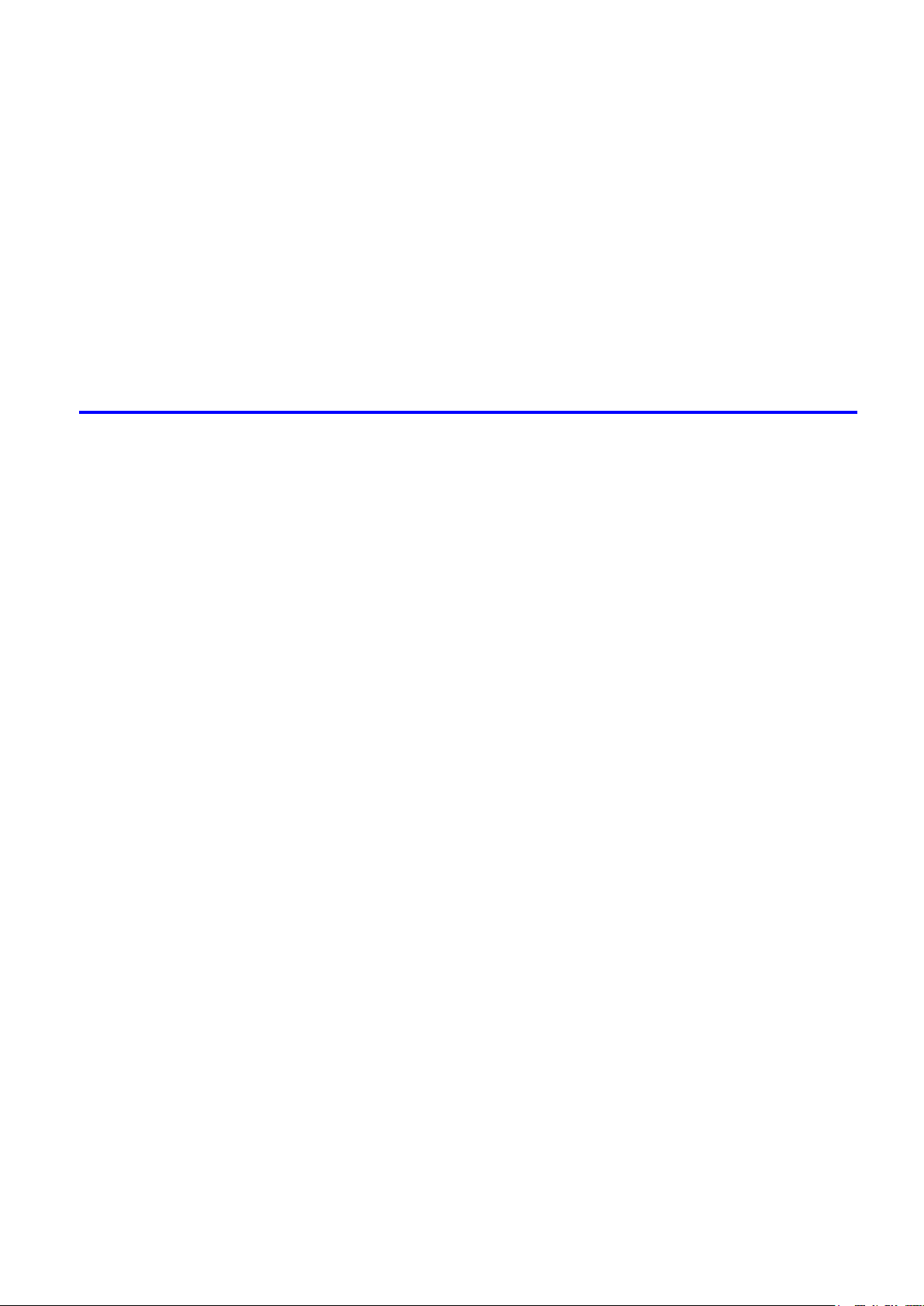
Contents
Other useful sett�ngs .....................................................................................318
Pr�nt�ng W�th Watermarks ........................................................................................................318
Pr�nt�ng w�th Watermarks-COPY, FILE COPY, and so on (W�ndows)......................................319
Mak�ng the Or�g�nal Or�entat�on Match the Paper Or�entat�on .................................................321
Mak�ng the Or�g�nal Or�entat�on Match the Paper Or�entat�on (W�ndows) ...............................322
Mak�ng the Or�g�nal Or�entat�on Match the Paper Or�entat�on (Mac OS X) .............................324
Us�ng Favor�tes .......................................................................................................................327
Us�ng Favor�tes (W�ndows) .....................................................................................................328
Us�ng Favor�tes (Mac OS X) ....................................................................................................330
Cutt�ng Roll Paper After Pr�nt�ng ..............................................................................................331
Cutt�ng Roll Paper After Pr�nt�ng (W�ndows) ............................................................................332
Cutt�ng Roll Paper After Pr�nt�ng (Mac OS X) ..........................................................................333
Windows Software 336
Pr�nter Dr�ver .................................................................................................336
Pr�nter Dr�ver Sett�ngs (W�ndows) ...........................................................................................336
Spec�fy�ng Paper �n the Pr�nter Dr�ver (W�ndows) ...................................................................338
Conrming Print Settings (Windows) .......................................................................................340
Check�ng the Layout �n a Prev�ew Before Pr�nt�ng (W�ndows) ................................................342
Us�ng Favor�tes (W�ndows) .....................................................................................................344
Access�ng the Pr�nter Dr�ver D�alog Box from Appl�cat�ons (W�ndows) ...................................346
Access�ng the Pr�nter Dr�ver D�alog Box from the Operat�ng System Menu (W�ndows) .........348
Ma�n Sheet (W�ndows) ............................................................................................................350
Paper Informat�on on Pr�nter D�alog Box (W�ndows) ...............................................................353
Paper Deta�led Sett�ngs D�alog Box (W�ndows) ......................................................................354
V�ew Sett�ngs D�alog Box for the Pr�nt�ng Appl�cat�on (W�ndows)............................................355
Color Adjustment Sheet: Color (W�ndows) ..............................................................................356
Object Adjustment d�alog box: Color .......................................................................................358
Match�ng Sheet (W�ndows) .....................................................................................................359
Color Adjustment Sheet: Monochrome (W�ndows) ..................................................................361
Object Adjustment d�alog box: Monochrome ...........................................................................363
Page Setup Sheet (W�ndows) .................................................................................................364
Paper S�ze Opt�ons D�alog Box (W�ndows) .............................................................................367
Layout Sheet (W�ndows) .........................................................................................................368
Page Opt�ons D�alog Box (W�ndows) ......................................................................................370
Spec�al Sett�ngs D�alog Box (W�ndows) ..................................................................................371
Favor�tes Sheet (W�ndows) .....................................................................................................372
Ut�l�ty Sheet (W�ndows) ...........................................................................................................374
Support Sheet (W�ndows) .......................................................................................................375
Sett�ngs Summar�es D�alog Box (W�ndows) ............................................................................376
Dev�ce Sett�ngs Sheet (W�ndows) ...........................................................................................377
Prev�ew .........................................................................................................378
The Features of Prev�ew .........................................................................................................378
Operat�ng Env�ronment ...........................................................................................................378
Start�ng Prev�ew ......................................................................................................................379
Prev�ew Ma�n W�ndow .............................................................................................................380
D�alog Area ..............................................................................................................................382
Pr�nt on the Center ..................................................................................................................384
Not Pr�nt Spaces at the Top/Bottom ........................................................................................ 385
Contents v
Page 8
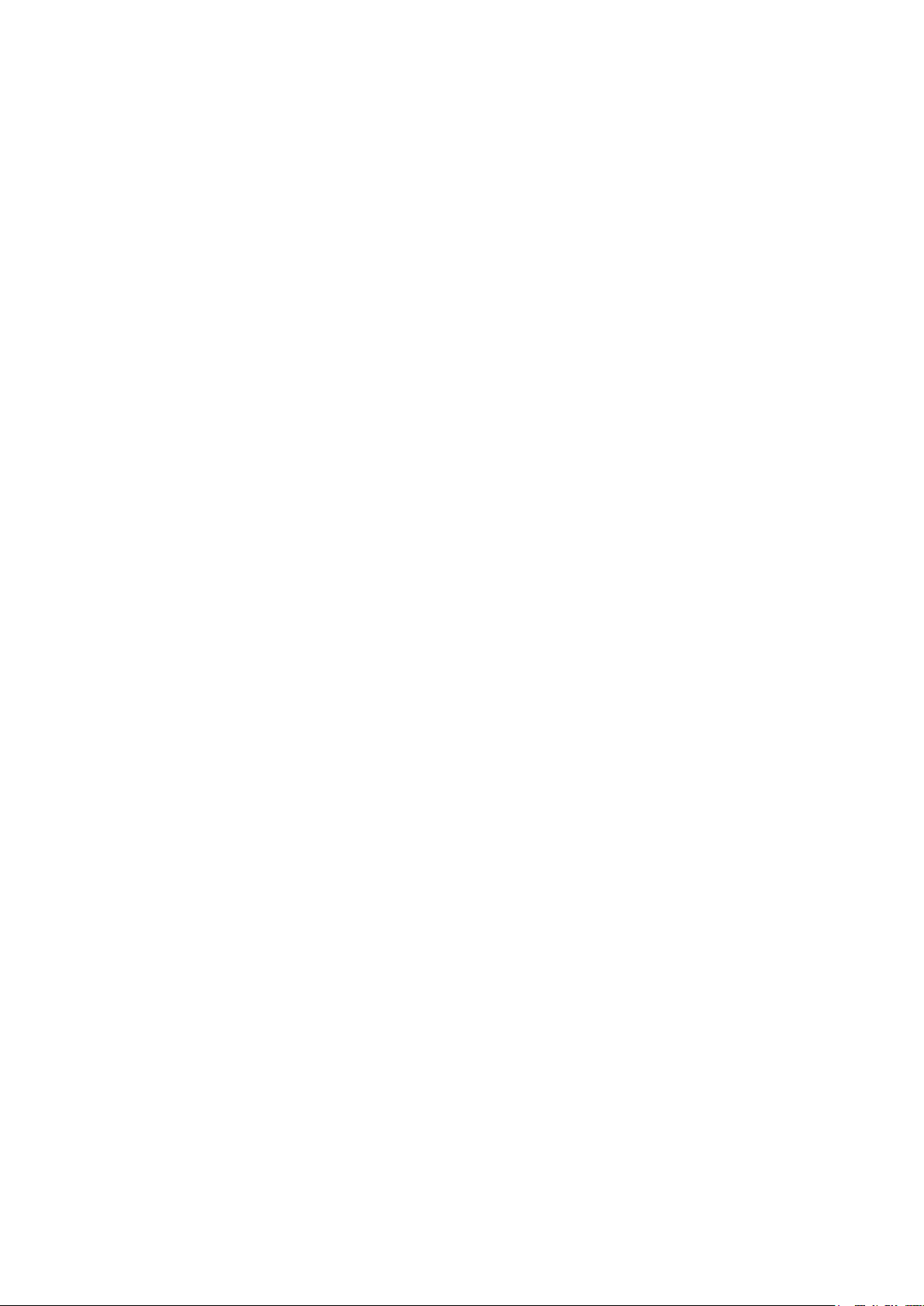
Contents
Free Layout ...................................................................................................390
Pr�or�ty sett�ng for rotat�ng 90 degrees ....................................................................................386
Pr�nt�ng w�th Select�ng the Layout ...........................................................................................387
Enlarge/Reduce the screen d�splay .........................................................................................389
Mov�ng a Page ........................................................................................................................389
Us�ng the ruler .........................................................................................................................389
The Features of Free Layout ...................................................................................................390
Operat�ng Env�ronment ...........................................................................................................390
Start�ng Free Layout ................................................................................................................391
Free Layout Ma�n W�ndow .......................................................................................................393
Deta�led Sett�ngs .....................................................................................................................394
Preferences D�alog Box ...........................................................................................................395
Page Opt�ons D�alog Box ........................................................................................................397
Zoom D�alog Box .....................................................................................................................398
Format D�alog Box ...................................................................................................................399
Lay�ng out a Mult�ple-F�le Document on One Page .................................................................401
Lay�ng out a Document Created w�th Mult�ple Appl�cat�on Programs on One Page ................404
Select�ng an Object .................................................................................................................407
Chang�ng the Object S�ze ........................................................................................................408
Mov�ng an Object ....................................................................................................................409
Rotat�ng an Object ...................................................................................................................409
Lay�ng out Objects Automat�cally ............................................................................................410
Al�gn�ng Objects ......................................................................................................................411
Chang�ng the Object Overlapp�ng Order .................................................................................413
Past�ng a Cop�ed or Cut Object ...............................................................................................415
Folded Duplex W�ndow ...........................................................................................................416
Pr�nts us�ng Folded Duplex .....................................................................................................418
F�n�shed S�ze Sett�ngs D�alog Box ..........................................................................................419
B�nd�ng Sett�ngs D�alog Box ....................................................................................................420
Color �mageRUNNER Enlargement Copy ....................................................421
The Features of Color �mageRUNNER Enlargement Copy ....................................................421
Operat�ng Env�ronment ...........................................................................................................421
Start�ng Color �mageRUNNER Enlargement Copy .................................................................422
Color �mageRUNNER Enlargement Copy D�alog Box ............................................................424
Hot Folder ................................................................................................................................425
Creat�ng a New Hot Folder ......................................................................................................426
Spec�fy�ng an Ex�st�ng Shared Folder as a Hot Folder ............................................................429
Sett�ng the Pr�nt Parameters ...................................................................................................431
Pr�nt�ng Enlargements of Scanned Or�g�nals from a Color �mageRUNNER (W�ndows) ..........432
Status Mon�tor ...............................................................................................434
The Features of �magePROGRAF Status Mon�tor ..................................................................434
Job Management Us�ng �magePROGRAF Status Mon�tor ......................................................436
Account�ng ....................................................................................................437
Account�ng Manager ...............................................................................................................437
Launch�ng the Account�ng Manager ........................................................................................437
Account�ng Manager Ma�n W�ndow .........................................................................................438
Account�ng Manager Bas�c Procedures ..................................................................................441
Conguring Unit Costs in Accounting Manager .......................................................................441
v� Contents
Page 9
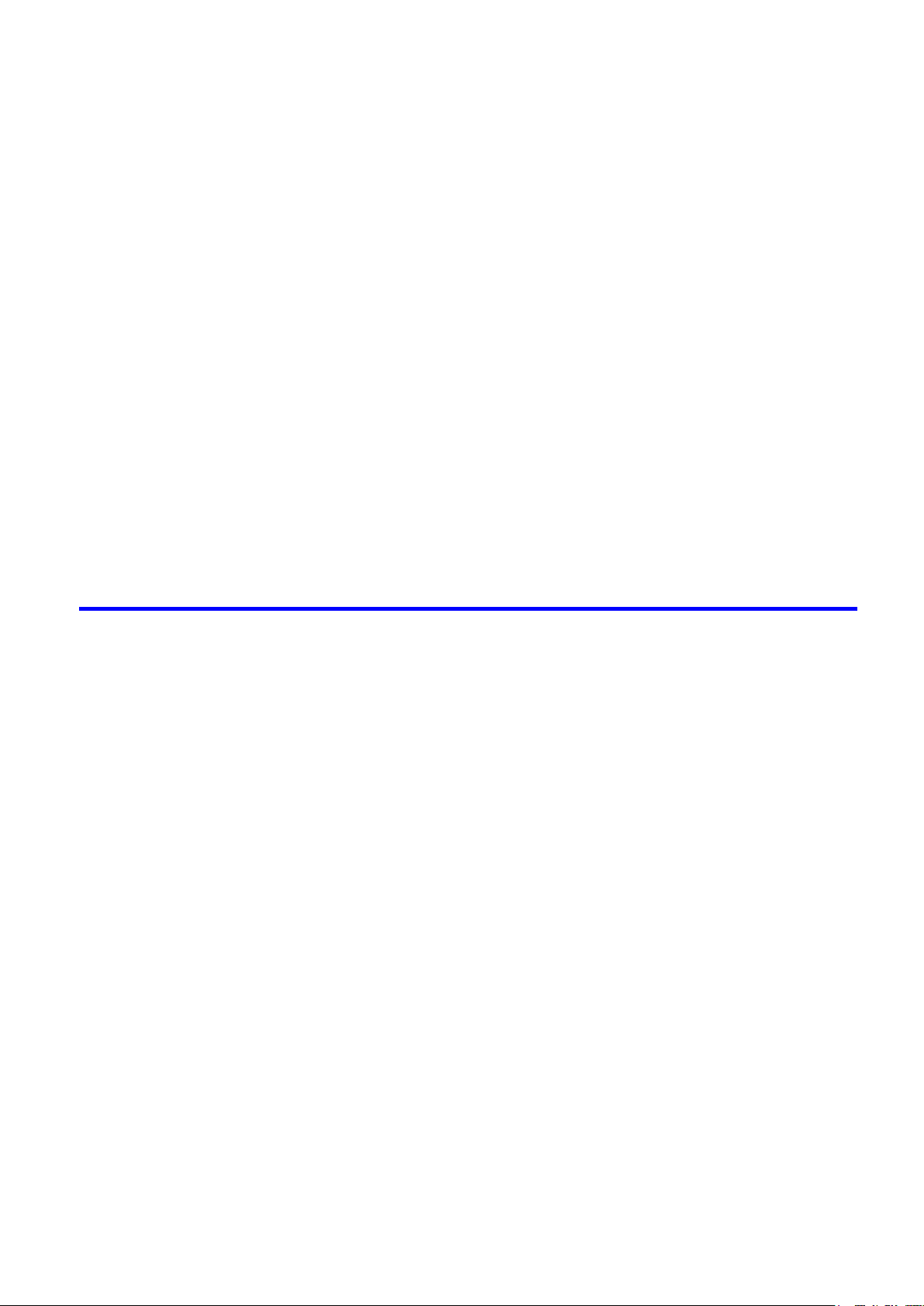
Contents
Sett�ng the Un�t Cost for Ink ....................................................................................................442
Sett�ng the Un�t Cost for Paper ................................................................................................443
Sett�ng the Un�t Cost for Items Other Than Ink and Paper ......................................................444
Conguring Units and Display Settings in Accounting Manager .............................................445
Automat�cally Acqu�r�ng Pr�nt Job Logs at Regular Intervals ...................................................446
Cancel�ng Regular Pr�nt Job Log Acqu�s�t�on ..........................................................................446
Sw�tch�ng Between D�splay�ng Jobs on Pr�nter and Regularly Acqu�red Jobs ........................447
Export�ng Pr�nt Job Data as a CSV F�le ..................................................................................447
Show�ng Job Propert�es ..........................................................................................................448
Show�ng, Sav�ng and Load�ng Selected Un�t Cost Data .........................................................448
Show�ng the Total Amount of Ink and Paper Consumed .........................................................448
D�g�tal Photo Front-Access ...........................................................................449
D�g�tal Photo Front-Access ......................................................................................................449
Us�ng PosterArt�st to Compose Or�g�nals .....................................................450
Us�ng PosterArt�st to Compose Or�g�nals ...............................................................................450
Dev�ce Setup Ut�l�ty .......................................................................................452
�magePROGRAF Dev�ce Setup Ut�l�ty .....................................................................................452
Install�ng �magePROGRAF Dev�ce Setup Ut�l�ty .....................................................................452
Conguring the IP Address Using imagePROGRAF Device Setup Utility ...............................453
Mac OS X Software 454
Pr�nter Dr�ver .................................................................................................454
Pr�nter Dr�ver Sett�ngs (Mac OS X) .........................................................................................454
Spec�fy�ng Paper �n the Pr�nter Dr�ver (Mac OS X) .................................................................455
Conrming Print Settings (Mac OS X) .....................................................................................457
Check�ng the Layout �n a Prev�ew Before Pr�nt�ng (Mac OS X) ..............................................459
Us�ng Favor�tes (Mac OS X) ....................................................................................................460
Access�ng the Pr�nter Dr�ver D�alog Box from Appl�cat�ons (Mac OS X) .................................460
Ma�n Pane (Mac OS X) ...........................................................................................................461
Paper Informat�on on Pr�nter D�alog Box (Mac OS X) .............................................................464
Paper Deta�led Sett�ngs D�alog Box (Mac OS X) ....................................................................465
V�ew sett�ngs D�alog Box for the Pr�nt�ng Appl�cat�on (Mac OS X) ..........................................466
Color Sett�ngs Pane: Color (Mac OS X) ..................................................................................467
Color Sett�ngs Pane: Monochrome (Mac OS X) ......................................................................469
Page Setup Pane (Mac OS X) ................................................................................................471
Ut�l�ty Pane (Mac OS X) ..........................................................................................................473
Add�t�onal Sett�ngs Pane (Mac OS X) .....................................................................................474
Support Pane (Mac OS X) .......................................................................................................475
Prev�ew .........................................................................................................476
The Features of Prev�ew .........................................................................................................476
Operat�ng Env�ronment ...........................................................................................................476
Start�ng Prev�ew ......................................................................................................................477
Prev�ew Ma�n W�ndow .............................................................................................................478
Paper Sett�ngs Panel ...............................................................................................................480
Easy Sett�ngs ..........................................................................................................................482
Advanced Sett�ngs ..................................................................................................................484
Output Sett�ngs Panel .............................................................................................................485
Contents v��
Page 10
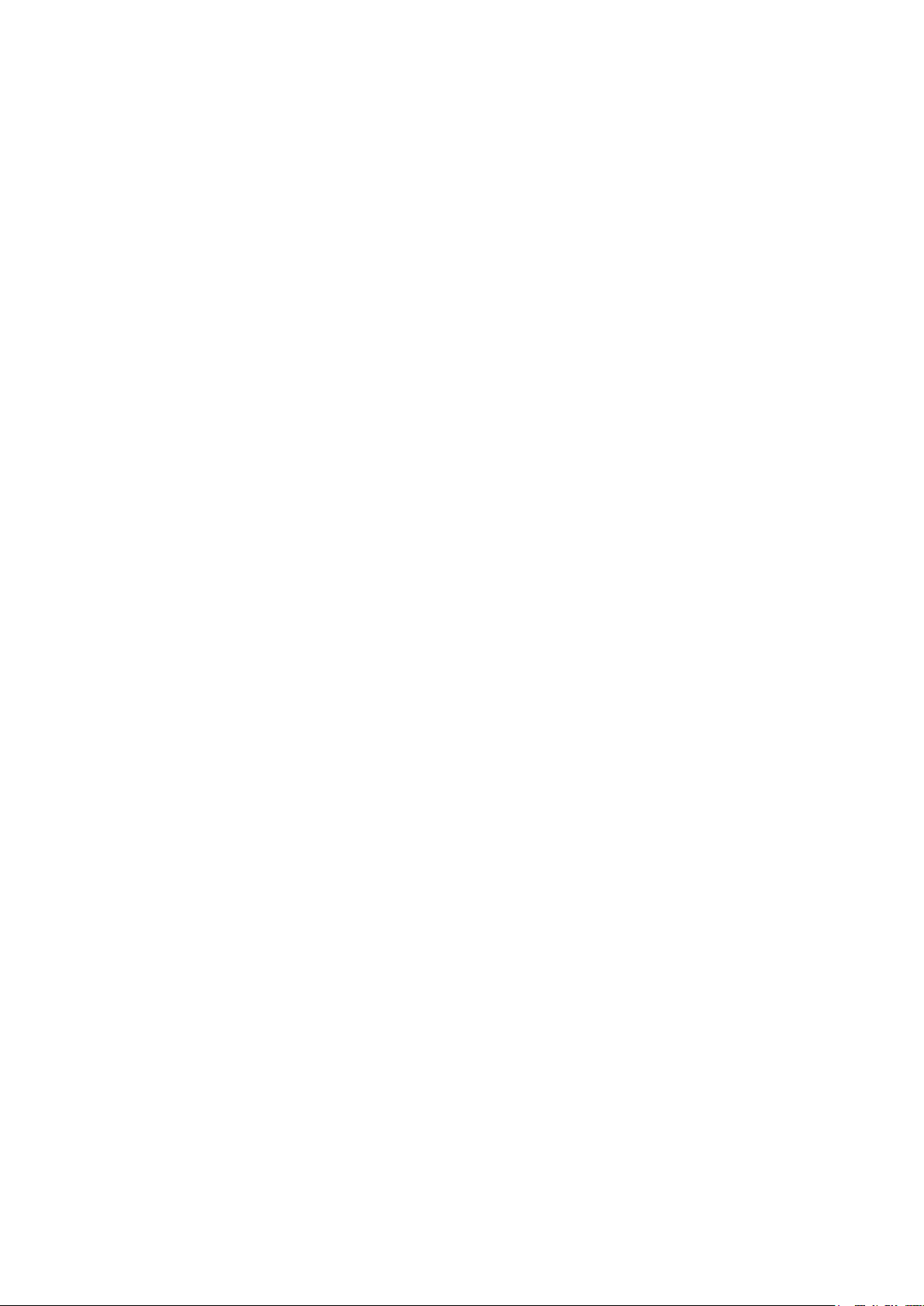
Contents
Free Layout ...................................................................................................504
Color Sett�ngs Panel ................................................................................................................487
Color Adjustment .....................................................................................................................488
Match�ng ..................................................................................................................................490
Dr�ver Match�ng Mode .............................................................................................................492
ICC Match�ng Mode .................................................................................................................493
ColorSync ................................................................................................................................494
Preferences D�alog Box ...........................................................................................................495
Zoom D�alog Box .....................................................................................................................495
Go to Page D�alog Box ............................................................................................................495
Pr�nt w�th No Borders ..............................................................................................................496
Pr�nt on the Center ..................................................................................................................497
Not Pr�nt Spaces at the Top/Bottom ........................................................................................ 498
Pr�nt Page Rotated 90 Degrees ..............................................................................................499
D�splay w�th F�tt�ng to the W�dth of the Paper ..........................................................................500
D�splay w�th All ........................................................................................................................501
D�splay w�th Actual S�ze ..........................................................................................................502
Mov�ng a Page ........................................................................................................................503
The Features of Free Layout ...................................................................................................504
Operat�ng Env�ronment ...........................................................................................................504
Start�ng Free Layout ................................................................................................................505
Free Layout Ma�n W�ndow .......................................................................................................506
Paper Sett�ngs Panel ...............................................................................................................508
Easy Sett�ngs ..........................................................................................................................510
Advanced Sett�ngs ..................................................................................................................512
Color Sett�ngs Panel ................................................................................................................513
Color Adjustment .....................................................................................................................514
Match�ng ..................................................................................................................................516
Dr�ver Match�ng Mode .............................................................................................................518
ICC Match�ng Mode .................................................................................................................519
ColorSync ................................................................................................................................520
Preferences D�alog Box ...........................................................................................................521
Page Setup D�alog Box ...........................................................................................................523
Zoom D�alog Box .....................................................................................................................524
Format D�alog Box ...................................................................................................................525
Lay�ng out a Mult�ple-F�le Document on One Page .................................................................526
Lay�ng out a Document Created w�th Mult�ple Appl�cat�on Programs on One Page ................526
Select�ng an Object .................................................................................................................527
Chang�ng the Object S�ze ........................................................................................................528
Mov�ng an Object ....................................................................................................................529
Rotat�ng an Object ...................................................................................................................529
Lay�ng out Objects Automat�cally ............................................................................................530
Al�gn�ng Objects ......................................................................................................................531
Chang�ng the Object Overlapp�ng Order .................................................................................533
Past�ng a Cop�ed or Cut Object ...............................................................................................535
Color �mageRUNNER Enlargement Copy ....................................................536
v��� Contents
The Features of Color �mageRUNNER Enlargement Copy ....................................................536
Operat�ng Env�ronment ...........................................................................................................536
Start�ng Color �mageRUNNER Enlargement Copy .................................................................537
Color �mageRUNNER Enlargement Copy D�alog Box ............................................................538
Page 11
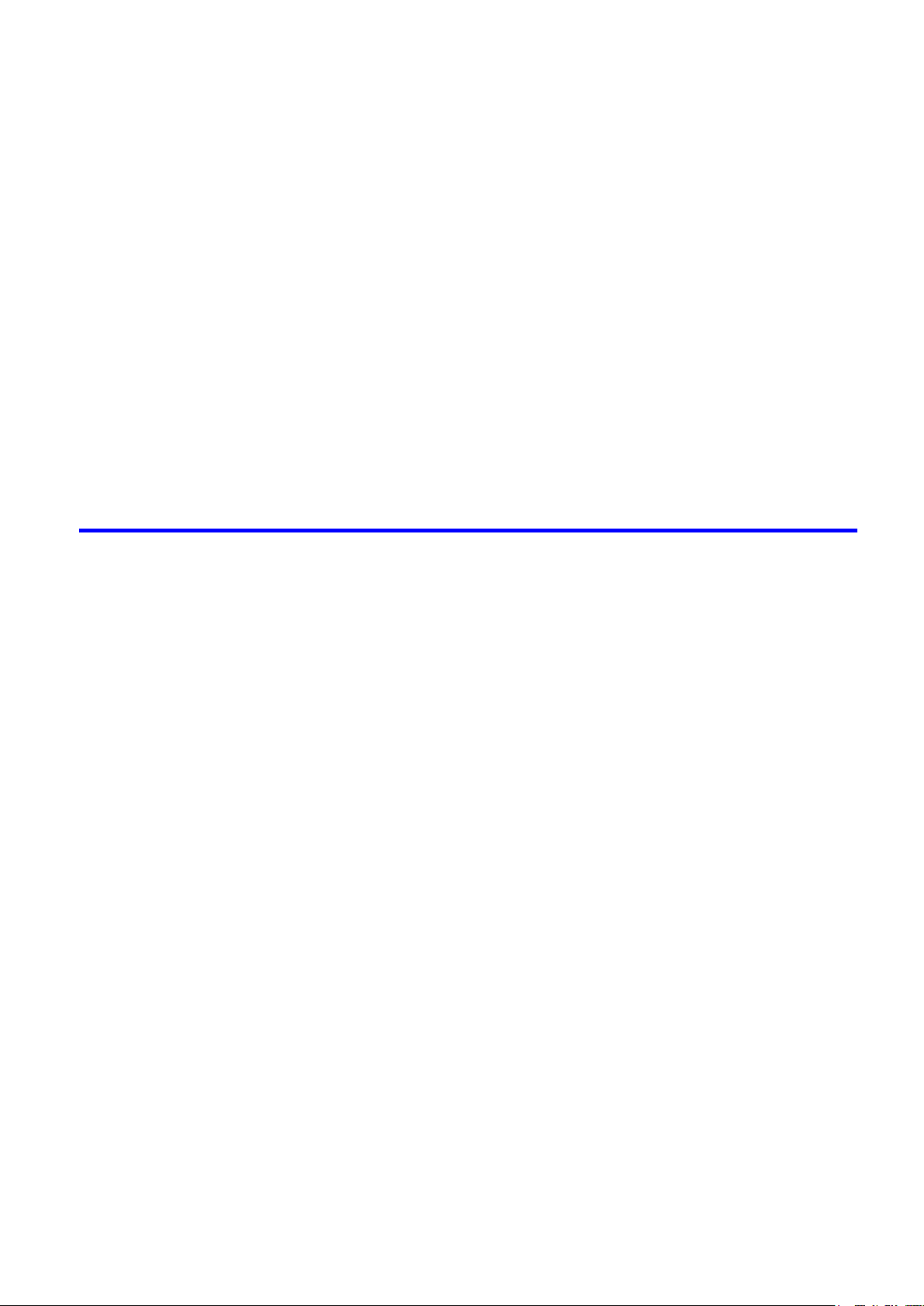
Contents
Hot Folder ................................................................................................................................539
Creat�ng a New Hot Folder ......................................................................................................539
Ed�t�ng a Hot Folder (Sett�ng Pr�nt Cond�t�ons) ........................................................................541
Delet�ng a Hot Folder ..............................................................................................................543
Sett�ng the Pr�nt Parameters ...................................................................................................544
Paper Sett�ngs Panel ...............................................................................................................544
Easy Sett�ngs ..........................................................................................................................546
Advanced Sett�ngs ..................................................................................................................548
Output Sett�ngs Panel .............................................................................................................549
Color Sett�ngs Panel ................................................................................................................551
Dr�ver Match�ng Mode .............................................................................................................552
ICC Match�ng Mode .................................................................................................................553
ColorSync ................................................................................................................................554
Pr�nt�ng Enlargements of Scanned Or�g�nals from a Color �mageRUNNER (Mac OS X) ........555
Pr�ntmon�tor ..................................................................................................557
The Features of �magePROGRAF Pr�ntmon�tor ......................................................................557
Job Management Us�ng �magePROGRAF Pr�ntmon�tor .........................................................558
Network Setting 560
Network Sett�ng ............................................................................................560
Network Env�ronment ..............................................................................................................560
Conguring the IP Address on the Printer ...............................................................................563
Conguring the IP Address Using imagePROGRAF Device Setup Utility ...............................564
Conguring the IP Address Using the Printer Control Panel ...................................................565
Conguring the IP Address Using ARP and PING Commands ...............................................567
Conguring TCP/IPv6 Network Settings..................................................................................568
Us�ng RemoteUI ......................................................................................................................569
Conguring the Printer's TCP/IP Network Settings .................................................................570
Conguring the Printer's AppleTalk Network Settings .............................................................574
Conguring the Printer's NetWare Network Settings ...............................................................575
Spec�fy�ng Pr�nter-Related Informat�on ....................................................................................577
Conguring the Communication Mode Manually .....................................................................578
Email Notication When Printing is Finished or Errors Occur .................................................579
In�t�al�z�ng the Network Sett�ngs ..............................................................................................580
Network Sett�ng (W�ndows) ..........................................................................581
Conguring the Printer Driver Destination (Windows) .............................................................581
Shar�ng the Pr�nter �n W�ndows ...............................................................................................582
Conguring the Printer's NetWare Network Settings ...............................................................584
Specifying the Printer's Frame Type ........................................................................................586
Spec�fy�ng NetWare Pr�nt Serv�ces ..........................................................................................588
Spec�fy�ng NetWare Protocols .................................................................................................591
Conguring NetWare Network Settings ...................................................................................593
Install�ng �magePROGRAF Dev�ce Setup Ut�l�ty .....................................................................594
Conguring the IP Address Using imagePROGRAF Device Setup Utility ...............................595
Network Sett�ng (Mac OS X) .........................................................................596
Conguring the Printer Driver Destination (Macintosh) ...........................................................596
Conguring the Printer's AppleTalk Network Settings .............................................................597
Conguring the Destination for AppleTalk Networks (Macintosh) ............................................598
Contents �x
Page 12
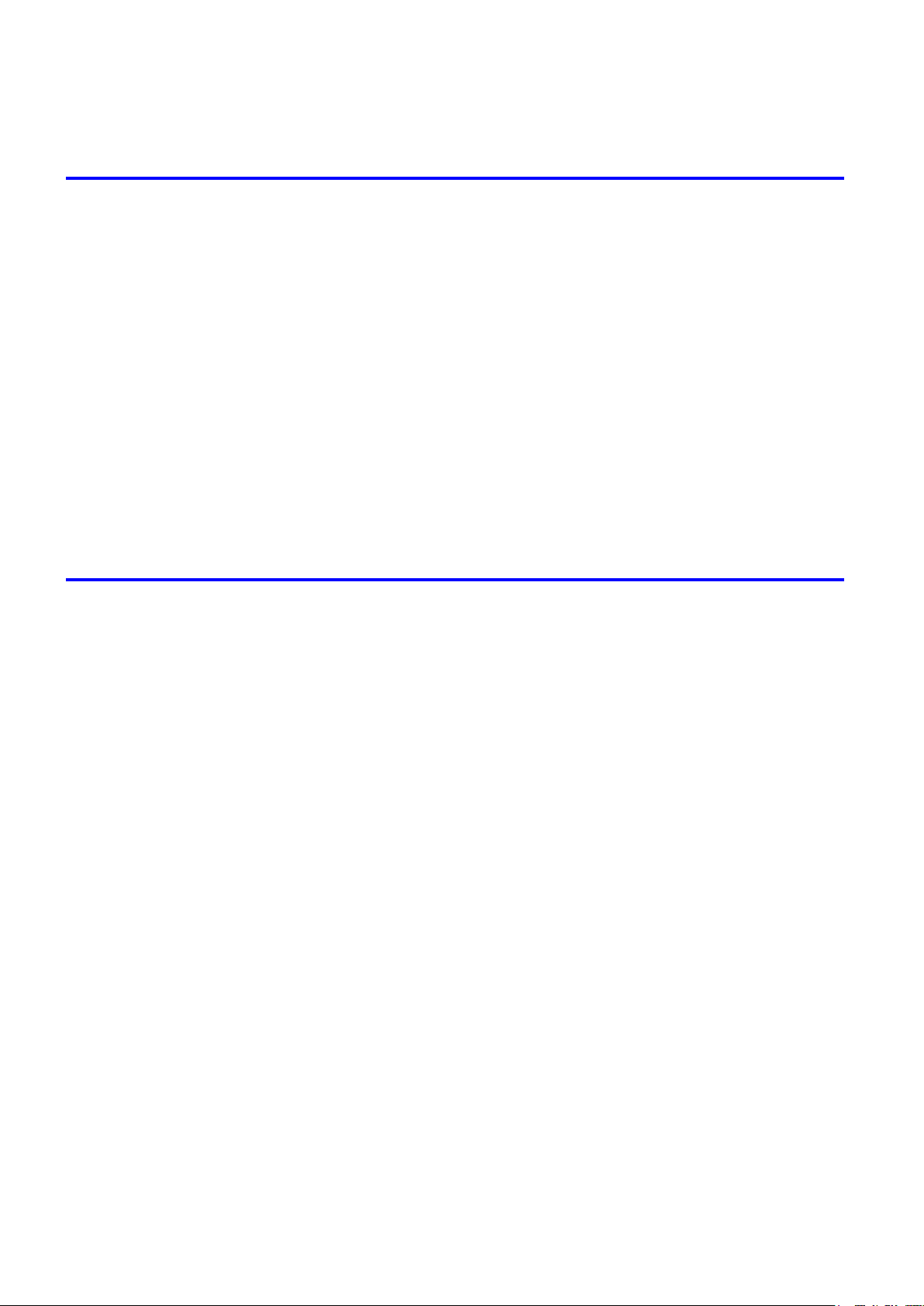
Contents
Conguring the Destination in TCP/IP Networks (Macintosh) .................................................600
Conguring the Destination for Bonjour Network (Macintosh) ................................................602
Adjustments for Better Print Quality 603
Adjust�ng the Pr�nthead .................................................................................603
Adjust�ng the Pr�nthead ...........................................................................................................603
Automat�c Adjustment to Stra�ghten L�nes and Colors (Head Pos�. Adj.) ................................604
Manual Adjustment to Stra�ghten L�nes and Colors (Head Pos�. Adj.) ....................................606
Adjust�ng L�ne M�sal�gnment (Head Inc. Adj.) ..........................................................................608
Troubleshoot�ng Paper Abras�on and Blurry Images (Head He�ght) ........................................ 611
Adjust�ng the feed amount ............................................................................612
Adjust�ng the Feed Amount .....................................................................................................612
Select�ng a Feed Amount Adjustment Method (Feed Pr�or�ty) .................................................613
Automat�c Band�ng Adjustment (Adj. Qual�ty) ..........................................................................614
Manual Band�ng Adjustment (Adj. Qual�ty) ..............................................................................616
F�ne-Tun�ng the Paper Feed Amount (Adj. F�ne Feed) ............................................................618
Adjust�ng L�ne Length (Adjust Length) ....................................................................................619
Adjust�ng the Vacuum Strength (VacuumStrngth) ...................................................................621
Maintenance 622
Ink Tanks .......................................................................................................622
Ink Tanks .................................................................................................................................622
Replac�ng Ink Tanks ................................................................................................................ 623
Check�ng Ink Tank Levels ........................................................................................................628
When to Replace Ink Tanks .....................................................................................................629
Pr�ntheads .....................................................................................................630
Pr�nthead .................................................................................................................................630
Check�ng for Nozzle Clogg�ng .................................................................................................630
Clean�ng the Pr�nthead ............................................................................................................632
Replac�ng the Pr�nthead ..........................................................................................................633
Ma�ntenance Cartr�dge .................................................................................639
Ma�ntenance Cartr�dge ............................................................................................................639
Replac�ng the Ma�ntenance Cartr�dge .....................................................................................639
Check�ng the Rema�n�ng Ma�ntenance Cartr�dge Capac�ty .....................................................644
When to Replace the Ma�ntenance Cartr�dge .........................................................................645
Clean�ng the Pr�nter ......................................................................................646
Other Ma�ntenance .......................................................................................651
x Contents
Clean�ng the Pr�nter Exter�or ...................................................................................................646
Clean�ng Ins�de the Top Cover ................................................................................................ 647
Clean�ng the Pr�nthead ............................................................................................................650
Prepar�ng to Transfer the Pr�nter .............................................................................................651
Updat�ng the F�rmware ............................................................................................................654
Page 13
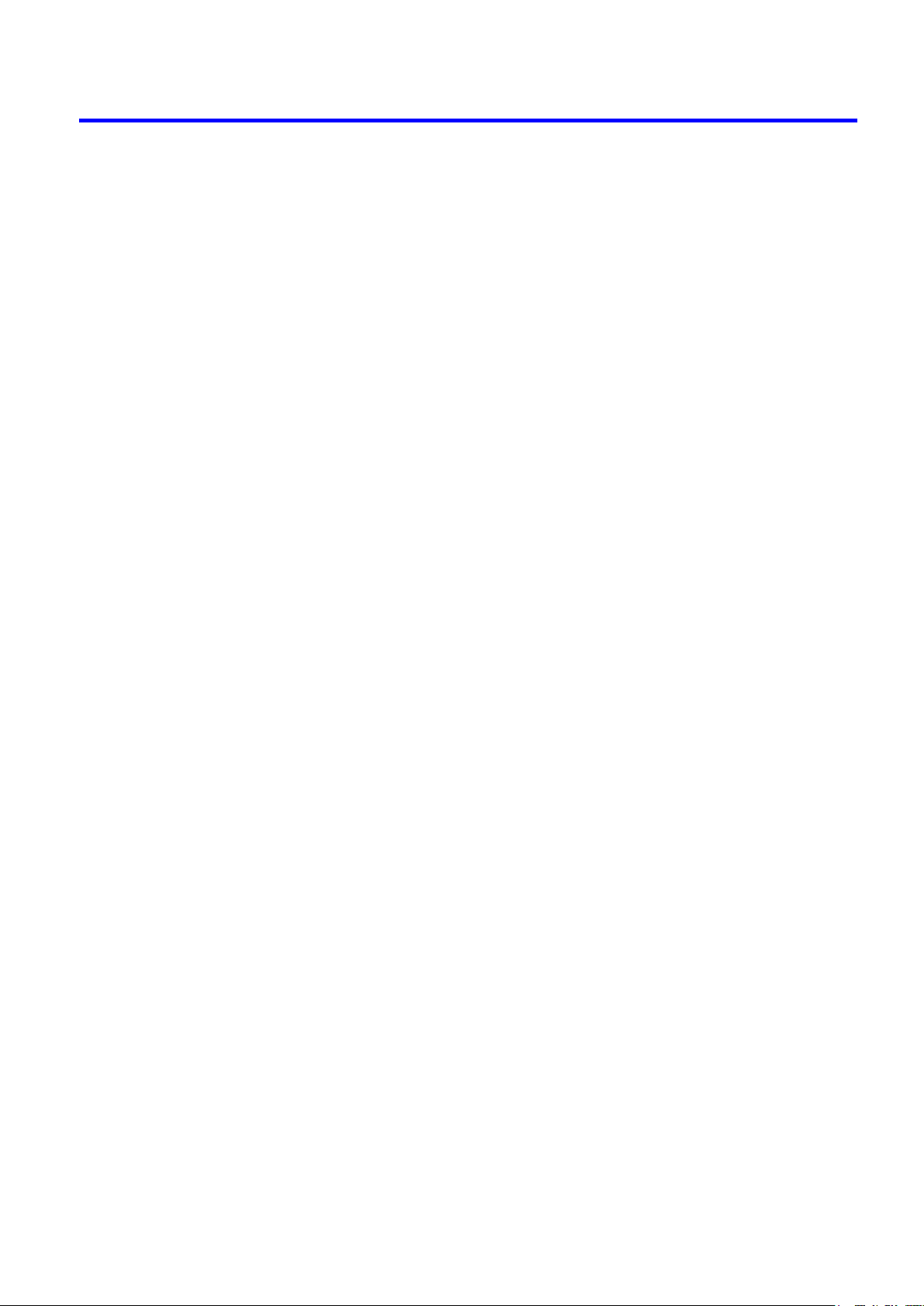
Contents
Troubleshooting 655
Frequently Asked Quest�ons .........................................................................655
Frequently Asked Quest�ons ...................................................................................................655
Problems Regard�ng Paper ..........................................................................657
Clear�ng Jammed Paper (Paper Feed Slot) ............................................................................657
Clear�ng Jammed Roll Paper ..................................................................................................659
Clear�ng a Jammed Sheet .......................................................................................................662
Roll Paper Cannot be Inserted �nto the Paper Feed Slot ........................................................665
Cannot load sheets .................................................................................................................665
Paper �s not cut stra�ght ...........................................................................................................665
Paper �s not cut .......................................................................................................................665
Depress�on on the lead�ng edge �s left ....................................................................................665
The size of clear lm cannot be detected ................................................................................665
Roll Paper �s Cont�nuously Ejected .........................................................................................666
Pr�nt�ng does not start ...................................................................................667
The Data Recept�on Lamp on the Control Panel does not l�ght up .........................................667
The pr�nter does not respond even �f pr�nt jobs are sent .........................................................667
Ink F�ll�ng.. �s d�splayed ...........................................................................................................667
The d�splay screen �nd�cates Ag�tat�ng ....................................................................................667
The pr�nter stops dur�ng a pr�nt job ...............................................................668
An error message �s shown on the D�splay Screen .................................................................668
The pr�nter ejects blank, unpr�nted paper ................................................................................668
The pr�nter stops when pr�nt�ng a HP-GL/2 job (the carr�age stops mov�ng) ...........................668
Problems w�th the pr�nt�ng qual�ty .................................................................669
Pr�nt�ng �s fa�nt .........................................................................................................................669
Paper rubs aga�nst the Pr�nthead ............................................................................................670
The edges of the paper are d�rty .............................................................................................671
The surface of the paper �s d�rty ..............................................................................................672
The back s�de of the paper �s d�rty ..........................................................................................672
Pr�nted colors are �naccurate ...................................................................................................673
Band�ng �n d�fferent colors occurs ...........................................................................................674
Colors �n pr�nted �mages are uneven .......................................................................................675
Image edges are blurred or wh�te band�ng occurs ..................................................................676
The contrast becomes uneven dur�ng pr�nt�ng ........................................................................676
The length of pr�nted �mages �s �naccurate �n the feed�ng d�rect�on ........................................677
Images are pr�nted crooked .....................................................................................................677
Documents are pr�nted �n monochrome ..................................................................................677
L�ne th�ckness �s not un�form ...................................................................................................678
L�nes are m�sal�gned ...............................................................................................................678
Problems w�th the pr�nt�ng qual�ty caused by the type of paper ..............................................678
Cannot pr�nt over a network ..........................................................................679
Cannot connect the pr�nter to the network ..............................................................................679
Cannot pr�nt over a TCP/IP network ........................................................................................679
Cannot pr�nt over a NetWare network .....................................................................................680
Cannot pr�nt over AppleTalk or Bonjour networks ...................................................................680
Contents x�
Page 14
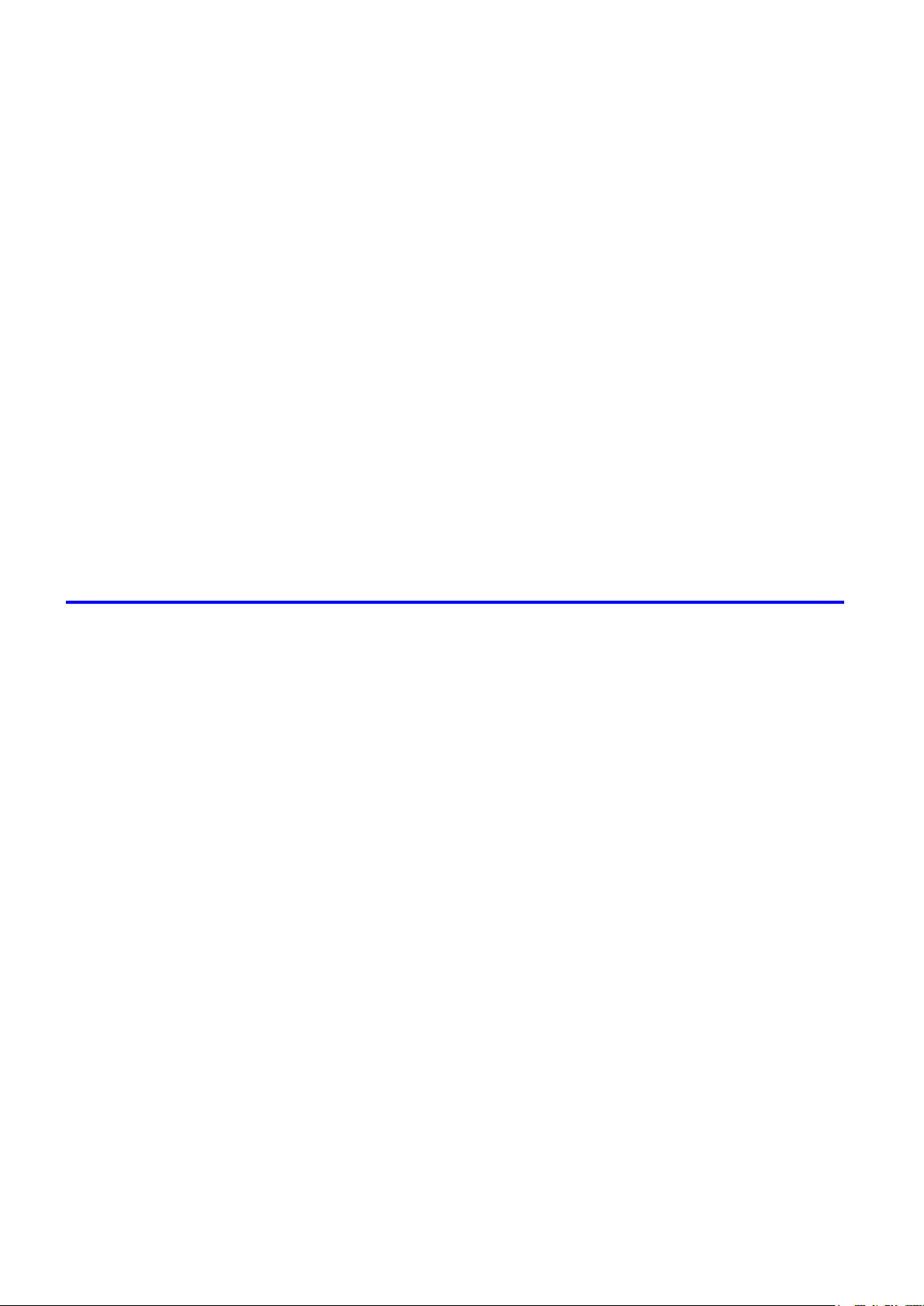
Contents
Installat�on problems .....................................................................................681
HP-GL/2 problems ........................................................................................682
Other problems .............................................................................................684
Remov�ng Installed Pr�nter Dr�vers ..........................................................................................681
W�th HP-GL/2, pr�nt�ng �s m�sal�gned .......................................................................................682
L�nes or �mages are m�ss�ng �n pr�nted HP-GL/2 jobs. ............................................................682
L�nes are pr�nted too th�ck or th�n �n HP-GL/2 pr�nt jobs ..........................................................682
HP-GL/2 jobs are pr�nted �n monochrome (or color) ...............................................................682
Pr�nted colors of l�nes are �naccurate dur�ng HP-GL/2 pr�nt�ng ...............................................682
HP-GL/2 jobs are printed 6 mm larger than specied .............................................................683
HP-GL/2 jobs are printed at maximum size, even if a standard size is specied ....................683
HP-GL/2 pr�nt�ng takes a long t�me .........................................................................................683
Replott�ng w�th HP-GL/2 jobs �s not poss�ble. .........................................................................683
The pr�nter stops when pr�nt�ng a HP-GL/2 job (the carr�age stops mov�ng) ...........................683
The pr�nter does not go on ......................................................................................................684
If the Pr�nter Makes a Strange Sound .....................................................................................685
Messages adv�s�ng to check the ma�ntenance cartr�dge are not cleared ................................686
The pr�nter consumes a lot of �nk ............................................................................................686
Ink Level Detect�on ..................................................................................................................687
Error Message 689
Messages regard�ng paper ...........................................................................689
Med�aType M�smatch ..............................................................................................................689
The paper �s too small. ............................................................................................................690
The paper �s too small. ............................................................................................................691
PaprW�dth M�smatch ...............................................................................................................692
Paper s�ze not detected. ..........................................................................................................693
Insufcient paper for job ..........................................................................................................694
Th�s paper cannot be used. .....................................................................................................694
Roll pr�nt�ng �s selected. ..........................................................................................................694
Roll pr�nt�ng �s selected, but sheets are loaded. ......................................................................695
The roll �s empty. .....................................................................................................................695
Sheet pr�nt�ng �s selected. .......................................................................................................696
Regular pr�nt�ng �s selected, but a roll �s loaded. .....................................................................696
Paper jam ................................................................................................................................697
Paper �s crooked. ....................................................................................................................698
Paper not al�gned w�th r�ght gu�de. ..........................................................................................699
Cannot detect papr ..................................................................................................................699
Paper cutt�ng fa�led. .................................................................................................................700
End of paper feed. ...................................................................................................................700
Rel lever �s �n wrong pos�t�on. ..................................................................................................701
Borderless pr�ntng not poss�ble. ..............................................................................................701
Paper pos�t�on not su�table for borderless pr�nt�ng. .................................................................702
Roll paper �s not securely �n contact w�th roll holder. ...............................................................702
Messages regard�ng �nk ................................................................................703
x�� Contents
Ink insufcient. .........................................................................................................................703
No �nk left. ...............................................................................................................................703
Page 15
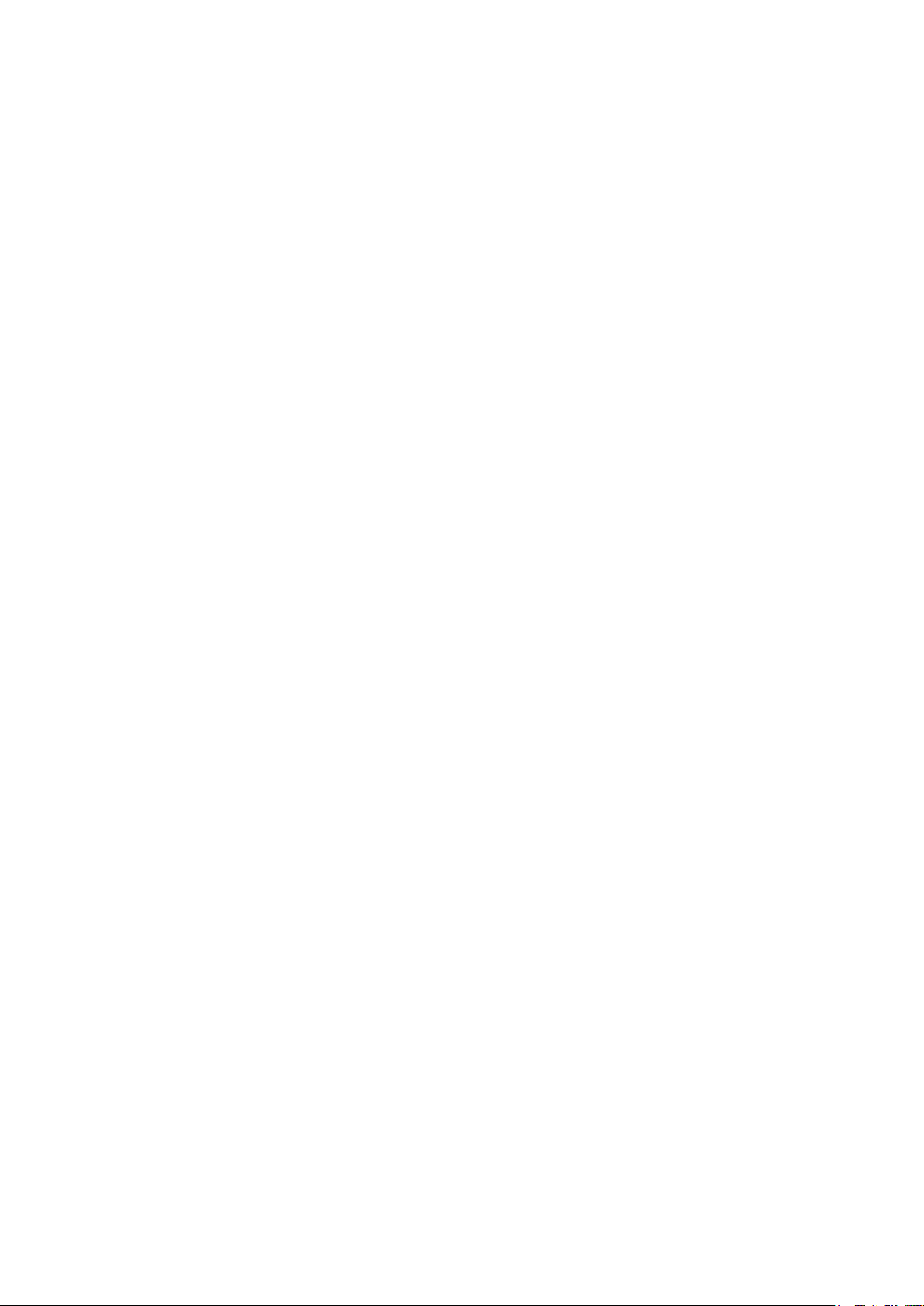
Contents
Rema�n�ng level of the �nk cannot be correctly detected. ........................................................703
Unable to detect �nk level correctly. .........................................................................................703
Close Ink Tank Cover .............................................................................................................. 703
Ink tank �s empty. .....................................................................................................................704
Not much �nk �s left. .................................................................................................................704
No �nk tank loaded. ..................................................................................................................704
Wrong �nk tank. ........................................................................................................................704
Do not pull out �nk tank. ...........................................................................................................704
Messages regard�ng pr�nt�ng or adjustment ..................................................705
Cannot adjust pr�nthead. .........................................................................................................705
Cannot adjust paper feed. .......................................................................................................705
Check pr�nted document. ........................................................................................................706
Messages regard�ng pr�ntheads ...................................................................707
Cannot adjust pr�nthead. .........................................................................................................707
Wrong pr�nthead. .....................................................................................................................707
Pr�nthead error ........................................................................................................................707
No pr�nthead ............................................................................................................................708
Execute pr�nthead clean�ng. ....................................................................................................708
Messages regard�ng the ma�ntenance cartr�dge ...........................................709
Insert the ma�ntenance cartr�dge. ............................................................................................709
Wrong ma�ntenance cartr�dge. ................................................................................................709
Ma�nt. cart. The level �s low .....................................................................................................709
No Ma�ntenance Cartr�dge capac�ty.........................................................................................709
Ma�ntenance cartr�dge full. ......................................................................................................709
Ma�ntenance cartr�dge problem. ..............................................................................................709
Messages regard�ng HP-GL/2 ......................................................................710
Th�s type of paper �s not compat�ble w�th HP-GL/2. ................................................................710
GL2: Wxxxx The memory �s full. (xxxx �s 0501, 0903, or 0904) ..............................................710
GL2: W0502 The parameter �s out of range. ...........................................................................710
GL2: W0504 Th�s command �s not supported. ........................................................................710
Other Messages ...........................................................................................711
GARO Wxxxx (x represents a number) ................................................................................... 711
ERROR Exxx-xxxx (x represents a letter or number) .............................................................. 711
Hardware error. xxxxxxxx-xxxx (x represents a letter or number) ........................................... 711
Top cover �s open. ................................................................................................................... 711
Prepare for parts replacement. ................................................................................................712
Parts replacement t�me has passed. .......................................................................................712
Unknown le. ...........................................................................................................................712
Mult�-sensor error ....................................................................................................................712
Error �n cutter pos�t�on. ............................................................................................................712
Contents x���
Page 16
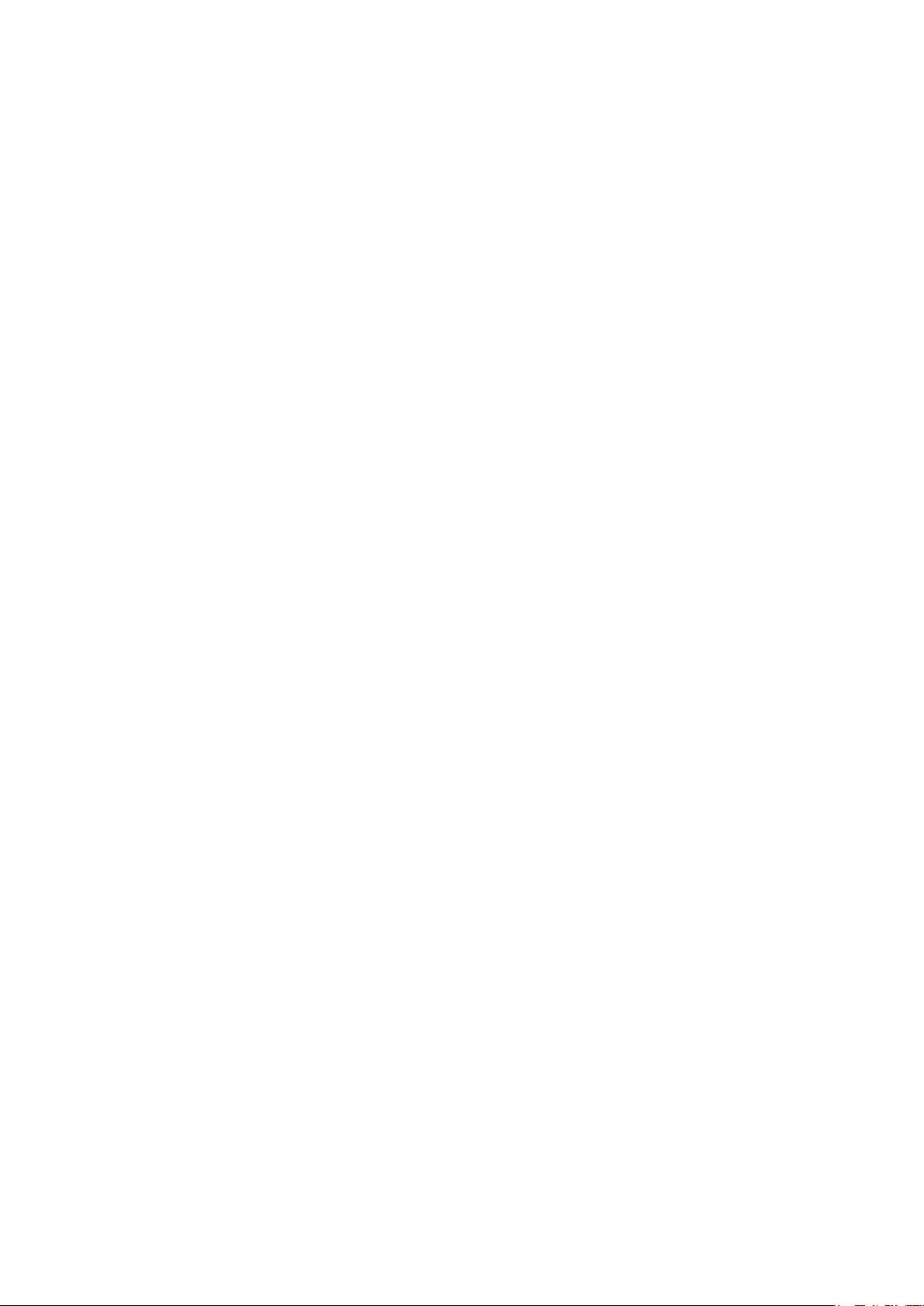
Contents
x�v Contents
Page 17
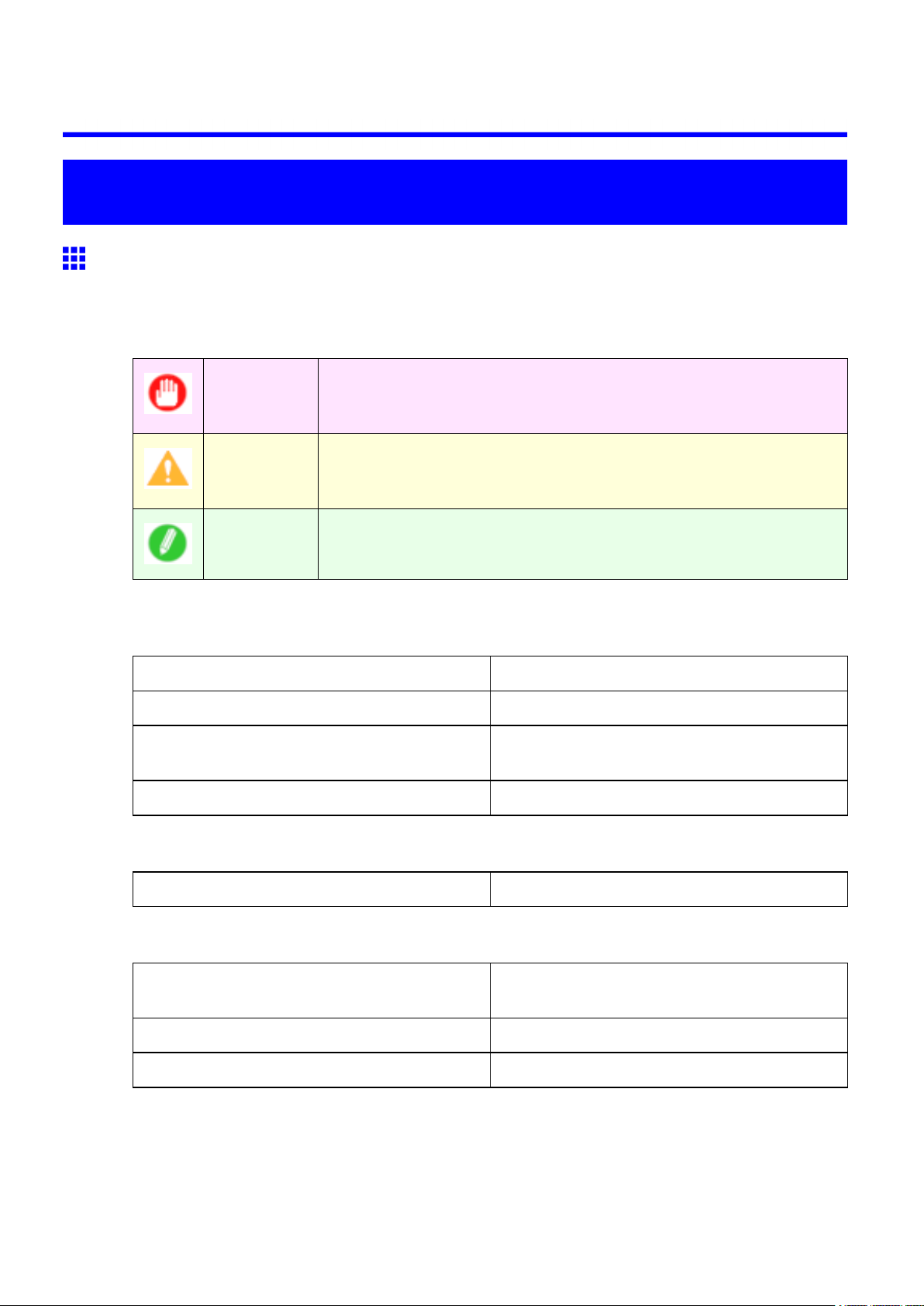
Introduction
How to use this manual
About This User Manual
• Symbols
The following symbols are used in this User Manual to indicate safety information and explanations
on restrictions or precautions in use.
How to use this manual
Important Indicates important information that must be followed when using the
printer . Be sure to read this information to prevent printer damage or
operating errors.
Caution Indicates caution items for which operating error poses a risk of injury or
damage to equipment or property . T o ensure safe use, always follow these
precautions.
Note Indicates helpful reference information and supplemental information on
particular topics.
• Button names and user interface elements
Key and button names on the control panel and user interface elements in software (such as menus and
buttons) are indicated as follows in this User Manual.
Control panel buttons Example: Press the OK button.
Control panel messages Example: Head Cleaning is displayed.
Software interface items
(Menus and Buttons)
Keyboard keys Example: Press the T ab key .
• Part names
Names of printer parts are indicated as follows in this User Manual.
Printer part names Example: Open the T op Cover .
• Cross-reference
Other pages or manuals that provide related information are indicated as follows in this User Manual.
Example: Click OK .
Cross-reference in the same user manual Example: see “T urning the Printer On and Of f”.
(→P .24)
Cross-reference in related manuals Example: See the Paper Reference Guide .
Other cross-reference Example: See the printer driver help.
Introduction 1
Page 18
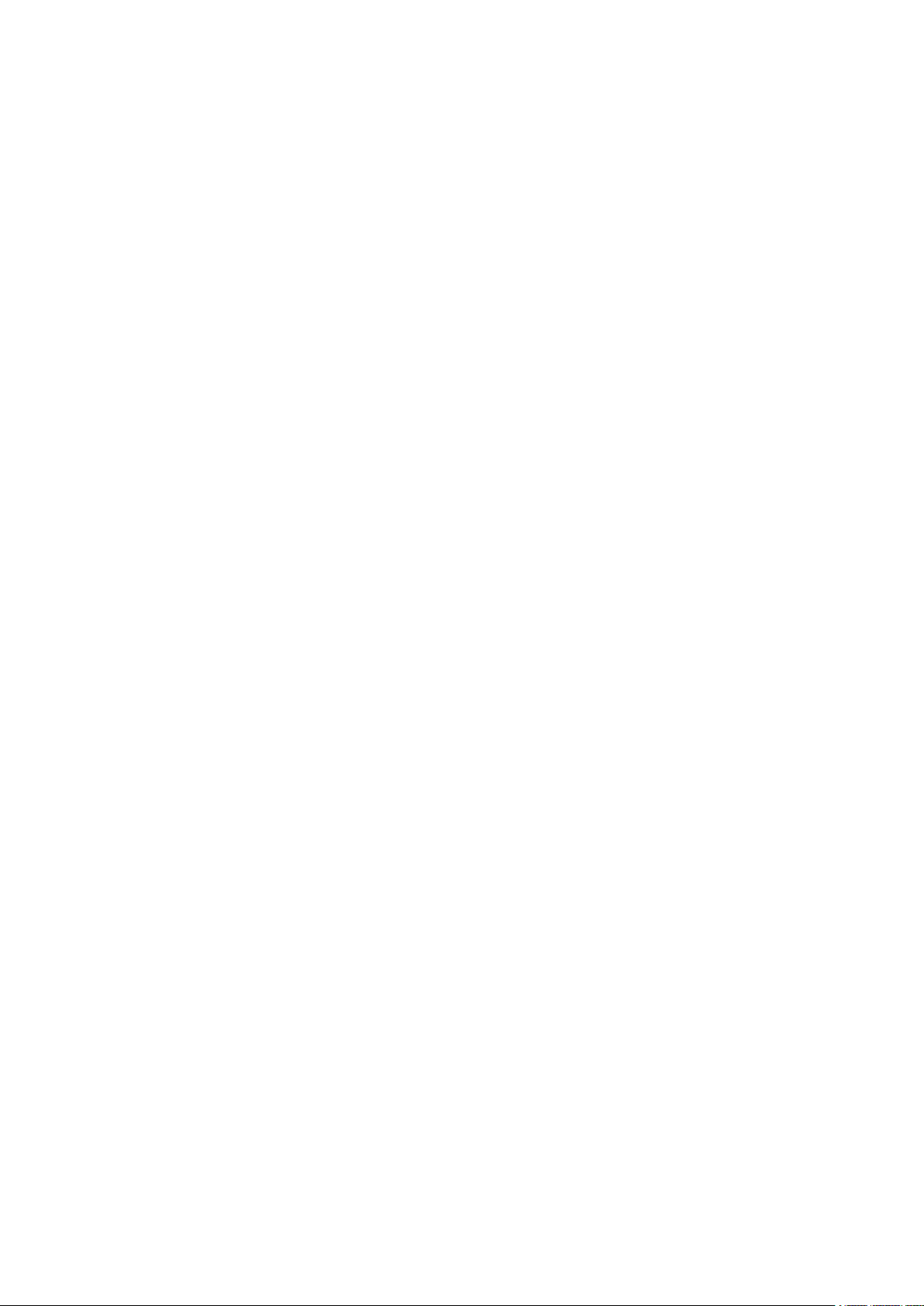
How to use this manual
• Figures and software screens
• Figures in this User Manual may be dif ferent from the actual appearance of the printer in some
cases.
• Screens depicted in this User Manual for the printer driver or other software may be dif ferent from
the actual screens because of subsequent updates.
• Windows XP screens are used in explanations of Windows operations in this User Manual.
• T rademarks
• Canon, the Canon logo, and imagePROGRAF are trademarks or registered trademarks of Canon
Inc.
• Microsoft and Windows are registered trademarks of Microsoft Corporation in the United States
and other countries.
• Macintosh is a registered trademark of Apple Inc. in the United States and other countries.
• Other company and product names are trademarks or registered trademarks of their respective
owners.
• Copyright
© 2009 Canon Inc.
• Unauthorized reproduction of this User Manual in whole or part is prohibited.
• May we request
Thank you for understanding the following points.
• The information in this User Manual is subject to change without notice.
• W e strive to ensure accuracy of information in this User Manual, but if you notice errors or
omissions, please contact us.
2 Introduction
Page 19
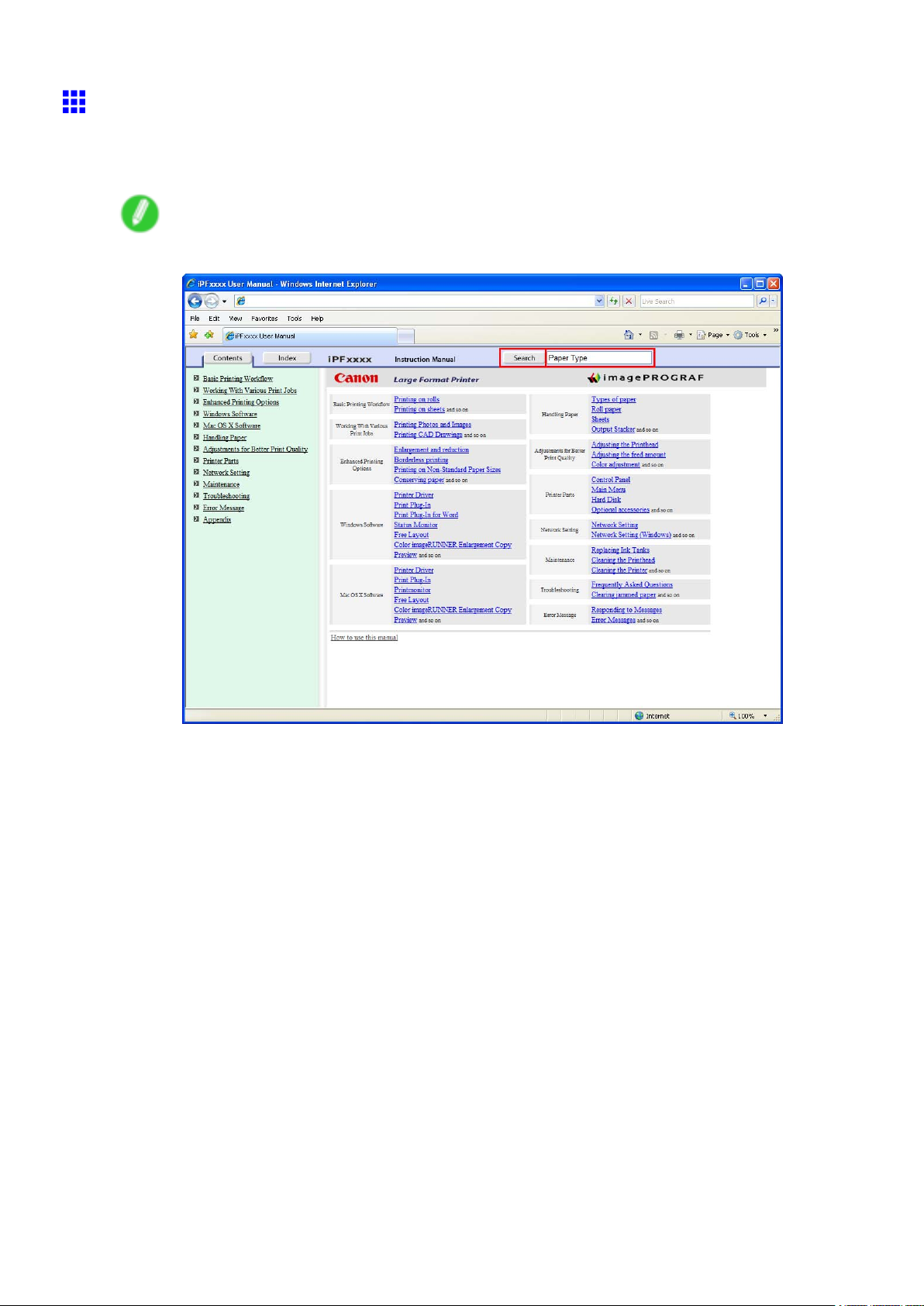
Searching T opics
Y ou can nd information in topics of this User Manual by searching for relevant terms.
1. Enter a term and click the Search button.
Note
• T o search for multiple terms at once, enter a space between each term.
How to use this manual
Search results are listed at left.
Introduction 3
Page 20
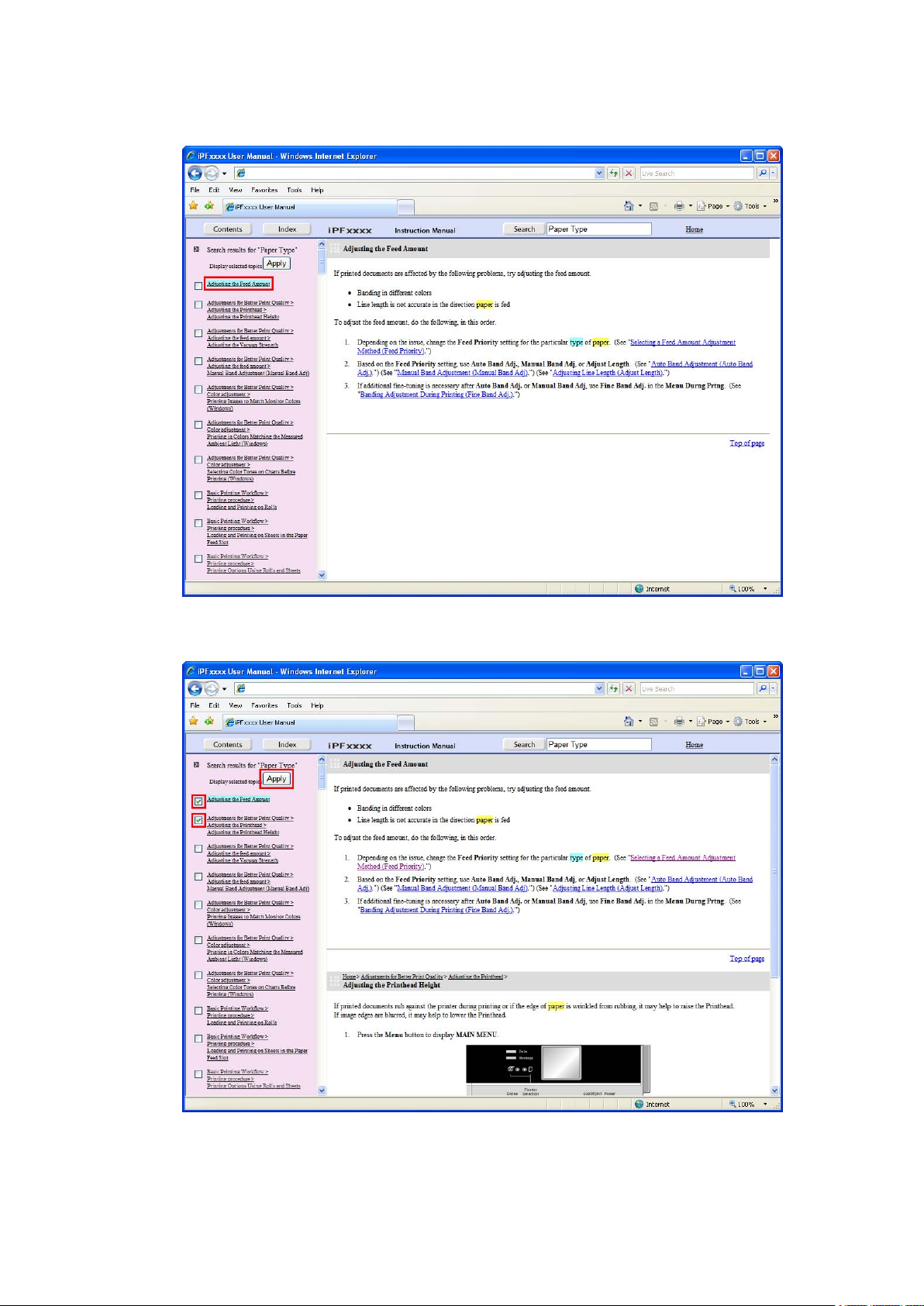
How to use this manual
2. Click a topic you want to read.
The terms you searched for will be highlighted in the topic.
T o review multiple topics at once, select the check box of desired topics and click the Apply
button.
4 Introduction
Page 21
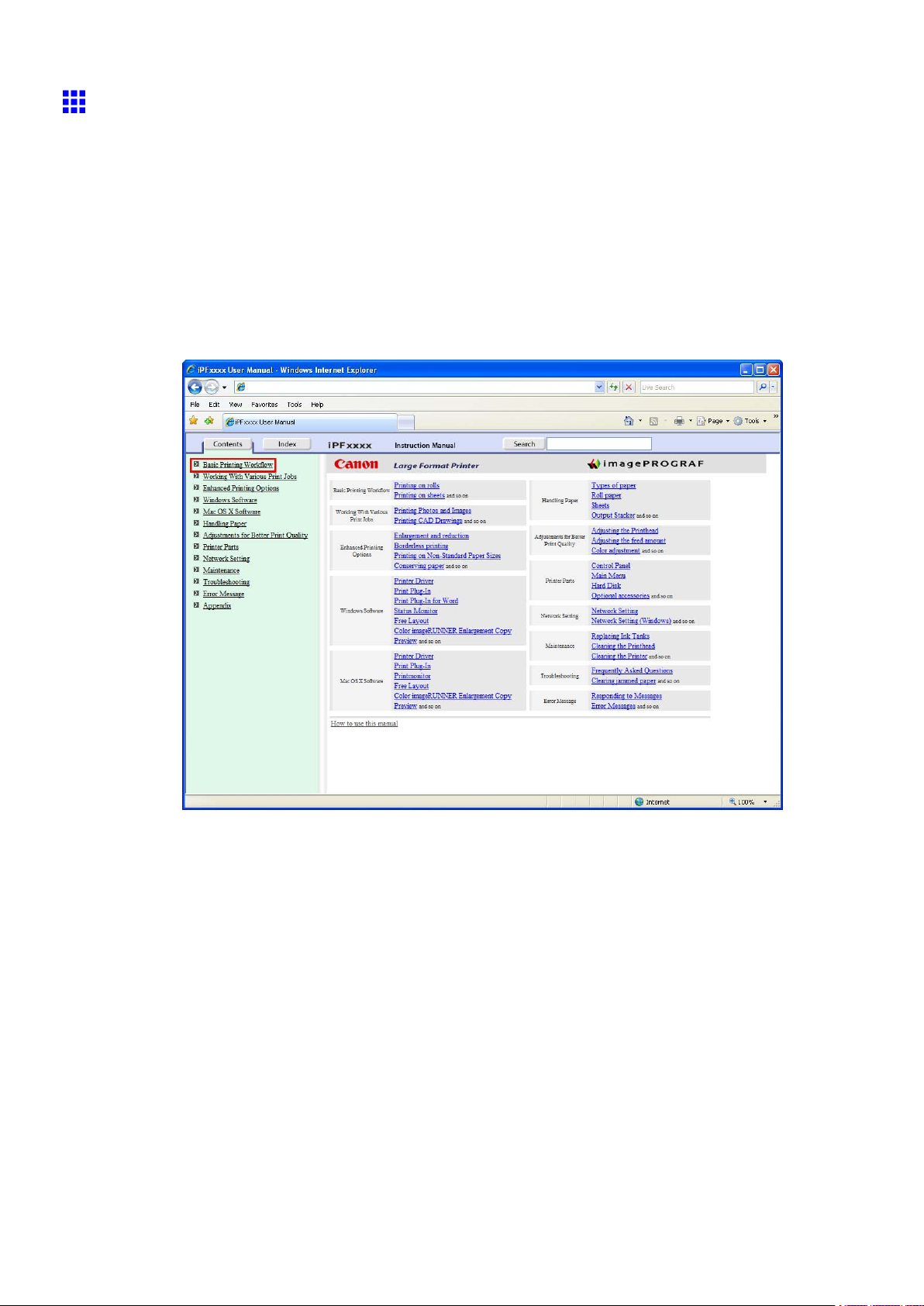
How to use this manual
HTML V ersion of the Manual for Printing
Y ou can select a group of topics in the table of contents or individual topics in this manual for printing.
The following procedure describes how to do this, using the information in Basic Printing W orkow as an
example.
Printing a group of topics in the manual
When you access printable HTML versions of the content from section titles in the table of contents, you
can specify a group of topics to print.
1. Click a section title in the table of contents. Here, Basic Printing W orkow is used as an
example.
Introduction 5
Page 22
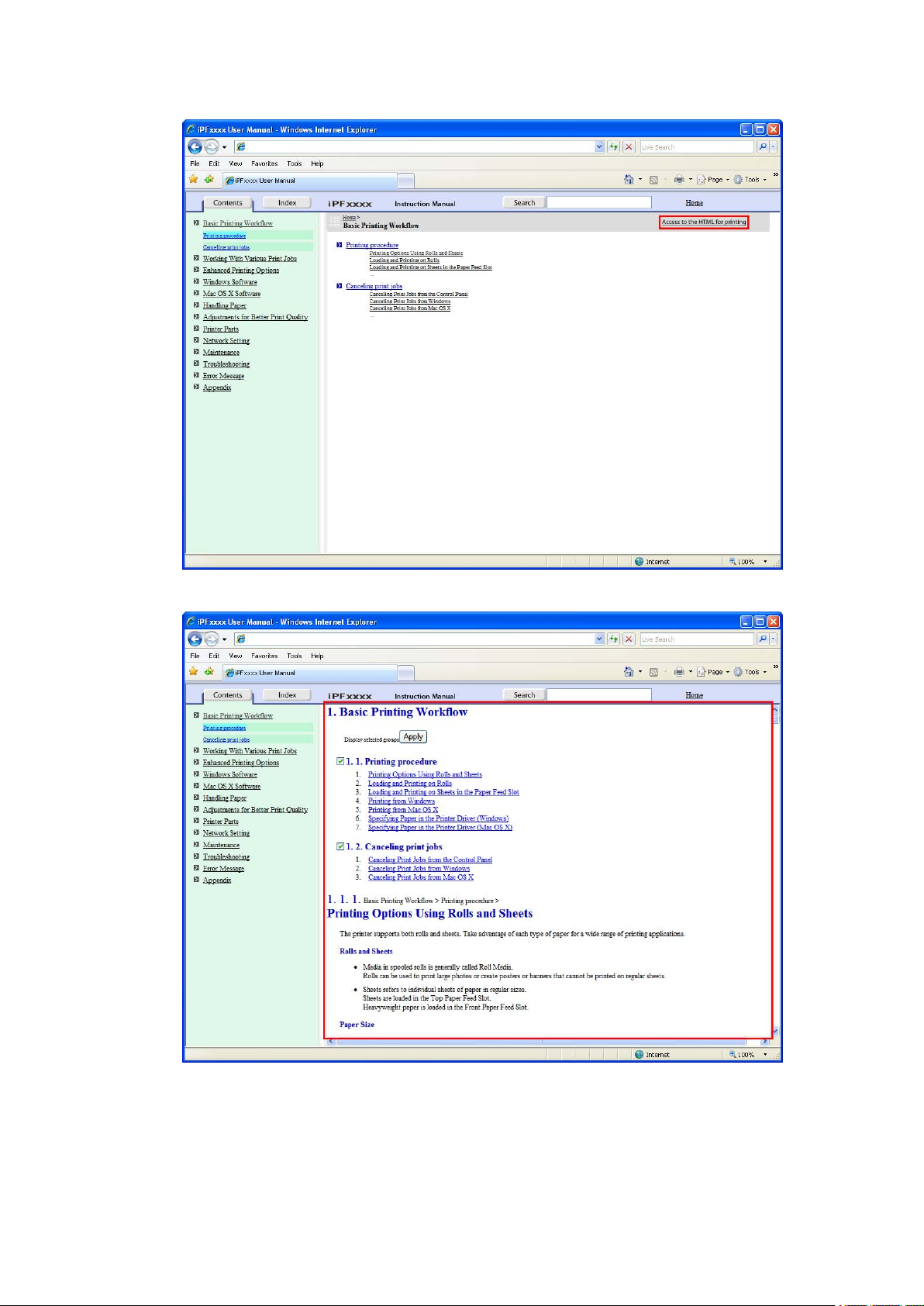
How to use this manual
2. Click Access to the HTML for printing in the title area.
The topics in Basic Printing W orkow are displayed together in HTML format, ready for printing.
6 Introduction
Page 23
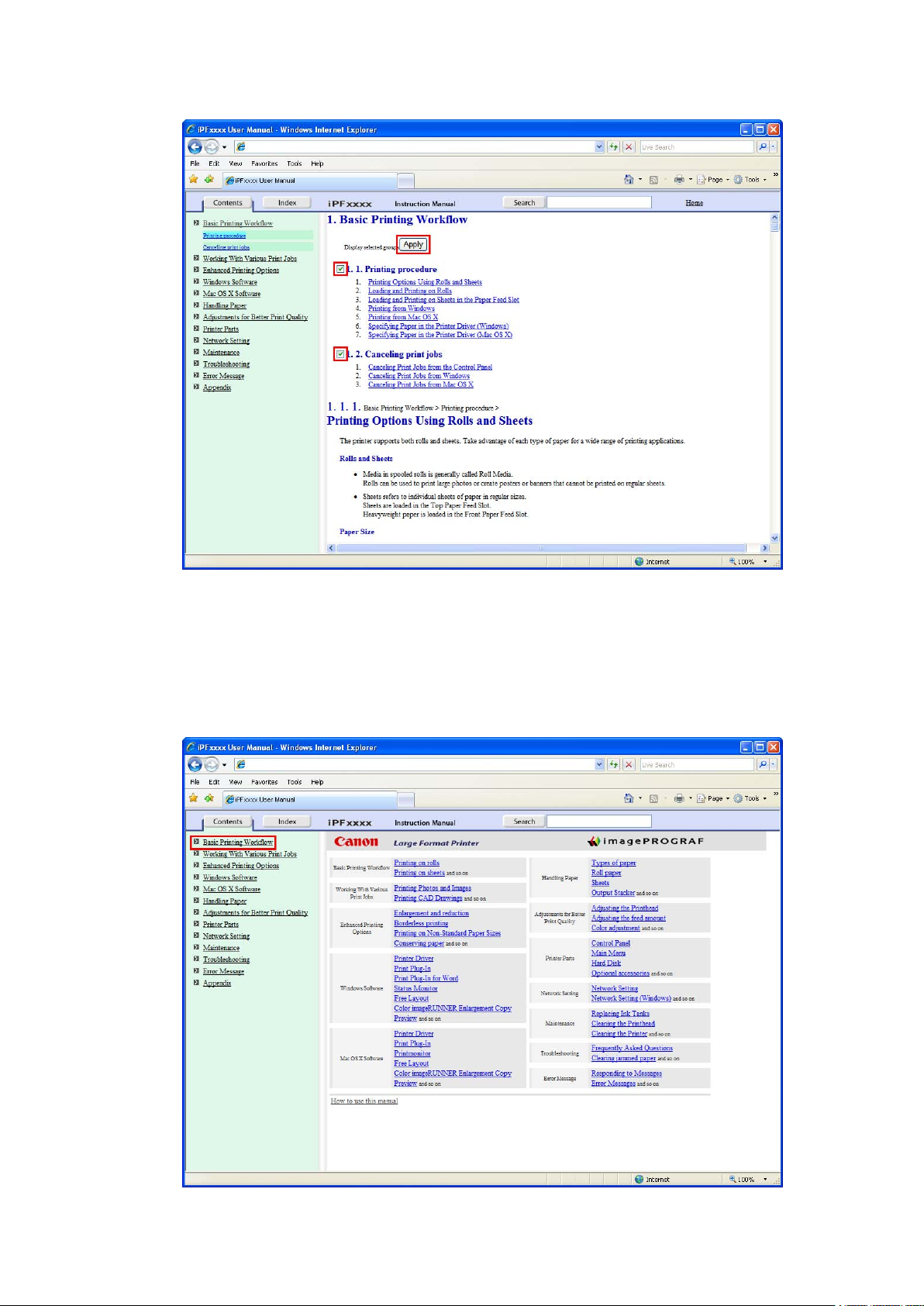
3. Clear the sections you will not print and click the Apply button.
How to use this manual
Printing a group of individual topics in the manual
When you access printable HTML versions from subtitles in the table of contents, you can specify a group
of topics to print.
1. Click a section title in the table of contents. Here, Basic Printing W orkow is used as an
example.
Introduction 7
Page 24
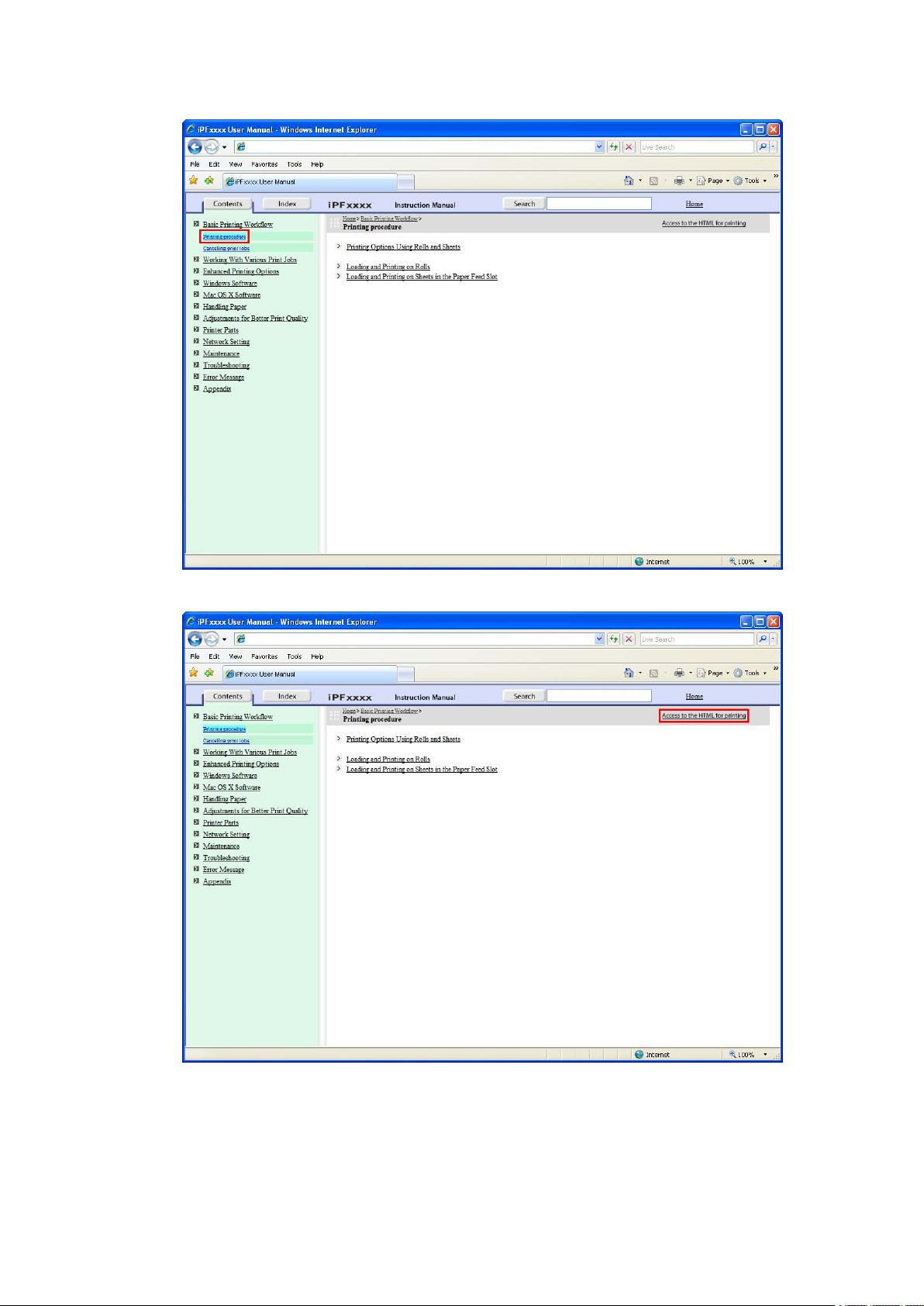
How to use this manual
2. Under Basic Printing W orkow , click Printing Procedure .
3. Click Access to the HTML for printing in the title area.
8 Introduction
Page 25
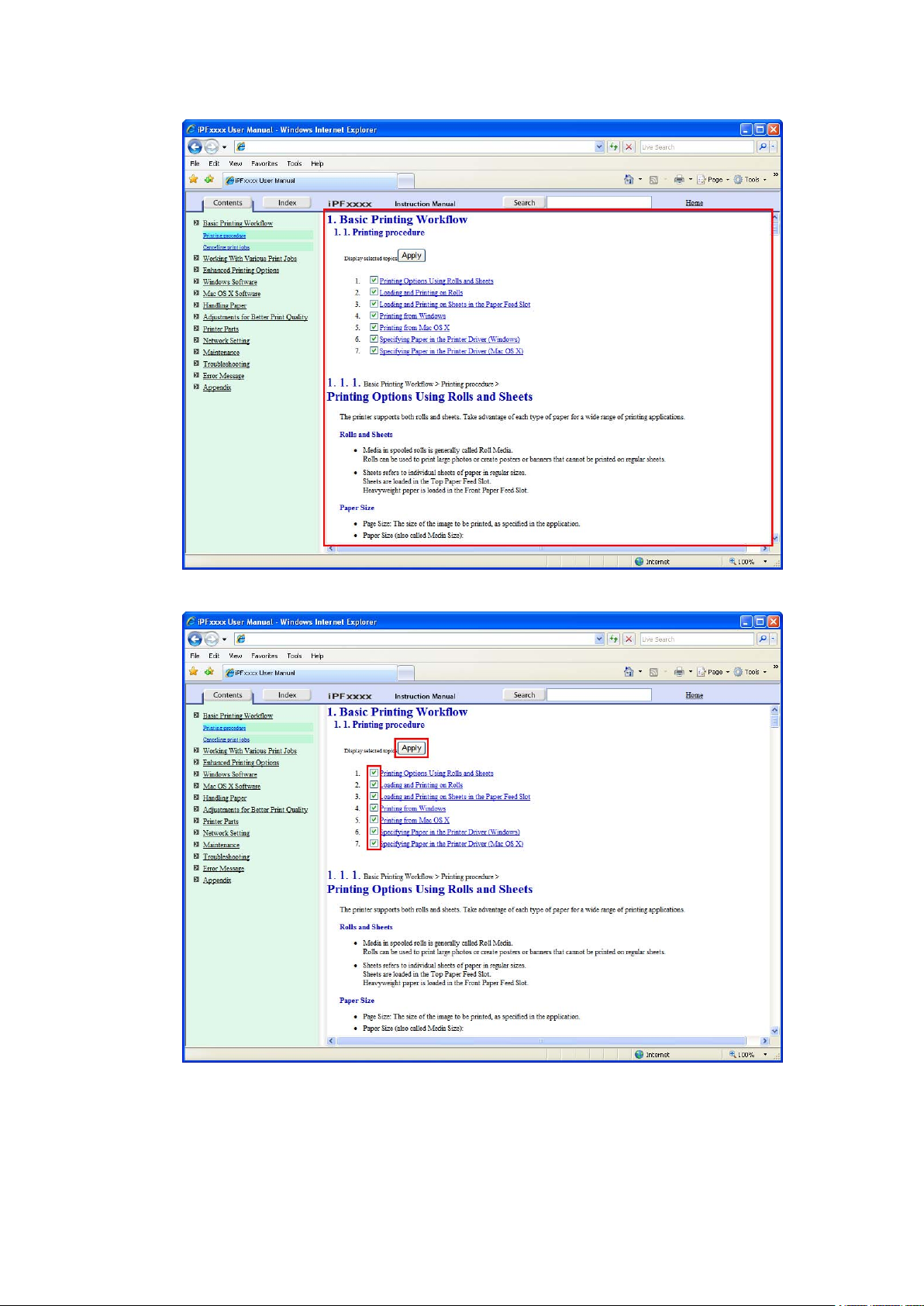
The topics in Printing Procedure are displayed together in HTML format, ready for printing.
How to use this manual
4. Clear the topics you will not print and click the Apply button.
Introduction 9
Page 26
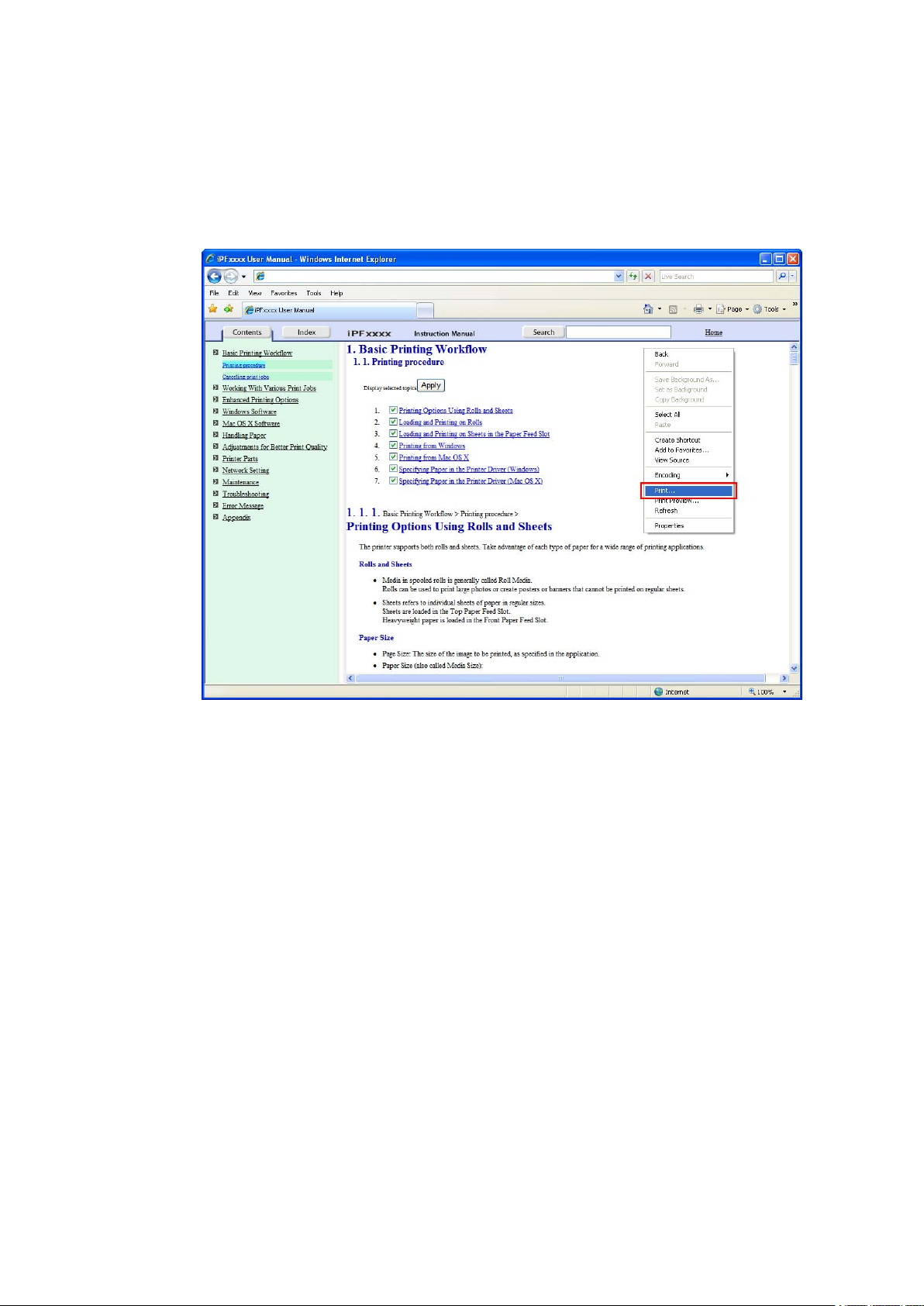
How to use this manual
Printing selected topics
Print selected topics as follows.
1. Access the printing dialog box as follows, depending on your computer ’ s operating system.
• Windows
In Windows, right-click anywhere in the explanation area except on a gure or a link.In the shortcut
menu, click Print to display the Print dialog box.
10 Introduction
Page 27
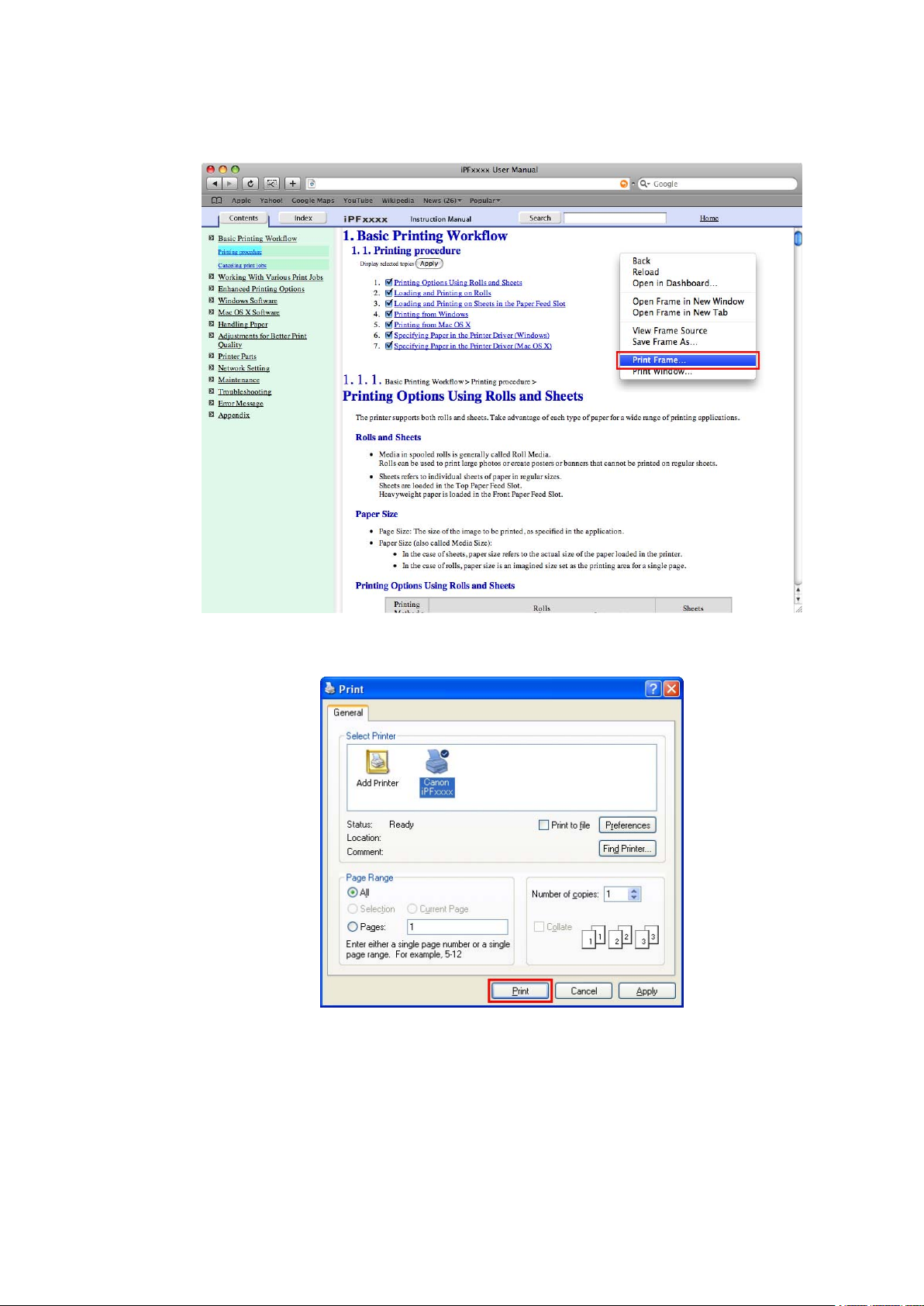
How to use this manual
• Macintosh
On a Macintosh computer , click anywhere in the explanation area except on a gure or a link while
holding the Ctrl key . In the shortcut menu, click Print Frame to display the Print dialog box.
2. Specify conditions as needed, and then click Print (Windows) or Print (Macintosh).
• Windows
Introduction 1 1
Page 28
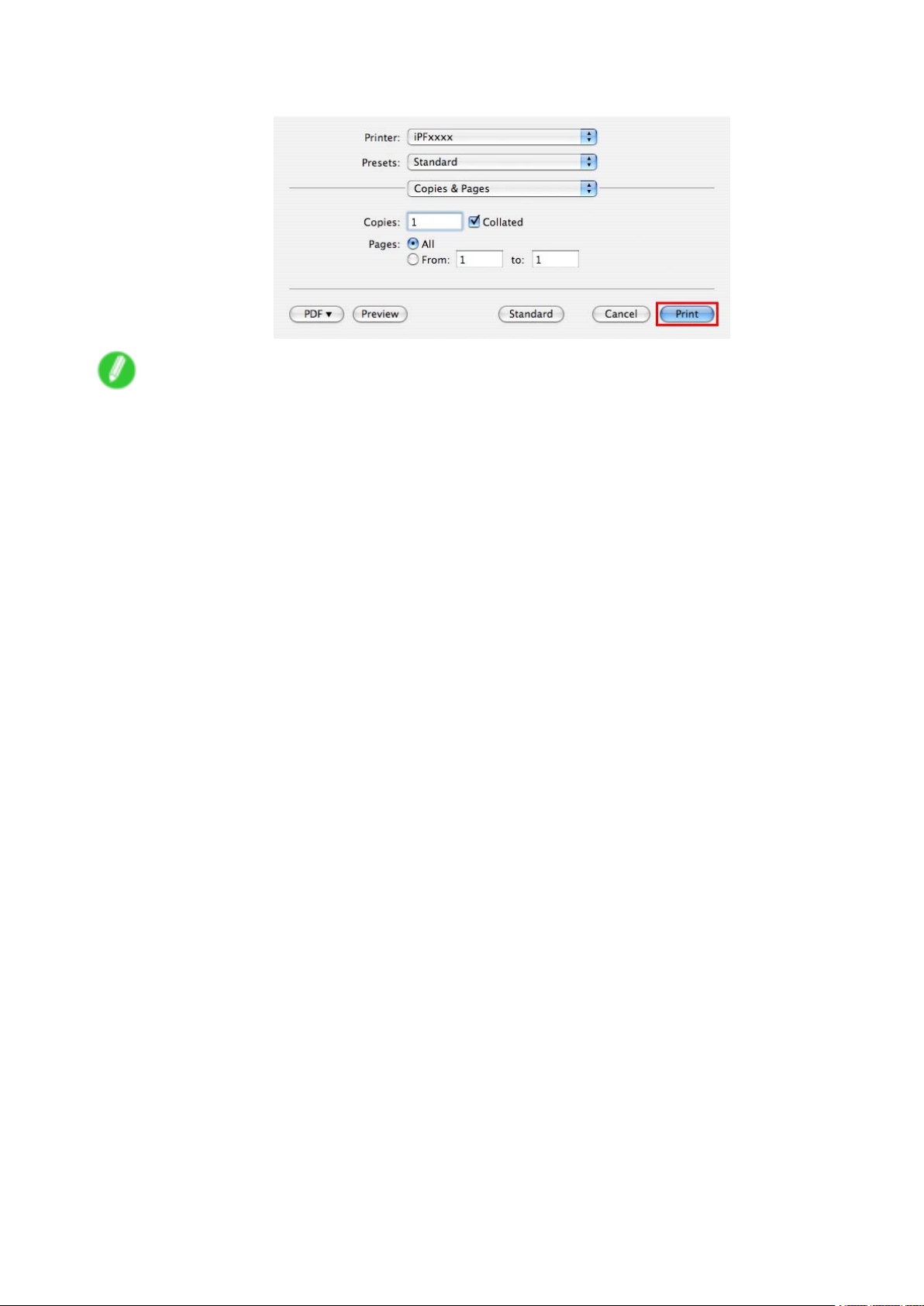
How to use this manual
• Macintosh
Note
• T o print only individual topics that are displayed, use this method.
12 Introduction
Page 29
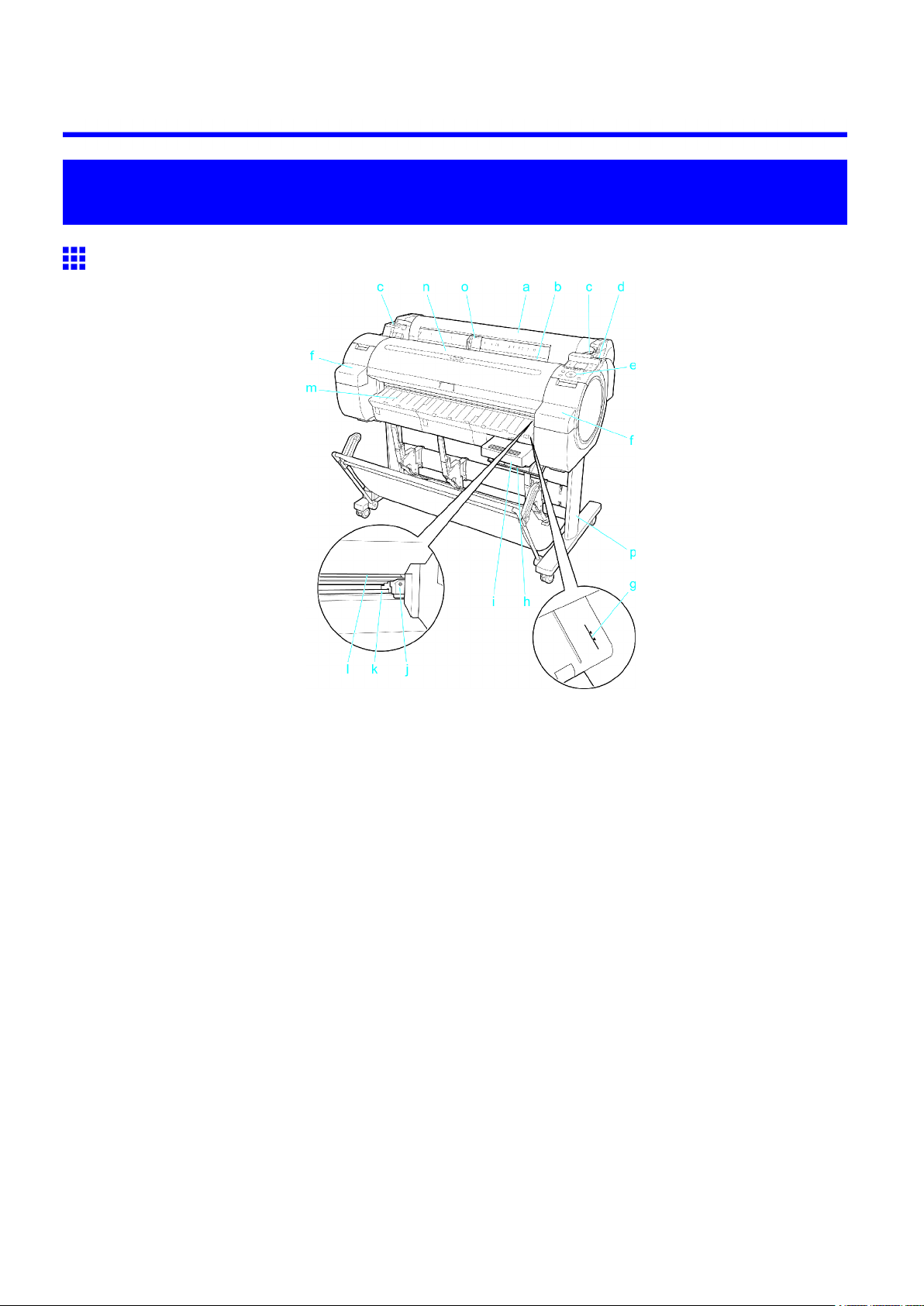
Printer Parts
Printer parts
Front
Printer parts
a. Roll Cover
Open this cover to load rolls. ( → P .17)
b. Paper Feed Slot
When loading paper , insert it here.
c. Roll Ledge
When loading rolls, rest the Roll Holder here before loading it in the Roll Holder Slot .
d. Release Lever
When releasing the Paper Retainer , push this lever back.
e. Control Panel
Use this panel to operate the printer and check the printer status. ( → P .20)
f. Ink T ank Cover
Open this cover to replace an Ink T ank . ( → P .18)
g. Paper Alignment Line
An orange line for alignment of paper .
h. Maintenance Cartridge Cover
Open this cover to replace the Maintenance Cartridge .
i. Maintenance Cartridge
Absorbs ink used for maintenance purposes such as head cleaning. (Replace the cartridge when it
is full.)
Printer Parts 13
Page 30
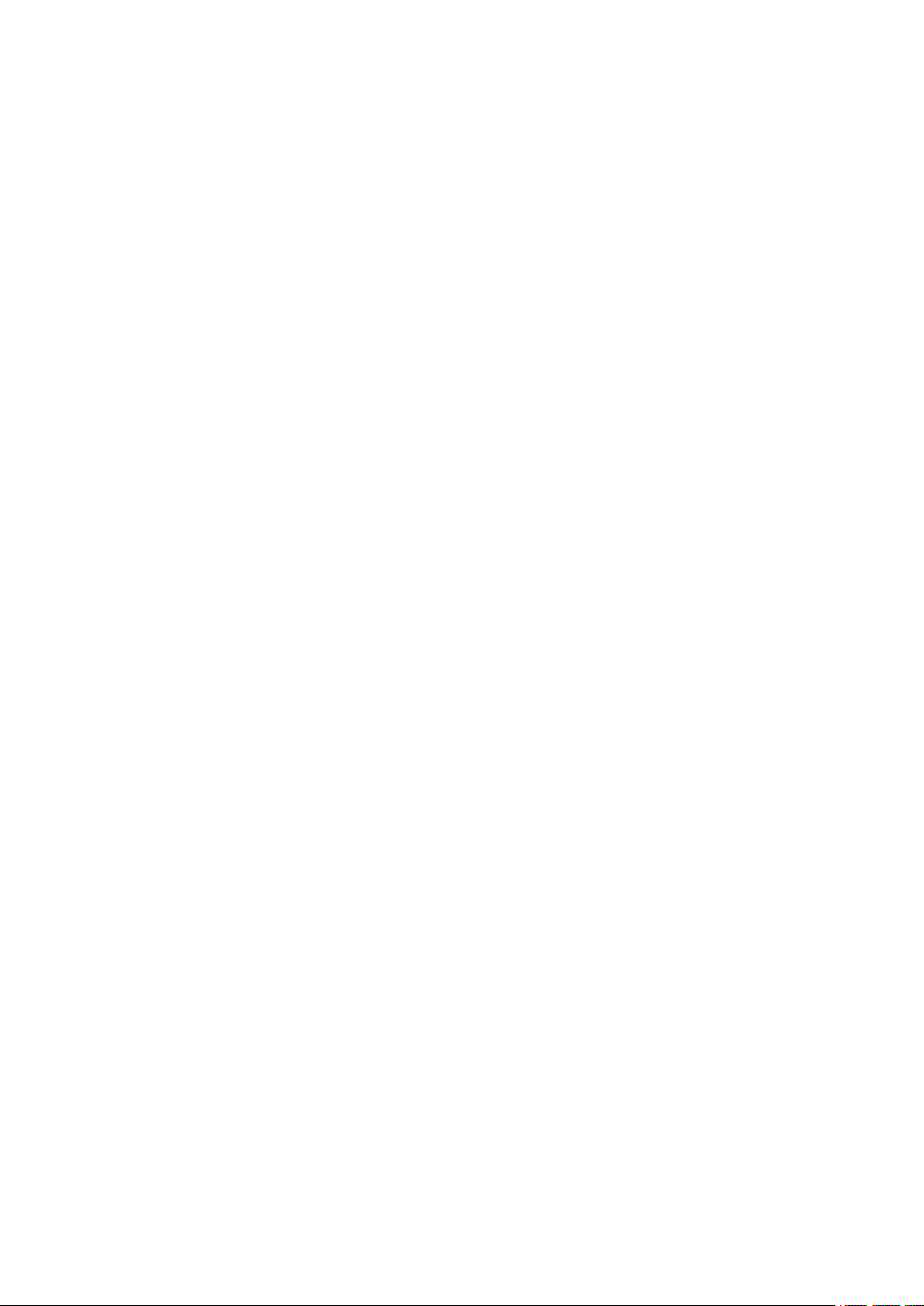
Printer parts
j. Cutter Unit
A round-bladed cutter for automatic roll cutting.
k. Cutter Rail
The Cutter Unit passes over this rail to cut paper .
l. Output T ray
All printed documents are ejected from this slot.
m. Ejection Guide
Guides printed documents as they are ejected.
n. T op Cover
Open this cover to install the Printhead and remove any jammed paper from inside the printer ,
as needed. ( → P .16)
o. Width Guide
When loading the sheets , move the guide to match the paper size.
p. Stand
A stand that holds the printer . Equipped with casters to facilitate moving it. ( → P .19 )
14 Printer Parts
Page 31

Printer parts
Side
a. Manual Pocket
Store printer manuals in this pocket.
b. Ethernet Port
Connect an Ethernet cable to this port. The lamp is lit if the Ethernet cable is connected correctly
and communication is possible between the computer and printer .
c. USB Port
Connect a USB cable to this port. The printer is compatible with Hi-Speed USB connections.
d. Carrying Handles
When carrying the printer , have three people hold it by these handles on the back at both ends.
e. Power Supply Connector
Connect the power cord to this connector .
Printer Parts 15
Page 32

Printer parts
T op Cover (Inside)
a. Carriage
Moves the Printhead . The carriage serves a key role in printing. ( → P .17)
b. Carriage Shaft
The Carriage slides along this shaft.
c. Paper Retainer
Important in supplying the paper . This retainer holds paper as it is fed.
d. Platen
The Printhead moves across the platen to print. V acuum holes on the platen hold paper in place.
e. Borderless Printing Ink Grooves
For catching ink outside the edges of paper during borderless printing.
f. Linear Scale
The linear scale serves a key role in detecting the Carriage position. Be careful not to touch this
part when cleaning inside the T op Cover or clearing paper jams.
g. Cleaning Brush
When cleaning inside the printer under the T op Cover , use this brush to sweep away paper dust on
the Platen .
16 Printer Parts
Page 33

Roll Cover (Inside)
Printer parts
a. Roll Holder
Load the roll on this holder .
b. Holder Stopper
Secure rolls on the Roll Holder with this part.
c. Roll Loading Slots
Slide the Roll Holder along these slots.
d. Roll Holder Slot
Load the Roll Holder into this holder slot.
Carriage
a. Angle Adjustment Lever
Use this lever to ne-tune the printer to correct misalignment of printed lines.
b. Printhead
The printhead is equipped with ink nozzles. The carriage serves a key role in printing.
c. Printhead Fixer Lever
Locks the Printhead Fixer Cover .
d. Printhead Fixer Cover
Holds the Printhead in place.
Printer Parts 17
Page 34

Printer parts
Ink T ank Cover (Inside)
Left Side
Right Side
a. Ink T ank Lock Lever
A lever that locks the Ink T ank in place and protects it. Lift and press down
the lever when replacing an Ink T ank .
b. Ink Set Label
An Ink T ank that can be used in the printer is labeled with a white letter “J” in a black circle on the
side. When purchasing an Ink T ank , make sure a “J” is printed on the label. ( → P .622)
c. Ink Color Label
Load an Ink T ank that matches the color and name on this label.
d. Ink Lamp (Red)
Indicates the state of the Ink T ank as follows when the Ink T ank Cover is opened.
• On
The Ink T ank is installed correctly .
• Of f
No Ink T ank is installed, or the ink level detection function has been released.
• Flashing Slowly
Not much ink is left.
• Flashing Rapidly
There is no ink left.
e. Ink T ank
Cartridges of ink in various colors.
18 Printer Parts
Page 35

Printer parts
Stand
a. Accessory Pocket
Stores printer accessories.
b. Output Stacker
Printed documents are ejected into the output tray .
c. Locking Caster
Lock to immobilize the caster .
Before moving the printer , always unlock all four casters. Moving the printer while casters are locked
may scratch the casters or the oor .
d. Adjustable Stopper
Pull out when using the output stacker in the extended position.
e. Paper Guide
Guides printed documents into the output stacker .
Printer Parts 19
Page 36

Printer parts
Control Panel
a. Display Screen
Shows printer menus, as well as the printer status and messages.
b. Data Lamp (green)
• Flashing
During printing, the Data lamp ashes when the printer is receiving or processing print jobs.
Otherwise, this lamp ashes when the print job is paused or the printer is updating the rmware.
• Of f
There are no active print jobs when the Data lamp is of f.
c. Message Lamp (orange)
• On
A warning message is displayed.
• Flashing
An error message is displayed.
• Of f
The printer is of f or is operating normally .
d. Power button (green)
T urns the printer on and of f. ( → P .24)
The Power button is lit when the printer is on or in Sleep mode.
e. Stop button
Cancels print jobs in progress and ends the ink drying period.
f. Navigate button
Enables you to check instructions for loading and removing paper or replacing ink tanks or
printheads, as well as other operations. ( → P .29)
g. Arrow buttons
• ◄ button
Press this button on the T ab Selection screen to move to another tab.
In menu items requiring numerical input, press this button to move to another digit.
• ▲ button
Press this button when viewing menus to display the next menu item or setting value.
• ► button
Press this button on the T ab Selection screen to move to another tab.
In menu items requiring numerical input, press this button to move to another digit.
• ▼ button
Press this button when viewing menus to display the next menu item or setting value.
20 Printer Parts
Page 37

h. OK button
Press this button on the T ab Selection screen to display the menu of the tab shown.
Pressing this button in menu items of each tab for which is displayed at left will move to the lower
level of the menu item, enabling you to execute menu commands or set menu values.
Also press this button if the Display Screen indicates to press the OK button.
i. Back button
Displays the screen before the current screen.
j. Menu button
Displays the T ab Selection screen . ( → P .49)
k. Load button
Press this button when loading or replacing paper .
( → P .106)
( → P .136)
l. Feed button
Pressing this button when rolls are loaded enables you to reposition the paper . ( → P .125)
m. Cut button
Pressing this button when rolls are loaded cuts the paper , if you have specied Automatic or Eject
in Cutting Mode in the Control Panel menu. ( → P .129)
n. Cut Sheet lamp (green)
Lit when sheets are selected as the paper source.
o. Roll Media lamp (green)
Lit when rolls are selected as the paper source.
Printer parts
Note
• T o recover from Sleep mode, any button can be pressed except the Power button.
Printer Parts 21
Page 38

Control Panel
Control Panel
Control Panel
a. Display Screen
Shows printer menus, as well as the printer status and messages.
b. Data Lamp (green)
• Flashing
During printing, the Data lamp ashes when the printer is receiving or processing print jobs.
Otherwise, this lamp ashes when the print job is paused or the printer is updating the rmware.
• Of f
There are no active print jobs when the Data lamp is of f.
c. Message Lamp (orange)
• On
A warning message is displayed.
• Flashing
An error message is displayed.
• Of f
The printer is of f or is operating normally .
d. Power button (green)
T urns the printer on and of f. ( → P .24)
The Power button is lit when the printer is on or in Sleep mode.
e. Stop button
Cancels print jobs in progress and ends the ink drying period.
f. Navigate button
Enables you to check instructions for loading and removing paper or replacing ink tanks or
printheads, as well as other operations. ( → P .29)
22 Printer Parts
Page 39

g. Arrow buttons
• ◄ button
Press this button on the T ab Selection screen to move to another tab.
In menu items requiring numerical input, press this button to move to another digit.
• ▲ button
Press this button when viewing menus to display the next menu item or setting value.
• ► button
Press this button on the T ab Selection screen to move to another tab.
In menu items requiring numerical input, press this button to move to another digit.
• ▼ button
Press this button when viewing menus to display the next menu item or setting value.
h. OK button
Press this button on the T ab Selection screen to display the menu of the tab shown.
Pressing this button in menu items of each tab for which is displayed at left will move to the lower
level of the menu item, enabling you to execute menu commands or set menu values.
Also press this button if the Display Screen indicates to press the OK button.
i. Back button
Displays the screen before the current screen.
j. Menu button
Displays the T ab Selection screen . ( → P .49)
k. Load button
Press this button when loading or replacing paper .
( → P .106)
( → P .136)
l. Feed button
Pressing this button when rolls are loaded enables you to reposition the paper . ( → P .125)
m. Cut button
Pressing this button when rolls are loaded cuts the paper , if you have specied Automatic or Eject
in Cutting Mode in the Control Panel menu. ( → P .129)
n. Cut Sheet lamp (green)
Lit when sheets are selected as the paper source.
o. Roll Media lamp (green)
Lit when rolls are selected as the paper source.
Control Panel
Note
• T o recover from Sleep mode, any button can be pressed except the Power button.
Printer Parts 23
Page 40

Control Panel
T urning the Printer On and Off
T urning the printer on
1. Press the Power button to turn on the printer .
The printer will now start up.
After the Display Screen shows the Canon logo, Starting up... Please wait. is displayed.
2. The Power Lamp is lit when the printer nishes starting up, and the printer is now in Standby .
The printer will not go into Standby in the following situations. T ake the appropriate action.
• The T op Cover is open
Close the T op Cover .
• The Ink T ank Cover is open
Close the Ink T ank Cover .
• The Printhead is not installed
see “Replacing the Printhead”. (→P .633)
• An Ink T ank is not installed
see “Replacing Ink T anks”. (→P .623)
• If “ERROR” is shown on the Display Screen
(See "Error messages.")
• The Power Lamp and Message Lamp are not lit (even once), and nothing appears on the Display
Screen
Make sure the printer is plugged in correctly . Check the connection at the plug and electrical outlet.
• No paper is loaded
Load paper . ( → P .78) ( → P .81)
Important
• Starting the printer when it is connected via the USB cable to a Macintosh computer that is of f may
cause the computer to start up at the same time. T o prevent this, disconnect the USB cable before
starting the printer . Connecting the printer to the computer via a USB hub may solve this issue.
24 Printer Parts
Page 41

T urning the printer off
Important
• Never disconnect the printer ’ s power supply or unplug it during a print job. This may damage the printer .
1. Make sure no print jobs are in progress.
If the Message Lamp is ashing, check the message on the Display Screen and take action as
necessary . (See "Error Messages.")
If the Data Lamp is ashing, the printer is receiving a print job. T urn of f the printer only after
Control Panel
printing is nished.
2. Hold down the Power button for more than a second.
After Shut Down.. Please W ait.. is shown on the Display Screen , the printer shuts of f.
Printer Parts 25
Page 42

Control Panel
Control Panel Display
After the printer starts up, the T ab Selection screen is displayed.
Each of the four tabs presents status, menus, and error information related to the particular tab.
T ypes of tabs
The T ab Selection screen presents four tabs. Each tab is represented by an icon in the top row . Press
the ◄ or ► button to access other tabs.
Paper tab A tab indicating status and showing menus related
to paper . Pressing the OK button when this tab is
highlighted will display the Paper Menu .
• T op line displayed
The paper icon is highlighted.
• Middle line displayed
Indicates the printer status and shows menu
names.
• Bottom line displayed
The rst and second lines display the paper type
and size.
Ink tab A tab indicating status and showing menus related
to ink. Pressing the OK button when this tab is
highlighted will display the Ink Menu .
• T op line displayed
The ink icon is highlighted.
• Middle line displayed
Indicates the printer status and shows menu
names.
• Bottom line displayed
Here, the remaining ink level is indicated.
( → P .628)
Job tab A tab indicating status and showing menus related to
print jobs. Pressing the OK button when this tab is
highlighted will display the Job Menu menu.
• T op line displayed
The job icon is highlighted.
• Middle line displayed
Indicates the printer status and shows menu
names.
Settings/Adj. tab A tab indicating status and showing menus related
to settings and adjustment. Pressing the OK button
when this tab is highlighted will display the Set./Adj.
Menu .
• T op line displayed
The settings/adjustment icon is highlighted.
• Middle line displayed
Indicates the printer status and shows menu
names.
• Bottom line displayed
Indicates the remaining maintenance cartridge
capacity .
26 Printer Parts
Page 43

Printer status and modes
Printer status is classied according to the following ve modes.
Standby The printer is ready to receive jobs sent from the
computer . Jobs sent from the computer are printed
immediately .
Printing Paused Printing is paused on the printer . Any jobs sent from
the computer are held without being printed.
Printing Printing is in progress on the printer . Jobs sent from
the computer are printed after the current job. The
time left until printing is nished is indicated in the
upper-right corner of the screen. (V alues exceeding
10 hours are not shown.)
Control Panel
Sleep The printer is in power-saving mode. The printer
automatically enters Sleep mode to conserve power
when idle for a specic period (by default, ve
minutes), that is, if no print jobs are received or
buttons are pressed while all covers are closed.
Y ou can specify the period before the printer enters
Sleep mode in the Sleep T imer menu. ( → P .49)
After entering Sleep mode from Standby mode,
the printer automatically recovers if print jobs are
received, and the jobs are printed.
Error The printer requires your attention. Any jobs sent
from the computer cannot be processed. The tab
related to the error is displayed.
For information about the display in the case of
multiple errors, see “Error message mode transition”.
Printer Parts 27
Page 44

Control Panel
Mode transition
• Mode display
The printer mode is indicated as follows.
*1: The printer automatically enters Sleep mode when idle for a specic period (by default, ve
minutes), that is, if no print jobs are received or buttons are pressed while all covers are closed.
However , it does not enter Sleep mode while error messages are displayed.
*2: In Sleep mode, any button can be pressed except the Power button to recover from Sleep mode.
Sleep mode is also terminated if a print job is received or a command is issued from RemoteUI.
• Error display
Mode transition during error display is as follows.
If multiple errors occur , tabs related to errors other than the error currently shown ash. Press the ◄
or ► button to access other tabs and check those errors. If multiple errors occur that are related to
the Job tab and Settings/Adj. tab , each error message is displayed for 4 seconds on each tab before
another message is shown.
28 Printer Parts
Page 45

How to V iew Instructions W ith Navigate
Y ou can refer to instructions for loading paper , replacing ink tanks, and performing other operations on the
printer control panel.
1. Press the Navigate button.
2. Press ▲ or ▼ to select the desired navigation menu.
3. Press ▲ or ▼ to select V iew Op. Guide , and then press the OK button.
Instructions are now displayed.
■Example: Loading sheets
Control Panel
Printer Parts 29
Page 46

Control Panel
Printer Menu Operations
The printer menu is classied into menu items available when no print job is in progress and menu items
only available during printing.
• Menu operations when no print job is in progress (→P .30)
• Menu operations during printing (→P .31)
Menu operations when no print job is in progress
T o view available menus organized on tabs, select a tab on the T ab Selection screen and press the OK
button.
Note
• If the T ab Selection screen is not displayed, pressing OK will not display menus.
Menus can be selected after you resolve the problem.
The following operations are available from the menu.
• Paper Menu
Paper menu settings
• Ink Menu
Ink menu operations
• Job Menu
Menu operations to manage print jobs
• Set./Adj. Menu
Menu operations for printer adjustment and maintenance
Settings related to HP-GL2 jobs
For a description of specic menu items available, see “Menu Settings”. (→P .49)
For instructions on selecting menu items, see “Menu Operations”. (→P .32)
Note
• By default, menu settings apply to all print jobs. However , for settings that are also available in the
printer driver , the values specied in the printer driver take priority .
30 Printer Parts
Page 47

Menu operations during printing
T o display menus during printing, select a tab on the T ab Selection screen on the Control Panel , and then
press the OK button. Other menus are available after printing is nished.
Note
• If the T ab Selection screen is not displayed, pressing OK will not display menus.
Menus can be selected after you resolve the problem.
The following operations are available from the menu during printing.
• Ink Menu
Ink menu operations
• Job Menu
Menu operations to manage print jobs
• Set./Adj. Menu
Fine-tuning paper feeding
Display of printer-related information
For a description of specic menu items available during printing, see “Menu Settings (During Printing)”.
(→P .60)
For instructions on selecting menu items during printing, see “Menu Operations”. (→P .32)
Control Panel
Printer Parts 31
Page 48

Control Panel
Menu Operations
T o view available menus organized on tabs, select a tab on the T ab Selection screen and press the OK
button. For details, see “Menu Settings”. (→P .49)
• Menus (when the Ink tab is selected and the OK button is pressed)
Note
• If the T ab Selection screen is not displayed, pressing OK will not display menus.
Menus can be selected after you resolve the problem.
Simply press buttons on the Control Panel to access menus on various tabs from the T ab Selection screen
and set or execute Menu items.
The following section describes menu operations and how they are presented in this User Manual .
• Accessing menus (→P .33)
• Specifying menu items (→P .34)
• Specifying numerical values (→P .34)
• Executing menu commands (→P .34)
32 Printer Parts
Page 49

Accessing menus
Printer menus are grouped by function.
Menus are displayed with the upper line selected. Y ou can use the buttons on the Control Panel to access
each menu.
• Press Back to access a higher menu in the menu list, and press OK to access a lower one. If not all
menu items are displayed, hold down ▲ or ▼ to scroll through higher and lower menu items. Items you
select are highlighted.
Control Panel
The scroll bar at right indicates the current position in the overall menu.
• Lower menus are available if is displayed at right next to the second and subsequent rows. T o access
the lower menus, select the menu and press the OK button.
Printer Parts 33
Page 50

Control Panel
Specifying menu items
Menu items can be set as follows.
1. Press ▲ or ▼ to select the desired setting, and then press the OK button.
After two seconds, the display reverts to the upper level menu.
Note
• If a conrmation message is displayed regarding the setting you entered, press the OK button. The
setting is applied, and the printer is now in Standby .
Specifying numerical values
Follow these steps to enter numbers. In this example, network settings items are entered.
1. Press the ◄ or ► button to move to the next eld for input.
2. Press the ▲ or ▼ button to enter the value.
Note
• Hold down ▲ or ▼ to increase or decrease the value continuously .
3. Repeat steps 1 and 2 to complete the settings, and then press the OK button.
Note
• If a conrmation message is displayed regarding the setting you entered, press the OK button. The
setting is applied, and the printer is now in Standby .
34 Printer Parts
Executing menu commands
Menu commands can be executed as follows.
1. Press ▲ or ▼ to select the action to execute, and then press the OK button.
The menu command is now executed.
Page 51

Menu Structure
The menu structure is organized by tabs, as follows. V alues at right indicated by an asterisk are the defaults.
• Paper Menu (→P .35)
• Ink Menu (→P .37)
• Job Menu (→P .38)
• Set./Adj. Menu (→P .39)
For instructions on menu operations, see “Menu Operations”. (→P .32)
For details on menu items, see “Menu Settings”. (→P .49)
Paper Menu
First Level
Load Paper Roll Paper (The type of paper is
Eject Paper
Second Level
Cut Sheet (The type of paper is
Third Level Fourth Level
displayed here.) ( *1 )
displayed here.) ( *1 )
Control Panel
Chg. Paper T ype ( *1 ) Roll Paper
Cut Sheet
Chg. Paper Size Sheet Size (The size of paper is
displayed here.) ( *2 )
Roll Length ( *3 )
Roll W idth ( *4 )
ManageRemainRoll Off *
On
Paper Details (The type of paper is
displayed here.) ( *1 )
Head Height Automatic *
Highest
High
Standard
Low
Lowest
Super Low
Skew Check Lv . High Accuracy
Cutting Mode Automatic
Cut Speed Fast
Standard *
Loose
Off
Eject
Manual
Printer Parts 35
Page 52

Control Panel
First Level
Second Level
Third Level Fourth Level
Standard
Slow
T rim Edge First Automatic
Off
On
CutDustReduct. Off
On
V acuumStrngth Automatic *
Strongest
Strong
Standard
W eak
W eakest
Scan W ait T ime Off
Roll DryingT ime Off
NearEnd RollMrgn 3mm
1 sec.
3 sec.
5 sec.
7 sec.
9 sec.
30 sec.
1 min.
3 min.
5 min.
10 min.
30 min.
60 min.
20mm
36 Printer Parts
NearEnd Sht Mrgn 3mm
20mm
Bordless Margin Automatic
Fixed
W idth Detection Off
On *
Page 53

Control Panel
First Level
Paper Details
Keep Paper T ype Off *
*1: For information on the types of paper the printer supports, refer to the Paper Reference Guide .
( → P .95) T ypes of paper in the printer driver and related software (as well as on the Control Panel ) are
updated when you install the printer driver from the User Software CD-ROM or if you update paper
information with the Media Conguration T ool . (See the Media Conguration T ool Guide (Windows) or
Media Conguration T ool Guide (Macintosh).)
*2: For information on the sizes of paper the printer supports, see “Paper Sizes”. (→P .100)
*3: A vailable only if ManageRemainRoll is On .
*4: A vailable only if W idth Detection is Off .
Second Level
On
Third Level Fourth Level
Return Defaults
Ink Menu
First Level
Rep. Ink T ank
Head Cleaning A
Printer Parts 37
Page 54

Control Panel
Job Menu
First Level
Job Log (Choose from
Second Level
information about
the latest three print
jobs.)
Third Level Fourth Level
Document Name
User Name
Page Count
Job Status OK
Print Start T ime yyyy/mm/dd
Print End T ime yyyy/mm/dd
Print T ime xxxsec.
Fifth Level
CANCELED
hh:mm:ss
hh:mm:ss
Print Job Log
Pause Print Off *
On
Print Size xxxxxxxxsq.mm
Media T ype
Interface USB
Network
Ink Consumed (The ink color is
displayed here.)
xxx.xxx ml
38 Printer Parts
Page 55

Set./Adj. Menu
First Level
T est Print Nozzle
Check
Status
Print
Interface
Print
GL2 Set
Print
Paper
Details
Print Job
Log
Menu Map
Control Panel
Second
Level
Third Level
Fourth
Level
Fifth Level Sixth Level
Seventh
Level
Eighth
Level
Color
Palette
Adjust
Printer
Head Posi.
Adj.
Head Inc.
Adj.
Feed
Priority
Auto
(Standard)
Auto
(Advanced)
Manual ( *1 )
Adj.
Priority
Adj.
Quality ( *2 )
Automatic
*
Print
Quality
Print
Length
Auto
(Genuine
Ppr)
Adjust
Length ( *3 )
Auto
(Other
Paper)
Manual
Adjustment
Print
Change
Settings
A:High
B:Standard/
Draft
A:High
Printer Parts 39
Page 56

Control Panel
First Level
Maintenance
Second
Level
Adj. Fine
Feed ( *2 )
Head
Cleaning
Nozzle
Check
Replace
P .head
Repl.
maint cart
Head Info Product
Third Level
Head
Cleaning
A
Head
Cleaning
B
Name:
Fourth
Level
Fifth Level Sixth Level
B:Standard/
Draft
Seventh
Level
Eighth
Level
s/n:
Days
elapsed:
Count
[Mdot]:
GL2 Replot
GL2
BufferClear
GL2
Settings
Quality
Manager
Color
Mode
Monochrome
Color
(CAD) 1 *
Color
(CAD) 2
Color
(CAD) 3
Color
(CAD) 4
40 Printer Parts
Color
(CAD) 5
Print
Quality
Fast
Standard *
High
Page 57

Control Panel
First Level
Second
Level
Paper
Manager
Third Level
Input
Resolution
Print
(Economy)
Paper
Source
Margin 3mm
Conserve
Paper
Fourth
Level
600dpi *
300dpi
Off *
On
Automatic
*
Roll Paper
Cut Sheet
(Standard)
*
5mm
Off *
Fifth Level Sixth Level
Seventh
Level
Eighth
Level
Line & Pen
Manager
Auto
Rotate
Enable
merge
Pen Setup Select
On
Off *
On
Off *
On
Palette
Dene
Palette
Software *
Palette A
Palette B
Factory
Palette A (Select
W idth (Indicates
the pen
number)
Color 0-255
Line
Attributes
the value of
W idth )
No Setting
Circle
Setting
Printer Parts 41
Page 58

Control Panel
First Level
Second
Level
Third Level
Smoothing Software *
Fourth
Level
Reset
Palette
Smooth
Fifth Level Sixth Level
Palette B (Select
the pen
number)
Factory (Select
the pen
number)
All Palette
Palette A
Palette B
Seventh
Level
(Indicates
W idth ,
Color ,
and Line
Attributes )
(Indicates
W idth ,
Color ,
and Line
Attributes )
Eighth
Level
(Specify
the values
of W idth ,
Color ,
and Line
Attributes )
Processing
Option
GL2 Set
Print
Thicken
FineLines
Adjust
FaintLines
W arning Off *
PageSize
Process1
PageSize
Process2
Off *
On
Off
On *
On
Off *
On
Off *
On
42 Printer Parts
Interface
Setup
EOP T imer
( *8 )
10 sec.
30 sec.
1 min.
2 min.
5 min.
10 min. *
Page 59

Control Panel
Protocol
( *4 )
IPv4
Settings
( *9 )
Fourth
Level
Fifth Level Sixth Level
Manual *
DHCP On
BOOTP On
RARP On
IP Address xxx.xxx.xxx.
Subnet
Mask
Off *
Off *
Off *
xxx
xxx.xxx.xxx.
xxx
Seventh
Level
First Level
Second
Level
TCP/IP ( *8 ) IPv4 IPv4 Mode Automatic
Third Level
30 min.
60 min.
Eighth
Level
NetW are
( *8 )
IPv6 IPv6
NetW are On
Frame
T ype ( *5 )
Support
IPv6 Stless
Addrs
DHCPv6 On
Off *
Auto
Detect
Ethernet 2
Ethernet
802.2 *
Default
G/W
On
Off *
On *
Off
Off *
xxx.xxx.xxx.
xxx
Ethernet
802.3
Ethernet
SNAP
Printer Parts 43
Page 60

Control Panel
First Level
Second
Level
AppleT alk
( *8 )
Ethernet
Driver ( *8 )
Third Level
Print
Service
( *5 )
On
Off *
Auto
Detect
Comm.
Mode ( *6 )
Fourth
Level
Bindery
PServer
RPrinter
NDS
PServer *
NPrinter
On *
Off
Half Duplex
*
Full Duplex
Fifth Level Sixth Level
Seventh
Level
Eighth
Level
Ethernet
T ype ( *6 )
Spanning
T ree
MAC
Address
Interface
Print ( *8 )
Return
Defaults
( *8 )
System
Setup
Sleep
T imer
5 min. *
10 Base-T *
100
Base-TX
1000
Base-T
Not Use *
Use
xxxxxxxxx
xxx
44 Printer Parts
10 min.
15 min.
20 min.
30 min.
40 min.
50 min.
Page 61

Control Panel
First Level
Second
Level
Buzzer Off
Contrast
Adj.
Date &
T ime ( *8 )
Date
Format ( *8 )
Third Level
60 min.
240 min.
On *
-4, -3, -2,
-1, 0*, +1,
+2, +3, +4
Date yyyy/mm/
yyyy/mm/
dd *
dd/mm/
yyyy
mm/dd/
yyyy
Fourth
Level
dd ( *7 )
T ime hh:mm
Fifth Level Sixth Level
Seventh
Level
Eighth
Level
Language
T ime Zone
( *8 )
*
0:London
(GMT)
+1:Paris,
Rome
+2:Athens,
Cairo
+3:Moscow
+4:Eerevan,
Baku
Printer Parts 45
Page 62

Control Panel
First Level
Second
Level
Third Level
+5:
Islamabad
+6:Dacca
+7:Bangkok
+8:Hong
Kong
+9:T okyo,
Seoul
+10:
Canberra
+1 1New
Caledonia
+12:
W ellington
-12:
Eniwetok
Fourth
Level
Fifth Level Sixth Level
Seventh
Level
Eighth
Level
-1 1:Midway
is.
-10:Hawaii
(AHST)
-9:Alaska
(AKST)
-8:Oregon
(PST)
-7:Arizona
(MST)
-6:T exas
(CST)
-5:NewY ork
(EST)
-4:Santiago
-3:Buenos
Aires
-2:
46 Printer Parts
-1:Cape
V erde
Length
Unit
Detect
Mismatch
meter *
feet/inch
Pause
Page 63

Control Panel
Fourth
Level
ISO A3
(297mm) *
300mm
Roll
10in.
(254mm) *
JIS B4
(257mm)
Fifth Level Sixth Level
Seventh
Level
Paper Size
Basis
Keep
Paper Size
T rimEdge
Reload
Second
Level
Third Level
W arning
None *
Roll
Selection
1
Roll
Selection
2
Off *
On
Automatic
First Level
Eighth
Level
Rep.P .head
Print
Nozzle
Check
Use
RemoteUI
( *8 )
Reset
PaprSetngs
( *8 )
Off *
On
Off
On *
Frequency Standard *
1 page
W arning Off *
On
On *
Off
Prep.Move
Printer
Admin.
Menu ( *8 )
Change
Password
( *9 )
Init.Admin.
Pswd ( *9 )
Printer Parts 47
Page 64

Control Panel
Fourth
Level
Fifth Level Sixth Level
Ink Info
Head Info
System
Info
Error Log
Other
Counter
Second
Level
Third Level
First Level
Printer Info Paper Info
*1: A vailable after you have used Auto(Advanced) in Head Posi. Adj. once.
*2: A vailable if Adj. Priority is Automatic or Print Quality .
*3: A vailable if Adj. Priority is Automatic or Print Length .
*4: Not displayed if IPv4 Mode is Manual .
*5: Not displayed if NetW are is Off .
*6: Not displayed if Auto Detect is On .
*7: Follows the setting in Date Format .
*8: V iewing and conguration is possible for administrators, and only viewing for other users.
*9: V iewing and conguration is possible for administrators only .
Seventh
Level
Eighth
Level
48 Printer Parts
Page 65

Menu Settings
Menu items are as follows.
For instructions on selecting menu items, see “Menu Operations”. (→P .32)
For details on menu levels and values, see “Menu Structure”. (→P .35)
Paper Menu
Setting Item Description, Instructions
Load Paper Select sheets or rolls and load the paper .
Eject Paper Choose this item before removing loaded paper .
Chg. Paper T ype ( *1 ) Change the type of paper loaded. ( → P .1 10)
Chg. Paper Size Change the size of paper loaded. ( → P .1 12) ( → P .100)
ManageRemainRoll Choose On to print a barcode at the end of a roll
before you remove it. The printed barcode can
be used in managing the amount of roll paper left.
Choose Off if you prefer not to print the barcode.
( → P .126)
Control Panel
Paper Details (The type
of paper is
displayed
here.)( *1 )
Head Height Adjust the Printhead height. ( → P .61 1)
Skew Check
Lv .
Cutting Mode Specify whether or not to cut with the standard
Cut Speed Choose the cutting speed. If you use adhesive paper ,
T rim Edge First If a roll is loaded, the end of the paper will be cut.
If you print on Japanese paper (washi) or other
handmade paper that has an irregular width, choose
Loose for a higher skew detection threshold, or
choose Off to disable skew detection. However , if
paper is loaded askew when detection is Off , note
that paper jams or Platen soiling may occur .
round-bladed cutter .
Choose Automatic to have the roll cut automatically
after printing. If you choose Manual , the paper will
not be cut after printing. Instead, a line will be printed
at the cut position.
Choose Eject if you prefer not to have documents
dropped immediately after printing, as when waiting
for ink to dry .
choosing Slow helps prevent adhesive from sticking
to the cutter and keeps the cutter sharp.
CutDustReduct. If you choose On , a line will be printed at the cut
position when paper cutting is selected. This option
reduces the amount of debris given of f after cutting.
It also helps prevent adhesive from sticking to the
cutter and keeps the cutter sharp if you use adhesive
paper . ( → P .134)
Printer Parts 49
Page 66

Control Panel
Setting Item Description, Instructions
Paper Details (The type
of paper is
displayed
here.)( *1 )
V acuumStrngth Specify the level of suction that holds paper against
the Platen . ( → P .621)
Scan W ait T ime Specify the time to wait for the ink to dry between
each scan in bidirectional printing, in consideration of
how quickly the ink dries. Note that printing will take
longer if you specify a wait time.
Roll
DryingT ime
NearEnd
RollMrgn
NearEnd Sht
Mrgn
Specify the time to wait for the ink to dry for each
sheet.
Specify the minimum margin at the leading edge
of roll paper to ensure better printing quality at the
leading edge.
Note that if you choose 3mm , it may lower the
printing quality at the leading edge and af fect feeding
accuracy . The printed surface may be scratched,
and ink may adhere to the leading edge. It may also
cause the Platen to become soiled.
Specify a margin at the leading edge of sheets to
ensure better printing quality at the leading edge.
Note that if you choose 3mm , it may lower the
printing quality at the leading edge and af fect feeding
accuracy . The printed surface may be scratched, and
ink may adhere to the leading edge.
Bordless
Margin
W idth
Detection
Return
Defaults
Paper Details Print the paper settings as specied in Paper Details .
Keep Paper T ype Select On when printing on a particular type of paper
Adjust the margin during borderless printing.
Choose Automatic to have the printer automatically
detect the paper width and congure the margin
settings for borderless printing. If margins are
mistakenly created when Automatic is selected,
choose Fixed . In this case, the paper width is not
detected automatically , and the document is printed
without borders, using the margin settings required
by the printer .
Specify this option to print inside boundaries or in
other cases when specifying a particular starting
position for printing. ( → P .1 13)
Paper width and skew are not detected if you select
Off . If paper is loaded askew , note that paper jams or
Platen soiling may occur .
Choose OK to restore Paper Details to the default
values.
regularly . ( → P .1 10)
50 Printer Parts
*1: For information on the types of paper the printer supports, refer to the Paper Reference Guide . ( → P .95)
The types of paper indicated in the printer driver and related software (as well as on the Control Panel )
are updated when you install the printer driver from the User Software CD-ROM or if you update paper
information by using the Media Conguration T ool . (See Media Conguration T ool Guide (Windows) or
Media Conguration T ool Guide (Macintosh).)
Page 67

Ink Menu
Setting Item Description, Instructions
Rep. Ink T ank Replace the Ink T ank at this point. Follow the
instructions displayed to complete the required
procedure. ( → P .623)
Head Cleaning A Printhead cleaning options. ( → P .632)
Execute Head Cleaning A if printing is faint, oddly
colored, or contains foreign substances.
Job Menu
Setting Item
Description, Instructions
Control Panel
Job Log (Choose from
information
about the last
three print jobs.)
Print Job Log Print a record of print jobs, including the paper type
Document
Name
User Name Indicates the name of the user who sent the print job.
Page Count Indicates the number of pages in the job.
Job Status Indicates the printing results.
Print Start T ime Indicates when the print job was started.
Print End T ime Indicates when the print job was nished.
Print T ime Indicates the time required to print the job.
Print Size Indicates the paper size in the print job.
Media T ype Indicates the type of paper in the print job.
Interface Indicates the interface used for the print job.
Ink Consumed Indicates a rough estimate of how much ink was
Indicates the document name in the last print job.
consumed per page.( *1 )
and size, amount of ink consumed, and so on. Ink
consumption indicates a rough estimate of how much
ink was consumed per page.( *1 )
Pause Print Choose On to stop printing.
*1: Indicates a rough estimate of how much ink was consumed per page. Actual ink consumption may
be dif ferent. The average margin of error for estimates calculated according to Canon measurement
conditions for ink costs is ±15%. Canon does not guarantee the accuracy of these estimates.
Estimates may vary depending on conditions of use. Calculation of these estimates does not include
ink consumed when cleaning printheads by forceful ejection of ink.
Printer Parts 51
Page 68

Control Panel
Set./Adj. Menu
Setting Item Description, Instructions
T est
Print
Adjust
Printer
Nozzle Check Print a test pattern to check the nozzles.
Status Print Print information about the printer .
Interface Print Print interface settings information.
GL2 Set Print Print GL2 settings information.
Paper Details Print the paper settings as specied in Paper Details .
Print Job Log Print a record of print jobs, including the paper type
and size, amount of ink consumed, and so on. Ink
consumption indicates a rough estimate of how much
ink was consumed per page.( *1 )
Menu Map Print the menu structure.
Color Palette Print the GL2 color palette.
Head
Posi.
Adj.
Auto(Standard) The printer prints and reads a test pattern for the
automatic adjustment of Printhead alignment relative
to the printing direction.
( → P .604)
Auto(Advanced) The printer prints and reads a test pattern for the
automatic adjustment of Printhead alignment relative
to the printing direction and spacing between nozzles
and colors.
( → P .604)
Manual Print a test pattern for adjustment of Printhead
alignment relative to the printing direction. Enter the
adjustment value manually based on the resulting
pattern.
( → P .606)
Head Inc. Adj. Print a test pattern for adjustment of the Printhead
orientation.
( → P .608)
Feed
Priority
Adj.
Priority
Adj.
Quality
Automatic
Print Quality
Print Length
Auto(GenuinePpr) Specify this mode with paper identied in the Paper
Specify exact paper feeding, if desired. Normally ,
select Automatic . Choose Print Quality for attractive
printing. Choosing Print Quality also makes banding
less noticeable. Choose Print Length if you prefer to
feed the paper an exact amount. However , note that
slight banding may occur in the direction of carriage
scanning when Print Length is selected.
Reference Guide .
The printer prints and reads a test pattern for
automatic adjustment of the feed amount.
( → P .614)
52 Printer Parts
Page 69

Setting Item Description, Instructions
Control Panel
Adjust
Printer
Feed
Priority
Adj.
Quality
Adjust
Length
Auto(OtherPaper) Specify this mode with paper not in the Paper
Reference Guide .
The printer prints and reads a test pattern for
automatic adjustment of the feed amount. Note that
this function takes more time and consumes more ink
than Auto(GenuinePpr) .
( → P .614)
Manual Use this mode with highly transparent media
or other paper for which Auto(GenuinePpr) or
Auto(OtherPaper) cannot be used.
Print a test pattern for adjustment of the feed amount
based on the type of paper .
( → P .616)
A:HighAdjustment
Print
Change
Settings
B:
Standard/
Draft
A:High
B:
Standard/
Draft
Print a test pattern for particular types of paper to
compensate for paper stretching or shrinkage, after
which you enter the amount of adjustment.
( → P .619)
Displayed when you have selected Feed Priority >
Adj. Priority > Print Length .
Adjustment relative to the amount of stretching or
shrinkage of the current paper .
Enter either the adjustment results from
AdjustmentPrint or the discrepancy that you
measured (as a percentage).
For paper that tends to stretch, increase the feed
amount by choosing a higher adjustment value. For
paper that tends to shrink, decrease the feed amount
by choosing a lower adjustment value.
Adj. Fine Feed Displayed when you have selected Feed Priority
> Adj. Priority > Automatic or Print Quality .
Fine-tune the feed amount manually during printing.
( → P .618)
Maintenance
Head Cleaning Clean the Printhead . ( → P .632)
Choose Head Cleaning A if printing is faint, oddly
colored, or contains foreign substances.
Choose Head Cleaning B if no ink is printed at all, or
if printing is not improved by Head Cleaning A .
Nozzle Check Print a test pattern to check the nozzles.
Replace P .head When replacing the Printhead , choose Y es and follow
the instructions on the screen.
( → P .633)
Not displayed during a warning message that the
remaining Maintenance Cartridge capacity is low .
Repl. maint cart When replacing the Maintenance Cartridge , choose
Y es and follow the instructions on the screen.
( → P .639)
Head Info Indicates information about the printhead.
GL2 Replot Print the previous GL2 print job again.
Printer Parts 53
Page 70

Control Panel
Setting Item Description, Instructions
GL2 BufferClear Clear the print data in the replot buf fer .
GL2
Settings
Quality
Manager
Paper
Manager
Color
Mode
Print Quality Choose the print quality .
Input Resolution Choose the printer input resolution, 600dpi or 300dpi .
Print (Economy) Although printing quality is diminished, less ink is
Paper Source Choose the source of paper for HP-GL/2 printing.
Margin Specify the margin around paper . The margin for the
Monochrome Print in monochrome.
Color (CAD) 1 Print in standard colors.
Color (CAD) 2 Print in brighter colors.
Color (CAD) 3 Print emulating the following printers, in colors
resembling colors produced by these printers: Canon
iPF500, iPF600, iPF700, iPF510, iPF610, iPF710,
iPF605, iPF720, iPF810, and iPF820.( *2 )
Color (CAD) 4 Print emulating the HP Designjet 500/800, in colors
resembling colors produced by these printers.( *2 )
Color (CAD) 5 Print emulating the HP Designjet 1000, in colors
resembling colors produced by this printer .( *2 )
consumed than in regular printing. Select On to
conserve ink.
trailing edge of sheets is 23 mm (0.9 in).
However , if you have specied the leading margin in
Paper Details , the value in Paper Details has priority .
Conserve Paper Conserves paper when printing.
Auto Rotate If the long side of an original is shorter than the roll
width, the original is automatically rotated 90 degrees
to conserve paper . Similarly , if the long side of an
original in landscape orientation is longer than the roll
width and the short side is shorter than the roll width,
the original is repositioned to t on the paper .
HP R TL print jobs are not rotated. Because HP R TL
images are not rotated even if the paper is rotated 90
degrees, images may be cut of f or the blank paper
may be ejected. In this case, set Auto Rotate to Off .
Line
& Pen
Manager
Enable merge Specify whether to merge or print over colors where
lines overlap.
Choose Off to print the second line over the rst.
Choose On to merge all overlapping colors.
Pen
Setup
Select Palette As pen values, choose Software , Palette A , Palette
B , or Factory .
Choose Software to print according to software
settings. Choose Palette A or Palette B to print using
the value specied in Dene Palette .
54 Printer Parts
Page 71

Setting Item Description, Instructions
Control Panel
GL2
Settings
Line
& Pen
Manager
Pen
Setup
Dene Palette Specify the W idth , Color , and Line Attributes in
the palette Pen no. . Choose Factory to conrm the
values when Factory is selected in Select Palette .
In Line Attributes , choose No Setting or Circle
Setting as the processing for the ends and junctions
of lines.
• If you choose No Setting
• If you choose Circle Setting
Reset Palette Restore Dene Palette to the default palette settings.
Smoothing Choose whether to print arcs as smooth curved lines
or as multiple connected line segments.
• If you choose Software
Operation is determined by the application. If
nothing is specied by the application, the result is
as shown in the gure.
Note: By default, this is a 72-sided gure
• If you choose Smooth
ThickenFineLines Select On to print ne lines more distinctly .
AdjustFaintLines If ne lines are printed in colors that do not match
the colors of other shapes, selecting Off may help
produce the expected results. However , lines in some
colors may appear broken.
Processing
Option
W arning Select On to have any GL2-related warnings
displayed.
PageSizeProcess1 Normally , the area available for printing excludes
a margin required by the printer , and images are
positioned accordingly . Selecting On in this setting
eliminates any misalignment of the printing position if
the image itself includes a border .
Printer Parts 55
Page 72

Control Panel
Setting Item Description, Instructions
GL2
Settings
Interface
Setup
Processing
Option
GL2 Set Print Print GL2 settings information.
EOP T imer Specify the timeout period before cancellation of print
TCP/IP
PageSizeProcess2 Selecting On will determine the paper size based on
the image rendering area.
jobs that cannot be received by the printer .
IPv4
IPv4 Mode Choose whether the printer IP address is congured
automatically or a static IP address is entered
manually .
Protocol
IPv4
Settings
DHCP
BOOTP
RARP
IP
Address
Subnet
Mask
Default
G/W
Specify the protocol used to congure the IP address
automatically .
Specify the printer network information when using
a static IP address.
Enter the IP address assigned to the printer , as well
as the network subnet mask and default gateway .
IPv6
NetW are
AppleT alk Specify whether to use the AppleT alk protocol. T o
Ethernet
Driver
NetW are Specify the NetW are protocol. T o apply your changes,
Frame T ype Specify the frame type to use.
Print Service Choose the print service.
Auto Detect Specify the communication method. T o apply your
Comm.Mode Choose the LAN communication method.
Ethernet T ype Choose the LAN transfer rate.
Spanning T ree Choose whether spanning-tree packets are supported
IPv6 Support Specify whether to connect via IPv6.
IPv6 StlessAddrs Specify whether a IPv6 stateless address is used.
DHCPv6 Specify whether DHCPv6 settings are used.
choose Register Setting .
apply your changes, choose Register Setting .
changes, choose Register Setting .
Choose On for automatic conguration of the LAN
communication protocol. Choose Off to use settings
values of Comm.Mode and Ethernet T ype .
over the LAN.
56 Printer Parts
MAC Address Indicates the MAC address.
Interface Print Print interface settings information.
Return Defaults Choose OK to restore Interface Setup settings to
the default values.
Page 73

Setting Item Description, Instructions
Control Panel
System
Setup
Sleep T imer Specify the period before the printer enters sleep
mode.
Buzzer Choose On for the buzzer to sound in case of errors.
Contrast Adj. Adjust the Display Screen contrast level.
Date Set the current date.Date &
T ime
Date Format Specify the date format.
Language Specify the language used on the Display Screen .
T ime Zone Specify the time zone. T ime zone options indicate a
Length Unit Choose the unit of measurement when roll length
Detect Mismatch Specify printing behavior if the type and size of paper
T ime Set the current time. A vailable only if the Date setting
is specied.
main city in this time zone and the dif ference from
Greenwich Mean T ime.
is displayed. Change the unit displayed for the
remaining amount of roll paper .
specied in the printer menu does not match the type
and size in the printer driver .
Choose Pause to have printing paused under these
circumstances. Choose W arning to continue printing
after notication. Choose None to continue printing
without notication.
Paper
Size
Basis
Keep Paper Size Choose On to use the paper size setting as the basis
Roll Selection 1 If roll size detection is activated, choose whether ISO
A3 (297mm) or 300mm Roll is applied when a roll of
an intermediate width is detected.
Roll Selection 2 If roll size detection is activated, choose whether
10in. (254mm) or JIS B4 (257mm) is applied when a
roll of an intermediate width is detected.
for printing instead of other settings. The margin
setting of the printer menu will be used instead of
the margin setting of the printer driver if the latter
is smaller , which may prevent text or images in the
margin from being printed.
Printer Parts 57
Page 74

Control Panel
Setting Item Description, Instructions
System
Setup
Keep Paper Size Choose Off to give priority to margin settings. The
larger value is used if the margin specied in the
printer driver does not match the margin in the printer
menu
T rimEdge Reload Specify whether to trim the leading edge of the
currently retracted roll when the roll is advanced. Cut
the edge if you are concerned about any marks left
on the roll when the roll is left in the retracted position.
Specify On to have rolls cut when printing begins after
Sleep mode or when the power is restored. Selecting
Automatic will trim the edge when the roll has been
in the retracted position for two days or more.
Rep.P .head Print Choose On to have the printer automatically execute
the Advanced Adj. operations after you replace the
Printhead .
( → P .604)
Nozzle Check In Frequency , specify the timing for automatic
checks of nozzle clogging. Choose Standard to have
the printer adjust the timing for checks based on the
frequency of nozzle use. Choose 1 page to check
once per page.
Select W arning > On to display warnings if the
nozzles clog during printing.
Use RemoteUI Choosing Off prohibits access from RemoteUI.
Settings can only be congured from the control
panel.
Reset PaprSetngs Restores settings that you have changed with Media
Conguration T ool to the default values.
Prep.MovePrinter Select this option when transferring the printer to
another location. Follow the instructions displayed to
complete the required procedure.
( → P .651)
Not displayed during a warning message that the
remaining Maintenance Cartridge capacity is low .
Admin.
Menu
Change Password By setting a password, you can restrict menu display
and conguration as follows. Y ou can input between
0 and 9999999.
• V iewing and conguration by administrators only
IPv4 Settings
Change Password
Init.Admin.Pswd
58 Printer Parts
Page 75

Setting Item Description, Instructions
Control Panel
Admin.
Menu
Printer
Info
Change Password
Init.Admin.Pswd Choose OK to restore the Admin. Menu password to
Paper Info Indicates the current paper size, type, and related
Ink Info Indicates ink levels and maintenance cartridge
Head Info Indicates the model name, serial number , number of
System Info Indicates the rmware version, serial number , and
Error Log Indicates the most recent error messages (up to ve).
• V iewing and conguration by administrators, and
only viewing by other users
Interface Setup settings (except IPv4 Settings )
Date & T ime
Date Format
T ime Zone
Use RemoteUI
Reset PaprSetngs
the default values.
printer settings.
capacity .
days used, and dot count of the current printhead.
interface information.
Other Counter Indicates the total printing volume of the printer .
*1: Indicates a rough estimate of how much ink was consumed per page. Actual ink consumption may
be dif ferent. The average margin of error for estimates calculated according to Canon measurement
conditions for ink costs is ±15%. Canon does not guarantee the accuracy of these estimates.
Estimates may vary depending on conditions of use. Calculation of these estimates does not include
ink consumed when cleaning printheads by forceful ejection of ink.
*2: It is not possible to match the colors and image quality produced by the specied printer exactly .
Printer Parts 59
Page 76

Control Panel
Menu Settings (During Printing)
Menu items are described in the following tables.
For instructions on selecting menu items, see “Menu Operations”. (→P .32)
For details on menu levels and values, see “Menu Structure”. (→P .35)
Ink Menu
Setting Item Description, Instructions
Rep. Ink T ank Replace the Ink T ank at this point. Follow the instructions displayed to
complete the required procedure. ( → P .623)
Head Cleaning A Clean the Printhead . ( → P .632)
Execute Head Cleaning A if printing is faint, oddly colored, or contains
foreign substances.
Job Menu
Setting Item Description, Instructions
Job Log (Choose from
information about
the last three print
jobs.)
Print Job Log Print a record of print jobs, including
Document Name Indicates the document name in the last
print job.
User Name Indicates the name of the user who sent
the print job.
Page Count Indicates the number of pages in the job.
Job Status Indicates the printing results.
Print Start T ime Indicates when the print job was started.
Print End T ime Indicates when the print job was nished.
Print T ime Indicates the time required to print the job.
Print Size Indicates the paper size in the print job.
Media T ype Indicates the type of paper in the print job.
Interface Indicates the interface used for the print
job.
Ink Consumed Indicates a rough estimate of how much
ink was consumed per page.( *1 )
the paper type and size, amount of ink
consumed, and so on. Ink consumption
indicates a rough estimate of how much
ink was consumed per page.( *1 )
60 Printer Parts
Pause Print Choose On to stop printing.
*1: Indicates a rough estimate of how much ink was consumed per page. Actual ink consumption may
be dif ferent. The average margin of error for estimates calculated according to Canon measurement
conditions for ink costs is ±15%. Canon does not guarantee the accuracy of these estimates.
Estimates may vary depending on conditions of use. Calculation of these estimates does not include
ink consumed when cleaning printheads by forceful ejection of ink.
Page 77

Set./Adj. Menu
Setting Item Description, Instructions
Adj. Fine Feed Displayed when you have selected Feed Priority
> Adj. Priority > Automatic or Print Quality .
Fine-tune the feed amount manually .
Control Panel
Printer Info
Paper Info Indicates the current paper size, type, and related
printer settings.
Ink Info Indicates ink levels and maintenance cartridge
capacity .
Head Info Indicates the model name, serial number , number of
days used, and dot count of the current printhead.
System Info Indicates the rmware version, serial number , and
interface information.
Error Log Indicates the most recent error messages (up to ve).
Other Counter Indicates the total printing volume of the printer .
Printer Parts 61
Page 78

Control Panel
Status Print
Y ou can print a Status Print report indicating the current status of the printer .
With Status Print , information is printed regarding the printer rmware version, various settings, and the
status of consumables.
Printing Status Print reports
1. Load paper .
If using sheets, load paper of A4/Letter size. Y ou will need at least two sheets.
2. On the T ab Selection screen of the Control Panel , press ◄ or ► to select Settings/Adj. tab
( ).
Note
• If the T ab Selection screen is not displayed, press the Menu button.
3. Press the OK button.
The Set./Adj. Menu is displayed.
4. Press ▲ or ▼ to select T est Print , and then press the OK button.
5. Press ▲ or ▼ to select Status Print , and then press the OK button.
Checking the information in Status Print reports
The following information is included in Status Print reports.
Canon imagePROGRAF iPFxxxx Status Print Printer model
Firm Firmware V ersion
Boot Boot ROM V ersion
MIT(DBF) MIT Database Format V ersion
MIT(DB) MIT Database V ersion
S/N Printer serial number
Date Indicates when the status print report was printed.
62 Printer Parts
Paper Menu
Roll Media T ype
Cut Sheet T ype
ManageRemainRoll
Keep Paper T ype
Information on the loaded paper .
Page 79

Ink Menu Ink-related information.
MC Maintenance Cartridge capacity
C, M, Y , MBK, MBK2, BK Ink levels.
Control Panel
(%)
The remaining ink is displayed in a
ve-level scale.
Set./Adj. Menu
System Setup
Sleep T imer
Buzzer
Contrast Adj.
Date Format
Language
T ime Zone
Length Unit
Detect Mismatch
Paper Size Basis
Keep Paper Size
T rimEdge Reload
System settings.
Printer system
settings, as well as
settings regarding
warnings and errors.
Roll Selection 1
Roll Selection 2
Current
paper-related
settings.
Printer Info
HEAD LOT NUMBER
P AR TS ST A TUS
Error Log
LOT
COUNTER xx
Rep.P .head Print Settings after a
test pattern was
printed following
head replacement.
T imingNozzle Check
W arning
Use RemoteUI Settings used by
Nozzle-check
settings.
RemoteUI.
The past ve error
codes.
Printhead lot number .
Utilization status of
replacement parts that
require servicing.
Printer Parts 63
Page 80

Control Panel
COUNTER
CUTTER
MEDIA
LIFE TTL
LIFE ROLL
LIFE CUTSHEET
MEDIA 1-7,OTHER
NAME
TTL
ROLL
CUTSHEET
AFTER INST ALLA TION
Utilization status of the
cutter , media, and other
items (indicating how
much they have been
used).
64 Printer Parts
Page 81

Printing Interface Setting Reports
Y ou can print an Interface Print report indicating the current interface settings values of the printer .
Interface Print reports indicate settings values for TCP/IP , NetW are, and other settings.
Printing Interface Print reports
1. Load the paper .
If using sheets, load paper A4/Letter-sized, you will need at least three sheets.
2. On the T ab Selection screen of the Control Panel , press ◄ or ► to select the Settings/Adj.
tab ( ).
Note
• If the T ab Selection screen is not displayed, press the Menu button.
Control Panel
3. Press the OK button.
The Set./Adj. Menu is displayed.
4. Press ▲ or ▼ to select T est Print , and then press the OK button.
5. Press ▲ or ▼ to select Interface Print , and then press the OK button.
Conrming Interface Print information
The following information is included in the Interface Print report.
Canon imagePROGRAF iPFxxxx Interface Print Printer model
Firm Firmware V ersion
Boot Boot ROM V ersion
MIT(DBF) MIT Database Format V ersion
MIT(DB) MIT Database V ersion
S/N Printer serial number
Date The date when the interface setup print report was
printed.
Printer Parts 65
Page 82

Control Panel
EOP T imer Sets the elapsed time between
receiving last data and canceling
printing.
TCP/IPv4
Frame T ype
Use DHCP
Use BOOTP
Use RARP
Enable DNS Dynamic Update
Use Zeroconf Function
IP Address
Subnet Mask
Gateway Address
LPD Printing
IPP Printing
IPP Printer URI
RA W Printing
Raw Mode Bi-direction
FTP Printing
IPv4 settings values.
Use Discovery
Scope
SMTP Server Address
Primary DNS Server Address
Secondary DNS Server Address
DNS Host Name
DNS Domain Name
MulticastDNS ServiceName
SNMPv1
SNMPv3
66 Printer Parts
Page 83

Control Panel
TCP/IPv6
Use IPv6
Use DHCPv6
Use a stateless address
IPv6 settings values.
Stateful Address
Prex Length
Primary DNS Server
Address
Secondary DNS Server
Address
Stateless Address 1
Prex Length 1
Stateless Address 2
Prex Length 2
Stateless Address 3
Prex Length 3
Stateless Address 4
Prex Length 4
Stateless Address 5
Use a manual address
and domain name as IPv4
Perform dynamic updating of stateful addresses
Prex Length 5
Stateless Address 6
Prex Length 6
Link-Local AddressUse a link-local Address
Prex Length
IP Address
Prex Length
Default Router Address
Prex Length
Primary DNS Server
Address
Secondary DNS Server
Address
DNS Host NameUse the same host name
DNS Domain Name
Dynamically update the stateless address
Dynamically update the manual address
Printer Parts 67
Page 84

Control Panel
NetW are
Frame T ype
IPX External Network Number
Node Number
Print Application
Bindery Pserver(*1)
NDS Pserver(*1)
NetW are settings values.
File Server Name
Print Server Name
Print Server Password
Polling Interval
Print Server NameRPrinter(*1)
Printer Number
T ree Name
Context Name
Print Server Name
Print Server Password
Polling Interval
Nprinter(*1)
AppleT alk
Network Interface
*1: Only items congured in Print Application are printed.
Phase T ype
Name
Network Number
Zone
Physical Interface
T ransmission Rate
MAC Address
Auto Detect
Communication
Ethernet T ype
Spanning T ree
Use the Jumbo Frame Function
Print Server Name
Printer Number
AppleT alk settings
values.
Settings values regarding
the communication path
used for sending and
receiving messages.
68 Printer Parts
Page 85

Checking Instructions During Printer Operations
Y ou can refer to instructions on the printer control panel when loading paper , replacing ink tanks, or performing
other operations.
How to view instructions
Once you complete an action described in the instructions, the printer detects the action and switches to the
next instruction screen.
In the case of actions the printer cannot detect, instruction screens are switched every four seconds, and
the sequence of operations is shown repeatedly .
When all actions in the sequence are nished, the instruction screen for the next step is displayed.
■Example: Ink tank replacement
Control Panel
Note
• During a continuous display of instructions, you can press the ◄ button to pause the instructions
on the current screen.
Press the ◄ or ► button to display the previous or next screens. If you do not press the ◄ or ► button
within 30 seconds, continuous display is resumed.
Press the OK button to display the instruction screen for the next step.
Printer Parts 69
Page 86

Optional accessories
Optional accessories
Roll Holder Set
Load a roll on the roll holder and then load the holder in the printer . The Roll Holder in the Roll Holder Set RH2-33 is
for use with both 2-inch and 3-inch paper cores. Use the correct attachment for the particular paper core. ( → P .103)
• Roll Holder Set RH2-33
• Roll Holder (for 2- and 3-inch paper cores)
• Attachments
Using the 2-Inch Paper
Core Attachment
2-Inch Paper Core Attachment 3-Inch Paper Core Attachment
L
Using the 3-Inch Paper Core Attachment
3-Inch Paper Core Attachment
R
70 Printer Parts
Page 87

Printer Specications
Printer Specications
Specications
Important
• This information is subject to change as the printer is updated.
• The following values may vary depending on the operating environment.
Printer
Power supply 100-120 V AC (50/60 Hz), 220-240 V AC (50/60 Hz)
Power consumption
Dimensions (W × D × H) Printer and Stand (with
W eight Printer and Stand (not
Space for installation (W
× D × H)
Applicable standards International Energy Star Program, Law on
During operation 140 W max.
Sleep mode 100-120 V : 5 W max.
220-240 V : 6 W max.
Of f 1 W max. ( *1 )
During operation (sound
pressure level/L W Ad)
Standby 35 dB (A) max.
T emperature 15-30°C (59-86°F)Operating environment
Humidity 10-80%, non-condensing
Output Stacker open)
including the Printhead
and ink tanks)
Printer only 1,704×1,470×1,362 mm (67.1×57.9×53.6 in)
Approx. 50 dB (A) (6.6 bels)Operating noise ( *2 )
1,304×870×1,062 mm (51.3×34.3×41.8 in)
Approx. 62.9 kg (138.7 lb)
Promoting Green Purchasing, Eco Mark, GPN,
RoHS, Eco Declaration, WEEE, U.S. presidential
directives
*1: The printer uses a trace amount of power even when turned of f. T o stop all power consumption,
turn of f the printer and unplug the power cord.
*2: Calculation based on ISO 7779. Operating conditions: On the Main sheet of the printer driver , Media
T ype > Plain Paper , Advanced Settings > Print Priority > Line Drawing/T ext , and Print Quality >
Standard .
Printing performance
Print method Bubblejet
Maximum resolution 2400 dpi horizontally ( *1 ) × 1200 dpi vertically
Printhead PF-04
Number of nozzles MBK: 5,120; others: 2,560 per color
*1: Prints with a minimum 1/2400 inch dot pitch between ink droplets.
Printer Parts 71
Page 88

Printer Specications
Interface
USB 2.0 ( *1 )
Ethernet
*1: Use in USB 2.0 High Speed mode requires the following environment:
Format Internal port
Mode Full-speed (12 Mbps), high-speed (480 Mbps), bulk transfer
Connector Series B (4-pin)
Format Internal port
Specication IEEE 802.3 10Base-T , IEEE 802.3u
Protocols IPX/SPX (Netware 4.2, 5.1, 6.0), SNMP , TCP/IP , AppleT alk,
• Computer: USB 2.0 High-Speed-compatible
• Operating system: Windows V ista/Windows Server 2008/Windows Server 2003/Windows
XP/ Windows 2000 or Mac OS X ver . 10.3.9 or later
• USB 2.0 driver: Microsoft USB 2.0 driver (available from Windows Update or the Service Pack.)
• USB cable: Certied USB 2.0 cable
Ink
100Base-TX/Auto-Negotiation, IEEE
802.3ab1000Base-T/Auto-Negotiation, IEEE 802.3x
Full Duplex
HTTP
Ink T ank
Capacity 130 ml (4.4 oz) per
*1: The provided Starter Ink T anks contain 90 ml (3.0 oz) each.
MBK Ink T ank ( Matte Black Ink , or
black ink for matte paper)
BK Ink T ank ( Black Ink ) Dye ink PFI-102BK
C Ink T ank ( Cyan Ink ) Dye ink PFI-102C
M Ink T ank ( Magenta Ink ) Dye ink PFI-104M
Y Ink T ank ( Y ellow Ink ) Dye ink PFI-102Y
Pigment ink PFI-102MBK
color ( *1 )
72 Printer Parts
Page 89

Paper ( *1 )
Printer Specications
Rolls 254.0-914.4 mm (10-36 in)Paper width
Sheets 203.2-917.0 mm (8-36.1 in)
Rolls 203.2( *2 )-18,000 mm (8-708.7 in)Length of one page
Sheets 279.4-1,600 mm (1 1-63 in)
Rolls 0.07-0.8 mm (0.0028-0.031 in)Thickness
Sheets 0.07-0.8 mm (0.0028-0.031 in)
Paper Size
Print area
Roll width 36-in. Roll (914.4mm) , ISO A0/A1 Roll (841.0mm) , 30-in. Roll
(762.0mm) , JIS B1/B2 Roll (728.0mm) , 24-in. Roll (609.6mm) ,
ISO A1/A2 Roll (594.0mm) , JIS B2/B3 Roll (515.0mm) , 17-in.
Roll (431.8mm) , ISO A2/A3 Roll (420.0mm) , 16-in. Roll
(406.4mm) , 14-in. Roll (355.6mm) , 300mm Roll (300.0mm) ,
ISO A3/A4 Roll (297.0mm) , JIS B4 Roll (257.0mm) , and 10-in.
Roll (254.0mm)
Sheets ISO A0 , ISO A1 , ISO A2+ , ISO A2 , ISO A3+ , ISO A3 , ISO A4 ,
ISO B1 , ISO B2 , ISO B3 , ISO B4 , JIS B1 , JIS B2 , JIS B3 ,
JIS B4 , 34"x44" (ANSI E) , 28"x40" (ANSI F) , 22"x34"(ANSI
D) , 17"x22"(ANSI C) , 13"x19" (Super B) , 1 1"x17" (Ledger) ,
Legal (8.5"x14") , Letter (8.5"x1 1") , 36"x48" (ARCH E) ,
30"x42" (ARCH E1) , 26"x38" (ARCH E2) , 27"x39" (ARCH
E3) , 24"x36" (ARCH D) , 18"x24" (ARCH C) , 12"x18" (ARCH
B) , 9"x12" (ARCH A) , DIN C0 , DIN C1 , DIN C2 , DIN C3 , DIN
C4 , 20"x24" , 18"x22" , 14"x17" , 12"x16" , 10"x12" , 10"x15" ,
US Photo 16"x20" , Poster 20"x30" , Poster 30"x40" , 13"x22" ,
and Poster 300x900mm
Normal size Printable area
• Rolls
3 mm (0.12 in) from each side
• Sheets
3 mm (0.12 in) from the top, 23 mm (0.91 in) from the bottom,
and 3mm (0.12 in) from the left and right sides
For information on the recommended print area, see “Print
Area”. (→P .75)
Borderless printing
( *3 )
Supported width for borderless printing 36-in. Roll (914.4mm) , ISO A0/A1 Roll (841.0mm) , JIS B1/B2
*1: For information on the types of paper the printer supports, refer to the Paper Reference Guide ( → P .95)
*2: When supplying paper , use a roll approximately 1,000 mm (1,093.6 yd) or longer .
*3: Printing may not be possible in some cases, depending on the type and size of paper .
Printable area (rolls)
0 mm from the top, 0 from the bottom, and 0 mm from the left
and right sides
Roll (728.0mm) , 24-in. Roll (609.6mm) , ISO A1/A2 Roll
(594.0mm) , JIS B2/B3 Roll (515.0mm) , 17-in. Roll (431.8mm) ,
ISO A2/A3 Roll (420.0mm) , 14-in. Roll (355.6mm) , 300mm
Roll (300.0mm) , ISO A3/A4 Roll (297.0mm) , JIS B4 Roll
(257.0mm) , and 10-in. Roll (254.0mm)
Printer Parts 73
Page 90

Printer Specications
Output stacker capacity , in sheets
Regular position 1
Extended position ( *1 ) 20
*1: For information on types of paper you can use with the stacker in Extended position , refer to the Paper
Reference Guide . ( → P .95)
Options
Roll Holder Set RH2-33
74 Printer Parts
Page 91

Printer Specications
Print Area
A margin required by the printer is added with respect to the size of paper loaded in the printer . Except in
borderless printing, the actual printing area corresponds to the paper size minus the space for this margin.
Note
• Printable Area: The area that can be printed.
• There is no margin (that is, a margin of 0 mm) during borderless printing on rolls.
• Recommended Print Area: W e recommend printing within this area.
• T o print so that your original matches the print area exactly , use an oversized paper size that includes
the required margin. ( → P .219)
Margins of Printable Area Margins of Recommended Print Area
T op Edge Bottom Edge
Sheets 3 mm (0.12 in)
23 mm (0.91
Sides
in)
3 mm (0.12 in)
T op Edge Bottom Edge
20 mm (0.79
in)
23 mm (0.91
Sides
in)
5 mm (0.20 in)
Rolls
Sheets
• Printable Area
a margin of 3 mm (0.12 in) on top, 23 mm (0.91 in) on bottom, and 3 mm (0.12 in) on left and right
sides is required.
• Recommended Print Area
A margin of 20 mm (0.79 in) on top, 23 mm (0.91 in) on bottom, and 5 mm (0.20 in) on left and right
sides is required.
Rolls
0/3 mm (0/0.12
in)
0/3 mm (0/0.12
in)
0/3 mm (0/0.12
in)
20 mm (0.79
in)
5 mm (0.20 in) 5 mm (0.20 in)
• Printable Area
A margin of 3 mm (0.12 in) on all sides is required. During borderless printing, the margin on all sides
is 0 mm. For information on paper compatible with borderless printing, see the Paper Reference
Guide . ( → P .95)
• Recommended Print Area
A margin of 20 mm (0.79 in) on top, 5 mm (0.20 in) on bottom, and 5 mm (0.20 in) on left and right
sides is required.
Printer Parts 75
Page 92

Printing procedure
Basic Printing W orkow
Printing procedure
Printing Options Using Rolls and Sheets
The printer supports both rolls and sheets.
This section introduces the main features of each, as well as the main printing methods available. Select rolls
or sheets to suit your particular printing application.
Note
• For information on the types of paper the printer supports, refer to the Paper Reference Guide. ( → P .95)
• A variety of other ways to print are available besides those introduced here. Choose the printing
method that suits your particular printing application, referring to "W orking With V arious Print Jobs" and
"Enhanced Printing Options" from the table of contents.
Roll printing
Media in spooled rolls is generally called Roll Media . Rolls are loaded on the Roll Holder , which are in
turn loaded in the printer .
Rolls can be used to print large photos or create posters or banners that cannot be printed on regular sheets.
• Large-format printing
Easily print vertical or horizontal banners from familiar applications such as Microsoft Of ce applications.
( → P .253)
• Borderless printing
Print without a margin (border) around posters or photos.
( → P .232)
( → P .239)
( → P .225)
• Banner printing
Y ou can print multiple pages as a single continuous image, without margins between pages.
( → P .275)
• 90-degree rotation before printing
Originals in portrait orientation are rotated 90 degrees when possible to use paper more ef ciently .
( → P .301)
• Enlarged/reduced printing
Y ou can freely adjust the size of originals by enlarging or reducing originals before printing.
( → P .201)
( → P .207)
( → P .213)
• Free Layout function
Print multiple documents from multiple applications (such as word-processing programs, spreadsheet
programs, and so on) next to each other .
( → P .269)
76 Basic Printing W orkow
Page 93

Sheet printing
Sheets refer to individual sheets of paper .
Insert the sheet between the Platen and the Paper Retainer .
• Enlarged/reduced printing
Y ou can freely adjust the size of originals by enlarging or reducing originals before printing.
( → P .201)
( → P .213)
• Free Layout function
Print multiple documents from multiple applications (such as word-processing programs, spreadsheet
programs, and so on) next to each other .
( → P .269 )
Printing procedure
Basic Printing W orkow 77
Page 94

Printing procedure
Loading and Printing on Rolls
These are the basic steps for loading and printing on rolls.
Follow these steps to load and print on rolls.
Note
• For details on supported sizes and types of rolls, see “Paper Sizes” or the Paper Reference Guide .
( → P .100) ( → P .95)
• If you prefer to wait for the ink to dry after printing and simply eject the document, you can deactivate
automatic cutting and cut the paper manually . ( → P .129)
1. T urn the printer on. ( → P .24)
2. Load the roll on the Roll Holder . ( → P .103)
78 Basic Printing W orkow
Page 95

3. Load the roll in the printer . ( → P .106)
Printing procedure
4. Select the type of paper . ( → P .1 10)
Note
• If no barcode has been printed on the roll and you have set ManageRemainRoll to On , specify
the roll length after the type of paper . ( → P .1 12)
Basic Printing W orkow 79
Page 96

Printing procedure
5. Complete settings in the printer driver for the type of paper and other details.
• Specifying Paper in the Printer Driver (Windows) (→P .86)
• Specifying Paper in the Printer Driver (Mac OS X) (→P .88)
6. Send the print job.
• Printing in Windows (→P .83)
• Printing in Mac OS X (→P .84)
The printer now starts printing the print job.
80 Basic Printing W orkow
Page 97

Loading and Printing on Sheets
These are the basic steps for loading sheets and then printing.
Follow the steps below to load and print on sheets.
Note
• For details on supported types and sizes of paper , see “Paper Sizes” or the Paper Reference Guide .
( → P .100) ( → P .95)
1. T urn the printer on. ( → P .24)
Printing procedure
2. Complete settings in the printer driver for the type of paper and other details.
• Specifying Paper in the Printer Driver (Windows) (→P .86)
• Specifying Paper in the Printer Driver (Mac OS X) (→P .88)
3. Send the print job.
• Printing in Windows (→P .83)
• Printing in Mac OS X (→P .84)
Basic Printing W orkow 81
Page 98

Printing procedure
4. Load the sheet. ( → P .136)
The printer now starts printing the print job.
82 Basic Printing W orkow
Page 99

Printing in W indows
Print from the application menu.
Important
• The Windows printer driver can be used in the following versions of Windows.
• Windows 2000 (Professional or Server)
• Windows XP (Home Edition or Professional)
• Windows Server 2003 (Standard Edition)
• Windows V ista
• Windows Server 2008
• W e recommend exiting unnecessary applications before printing. Running several applications while
printing may interrupt the transfer of print data and af fect printing quality .
1. In the source application, select Print from the File menu to display the dialog box for printing
conditions.
2. After conrming that the printer is selected in the dialog box, click Print or OK to start printing.
Printing procedure
Note
• The appearance of the dialog box varies depending on the software application. In most cases, the
dialog box includes basic printing options and enables you to choose the printer , specify the range of
pages, number of copies, and so on.
Example: Print dialog box displayed by the application
Note
• If another printer is selected, select the printer you want to use under Select Printer or in the dialog
box displayed after clicking Printer .
Settings for many printing methods (including enlarged or reduced printing, borderless printing, and so on) are
displayed in the printer driver dialog box. There are two ways to access the printer driver dialog box, as follows.
• From the application
( → P .346)
• From the operating system menu
( → P .348 )
Basic Printing W orkow 83
Page 100

Printing procedure
Printing in Mac OS X
Print from the application menu after registering the printer .
Important
• The Macintosh printer driver can be used in the following versions of Mac OS.
• Mac OS X 10.3.9-10.5
• W e recommend exiting unnecessary applications before printing. Running several applications while
printing may interrupt the transfer of print data and af fect printing quality .
Registering the printer
Before printing, you must register the printer in imagePROGRAF PrinterSetup.app .
For instructions on registering the printer , see “Conguring the Printer Driver Destination (Macintosh)”.
(→P .596)
Important
• During this setup process, the printer will not be listed among available printers if it is of f or disconnected.
• By default, the AppleT alk protocol is disabled on the printer . In Mac OS X 10.4 and earlier , you
must enable AppleT alk protocol on the printer before using the printer in an AppleT alk network. For
instructions on activating AppleT alk protocol, see “Conguring the Destination for AppleT alk Networks
(Macintosh)”. (→P .598)
Printing from the source application
1. In the source application, select Print from the File menu to display the dialog box for printing
conditions.
Note
• This dialog box includes basic printing options and enables you to choose the printer , specify the
range of pages, number of copies, and so on.
2. Select the printer in the Printer list.
84 Basic Printing W orkow
