Page 1
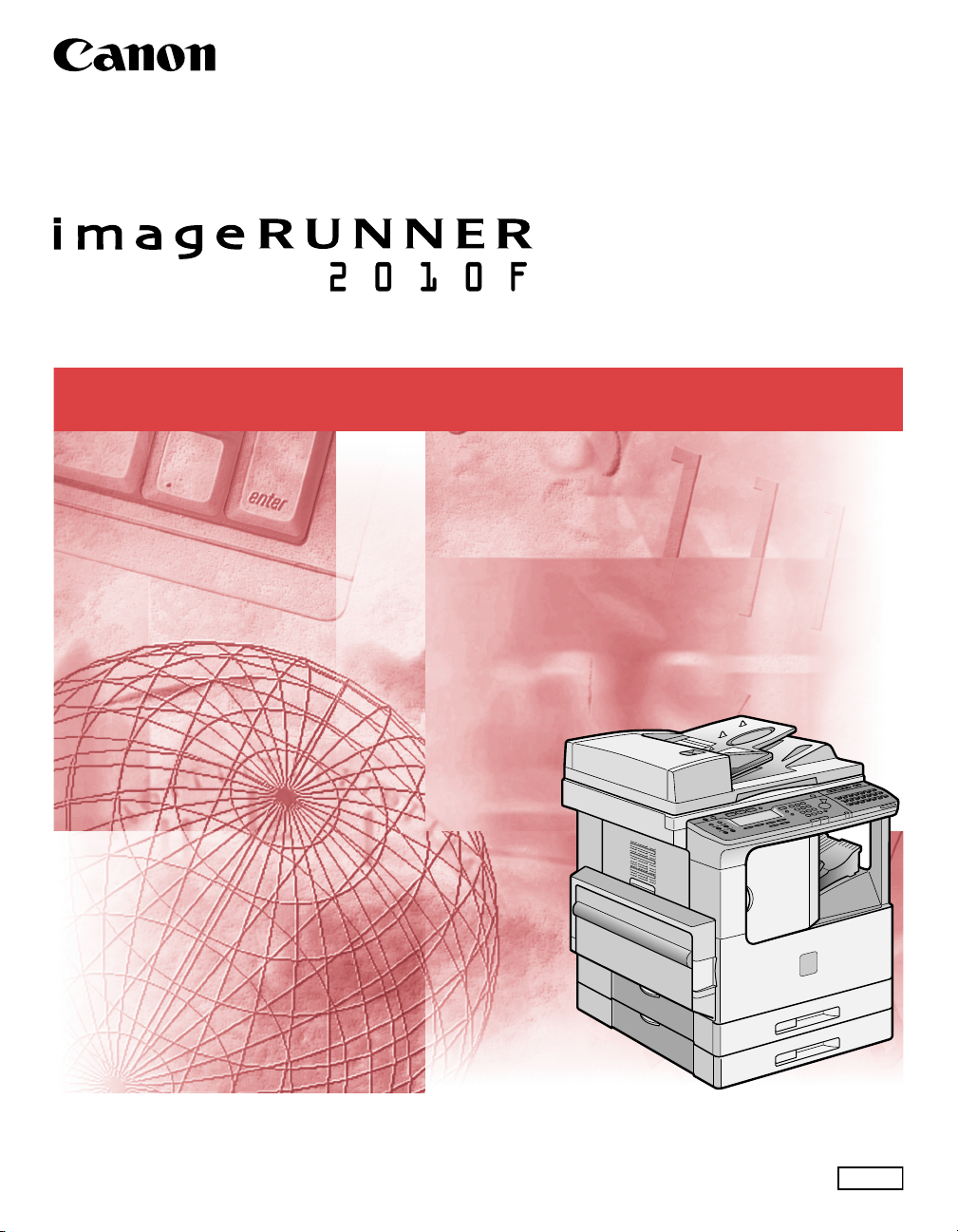
Facsimile Guide
A
Facsimile Guide
Please read this guide before operating this equipment.
fter you finish reading this guide, store it in a safe place for future reference.
ENG
Page 2

imageRUNNER 2010F
Facsimile Guide
Page 3
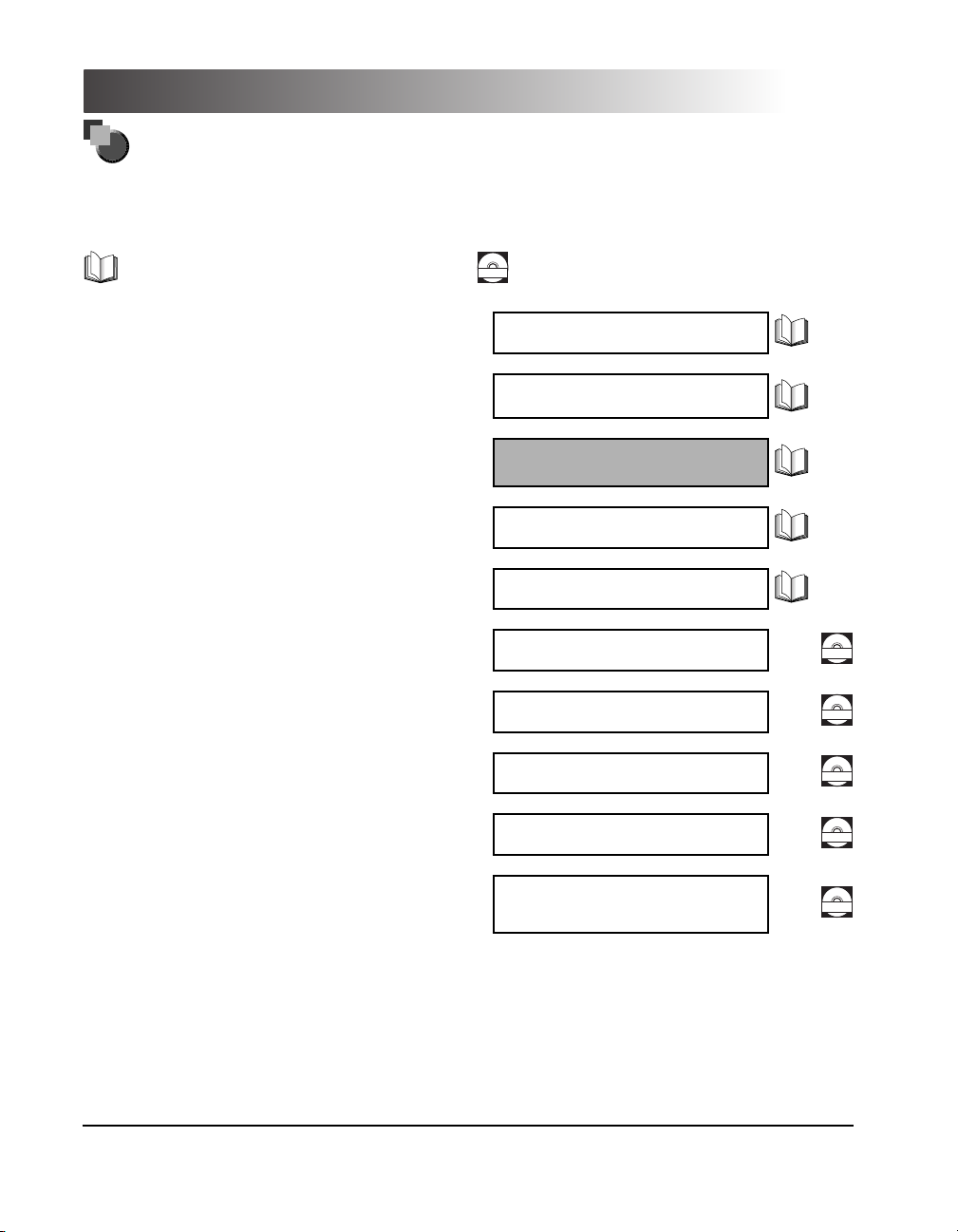
Manuals for the Machine
The manuals for this machine are divided as follows. Please refer to them for detailed information.
The manuals supplied with optional equipment are included in the list below. Depending on the system
configuration and product purchased, some manuals may not be needed.
Guides with this symbol are printed manuals.
Basic Operations
•
Troubleshooting
•
•
Copying Instructions
Guides with this symbol are PDF manuals included on the
CD-ROM
accompanying CD-ROM.
Reference Guide
Copying Guide
\
•
Fax Instructions
Sending Function Instructions
•
Setting Up the Network Connection and
•
Installing the CD-ROM Software
•
Remote User Interface Instructions
•
Network Connectivity and Setup Instructions
PS/PCL Printer Instructions
•
•
PCL Printer Driver Installation and
Instructions
Fax Driver and Cover Sheet Editor Installation
•
and Instructions
Facsimile Guide
(This Document)
Sending Function Guide
Setup Guide
Remote UI Guide
Network Guide
PS/PCL Printer Guide
PCL Driver Guide
Fax Driver Guide
with Cover Sheet Editor
CD-ROM
CD-ROM
CD-ROM
CD-ROM
CD-ROM
The machine illustration on the cover may differ slightly from your machine.
•
Page 4
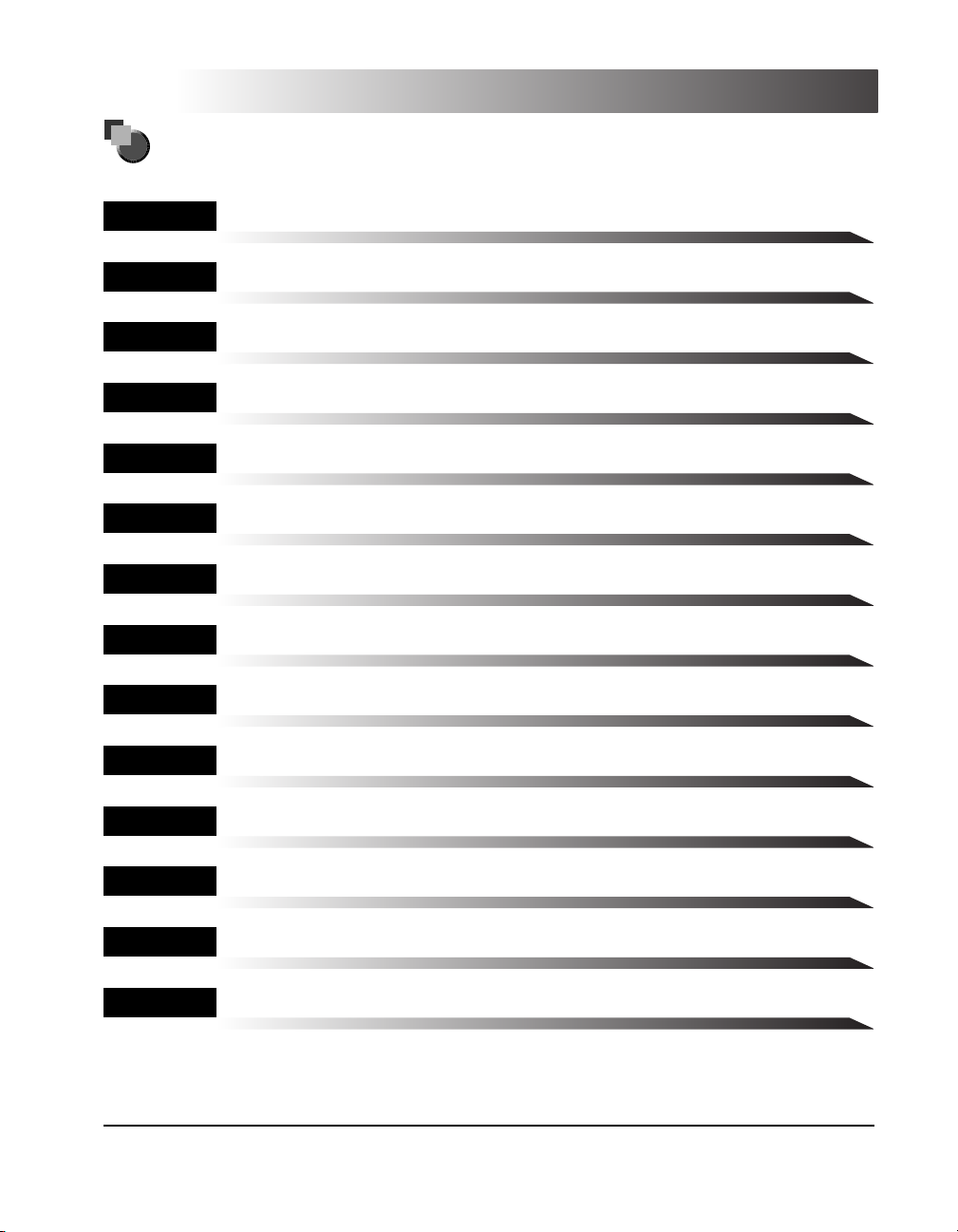
How This Manual Is Organized
Chapter 1
Chapter 2
Chapter 3
Chapter 4
Chapter 5
Chapter 6
Chapter 7
Chapter 8
Chapter 9
Chapter 10
Before You Use the Fax Functions
Speed Dialing
Basic Sending
Additional Sending Features
Receiving Documents
Memory Features
Relay Broadcasting
Confidential Mailboxes
Using Polling
Special Fax Features
Chapter 11
Chapter 12
Chapter 13
Chapter 14
Dual Line Functions (Optional)
Printing Reports and Lists
Troubleshooting
Summary of Important settings
Page 5
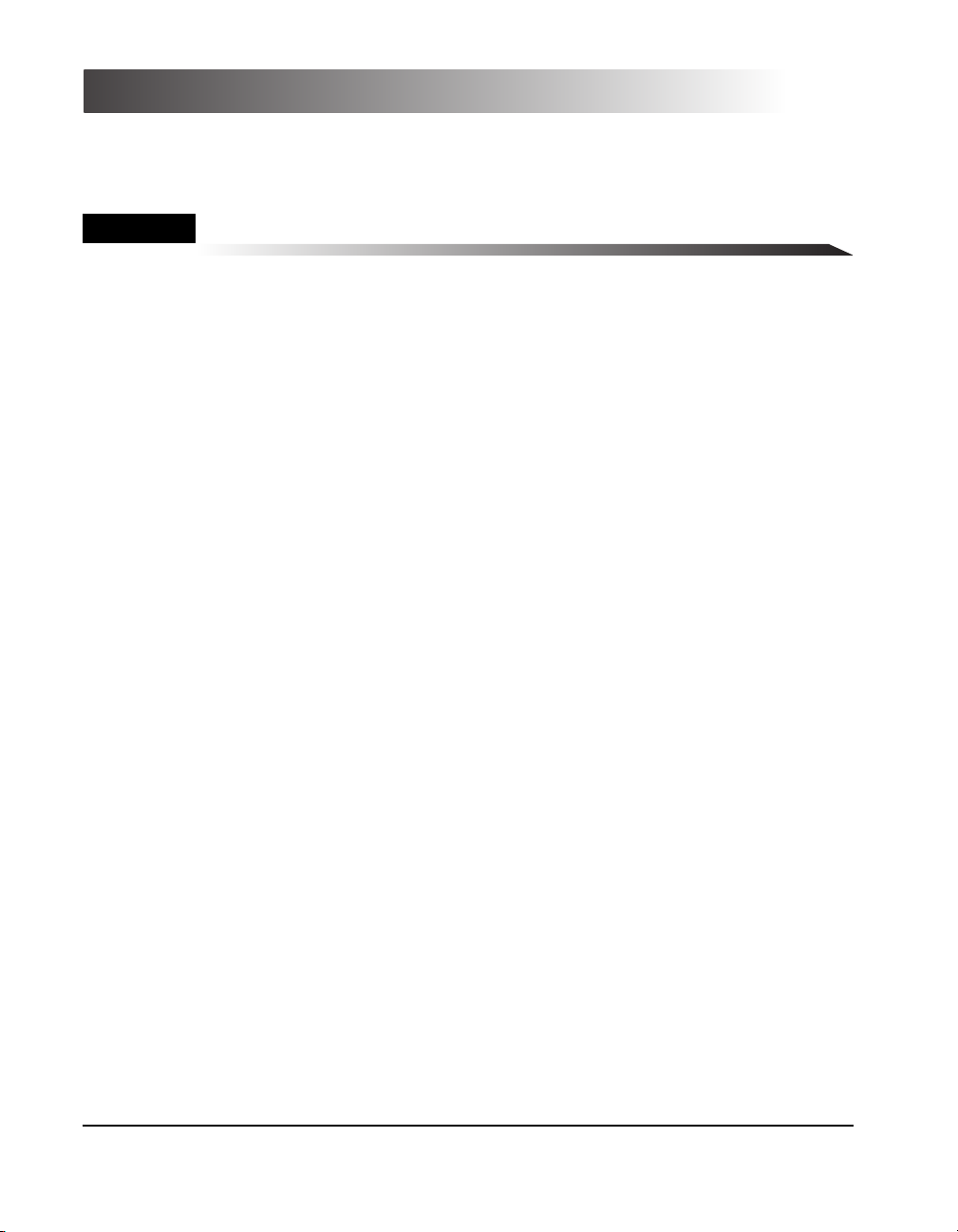
Chapter 15
Appendix
Includes report samples, the specifications of the fax functions of this machine, and
the index.
Considerable effort has been made to ensure that this manual is free of inaccuracies and omissions.
•
•
However, as we are constantly improving our products, if you need an exact specification, please contact Canon.
Page 6
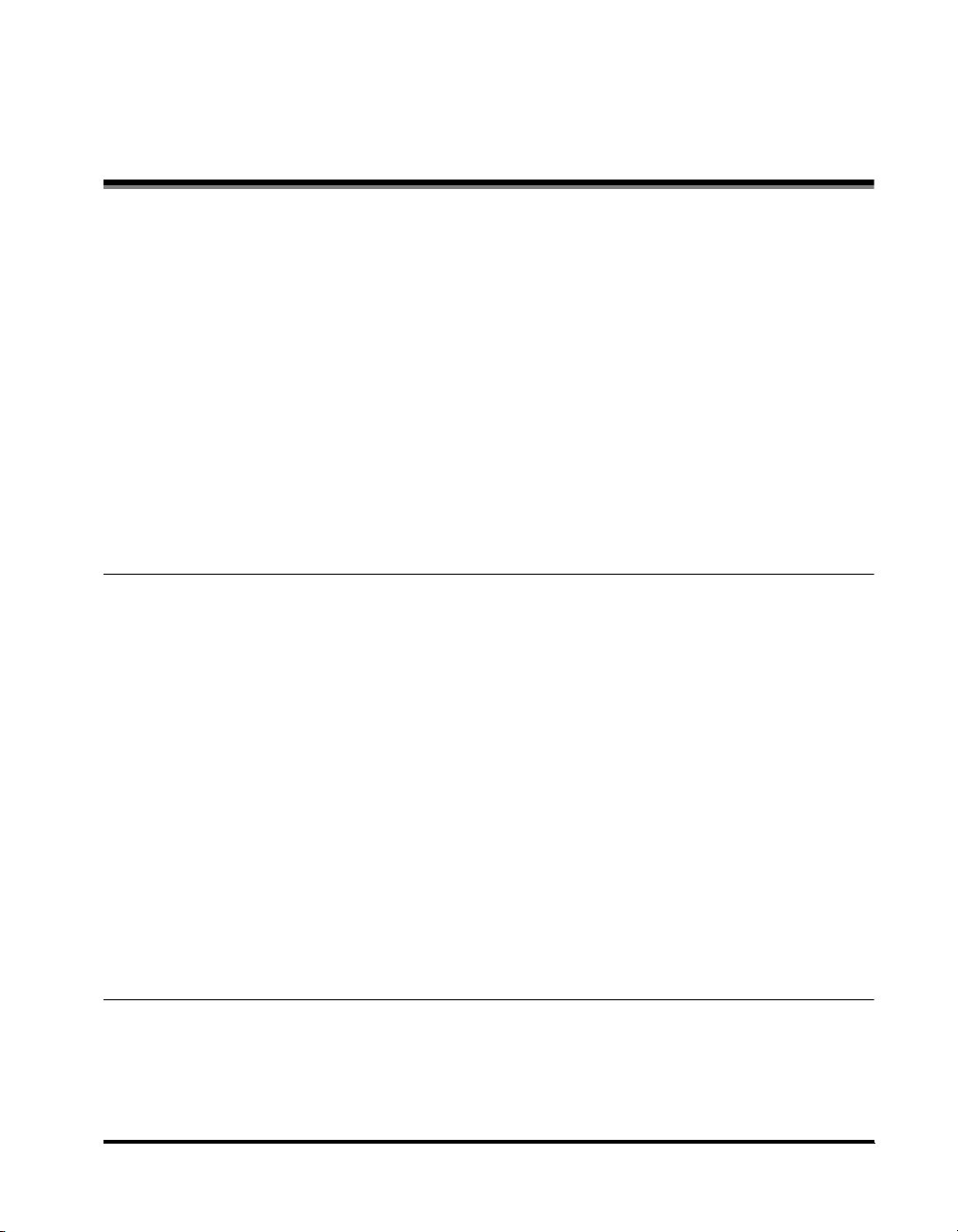
Contents
Preface . . . . . . . . . . . . . . . . . . . . . . . . . . . . . . . . . . . . . . . . . . . . . . . . . . . . . . . . . . xi
How to Use This Manual . . . . . . . . . . . . . . . . . . . . . . . . . . . . . . . . . . . . . . . . . . . . xi
Symbols Used in This Manual . . . . . . . . . . . . . . . . . . . . . . . . . . . . . . . . . . . . . . xi
Keys Used in This Manual . . . . . . . . . . . . . . . . . . . . . . . . . . . . . . . . . . . . . . . . . xi
Illustrations Used in This Manual. . . . . . . . . . . . . . . . . . . . . . . . . . . . . . . . . . . .xii
Legal Notices . . . . . . . . . . . . . . . . . . . . . . . . . . . . . . . . . . . . . . . . . . . . . . . . . . . . xiii
FCC (Federal Communications Commission) . . . . . . . . . . . . . . . . . . . . . . . . . xiii
Users in the U.S.A.. . . . . . . . . . . . . . . . . . . . . . . . . . . . . . . . . . . . . . . . . . . . . . xiii
Users in Canada . . . . . . . . . . . . . . . . . . . . . . . . . . . . . . . . . . . . . . . . . . . . . . . xvi
Utilisation au Canada. . . . . . . . . . . . . . . . . . . . . . . . . . . . . . . . . . . . . . . . . . . xviii
Tr ademarks . . . . . . . . . . . . . . . . . . . . . . . . . . . . . . . . . . . . . . . . . . . . . . . . . . . xx
Copyright . . . . . . . . . . . . . . . . . . . . . . . . . . . . . . . . . . . . . . . . . . . . . . . . . . . . . xx
Disclaimers . . . . . . . . . . . . . . . . . . . . . . . . . . . . . . . . . . . . . . . . . . . . . . . . . . . xx
Chapter 1 Before You Use the Fax Functions
Overview of the imageRUNNER 2010F . . . . . . . . . . . . . . . . . . . . . . . . . . . . . . .1-2
Main Features . . . . . . . . . . . . . . . . . . . . . . . . . . . . . . . . . . . . . . . . . . . . . . . . . 1-2
Control Panel Parts and Functions . . . . . . . . . . . . . . . . . . . . . . . . . . . . . . . . .1-4
One-Touch Speed Dialing Panels Closed . . . . . . . . . . . . . . . . . . . . . . . . .1-4
One-Touch Speed Dialing Panels Open . . . . . . . . . . . . . . . . . . . . . . . . . .1-6
Things You Must Do Before Using This Machine . . . . . . . . . . . . . . . . . . . . . . .1-7
Connecting the Telephone Line . . . . . . . . . . . . . . . . . . . . . . . . . . . . . . . . . . . .1-7
Setting the Telephone Line Type . . . . . . . . . . . . . . . . . . . . . . . . . . . . . . . . . . .1-8
Setting the Current Date and Time . . . . . . . . . . . . . . . . . . . . . . . . . . . . . . . .1-10
Registering the Required Sender Information . . . . . . . . . . . . . . . . . . . . . . . .1-12
Registering This Machine’s Fax Number . . . . . . . . . . . . . . . . . . . . . . . . . . . .1-13
Registering the Unit’s Name . . . . . . . . . . . . . . . . . . . . . . . . . . . . . . . . . . . . .1-15
Registering the Sender Information (TX Terminal ID) . . . . . . . . . . . . . . . . . .1-16
Registering Sender Names . . . . . . . . . . . . . . . . . . . . . . . . . . . . . . . . . . . . . . 1-19
Registering the Sender’s Fax Number . . . . . . . . . . . . . . . . . . . . . . . . . . . . . . 1-23
Chapter 2 Speed Dialing
Overview of Speed Dialing Methods . . . . . . . . . . . . . . . . . . . . . . . . . . . . . . . . .2-2
Setting Up Speed Dialing . . . . . . . . . . . . . . . . . . . . . . . . . . . . . . . . . . . . . . . . . .2-3
One-Touch Speed Dialing . . . . . . . . . . . . . . . . . . . . . . . . . . . . . . . . . . . . . . . .2-3
Coded Speed Dialing. . . . . . . . . . . . . . . . . . . . . . . . . . . . . . . . . . . . . . . . . . . 2-12
v
Page 7
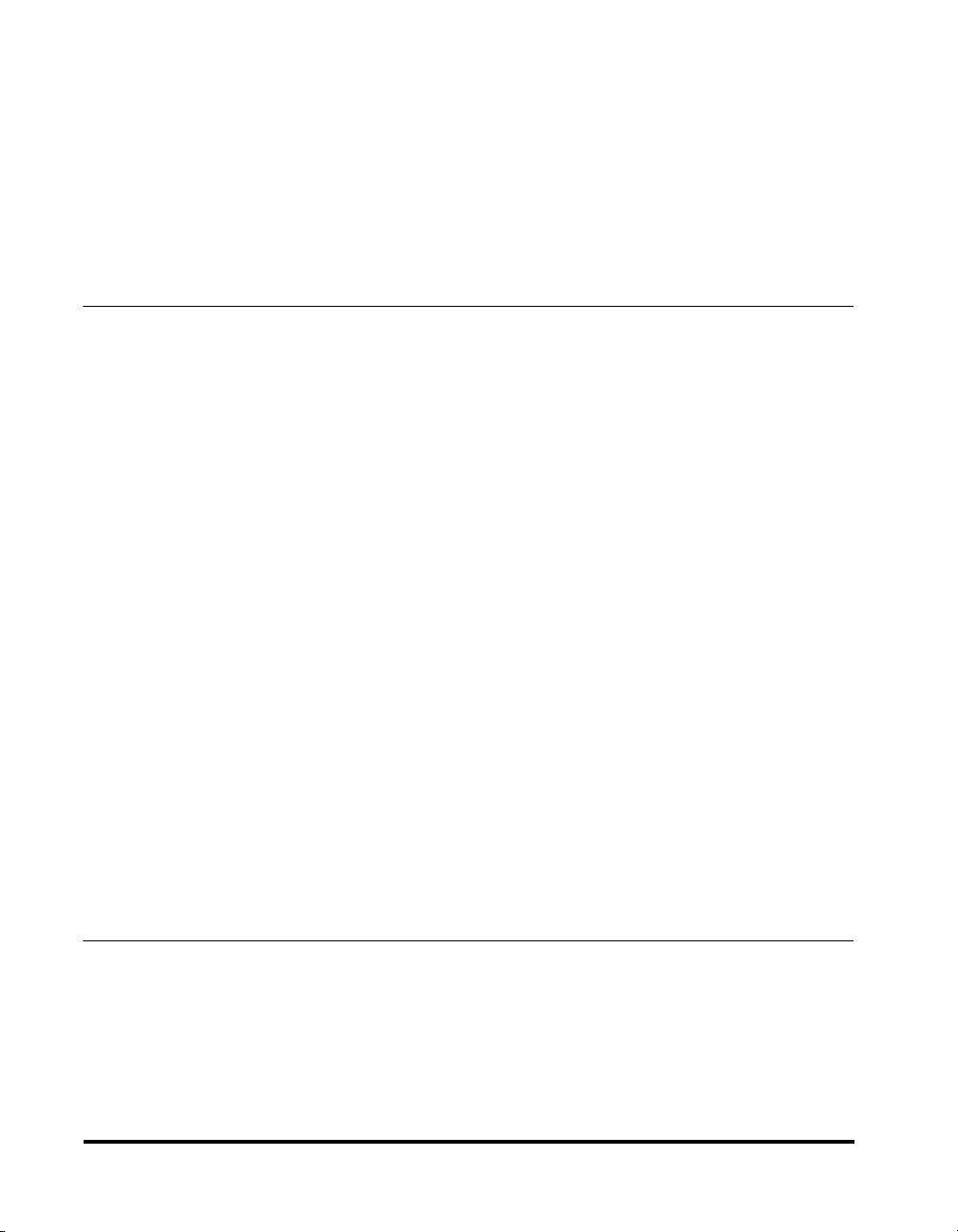
Group Dialing . . . . . . . . . . . . . . . . . . . . . . . . . . . . . . . . . . . . . . . . . . . . . . . . 2-21
Access Code Dialing . . . . . . . . . . . . . . . . . . . . . . . . . . . . . . . . . . . . . . . . . . 2-27
Using Speed Dialing . . . . . . . . . . . . . . . . . . . . . . . . . . . . . . . . . . . . . . . . . . . . 2-30
One-Touch Speed Dialing . . . . . . . . . . . . . . . . . . . . . . . . . . . . . . . . . . . . . . 2-30
Coded Speed Dialing . . . . . . . . . . . . . . . . . . . . . . . . . . . . . . . . . . . . . . . . . . 2-31
Group Dialing . . . . . . . . . . . . . . . . . . . . . . . . . . . . . . . . . . . . . . . . . . . . . . . . 2-33
Directory Dialing. . . . . . . . . . . . . . . . . . . . . . . . . . . . . . . . . . . . . . . . . . . . . . 2-34
Access Code Dialing . . . . . . . . . . . . . . . . . . . . . . . . . . . . . . . . . . . . . . . . . . 2-36
Chapter 3 Basic Sending
Flow of Fax Sending Operations . . . . . . . . . . . . . . . . . . . . . . . . . . . . . . . . . . . 3-2
Placing Originals . . . . . . . . . . . . . . . . . . . . . . . . . . . . . . . . . . . . . . . . . . . . . . . . 3-6
Orientation . . . . . . . . . . . . . . . . . . . . . . . . . . . . . . . . . . . . . . . . . . . . . . . . . . . 3-7
Platen Glass. . . . . . . . . . . . . . . . . . . . . . . . . . . . . . . . . . . . . . . . . . . . . . . . . . 3-8
Feeder (ADF-J1) . . . . . . . . . . . . . . . . . . . . . . . . . . . . . . . . . . . . . . . . . . . . . 3-10
Adjusting the Resolution, Density, and Image Quality. . . . . . . . . . . . . . . . . 3-12
Sending a Document with a Sender Name . . . . . . . . . . . . . . . . . . . . . . . . . . 3-15
Document Stamp Feature . . . . . . . . . . . . . . . . . . . . . . . . . . . . . . . . . . . . . . . . 3-17
Setting the Stamp Feature . . . . . . . . . . . . . . . . . . . . . . . . . . . . . . . . . . . . . . 3-17
Tu r ning ON/OFF the Stamp Feature . . . . . . . . . . . . . . . . . . . . . . . . . . . . . . 3-19
Sending Methods. . . . . . . . . . . . . . . . . . . . . . . . . . . . . . . . . . . . . . . . . . . . . . . 3-21
Book Sending. . . . . . . . . . . . . . . . . . . . . . . . . . . . . . . . . . . . . . . . . . . . . . . . 3-21
Memory Sending . . . . . . . . . . . . . . . . . . . . . . . . . . . . . . . . . . . . . . . . . . . . . 3-23
Direct Sending . . . . . . . . . . . . . . . . . . . . . . . . . . . . . . . . . . . . . . . . . . . . . . . 3-25
Using Regular Dialing . . . . . . . . . . . . . . . . . . . . . . . . . . . . . . . . . . . . . . . . . . . 3-27
Redialing When the Line Is Busy . . . . . . . . . . . . . . . . . . . . . . . . . . . . . . . . . . 3-29
Automatic Redialing . . . . . . . . . . . . . . . . . . . . . . . . . . . . . . . . . . . . . . . . . . . 3-29
Checking Automatic Redialing. . . . . . . . . . . . . . . . . . . . . . . . . . . . . . . . 3-32
Manual Redialing . . . . . . . . . . . . . . . . . . . . . . . . . . . . . . . . . . . . . . . . . . . . . 3-33
Canceling Send Jobs. . . . . . . . . . . . . . . . . . . . . . . . . . . . . . . . . . . . . . . . . . . . 3-35
Canceling Transmission . . . . . . . . . . . . . . . . . . . . . . . . . . . . . . . . . . . . . . . . 3-35
Canceling Automatic Redialing or Memory Sending . . . . . . . . . . . . . . . . . . 3-36
Checking Transaction Results . . . . . . . . . . . . . . . . . . . . . . . . . . . . . . . . . . . . 3-38
vi
Chapter 4 Additional Sending Features
Transmission Settings. . . . . . . . . . . . . . . . . . . . . . . . . . . . . . . . . . . . . . . . . . . . 4-2
Setting Up the ECM for Sending . . . . . . . . . . . . . . . . . . . . . . . . . . . . . . . . . . 4-2
Pause Time . . . . . . . . . . . . . . . . . . . . . . . . . . . . . . . . . . . . . . . . . . . . . . . . . . 4-4
Automatic Document Deletion after a Failed Transmission . . . . . . . . . . . . . . 4-6
Time Out Mode . . . . . . . . . . . . . . . . . . . . . . . . . . . . . . . . . . . . . . . . . . . . . . . 4-7
TX Rotation . . . . . . . . . . . . . . . . . . . . . . . . . . . . . . . . . . . . . . . . . . . . . . . . . . 4-9
Page 8
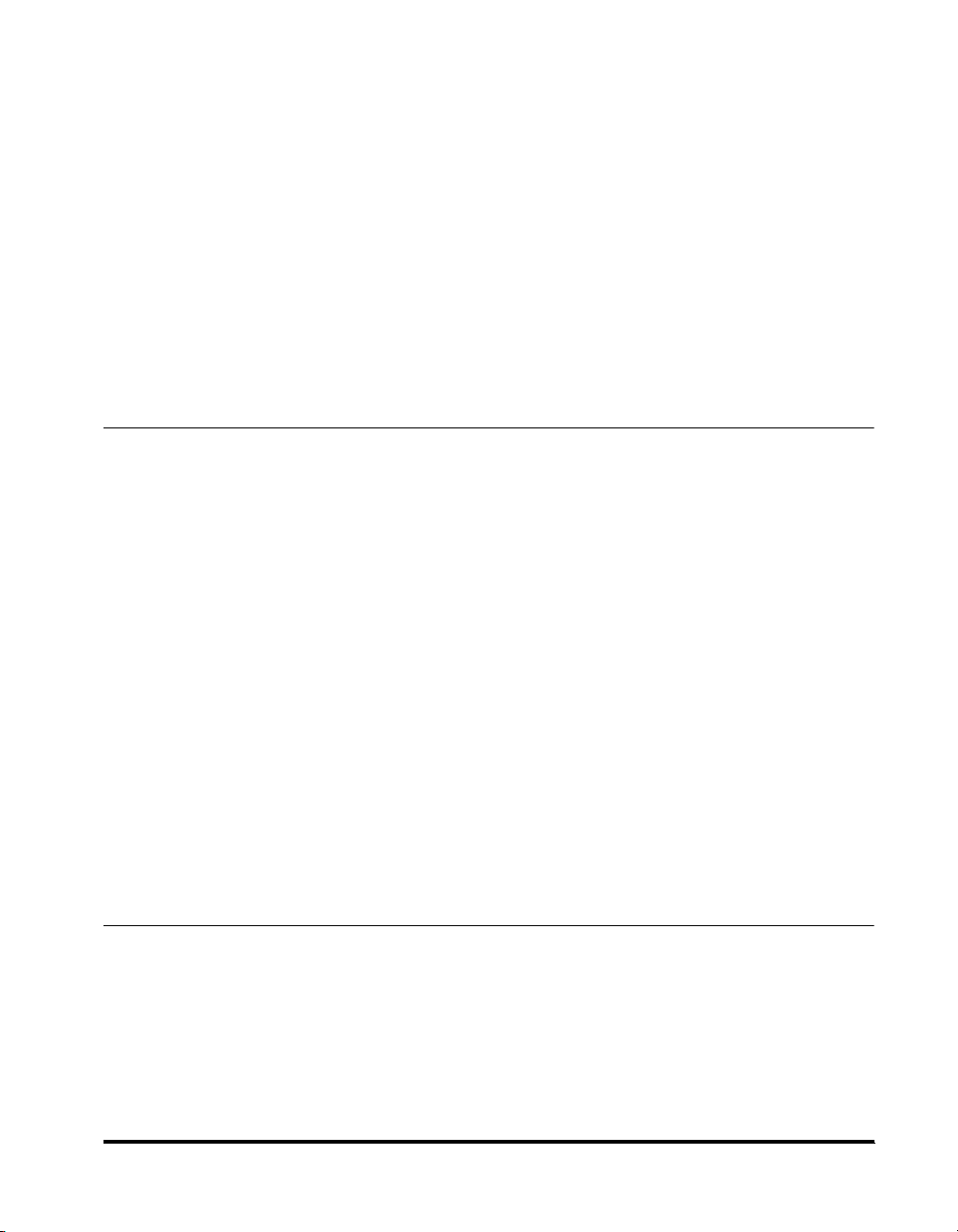
Sequential Broadcasting to More Than One Location . . . . . . . . . . . . . . . . . .4-11
Printing the Multi TX Report. . . . . . . . . . . . . . . . . . . . . . . . . . . . . . . . . . . . . . 4-13
Sending Documents at a Preset Time . . . . . . . . . . . . . . . . . . . . . . . . . . . . . . .4-14
Setting a Delayed Transmission During a Sending Operation . . . . . . . . . . . .4-16
Checking and Canceling a Delayed Transmission Setting . . . . . . . . . . . . . . . 4-17
Sending a Document with a Subaddress/Password . . . . . . . . . . . . . . . . . . .4-18
Setting Up and Using PIN Codes . . . . . . . . . . . . . . . . . . . . . . . . . . . . . . . . . . .4-22
Setting a PIN Code . . . . . . . . . . . . . . . . . . . . . . . . . . . . . . . . . . . . . . . . . . . .4-22
Dialing with a PIN Code after a Number . . . . . . . . . . . . . . . . . . . . . . . . . . . . 4-24
Dialing with a PIN Code before the Number . . . . . . . . . . . . . . . . . . . . . . . . . 4-25
Setting PIN Code Access for Speed Dialing . . . . . . . . . . . . . . . . . . . . . . . . . 4-27
Using Speed Dialing with PIN Code Access . . . . . . . . . . . . . . . . . . . . . . . . . 4-28
Forced PIN Code Access. . . . . . . . . . . . . . . . . . . . . . . . . . . . . . . . . . . . . . . .4-29
Chapter 5 Receiving Documents
Receiving Documents. . . . . . . . . . . . . . . . . . . . . . . . . . . . . . . . . . . . . . . . . . . . . 5-2
Available Paper Sizes . . . . . . . . . . . . . . . . . . . . . . . . . . . . . . . . . . . . . . . . . . .5-2
Receiving Documents into Memory . . . . . . . . . . . . . . . . . . . . . . . . . . . . . . . . .5-3
Receive Settings . . . . . . . . . . . . . . . . . . . . . . . . . . . . . . . . . . . . . . . . . . . . . . . . .5-5
Setting the ECM for Receiving. . . . . . . . . . . . . . . . . . . . . . . . . . . . . . . . . . . . . 5-5
RX Page Footer . . . . . . . . . . . . . . . . . . . . . . . . . . . . . . . . . . . . . . . . . . . . . . .5-7
2 on 1 Mode. . . . . . . . . . . . . . . . . . . . . . . . . . . . . . . . . . . . . . . . . . . . . . . . . . . 5-8
Printing Received Documents . . . . . . . . . . . . . . . . . . . . . . . . . . . . . . . . . . . . .5-10
Number of Copies . . . . . . . . . . . . . . . . . . . . . . . . . . . . . . . . . . . . . . . . . . . . . 5-10
Printing Methods . . . . . . . . . . . . . . . . . . . . . . . . . . . . . . . . . . . . . . . . . . . . . . 5-11
Printing in Reduced Form . . . . . . . . . . . . . . . . . . . . . . . . . . . . . . . . . . . . . . .5-14
When the Machine Runs Out of Toner . . . . . . . . . . . . . . . . . . . . . . . . . . . . . . 5-17
Transferring Documents . . . . . . . . . . . . . . . . . . . . . . . . . . . . . . . . . . . . . . . . . .5-19
Tr ansfer Box Settings Table . . . . . . . . . . . . . . . . . . . . . . . . . . . . . . . . . . . . . .5-19
Creating a Transfer Box . . . . . . . . . . . . . . . . . . . . . . . . . . . . . . . . . . . . . . . . .5-20
Changing Transfer Box Settings. . . . . . . . . . . . . . . . . . . . . . . . . . . . . . . . . . .5-28
Deleting a Transfer Box . . . . . . . . . . . . . . . . . . . . . . . . . . . . . . . . . . . . . . . . . 5-29
Using a Transfer Box . . . . . . . . . . . . . . . . . . . . . . . . . . . . . . . . . . . . . . . . . . . 5-31
Chapter 6 Memory Features
Memory Lock for Received Documents . . . . . . . . . . . . . . . . . . . . . . . . . . . . . .6-2
Tu r ning Memory Lock ON/OFF Using the Memory Reception Key . . . . . . . . .6-8
Checking Documents Stored in Memory . . . . . . . . . . . . . . . . . . . . . . . . . . . .6-10
Printing a List of Documents in Memory . . . . . . . . . . . . . . . . . . . . . . . . . . . .6-10
Using the Report Key. . . . . . . . . . . . . . . . . . . . . . . . . . . . . . . . . . . . . . . .6-10
Using the Memory Reference Key . . . . . . . . . . . . . . . . . . . . . . . . . . . . . . 6-11
vii
Page 9
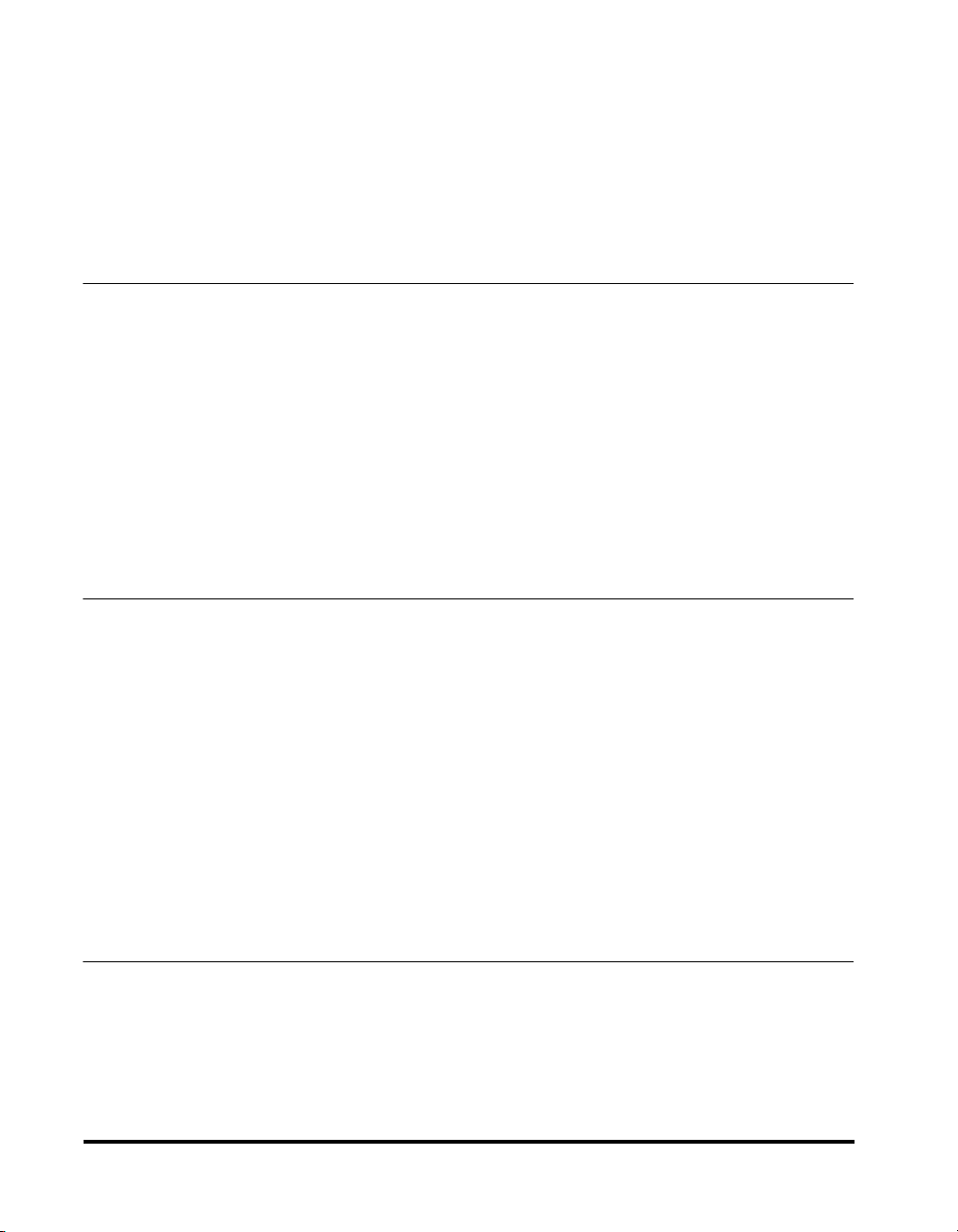
Printing a Document Received in Memory. . . . . . . . . . . . . . . . . . . . . . . . . . 6-12
Resending a Document after an Error . . . . . . . . . . . . . . . . . . . . . . . . . . . . . 6-12
Sending a Document in Memory to a Different Destination . . . . . . . . . . . . . 6-13
Deleting a Received Document from Memory . . . . . . . . . . . . . . . . . . . . . . . 6-15
Using a Memory Box . . . . . . . . . . . . . . . . . . . . . . . . . . . . . . . . . . . . . . . . . . . . 6-17
Storing Documents in a Memory Box. . . . . . . . . . . . . . . . . . . . . . . . . . . . . . 6-17
Printing/Deleting Documents from a Memory Box . . . . . . . . . . . . . . . . . . . . 6-19
Chapter 7 Relay Broadcasting
What Is Relay Broadcasting? . . . . . . . . . . . . . . . . . . . . . . . . . . . . . . . . . . . . . . 7-2
Setting Up Your Machine as a Relay Unit. . . . . . . . . . . . . . . . . . . . . . . . . . . . . 7-3
Relay Broadcasting Memory Box Settings Table . . . . . . . . . . . . . . . . . . . . . . 7-3
Creating a Relay Group . . . . . . . . . . . . . . . . . . . . . . . . . . . . . . . . . . . . . . . . . 7-5
Changing Relay Group Settings. . . . . . . . . . . . . . . . . . . . . . . . . . . . . . . 7-15
Deleting a Relay Group . . . . . . . . . . . . . . . . . . . . . . . . . . . . . . . . . . . . . 7-17
Using Relay Broadcasting. . . . . . . . . . . . . . . . . . . . . . . . . . . . . . . . . . . . . . . . 7-19
Sending a Document to a Relay Unit for Relay Broadcasting . . . . . . . . . . . 7-20
Sending a Document to a Relay Unit with Speed Dialing . . . . . . . . . . . . . . 7-21
Sending with the Advanced Communication Key. . . . . . . . . . . . . . . . . . . . . 7-21
Chapter 8 Confidential Mailboxes
What Is a Confidential Mailbox?. . . . . . . . . . . . . . . . . . . . . . . . . . . . . . . . . . . . 8-2
Setting Up a Confidential Mailbox . . . . . . . . . . . . . . . . . . . . . . . . . . . . . . . . . . 8-3
Confidential Mailbox Setting Table . . . . . . . . . . . . . . . . . . . . . . . . . . . . . . . . . 8-3
Creating a Confidential Mailbox . . . . . . . . . . . . . . . . . . . . . . . . . . . . . . . . . . . 8-4
Changing Confidential Mailbox Settings . . . . . . . . . . . . . . . . . . . . . . . . . 8-9
Deleting a Confidential Mailbox . . . . . . . . . . . . . . . . . . . . . . . . . . . . . . . 8-11
Using a Confidential Mailbox . . . . . . . . . . . . . . . . . . . . . . . . . . . . . . . . . . . . . 8-13
Receiving a Confidential Document. . . . . . . . . . . . . . . . . . . . . . . . . . . . . . . . 8-14
Sending a Confidential Document . . . . . . . . . . . . . . . . . . . . . . . . . . . . . . . . . 8-16
Sending a Confidential Document with Speed Dialing. . . . . . . . . . . . . . . . . 8-16
Sending a Confidential Document
with the Advanced Communication Key . . . . . . . . . . . . . . . . . . . . . . . . . . . . 8-17
Chapter 9 Using Polling
What Is Polling?. . . . . . . . . . . . . . . . . . . . . . . . . . . . . . . . . . . . . . . . . . . . . . . . . 9-2
Before You Use Polling Receiving . . . . . . . . . . . . . . . . . . . . . . . . . . . . . . . . . 9-3
Polling Receiving. . . . . . . . . . . . . . . . . . . . . . . . . . . . . . . . . . . . . . . . . . . . . . . . 9-4
Setting Up the ITU-T Subaddress and Password for Polling Receiving . . . . . 9-6
Polling Receiving with a Subaddress/Password. . . . . . . . . . . . . . . . . . . . . . . 9-9
viii
Page 10
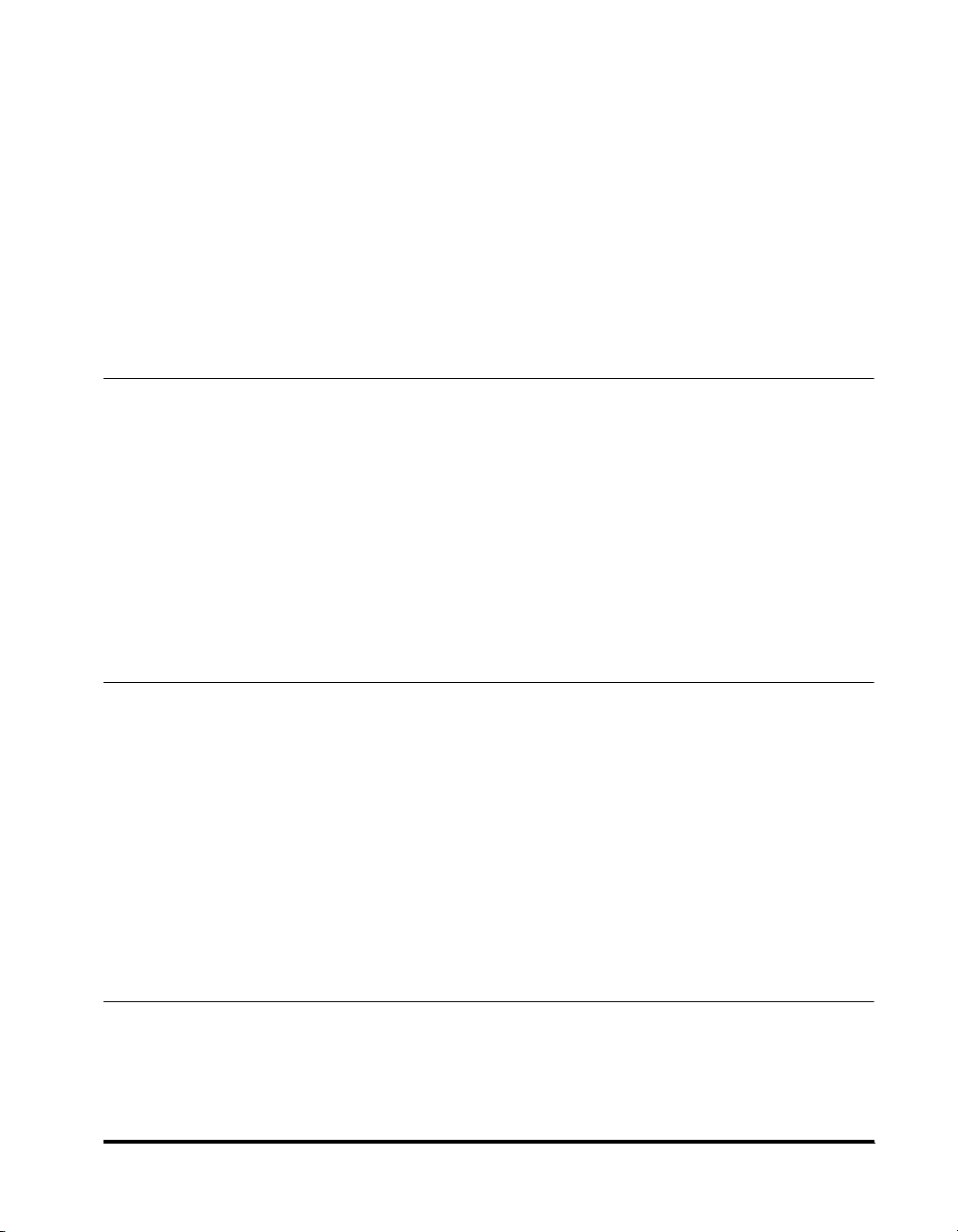
Polling to Receive at a Preset Time . . . . . . . . . . . . . . . . . . . . . . . . . . . . . . . . .9-12
Preset Time Polling Box Settings Table . . . . . . . . . . . . . . . . . . . . . . . . . . . . . 9-12
Creating a Preset Time Polling Box . . . . . . . . . . . . . . . . . . . . . . . . . . . . . . . .9-13
Changing Preset Time Polling Box Settings. . . . . . . . . . . . . . . . . . . . . . .9-18
Deleting a Preset Time Polling Box . . . . . . . . . . . . . . . . . . . . . . . . . . . . .9-20
Polling Sending . . . . . . . . . . . . . . . . . . . . . . . . . . . . . . . . . . . . . . . . . . . . . . . . .9-22
Polling Box Settings Table . . . . . . . . . . . . . . . . . . . . . . . . . . . . . . . . . . . . . . .9-22
Creating a Polling Box for Sending Documents . . . . . . . . . . . . . . . . . . . . . . . 9-23
Changing Polling Box Settings . . . . . . . . . . . . . . . . . . . . . . . . . . . . . . . .9-27
Deleting a Polling Box . . . . . . . . . . . . . . . . . . . . . . . . . . . . . . . . . . . . . . .9-29
Using a Polling Box for Sending Documents . . . . . . . . . . . . . . . . . . . . . . . . .9-32
Chapter 10 Special Fax Features
Using Tone Dialing on a Pulse Line . . . . . . . . . . . . . . . . . . . . . . . . . . . . . . . . .10-2
Program One-Touch Keys. . . . . . . . . . . . . . . . . . . . . . . . . . . . . . . . . . . . . . . . .10-3
List of Available Functions . . . . . . . . . . . . . . . . . . . . . . . . . . . . . . . . . . . . . . .10-3
Setting Up a Program One-Touch Key. . . . . . . . . . . . . . . . . . . . . . . . . . . . . . 10-4
Setting the TX/RX Start Speed . . . . . . . . . . . . . . . . . . . . . . . . . . . . . . . . . . . . . 10-7
Adjusting the Scanning Density . . . . . . . . . . . . . . . . . . . . . . . . . . . . . . . . . . .10-9
Setting the RX Password . . . . . . . . . . . . . . . . . . . . . . . . . . . . . . . . . . . . . . . .10-12
Confirming the Other Party’s Fax Number . . . . . . . . . . . . . . . . . . . . . . . . . .10-14
Changing the Fax Default Settings . . . . . . . . . . . . . . . . . . . . . . . . . . . . . . . . 10-16
Chapter 11 Dual Line Functions (Optional)
Connecting the Telephone Lines to the Machine . . . . . . . . . . . . . . . . . . . . . .11-2
Setting Up Line 2 for Fax Transmissions. . . . . . . . . . . . . . . . . . . . . . . . . . . . .11-3
Registering Your Telephone Number . . . . . . . . . . . . . . . . . . . . . . . . . . . . . . .11-3
Selecting the Dialing Mode . . . . . . . . . . . . . . . . . . . . . . . . . . . . . . . . . . . . . .11-5
Changing the Start Speed . . . . . . . . . . . . . . . . . . . . . . . . . . . . . . . . . . . . . . .11-7
Line Selection When Sending a Fax . . . . . . . . . . . . . . . . . . . . . . . . . . . . . . .11-10
Sending a Fax on Line 2 . . . . . . . . . . . . . . . . . . . . . . . . . . . . . . . . . . . . . . . . .11-13
Cancel an Outgoing Fax . . . . . . . . . . . . . . . . . . . . . . . . . . . . . . . . . . . . . . .11-14
Receiving a Fax on Line 2. . . . . . . . . . . . . . . . . . . . . . . . . . . . . . . . . . . . . . . .11-15
Cancel an Incoming Fax . . . . . . . . . . . . . . . . . . . . . . . . . . . . . . . . . . . . . . .11-15
Chapter 12 Printing Reports and Lists
Setting Reports to Print Automatically . . . . . . . . . . . . . . . . . . . . . . . . . . . . . .12-2
TX Reports. . . . . . . . . . . . . . . . . . . . . . . . . . . . . . . . . . . . . . . . . . . . . . . . . . . 12-2
RX Reports . . . . . . . . . . . . . . . . . . . . . . . . . . . . . . . . . . . . . . . . . . . . . . . . . .12-4
Confidential RX Reports . . . . . . . . . . . . . . . . . . . . . . . . . . . . . . . . . . . . . . . .12-5
ix
Page 11
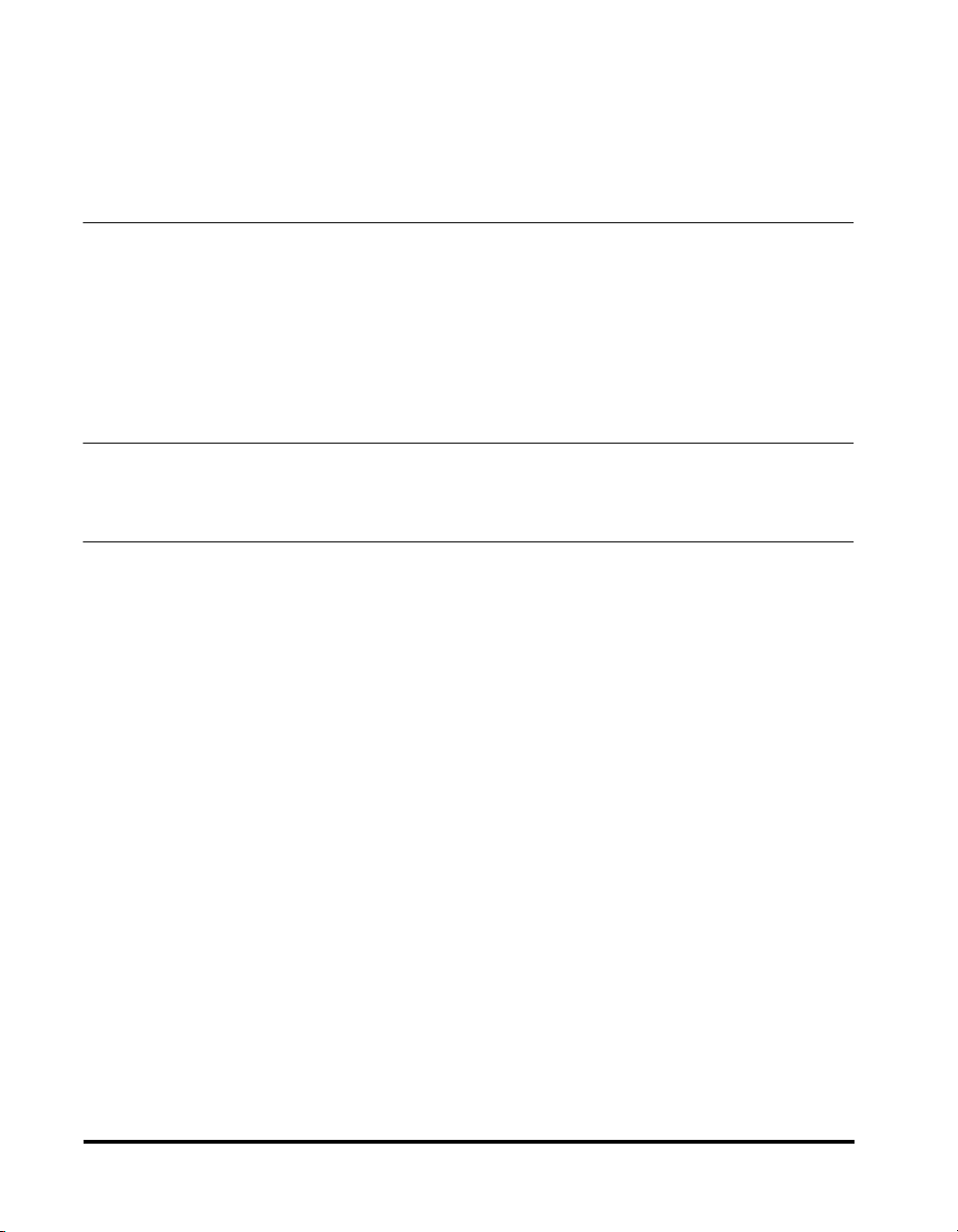
Activity Reports . . . . . . . . . . . . . . . . . . . . . . . . . . . . . . . . . . . . . . . . . . . . . . 12-7
Printing the Activity Report . . . . . . . . . . . . . . . . . . . . . . . . . . . . . . . . . . . . . 12-10
Printing the Confidential Reception List . . . . . . . . . . . . . . . . . . . . . . . . . . . 12-11
Printing the List of Fax Settings. . . . . . . . . . . . . . . . . . . . . . . . . . . . . . . . . . 12-12
Chapter 13 Troubleshooting
When Problems Occur . . . . . . . . . . . . . . . . . . . . . . . . . . . . . . . . . . . . . . . . . . 13-2
Sending Documents. . . . . . . . . . . . . . . . . . . . . . . . . . . . . . . . . . . . . . . . . . . 13-2
Receiving Documents . . . . . . . . . . . . . . . . . . . . . . . . . . . . . . . . . . . . . . . . . 13-5
Other Problems . . . . . . . . . . . . . . . . . . . . . . . . . . . . . . . . . . . . . . . . . . . . . . 13-7
Error Codes . . . . . . . . . . . . . . . . . . . . . . . . . . . . . . . . . . . . . . . . . . . . . . . . . . . 13-8
Questions and Answers . . . . . . . . . . . . . . . . . . . . . . . . . . . . . . . . . . . . . . . . 13-13
Chapter 14 Summary of Important Settings
Fax Settings Table . . . . . . . . . . . . . . . . . . . . . . . . . . . . . . . . . . . . . . . . . . . . . . 14-2
Chapter 15 Appendix
Report Samples . . . . . . . . . . . . . . . . . . . . . . . . . . . . . . . . . . . . . . . . . . . . . . . . 15-2
One-Touch Speed Dialing List 1. . . . . . . . . . . . . . . . . . . . . . . . . . . . . . . . . . 15-2
One-Touch Speed Dialing List 2. . . . . . . . . . . . . . . . . . . . . . . . . . . . . . . . . . 15-2
Coded Speed Dialing List 1 . . . . . . . . . . . . . . . . . . . . . . . . . . . . . . . . . . . . . 15-4
Coded Speed Dialing List 2 . . . . . . . . . . . . . . . . . . . . . . . . . . . . . . . . . . . . . 15-4
Group Dialing List. . . . . . . . . . . . . . . . . . . . . . . . . . . . . . . . . . . . . . . . . . . . . 15-5
Access Code List . . . . . . . . . . . . . . . . . . . . . . . . . . . . . . . . . . . . . . . . . . . . . 15-5
User’s Data List . . . . . . . . . . . . . . . . . . . . . . . . . . . . . . . . . . . . . . . . . . . . . . 15-6
Activity Report . . . . . . . . . . . . . . . . . . . . . . . . . . . . . . . . . . . . . . . . . . . . . . . 15-7
Tr ansmission (TX)/ Reception (RX) Report . . . . . . . . . . . . . . . . . . . . . . . . . 15-8
Error Transmission (TX) Report . . . . . . . . . . . . . . . . . . . . . . . . . . . . . . . . . . 15-8
Confidential Reception (RX) Report. . . . . . . . . . . . . . . . . . . . . . . . . . . . . . . 15-9
Multi-Transaction (TX/RX) Report . . . . . . . . . . . . . . . . . . . . . . . . . . . . . . . . 15-9
Relay Broadcast Report . . . . . . . . . . . . . . . . . . . . . . . . . . . . . . . . . . . . . . . 15-10
Confidential Mailbox List . . . . . . . . . . . . . . . . . . . . . . . . . . . . . . . . . . . . . . 15-10
Document Memory List . . . . . . . . . . . . . . . . . . . . . . . . . . . . . . . . . . . . . . . 15-10
Memory Clear Report. . . . . . . . . . . . . . . . . . . . . . . . . . . . . . . . . . . . . . . . . 15-11
Specifications. . . . . . . . . . . . . . . . . . . . . . . . . . . . . . . . . . . . . . . . . . . . . . . . . 15-12
Glossary . . . . . . . . . . . . . . . . . . . . . . . . . . . . . . . . . . . . . . . . . . . . . . . . . . . . . 15-13
Index . . . . . . . . . . . . . . . . . . . . . . . . . . . . . . . . . . . . . . . . . . . . . . . . . . . . . . . . 15-22
x
Page 12
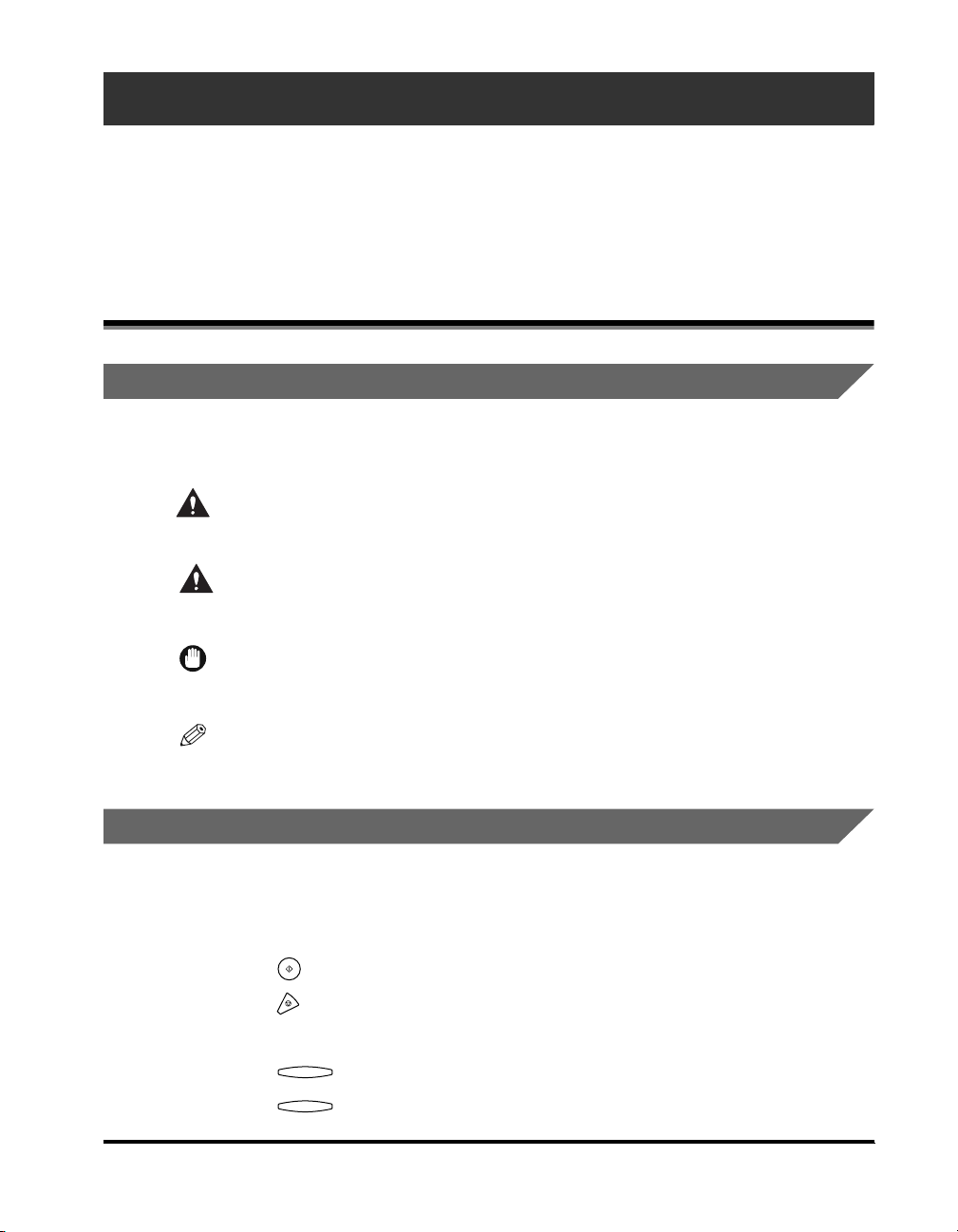
Preface
Thank you for purchasing the Canon imageRUNNER 2010F. Please read this manual
thoroughly before operating the machine in order to familiarize yourself with its capabilities,
and to make the most of its many functions. After reading this manual, store it in a safe place
for future reference.
How to Use This Manual
Symbols Used in This Manual
The following symbols are used in this manual to explain procedures, restrictions,
handling precautions, and instructions that should be observed for safety.
WARNING
CAUTION
IMPORTANT
NOTE
Indicates a warning concerning operations that may lead to death or
injury to persons if not performed correctly. In order to use the machine
safely, always pay attention to these warnings.
Indicates a caution concerning operations that may lead to injury to
persons, or damage to property if not performed correctly. In order to
use the machine safely, always pay attention to these cautions.
Indicates operational requirements and restrictions. Be sure to read
these items carefully in order to operate the machine correctly, and to
avoid damage to the machine.
Indicates a clarification of an operation, or contains additional
explanations for a procedure. Reading these notes is highly
recommended.
Keys Used in This Manual
The following symbols and key names are a few examples of how keys to be
pressed are expressed in this manual:
• Control Panel Keys: <Key icon> + (Key Name)
Example: (Start)
(Stop)
• Function Keys: <Key icon> + (Key Function)
Example: Press [F3] (DENSITY)
F3
F4
Press [F4] (
▲)
xi
Page 13
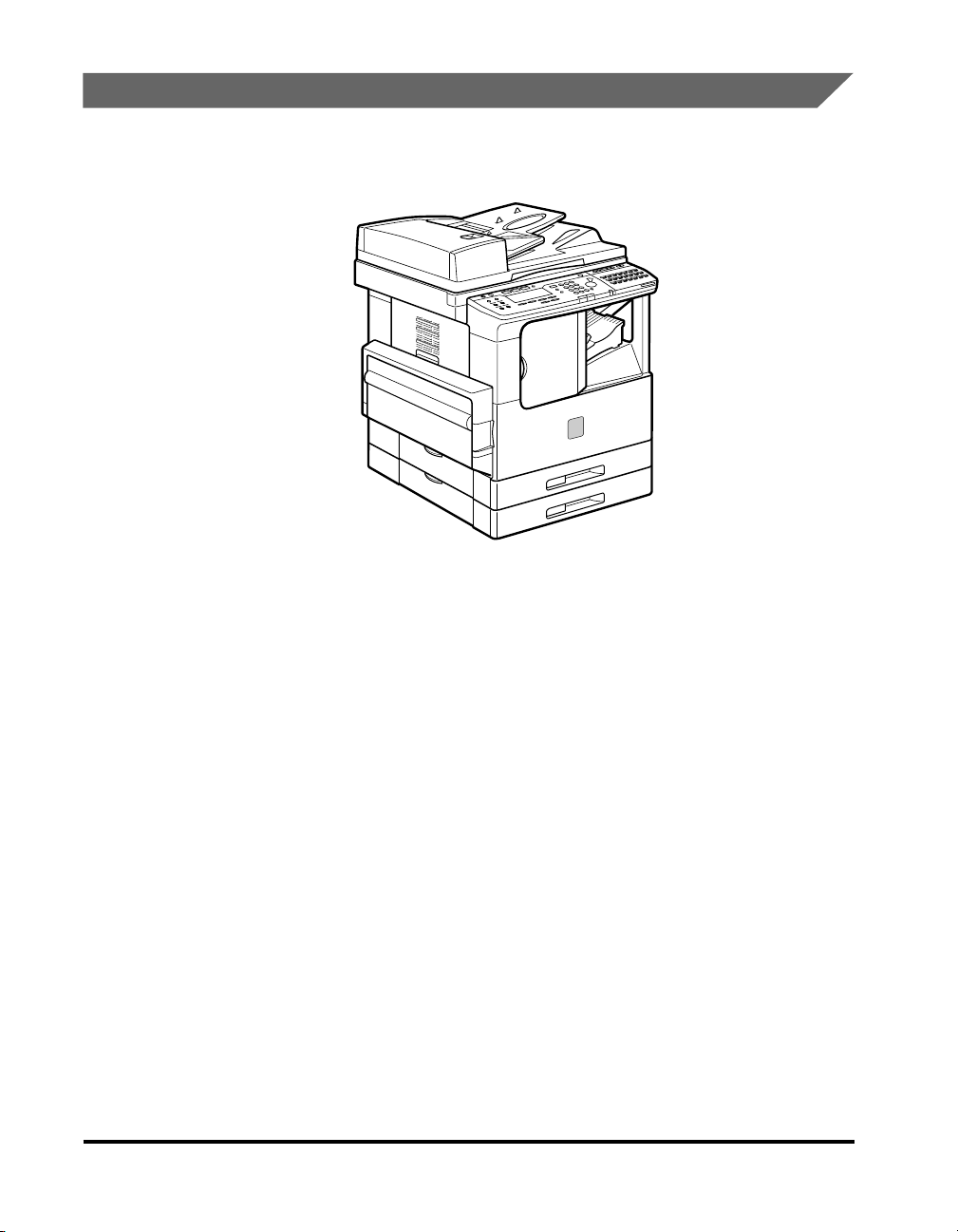
Illustrations Used in This Manual
Illustrations used in this manual are those displayed when the imageRUNNER
2010F has the optional Finisher-L1 attached to it.
xii
Page 14
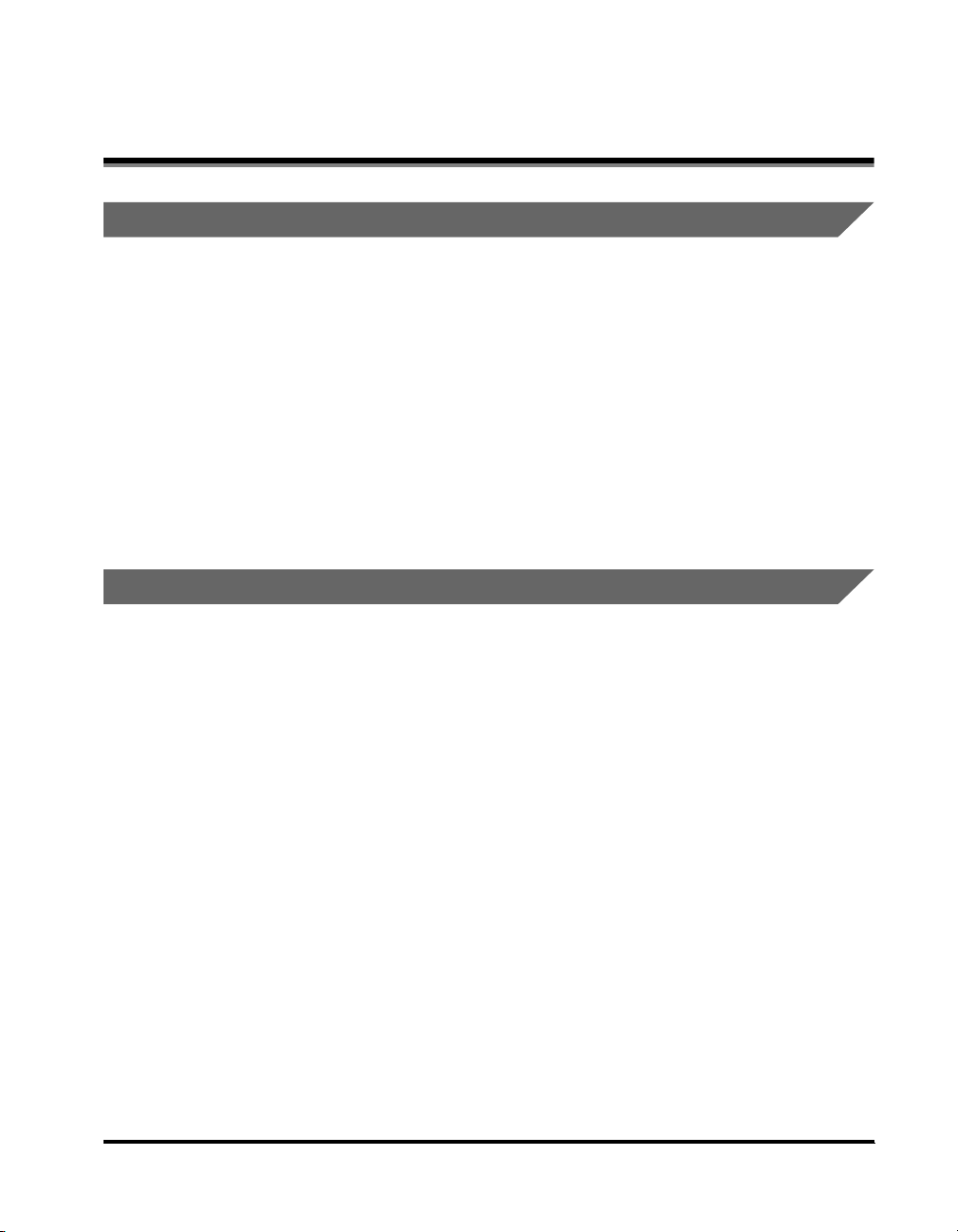
Legal Notices
FCC (Federal Communications Commission)
This equipment has been tested and found to comply with the limits for a Class A
digital device, pursuant to Part 15 of the FCC Rules. These limits are designed to
provide reasonable protection against harmful interference when the equipment is
operated in a commercial environment. This equipment generates, uses, and can
radiate radio frequency energy and, if not installed and used in accordance with the
Operator's Manual, may cause harmful interference to radio communications.
Operation of this equipment in a residential area is likely to cause harmful
interference in which case the user will be required to correct the interference at his
own expense.
Do not make any changes or modifications to the equipment unless otherwise
specified in the manual. If such changes or modifications should be made, you
could be required to stop operation of the equipment.
Users in the U.S.A.
PRE-INSTALLATION REQUIREMENTS FOR CANON FACSIMILE
EQUIPMENT
A.Location
Supply an suitable table, cabinet, or desk. See the Appendix of the Reference
Guide for the unit's dimensions and weight.
B.Order Information
1. Only a single telephone line (touch-tone or rotary) is to be used.
2. Order an RJ11-C telephone wall jack (USOC), which should be installed by the
phone company. If the RJ11-C wall jack is not present, telephone/facsimile
operation is not possible.
3. Order a normal business line from your telephone company's business
representative. The line should be a regular voice grade line or the equivalent.
Use one line per unit.
DDD (Direct Distance Dial) line
-or-
IDDD (International Direct Distance Dial) line if you communicate overseas
xiii
Page 15
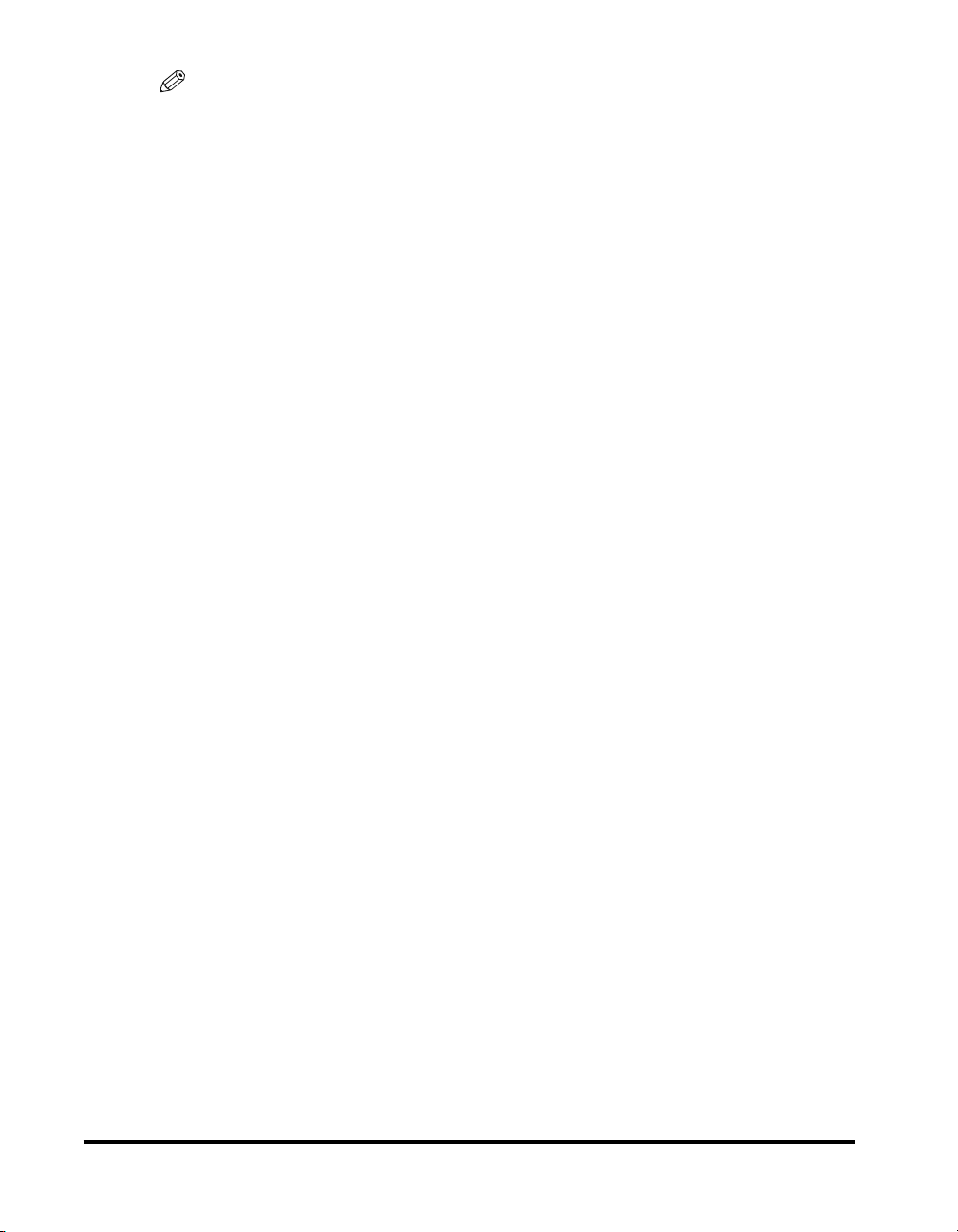
NOTE
Canon recommends an individual line following industry standards, i.e., 2500 (Touch
Tone) or 500 (Rotary/Pulse Dial) telephones. A dedicated extension off a PBX unit
without "Call Waiting" can be used with your facsimile unit. Key telephone systems are
not recommended because they send non-standard signals to individual telephones for
ringing, or send special codes that may cause a facsimile error.
C.Power Requirements
The machine should be connected to a standard 120 volt AC, three-wire grounded
outlet only. Do not connect this unit to an outlet or power line shared with other
appliances that cause "electrical noise." Air conditioners, electric typewriters,
copiers, and machines of this sort generate electrical noise that often interferes
with communications equipment and the sending and receiving of documents.
CONNECTION OF THE EQUIPMENT
This equipment complies with Part 68 of the FCC rules. On the rear panel of this
equipment is a label that contains, among other information, the FCC Registration
Number and Ringer Equivalence Number (REN) for this equipment. If requested,
this information should be given to the telephone company. (Note: REN is not
required for some types of analog or digital facilities.) This equipment cannot be
used on the public coin service provided by the telephone company. Connection to
party lines is subject to state tariffs. (Contact the state public utility commission,
public service commission or corporation commission for information.)
The REN is used to determine the number of devices that may be connected to the
telephone line. Excessive RENs on the telephone line may result in the devices not
ringing in response to an incoming call. In most, but not all areas, the sum of the
RENs should not exceed five (5.0). To be certain of the number of devices that may
be connected to the line as determined by the total amount of RENs, contact the
telephone company to determine the maximum RENs for the calling area.
xiv
An FCC compliant telephone line cable and modular plug is provided with this
equipment. This equipment is designed to be connected to the telephone network
or premises wiring using a compatible modular jack that is Part 68 compliant.
(Note: RENs are associated with loop-start and ground-start ports. Do not use for
E&M or digital ports.)
Even if the dual-line option is installed, the REN is applicable to each port. This
equipment if it uses an optional telephone receiver is hearing aid compatible.
Page 16
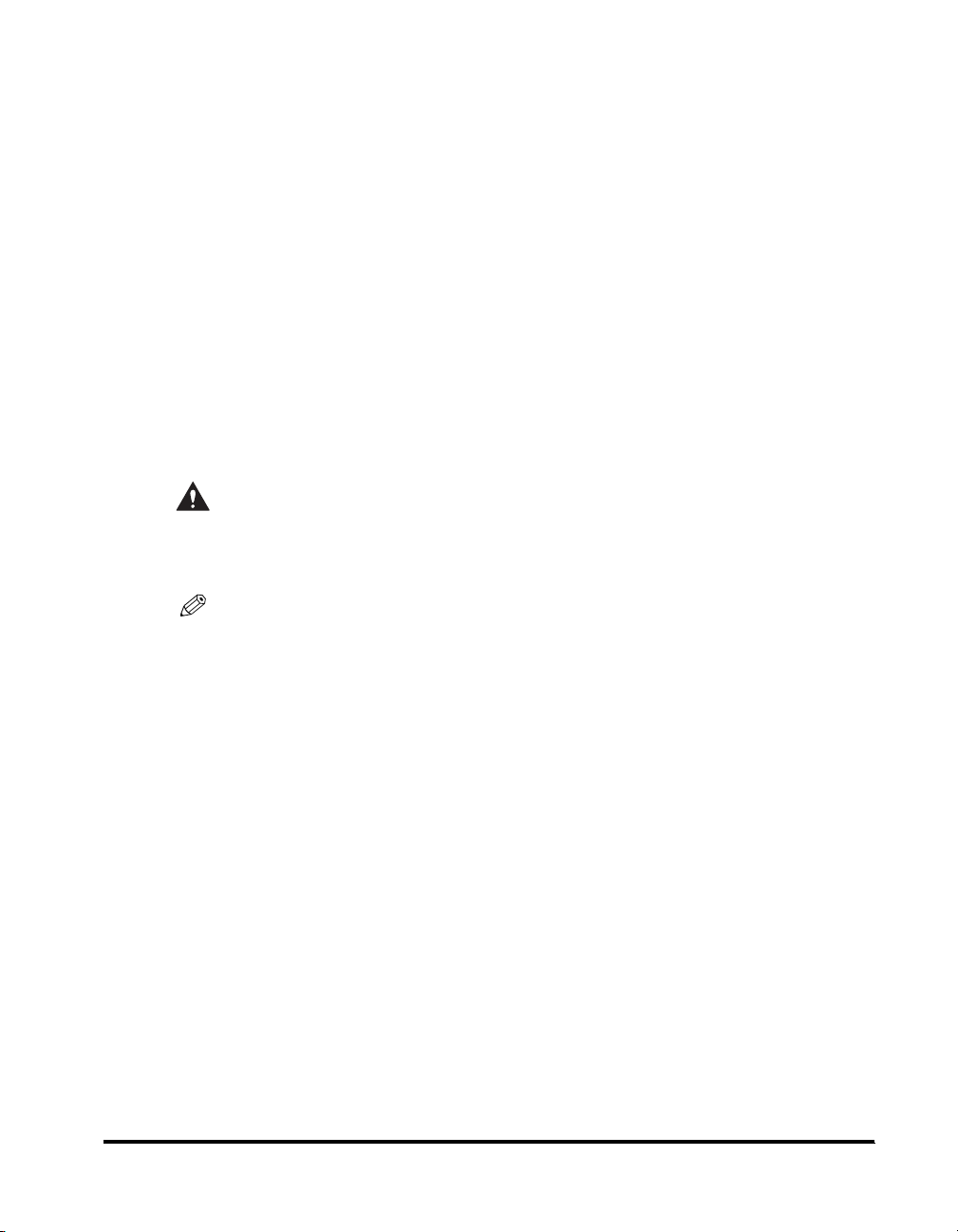
IN CASE OF EQUIPMENT MALFUNCTION
Should any malfunction occur which cannot be corrected by the procedures
described in this guide or the Reference Guide, disconnect the equipment from the
telephone line cable and disconnect the power cord. The telephone line cable
should not be reconnected or the switch turned on until the problem is completely
resolved. Users should contact their local authorized Canon Facsimile Service
Dealer for servicing of equipment.
RIGHTS OF THE TELEPHONE COMPANY
If the equipment (imageRUNNER 2010F) causes harm to the telephone network,
the telephone company may temporarily disconnect service. The telephone
company also retains the right to make changes in facilities and services that may
affect the operation of this equipment. When such changes are necessary, the
telephone company is required to give adequate prior notice to the user. However, if
advance notice is impossible, the telephone company will notify the customer as
soon as possible. Also, you will be advised of your right to file a complaint with the
FCC if you believe it is necessary.
WARNING
Do not make any changes or modifications to the equipment unless otherwise
specified in the Reference Guide. If such changes or modifications should be
made, you could be required to stop operation of the equipment.
NOTE
This equipment has been tested and found to comply with the limits for a Class A digital
device, pursuant to Part 15 of the FCC Rules. These limits are designed to provide
reasonable protection against harmful interference when the equipment is operated in a
commercial environment. This equipment generates, uses, and can radiate radio
frequency energy and, if not installed and used in accordance with the Reference Guide,
may cause harmful interference to radio communications. Operation of this equipment in
a residential area is likely to cause harmful interference, in which case the user will be
required to correct the interference at his or her own expense.
The Telephone Consumer Protection Act of 1991 makes it unlawful for any person to use
a computer or other electronic device to send any message via a telephone facsimile
machine unless such message clearly contains in a margin at the top or bottom of each
transmitted page, or on the first page of the transmission, the date and time it is sent and
an identification of the business or other entity, or other individual sending the message
and the telephone number of the sending machine or such business, other entity, or
individual. In order to program this information into your facsimile machine, you should
complete the procedure to register your name, unit number, time, and date in Chapter 1.
(For instructions explaining how to enter characters, see Chapter 2, "Basic Operations,"
in the Reference Guide.)
xv
Page 17
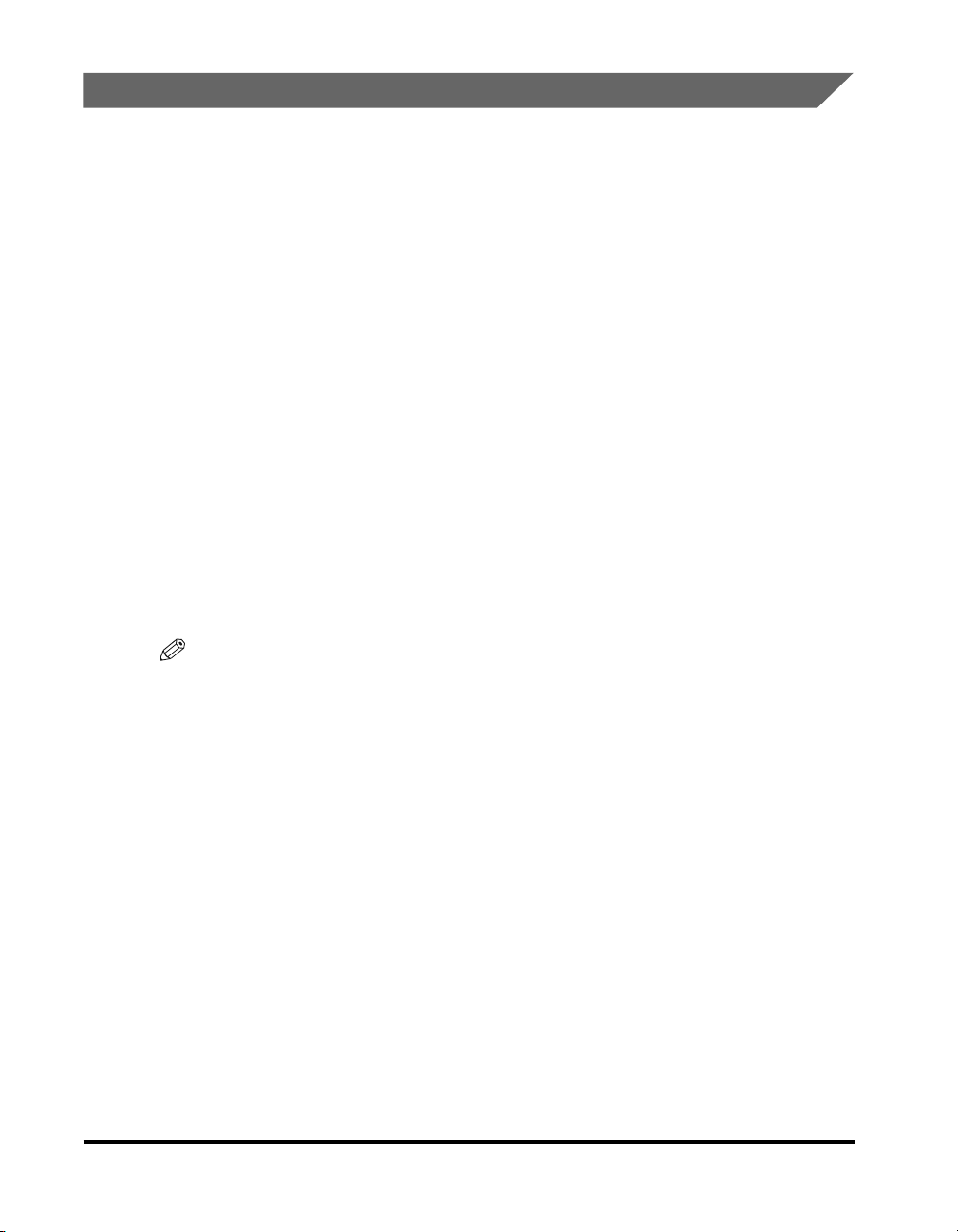
Users in Canada
PRE-INSTALLATION REQUIREMENTS FOR CANON FACSIMILE
EQUIPMENT
A.Location
Supply a suitable table, cabinet, or desk. See brochure for unit's dimensions and
weight.
B.Order Information
1. Provide only a signal line touch-tone or rotary telephone set terminated with a
standard 4-pin modular phone plug. (Touch-tone is recommended if available in
your area.)
2. Order a CA11A modular jack that should be installed by the phone company. If
the CA11A jack is not present, installation cannot occur.
3. Order a normal business line from your telephone company's business
representative. The line should be a regular voice grade line or the equivalent.
Use one line per unit.
DDD (Direct Distance Dial) Line
- or -
IDDD (International Direct Distance Dial) line if you communicate overseas
xvi
NOTE
Canon recommends an individual line following industry standards such as 2500 (Touch
Tone) or 500 (Rotary/Pulse Dial) telephones. A dedicated extension off a PBX unit
without "Call Waiting" can be used with your facsimile unit. Key telephone systems are
not recommended because they send nonstandard signals to individual telephones for
ringing, or send special codes that may cause a facsimile error.
C.Power Requirements
The power outlet should be a three-prong grounded receptacle (Single or Duplex).
It should be independent from copiers, heaters, air conditioners or any electric
equipment that is thermostatically controlled. The rated value is 115 volts and 15
amperes. The CA11A modular jack should be relatively close to the power outlet to
facilitate installation.
Notice
• This equipment meets the applicable Industry Canada Terminal Equipment
Technical Specifications. This is confirmed by the registration number. The
abbreviation, IC, before the registration number signifies that registration was
performed based on a Declaration of Conformity indicating that Industry Canada
technical specifications were met. It does not imply that Industry Canada
approved the equipment.
Page 18
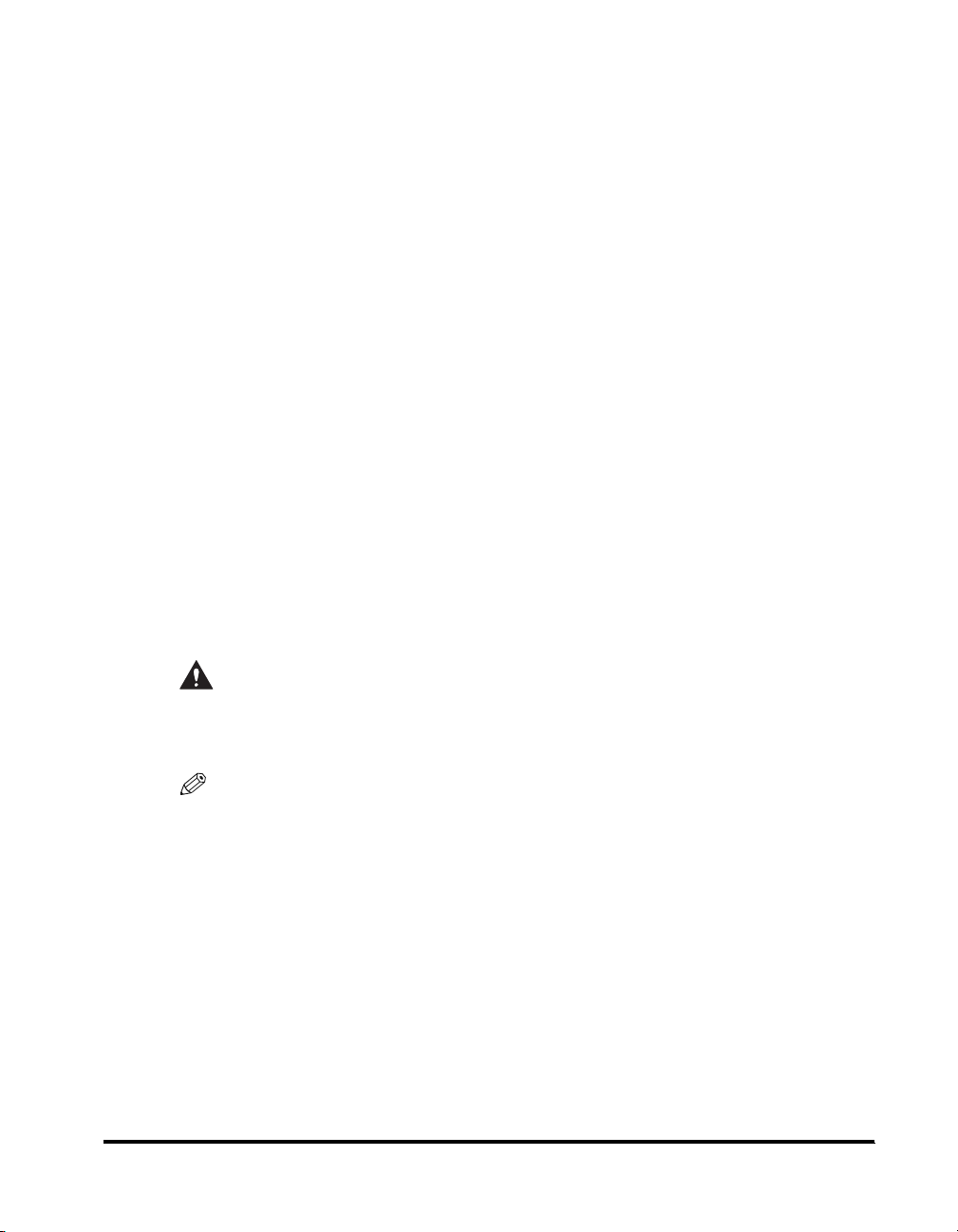
• Before installing this equipment, users should ensure that it is permissible to be
connected to the facilities of the local telecommunications company. The
equipment must also be installed using an acceptable method of connection. In
some cases, the company's inside wiring associated with a single line individual
service may be extended by means of a certified connector assembly (telephone
extension cord). The customer should be aware that compliance with the above
conditions may not prevent degradation of service in some situations.
• The Ringer Equivalence Number (REN) for this terminal equipment is 0.3. The
REN assigned to each terminal equipment provides an indication of the maximum
number of terminals allowed to be connected to a telephone interface. The
termination on an interface may consist of any combination of devices subject only
to the requirement that the sum of the Ringer Equivalence Numbers of all the
devices does not exceed five.
• Repairs to certified equipment should be made by an authorized Canadian
maintenance facility designated by the supplier. Any repairs or alterations made
by the user to this equipment, or equipment malfunctions, may give the
telecommunications company cause to request the user to disconnect the
equipment.
• Complies with the Canadian ICES-003 class A limits.
• Users should ensure for their own protection that the electrical ground
connections of the power utility, telephone lines and internal metallic water pipe
system, if present, are connected together. This precaution may be particularly
important in rural areas.
CAUTION
Users should not attempt to make such connections themselves, but should
contact the appropriate electric inspection authority, or electrician, as
appropriate.
NOTE
This Class A digital apparatus meets all requirements of the Canadian interference
Causing Equipment Regulations.
xvii
Page 19
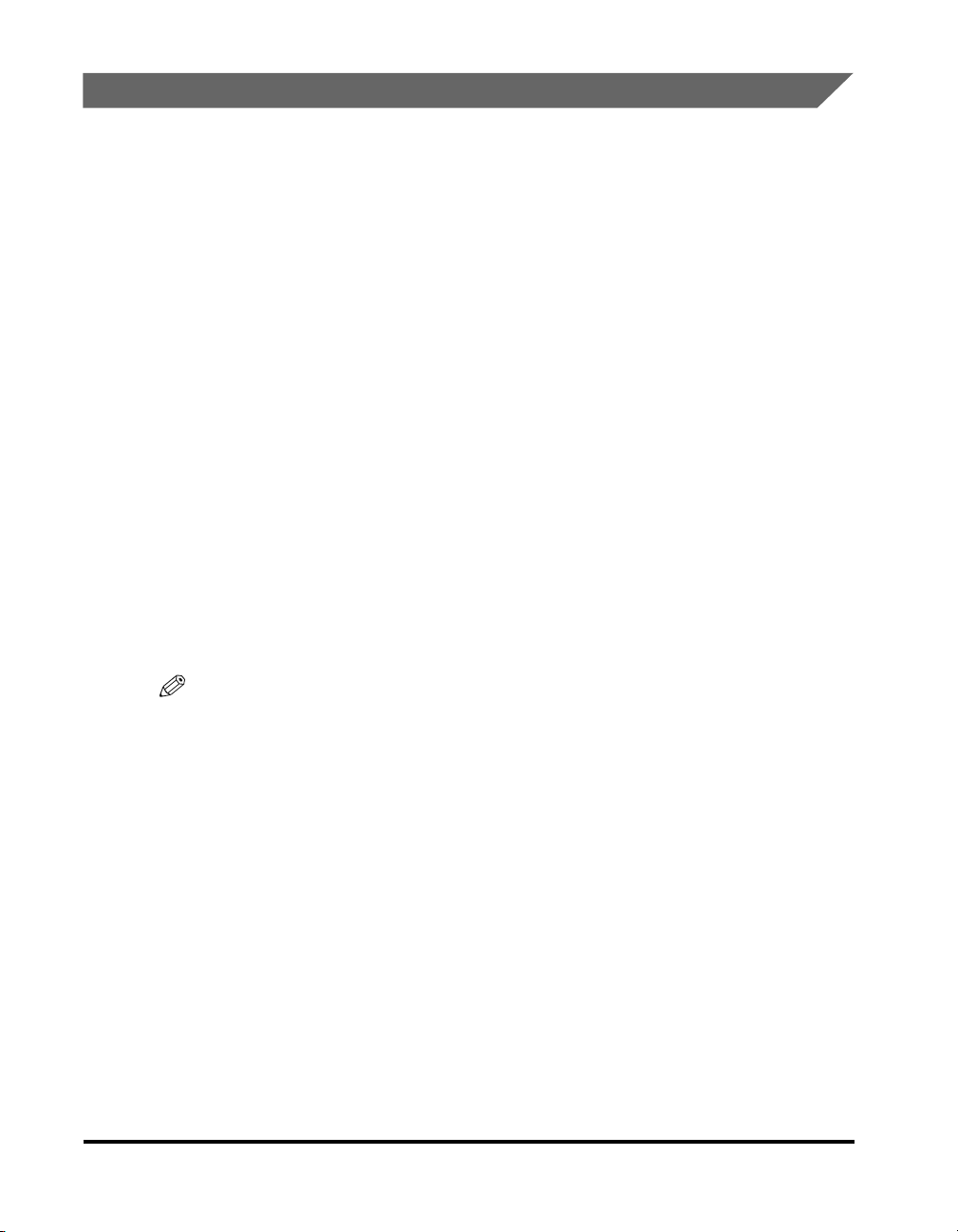
Utilisation au Canada
CONDITIONS À REMPLIR PRÉALABLEMENT À L'INSTALLATION D'UN
TÉLÉCOPIEUR CANON
A.Emplacement
Prévoir une table, un meuble, ou un bureau suffisamment solide et de taille
appropriée (le poids et les dimensions de l'appareil sont indiqués dans la
brochure).
B.Installation téléphonique
1. Cet appareil peut être installé comme un appareil téléphonique à clavier ou à
cadran et doit être raccordé à une seule ligne.
2. Il faut commander un jack modulaire CA11A qui sera installé par la compagnie
téléphonique. Sans ce jack, la mise en place serait impossible.
3. Si vous vous abonnez à une nouvelle ligne, demandez une ligne d'affaires
normale de qualité téléphonique courante ou équivalente. Prenez un
abonnement d'une ligne par appareil.
Ligne automatique interurbaine
- ou -
Ligne automatique internationale
(si vous communiquez avec les pays étrangers)
xviii
NOTE
Canon vous conseille d'utiliser une ligne individuelle conforme aux normes industrielles,
à savior: ligne téléphonique 2500 (pour appareil à clavier) ou 500 (pour appareil à
cadran/impulsions), Il est également possible de raccorder ce télécopieur à un système
téléphonique à poussoirs car la plupart de ces systèmes émettent des signaux d'appel
non normalisés ou des codes spéciaux qui risquent de perturber le fonctionnement du
télécopieur.
C.Condition d'alimentation
Raccordez le télécopieur à une prise de courant plus terre à trois branches, du type
simple ou double, et qui ne sert pas à alimenter un copieur, un appareil de
chauffage, un climatiseur ou tout autre appareil électrique à thermostat.
L'alimentation doit être de 115 volts et 15 ampères. Pour faciliter l'installation, le
jack CA11A doit être assez proche de la prise de courant.
Page 20
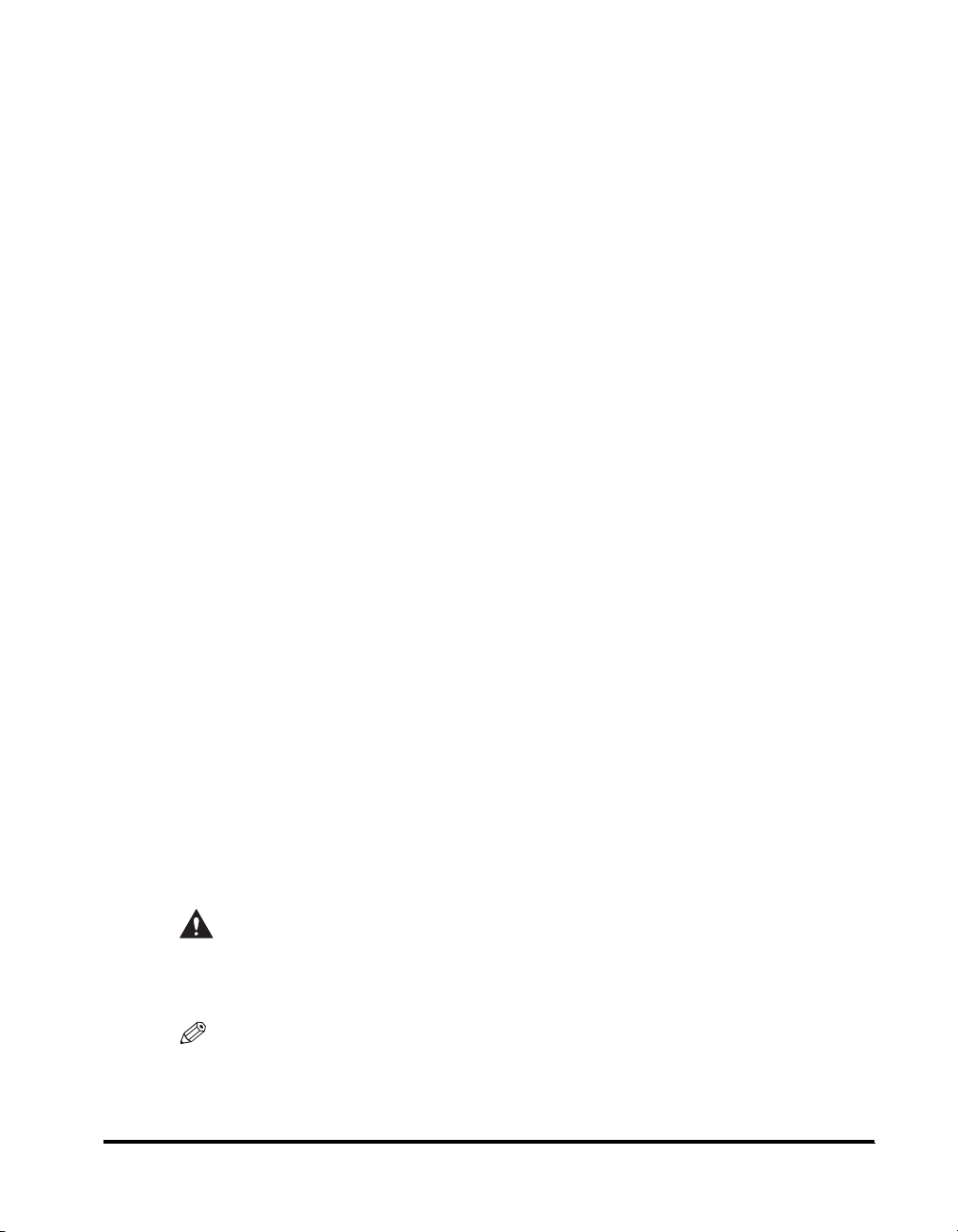
REMARQUES
• Cet appareil est conforme aux Spécifications techniques des équipements
terminaux de l’Industrie du Canada. Ceci est confirmé par le numéro
d’enregistrement. L’abréviation IC précédant le numéro d’enregistrement signifie
que l’enregistrement a été effectué sur la base de la Déclaration de conformité
indiquant que le produit est conforme aux spécifications techniques du Canada.
Ceci n’implique pas que le produit ait été approuvé par l’industrie du Canada.
• Avant d'installer cet appareil, l'utilisateur doit s'assurer qu'il est permis de le
connecter à l'équipement de la compagnie de télécommunication locale et doit
installer cet appareil en utilisant une méthode de connexion autorisée. Il se peut
qu'il faille étendre la circuiterie intérieure de la ligne individuelle d'abonné, qui a
été installée par la compagnie, au moyen d'un jeu de connecteurs homoloqués
(rallonge téléphonique). L'attention de l'utilisateur est attirée sur le fait le respect
des conditions mentionnées ci-dessus ne constitue pas une garantie contre les
dégradations de qualité du service dans cetaines circonstances.
• Le Nombre d’équivalence Ringer (REN) de cet appareil terminal est 0.3. Le REN
attribué à chaque équipement terminal fournit une indication sur le nombre
maximum de terminaux pouvant être connectés sur une interface téléphonique.
La terminaison sur une interface peut consister en n’importe quelle combinaison
d’appareils, à la condition seulement que la somme des Nombres d’équivalence
Ringer de tous les appareils ne soit pas supérieure à 5.
• Les réparations sur un appareil certifié doivent être faites par une société
d'entretien canadienne autorisée par le Gouvernement canadien et désignée par
le fournisseur.
Toute réparation ou modification que pourrait faire I'utilisateur de cet appareil, ou
tout mauvais fonctionnement, donne à la compagnie de télécommunication le
droit de débrancher I'appareil.
• Complies with the Canadian ICES-003 class A limits.
Respecte les limites de la classe A de la NMB-003 du Canada.
• Pour sa propre protection, I'utilisateur doits'assurer que les prises de terre de
I'appareil d'alimentation, les lignes téléphoniques et les tuyaux métalliques
internes, s'ily en a, sont bien connectés entre eux. Cette précaution est
particuliérement importante dans les zones rurales.
CAUTION
Au lieu d'essayer de faire ces branshements eux-mêmes, les utilisateurs sont
invités à faire appel à un service d'inspection faisant autorité en matière
d'électricité ou à un électricien, selon le cas.
NOTE
Cet appareil nemérique de la classe A respecte toutes les exigences du Réglement sur
le matériel brouilleur du Canada.
xix
Page 21
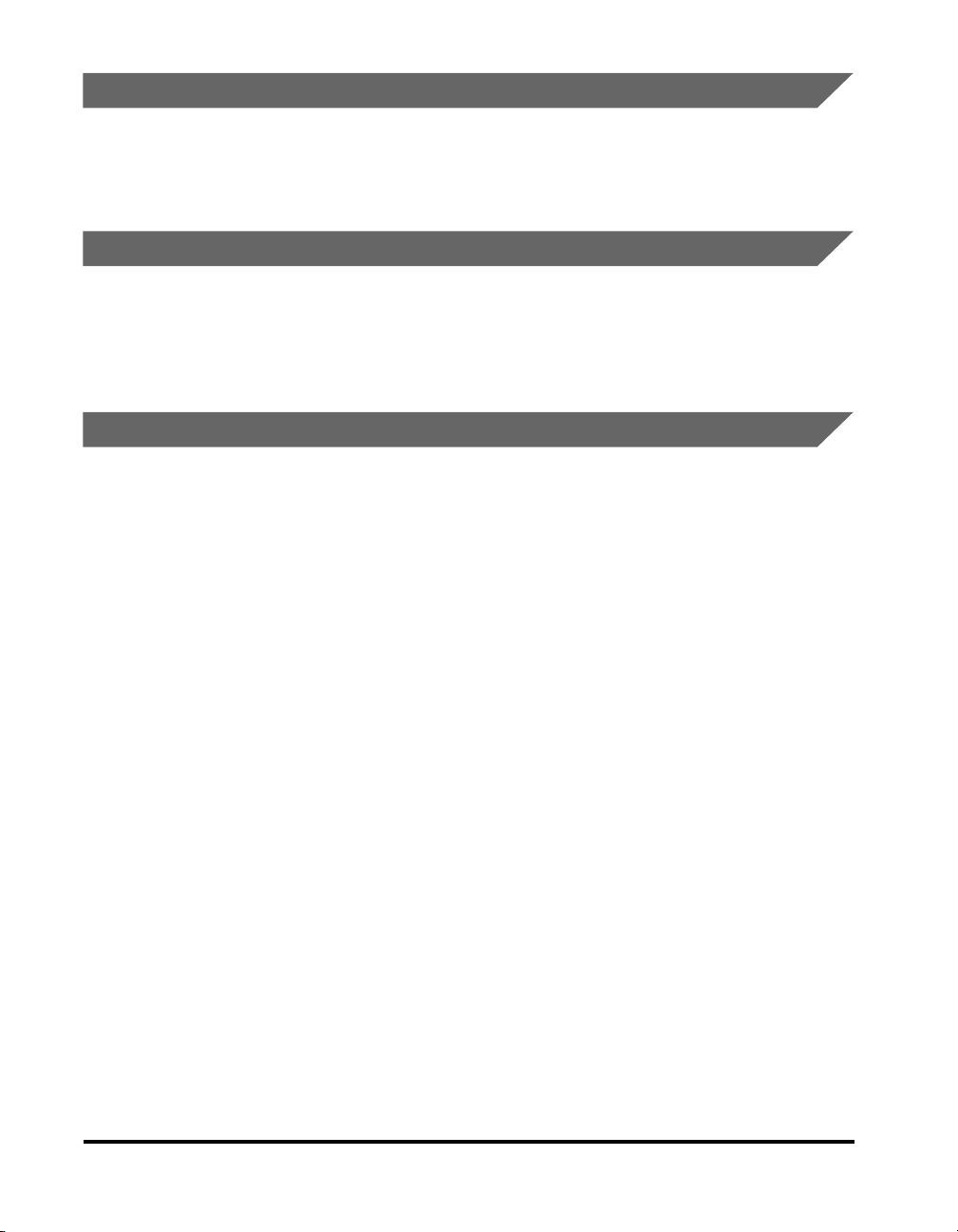
Trademarks
Canon, the Canon logo, and imageRUNNER are trademarks of Canon Inc.
Other product and company names herein may be the trademarks of their respective
owners.
Copyright
Copyright 2002 by Canon Inc. All rights reserved.
No part of this publication may be reproduced or transmitted in any form or by any means,
electronic or mechanical, including photocopying and recording, or by any information
storage or retrieval system without the prior written permission of Canon Inc.
Disclaimers
The information in this document is subject to change without notice.
CANON INC. MAKES NO WARRANTY OF ANY KIND WITH REGARD TO THIS MATERIAL,
EITHER EXPRESS OR IMPLIED, EXCEPT AS PROVIDED HEREIN, INCLUDING
WITHOUT LIMITATION, THEREOF, WARRANTIES AS TO MARKETABILITY,
MERCHANTABILITY, FITNESS FOR A PARTICULAR PURPOSE OF USE OR AGAINST
INFRINGEMENT OF ANY PATENT. CANON INC. SHALL NOT BE LIABLE FOR ANY
DIRECT, INCIDENTAL, OR CONSEQUENTIAL DAMAGES OF ANY NATURE, OR LOSSES
OR EXPENSES RESULTING FROM THE USE OF THIS MATERIAL.
xx
Page 22
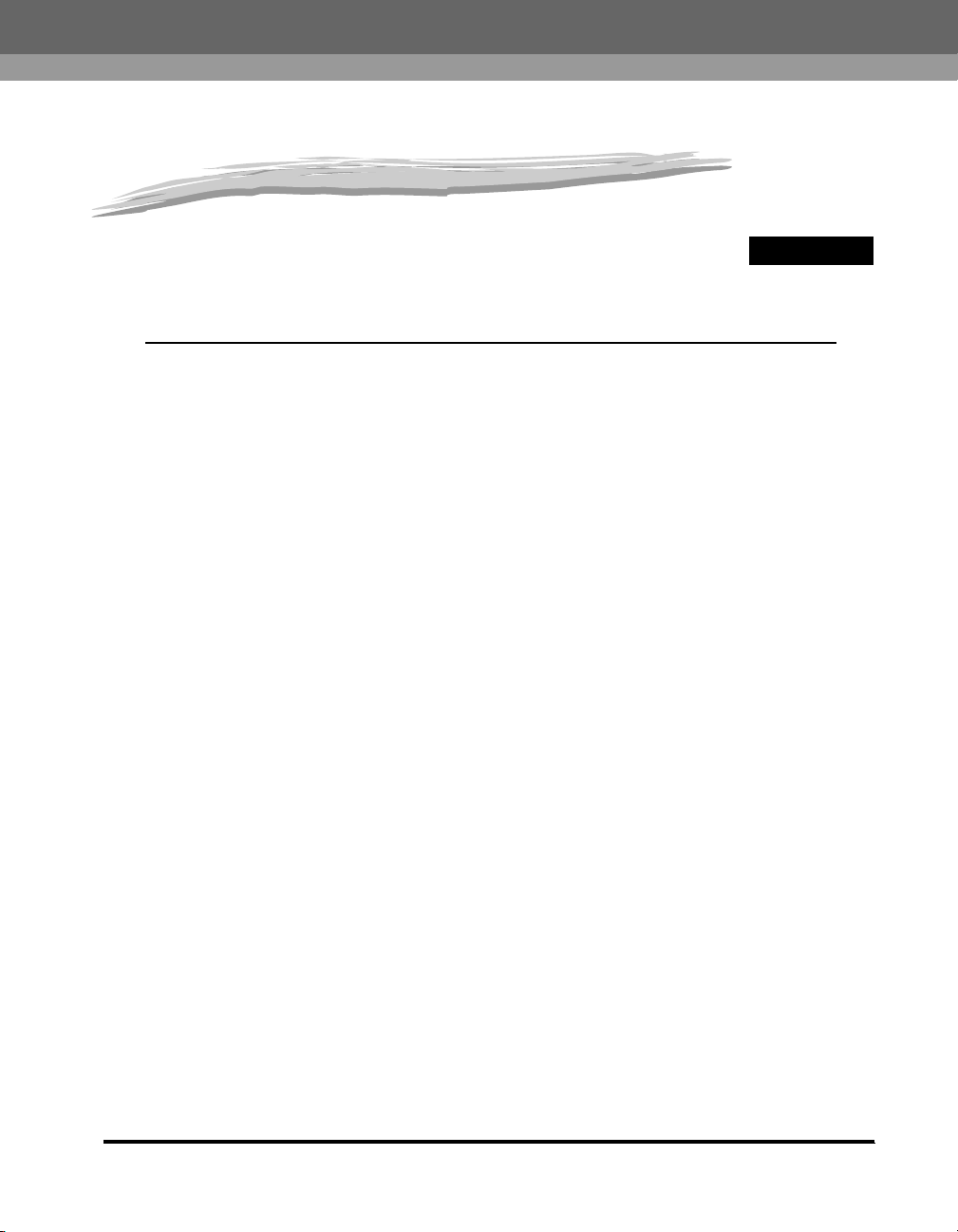
Before You Use the Fax Functions
This chapter explains what you should know before using this machine for faxing, and
describes its main features.
Overview of the imageRUNNER 2010F . . . . . . . . . . . . . . . . . . . . . . . . . . . . . . . . . . . . . .1-2
Main Features. . . . . . . . . . . . . . . . . . . . . . . . . . . . . . . . . . . . . . . . . . . . . . . . . . . . . . . . . . . . . . . .1-2
Control Panel Parts and Functions . . . . . . . . . . . . . . . . . . . . . . . . . . . . . . . . . . . . . . . . . . . . . . . .1-4
Things You Must Do Before Using This Machine . . . . . . . . . . . . . . . . . . . . . . . . . . . . . . . 1-7
Connecting the Telephone Line . . . . . . . . . . . . . . . . . . . . . . . . . . . . . . . . . . . . . . . . . . . . . . . . . .1-7
Setting the Telephone Line Type . . . . . . . . . . . . . . . . . . . . . . . . . . . . . . . . . . . . . . . . . . . . . . . . .1-8
Setting the Current Date and Time. . . . . . . . . . . . . . . . . . . . . . . . . . . . . . . . . . . . . . . . . . . . . . .1-10
Registering the Required Sender Information . . . . . . . . . . . . . . . . . . . . . . . . . . . . . . . .1-12
Registering This Machine’s Fax Number . . . . . . . . . . . . . . . . . . . . . . . . . . . . . . . . . . . . . . . . . .1-13
Registering the Unit’s Name. . . . . . . . . . . . . . . . . . . . . . . . . . . . . . . . . . . . . . . . . . . . . . . . . . . .1-15
Registering the Sender Information (TX Terminal ID). . . . . . . . . . . . . . . . . . . . . . . . . . . . . . . . .1-16
Registering Sender Names . . . . . . . . . . . . . . . . . . . . . . . . . . . . . . . . . . . . . . . . . . . . . . . . . . . .1-19
Registering the Sender’s Fax Number . . . . . . . . . . . . . . . . . . . . . . . . . . . . . . . . . . . . . . . . . . . .1-23
1
CHAPTER
1-1
Page 23
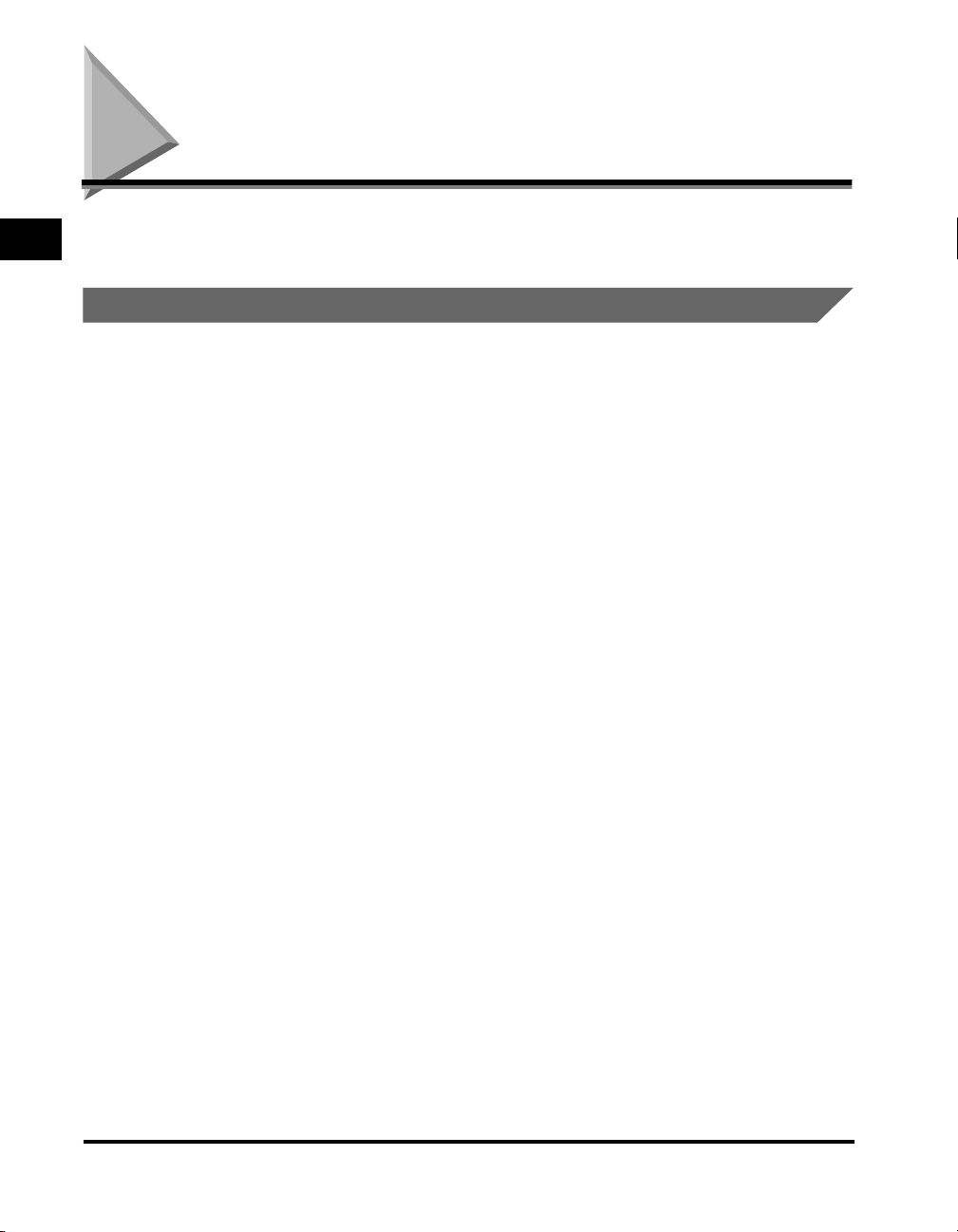
Overview of the imageRUNNER 2010F
1
Main Features
Before You Use the Fax Functions
In addition to standard fax transmission and document copying functions, this
machine offers you a variety of other features in accordance with your needs.
■ Various Fax Features
• When sending, you can set the document resolution, image quality and contrast suitable
to the original. (See “Adjusting the Resolution, Density, and Image Quality,” on p. 3-12.)
• You can select from Book, Memory, or Direct Sending.
(See “Sending Methods,” on p. 3-21.)
• You can set the timer to automatically send a fax at a specified time. (See “Sending
Documents at a Preset Time,” on p. 4-14.)
• You can perform several jobs without waiting for the current job to be finished. For
example, you can print a received document while sending a document stored in the
memory.
■ Easy to Use
• You can store up to 63 numbers for one-touch speed dialing, enabling you to send a fax
by pressing a single key. You can also store 137 numbers for coded speed dialing, by
designating a three-digit code for each of them. Multiple one-touch and coded speed
dialing entries can be registered in a group. Additionally, you can quickly find a fax
number by entering the destination’s name you have registered. (Chapter 2, “Speed
Dialing.”)
• You can register an access code from two to five digits to represent a fax number. (See
“Access Code Dialing,” on p. 2-36.)
• You can register a frequently used setting to a program one-touch key so you can
automatically perform a routine procedure with the press of a single key. (See “Program
One-Touch Keys,” on p. 10-3.)
1-2
■ Fax/Telephone Information Services
A range of fax/telephone information services, including business and tourism related
services, can be easily accessed. (See “Using Tone Dialing on a Pulse Line,” on p. 10-2.)
■ Efficient and Confidential Transactions
• Memory Box features (confidential, relay, polling and transfer boxes) enable you to make
efficient and confidential transactions. (See “Using a Memory Box,” on p. 6-17.)
• By specifying the ITU-T subaddress and password, you can perform a highly confidential
transaction. (See “Sending a Document with a Subaddress/Password,” on p. 4-18.)
Overview of the imageRUNNER 2010F
Page 24
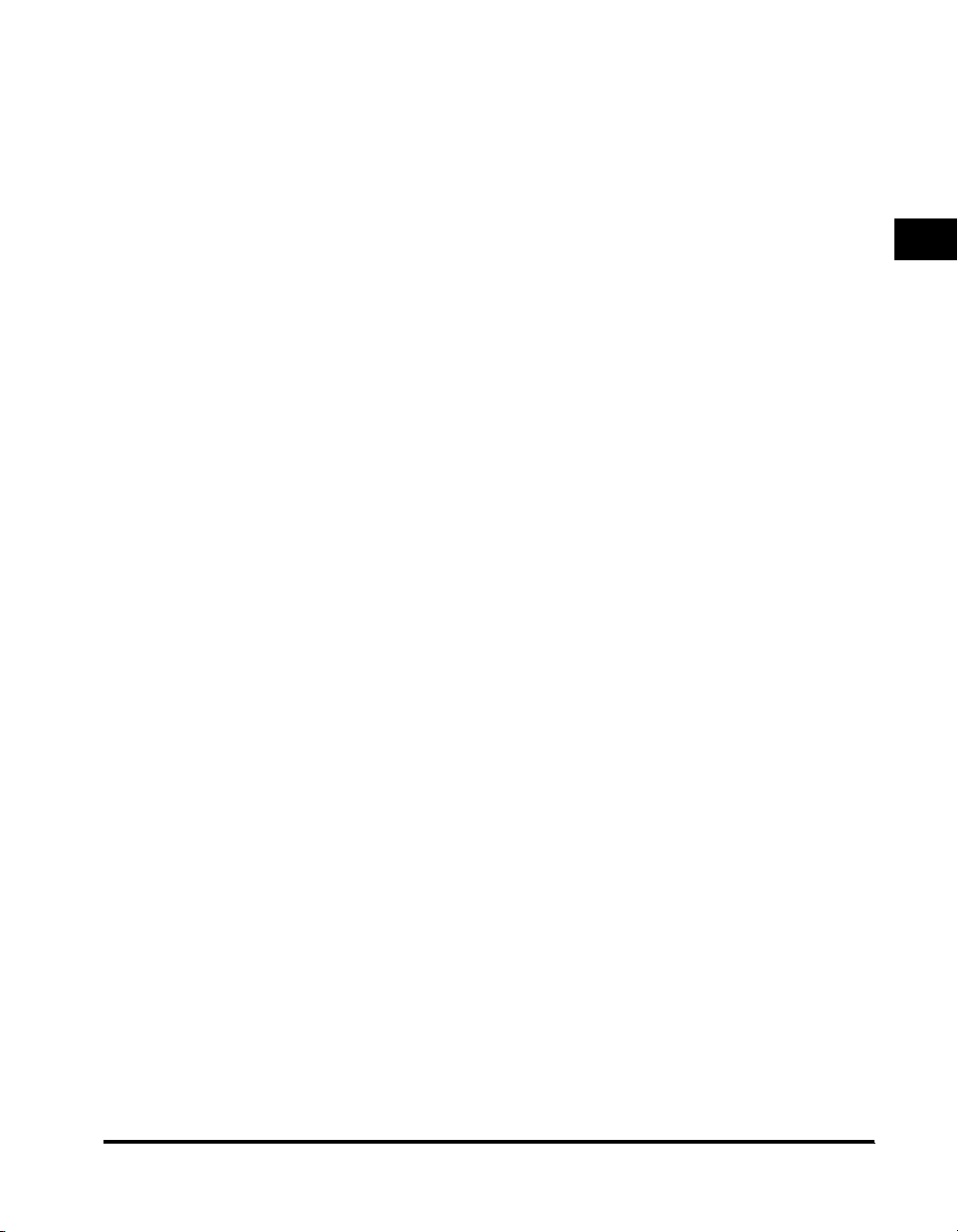
■ Monitoring Transactions and Checking Settings
• You can check a list of documents being sent or waiting to be sent by simply pressing
[Monitor]. (See “Checking Transaction Results,” on p. 3-38.)
• You can print various kinds of reports. (See Chapter 12, “Printing Reports and Lists.”)
■ Additional Functions with Optional Equipment Installed
• You can send documents to an e-mail address. Sent documents are attached to the
e-mail as image files. This enables the receiving party to view the contents of the
documents on their computer monitor. (See the Sending Function Guide.)
• If the optional Canon Super G3 FAX Expansion Kit-B1 is installed, you can set a
dedicated telephone line for either outgoing or incoming fax transmissions. (See Chapter
11, “Dual Line Functions (Optional).”)
1
Before You Use the Fax Functions
Overview of the imageRUNNER 2010F
1-3
Page 25
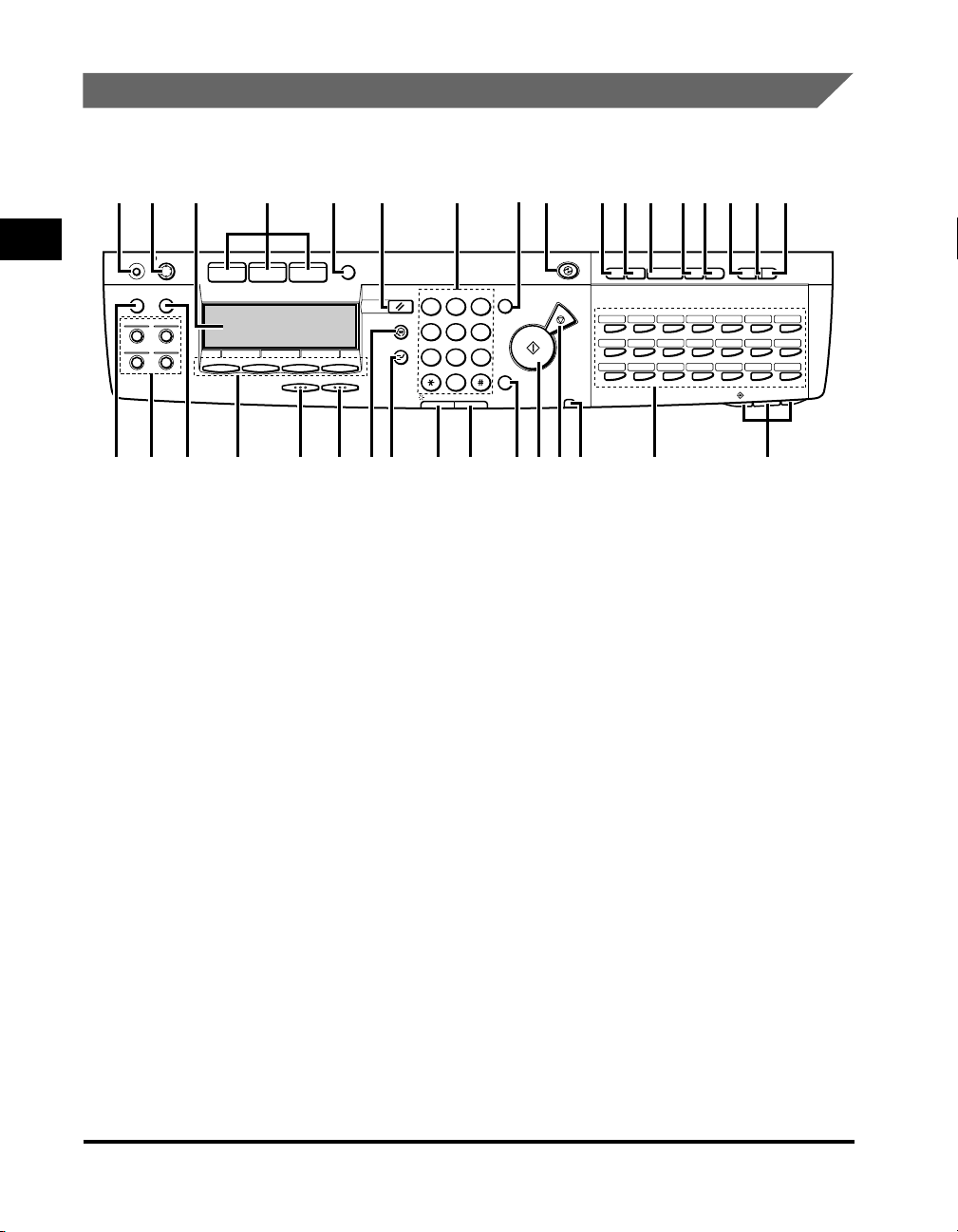
Control Panel Parts and Functions
One-Touch Speed Dialing Panels Closed
12 534 6 7890ABCDEFG
1
aaaaCounter key
Before You Use the Fax Functions
bbbbDisplay Contrast dial
ccccLCD display
ddddCOPY, FAX, PRINT keys
eeeeMonitor key
ffffReset key
ggggNumeric keys
hhhhClear key
Counter
Display Contrast
Check
Special Features
Collate
Reduce
Enlarge
Two Page Separation
Frame Erase
43
COPY FAX
21
PRINT
Monitor
F4F1 F2 F3
OKBACK
Reset
Additional Functions
Interrupt
PRS
In Use Memory
Press to check the counter information.
Rotate to adjust the contrast of the LCD display.
Displays messages and prompts during
operation. Displays selections, text, numbers,
and names when registering information.
Press to switch the machine to the Copy, Fax or
Printer functions.
Press to check the transaction or copying status.
Press to return to the Basic Features screen, or
to stop scanning or sending documents.
Press to enter the numbers or letters.
Press to delete the numbers or letters entered.
@.
ABC
DEF
123
GHI
JKL
MNO
456
TUV
WXY
789
SYMBOLSOPER
0
Alarm
Energy Saver
Clear
C
Stop
Start
ID
Power
Coded
Dial
Directory
Hook Tone Line/Mail Direct TX
Pause/
Redial
07060504030201
14131211100908
21
201918171615
~
43
63
HIJKLMNOPRSTQUVW
iiiiEnergy Saver key
Press to enter or cancel the Energy Saver mode.
When the machine is in the Energy Saver mode,
only the Energy Saver indicator and the main
power indicator light and the other keys and
indicators are turned OFF.
jjjjDirectory key
Press to search for fax/telephone numbers by the
name under which they are registered for speed
dialing and then use the number for dialing.
kkkkCoded Dial key
Press this key and a three-digits code to dial a
fax/telephone number that you have registered
for coded speed dialing.
llllHook key
Press to activate or deactivate the telephone line.
mmmmPause/Redial key
Press to redial the last number dialed when the
display shows the Basic Features screen or to
enter a pause between or after dialing or
registering the telephone/fax numbers.
~
22
42
1-4
Overview of the imageRUNNER 2010F
Page 26
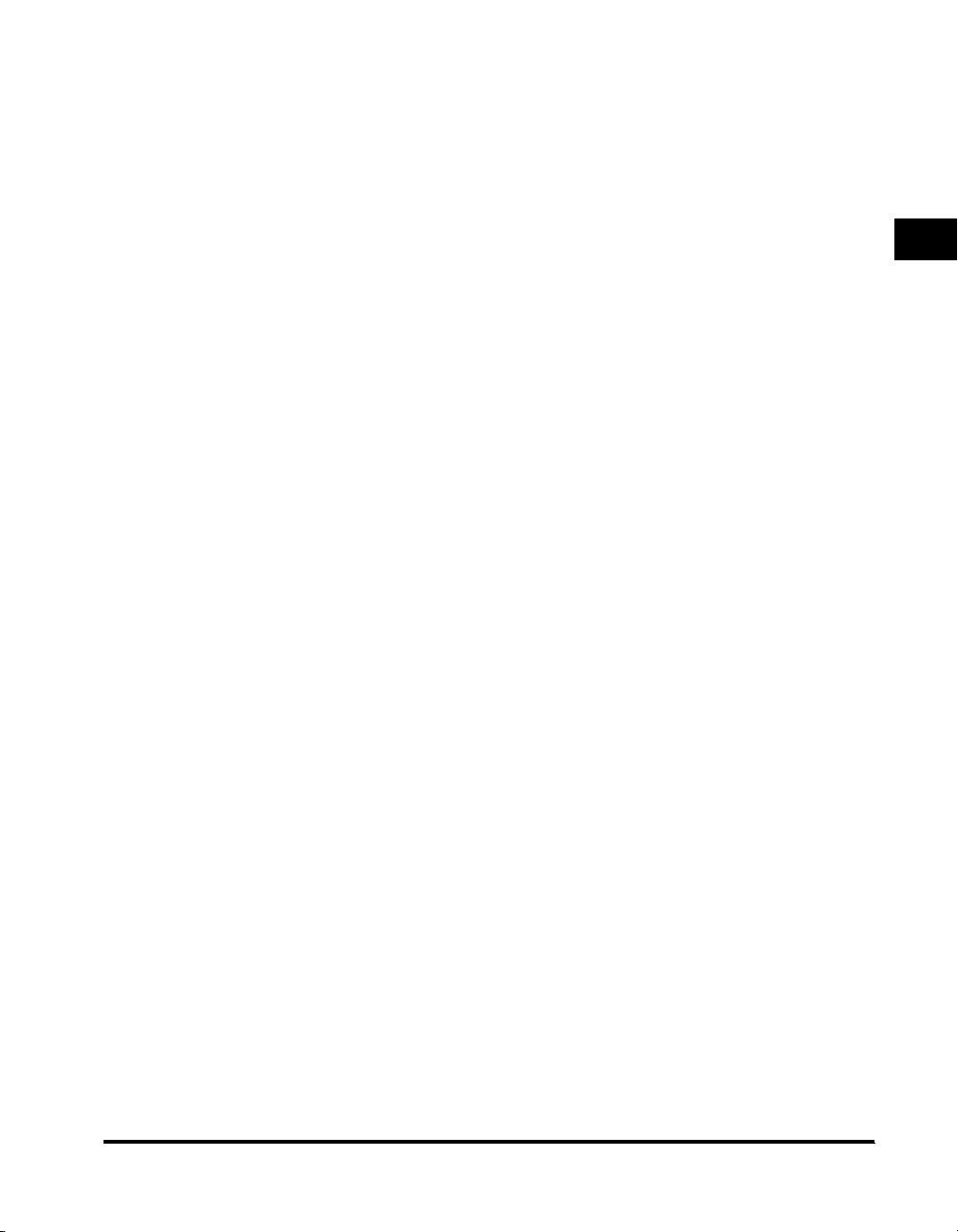
nnnnTone key
Switches to tone dialing temporarily when your
machine is connected to a pulse line.
ooooLine/Mail key
Press to select the telephone line or send an Ifax.
ppppDirect TX indicator
Lights when Direct Sending is selected as the
sending method.
qqqqDirect TX key
Press to use the Direct Sending method, which
enables you to send a document ahead of other
documents stored in memory.
rrrrOne-touch speed dialing panels
The first panel displays keys 01 to 21. Open the
first panel to access keys 22 to 42. Open the
second panel to access keys 43 to 63. Open the
third panel to access the Fax function keys.
ssssOne-touch speed dialing keys
Press to dial numbers registered under one-touch
speed dialing keys or access the Fax functions
when registered as program one-touch keys.
ttttMain Power indicator
Lights when the main power is turned ON.
uuuuStop key
Press to return to the Basic Features screen, or
to stop scanning, printing copies or sending a fax.
vvvvStart key
Press to start an operation.
wwwwID key
Press in order to use the Department ID
Management function.
xxxxAlarm lamp
Lights or blinks red when an error occurs. If the
alarm lamp blinks, solve the problem by following
the instructions on the LCD display. If the alarm
lamp maintains a steady red light, call for your
local authorized Canon dealer.
yyyyIn Use Memory lamp
A light that blinks red or maintains a steady green
light when the machine is copying or there are
documents stored in memory.
zzzzInterrupt key
Press to interrupt a continuous copy job when
you need to make priority copies.
AAAAAdditional Functions key
Press to enter the Additional Functions menu.
BBBBOK key
Press to set a mode or function.
CCCCBACK key
Press to go back to the previous screen when
adjusting settings in a menu.
DDDDFunction keys (F1 to F4)
Select options that appear on the LCD display.
EEEESpecial Features key
Press to set special copying features, such as
Tw o-Page Separation, Image Combination,
Margin, and Frame Erase.
FFFFCopy shortcut keys (1 to 4)
Press to use registered special copying features.
The default settings are as follows:
1: Reduce
2: Enlarge
3: Two-Page Separation
4: Frame Erase
You can change the Copy Shortcut keys settings
in the Copy Settings menu from the Additional
Functions menu.
GGGGCollate key
Press to turn ON/OFF the finisher functions, such
as Collate or Rotate. If the optional Finisher-L1 is
attached, you can also select the stapler function.
1
Before You Use the Fax Functions
Overview of the imageRUNNER 2010F
1-5
Page 27
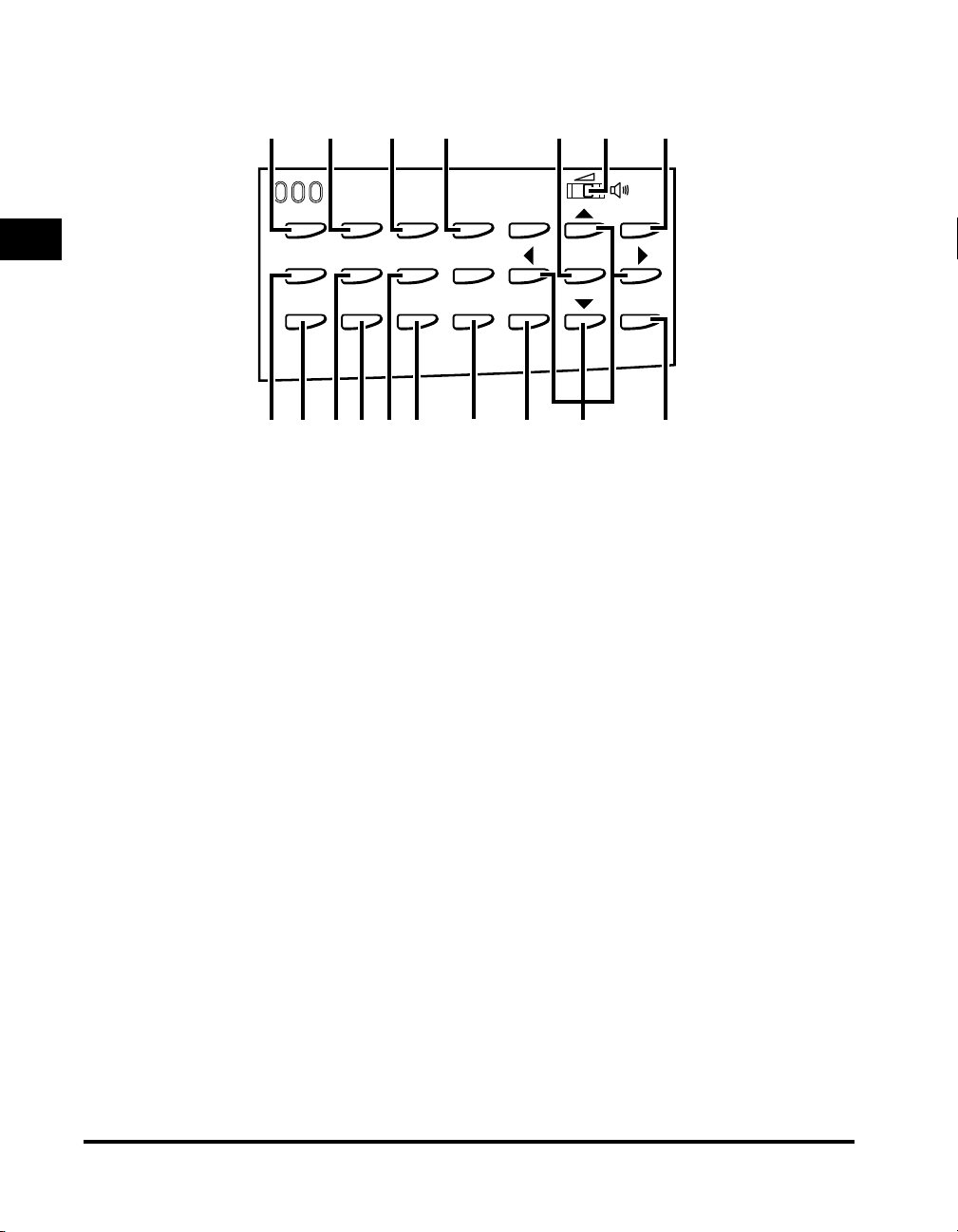
One-Touch Speed Dialing Panels Open
▼
1
aaaaDelayed Transmission key
bbbbAdvanced Communication key
Before You Use the Fax Functions
ccccTransfer key
ddddMemory Reception key
eeeeSpace key
ffffSpeaker volume switch
ggggDelete key
hhhhOK key
ii
ii
Advanced
Communication
Report
Stamp Pin Code
EGF
D
3
Transfer
TTI Selector
C
14
Delayed
Transmission
Memory
Reference
Stack Bypass
Settings
2
Press to set a time for delayed sending.
Press to set a document for advanced
communications such as polling sending/
receiving, confidential mailbox, relay broadcast,
and subaddress/password transmission.
Press to use the transfer mode, or to cancel it.
Press to turn ON/OFF the memory reception
function.
Enters a space between letters and numbers
when registering information.
Adjusts the speaker Volume in four levels.
During a step when you are registering a name,
press this key to delete the character you entered
last.
Press to set a mode or function.
▼
, , ▲, ▼Cursor keys
Press to scroll through options and selections in
the menus on the display during data registration,
or to move the cursor left or right during data
registration.
Memory
Reception
+
A
0
5
6
Space
9B
7
Delete
OKClear
8
jjjjClear key
Clears an entire entry during information
registration.
kkkk+ key
Press this key to enter a plus sign in a fax
number.
llllPin Code key
Displays the PIN code message so you can enter
a PIN code when dialing through a PBX (Public
Branch Exchange).
mmmmTTI Selector key
Enters a registered sender’s name which is
printed at the top of the document you are
sending.
nnnnStamp key
Switches the machine in and out of the Stamp
mode.
ooooReport key
Prints reports about information registered in the
machine.
ppppStack Bypass Settings key
Press to set the paper size for the stack bypass.
qqqqMemory Reference key
Performs operations with documents currently
stored in memory, including printing a list of
documents, printing documents, sending
documents to another destination, or deleting
documents.
1-6
Overview of the imageRUNNER 2010F
Page 28
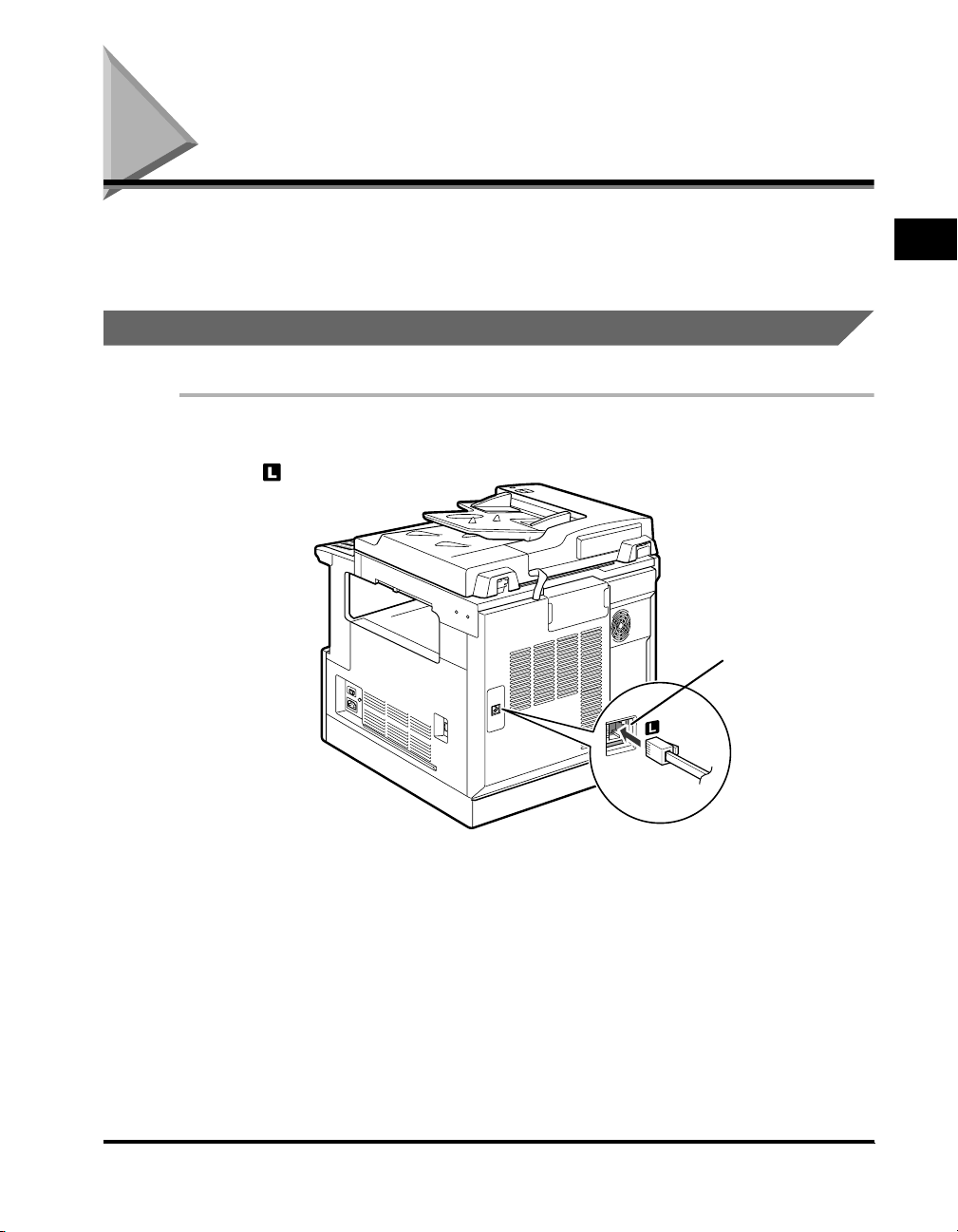
Things You Must Do Before Using This Machine
After installation, you need to set up the machine to begin using the fax function. If
the connection or the registered information is not correct, the machine will not
function properly.
Connecting the Telephone Line
Before turning the power ON, connect the telephone line to the machine.
1
Connect one end of the telephone line to the line jack marked
.
Line Jack
1
Before You Use the Fax Functions
2
Connect the other end of the telephone line to your wall
telephone jack.
Things You Must Do Before Using This Machine
1-7
Page 29
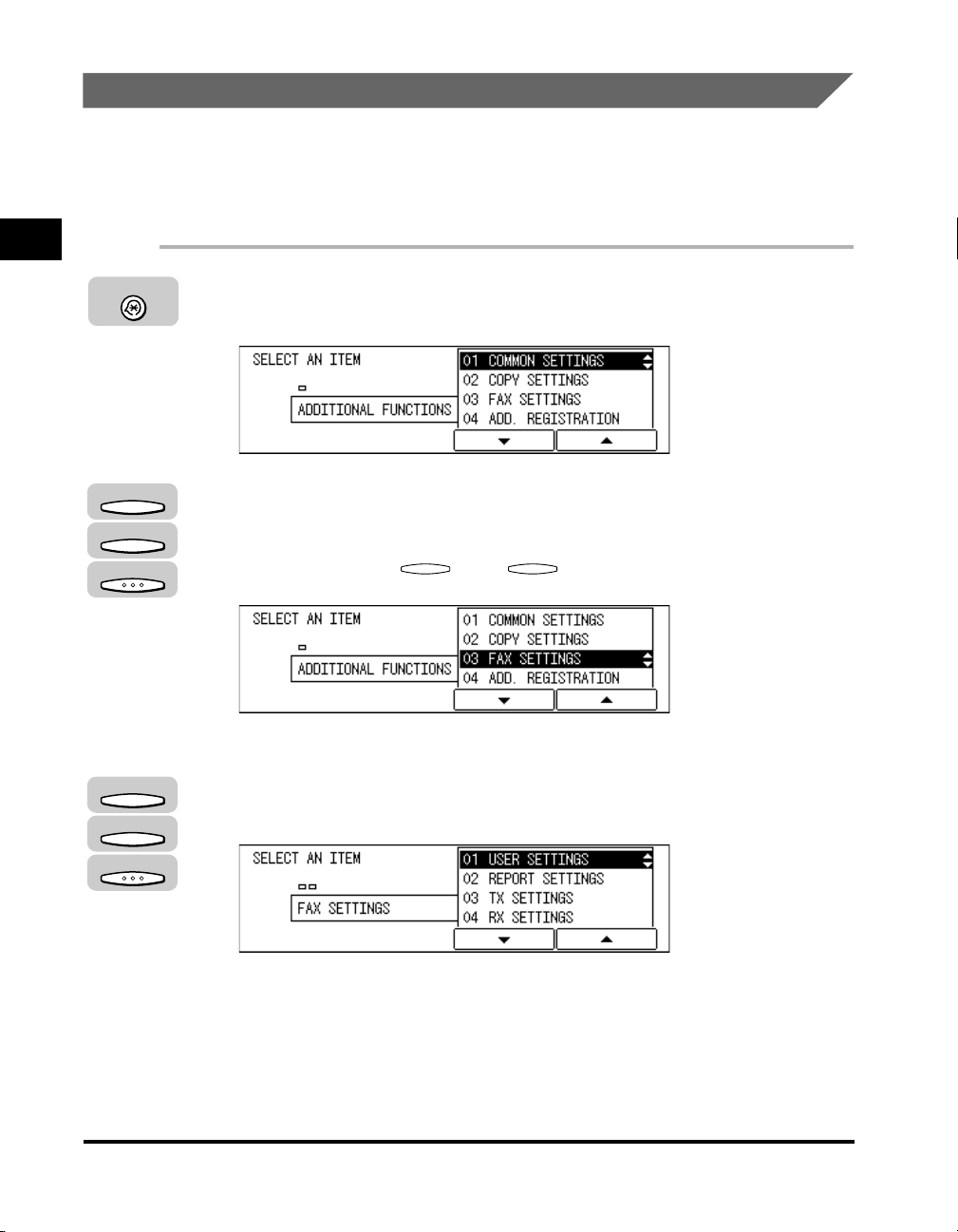
Setting the Telephone Line Type
F4
In order to operate your machine, you must know if your machine is connected to a
touch tone or rotary pulse line. If you are not sure of the type of telephone line you
have, check with your local telephone company, and if you need to change the
factory default telephone line setting, follow the procedure below.
1
Additional Functions
F3
F4
Before You Use the Fax Functions
OK
F3
F4
1
Press [Additional Functions].
The ADDITIONAL FUNCTIONS menu appears.
2
Press [F3] (▼) or [F4] (▲) to highlight <03 FAX SETTINGS>
➞ press [OK].
Each time you press (▼) or (▲), the next or previous menu option
becomes highlighted.
The FAX SETTINGS menu appears.
3
Press [F3] (▼) or [F4] (▲) to highlight <01 USER SETTINGS> ➞
F3
press [OK].
OK
The USER SETTINGS menu appears.
1-8
Things You Must Do Before Using This Machine
Page 30
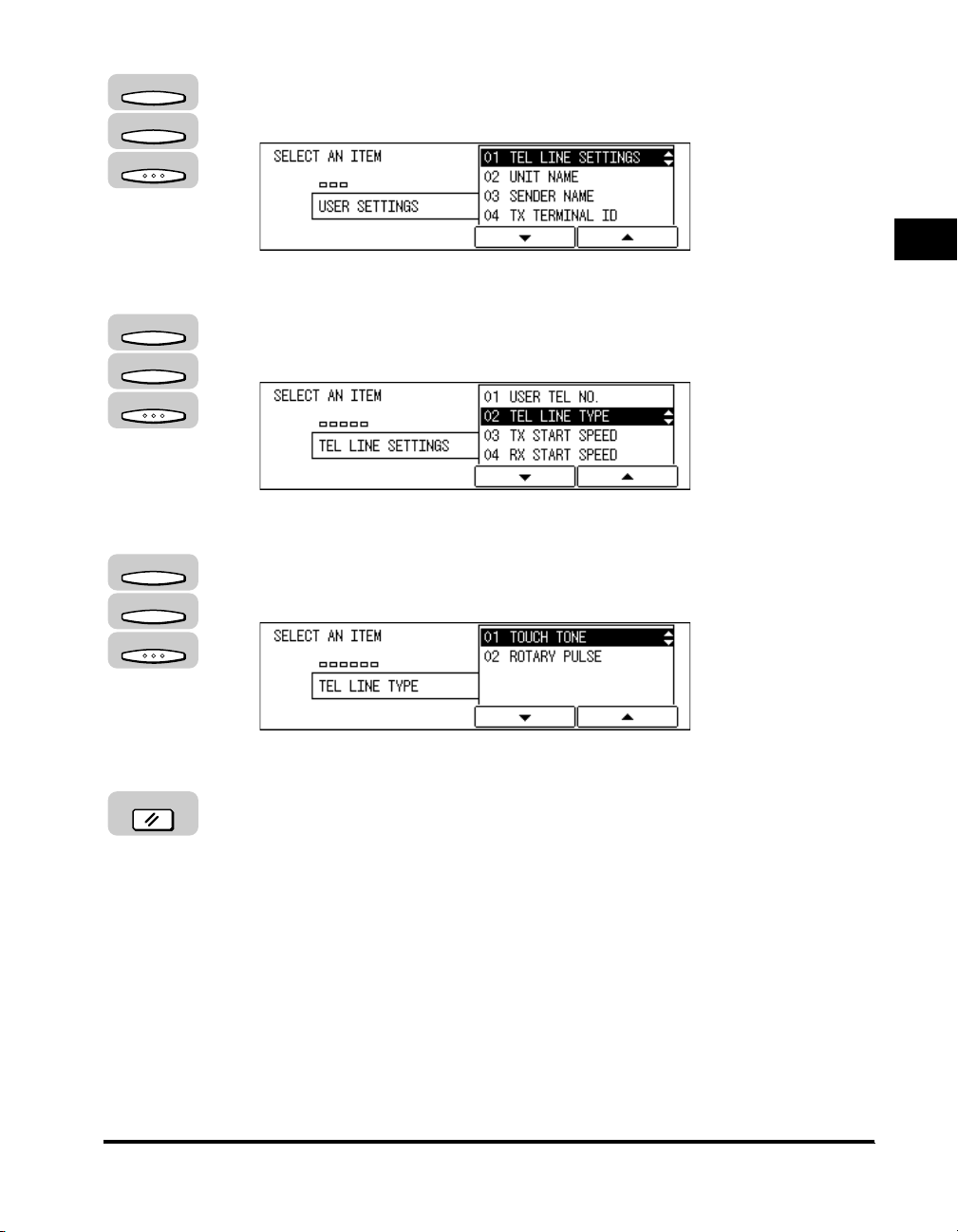
F3
F4
OK
4
Press [F3] (▼) or [F4] (▲) to highlight <01 TEL LINE
SETTINGS>
The TEL LINE SETTINGS menu appears.
➞ press [OK].
1
F3
F4
OK
F3
F4
OK
Reset
5
Press [F3] (▼) or [F4] (▲) to highlight <02 TEL LINE TYPE>
➞ press [OK].
The TEL LINE TYPE menu appears.
6
Press [F3] (▼) or [F4] (▲) to highlight <01 TOUCH TONE> or
<02 ROTARY PULSE> ➞ press [OK].
The telephone line type is registered, and the display returns to the TEL LINE
SETTINGS menu.
7
Press [Reset] to return to the Fax Basic Features screen.
Before You Use the Fax Functions
Things You Must Do Before Using This Machine
1-9
Page 31

Setting the Current Date and Time
F4
You must set the current date and time. The date and time is printed on the top of
every document you send. It is also used as required for functions that have timer
settings.
1
Additional Functions
1
Press [Additional Functions].
The ADDITIONAL FUNCTIONS menu appears, and the indicator light blinks.
F3
F4
OK
Before You Use the Fax Functions
F3
F4
OK
2
Press [F3] (▼) or [F4] (▲) to highlight <05 TIMER SETTINGS>
➞ press [OK].
Each time you press (▼) or (▲), the next or previous menu option
becomes highlighted.
The TIMER SETTINGS menu appears.
3
Press [F3] (▼) or [F4] (▲) to highlight <01 DATE/TIME
F3
SETTING> ➞ press [OK].
The DATE/TIME SETTING menu appears.
1-10
Things You Must Do Before Using This Machine
Page 32

F2
F3
ABC
DEF
@.
123
GHI
JKL
MNO
456
PRS
TUV
WXY
789
OPER
SYMBOLS
0
4
Press [F2] ( ) or [F3] ( ) to select the month, day, year, and
▼
▼
time ➞ enter the current date and time using the numeric
keys.
Enter the date, and time in 24-hour notation, with four digits and no space.
Enter two digits for the year.
Examples:
May 6 → 0506
7:05 a.m. → 0705
11:18 p.m. → 2318
NOTE
If you make a mistake when entering values, press (Clear) ➞ enter the correct
values.
C
1
Before You Use the Fax Functions
OK
Reset
5
Press [OK].
The date and time is set, and the display returns to the TIMER SETTINGS menu.
6
Press [Reset] to return to the Fax Basic Features screen.
Things You Must Do Before Using This Machine
1-11
Page 33

Registering the Required Sender Information
1
Before You Use the Fax Functions
According to recent amendments to the FCC (Federal Communications
Commission) rules governing the use of facsimile equipment in the United States,
the following sender information must be printed on every facsimile transmission.
• Your fax number
• Your personal name or company’s name
• Date and time of transmission
The sender information you register is printed as shown below.
After your fax is received, the other party knows immediately where it came from
because your sender information is printed at the top of every page you send.
• If the TX TERMINAL ID is set to ‘OUTSIDE IMAGE’:
Unit’s Name or
Date and Time Fax Number
2001 11/12 10:07 FAX 111 2222 JOHN 001/001
• If the TX TERMINAL ID is set to ‘INSIDE IMAGE’:
Date and Time Fax Number
Sender’s Name
Unit’s Name or
Sender’s Name
Page Number/ Total
Number of Pages
Page Number/ Total
Number of Pages
1-12
2001 11/12 10:07 FAX 111 2222 JOHN 001/001
NOTE
•
You can set not to print the TX Terminal ID even if it is registered. (See “Registering the
Sender Information (TX Terminal ID),” on p. 1-16.)
•
If you set the TX TERMINAL ID to ‘01 ON’, and there are unregistered items, only the
registered items and the page number are printed on the documents.
Registering the Required Sender Information
Page 34

■ Date and Time
F4
Date and time of the transmission.
■ Fax Number
Your fax number.
■ Unit’s Name or Sender’s Name
Select a unit’s name or a sender’s name by pressing [TTI Selector] before scanning a
document for sending.
■ Page Number/Total Number of Pages
The page number of the document out of the total number of pages.
Registering This Machine’s Fax Number
Follow the procedure below to register the number of your machine.
1
Additional Functions
F3
F4
OK
1
2
Press [Additional Functions].
The ADDITIONAL FUNCTIONS menu appears.
Press [F3] (▼) or [F4] (▲) to highlight <03 FAX SETTINGS>
➞ press [OK].
Each time you press (▼) or (▲), the next or previous menu option
becomes highlighted.
The FAX SETTINGS menu appears.
F3
Before You Use the Fax Functions
Registering the Required Sender Information
1-13
Page 35

F3
F4
OK
3
Press [F3] (▼) or [F4] (▲) to highlight <01 USER SETTINGS> ➞
press [OK].
1
The USER SETTINGS menu appears.
F3
F4
OK
Before You Use the Fax Functions
F3
F4
OK
ABC
@.
123
GHI
JKL
456
PRS
TUV
789
OPER
0
OK
DEF
MNO
WXY
SYMBOLS
4
Press [F3] (▼) or [F4] (▲) to highlight <01 TEL LINE
SETTINGS>
➞ press [OK].
The TEL LINE SETTINGS menu appears.
5
Press [F3] (▼) or [F4] (▲) to highlight <01 USER TEL NO.> ➞
press [OK].
The USER TEL NO. menu appears.
6
Use the numeric keys to enter your fax number ➞ press [OK].
1-14
Your fax number is registered, and the display returns to the TEL LINE SETTINGS
menu.
NOTE
•
If you entered a wrong number, use the cursor keys to go back to the position you
want to correct ➞ press (Delete)
•
To delete the entire entry, press (Clear).
Registering the Required Sender Information
➞
enter the correct number.
Page 36

Reset
F4
7
Press [Reset] to return to the Fax Basic Features screen.
Registering the Unit’s Name
Follow the procedure below to register the unit’s name. The unit’s name can be the
name of the company or department, or a personal name.
The unit’s name you register is printed as the TX Terminal ID on the document the
other party receives.
NOTE
For details about entering letters, see Chapter 2, “Basic Operations,” in the Reference
Guide.
1
Additional Functions
F3
F4
OK
F3
F4
OK
F3
F4
1
Press [Additional Functions] ➞ press [F3] (▼) or [F4] (▲) to
highlight <03 FAX SETTINGS>
2
Press [F3] (▼) or [F4] (▲) to highlight <01 USER SETTINGS> ➞
➞ press [OK].
press [OK].
Each time you press (▼) or (▲), the next or previous menu option
becomes highlighted.
The USER SETTINGS menu appears.
3
Press [F3] (▼) or [F4] (▲) to highlight <02 UNIT NAME> ➞
F3
press [OK].
Before You Use the Fax Functions
OK
Registering the Required Sender Information
1-15
Page 37

The UNIT NAME menu appears.
ABC
DEF
@.
123
GHI
JKL
456
PRS
TUV
789
OPER
1
0
OK
MNO
WXY
SYMBOLS
4
Enter the unit’s name using the numeric keys ➞ press [OK].
The unit’s name is registered, and the display returns to the USER SETTINGS
menu.
NOTE
•
The unit’s name can be up to 24 characters long.
•
If you entered a wrong letter, use the cursor keys to go back to the position you
want to correct ➞ press (Delete)
•
To delete the entire entry, press (Clear).
➞
enter the correct letter.
Reset
Before You Use the Fax Functions
Registering the Sender Information (TX Terminal ID)
5
Press [Reset] to return to the Fax Basic Features screen.
Follow the procedure below to select whether to send documents with the TX
Te r minal ID.
The TX Terminal ID is printed on the top of every page the other party receives,
telling the recipient the sender’s name and fax number.
IMPORTANT
In the United States, this setting must be ‘ON’. Please see “FCC (Federal
Communications Commission),” on p. xiii and “Registering the Required Sender
Information,” on p. 1-12 for details on FCC rules governing the use of facsimile equipment
in the United States.
NOTE
•
If you set the TX TERMINAL ID to ‘01 ON’, you can select the position where the TX
Te r minal ID appears on the recording paper, and also select a Telephone Number Mark.
•
The default settings are as follows:
- TX Terminal ID: ‘01 ON’
- TX Terminal ID position: ‘01 OUTSIDE IMAGE’
-Telephone Number Mark: ‘01 FAX’
1-16
Registering the Required Sender Information
Page 38

Additional Functions
F4
F3
F4
1
Press [Additional Functions] ➞ press [F3] (▼) or [F4] (▲) to
highlight <03 FAX SETTINGS>
➞ press [OK].
OK
F3
F4
OK
F3
F4
OK
2
Press [F3] (▼) or [F4] (▲) to highlight <01 USER SETTINGS> ➞
press [OK].
Each time you press (▼) or (▲), the next or previous menu option
becomes highlighted.
The USER SETTINGS menu appears.
3
Press [F3] (▼) or [F4] (▲) to highlight <04 TX TERMINAL ID>
➞ press [OK].
F3
1
Before You Use the Fax Functions
The TX TERMINAL ID menu appears.
F3
F4
OK
4
Press [F3] (▼) or [F4] (▲) to highlight the transmission type
➞ press [OK].
<01 FAX>: Set whether to print TX Terminal ID on outgoing fax documents.
<02 I-FAX>: Set whether to print TX Terminal ID on outgoing I-fax documents.
<03 FTP>: Set whether to print TX Terminal ID on outgoing documents via FTP.
Registering the Required Sender Information
1-17
Page 39

The transmission type settings menu appears.
1
Before You Use the Fax Functions
F3
F4
OK
5
Press [F3] (▼) or [F4] (▲) to highlight <01 ON> ➞ press [OK].
If you do not want the TX Terminal ID printed on the documents the recipients
receive, select <02 OFF> ➞ press [OK].
The TX TERMINAL ID menu appears.
F3
F4
6
Press [F3] (▼) or [F4] (▲) to highlight <01 TTI POSITON> or
<02 TEL NUMBER MARK>.
The display returns to the USER SETTINGS menu.
● If you selected <01 TTI POSITION>:
OK
F3
F4
OK
❑ Press [OK] ➞ press [F3] (▼) or [F4] (▲) to highlight <01 OUTSIDE IMAGE> or
<02 INSIDE IMAGE>
<01 OUTSIDE IMAGE>: This prints the TX Terminal ID outside the image
area on the output fax.
<02 INSIDE IMAGE>: This prints the TX Terminal ID inside the image area
on the output fax.
➞ press [OK].
1-18
The display returns to the TX TERMINAL ID menu.
● If you selected <02 TEL NUMBER MARK>:
OK
F3
F4
OK
Registering the Required Sender Information
❑ Press [OK] ➞ press [F3] (▼) or [F4] (▲) to highlight <01 FAX> or <02 TEL>
➞ press [OK].
<01 FAX>: This prints the letters <FAX> before the telephone number.
<02 TEL>: This prints the letters <TEL> before the telephone number.
Page 40

The display returns to the TX TERMINAL ID menu.
NOTE
•
If you selected <02 I-FAX> or <03 FTP> in step 4, the display for selecting the TTI
POSITION appears. You also cannot select <TEL NUMBER MARK>.
•
If you set the TX TERMINAL ID to ‘01 ON’, your ID is printed on every document
the other party receives. (See “Registering the Sender Information (TX Terminal
ID),” on p. 1-16.)
Reset
7
Press [Reset] to return to the Fax Basic Features screen.
Registering Sender Names
Follow the procedure below to register sender names. Registering alternative
sender names is optional, but you may want to register sender names if several
people are using the same machine to send documents.
If each user registers his or her personal name as a sender name, you can select
one of these names just before sending a document, their name instead of the
unit's name, will be printed at the top of the documents they send.
NOTE
• You can register up to 99 sender names.
•
For details on how to set the TX Terminal ID, see “Registering the Sender Information (TX
Te r minal ID),” on p. 1-16.
•
To enter a sender’s name, you can also press (TTI Selector) when you scan the
document for sending. (See “Sending a Document with a Sender Name,” on p. 3-15.)
1
Before You Use the Fax Functions
Additional Functions
F3
F4
OK
1
Press [Additional Functions] ➞ press [F3] (▼) or [F4] (▲) to
highlight <03 FAX SETTINGS>
Registering the Required Sender Information
➞ press [OK].
1-19
Page 41

F3
F4
F4
OK
2
Press [F3] (▼) or [F4] (▲) to highlight <01 USER SETTINGS> ➞
press [OK].
Each time you press (▼) or (▲), the next or previous menu
option becomes highlighted.
F3
1
The USER SETTINGS menu appears.
F3
F4
OK
Before You Use the Fax Functions
F3
F4
OK
F3
F4
OK
3
Press [F3] (▼) or [F4] (▲) to highlight <03 SENDER NAME>
➞ press [OK].
4
Press [F3] (▼) or [F4] (▲) to select a number under which you
want to register a sender name
5
Press [F3] (▼) or [F4] (▲) to highlight <01 SENDER NAME
REG.>
➞ press [OK].
➞ press [OK].
The display for entering the sender’s name appears.
1-20
Registering the Required Sender Information
Page 42

ABC
DEF
@.
123
GHI
JKL
MNO
456
PRS
TUV
WXY
789
OPER
SYMBOLS
0
OK
6
Enter the sender’s name (up to 24 characters) using the
numeric keys
➞ press [OK].
The sender’s name is registered, and the display returns to the SENDER NAME
menu.
NOTE
•
If you entered a wrong letter, use the cursor keys to go back to the position you
want to correct ➞ press (Delete) ➞ enter the correct letter.
•
To delete the entire entry, press (Clear).
• For details about entering letters, see Chapter 2, “Basic Operations,” in the
Reference Guide.
1
F3
F4
OK
F3
F4
OK
7
Press [F3] (▼) or [F4] (▲) to highlight <02 PERSONAL
SETTINGS>
➞ press [OK].
The PERSONAL SETTINGS menu appears.
8
Press [F3] (▼) or [F4] (▲) to highlight <01 SENDER FAX
NUMBER>
➞ press [OK].
The SENDER FAX NUMBER menu appears.
Before You Use the Fax Functions
Registering the Required Sender Information
1-21
Page 43

F3
F4
9
Press [F3] (▼) or [F4] (▲) to highlight <01 USER TEL
NUMBER> or <02 OTHER FAX NUMBERS>.
1
● If you selected <01 USER TEL NUMBER>:
OK
OK
ABC
@.
123
GHI
JKL
456
PRS
TUV
789
SYMBOLS
OPER
Before You Use the Fax Functions
0
OK
F3
F4
OK
❑ Press [OK].
The user’s telephone number is registered as the sender fax number, and the
display returns to the PERSONAL SETTINGS menu.
● If you selected <02 OTHER FAX NUMBERS>:
❑ Press [OK] ➞ Enter the fax number using the numeric keys ➞ press [OK].
DEF
MNO
WXY
The number you entered is registered as the sender fax number, and the
display returns to the PERSONAL SETTINGS menu.
10
Press [F3] (▼) or [F4] (▲) to highlight <02 MAIL ACCOUNT>
➞ press [OK].
The display for selecting a MAIL ACCOUNT appears.
1-22
NOTE
If you have installed the optional I-Fax feature, you can use the e-mail address as
the TX Terminal ID.
Registering the Required Sender Information
Page 44

F3
F4
F4
OK
Ω
Reset
11
Press [F3] (▼) or [F4] (▲) to highlight an e-mail account ➞
press [OK].
The display returns to the SENDER NAME REG. menu.
12
Press [Reset] to return to the Fax Basic Features screen.
Registering the Sender’s Fax Number
Follow this procedure to register the fax number of your machine. The registered
number is printed on the document received by the other party as the TX Terminal
ID.
The registered number can be either the user’s telephone number or any other fax
number you wish to appear on the document.
NOTE
The default setting is ‘01 USER TEL NUMBER’.
1
Before You Use the Fax Functions
Additional Functions
F3
F4
OK
F3
F4
OK
1
Press [Additional Functions] ➞ press [F3] (▼) or [F4] (▲) to
highlight <03 FAX SETTINGS>
2
Press [F3] (▼) or [F4] (▲) to highlight <01 USER SETTINGS> ➞
➞ press [OK].
press [OK].
Each time you press (▼) or (▲), the next or previous menu
option becomes highlighted.
The USER SETTINGS menu appears.
F3
Registering the Required Sender Information
1-23
Page 45

F3
F4
OK
3
Press [F3] (▼) or [F4] (▲) to highlight <05 SENDER FAX
NUMBER>
➞ press [OK].
1
The SENDER FAX NUMBER menu appears.
F3
F4
OK
Before You Use the Fax Functions
OK
OK
ABC
@.
123
GHI
JKL
456
PRS
TUV
789
SYMBOLS
OPER
0
OK
4
Press [▼] (F3) or [▲] (F4) to highlight <01 USER TEL
NUMBER> or <02 OTHER FAX NUMBERS>.
● If you selected <01 USER TEL NUMBER>:
❑ Press [OK].
The setting is complete, and the display returns to the USER SETTINGS
menu.
● If you selected <02 OTHER FAX NUMBERS>:
❑ Press [OK] ➞ enter the fax number to register using the numeric keys ➞ press
DEF
MNO
WXY
[OK].
The display returns to the USER SETTINGS menu.
1-24
NOTE
•
If you entered a wrong number, use the cursor keys to go back to the position you
want to correct
•
To delete the entire entry, press (Clear).
Reset
5
Press [Reset] to return to the Fax Basic Features screen.
Registering the Required Sender Information
➞
press (Delete) ➞ enter the correct number.
Page 46

Speed Dialing
CHAPTER
This chapter introduces some basic dialing features, then shows you how to set up the speed
dialing keys.
Speed dialing includes One-Touch Speed Dialing, Coded Speed Dialing, Group Dialing,
Directory Dialing, and Access Code Dialing.
After you set up your speed dialing keys, we recommend that you occasionally print a list of all
telephone numbers registered in the machine, and store it for reference. (See “Printing the List
of Fax Settings,” on p. 12-12.)
Overview of Speed Dialing Methods. . . . . . . . . . . . . . . . . . . . . . . . . . . . . . . . . . . . . . . . . 2-2
Setting Up Speed Dialing . . . . . . . . . . . . . . . . . . . . . . . . . . . . . . . . . . . . . . . . . . . . . . . . . 2-3
One-Touch Speed Dialing . . . . . . . . . . . . . . . . . . . . . . . . . . . . . . . . . . . . . . . . . . . . . . . . . . . . . .2-3
Coded Speed Dialing. . . . . . . . . . . . . . . . . . . . . . . . . . . . . . . . . . . . . . . . . . . . . . . . . . . . . . . . .2-12
Group Dialing . . . . . . . . . . . . . . . . . . . . . . . . . . . . . . . . . . . . . . . . . . . . . . . . . . . . . . . . . . . . . . .2-21
Access Code Dialing . . . . . . . . . . . . . . . . . . . . . . . . . . . . . . . . . . . . . . . . . . . . . . . . . . . . . . . . .2-27
Using Speed Dialing . . . . . . . . . . . . . . . . . . . . . . . . . . . . . . . . . . . . . . . . . . . . . . . . . . . . 2-30
One-Touch Speed Dialing . . . . . . . . . . . . . . . . . . . . . . . . . . . . . . . . . . . . . . . . . . . . . . . . . . . . .2-30
Coded Speed Dialing. . . . . . . . . . . . . . . . . . . . . . . . . . . . . . . . . . . . . . . . . . . . . . . . . . . . . . . . .2-31
Group Dialing . . . . . . . . . . . . . . . . . . . . . . . . . . . . . . . . . . . . . . . . . . . . . . . . . . . . . . . . . . . . . . .2-33
Directory Dialing. . . . . . . . . . . . . . . . . . . . . . . . . . . . . . . . . . . . . . . . . . . . . . . . . . . . . . . . . . . . .2-34
Access Code Dialing . . . . . . . . . . . . . . . . . . . . . . . . . . . . . . . . . . . . . . . . . . . . . . . . . . . . . . . . .2-36
2
2-1
Page 47

Overview of Speed Dialing Methods
Speed dialing enables you to streamline and customize dialing procedures by
registering a telephone number and other important settings so you can start a
document transmission while pressing only a few keys.
2
Speed Dialing
There are five methods of speed dialing:
■ One-Touch Speed Dialing
One-touch speed dialing enables you to start a document transmissions by pressing only
one key. You can register up to 63 destinations for one touch speed dialing. The first group
of keys numbered 1 to 21 are on the control panel. Open the first panel to see keys 22 to
42, then the second panel to see the last set of keys 43 to 63.
■ Coded Speed Dialing
Coded speed dialing enables you to start a document transmission by pressing [Coded
Dial] followed by a three-digit code of your choice using the numeric keys on the control
panel. While Coded Speed Dialing requires you to press more keys, it enables you to
register up to 137 numbers.
■ Group Dialing
Group dialing enables you to dial a group of registered one-touch or coded speed dialing
numbers. By registering each group under one-touch or coded speed dialing keys, you
press only one (or four keys) to send the same document to several locations.
2-2
■ Directory Dialing
Directory dialing enables you to look up and retrieve the other party’s name by pressing
[Directory] on the control panel.
■ Access Code Dialing
Access code dialing enables you to assign a two to five digit access code that you create
when registering numbers for one-touch speed dialing, coded speed dialing, and group
dialing. You can, for example, register the actual branch code of a company as the access
code for that branch.
Overview of Speed Dialing Methods
Page 48

Setting Up Speed Dialing
F4
This section describes how to register the most frequently used fax numbers you
dial under one-touch speed dialing keys, or a coded speed dialing code.
One-Touch Speed Dialing
You can register up to 63 numbers for one-touch speed dialing. Each speed dialing
key can contain a telephone number up to 120 digits, and a name up to 16
characters.
If you register multiple destinations to a one-touch speed dialing key, the key for
code can be used for group dialing.
Additional Functions
F3
F4
OK
1
Press [Additional Functions].
The ADDITIONAL FUNCTIONS menu appears.
2
Press [F3] (▼) or [F4] (▲) to highlight <04 ADD.
REGISTRATION> ➞ press [OK].
Each time you press (▼) or (▲), the next or previous menu option
becomes highlighted.
2
Speed Dialing
F3
The ADD. REGISTRATION menu appears.
F3
F4
OK
3
Press [F3] (▼) or [F4] (▲) to highlight <01 1-TOUCH SPD
DIAL> ➞ press [OK].
Setting Up Speed Dialing
2-3
Page 49

The display for registering a one-touch speed dialing key appears.
NOTE
If the optional network board is installed, <02 E-MAIL ADDRESS> and <03 FTP
SERVER> are also displayed.
2
Speed Dialing
F3
F4
OK
F3
F4
OK
4
Press [F3] (▼) or [F4] (▲) to highlight <01 TEL#
REGISTRATION> ➞ press [OK].
The TEL# REGISTRATION menu appears.
5
Press [F3] (▼) or [F4] (▲) to highlight an empty number under
which you want to register a fax number ➞ press [OK].
An empty one-touch speed dialing key displays <NOT REGISTERED> next to
the speed dialing number.
The names or fax numbers already registered are displayed to the right of the
speed dialing numbers.
IMPORTANT
You cannot register fax numbers for speed dialing numbers designated to the
program one-touch key.
2-4
F3
F4
OK
6
Press [F3] (▼) or [F4] (▲) to highlight <01 TEL NUMBER
ENTRY> ➞ press [OK].
The display for entering the fax number appears.
Setting Up Speed Dialing
Page 50

ABC
DEF
@.
123
GHI
JKL
MNO
456
PRS
TUV
WXY
789
OPER
SYMBOLS
0
OK
7
Use the numeric keys to enter the fax number (up to 120 digits
(including spaces) ➞ press [OK].
The message <DATA ENTRY OK> appears on the screen for about two seconds,
and the display returns to the TEL# REGISTRATION menu.
NOTE
•
To delete the fax number, press (Clear).
•
If you entered a wrong number, use the cursor keys to go back to the position you
want to correct ➞ press (Delete) ➞ enter the correct number.
2
F3
F4
OK
ABC
DEF
@.
123
GHI
JKL
MNO
456
PRS
TUV
WXY
789
OPER
SYMBOLS
0
OK
8
Press [F3] (▼) or [F4] (▲) to highlight <02 NAME> ➞ press
[OK].
The display for entering the destination name appears.
9
Enter the name of the destination (up to 16 characters) ➞
press [OK].
The message <DATA ENTRY OK> appears on the screen for about two seconds,
the name of the destination is registered, and the display returns to the TEL#
REGISTRATION menu.
NOTE
For details about entering letters, see Chapter 2, “Basic Operations,” in the
Reference Guide.
Speed Dialing
Setting Up Speed Dialing
2-5
Page 51

2
Speed Dialing
F3
F4
OK
F3
F4
OK
10
Press [F3] (▼) or [F4] (▲) to highlight <03 OPTIONAL
SETTING> ➞ press [OK].
The OPTIONAL SETTING menu appears.
11
Press [F3] (▼) or [F4] (▲) to highlight <01 OFF> or <02 ON> ➞
press [OK]
If you selected <01 OFF>, the display returns to the TEL# REGISTRATION menu.
To continue registering other numbers, repeat the procedure from step 5.
If you selected <02 ON>, the OPTIONAL SETTING menu appears. Proceed to
the next step.
NOTE
From the OPTIONAL SETTING menu, you can set transmission features, such as
the access code, TX start time, ITU-T subaddress and password, international
sending, transmission speed, and ECM transmission.
2-6
F3
F4
OK
12
Press [F3] (▼) or [F4] (▲) to set the desired optional setting ➞
press [OK].
The display for setting the item you selected appears. The optional settings
include the following items:
ACCESS CODE
Setting Up Speed Dialing
Item Description
Registers an access code from two to five digits to
represent a fax number. (See “Access Code Dialing,”
on p. 2-27.)
Page 52

Item Description
TX TIME SETTING
TX TYPE
INTERNATIONAL
TX SPEED
ECM TX
TX LINE SELECTION
SENDER NAME
Preset a time to send documents stored in memory
automatically.
Designates the transactions as transmissions to a
confidential mailbox, part of a relay broadcast, or an
answer to a polling request. You can also set the ITU-T
subaddress and password for each feature.
If you experience transmission errors during
international sending, change the international setting
to <INTERNATIONAL 1> and try to send the document
again. If the problem persists, select <INTERNATONAL
2>. If you still encounter a transmission error, select
<INTERNATIONAL 3>.
If transmission errors occur frequently while sending in
33.6 Kbps, select a slower speed: 14.4 Kbps, 9.6 Kbps,
4.8 Kbps, or 2.4 Kbps.
ECM (Error Correction Mode) reduces system and line
errors during sending or receiving with another fax
machine that supports ECM.
If the optional Canon Super G3 FAX Expansion Kit-B1
is installed, you can set either telephone line for
outgoing fax transmissions.
Sets the sender’s name to appear on the documents
the other party receives.
2
Speed Dialing
F3
F4
OK
ABC
DEF
@.
123
GHI
JKL
MNO
456
PRS
TUV
WXY
789
SYMBOLS
OPER
0
OK
● If you want to set an access code:
❑ Press [F3] (▼) or [F4] (▲) to highlight <01 ACCESS CODE>
❑ Use the numeric keys to enter an access code (two to five digits)
The display returns to the OPTIONAL SETTING menu.
NOTE
You need to set the access code to ‘USE’ first. (See “Access Code Dialing,” on p. 2-
27.)
Setting Up Speed Dialing
➞
press [OK].
➞
press [OK].
2-7
Page 53

● If you want to select a preset time for the machine to automatically
send your documents:
F3
F4
OK
2
F3
F4
OK
Speed Dialing
ABC
@.
123
JKL
GHI
456
TUV
PRS
789
OPER
0
OK
SYMBOLS
❑ Press [F3] (▼) or [F4] (▲) to highlight <02 TX TIME SETTING>
❑ Press [F3] (▼) or [F4] (▲) to highlight a preset time number (01 to 05)
➞
press [OK].
➞
press
[OK].
You can set up to five times each day for the machine to automatically send
your documents.
DEF
MNO
WXY
❑ Enter the time you want to start the transmission in 24-hour notation (e.g. 1:00
p.m. as 13:00) using the numeric keys
➞
press [OK].
The message <DATA ENTRY OK> appears on the screen for about two
seconds, and the display returns to the TX TIME SETTING menu.
2-8
● If you want to select the transmission type:
F3
F4
OK
Setting Up Speed Dialing
NOTE
•
If you want to cancel the time or set other optional settings, press (BACK).
•
If you made a mistake entering the time, use the cursor keys to go back to the digit
you want to correct ➞ enter the correct digit.
•
To delete the entire entry, press (Clear).
❑ Press [F3] (▼) or [F4] (▲) to highlight <03 TX TYPE>
➞
press [OK].
Page 54

F3
F4
OK
❑ Press [F3] (▼) or [F4] (▲) to highlight a transmission type
➞
press [OK].
<01 REGULAR TX>: Sends a document to the registered fax number, without
using a subaddress or password.
<02 CONFIDENTIAL TX>: Sends a document to the registered fax number
using the confidential mailbox feature.
<03 ORIG RELAY TX>: Sends a document to the registered fax number for a
relay broadcast.
<04 SUBADDRESS TX>: Sends a document with an ITU-T subaddress and/or
password to the registered fax number.
<05 POLLING RX>: Sends a polling request to the registered fax number that
2
holds the document you would like to receive.
Speed Dialing
F3
F4
@.
ABC
DEF
123
GHI
JKL
MNO
456
PRS
TUV
WXY
789
OPER
SYMBOLS
0
OK
❑ Set the ITU-T subaddress and password for the TX TYPE setting you select.
Press [F3] (▼) or [F4] (▲) to select <01 PASSWORD> or <02 SUBADDRESS>
➞
enter the subaddress or password using the numeric keys ➞ press [OK].
The display returns to the OPTIONAL SETTING menu.
NOTE
•
The subaddress (and any spaces in it) must be exactly the same as the other
party’s subaddress.
•
To enter a space, press (Space).
•
If you enter a wrong number, use the cursor keys to go back to the digit you want to
correct ➞ press (Delete) ➞ enter the correct number.
•
To delete the entire entry, press (Clear).
•
For details about sending and receiving documents with an ITU-T subaddress and
password, see “Sending a Document with a Subaddress/Password,” on p. 4-18.
Setting Up Speed Dialing
2-9
Page 55

● If you want to select an international calling setting:
F3
F4
OK
F3
2
F4
OK
Speed Dialing
F3
F4
OK
❑ Press [F3] (▼) or [F4] (▲) to highlight <04 INTERNATIONAL>
➞
press [OK].
❑ Press [F3] (▼) or [F4] (▲) to highlight a desired international long distance
setting
➞
press [OK].
The display returns to the OPTIONAL SETTING menu.
● If you want to select a transmission speed:
❑ Press [F3] (▼) or [F4] (▲) to highlight <05 TX SPEED>
➞
press [OK].
2-10
F3
F4
OK
● If you want to turn the Error Correction mode ON or OFF:
F3
F4
OK
Setting Up Speed Dialing
❑ Press [F3] (▼) or [F4] (▲) to highlight a desired transmission speed
[OK].
The display returns to the OPTIONAL SETTING menu.
❑ Press [F3] (▼) or [F4] (▲) to highlight <06 ECM>
➞
press [OK].
➞
press
Page 56

F3
F4
OK
❑ Press [F3] (▼) or [F4] (▲) to highlight <01 ON> or <02 OFF>
➞
press [OK].
The display returns to the OPTIONAL SETTING menu.
● If you want to select a telephone line for outgoing fax transmissions
(Only when the optional Canon Super G3 FAX Expansion Kit-B1 is
installed):
2
F3
F4
OK
❑ Press [F3] (▼) or [F4] (▲) to highlight <07 TX LENE SELECTION>
[OK].
➞
press
Speed Dialing
F3
F4
OK
F3
F4
OK
❑ Press [F3] (▼) or [F4] (▲) to highlight <01 AUTO> or <02 FIXED>
➞
press
[OK].
<01 AUTO>:The machine uses the available telephone line for outgoing fax
transmissions.
<02 FIXED>:The machine uses only the line you selected for outgoing fax
transmissions.
The display returns to the OPTIONAL SETTING menu.
❑ If you selected <02 FIXED>, press [F3] (▼) or [F4] (▲) to highlight <01 LINE 1>
or <02 LINE 2>
➞
press [OK].
The display returns to the OPTIONAL SETTING menu.
Setting Up Speed Dialing
2-11
Page 57

● If you want to select a sender name:
F4
F3
F4
OK
F3
2
F4
OK
Speed Dialing
Reset
Coded Speed Dialing
❑ Press [F3] (▼) or [F4] (▲) to highlight <08 SENDER NAME>
➞
press [OK].
❑ Press [F3] (▼) or [F4] (▲) to highlight a desired sender’s name from the list
press [OK].
The display returns to the TEL# REGISTRATION menu.
This completes all the optional settings for a one-touch speed dialing key.
13
When you are finished registering numbers for one-touch
speed dialing, press [Reset] to return to the Fax Basic
Features screen.
➞
You can register up to 137 numbers for coded speed dialing. Each speed dialing
key can contain a telephone number up to 120 digits, and a name up to 16
characters.
If you register multiple destinations to a coded speed dialing key, the key for code
can be used for group dialing.
Additional Functions
F3
F4
OK
2-12
1
Press [Additional Functions].
The ADDITIONAL FUNCTIONS menu appears.
2
Press [F3] (▼) or [F4] (▲) to highlight <04 ADD.
REGISTRATION> ➞ press [OK].
Each time you press (▼) or (▲), the next or previous menu option
becomes highlighted.
Setting Up Speed Dialing
F3
Page 58

The ADD. REGISTRATION menu appears.
F3
F4
OK
F3
F4
OK
3
Press [F3] (▼) or [F4] (▲) to highlight <02 CODED SPD DIAL>
➞ press [OK].
The display for registering a coded speed dialing key appears.
NOTE
If the optional network board is installed, <02 E-MAIL ADDRESS> and <03 FTP
SERVER> are also displayed.
4
Press [F3] (▼) or [F4] (▲) to highlight <01 TEL#
REGISTRATION> ➞ press [OK].
The TEL# REGISTRATION menu appears.
2
Speed Dialing
F3
F4
OK
5
Press [F3] (▼) or [F4] (▲) to highlight an empty number under
which you want to register a fax number ➞ press [OK].
An empty coded speed dialing key displays <NOT REGISTERED> next to the
speed dialing number.
The names or fax numbers already registered are displayed to the right of the
speed dialing numbers.
Setting Up Speed Dialing
2-13
Page 59

IMPORTANT
You cannot register fax numbers for speed dialing numbers designated to the
program one-touch key.
2
@.
Speed Dialing
123
GHI
456
PRS
789
F3
F4
OK
OPER
OK
6
Press [F3] (▼) or [F4] (▲) to highlight <01 TEL NUMBER
ENTRY> ➞ press [OK].
The display for entering the fax number appears.
ABC
DEF
7
JKL
MNO
TUV
WXY
SYMBOLS
0
Use the numeric keys to enter the fax number (up to 120 digits
including spaces) ➞ press [OK].
The message <DATA ENTRY OK> appears on the screen for about two seconds,
and the display returns to the TEL# REGISTRATION menu.
NOTE
•
To delete the fax number, press (Clear).
•
If you entered a wrong number, use the cursor keys to go back to the position you
want to correct ➞ press (Delete) ➞ enter the correct number.
2-14
F3
F4
OK
8
Press [F3] (▼) or [F4] (▲) to highlight <02 NAME> ➞ press
[OK].
The display for entering the destination name appears.
Setting Up Speed Dialing
Page 60

ABC
DEF
@.
123
GHI
JKL
MNO
456
PRS
TUV
WXY
789
OPER
SYMBOLS
0
OK
9
Enter the name of the destination (up to 16 characters) ➞
press [OK].
The message <DATA ENTRY OK> appears on the screen for about two seconds,
the name of the destination is registered, and the display returns to the TEL#
REGISTRATION menu.
NOTE
For details about entering letters, see Chapter 2, “Basic Operations,” in the
Reference Guide.
2
F3
F4
OK
F3
F4
OK
10
Press [F3] (▼) or [F4] (▲) to highlight <03 OPTIONAL
SETTING> ➞ press [OK].
The OPTIONAL SETTING menu appears.
11
Press [F3] (▼) or [F4] (▲) to highlight <01 OFF> or <02 ON> ➞
press [OK]
If you selected <01 OFF>, the display returns to the TEL# REGISTRATION menu.
To continue registering other numbers, repeat the procedure from step 5.
If you selected <02 ON>, the OPTIONAL SETTING menu appears. Proceed to
the next step.
NOTE
From the OPTIONAL SETTING menu, you can set transmission features, such as
the access code, TX start time, ITU-T subaddress and password, international
sending, transmission speed, and ECM transmission.
Speed Dialing
Setting Up Speed Dialing
2-15
Page 61

2
Speed Dialing
F3
F4
OK
12
Press [F3] (▼) or [F4] (▲) to set the desired optional setting ➞
press [OK].
The display for setting the item you selected appears. The optional settings
include the following items:
Item Description
Registers an access code from two to five digits to
ACCESS CODE
TX TIME SETTING
TX TYPE
INTERNATIONAL
TX SPEED
ECM TX
TX LINE SELECTION
SENDER NAME
represent a fax number. (See “Access Code Dialing,”
on p. 2-27.)
Preset a time to send documents stored in memory
automatically.
Designates the transactions as transmissions to a
confidential mailbox, part of a relay broadcast, or an
answer to a polling request. You can also set the ITU-T
subaddress and password for each feature.
If you experience transmission errors during
international sending, change the international setting
to <INTERNATIONAL 1> and try to send the document
again. If the problem persists, select <INTERNATONAL
2>. If you still encounter a transmission error, select
<INTERNATIONAL 3>.
If transmission errors occur frequently while sending in
33.6 Kbps, select a slower speed: 14.4 Kbps, 9.6 Kbps,
4.8 Kbps, or 2.4 Kbps.
ECM (Error Correction Mode) reduces system and line
errors during sending or receiving with another fax
machine that supports ECM.
If the optional Canon Super G3 FAX Expansion Kit-B1
is installed, you can set either telephone line for
outgoing fax transmissions.
Sets the sender’s name to appear on the documents
the other party receives.
2-16
Setting Up Speed Dialing
Page 62

● If you want to set an access code:
F3
F4
OK
ABC
DEF
@.
123
GHI
JKL
MNO
456
PRS
TUV
WXY
789
SYMBOLS
OPER
0
OK
F3
F4
OK
❑ Press [F3] (▼) or [F4] (▲) to highlight <01 ACCESS CODE>
❑ Use the numeric keys to enter an access code (two to five digits)
➞
press [OK].
➞
press [OK].
The display returns to the OPTIONAL SETTING menu.
NOTE
You need to set the access code to ‘USE’ first. (See “Access Code Dialing,” on p. 2-
27.)
● If you want to select a preset time for the machine to automatically
send your documents:
❑ Press [F3] (▼) or [F4] (▲) to highlight <02 TX TIME SETTING>
➞
press [OK].
2
Speed Dialing
F3
F4
OK
ABC
DEF
@.
123
GHI
JKL
MNO
456
PRS
TUV
WXY
789
SYMBOLS
OPER
0
OK
❑ Press [F3] (▼) or [F4] (▲) to highlight a preset time number (01 to 05)
➞
press
[OK].
You can set up to five times each day for the machine to automatically send
your documents.
❑ Enter the time you want to start the transmission in 24-hour notation (e.g. 1:00
p.m. as 13:00) using the numeric keys
➞
press [OK].
Setting Up Speed Dialing
2-17
Page 63

2
F3
F4
OK
Speed Dialing
The message <DATA ENTRY OK> appears on the screen for about two
seconds, and the display returns to the TX TIME SETTING menu.
NOTE
•
If you want to cancel the time or set other optional settings, press (BACK).
•
If you made a mistake entering the time, use the cursor keys to go back to the digit
you want to correct ➞ enter the correct digit.
•
To delete the entire entry, press (Clear).
● If you want to select the transmission type:
❑ Press [F3] (▼) or [F4] (▲) to highlight <03 TX TYPE>
<01 REGULAR TX>: Sends a document to the registered fax number, without
using a subaddress or password.
<02 CONFIDENTIAL TX>: Sends a document to the registered fax number
using the confidential mailbox feature.
<03 ORIG RELAY TX>: Sends a document to the registered fax number for a
relay broadcast.
<04 SUBADDRESS TX>: Sends a document with an ITU-T subaddress and/or
password to the registered fax number.
<05 POLLING RX>: Sends a polling request to the registered fax number that
holds the document you would like to receive.
➞
press [OK].
F3
F4
OK
F3
F4
@.
ABC
123
GHI
JKL
456
PRS
TUV
789
OPER
0
OK
2-18
❑ Press [F3] (▼) or [F4] (▲) to highlight a transmission type
❑ Set the ITU-T subaddress and password for the TX TYPE setting you select.
Press [F3] (▼) or [F4] (▲) to select <01 PASSWORD> or <02 SUBADDRESS>
DEF
MNO
WXY
SYMBOLS
Setting Up Speed Dialing
➞
The display returns to the OPTIONAL SETTING menu.
➞
press [OK].
enter the subaddress or password using the numeric keys ➞ press [OK].
Page 64

NOTE
•
The subaddress (and any spaces in it) must be exactly the same as the other
party’s subaddress.
•
To enter a space, press (Space).
•
If you enter a wrong number, use the cursor keys to go back to the digit you want to
correct ➞ press (Delete) ➞ enter the correct number.
•
To delete the entire entry, press (Clear).
•
For details about sending and receiving documents with an ITU-T subaddress and
password, see “Sending a Document with a Subaddress/Password,” on p. 4-18.
● If you want to select an international calling setting:
F3
F4
OK
❑ Press [F3] (▼) or [F4] (▲) to highlight <04 INTERNATIONAL>
➞
press [OK].
2
Speed Dialing
F3
F4
OK
❑ Press [F3] (▼) or [F4] (▲) to highlight a desired international long distance
setting
➞
press [OK].
The display returns to the OPTIONAL SETTING menu.
● If you want to select a transmission speed:
F3
F4
OK
❑ Press [F3] (▼) or [F4] (▲) to highlight <05 TX SPEED>
➞
press [OK].
F3
F4
OK
❑ Press [F3] (▼) or [F4] (▲) to highlight a desired transmission speed
[OK].
➞
press
The display returns to the OPTIONAL SETTING menu.
Setting Up Speed Dialing
2-19
Page 65

● If you want to turn the Error Correction mode ON or OFF:
F3
F4
OK
F3
2
F4
OK
Speed Dialing
F3
F4
OK
❑ Press [F3] (▼) or [F4] (▲) to highlight <06 ECM>
❑ Press [F3] (▼) or [F4] (▲) to highlight <01 ON> or <02 OFF>
➞
press [OK].
➞
press [OK].
The display returns to the OPTIONAL SETTING menu.
● If you want to select a telephone line for outgoing fax transmissions
(Only when the optional Canon Super G3 FAX Expansion Kit-B1 is
installed):
❑ Press [F3] (▼) or [F4] (▲) to highlight <07 TX LENE SELECTION>
[OK].
➞
press
2-20
F3
F4
OK
F3
F4
OK
Setting Up Speed Dialing
❑ Press [F3] (▼) or [F4] (▲) to highlight <01 AUTO> or <02 FIXED>
➞
press
[OK].
<01 AUTO>:The machine uses the available telephone line for outgoing fax
transmissions.
<02 FIXED>:The machine uses only the line you selected for outgoing fax
transmissions.
The display returns to the OPTIONAL SETTING menu.
❑ If you selected <02 FIXED>, press [F3] (▼) or [F4] (▲) to highlight <01 LINE 1>
or <02 LINE 2>
➞
press [OK].
Page 66

The display returns to the OPTIONAL SETTING menu.
● If you want to select a sender name:
F3
F4
OK
F3
F4
OK
Reset
❑ Press [F3] (▼) or [F4] (▲) to highlight <08 SENDER NAME>
❑ Press [F3] (▼) or [F4] (▲) to highlight a desired sender’s name from the list
13
When you are finished registering numbers for coded speed
dialing, press [Reset] to return to the Fax Basic Features
screen.
Group Dialing
➞
press [OK].
press [OK].
The display returns to the TEL# REGISTRATION menu.
This completes all the optional settings for a coded speed dialing key.
➞
2
Speed Dialing
Group dialing enables you to dial a group of registered one-touch or coded speed
dialing fax numbers. By registering a group for one-touch/coded speed dialing, you
press only one key or press [Coded Dial], followed by a three-digit code to send the
same document to several destination.
Each group can contain up to 199 destinations registered for one-touch or coded
speed dialing.
You can also preset the time to send documents using group dialing.
Setting Up Speed Dialing
2-21
Page 67

Additional Functions
F4
1
Press [Additional Functions].
The ADDITIONAL FUNCTIONS menu appears.
2
Speed Dialing
F3
F4
OK
F3
F4
OK
2
Press [F3] (▼) or [F4] (▲) to highlight <04 ADD
REGISTRATION> ➞ press [OK].
Each time you press (▼) or (▲), the next or previous menu option
becomes highlighted.
3
Press [F3] (▼) or [F4] (▲) to highlight <03 GROUP DIAL> ➞
F3
press [OK].
The GROUP DIAL menu appears.
4
Create a group dial.
● To create a group under a one-touch speed dialing key:
F3
F4
OK
2-22
Setting Up Speed Dialing
❑ Press [F3] (▼) or [F4] (▲) to highlight an empty number
An empty group dial number displays <NOT REGISTERED> next to the speed
dialing number.
The names or fax numbers already registered are displayed to the right of the
speed dialing numbers.
If a group is already registered, <GROUP DIAL> is displayed for the number
registered as group dialing key.
The display for registering a group appears.
➞
press [OK].
Page 68

● To create a group under a coded speed dialing code:
Coded
Dial
ABC
DEF
@.
123
GHI
JKL
MNO
456
PRS
TUV
WXY
789
SYMBOLS
OPER
0
OK
F3
F4
❑ Press [Coded Dial].
An empty group dial number displays <NOT REGISTERED> next to the
speed dialing number.
The names or fax numbers already registered are displayed to the right of the
speed dialing numbers.
If a group is already registered, <GROUP DIAL> is displayed for the number
registered as group dialing key.
❑ Use the numeric keys to enter the three-digit code under which you want to
create a group
The display for registering a group appears.
IMPORTANT
•
You cannot select one-touch speed dialing keys or coded speed dialing codes
under which fax numbers are already registered.
•
You cannot select one-touch speed dialing keys that are registered for program
one-touch keys.
5
Press [F3] (▼) or [F4] (▲) to highlight <01 DESTINATION TEL/
➞ press [OK].
ID> ➞ press [OK].
2
Speed Dialing
OK
The display for specifying the destination appears.
6
Enter the destination using one-touch or coded speed dialing.
The names registered for one-touch or coded speed dialing are displayed.
Setting Up Speed Dialing
2-23
Page 69

OK
7
Repeat step 6 until you finish entering all the numbers you
want to include in the group ➞ press [OK].
The display returns to the GROUP DIAL menu to continue registering the group.
2
Speed Dialing
@.
123
GHI
456
PRS
789
F3
F4
OK
OPER
OK
NOTE
To delete the number you just registered, press (Clear).
8
Press [F3] (▼) or [F4] (▲) to highlight <02 NAME> ➞ press
[OK].
The display for entering the group name appears.
ABC
DEF
9
JKL
MNO
TUV
WXY
SYMBOLS
0
Use the numeric keys to enter a name (up to 16 characters) for
the group ➞ press [OK].
The message <DATA ENTRY OK> appears on the screen for about two seconds,
the name is registered, and the display returns to the GROUP DIAL menu to
continue registering the group.
2-24
NOTE
For details about entering letters, see Chapter 2, “Basic Operations,” in the
Reference Guide.
Setting Up Speed Dialing
Page 70

F3
F4
OK
F3
F4
10
Press [F3] (▼) or [F4] (▲) to highlight <03 OPTIONAL
SETTING> ➞ press [OK].
The OPTIONAL SETTING menu appears.
11
If you want to set optional settings for your group, press [F3]
(▼) or [F4] (▲) to highlight <02 ON> ➞ press [OK].
2
OK
F3
F4
OK
If you do not want to perform optional settings, highlight <01 OFF> ➞ press
(OK). The display returns to the GROUP DIAL menu to continue
registering the group.
If you want to continue registering other groups, repeat the above procedure
from step 4.
The OPTIONAL SETTING menu appears.
12
Press [F3] (▼) or [F4] (▲) to set the desired optional setting ➞
press [OK].
Speed Dialing
● If you want to set an access code:
F3
F4
OK
❑ Press [F3] (▼) or [F4] (▲) to highlight <01 ACCESS CODE> ➞ press [OK].
Setting Up Speed Dialing
2-25
Page 71

ABC
DEF
@.
123
GHI
JKL
MNO
456
PRS
TUV
WXY
789
SYMBOLS
OPER
0
OK
❑ Use the numeric keys to enter an access code (two to five digits) ➞ press [OK].
The display returns to the OPTIONAL SETTING menu.
NOTE
2
You need to set the access code to ‘USE’ first. (See “Access Code Dialing,” on p. 2-
27.)
● If you want to set a press time for the machine to automatically send
your documents:
F3
Speed Dialing
F4
OK
F3
F4
OK
ABC
DEF
@.
123
GHI
JKL
MNO
456
PRS
TUV
WXY
789
SYMBOLS
OPER
0
OK
❑ Press [F3] (▼) or [F4] (▲) to highlight <02 TX TIME SETTING> ➞ press [OK].
❑ Press [F3] (▼) or [F4] (▲) to highlight a preset time number (01 to 05) ➞ press
[OK].
❑ Enter the time you want to start the transmission in 24-hour notation (e.g.1: 00
p.m. as 13:00) using the numeric keys ➞ press [OK].
The message <DATA ENTRY OK> appears on the screen for about two
seconds and the display returns to the TX TIME SETTING menu.
This completes all the optional settings for a group dial.
2-26
NOTE
•
If you want to cancel setting the time, press (BACK).
•
If you made a mistake entering the time, use the cursor keys to go back to the digit
you want to correct ➞ enter the correct digit.
•
To delete the entire entry, press (Clear).
Setting Up Speed Dialing
Page 72

Reset
F4
13
Press [Reset] to return to the Fax Basic Features screen.
Access Code Dialing
Follow the procedure below to assign an access code of two to five digits to
represent a fax number.
You can assign the access code to (#) or any one-touch speed dialing key.
NOTE
Additional Functions
F3
F4
OK
F3
F4
OK
1
2
3
The default setting is ‘02 DO NOT USE’.
Press [Additional Functions].
The ADDITIONAL FUNCTIONS menu appears.
Press [F3] (▼) or [F4] (▲) to highlight <03 FAX SETTINGS> ➞
press [OK].
Each time you press (▼) or (▲), the next or previous menu option
becomes highlighted.
The FAX SETTINGS menu appears.
F3
Press [F3] (▼) or [F4] (▲) to highlight <07 SYSTEM
SETTINGS> ➞ press [OK].
If a System Administrator ID and password are set, enter them after selecting
<07 SYSTEM SETTINGS> ➞ press [OK].
For information on entering or setting the System Administrator ID and password,
see Chapter 6, “System Manager Settings,” in the Reference Guide.
2
Speed Dialing
The SYSTEM SETTINGS menu appears.
Setting Up Speed Dialing
2-27
Page 73

F3
F4
OK
4
Press [F3] (▼) or [F4] (▲) to highlight <05 ACCESS CODE> ➞
press [OK].
The ACCESS CODE menu appears.
2
F3
F4
5
Press [F3] (▼) or [F4] (▲) to highlight <01 USE> or <02 DO
NOT USE> ➞ press [OK].
OK
Speed Dialing
F3
F4
OK
F3
F4
OK
If you selected <01 USE>, proceed to step 6.
If you selected <02 DO NOT USE>, the setting is complete.
6
Press [F3] (▼) or [F4] (▲) to highlight <01 ACCESS CODE
KEY> ➞ press [OK].
The ACCESS CODE KEY menu appears.
7
Press [F3] (▼) or [F4] (▲) to highlight <01 USING # KEY> or
<02 OTHER> ➞ press [OK].
2-28
The display returns to the ACCESS CODE menu.
Setting Up Speed Dialing
Page 74

NOTE
•
If you selected <01 USING # KEY>, you can assign the access code to (#).
•
If you selected <02 OTHER>, you can assign the access code to any
one-touch speed dialing key. (See “Program One-Touch Keys,” on p. 10-3.)
F3
F4
OK
F2
F3
OK
8
Press [F3] (▼) or [F4] (▲) to highlight <02 NO OF
CHARACTERS> ➞ press [OK].
The NO OF CHARACTERS menu appears.
9
Press [F2] (-) or [F3] (+) to enter the number of characters for
the access code ➞ press [OK].
The display returns to the SYSTEM SETTINGS menu.
IMPORTANT
If access codes are already registered for one-touch or coded speed dialing, the
message <THE ACCESS CODE IS ALREADY SET CHANGE THE SETTING
AFTER CLEARING> appears on the screen for about two seconds. You cannot
change the number of characters. Delete the access codes first, then change the
number of characters.
2
Speed Dialing
Reset
NOTE
•
The access code can be two to five characters long.
•
You can also use numeric keys to enter the number of characters for the access
code.
10
Press [Reset] to return to the Fax Basic Features screen.
Setting Up Speed Dialing
2-29
Page 75

Using Speed Dialing
Follow the procedures in this section to use speed dialing. The four speed dialing
methods are one-touch dialing, coded speed dialing, group dialing, and access
code dialing. If you forget where a number is registered, you can find it and dial it
2
Speed Dialing
with directory dialing. (See “Directory Dialing,” on p. 2-34.)
One-Touch Speed Dialing
Follow this procedure to start a transmission and send a document with the press of
a one-touch speed dialing key.
You can register up to 63 destinations for one-touch speed dialing.
IMPORTANT
To use this feature, you must first register a telephone number for one-touch speed
dialing. (See “One-Touch Speed Dialing,” on p. 2-3.)
1
FAX
Press [FAX].
FAX
lights, and the machine enters the Fax Basic Features screen.
2-30
2
Place your documents on the machine.
For instructions explaining how to place your documents, see “Placing
Originals,” on p. 3-6.
NOTE
•
You can adjust the resolution, density and image quality. (See “Adjusting the
Resolution, Density, and Image Quality,” on p. 3-12.)
•
You can also specify a sender’s name with (TTI Selector). (See “Sending a
Document with a Sender Name,” on p. 3-15.)
Using Speed Dialing
Page 76

3
Open the appropriate one-touch speed dialing panel ➞ press
the desired one-touch speed dialing key. If you do not see the
01
63
number of the key you want, open the first or second onetouch speed dialing panel to see more keys.
The registered number and name of the key are displayed.
After five seconds (10 seconds for sequential broadcasting), the machine starts to
scan and send the document automatically.
NOTE
•
Close all one-touch speed dialing panels to access keys 01 to 21. Open the first
panel to access keys 22 to 42, and the second panel to access keys 43 to 63.
•
If you press the wrong one-touch speed dialing key, press (Clear) ➞ press the
correct one-touch speed dialing key.
•
If you have preset a time to send documents to the number registered under the
one-touch speed dialing key, the machine will send the documents at the preset
time.
•
If you want to cancel the transmission after you press a one-touch speed dialing
key, press
Start
4
Press [Start] to scan your documents immediately.
Otherwise, the machine waits for five seconds before it starts to scan. This
timeout feature can be turned ‘OFF’. (See “Time Out Mode,” on p. 4-7.)
Scanning starts.
Coded Speed Dialing
(Stop)
2
Speed Dialing
C
.
Follow this procedure to start a transmission and send a document by pressing
[Coded Dial], followed by a three-digit code.
You can register up to 137 destinations for coded speed dialing.
IMPORTANT
To use this feature, you must first register a number for coded speed dialing. (See “Coded
Speed Dialing,” on p. 2-12.)
Using Speed Dialing
2-31
Page 77

2
C
Speed Dialing
Coded
@.
123
GHI
456
PRS
789
FAX
Dial
ABC
JKL
TUV
OPER
0
DEF
MNO
WXY
SYMBOLS
1
Press [FAX].
FAX
lights, and the machine enters the Fax Basic Features screen.
2
Place your documents on the machine.
For instructions explaining how to place your documents, see “Placing
Originals,” on p. 3-6.
NOTE
•
You can adjust the resolution, density and image quality, (See “Adjusting the
Resolution, Density, and Image Quality,” on p. 3-12.)
•
You can also specify a sender’s name with (TTI Selector). (See “Sending a
Document with a Sender Name,” on p. 3-15.)
3
Press [Coded Dial].
<CODEDDIAL> is displayed.
4
Enter the three-digit code assigned to the number you want to
dial using the numeric keys.
The registered number and name are displayed.
After five seconds (10 seconds for sequential broadcasting), the machine starts to
scan and send the document automatically.
NOTE
•
If you enter the wrong code, press (Clear) ➞ (Coded Dial) ➞ enter the
correct code.
•
If you have preset a time to send documents to the number registered under the
coded speed dialing code, the machine will send the documents at the preset time.
•
If you want to cancel the transmission after you enter the coded speed dialing
code, press
2-32
Using Speed Dialing
(Stop)
.
Page 78

0
Start
5
Group Dialing
Press [Start] to scan your documents immediately.
Otherwise, the machine waits five seconds before it starts to scan. This timeout
feature can be turned ‘OFF’. (See “Time Out Mode,” on p. 4-7.).
Scanning starts.
Follow this procedure to start a transmission and send a document to several
destinations with a one-touch or coded speed dialing number registered for group
dialing.
You can create a group of up to 199 destinations registered for one-touch or coded
speed dialing.
IMPORTANT
To use this feature, you must first register a group of telephone numbers for one-touch or
coded speed dialing. (See “Group Dialing,” on p. 2-21.)
1
FAX
Press [FAX].
FAX
lights, and the machine enters the Fax Basic Features screen.
2
Place your documents on the machine.
For instructions explaining how to place your documents, see “Placing
Originals,” on p. 3-6.
NOTE
•
You can adjust the resolution, density and image quality. (See “Adjusting the
Resolution, Density, and Image Quality,” on p. 3-12.)
•
You can also specify a sender’s name with (TTI Selector). (See “Sending a
Document with a Sender Name,” on p. 3-15.)
2
Speed Dialing
01
63
Coded
Dial
3
Press the one-touch speed dialing key, or [Coded Dial]
followed by the three-digit code, where the group of telephone
numbers you want to dial is registered.
Using Speed Dialing
2-33
Page 79

The registered group name is displayed.
After 10 seconds, the machine starts to scan and send the document
automatically.
NOTE
•
If you press the wrong one-touch speed dialing key or enter the wrong coded
speed dialing code for the group, press (Clear) ➞ select the correct group.
•
If you have preset a time to send documents to the numbers registered in the
group, the machine will start to send the documents at the preset time.
•
If you want to cancel the transmission after you press a one-touch speed dialing
2
key or enter a speed dialing code, press (Stop).
C
Start
Speed Dialing
Directory Dialing
FAX
4
Press [Start] to scan your documents immediately.
Otherwise, the machine waits 10 seconds before it starts to scan. This timeout
feature can be turned ‘OFF’. (See “Time Out Mode,” on p. 4-7.)
Scanning starts.
Follow this procedure to look up the other party’s name and retrieve the number for
dialing. This feature is convenient when you know the other party’s name, but
cannot recall the one-touch speed dialing key, the code for coded speed dialing, or
group dialing where the number is registered.
IMPORTANT
To use this feature, you must first register a name for one-touch, coded, or group dialing.
(See “One-Touch Speed Dialing,” on p. 2-3, “Coded Speed Dialing,” on p. 2-12, or “Group
Dialing,” on p. 2-21.)
1
Press [FAX].
FAX
lights, and the machine enters the Fax Basic Features screen.
2-34
2
Place your documents on the machine.
For instructions explaining how to place your documents, see “Placing
Originals,” on p. 3-6.
NOTE
•
You can adjust the resolution, density and image quality. (See “Adjusting the
Resolution, Density, and Image Quality,” on p. 3-12.)
•
You can also specify a sender’s name with (TTI Selector). (See “Sending a
Document with a Sender Name,” on p. 3-15.)
Using Speed Dialing
Page 80

Directory
3
Press [Directory].
The search screen for Directory Dialing appears.
The search screen for directory dialing appears.
ABC
DEF
@.
123
GHI
JKL
MNO
456
PRS
TUV
WXY
789
OPER
SYMBOLS
0
OK
F2
F3
OK
4
Press the numeric key which corresponds to the first letter of
the name of the destination you are searching for ➞ press
[OK].
JKL
For example, if you press (JKL), the first name and number registered for
5
this key’s letter group are displayed.
NOTE
•
If you pressed the wrong key, press (Clear) ➞ press the correct key that
C
corresponds to the first letter of the name you are searching for.
•
If the name is not registered correctly, the machine will not be able to find it.
5
Press [F2] (▼) or [F3] (▲) to highlight the destination you want
to dial ➞ press [OK].
2
Speed Dialing
The selected number and name are displayed.
After five seconds (10 seconds for sequential broadcasting), the machine starts to
scan and send the document automatically.
NOTE
•
If you have preset a time to send documents to the numbers registered under the
one-touch speed dialing key or coded speed dialing code, the machine will send
the documents at the preset time.
•
If you want to cancel the transmission, press (Stop).
Using Speed Dialing
2-35
Page 81

Start
6
Press [Start] to scan your documents immediately.
Otherwise, the machine waits five seconds before it starts to scan. This timeout
feature can be turned ‘OFF’. (See “Time Out Mode,” on p. 4-7.)
Scanning starts.
Access Code Dialing
2
Speed Dialing
Follow this procedure to use access code dialing.
You must register an access code when registering a number for one-touch or
coded speed dialing.
(See “One-Touch Speed Dialing,” on p. 2-3, or “Coded Speed
Dialing,” on p. 2-12.)
IMPORTANT
To use this feature, you must first register an access code key. (See “One-Touch Speed
Dialing,” on p. 2-3, or “Coded Speed Dialing,” on p. 2-12.)
1
FAX
Press [FAX].
FAX
lights, and the machine enters the Fax Basic Features screen.
2
Place your documents on the machine.
For instructions explaining how to place your documents, see “Placing
Originals,” on p. 3-6.
NOTE
•
You can adjust the resolution, density and image quality. (See “Adjusting the
Resolution, Density, and Image Quality,” on p. 3-12.)
•
You can also specify a sender’s name with (TTI Selector). (See “Sending a
Document with a Sender Name,” on p. 3-15.)
ABC
@.
123
GHI
JKL
456
PRS
TUV
789
OPER
0
2-36
DEF
3
MNO
WXY
SYMBOLS
Using Speed Dialing
Press the access code key you have set using the numeric
keys.
If you have set (#) as the access code key, press (#).
Page 82

ABC
DEF
@.
123
GHI
JKL
MNO
456
PRS
TUV
WXY
789
OPER
SYMBOLS
0
4
Enter the access code (two to five digits) using the numeric
keys.
The number and name of the destination are displayed.
Start
5
Press [Start].
Scanning starts.
2
Speed Dialing
Using Speed Dialing
2-37
Page 83

2
Speed Dialing
2-38
Using Speed Dialing
Page 84

Basic Sending
This chapter describes the fundamental procedures for dialing and sending documents.
Flow of Fax Sending Operations. . . . . . . . . . . . . . . . . . . . . . . . . . . . . . . . . . . . . . . . . . . . 3-2
Placing Originals. . . . . . . . . . . . . . . . . . . . . . . . . . . . . . . . . . . . . . . . . . . . . . . . . . . . . . . . 3-6
Orientation . . . . . . . . . . . . . . . . . . . . . . . . . . . . . . . . . . . . . . . . . . . . . . . . . . . . . . . . . . . . . . . . . .3-7
Platen Glass . . . . . . . . . . . . . . . . . . . . . . . . . . . . . . . . . . . . . . . . . . . . . . . . . . . . . . . . . . . . . . . . .3-8
Feeder (ADF-J1). . . . . . . . . . . . . . . . . . . . . . . . . . . . . . . . . . . . . . . . . . . . . . . . . . . . . . . . . . . . .3-10
Adjusting the Resolution, Density, and Image Quality . . . . . . . . . . . . . . . . . . . . . . . . . .3-12
Sending a Document with a Sender Name. . . . . . . . . . . . . . . . . . . . . . . . . . . . . . . . . . . 3-15
Document Stamp Feature. . . . . . . . . . . . . . . . . . . . . . . . . . . . . . . . . . . . . . . . . . . . . . . . 3-17
Setting the Stamp Feature . . . . . . . . . . . . . . . . . . . . . . . . . . . . . . . . . . . . . . . . . . . . . . . . . . . . .3-17
Tur ning ON/OFF the Stamp Feature. . . . . . . . . . . . . . . . . . . . . . . . . . . . . . . . . . . . . . . . . . . . . .3-19
Sending Methods . . . . . . . . . . . . . . . . . . . . . . . . . . . . . . . . . . . . . . . . . . . . . . . . . . . . . . 3-21
Book Sending . . . . . . . . . . . . . . . . . . . . . . . . . . . . . . . . . . . . . . . . . . . . . . . . . . . . . . . . . . . . . . .3-21
Memory Sending . . . . . . . . . . . . . . . . . . . . . . . . . . . . . . . . . . . . . . . . . . . . . . . . . . . . . . . . . . . .3-23
Direct Sending . . . . . . . . . . . . . . . . . . . . . . . . . . . . . . . . . . . . . . . . . . . . . . . . . . . . . . . . . . . . . .3-25
Using Regular Dialing . . . . . . . . . . . . . . . . . . . . . . . . . . . . . . . . . . . . . . . . . . . . . . . . . . . 3-27
Redialing When the Line Is Busy . . . . . . . . . . . . . . . . . . . . . . . . . . . . . . . . . . . . . . . . . . 3-29
Automatic Redialing . . . . . . . . . . . . . . . . . . . . . . . . . . . . . . . . . . . . . . . . . . . . . . . . . . . . . . . . . .3-29
Manual Redialing . . . . . . . . . . . . . . . . . . . . . . . . . . . . . . . . . . . . . . . . . . . . . . . . . . . . . . . . . . . .3-33
Canceling Send Jobs . . . . . . . . . . . . . . . . . . . . . . . . . . . . . . . . . . . . . . . . . . . . . . . . . . . 3-35
Canceling Transmission . . . . . . . . . . . . . . . . . . . . . . . . . . . . . . . . . . . . . . . . . . . . . . . . . . . . . . .3-35
Canceling Automatic Redialing or Memory Sending . . . . . . . . . . . . . . . . . . . . . . . . . . . . . . . . .3-36
Checking Transaction Results. . . . . . . . . . . . . . . . . . . . . . . . . . . . . . . . . . . . . . . . . . . . . 3-38
3
CHAPTER
3-1
Page 85

Flow of Fax Sending Operations
This section describes the flow of basic fax sending operations.
NOTE
For the following items:
- Main power and the Energy Saver mode, see Chapter 1, “Before You Start Using this
Machine,” in the Reference Guide.
3
FAX
Basic Sending
- Routine maintenance, see Chapter 7, “Routine Maintenance,” in the Reference Guide.
1
Press [FAX].
lights, and the machine enters the Fax Basic Features screen.
FAX
● If the message <INSERT A CONTROL CARD> appears:
❑ Insert a control card.
3-2
NOTE
For instructions on using the optional Card Reader-E1, see Chapter 3, “Optional
Equipment,” in the Reference Guide.
Flow of Fax Sending Operations
Page 86

● If the message <ENTER DEPARTMENT ID AND PASSWORD>
appears:
ID
❑ Enter the Department ID and password ➞ press [ID].
The FAX Basic Features screen appears.
NOTE
For instructions on using Department ID Management, see Chapter 6, “System
Manager Settings,” in the Reference Guide.
2
Place your original.
You can place your original either vertically or horizontally in the feeder or on the
platen glass.
For instructions on placing your original, see “Placing Originals,” on p. 3-6.
3
Basic Sending
3
Select the desired fax settings on the Fax Basic Features
screen.
Flow of Fax Sending Operations
3-3
Page 87

3
Basic Sending
NOTE
•
On the Fax Basic Features screen, you can adjust the scan settings, such as the
Resolution, Density, and Image Quality. You can also select the sheet size for Book
Sending.
•
To adjust the resolution, density, and image quality, see “Adjusting the Resolution,
Density, and Image Quality,” on p. 3-12.
4
Select the desired fax sending modes.
❑ Open all three one-touch speed dialing panels.
❑ Press a Fax function key or a program one-touch key ➞ select their settings ➞
press [OK].
NOTE
You can preset the fax functions to program one-touch keys. (See “Program OneTouch Keys,” on p. 10-3.)
5
Specify the destination.
For instructions on how to specify a destination, see Chapter 2, “Speed Dialing,”
and “Sending Methods,” on p. 3-21.
If you want to set other sending conditions, set them before you specify the
destination. (See Chapter 4, “Additional Sending Features.”)
3-4
Start
6
Press [Start].
Scanning starts.
IMPORTANT
NOTE
•
•
Flow of Fax Sending Operations
The size of the original is detected automatically. However, if the output paper in
the machine at the receiving end does not match the size of your scanned
document, the machine reduces the size of your document, or separates it into
several pages to match the paper size loaded in the recipient’s fax machine.
If prior jobs are being processed, the machine returns to the Fax Basic Features
screen, and your document will be sent once the jobs are complete.
The machine usually sends documents through memory transmission (sends an
image after storing it in memory). You can also send documents one by one, by
pressing (Direct TX). (See “Direct Sending,” on p. 3-25.)
Page 88

•
The machine has enough memory (16 MB) to store up to 100 pages* of sent and
received documents (fewer if the document contains many graphics or particularly
dense text). If you have the optional memory module installed, you can store up to
1500 pages*. *These figures are based on the use of ITU-T No.1 chart, using the
standard settings.
•
If the memory becomes full while you are scanning a document for sending, the
message <MEMORY FULL> appears on the LCD display. Press (OK) so
that the paper remaining in the feeder can be put out. All the pages you were
scanning will be cancelled.
•
The number of pages you can store into memory differs depending on the amount
of free memory remaining in the machine and the type of document you are
scanning.
•
Press (Monitor) to check the transmission result, or cancel sending the
documents stored in memory. (See “Checking Transaction Results,” on p. 3-38.)
3
Stop
ID
7
If you want to cancel sending the document, press [Stop].
8
When scanning is complete, remove your original.
9
If the optional Card Reader-E1 is attached, remove the control
card.
For instructions on using the optional Card Reader-E1, see Chapter 3, “Optional
Equipment,” in the Reference Guide.
10
If you have set Department ID Management, press [ID].
For instructions on using Department ID Management, see Chapter 6, “System
Manager Settings,” in the Reference Guide.
Basic Sending
Flow of Fax Sending Operations
3-5
Page 89

Placing Originals
Place your originals on the platen glass or in the feeder, depending on the size and
type of paper that you want to fax, and the settings that you have specified.
■ Platen Glass
Place the originals on the platen glass when scanning bound originals, originals on heavy
or lightweight paper, and transparencies.
3
■ Feeder
Place a stack of originals in the feeder ➞ press [Start]. The machine automatically scans
them into memory.
NOTE
•
Basic Sending
The size of the original is automatically detected, and the document is scanned.
However, if the output paper in the machine at the receiving end is not equal to the
scanned size, the original image is either reduced in size to match the size of the output
paper at the receiving end, or is divided into parts before being sent.
•
The machine cannot always detect the size of the original if it is a nonstandard size or
object, such as a book. In this case, specify the size at which you want to scan the
original. (See Chapter 2, “Basic Copying Features,” in the Copying Guide.)
3-6
Placing Originals
Page 90

Orientation
You can place an original either vertically or horizontally. Always align the top edge
of your original with the back edge of the platen glass (by the arrow in the top left
corner), or with the back edge of the feeder.
Platen Glass
TX Terminal ID
Printed Here
Place the
original
face down.
Place the original face down.
TX Terminal
ID Printed
Here
Vertical Placement Horizontal Placement
Feeder
TX Terminal ID
Printed Here
Place the
original
face up.
ABC
TX Terminal ID
Printed Here
Place the
original
face up.
ABC
Vertical Placement Horizontal Placement
IMPORTANT
•
If the top edge of the original is not aligned with the back edge of the platen glass (by the arrow
in the top left corner), prints may not be made correctly, depending on the mode you have set.
•
If an original is scanned facing the wrong direction, the sender information is not printed
in the correct position on the fax.
3
Basic Sending
NOTE
•LTR originals can be placed either vertically or horizontally. However, the scanning speed
for horizontally placed originals is somewhat slower than for vertically placed originals.
• Horizontally placed LTR originals are referred to as LTR .
• 11" x 17" and LGL originals must be placed horizontally.
•To get the same output result when you are using the feeder as when the original is
placed on the platen glass, place the original upside-down and face up in the feeder.
However, when using the Staple mode, the finisher rotates the output automatically.
Placing Originals
3-7
Page 91

Platen Glass
3
Basic Sending
You should use the platen glass when scanning bound originals (such as books
and magazines), originals on heavy or lightweight paper, and transparencies into
memory.
1
Lift up the feeder.
IMPORTANT
This machine is equipped with an open/close sensor on the underside of the feeder
(see circled area in the above illustration). When placing originals on the platen
glass, lift the feeder above 11 7/8" (30 cm) so that the sensor detaches from the
underside of the feeder. If the sensor does not detach from the underside of the
feeder, the size of the originals may not be detected correctly.
3-8
2
Place your original face down.
The surface that you want to scan into memory must be placed face down. Align
the top edge of your original with the back edge of the platen glass (by the arrow
in the top left corner).
Place books and other bound originals on the platen glass in the same way.
Placing Originals
Page 92

If you are enlarging an STMT or LTR original to 11" x 17" or LGL paper, place the
original horizontally on the platen glass, and align it with the STMT or LTR
marks.
3
Gently lower the feeder.
CAUTION
• Close the feeder gently, to avoid catching your hand, as this may result in
personal injury.
• Do not press down hard on the feeder when using the platen glass to make
copies of thick books. Doing so may damage the platen glass and result in
personal injury.
IMPORTANT
•
If you are placing originals on the platen glass, the size of the original is detected
after the feeder has been lowered. Be sure to lower the feeder before sending.
•
STMT originals and postcards cannot be detected. Follow the instructions on the
display and specify the original size or select the paper size.
3
Basic Sending
NOTE
Remove the original from the platen glass when scanning is complete.
Placing Originals
3-9
Page 93

Feeder (ADF-J1)
3
Basic Sending
Place a stack of originals in the feeder ➞ press [Start]. The machine automatically
scans them into memory.
You can place the following originals into the original supply tray:
• Weight: 10 to 32 lb bond (37 to 128 g/m
2
)
Place very thin originals (10 to 14 lb bond [37 to 51 g/m2]), or very thick
originals (28 to 32 lb bond [105 to 128 g/m2]) into the feeder one at a time.
• Size: 11'' x 17'' , LGL , LTR , or LTR .
• Tr ay Capacity: 50 sheets (20 lb bond [80 g/m
2
])
25 sheets (11 lb bond [40 g/m2] or less)
IMPORTANT
• Do not place the following types of originals in the feeder:
-Originals with tears or large binding holes
-Severely curled originals or originals with sharp folds
- Clipped or stapled originals
- Carbon backed paper or other originals which might not feed smoothly
-Transparencies and other highly transparent originals
•Avoid scanning the same original using the feeder more than approximately 30 times.
Scanning the same original repeatedly may result in the original becoming folded or torn,
which in turn could cause a paper jam.
• If the feeder rollers are dirty from scanning an original written in pencil, perform the
feeder cleaning procedure. (See Chapter 7, “Routine Maintenance,” in the Reference
Guide.)
3-10
1
Neatly place your originals face up in the original supply tray.
Place your originals as far into the feeder as they will go.
A beep sounds when the originals are set correctly.
Placing Originals
Page 94

2
F
Adjust the slide guides to fit the size of your originals.
C
O
P
Y
IMPORTANT
• Do not add or remove originals while they are being scanned.
• Do not place objects in the original output area. Blocking the paper delivery slot
may damage the originals.
• When scanning is complete, remove the originals from the original output tray to
avoid paper jams.
3
Basic Sending
Original Output Tray
C
O
P
Y
NOTE
The scanned originals are putout face down to the original output tray.
Placing Originals
3-11
Page 95

Adjusting the Resolution, Density, and Image Quality
Adjust the resolution, density, and image quality to send documents that are very
close to the quality of the original document.
NOTE
•
You can change the default setting for the resolution, density, and image quality. For
example, if you scan originals with a high density very often, you can preset the default
3
Basic Sending
density for scanning. (See “Adjusting the Scanning Density,” on p. 10-9.)
•
If you set the image quality to ‘TEXT/PHOTO’ or ‘PHOTO’ while the resolution is set to
‘SUPER FINE’ or ‘ULTRA FINE’, the resolution automatically changes to ‘FINE’.
However, you can set it again to ‘SUPER FINE’ or ‘ULTRA FINE’ by pressing the
resolution key again.
•
The scan settings resume their default settings once the transmission completes or the
Auto Clear Time has elapsed. (See Chapter 4, “Selecting and Storings Settings,” in the
Reference Guide.)
•
If you set the resolution to ‘FINE’, ‘SUPER FINE’, ‘ULTRA FINE’, or the image quality to
‘TEXT/PHOTO’ or ‘PHOTO’, the quality of the scanned image will be higher, but the
scanning and sending time will be longer.
•
The default settings are as follows:
- RESOLUTION: STANDARD
- DENSITY: STANDARD
- IMAGEQUALITY: TEXT
3-12
■ Resolution
Adjusts the resolution for documents with fine text and thin lines. The higher the
resolution, the higher the quality of the output, but the slower the scanning speed.
ULTRA FINE: Eight times the STANDARD resolution (400 dpi x 400 dpi)
SUPER FINE: Four times the STANDARD resolution (200 dpi x 400 dpi)
FINE: Twice the STANDARD resolution (200 dpi x 200 dpi)
STANDARD: For normal printed or typewritten text (200 dpi x 100 dpi)
NOTE
If the receiving party’s fax machine does not have the ‘SUPER FINE’ or ‘ULTRA FINE’
setting, and you send a document with one of these resolutions, the image the receiving
party receives reproduces at their machine’s maximum resolution setting.
Adjusting the Resolution, Density, and Image Quality
Page 96

■ Density
Adjusts the lightness/darkness of the document pages scanned for sending.
DARK: For documents with light text or colors.
STANDARD: For normal printed or typewritten text.
LIGHT: For documents with dark text or colors.
■ Image Quality
Adjusts the image quality of documents containing text only or both text and photos on the
same page.
TEXT: Select for sending a document that contains normal printed or typewritten
TEXT/PHOTO: Select for sending a document that contains both text and halftone
PHOTO: Select for sending a document that contains halftone images only, such as
FAX
1
2
text.
images, such as photographs.
photographs.
Press [FAX].
FAX
lights, and the machine enters the Fax Basic Features screen.
Place you documents on the machine.
For instructions explaining how to place your originals, see “Placing Originals,”
on p. 3-6.
3
Basic Sending
NOTE
•
You can adjust the resolution, density and image quality. (See “Adjusting the
Resolution, Density, and Image Quality,” on p. 3-12.)
•
You can also specify a sender’s name with (TTI Selector). (See “Sending a
Document with a Sender Name,” on p. 3-15.)
Adjusting the Resolution, Density, and Image Quality
3-13
Page 97

F1
F2
F3
3
Press [F1] (RESOLUTION), [F2] (DENSITY), or
[F3] (IMAGEQUALITY).
Press (RESOLUTION) repeatedly to select the desired resolution
setting.
Press (DENSITY) repeatedly to select the desired scanning density.
Press (IMAGEQUALITY) repeatedly to select the desired the image
quality setting.
F1
F2
F3
3
OK
Basic Sending
Start
4
After adjusting the scan settings, press [OK].
5
Specify the destination.
You can specify the destination using various sending methods. (See “Using
Regular Dialing,” on p. 3-27,, “Using Speed Dialing,” on p. 2-30, or “Redialing
When the Line Is Busy,” on p. 3-29.)
If necessary, set other sending modes, before specifying the destination. (See
“Sending Methods,” on p. 3-21, or Chapter 4, “Additional Sending Features.”)
6
Press [Start].
Scanning starts.
3-14
Adjusting the Resolution, Density, and Image Quality
Page 98

Sending a Document with a Sender Name
F4
Follow this procedure to select one of the registered sender names.
Sender names are selected by pressing [TTI Selector] under the three one-touch
speed dialing panels.
NOTE
•
This setting is optional. If you do not select a sender name before sending a document,
the registered unit’s name is printed at the top of the document in the sender information
area. (See “Registering the Sender Information (TX Terminal ID),” on p. 1-16.)
•
If you select a sender’s name before you send a document, it replaces the unit’s name
printed in the sender information area, (See “Registering the Sender Information (TX
Te r minal ID),” on p. 1-16.)
•
Up to 99 sender names can be registered. At least one sender’s name must be
registered so you can use this feature. (See “Registering Sender Names,” on p. 1-19.)
•
If the TX TERMINAL ID is set to ‘02 OFF’, the sender’s name is not printed on the
document received by the other party even if you select a sender’s name when sending.
1
Place your documents on the machine.
For instructions explaining how to place your originals, see “Placing Originals,”
on p. 3-6.
3
Basic Sending
NOTE
You can adjust the resolution, density and image quality. (See “Adjusting the
Resolution, Density, and Image Quality,” on p. 3-12.)
2
Open all three one-touch speed dialing panels ➞ press [TTI
Selector].
TTI Selector
F3
F4
OK
The list of the sender names is displayed.
3
Press [F3] (▼) or [F4] (▲) to highlight the desired sender’s
name ➞ press [OK].
Each time you press (▼) or (▲), the next or previous menu option
becomes highlighted.
You can also enter the assigned number of the sender’s name using the numeric
keys.
F3
Sending a Document with a Sender Name
3-15
Page 99

The display returns to the Fax Basic Features screen.
Start
3
Basic Sending
4
Specify the destination ➞ press [Start].
You can specify the destination using various sending methods. (See “Using
Regular Dialing,” on p. 3-27, “Using Speed Dialing,” on p. 2-30, or “Redialing
When the Line Is Busy,” on p. 3-29.)
If necessary, set other sending modes, before specifying the destination. (See
“Sending Methods,” on p. 3-21, or Chapter 4, “Additional Sending Features.”)
The machine scans the document and sends it.
3-16
Sending a Document with a Sender Name
Page 100

Document Stamp Feature
F4
The Stamp Feature of your machine enables you to stamp the front, lower left
corner of every page you scan for sending using the feeder. This enables you to
check whether all pages of your document have been sent or scanned into
memory.
Setting the Stamp Feature
Follow the procedure below to select whether the machine stamps the documents
you scan for direct, and memory sending, or only documents you scan for direct
sending.
The documents are stamped when they are set on the feeder.
The stamp feature does not stamp documents you scan for sending using the
platen glass or documents you copy.
NOTE
•
The default setting is ‘01 DIRECT&MEMORY TX’.
•
For details about using the stamp feature, see “Turning ON/OFF the Stamp Feature,” on
p. 3-19.
Additional Functions
F3
F4
OK
1
Press [Additional Functions].
The ADDITIONAL FUNCTIONS menu appears.
2
Press [F3] (▼) or [F4] (▲) to highlight <03 FAX SETTINGS> ➞
press [OK].
Each time you press (▼) or (▲), the next or previous menu option
becomes highlighted.
3
Basic Sending
F3
The FAX SETTINGS menu appears.
Document Stamp Feature
3-17
