Page 1

Page 2
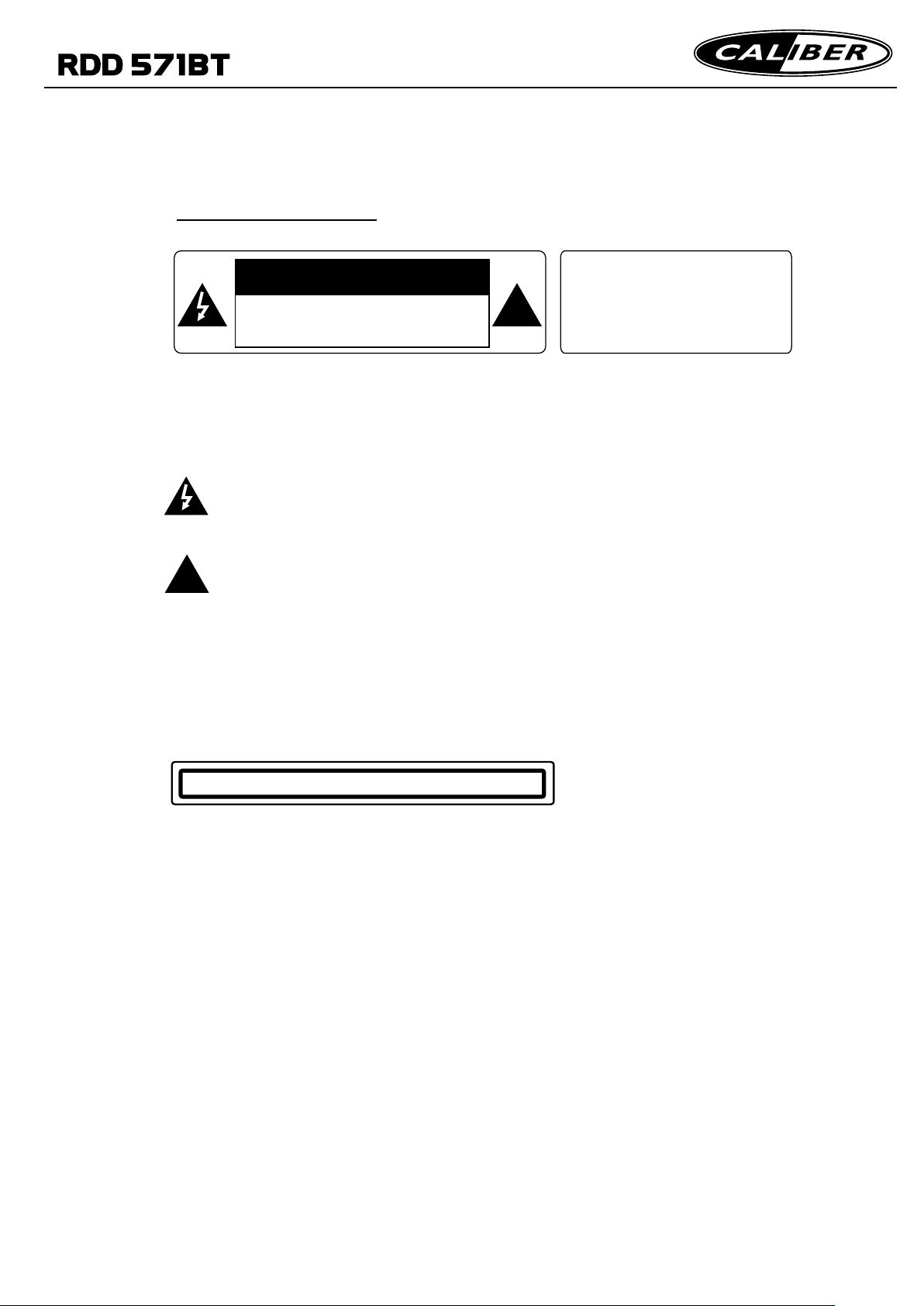
1
PRECAUTION
CAUTION
RISK OF ELECT RIC SHOCK
DO NOT OPEN
CAUTION: TO REDUCE THE RISK OF ELECTRIC SHOCK, DO NOT REMOVE
COVER (OR BACK). NO USER SERVICEABLE PARTS INSIDE. REFER
SERVICING TO QUALIFIED SERVICE PERSONNEL.
The lightening flas h with arrowhead symbol , within an equilateral t riangle, is
intended to alert the u ser to the presence of unin sulated dangerous vol tage
within the products e nclosure that may be of sufficient magni tude to constitute
a risk of electric shoc k to persons.
The exclamation point within an equilatera l triangle is intended to a lert user to
the presence of important operating and main t
!
in the literature acc ompanying the applian ce .
!
WARNING: TO REDUCE THE
RISK OF FIRE OR ELECTRIC
SHOCK, DO NOT EXPOSE
THIS APPLIAN CE TO R AIN OR
MOISTURE.
enance (servicing) in structions
CLASS 1 LASER PRODUCT
Laser product symbol: l ocated on the rear pane l of the unit, indicate thi s player is a class
laser product, only use w eak laser and no hazardou s radiation outside of the unit.
1.Read through this i nstruction manual bef ore installation and us e.
2.Do not open the cover o r touch any of the componen ts exposed out of the unit, o nly for
qualified technic ians.
3.Clear the panel and cas e with soft dry cloth onl y, do not apply any ki nd of thinner,
alcohol or sprays.
4.The apparatus sha ll not be exposed to drippi ng or splashing and that no o bjects filled
with liquids, such as v as
es, shall be placed on the ap paratus .
Page 3

2
Contents
1. Before Operation............................................... ............................. ...............3
1.1 Glossary................................................................................................ 3
1.2 Precautions.................. ............................. ............................. ................3
1.3 Maintenance and Cleaning of Discs.......... ............................. ......
1.4 Battery Information of the Remote Control.... ............................. ................4
1.5 Remote Control Description........... ............................. ............................. 5
1.6 Locations and Names of Controls on or in the unit...... ............................. ...6
1.7 Wires Connection Description........... ............................. ..........................7
1.8 Unit Installation...........................
2. Common Operation.................. ............................. ............................. ............9
3. Radio Operation................................................ ............................. ..............11
4. Disc, USB and Card Operation.............. ............................. ...........................14
4.1 Load/unload Disc, USB or Card............
4.2 Pause Playback................................................ ............................. ........16
4.3 Stop Playback ................... ............................. ............................. ..........16
4.4 Select Chapter/Track with the >>|/|<< Buttons........... ............................. ..16
4.5 Select Chapter/Track with the Number Buttons............ ................
4.6 Select Chapter/Track with the Root/PBC Menu.........................................16
4.7 Playback with Speed................ ............................. ............................. ....17
4.8 Playback with Slow Speed............... ............................. ..........................17
4
.9 Display Still Frame Step by Step.......... ............................. ......................18
........................... ............................. ....8
........................... ........................16
.............4
.............16
4.10 Playback Repeatedly........ ............................. ............................. .........18
4.10.1 One/All Repeat............................................. ............................. .......18
4.10.2 A-B Repeat................... ............................. ............................. ..........18
4.11 Playback in Scan Mode........ ............................. ............................. .......19
4.12 Playback from a specified Chapter/Track....
4.13 Playback in Random................ ............................. ............................. ...19
4.14 Playback in Different View-Angle...........................................................19
4.15 Playback in Zoom Mode............... ............................. ............................1 9
4.16 Change the Caption Language............. ............................. ...........
4.17 Change the Au di o Language......................... ............................. ...........20
4.18 Look over the Playback Status........... ............................. ......................20
4.19 Program Playback................ ............................. ............................. .....21
4.20 Playback IMAGE files.............. ............................. ............................. ..21
4.21 Playback MP4 files.
4.22 ESP and ID3 Function...... ............................. ............................. ..........22
4.23 DVD System Menu Setup Operation........... ............................. ..............22
* Parental Control................. ............................. ............................. .......26
* Region Code......................................
Blue Tooth Hands-free System......................................................................28
5.
........................... ............................. .....................22
........................... ................19
.........20
........................... ......................27
6.
Trouble Shootin g............................ .............................................................30
7. Specification................................................ ............................. ......Back cover
Page 4
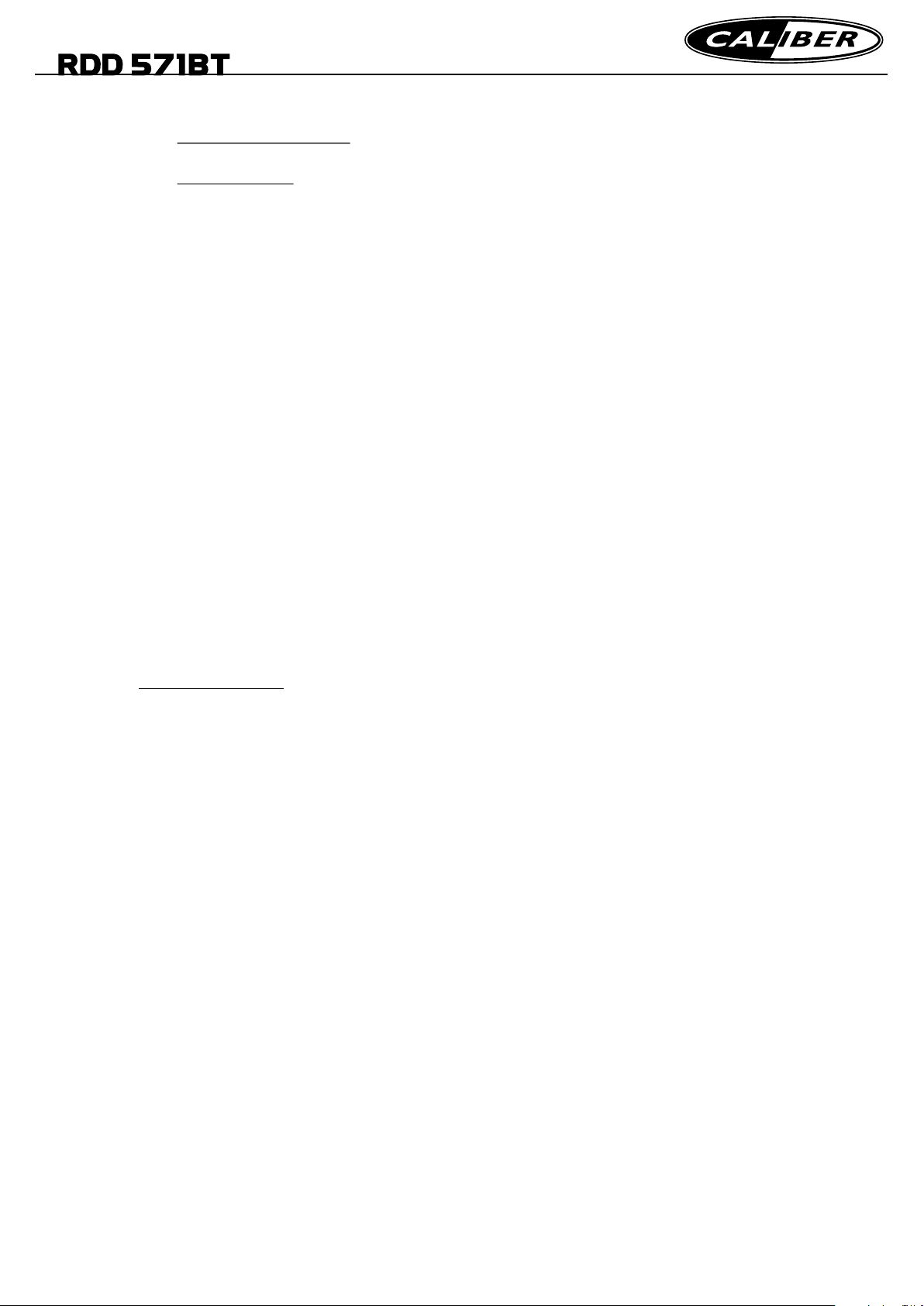
3
5. BLUETOOTH HANDS-FREE SYSTEM
1) Turn on the Bluetooth mode of the mobile phone;
2) Select the item of Finding the Bluetooth Device and
enter it. After finishing the finding,
it will show the name of the Bluetooth Device if finding a Bluetooth Device.
Select it and enter it, then it will show a interface that ask you to input a password,
input the password 0000 and then enter it. Then it will tell you pair OK.
3) For some mobile phones, they can automatically connect with the BT device of the
car audio system after pairing is ok; for some mobile phones, they need to select the
paired BT device and press the CONNECTION button . When connection is ok, the
LCD of the car audio system will show LINK OK.
3. Use the mobile phone to do connection or disconnection
In the connection status, find the paired and connected Bluetooth Device, then press
the disconnection button to do disconnection;
In the disconnection status, find the paired and disconnected Bluetooth Device, then
press the connection button to do connection
4. In the connection status: the audio of mobile phone transfers to the car audio system
whenever a dialing takes place or receiving a call..
1. Enter Bluetooth mode
Use MODE button or Mode Menu to enter Bluetooth
mode, it will display Bluetooth DIAL interface as right.
In Bluetooth DIAL interface, the icons descriptions are
as follows:
: Tap this icon during BT phone conversation
to switch between Unit and Phone.
: Tap this icon to turn to CALL message interface
as right.
Note: In this interface, you can check the latest 10
MISSED,RECEIVED,DIALED calls regarding
your mobile phone with directory downloading
function.
:Tap this icon to pop up BT device connecting
and disconnecting control interface.
Tap the icon to search the BT device.
Tap the name of the BT device to connect or
disconnect the BT system.
:Tap it to delete the wrong inputted phone number.
Same as the CLEAR button on the remote control.
2
1. Before Operation
1.1 Glossary
PBC (playback control)
This is a signal(menu) recorded on the disc with SVCD or VCD2.0
format used for the playback control. For discs containing PBC, It can
playback interactive software with the menu displayed on monitor screen.
If the disc contains still images, it can playback high definition still images.
Title
Generally, the title is the important part of DVD disc. for example, the
theme part of movie is title1,the part describing how to make movie is title
2,the cast is title 3,etc. Every title contains a serial number that is easy to
look u
p.
Chapter
A title can be divided into several blocks, so that every block can be operated
as a unit,the unit is called a chapter.The chapter contains at least 1 unit.
Track
This is the biggest component of VCD. Generally,every song of karaoke disc
is a track.
1.2 Precautions
Safety
1. Power Source: The unit should be connected to power supply only of
the type described in the operating instructions or as marked on the unit.
2. The unit is designed for negative terminal of the battery which is
connected to the vehicle metal. Please confirm it before installation.
3. Do not allow the speaker wires to be shorted together when the unit is
switched on. Otherwise it may overload or burn out the power amplifier.
4. Do not install the detachable panel before connecting the wire.
Environment
1. Do not use this unit when water and moisture is near it.
2. If moisture forms inside the Lens, it may not operate properly. To correct
this problem, wait about one hour for the moisture to evaporate.
3. If the car interior is extremely hot, do not use the player until the car has
been driven for a while to cool off the interior.
Page 5

4
1.3 Maintenance and Cleaning of Discs
Disc Maintenance
1. To keep the disc clean, handle the disc by its edge, do not touch the disc
surface of the play side.
2. Do not stick paper or tape on the disc. If there is glue(or dirt) on the disc
surface, wipe it before using.
3. Do not expose the disc to direct sunlight, or nearby heat sources such as
caliduct, or leave it in a car parked in direct sunlight where there can be a
considerable rise in temperature.
4. Put the disc inside disc case to keep temperature after finishing playback.
Disc Cleaning
1. Before playing, wipe the disc with a clean lint. wipe the disc outwards from
the disc center.
2. Do not use petrel, thinner. commercially cleaner or anti-static spray can
damage the unit.
correct
correct
wrong
wrong
Fig.1
Fig.2
B
A
Fig.3
1.4 Battery Information of the Remote Control
Replace Battery in the Remote Control:
1.Before using the remote control for the first time, pull the insul at in g
sheet out of the remote control as the direction indicated b y th e
arrow.(see fig.1)
2.Press the movable block hold a s th e di re ct io n indicated by the A arrow
(See fig.2), then pull the battery holder out of the remote control as
the direction indicated by the B arrow(see fig .2 ).
3.Replace the old battery by a new battery with (+) po la ri ty s id e up wa rd.
(See fig.3).
4.Insert the battery holder to the original posi tion i n re
mote control.
(See fig.3).
Note about the Battery of the Remote Control:
1.Improper use of battery may cause overheating or exp lo si on. so t ha t
Result in injury or fire .
2.Battery leakage may cause damage to the remo te c on tr ol (B atte ry
Life: 6 months with normal use in normal room temp er at ur e) .
3.Do not short the battery.
4.Do not throw the battery into the fire.
5.To avoid the risk of accident, keep the battery out of reach of chil dr en .
+ side up
Page 6

5
1.5 The Remote Control Description
1. ANG BUTTON
2. TITLE BUTTON
3. POWER BUTTON
4. ^ BUTTON
5. >>| BUTTON
6. > BUTTON
7. |<< BUTTON
8. v BUTTON
9. SEL BUTTON
10. PLAY/PAUSE BUTTON
11. NUMBER(0~9) BUTTONS
12. OSD BUTTON
13. LOC BUTTON
14. MODE BUTTON
15. APS/MENU BUTTON
16. SEARCH BUTTON
17. SUBTITLE BUTTON
18. RPT BUTTON
19. SLOW BUTTON
20. BACK BUTTON
21. ANGLE/ST BUTTON
22. ZOOM BUTTON
23. STEP BUTTON
24. LOUD BUTTON
25. A-B BUTTON
26. AUDIO BUTTON
27. OPEN/EQ BUTTON
28. PBC BUTTON
29. MUTE BUTTON
30. STOP BUTTON
31. VOLUME- BUTTON
32. < BUTTON
33. OK BUTTON
34. VOLUME+ BUTTON
35. BAND BUTTON
36. TA BUTTON
37. AF BUTTON
14
29
32
34
13
31
30
36
37
24
28
21
22
26
25
23
3
27
35
9
1
4
2
33
6
8
5
7
10
11
12
16
15
18
17
19
20
Page 7

6
1.6 Locations and Names of Controls on or in the unit
22
1
5
21
20
19
18
17
16
15
BAND
OPEN
MODE
4
6
3
MIC
MUTE
2
1
7
3
INT
8
RPT RDM
9
2
4
10
11
6
5
12
13
REL
14
Front Panel
The Front Face after removing front panel
1. OPEN button
2. POWER/MUTE button
3. MODE button
4.VOL KNOB & SEL button
5. button
6. button
7. PLAY/PAUSE/1 button
8.INT/2 button
9. RPT/3 button
10.RDM/4 button
11 5 button
12. 6 button
23 24
13.USB Jack
14. REL button
15. AV IN socket
16.IR Remote Sensor
17.Disc Slot
18. Monitor
19.Small LCD Screen
20.Microphone
21.BAND button
22.EJECT button
23.SD/MMC Card Slot
24. RESET button
Page 8

7
1.7 Wires Connection Description
The Description of the Input/Output Interface of the Rear Cabinet
Fixing Screw Bolt
Radio Antenna
1. Parking wire must be connected. And the parking brake must be engaged in order for the monitor to work.
2. Use the clip end of the Ground Wire provided by manufacturer to connect Mounting Screw, using the other
end of the Ground Wire to connect the negative pole of the power source. Otherwise, the video on screen
maybe flashes.
Wiring Connecting Socket 2 Wiring Connecting Socket 1
BT Mi cro pho ne in
Description of the Wiring Diagram for Socket 1
WIRING CONNECTING SOCKET 1
WIRING CONNECTING PLUG 1
SUBWOOFER OUTPUT
GRAY
RCA OUTPUT
GRAY
GRAY / BLACK
VIOLETGREEN
VIOLET / BLACK
+
+
GREEN
FRONT
RIGHT
SP
REAR
MEMORY B+
BLACK(GND)
IGNITION SWITCH
BLUE AUTO ANT
FRONT
LEFT
SP
REAR
ISO CONNECTOR
YELLOW
FUSED
FILTER
BOX 1A
& 10 A
RED
FUSES
+
WHITE
WHITE / BLACK
+
GREEN / BLACK
NOT ES:
1. On ly spea kers wi th 4 ohms i mpeda nce may b e used .
2. En sure th at the bl ue auto a ntenn a cable d oes no t make c onta ct
wit h any gro und con necti on.
RED(R)
WHITE(L)
Description of the Wiring Diagram for Socket 2
YELLOW
YELLOW
YELLOW
REAR VIEW CAMERA
BLACK
VIDEO LINE OUT
REVERSAL LINE
PARKING LINE
WIRING CONNECTING SOCKET 2
WIRING CONNECTING PLUG 2
WHITE
GREEN
Page 9

8
Description o f Connecting the Parking Brake Line to the Parking Brake System Buil t in the Car
Parki ng brake
Parki ng brake swi tch
(insi de the car)
Parki ng brake lin e(green)
To metallic b ody or chass is of the car
NOTE: after connecting the Parking Line, the video on the small monitor of the front panel will be display only after braking the car.
1.8 UNIT INSTALLATION
INSTALL ATION INST RUC TIO NS
THE U NIT IS IN STALL ED TO BE AN A NTI-T HEFT ON E. THE CH ASSI S
OF TH E UNIT WE ARS A SLI DING ME TAL HOU SI
CON NECTI ON OF THE P OWER, SP EAKER S AND ANT ENNA AC CORDI NG
TO TH E REQUI REMEN T OF THE IN STRUC TION BO OK , THEN I NSTAL L
THE S LIDIN G METAL H OUSIN G IN THE CA R AS FOLL OWS.
NG. P LEASE D O THE
META L STRA P
DAS H BOARD
TO BO OST UP TH E CAPABI LITY O F
ANT I-JAM MING, P LEASE F IX THE
META L STRA P ON THE ME TAL
CON NECTE D TO TH E BOTT OM
BRA CKET OF T HE CAR .
SLI DING ME TAL HO USIN G
TO DR AW THE CH ASSIS O UT OF
THE S LIDIN G METAL HOU SING,
INS ERT THE LE FT AN D RIGH T KEY
PLAT ES INT O THE RI GHT PO SITI ON
OF TH E 2 SIDE S OF CHAS SIS.
UNI T CH ASSI S
SEL ECT THE P ROPE R TAB
FOR F IXING T HE SLI DING
META L HOUS ING.
PLA STIC TR IM OUT
FRO NT PANEL
Page 10

9
3. During IMAGE playback, press the direction button on the remote control to
change the angle of
: 90 deg cw; : 90deg ccw; :UP<-->DOWN; : LEFT<-->RIGHT
During IMAGE playback, press the PROG button to change the mode of refresh
picture.
During IMAGE playback, press the STOP button to stop playing and return to the
root menu.
* During IMAGE playback, the following buttons are not available: SLOW-FWD,
SUBTITLE, TITLE, ANGLE, AUDIO, RDM, INT and A-B.
* In IMAGE mode, the other operations are same as ones in MP3/WMA mode.
4.21 Playback MP4 files
1. The root menu is displayed o
then it will automatically play the first file.
During playback, press the STOP button to stop playing and return to the
root menu.
* The ANGLE, PROG, RDM, INT and TITLE,MENU,PBC button are not valid.
* The other functions are same as ones in DVD mode; but the RPT function is
same as one in MP3/WMA mode.
4.22 ESP and ID3 Function
There is ESP function for all formats of discs.
In MP3/WMA mode, during playback, the information of song s title, artist and
album will display on the screen all the time
file contains relevant ID3 tag informatio
Otherwise, they will dispaly
4.23 The DVD System Menu Setup Operation
1. Press the SETUP button on the remote control to access the DVD System
Menu on the monitor.
2. Tap the icon to turn to FOLDER interface,then tap the file name to open the
file,finally tap the file you desired to playback.
Note: After open the FOLDER, you can also use the direction button or on
the remote control to turn to next or previous page, then use the button or
to select the file.
Finally press OK button to playback
2. Ther
select an desired setup page.
2. Common Operation
1. To turn on/off the unit
In power off mode, briefly press any button on the unit or remote control to
turn on the unit.
In power on mode,press and hold the POWER button on the front panel or
briefly press the POWER button on the remote control to turn off the unit.
2. To slide the monitor of the Car Audio System out of/into the chassis
Pressing the OPEN button can slide the monitor of the Car Audio System out
of the chassis or slide it into the chassis.
3. To select an optimal angle of the monitor of the Car Audio System
To select an optimal angle of the monitor of the Car Audio System,
pres
4. To select function mode
Press the MODE button to select TUNER, DISC
(After inserting a disc), USB(After inserting a USB
storage), SD(After inserting a card),BLUETOOTH,
STREAMING and AV IN1 mode.
During playback, tapping the icon after popping
up Keyboard interface can pop up Mode Menu as
right. tap the icons at the bottom to select Mode
Menu interfaces. Then tap the icon in it to select your
desired mode.
5. To adjust sound level
Rotating the VOL knob or press or hold the + or button on the remote control to directly adjus
volume level.
6. To mute sound
Press the MUTE button on the remote control or
POWER button on the front panel to turn on/off MUTE
mode.
7. To display the clock time
In the Mode Menu interface the date and clock time
display on the screen all the time.
During playback,Press the CLK button on the remote
control to display clock time on the screen.
s the ANG button on the remote control repeatedly.
t the
Mode Me nu interfa ce 1,2,3
Page 11

10
8. To select a desired EQ mode
Press the EQ button on the remote control to select one of the preset music
equalizer curves: ROCK, POP, CLASS, EQ OFF. The sound effect will be changed.
9. To turn on/off LOUD mode
Press the LOUD button to turn on/off LOUD mode.
When turning on LOUD mode, it will enhance bass level immediately when bass
is not enough.
10. To reset the player
When the monitor displays wrongly or some buttons are not
available or sound is distorted, press the RESET button to
restore the distorted program.
11.To do setup
To do setup, tap the icon in the Mode Menu to turn to
SETTING interface as right.
In the interface, select one of GENERAL, TIME,LANGUAGE
AUDIO, VIDEO , CALIBRATE by tapping them, then set
them by tapping the directio
n icons on the screen.
GENERAL ----Logo:chang the picture of opening the unit.
----Radio region:select the region your desired to
listen to.
----RDS Setting: Set the RDS function on or off.
TIME---------- for adjusting the year,date and the clock time.
Note: You can also adjust the date in the CALENDAR
interface. Firstly adjusting the year and month
by tapping the icons ,secondly press and
General setting int erf ace
hold the date number to select the date.
for adjusting the DISC Menu,DISC Audio,
LANGUAGE and DISC Subtitle language.
AUDIO-------- for adjusting the DBAS,MBP,Loud,EQ.
Cam
era VOL ,BT VOL.
VIDEO-------- for adjusting the Aspect ration,Brightness,
Contrast,Saturation and Hue.
CALIBRATE- Inputting the password 888888 to enter the
mode, then calibrate the TFT display by
tapping each center of the moving cursor
is displayed
until the word “OK” on the screen.
cross
Calendar inter fac e
Calibrate setting i nte rfa ce
Page 12

11
12.To change the color of the LED display in the front panel
Tap the CCLED icon in the Mode Menu interface to pop up the LED color changing
interface.
Tap the direction icon < or > to select your desired color mode :
FLASH ( The 5 colors will be changing automatically in certain order.)
RED, GREEN, BLUE, WHITE, ORANGE ( backlight in single color mode)
CUSTOM (select this mode then tap the “+” or “-” icon to adjust the color of the LED
display by yourself.
Autom ati c color chan ge
13.Turn on/off TFT display
P
ress and hold the SEL button to turn off the TFT display.
Press any button on the unit or touch the screen to turn on.
Single col or of y our c hoi ce
3. Radio Operation
1. Enter RADIO mode
Use MODE button or Mode Menu to enter RADIO
mode, it will display RADIO interface as right.
In RADIO interface, tapping the icon can enter Mode
Menu interface.
Custo m col ors
In the radio inrerface:
The icons in the
radio interface have the same function with the buttons
BAND,APS,EQ,LOC,LOUD,MO/ST,TA,AF,PTY on the
remote control or unit.
RDS station name will display under the radio preset
fequency if RDS station has been received.
Page 13

12
2. BAND BUTTON
In RADIO mode, press the BAND button on the remote
control to select your desired radio band of FM1, FM2, FM3,
AM1 and AM2.
3. TUNE/SEEK UP/DOWN BUTTONS
In RADIO mode:
1) Press and hold the >>|/|<< button on the remote control or the icons in the
radio interface to automatically search up/down for an available station from
current frequency.
2) Briefly press the >>| / |<< button on the remote control or tap the icons in the
radio interface to manually search up or down with step by step for your desired
station from the current frequency.
4. APS BUTTON
In RADIO mode:
1)When pressing and holding the APS button on the remote control,the radio searches
from the lowest frequency and checks the signal strength level until 1 cycle search is
stations are preset to the corresponding preset number memory bank. The AS oper-
-ation is finished. And then the 6 strongest implemented in the each bank of the sel-
-ected band. When the AS op
seconds in FM or AM band from M1 as briefly pressing APS button. After finishing a
circle of scanning , it will resume broadcasting on the M1.
(It can store 3x6 stations for FM and 2x6 stations for AM in all)
2) When briefly pressing the APS button, the radio will scan each preset station for 5
seconds in FM or AM band from M1. After finishing a circle of scanning, it will resume
broadcasting on the M1.
NOTE: In FM band, FM1,FM2,FM3 is checked one at a time; In AM band, AM1, AM2 is
checked one at a time.
eration is finished, it will scan each preset station for 5
5. PRESET STATION [ 1-6 ] BUTTONS
In RADIO mode:
1) To memorize the current frequency on the current band, press and hold any one
of the six preset buttons (1-6) on the remote control or one of the six icons(P1-P6)
in the radio interface.
2) To recall the preset memory on the current band, press one of the preset buttons
[1-6] on remote control or
one of the six icons(P1-P6) in the radio interface.
6. STEREO/MONO BUTTON
Press the ST button on the remote control to select the STEREO or MONO sound
mode for FM band.
7. LOC BUTTON
1) In RADIO mode, when the signals of the distant radio stations are very weak and
the receiving effect is bad during tuning, check w
hether there is the word LOC on
LCD. If there is the word LOC on LCD, press this button to turn off the LOC
function, then tune again for the distance radio station;
2) In RADIO mode, when the signals of the local radio stations are too strong this
Page 14

13
n.
causes interference to the receiving effect during tuning, press this button to turn
on the LOC function to display the word LOC on LCD, then tune again for the local
radio station.
8. PTY (PROGRAM TYPE) BUTTON
Press the PTY button briefly to turn on PTY mode,then press the + or - button on the
remote control or front panel to select one o
<-->NEWS<-->AFFAIRS<-->INFO<-->SPORT<-->EDUCATE<-->DRAMA
<-->CULTURE<-->SCIENCE<--> VARIED<-->WEATHER<--> FINANCE
<-->CHILDREN<-->SOCIAL<-->RELIGION<-->PHONE IN<-->TRAVEL
<-->LEISURE<-->DOCUMENT< -->PTY NONE<-->ALARM<-->POP M
< -->ROCK M<-->EASY M<-->LIGHT M<--> CLASSICS<-->OTHER M
<-->JAZZ<-->COUNTRY<-->NATION M<-->OLDIES<-->FOLK M<-->
When PTY group is on, pressing the 6 number buttons also can select one of PTY
programs as above.
After sel
automatically search for the station of the PTY program. If the station of the PTY
program does not exist, it will display PTY NONE and then return back to the
normal station.
Note: You can also tap the PTY icon in the radio
interface to pop up the PTY selecting interface
as right. Then use the direction icons to
page up and down, tap the name of PTY program
to select.
9. AF [ALTERNATIVE FREQUENCIES] BUTTON
When pressing the AF button briefly,the AF switching mode is selected and the AF
switching mode is displayed by AF seg
Segment off: AF switching mode off.
Segment on: AF switching mode on, and has RDS information.
Segment flashing: AF switching mode on, but RDS information is not received yet.
When the AF switching mode is selected, the radio checks the signal strength of the AF all
the time. The interval of checking time of each AFs depends on the signal strength of the
current station, from a few minute for the strong station to a few seconds for the weak statio
Every time that a new AF is stronger than the current station, it switches over to that
frequency for very short time, and the NEW FREQUENCY is displayed for 1-2 seconds.
Because the mute time of the AF switching or the checking time is very short, it is
almost inaudible in case of normal program. (When AF flash on LCD, it will search for
the stronger RDS station. If AF and TP flash on LCD, it can only search for the traffic
announcement station).
In FM mode, when AF is on, SEEK, (SCAN), AUTO-MEMORY function can only receive
and save the RDS program.
ecting one of the PTY programs, it will display SEEK PTY and
f PTY programs as follows:
ment in display.
10. TA [TRAFFIC ANNOUNCEMENT] BUTTON
Press the TA button shortly to turn on TA search mode.
When traffic announcement is transmitted:
1).If the unit is in Disc Play mode, it will switch to radio mode temporarily.
2).Temporarily switch over to an EON linked station when EON detects a traffic
Page 15

14
announcement on that other program, and TA, TP will be displayed on LCD
* TA interruption function:
The current traffic announcement is cancelled by pressing TA button shortly.
* When TA is on, SEEK, (SCAN), AUTO MEMORY function can be received or saved
only when traffic program identification code has been received.
4. Disc, USB and SD card Operation
4.1 Load/unload disc,CARD or USB
To play files in a disc,directly insert the disc into the disc slot.
To unload a disc , press the STOP button twice to stop playback, then press the
EJECT button to eject disc from the di
To play files in a card,
then insert the
SD/MMC card to the card slot.
press the REL button to release the front panel and remove it,
sc slot.
To unload a CARD , press the STOP button twice to stop playback, then
REL button to release the front panel and remove it.
out of the card slot.
To play files in a USB, insert the USB into the USB jack on the front panel.
To unload a USB, press the STOP button twice and then remove the USB .
In USB or CARD mode, select your desired mode as below:
USB INTE RFAC E CARD INTERFA CE
Remark: the icon is for audio files; the icon is
for video files; the icon is for image files.
Tap the icon to turn to mode menu, tap the icon
to turn to folder interface.
Push the card firstly and pull it
press the
In the UAB/CARD mode interface, the icons
are same as the buttons MUTE,STOP, RDM,REPEAT,
on the remote control .
The icons in the interface are for fast backward and fast forward playback.
Note:The USB input with charging function.
( not all products can be charged
|<<,PLAY/PAUSE, >>|
from the unit).
Page 16

15
4.2 Pause Playback
When playing DVD/VCD/CD/MP3/WMA file , press the PAUSE
button on IR remote controller to pause the playback, press the PLAY
button to resume normal playback.
4.3 Stop Playback
When playing DVD/VCD/MP3/WMA/CD file , press the STOP button
once to pause the playback, then press the PLAY button to resume the normal
playback; press the STOP button twice to completely stop playback, then press
the PLAY button to start playback from the beginning of the first chapter/track.
4.4 Select Chapter/Track with the >>| / |<< Button
Press the >>| / |<< button on t
previous or next chapter/track to playback.
4.5 Select Chapter/Track with the Number Buttons
1~9 number
buttons to directly select and play the 1st to 9th track/
If you want to play the track/chapter that s serial number is bigger than 10,
use the 10+, 1~9 and 0 button. For example 1, to play the 13th track/
chapter, firstly press the 10+ button once, then press the 3 button. For
example 2, to play the 34th track/chapter, firstly press the 10+ button for 3
times, then press the 4 button.
For example 3,
Note: Press and hold the +10 or -10 button on the remot
the next 10 or last 10
4.6 Select Chapter/Track with the Root/PBC Menu (If the disc includes the
root/PBC menu)
When playing DVD discs
1. Press the TITLE button on the remote control to display the title list.
press the 8 button.
2. Press the direction buttons to select your desired title, and then press the OK
or PLAY button to open the root menu of the selected title.
: Tap it to pause playback
: Tap it to stop playback .
:Tapping one of them can switch on between
the speed levels of fast backward or forward.
(Except image mode.)
: Tapping one of them can select next or
previous chapter/track.
: Tap it to turn volume up and down.
: Tap it to turn the selecting page up and down.
VIDEO & IMAGE Play bac k int erf ace -1
: Tap it to eject the disc.
: During VCD playback, tap it to select the audio
ST/MONO .
: Same as the MENU button on the remote control.
: Same as the TITLE button on the remote control.
: Same as the REPEAT button on the remote control.
: Same as the SUBTITLE button on the remote control.
: Tap it to select th
OK to play your selecting.
: During playback, press the ZOOM button
and then tap one of them are same as the direction
buttons on the Remote Control.
(Except music & image mode.);
During playback, press one of them to change the
playback angle.
(Only for image mode.)
: Same as the ZOOM button on the Remote Control.
: Same as the RDM button on the Remote Control.
e track from 1-9 and then select
VIDEO & IMAGE Play bac k int erf ace -2
VIDEO & IMAGE Play bac k int erf ace -3
Page 17

16
4.2 Pause Playback
When playing DVD/VCD/CD/MP3/WMA file , press the PAUSE
button on IR remote controller to pause the playback, press the PLAY
button to resume normal playback.
4.3 Stop Playback
When playing DVD/VCD/MP3/WMA/CD file , press the STOP button
once to pause the playback, then press the PLAY button to resume the normal
playback; press the STOP button twice to completely stop playback, then press
the PLAY button to start playback from the beginning of the first chapter/track.
4.4 Select Chapter/Track with the >>| / |<< Button
Press the >>| / |<< button on t
previous or next chapter/track to playback.
4.5 Select Chapter/Track with the Number Buttons
When playing DVD/VCD/CD/MP3/WMA content, press one of the
1~9 number
buttons to directly select and play the 1st to 9th track/
If you want to play the track/chapter that s serial number is bigger than 10,
use the 10+, 1~9 and 0 button. For example 1, to play the 13th track/
chapter, firstly press the 10+ button once, then press the 3 button. For
example 2, to play the 34th track/chapter, firstly press the 10+ button for 3
times, then press the 4 button.
For example 3,
press the 8 button.
Note: Press and hold the +10 or -10 button on the remot
the next 10 or last 10
4.6 Select Chapter/Track with the Root/PBC Menu (If the disc includes the
root/PBC menu)
to play the 68th track/chapter,firstly press the 6 button,then
he remote control during playback to select the
chapter
e control can play
chapter/track(only for MP3/WMA).
When playing DVD discs
1. Press the TITLE button on the remote control to display the title list.
2. Press the direction buttons to select your desired title, and then press the OK
or PLAY button to open the root menu of the selected title.
Page 18

17
3. Press the direction buttons to select your desired chapter, finally press the
OK or PLAY button to play the selected chapter.
During playback, pressing the MENU button can directly display the root
menu of the title that is playing.
In VCD mode
1. When starting to turn on the PBC function, it will play from the beginning of
the disc till it display the PBC menu on the screen if the disc include the PBC
menu.
2. Press the number buttons to select your desired track to play.
In MP3/WMA mode
1. The root menu is displayed on the monitor screen all the time(and the TITLE
or MENU button is not available).
2.
Tap the icon to turn to FOLDER interface,then tap the file name to open the
file,finally tap the file you desired to playback.
Note: After open the FOLDER, you can also use the direction button or on
the remote control to turn to next or previous page, then use the button or
to select the file.
Finally press OK button to playback.
In CD mode, the TITLE, PBC, MENU buttons are disabled.
4.7 Playback with Speed
During normal playback, press and hold the >>|/|<< button on the remote
control continuously to fast forwards or backwards at the following speeds:
x2, x4, x8, x16, 20,normal.
During sp
4.8 Playback with Slow Speed
During VIDEO playback , press the SLOW_FWD button to execute the Slow
Forward
function.
With each consecutive pressing of the SLOW_FWD button, the playback
speed decreases. The speed levels in Slow Forward as follows:
x1/2,x1/3,x1/4,x1/5,x1/6,x1/7,normal.
eed playback, press the PLAY button to resume normal playback.
Page 19

18
During slow forward, press the PLAY button to resume normal playback.
The function is only for video.
4.9 Display still frame step by step
If the unit is currently playing video, press the STEP button consecutively
to display still frame step by step.
Press the PLAY button to resume normal playback.
4.10 Playback Repeatedly
4.10.1 ONE/ALL Repeat
1. In the mode of DVD playback:
Press the RPT button on the remote control to select REP CHAPTER,
REP TITLE, REP ALL
or OFF.
2. In the mode of VCD(PBC OFF)/CD playback:
press the RPT button to select REP 1, REP ALL or OFF.
When it is in the state of PBC ON, d
button is not available.
3. In the mode of MP3/WMA playback:
Press the RPT button to select REP 1, REP DIR, REP ALL or OFF.
uring VCD disc playing, the RPT
4.10.2 A-B Repeat
Press the A-B button if you want to repeat a specific segment on a disc
that you define:
1. Press the A-B button at a point (A) where you want it to be the start point
of the repeat segment. Press the A-B button again at a point (B) where you
want it to be the terminal point of the repeat segment. Then it will play the
segment repeatedly.
2. To cancel the A-B repeat mode and resume normal playback, press the A-B
button for the t
Note:
During DVD/VCD/MP3/WMA/CD playback, points A and B must be within the
same track.
hird time.
Page 20

19
2) Briefly press the >>| / |<< button on the remote control or tap the icons in the
seconds in FM or AM band from M1 as briefly pressing APS button. After finishing a
4.11 Playback in Scan Mode
1. When playing VCD(PBC OFF)/CD discs , press the INT button to play
the previous 10 seconds part of each track on the disc. Press the INT button
again to resume normal playback.
2. When playing DVD/MP3/WMA sources , the INT button is not available.
4.12 Playback from a specified chapter/track
1. When playing DVD discs , press the SEARCH button to display a
interface and highlight the title item, then use the number buttons to input
the serial number of the title; use the direction buttons to highlight the chapter
item, then use the number buttons to input the ser
finally press the OK button to play the selected chapter.
2. When playing VCD/CD content, press the SEARCH button to
display a interface and highlight the track item, then use the number buttons
to input the serial number of the track,
selected chapter.
Note: After Pressing the SEARCH button,
you can also use the NUMBER KEYBOARD
in the interface to inputting numbers.
4.13 Playback in Random
finally press the OK button to play the
ial number of the chapter,
When playing DVD/VCD(PBC OFF)/MP3/WMA/CD content , press the
RDM button to switch between RANDOM (ON)/RANDOM OFF. When in
RANDOM (ON) mode, it will play in random.
4.14 Playback in Different View-Angle
1. When playing VCD/MP3/WMA/CD sources , the VIEW-ANGLE button on
the IR remote controlle
2. When playing DVD discs , press the VIEW-ANGLE button repeatedly
on the IR remote controller to view in different angle.(This function is only
for the DVD media with ANGLE function)
4.15 Playback in Zoom Mode
In DVD/VCD mode, during playback, press the ZOOM button continuously
to enlarge a certain area of the images on the screen with these multiples:
ZOOMx2,ZOOMx3,ZOOMx4
Press one of the ^/v/>/< buttons to select the area you want to enlarge.
r is not available.
,ZOOMx1/2,ZOOMx1/3,ZOOMx1/4,ZOOM OFF.
Page 21

20
4.16 Change the Caption Language
When playing DVD ,press the SUBTITLE button repeatedly to
select the language of the caption or turn off the caption.(depend on the
media used.)
When playing VCD/MP3/WMA/CD discs,the buttons are not available.
4.17 Change the Audio Language
1. When playing DVD discs , press the AUDIO button repeatedly
on the IR remote controller to select the desired language type.
(depend on the media used)
2. When playing VCD discs , press the AUDIO button repeatedly to
select the sound mode of the MONO L, MONO R, MIX MONO and
Stereo, no language function.
3. When playing CD/WMA/MP3 media the AUDIO button is invalid.
4.18
1. When playing DVD discs, press the OSD button on the
turn on/off the playback status. When it is on, it will
such as: the serial number of the playing title, the
chapter, the elapsed time of the playing chapter,
of the playing chapter etc.
2. When playing VCD discs , press the OSD button on the
turn on/off the playback status. When it is on, it will
such as: the serial number of the playing track, the
track, the remained time of the playing track
Overview of Playback Status
remote control to
display the information
serial num
playing the remained time
remote control to
display the information
elapsed time of the playing
etc.
ber of the
Page 22

21
When turning on LOUD mode, it will enhance bass level immediately when bass
GENERAL ----Logo:chang the picture of opening the unit.
----Radio region:select the region your desired to
VIDEO-------- for adjusting the Aspect ration,Brightness,
Contrast,Saturation and Hue.
CALIBRATE- Inputting the password 888888 to enter the
8. To select a desired EQ mode
Press the EQ button on the remote control to select one of the preset music
4.19 Program Playback
It allows you to enter the order in which you want some chapters/tracks in
DVD/VCD/MP3/WMA/CD to play.
1 During playback, press the PROG button to enter a program interface as
follows:
2 Use the direction buttons to move cursor onto the desired place for inputting
the sequence number.
3 Use the number button to input desired sequence number of title/chapter/
track with desired sequence.
4 Use the direction button to move cursor onto Play item, then press the OK
button to play the programmed titles/chapters/tracks in programmed order;
only pressin
g the PLAY button also can play the programmed titles/chapters
/tracks in programmed order.
* To exit program playback, firstly press the STOP button, then press the PLAY
button to enter sequence playback; or press the PROG button twice again.
* To remove the all programmed sequence numbers, move the cursor onto
Clear item, then press the OK button.
* To change the programmed sequence, move the cursor onto the item you
want to change, input the desired sequence number.
* During VCD playback, if it is in PBC ON mode, at the same time of entering
the state of program playback, it turns off PBC m
ode.
4.20 Playback IMAGE files
1. The root menu is displayed on the monitor when beginning to switch on IMAGE
mode.
2. Tap the icon to turn to FOLDER interface,then tap the file name to open the
file,finally tap the file you desired to playback.
Note: After open the FOLDER, you can also use the direction button or on
the remote control to turn to next or previous page, then use the button or
to select the file.
Finally press OK button to playback.
Page 23

22
3. During IMAGE playback, press the direction button on the remote control to
change the angle of
: 90 deg cw; : 90deg ccw; :UP<-->DOWN; : LEFT<-->RIGHT
During IMAGE playback, press the PROG button to change the mode of refresh
picture.
During IMAGE playback, press the STOP button to stop playing and return to the
root menu.
viewing picture that is displaying as follows:
* During IMAGE playback, the following buttons are not available: SLOW-FWD,
SUBTITLE, TITLE, ANGLE, AUDIO, RDM, INT and A-B.
* In IMAGE mode, the other operations are same as ones in MP3/WMA mode.
4.21 Playback MP4 files
1. The root menu is displayed on
then it will automatically play the first file.
During playback, press the STOP button to stop playing and return to the
root menu.
2. Tap the icon to turn to FOLDER interface,then tap the file name to open the
file,finally tap the file you desired to playback.
Note: After open the FOLDER, you can also use the direction button or on
the remote control to turn to next or previous page, then use the button or
to select the file.
Finally press OK button to playback
* The ANGLE, PROG, RDM, INT and TITLE,MENU,PBC button are not valid.
* The other functions are same as ones in DVD mode; but the RPT function is
same as one in MP3/WMA mode.
4.22 ESP and ID3 Function
There is ESP function for all formats of discs.
In MP3/WMA mode, during playback, the information of song s title, artist and
album will display on the screen all the time
file contains relevant ID3 tag information
Otherwise, they will dispaly
TV when beginning to switch on MP4 mode,
as long as the current playing MP3
.
“NONE”.
4.23 The DVD System Menu Setup Operation
1. Press the SETUP button on the remote control to access the DVD System
Menu on the monitor.
2. There a
select an desired setup page.
re 6 setup pages in all for the System Menu. Press the or button to
Page 24

23
3. Press the or button to select an setup item in the selected setup page.
4. Press the button to enter the setup item. Then press the or button to select
a desired mode of the setup item, finally press the OK button to confirm it.
* Press the button to return to the upper level.
* Press the SETUP button again or use the direction buttons to highlight the item
of the EXIT SETUP and then press the OK button to exit the System Menu.
For the DVD System Menu, there are 6 setup pages in all. They display as follows:
4.23.1 SYSTEM SETUP
TV TYPE
The setup item is for matching TV screen size.
4:3 PS: Choos
with 4:3 screen. When playing the pictures with
16:9 size, the left and right parts of the video will be
cut out, and display in full screen.
4:3 LB: Choose the item when connecting a TV set
with 4:3 screen. When playing the pictures with
16:9 size, the top and bottom parts of the TV screen
will be turned into a black square respectively.
16:9: Choose the item when connecting a TV set with 16:9 wide screen.
e the item when connecting a TV set
PASSWORD
This setup item is for locking or unlocking the rating level of the Parental Control.
The defaulted state is locked. The defaulted password is 0000.
You can set a new password that you like: Select the PASSWORD item and then
press the > button to enter it, then input the original password 0000, and then
press the OK button to unlock it. Press the > button to enter it again, then input
a new password that you like and then press the OK button to make it effective.
Before the other persons see the Manual, you should get the password in mind
and cut out the part of PASSWORD in the Manual.
RATING
The item is for setting a new rating level of the Parental Control.
1. Select the PASSWORD item and then press the > button to enter it, then input
the password mentioned above, and t
setting of the rating level of the Parental Control.
2. Select the RATING item and then press the > button to enter it, then use the
direction buttons to select your desired rating level, then press the OK button
to confirm.
3. Select the PASSWORD item again and then press the > button to enter it, then
input the password, and then press the OK button to lock the new setting of
the rating level of the Parental Control.
DEFAULT
This item is for making all setup items change back to original status.
hen press the OK button to unlock the
Page 25

24
4.23.2 LANGUAGE SETUP
OSD LANGUAGE
This item is for selecting the language of the
SYSTEM MENU and all operating prompt
interface displayed during playback.
AUDIO LANG
This item is for selecting a audio language.
SUBTITLE LANG
This item is for selecting a subtitle language.
MENU LANG
This item is for selecting a disc menu language.
4.23.3 AUDIO SETUP
KEY
It is for selecting your desired basic music tone
(from low to high).
4.23.4 VIDEO SETUP
BRIGHTNESS
It is for adjusting the brightness of the video output.
CONTRAST
It is for adjusting the contrast of th
HUE
It is for adjusting the hue of the video output.
SATURATION
It is for adjusting the saturation of the video output.
SHARPNESS
It is for adjusting the sharpness of the video output.
e video output.
Page 26

25
4.23.5 SPEAKER SETUP
D O W N M I X
This is for selecting your desired sound effect
when there is not central speaker and subwoofer.
There are 3 mode: LT/RT, STEREO, VSS.
LT/RT: When playing a disc with PRO LOGIC
so it will output audio signal with vivid theatre effect.
STEREO: If you choose the item, when outputting
channels, it will output the left and right channels of signal ;
when outputting audio signal with 2 channels, it will output
the common 2 channels of stereo signal.
VSS: If you choose the item, when playing a disc recorded with 5.1 channels,
the main channel speakers can output audio signal with VSS effect.
4.23.6 DIGITAL SETUP
.
D Y N A MI C R A NG E
After selecting the compression mode of LINE OUT, set the item, so you can
adjust the linear compression ratio. If you set it to be FULL, the Peak-tovalue of the audio signal is the minimum; if you set it to be OFF, the Peak-toPeak value is the maximum.
D U A L M O N O
This is for selecting a desired audio output mode for left and right signals.
It is mainly for Karaoke of Ac3. There are 4 modes in all as follows:
STEREO, MONO L, MONO R, MIX MONO.
stereo effect, choose the item,
audio signal with 5.1
Peak
Page 27

26
* Parental Control
Q:After inserting DV D disc into disc
that asks you to input a passw ord
A:This is because the disc m ovie you are playing was rated with the Parental
Control, and the current rat in g level of DVD player is lower than one of current
disc. You must inp ut r ight password and enter it to entry Parental Control setup
menu and then set a equal or h igher rating level than one of current disc. So that
you can playback the d isc.
! NOTE
* For the factory preset passwor d of the DVD player, please refer to the relative
content of PASSWORD setup menu for details.
* For the rating level s etup of Parental Control of the DVD pla
the relative conte nt o f LO CK s et up menu for details.
Accessories : Pa re ntal Control
The Parental Control function of a DVD player can control the playback of movie
rated level in a disc. C an s et the DVD player(include software player in PC) to be a
certain rating lev el with SETUP MENU on monitor screen. If the rating level set in the
disc is higher than on e set in the DVD player, the DVD player can not playback the
disc. Sometimes the Pare ntal Control sequences in some discs are different from
each other. The rating level setup can be protected by the password. Therein, if yo
select Unlock item , th e Parental Control function will be invalid, the content of disc
will be played totally.
compartm
of 4 digit. Why ?
ent, a dialogue wi ndow will appear
yer, please refer to
u
The disc movie can be designed as that the DVD player will playback the di fferent
version of content of a same m ov ie according to the different rating level set by
Parental Control . De pend on the DVD feature of seamless switching described above,
the scenes that are no t fi tt in g fo r children will be cleared or replaced by the other
fitting scene automati ca lly.
All rating levels o f Pa re ntal Control are as follows:
Unlock
1 Kid Safe
2 G
3 PG
4 PG 13
5 PG R
6 R
7 NC 17
8 Adult
Page 28

2
7
* Region Code
Q: No playback, but REGION ERROR is displayed after loading a DVD. Why?
A: Because the DVD player and disc have respective region codes. If the region
codes do not match. the DVD player will not be able to play the disc.
Appen dix: The region code of DVD:
The Motion Picture Association of Amereca (MPAA) divided the world into 6
regions, and named every region a code, namely region code. The region codes
and the countries or areas represented by the region codes are as follows:
Region 1: America, Canada, East-Pacific Inlands;
Region 2: Japan, West Europe, North Europe
Region 3: South-east Asian countries include Taiwan, Hong Kong, South Corea,
Thailand, indonesia, etc.;
Region 4: Australia, New Zealand, Central South America, South Pacific Inlands;
Region 5: Russia, Mongolia, Indian Peninsula, Middle Asia, East Europe, North
Corea, North Africa, North-west Asia etc.;
Region 6: China mainland.
The DVD movie discs not produced by the 8 biggest filmmaking companies of
Ameri ca were not restricted by the rule of region code. Generally, they are called
FreeRegionCode d
of America are as follows:
1. WarnerBros;
2. Colmbia;
3. 20thCenturyFOX;
4. Paramount;
iscs o r Full Region discs. The 8 biggest filmmaking companies
, Egypt, South Africa, Middle East;
5. Universal;
6. UA(UnitedArtist);
7. MGM(Metro Goldwyn Mayer);
8. WaltDisney
Page 29

28
5. BLUETOOTH HANDS-FREE SYSTEM
1. Enter Bluetooth mode
Use MODE button or Mode Menu to enter Bluetooth
mode, it will display Bluetooth DIAL interface as right.
In Bluetooth DIAL interface, the icons descriptions are
as follows:
: Tap this icon during BT phone conversation
to switch between Unit and Phone.
: Tap this icon to turn to CALL message interface
as right.
Note: In this interface, you can check the latest 10
MISSED,RECEIVED,DIALED calls regarding
your mobile phone with directory downloading
function.
:Tap this icon to pop up BT device connecting
and disconnecting control interface.
Tap the icon to search the BT device.
Tap the name of the BT device to connect or
disconnect the BT system.
:Tap it to delete the wrong inputted phone number.
Same as the CLEAR button on the remote control.
Bluet ooth DIAL inter face
CALL messa ge interfa ce
2
. Pairing and connection
BT device connecting and
1) Turn on the Bluetooth mode of the mobile phone;
disconnecting control interface.
2) Select the item of Finding the Bluetooth Device and
enter it. After finishing the finding,
it will show the name of the Bluetooth Device if finding a Bluetooth Device.
Select it and enter it, then it will show a interface that ask you to input a password,
input the password 0000 and then enter it. Then it will tell you pair OK.
3) For some mobile phones, they can automatically connect with the BT device of the
car audio system after pairing is ok; for some mobile phones, they need to select the
paired BT device and press the CONNECTION button . When connection is ok, the
LCD of the car audio system will show LINK OK.
3. Use the mobile phone to do connection or disconnection
In the connection status, find the paired and connected Bluetooth Device, then press
the disconnection button to do disconnection;
In the disconnection status, find the paired and disconnected Bluetooth Device, then
press the connection button to do connection
4. In the connection status: the audio of mobile phone transfers to the car audio system
whenever a dialing takes place or receiving a call..
Page 30

29
5. Dialling when in connection status
5.1 Dial with the mobile phone directly.
5.2 Dial with remote control with the following procedures:
(1) Input telephone number with number buttons 0-9
* Press CLEAR button briefly to cancel the wrongly input number if necessary
(2) Press TEL briefly to execute the dialing.
5.3 To redial the last phone number dialed
Press REDIAL button briefly or tap the icon to validate the last phone number.
6. Accept/Reject/End Call
6.1 When ringing, press TEL button to accept the call;
6.2 When ringing, press HANG UP button to reject the call;
6.3 When talking, press HANG UP button to end the call.
Note: During ringing, the phone number appears.
7. Transfer the audio of a file played by Mobile Phone to the Car Audio Player.
In the connection status between the Bluetooth devices of the Car Audio Player
and a Mobile Phone, if the mobile phone can play audio or video files and support
A2DP, when the Mobile Phone plays an audio or video file(For some Mobile Phones,
you must select Play by BT firstly), the audio of the playing file will be transferred
to the Car Audio Player.
In A2DP mode, if the Bluetooth device of the Mobile Phone support AVRCP, the
functions of the >>|, |<< , PLAY/PAUSE , EJECT, MUTE, EQ, LOUD, + , - buttons
are the same as one in media mode(no fast forward/backward functions for
the >>|/|<< buttons). The other buttons available in media mode are not available.
Note: During playback of BT connection
You can use the Mode menu enter
the STREAMING mode interface as
right.You can control the playback
status by tapping the icons in the
interface.
STREAMING mode interface
Page 31

30
6. Trouble Shooting
Please read t he user’s manua l careful ly before usi ng the DVD player. If you hav e any troubles
in using this p layer, try to solve the pro blems by the suggestio ns mentione d below. If yo u can
not remove th e trouble a fter using al l the sugge stions, ple ase contact the compan y or the
technical s ervice center author ized by us. For the sake of yo ur safety, please do no t open the
cover and rep air the player yoursel f, as it may cause electri c shock.
NO PICTURE, S OUND AND IND ICATION
* Ensure that t he power sw itch is on.
* Ensure that t he wall inl et is ok.
* Ensure that t he power co rd is not dam
* Ensure that t he power pl ug is connect ed to the inl et tightly.
NO SOUND BUT PICTURE O K
* Ensure that t he player ’s audio output h as a good conne ction wit h monitor’s aud io input.
* Check wheth er the audi o connector i s damaged.
* Check wheth er you have t urned down th e volume.
* Ensure that y ou have set t he right AUDIO s etup of the p layer.
* Ensure that t he audio is n ot muted.
NO PICTURE BU T SOUND O K
* Ensure that t he player ’s video output h as a good conne ction wit h monitor’s vid eo input.
* Ensure that y ou have tur ned your moni tor to the AV input channe l connecting to your pla ye
* Check wheth er the vide o connector i s damaged.
* Ensure that y ou have set t he right VIDE O setting s of the player.
BLACK AND WHITE PICTURE OR SCR EEN ROLLING
* Ensure that y ou have set t he right TV SYSTEM (e. g. PAL, NT SC) setting .
aged or the fus e is not blow n.
r.
FLAWS OF PICTURE O R SOUND
* Check wheth er the AUDIO s ettings are c orrect.
* Check wheth er the disc i s scratched o r stained.
* Check wheth er the AV con nectors and t he output t erminals ar e damaged.
* Check wheth er there is c ondensati on inside the Lens. If so, l eave the player off fo r an hour
or so, then try a gain.
* Check wheth er the inst allation an gle is less than 30°.
DI
SPLAY NO DISC OR BAD DI SC
* Ensure that y ou have loa ded a disc .
* Check wheth er the disc i s put in the reve rse side.
* Check wheth er the disc i s distorted .
* Check wheth er the disc i s stained or sc ratched badly.
* Ensure that t he disc for mat is compat ible to the p layer.
* Ensure that t he temper ature insid e the car is not too high. If so , cool off till the ambi ent
temperatu re return s to normal.
* Replace ano ther disc t o insert it int o the disc co mpartment .
REMOTE CONTROL IS INSENSI TIVE OR DOES NOT WORK
* Check the bat teries of r emote contr ol and make s ure that they a re not flat.
* Direct the re mote cont rol to the IR s
* Check wheth er there ar e some obstac les between the remote c ontrol and IR sensor.
SOME FUNCTI ON BUTTONS DO NOT WORK
* Turn off the p ower, then t urn on again.
* Reset the uni t to zero, th en turn on agai n.
* Remove the fr ont panel f rom the unit, t hen insta ll it again and t hen turn on a gain.
THE RADIO DOE S NOT WOR K
* Check wheth er the ante nna cable is co nnected firmly. Or ma nually tu ne for a statio n.
ensor of the pl ayer.
Page 32

7. Specification
General Specification
Power Supply Requirement..................................................DC 12V
Maximum Power Output.......................................................4 x 25W
Dimensions(w x h x d)....................................... m
DVD Deck Specification
Format.....................................DVD/VCD/JPEG/MP4/MP3/WMA/CD
Video System........................................................................NTSC
Audio Sy
Loading System.......................................................... Auto Loading
Mounting Angle.................................................................0 to +/-30
Video Specification
Video Type...................................................................16:9 and 4:3
Video Output level......................................Composit
Load impedance: 75 ohms
Horizontal Resolution................................................................500
....1
78 x50 x 160m
stem..............................................................24 bit/96KHz
e:1.0± 0.2Vp-p
Audio Specification
Audio Output(Analog audio)..........................................2.0 -1.0Vrms
+0
Frequency Response.............................20Hz ~ 20KHz(at 1KHz 0 dB)
S/N Ratio(Audio).............................................≥90dB(at 1KHz 0 dB)
Separation...............................................
...............................50dB
Radio Specification
FM Section
Frequency range..............................................87.5MHz - 108.0MHz
Usable sensitivity......................................................................3uV
I.F Frequency....................................................................10.7MHz
MW Section
Frequency..........................................................522KHz - 1620KHz
Page 33

Page 34

