Cadillac CUE Infotainment System User Manual
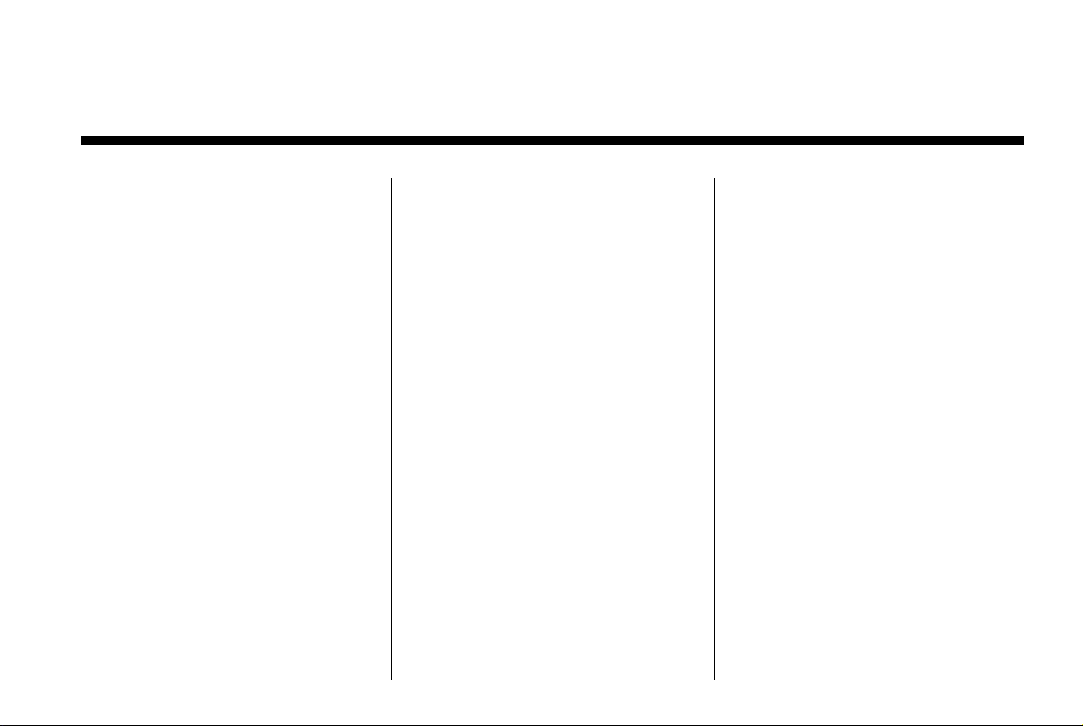
Black plate (1,1)
Cadillac CUE Infotainment System (GMNA-Localizing-U.S./Canada-
7639728) - 2015 - CRC - 9/3/14
2015 Cadillac CUE Infotainment System M
Infotainment System . . . . . . 3
Introduction . . . . . . . . . . . . . . . . . 3
Infotainment . . . . . . . . . . ... . . . . . . . 3
Overview . . . . . . . . . . . . . . . . . . . . . . . 3
Steering Wheel Controls . . . . . . . 6
Using the System . . . . . . . . . . . . . . 7
Software Updates . . . . . . . . . . . . . 11
Radio . . . . . . . . . . . . . . . . . . . . . . . 11
AM-FM Radio . . . . . . . . . . . . . . . . . 11
HD Radio Technology . . . . . . . . . 15
Satellite Radio . . . . . . . . . . . . . . . . 16
Radio Reception . . . . . . . . . . . . . . 22
Backglass Antenna . . . . . . . . . . . 22
Multi-Band Antenna . . . . . . . . . . . 23
Pandora Internet Radio . . . . . . . 23
Audio Players . . . . . . . . . . . . . 27
CD Player . . . . . . . . . . . . . . . . . . . . . 27
USB/SD Port . . . . . . . . . . . . .. . . . . 29
SD Card Reader . . . . . . . . . . . . . . 33
Auxiliary Jack . . . . . . . . . . . . . . . . . 34
Bluetooth Audio . . . . . . . . . . . . . . . 34
OnStar System . . . . . . . . . . . . 35
Rear Seat Infotainment . . . 36
Rear Seat Entertainment (RSE)
System . . . . . . . . . . . . . . . . . . . . . . 36
Rear Seat Entertainment (RSE)
System (Platinum) . . . . . . . . . . . 55
Navigation . . . . . . .. . . . . . . . . . 68
Using the Navigation
System . . . . . . . . . . . . . . . . . . . . . . 68
Maps . . . . . . . . . . . . . . . . . . . . . . . . . . 76
Navigation Symbols . . . . . . . . . . . 77
Destination . . . . . . . . . . . . . . . . . . . . 79
®
OnStar
Settings . . . . . . . . . . . . . . . . . . . . . . . 96
Global Positioning
System (GPS) . . . . . . . . . . . . . . . 98
Vehicle Positioning . . . . . . . . . . . . 98
Problems with Route
Guidance . . . . . . . . . . . . . . . . . . . . 99
If the System Needs
Service . . . . . . . . . . . . . . . . . . . . . . 99
Map Data Updates . . . . . . . . .. . 100
Database Coverage
Explanations . . . . . . . . . . . . . . . 100
System . . . . . . . . . . . . . . 95
Voice Recognition . . . . . . . 100
Phone . . . . . . . . . . . . . . . . . . . . . 108
Bluetooth (Overview) . . . . . . . . 108
Bluetooth (Infotainment
Controls) . . . . . . . . . . . . . . . . . . . 109
Bluetooth (Voice
Recognition) . . . . . . . . . . . . . .. . 113
Text Messaging . . . . . . . . . . . . . . 114
Wireless Charging
(Escalade) . . . . . . . . . . . . . . . . . . 115
Wireless Charging (Except
Escalade) . . . . . . . . . . . . . . . . . . 116
Settings . . . . . . . . . . . . . . . . . . . 118
Teen Driver .... . . . . . . . . . . . . . . 120
Trademarks and License
Agreements . . . . . . . . .... .
Index . . . . . . . . . . . . . . . . . . . . . i-1
122
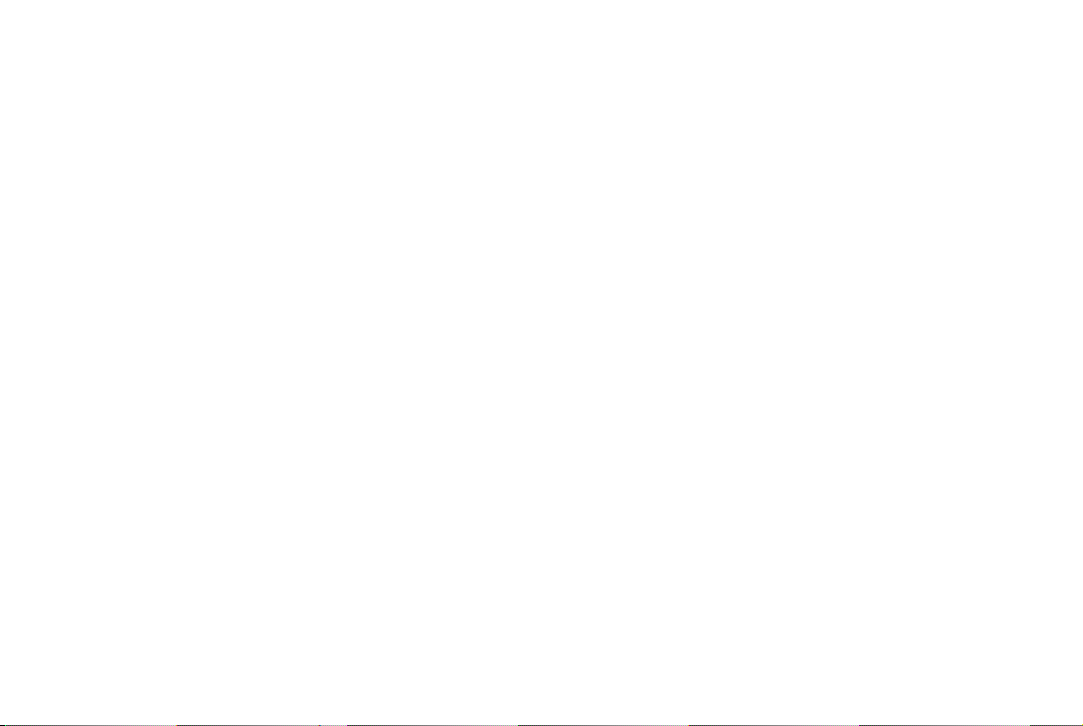
Black plate (2,1)
Cadillac CUE Infotainment System (GMNA-Localizing-U.S./Canada-
7639728) - 2015 - CRC - 9/3/14
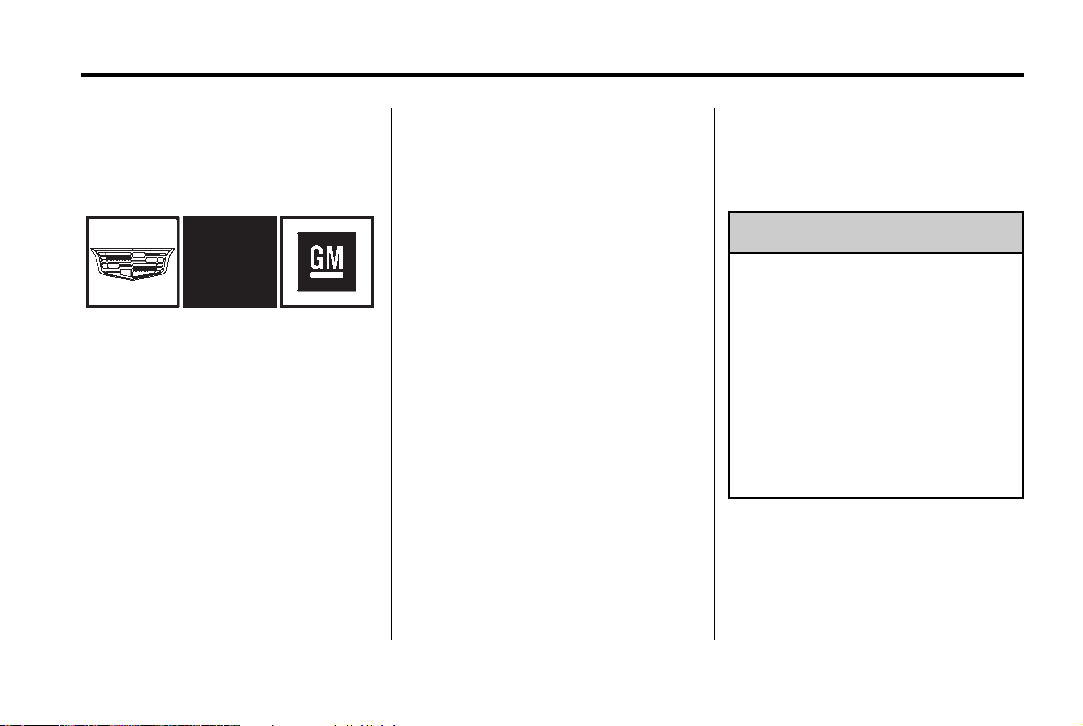
Black plate (3,1)
Cadillac CUE Infotainment System (GMNA-Localizing-U.S./Canada-
7639728) - 2015 - CRC - 9/3/14
Infotainment System 3
Introduction
Infotainment
The names, logos, emblems,
slogans, and vehicle body designs
appearing in this manual including,
but not limited to, GM, the GM logo,
CADILLAC, CADILLAC Emblem and
CADILLAC CUE are registered
trademarks of General Motors LLC.,
its subsidiaries, affiliates,
or licensors.
Litho in U.S.A.
Part No. 23191792 B Second Printing
For vehicles first sold in Canada,
substitute the name General Motors
of Canada Limited for Cadillac
Motor Division, whenever it appears
in this manual.
This manual describes features that
may or may not be on the vehicle
because of optional equipment
that was not purchased on the
vehicle, model variants, country
specifications, features/applications
that may not be available in your
region, or changes subsequent to
the printing of this manual.
Keep this manual with the owner
manual in the vehicle, so it will be
there if it is needed. If the vehicle is
sold, leave this manual in the
vehicle.
Overview
Read the following pages to
become familiar with the
infotainment system features.
Warning
{
Taking your eyes off the road for
too long or too often while using
any infotainment feature can
cause a crash. You or others
could be injured or killed. Do not
give extended attention to
infotainment tasks while driving.
Limit your glances at the vehicle
displays and focus your attention
on driving. Use voice commands
whenever possible.
©
2014 General Motors LLC. All Rights Reserved.
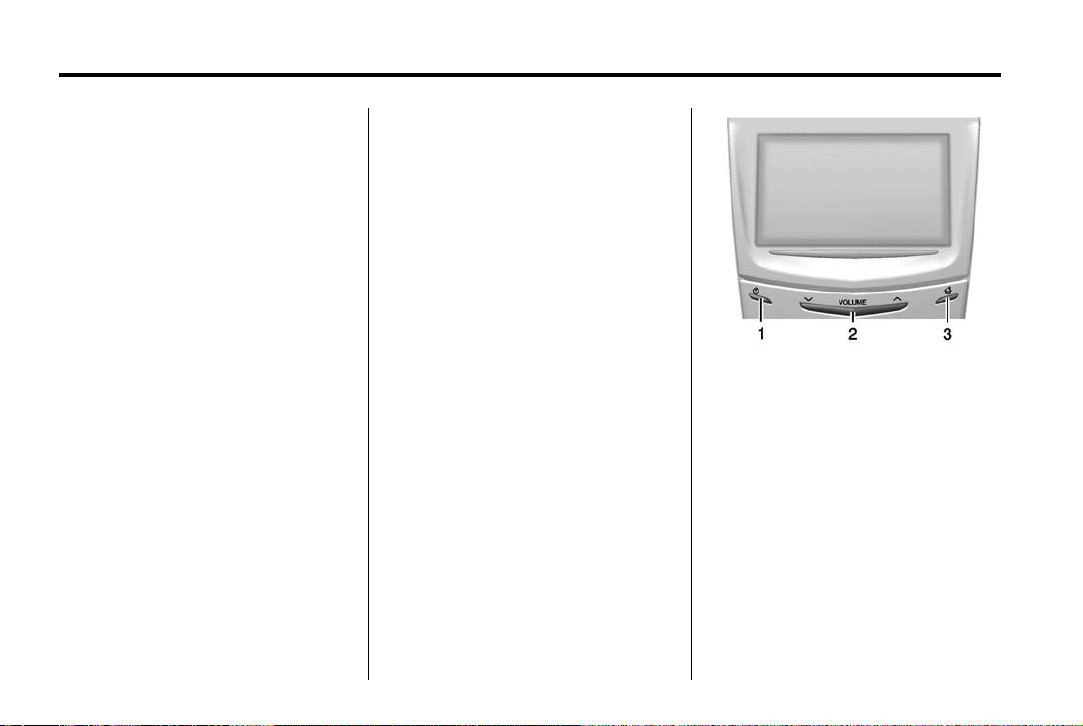
Black plate (4,1)
Cadillac CUE Infotainment System (GMNA-Localizing-U.S./Canada-
7639728) - 2015 - CRC - 9/3/14
4 Infotainment System
The infotainment system has built-in
features intended to help avoid
distraction by disabling some
functions when driving. These
functions may gray out when they
are unavailable. Many infotainment
features are also available through
the instrument cluster and steering
wheel controls.
Before driving:
.
Become familiar with the
operation, faceplate buttons, and
screen buttons.
.
Set up the audio by presetting
favorite stations, setting the
tone, and adjusting the
speakers.
.
Set up phone numbers in
advance so they can be called
easily by pressing a single
button or by using a single voice
command if equipped with
Bluetooth phone capability.
See “Defensive Driving” in the
owner manual.
To play the infotainment system with
the ignition off, see “Retained
Accessory Power (RAP)” in the
owner manual.
Customer Assistance
Assistance is available to help with
Bluetooth pairing, other mobile
device interface, and operation
support of the CUE infotainment
system. Specialists are available
when calling this Customer
Assistance number.
U.S.: 1-855-428-3669
(855 4 CUE NOW)
Canada: 1-888-446-2000 (Canadian
Cadillac Customer Care Centre)
Infotainment System
The infotainment system is
controlled by using the touchscreen,
the buttons below the touchscreen,
steering wheel controls, and voice
recognition.
1. O (Power and Mute)
2. Volume
3.
{ (Home Page)
Power (On/Off/Mute)
.
When off, press O (1) to turn
the system on. Press and hold to
turn off.
.
When on, press O to mute the
system. Press
unmute the system.
O again to
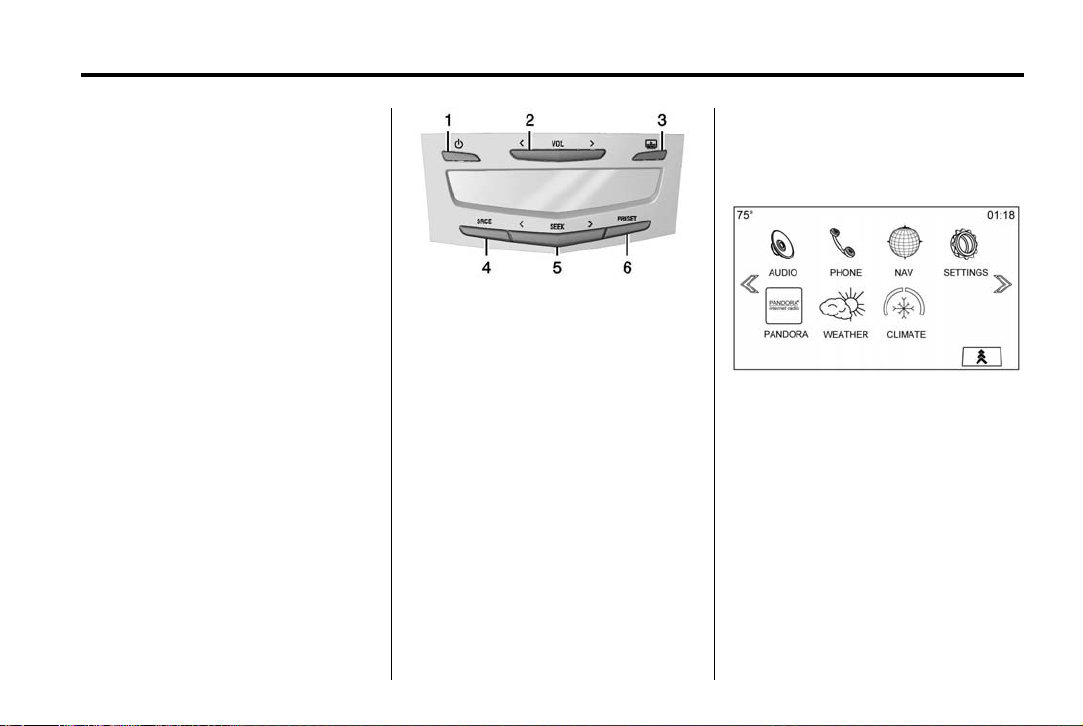
Black plate (5,1)
Cadillac CUE Infotainment System (GMNA-Localizing-U.S./Canada-
7639728) - 2015 - CRC - 9/3/14
Infotainment System 5
Retained Accessory Power (RAP)
The vehicle has RAP. When in RAP
the audio system can be played
even after the ignition is turned off.
See “Retained Accessory Power
(RAP)” in the owner manual.
Volume
The black area above the chrome
bar (2) is used to increase or
decrease the volume. There are
three ways to adjust the volume:
.
Slide a finger.
.
Press.
.
Press and hold.
Rear Seat Armrest Control
Panel
If equipped, there is a control panel
in the center of the rear seatback.
See “Armrest Storage” in the owner
manual.
1. O (Power): Press to turn the
power on or off for the sourced
audio or media playback and
sunshade control button (if
equipped).
2.
S VOL T (Volume): Press the
left or right arrow to adjust the
volume of current playback.
3.
Q (Sunshade Switch): Press
and release the switch to control
the rear window sunshade.
4. SRCE (Source): Press to
change the source of playback.
5.
S SEEK T: Press the left or
right arrow to go to the previous
or next station on the radio or
track on a media source.
6. PRESET: Press to go to a saved
favorite.
Home Page
The Home Page is where
application icons are accessed.
Some features are disabled when
the vehicle is moving.
The Home Page can be set up to
have up to five pages with eight
icons per page.
Press
u or v, or slide a finger left/
right across the screen to access
the pages of icons.
v (Next): Press to go to the next
Home Page.
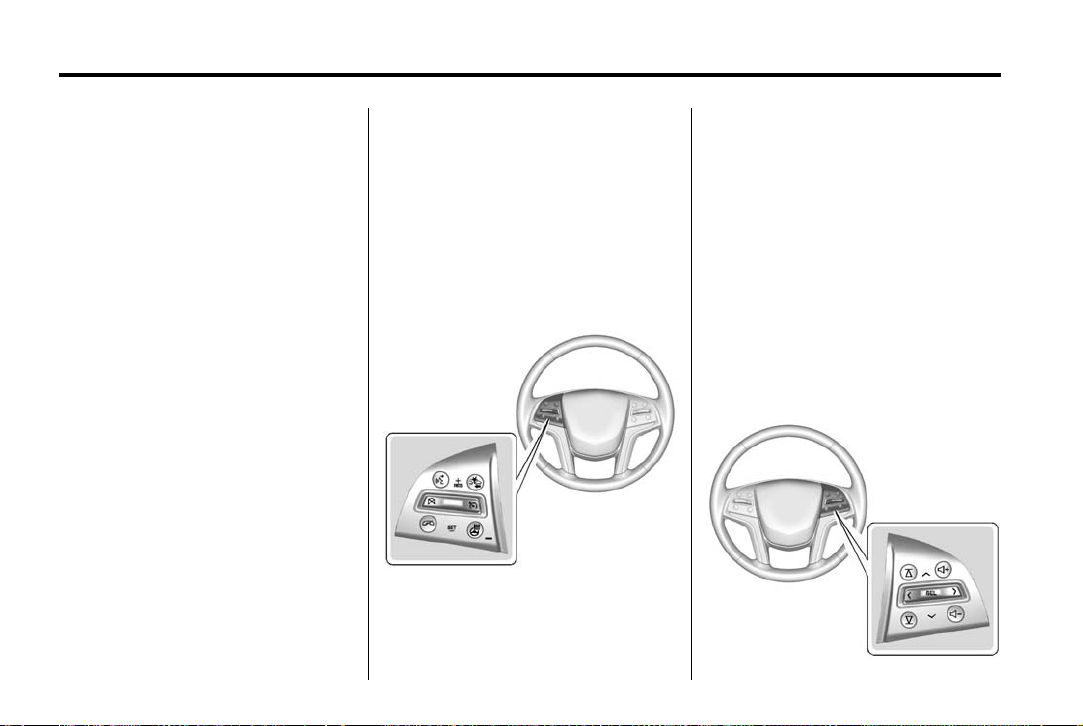
Black plate (6,1)
Cadillac CUE Infotainment System (GMNA-Localizing-U.S./Canada-
7639728) - 2015 - CRC - 9/3/14
6 Infotainment System
u (Previous): Press to go to the
previous Home Page.
k (Interaction Selector): Press to
display the favorites list.
Press and hold a location within the
favorites area to begin the process
of saving a favorite application.
Press the application icon to store
as a favorite, and the name of the
application will be shown in
favorites.
Home: Press to go back to the
Home Page to start a different
application.
Managing Home Page Icons
1. Press and hold any of the Home
Page icons to edit that icon.
2. Drag the icon to a new location
on the Home Page or to save it
to the applications tray.
3. Press
{ to exit edit mode.
Steering Wheel Controls
The infotainment steering wheel
controls can be used to control the
infotainment features displayed in
the instrument cluster.
When in Valet Mode (if equipped),
access to the infotainment functions
is disabled. See Settings on
page 118.
g (Press to Talk): Press to answer
an incoming call or to start a voice
recognition. See Bluetooth
(Overview) on page 108 or
Bluetooth (Infotainment Controls) on
page 109 or Bluetooth (Voice
Recognition) on page 113 and
“OnStar Overview” in the owner
manual.
c (End Call): Press to decline an
incoming call, or end a current call.
Press to mute or unmute the
infotainment system when not on
a call.
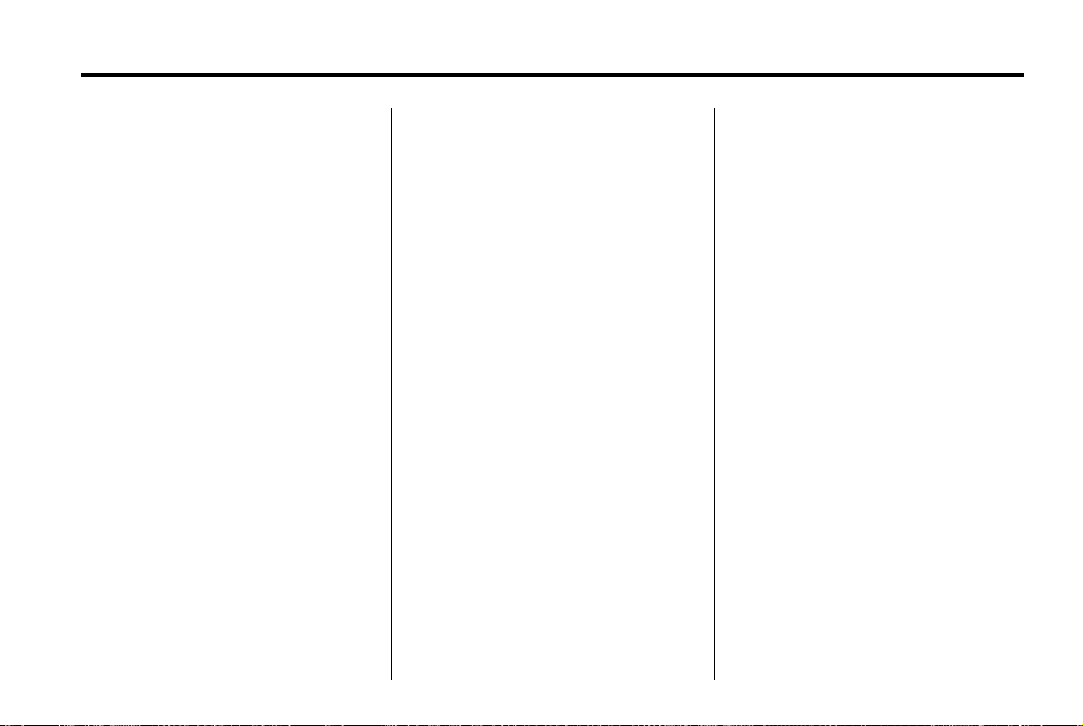
Black plate (7,1)
Cadillac CUE Infotainment System (GMNA-Localizing-U.S./Canada-
7639728) - 2015 - CRC - 9/3/14
Infotainment System 7
S or T : Press the five-way control
to the left or right to go to the
previous or next area in the display
or to the previous or next menu.
y or z : Press the five-way
control up or down to go up or down
in a list or page.
SEL: Press to select a highlighted
menu item.
C or B (Next or Previous
Favorite): Press to go to the next
or previous favorite when listening
to the radio. Press to go to the next
or previous track when listening to a
media source.
x + or x − (Volume): Press to
increase or decrease the volume.
Using the System
Audio
Press the AUDIO icon to display the
active audio source page. Available
sources are AM, FM, XM, CD (if
equipped), My Media, USB, SD,
Bluetooth, and AUX Input.
Phone
Press the PHONE icon to display
the Phone main page. See
Bluetooth (Overview) on page 108
or Bluetooth (Infotainment Controls)
on page 109 or Bluetooth (Voice
Recognition) on page 113.
NAV/ OnStar NAV
Press the NAV icon to display the
navigation map or OnStar
Turn-by-Turn Navigation. See Using
the Navigation System on page 68
or “OnStar Navigation” in the owner
manual.
Apps
If equipped, this feature is available
through the Apps icon on the radio
Home Page. Downloading and
using Apps requires
a Bluetooth Internet connection as
part of a smartphone or other mobile
device data service plan. On most
smartphones, activation is in the
device’s Settings menu under
Mobile Network Sharing, Personal
Hotspot, Mobile Hotspot, Bluetooth
Tethering, or similar. After activation
of the hotspot on the smartphone,
complete the Bluetooth pairing
process using the Phone icon on
the radio Home Page. After pairing
the phone, press the Apps icon on
the radio Home Page. Follow the
prompts to configure the Internet
connection and set up an account.
See www.cadillac.com/cue (U.S.) or
®
www.cue.cadillac.ca (Canada).
Settings
Press the SETTINGS icon to display
the Settings menu. See Settings on
page 118.
Energy (If Equipped)
Press the ENERGY leaf icon to
display energy flow on the hybrid
vehicle. See the owner manual.
Pandora (If Equipped)
Press the PANDORA icon to begin
Pandora
Radio on page 23.
®
. See Pandora Internet
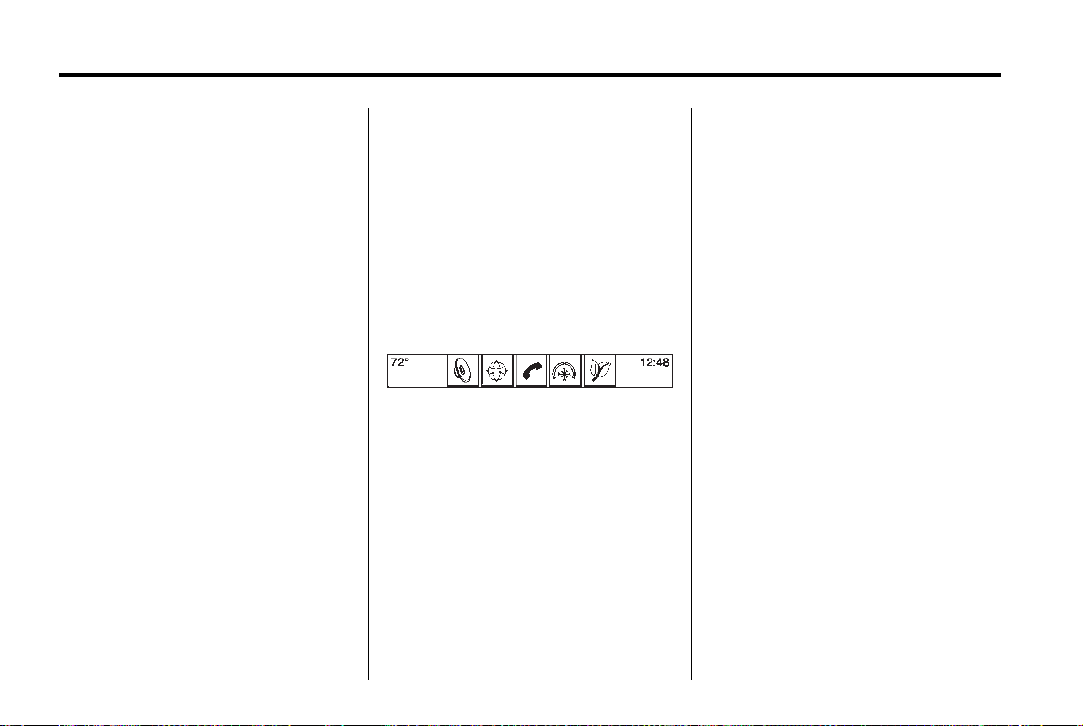
Black plate (8,1)
Cadillac CUE Infotainment System (GMNA-Localizing-U.S./Canada-
7639728) - 2015 - CRC - 9/3/14
8 Infotainment System
Weather (If Equipped)
Press the WEATHER icon to display
the Weather main page. See
“SiriusXM Travel Link (If Equipped)”
under Satellite Radio on page 16.
OnStar (If Equipped)
Press the ONSTAR icon to display
the OnStar main page and start
OnStar voice recognition. See
“OnStar Overview” in the owner
manual.
Climate
Press the CLIMATE icon to display
the Climate main page. See “Dual
Automatic Climate Control System”
in the owner manual.
Rear Climate (If Equipped)
Press the R. CLIMATE icon to
display the Rear Climate main page.
See “Rear Climate Control System”
in the owner manual.
Video (If Equipped)
Press the VIDEO icon to display the
video Rear Seat Entertainment main
page. See Rear Seat Entertainment
(RSE) System on page 36 or Rear
Seat Entertainment (RSE) System
(Platinum) on page 55.
Applications Tray
The applications tray is at the top
center of the screen. The
applications tray can have three to
five applications.
To add an application from the
Home Page to the applications tray:
1. Press and hold any icon on the
Home Page to enter edit mode.
2. Drag the icon to the
applications tray.
To remove an item from the
applications tray, drag the icon
from the applications tray back
to the Home Page.
Adding or removing applications
from the applications tray will not
remove them from the Home Page.
Touchscreen Buttons
Touchscreen buttons show on the
screen when available. When a
function is unavailable, the button
may gray out. When a function is
selected, the button may highlight.
Proximity Sensing
The infotainment system uses
proximity sensing. When enabled,
certain screen buttons and features
will become visible when a hand
approaches the screen. When the
hand is removed, these features
fade. Proximity sensing can be
disabled in the Settings applications
in the Display menu options.
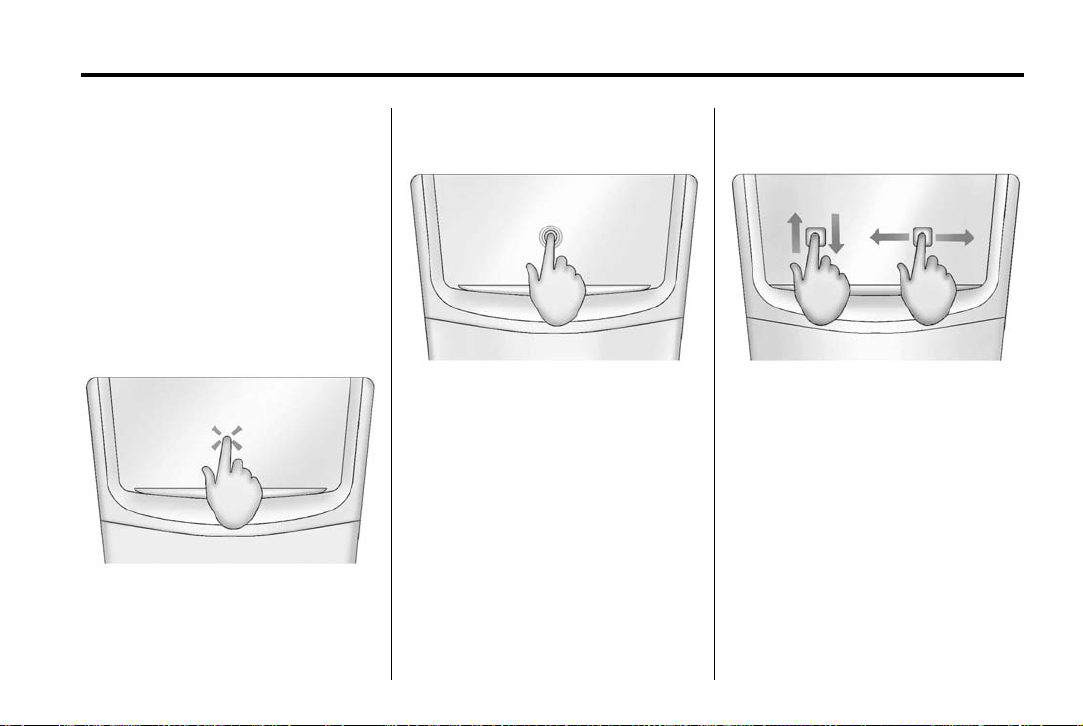
Black plate (9,1)
Cadillac CUE Infotainment System (GMNA-Localizing-U.S./Canada-
7639728) - 2015 - CRC - 9/3/14
Infotainment System 9
Haptic Feedback
Haptic feedback is a pulse that
occurs when a button is pressed on
the screen or when buttons below
the screen are pressed.
Infotainment Gestures
Use the following finger gestures to
control the infotainment system.
Press/Tap
Press/Tap is used to select a button
or option, activate an application,
or change the location inside a map.
Press and Hold
Press and hold can be used to start
another gesture, or to move or
delete an application.
Drag
Drag is used to move applications
on the Home Page, or to pan the
map. To drag the item, it must be
held and moved along the screen to
the new location. This can be done
up, down, right, or left.
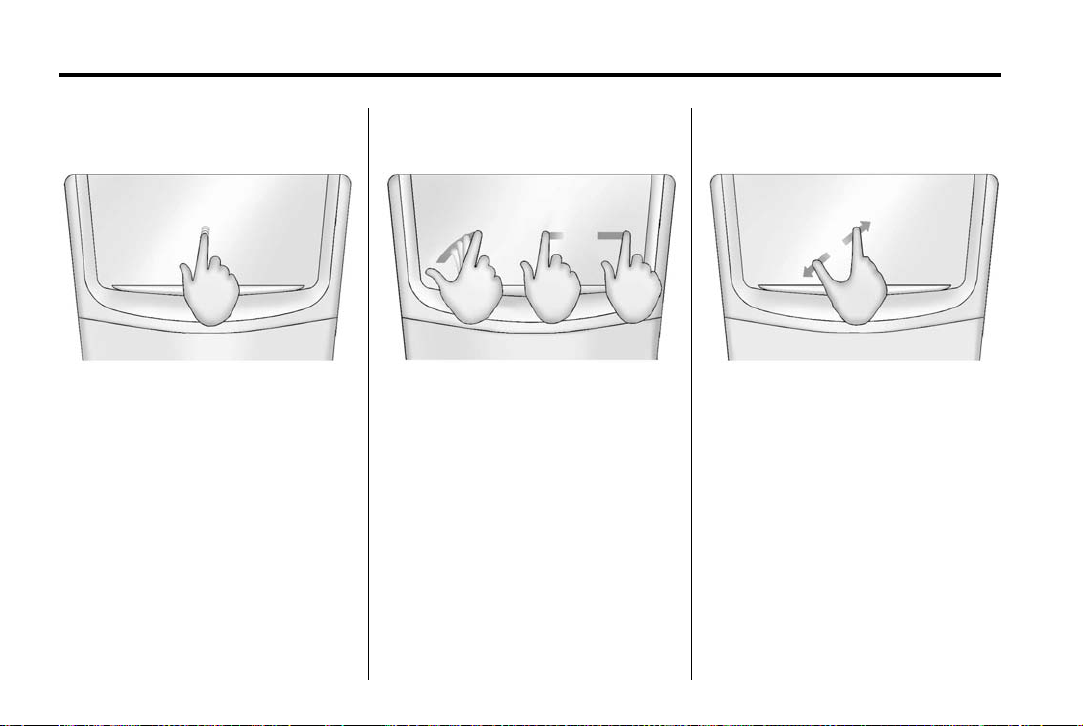
Black plate (10,1)
Cadillac CUE Infotainment System (GMNA-Localizing-U.S./Canada-
7639728) - 2015 - CRC - 9/3/14
10 Infotainment System
Nudge
Nudge is used to move items a
short distance on a list or a map. To
nudge, hold and move the selected
item up or down to a new location.
Fling or Swipe
Fling or swipe is used to scroll
through a list, pan the map,
or change page views. Do this by
placing a finger on the screen then
moving it rapidly up and down or
right and left.
Spread
Spread is used to zoom in on a
map, certain images, or a web
page. Place finger and thumb
together on the screen, then move
them apart.
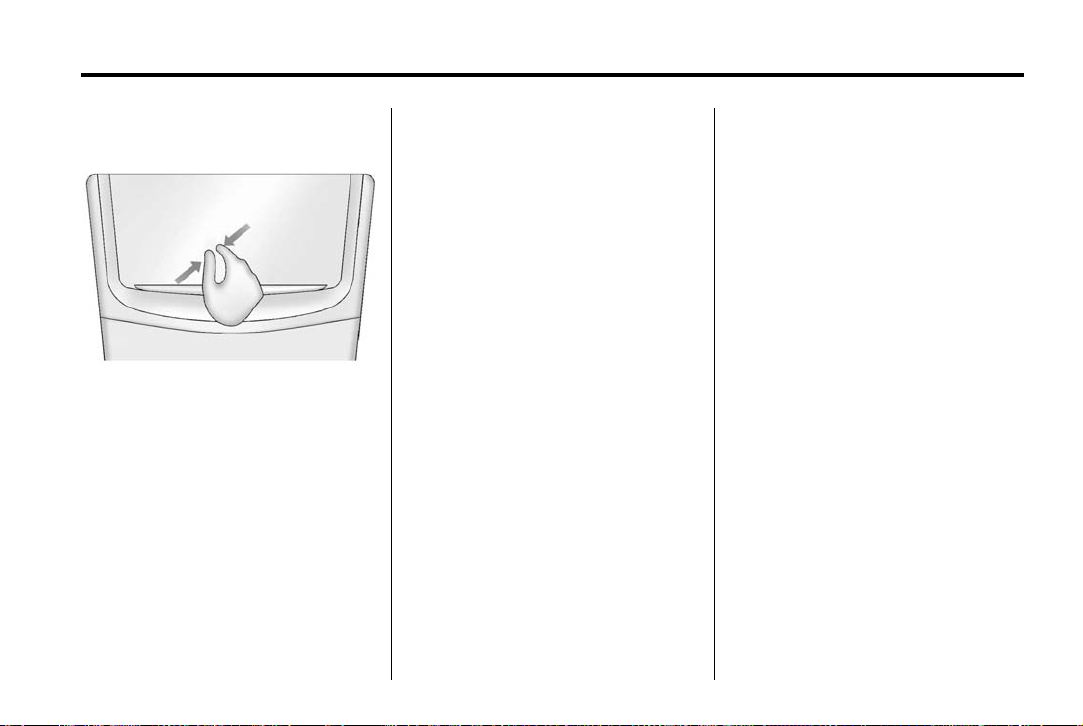
Black plate (11,1)
Cadillac CUE Infotainment System (GMNA-Localizing-U.S./Canada-
7639728) - 2015 - CRC - 9/3/14
Infotainment System 11
Pinch
Before wiping the surface with the
microfiber cloth, use a soft bristle
brush to remove dirt that could
scratch the surface. Then use the
microfiber cloth by gently rubbing to
clean. Never use window cleaners
or solvents. Periodically hand wash
the microfiber cloth separately,
using mild soap. Do not use bleach
or fabric softener. Rinse thoroughly
and air dry before next use.
Software Updates
Pinch is used to zoom out on a
map, certain images, or a web
page. Place finger and thumb apart
on the screen, then move them
together.
Cleaning High Gloss Surfaces
and Vehicle Information and
Radio Displays
For vehicles with high gloss
surfaces or vehicle displays, use a
microfiber cloth to wipe surfaces.
See the following websites for
information:
Cadillac
In the U.S., see www.cadillac.com.
In Canada, see www.cadillac.ca.
Radio
AM-FM Radio
Playing the Radio
While on the audio main page the
available sources are: AM, FM, XM
(if equipped), CD (if equipped), My
Media, USB, SD, Bluetooth, and
AUX Input.
.
Press the RADIO screen button
to scroll through AM, FM,
or SiriusXM
.
Press the MEDIA screen button
to scroll through CD (if
equipped), My Media, USB, SD,
Bluetooth, and AUX Input.
Infotainment System Settings
Press the RADIO screen button to
access broadcast sources.
Press the MENU screen button to
display the following menus:
Tone Settings:
.
Bass, Midrange, and Treble:
Press + or − to adjust.
®
(if equipped).
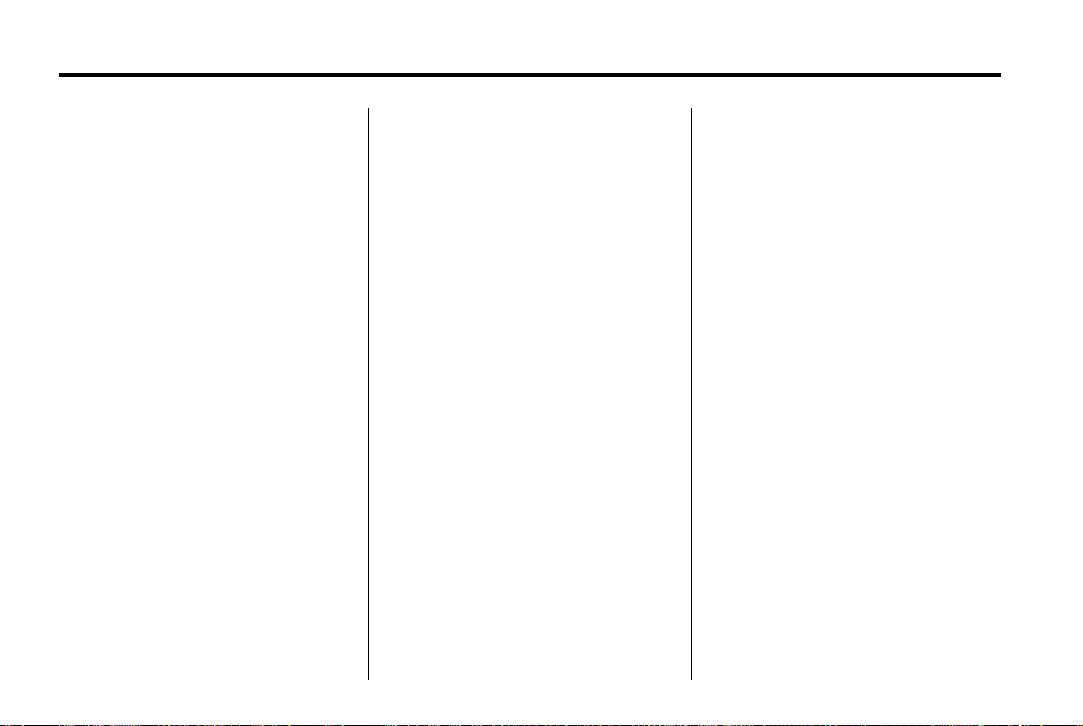
Black plate (12,1)
Cadillac CUE Infotainment System (GMNA-Localizing-U.S./Canada-
7639728) - 2015 - CRC - 9/3/14
12 Infotainment System
.
Surround Control:
If equipped, press + or − to
adjust the volume of the seat
speakers.
.
Balance: Press S or T for more
sound from the left or right
speakers. The middle position
balances the sound between the
left and right speakers.
.
Fade: Press y or z for more
sound from the front or rear
speakers. The middle position
balances the sound between the
front and rear speakers.
EQ (Equalizer) Settings: The
available choices are Custom
or Talk.
DSP Modes:
.
If equipped with Bose®Studio
Surround
®
/Bose®Centrpoint
®
Surround sound system it will
have four DSP modes. The
proprietary Bose
®
Digital Signal
Processing (DSP) delivers
balanced sound specifically for
the driver, rear-seat passengers
or the entire cabin. It is used to
provide a choice of four different
listening experiences. DSP can
be used to provide a choice of
four different listening
experiences. DSP can be used
while listening to the audio
system. The type of DSP
selected is displayed on the
screen.
‐ Normal: Adjusts the audio to
provide the best sound for all
seating positions.
‐ Driver: Adjusts the audio to
provide the best sound for the
driver.
‐ Rear: Adjusts the audio to
provide the best sound for the
rear seat occupants.
‐ Centerpoint: Turns on Bose
Centerpoint®surround
technology. This setting
creates a surround sound
listening experience from
nearly any audio source;
existing stereo CD collection,
satellite radio, and MP3
players. For more information
on Bose
®
Centerpoint
surround technology, visit
www.bose.com/centerpoint.
Auto Volume: If equipped, this
feature adjusts the volume based on
vehicle speed. Select the level
between off, low, medium - low,
medium, medium - high, or high.
Press
[ Back to go back to the
previous menu.
®
AudioPilot
Noise Compensation
Technology: If equipped, this
feature adjusts the volume based on
the noise in the vehicle and speed.
When turned ON, AudioPilot
detects ambient noise and vehicle
speed to continuously adjust many
aspects of the audio signal so that
your music will sound the same at a
®
set volume level.
The options are ON and OFF.
This feature is most effective at
lower radio volume settings where
background noise can affect how
well you hear the music being
played through your vehicle‘s audio
®
®
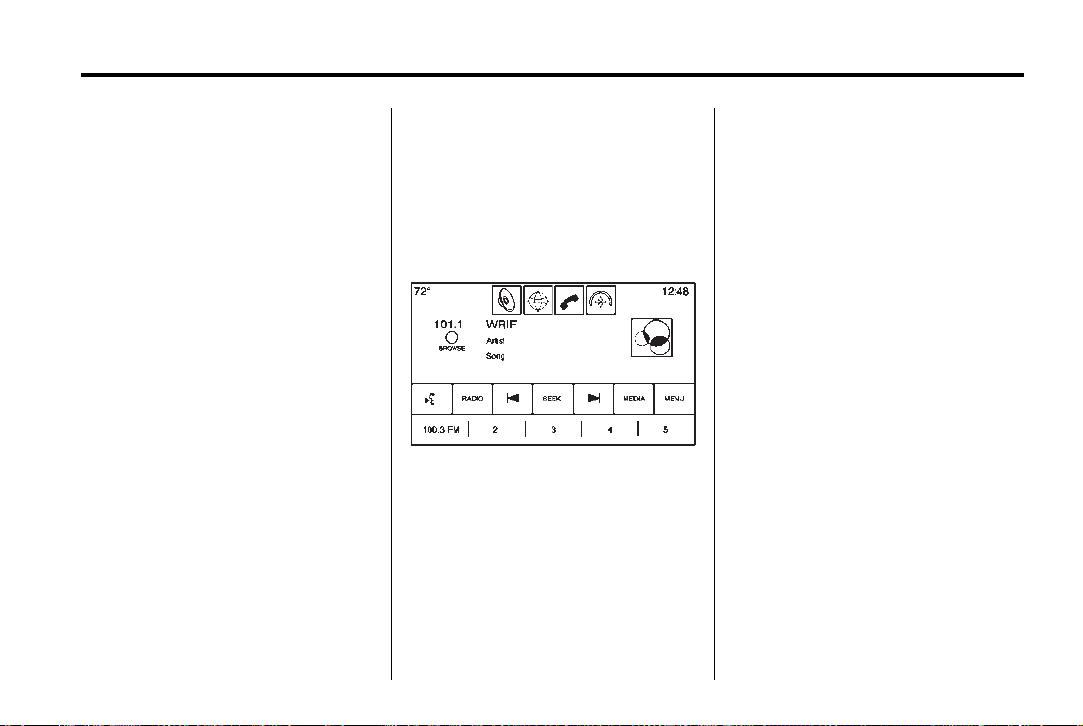
Black plate (13,1)
Cadillac CUE Infotainment System (GMNA-Localizing-U.S./Canada-
7639728) - 2015 - CRC - 9/3/14
Infotainment System 13
system. At higher volume settings,
where the music is much louder
than the background noise, there
may be little or no adjustments by
AudioPilot
For more information on Bose
AudioPilot®noise compensation
technology, visit www.bose.com/
audiopilot.
Tag Song: If equipped, press to tag
song information, including artist
and title, to transfer to an iPod
If the iPod is not attached, the
information will be transferred when
it is attached. Press OK to go back
to the Now Playing view.
Timeshift: Timeshift is the
recording of a radio station for up to
25 minutes. See “Timeshifting” later
in this section.
HD Radio: For AM and FM only,
press to turn HD reception on or off.
Press
previous menu.
®
.
[ Back to go back to the
®
®
.
Update Station List: For AM and
FM only, press to update the station
list. Press
previous menu.
[ Back to go back to the
Finding a Station
Seeking a Station
Press t or u to search for the
previous or next strongest station.
Tuning a Station
Press the SEEK screen button to
switch to TUNE. Press again to
change back. Press
manually search for a station.
t or u to
Storing Radio Station Presets
Favorites are stored in the area at
the bottom of the screen.
Up to 60 preset stations can be
stored under the following:
AM, FM, SiriusXM (if equipped),
HD Radio Stations: Press and
hold a favorite button to save the
current station as a favorite. Press a
favorite button to recall a favorite
station.
Mixed-Audio Favorites
Favorites that can be stored include
radio stations, navigation,
applications, contacts, tone settings,
artists, songs, albums,
podcasts, etc.
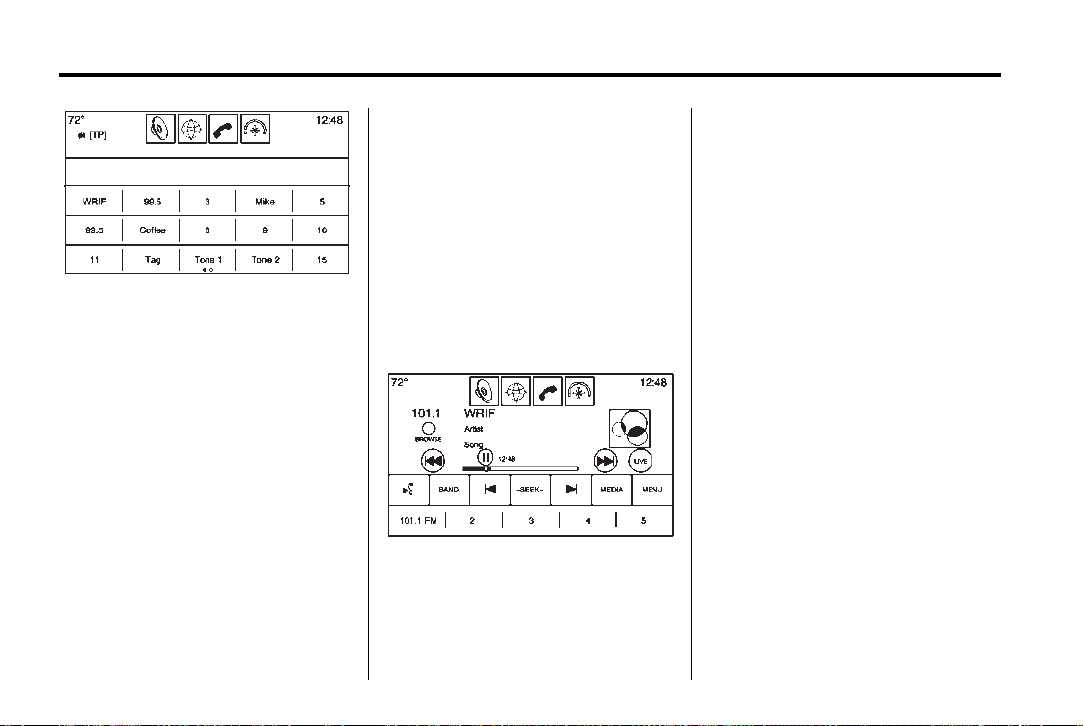
Black plate (14,1)
Cadillac CUE Infotainment System (GMNA-Localizing-U.S./Canada-
7639728) - 2015 - CRC - 9/3/14
14 Infotainment System
To scroll through the favorites:
.
Drag up along the top of the
favorites. To close the favorites,
drag them down.
.
Slide a finger to the right or left
to scroll through each page of
favorites. A
page is being viewed.
Tone Settings: While viewing the
tone settings and lifting up the
favorite buttons, press and hold to
store a tone setting. Press a screen
button in the favorite area to recall a
favorite tone setting.
V indicates which
Pandora Radio Stations: Press
and hold a screen button to store
the Pandora application. Pandora
favorite stations work when Pandora
is launched.
The number of favorites displayed is
automatically adjusted by default,
but can be manually adjusted in the
Settings menu under Radio and
then Number of Favorites Shown.
Timeshifting
The audio system can record live
radio for up to 25 minutes. When
tuned to a station, the system
automatically begins recording the
audio along with the associated
metadata. Timeshift must be turned
on in the menu before recording can
take place.
j to pause playback of the
Press
audio and to initiate timeshift mode.
r to resume playback of the
Press
live audio.
When timeshifting begins, a time is
indicated on the right of the play/
pause indicator. This time initially
indicates the time of day at which
playback is paused. This time
continues to show as long as the
system is in a paused mode and the
buffer continues to fill.
Buffer Reset
The buffer will reset anytime the
broadcast band or stations/channels
are changed. Changing to a media
source while in pause mode will not
reset the buffer.
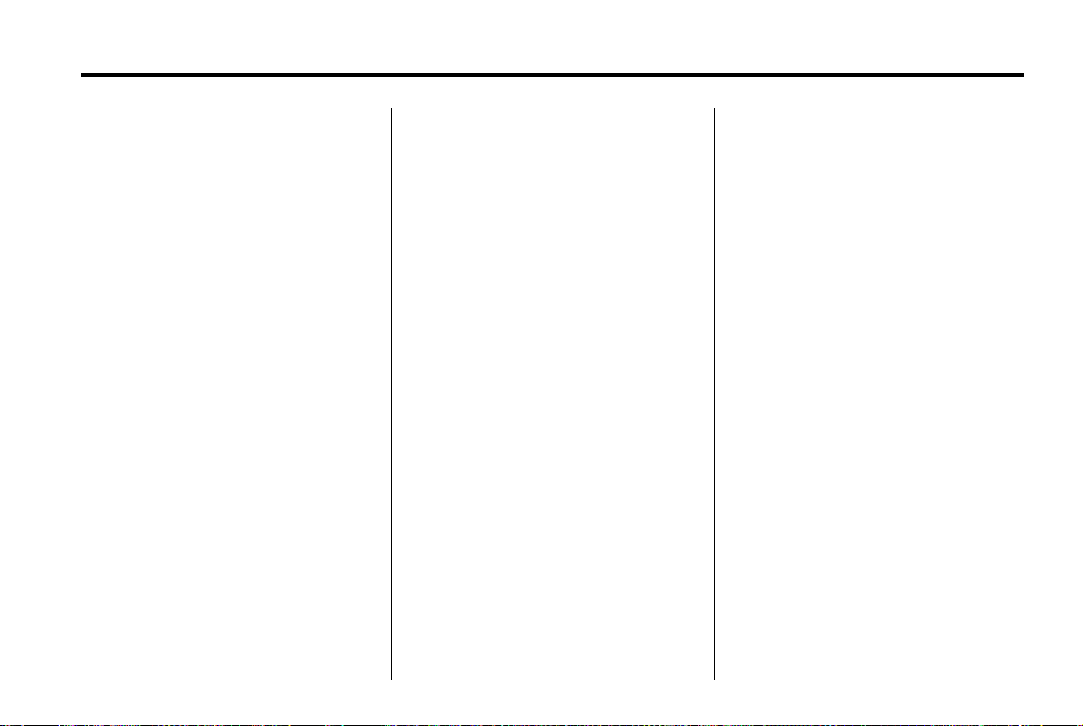
Black plate (15,1)
Cadillac CUE Infotainment System (GMNA-Localizing-U.S./Canada-
7639728) - 2015 - CRC - 9/3/14
Infotainment System 15
Rewinding or Fast Forwarding a
Timeshifted Broadcast
.
Press and hold the t indicator
to reverse playback at a rate of
15 times the rate of normal
playback.
.
Press and hold the u indicator
to advance playback at a rate of
15 times the rate of normal
playback. The timeshift buffer
can be advanced up to the end
of the timeshift buffer and return
to live mode.
Returning to Live Broadcast
If listening to timeshifted radio,
press the LIVE button to return to
live radio.
Timeshifting and Station/Channel
Lists
If browsing a station/channel list is
started while listening to the
timeshift content, the list content is
shown in live time, not
buffered time.
Skipping Back in a Broadcast
For programs with metadata,
pressing the previous button less
than five seconds into a program
will make the system skip to the
beginning of the previous program.
If more than five seconds into the
current song/program, the system
starts at the beginning of the current
program. If no metadata is available,
the system skips back 25 seconds.
Reaching the End of the Buffer
If the audio is paused and the
25 minute buffer is reached, the
buffer continues recording the latest
content and will erase the oldest
content. When playback is started,
the content played will be the last
25 minutes in the buffer.
HD Radio Technology
HD Radio®Technology is a free
service with features such as
static-free sound, more stations built
onto the frequency such as
HD2 and HD3, and on-screen
information such as artist and song
title.
Channel Access
To access HD Radio channels:
1. Tune the radio to the channel.
If the channel is broadcasting
HD Radio Technology, the radio
will automatically switch to digital
audio, indicated with an HD logo
if HD Radio is turned on.
2. Press
There may be a delay before the
channel starts playing.
The HD Radio channel number is
indicated next to the logo.
t or u to tune to the
previous or next HD Radio
channel.
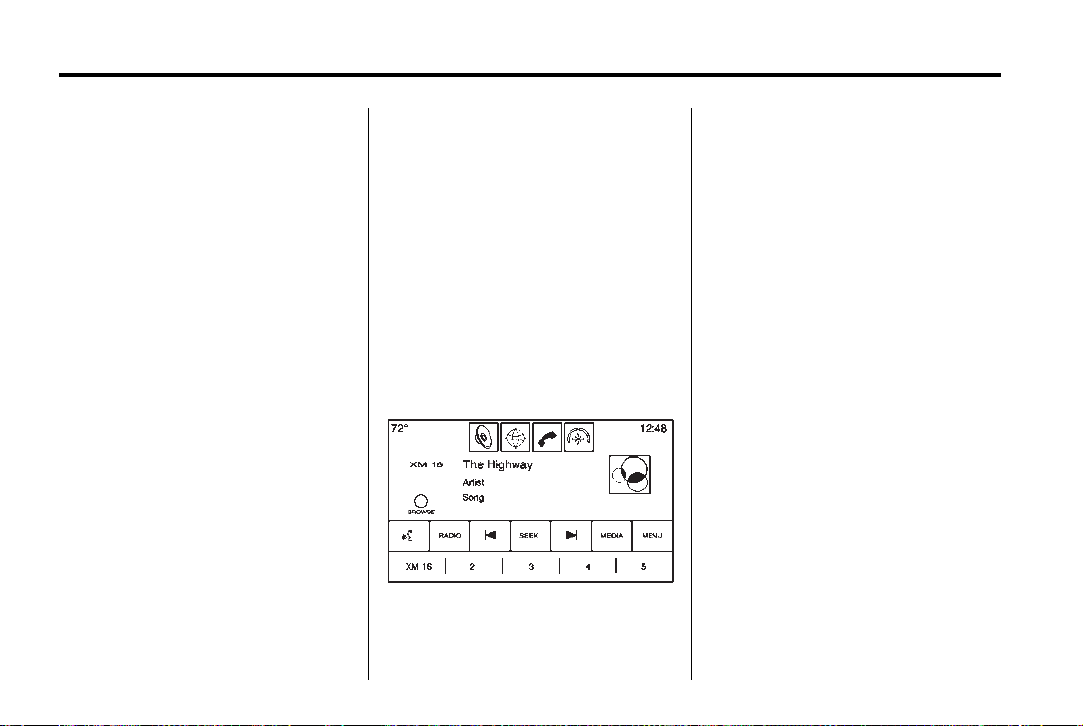
Black plate (16,1)
Cadillac CUE Infotainment System (GMNA-Localizing-U.S./Canada-
7639728) - 2015 - CRC - 9/3/14
16 Infotainment System
HD Radio channels can be saved
as favorites. Songs can be tagged
for download.
When connected to iTunes
®
, the
Sync button on the device may
need to be pressed to transfer the
tags to iTunes.
See AM-FM Radio on page 11 or
USB/SD Port on page 29.
For a list of all channels, see
www.hdradio.com.
Troubleshooting
Digital Audio Delay: Wait for the
signal to process. This can take
several seconds.
Volume Change, Audio Skip,
Echo, Digital Audio Lost: Channel
signal strength may be weak or the
channel is out of range. Verify
proper reception on another
channel.
If the HD Radio signal loses
reception while listening to channel
HD1, the radio will go back to the
main non-HD Radio channel.
If the HD Radio signal loses
reception while listening to channels
HD2 to HD8, the radio mutes until
the signal can be recovered or until
the channel is changed.
HD can be disabled if driving in a
weak signal area. Press Menu from
the AM/FM screens, then press HD
Radio to toggle HD on and off.
Satellite Radio
SiriusXM Satellite Radio
Service (If Equipped)
Vehicles with a valid SiriusXM
satellite radio subscription can
receive SiriusXM programming.
SiriusXM satellite radio has a wide
variety of programming and
commercial-free music, coast to
coast, and in digital-quality sound.
See www.siriusxm.com or call
1-866-635-2349 in the U.S. In
Canada, see www.xmradio.ca or call
1-877-209-0079.
When SiriusXM is active, the station
name, number, category name,
song title, and artist display on the
screen.
SiriusXM Menu
Pressing the MENU screen button
may display the following:
Tone Settings: Press + or − to
adjust the tone settings. See AM-FM
Radio on page 11.
Tag Song: Press the Tag Song
button to tag the current artist and
song information.
®
When connected to iTunes
Sync button on the device may
need to be pressed to transfer the
tags to iTunes.
, the
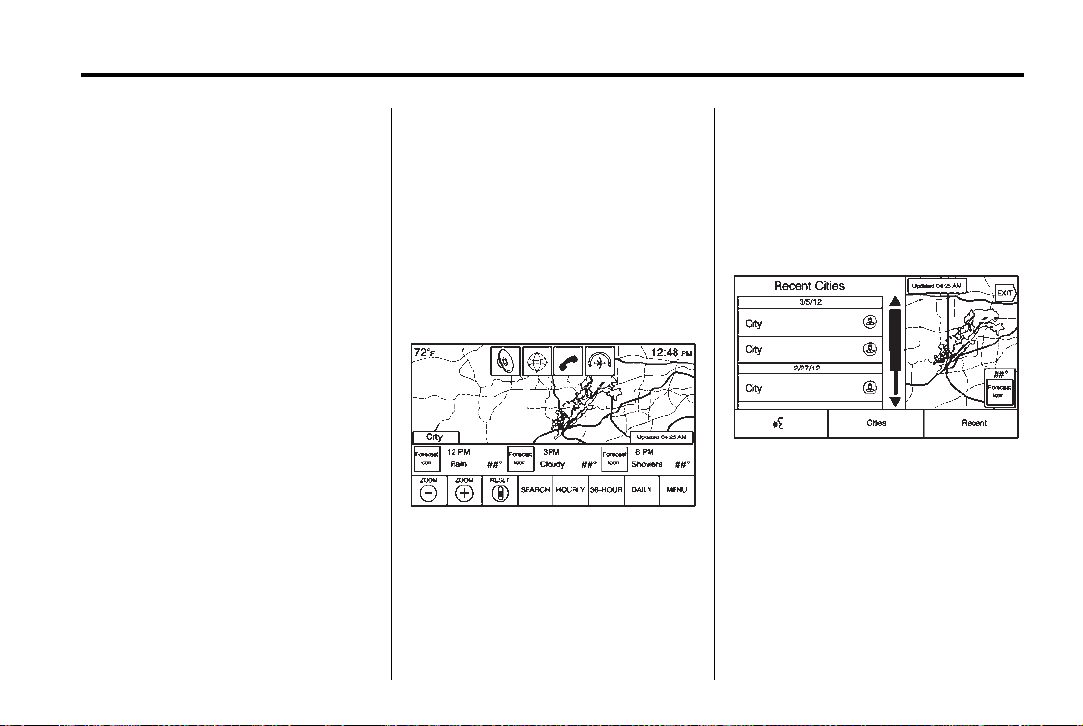
Black plate (17,1)
Cadillac CUE Infotainment System (GMNA-Localizing-U.S./Canada-
7639728) - 2015 - CRC - 9/3/14
Timeshift: Press to turn Timeshift
on or off. See AM-FM Radio on
page 11.
TuneSelect: For SiriusXM only, this
feature allows alerts to be set for
artists or songs that are played on
any other channel. Press
TuneSelect on the menu during
playback of a desired song or artist
to set an alert. Press Manage
SiriusXM Travel Link
(If Equipped)
SiriusXM Travel Link is available on
the navigation system through a
service fee subscription.
From the Home Page, press
WEATHER. The system displays
the current weather page.
Current Condition
TuneSelect to turn the alerts On
and Off or manage the saved
selection of Artists or Songs. To
unselect an alert, press the Song or
Artist. To delete an alert, press −.
Press
[ Back to go back to the
previous menu.
Auto Volume: If equipped, this
feature adjusts the volume based on
the vehicle speed. See AM-FM
Radio on page 11.
Bose AudioPilot Noise
Compensation Technology:
If equipped, this feature adjusts the
volume based on the noise in the
vehicle. See AM-FM Radio on
The current weather page displays:
.
Doppler Map with Weather
.
Forecast Information
.
Interaction Selector
.
Status
page 11.
Infotainment System 17
.
Time of Map Update
.
Applications Tray
Allow approximately 15 minutes for
the current weather in the area to
display.
Weather Regions
When in the weather application,
press the SEARCH icon to display a
split map. The list displayed on the
left of the split map allows changes
to the location.
The Doppler map and forecast
information display a preview of the
map for the location selected. The
forecast information is for the
current weather or next available
forecast data.
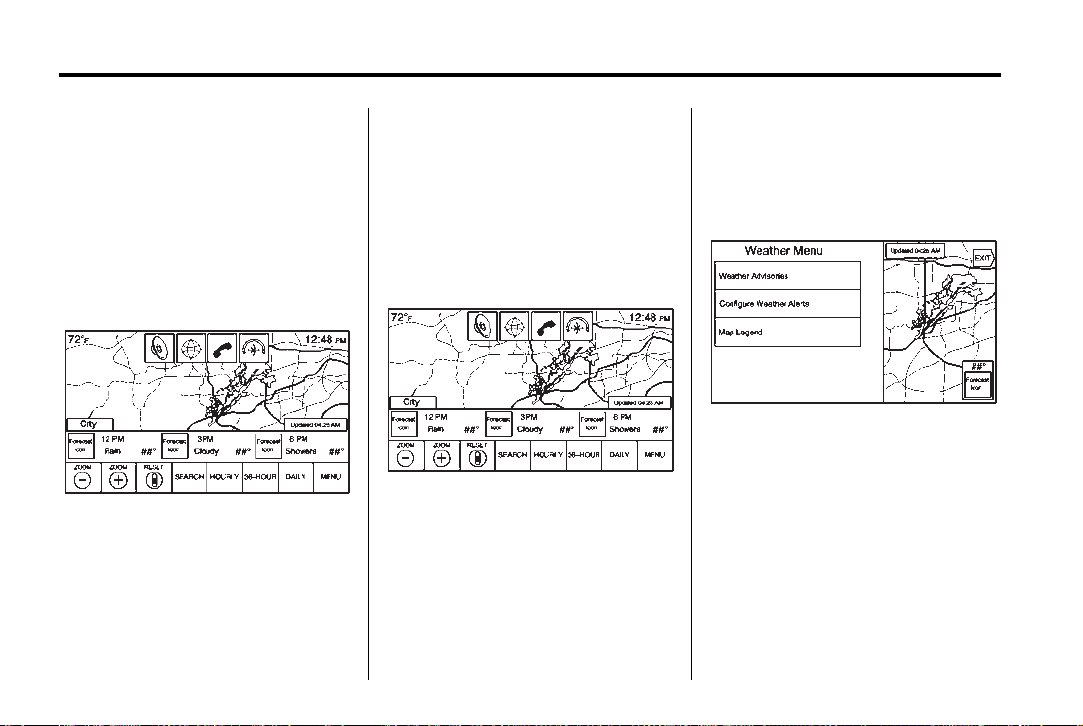
Black plate (18,1)
Cadillac CUE Infotainment System (GMNA-Localizing-U.S./Canada-
7639728) - 2015 - CRC - 9/3/14
18 Infotainment System
Press the EXIT screen button to
return to the main weather map.
Press one of the options displayed
on the Interaction Selector along the
bottom of the map screen to select
another function or display another
type of list.
Weather Screen Not Under
Doppler Map: The Doppler map is
shown with the vehicle location in
the center of the map.
City and State: The city and state
are displayed for the view currently
shown. The default is the current
city and state that the vehicle is in.
Forecast Information
Guidance
.
The weather application uses the
navigation system to provide the
appropriate information for the
guidance route. When not under
guidance, it defaults to the current
location.
The map can be panned to
another location. The forecast
information is updated to the
new location.
.
The city and state update to
reflect the current location.
.
Press the RESET screen button
to reset the map back to the
current vehicle location.
Weather Menu
Press MENU on the Weather
Interaction Selector along the
bottom of the map screen to display
the Weather Menu.
The options are:
.
Weather Advisories: Any
weather advisories that are in
effect for the local area or while
on route are displayed in a list.
Press on an advisory from the
list to display a screen that gives
additional details about the
advisory and shows the advisory
location on the map.
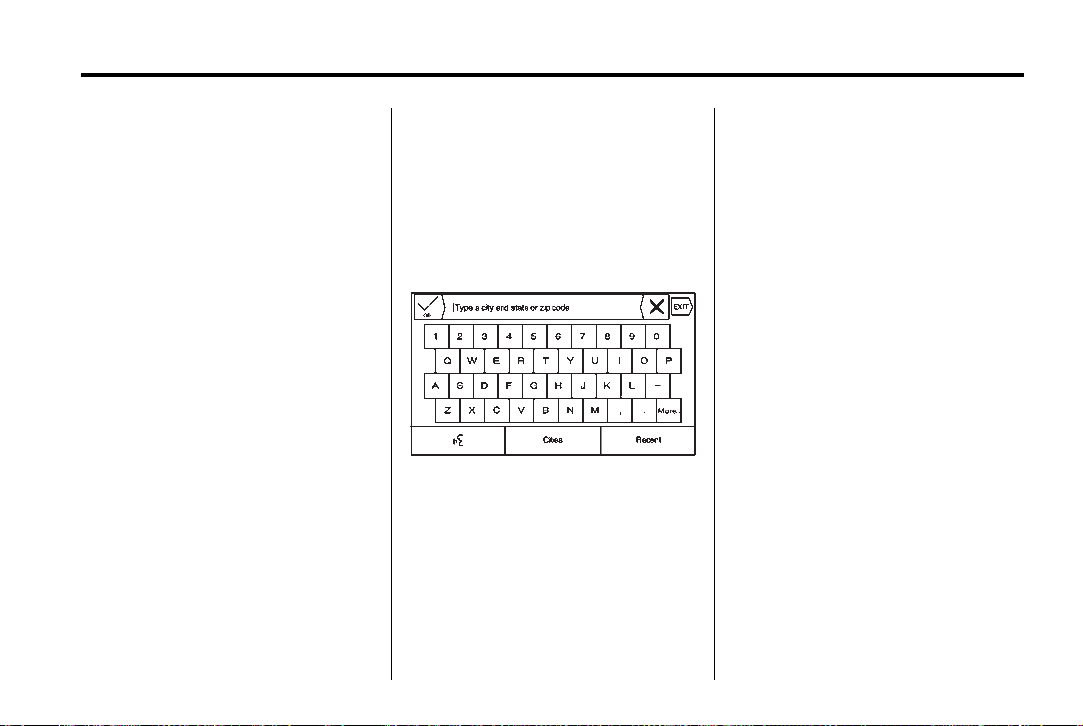
Black plate (19,1)
Cadillac CUE Infotainment System (GMNA-Localizing-U.S./Canada-
7639728) - 2015 - CRC - 9/3/14
Infotainment System 19
.
Configure Weather Alerts: Press
to access the Weather Alerts
menu. Press the Weather Alerts
line item to turn the alerts On or
Off. Press to select any one of
the other line items such as
High, Low, or Informational to
filter the selected alerts for
display, while the others will be
suppressed.
.
Map Legend: Press to display
the Map Legend.
Interaction Selector
The Interaction Selector at the
bottom of the screen can be used to
switch between different views
within the weather screen.
These buttons are:
.
ZOOM − or ZOOM +: Press to
zoom the map in or out.
.
RESET: Press to reset the map
back to its original location.
.
SEARCH: Press to search for a
new weather map location. The
last destination screen displays.
Press any button along the
bottom of the Interaction
Selector to help find a different
destination. These are
g, Cities,
and Recent.
Press Recent to display a list of
recent locations that were
recently viewed for weather.
g to activate voice
Press
recognition. State a city and
state or ZIP code. Follow the
voice prompts to find the desired
destination.
Press Cities to enter a city and
state or ZIP code.
Type a city or state name on the
keyboard screen to find the
weather. If the state is omitted,
the system assumes a city is
being searched for within the
current state. If the ZIP code is
typed, the system displays the
city associated with that
ZIP code.
‐ If one match results from a
weather search, the system
returns to the map. The map
and forecast information
updates for that location.
‐ If there are multiple results
from the weather search, a list
of possible matches displays.
The map shows the first match
in the list along with the
current weather information in
the lower right corner.
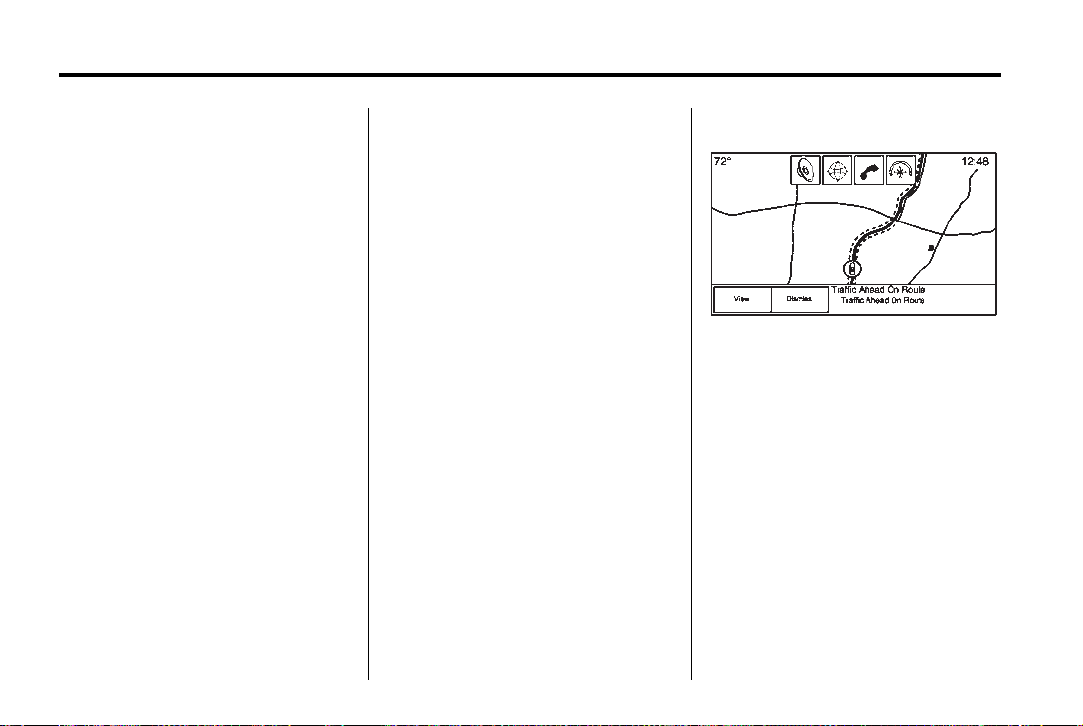
Black plate (20,1)
Cadillac CUE Infotainment System (GMNA-Localizing-U.S./Canada-
7639728) - 2015 - CRC - 9/3/14
20 Infotainment System
.
HOURLY: Press to display the
hourly forecast for the current
vehicle location. A forecast icon
is shown for each period
available.
.
36-HOUR: Press to display the
current weather, six-hour
forecast, and tomorrow’s
weather. A forecast icon is
shown for each period available.
.
DAILY: Press to display a daily
forecast for the next five days.
A forecast icon is shown for
each period available.
.
MENU: Press to display the
current advisories, turn weather
alerts on or off, and view the
map legend.
.
ON ROUTE: Press to display the
forecasted weather for the route.
This feature is only available
while under route guidance.
SiriusXM NavTraffic (If
Equipped)
The infotainment system may have
SiriusXM NavTraffic
subscription service provided
through SiriusXM Satellite Radio.
A service fee is required to receive
the SiriusXM NavTraffic service.
Detailed traffic information is
delivered to the vehicle’s navigation
system by the SiriusXM Radio
satellites. SiriusXM NavTraffic
provides continuously updated
traffic information.
The service may be available in
more cities in the future. See
www.siriusxmnavtraffic.com for
more details on local coverage.
To access the traffic features, press
the Traffic screen button on the
Map Menu.
If traffic is not available because
there is no valid SiriusXM
subscription, a pop-up displays
information on how to reactivate the
subscription and SiriusXM radio ID.
®
. It is a
Traffic Alert While Under Guidance
If data is received about a traffic
development on the route ahead, a
search for a better route is
performed. If a better route is found,
information may be displayed in an
alert. This alert displays the route
information and how much time may
be saved. If the alternative route is
accepted, the current route will be
altered.
If the alert is not acknowledged, the
alert automatically times out and
does not modify the route.
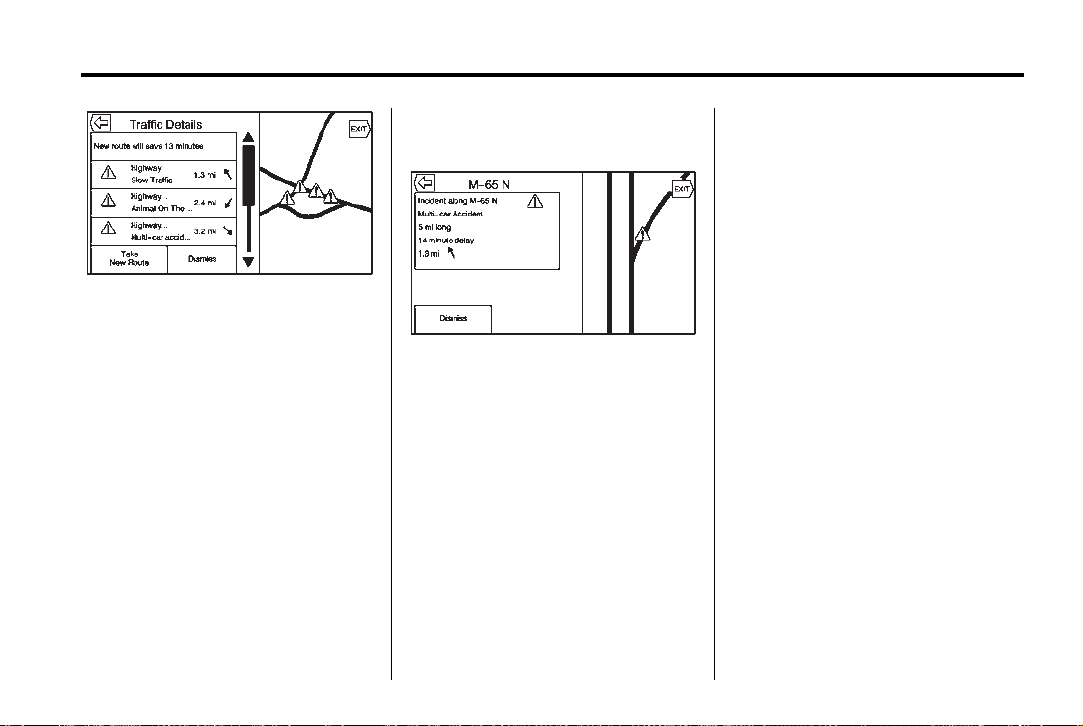
Black plate (21,1)
Cadillac CUE Infotainment System (GMNA-Localizing-U.S./Canada-
7639728) - 2015 - CRC - 9/3/14
Infotainment System 21
Traffic Alert While Not Under
Guidance
The detail view of the incident
shows any data about the incident
as well as how much time could be
saved by avoiding it. The map view
shows the incident, the original
route, and the suggested route.
If voice prompts are enabled, the
incident information is spoken.
Press the Take New Route screen
button to change to the new route.
While driving and not under
guidance, the system can receive
data indicating an accident or slow
traffic flow. The information about
the incident or slow traffic is
displayed as an alert when the
incident is 5 km (3 mi) ahead. The
incident can be viewed on the map.
Press the Dismiss screen button to
return to the previous map.
SiriusXM Travel Link Movie
Listings
A movie theater POI can be
searched through a POI search or
browsed through the POI category
structure. When the details for a
movie theater are shown, there is
additional information about the
theater. When SiriusXM Travel Link
Movie Listings information is
available for the selected theater,
this detailed information is shown in
the additional details area of the
display.
The details shown depend on the
source of the information.
Details shown include:
.
Movie Names
.
Parental Ratings (G, PG-13,
R, etc.)
.
Showtimes
.
Runtime
SiriusXM Travel Link Fuel
Pricing (If Equipped)
When SiriusXM Travel Link Fuel
Pricing information is available for a
particular fuel station, the price
displays for regular unleaded or
diesel fuel, depending on the fuel
type configured in the system.
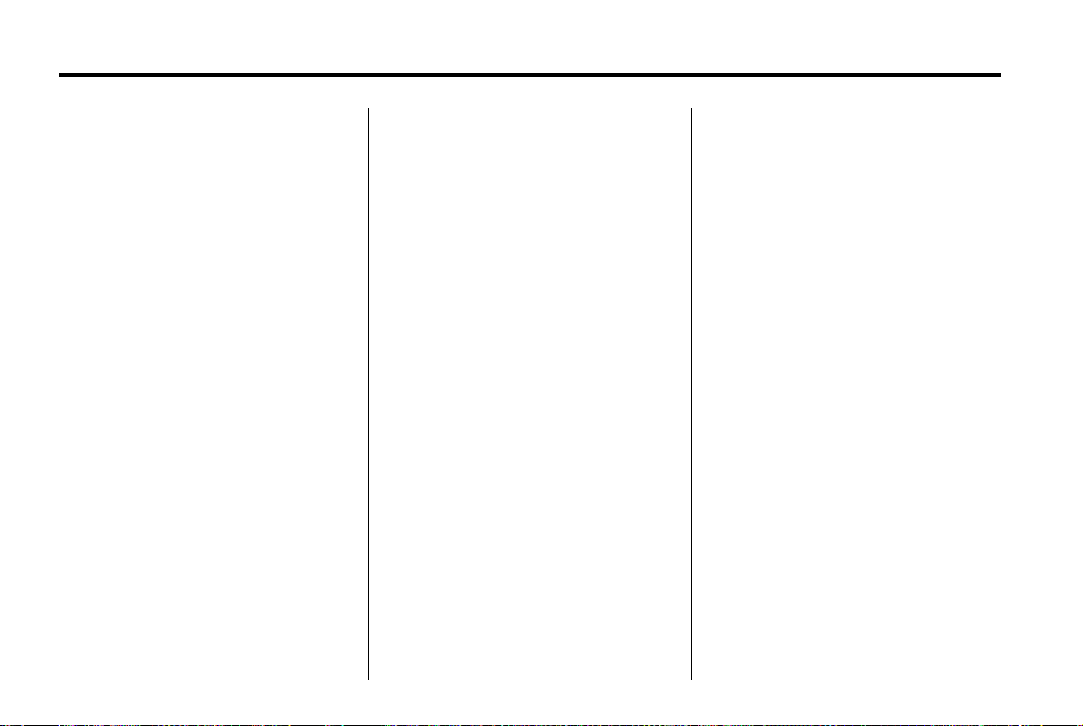
Black plate (22,1)
Cadillac CUE Infotainment System (GMNA-Localizing-U.S./Canada-
7639728) - 2015 - CRC - 9/3/14
22 Infotainment System
This fuel station POI can either be
searched for through a POI search,
or browsed through the POI
category structure.
.
Press the Sort button to change
the sort method. The default sort
method is based on distance,
with the closest fuel stations at
the top of the list.
.
Press the Sort button to cycle
through the sorting options of
distance, price, or name. The
last viewed sorting method is
displayed and is retained over
ignition cycles.
If the sorting method of price has
been selected, the fuel stations in
the list will appear from the lowest to
the highest price based on the fuel
type selected. For gasoline, the
price shown is for regular unleaded.
When diesel is selected as the fuel
type, the diesel price is shown.
Radio Reception
Unplug electronic devices from the
accessory power outlets if there is
interference or static in the radio.
FM
FM signals only reach about 16 to
65 km (10 to 40 mi). Although the
radio has a built-in electronic circuit
that automatically works to reduce
interference, some static can occur,
especially around tall buildings or
hills, causing the sound to fade in
and out.
AM
The range for most AM stations is
greater than for FM, especially at
night. The longer range can cause
station frequencies to interfere with
each other. Static can also occur
when things like storms and power
lines interfere with radio reception.
When this happens, try reducing the
treble on the radio.
SiriusXM Satellite Radio
Service
If equipped, SiriusXM Satellite
Radio Service provides digital radio
reception. Tall buildings or hills can
interfere with satellite radio signals,
causing the sound to fade in and
out. In addition, traveling or standing
under heavy foliage, bridges,
garages, or tunnels may cause loss
of the SiriusXM signal for a period
of time.
Cell Phone Usage
Cell phone usage, such as making
or receiving phone calls, charging,
or just having the phone on may
cause static interference in the
radio. Unplug the phone or turn it off
if this happens.
Backglass Antenna
The AM-FM antenna is integrated
with the rear window defogger in the
rear window. Do not scratch the
inside surface or damage the lines
in the glass. If the inside surface is
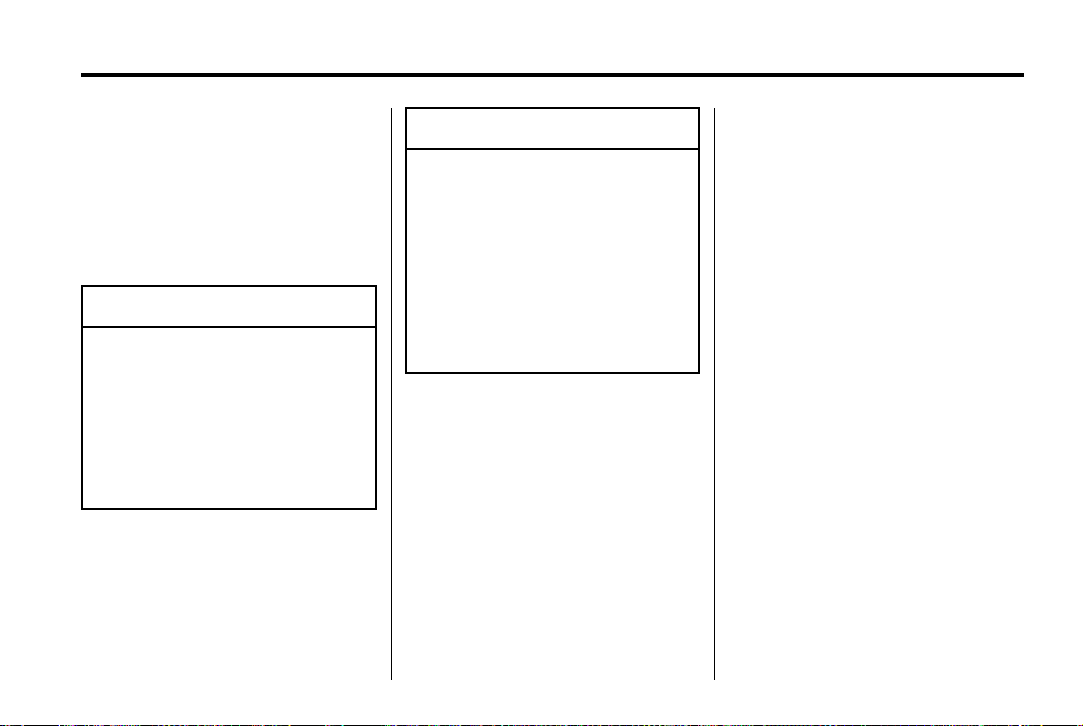
Black plate (23,1)
Cadillac CUE Infotainment System (GMNA-Localizing-U.S./Canada-
7639728) - 2015 - CRC - 9/3/14
Infotainment System 23
damaged, it could interfere with
radio reception. For proper radio
reception, the antenna connector
needs to be properly attached to the
post on the glass.
If attaching a cell phone antenna to
the glass, attach it between the grid
lines.
Caution
{
Using a razor blade or sharp
object to clear the inside rear
window can damage the rear
window antenna and/or the rear
window defogger. Repairs would
not be covered by the vehicle
warranty. Do not clear the inside
rear window with sharp objects.
Caution
{
Do not apply aftermarket glass
tinting with metallic film. The
metallic film in some tinting
materials will interfere with or
distort the incoming radio
reception. Any damage caused to
the backglass antenna due to
metallic tinting materials will not
be covered by the vehicle
warranty.
Multi-Band Antenna
The roof antenna is for OnStar,
SiriusXM Satellite Radio (U.S. and
Canada only), and GPS (Global
Positioning System). Keep clear of
obstructions for clear reception.
If the vehicle has a sunroof, and it is
open, reception can also be
affected.
Pandora Internet Radio
If equipped, Pandora®is a free
Internet radio service that streams
personalized radio stations based
on artists, tracks, genres, and
comedians. Create stations using
the Pandora website or Smartphone
application, then use
, (thumbs down) to personalize
or
stations. To set up an account, or for
more information, go to
www.pandora.com.
A phone or tablet with an Internet
connection and the Pandora
application installed is required.
Personal cell phone data plans are
used. Make sure the latest version
is installed on the device.
- (thumbs up)
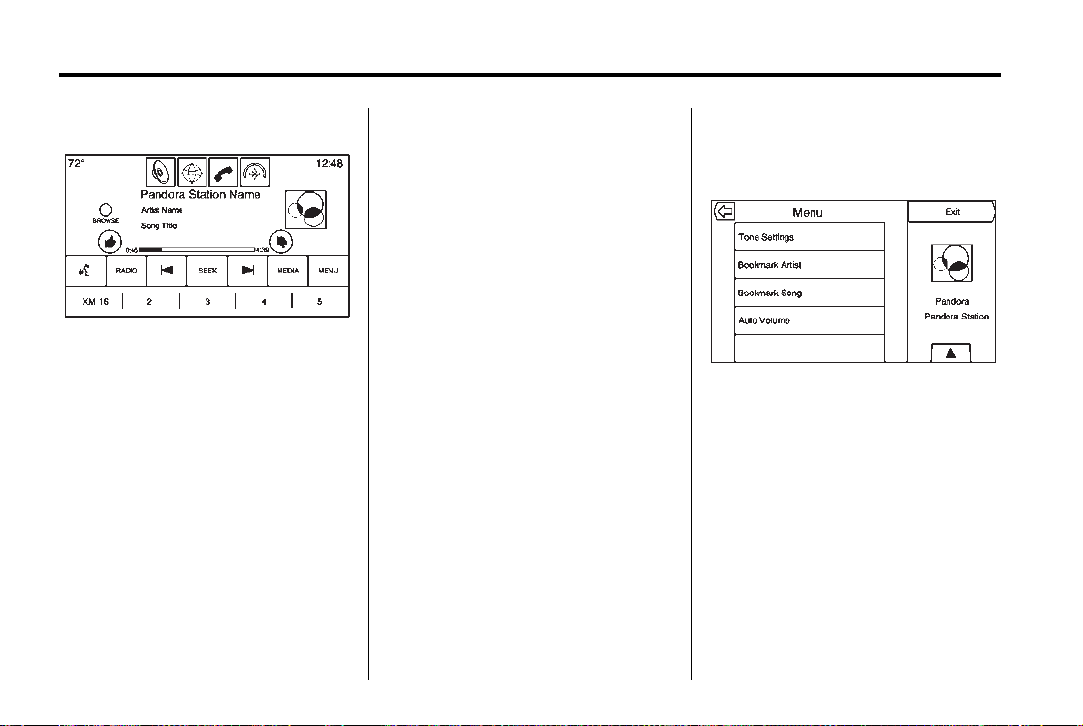
Black plate (24,1)
Cadillac CUE Infotainment System (GMNA-Localizing-U.S./Canada-
7639728) - 2015 - CRC - 9/3/14
24 Infotainment System
Launching Pandora
Connect the iPhone to the USB
port, or connect Android™ or
BlackBerry
Bluetooth (Overview) on page 108
or Bluetooth (Infotainment Controls)
on page 109 or Bluetooth (Voice
Recognition) on page 113. For first
time use, set up the stations before
connecting to the vehicle.
Using the iPhone
1. Plug the device into the USB
®
through Bluetooth. See
port. The phone screen must be
unlocked.
2. Launch Pandora directly from
the Home Page by pressing the
Pandora icon.
If nothing happens when the
available Pandora screen button is
pressed, download the latest
Pandora application and retry.
The login screen may display on the
device.
Using an Android or BlackBerry
Phone
The Android or BlackBerry phone
must be unlocked to launch
Pandora service.
1. Pair the phone using Bluetooth.
2. Press Pandora on the Home
Page to launch the service.
3. If nothing happens when the
available Pandora screen button
is pressed, download the latest
Pandora application and retry.
The login screen may display on the
device.
Pandora Menus
Press Menu on the Pandora
main page.
Pandora has a menu system with
the following:
Tone Settings: Press to adjust the
tone settings. See AM-FM Radio on
page 11.
Bookmark Artist: Press to
bookmark the artist.
Bookmark Song: Press to
bookmark the song.
Auto Volume: This feature sets the
auto volume based on the speed of
the vehicle and noise in the vehicle.
See AM-FM Radio on page 11.
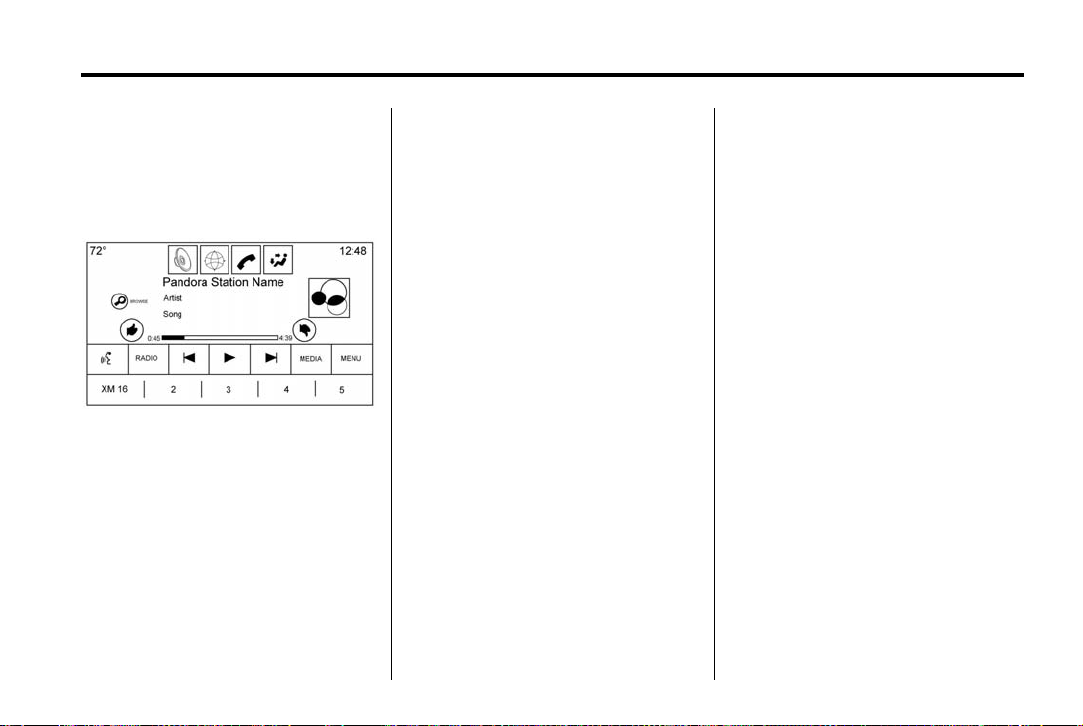
Black plate (25,1)
Cadillac CUE Infotainment System (GMNA-Localizing-U.S./Canada-
7639728) - 2015 - CRC - 9/3/14
Infotainment System 25
Bose AudioPilot: If equipped, this
feature adjusts the volume based on
the noise in the vehicle. See AM-FM
Radio on page 11.
Pandora Features
Pandora service has features to rate
tracks, skip tracks, or change
stations.
, (Thumbs Down): When
pressed, Pandora stores this
information, changes to the next
track, and does not play this track
on this station again. This helps
Pandora choose which tracks
should not play on this station. This
feature is only available on user
created stations.
- (Thumbs Up): When pressed,
Pandora stores this information
and
- is highlighted for the
remainder of the track. This helps
Pandora choose which tracks
should play on this station.
u (Next Track): When pressed,
Pandora changes to the next track.
r or j (Play/Pause): Press to play
or pause playback.
Pandora Skip Limit
Pandora limits the number of skips
allowed on their service. When the
skip limit is reached,
not skip the currently playing track,
but the
recorded.
Advertisements on Pandora
Pandora may display
advertisements. The artist name
and track title will not be displayed
and the skip track button will not be
available.
, feedback will be
, or u will
Pandora Troubleshooting
Unable to Connect Device to
Vehicle
If the device is unable to connect
through the USB or Bluetooth:
1. Turn the vehicle off.
2. Take the Remote Keyless Entry
(RKE) transmitter at least 6 m
(20 ft) away from the vehicle.
3. Wait about 30 seconds, and try
to connect the device again. See
Bluetooth (Overview) on
page 108 or Bluetooth
(Infotainment Controls) on
page 109 or Bluetooth (Voice
Recognition) on page 113.
Unable to Start Pandora
If the device is unable to launch
Pandora:
.
Check that the latest version of
Pandora is installed.
.
Check that there is an active
account logged into Pandora.
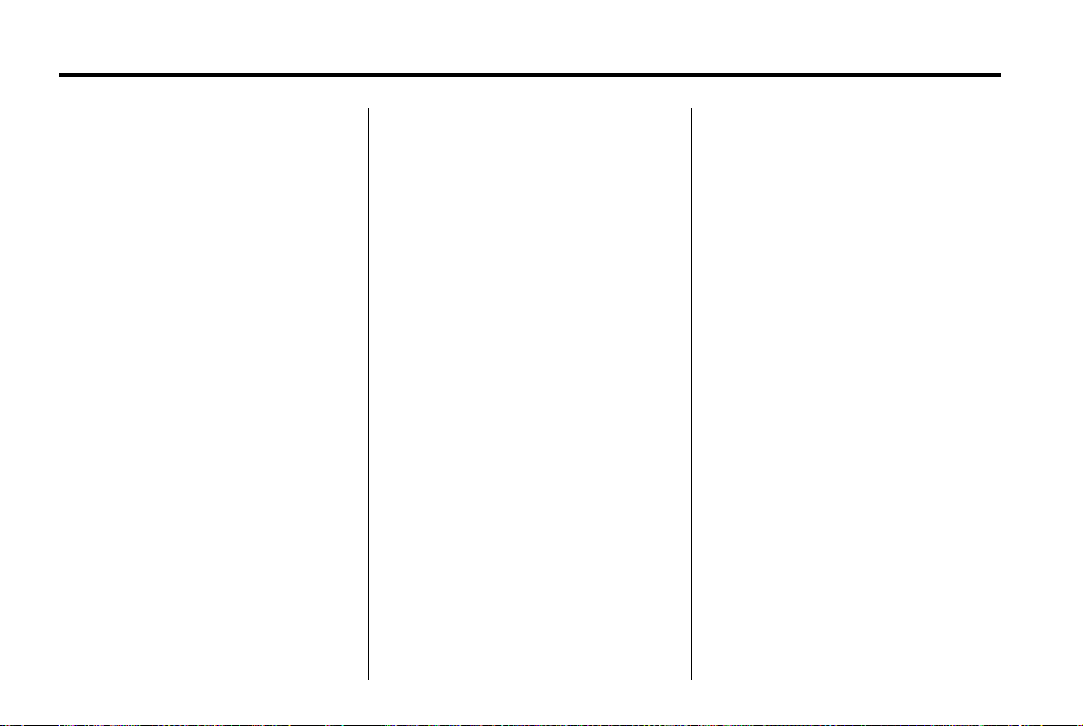
Black plate (26,1)
Cadillac CUE Infotainment System (GMNA-Localizing-U.S./Canada-
7639728) - 2015 - CRC - 9/3/14
26 Infotainment System
.
Have at least one station
created.
.
For Android and BlackBerry
devices, check that the device is
paired with the vehicle, and
whether the device displays in
the Connected phone sources
list under the Phone icon from
the Home Page.
.
For an iPhone, check that the
USB cable is connected to the
USB port and the screen is
unlocked.
.
Close Pandora on the device
and launch again. Devices that
allow multitasking may require
an extra step to quit the Pandora
application. See the cell phone
manufacturer's user guide.
Thumbs Up or Thumbs Down
Error
If there is an error trying to rate a
track with the
message “Thumbs Down Error” or
“Thumbs Up Error” will display.
Press OK to dismiss.
, or - buttons, the
Loss of Audio
Loss of Pandora audio can happen
in different ways:
.
Weak or lost data connection.
.
Device needs to be charged.
.
Application needs to be
relaunched.
.
Connection between phone and
radio was lost.
.
An iPhone is connected to both
Bluetooth and the USB port.
If there is a loss of audio, playback
can be resumed by changing the
audio flow from Bluetooth to USB
cable.
To change the audio flow:
1. While the iPhone is connected,
double tap the phone’s home
button.
2. Swipe a finger to the left on the
phone’s screen display. A box
with a triangle displays on the
lower line of the box that is
highlighted. Press this box to
display the dock connector
option.
3. Select Dock Connector.
Common Pandora Messages
Pandora Error/Please Check
Device: Not signed in or Pandora
is down for maintenance.
No Stations Available: No stations
are available on the Pandora server
through the connected device.
No Internet Connection: A few
reasons for loss of Internet
connection are:
.
The connected device loses its
cellular connection.
.
The device does not support
Internet connectivity.
.
The device is not in the vehicle.
No Bluetooth Signal: The
Bluetooth signal is lost.
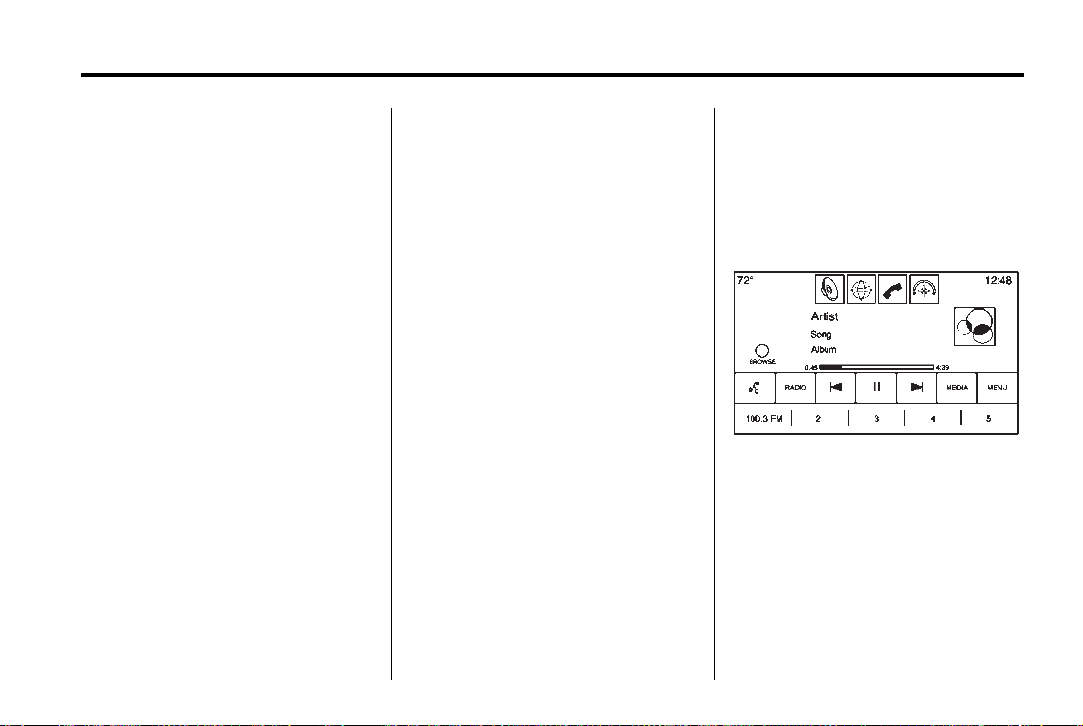
Black plate (27,1)
Cadillac CUE Infotainment System (GMNA-Localizing-U.S./Canada-
7639728) - 2015 - CRC - 9/3/14
Infotainment System 27
Audio Players
CD Player
If equipped, the player can be used
for CD and MP3 audio.
The system is capable of playing:
.
Most audio CDs
.
CD-R
.
CD-RW
.
MP3 or unprotected WMA
formats
When playing any compatible
recordable disc, the sound quality
can be reduced due to disc quality,
the method of recording, the quality
of the music that has been
recorded, or the way the disc has
been handled.
There can be increased skipping,
difficulty in finding tracks, and/or
difficulty in loading and ejecting.
If these problems occur, check the
disc for damage or try a known
good disc.
To avoid damage to the CD player:
.
Do not use scratched or
damaged discs.
.
Do not apply labels to discs. The
labels could get caught in the
player.
.
Insert only one disc at a time.
.
Keep the loading slot free of
foreign materials, liquids, and
debris.
.
Use a marking pen to label the
top of the disc.
Loading and Ejecting Discs
To load a disc:
1. Turn the vehicle on.
2. Insert a disc into the slot, label
side up. The player pulls it in the
rest of the way. If the disc is
damaged or improperly loaded,
there is an error and the disc
ejects.
X to eject a disc from the
Press
CD player. If the disc is not removed
within a short period of time, it is
automatically pulled back into the
player.
Playing an Audio MP3 or CD
Press the MEDIA screen button until
CD Audio icon Now Playing view is
selected.
On the CD main page, a track
number displays at the beginning of
each track, or Song, Artist, and
Album information displays when
available.
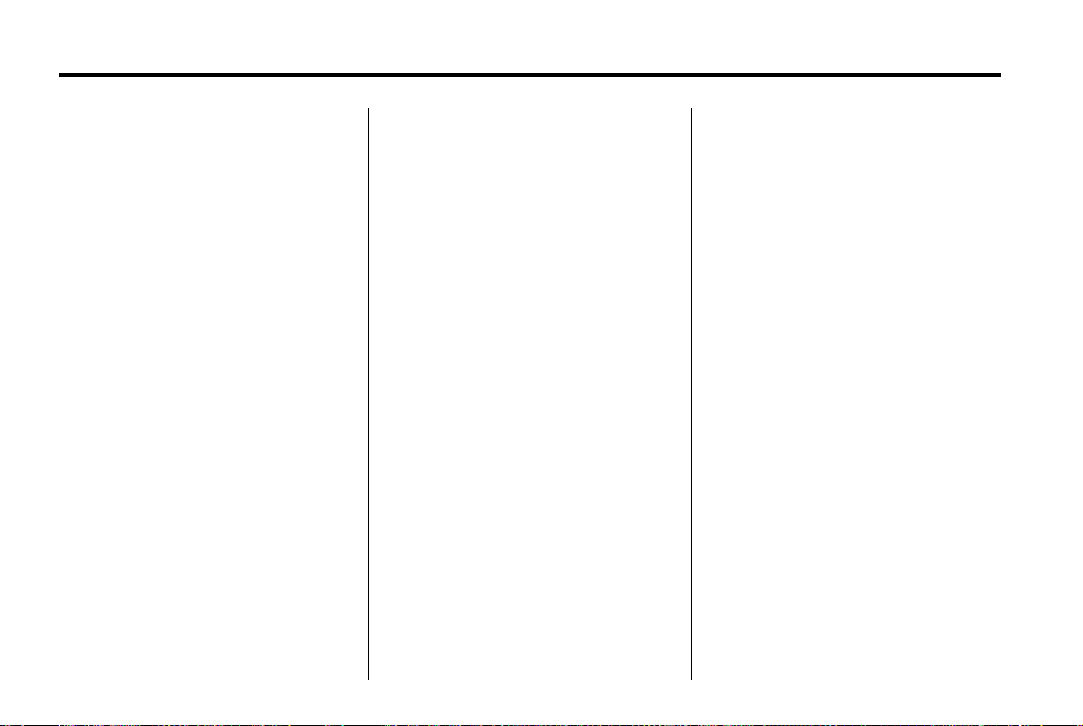
Black plate (28,1)
Cadillac CUE Infotainment System (GMNA-Localizing-U.S./Canada-
7639728) - 2015 - CRC - 9/3/14
28 Infotainment System
Use the following controls to play
the disc:
t (Previous/Fast Reverse):
.
Press to seek to the beginning of
the current or previous track.
If the track has been playing for
less than 10 seconds, it seeks to
the previous track. If longer than
five seconds, the current track
starts from the beginning.
.
Press and hold to fast reverse
through a track. Release the
button to return to playing
speed. Elapsed time displays.
u (Next/Fast Forward):
.
Press to seek to the next track.
.
Press and hold to fast forward
through a track. Release the
button to return to playing
speed. Elapsed time displays.
When a Blu-ray
if equipped, is loaded and the CD
button is pressed, a message
displays. Go to video application to
play DVD/BD.
®
or DVD disc,
Error Messages
If Disc Error displays and/or the disc
comes out, it could be for one of the
following reasons:
.
The disc has an invalid or
unknown format.
.
The road is very rough. Try the
disc again when the road is
smoother.
.
The disc is dirty, scratched, wet,
or upside down.
.
The air is very humid. Try the
disc again later.
.
There was a problem while
burning the disc.
.
The label is caught in the CD
player.
If Disc Player Error displays, it could
be for one of the following reasons:
.
The player temperature is
too high.
.
There are load or eject errors.
If the CD is not playing correctly, for
any other reason, try a known
good CD.
If any error continues, contact your
dealer.
MP3/CD Menu
Press the MENU button while that
source is active to access the menu.
Press any of the following buttons
on the MP3/CD Menu:
Shuffle: Press to play the tracks
randomly. Press again to stop
shuffle.
Auto Volume: If equipped, this
feature adjusts the volume based on
the speed of the vehicle. See
AM-FM Radio on page 11.
Tone Settings: Press + or − to
adjust Bass, Midrange, Treble,
or Surround. See AM-FM Radio on
page 11.
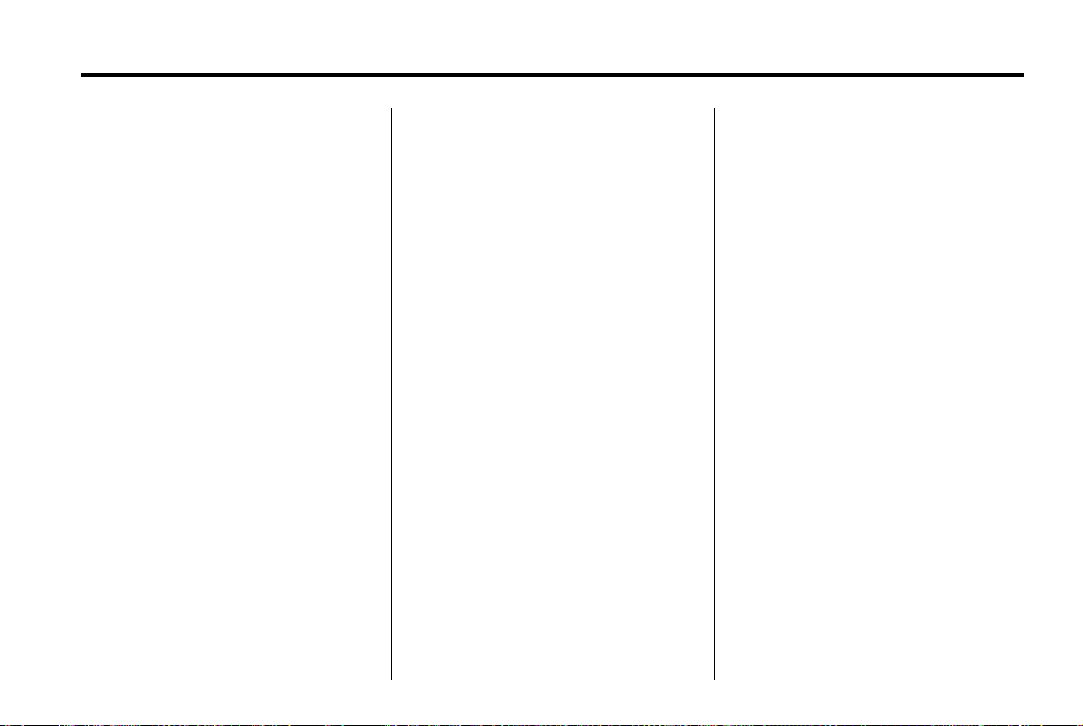
Black plate (29,1)
Cadillac CUE Infotainment System (GMNA-Localizing-U.S./Canada-
7639728) - 2015 - CRC - 9/3/14
Infotainment System 29
MP3 Guidelines
.
Sampling rate: 16 kHz,
22.05 kHz, 24 kHz, 32 kHz,
44.1 kHz, and 48 kHz.
.
Bit rates supported: 8, 16, 24,
32, 40, 48, 56, 64, 80, 96, 112,
128, 144, 160, 192, 224, 256,
and 320 kbps.
.
Recorded on a CD-R or CD-RW.
MP3 Folder Information
Press anywhere between the top
applications tray or the bottom menu
to display the browse screen.
Root Directory: To access, press
the screen anywhere in the central
area of the screen. The root
directory is treated as a folder. All
files contained directly under the
root directory are accessed prior to
any root directory folders.
No Folder: When the CD only
contains compressed audio files
without any folders or playlists, all
files are under the root folder.
File System and Naming: The
song titles, artists, albums, and
genres are taken from the file's ID3
tag and are only displayed if present
in the tag. If a song title is not
present in the ID3 tag, the radio
displays the file name as the
track name.
USB/SD Port
Audio from videos stored on SD/
USB cards may be listened to while
the vehicle is in a forward gear.
Videos can be watched while the
vehicle is in P (Park). Use play/
pause or next/previous to control
the video or press the browse
screen to display a list of the current
video filters.
This vehicle may have two SD card
readers and three USB ports: one
SD card reader and one USB port in
the center console, one USB port in
the storage behind the climate
control system, and if equipped with
Rear Seat Entertainment (RSE),
there may be one SD card reader
and one USB port in the rear media
console storage area.
Playing from a USB
A USB mass storage device can be
connected to the USB port.
Audio extensions supported by the
USB are:
.
MP3
.
WMA
.
AAC
.
OGG
.
AIFF
.
3GPP
Gracenote
When plugging in a USB device,
Gracenote service builds voice tags
for music. Voice tags allow artists,
albums with hard to pronounce
names, and nicknames to be used
to play music through voice
recognition.
®
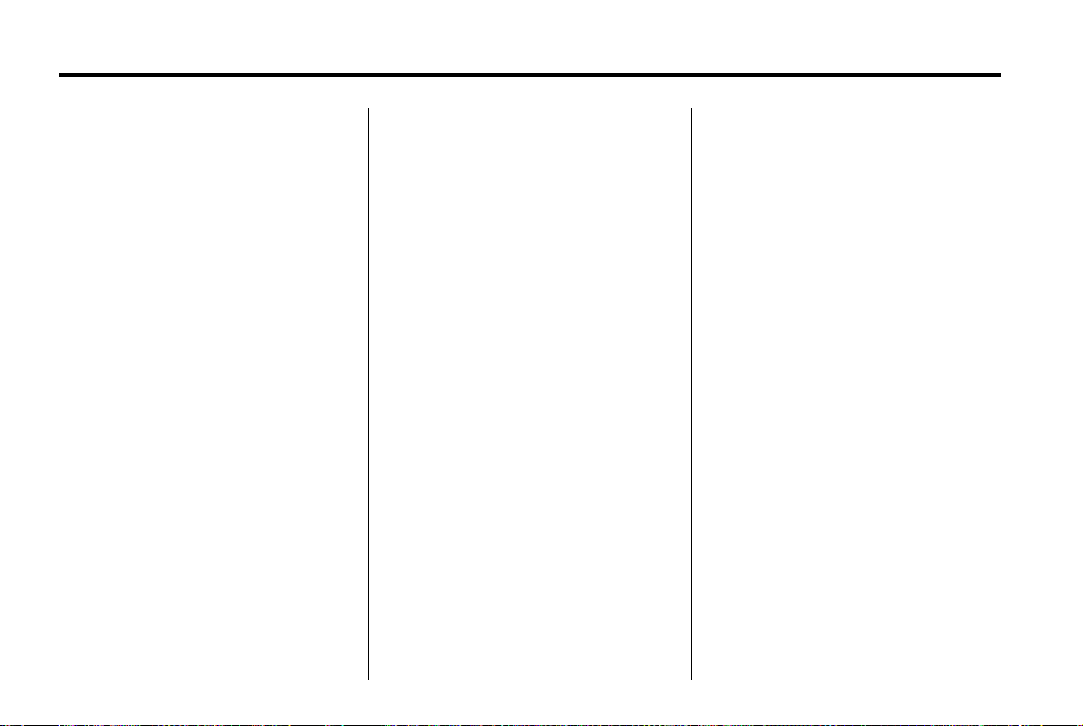
Black plate (30,1)
Cadillac CUE Infotainment System (GMNA-Localizing-U.S./Canada-
7639728) - 2015 - CRC - 9/3/14
30 Infotainment System
While indexing, infotainment
features are available.
My Media Library
My Media is only available when
more than one indexed device is
connected. It allows access to
content from all indexed media
sources. Press the MEDIA screen
button to scroll through the options
until My Media is selected. Press
anywhere in the central area of the
screen to browse the content.
USB MP3 Player and USB Drives
The USB MP3 players and USB
drives connected must comply with
the USB Mass Storage Class
specification (USB MSC).
To play a USB device:
1. Connect the USB.
2. Press MEDIA until the
connected device is shown.
Use the following when playing an
active USB source:
r (Play): Press to play the current
media source.
j (Pause): Press to pause play of
the current media source.
t (Previous/Reverse):
.
Press to seek to the beginning of
the current or previous track.
If the track has been playing for
less than five seconds, the
previous track plays. If playing
longer than five seconds, the
current track restarts.
.
Press and hold to reverse
quickly through playback.
Release to return to playing
speed. Elapsed time displays.
u (Next/Fast Forward):
.
Press to seek to the next track.
.
Press and hold to advance
quickly through playback.
Release to return to playing
speed. Elapsed time displays.
USB Menu
Press Menu to display the USB
menu. The following may be
available:
Shuffle: Press to play the tracks
randomly. Press again to stop
shuffle.
Bose AudioPilot: If equipped,
press to turn Bose AudioPilot on or
off. AudioPilot is an On/Off selection
on the list entry from the Main
menu. See AM-FM Radio on
page 11.
Tone Settings: Press + or − to
adjust Bass, Midrange, Treble,
or Surround. See AM-FM Radio on
page 11.
