Page 1

Instruction manual
CMC1113DABBT
Page 2
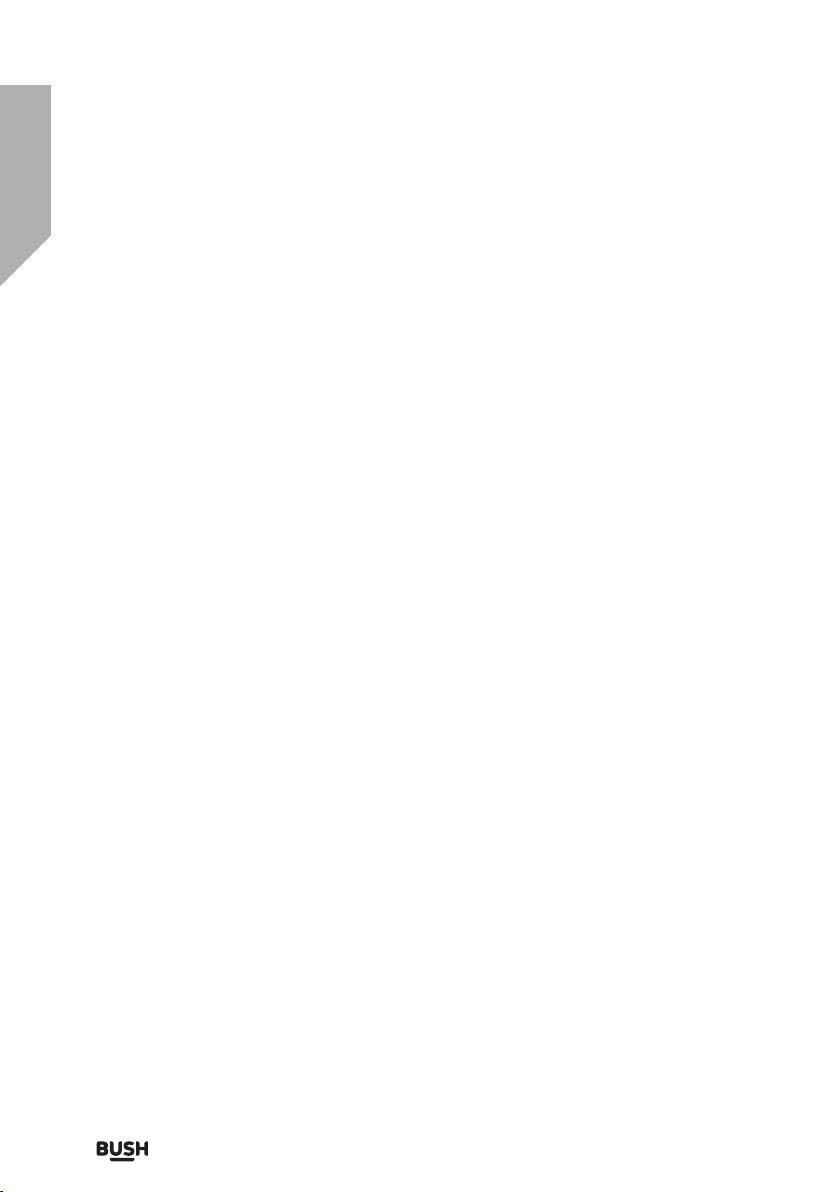
You’ll soon be enjoying your new Micro System.
It all begins here, with your instructions. Don’t worry, there’s
nothing too technical coming up. Just simple, step-by-step
guidance to get you up and running quickly. Sound good? Then
let’s get started.
Help and Guidance
We’re here to help you get the most from your Micro System. Should you require any
guidance, a simple solution can often be found online at:
www.argos-support.co.uk
If you still require further assistance, call one of our experts on 0345 600 3021.
If you require any technical guidance or find that your product is not operating as intended, a simple solution can often be found in the Troubleshooting
Page 3
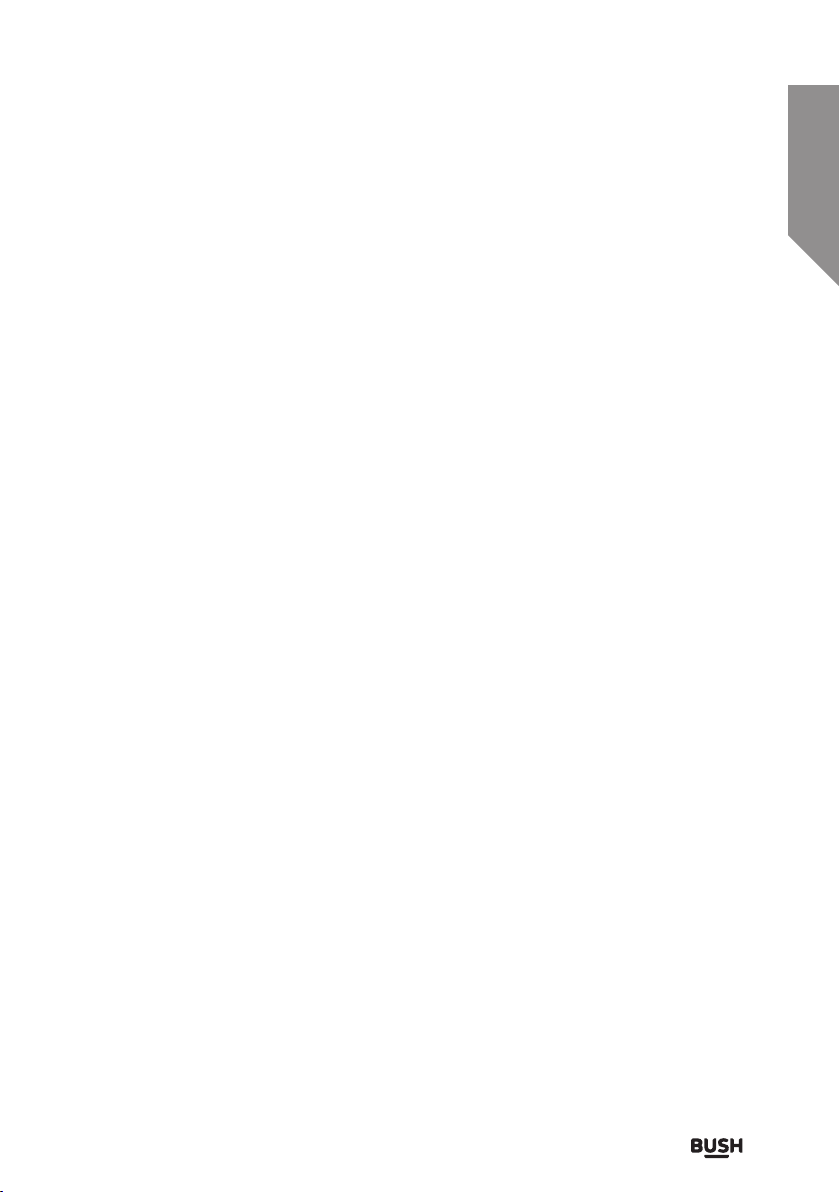
Contents
Safety information
1
Safety information 8
Getting to know your Micro System
2
Ready? Let’s begin 12
Accessories 12
Features 13
Removable stand 16
Installing the batteries in the remote control 18
Connecting the mains power cable 18
Audio-in input connection 19
Standby mode 20
Switching input modes 20
Volume function 20
Mute function 20
Bass / Treble adjustment 21
X-Bass function 21
EQ function 21
Sleep timer 21
Using your Micro System
3
Inserting a CD/ MP3CD 24
Playing a CD/ MP3CD 24
Skipping tracks on a CD/ MP3CD 25
Fast searching tracks CD/ MP3CD 25
section of these instructions, or online at www.argos-support.co.uk If you still require further assistance, call one of our experts on 0345 600 3021.
3
Page 4
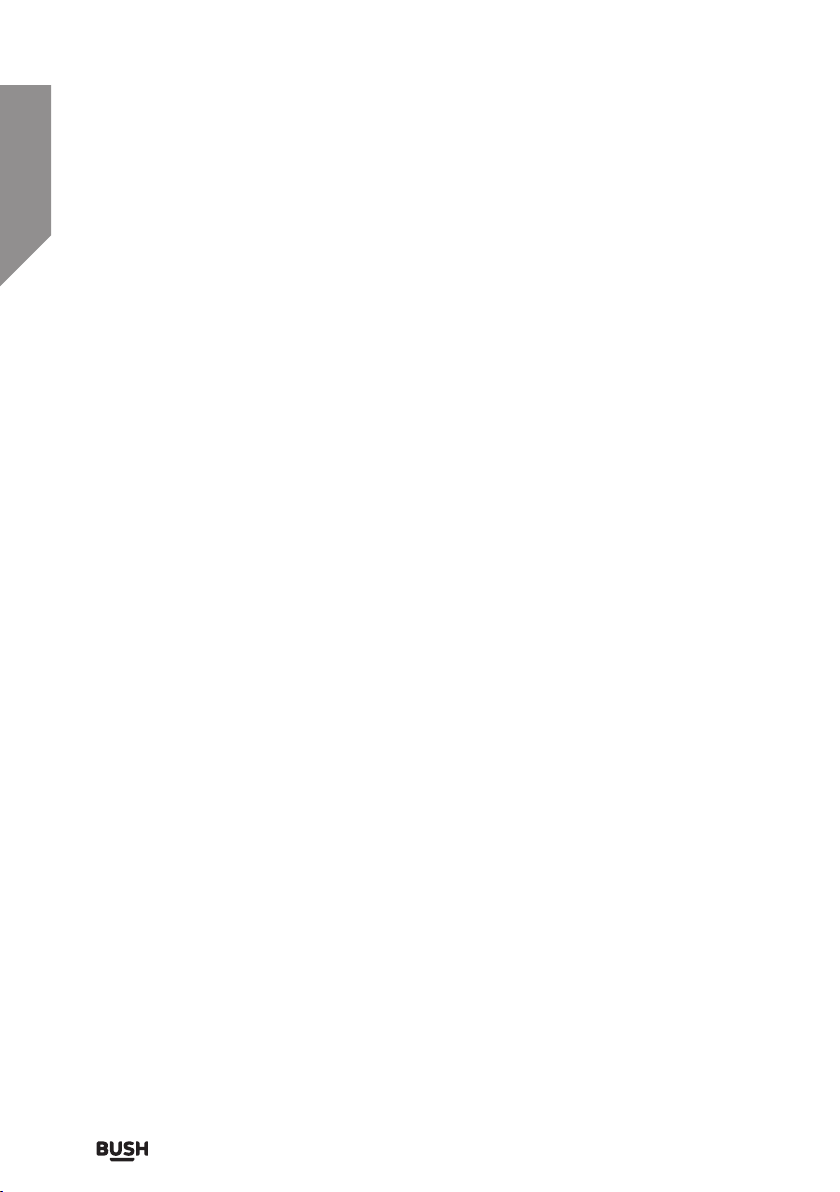
Contents
Using your Micro System
3
Programmed playback CD/ MP3CD 25
Repeat playback CD/ MP3CD 26
Numeric buttons 26
Random playback 27
Intro playback/ MP3CD 27
Tuning an FM station 28
FM scan modes 28
Storing station presets 29
Recalling station presets 29
Stereo/ Mono mode 30
FM display modes 30
Getting started with DAB 31
Listening to the stored DAB stations 31
DAB display modes 32
Performing a DAB station scan 33
Manual DAB tuning 33
Pruning DAB stations 34
DRC (Dynamic Range Control) 34
Playing MP3’s from a USB source 35
USB/MP3 information 35
Skipping MP3 tracks on a USB flash drive 36
Fast searching MP3 tracks on a USB flash drive 36
Programmed playback (USB)/ MP3CD 36
Repeat playback (USB) 37
If you require any technical guidance or find that your product is not operating as intended, a simple solution can often be found in the Troubleshooting
4
Page 5
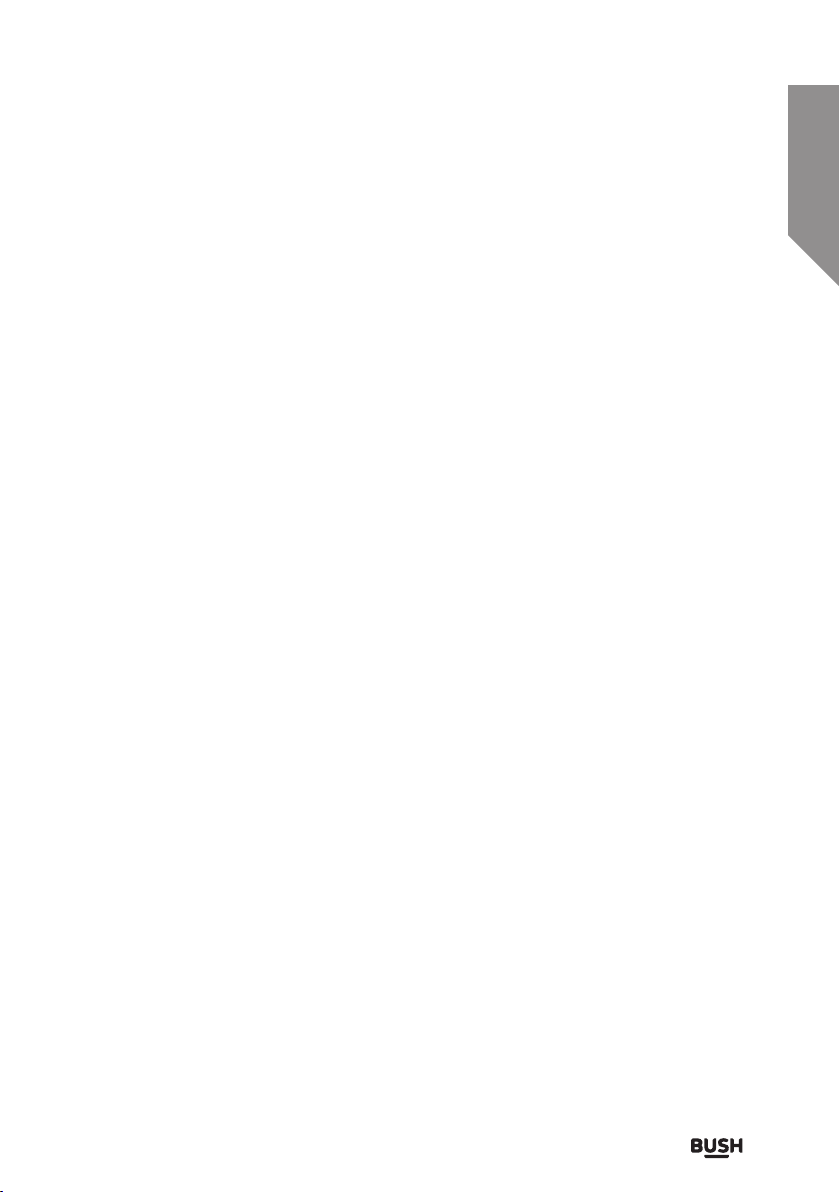
Contents
Using your Micro System
3
Numeric buttons 37
Random playback (USB) 38
Intro playback (USB) 38
Connecting a Bluetooth device 39
Using NFC to connect a bluetooth device 40
Controlling a connected device 41
Bluetooth notes 41
factory reset 42
Standby backlight 42
Setting the time manually 43
Other information
4
UK mains plug information 46
Care & maintenance 46
Technical specification 47
Disc handling 47
Product support
5
Troubleshooting 50
Help and assistance 52
Disposal 53
Guarantee 54
section of these instructions, or online at www.argos-support.co.uk If you still require further assistance, call one of our experts on 0345 600 3021.
5
Page 6
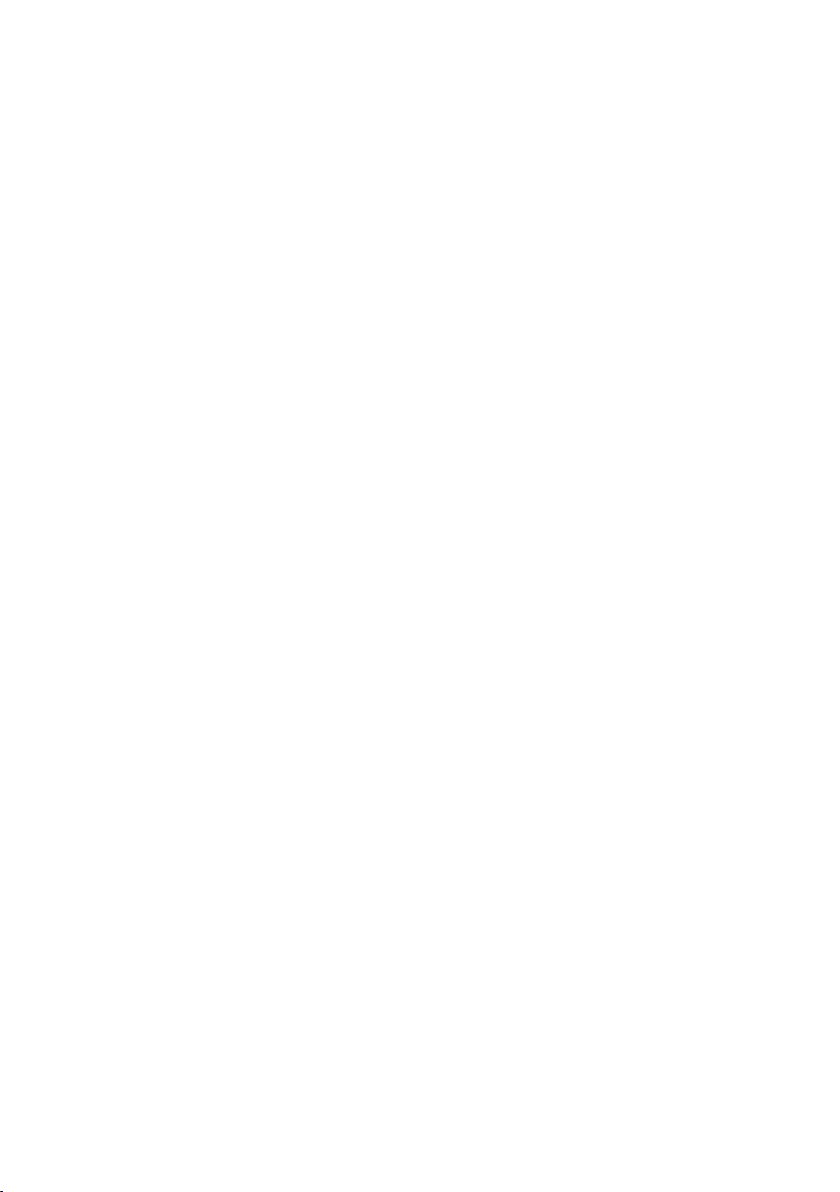
This page is left intentionally blank
Page 7
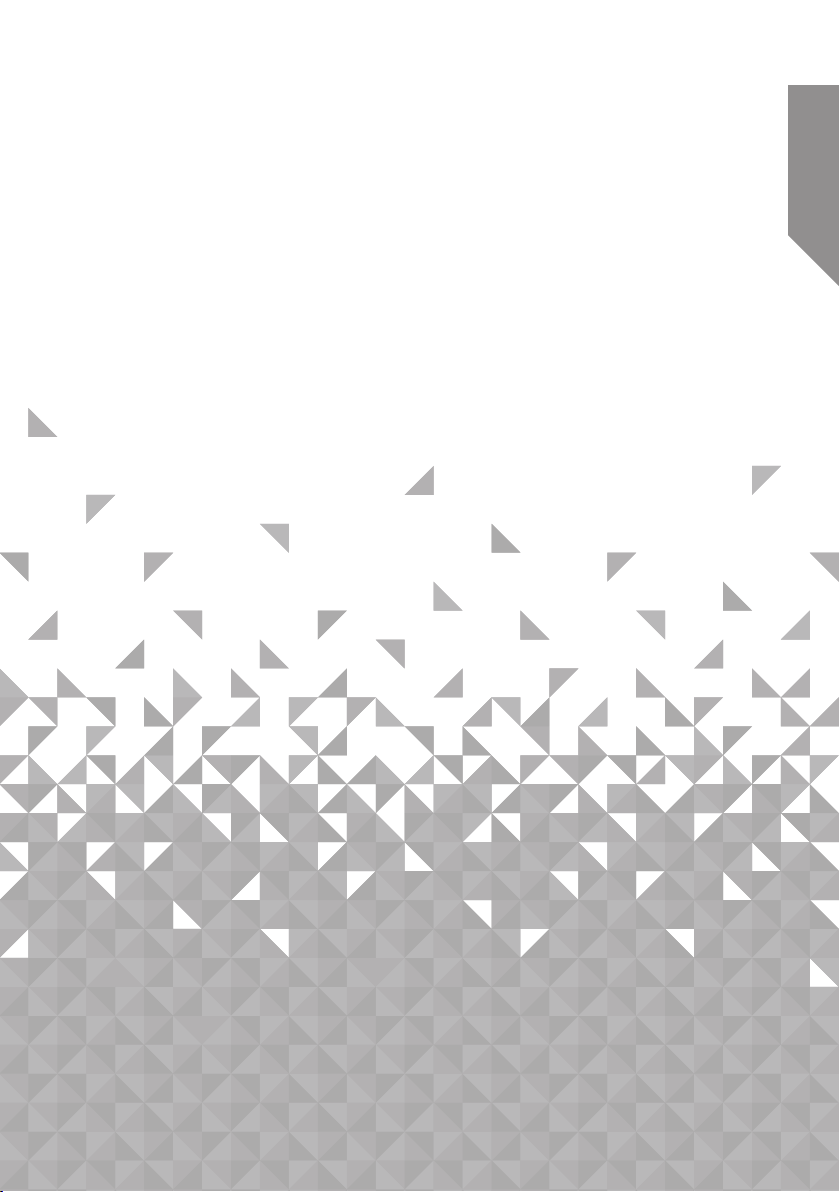
1Safety information
Page 8
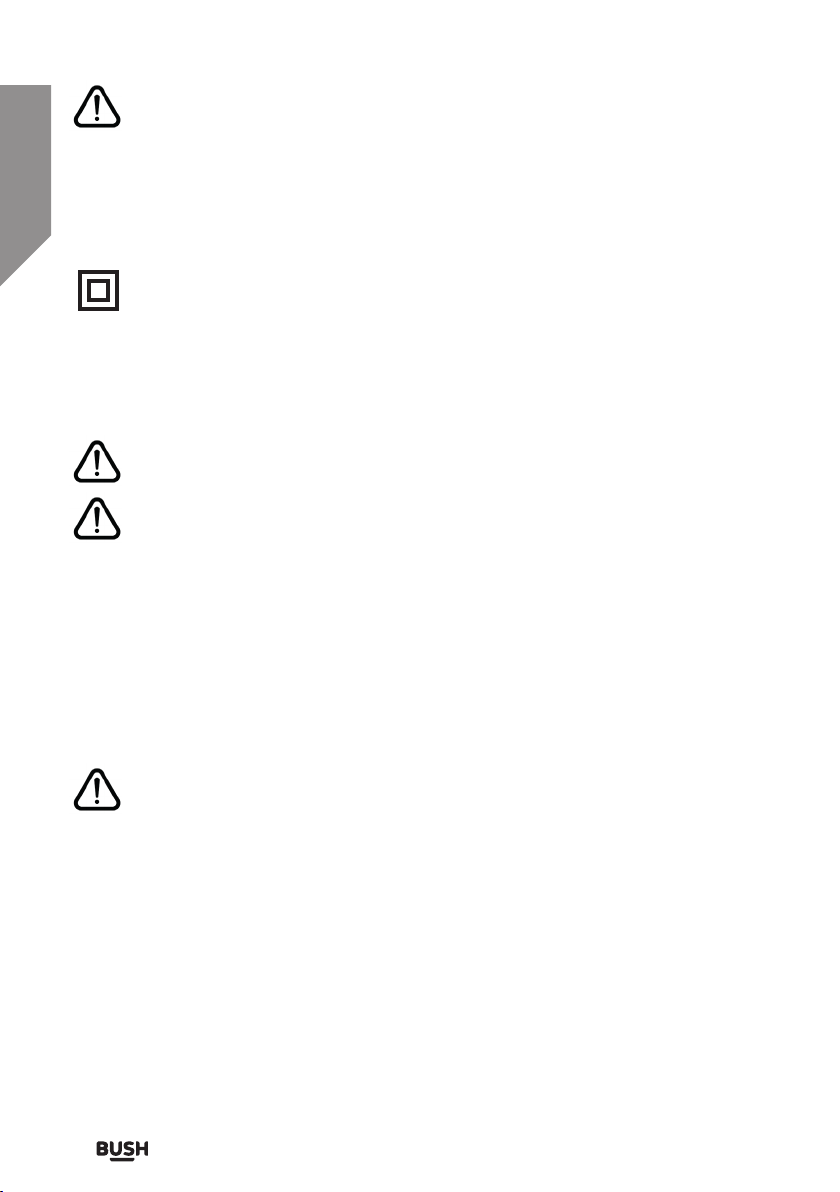
Safety information
Important - Please read these instructions fully before
installing or operating
Power source
• This symbol means that this unit is double insulated. An earth connection is
not required.
• The appliance must be connected to a 100-240 volt 50/60Hz AC supply by
means of a three pin socket.
• Unplug this apparatus during lightning storms or when unused for long
periods of time - to prevent damage to this product.
• Opening or removing covers may expose you to dangerous voltages or other
hazards.
• To prevent risk of fire or electric shock, avoid overloading wall outlets,
extension cords, or integral convenience receptacles.
• Use suitable power sources - Plug the product into a suitable power source, as
described in the operating instructions or as marked on the product.
• The supply voltage should be the same as that indicated in the technical
specifications and the appliance rating plate.
• If the socket outlets in your home are not suitable for the plug supplied with
this unit check with a qualified electrician for replacement.
• In order to disconnect the apparatus from the mains completely, switch off
the outlet and remove the mains plug completely.
• Do not bend, stretch or pull the supply cable in order to avoid electric shock.
• When installed, the power socket must be within easy reach.
Moisture and water
• Do not use this apparatus near water or moisture.
• Do not use this product near a bathtub, washbowl, kitchen sink, and laundry tub, in
a wet basement, near a swimming pool, or anywhere else that water or moisture is
present.
If you require any technical guidance or find that your product is not operating as intended, a simple solution can often be found in the Troubleshooting
Safety information8
Page 9
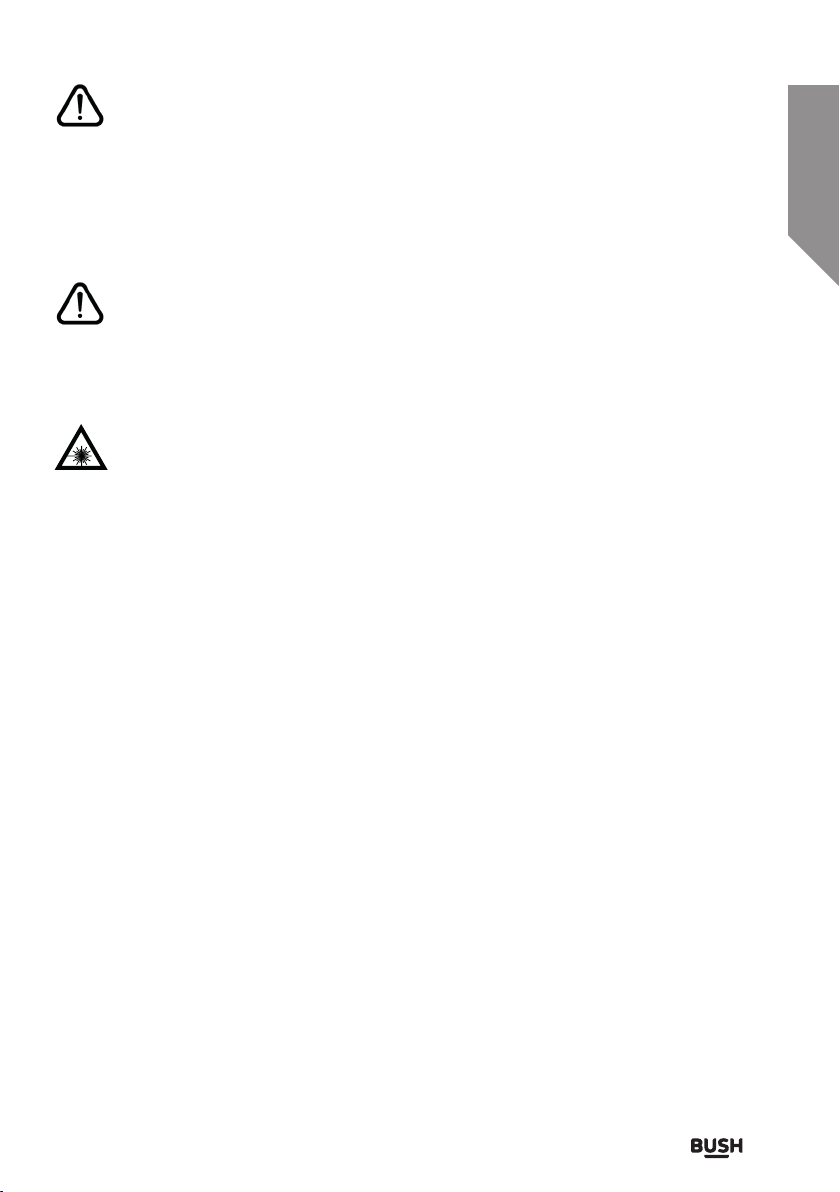
Safety information
Important - Please read these instructions fully before
installing or operating
Heat sources and flames
• Batteries shall not be exposed to excessive heat such as sun, fire or the like
• To prevent risk of fire or electric shock, avoid overloading wall outlets,
extension cords, or integral convenience receptacles.
Laser warnings
• This product utilizes a Class 1 laser.
• This laser CD Player is equipped with safety switches to avoid exposure when
the door is open and the safety interlocks are defeated. Invisible laser radiation
is present when the CD Player’s drawer is open and the system’s interlock has
failed or been defeated. It is very important that you avoid direct exposure
to the laser beam at all times. Please do not attempt to defeat or bypass the
safety switches.
• This unit employs a laser, only qualified service personnel should attempt
repair.
Servicing and repairs
• Refer all servicing to qualified service personnel
• Servicing is required when the apparatus has been damaged in any way: such as liquid
has been spilled or objects have fallen into the apparatus; the apparatus has been
exposed to rain or moisture, does not operate normally, or has been dropped
section of these instructions, or online at www.argos-support.co.uk If you still require further assistance, call one of our experts on 0345 600 3021.
Safety information
9
Page 10
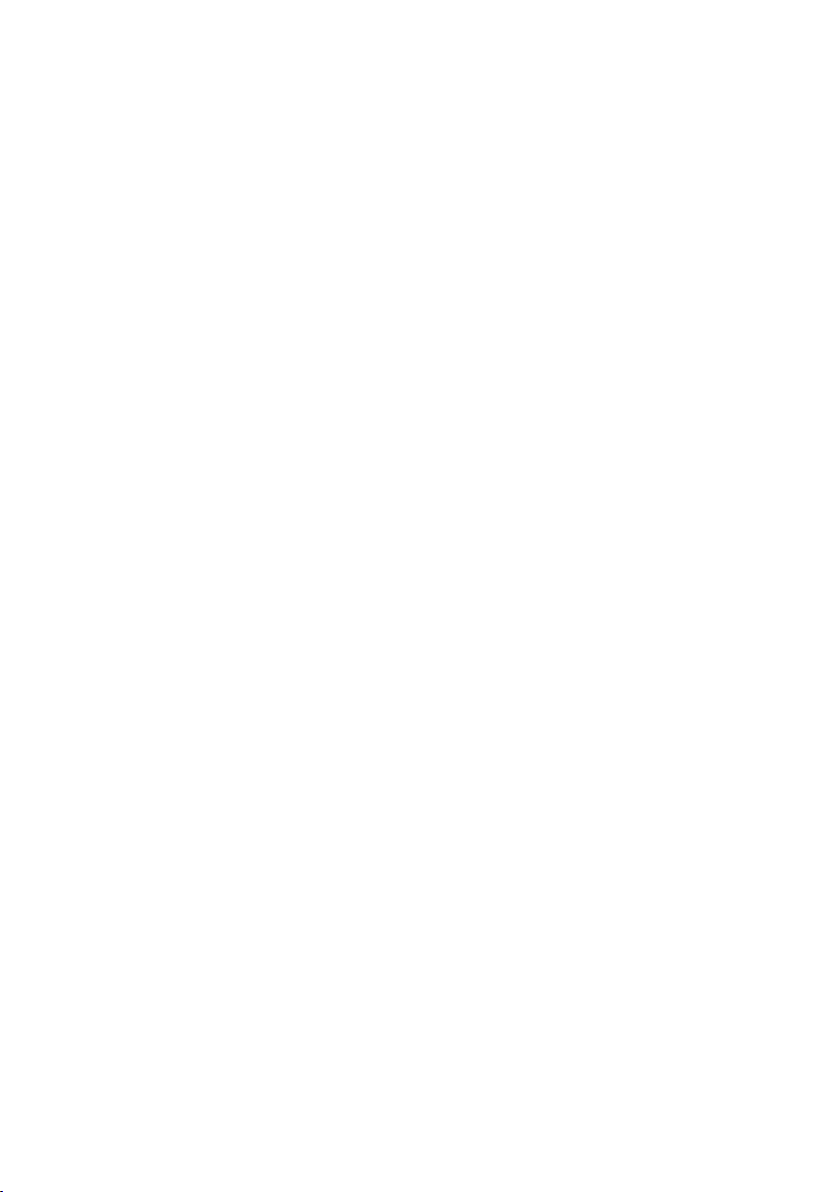
This page is left intentionally blank
Page 11
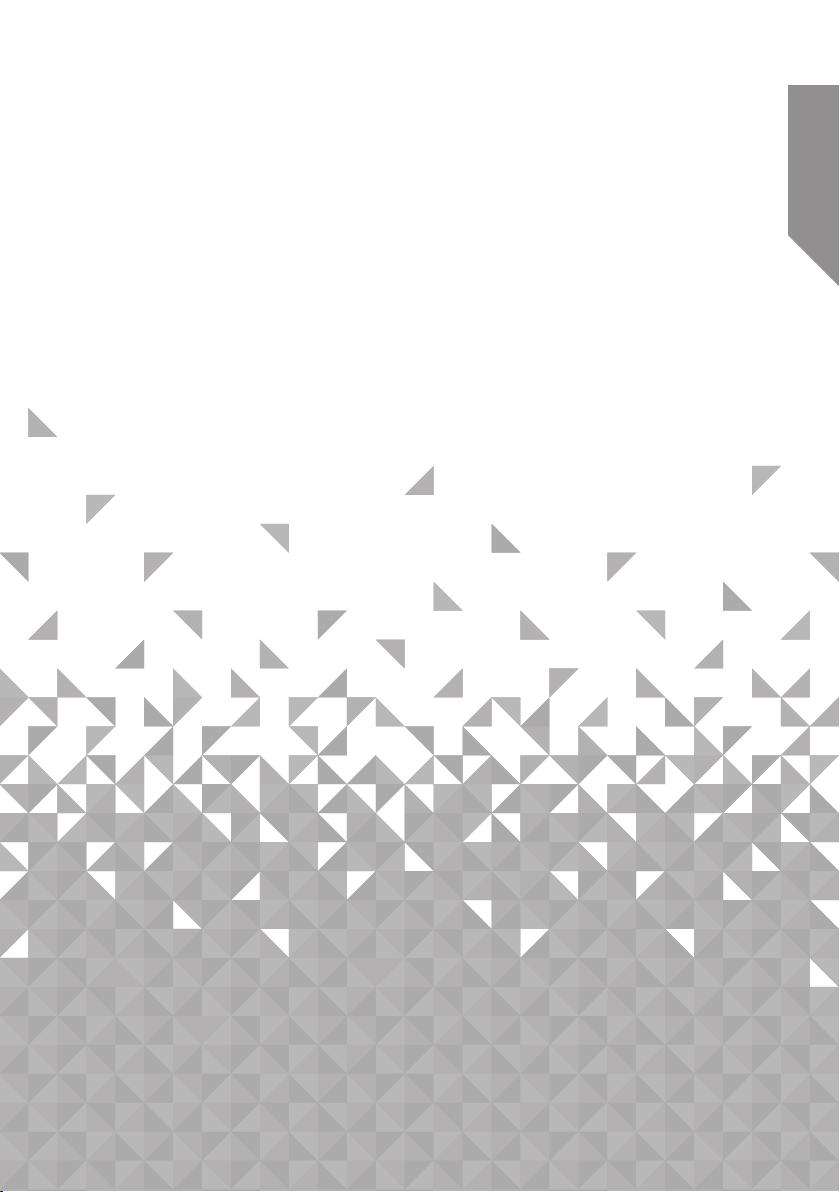
Getting to know your Micro
System
2
Page 12
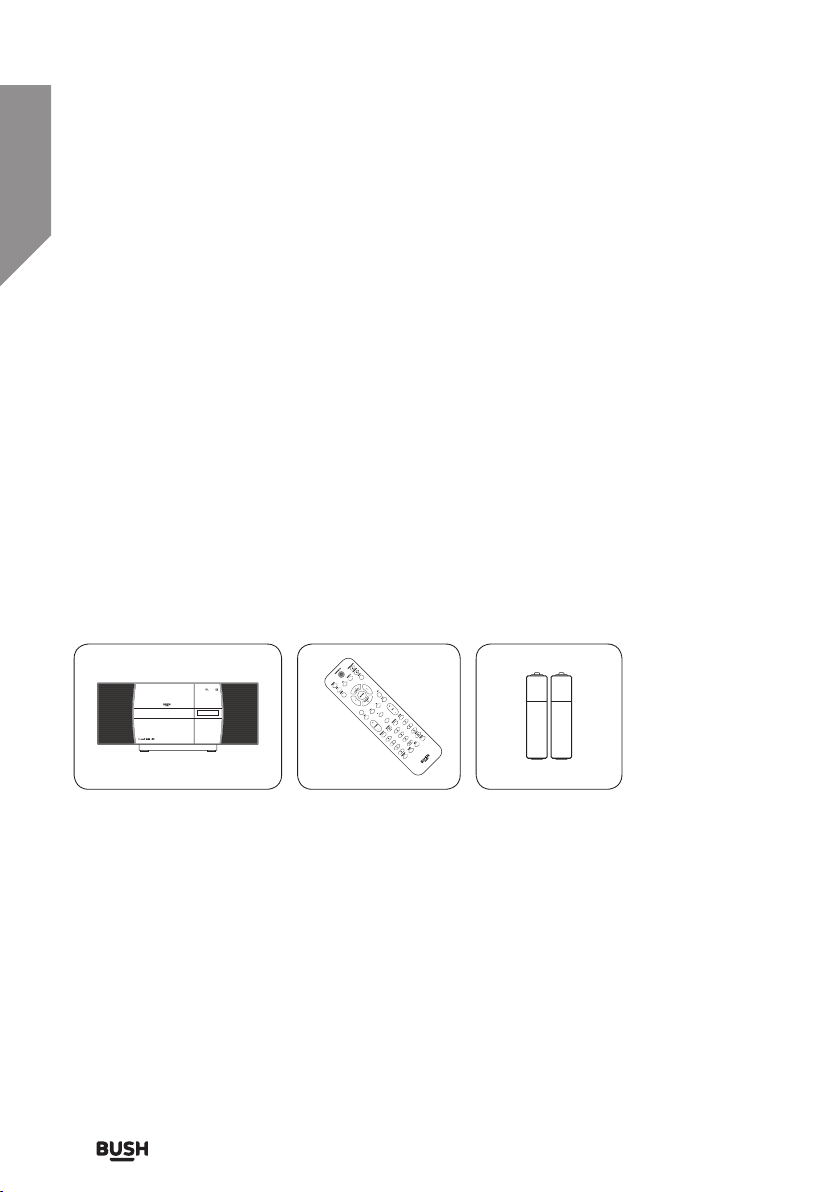
Getting to know your Micro System
X-BASS
TUNE
TUNE
TREBLE
LIGHT
You’ll be up and running in no time
Ready? Let’s begin...
Please read these instructions carefully. They contain important information which will
help you get the best from your product and ensure safe and correct installation and
operation.
If you require any further assistance, our technical experts are happy to help. For full
details, refer to the product support section at the end of these instructions.
Accessories
1. Micro System unit
2. Remote control
3. 2 x AAA batteries
If you require any technical guidance or find that your product is not operating as intended, a simple solution can often be found in the Troubleshooting
12
Getting to know your Micro System
Page 13
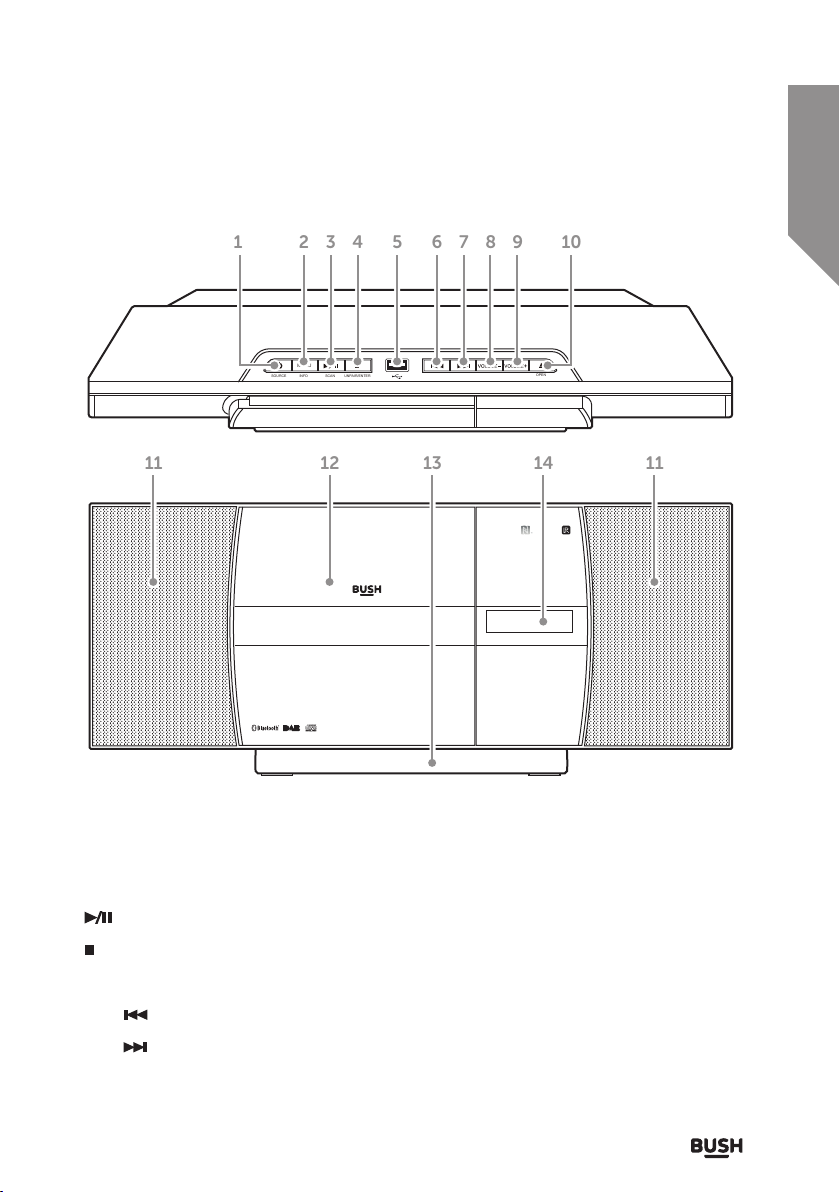
Getting to know your Micro System
You’ll be up and running in no time
1 2
3 4 5 6 7 8 9 10
MENU
INFOSOURCE SCAN
UNPAIR/ENTER
1211 14 1113
OPEN
1. STANDBY/SOURCE button
2. MENU/INFO button
PLAY/PAUSE/SCAN button
3.
STOP/UNPAIR/ENTER button
4.
5. USB port
6. SKIP
7. SKIP
section of these instructions, or online at www.argos-support.co.uk If you still require further assistance, call one of our experts on 0345 600 3021.
button
button
8. VOLUME - button
9. VOLUME + button
10. DISC COMPARTMENT OPEN button
11. SPEAKERS
12. DISC COMPARTMENT
13. REMOVABLE STAND
14. DISPLAY
Getting to know your Micro System 13
Page 14
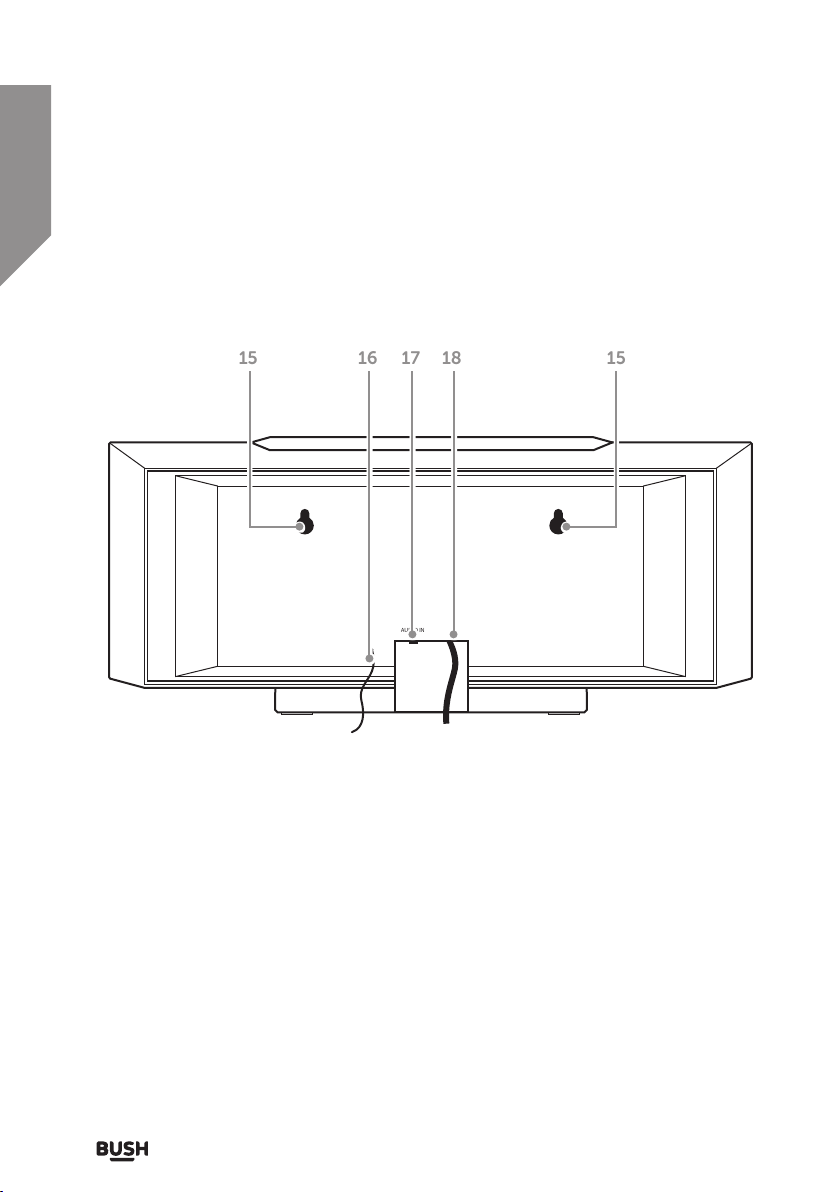
Getting to know your Micro System
You’ll be up and running in no time
AUDIO IN
1515 16 17 18
15. KEYHOLE hanging slots
16. PIGTAIL ANTENNA
If you require any technical guidance or find that your product is not operating as intended, a simple solution can often be found in the Troubleshooting
14
Getting to know your Micro System
17. AUX IN SOCKET (3.5mm)
18. MAINS CABLE
Page 15
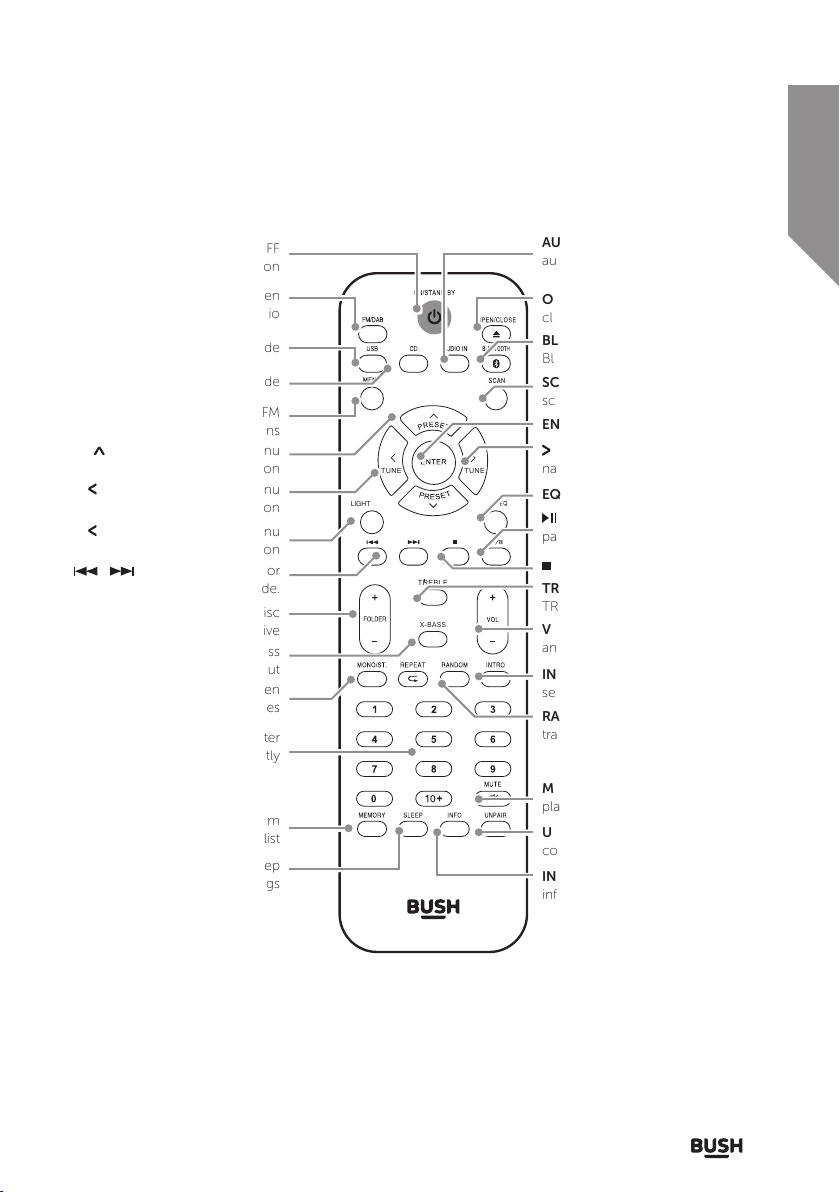
Getting to know your Micro System
You’ll be up and running in no time
Standby: Standby mode ON/ OFF
button
FM/DAB: Press to switch between
FM & DAB radio
USB: Press to enable USB mode
CD: Press to enable CD mode
MENU: Press enable the DAB/FM
menu options
PRESET: Tune up and menu
navigation button
TUNE: Tune down and menu
navigation button
TUNE: Tune down and menu
navigation button
/ : Skip to the previous or
next track in CD mode.
FOLDER +/-: Skip folders on a disc
or USB flash drive
X-BASS: Press to enhance the bass
output
MONO/ST: Press to switch between
FM radio stereo & mono modes
NUMERIC BUTTONS: Press to enter
digits directly
MEMORY/PROGRAM: Press and
hold to store a radio station preset/
Press in CD STOP mode to program
a playlist
SLEEP: Press to activate the sleep
timer settings
LIGHT
TUNE
TREBLE
X-BASS
TUNE
AUDIO IN: Press to enable the
audio in mode
OPEN/CLOSE: Press to eject or
close the disc compartment
BLUETOOTH: Press to enable
Bluetooth mode
SCAN: Press to perform a station
scan FM/DAB
ENTER: Press select menu options
TUNE: Tune up and menu
navigation button
EQ: Press to cycle EQ sound modes
PLAY/PAUSE: Press for play,
pause functions
STOP: Press to stop playback
TREBLE: Press enable BASS &
TREBLE adjustments
VOLUME +/-: Press + to increase
and - to decrease the volume level
INTRO: Press to playback the first 10
seconds off all tracks on a CD
RANDOM: Press to playback CD
tracks in a random order
MUTE: Press to mute audio
playback.
UNPAIR: Press and hold to unpair a
connected Bluetooth device
INFO: Press in DAB mode to display
information
section of these instructions, or online at www.argos-support.co.uk If you still require further assistance, call one of our experts on 0345 600 3021.
Getting to know your Micro System 15
Page 16
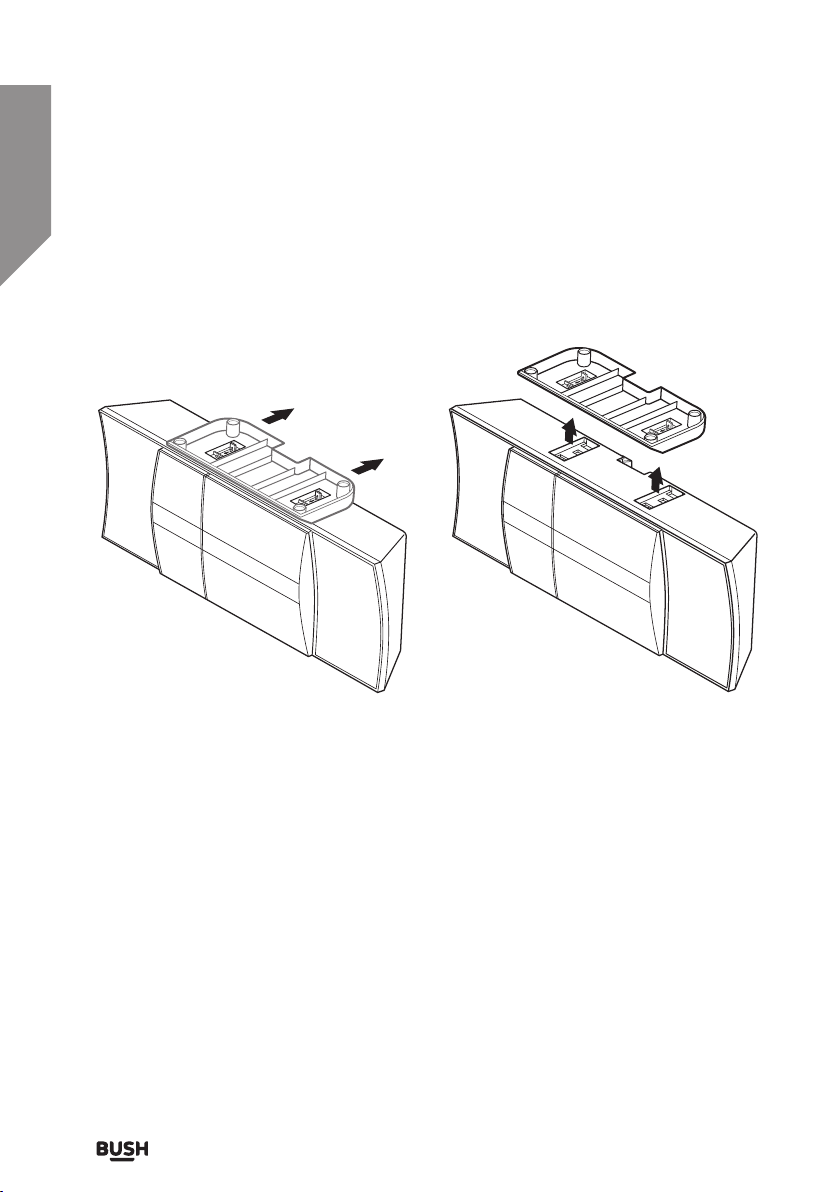
Getting to know your Micro System
You’ll be up and running in no time
Removable stand
The stand is removable should you wish to wall mount the micro system.
Removing the stand
Fig 1. Fig 2.
1. Disconnect the micro system from the mains power.
2. Turn the unit upside down with the disc compartment facing you.
3. Press the two tabs marked with an arrow towards you and upwards. As you do this
push the stand upwards & away from you to release the locking mechanism. (Fig 1)
4. The stand will now lift away from the micro system. (Fig 2)
If you require any technical guidance or find that your product is not operating as intended, a simple solution can often be found in the Troubleshooting
16
Getting to know your Micro System
Page 17
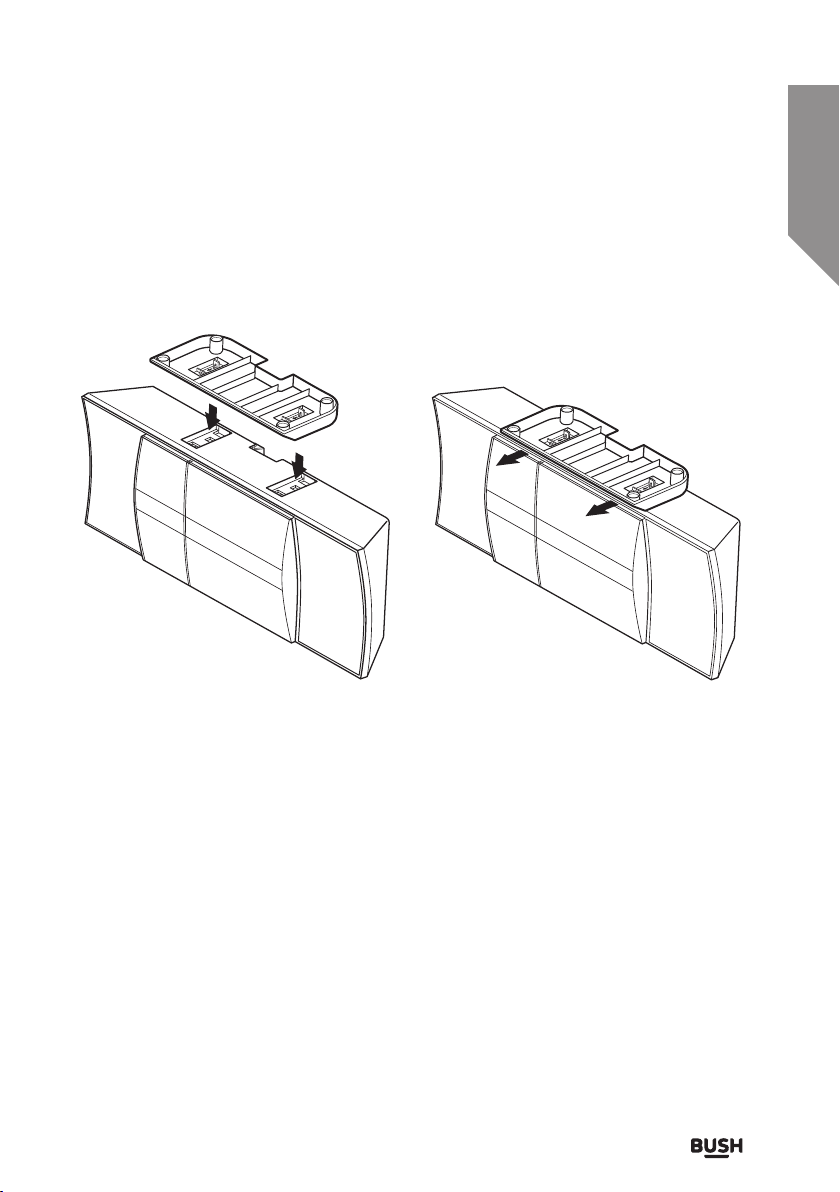
Getting to know your Micro System
You’ll be up and running in no time
Removable stand
Replacing the stand
Fig 3. Fig 4.
1. Disconnect the micro system from the mains power.
2. Turn the unit upside down with the disc compartment facing you.
3. Place the stand with the sloped edge facing you over the two cut outs and lower the
four hook shaped prongs into the four deeper cut outs, and press down. (Fig 3)
4. When seated push the stand towards you to lock the stand in place. (Fig 4)
section of these instructions, or online at www.argos-support.co.uk If you still require further assistance, call one of our experts on 0345 600 3021.
Getting to know your Micro System 17
Page 18

Getting to know your Micro System
You’ll be up and running in no time
Installing the batteries in the remote control
Fig 5. Fig 6.
1. Press the small tab at the bottom of the battery compartment upwards as shown. And
remove the battery compartment cover (Fig 5)
2. Insert two AAA/ LR3 battery taking care that the battery direction matches the printed
directions inside the battery compartment. (Fig 6)
3. Replace the battery compartment cover.
Dispose of used batteries with regards to the recycling regulations in your area. Do
NOT short circuit batteries or throw them into water, the general rubbish or in a fire.
Weak batteries can leak and damage the remote control. Replace them in good time.
Connecting the mains power cable
1. Connect the mains plug to a wall outlet and switch on.
2. Press the STANDBY button on the micro system or remote control to wake from
standby.
If you require any technical guidance or find that your product is not operating as intended, a simple solution can often be found in the Troubleshooting
18
Getting to know your Micro System
Page 19
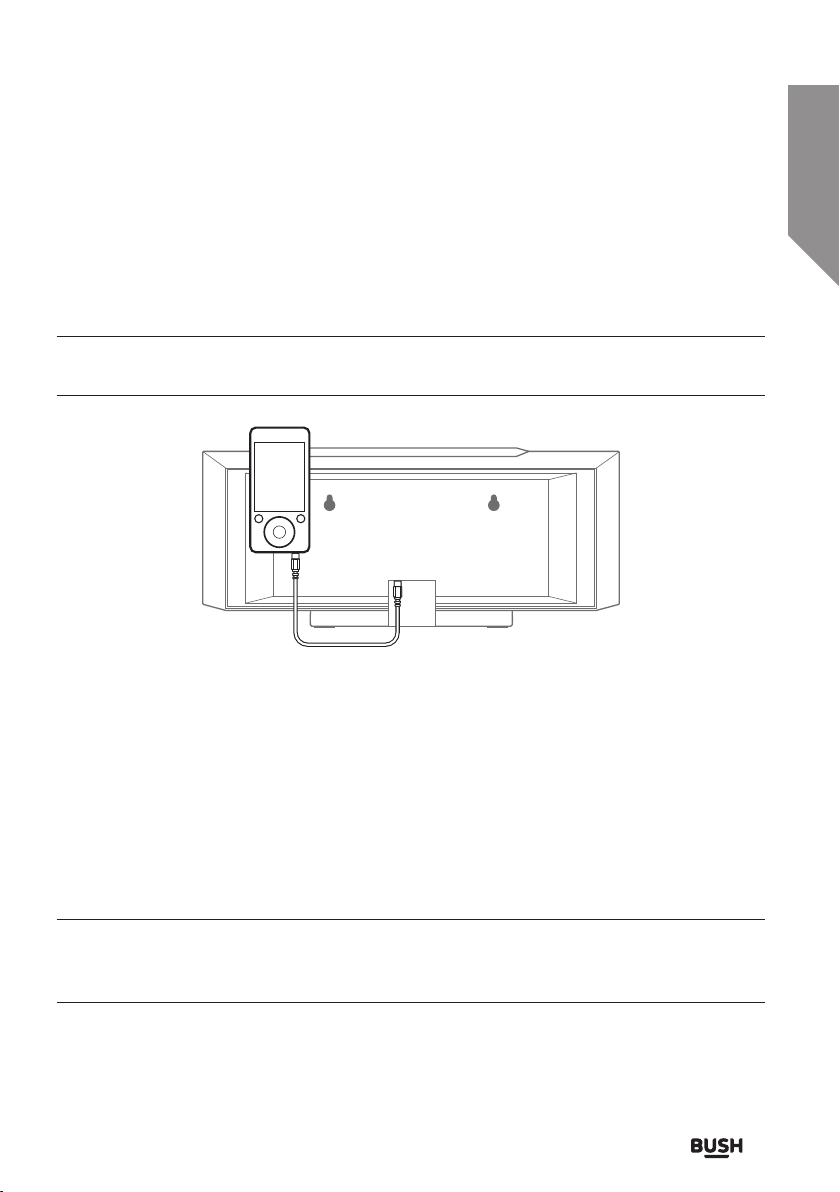
Getting to know your Micro System
You’ll be up and running in no time
Audio-in input connection
Follow the steps below to connect an external audio source (such as an mp3 player) for
playback through the speakers.
You will need a 3.5mm audio cable (not supplied) to connect a device to the AUX IN
socket (17).
Fig 7.
1. Connect one end of the 3.5mm audio cable to the AUX IN input socket (17) on rear of
the unit (Fig 7). Connect the other end to an earphone or line-out socket on the audio
device (such as an MP3 player).
2. Switch to AUDIO IN mode by pressing the SOURCE button on the micro system or
press the AUDIO IN button on the remote.
3. Press PLAY on the audio device.
4. Adjust the volume to your desired level.
When connecting via the headphone output the volume of the mini system is affected
by the volume control on the player. Ensure that the audio source (such as an MP3
player) is set to about 70-80% to avoid distortion.
section of these instructions, or online at www.argos-support.co.uk If you still require further assistance, call one of our experts on 0345 600 3021.
Getting to know your Micro System 19
Page 20
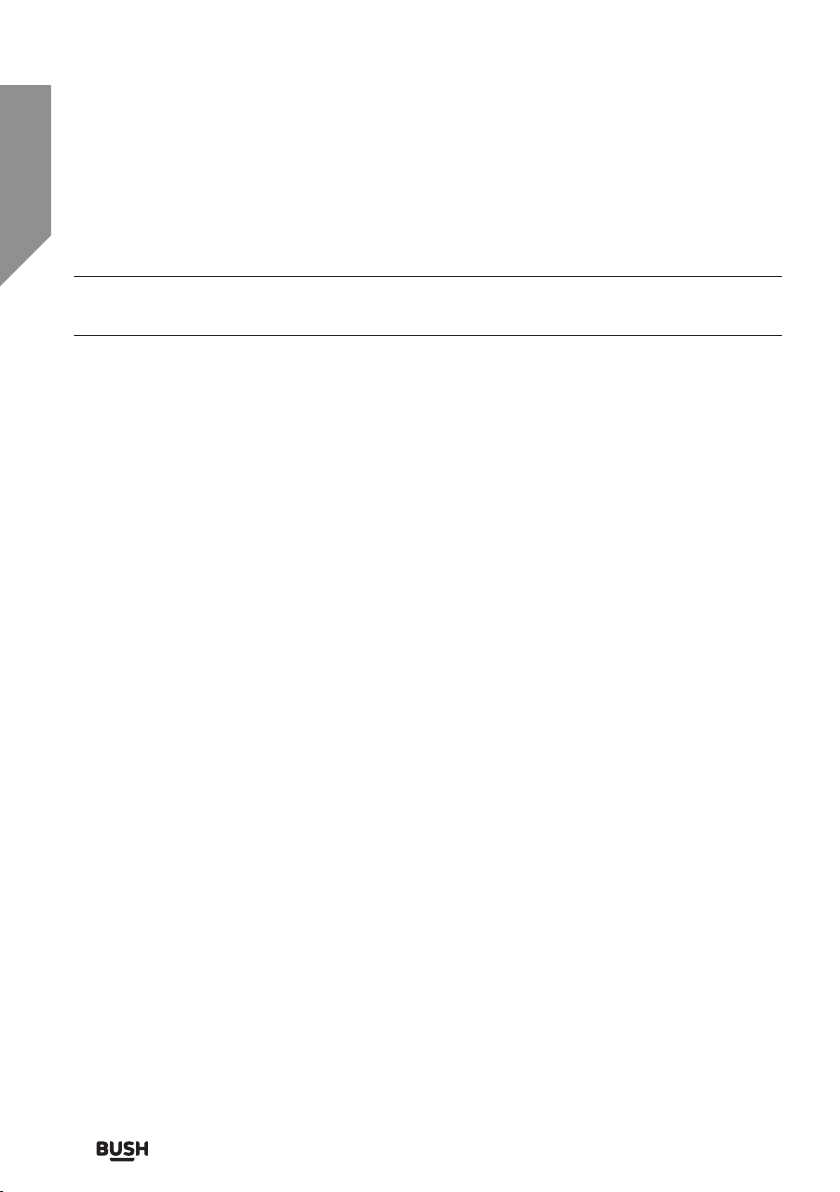
Getting to know your Micro System
You’ll be up and running in no time
Standby mode
This unit is designed to enter STANDBY mode automatically after 20 MINUTES
(approximately) of inactivity. Press the STANDBY button to wake the unit.
1. Press the STANDBY button on the unit (1) or press the STANDBY button on the remote
to put the system into standby mode.
2. To resume normal operation press either button again.
Switching input modes
Follow the below instructions to switch between CD, DAB, FM, AUX IN, USB &
BLUETOOTH input modes.
• Press the SOURCE button on the micro system (1) or remote control repeatedly to
cycle between CD, FM, AUDIO-IN & BLUETOOTH input modes.
• Press the relevant button on the remote to select the input mode you require.
Press the FM/DAB button to switch to DAB mode. Press once more to switch to FM
mode.
Volume function
1. Press the VOLUME + button on the micro system or remote control to increase the
volume output.
1. Press the VOLUME - button on the micro system or remote control to decrease the
volume output.
Mute function
Activating the mute function disables audio output from the speakers. The CD, Radio etc
will remain playing while mute is activated.
1. Press the MUTE button on the remote control to silence audio playback.
2. Press again to resume audio output once more.
If you require any technical guidance or find that your product is not operating as intended, a simple solution can often be found in the Troubleshooting
20
Getting to know your Micro System
Page 21

Getting to know your Micro System
You’ll be up and running in no time
Bass / Treble adjustment
Use tone adjustments to tailor the sound output to your taste.
1. Press the TREBLE button on the remote control.
2. The first adjustment is TREBLE. Use the VOLUME +/- buttons to adjust the level.
3. Press the TREBLE button again to edit the BASS level using the VOLUME +/- buttons to
adjust the level.
X-Bass function
Enabling the X-Bass function adds more emphasis to the bass output.
1. Press the X-BASS button on the remote control to enable the function.
2. Press the X-BASS button once more to disable the function.
EQ function
Enabling the EQ function applies various equaliser presets to the sound output to better
match the style of audio you are listening to.
• Press the EQ button on the remote control repeatedly to cycle through the EQ sound
effects. Select from: FLAT, ROCK, CLASSIC, POP, VOCAL & JAZZ.
Sleep timer
Enabling the sleep timer will shut down the micro system into standby mode when the
preset time expires.
1. Press the SLEEP button on the remote control repeatedly to cycle between 90-10
minutes sleep timer. The next press after 10 minutes will turn the sleep timer off.
section of these instructions, or online at www.argos-support.co.uk If you still require further assistance, call one of our experts on 0345 600 3021.
Getting to know your Micro System 21
Page 22

This page is left intentionally blank
Page 23
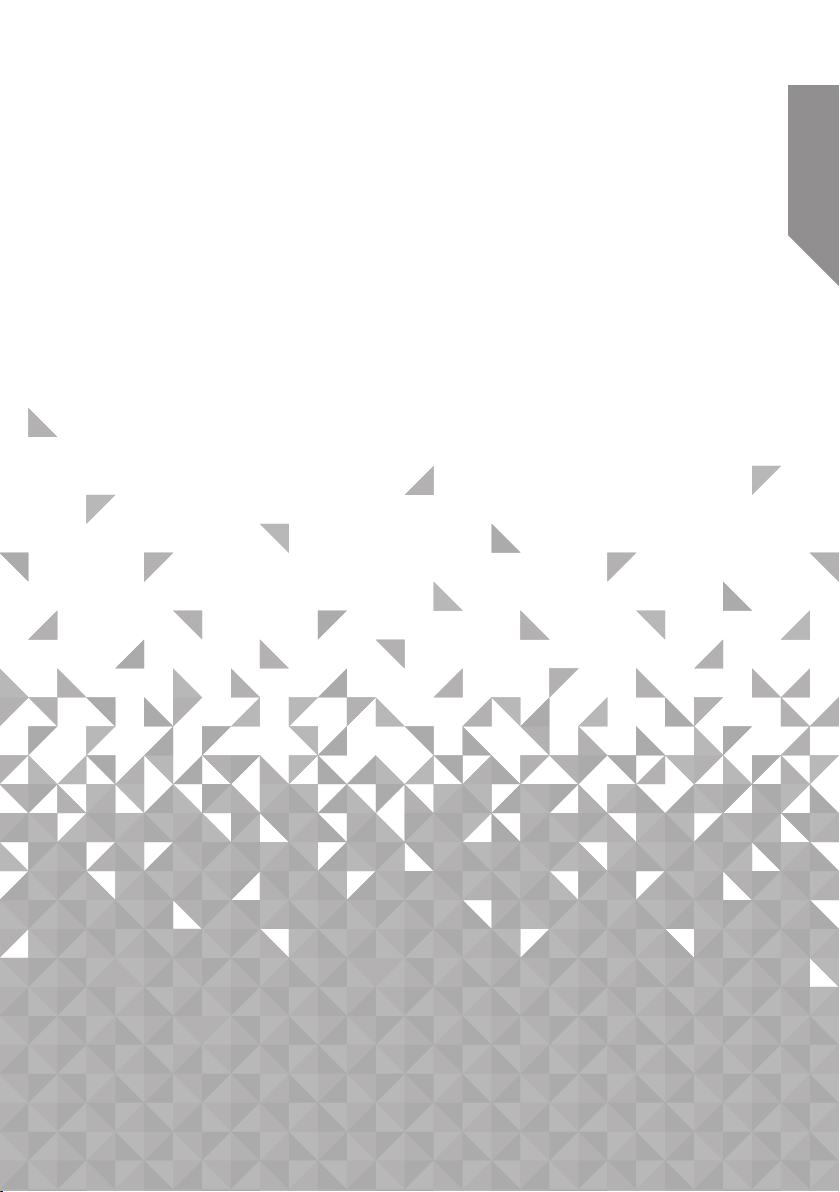
Using your Micro System
3
Page 24
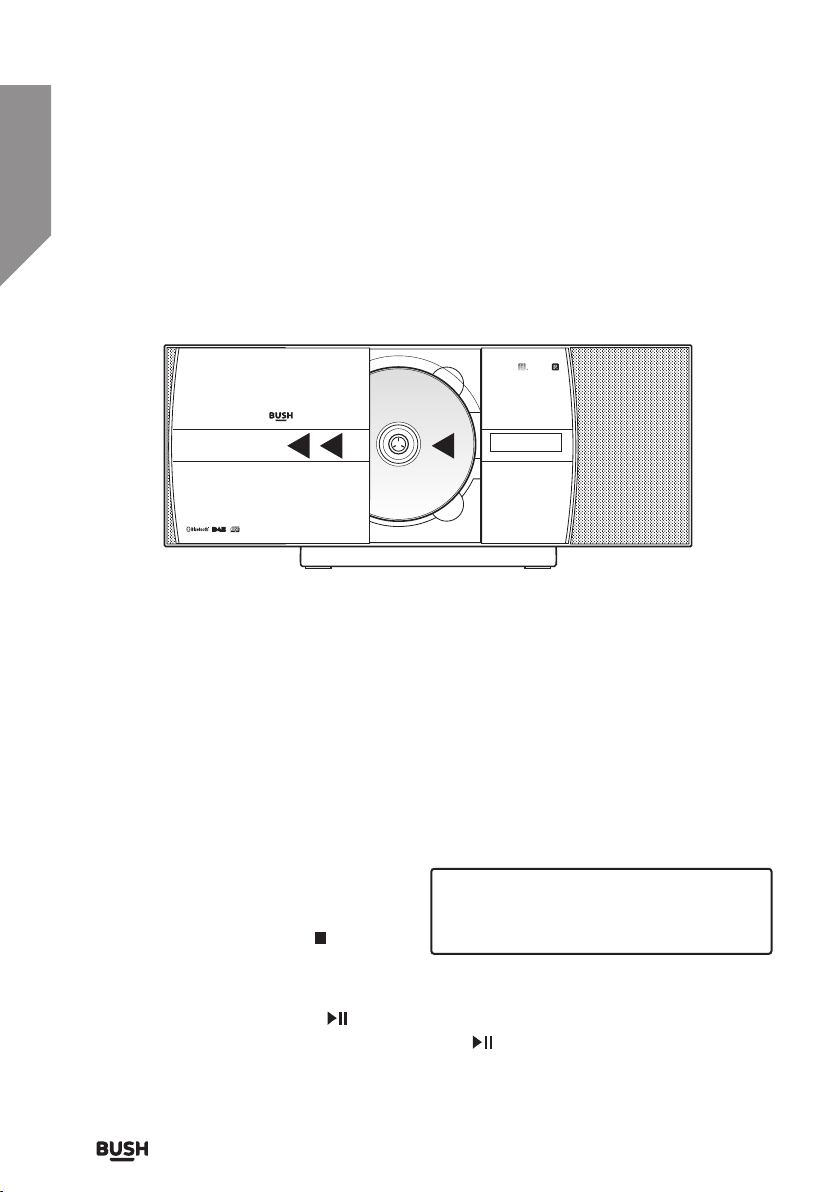
Using your Micro System
Let’s get started
Inserting a CD/ MP3CD
Switch the input mode to CD (refer to page 20) & follow the instructions below to load a
CD/ MP3CD.
Fig 8.
1. Press the OPEN/CLOSE button (10) on the micro system or remote, when the disc
compartment cover slides fully to the left; insert a disc onto the spindle (label facing
outwards). (Fig 8)
2. Press the OPEN/CLOSE button (10) once more to close the drawer.
3. When the door is closed “READING” will appear on the display as the unit detects
compatible audio tracks.
Playing a CD/ MP3CD
1. After loading a CD in the steps above,
the disc will be read and playback will
begin automatically from track 01.
2. To stop playback press the
button (4) on the micro system or on
the remote.
3. To pause playback press the
during playback. To resume playback press the
If you require any technical guidance or find that your product is not operating as intended, a simple solution can often be found in the Troubleshooting
Using your Micro System24
STOP
PLAY/PAUSE button (3) micro system or on the remote
DISC CD
T--01 03:33
PLAY/PAUSE button (3) once more.
Page 25

Using your Micro System
Let’s get started
Skipping tracks on a CD/ MP3CD
1. Skip to the next track on a disc by pressing on the micro system (7) or the remote
control.
2. Skip to the previous track by pressing
control.
Fast searching tracks CD/ MP3CD
1. To fast forward a track during playback press and hold on the micro system or
remote control.
2. To fast rewind a track during playback press and hold
remote control.
Programmed playback CD
1. Press the STOP button (4) to stop playback (if required).
2. Press the MEMORY button on the remote control. You will see the below options
appear on the display. (Fig 9)
on the micro system (6) or the remote
on the micro system or
MEMORY P-01
T-01
3. Use the
4. Press the MEMORY button to proceed to programming the next track.
5. Repeat steps 3-4 until you have programmed all the tracks you require in the playlist,
up to a maximum of 20 tracks.
6. Press the
in the programmed order.
7. To cancel the program sequence press the
remote twice.
section of these instructions, or online at www.argos-support.co.uk If you still require further assistance, call one of our experts on 0345 600 3021.
/ buttons to select the track you’d like as track 01.
PLAY/PAUSE button (3) on the micro system or remote to begin playback
STOP button (4) on the micro system or
Fig 9.
Using your Micro System
25
Page 26

Using your Micro System
Let’s get started
Repeat playback CD/ MP3CD
Follow the below instructions to repeat tracks on a CD.
1. During playback press the REPEAT button on the remote control to repeat the current
track. (Fig 10)
REP.ONE CD
T--01 03:33
2. Press the REPEAT button again to repeat all tracks on the disc. (Fig 11)
REP.ALL CD
T--01 03:33
3. To cancel the repeat function press the REPEAT button once more.
Fig 10.
Fig 11.
Numeric buttons
While listening to a CD a specific track number can be played by pressing the relative digit
on the number buttons.
• Track 02 : Press 2
• Track 12 : Press 2 then 10+
• Track 22 : Press 2 then 10+ twice
If you require any technical guidance or find that your product is not operating as intended, a simple solution can often be found in the Troubleshooting
Using your Micro System26
Page 27

Using your Micro System
Let’s get started
Random playback/ MP3CD
Follow the below insructions to playback all tracks on a CD in a random order.
1. During playback pess the RANDOM button on the remote control to begin random
playback. (Fig 12)
RANDOM CD
T--01 03:33
2. Press the RANDOM button again to cancel random playback.
Intro playback/ MP3CD
1. Press the INTRO button during playback to play the first 10 seconds of all tracks on the
disc.
Fig 12.
section of these instructions, or online at www.argos-support.co.uk If you still require further assistance, call one of our experts on 0345 600 3021.
Using your Micro System
27
Page 28
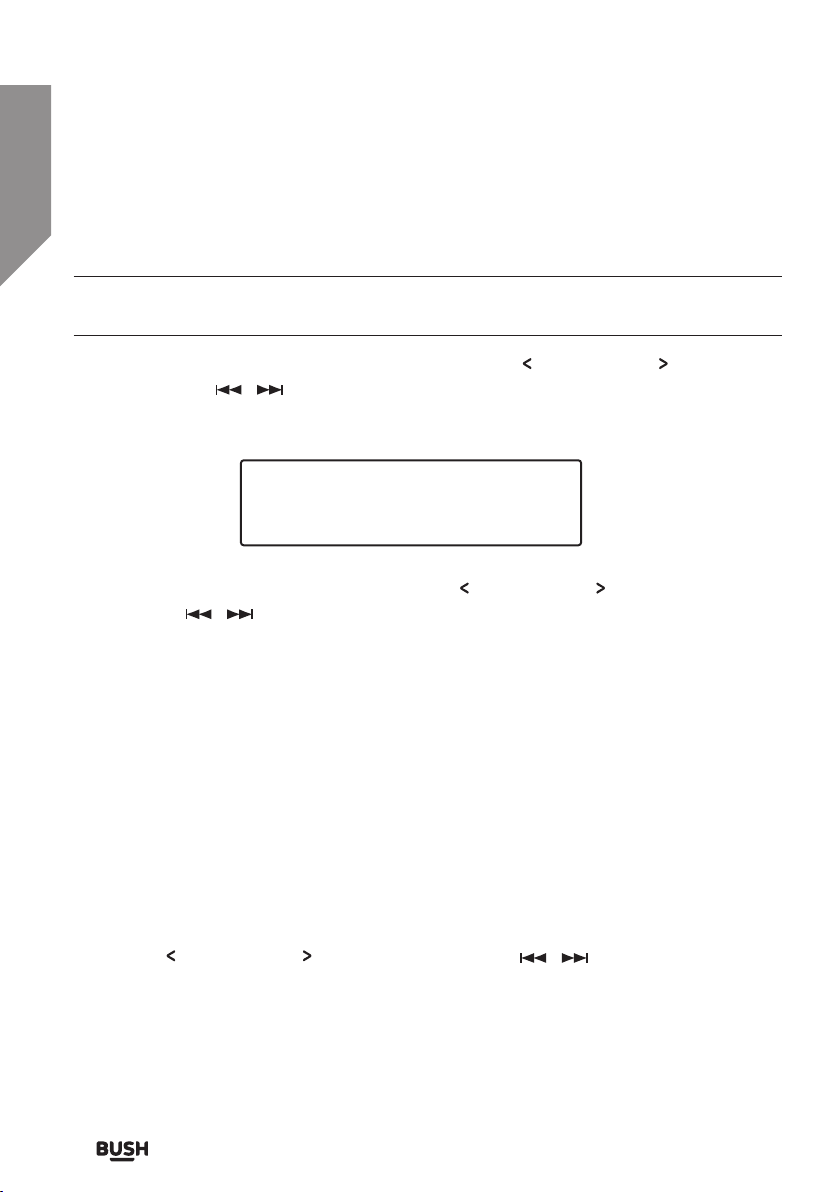
Using your Micro System
Let’s get started
Tuning an FM station
Before attempting to tune a radio station the antenna needs to be extended fully & the
input mode switched to FM (refer to page 20).
1. To scan for radio stations press and hold either of the
the remote or
up the frequency band. When a station is found the scan will stop and the station will
begin to play. (Fig 13)
/ buttons on the micro system for two seconds to scan down or
TUNE or TUNE buttons on
95.50MHz
[No RadioText]
2. To fine tune the frequency press either of the
remote or
MHz up or down.
3. Alternatively press the SCAN button on the remote to begin scanning up the
frequency range. When a station is located playback will begin automatically.
/ buttons on the micro system (do not press & hold), to jump 0.05
FM scan modes
Scan modes determine how strong an FM signal needs to be to be accepted as a potential
radio station when scanning.
1. Press the MENU button on the remote or press and hold the MENU/INFO button on
the micro system.
2. When the ‘SCAN SETTING’ option appears press the ENTER button on the remote or
UNPAIR/ENTER on the micro system.
3. Use the
system to select between STRONG STATIONS (Strong local stations only) or ALL
STATIONS (All available stations).
4. Press ENTER button on the remote or UNPAIR/ENTER on the micro system to save
the setting and to exit to the main menu.
TUNE or TUNE buttons on the remote or / buttons on the micro
TUNE or TUNE buttons on the
Fig 13.
If you require any technical guidance or find that your product is not operating as intended, a simple solution can often be found in the Troubleshooting
Using your Micro System28
Page 29

Using your Micro System
Let’s get started
Storing station presets
Follow the below steps to store a tuned station to one of 10 preset locations to allow
quick access.
1. Tune to the station you wish to store as a preset and follow the below instructions.
2. Press and hold the MEMORY button on the remote control. The display will show
‘1: EMPTY’, where ‘1’ is the selected preset location. (Fig 14)
Preset Store
<1: <Empty> >
Fig 14.
3. Use the
system to select the preset number from 1-10 you wish to use. Then press the ENTER
button on the remote or UNPAIR/ENTER on the micro system to store.
4. When stored the display will show ‘PRESET ‘X’ STORED’.
Once a station is saved to a preset you will no longer see ‘#: EMPTY’ when pressing
and holding the MEMORY button, instead the station name or frequency will appear.
TUNE or TUNE buttons on the remote or / buttons on the micro
Recalling station presets
1. To recall a stored preset station press the relevant numeric button on the remote
control.
2. For example to recall the station stored on preset 3 press the numeric button ‘3’. And
to recall a station stored on location 10, press the ‘10+’ button and then the ‘0’ button.
3. Alternatively use the
preset list.
section of these instructions, or online at www.argos-support.co.uk If you still require further assistance, call one of our experts on 0345 600 3021.
PRESET / PRESET buttons on the remote to cycle through the
Using your Micro System
29
Page 30

Using your Micro System
Let’s get started
Stereo/ Mono mode
Sometimes Stereo radio stations can suffer from interference (static & crackles) to reduce
this problem you can enable MONO mode.
1. Press the MONO/ST. button on the remote control to switch between STEREO &
MONO modes.
FM display modes
Every time you press the “INFO” button on the remote control, the display will cycle
through the following display modes.
Program Text
Program Type
Frequency
Audio Mode (St/Mono)
Time
Date
• Radio text: Broadcasters can include a scrolling text that displays information about
the current program. If radio text is not available then the display will show ‘NO TEXT’.
• Program type: This describes the “Style” or “genre” of music that is being broadcast
e.g. “Rock “or “Classical”.
• Program name: Displays the name of the current station.
• Audio mode: Displays the current FM mode of STEREO or MONO.
• Time & date: The time & date is set automatically from the DAB or FM broadcast.
If you require any technical guidance or find that your product is not operating as intended, a simple solution can often be found in the Troubleshooting
Using your Micro System30
Page 31

Using your Micro System
Let’s get started
Getting started with DAB
Before switching to the DAB input mode (refer to page 20) the antenna needs to be
extended fully to allow stations to be located during the initial scan.
When the DAB mode is activated for the first time the unit will perform a scan for available
stations. You will see ‘SCANNING.. 0’ appear on the display until stations are located and
then the ‘0’ will change to the amount of stations found. (Fig 15)
Scanning... 14
Fig 15.
When located the first alphanumerical station will begin playback while the other stations
are stored.
If no stations where located during the scan, relocate the unit, extend the antenna fully
and read the ‘Performing a DAB station scan’ section.
Listening to the stored DAB stations
1. To listen the DAB stations that have been stored press the / buttons on the
micro system or
2. Press the UNPAIR/ENTER button on the micro system or ENTER on the remote to
switch to the selected station.
section of these instructions, or online at www.argos-support.co.uk If you still require further assistance, call one of our experts on 0345 600 3021.
TUNE or TUNE buttons on the remote control.
Using your Micro System
31
Page 32
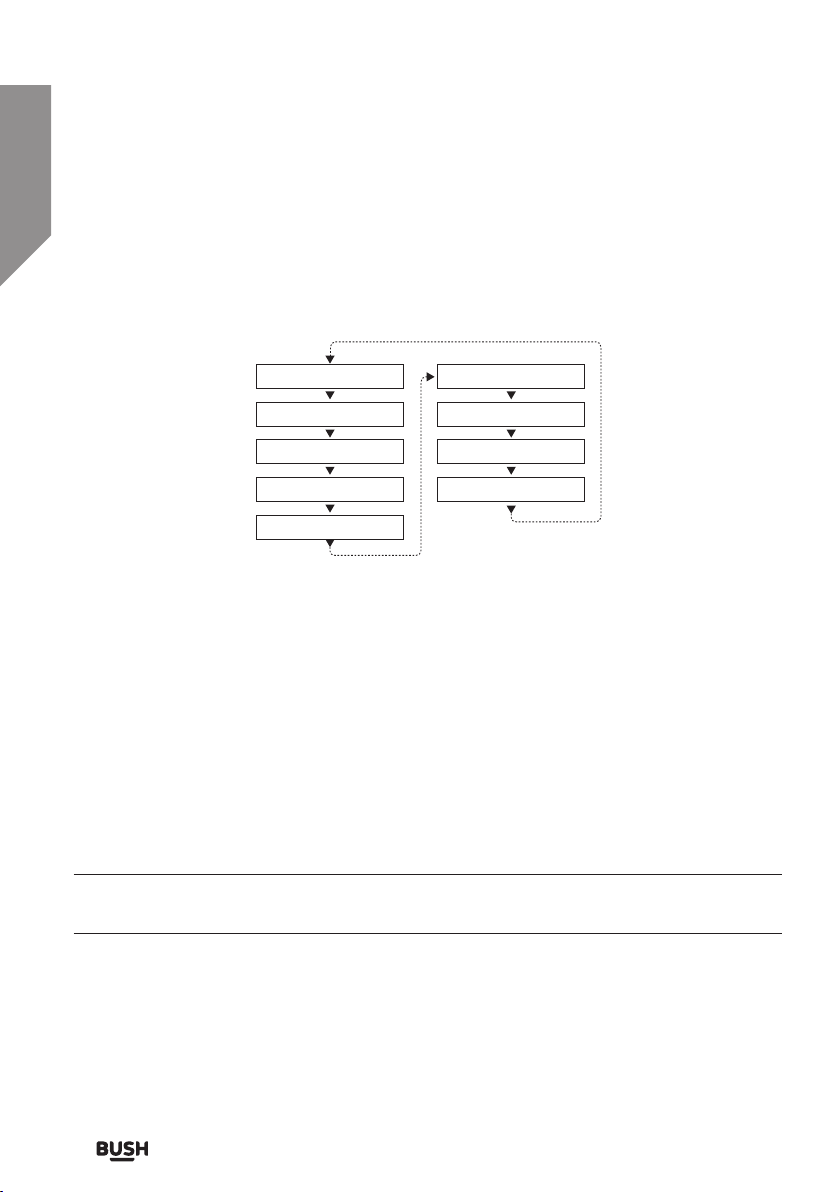
Using your Micro System
Programme Type
DLS (scrolling text)
Signal Strength
Ensemble Name
Channel Frequency
Time
Signal Error
Mode
Date
Let’s get started
DAB Display modes
Every time you press the “INFO” button on the remote control, the display will cycle
through the following display modes.
• DLS (dynamic label segment): Dynamic label segment is a scrolling message that
the broadcaster may include with their transmissions. This message usually includes
information, such as program detail etc.
• Signal strength: This option will display a bar indicating the signal strength.
• Program type: This describes the “Style” or “genre” of music that is being broadcast
e.g. “Rock “or “Classical”.
• Ensemble/Multiplex (group name): A multiplex/ensemble is a collection of radio
stations that are bundled and transmitted on one frequency. There are national and
local multiplexes. Local ones contain stations that are specific to that area e.g. MXR
West.
Unlike FM radio, DAB groups several radio stations together & transmits on one
frequency.
• Channel frequency: Displays the current DAB multiplex in use.
• Mode: Displays the current mode.
• Time & date: The time & date is set automatically from the DAB or FM broadcast.
If you require any technical guidance or find that your product is not operating as intended, a simple solution can often be found in the Troubleshooting
Using your Micro System32
Page 33
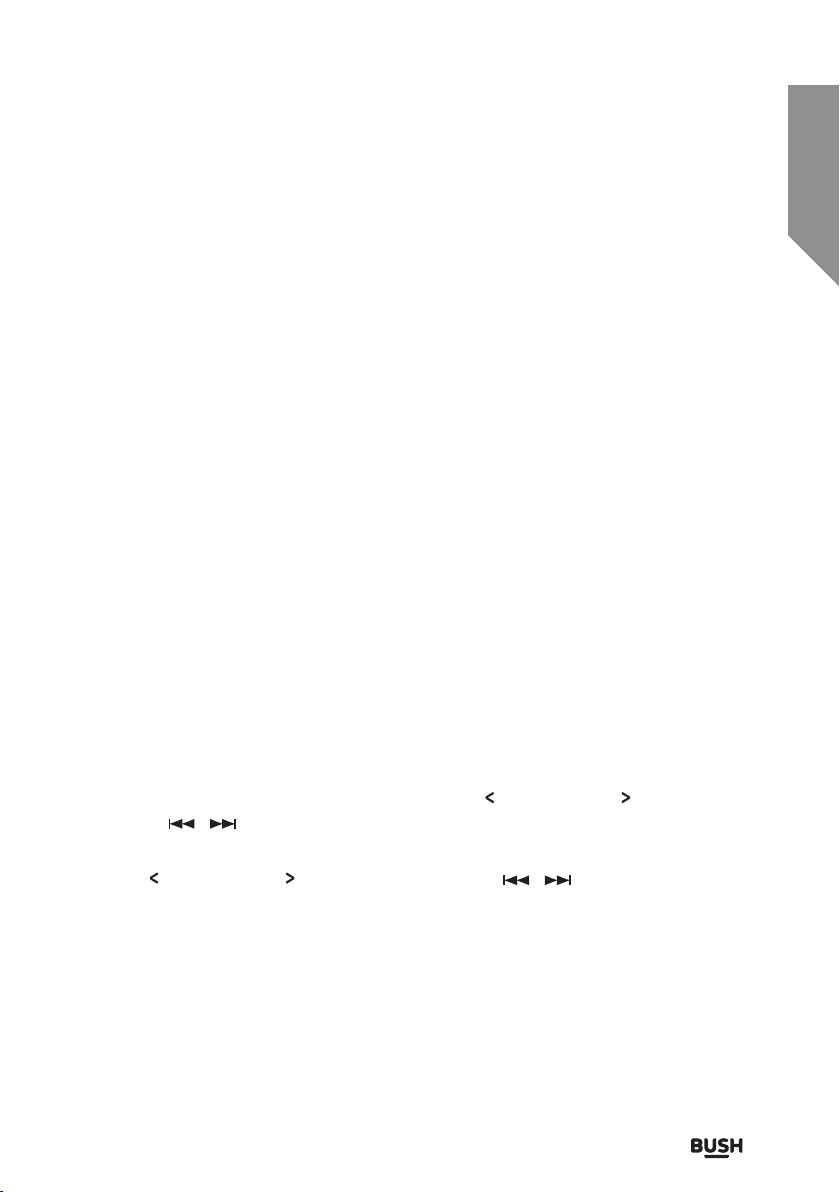
Using your Micro System
Let’s get started
Performing a DAB station scan
Should you need to perform a fresh station scan for example you relocate the unit or a
new station comes online follow the below steps.
• Quick scan: searches the UK DAB band III
• Full scan: searches all DAB channels.
1. To activate the quick scan press the SCAN button on the micro system or remote
control.
2. To activate the full scan press the MENU button on the remote or press and hold the
MENU/INFO button on the micro system.
3. When the ‘FULL SCAN’ option appears press the ENTER button on the remote or
UNPAIR/ENTER on the micro system to perform a full scan.
Manual DAB tuning
As well as an auto tune function, you can manually tune the receiver. This can help when
aligning your aerial or when adding stations that were missed while auto tuning.
1. Press the MENU button on the remote or press and hold the MENU/INFO button on
the micro system.
2. When the ‘FULL SCAN’ option appears press either
remote or
the ENTER button on the remote or UNPAIR/ENTER on the micro system.
3. Use the
micro system to cycle through the DAB multiplexes, which are numbered 174.928 -
239.200MHz.
4. Now press the ENTER button on the remote or UNPAIR/ENTER on the micro system
to enter the selected ensemble/multiplex, there will be a bar graph denoting the signal
strength displayed.
5. To save any extra stations located to the station list or to return to the default screen,
press the ENTER button on the remote or UNPAIR/ENTER on the micro system.
section of these instructions, or online at www.argos-support.co.uk If you still require further assistance, call one of our experts on 0345 600 3021.
/ buttons on the micro system and locate ‘MANUAL TUNE’, press
TUNE or TUNE buttons on the remote or / buttons on the
TUNE or TUNE buttons on the
Using your Micro System
33
Page 34
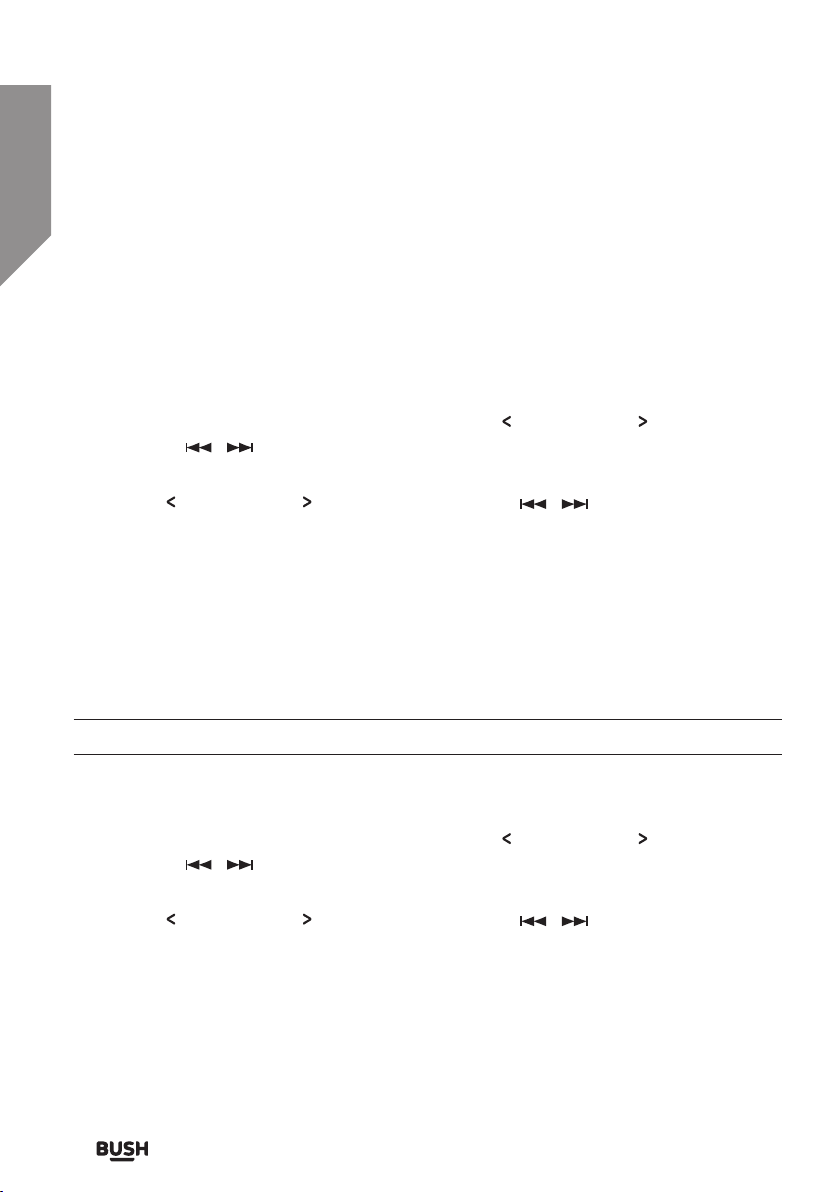
Using your Micro System
Let’s get started
Pruning DAB stations
When the radio has performed a Scan in several locations you may find there are stored
stations that you can no longer receive. This function automatically removes them from
the stored station list.
1. Press the MENU button on the remote or press and hold the MENU/INFO button on
the micro system.
2. When the ‘FULL SCAN’ option appears press either
remote or
button on the remote or UNPAIR/ENTER on the micro system.
3. Use the
system to select ‘YES’ and press the ENTER button on the remote or UNPAIR/ENTER
on the micro system.
/ buttons on the micro system and locate ‘PRUNE’, press the ENTER
TUNE or TUNE buttons on the remote or / buttons on the micro
DRC (Dynamic range control)
This function causes the radio to reduce the dynamic range of the audio signal. The
purpose of this is to adapt the dynamic range of the audio signal to listening in a noisy
environment.
TUNE or TUNE buttons on the
This is not available on many DAB stations.
1. Press the MENU button on the remote or press and hold the MENU/INFO button on
the micro system.
2. When the ‘FULL SCAN’ option appears press either
remote or
button on the remote or UNPAIR/ENTER on the micro system.
3. Use the
system to select between DRC OFF, DRC LOW and DRC HIGH.
4. Press the ENTER button on the remote or UNPAIR/ENTER on the micro system to
save the setting.
If you require any technical guidance or find that your product is not operating as intended, a simple solution can often be found in the Troubleshooting
/ buttons on the micro system and locate ‘DRC’, press the ENTER
TUNE or TUNE buttons on the remote or / buttons on the micro
Using your Micro System34
TUNE or TUNE buttons on the
Page 35

Using your Micro System
Let’s get started
Playing MP3’s from a USB source
1. Insert a compatible USB flash drive into the USB port (5) on the top of the micro
system and switch to USB input mode (refer to page 20). (Fig 16)
Fig 16.
MENU
INFOSOURCE SCAN
UNPAIR/ENTER
OPEN
2. The unit will scan the USB flash drive and display the total number of tracks found on
the drive. Playback of track 01 will begin automatically.
MODE FORMAT
FOLDER COUNT TOTAL TRACK COUNT
USB MP3
F-002 T--012
Tracks inside folders are listed as part of the total number of tracks.
USB/ MP3 information
• Do not remove the USB device during playback.
• Max 999 tracks and 99 folders can be recognised
• USB flash drive format: FAT 16, 32 only.
• USB reading speed may be effected by the number of files on the device
section of these instructions, or online at www.argos-support.co.uk If you still require further assistance, call one of our experts on 0345 600 3021.
Using your Micro System
35
Page 36

Using your Micro System
Let’s get started
Skipping MP3 tracks on a USB flash drive
1. Skip to the next track by pressing on the micro system (7) or remote control.
2. Skip to the previous track by pressing
Fast searching MP3 tracks on a USB flash drive
1. To fast forward a track during playback press and hold on the micro system or
remote control.
2. To fast rewind a track during playback press and hold
remote control.
Programmed playback (USB)/ MP3CD
1. Press the STOP button (4) to stop playback (if required).
2. Press the MEMORY button on the remote control. You will see the below options
appear on the display. (Fig 17)
on the micro system (6) or remote control.
on the micro system or
MEMORY P-01
F-001
3. Use the FOLDER +/- buttons on the remote control to select the folder that track 01
resides in. Press the MEMORY button to proceed to the next step.
4. Use the
5. Press the MEMORY button to proceed to programming the next track.
6. Repeat steps 3-5 until you have programmed all the tracks you require in the playlist,
up to a maximum of 100 tracks.
7. Press the
in the programmed order.
8. To cancel the program sequence press the
remote twice.
If you require any technical guidance or find that your product is not operating as intended, a simple solution can often be found in the Troubleshooting
/ buttons to select the track you’d like as track 01.
PLAY/PAUSE button (3) on the micro system or remote to begin playback
STOP button (4) on the micro system or
Using your Micro System36
Fig 17.
Page 37

Using your Micro System
Let’s get started
Repeat playback (USB)
Follow the below instructions to repeat MP3 tracks on a USB flash drive.
1. During playback press the REPEAT button on the remote control to repeat the current
track. (Fig 18)
REP.ONE MP3
F-001 001 03:33
2. Press the REPEAT button again to repeat all tracks in the current folder. (Fig 19)
REP.ALBUM MP3
F-001 001 03:33
3. Press the REPEAT button again to repeat all tracks on the flash drive. (Fig 20)
Fig 18.
Fig 19.
REP.ALL MP3
F-001 001 03:33
4. To cancel the repeat function press the REPEAT button once more.
Numeric buttons
During playback a specific track number can be played by pressing the relative digit on the
number buttons.
• Track 02 : Press 2
• Track 12 : Press 2 then 10+
• Track 22 : Press 2 then 10+ twice
section of these instructions, or online at www.argos-support.co.uk If you still require further assistance, call one of our experts on 0345 600 3021.
Using your Micro System
Fig 20.
37
Page 38

Using your Micro System
Let’s get started
Random playback (USB)
Follow the below insructions to playback all tracks on a USB flash drive in a random order.
1. During playback pess the RANDOM button on the remote control to begin random
playback. (Fig 21)
RANDOM CD
T--01 03:33
2. Press the RANDOM button again to cancel random playback.
Intro playback (USB)
1. Press the INTRO button during playback to play the first 10 seconds of all tracks on the
USB flash drive.
Fig 21.
If you require any technical guidance or find that your product is not operating as intended, a simple solution can often be found in the Troubleshooting
Using your Micro System38
Page 39

Using your Micro System
Let’s get started
Connecting a Bluetooth device
When using the Bluetooth connection, you can listen to audio wirelessly from a Bluetooth
audio device (For example an MP3 player) within 10 metres of the Micro System unit.
1. Make sure you are in BT input mode (refer to page 20).
2. When selected the ‘BT LINK’ text on the display will flash while the system tries to
connect to previously paired devices. If no devices are found the ‘BT LINK’ text will
continue to flash to indicate it is ready for pairing a new device.
3. Enable the Bluetooth function on your audio device and search for a device labelled
‘CMC1113DABBT’ in the available list.
4. Select and enable pairing for the ‘CMC1113DABBT’ device. If prompted for a password
enter ‘0000’.
5. If pairing is successful the micro system will play a melody and the ‘BT LINK’ text will
stop flashing.
If you turn off either device before pairing is complete the process will need to be
repeated when powered ON again.
6. If the connected device goes out of range, the micro system will attempt to connect
for 2 minutes. When the device comes into range the unit will reconnect again
automatically.
7. To remove a paired device using the micro system, press and hold the UNPAIR/ENTER
button on the micro system or press the UNPAIR button on the remote The ‘BT LINK’
text will begin flashing again.
If using a mobile phone as an audio source, when receiving a phone call the audio
playback stops while you receive the call. When you hang up the audio is restored.
The volume output is effected by the volume level on the audio source EG: Phone or
laptop, so make sure that is set to about 70-80% (not too loud to avoid distortion).
section of these instructions, or online at www.argos-support.co.uk If you still require further assistance, call one of our experts on 0345 600 3021.
Using your Micro System
39
Page 40
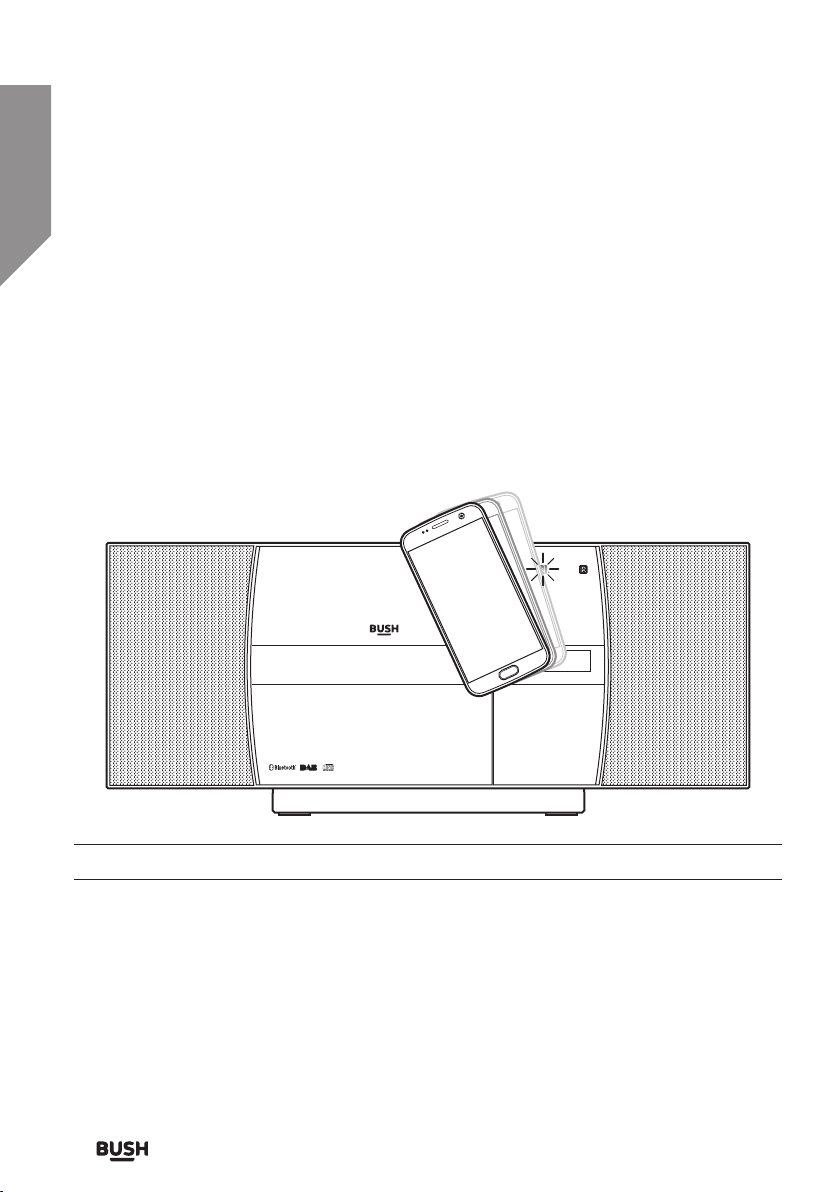
Using your Micro System
Let’s get started
Using NFC to connect a bluetooth device
NFC (Near Field Communication) enables short range wireless communications between
compatible devices such as mobile phones.
When enabled on the transmitting audio device; all that is required is for you to touch
the NFC logo on the front of the micro system with the NFC hotspot on your compatible
audio device.
1. Enable NFC on your audio device (such as a mobile phone).
2. Touch the NFC hot spot on your audio device to the NFC logo on the front of the
micro system.
You may need to move the device around slightly to hit the exact contact point.
3. When the connection is made, a melody is played and the ‘BT-LINK’ text on the display
will stop flashing and the device will be automatically connected.
4. To remove a paired device using the micro system, press and hold the UNPAIR/ENTER
button on the micro system or press the UNPAIR button on the remote The ‘BT LINK’
text will begin flashing again.
If you require any technical guidance or find that your product is not operating as intended, a simple solution can often be found in the Troubleshooting
Using your Micro System40
Page 41

Using your Micro System
Let’s get started
Controlling a connected device
Once connected you can either use the controls on the audio device to begin playback,
skip tracks etc. Or you can use the control buttons on the unit/remote control.
1. The
2. To skip to the next track press
3. To skip to the previous track press
All other general audio functions such as MUTE, TONE, EQ & VOLUME work as
described earlier in this manual.
PLAY/PAUSE button (3) on the micro system or remote when pressed will
begin playback of the selected track on the audio device. Press again to pause
playback.
(7) on the micro system or on the remote control.
(6) on the micro system or on the remote
control.
Bluetooth notes
• The operation range of bluetooth is approximately 10 meters (30 Feet). Any obstacles
in the path between devices may reduce this range.
• Only one Bluetooth device can be paired at a time.
• Not all Bluetooth devices are compatible.
section of these instructions, or online at www.argos-support.co.uk If you still require further assistance, call one of our experts on 0345 600 3021.
Using your Micro System
41
Page 42
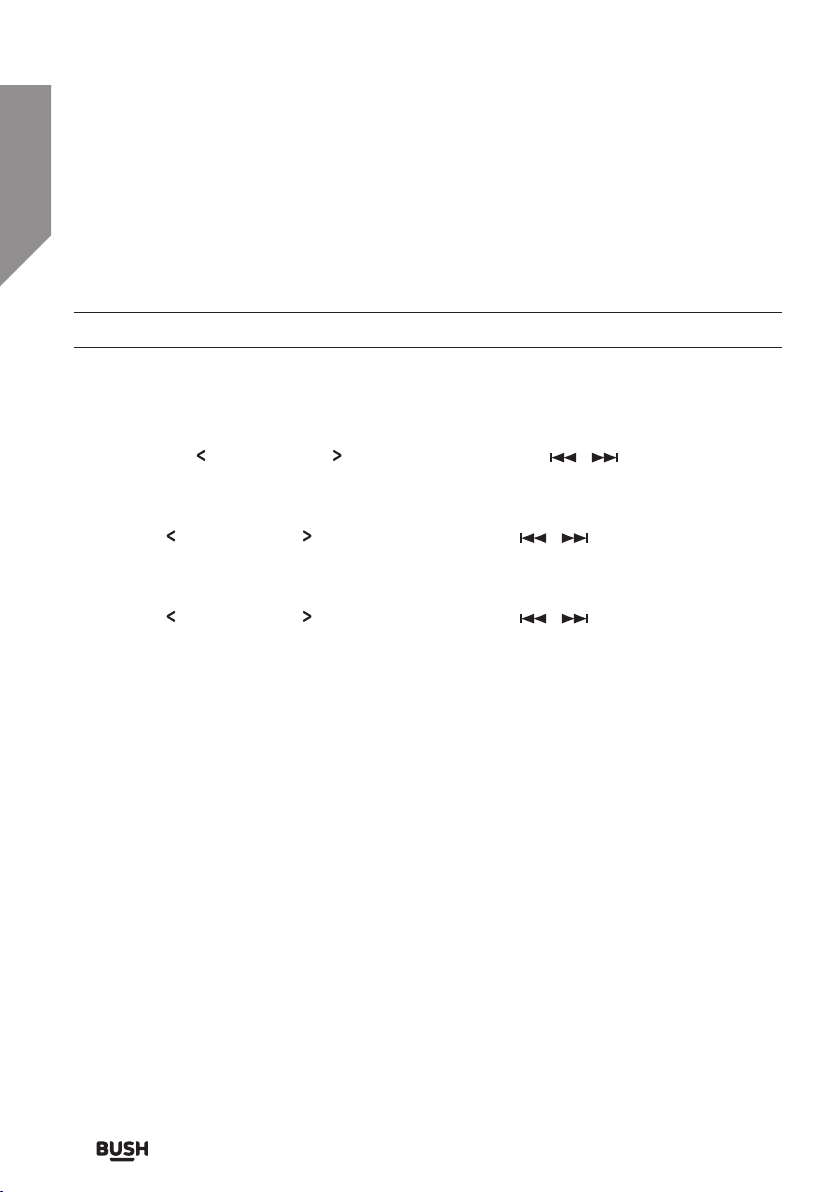
Using your Micro System
Let’s get started
Factory reset
There may be times when you need to reset the unit back to its original factory setting.
The factory reset function can ONLY be activated from DAB or FM mode.
1. Press the MENU button on the remote or press and hold the MENU/INFO button on
the micro system.
2. When the ‘FULL SCAN’ option appears (DAB mode) or ‘SCAN SETTING’ (FM mode)
press either
micro system and locate ‘SYSTEM’, press the ENTER button on the remote or UNPAIR/
ENTER on the micro system.
3. Use the
system to find ‘FACTORY RESET’ and press the ENTER button on the remote or
UNPAIR/ENTER on the micro system.
4. Use the
system to select ‘YES’ and press the ENTER button on the remote or UNPAIR/ENTER
on the micro system.
TUNE or TUNE buttons on the remote or / buttons on the
TUNE or TUNE buttons on the remote or / buttons on the micro
TUNE or TUNE buttons on the remote or / buttons on the micro
Standby backlight
When the unit is standby mode the backlight will dim after 10 seconds. Press the LIGHT
button on the remote control to illuminate the backlight for 10 seconds.
If you require any technical guidance or find that your product is not operating as intended, a simple solution can often be found in the Troubleshooting
Using your Micro System42
Page 43

Using your Micro System
Let’s get started
Setting the time manually
The factory reset function can ONLY be activated from DAB or FM mode.
You can set the time manually if the radio signal is not strong enough to set automatically.
1. Press the MENU button on the remote or press and hold the MENU/INFO button on
the micro system.
2. When the ‘FULL SCAN’ option appears (DAB mode) or ‘SCAN SETTING’ (FM mode)
press either
micro system and locate ‘SYSTEM’, press the ENTER button on the remote or UNPAIR/
ENTER on the micro system.
3. Use the
system to find ‘TIME’ and press the ENTER button on the remote or UNPAIR/ENTER
on the micro system.
4. From this menu there are multiple options :- SET TIME/DATE, AUTO UPDATE, SET
12/24 HOUR & SET DATE FORMAT. Select one and press the ENTER button on the
remote or UNPAIR/ENTER on the micro system.
TUNE or TUNE buttons on the remote or / buttons on the
TUNE or TUNE buttons on the remote or / buttons on the micro
SET TIME
1. Use the TUNE / TUNE buttons on the remote or / buttons on the micro
system to adjust the digits and the ENTER button on the remote or UNPAIR/ENTER on
the micro system to skip to the next setting.
2. Use the same buttons from step 1 (above) to set the time and then the date.
3. Press the ENTER button on the remote or UNPAIR/ENTER on the micro system when
complete to store the settings.
section of these instructions, or online at www.argos-support.co.uk If you still require further assistance, call one of our experts on 0345 600 3021.
Using your Micro System
43
Page 44

Using your Micro System
Let’s get started
AUTO UPDATE
This setting specifies the automatic clock setting.
1. Use the
system to select from:- ANY (sets the clock from any mode possible), DAB (sets the
clock only from DAB mode), FM (sets the clock only from FM mode), NONE (does not
set the clock automatically and uses the manual time as described above).
2. Press the ENTER button on the remote or UNPAIR/ENTER on the micro system to
store the setting.
TUNE / TUNE buttons on the remote or / buttons on the micro
SET 12/24 HOUR
Select how the clock is displayed.
1. Use the
system to select from 12 or 24 hours.
2. Press the ENTER button on the remote or UNPAIR/ENTER on the micro system to
store the setting.
TUNE / TUNE buttons on the remote or / buttons on the micro
SET DATE FORMAT
Sekect how the date is displayed.
1. Use the
system to select from:- DD-MM-YYYY (Day, Month & Year), MM-DD-YYYY (Month, Day
& Year).
2. Press the ENTER button on the remote or UNPAIR/ENTER on the micro system to
store the setting.
TUNE / TUNE buttons on the remote or / buttons on the micro
If you require any technical guidance or find that your product is not operating as intended, a simple solution can often be found in the Troubleshooting
Using your Micro System44
Page 45
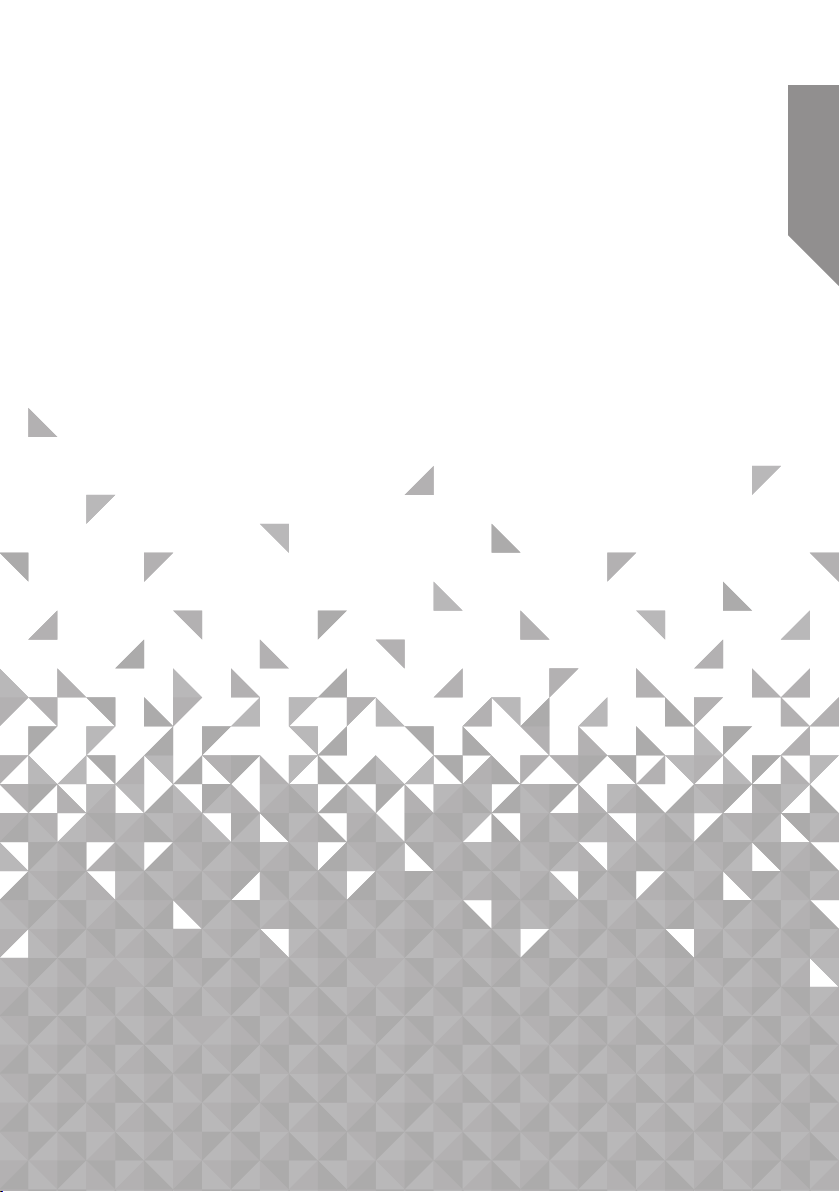
Other information 4
Page 46
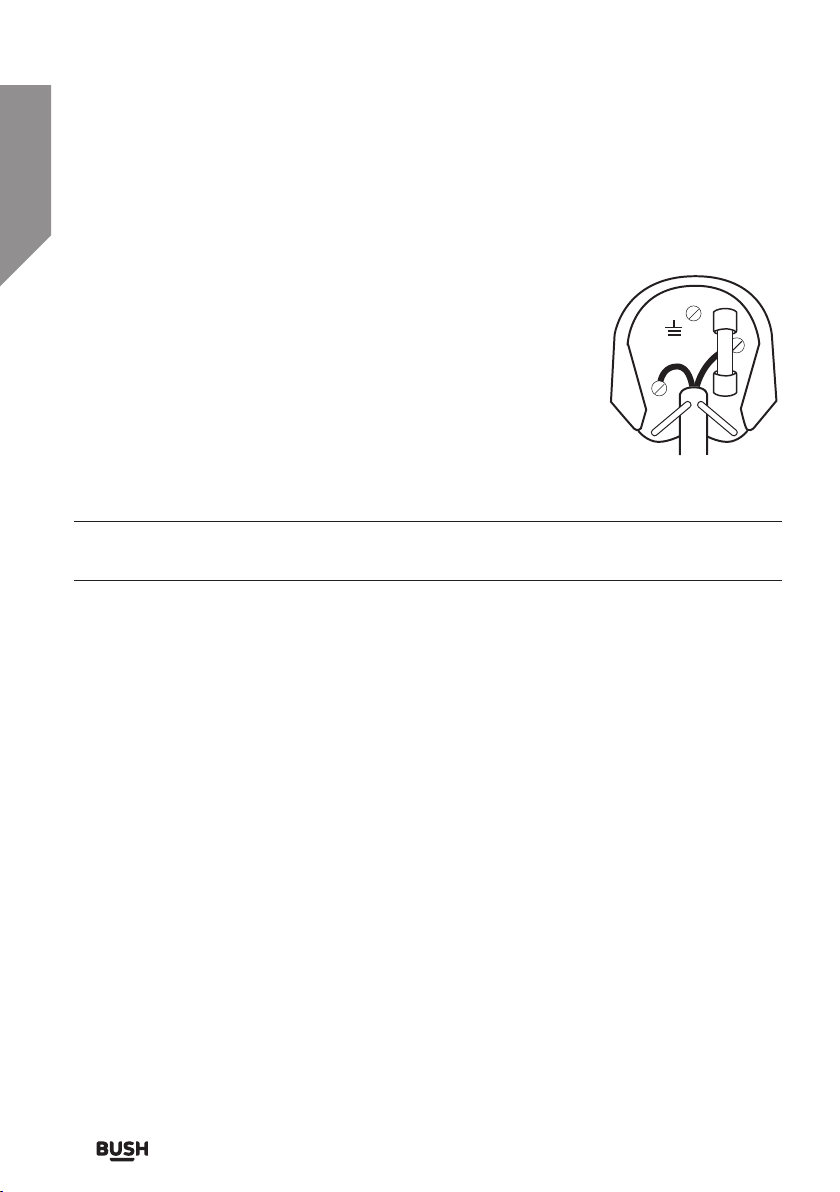
Other information
Helpful technical information
UK mains plug information
For your convenience a mains plug with a fuse (3 Amp) has
been fitted to this appliance. For your safety please observe the
following information.
• The unit is designed to operate on AC mains supply 230
volts, 50 Hz.
• The wires in the mains lead are coloured in accordance
with the following code:
BLUE ....................NEUTRAL
BROWN .................LIVE
Under no circumstances should the Neutral or Live wires be connected to the ‘E’
(Earth) terminal.
Care & maintenance
After using the Micro System
E
N
L
• Set to Standby.
• Switch the unit off at the mains and unplug it if you are leaving it unattended for a long
period (holidays etc).
• Avoid leaving the batteries fitted in the remote control if you leave the unit unattended
for long periods. They may leak and damage the remote control.
Care & cleaning
• All care and cleaning operations should be carried out with the unit unplugged from
the mains power.
• Occasionally wipe the cabinet with a lint free duster. Never clean the unit with liquids
or solvents.
If you require any technical guidance or find that your product is not operating as intended, a simple solution can often be found in the Troubleshooting
Other information46
Page 47
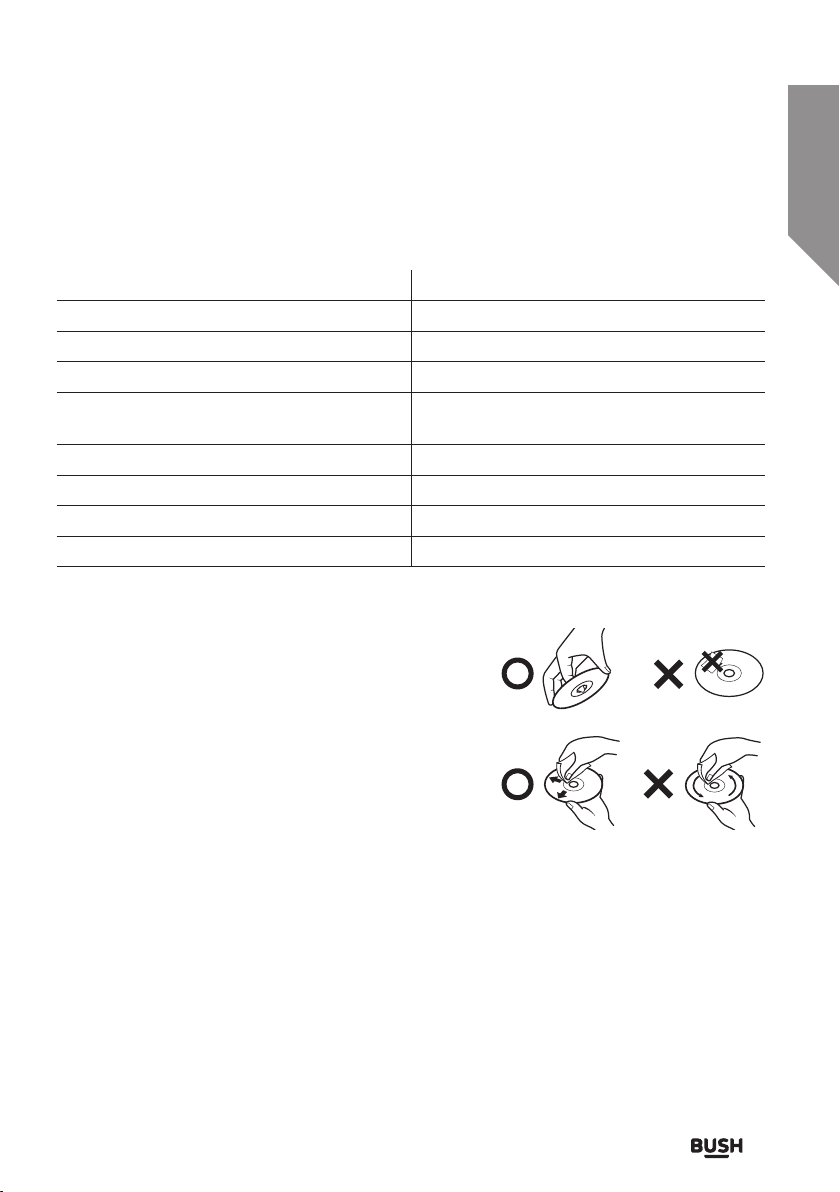
Other information
Helpful technical information
Technical specification
Specification Rating
Supply voltage 220-240V~50Hz
Max. power consumption 27W
Speaker power 2 x 10W (RMS)
FM
DAB
Frequency response 20Hz - 20KHz (± 3 dB)
Disc compatibility CD-DA, CD-R, CD-RW
Bluetooth compatibility EDR, A2DP, AVRCP
Bluetooth version V2.1
Disc handling
• Do not touch the playback side of the disc. (Fig 22)
• Do not attach paper or tape to disc. (Fig 22)
• Fingerprints and dust on the disc cause picture and sound
deterioration. Wipe the disc from the centre outwards
with a soft cloth. Always keep the disc clean. (Fig 23)
• If you cannot wipe off the dust with a soft cloth, wipe the
disc lightly with a slightly moistened soft cloth and finish
with a dry cloth. (Fig 23)
• Do not use any type of solvent such as thinner, benzene,
commercially available cleaners or antistatic spray for vinyl. It may damage the disc.
• Do not store discs in a place subject to direct sunlight or near heat source.
• Do not store discs in a place subject to moisture and dust such as a bathroom or near a
humidifier.
• Store discs vertically in a case, stacking or placing object on discs outside or their case may cause
warping.
87.5-108 MHz
174-240 MHz
Fig 22.
Fig 23.
section of these instructions, or online at www.argos-support.co.uk If you still require further assistance, call one of our experts on 0345 600 3021.
Other information
47
Page 48

This page is left intentionally blank
Page 49

Product support 5
Page 50

Product support
Help is always at hand
Troubleshooting
Problem Reason(s) Solution(s)
No power Power cable not connected
to wall socket.
Make sure the plug is
connected.
Power socket is not
switched on.
No Sound
No Sound from AUDIO IN/
BT input
Sound is distorted
Sound is distorted from
AUDIO IN/ BT input
Unable to Play CD No disc in the tray.
Static/Burbling Sound
(radio)
Unit switches off after 20
minutes of inactivity
Volume is too low.
AUDIO IN/BT source
volume is too low.
Volume is too high.
AUDIO IN/ BT source
volume is too high.
Disc not loaded properly
Disc is dirty.
Poor reception. Re-locate the antenna.
Auto standby mode in
operation.
Switch the power on.
Increase the volume.
Increase the output volume
of the AUDIO IN/BT source.
Reduce the volume.
Reduce the output volume
of the AUDIO IN/ BT
source.
Insert a compatible disc.
Check the disc loaded
Clean the disc.
This unit is designed to
enter STANDBY mode
automatically after 20
MINUTES of inactivity.
Press the STANDBY button
to wake the unit.
If you require any technical guidance or find that your product is not operating as intended, a simple solution can often be found in the Troubleshooting
Product support50
Page 51

Product support
Help is always at hand
Troubleshooting
Problem Reason(s) Solution(s)
No USB playback No compatible files
present..
Add compatible files (MP3
only).
Bluetooth sound is
interrupted or distorted
Remote control not
working
USB device is formatted
incorrectly.
USB device damaged.
The unit is near to a
device that generates
electromagnetic radiation.
Obstacle(s) between the
unit and the Bluetooth
audio source device?
The battery is exhausted.
An object is blocking the
path to the IR sensor.
Batteries fitted incorrectly.
Format the device in FAT16
/32 format only.
Replace the USB device.
Relocate the unit away
from the electromagnetic
radiation source.
Remove obsticles.
Replace the battery (See
page 17: Installing the
batteries in the remote
control).
Remove the object.
Re-fit the batteries correctly
(See page 17: Installing the
batteries in the remote
control).
section of these instructions, or online at www.argos-support.co.uk If you still require further assistance, call one of our experts on 0345 600 3021.
Product support 51
Page 52
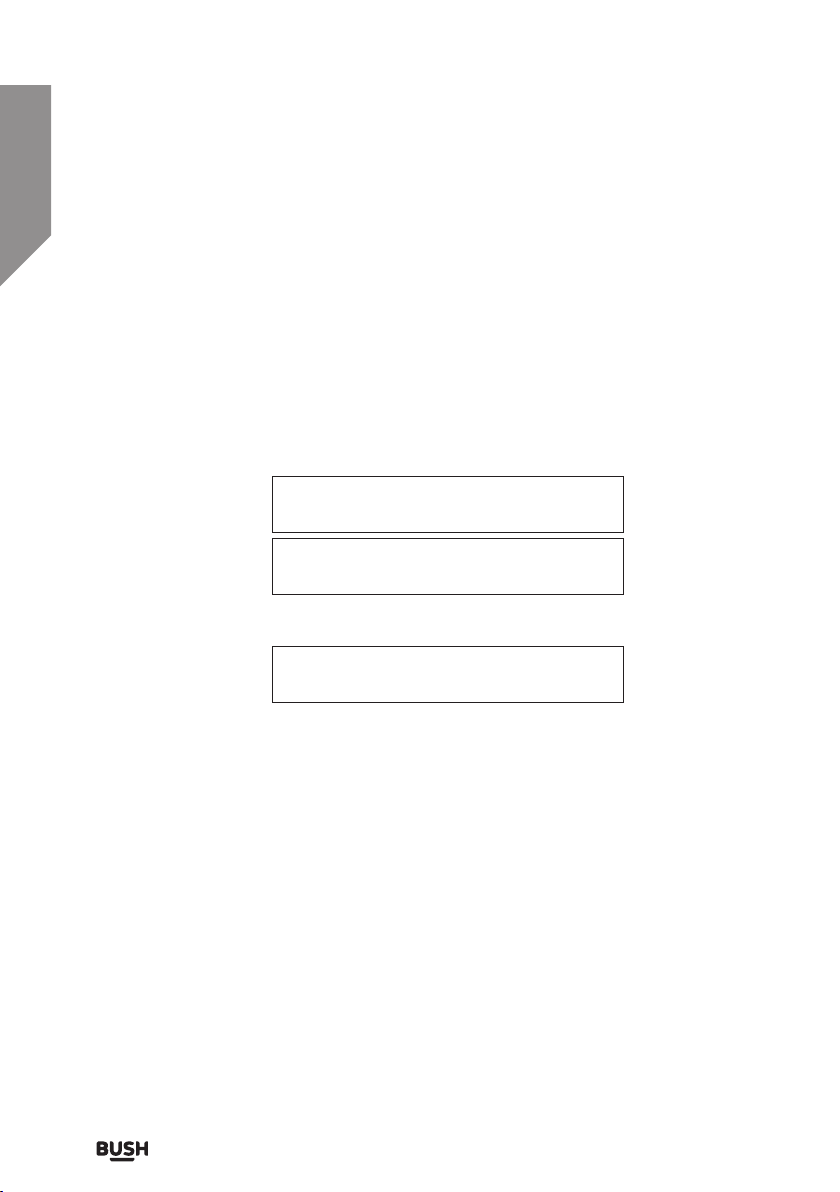
Product support
Help is always at hand
Help and assistance
If you require any technical guidance or find that your Micro System is not operating as
intended, a simple solution can often be found in the Troubleshooting section of these
instructions or online at www.argos-support.co.uk
If you still require further assistance, call one of our experts on 0345 600 3021*. To help
give us give you a fast and efficient service please have the following information ready:
You can find these
Model Ref.
Serial number
on the rating plate - a
small information
panel (usually a sticker
or metal plate) on the
rear of your product.
Date of purchase
Local call rates applies*
This will be shown on
your receipt
Lines open 8am-7pm Monday to Saturday and
10am-4pm Sunday.
*Calls to Argos enquiry lines may attract a charge and set up fee from residential lines depending on
your call plan/tari. Mobile and other providers costs may vary, see www.bt.com/pricing for details.
For security and training purposes, telephone calls to and from customer service centres may be
recorded and monitored. Calls from Republic of Ireland will attract international call charges.
If you require any technical guidance or find that your product is not operating as intended, a simple solution can often be found in the Troubleshooting
Product support52
Page 53

Product support
Help is always at hand
Disposal
• Disposal of your old product. Your product is designed and manufactured with
high quality materials and components, which can be recycled and reused
• When this crossed out wheeled bin symbol is attached to a product it means
the product is covered by the European Directive 2002/96/EC.
• Please make yourself aware of the local collection system for electrical and
electronic products.
• Please act according to your local rules and do not dispose of your old
products with your normal household waste.
• The correct disposal of your old product will help prevent potential negative
consequences for the environment and human health.
The Bluetooth® word mark and logos are registered trademarks owned by Bluetooth SIG,
Inc. and any use of such marks is under license.
This product is intended for use within the UK. This equipment complies with
the essential requirements for the Radio Equipment and Telecommunications
Terminal Equipment Directive RED 2014/53/EU.
Declaration of Conformance
Hereby, Argos Ltd, declares that this Band II LPD device is in compliance with the essential
requirements and other relevant provisions of Directive 1999/5/EC. The complete
declaration of conformity can be obtained by contacting
http://www.argos-support.co.uk/
section of these instructions, or online at www.argos-support.co.uk If you still require further assistance, call one of our experts on 0345 600 3021.
Product support 53
Page 54

Product support
Help is always at hand
Call us now and activate your 12 month guarantee
Thank you for choosing Bush. Your new product is guaranteed against faults and breakdowns for 12 months.
Don’t forget to register it with us today so we can provide you with our best possible after-sales service and
useful updates.
www.bushregistration.co.uk
FREEPHONE*
0800 597 8548
Lines are open 8am - 8pm, 365 days a year. *Calls may be recorded and monitored.
Your Bush Guarantee
This product is guaranteed for twelve months from the date of original purchase. Any defect that arises due to
faulty materials or workmanship will be repaired free of charge (or if applicable the product will be replaced or the
purchase price refunded) where possible during this period by the dealer from who your purchased the unit.
The guarantee is subject to the following provisions:
• The guarantee does not cover accidental damage,
misuse, cabinet parts, knobs or consumable items.
• The product must be correctly installed and
operated in accordance with the instructions
contained in the manual.
• It must be used solely for domestic purposes. The
guarantee will be rendered invalid if the product is
Important Data Protection Information
If you provide us with information about another person,
you confirm that they have appointed you to act for
them, to consent to the processing of their personal
data including sensitive personal data and that you have
informed them of our identity and the purposes (as
set out in the Important Data Privacy notice displayed
overleaf) for which their personal data will be processed.
You are entitled to ask for a copy of the information
we hold about you (for which we may charge a small
fee) and to have any inaccuracies in your information
corrected.
Guarantor: Argos Limited - 489 - 499 Avebury Blvd. - Milton Keynes - MK9 2NW
If you require any technical guidance or find that your product is not operating as intended, a simple solution can often be found in the Troubleshooting
re-sold or has been damaged by inexpert repair.
• Specifications are subject to change without
notice.
• Bush disclaim any liability for loss or damage arising
from the breakdown of the product.
• This guarantee is in addition to and does not
diminish your statutory or legal rights.
For quality control and training purposes, we may
monitor or record your communications with us.
If your personal details change, if you change your mind
about any of your marketing preferences or if you have
any queries about how we use your information, please
let us know by contacting our Data Protection
Officer, Domestic & General, Leicester House
17 Leicester Street, Bedworth, Warwickshire
CV12 8JP.
Product support54
Page 55
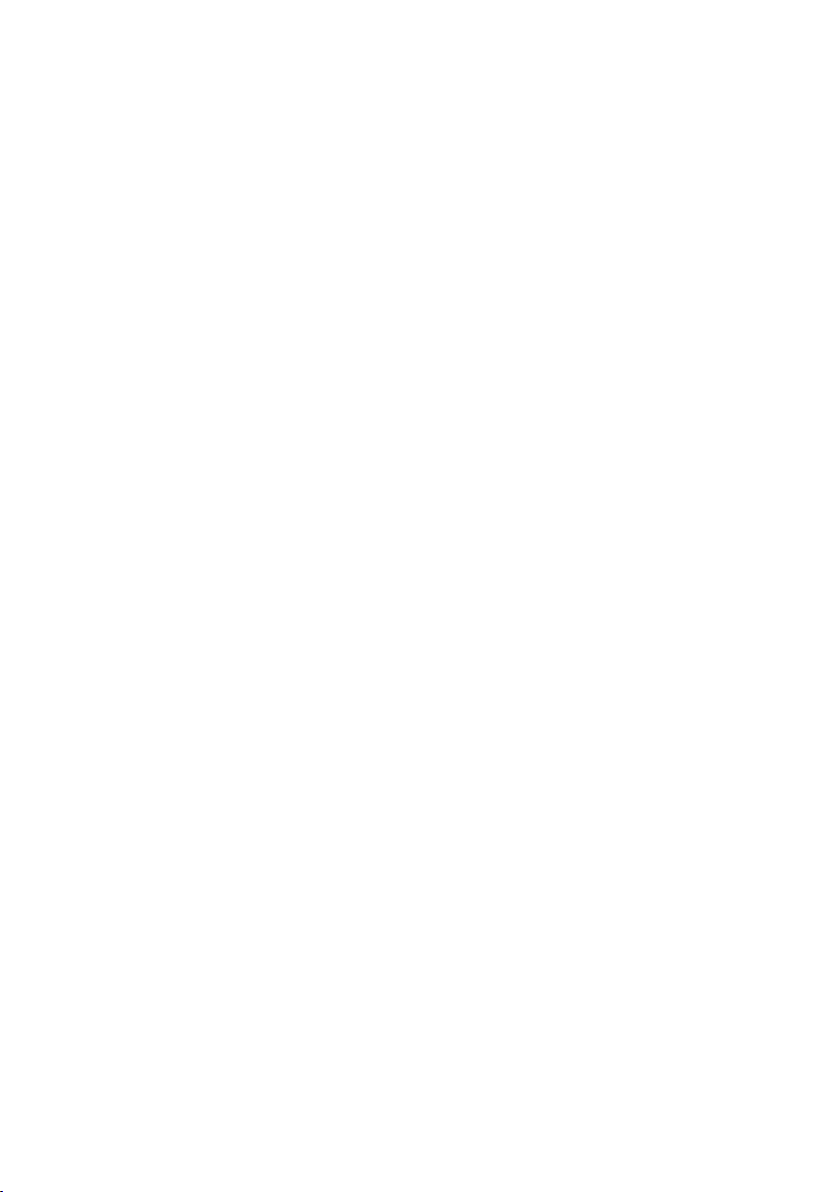
Page 56

Contact:
www.argos-support.co.uk
Helpline: 0345 600 3021
