Page 1
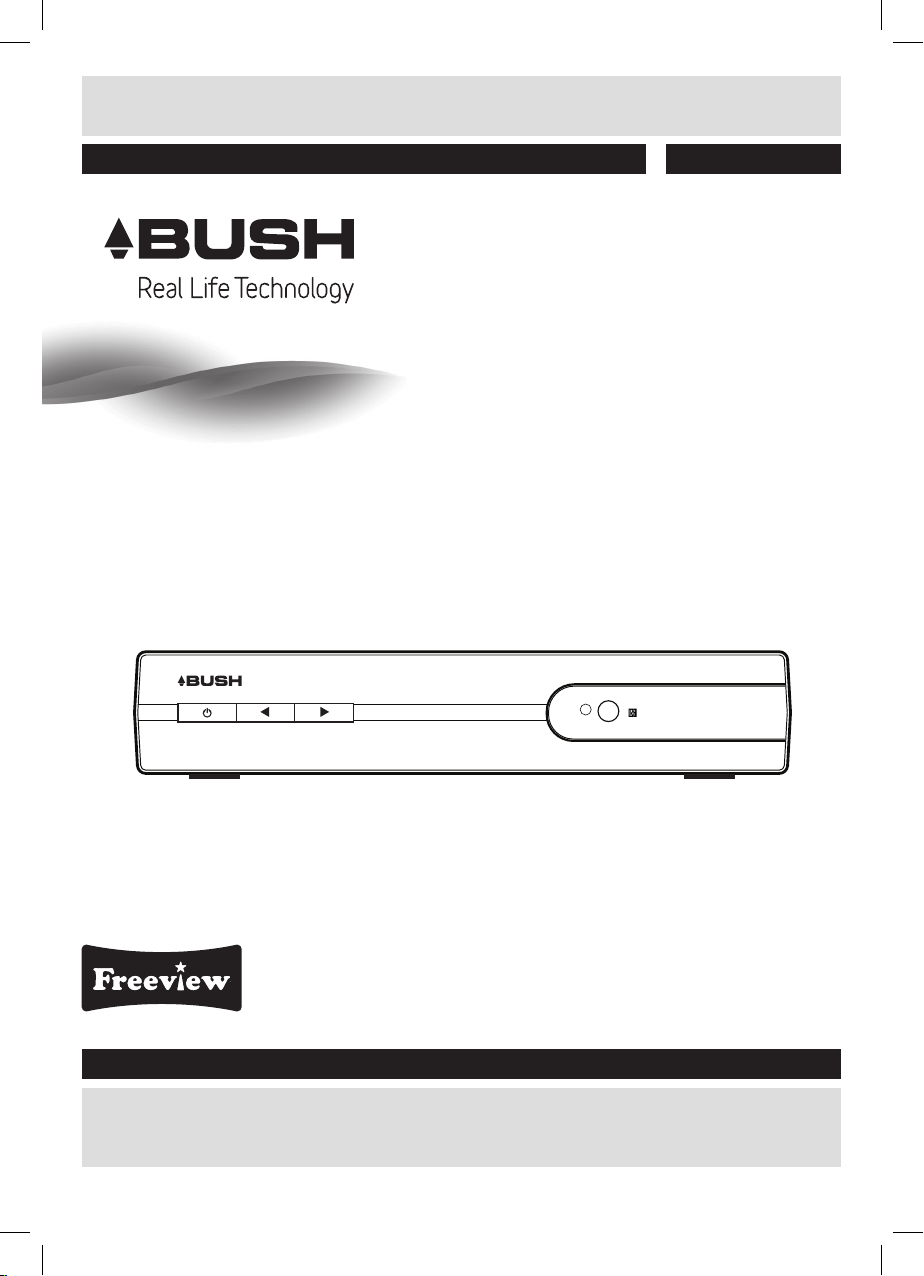
BUSH - Set Top Box
Installation & User Instructions – Please keep for future reference
152/6019 (D)
Important – Please read these instructions fully before installing or using
These instructions contain important information which will help you get the best from your appliance and
ensure safe and correct installation, use and maintenance.
If you need help or have damaged or missing parts, call the Customer Helpline: 0870 600 3030
Page 2
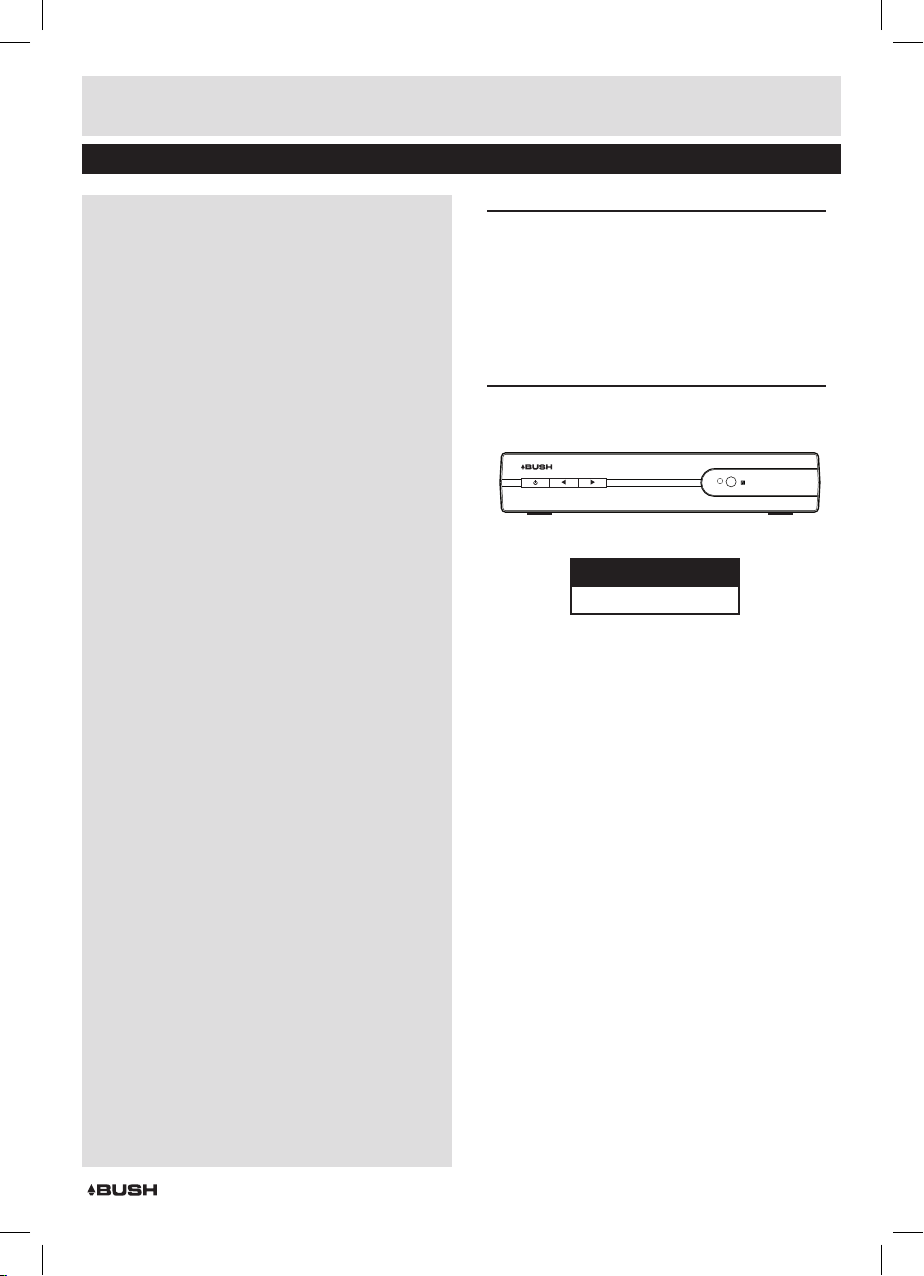
Table of contents
Accessories included ........................... 3
Overview of controls ............................ 3
Making the connections ........................ 4
Fitting the batteries in the remote .............. 5
Getting started ................................. 5
System power ON/OFF .........................5
Switching between radio & TV ..................5
Volume controls ................................ 5
Subtitles ....................................... 5
Using digital text ...............................5
Using digital text (cont) ......................... 6
The Info banner ................................ 6
Quick station select menu ...................... 6
Channel + / - buttons .......................... 6
Last program recall ............................6
Audio & language selection. . . . . . . . . . . . . . . . . . . . . 7
Electronic program guide .......................7
Program reminder ..............................7
Digital TV ....................................... 7
Channel manager .............................. 7
Channel organiser ..............................7
Digital TV (cont) ................................. 8
Setting favourite channels .....................8
Delete a channel ...............................8
Move a channel ................................8
Lock a channel ................................. 8
Rename a channel ............................. 8
Channel sorting ................................ 9
Channel grouping .............................. 9
Delete all ....................................... 9
Installation ....................................10
Configuration .................................10
OSD settings ..................................10
TV settings ....................................10
TV settings (cont) ..............................11
System settings ...............................11
Time settings ..................................11
Wake up timer settings ........................11
Wake up timer settings (cont) .................12
Parental Lock .................................12
Factory default settings .......................13
Software version ..............................13
Care & maintenance ..........................14
Troubleshooting ...............................14
Technical specifications .......................15
Disposal information ..........................15
Battery disposal information ..................15
AUTO STANDBY NOTICE
Please note, by default this unit is designed to enter
standby mode after 3 hours of use.
A pop-up window will appear to allow or cancel the
operation. This function can be disabled, see page
11 (Auto Standby)
Product Codes
CDVB52
Page 1
Page 3
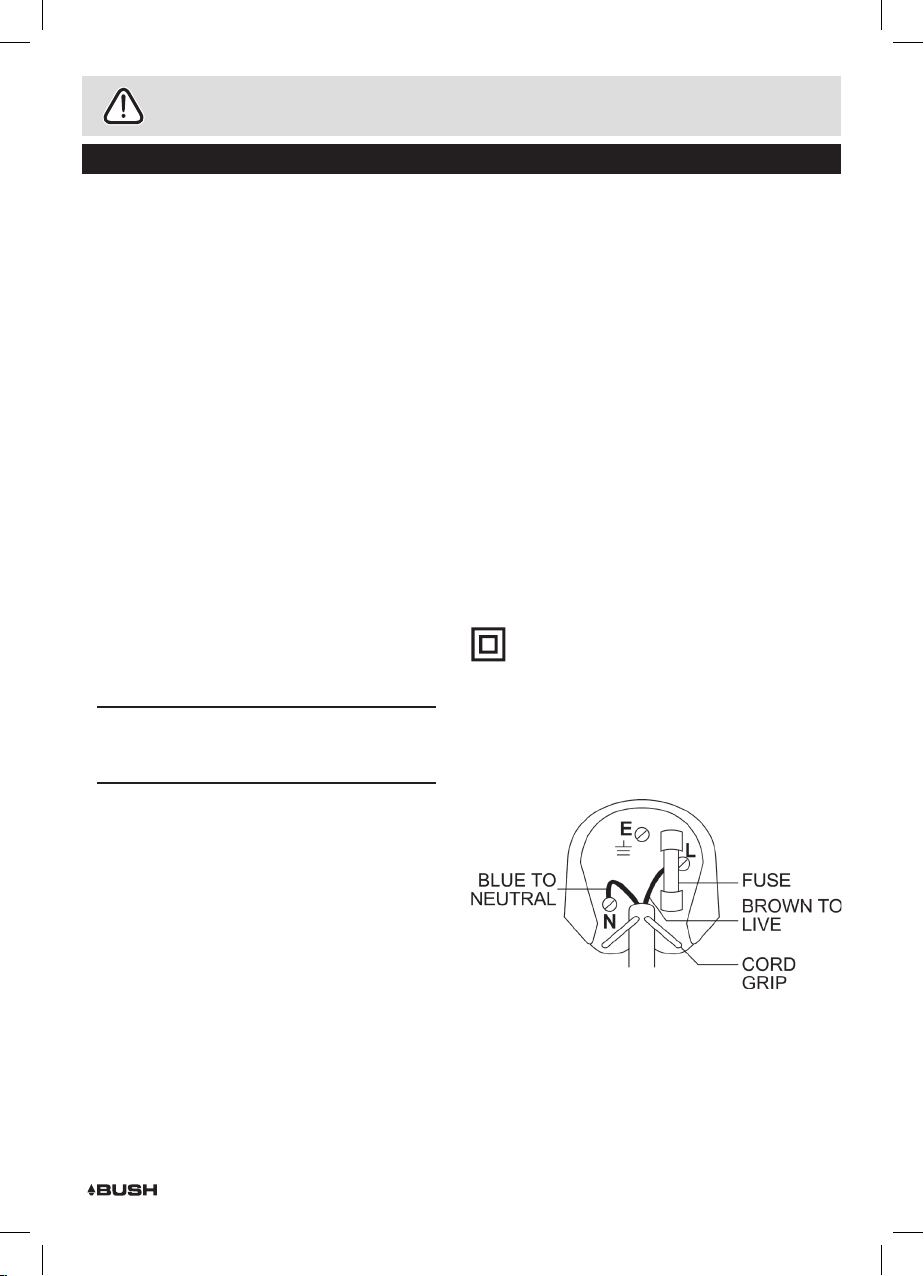
Safety information
Important – Please read these instructions fully before installation
• Attempts to repair this will invalidate the warranty.
• Refer repairs to this CDVB52 to a qualified service
personnel only.
• Do not disassemble this CDVB52.
• There are dangerous-voltage parts inside that
may cause electric shock even after power is
disconnected.
• Store your CDVB52 in a clean, dry environment.
• Unplug the CDVB52 immediately if it gets wet, and
consult a servicing technician.
• Always unplug the CDVB52 before cleaning it.
• Wipe dust off the cabinet of the CDVB52 with a
clean, dry and soft cloth.
• Do not place any objects on top of the CDVB52.
• Avoid exposing your CDVB52 directly to sunlight or
other heat sources.
• Put your CDVB52 in a well-ventilated area away from
high humidity.
• Do not expose this CDVB52 to rain or moisture,
dripping or splashing.
• For stubborn stains use a damp (not dripping) cloth.
• Do not use any cleaning solutions on this CDVB52.
• If smoke, abnormal noise or odour comes out of the
CDVB52, unplug from the mains supply immediately
and contact the retailer. Never try to repair the
CDVB52 on your own. Always contact the dealer.
NOTE: This manual contains for-reference-only
graphics and information that are subject to
change without notice.
Electrical Information
This CDVB52 is fitted with a BS1363/A 13 amp plug.
If it is not suitable for your supply sockets it must be
removed and replaced with an appropriate plug.
If the plug becomes damaged and/or needs to be
replaced please follow the wiring instructions below.
The plug removed must be disposed of immediately.
It must not be plugged into a supply socket as this will
be an electrical hazard.
If the fuse needs to be replaced it must be of the same
rating and ASTA approved to BS1362. If the plug is
changed, a fuse of the appropriate rating must be fitted
in the plug, adapter or at the distribution board. If the
fuse in a moulded plug is replaced, the fuse cover must
be refitted before the appliance can be used.
2-Core plug WARNING: Do not connect either wire to
the earth terminal.
This symbol indicates that this 2-core
appliance is Class II and does not require an
earth connection.
• The unit is designed to operate on AC mains supply
230 volts, 50 Hz.
• The wires in the mains lead are coloured in
accordance with the following code:
• As per the EN 60065 norm requirements, please
payparticular attention to the following safety
guidelines.
• Do not obstruct the air vents with objects such as
newspapers, table cloths, curtains etc. Allow at least
5 cm around the product to allow enough ventilation.
• Do not place the product on or near flammable
objectssuch as lit candles. The device may not be
exposed to dripping or splashing and no object filled
with liquid, such as vases, must be put on the device.
If the mains power supply is used as the on / off
control, it must be easily accessible.
• Please respect the environment and the law : do not
throw batteries with the household rubbish ; take
them back to your retailer and dispose of them in
the correct container.
BLUE.........NEUTRAL
BROWN.....LIVE
• Under no circumstances should Neutral or Live wires
be connected to the ‘E’ (Earth) terminal.
Page 2
Page 4
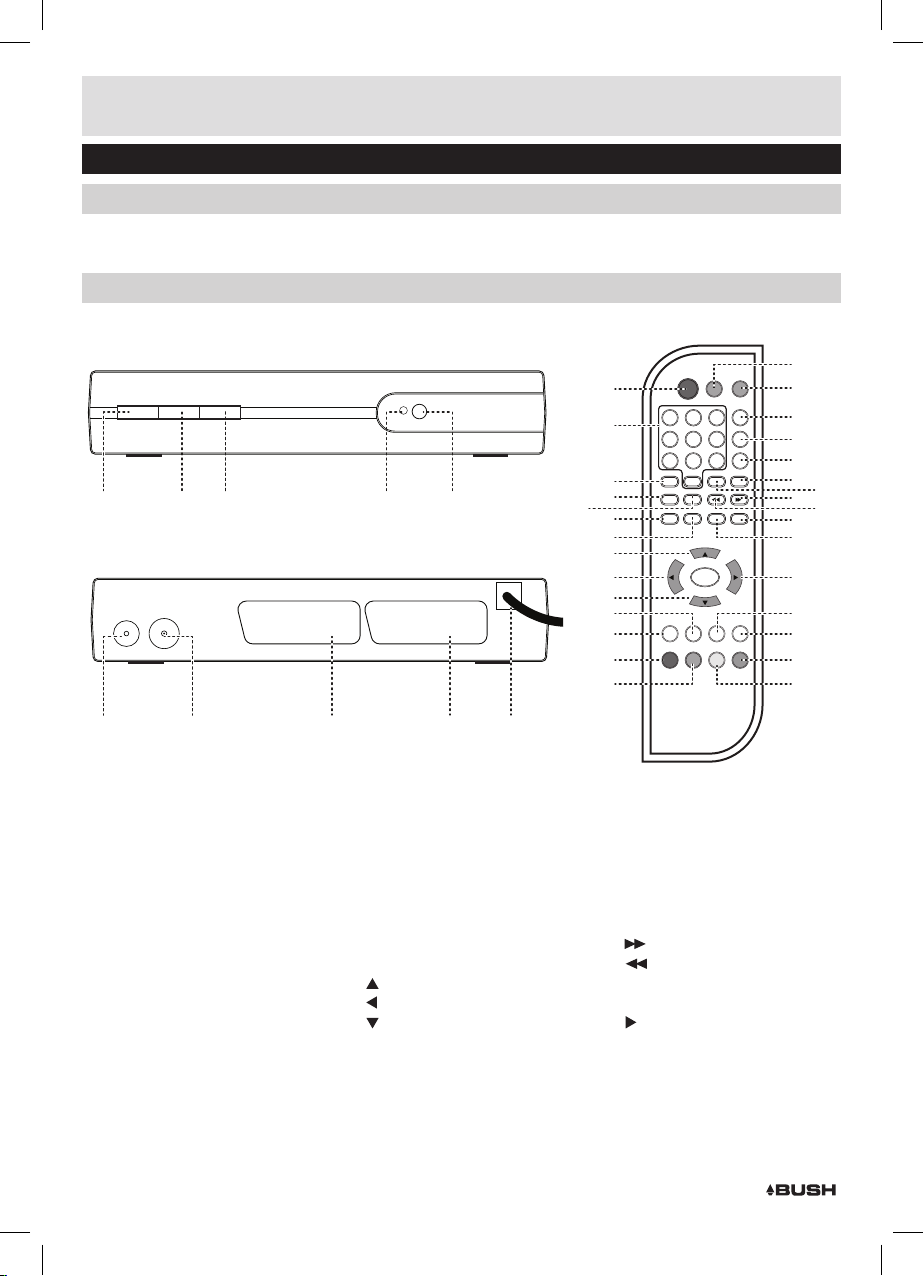
Functions & controls
MUTEVCR
LANG
1
4
7
2
5
8
0
3
6
9
ASPECT
TV/RADIO
INFORECALLFAV
EPG SUBTITLE
MENU ZOOM TEXT
Group
EXIT
CH- CH+ VOL-
ENTER
VOL+
FAV. DEL. MOVE LOCK
DAILY P.INFO TIMER
POWER
11
12
13
29
31
33
34
14
15
16
19
22
20
18
17
21
32
30
28
27
26
25
40
35
37
23
24
38
39
36
Please familiarize yourself with the parts and accessories listed below
Accessories included
• 1 X CDVB52 • 1 X Instruction Manual • 2 X AAA batteries
Overview of controls
1
2 3 4 5
6 7 8 9 10
MAIN UNIT
1: STANDBY button
2: CHANNEL - button
3: CHANNEL + button
4: LED indicator
5: IR sensor
6: LOOP output socket
7: ANTENNA input socket
8: TV output SCART socket
9: VCR output SCART socket
10: MAINS cable
REMOTE CONTROL
11: STANDBY button
12: NUMERIC kaypad
13: FAVOURITE program button
14: Electronic Program Guide button
15: SUBTITLE button
16: MENU button
17: ZOOM button
18:
SCROLL UP button
19:
SCROLL LEFT button
20:
SCROLL DOWN button
21: CHANNEL + button
22: CHANNEL - button
23: FAV./DAILY button (RED)
24: DELETE button (GREEN)
25: MUTE button
26: LANGUAGE button
Page 3
POWER
MUTEVCR
LANG
3
2
ASPECT
6
5
TV/RADIO
9
8
INFORECALLFAV
0
EXIT
15
13
14
16
11
12
1
4
7
EPG SUBTITLE
MENU ZOOM TEXT
17
18
19
Group
ENTER
20
21
22
23
CH- CH+ VOL-
FAV. DEL. MOVE LOCK
DAILY P.INFO TIMER
VOL+
24
27: ASPECT RATIO Button
Press to cycle between: 4:3LB, 4:3
PS & 16:9 aspect ratios.
28: TV/RADIO mode button
29: INFO button
30: RECALL button
31:
NEXT/ +24HR button
32:
PREV/ -24HR button
33: EXIT button
34: TEXT button
35:
SCROLL RIGHT button
36: VOLUME - button
37: VOLUME + button
38: LOCK / TIMER button (BLUE)
39: MOVE/PROGRAM INFO button
(YELLOW)
40: VCR INPUT button
40
25
26
27
28
29
30
31
32
33
34
35
36
37
38
39
Page 5
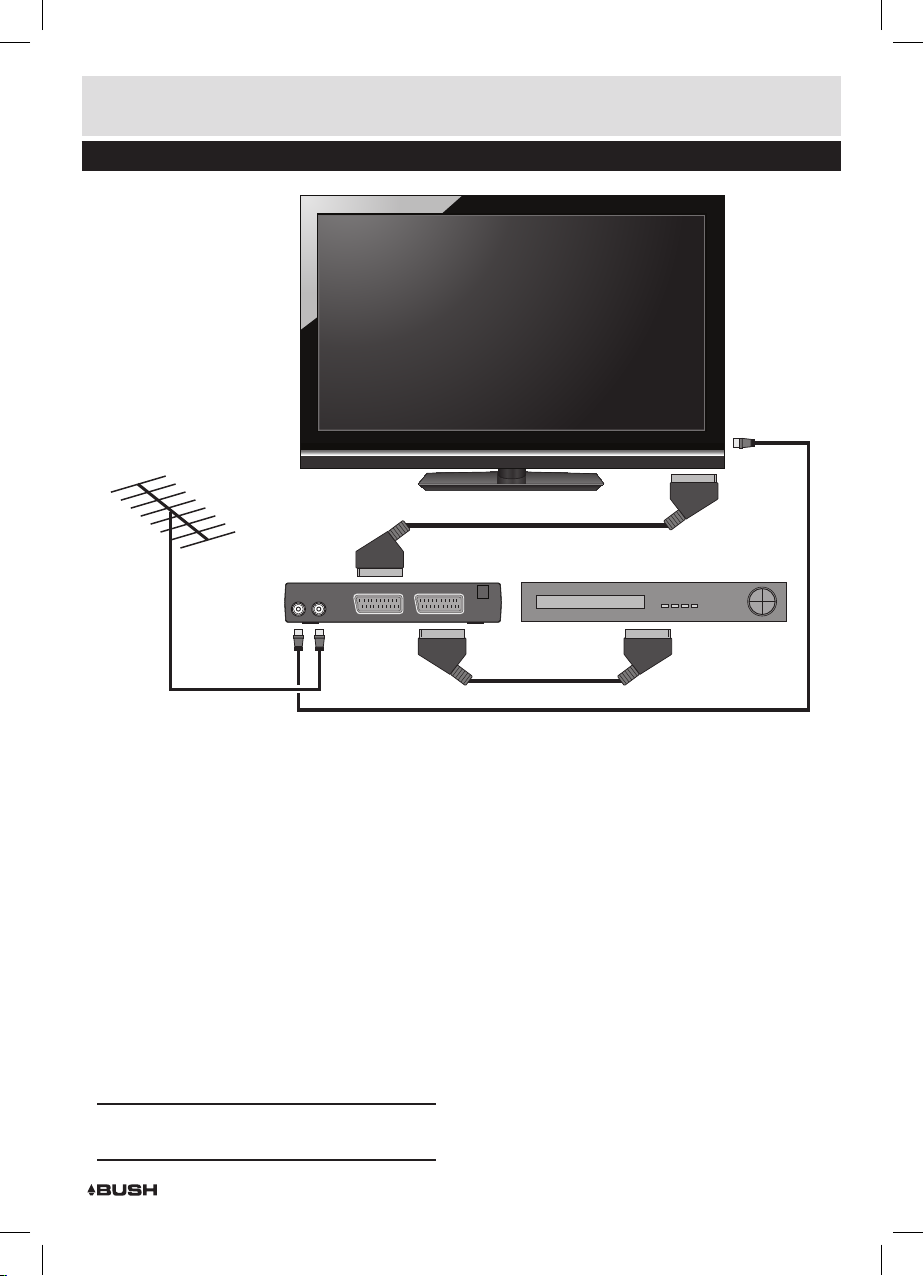
User instructions
Making the connections
If you have damaged or missing parts,
call the Customer Helpline: 0870 600 3030
Television
TV Scart Cable
VIDEO RECORDER
VCR Scart Cable
ANTENNA IN RF cable
HOW DO I CONNECT THE CDVB52 TO MY TV SET?
1: Put the CDVB52 on a firm, level surface with at least
10 centimetres gap around all the sides and close to
the TV you are going to connect it to.
2: Turn off the mains socket your TV is plugged into or
pull the plug out of the socket.
3: Take the antenna coax cable and connect it to the
ANT IN connector on the back panel of the CDVB52.
4: Connect a scart connector at each end (not supplied)
between the SC ART-TV socket on the back panel of
the CDVB52 and the Scart socket on your TV, if there
is more than one Scart connector on the TV, look in
your TV instruction manual to check which one you
should use.
5: Plug the mains lead into the mains socket.
6: Plug the TV back into the mains socket.
NOTE: The CDVB52 will not work if you do not have
the scart-to-scart cable connected.
LOOP OUT RF cable
RECORDING FROM THE CDVB52
1: Connect as described to the left.
2: Using a second scart cable connect the SCART-VCR
output on the rear of the CDVB52 to the SCART input
on a VCR or recording device.
RECORD ONE CHANNEL AND WATCH ANOTHER
1: Should you have a TV with a built in decoder you can
watch a different channel to the one you are recording
by adding a coax cable from the LOOP OUT socket
on the rear of the CDVB52 and into the ANTENNA
input on your TV. You can then record the channel
broadcast through the CDVB52 and watch something
else on the TV decoder.
WATCH A CONNECTED VCR
1: Press the VCR button to switch the input to a
connected VCR player. Press again to switch back to
the CDVB52 input.
Page 4
Page 6
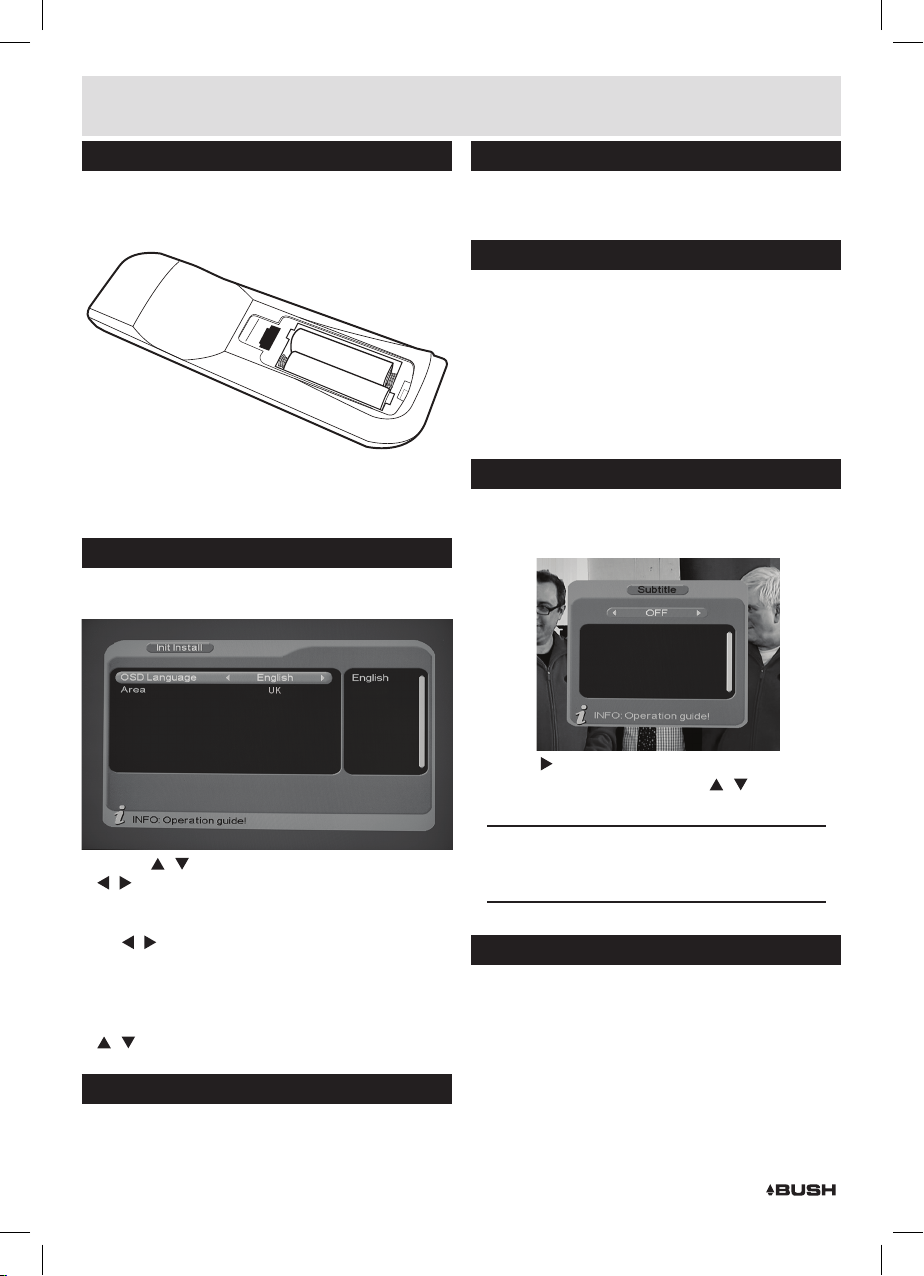
User instructions
Fitting the batteries in the remote
1: Remove the battery cover. Insert two size AAA
batteries so that the ‘+’ and ‘-’ marks match the ‘+’
and ‘-’ marks inside the unit.
+
-
2: Replace the battery cover.
Getting started
1: The first time you power on the CDVB52 when
connected correctly you will see the following screen.
-
+
Switching between radio & TV
1: Pressing the TV/RADIO button switches between the
TV station list & the radio station list.
Volume controls
You can change the volume of your CDVB52 by using
the VOL+ and VOL- buttons on the remote control.
1: VOL+ will increase the volume and VOL- will decrease
the volume.
2: To turn the volume OFF, press the MUTE button on
the remote control. To turn it back on, press the MUTE
button again.
Subtitles
1: To use subtitles, press the SUBTITLE button on the
remote control.
When activated the screen below will be shown.
2: Use the / buttons to navigate up or down and the
/ buttons to change the options.
3: When complete press the ENTER button. You will be
asked if you want to complete the installation. Use
the
/ buttons to select YES and then press the
ENTER button to finish the installation.
4: A channel search will automatically begin and list
all the available stations.If multiple transmitters are
available select from the pop up menu(s) using the
/ buttons, and press ENTER.
System power ON/OFF
1: To power the system ON or OFF press the STANDBY
button on the remote control (11) or main unit (1).
Page 5
2: Use the button to enable subtitles and select from
the available languages using the
Press the ENTER button to activate.
NOTE: DON’T FORGET! Subtitles are only shown
when they are broadcast with the programme. Not
all programmes have subtitles.
Using digital text
Many digital channels also provide digital text.
For example this could be information about
programmes, the weather, news and many other
topics.
1: To use digital text, press the TEXT button on the
remote control. An example is shown on the next
page.
/ buttons.
Page 7

User instructions
Using digital text (cont)
2: To exit digital text press the EXIT button.
The Info banner
The info banner can be accessed when your are
watching a TV programme.
1: Press the INFO button once to display the current and
next program on the current channel.
2: Press the INFO button again to display more detail of
the current program in view.
Quick station select menu
1: Pressing the ENTER button in either TV or Radio
mode will display the QUICK SELECT menu.
2: Use the
press the ENTER button to select a station.
3: To exit the QUICK SELECT menu press the EXIT
button.
NOTE: You can customise the quick select
menu further using channel grouping to assign
descriptions to channels & also add a favourite
mark to filter channels based on your favourites.
These are explained later in the manual.
4: Once set up you can filter the favourite channels by
pressing the FAV button.
5: Once set up you can view channels based on their
descriptions using the
scroll to a new category. EG: News, Science & Sports
etc.
Channel + / - buttons
1: Press either of the
the unit or on the remote control (21, 22) to skip to the
previous of next channel.
/ buttons to navigate the channel list and
/ buttons. Each press will
/ buttons (2, 3) on the front of
The info banner gives you technical details about the
station being viewed, along with signal strength and
quality markers.
Last program recall
1: It is possible to return to the previous stations viewed
by simply pressing the RECALL button on the remote.
2: To return back to the initial station press the RECALL
button again.
Page 6
Page 8

User instructions
Audio & language selection
When viewing a station pressing the LANG button
on the remote will display the language selection
screen.
1: Use the / buttons to navigate to the language you
wish to hear and press the ENTER button to select.
2: You can also select between STEREO, RIGHT or LEFT
channel audio by pressing the
through the options. Press the ENTER button to
select and view the channel.
Electronic program guide
The EPG (Electronic Program Guide) is an on-screen
TV guide. it shows all scheduled programmes seven
days in advance for every available channel.
1: Press the EPG button to display the guide.
/ buttons to cycle
6: Pressing the P.INFO button (yellow) will display
detailed information about the currently selected
program. Press EXIT to return to the EPG.
Program reminder
1: The program reminder function can be activated from
the EPG menu. Highlight the program you wish to use
as the wakeup program and press the TIMER (blue)
button to display the wakeup timer settings.
2: The default settings will be set based on the program
you selected in the EPG. If you need to edit the
settings use the
the date a calendar screen will be displayed. Select
the required date and press the ENTER button.
3: When finished setting the details press the ENTER
button to store the wake up function.The program will
then be displayed in green text on the EPG.
4: The TIMER NO option at the top of the list allows up to
8 wake up functions to be set.
Digital TV
Press the MENU button to display the following
screen. Use ENTER to activate Digital TV options.
Channel manager
The channel manager offers several methods of
organising channels. Such as marking favourite
channels and adding descriptions to channels.
/ / / buttons. When editing
2: Use the / buttons to select a channel.
3: Press the
through the programs on the selected channel using
the
4: To scroll through the days use the
to cycle from todays day through to the same day next
week.
5: Press the EXIT button to close the electronic program
guide.
Page 7
button to switch to the program list. Scroll
/ buttons.
/ buttons
Channel organiser
1: Select the CHANNEL ORGANISER option from the
Channel manager menu.
Page 9

User instructions
Digital TV (cont)
2: You will note the key for the coloured button
commands on the bottom panel of the interface.
RED: Favourite, YELLOW: Move, BLUE: Lock &
GREEN: Delete.
Setting favourite channels
1: Use the
available channels.
2: When selected press the RED button to assign that
channel as a FAVOURITE. Press again to remove the
function.
/ buttons to scroll through the list of
Move a channel
It is possible to re-arrange the order channels are
displayed in the EPG.
1: Use the
available channels.
2: When selected press the YELLOW button to activate
the move function.
3: Use the
channels until you reach the required new location.
4: Press the ENTER button to re-locate the channel
listing.
NOTE: the channel will be re-located above the
selected channel in the list.
Lock a channel
This function will add a parental lock to assigned
channels.
1: Use the
available channels.
2: When selected press the BLUE button to activate the
lock function.
3: A 4 digit pass code is required to proceed with this
function. The default code is ‘0000’.
4: When entered the channel will display a padlock icon
to indicate it is locked. You can proceed to press the
BLUE button adding locks to other channels.
5: Press the EXIT button when finished.
6: Any locked stations, selected for viewing will require
the 4 digit pass code.
/ buttons to scroll through the list of
/ buttons to scroll through the list of
/ buttons to scroll through the list of
Delete a channel
1: Use the
available channels.
2: When selected press the GREEN button to earmark
that channel for deletion from the channel list.
3: Continue steps 1-2 until you have marked all the
channels you wish to be deleted.
4: Press the EXIT button, select YES from the option
menu, then press ENTER to delete the marked
channels.
/ buttons to scroll through the list of
Rename a channel
1: Press either
channel.
2: Use the numeric keypad to assign a new name.
Press each number repeatedly to cycle through the
characters assigned to that number. The on-screen
key shows a visible reference.
3: After adding each letter or number wait for a few
seconds before adding another.
4: Press the ENTER button to store the new name.
/ button to rename the selected
Page 8
Page 10

User instructions
Channel sorting
The channel sorting function allows you to filter the
way located channels are sorted. For example how
they are listed A-Z or Z-A.
1: Select the CHANNEL SORTING option from the
Channel manager menu.
FIRST OPTION: Select between UK and All Area.
SECOND OPTION: Select between ALL , FTA (Free to Air)
and Scramble ( all pay per view channels ).
THIRD OPTION: Select from A to Z ( stations A through
to Z ), Z to A ( stations Z through to A ), LCN+ ( Logical
Channel Number order ) or LCN- ( Logical Channel
Number in reverse order ).
Channel grouping
Channel grouping allows you to assign descriptions to
each channel to enable listing by genre.
3: When selected choose which description ( on the
right of the display ) matches the station and press
the corresponding numeric key. EG: ESPN I would like
assigned to SPORT so press the 4 button.
4: Once all descriptions are assigned press the EXIT
button to store and exit the menu.
Delete all
You may need to delete the TV or radio channel
database, for example you have moved or removed
some channels or you wish to start from scratch
organising them.
1: Select the DELETE ALL option from the Channel
manager menu.
2: A 4 digit pass code is required to proceed with this
function. The default code is ‘0000’.
3: Once the pass code has been entered you will have
a choice of “All TV Channels” or “All Radio Channels”.
Press ENTER to make the selection. and confirm by
selecting YES and pressing ENTER again.
1: Select the CHANNEL GROUPING option from the
Channel manager menu.
2: Use the
available channels.
Page 9
/ buttons to scroll through the list of
4: Press the EXIT button once complete to return to the
Channel Manager screen.
Page 11

User instructions
Installation
There are two methods of installation as follows:
Auto search:
When selected the AUTO SEARCH function starts
automatically. Any stations found will be added to the
channel list for radio & TV.
NOTE: If your location falls between transmitters,
then you will be requested to select one after the
scan is complete.
Manual search:
The manual search function requires some
knowledge of digital TV or a specific channels
settings.
Configuration
The configuration menu allows you to alter the default
settings of the CDVB52.
OSD settings
OSD: Use the
coloured versions of the graphic interface.
OSD Timeout: Sets the duration the On-Screen display
stays visible for when not in use. The default is 6
seconds. Use the
options 1-6 seconds.
OSD Trans: Controls the translucency of the interface.
Use the
10% - 60%.
OSD Language, Audio Language & Subtitle Language:
Use the
options. Then use the
language you require from English, Gaelic or Welsh.
Press the ENTER button to store the setting.
/ buttons to cycle through various
/ buttons to cycle through the
/ buttons to cycle through the options
/ buttons to enter the language selection
/ buttons to select the
1: Set the CHANNEL NAME value to the Channel
number you wish to search.
2: Press the ENTER button and wait for the search
to commence. If the display returns back to the
Installation screen immediately then no stations
where found on that Channel number.
3: If stations are found on the Channel number the
channel list will be built until all are found. Then the
display will return to the Installation screen.
TV settings
Aspect Ratio: This setting controls how the picture fits
the screen depending on the TV used. Press the
buttons to cycle through 16:9, 4:3LB ( letter box ) or
4:3PS ( Pan & Scan ).
Video Output: Press the
the two options of RGB or CVBS depending on what
signal your TV requires.
Brightness: Use the
Brightness level options. Then use the
to select from 0% to 100%. Press ENTER to apply the
brightness level setting.
/ buttons to cycle through
/ buttons to enter the
/ buttons
/
Page 10
Page 12

User instructions
TV settings (cont)
Contrast: Use the
level options. Then use the
from 0% to 100%. Press ENTER to apply the contrast
level setting.
HUE: Use the
options. Then use the
to +6. Press ENTER to apply the hue level.
Saturation: Use the
Saturation level options. Then use the
to select from 0 to 12. Press ENTER to apply the
saturation level setting.
System settings
EQ Setup: The sound can be altered with EQ presets.
Use the
Standard, Classic, Rock, Jazz & Pop.
Surround: The surround setting adds a spatial EQ effect
to the sound to simulate an environment. Use the
buttons to cycle through the options of: Off, Concert,
Church, Passive & Live.
LCN: Means Logical Channel Number and denotes
wether the stations are listed by channel number IE:
BBC, BBC2 etc or by station order.
Area: Set the country location. Use the
select.
Parental Rating: Restrictions based on age can be set
here by setting an age limit. Any programs exceeding
that age will require the pass code to view. When
selected a 4 digit pass code is required to proceed
with the function. The default code is ‘0000’. You can
then use the
ENTER to store the setting.
Auto Standby: The auto standby function shuts the unit
down into the standby mode when left unused for 3
hours. Use the
When set to ON you will see a pop up appear
after 3 hours asking if you’d like to stop the auto
standby process. Simply select NO and press the
ENTER button to remain viewing.
/ buttons to enter the Contrast
/ buttons to select
/ buttons to enter the Hue level
/ buttons to select from -6
/ buttons to enter the
/ buttons
/ buttons to cycle through the options of:
/
/ buttons to
/ buttons to select the age. Press
/ buttons to select ON or OFF.
Channel Update: This function keeps channel
listings current if any alterations are made to the
transmission.
OAD Upgrade: Enabling this option allows software
updates to be applied over transmissions. The
Manual option stops any updates being applied
unless performed manually. Auto allows updates to
be applied when the unit is on or in standby mode.
Time settings
Timer Mode: When set to AUTO the system’s time
settings will be obtained from the transmission
signal. To set manually use the
MANUAL.
1: Scroll down to the DATE setting using the
buttons. Press the
calendar screen, where you use a combination of the
/ / / buttons to navigate the calendar until
you find the correct date. Press the ENTER button to
store the date.
2: After scrolling down to the TIME setting use the
buttons to select the digit you wish to change. Press
the relevant numeric key for the number you wish to
enter. Press either
3: GMT OFFSET is only available when the TIMER MODE
is set to AUTO. Use the
your GMT offset zone. Leaving on AUTO sets the zone
depending on the transmission.
4: The SUMMER TIME setting is only available when the
GMT OFFSET option is set to anything but AUTO. Use
the
/ buttons to cycle between ON & OFF.
Wake up timer settings
The wake up timer allows you to set a reminder when a
program is about to start, or for timer recording to a
PVR or VCR device.
Timer NO: This allows you to set up to 8 wake up timers.
Timer Mode: Set to OFF, ONCE, DAILY, WEEKLY or
YEARLY.
Wakeup Mode: Select from OFF, MESSAGE, CHANNEL
or ON.
/ buttons to activate the
/ buttons to store the setting.
/ buttons to select
/
/
/ / / buttons to set
Page 11
Wakeup Channel: Select the channel you wish to view.
Page 13

User instructions
Wake up timer settings (cont)
Wakeup Date: Use the displayed calendar to select the
date for the wake up operation.
On Time: Sets the time the wake up operation will start.
Duration: Sets the duration the wake up operation stays
active for.
Example 1: You are watching a program on BBC1, but
wish to view a program later on BBC2 at 2.30pm
which runs for 30 mins.
1: The settings would be as follows:
Timer No 1
TImer Mode Once
Wakeup Mode Channel
Wakeup Channel BBC2
Wakeup Date 11.04.2010
On Time 14:30
Duration 00:30
1: The settings would be as follows:
Timer No 1
TImer Mode Once
Wakeup Mode Channel
Wakeup Channel BBC2
Wakeup Date 11.04.2010
On Time 15:30
Duration 02:00
2: Press the EXIT button a number of times to return
to the TV and save the setting you just set. You can
now continue to watch the TV or press the STANDBY
button.
3: When the timer reaches the programmed time the set
top box will change to the chosen channel and display
it for the selected duration.
Parental Lock
Use this screen to change the default Parental lock
code of ‘0000’ to whatever code you wish.
1: When selected, the initial option is to enter the
existing pass code. if you have not changed it, enter
the following ‘0000’.
2: Next enter your new pass code.
3: Enter the new pass code again to ensure you entered
the correct code in the second option.
4: The new pass code has been set.
2: Press the EXIT button a number of times to return to
the TV and save the setting you just set. You can now
continue to watch the TV.
3: When the timer reaches the programmed time the set
top box will change to the chosen channel and display
it for the selected duration.
4: When the 30 minutes duration comes to an end the
set top box will revert back to the channel you where
watching prior to the wake up operation.
Example 2: You wish to make a recording of a program
to a PVR or VCR via the scart socket while your out.
The selected program is on BBC2 at 3.30pm and lasts
for 2 hours.
NOTE: If you cannot remember your newly set
pass code then the default override pass code is
‘8888’.
Page 12
Page 14

User instructions
Factory default settings
Should you wish to restore the unit back to the factory
default settings.
1: Select Factory Default from the Digital TV menu.
2: Enter the pass code. The default is ‘0000’.
3: Select YES from the pop up options screen asking do
you want to perform the operation. Press the ENTER
button to initiate.
4: The display will show “factory Default” and return
to the Initial install screen outlined on page 5 of this
manual.
5: Perform the steps on page 5 to begin the initial setup
again.
Software version
If for any reason you wish to check the software
version of your unit activate this function for details.
Page 13
Page 15

User instructions
Care & maintenance
Important: Always unplug the appliance from the power socket during cleaning and maintenance.
Never use any sharp instruments or abrasive substances, soap, household cleaner, detergent or wax polish for
cleaning.
Clean the external surfaces with a damp soft cloth only. Never use abrasive products or solvents as it may damage
the appliance.
Troubleshooting
In the unlikely event of difficulties with your appliance please follow the trouble shooting guide below.
If the problem persists, contact the retailer if the machine is still under guarantee.
Customer helpline: 0870 600 3030
Problem Cause Solution
No display on the TV screen. • No power
• Cable unplugged
“No Signal” • Is the aerial installation working?
The unit plays a strange
sound
The remote does not
respond
Forgotten the Pass Code • Use the default override code ‘8888’.
The unit asks to shutdown
every 3 hours
• The aerial cable may not be
connected.
• The transmission signal may not
be broadcasting.
• The program setup is incorrect.
• Multiple audio tracks can
sometimes cause this
interference.
• The batteries may be inserted
incorrectly.
• The batteries may be dead.
• The Auto Standby function is ON. • Disable the Auto Standby function in the
• Make sure the mains plug is correctly
connected to the socket.
• Check cable connections in both the TV &
unit.
• Re-install the aerial setup.
• Check the cables.
• Try again later.
• Check the settings in the installation
menu.
• Change the audio track using the LANG
button on the remote control.
• Check the polarities match & the
batteries
are correctly inserted.
• Replace the batteries.
configuration options.
Page 14
Page 16

User instructions
Technical specifications
Tuner Input Level
Input Impedance
Channel Decoding Waveform
Demodulation
FEC
Mode
Guard
Demultiplexer Standard
Input Max. Bit Stream Rate
Video Decoding Standard
Aspect Ratio
Video Resolution
Audio Decoding Standard
Output Mode
Sampling Frequency
Outputs 2 x Scart
1 x RF Loop through
Input 1 x RF coaxial
We apologise for any inconvenience caused by any minor inconsistencies in these instructions,
which may occur as a result of product improvements and development.
This appliance complies with the following EEC directives:
2006/95/EEC Low voltage directive
2004/108/EEC EMC directive
Disposal information
The symbol on the product or its packaging indicates that this product may not be treated as
household waste. Instead it should be handed over to the applicable collection point for the recycling
of electrical and electronic equipment. By ensuring this product is disposed of correctly, you will
help prevent potential negative consequences for the environment and human health, which could
otherwise be caused by inappropriate waste handling of this product. For more detailed information
about recycling this product, please contact your local council office, your household waste disposal
service or the shop where the product was purchased.
-77 ~-20dBm
75Ω
COFDM
QPSK,16QAM,64QAM
1/2, 2/3, 3/4, 5/6. 7/8
2K, 8K
1/4, 1/8, 1/16, 1/32
ISO/IEC 13818-1
60Mbps(Serial)/7.5MBps(Parallel)
ISO/IEC 13818-2, MPEG-2 MP@ML
4:3, 16:9
720 576 (PAL), 720 480 (NTSC)
ISO/IEC 13818-3
Left channel, Right channel, Stereo
32, 44.1, 48KHz
Battery disposal information
Your product contains a built-in rechargable battery covered by the European Directive 2006/66/EC. To safeguard
the functionality and safety of your product, always take your product to an official collection point or service centre
where a professional can remove the battery.
Please inform yourself about the local rules on separate collection of batteries because the correct disposal will
help prevent negative consequences for the environmental and human health. Please do not dispose of your
batteries with your normal household waste. Always bring your product to a professional to remove the battery.
Page 15
Page 17

Guarantee
PRODUCT GUARANTEE
This product is guaranteed against manufacturing defects for a period of
Year
This product is guaranteed for twelve months from the date of original purchase.
Any defect that arises due to faulty materials or workmanship will either be replaced,
refunded or repaired free of charge where possible during this period by the dealer from
whom you purchased the unit.
The guarantee is subject to the following provisions:
The guarantee does not cover accidental damage, misuse, cabinet parts, knobs or
consumable items.
The product must be correctly installed and operated in accordance with the instructions
contained in this manual.
It must be used solely for domestic purpose.
The guarantee will be rendered invalided if the product is re-sold or has been damaged by
inexpert repair.
Specifications are subject to change without notice.
The manufacturer disclaims any liability for the incidental or consequential damages.
The guarantee is in addition to, and does not diminish your statutory or legal rights.
Guarantor: Argos Limited
489 - 499 Avebury Boulevard
Central Milton Keynes
MK9 2NW
Page 16
