Page 1

Page 2
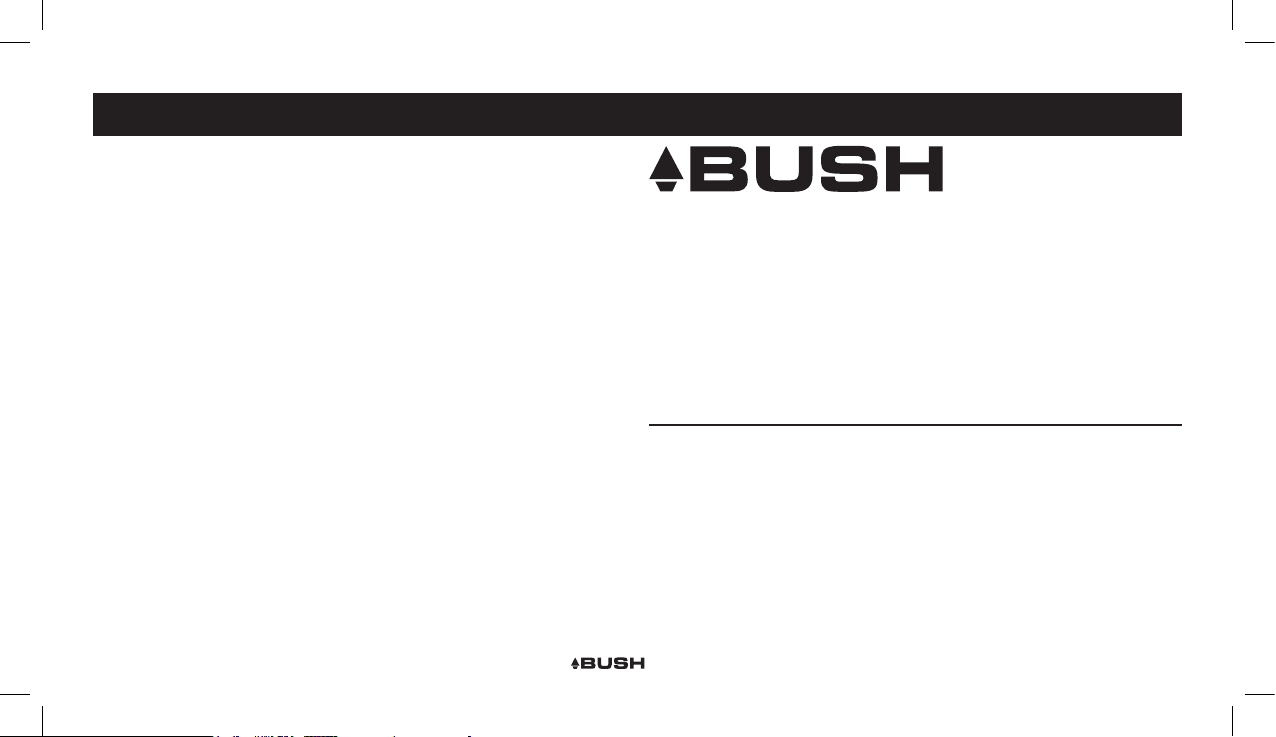
CONTENTS
Page 1
Introduction / Glossary
Page 2
What is DAB
Page 3
Safety instructions
Page 4-5
Controls & Functions / General
Operation
Page 5-8
DAB Operation
Page 9-10
FM Operation
Pa ge 11
Troubleshooting / Specications
Pag e 12
Guarantee
CDAB51R/RR Instruction manual
INTRODUCTION
Congratulations on purchasing the Bush CDAB51R.
We trust that this product will give you hours of listening pleasure, and provide years
of unparalleled performance. As with any new electrical product please be patient
and allow 3 6 hours of use before all components have acclimatized themselves with
your surroundings and found their optimum working temperature.
GLOSSARY
DAB Digital Audio Broadcasting
RDS Radio Data System
UI User Interface
DLS Dynamic Label Segment
SNR Signal to Noise Ratio
1
Page 3
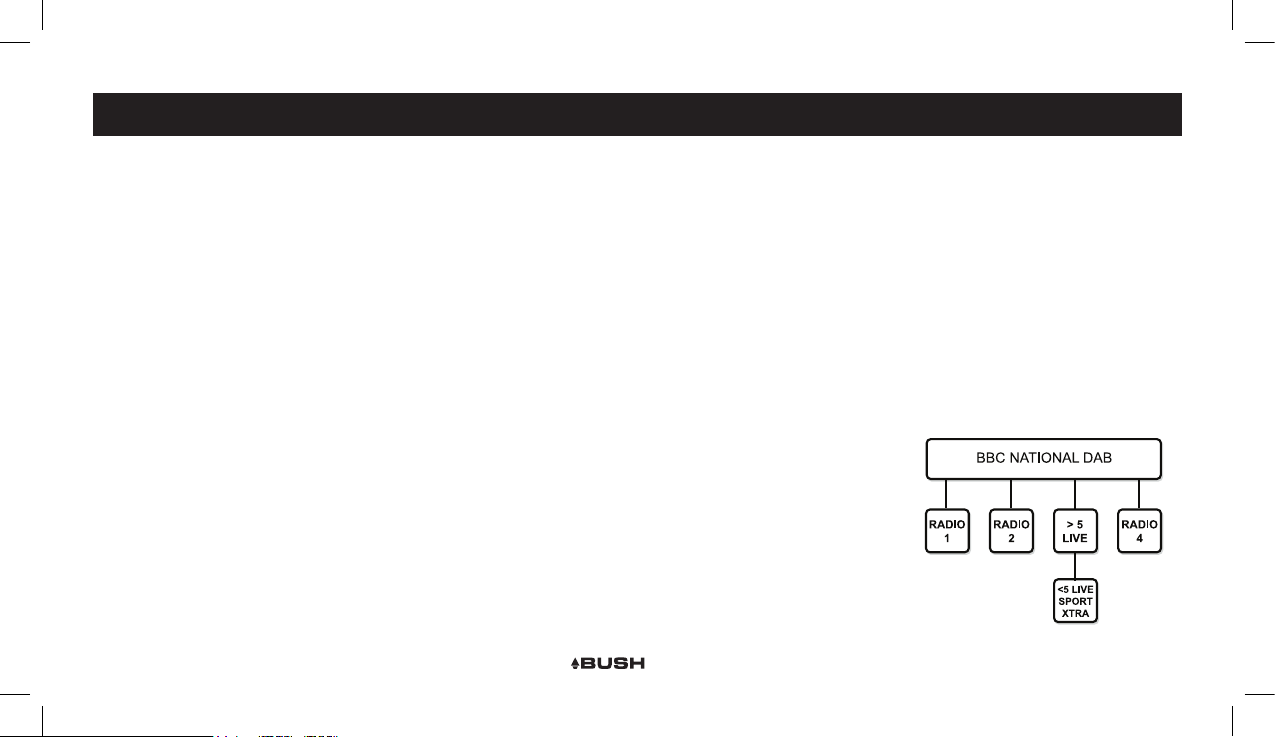
WHATS IS DAB?
DAB radio will change the way that people listen to radio over the next few years. You
will probably not be aware that digital radio will become mandator y in the future as the
terrestrial radio frequencies which you currently listen to will be re allocated for other
uses such as emergency ser vices. This means that today you are one of the pioneers
using this technology, however in a shor t space of time everybody will benet from
clear digital radio.
Digital radio offers an abundance of new digital only stations and improved sound
quality. There are no frequencies to remember so the CDAB51R can be tuned by
searching through station names. The audio quality of DAB is near that of a CD with
virtually no interference and no retuning. DAB is also enhanced with DLS (Digital
Label Segment), this is data transmitted by the station which may include information
about the station, program or song (see page 9).
The BBC was the pioneer of digital radio, beginning transmissions in September
1995. Digital One, the national commercial radio multiplex operator, began
broadcasting in N ovember 1999. There has been a growth in the number of digital
radio stations throughout the UK and both the BBC and Digital One are committed
to extending their c overage. Digital One currently covers 80% of the UK population,
soon to inc rease to 85%, and the BBC covers 65% with the aim of increasing
coverage to 90%
Your CDAB51R will receive DAB programs broadcast on Band 3 digital radio (174240MHz). There are a total of 41 channels within this range numbered 5A to 13F, the
number of channels you can rec eive will be dependant on your location and signal
strength. The UK has been allocated seven multiplexes by the Radio Authority - in the
spectrum 217.5-230.0 MHz, which are numbered 11B to 12D.
A multiplex is a broadcaster such as BBC National DA B or Digital One who will
provide a host of dif ferent st ations within their multiplex. If we consider the BBC as an
example, the following diagram shows how the BBC multiplex may work.
Below the main multiplex provider (in this case ‘BBC National DAB’) will be a number
of primary stations. These are labelled with the station name (e.g Radio 2) rather than
the frequency. This allows you to tune the CDAB51R by station name, which is easier
than trying to recall frequencies.
Sometimes a secondary service station may be provided by the broadc aster, for
instanc e this is sometimes used when an alternative commentary is provided on a
sporting match or event. These secondary service stations are not permanent and
may not always be used for broadcast. When a secondary station is available below
the primary station, a ‘>’ symbol will be displayed after the primary station name. A
secondary station can be recognise by the ‘<’ symbol before the secondary station
name.
Check how many stations you can get
in your area by texting DAB and your
postcode to 88600#, or nd out which
stations are available on the website at:
www.getdigitalradio.com
2
Page 4
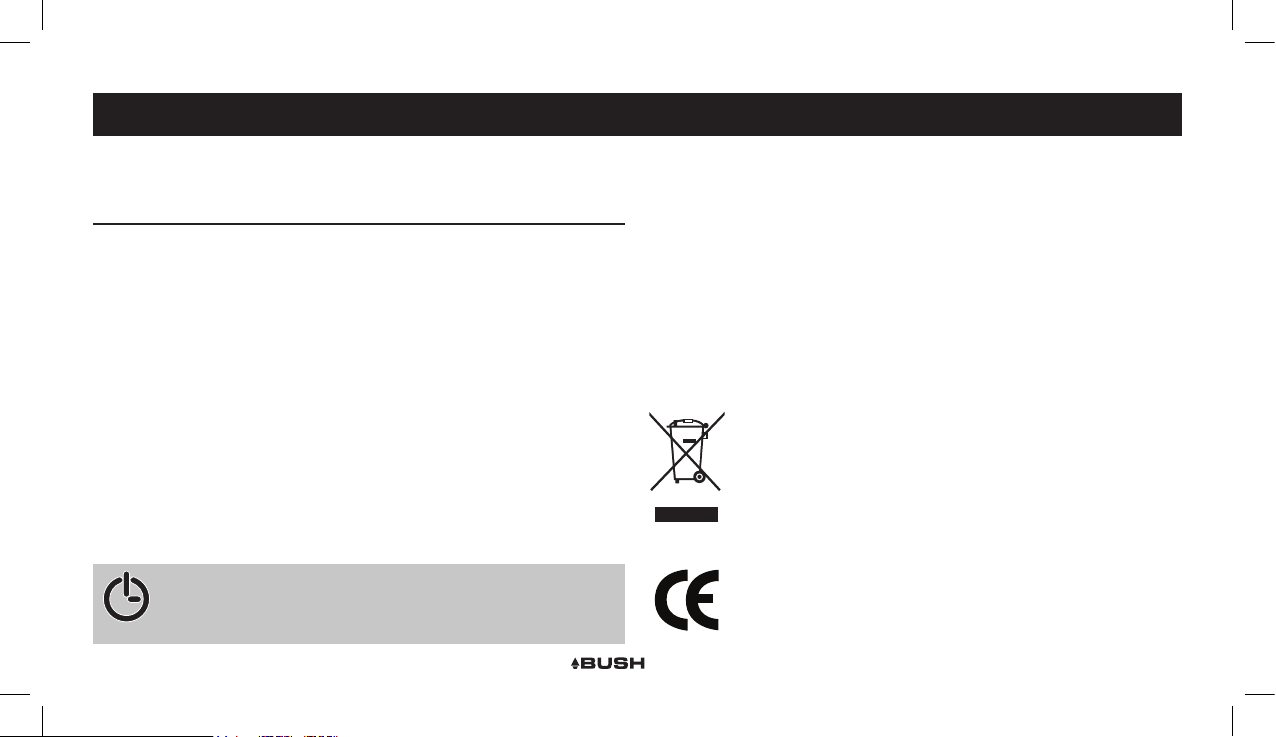
CARE & MAINTENANCE
CAUTION: TO REDUCE THE RISK OF ELECTRIC SHOCK, DO NOT
REMOVE ANY COVER. NO USER-SERVICEABLE PARTS INSIDE,
REFER ANY SERVICING TO QUALIFIED SERVICE PERSONNEL.
IMPORTANT SAFETY INSTRUCTIONS
• Read and keep these instructions available for future reference.
• For indoor use only
• The unit must only be connected to a the UK mains power supply using the mains
power adapter provided.
• To reduce the risk of re or electrical shock, do not expose this unit to rain or
moisture.
• The apparatus should not be exposed to dripping or splashing.
• No objects lled with liquids, such as vases, shall be placed on the apparatus.
• Take care that foreign objects do not enter, or liquids are not spilled, into the case
through any openings. If this should happen, refer to qualied service personnel
before at tempting to use.
• Do not install near any heat source, such as radiators, or other equipment that
produces heat.
NOTE: This unit is designed to enter STANDBY mode automatically
after 20 MINUTES of inactivity in DAB mode only. Press the STANDBY
button to wake the unit.
To clean the CDAB51R radio, wipe the case with a slightly moist, lint-free cloth.
Do not use any cleaning uids containing alcohol, ammonia or abrasives.
Do not spray an aerosol at or near the radio. Always use or iginal packaging if it is
necessary to transport the unit at any time. If this unit is used in a dusty environment,
it may be necessar y to have the unit serviced at your local dealer periodically. It
is not advisable to allow large deposits of dust to accumulate within the unit as it
may prevent adequate cooling. Similarly dust deposits which become damp can
sometimes lead to electrical problems which may cause severe damage to the
delicate electronics within this unit.
WEEE marking
“Information for the consumer”
Disposal of your old product
Your product is designed and manufactured with high quality materials and components,
which can be recycled and reused.
When this crossed out wheeled bin symbol is attached to a product it means the
product is covered by the European Directive 2002/96/EC.
Please make yourself aware of the local collection system for electrical and
electronic products.
Please act according to your local rules and do not dispose of your old products with
your normal household waste. The correct disposal of your old product will help prevent
potential negative consequences for the environment and human health.
This product complies with European low voltage (73/23/EEC) and
electromagnetic compatibility (89/336/EEC) directives.
3
Page 5

GENERAL OPERATIONCONTROLS & FUNCTIONS
3 5 9 11 13
1 2
3 5 9 11 13
4 6 7 8 10 12 14
1 2
4 6 7 8 10 12 14
15 16 17 18
1. LCD display
2. DAB/FM button
3. INFO/MENU but ton
4. BACK/SCAN
5. ENTER button
6. / buttons
7. VOLUME +/- controls
8. 1/6 preset button
9. 4/9 preset button
10. 2/7 preset button
11. 5/10 preset button
12. 3/8 preset button
13. PRESET button
14. SLEEP / button
15. POWER switch
16. DC power input
17. EARPHONE output
18. Batter y compartment
Switching on your radio for the first time
1a Mains Adaptor (supplied with the package)
Connect the mains adaptor to the DC power socket on the rear of the radio
1b Battery (not supplied)
Open the batter y door and inser t 6 x “AA” size bat teries.
NOTE: Inser t batteries c orrectly. Pay attention to the +/- polarities
2 Extend the telescopic aerial as far as it can go.
3 Slide the Power ON/OFF switch to ON to turn on the radio.
The radio will automatically tune and operate the quick sc an.
Welcome to
Digital Radio
During scan mode, the LCD will display a slide bar that indicates the progress of the
scan, and the amount of radio stations that have been found so far. Once the scan
has nished, the radio will selec t the rst alphanumeric station.
NOTE: The name of the found group of DAB radio stations will be displayed on the
bottom half of the display.
Memory
When you power up the radio again, the radio plays the same mode (DAB or FM) as
the last operation.
4
Page 6

GENERAL OPERATION
DAB OPERATION
If you hear no sound, then press the “VOL +” control until you reach a desired level.
If the volume is too high, then press the “ VOL -” control to decrease the volume level.
To listen the stations that have been stored press either / buttons to cycle
through. Each time you press the / buttons you will skip to the next or previous
stored station. The radio will switch to display the station name.
Press the “SLEEP/ ” button for 2 seconds to turn off the radio whenever it is on.
DAB OPERATION
1 Storing stations
it is possible to store up to 10 of your favorite stations to the preset keys. This will
enable you to access your favorite stations quickly & easily.
To store a preset, you must rst be listening to the station that you would like to save,
press & hold the PRESET button for 2 seconds. The LCD will then show the following.
Preset Store
< 1: (Empty) >
Use the / buttons to choose the preset number from 1-10 you wish to use. Then
press the ENTER button to store.
Preset 1
Stored
2 Recalling a stored station
Once you have saved a station to one of the preset buttons, you can recall by
pressing the PRESET button. Then use the / buttons to select the desired preset
station. Once selected press the ENTER button to activate.
If you choose a preset that hasn’t been allocated a station, then “Preset Empty” will
be displayed.
Alternatively you can use the preset buttons, press one of the buttons to use the rst
digit preset ie:- 1-6 will be 1. To use the preset 6 press and hold the 1- 6 button.
3 Display modes
Every time you press the “INFO/MENU” button, the display will cycle through the
following display modes: The information is displayed on the lower segment of the
LCD display.
DLS (scrolling text)
Signal Strength
Programme Type
Ensemble Name
Channel Frequency
Signal Error
Bitrate
Time
Date
5
Page 7

DAB OPERATION DAB OPERATION
4 DLS (Dynamic Label Segment)
Dynamic label segment is a scrolling message that the broadcaster may include with
their transmissions. This message usually includes information, such as program
detail etc.
5 Program type
This describes the “Style” or “genre” of music that is being broadcast e.g. “Rock “or
“Classical”.
6 Ensemble/Multiplex (Group name)
A multiplex/ensemble is a collection of radio stations that are bundled and transmitted
on one frequency. There are national and local multiplexes. Local ones contain
stations that are specic to that area e.g. MXR West.
NOTE: DAB – unlike normal radio, groups together several radio stations and
transmits them on one frequency.
7 Time & Date
The time & date can be set automatically from the DAB broadcast or set manually.
1. Press and hold the INFO/MENU button for 3 seconds.
2. When the <Full Scan> option appears press either or and nd <System>.
3. Press the ENTER button, use the / buttons to nd <Time> and press ENTER.
Inside the <Time> menu there are several options. <Set 12/24 Hour>, <Set Time/
Date>, <Set Date Format> & <Auto Update>.
<Set 12/24 Hour > Use the / buttons to select 12 or 24 hour and then press the
ENTER button to activate.
<Set Time/Date> When activated the Hour digit ashes, use the / buttons to set
the digit to the correct hour then press ENTER , repeat for the minutes again pressing
ENTER when set.
The proc ess for setting the date is exac tly the same as the above. Press ENTER to
nalise the setting once complete.
<Auto Update> Use the / buttons to cycle through the various options for auto
setting the time & date. These range from. <Update from any>, < Update from DAB>,
< Update from FM> and <No Update>.
NOTE: When the power is switched OFF ( not standby ) the set tings will be lost.
6
Page 8

DAB OPERATION DAB OPERATION
8 Alarm Setting
1. Press and hold the INFO/MENU button for 3 seconds.
2. When the <Full Scan> option appears press either or and nd <System>.
3. Press the ENTER button, use the / buttons to nd <Alarm> and press ENTER.
Alarm Setup
Press the ENTER button to initiate the setup process.
1. Use the / buttons to select Alarm ON or OFF then press ENTER to activate.
2. Use the / buttons to set the Alarm ON hour digits. Press ENTER to set.
3. Set the Minute digits the same way and press ENTER once set.
4. Choose the sourc e of the alarm between BUZZER, DAB & FM using the /
buttons.
If you choose DAB or FM the next step is to choose the station you want to play
when the alarm sounds. There is a choice of Last station listened to, or a preset
( if any stored ).
5. There is the option to only have the alarm activate on WEEKDAYS, DAILY, ONCE
and WEEKENDS. Choose which you require using the / buttons. The ENTER
button stores the setting.
6. The next step is to set the volume level you require. use the / buttons to set
and press ENTER to activate the alarm.
7. To disable the alarm return to the <Alarm> screen and use the / buttons to
choose OFF and press ENTER to save.
8. To turn the silence the alarm when sounding press the ENTER button.
NOTE: In standby the alarm icon will display when activated.
Snooze Mode
When the alarm sounds ( if in BUZ ZER mode ) you can press the SLEEP / button
to activate the SNOOZE mode and delay the alarm for 5 minutes.
9 Scan modes
There are two types of scan, one is Quick scan and the other is Auto scan.
Quick scan: searches the UK DAB band III
Auto scan: searches all DAB channels.
1. To activate the quick scan press and hold the “BACK/SCAN” button.
2. To perform a AUTO SCAN, press and hold the INFO/MENU button for 3 seconds.
3. When the <Full Scan> option appears press the ENTER button.
Manual Tuning
As well as an auto tune function, you can manually tune the receiver. This can help
you when aligning your aerial or when adding stations that were missed while auto
tuning.
7
Page 9

DAB OPERATION DAB OPERATION
1. 1. Press and hold the INFO/MENU button for 3 seconds.
2. When the <Full Scan> option appears press either or and nd
<Manual Tune>.
3. Use the / buttons to cycle through the DAB channels, which are numbered
from 5A to 13F.
4. Now press the ENTER button to enter the current ensemble/multiplex, the top line
will now display the rst station in the ensemble/multiplex.
5. To see what stations are present in the found ensemble/multiplex, just press either
or buttons. W hen you’ve located a station that you would like to listen to, just
press the ENTER button
6. Once you have reached the last station in the found ensemble, it will revert back
to the rst station again. If you wish to exit the manual tuning mode, just press the
ENTER button.
10 Pruning
When the radio has per formed a Scan in several locations you may nd there are
stored stations that you can no longer receive. This function automatically removes
them from the stored station list.
1. Press and hold the INFO/MENU button for 3 seconds.
2. When the <Full Scan> option appears press either or and nd <Prune>, press
the ENTER button.
3. Use the or but tons to select YES or NO and press ENTER to select.
11 DRC ( Dynamic Range Control )
The causes the radio to reduc e the dynamic range of the audio signal. The purpose
of this is to adapt the dynamic range of the audio signal to listening in a noisy
environment.
NOTE: this is not available on many DAB stations.
1. Press and hold the INFO/MENU button for 3 seconds.
2. When the <Full Scan> option appears press either or and nd <DRC>, press
the ENTER button.
3. Choose between DRC off, DRC Low and DRC High.
4. Press ENTER to save the setting.
1 Switching from DAB to FM
Press the DAB/FM button once to switch. The display will show FM Mode.
Once activated the radio will automatically tune to the nearest available station.
8
Page 10

FM OPERATION FM OPERATION
2 Storing stations
The operation for FM is the same as DAB. See Page 5.
3 Recalling a stored station
The operation for FM is the same as DAB. See Page 5.
3 Display modes
Every time you press the “INFO/MENU” button, the display will cycle through the
following display modes: The information is displayed on the lower segment of the
LCD display.
4 Program type
This describes the “Style” or “genre” of music that is being broadcast e.g. “Rock “or
“Classical”.
<Programme Type>
<Programme Name>
or
<Station Frequency>
Audio Mode (Stereo/Mono)
Time
Date
Radio text
5 Programme Name
Station name ( if broadcast ). Frequency of the station if no name is broadcast.
6 Audio Mode (Stereo/Mono)
Denotes if the broadcast is in Stereo or Mono.
To specify that a station can be only played in mono or that stereo is allowed.
1. Press and hold the INFO/MENU button for 3 seconds.
2. When the <Scan Setting> option appears press either or and nd <Audio
Setting>, press the ENTER button.
3. Use the or but tons to cycle through the 2 options <Forced Mono> or <Stereo
Allowed>. Press ENTER to select.
Stereo allowed: Means any station broadc ast in stereo with a strong enough signal
will be played in stereo.
Mono only: Plays ALL stations in mono regardless of the availability of a stereo
signal.
7 Time
Displays the current time. Please see Page 6 for setting.
8 Date
Displays the current date. Please see Page 6 for setting.
9 Radio Text
Displays scrolling text broadcast by the station ( only if broadcast ).
9
Page 11

FM OPERATION GENERAL OPERATION
10 Scan Modes
Auto Scan
The Auto scan setting will scan up or down depending on where the starting
frequency is. Once it nds a station it will stop.
There are 2 options to use when using this function.
NOTE: Ensure you are in the FM mode before following the below steps.
1. Press and hold the INFO/MENU button for 3 seconds.
2. When the <Scan Setting> option appears, press the ENTER button.
3. You will have the choice of either <Strong Stations Only> or <All Stations>
using the or buttons.
Strong stations only, will only stop at stations with a strong signal. All stations will
stop at any station found with a strong or weak signal.
4. Make your choice by pressing the ENTER button to activate the setting.
Now when you press and hold the BACK /SCAN button the auto scan searches
depending on what setting you chose.
Factory Reset
To reset the radio to the factory set tings follow the below steps.
1. Press and hold the INFO/MENU button for 3 seconds.
2. When the <Scan Setting> option appears press either or and nd <System>,
press the ENTER button.
3. Use the or buttons to nd the <Factor y Reset> option and press ENTER.
4. Choose <Yes> and press the ENTER button.
Backlight
To set the backlight
1. Press and hold the INFO/MENU button for 3 seconds.
2. When the <Scan Setting> option appears press either or button and nd
<System>, press the ENTER button.
3. Use the or buttons nd the <backlight> option and press the ENTER button to
nd <Time Out>.
4. Press the ENTER button to enter <time out> and choose the available duration:
<ON>, <10 sec>, <20 sec>, <30 sec>, <45 sec>, <60 sec > , <90 sec>, <120 sec>
and <180 sec>.
10
Page 12

TROUBLESHOOTING SPECIFICATION
0345 600 3021
In the unlikely event of dif culties with your appl iance pl ease fol low the tro uble sho oting gui de
below. If th e probl em persists, co ntact t he retai ler if the machine is still un der guar antee.
Customer helpline: 0870 600 3030
PROBLEM CAUSE SOLUTION
No Sound
Static Sound
Sound is
distorted
Desired station not found Weak signal Use the Manual Tune function.
SPECIFICATIONS
The display shows
“SERVICES N/A”
The display is blank This may occur if t he
I can hear a burbling
noise on some stations.
Volume not turned up
Signal reception too low.
Volume is to o high.
No DAB coverage in your
area.
Poor reception Adjust the posit ion of the a erial.
broadcaster changes the
label of a s ervi ce or rem oves
a label wh ile tune d.
Batter y power is low
Weak signal
Adjust the main volume knob.
Adjust the antenna or move the
unit to a str onger s ignal lo catio n.
the radi o will tr y to retun e.
perf orm a scan.
Inser t some new batter ies
Use mains power
try re-positioning the aerial
Power Supply Adaptor: 100-240V AC to 8V DC
Battery: 6 x 1.5V AA
Power consumption: 5 Watts
RF section: Band III 174 ~ 240Mhz
Input: 50R, nominal
Sensitivity: -95dBm typical
FM frequency: FM (87.5-108MHz)
Headphone Output: 3.5mm stereo jac k socket
11
Page 13
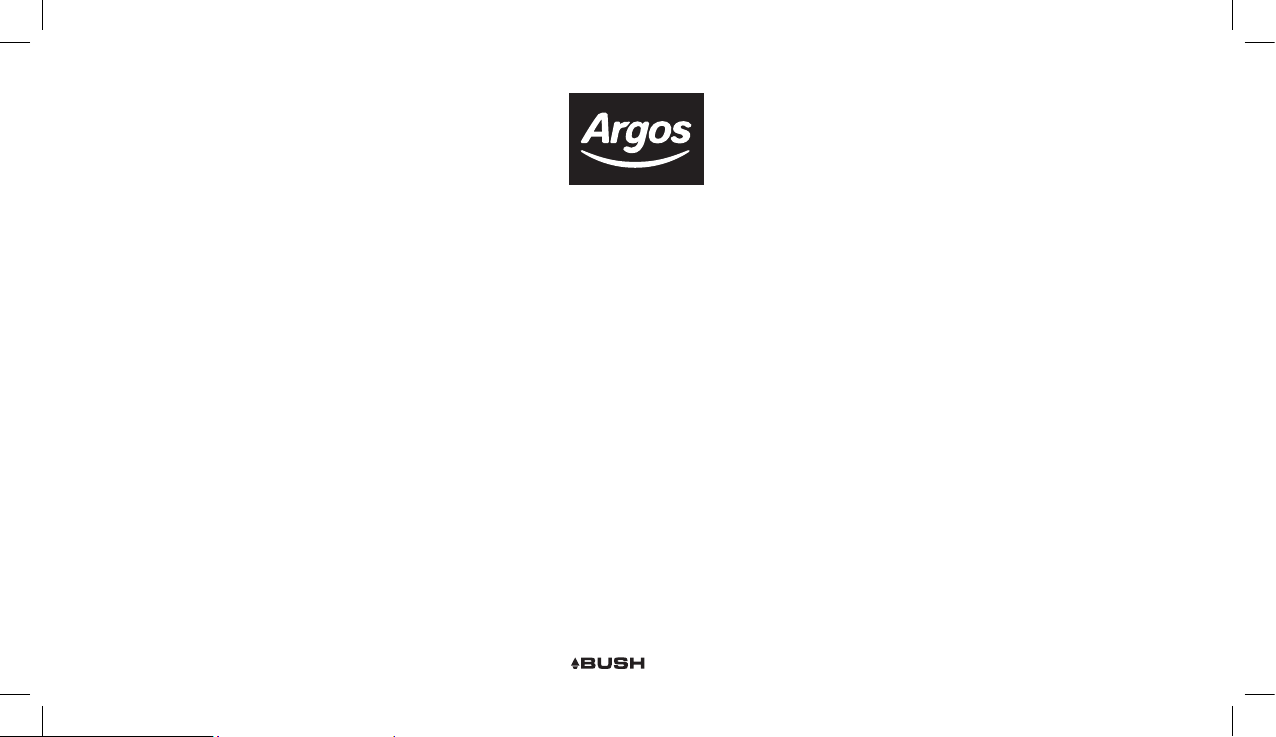
Product Guarantee
This product is guaranteed against manufacturing defects for a period of
This product is guaranteed for twelve months from the date of original purchase. Any defect that arises due to faulty materials or workmanship will either be replaced,
refunded or repaired free of charge where possible during this period by the dealer from whom you purchased the unit.
The guarantee is subject to the following provisions:
1 Year
• The guarantee does not cover accidental damage, misuse, cabinet parts, knobs or consumable items.
• The product must be correctly installed and operated in accordance with the instructions contained in this manual.
• It must be used solely for domestic purpose.
• The guarantee will be rendered invalided if the product is re-sold or has been damaged by inexper t repair.
• Specications are subject to change without notice.
• The manufacturer disclaims any liability for the incidental or consequential damages.
• The guarantee is in addition to, and does not diminish your statutory or legal rights.
Guarantor: Argos Limited
489 - 499 Avebury Boulevard
Central Milton Keynes MK9 2NW
12
