Page 1
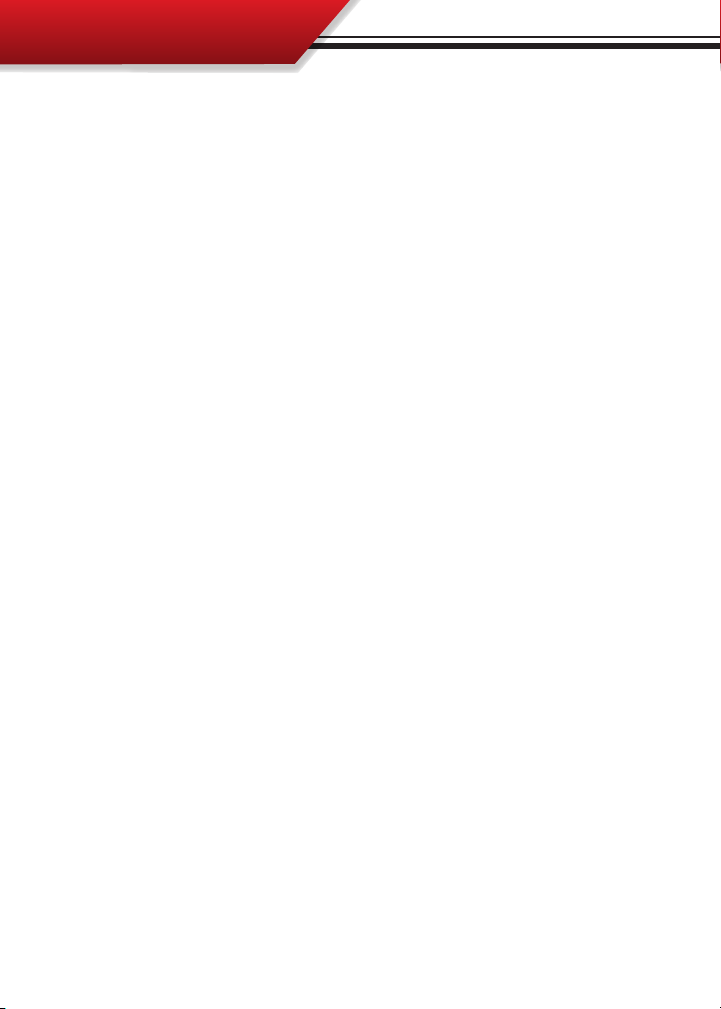
UPDATES
PART 3
Internet Updating
PART 3 INTERNET UPDATING ...................................... PGS. 5861
SECTION 1: WatchDog Version Information ........................................ pg. 59
SECTION 2: Getting the Update Agent ..............................................pgs. 60
SECTION 3: The Update Process ........................................................pgs. 61
58
Page 2
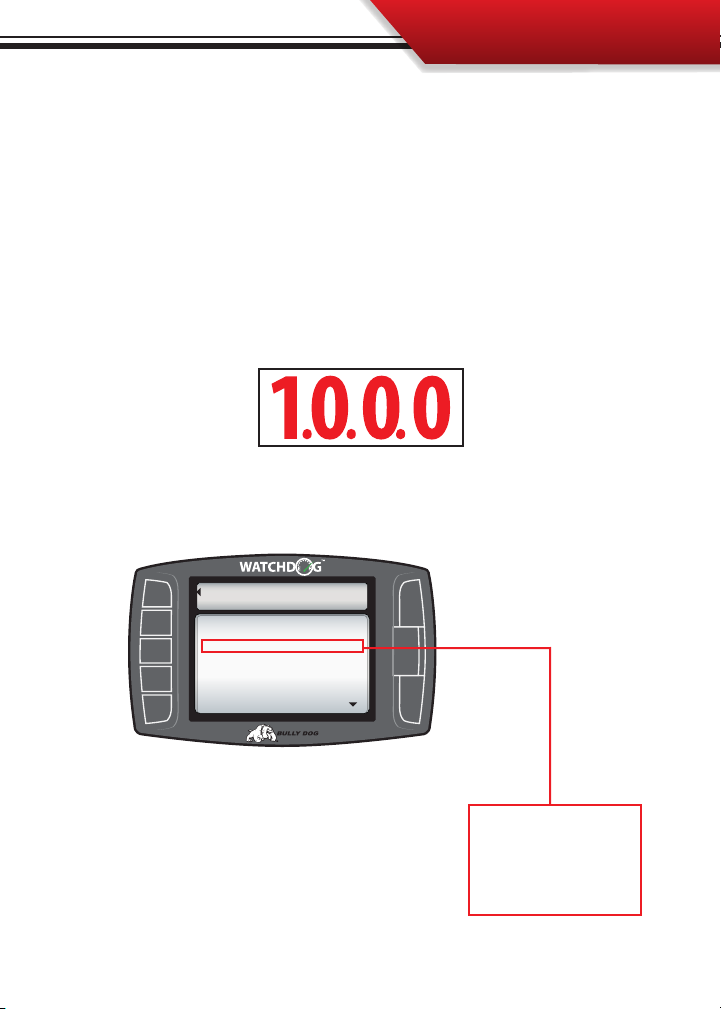
UPDATES
SECTION 1: Watchdog Version Information
The only time a Watchdog needs to be updated is when a new version comes available on
the Update Agent. Before going through the updating process go to the Bully Dog web
site and check the latest version available for the watchdog and compare that version
number to the software version currently loaded on the Watch Dog. The current software
version loaded on the Watch Dog can be found in the show settings menu located in the
main menu.
The Watchdog software versions contain four digits as seen below:
Show Settings Menu: Navigate to the show settings menu in the Watchdog main menu to nd and
view the Software Version currently loaded on the Watchdog.
Go Back
to Main Menu
System Info/Settings
VIEW SETTINGS
HW Version: 2.3
SW Version: 1.1.0.3
Serial #: 0000000000000
Application: WatchDog
Untis: US Standard
DOWN
Go to the Show Setting
Menu to view current installed Watchdog software
version.
59
Page 3

UPDATES
SECTION 2: The Update Agent
The Watchdog can only receive internet updates through the Update Agent. Therefore, internet updates must be performed on a PC with a strong internet connection. The Update Agent
is a software program developed by Bully Dog Technologies specifically designed to update
Bully Dog products. The Update Agent is easy to use, it can be loaded on any windows based
PC running Windows XP or newer. The Update Agent is attainable free of charge at the Bully
Dog Download Center or by ordering a CD ROM through a Bully Dog distributor.
HOW TO GET THE UPDATE AGENT:
1. To download the Update Agent through our web site visit: www.bullydog.com/download_
center.php . This address will take you to the Bully Dog download center where a free copy of the
Update Agent can be downloaded.
2. A free copy of the Update agent can also obtained by requesting an Update Agent CD.
3. For assistance with downloading or installing the Update Agent call technical support at:
866-285-5936.
60
Page 4

UPDATES
SECTION 3: The Update Process
Follow the steps listed below to update the
Watchdog software to the latest version.
1. Plug the Watchdog into a PC that has a high
speed internet and is loaded with the Update
Agent 2.0 using a mini USB cable.
2. Wait for the Update Agent to automatically
recognize the SD card and open the screen
shot below on your computer screen.
3. From this screen there is only one simple
thing to do; press the update button on the right hand side of the screen and the Update
Agent will automatically update the Watchdog software.
4. When the Update Agent
nishes updating the Watchdog software the Watchdog
can be remove from the PC
and the USB cable.
5. Reinstall the Watchdog into
the vehicle via the Main Harness and mounting device.
6. Once installed start the
vehicles engine. The Watchdog will light up to display the main screen.
7. Navigate from the main screen > Main Menu > Update Software.
7. Follow the screen prompts to update the Watchdog, do not unplug while performing the
Watchdog update.
8. Once the Update Software function has completed, the WatchDog will have to be set up for
the vehicle like is described in Section 2 of the Operating Instructions.
61
