Bully Dog gauge GT Gas tuner User Manual
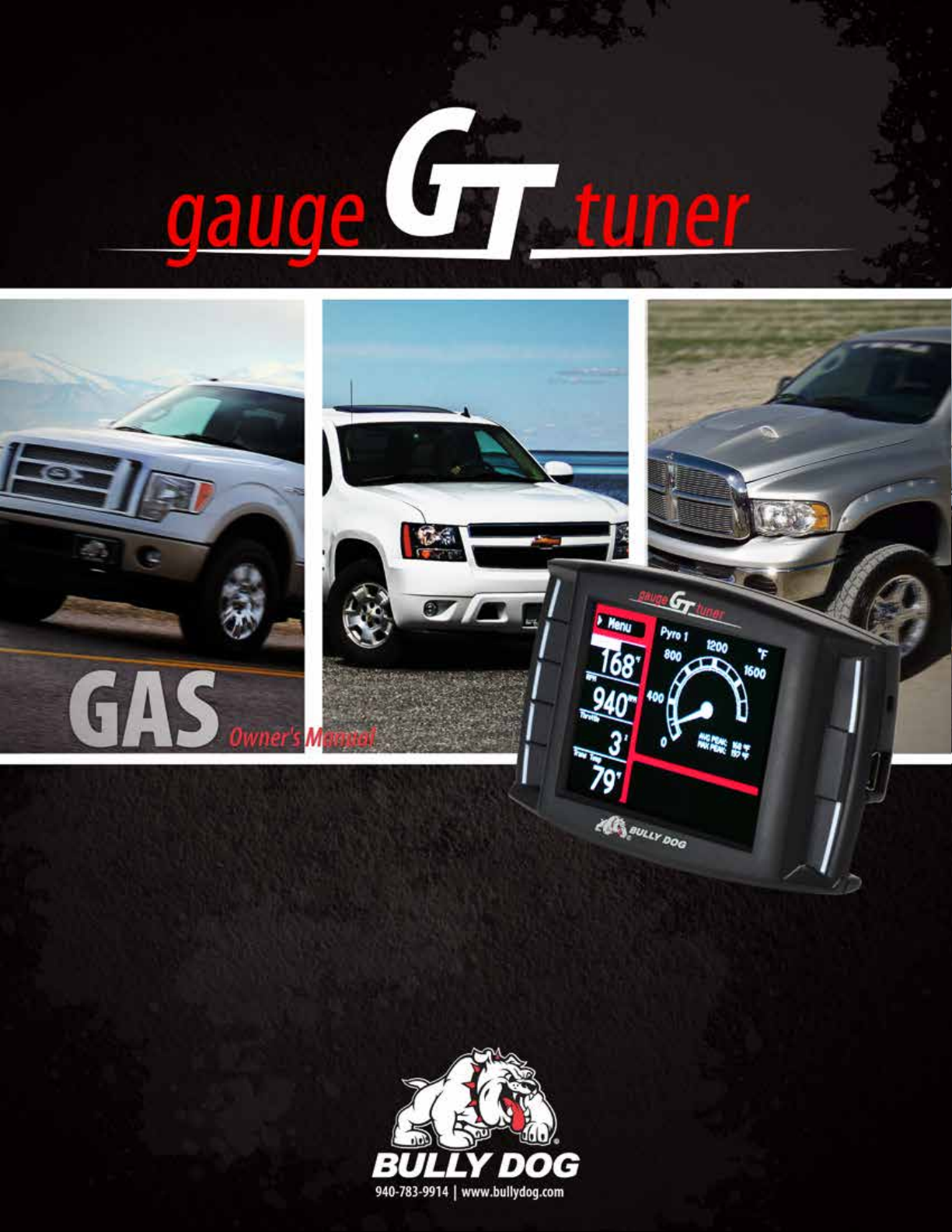
GT Gas
Part #40415
Not legal for sale or
use in California on
pollution-controlled
vehicles.
Doc. 40415-99 v1.6
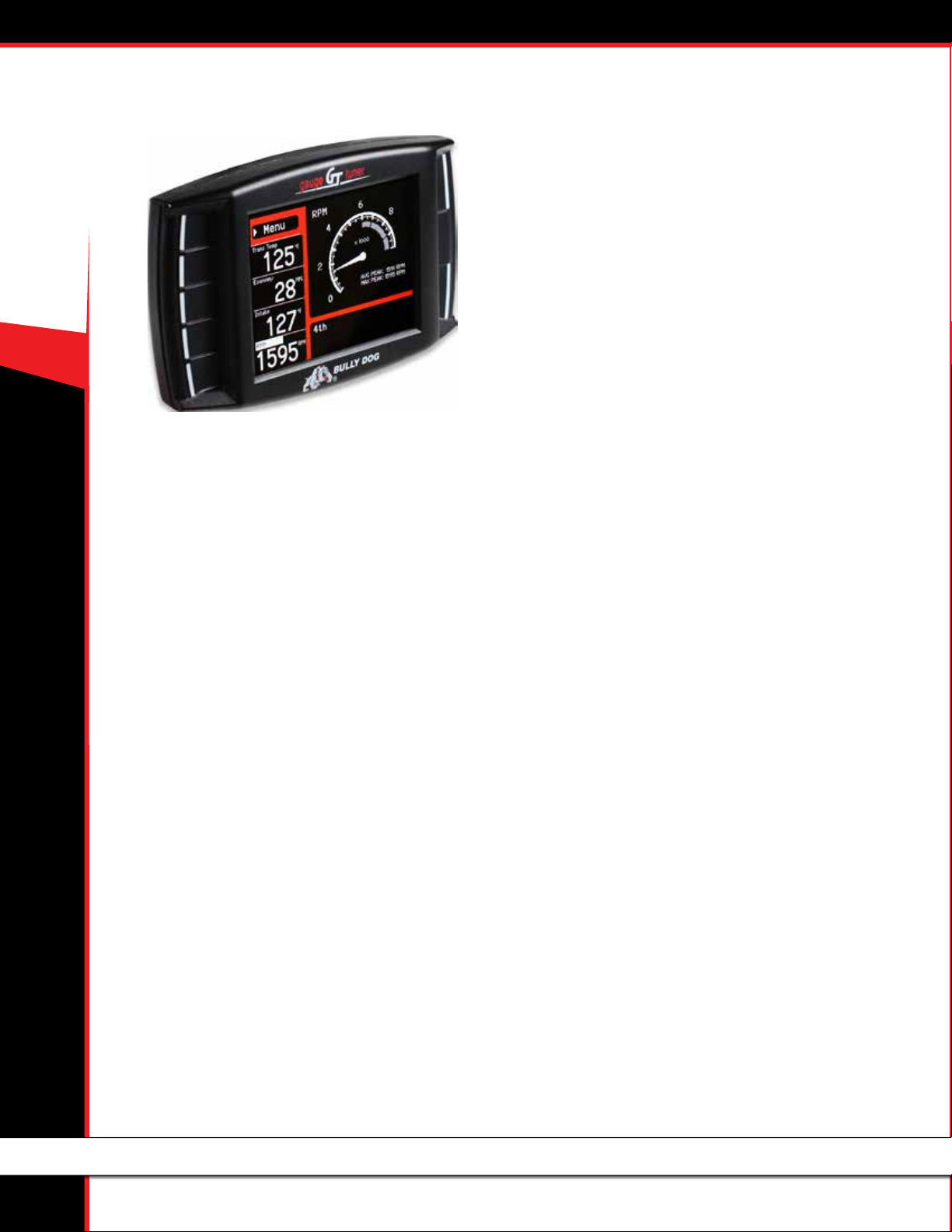
CONTENTS
Updating the GT ..................................................18- 25
Overview ............................................................................18-19
FAQs about Updating ..................................................................................18
Basic Steps to Update (Short Version) ........................................................19
What You Need to Update the GT ...............................................................19
Updating your GT (Detailed Steps for Windows) .................20-23
Troubleshooting Updating Problems ........................................24
Updating Your GT (Detailed Steps for Apple/Mac) ....................25
40415 GT GAS
About the GT ......................................................... 2-17
Preview of Basic Installation Steps .............................................2
Tuning Information .................................................................... 2
Vehicle Applications ...................................................................3
Parts List .................................................................................... 4
Parts Description .....................................................................5-6
Button Navigation .....................................................................7
The Main Screen.........................................................................8
Available Options – All Models .............................................9-17
Change Vehicle ..............................................................................................9
Install Download ...........................................................................................9
Gauge Setup ............................................................................................9-11
User Options ................................................................................................12
Reset Average Economy ..............................................................................12
Performance Testing ....................................................................................12
Driving Coach Setup ..............................................................................13-15
Vehicle Settings ...........................................................................................16
Special Functions ........................................................................................16
Diagnostics ..................................................................................................17
Show Settings .............................................................................................17
Uninstall GT .................................................................................................17
Update GT Software. ...................................................................................17
Physical Installation .............................................26-29
Brief Preview ...........................................................................26
Detailed Instructions ...........................................................27-28
Using the Universal Windshield Mount ....................................28
Additional GT Mounting Options ..............................................29
Installing the Tune ...............................................30-34
Important Preparation Steps...............................................30-32
How to Install the Tune ............................................................33
Troubleshooting Installation Problems ....................................34
Uninstalling - Returning to Stock ..........................35-37
What does this mean? .............................................................35
When to Return to Stock ..........................................................35
How to Return to Stock ............................................................35
What if I Don’t Return to Stock? ............................................... 37
How Do I Know if the GT is (Still) Installed? ..............................37
More Information .................................................39-50
Changing the Power Level........................................................39
Reset Fee .................................................................................39
Performance Testing Software ................................................. 39
Windows Update ................................................................40-46
Contacting Technical Suppor t ...................................................47
USB Mode ................................................................................ 47
Pyrometer Calibration ..............................................................48
FAQs/Troubleshooting .........................................................49-50
Important Warranty Information ...............................17
1

ABOUT THE GT
Preview of Basic Installation Steps
1. Update the GT. This step is very important!!! See page 18 for more information.
2. Physically install the GT. See page 26 for more information.
3. Install the tune to your vehicle. See page 30 for more information.
IMPORTANT NOTE: You MUST uninstall your Bully Dog engine tune before taking your vehicle in for ANY type of service.
There are also other important times to uninstall the tune. Please see page 35 for more information.
See pages 4-6 for a complete list and description of the items included with your GT.
Tuning Information
40415 GT GAS
SETTING PEAK HORSEPOWER PEAK TORQUE OCTANE
High Octane up to 35 Up to 40 91+ octane
Regular 15-20 15-20 85+ octane
Stock Stock Stock OEM Spec.
IMPORTANT NOTE: The only gas tunes available are based on the octane of the fuel that you are running. Failure to comply with fuel octane requirements
can result in engine damage. If you change the octane of fuel that you are running, you will need to change the tune installed on your vehicle –
see page 39 for more information.
2
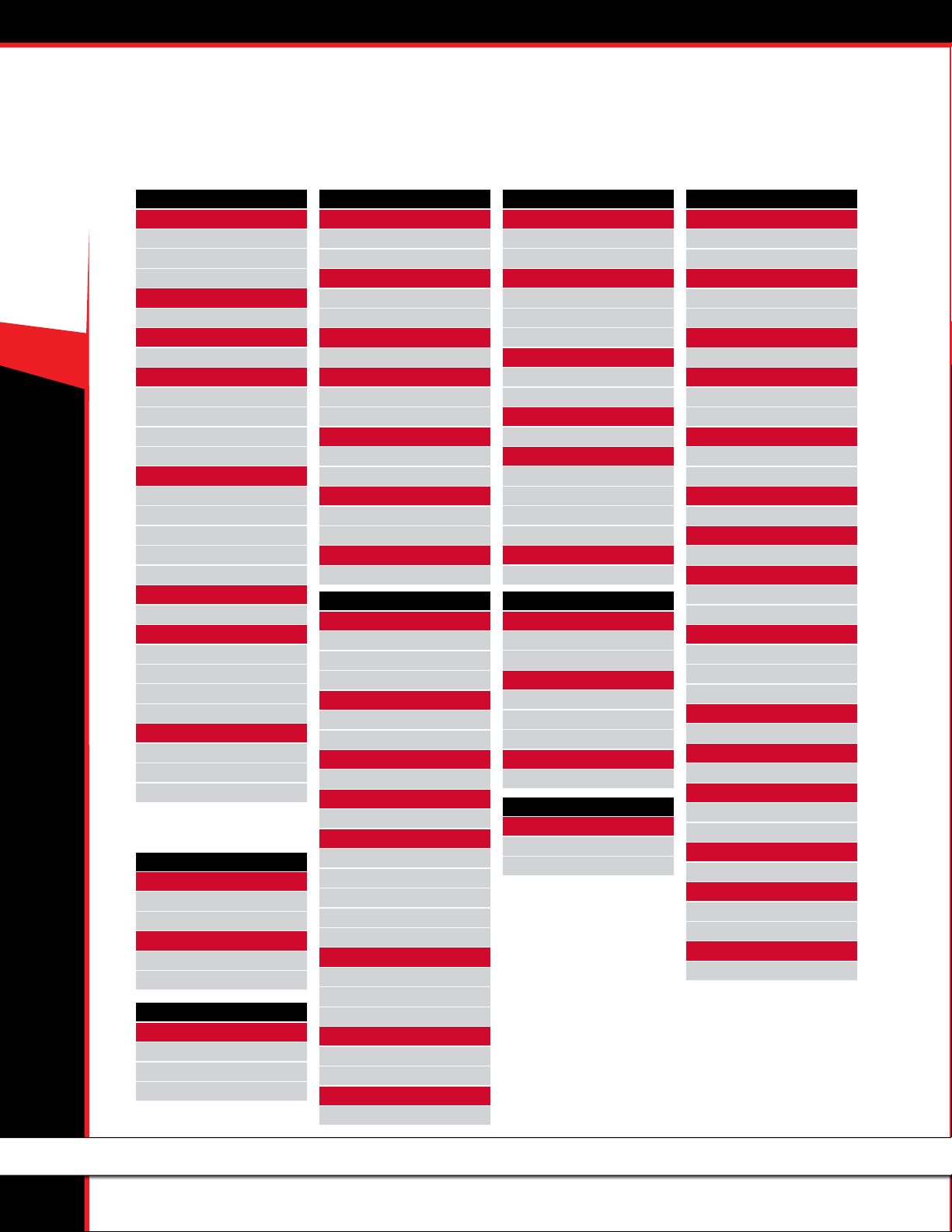
VEHICLE APPLICATIONS
LINCOLN
This vehicle application list is current for GT software version 1.1.4.2
Check the GT product page at www.bullydog.com to check for new applications.
3
40415 GT GAS
CHEVROLET/GMC
AVALANCHE
5.3L V8 2002-2014
6.0L V8 2007-2014
8.1L V8 2002-2006
CAMARO
6.2L V8 2010-2013
CRUZE
1.4L T 2011-2014
EXPRESS/SAVANA
4.8L V8 2003-2014
5.3L V8 2003-2014
6.0L V8 2003-2014
8.1L V8 2001-2003
SIERRA/SILVERADO
4.8L V8 1999-2013
5.3L V8 1999-2014
6.0L V8 1999-2014
6.2L V8 2007-2014
8.1L V8 2001-2007
SONIC
1.4L T 2012-2014
YUKON XL/SUBURBAN
5.3L V8 2000-2014
6.0L V8 2000-2014
6.2L V8 2007-2014
8.1L V8 2001-2006
YUKON/TAHOE
4.8L V8 2000-2014
5.3L V8 2000-2014
6.2L V8 2007-2014
CHRYSLER
300C
5.7L V8 HEMI 2006-2010
6.1L V8 HEMI 2006-2010
ASPEN
4.7L V8 2008-2009
5.7L V8 HEMI 2007-2009
CADILLAC
ESCALADE
5.3L V8 2002-2005
6.0L V8 2002-2006
6.2L V8 2007-2014
DODGE
CHALLENGER
5.7L V8 HEMI 2009-2010
6.1L V8 HEMI 2008-2010
CHARGER
5.7L V8 HEMI 2006-2010
6.1L V8 HEMI 2006-2010
DA KOTA
4.7L V8 2008-2010
DURANGO
4.7L V8 2008-2009
5.7L V8 HEMI 2004-2009
MAGNUM
5.7L V8 HEMI 2006-2008
6.1L V8 HEMI 2006-2008
RAM 1500
4.7L V8 2008-2010
5.7L V8 HEMI 2003-2010
RAM 2500-3500
5.7L V8 HEMI 2003-2010
FORD
E-SERIES 150-350
4.6L V8 2005-2008
5.4L V8 2005-2008
6.8L V10 2005-2008
EXCURSION
5.4L V8 2005-2005
6.8L V10 2005-2005
EXPEDITION
5.4L V8 2005-2010
EXPLORER
4.6L V8 2005-2010
F-150
3.5L ECO BOOST 2011-2013
4.6L V8 2005-2010
5.0L V8 2011-2013
5.4L V8 2005-2010
6.2L V8 2011-2013
F-250-550
5.4L V8 2005-2010
6.2L V8 2011-2013
6.8L V10 2005-2010
MUSTANG
4.0L V6 2005-2010
4.6L V8 2005-2010
RAPTOR
6.2L V8 2010-2013
INFINITI
EX 35 / EX 37
3.5L V6 2008-2012
3.7L V6 2012-2014
FX 35 / FX 45 / FX 37
3.5L V6 2005-2012
3.7L V6 2012-2014
4.5L 2005-2008
G 35 / G 37
3.5L V6 2005-2009
3.7L V6 2009-2014
JX 35
3.5L V6 2012-2014
M 35 / M 37 / M 45 / M 56
3.5L V6 2006-2010
3.7L V6 2011-2014
4.5L 2005-2014
5.6L V8 2011-2014
QX 56
5.6L V8 2005-2014
JEEP
COMMANDER
4.7L V8 2008-2009
5.7L V8 HEMI 2006-2010
GRAND CHEROKEE
4.7L V8 2008-2009
5.7L V8 HEMI 2006-2010
6.1L V8 HEMI 2006-2010
JK WRANGLER
3.8L V6 2007-2010
MARK LT
5.0L V8 2011-2013
5.4L V8 2005-2010
NISSAN
350 Z / 370 Z
3.5L V6 2005-2009
3.7L V6 2009-2013
ALTIMA
2.5L I4 2005-2014
3.5L V6 2005-2014
ARMADA
5.6L V8 2005-2014
CUBE
1.6L I4 2009-2011
1.8L I4 2009-2014
FRONTIER
2.5L I4 2005-2014
4.0L V6 2005-2014
MAXIMA
3.5L V6 2005-2014
MURANO
3.5L V6 2005-2014
NV2500/3500
4.0L V6 2012-2014
5.6L V8 2012-2014
PATHFINDER
3.5L V6 2012-2014
4.0L V6 2005-2014
5.6L V8 2008-2014
QUEST
3.5L V6 2005-2014
ROGUE
2.5L I4 2008-2014
SENTRA
2.0L I4 2007-2014
2.5L I4 2007-2014
TITAN
5.6L V8 2005-2014
VERSA
1.6L I4 2007-2014
1.8L I4 2007-2014
XTERRA
4.0L V6 2005-2014
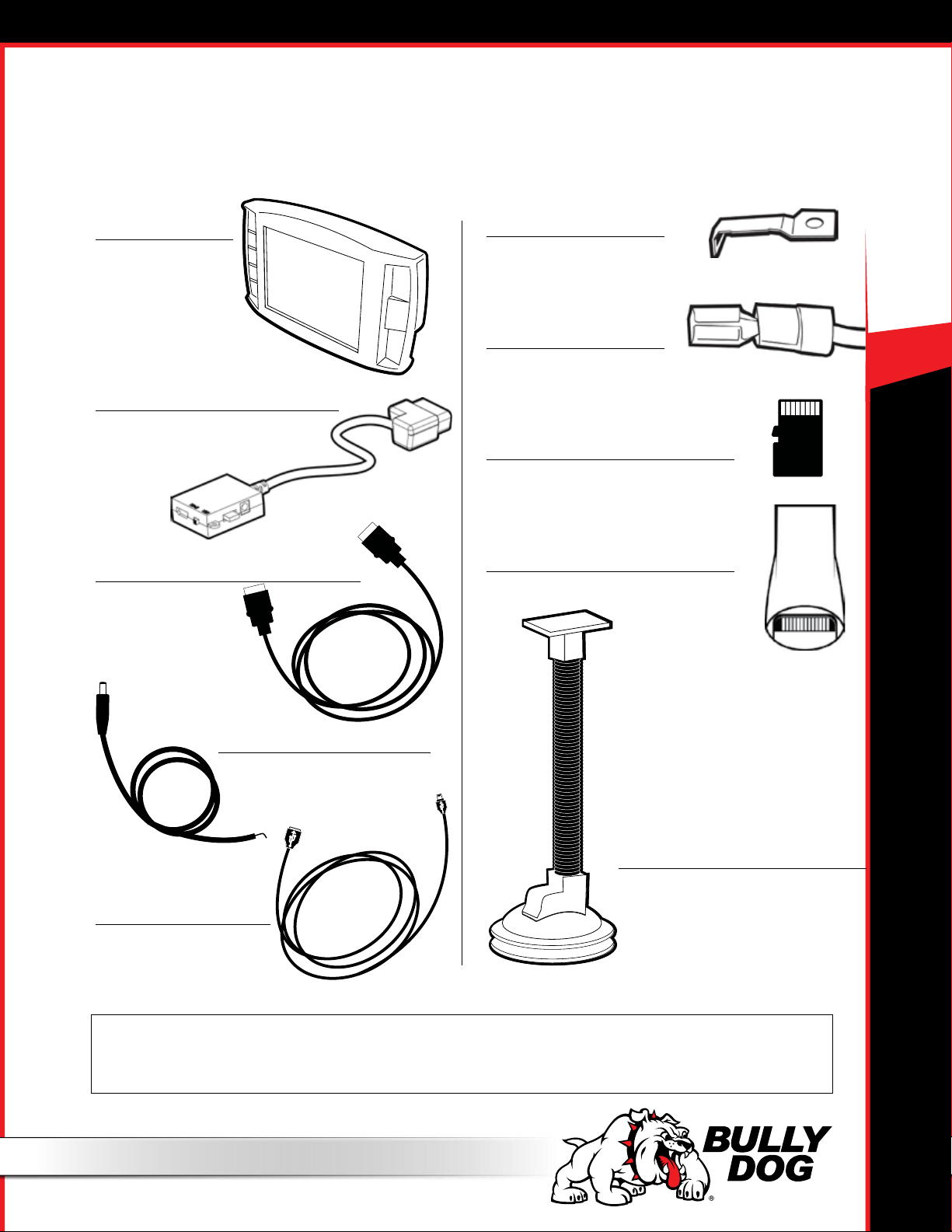
PARTS LIST
Your GT package should include the following items:
40415 GT GAS
1. The GT Head Unit
Part Number: 40415-1
2. OBDII Adapter Plug
Part Number: 40400-105
3. HDMI Cable
Part Number: 40400-100
5. Fuse Tap
6. Fuse Spade
7. Micro SD Card
Part Number: 40410-10
8. Micro SD Card Reader
Part Number: 40410-10
4. Power Wire
Part Number: 40400-101
8. Windshield Mount
Part Number: 40400-102
4. Mini USB
Part Number: 40400-103
You may also want to have the items listed below available when you are installing the GT:
Tools Needed
• Fuse Puller
• Voltage Meter (optional)
• Alternative Mounting Solution (See page 29 for more information.)
Extra Parts (Optional)
• Battery Charger
4
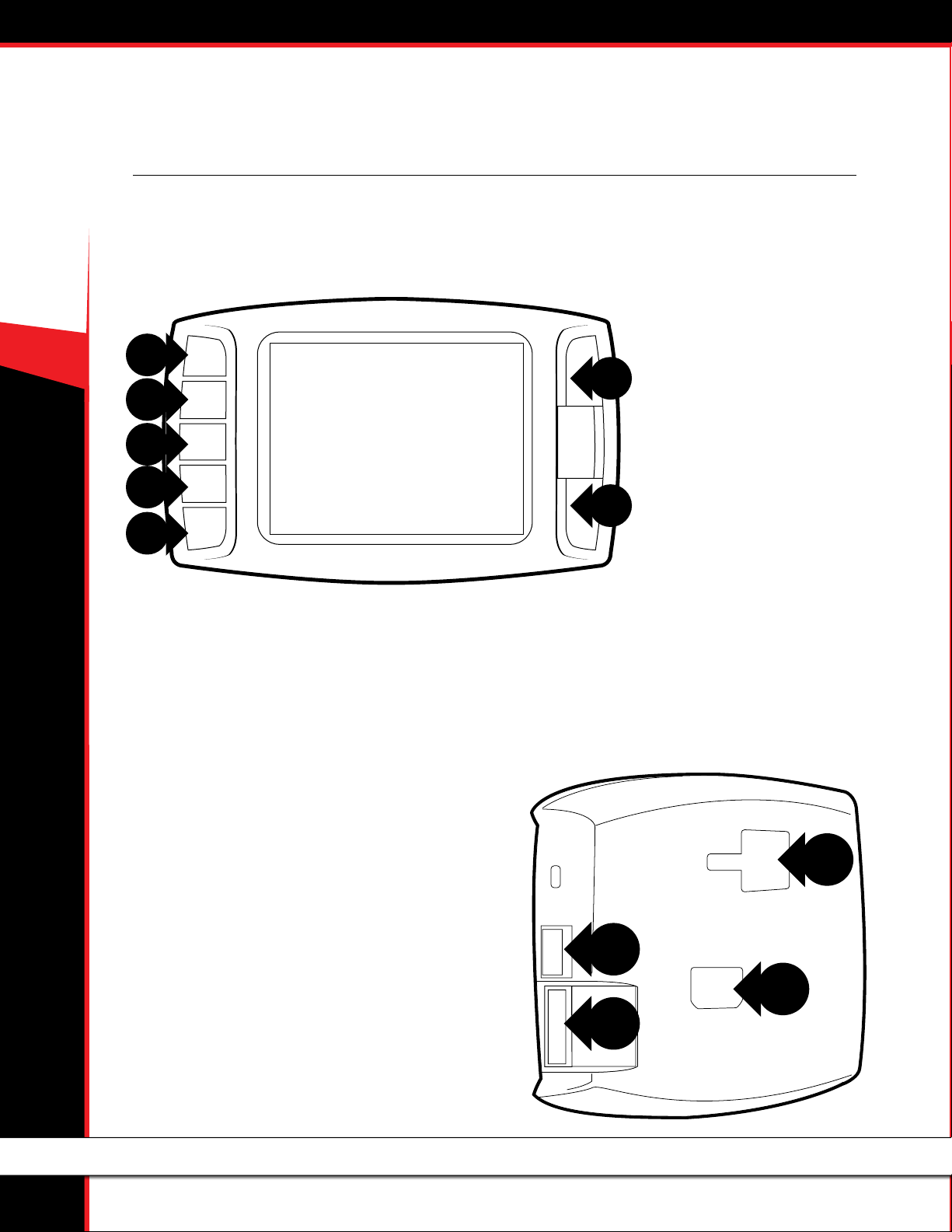
40415 GT GAS
PARTS DESCRIPTION
The GT Head Unit
The main component of the Gauge Tuner is the head unit. It has the screen and the buttons that allow you to access all of the
functions and features of the tuner.
GT Front Side:
The GT has seven capacitive touch buttons. Capacitive touch is a button style
that is sensitive to the presence of your
nger. Capacitive buttons do not need to
be pushed, only touched to activate. The
front of the GT head unit features a 2.4”
LCD screen.
GT Back Side:
1. T-Slot Mount Socket, which allows you to use the GT with dierent
mounting options.
2. HDMI port
3. Micro SD card port
4. Mini-USB port
4
3
5
1
2
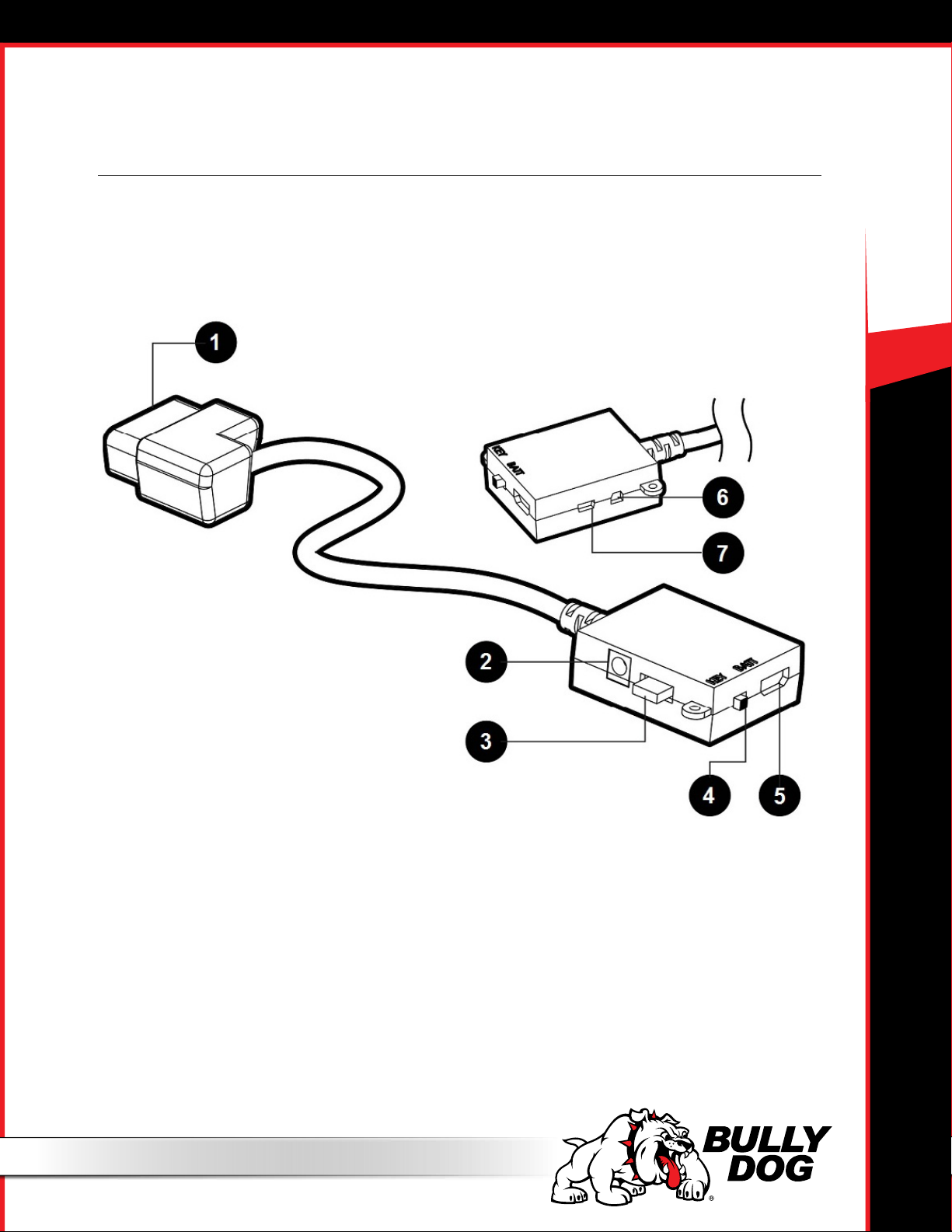
PARTS DESCRIPTION
The OBDII Adapter Plug
The GT assembly connects to your vehicle through the diagnostic port, which is located under the dash on the driver’s side. The OBDII
Adapter Plug connects to the diagnostic port on your vehicle and has a connection for the HDMI cable that plugs into the back of the GT
Head Unit. The illustration and numbered list below contain more information about the other parts of this important piece of the GT
assembly.
40415 GT GAS
1. OBDII Male End: Connects to the vehicle diagnostic port.
2. Power Wire Port: Connects the GT to the power wire and the vehicle fuse box. Allows
the GT to turn on and o with the key.
3. Fuse: The adapter plug fuse protects the GT from being damaged by unexpected power surges.
4. Power Switch: Changes the active power source of the GT.
The two options are: 1) KEY: this pulls energy from the fuse box through the power wire and allows the GT to automatically turn on and o
based on the vehicle’s ignition key position; and 2) BATT: This provides continuous battery power to the GT directly through the vehicle’s
diagnostic port.
5. HDMI Port: Connects the OBDII adapter plug to the GT Head Unit.
6. Pyrometer/Sensor Docking Station Port: Connects the GT to optional sensors including pyrometers or the Bully Dog Sensor Docking Station.
7. Future Peripherals: Not currently in use – may be used to connect additional devices in the future
6
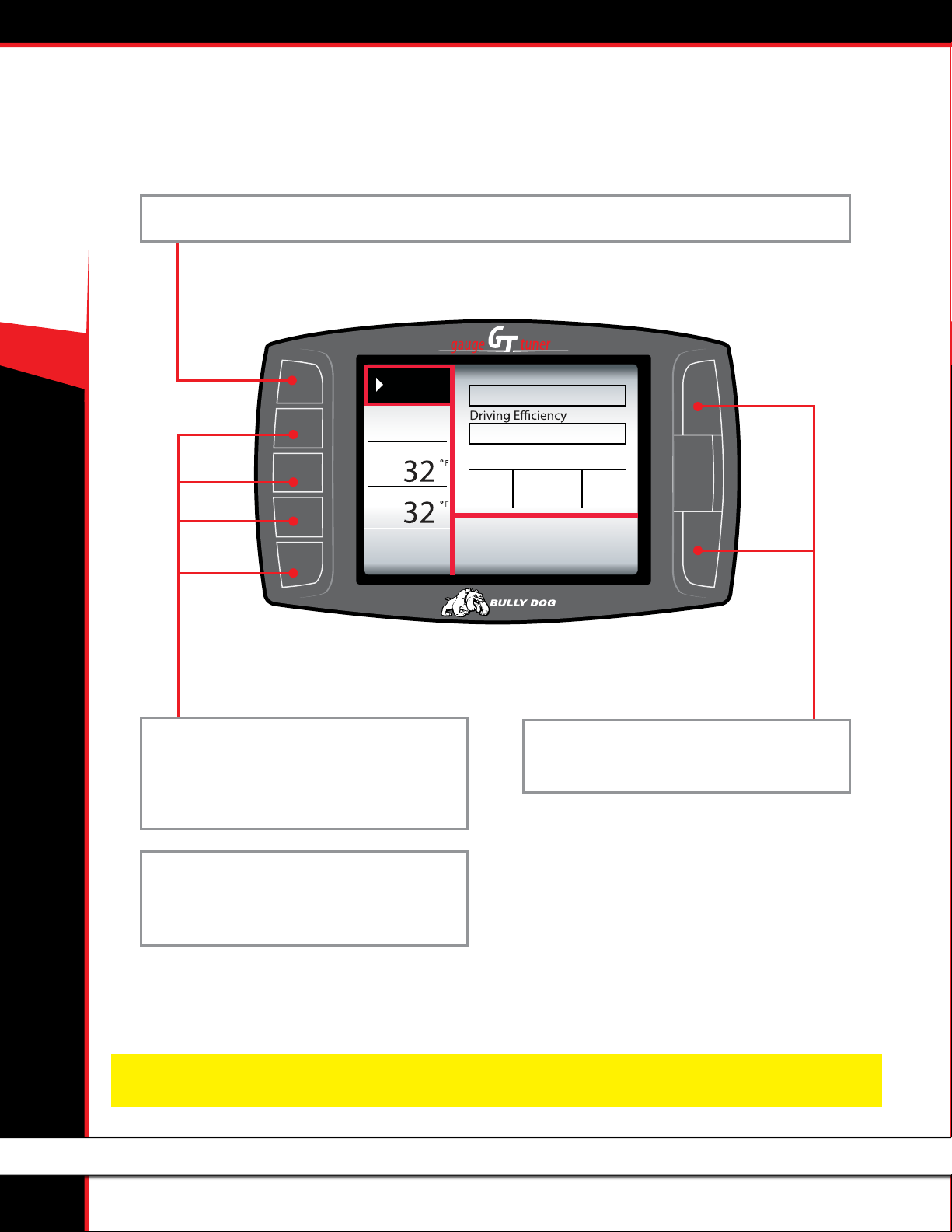
40415 GT GAS
BUTTON NAVIGATION
FUNCTION 1: Press the top left button to enter the Main Menu, also use this button to exit menus.
Menu
RPM
rpm
00
Coolant
Intake
Economy
mpg
0.0
FUNCTION 2: Press any of the four buttons on the
left side of the GT adjacent to one of the vehicle parameters on the screen will display that parameter in
the large gauge area.
Wasted Energy
Acc.Acc.
Average M PG Gallons Grade
B17 11.8
®
FUNCTION 5: Use these buttons to scroll up and
down when GT is in a menu screen.
FUNCTION 3: Continuously hold any of the four
buttons to change the Large Gauge style, there are
four dierent styles that pop up.
NOTE: The GT buttons are Capacitive Touch. This means that a light touch is all that is needed to choose different options.
You do not need to push hard or get the buttons to move down or in for the GT to work for you.
7
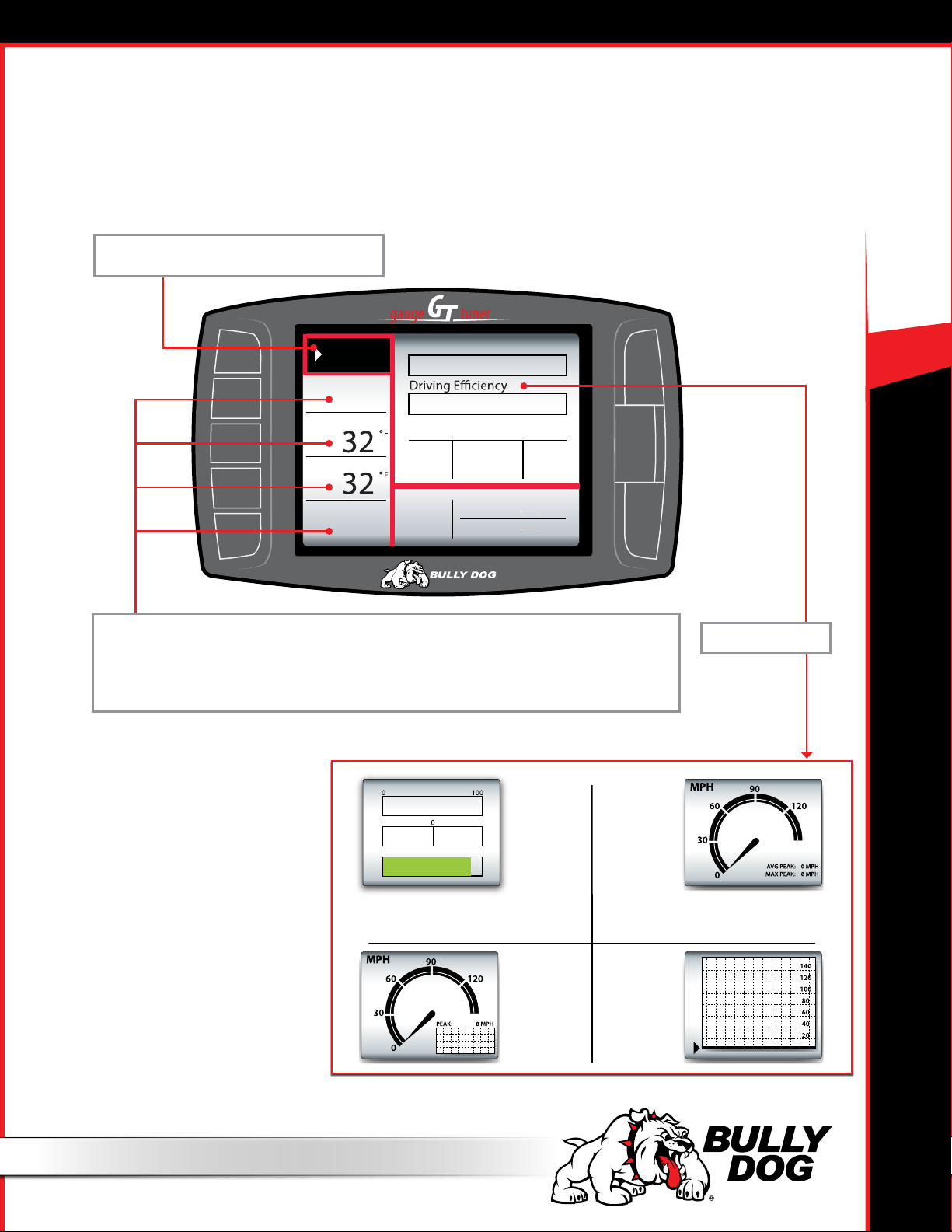
THE MAIN SCREEN
1. 2.
This picture of the GT main screen has the Driving Coach selected for the Large Gauge option. You can change which gauge is
featured in the upper right corner of the main screen by holding down one of the buttons on the left side of the GT until the gauge
type that you want is shown.
Menu button: Press to enter the Main Menu.
40415 GT GAS
Menu
RPM
Wasted Energy
rpm
00
Coolant
Average MPG
Intake
Economy
Instant MPG
mpg
0.0
Vehicle parameters: To change which vehicle parameter is displayed in the large gauge area,
simply press one of the four buttons next the preferred vehicle parameter.
See page 9 for more information about changing the information shown on the Main Screen.
Instant Economy
Gallons Grade
Trip MPG
Trip Grade
®
Acc.Acc.
B17011.8
Large Gauge area
Dec. Acc.
Report Card:
B
The Driving
Coach
Analog gauge
with average
and max peaks
3. 4.
Analog gauge
with mini graph
Large real time
graph
8
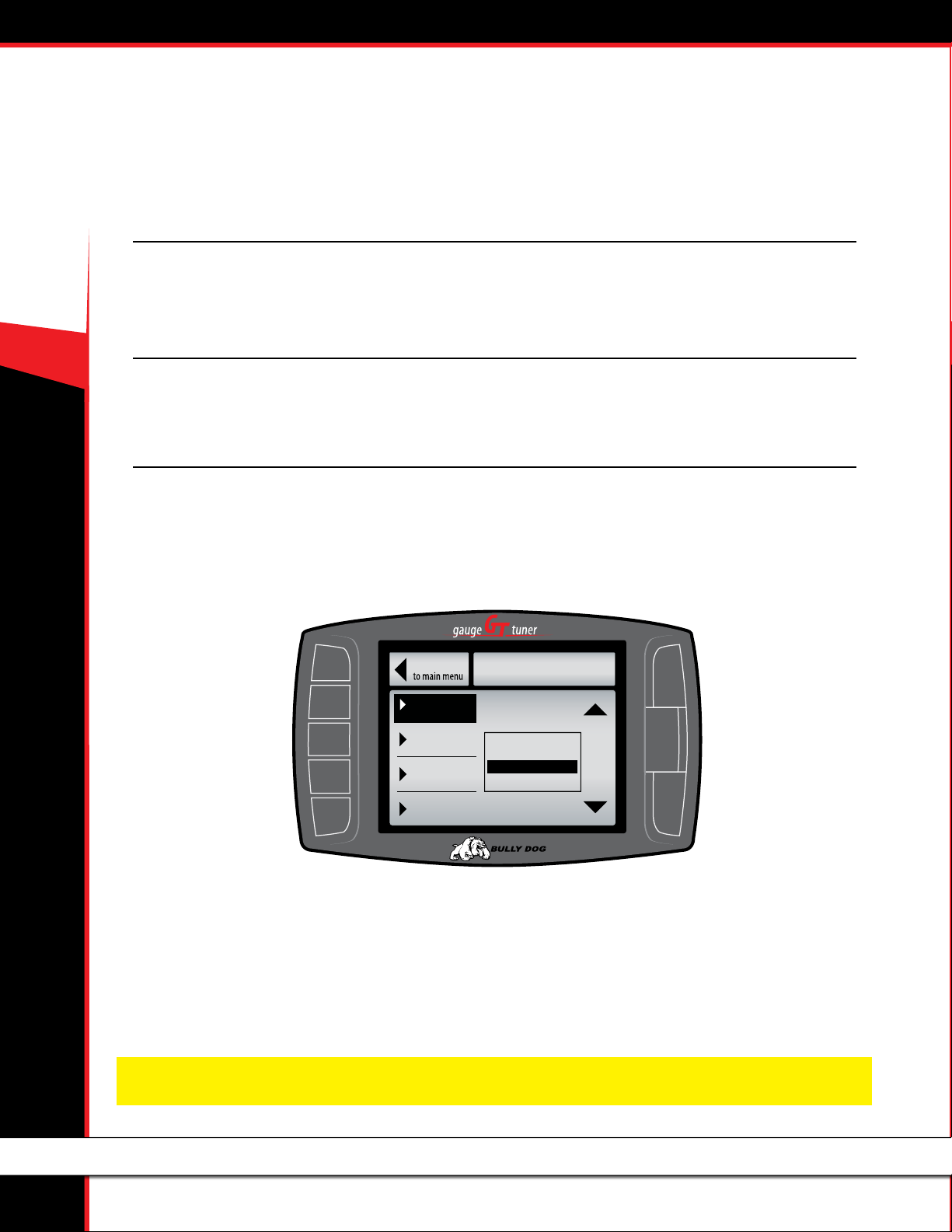
40415 GT GAS
AVAILABLE OPTIONS ALL MODELS
These options are presented in the order they appear on the Main Menu. If options are missing in your Main Menu, you
should update your GT. See pages 18-25 for more information on updating your GT.
Change Vehicle
This option allows you to choose the type of vehicle that the GT will be used with. If the tune has already been installed, the Change Vehicle
option cannot be used. Pages 37 and 35 have more information about checking to see if the tune is already installed and, if so, how to
uninstall the tune.
Install Download
This option allows you to install the tune to the engine computer in your vehicle. If the tune is already installed, this option will allow you to
return to stock (basically uninstall the tune) or change certain settings that can only be changed by writing a new tune to the ECM. Pages
16 and 35-37 have more information about the download options and returning to stock.
Gauge Setup
This option will allow you to change which gauges are being displayed on the main gauge screen. Denitions for each type of gauge option
available are listed on the next page.
Changing the Information on the General Display
1. Choose Gauge Setup from the Main Menu.
2. Press the button on the left side of the GT to highlight the gauge slot you would like to change.
Go Back
Speed
Set Gauge 1
Boost
Set Gauge 2
RPM
Set Gauge 3
Coolant
Set Gauge 4
3. Use the buttons on the right side of the GT to scroll through the dierent functions and highlight the one you want shown on the General
Display.
4. When you are done, use the top left button to go back to the Main Menu and General Display.
NOTE: All of the gauge types may not be available through your vehicle’s diagnostic port (OBDII port). This fact is out of the control of Bully Dog; however, Bully
Dog offers a range of add-on automotive sensors and sensor interface equipment. Contact Bully Dog or a Bully Dog dealer to learn more.
GAUGE SETUP
Gauge 1
Use the Up & Down Arrows to
Change the Tranny Tune
Pyro 2
Speed
Boost
®
9
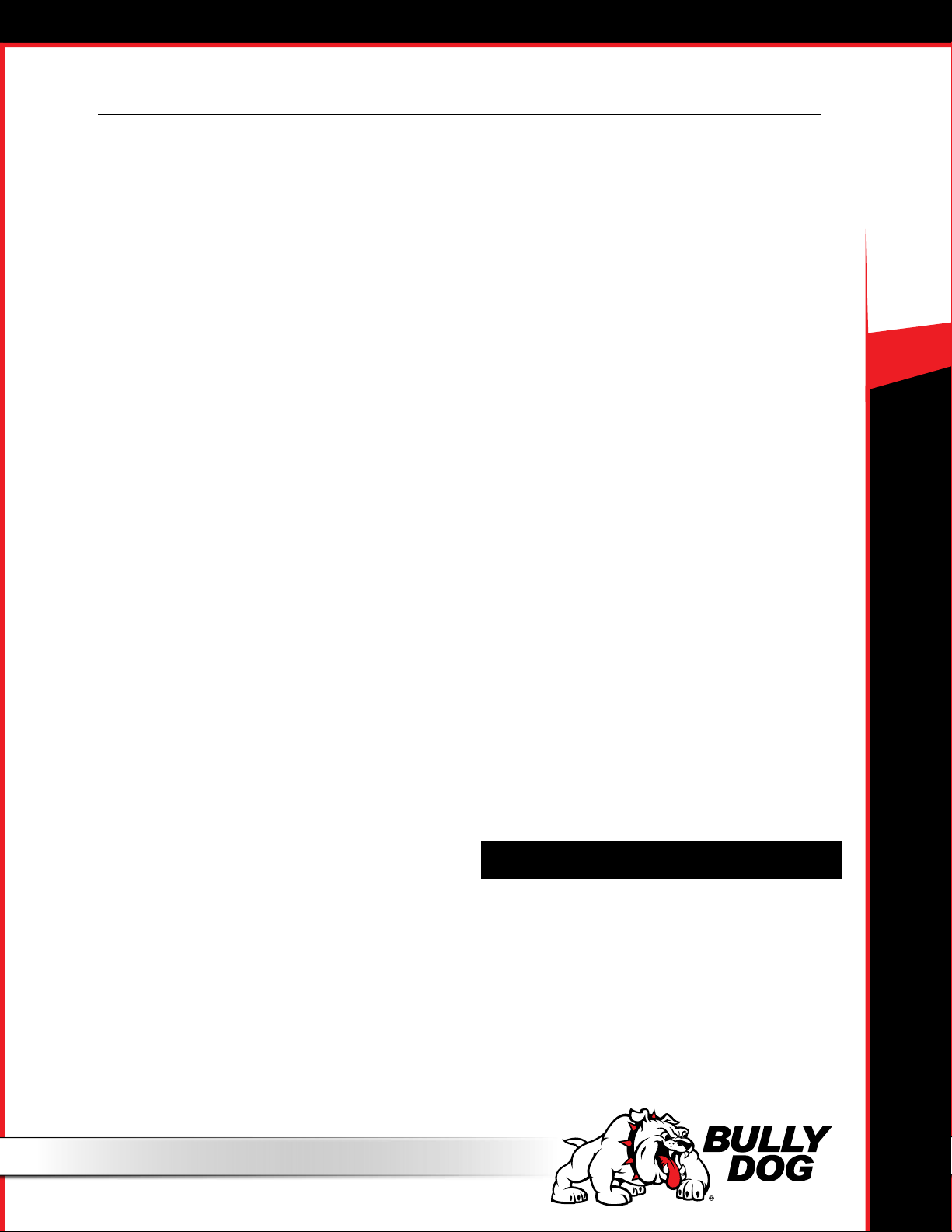
Gauge Setup (continued)
40415 GT GAS
Pyro 1 & 2
Both pyro 1 and pyro 2 measure exhaust gas temperature. The only
dierence between them is the location of the temperature sensor.
Used for defuel level settings, which protect the engine from
heat damage.
Availability and location of factory installed pyrometers vary
according to vehicle make and year. All ’07.5 and newer diesel
pickups that are equipped with OEM diesel particulate lters
also include factory installed pyrometer sensors. For all other
vehicles, pyrometer kits are available for purchase from www.
BullyDog.com. Bully Dog and factory OEM sensors are the only
pyrometers which will work with the GT.
Speed
This option shows the current vehicle speed.
Monitoring this information can help you ensure that the
speed displayed on the GT and the vehicle speedometer match
the actual vehicle speed. Other important numbers, like the
odometer and fuel eciency, are based on this information.
RPM
This option shows the number of revolutions per minute of the
engine.
This will help you protect your vehicle and improve performance by
watching and ensuring that the RPMs stay within a certain range.
Coolant Temperature
This option shows the coolant temperature.
Used in defuel settings to prevent damage to the engine.
Not available on all vehicles.
Throttle Position
This option shows the throttle position measurement – it is
displayed as the percent open.
Used by the Driving Coach to indicate where changes can be
made to driving habits to maximize fuel eciency.
Intake Temperature
This option shows the intake air temperature.
Air temperature aects combustion temperature and engine
performance. Adding a Bully Dog Rapid Flow Intake (RFI) closed
air system will lower this temperature, improve performance,
and increase horse power. The Gauge Tuner (GT) is designed to
work with the RFI to get the most out of your engine.
Load
This option shows a real-time measurement of the work that the
truck is doing.
Timing
This option shows a real-time reading of the timing position as
the truck is running.
MAF
This option displays information from the Mass Airow Sensor.
Used by the Engine Control Module (ECM) to determine how
much air is going into the engine. The ECM then sends the
correct amount of fuel for optimum engine performance.
Fuel Econ.
This option displays a real-time measurement of the vehicle’s fuel
economy, shown in miles per gallon.
Determine when your fuel eciency peaks or dies to improve
your driving habits and your bottom line when visiting the pump.
Fuel Flow
This option displays the amount of fuel being used at any given
time; it is shown as a percentage.
Not available on all vehicles.
Boost
Current turbo boost pressure.
Barometer
Current atmospheric pressure.
Injection Pulse Width (IPW)
The time the injector stays open for each injection event; usually
displayed in milliseconds (ms).
Battery Voltage
This option shows the current battery voltage.
Additional features listed on the next page.
Transmission Temp
This option shows the transmission temperature.
Used in defuel settings to prevent damage to the transmission.
Not available on all vehicles.
10
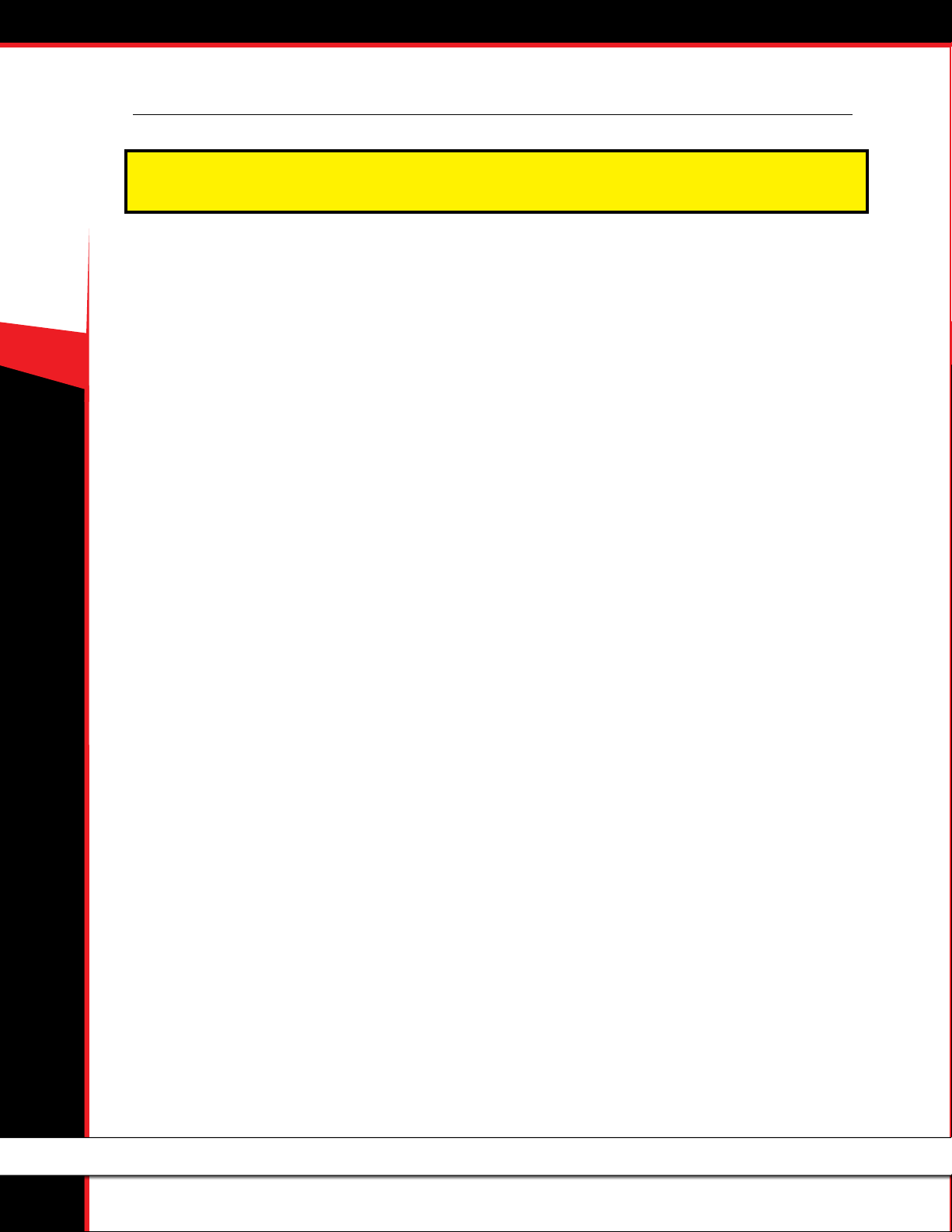
Gauge Setup (continued)
The following gauge options are provided to allow the GT to monitor additional sensors that are only available with the
Bully Dog Sensor Docking Station.
40415 GT GAS
A/F Ratio 1 & 2
This gauge option shows the ratio of air to fuel. The GT will use
this information to ensure that your engine is using the correct
ratio to completely burn all of the fuel being used and maximize
performance and eciency.
Only available on Bully Dog Sensor Docking Station part number
40385.
AUX 1, 2 & 3
This gauge option shows the information from sensors connected to
the 0-5V auxiliary inputs on the Bully Dog Sensor Docking Station.
AUX Temp
This gauge option shows the information returned to the Sensor
Docking Station by an optional temperature sensor. The port for
this sensor is marked as 5V out.
Frequency
This gauge option shows the information from a pulsing type of
sensor, like an on-board speed sensor or another optional sensor
that operates on the 0-5kHz 5V pulse range. The port on the Bully
Dog Sensor Docking Station for this gauge option is marked as FN.
11
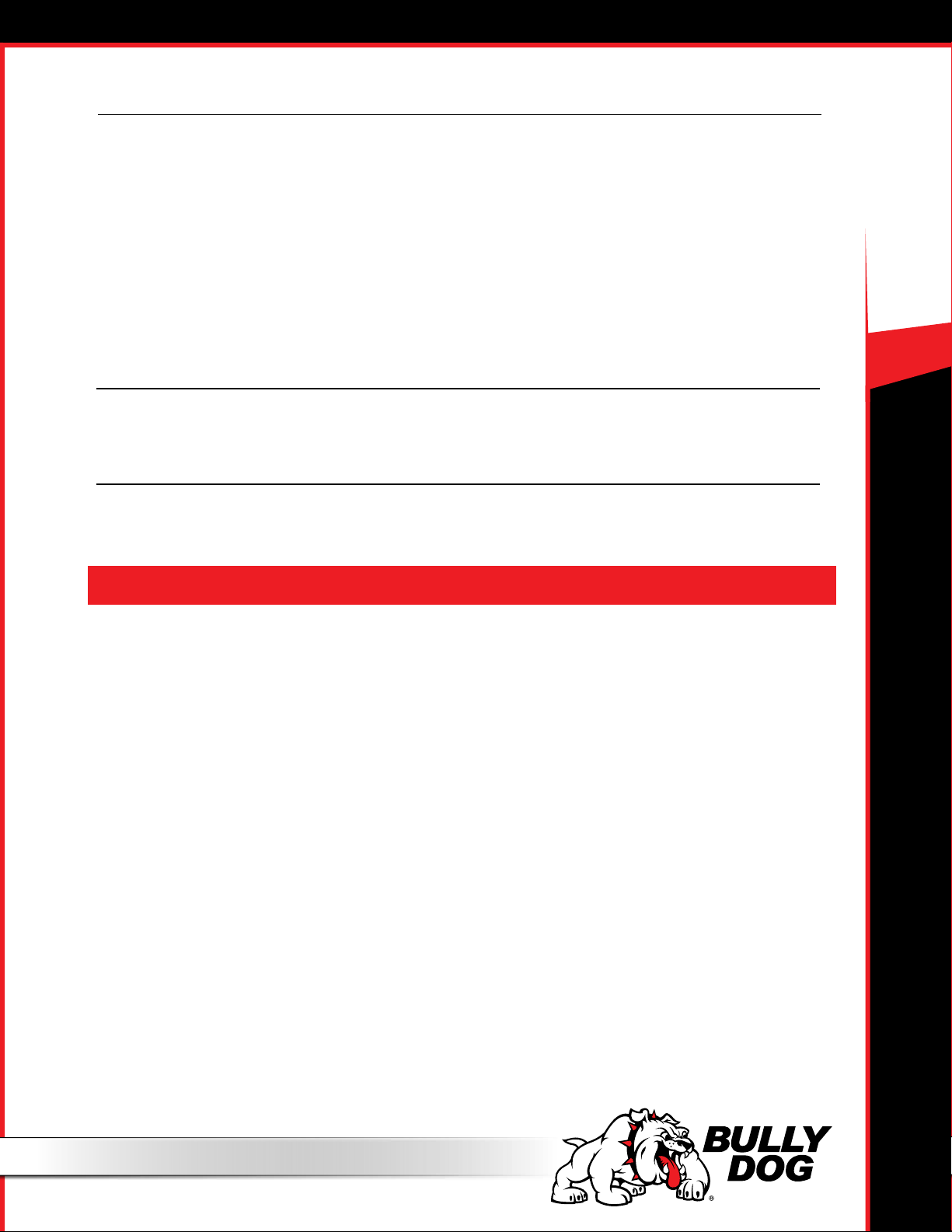
User Options
40415 GT GAS
Set Background Theme
Change the display colors on your GT.
Adjust Backlight
Change the brightness for both the day and the night operating
modes of the GT.
To change between night and day mode, hold both the right
buttons (the up and down buttons) while you are in the general
gauge display.
Set Animation Preferences
Turn the Wave Eect on or o. This eect creates a ripple on the
screen whenever you press a button.
English/Metric Units
Switch between miles/kilometers and gallons/liters.
Reset to Default
Change the user preferences back to the original Bully Dog
default settings. This option does not change other GT features
to default settings.
Reset Average Economy
This option resets the saved values on the GT for average fuel economy, the number of gallons used, and the fuel eciency grade displayed by the Driving Coach.
Performance Testing
This feature oers drag racers the ability to complete the 1/4 Mile and 0-100 KPH performance tests.
You can also download saved tests from your GT to your computer and analyze it using the Bully Dog Performance Testing Software. The software
is available by free download from www.bullydog.com. See page 43 for more information about the Performance Testing Software.
SPECIAL NOTE: Street racing is illegal and extremely unsafe. The performance testing feature should only be used on a sanctioned 1/4 mile drag racing track.
There are two dierent styles available for both tests. The GT will show dierent test screens based on the style of test that is currently
selected in the Performance Testing Setup Menu.
Speed Sensitive Performance Test
Once this test is begun, the GT will show instructions to the user to rst bring the vehicle to a stop. Once the vehicle is at zero miles per hour, the test is
ready. The test will automatically start once the vehicle begins to move.
Race Tree Performance Test
Before initiating the Race Tree style performance test it is important that the vehicle should already be at a complete stop. Once the test is begun, the
GT will display a classic race tree on the screen. As soon as the lights on the tree turn green, the GT will begin to record the vehicle’s time. In this style of
test, the GT will not wait for the vehicle to start moving before it starts recording performance data.
1/4 Mile Performance Test
This option will test the vehicle’s performance until the vehicle has
traveled 1/4 mile.
- View Test Results
View the results for the last performance test that was run.
- Save Previous Test to SD Card
Save the results of the last run to the SD card in the GT. All runs
that are saved to the SD Card can be transferred to your computer
using our Performance Testing Analysis Software. For more information on our Performance Testing Analysis software, see page 41
or visit our website: www.bullydog.com
- Fastest Times
View the results for the quickest 1/4 mile ever recorded.
0-100 KPH Test.
This option will test the vehicle’s performance until the vehicle has
reached a speed of 100 kilometers per hour, which is about the same
speed as 62 miles per hour.
12
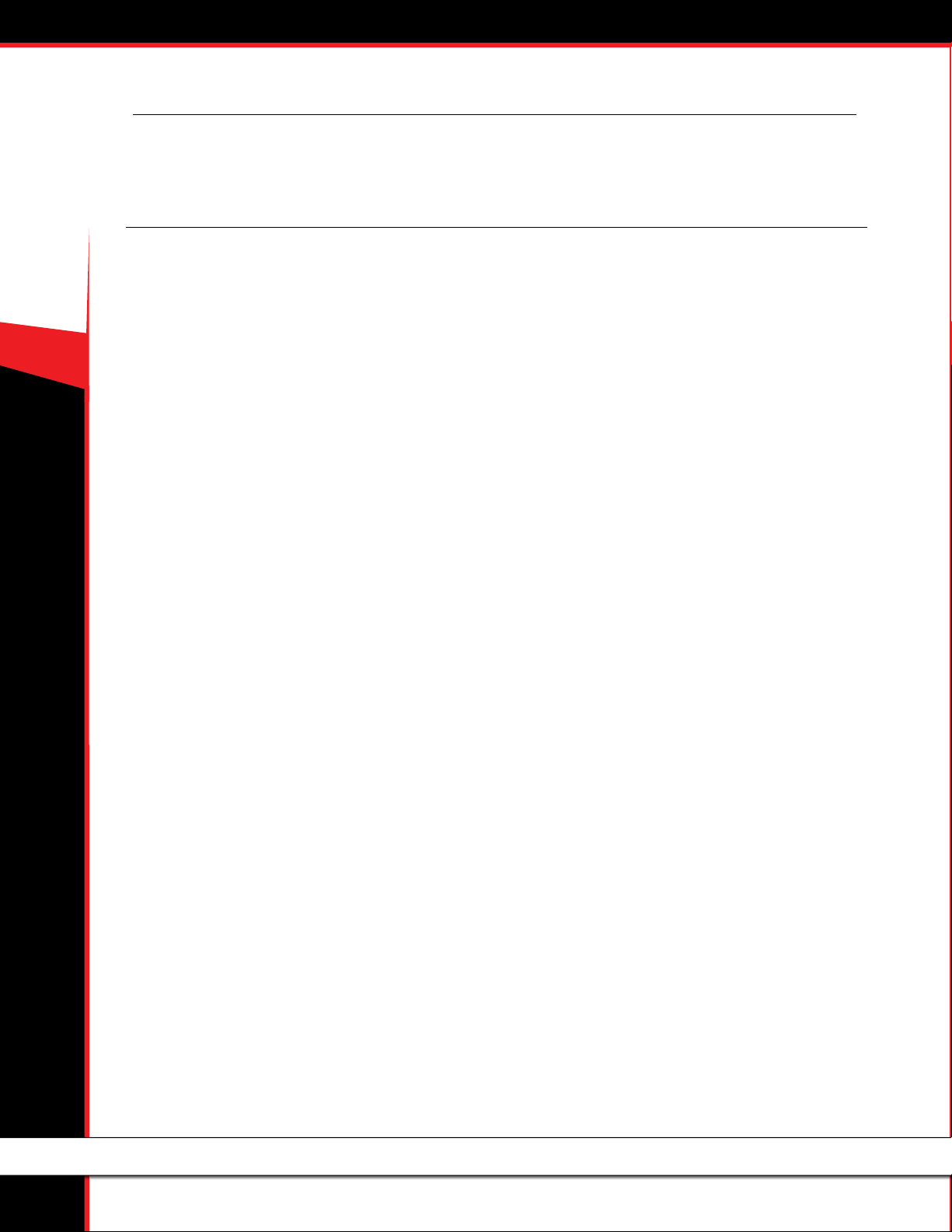
Driving Coach Setup
The Driving Coach is a special feature designed to be your fuel economy dashboard and information center. It provides real-time visual and audio
feedback about driving eciency and where energy is being lost. The driving coach will help you understand the optimal conditions for your
particular vehicle through real-time observation, giving you the power to maximize your vehicle’s fuel economy.
Two hidden bonuses of driving more eciently are: saving money on fuel and helping the environment!
Before the Driving Coach can give you accurate information, it is important to make sure that the GT is showing the correct speed. In the
sections below, you will nd specic instructions for using the Driving Coach to become the best driver you can be.
40415 GT GAS
Set Economy Goal
This option will allow you to select a fuel economy goal. The Driving Coach will use the economy goal to calculate your driving grade.
It is very important to select an economy goal that is realistic for both your vehicle and the kind of driving you will be doing. If you will be driving mainly
in the city or on the highway, choose a goal that is very close to the advertised fuel eciency for your vehicle in that type of environment. If you will be
doing a mixture, choose an economy goal between the advertised city and highway mileage for your car.
Reset Average Economy
This option will clear the values stored in the GT for the average fuel economy, the number of gallons used, and the grade in the Driving Coach.
Adjust Acceleration
This option will allow you to select the GT sensitivity for the acceleration and deceleration in the Driving Coach; this aects the driving grade assigned by
the Driving Coach.
Coach Sound Setup
This option will allow you to turn the Driving Coach sounds on or o.
Showing/Hiding the Driving Coach
The driving coach is always running, even if you choose not to have the information displayed. You can show or hide the driving coach on the Main
Display by holding one of the four bottom left buttons until the display cycles through to the gauge style that you want.
13
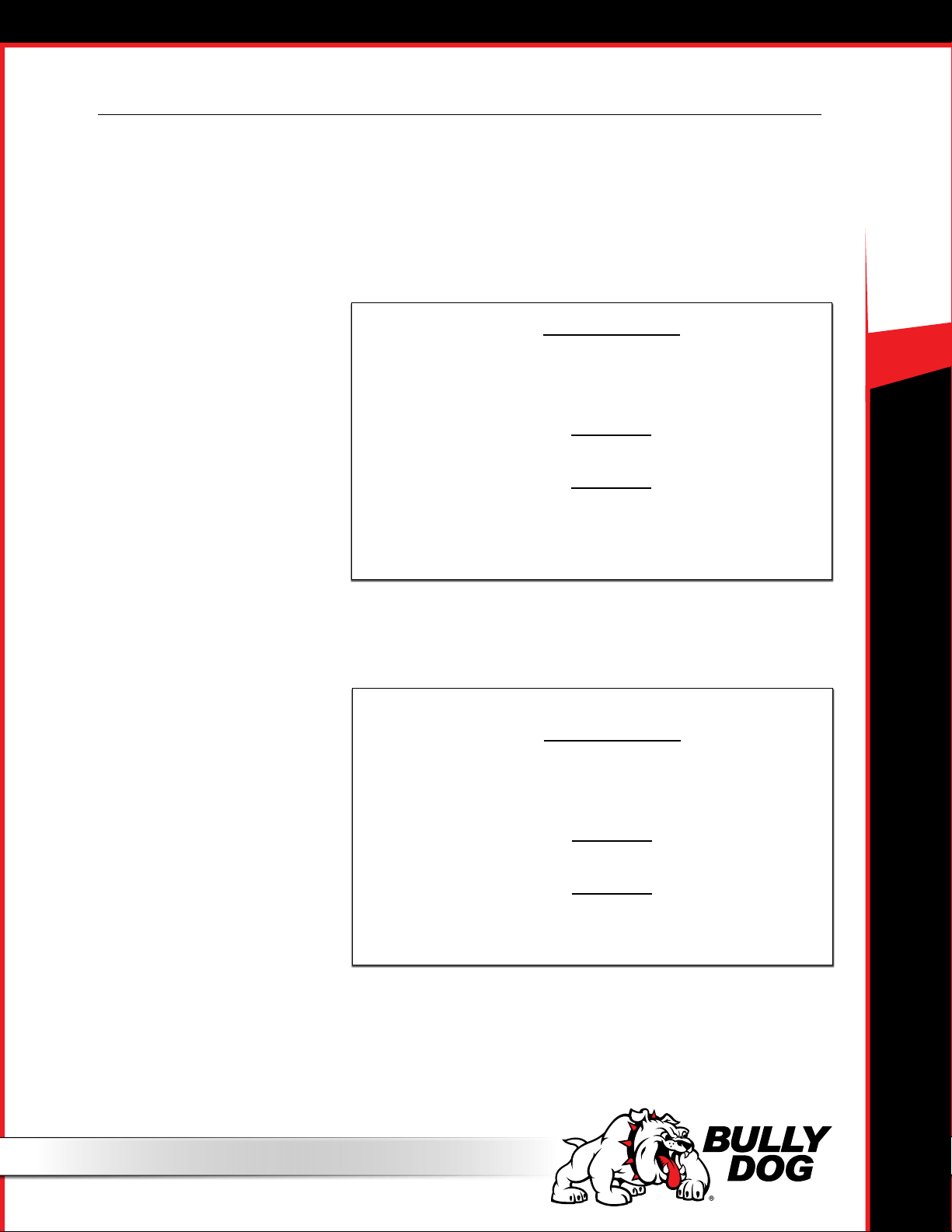
Driving Coach Setup (continued)
Checking Speedometer Accuracy
First: Change the Gauge Setup to have the Speed displayed on the main display screen. See page 8 for more information about changing the
information displayed on the main display screen.
Next: Go to a safe place with little to no trac where you can perform a speed test. Make sure the speed limit is at least 60 mph. Here are two dierent
ways to nd out your vehicle’s actual speed:
Method 1: GPS
1. Use a GPS device to compare your actual speed and the speed displayed on the Bully Dog.
2. Calculate the Percent Difference by using this formula:
40415 GT GAS
Percent dierence =
Example 1: A GPS device reads 65 mph and the GT reads 62 mph for one single moment.
Step 1. Percent dierence =
Step 2. Percent dierence =
Step 3. Percent dierence = .046 or 4.6% then round up 5%
GT speed - GPS Speed
GPS Speed
62 - 65
65
-3
65
Method 2: Stopwatch
1. Use a Stop Watch to measure how long it takes to travel one mile while traveling at 60 mph according to the GT.
Accelerate up to a speed of 60 mph (as shown on the GT)
While traveling at that constant speed, record the amount of time in seconds that it takes to travel exactly one mile.
*Use highway mile markers to ensure that your one mile measurement is correct.
2. Record the time.
3. Calculate the Percent Difference.
If it takes 60 seconds to travel one mile
at 60 mph, then the GT is accurately
reading your vehicle speed.
If it takes 2 seconds more or less than
60 seconds to travel one mile, then use
the formula to the right to calculate the
Percent Dierence.
Once you have calculated the Percent Dierence, you can use that information to adjust
the speed display as described below
To calculate the percent dierence use this formula:
Percent dierence =
Example 1: Using a stop watch the actual time it took to drive one mile while traveling at
60 mph according to the GT was 63 seconds.
Step 1. Percent dierence =
Step 2. Percent dierence =
Step 3. Percent dierence =
Recorded Time - 60 seconds
60 seconds
63 - 60
60
3
60
.05 or 5.0%
Adjusting the Speed Display
1. Use one of the methods described in the previous section to determine the exact percentage dierence between the GT and your actual speed.
2. Choose the opposite percentage in the Adjust Speed Display menu.
For example, if the dierence between your actual speed and the speed displayed on the GT was 5%, you should choose -5% (negative ve percent).
14
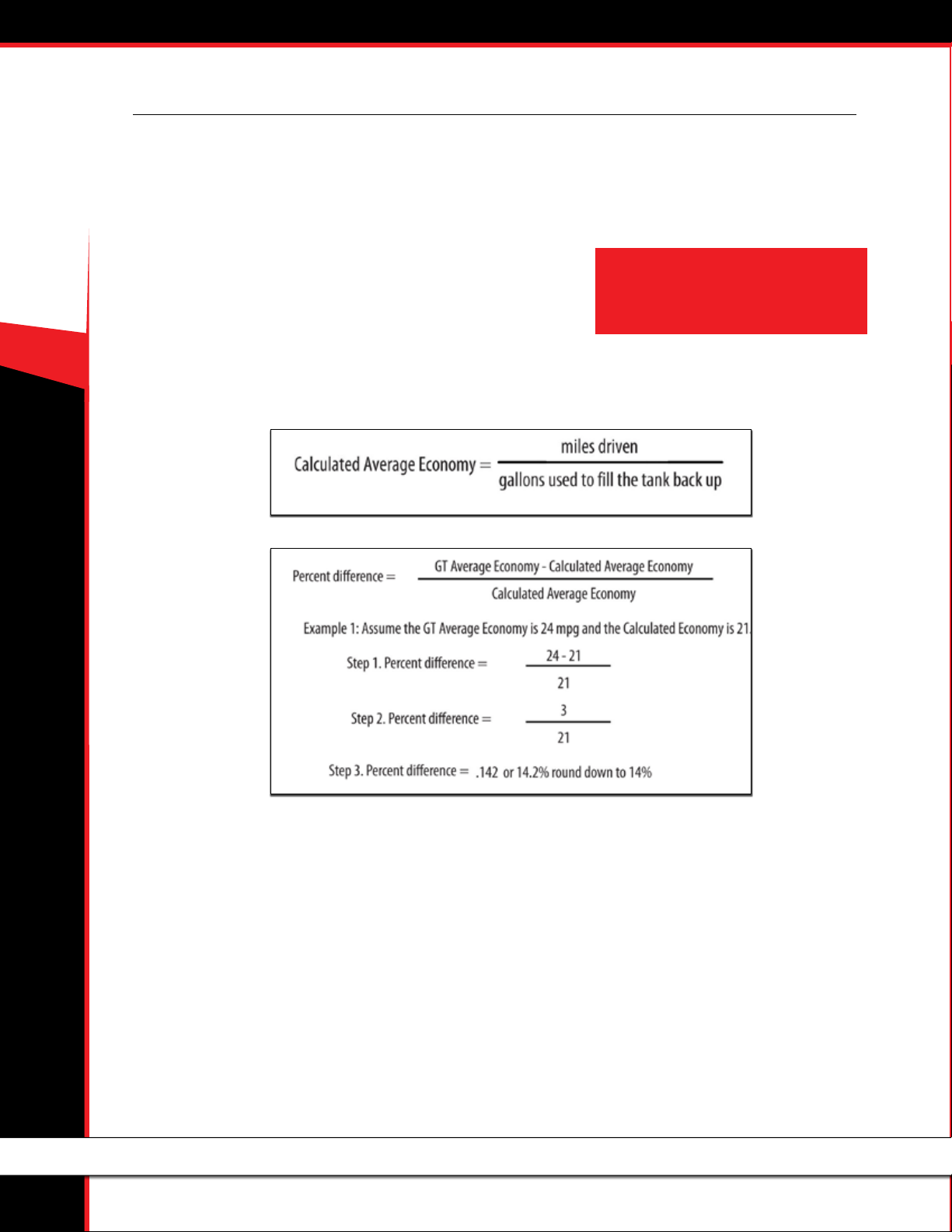
Driving Coach Setup (continued)
Checking Average Fuel Economy
It is important to check the accuracy of the average economy readout on the GT at least once every changing season. There are many reasons to check
and adjust the average fuel economy, here is one example: The fuel delivered to gas stations during the winter contains an average of 1.3% less energy
than the fuel delivered in warmer seasons. That means that the same amount of liquid is going into the tank, but it is 1.3% less eective, on average.
There are many similar factors that aect your fuel eciency that you cannot control and the GT cannot sense or adjust for. That is why it is important to
adjust the fuel economy of the GT every once in a while.
40415 GT GAS
To adjust the Average Fuel Economy displayed by the GT, follow these steps:
1. Go to the gas station and get a full tank of gas.
2. Reset both of the following gauges before driving away from the gas station:
- The Average Economy on your GT.
- The trip odometer on your vehicle.
4. Drive the vehicle for an entire tank (or two)
5. Calculate your vehicle’s average fuel economy by hand using the following equation:
• NOTE: If the speedometer on the vehicle is not accurate,
then the odometer will also be incorrect. You will need
to be able to calculate the exact number of miles driven
before your next refill.
6. Use the equation below to calculate the Percent Difference between the average fuel economy that you have calculated and the
average fuel economy that is displayed by your GT.
Adjust the Average Fuel Economy
Follow the steps listed below to change the average fuel economy that is displayed by the GT:
1. Go to the Main Menu
2. Choose Vehicle Setup
3. Choose Adjust Economy Display
4. Use the buttons on the right to move up and down the percentages
5. Choose a percent value that is the opposite sign of the Percent Difference that you calculated using the equation above.
- For example, if you determine that the Percent Difference is 14%, you should choose -14%.
15
