Page 1
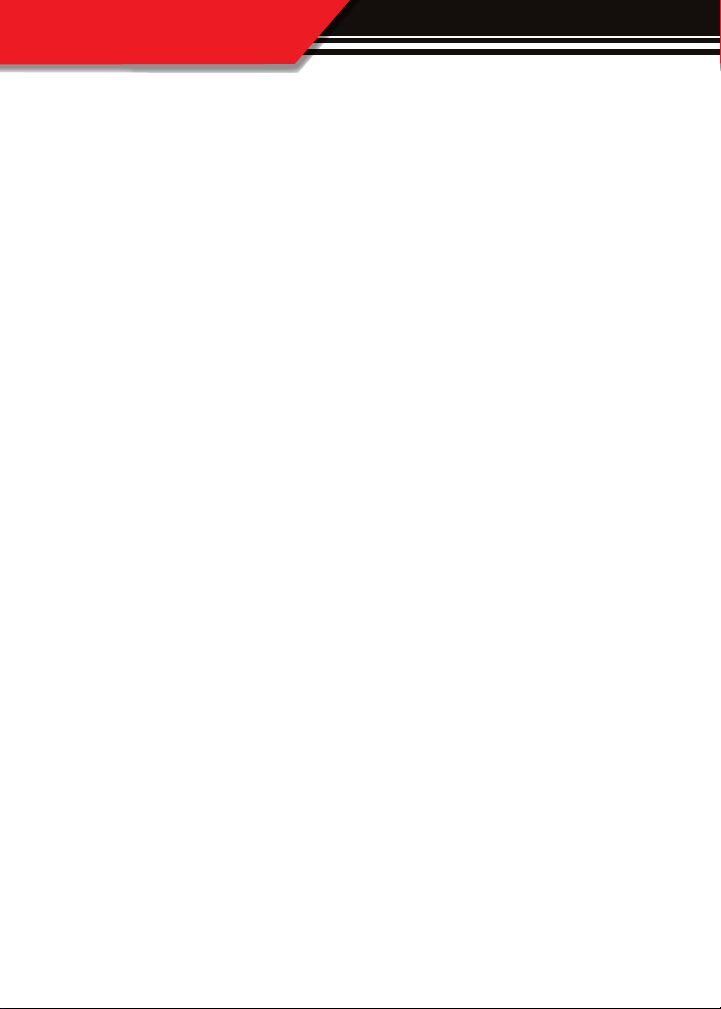
APPENDIX
PART 4
Appendix
The appendix contains important information for the Watchdog and is split into three
sections.
APPENDIX .................................................................... PGS. 6267
Section 1: Communication Error Screen ............................................. pg. 62
Section 2: Troubleshooting/Error Codes ............................................... pg.64
Section 3: Formatting SD Card .....................................................pgs. 65-66
Section 4: Performance Testing Analysis Software .............................pgs. 67
62
Page 2
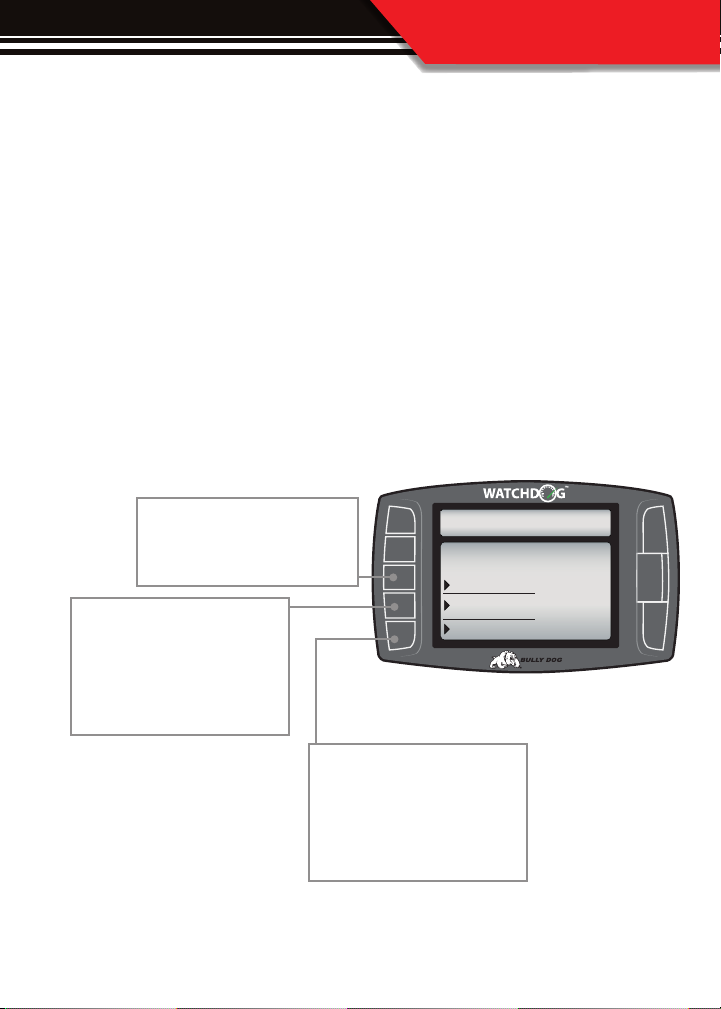
APPENDIX
SECTION 1: Communication Error Screen
The Communication Error Screen illustrated in the diagram below appears when the
WatchDog is unable to establish communication with the vehicle. See the instructions
below to trouble shoot the potential causes and what can be done.
REASONS WHY THIS SCREEN APPEARS:
1. The WatchDog may not be correctly plugged into the vehicle OBD ll block.
2. The WatchDog cannot communicate with most vehicles unless the engine is running and
any other vehicle must have the key in the ON position.
3. If the WatchDog is transferred to a new vehicle then this screen will appear because the
WatchDog is looking for information on the previous vehicle.
If the key was in the off position,
turn the vehicle engine on and
press the retry connection.
If the WatchDog does not detect
the vehicle protocol because the
WatchDog has just been installed
on a new vehicle select “Setup
New Vehicle.
CONNECT TO VEHICLE
Unable to connect to vehicle!
Select an option below to continue:
Retry Connection
Setup New Vehicle
Do Not Connect
If this screen appears when the
WatchDog is plugged in via USB
and you simply want to browse
the screens then select “Do Not
Connect.”
63
Page 3
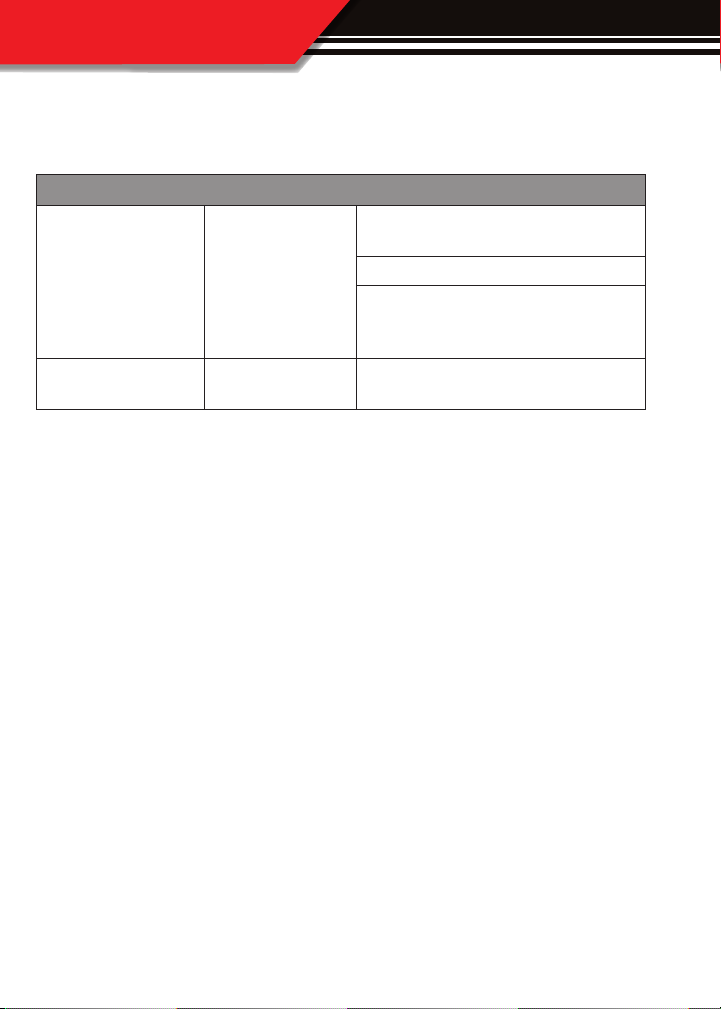
APPENDIX
SECTION 2: Watchdog Troubleshooting/error codes
CONDITION POSSIBLE SOURCES ACTION
Make sure that the fuse jack is securely fastened
to the fuse socket.
Watchdog will not turn on
Back light quit working Loose Connections
Installation/ Connections
For more information on up-to-date troubleshooting guide for the Watchdog, go to
www.bullydog.com and or contact our technical support team.
Check that the fuse is working properly.
Make sure that all of the harnesses are properly
installed. If still not working, one of the harnesses
could be defective.
Contact Technical Support if the Watchdog is
otherwise functioning normal.
64
Page 4

APPENDIX
SECTION 3: Formatting a new Micro SD card
In case an SD Card is lost or broken, a new micro SD Card can be purchased and used to
update the Watchdog. However, the new card will need to be formatted to work with
our internet update software, The Update Agent. The reason a new SD card needs to be
formatted is so that the Update Agent will automatically recognize that SD Card when the
SD card is plugged into a PC. Below are steps and diagrams showing how to format a new
SD Card:
1. Plug the SD Card into a PC via the USB to SD Card Reader.
2. Open the My Computer function in Microsoft windows to see all of the devices and drives
on that PC. Find the new SD Card in the list under the heading, “Devices with removable
storage.”
3. Right click on the SD Card to show a drop down menu of options. In the drop down menu
click on Format.
65
Page 5

APPENDIX
4. With the formatting dialog box open click the drop down men for “File System.” Highlight
and click on FAT.
5. Then change the Volume Label to read “WDCARD,” by typing it into the dialog box below
that title.
6 Click “Start” to reformat the card with the new information.
7. After the reformat process is complete you can place a call or go onto our online chat option
to contact a technical support associate who can get you the correct les.
8. Now unplug the card reader and plug it back into the PC and the Update Agent should
recognize this SD Card.
Now whenever this card is plugged into any PC that has the Bully Dog Update Agent installed
the Agent will automatically recognize the SD Card.
66
Page 6

APPENDIX
SECTION 4: Performance Testing Analysis Software
If you are a drag racer using the WatchDog for on track use then you must check out the
Performance Testing Analysis Software. This free software package takes all of the performance testing runs that have been collected on the SD card and makes them viewable on
your PC. Go to our website and download the software free of charge and start using it
right away. The diagram below shows just a small example of what the software can do.
SOFTWARE CAPABILITIES:
• Display Speed, RPM, Estimated Horsepower, and Estimated Torque during runs plotted on a
histogram.
• Overlay multiple runs to cross compare two dierent recorded runs.
• Print out time slips that display all the information displayed on an ocial time slip, also
create images that can be emailed.
• Export horsepower and Torque graphs into images that can be saved, printed and even
emailed.
• Export raw data into excel.
67
Page 7

UPDATES
The Watchdog featuring The Driving Coach
Check out the interactive Driving Coach displayed below. The Driving Coach Software is a
specialized program designed to make you a more ecient and safer driver. You might be
surprised to hear that aggressive drivers can save upwards of 37%* on their fuel consumption by adopting better driving habits. So ask your self if your lead foot could use a little
improvement. You might save more than you think using the Driving Coach.
Wasted Energy
Menu
RPM
Coolant
Intake
Economy
00
32
32
25
mpg
rpm
F
F
Average Mpg
23
Instant Mpg
25
Dec. Acc.
Low
Wasted Energy
Gallons Grade
Dec. Acc.
2138
B
Trip Mpg
25
Trip Grade
Low
B-
Average Mpg
23
Instant Mpg
25
High
Gallons Grade
2138
Trip Mpg
Trip Grade
B
25
B-
High
View Wasted Energy Indicator•
Monitor Your Driving Eciency•
Display Average Economy•
Display Trip Economy•
Display Gallons Used•
Display Instant Economy•
Set Your Own Economy Goal•
Choose your Sensitivity Level•
The WatchDog works with
most ‘96 & newer vehicles
Special Note: The WatchDog relies primarily on gathering vehicle information through the
OBD ll port. Earlier model year vehicles generally do not display as much information as
newer model vehicles. Technology advances in later model vehicles have brought more vehicle sensors and so they are able to broadcast more information to the vehicle OBD ll port.
The more information that is displayed over the vehicle communication lines and to the OBD
ll port, the more information that the WatchDog is able to display.
*Source: Edmunds.com, The Edmunds.com study results sited above have no relation to any studies performed using the
WatchDog. Bully Dog and Edmunds.com share no aliation.
68
