Page 1
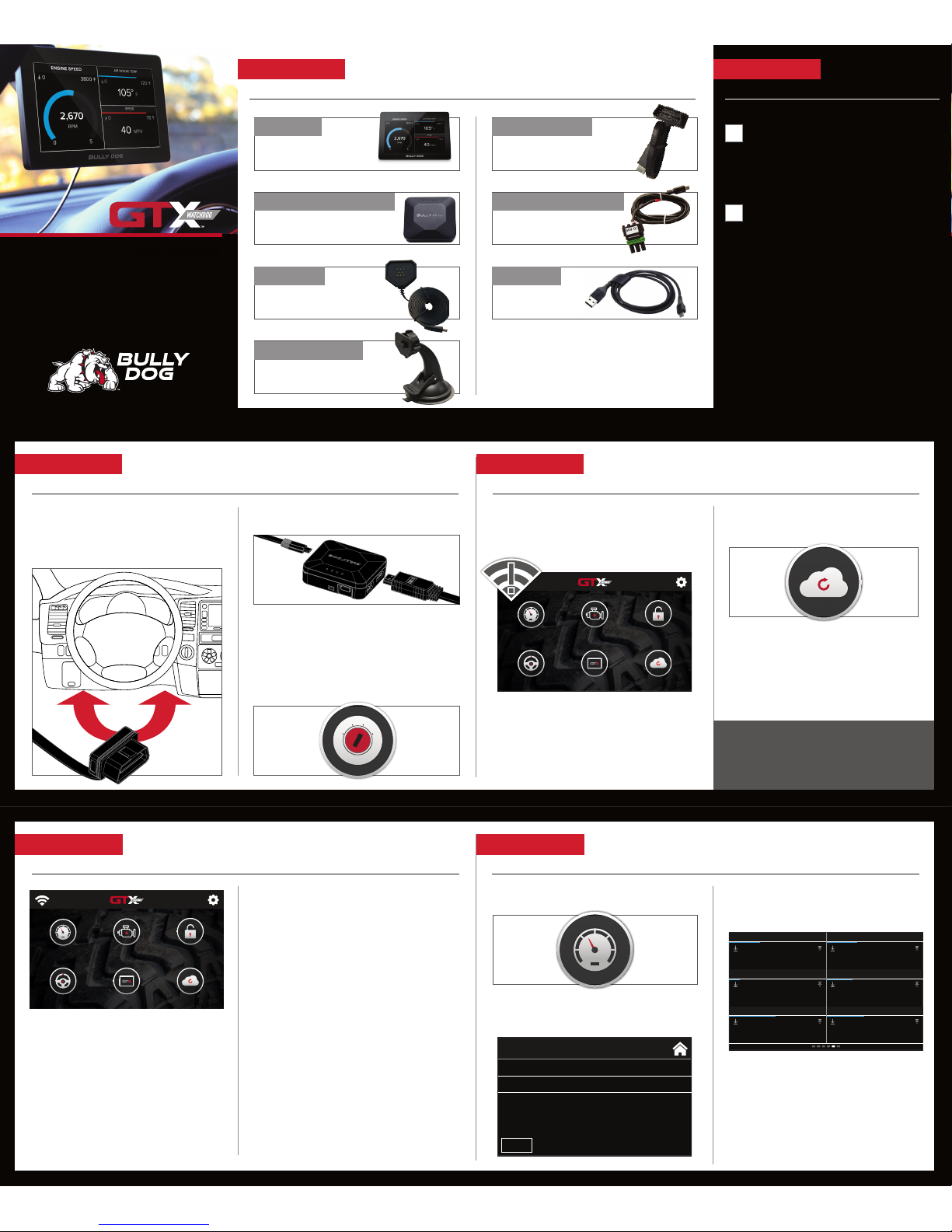
(940) 783-9915 | WWW.BULLYDOG.COM
QUICK START GUIDE
A WIFI CONNECT ION IS REQUIRED FOR SETUP.
1. Tap the WIFI icon in the top left corner of the
home screen.
2. Select from the list of available WiFi networ ks.
3. Enter the WiFi password and select C ONNECT.
4. Tap on UPD ATES from the home screen and
follow the onscreen instructions.
5. During the update process the GT X Watchdog
may restart .
SECTION 1:
PARTS & CHECKLIST
MAG CABLE
HEAD UNIT
HDMI/OBDII CABLE
USB CABLE
SUCTION CUP MOUNT
SECTION 2:
PRE-INSTALL CHECKLIST
WIFI INTERNET ACCESS
During the inst allation process you will need to c onnect the
GTX Watchdo g to the internet using the built-in W iFi. Also, in the
unlikely event that te chnical support is nee ded, internet acces s may be
required to trouble shoot.
ALLOW T IME FOR INITIAL SE TUP
Make sure you allow up to 3 0 minutes to complete the initial s etup and
installation process.
Technical Support is a vailable Monday - Friday between t he hours of
8 A.M. and 5 P.M. Mou ntain Standard Time and c an be contacted via
phone at: (94 0) 783-9915 or through live chat a t : www.bullydog.com.
If you need to conta ct Technical Support, plea se be sure to have your
device with you b efore initiating contact .
1. Using provided HDMI/OBDII Cable , plug
Vehicle Interface Module (VIM) into vehicle’s
OBDII Port commonly found under the
steering column.
2. Connect Mag Cable to VIM using micro USB Port .
3. Mount Suction Cup in your preferred location and
attach Mag Cable.
4. Connect the head unit to mag cable.
5. Turn vehicle key to the on position.
L
O
C
K
A
C
C
O
N
S
T
A
R
T
DIAGNOSTICS
Read and clear DTCs (Diagnostic Trouble Codes).
CUMMINS® UNLOCK
Unlock your 2013+ Dodge® Cummins vehicle for custom
tuning using the included Cummins Unlock Cable.
VEHICLE
View vehicle information including VIN and ECM data.
DEVICE
View the latest information about your GTX Watchdog
including the current software version and serial number.
UPDAT ES
Update your device using built-in WiFi. Receive the latest
software updates from the cloud.
WIFI
Connect to WiFi to receive the latest updates.
SET TINGS
Adjust settings and reset device.
GAUGES
Monitor critical engine data in real time and datalog
engine functions for playback using Bully Dog’s free
LiveLink™ software.
1. Tap on GAUGES from the home screen.
2. Select your vehicle from the list.
3. Default gauges show preselected options. Swipe
to move between configurable screen layout s.
Updates
Diagnostics
Gauges
Vehicle
Cummins® Unlock
Device
2013-2016 CUMMINS
All Other Vehicles
GAUGES
EXIT
Barometric Pressure
85 87
86.0
Boost
0 2.11
2.02
Control Module Voltage
11.36 14.36
14.17
Engine Fuel Rate
1 11
11
Engine RPM
627 2276
2185
Fuel Injection Timing
-10 4.8
4.4
Updates
Diagnostics
Gauges
Vehicle
Cummins® Unlock
Device
VEHICLE INTERFACE MODULE
In the event that WiFi is not available in the
vehicle, discconect the Head Unit and plug it into
a power source using the provided USB Cable.
CUMMINS® UNLOCK CABLE
SECTION 3:
POWERING UP THE GTX WATCHDOG:
SECTION 4:
SETUP YOUR DEVICE
SECTION 5:
HOME SCREEN
SECTION 6:
MONITORING:
Page 2
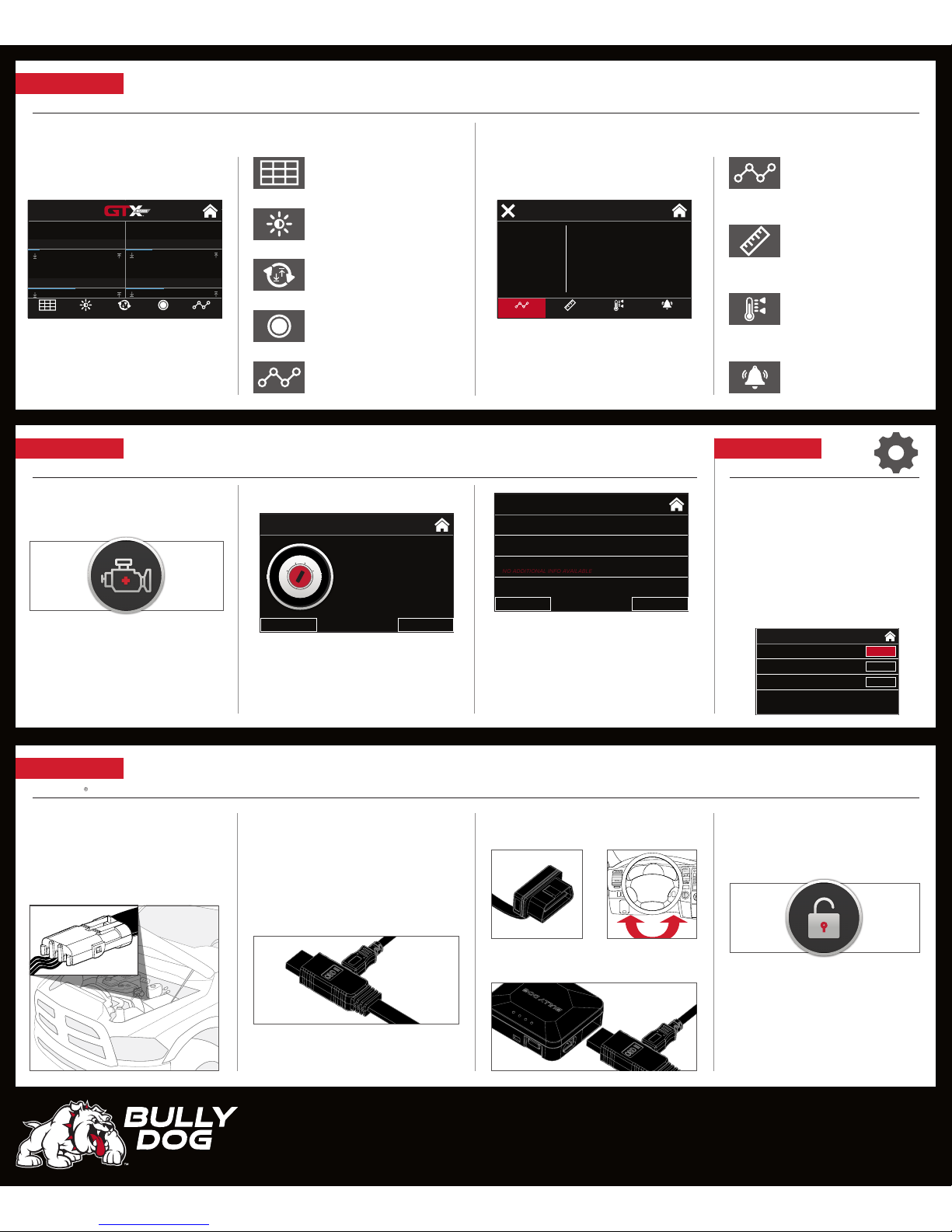
DOC. # 40465B-99 V1.0
(940) 783-9915 | WWW.BULLYDOG.COM
SECTION 7:
CUSTOMIZING YOUR MONITORING EXPERIENCE
SECTION 8:
DIAGNOSTICS
SECTION 10:
CUMMINS UNLOCK
SECTION 9:
SETTINGS
SETTINGS > GENERAL
1. START GAUGES AFTER POWER ON device
will boot to the gauge screen.
2. USER SETTINGS RESE T Removes all user
settings including brightness and saved
WiFi information .
3. FA CTO RY RE SE T Returns device to factory
settings and removes all data from device.
1. Locate your Cummins Unlock cable.
2. Locate and disconnect the OEM 3-plug
connector on the back side of the intake
charge tube going to the manifold (on the
driver's side).
3. Plug Bully Dog Unlock Cable into OEM
3- Plug Connector.
4. Route other end of Unlock Cable 3-Plug
Connector from engine bay into cab through
driver's window. Do NOT run through firewall.
5. Connect Unlock Cable 3 Plug connector to Mini
USB port on HDMI Cable.
6. Plug OBDII/HDMI Cable into OEM OBDII port
located under dash.
7. Connect OBDII/HDMI Cable into VIM.
8. Power on GT X Watchdog.
9. Selec t CUMMINS UNLOCK from home
screen and follow on-screen instructions.
Tap anywhere on the screen to edit the configurable layout. Double tap to customize a specific gauge.
READ DTCs:
1. Select DIAGNOS TICS from the home screen.
2. S elect READ DTCS from the menu.
3. E nsure the vehicle key is in the on position.
4. The device will display any D TCs available.
5. Select a DTC for more information.
CLEAR DTCs:
1. After selecting DIA GNOSTICS from home
screen, tap CLEA R DTCs.
LAYOUT
Change the layout of the current
gauge screen.
DATA
Select the gauge data.
BRIGHTNESS
Change the screen brightness, activate the
light sensor and select day/night themes.
UNIT
Select the unit of display for
this data.
RESET
Reset maximum and minimum observed
data values.
RANGE
Set the display range for the
selected data.
RECORD
Record datalog for playback using Bully
Dog LiveLink Software.
ALERT
Set visual and audio alerts.
DATA SET
Select which set of vehicle data or DLX
you would like to monitor.
Barometric Pressure
85 87 1 11
672 2276
-10 4.8
0 2.11
11.36 14.36
86.0
Boost
2.02
Control Module Voltage
14.17
Engine Fuel Rate
11
Engine RPM
2185
Fuel Injection Timing
4.4
BRIGHTNESS RESET RECORD DATASE T
LAYOUT
READ DTC
EXIT CONTINUE
TURN KEY ON
Turn the vehicle’s ignition key to the
ON position or push & hold the
Engine Start Button for 2-3 seconds.
DO NOT START the engine.
READ DTC
EXIT CLEAR DTCs
PO452
PO463
PO57C
PO625
EVAP SYSTEM PRESSURE SENSOR/SWITCH CIRCUIT LOW
STARTER RELAY A CIRCUIT
FUEL LEVEL SENSOR CIRCUIT HIGH
NO ADDITIONAL INFO AVAILABLE
GENERAL SETTINGS
START GAUGES AFTER POWER ON
USER SETTINGS RESET
FACTORY RESET
USER RESET
RESET
ON
Boost
Control module Voltage
Engine Fuel Rate
Engine RPM
MIN 0.00
MAX 14
UNIT KPA
ALERT OFF
BOOST
UNIT RANGE ALERT
DATA
L
O
C
K
A
C
C
O
N
S
T
A
R
T
