Page 1

1. Tap on WIFI icon in the top left corner of the
home screen.
2. Select from the list of available WiFi networ ks.
3. Enter the WiFi password if required, and
select CONNECT.
SECTION 1:
PARTS & CHECKLIST
HEAD UNIT HDMI/OBDII CABLE
SECTION 2:
PRE-INSTALL CHECKLIST
WIFI INTERNET ACCESS
During the installation proce ss you will need to connect the
GTX to the interne t using the built-in WiFi.
ALLOW TIME F OR INITIAL SET UP
Make sure you allow up to 30 minutes to complete the
initial setup and installation pro cess.
1. Using provided HDMI/OBDII Cable, plug
Vehicle Interface Module (VIM) into vehicle’s
OBDII port commonly found under the
steering column.
2. Connect Mag Cable to VIM using micro USB port .
3. Mount suction cup in your preferred location and
attach Mag Cable.
4. Connect the head unit to Mag Cable.
5. Turn vehicle key to the on position.
WIFI IS REQUIRE D FOR TUNING.
1. Tap on TUNE from the home screen
2. Turn vehicle key to the on position.
3. The GTX will download the latest files for
your vehicle.
4.
If
Custom Tunes have been sent to the Derive Cloud,
the GTX will display available files. Select the file s
you want to download to this GTX .
5. Select available option s. (selecting “DEFAULT” will
load stock options).
6. Your GTX has one vehicle license. Tuning the
vehicle will use this license.
7. Follow the on screen instructions to complete the
tuning process.
Downloading files for your vehicle...
45%
TUNE VEHICLE
AVAILABLE CLOUD FILES
CANCEL CONTINUE
Please select Cloud files you would like to download.
Track Tune_6.7L
Tow Tune_6.7L
High HP Tune_6.7L
TUNE VEHICLE
STOCK
TOW
PERFORMANCE
Engine Tune
BACK
Customize your vehicle and adjust for aftermarket upgrades...
Rear TPMS:
Stock
Horn Chirp:
Stock
Seat Belt Reminder:
Stock
CONTINUEBACK
DEFAULT
TUNE VEHICLE
Diagnostics
Tune
Updates
Functions
Info
Gauges
SECTION 3:
POWERING UP THE GTX
SECTION 4:
WIFI SETUP
SECTION 5:
TUNING THE VEHICLE
SECTION 5:
TUNING THE VEHICLE
PERFORMANCE TUNER & MONITO R
MAG CABLE SUCTION CUP MOUNT
VEHICLE INTERFACE MODULE USB CABLE
In the event that WiFi is not available in the vehicle, disconnect the Head Unit and connect it to a
power source within range of WiFi, using the USB
Cable provided.
Page 2
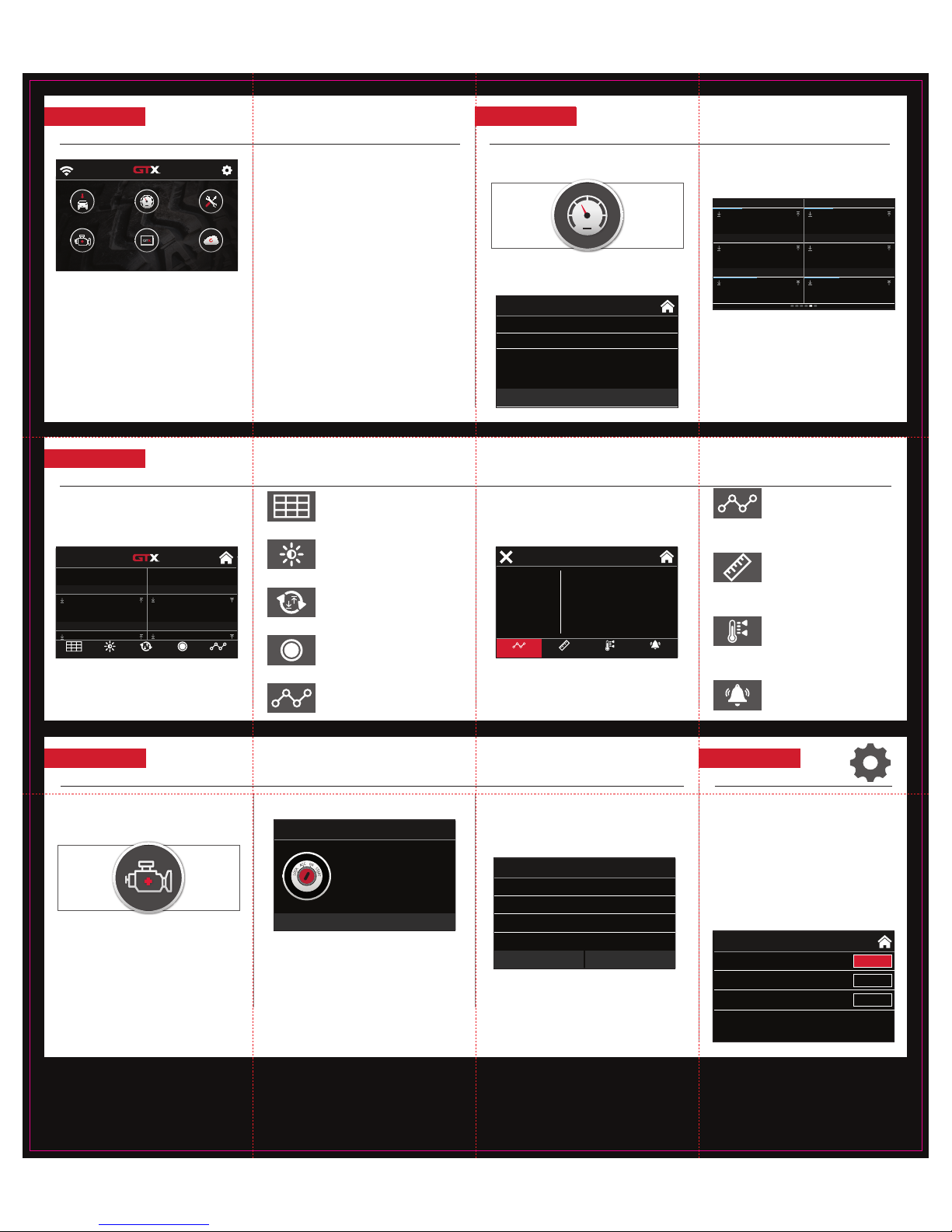
SECTION 8:
CUSTOMIZING YOUR MONITORING EXPERIENCE
Tap anywhere on the screen to edit the
configurable layout.
Double tap to customize a specific gauge.
LAYO UT
Change the layout of the current
gauge screen.
DATA
Select the data to monitor.
BRIGHTNESS
Change the screen brightness, activate the
light sensor and select day/night themes.
UNIT
Select the unit of display for
this data.
RESET
Reset minimum and maximum observed
data values.
RANGE
Set the display range for the
selected data.
RECORD
Record datalog for playback using
LiveLink Software.
ALERT
Set visual and audible alerts.
DATA SET
Select which set of vehicle data to
monitor or a DLX (Datalog Configuration).
Barometric Pressure
85 87 1 11
672 2276
-10 4.8
0 2.11
11.36 14.36
86.0
Boost
2.02
Control Module Voltage
14.17
Engine Fuel Rate
11
Engine RPM
2185
Fuel Injection Timing
4.4
BRIGHTNESS RESET RECORD DATASE T
LAYOUT
Boost
Control module Voltage
Engine Fuel Rate
Engine RPM
MIN 0.00
MAX 14
UNIT KPA
ALERT OFF
BOOST
UNIT RANGE ALERT
DATA
GAUGES
Monitor critical engine data in real time and datalog
engine functions for playback using the free
LiveLink™ software.
FUNCTIONS
Adjust vehicle-specific options with on board
vehicle functions.
DIAGNOSTICS
Read and clear DTCs (Diagnostic Trouble Codes).
INFO
View information about your GTX and vehicle
including the current software version, serial number
and vehicle information.
UPDAT ES
Update your GTX using built-in WiFi. Receive the latest
software updates from the Derive Cloud.
WIFI
Connect to WiFi to receive the latest updates.
SET TINGS
Adjust settings and reset the GTX.
TUNE
Customize your vehicle experience with preloaded
and custom calibrations.
Diagnostics
Tune
Updates
Functions
Info
Gauges
SECTION 6:
HOME SCREEN
SECTION 9:
DIAGNOSTICS
SECTION 10:
SETTINGS
GENERAL
1. START GAUGES AF TER POWER ON
GTX will boot to the gauge screen.
2. USER SE TTINGS RESE T
Removes all user settings includi ng
WiFi information .
3. FACTORY RESE T
Returns GTX to factory settings and
removes all data from GTX.
READ DTCs:
1. Tap DIAGNOSTICS from the home screen.
2. Select READ DTC s from the menu.
3. Ensure the vehicle key is in the on position.
4. The GTX will display any DTCs available.
5. Select a DTC for more information.
CLEAR DTCs:
1. After selecting DI AGNOSTICS from home
screen, tap CLEA R DTCs.
READ DTC
Turn Key On
Turn the vehicle’s ignition key to the ON
position or push & hold the Engine Start
Button for 2-3 seconds.
DO NOT START the engine.
CONTINUE
PO452
EVAP SYSTEM PRESSURE SENSOR/SWITCH CIRCUIT LOW
PO463
FUEL LEVEL SENSOR CIRCUIT HIGH
PO57C
NO ADDITIONAL INFO AVAILABLE
PO625
STARTER RELAY A CIRCUIT
READ DTC
EXIT CLEAR DTCs
GENERAL SETTINGS
START GAUGES AFTER POWER ON
USER SETTINGS RESET
FACTORY RESET
USER RESET
RESET
ON
1. Tap on GAUGES from the home screen.
2. Select your vehicle from the list.
3. Default gauges show preselected options. Swipe
to move between configurable screen layouts .
GAUGES
2011-2016 Ford Powerstroke 6.7L
2008-2010 Ford Powerstroke 6.4L
EXIT
Barometric Pressure
85 87
86.0
Boost
0 2.11
2.02
Control Module Voltage
11.36 14.36
14.17
Engine Fuel Rate
1 11
11
Engine RPM
627 2276
2185
Fuel Injection Timing
-10 4.8
4.4
SECTION 7:
MONITORING:
