Page 1

GT T+ Gas Part #40450
Doc. 40450-99 v1.2
Not legal for sale or use in California on pollution-controlled vehicles.
Page 2
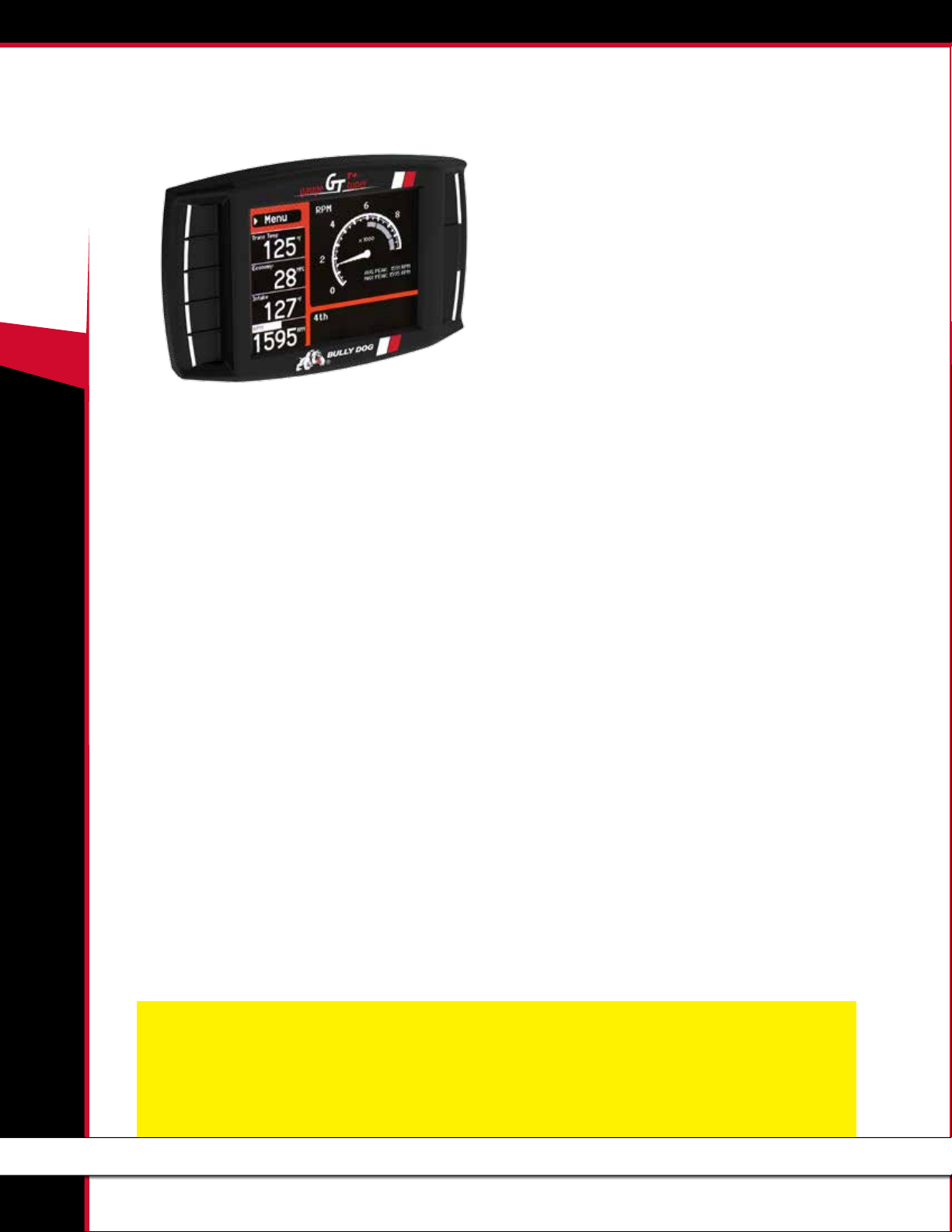
+
40450 GT T
CONTENTS
Updating the GT T+ .............................................20- 27
Overview ............................................................................20-21
FAQs about Updating ..................................................................................20
Basic Steps to Update (Short Version) ........................................................21
What You Need to Update the GT T+ .........................................................21
Updating your GT T+ (Detailed Steps for Windows) ............22-25
Troubleshooting Updating Problems ........................................26
Updating Your GT T+GT T++ (Detailed Steps for Apple/Mac) ......
27
Physical Installation .............................................28-31
Brief Preview ...........................................................................28
Detailed Instructions ...........................................................29-30
Using the Universal Windshield Mount ....................................30
Additional GT T+ Mounting Options ........................................31
About the GT T+ .................................................... 2-19
Preview of Basic Installation Steps .............................................2
Tuning Information .................................................................... 2
Vehicle Applications ...................................................................3
Parts List .................................................................................... 4
Parts Description .....................................................................5-6
Button Navigation .....................................................................7
The Main Screen.........................................................................8
Available Options – All Models .............................................9-19
Change Vehicle ..............................................................................................9
Install Download ...........................................................................................9
Gauge Setup ............................................................................................9-13
User Options ................................................................................................14
Reset Average Economy ..............................................................................14
Performance Testing ....................................................................................14
Driving Coach Setup ..............................................................................15-17
Vehicle Settings ...........................................................................................18
Special Features ...........................................................................................18
Diagnostics ..................................................................................................19
Show Settings .............................................................................................19
Uninstall GT T+ ........................................................................................... 19
Update GT T+ Software. .............................................................................19
GT T+ Setup .........................................................32-37
Important Preparation Steps...............................................32-31
How to Setup the GT T+ ......................................................32-35
Troubleshooting Installation Problems ....................................37
Uninstalling - Returning to Stock ..........................38-40
What does this mean? .............................................................38
When to Return to Stock ..........................................................38
How to Return to Stock ............................................................38
What if I Don’t Return to Stock? ............................................... 40
How Do I Know if the GT T+ is (Still) Installed? ........................40
More Information .................................................42-47
Changing the Power Level........................................................42
Reset Fee .................................................................................42
Performance Testing Software ................................................. 42
Contacting Technical Suppor t ...................................................43
USB Mode ................................................................................ 43
Pyrometer Calibration ..............................................................44
FAQs/Troubleshooting .........................................................45-47
Important Warranty Information ...............................19
KEY CYCLES DISCLAIMER
IN ALL TOYOTA APPLICATIONS, IT IS VERY IMPORTANT THAT YOU DO NOT TURN THE KEY OFF AND ON UNLESS REQUESTED BY THE GT.
A KEY CYCLE IS WHEN YOU TURN THE KEY TO THE OFF POSITION, AND BACK TO THE RUN POSITION.
IF AT ANY POINT THE GT STOPS, READ ALL THE INFORMATION ON THE SCREEN TO SEE IF IT IS SAFE TO CYCLE THE KEY. IF THE SCREEN DOES NOT SAY TO CYCLE THE
KEY, DO NOT CYCLE THE KEY, TRY TO START THE TRUCK, OR TURN THE KEY TO THE OFF POSITION UNTIL YOU HAVE CALLED TECH SUPPORT.
1
Page 3
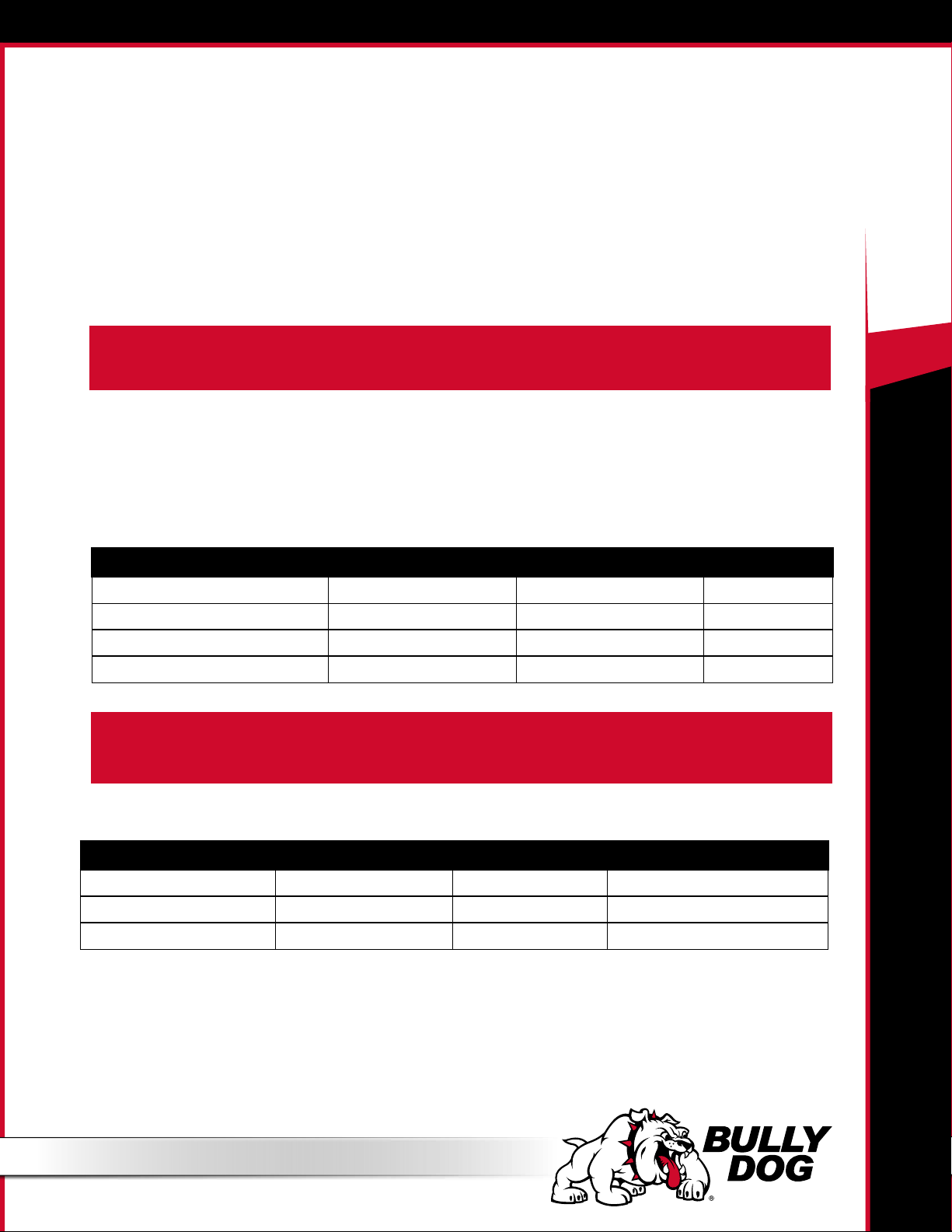
ABOUT THE GT T+
Preview of Basic Installation Steps
1. Update the GT T+. This step is very important!!! See page 20 for more information.
2. Physically install the GT T+. See page 28 for more information.
3. Install the tune to your vehicle. See page 32 for more information.
IMPORTANT NOTE: You MUST uninstall your Bully Dog engine tune before taking your vehicle in for ANY type of service.
There are also other important times to uninstall the tune. Please see page 38 for more information.
See pages 4-6 for a complete list and description of the items included with your GT T+.
Tuning Information
40450 GT T
+
Naturally Aspirated
SETTING PEAK HORSEPOWER PEAK TORQUE OCTANE
Premium 10-15 20-24 91+
Regular 10-12 15-20 85+
Tow 6-9 10-15 85+
Stock Stock Stock OEM Spec.
IMPORTANT NOTE: The only gas tunes available are based on the octane of the fuel that you are running. Failure to comply with fuel octane requirements
can result in engine damage. If you change the octane of fuel that you are running, you will need to change the tune installed on your vehicle –
see page 42 for more information.
Supercharged
SETTING PEAK HORSEPOWER PEAK TORQUE OCTANE
Premium 95+ up to 95 up to 85 95+ required for Tundra
Premium 93+ (91+*) up to 70 (up to 30*) up to 60 (up to 22*) 93+ required for Tundra (91+*)
Stock Stock Stock OEM Spec.
*Numbers in (
red) apply to Tacoma
2
Page 4
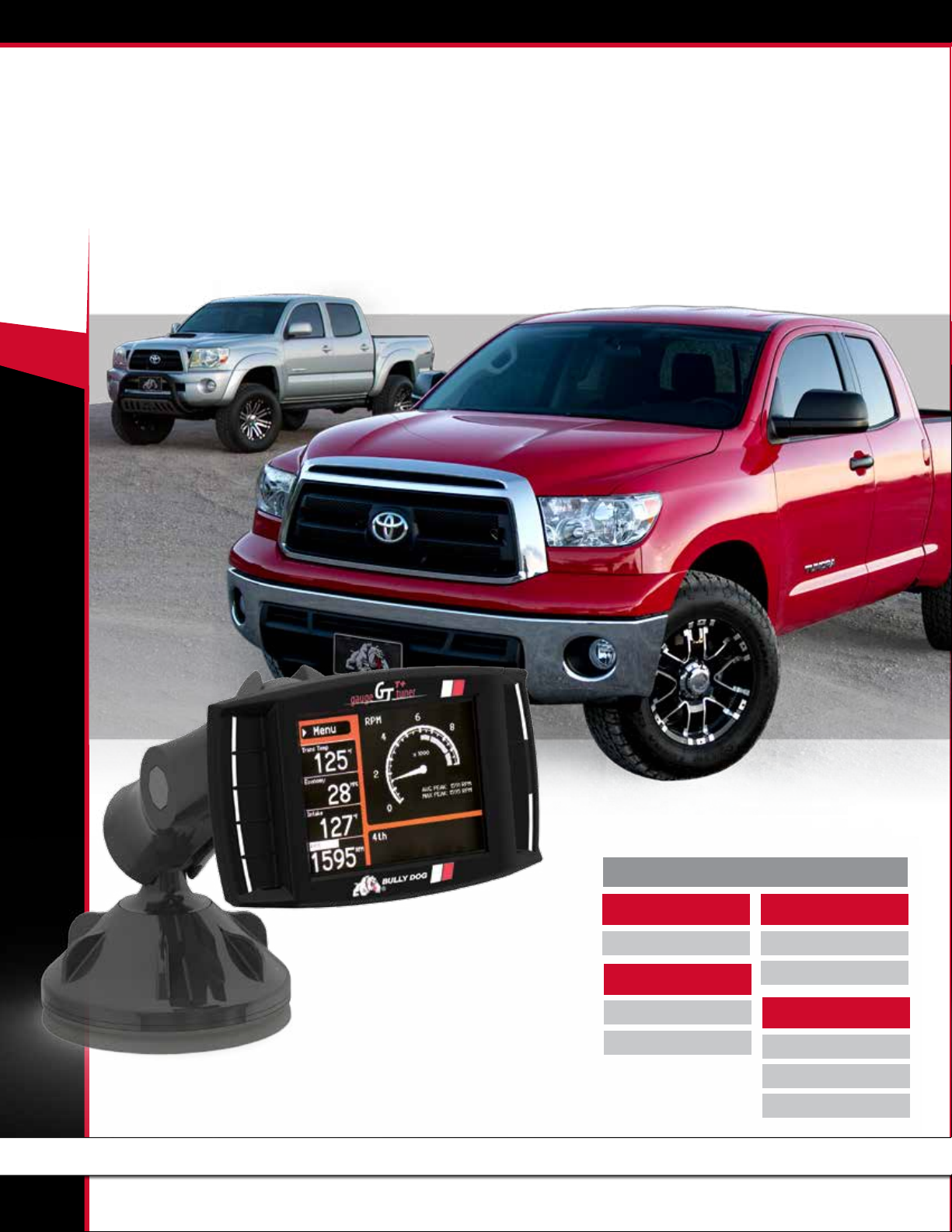
+
40450 GT T
VEHICLE APPLICATIONS
This vehicle application list is current for GT T+ software version 5.1.4.3 A020
Check the GT T+ product page at www.bullydog.com to check for new applications.
TOYOTA
4RUNNER
4.0L ‘10-’12
SEQUOIA (NOT '11)
5.7L ‘08-’13
5.7L ‘10- '13(ex fuel)
3
TACOMA
4.0L ‘09-’11
4.0L Supercharged ‘09-’13
TUNDRA
5.7L ‘07-’13
5.7L ‘10-’13 (ex fuel)
5.7L Supercharged '07-'13
Page 5
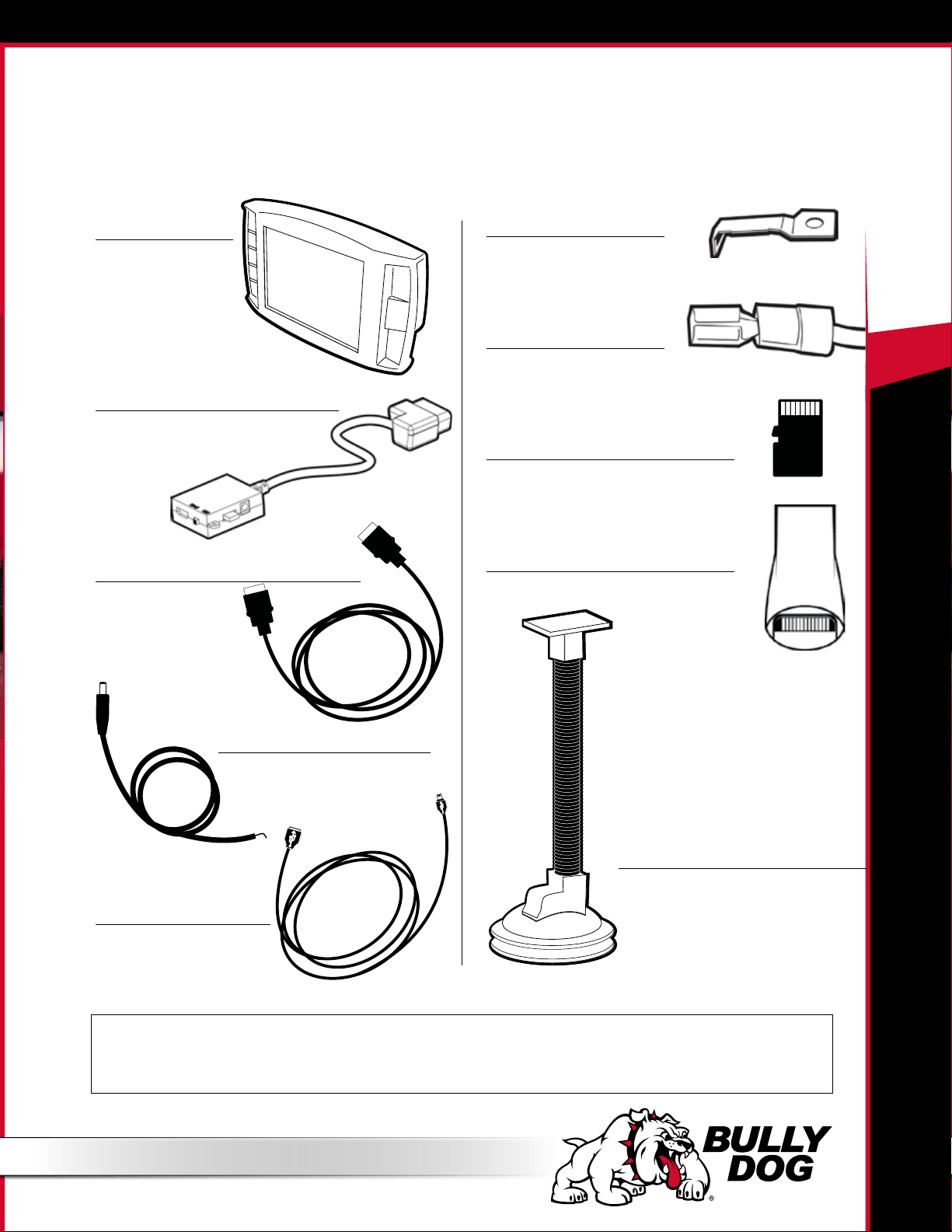
PARTS LIST
Your GT T+ package should include the following items:
40450 GT T
1. The GT T+ Head Unit
Part Number: 40450-0
2. OBDII Adapter Plug
Part Number: 40400-105
3. HDMI Cable
Part Number: 40400-100
5. Fuse Tap
+
6. Fuse Spade
7. Micro SD Card
Part Number: 406590-1
8. Micro SD Card Reader
4. Power Wire
Part Number: 40400-101
8. Windshield Mount
Part Number: 40400-102
4. Mini USB
Part Number: 40400-103
You may also want to have the items listed below available when you are installing the GT T+:
Tools Needed
• Fuse Puller
• Voltage Meter (optional)
• Alternative Mounting Solution (See page 31 for more information.)
Extra Parts (Optional)
• Battery Charger
4
Page 6

+
40450 GT T
PARTS DESCRIPTION
The GT T+ Head Unit
The main component of the Gauge Tuner is the head unit. It has the screen and the buttons that allow you to access all of the
functions and features of the tuner.
GT T+ Front Side:
The GT T+ has seven capacitive touch
buttons. Capacitive touch is a button
style that is sensitive to the presence
of your nger. Capacitive buttons do
not need to be pushed, only touched to
activate. The front of the GT T+ head unit
features a 2.4” LCD screen.
GT T+ Back Side:
1. T-Slot Mount Socket, which allows you to use the GT T+ with dierent mounting options.
2. HDMI port
3. Micro SD card port
4. Mini-USB port
4
3
5
1
2
Page 7
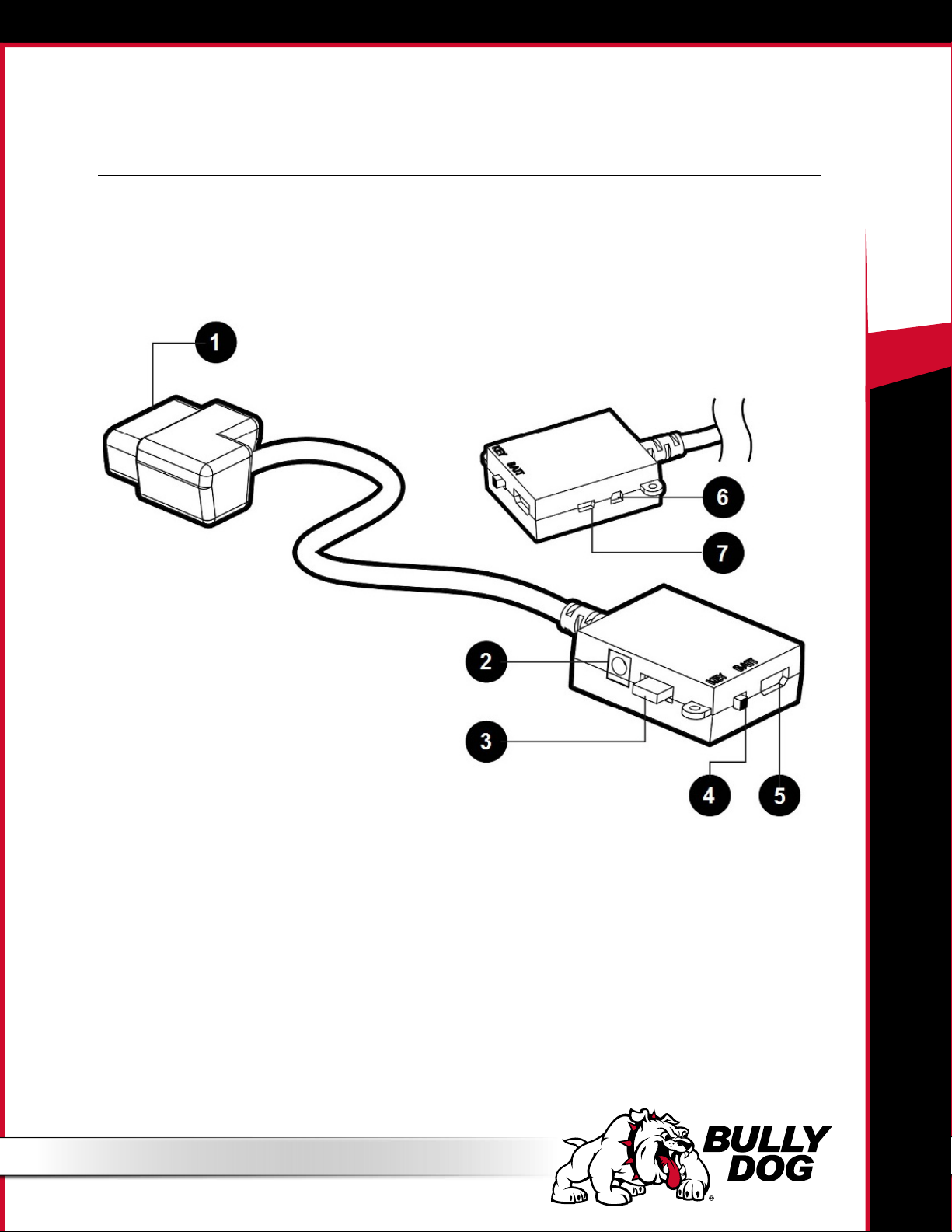
PARTS DESCRIPTION
The OBDII Adapter Plug
The GT T+ assembly connects to your vehicle through the diagnostic port, which is located under the dash on the driver’s side. The OBDII
Adapter Plug connects to the diagnostic port on your vehicle and has a connection for the HDMI cable that plugs into the back of the GT
T+ Head Unit. The illustration and numbered list below contain more information about the other parts of this important piece of the GT
T+ assembly.
40450 GT T
+
1. OBDII Male End: Connects to the vehicle diagnostic port.
2. Power Wire Port: Connects the GT T+ to the power wire and the vehicle fuse box. Allows
the GT T+ to turn on and o with the key.
3. Fuse: The adapter plug fuse protects the GT T+ from being damaged by unexpected power surges.
4. Power Switch: Changes the active power source of the GT T+.
The two options are: 1) KEY: this pulls energy from the fuse box through the power wire and allows the GT T+ to automatically turn on
and o based on the vehicle’s ignition key position; and 2) BATT: This provides continuous battery power to the GT T+ directly through the
vehicle’s diagnostic port.
5. HDMI Port: Connects the OBDII adapter plug to the GT T+ Head Unit.
6. Pyrometer/Sensor Docking Station Port: Connects the GT T+ to optional sensors including pyrometers or the Bully Dog Sensor Docking Sta-
tion.
7. Future Peripherals: Not currently in use – may be used to connect additional devices in the future
6
Page 8
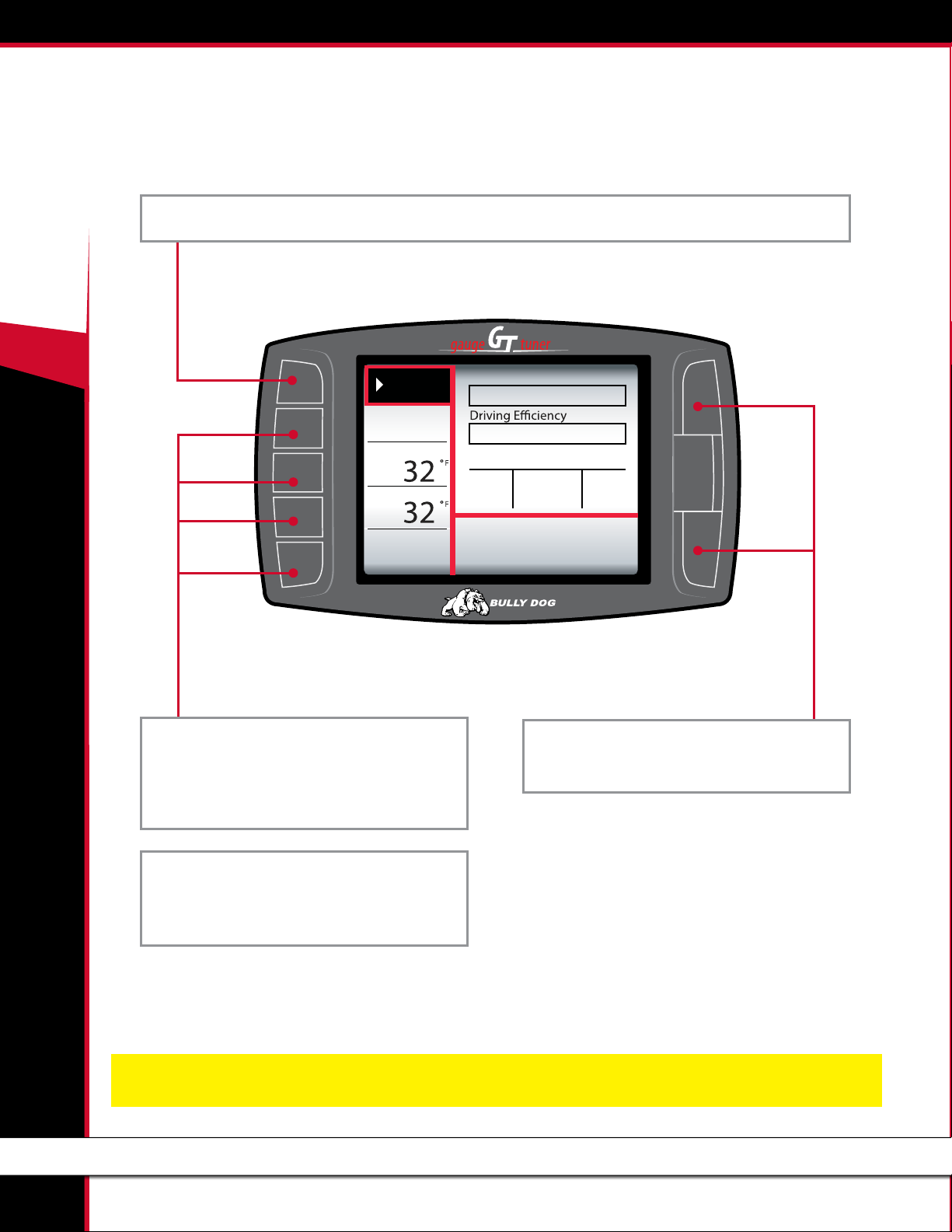
+
40450 GT T
BUTTON NAVIGATION
FUNCTION 1: Press the top left button to enter the Main Menu, also use this button to exit menus.
Menu
RPM
rpm
00
Coolant
Intake
Economy
mpg
0.0
FUNCTION 2: Press any of the four buttons on the
left side of the GT T+ adjacent to one of the vehicle
parameters on the screen will display that parameter in the large gauge area.
Wasted Energy
Acc.Acc.
Average M PG Gallons Grade
B17 11.8
®
FUNCTION 5: Use these buttons to scroll up and
down when GT T+ is in a menu screen.
FUNCTION 3: Continuously hold any of the four
buttons to change the Large Gauge style, there are
four dierent styles that pop up.
NOTE: The GT T+ buttons are Capacitive Touch. This means that a light touch is all that is needed to choose different options.
You do not need to push hard or get the buttons to move down or in for the GT T+ to work for you.
7
Page 9
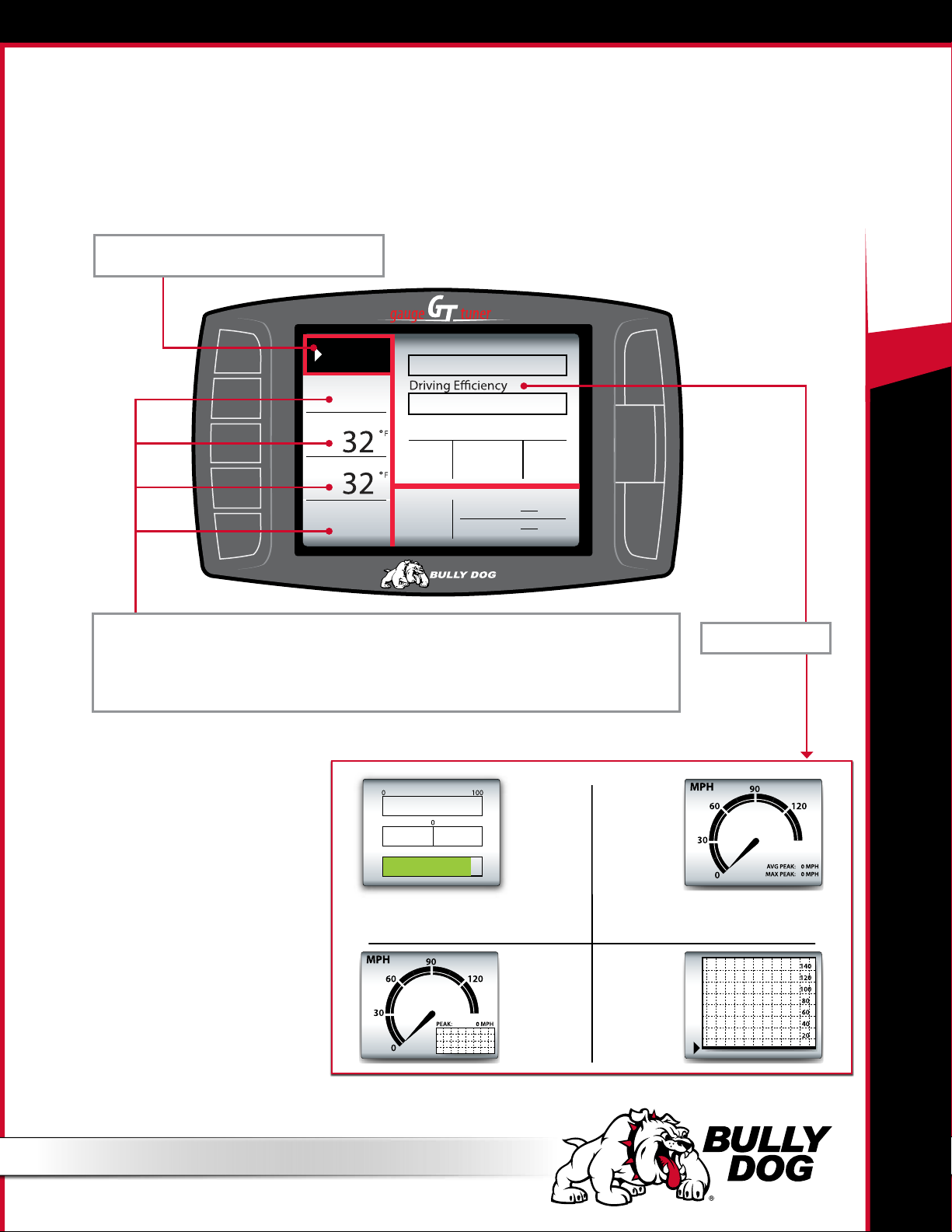
THE MAIN SCREEN
1. 2.
This picture of the GT T+ main screen has the Driving Coach selected for the Large Gauge option. You can change which gauge is
featured in the upper right corner of the main screen by holding down one of the buttons on the left side of the GT T+ until the
gauge type that you want is shown.
40450 GT T
Menu button: Press to enter the Main Menu.
Menu
RPM
Wasted Energy
rpm
00
Coolant
Average MPG
Intake
Economy
Instant MPG
mpg
0.0
Vehicle parameters: To change which vehicle parameter is displayed in the large gauge area,
simply press one of the four buttons next the preferred vehicle parameter.
See page 9 for more information about changing the information shown on the Main Screen.
Gallons Grade
Trip MPG
Trip Grade
®
Acc.Acc.
B17011.8
+
Large Gauge area
Instant Economy
Dec. Acc.
Report Card:
B
The Driving
Coach
Analog gauge
with average
and max peaks
3. 4.
Analog gauge
with mini graph
Large real time
graph
8
Page 10
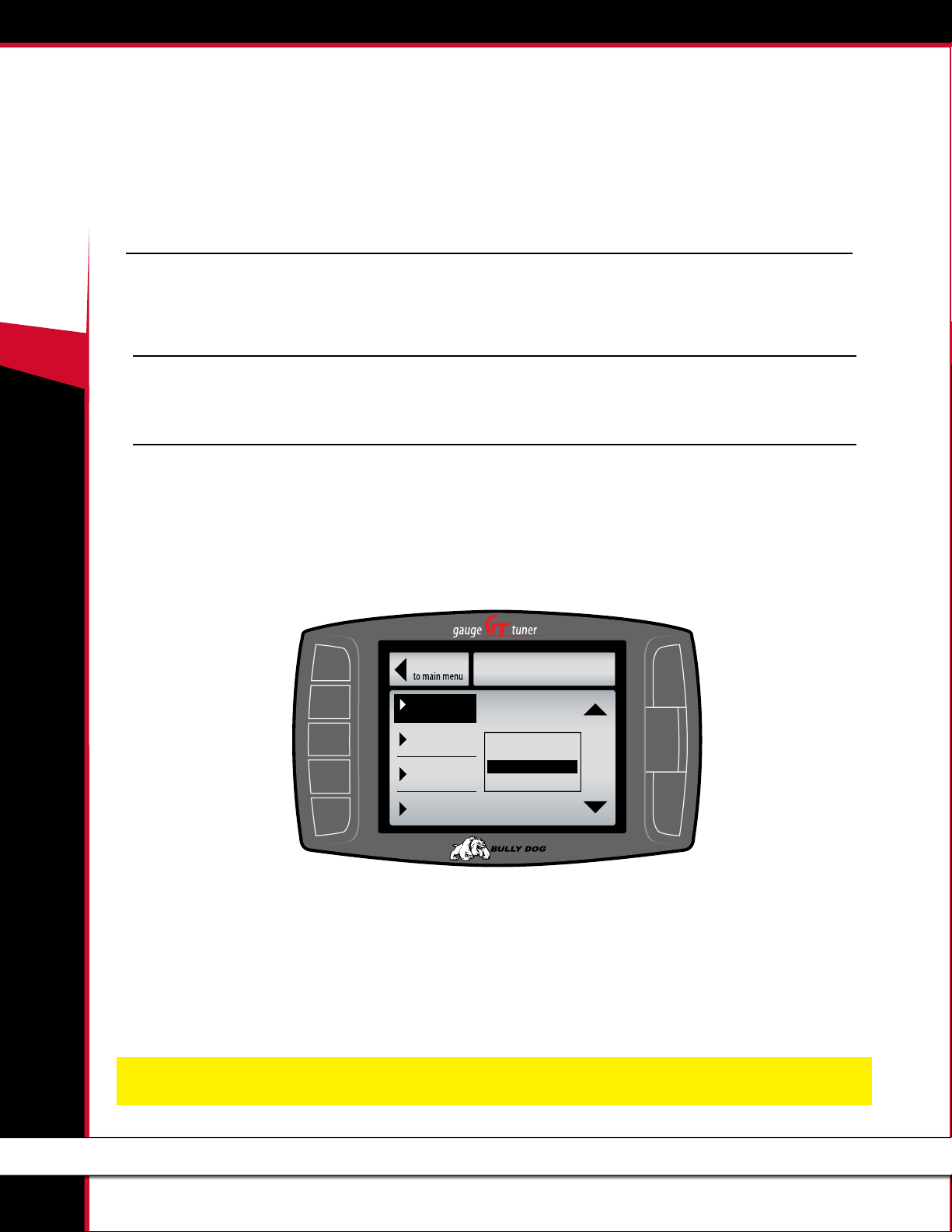
+
AVAILABLE OPTIONS ALL MODELS
These options are presented in the order they appear on the Main Menu. If options are missing in your Main Menu, you
should update your GT T+.
Change Vehicle__________________________________________
40450 GT T
This option allows you to choose the type of vehicle that the GT T+ will be used with. If the tune has already been installed, the Change
Vehicle option cannot be used.
Install Download
This option allows you to install the tune to the engine computer in your vehicle. If the tune is already installed, this option will allow you to
return to stock (basically uninstall the tune) or change certain settings that can only be changed by writing a new tune to the ECM.
Gauge Setup
This option will allow you to change which gauges are being displayed on the main gauge screen. Denitions for each type of gauge option
available are listed on the next page.
Changing the Information on the General Display
1. Choose Gauge Setup from the Main Menu.
2. Press the button on the left side of the GT T+ to highlight the gauge slot you would like to change.
3. Use the buttons on the right side of the GT T+ to scroll through the dierent functions and highlight the one you want shown on the
General Display.
Go Back
Speed
Set Gauge 1
Boost
Set Gauge 2
RPM
Set Gauge 3
Coolant
Set Gauge 4
GAUGE SETUP
Gauge 1
Use the Up & Down Arrows to
Change the Tranny Tune
Pyro 2
Speed
Boost
®
4. When you are done, use the top left button to go back to the Main Menu and General Display.
NOTE: All of the gauge types may not be available through your vehicle’s diagnostic port (OBDII port). This fact is out of the control of Bully Dog; however, Bully
Dog offers a range of add-on automotive sensors and sensor interface equipment. Contact Bully Dog or a Bully Dog dealer to learn more.
9
Page 11
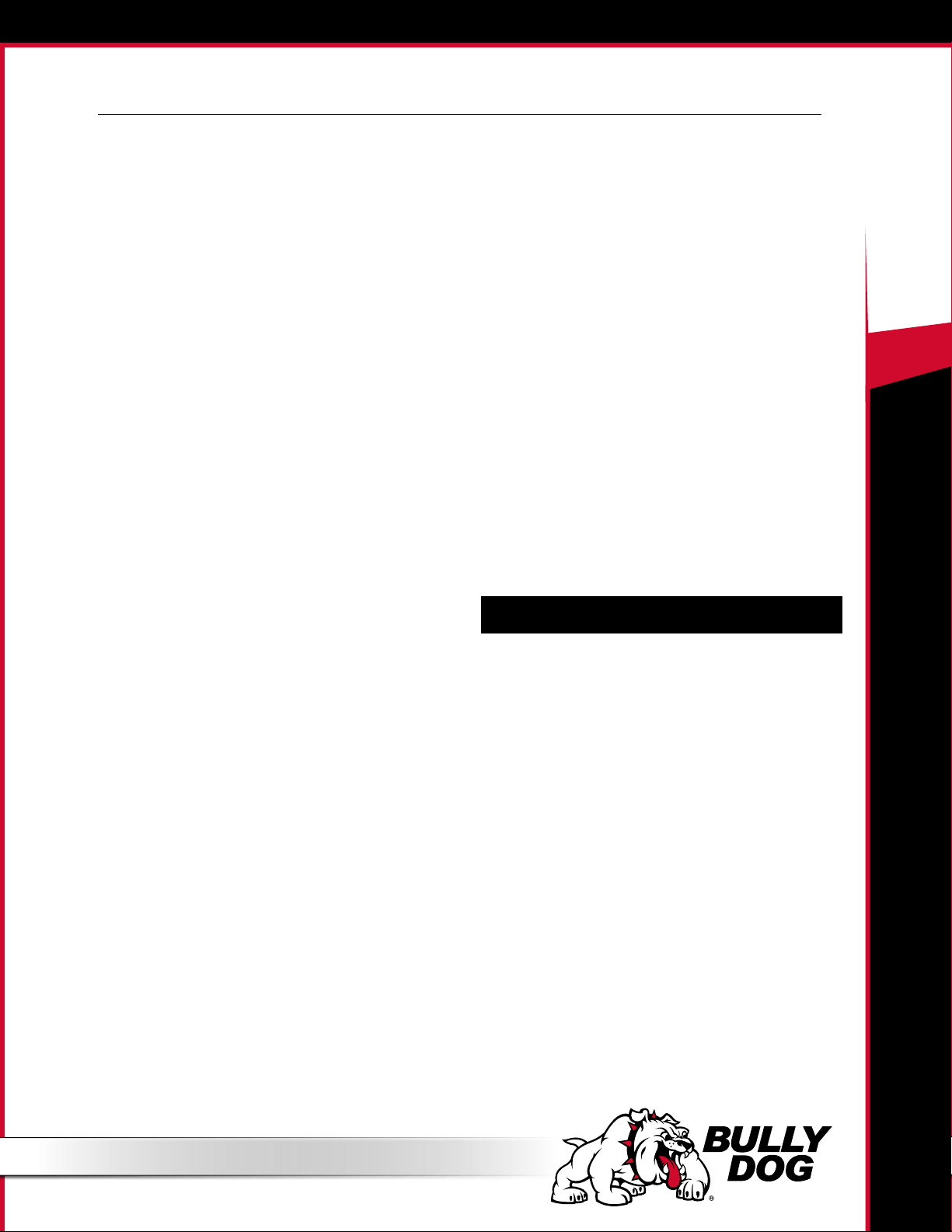
Gauge Setup (continued)
40450 GT T
Pyro
Pyro measures exhaust gas temperature. This is used for warning
level settings, which protects the engine from heat damage.
Speed
This option shows the current vehicle speed.
Monitoring this information can help you ensure that the speed
displayed on the GT T+ and the vehicle speedometer match
the actual vehicle speed. Other important numbers, like the
odometer and fuel eciency, are based on this information.
RPM
This option shows the number of revolutions per minute of the
engine.
This will help you protect your vehicle and improve performance by
watching and ensuring that the RPMs stay within a certain range.
Coolant (Coolant Temperature)
This option shows the coolant temperature.
Used in warning settings to prevent damage to the engine.
Not available on all vehicles.
Throttle (Throttle Position)
This option shows the throttle position measurement – it is
displayed as the percent open.
Used by the Driving Coach to indicate where changes can be
made to driving habits to maximize fuel eciency.
Intake (Intake Temperature)
This option shows the intake air temperature.
Air temperature aects combustion temperature and engine
performance. Adding a Bully Dog Rapid Flow Intake (RFI) closed
air system will lower this temperature, improve performance,
and increase horse power. The Gauge Tuner (GT T+) is designed
to work with the RFI to get the most out of your engine.
MAF
This option displays information from the Mass Airow Sensor.
Used by the Engine Control Module (ECM) to determine how
much air is going into the engine. The ECM then sends the
correct amount of fuel for optimum engine performance.
Fuel Econ (Fuel Economy)
This option displays a real-time measurement of the vehicle’s fuel
economy, shown in miles per gallon.
Determine when your fuel eciency peaks or dies to improve
your driving habits and your bottom line when visiting the pump.
Fuel Flow
This option displays the amount of fuel being used at any given
time; it is shown as a percentage.
Not available on all vehicles.
IPW (Injection Pulse Width)
The time the injector stays open for each injection event; usually
displayed in milliseconds (ms).
Battery (Battery Voltage)
This option shows the current battery voltage.
Additional features listed on the next page.
+
Trans Temp (Transmission Temperature)
This option shows the transmission temperature.
Used in warning settings to prevent damage to the transmission.
Not available on all vehicles.
Load
This option shows a real-time measurement of the work that the
truck is doing.
Timing
This option shows a real-time reading of the timing position as
the truck is running.
10
Page 12
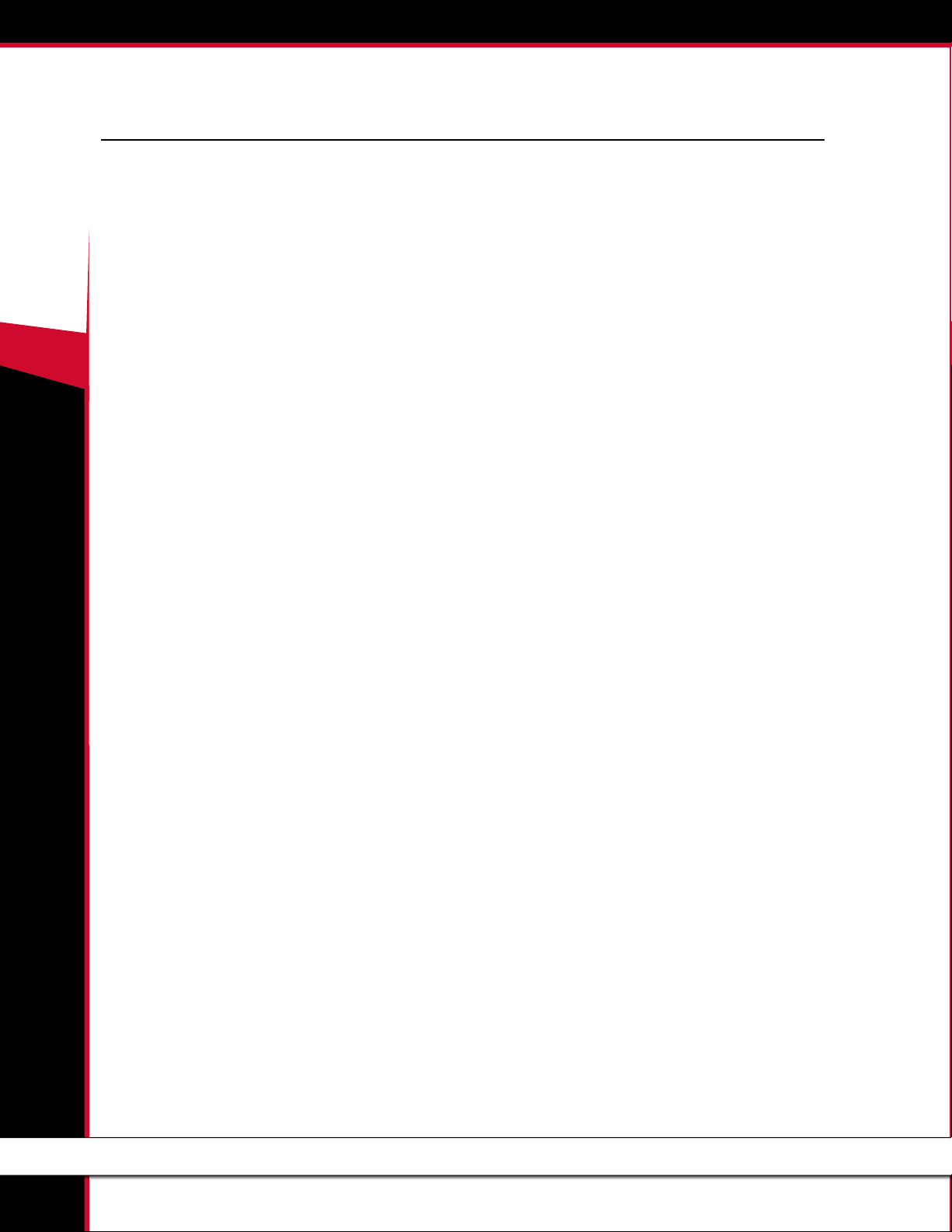
+
Gauge Setup (continued)
Special Features
Display and Lighting
Display Ex Off
This changes the brightness when canceling the lights for the
40450 GT T
indicator light of the combination meter, A/C indicator light and
clock.
Display Ex On
This changes the brightness when dimming the indicator light of
the combination meter, A/C indicator light and clock.
Foot Light
This sets the time the Outer Foot Light is on.
Interior Lighting
This will turn the interior light on when the ignition switch is turned
from "ACC" to "LOCK". This will also turn on the interior light, ignition
light and step light on when the door is unlocked by the door key
cylinder.
Auto Unlock on Shift
This unlocks the door when the lever is shifted into the P range with
the ignition ON.
Unlock All Doors on Shift
This unlocks every door but the driver door when the driver door is
opened after the ignition is switched o after a certain time.
Key Cylinder Functions
Power Windows
This makes the driver window (and all windows, depending on
vehicle grade) and sunroof close if the driver window control is held
closed. If the driver door window control is held open, the driver's
door window (and all the windows, depending on vehicle grade) and
the sunroof will open.
2 Turns Open All Doors
This unlocks only the driver door when the key UNLOCK button is
pushed twice. When this setting is switched OFF, the key UNLOCK
button will unlock all the doors.
Light Sensitivity
This adjusts the sensitivity of the lights .
Light Auto OFF
This will light the headlight for a time after the doors are closed with
the ignition switch turned ON and the light control switch is at HEAD
or AUTO and the headlight is ON.
Light Time On
This function changes the time between when the doors are closed
and the lights go o when the light control switch is at HEAD or AUTO,
and the headlight is on.
Door Lock Functions
Auto Lock
Doors on the vehicle lock automatically after the vehicle reaches a
certain speed.
Wireless Auto Lock on Shift
This locks the door when the lever shifts out of the P range.
Sunroof Operation
This will open the sliding roof if the door switch is held to UNLOCK
and the ignition switch is OFF. This will also close the sliding roof if the
door switch is held to LOCK and the ignition switch is OFF.
Sunroof Action
This selects the opening direction of the sliding roof when holding
the driver side door key unlocked for a certain time when the ignition
switch is OFF.
Key Fob Functions
Wireless Control
This is used to turn the wireless door lock ON or OFF.
Horn Chirp on Lock
This turns the wireless buzzer response function ON or OFF.
Open Door Warning
If a door is open when vehicle is being locked by the wireless door
lock, a buzzer will sound.
11
Page 13
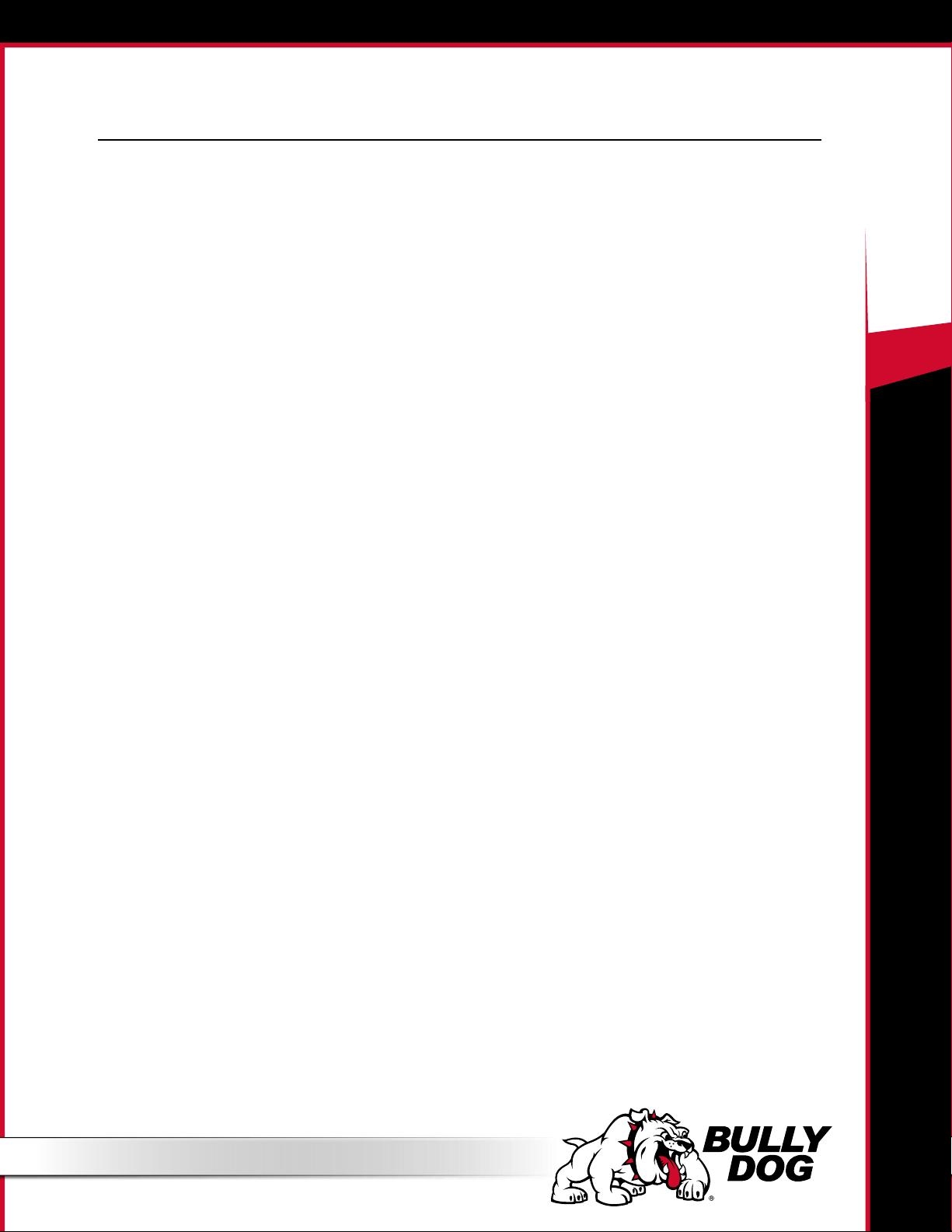
Gauge Setup (continued)
Panic Function
The "ON" setting will enable the Theft Deterrent System by pressing
and holding the Panic Button. Use the Lock Button if the Panic Button
is unavailable.
Wireless Auto Lock
This automatically locks doors after they are unlocked with the
wireless key.
Wireless Auto Lock Time
This will change the amount of time from unlocking the door(s) with
the wireless key to re-locking them automatically.
Warnings
Key Reminder Sound
This function changes the times at which the key reminder buzzer will
continue to sound.
Key Reminder Volume
This changes the volume of the key reminder buzzer.
Seat Belt Chime
This changes the seat belt reminder chime.
40450 GT T
+
Optical Flash on Lock
This is used to turn ON or OFF the hazard answer back of the wireless
door lock.
Unlock Driver Door
Use the GT to disable this feature so all of your vehicle doors will
unlock with one press of the button on a remote door lock unit.
Power Back Door
Wireless PBD Operation
This function changes the operation of the PBD by transmitter.
PBD Buzzer
This function will adjust the volume of the buzzer while the PBD
operates.
Security
Entry Delay
This will change the Entry Delay Time, or the period before starting
the warning, by the Passive Mode.
Other
Traction Control
This function will disable Traction Control.
Zero Point Calibration
This function is used to calibrate the Yaw Rate Sensor.
ECT Reset
This function is used to delete what the Electronic Controlled
Transmission has learned.
Passive Mode
This will set the Theft Deterrent System in 30 seconds after the Driver
door is closed and the Key is removed from the Ignition Key Cylinder.
Warning Broken Glass
This will turn the Glass Break Sensor ON or OFF.
Warn by Horn
This turns the glass break sensor ON or OFF. It is only functional when
the vehicle has a glass break sensor.
12
Page 14
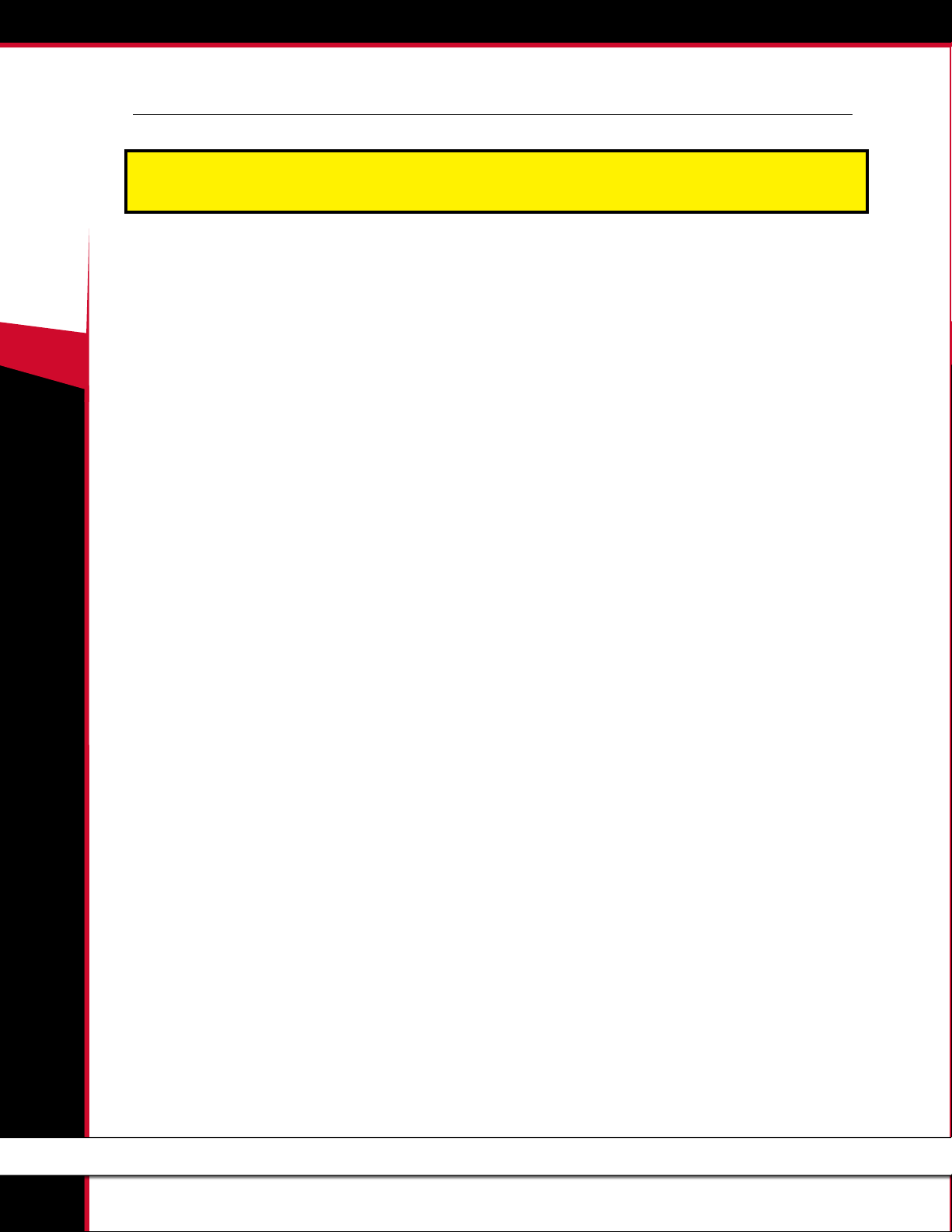
+
Gauge Setup (continued)
The following gauge options are provided to allow the GT T+ to monitor additional sensors that are only available with the
Bully Dog Sensor Docking Station.
40450 GT T
A/F Ratio 1 & 2
This gauge option shows the ratio of air to fuel. The GT T+ will
use this information to ensure that your engine is using the
correct ratio to completely burn all of the fuel being used and
maximize performance and eciency.
Only available on Bully Dog Sensor Docking Station part number
40385.
AUX 1, 2 & 3
This gauge option shows the information from sensors connected to
the 0-5V auxiliary inputs on the Bully Dog Sensor Docking Station.
AUX Temp
This gauge option shows the information returned to the Sensor
Docking Station by an optional temperature sensor. The port for
this sensor is marked as 5V out.
Frequency
This gauge option shows the information from a pulsing type of
sensor, like an on-board speed sensor or another optional sensor
that operates on the 0-5kHz 5V pulse range. The port on the Bully
Dog Sensor Docking Station for this gauge option is marked as FN.
13
Page 15
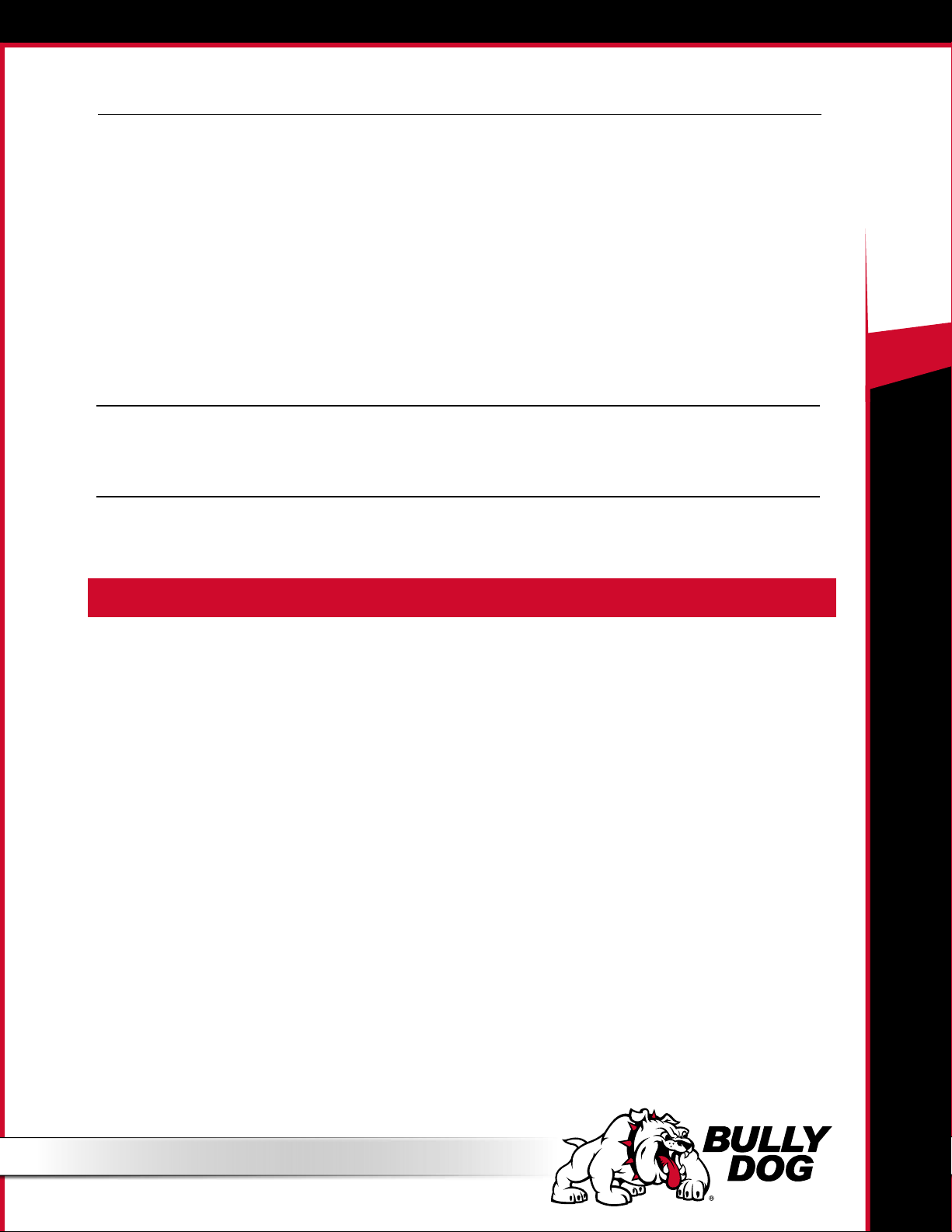
User Options
Set Background Theme
Change the display colors on your GT T+.
Adjust Backlight
Change the brightness for both the day and the night operating
modes of the GT T+.
To change between night and day mode, hold both the right
buttons (the up and down buttons) while you are in the general
gauge display.
Set Animation Preferences
Turn the Wave Eect on or o. This eect creates a ripple on the
screen whenever you press a button.
Set SENSOR Settings
This is used with the SNS. (Sensor Docking Station) Find the description and instructions for this at bullydog.com in the Sensor
Docking Station product page.
English/Metric Units
Switch between miles/kilometers and gallons/liters.
Reset to Default
Change the user preferences back to the original Bully Dog default settings. This option does not change other GT T+ features
to default settings.
Reset Average Economy
This option resets the saved values on the GT T+ for average fuel economy, the number of gallons used, and the fuel eciency grade
displayed by the Driving Coach.
Performance Testing
This feature oers drag racers the ability to complete the 1/4 Mile and 0-100 KPH performance tests.
You can also download saved tests from your GT T+ to your computer and analyze it using the Bully Dog Performance Testing Software. The
software is available by free download from www.bullydog.com. See page 43 for more information about the Performance Testing Software.
40450 GT T
+
SPECIAL NOTE: Street racing is illegal and extremely unsafe. The performance testing feature should only be used on a sanctioned 1/4 mile drag racing track.
There are two dierent styles available for both tests. The GT T+ will show dierent test screens based on the style of test that is currently
selected in the Performance Testing Setup Menu.
Speed Sensitive Performance Test
Once this test is begun, the GT T+ will show instructions to the user to rst bring the vehicle to a stop. Once the vehicle is at zero miles per hour, the test
is ready. The test will automatically start once the vehicle begins to move.
Race Tree Performance Test
Before initiating the Race Tree style performance test it is important that the vehicle should already be at a complete stop. Once the test is begun, the
GT T+ will display a classic race tree on the screen. As soon as the lights on the tree turn green, the GT T+ will begin to record the vehicle’s time. In this
style of test, the GT T+ will not wait for the vehicle to start moving before it starts recording performance data.
1/4 Mile Performance Test
This option will test the vehicle’s performance until the vehicle has
traveled 1/4 mile.
- View Test Results
View the results for the last performance test that was run.
- Save Previous Test to SD Card
Save the results of the last run to the SD card in the GT T+. All runs
that are saved to the SD Card can be transferred to your computer
using our Performance Testing Analysis Software. For more information on our Performance Testing Analysis software, see page 41
or visit our website: www.bullydog.com
- Fastest Times
View the results for the quickest 1/4 mile ever recorded.
0-100 KPH Test.
This option will test the vehicle’s performance until the vehicle has
reached a speed of 100 kilometers per hour, which is about the same
speed as 62 miles per hour.
14
Page 16

+
Driving Coach Setup
The Driving Coach is a special feature designed to be your fuel economy dashboard and information center. It provides real-time visual and audio
feedback about driving eciency and where energy is being lost. The driving coach will help you understand the optimal conditions for your
particular vehicle through real-time observation, giving you the power to maximize your vehicle’s fuel economy.
Two hidden bonuses of driving more eciently are: saving money on fuel and helping the environment!
Before the Driving Coach can give you accurate information, it is important to make sure that the GT T+ is showing the correct speed. In the
sections below, you will nd specic instructions for using the Driving Coach to become the best driver you can be.
40450 GT T
Set Economy Goal
This option will allow you to select a fuel economy goal. The Driving Coach will use the economy goal to calculate your driving grade.
It is very important to select an economy goal that is realistic for both your vehicle and the kind of driving you will be doing. If you will be driving mainly
in the city or on the highway, choose a goal that is very close to the advertised fuel eciency for your vehicle in that type of environment. If you will be
doing a mixture, choose an economy goal between the advertised city and highway mileage for your car.
Reset Average Economy
This option will clear the values stored in the GT T+ for the average fuel economy, the number of gallons used, and the grade in the Driving Coach.
Adjust Acceleration
This option will allow you to select the GT T+ sensitivity for the acceleration and deceleration in the Driving Coach; this aects the driving grade assigned by the Driving Coach.
Coach Sound Setup
This option will allow you to turn the Driving Coach sounds on or o.
Showing/Hiding the Driving Coach
The driving coach is always running, even if you choose not to have the information displayed. You can show or hide the driving coach on the Main
Display by holding one of the four bottom left buttons until the display cycles through to the gauge style that you want.
15
Page 17

Driving Coach Setup (continued)
Checking Speedometer Accuracy
First: Change the Gauge Setup to have the Speed displayed on the main display screen. See page 8 for more information about changing the
information displayed on the main display screen.
Next: Go to a safe place with little to no trac where you can perform a speed test. Make sure the speed limit is at least 60 mph. Here are two dierent
ways to nd out your vehicle’s actual speed:
Method 1: GPS
1. Use a GPS device to compare your
actual speed and the speed displayed
on the Bully Dog.
2. Calculate the Percent Difference by
using this formula:
Percent dierence =
Example 1: A GPS device reads 65 mph and the GT T+ reads 62 mph for one single
moment.
GT T+ speed - GPS Speed
GPS Speed
40450 GT T
+
Step 1. Percent dierence =
Step 2. Percent dierence =
Step 3. Percent dierence = .046 or 4.6% then round up 5%
62 - 65
65
-3
65
Method 2: Stopwatch
1. Use a Stop Watch to measure how long it takes to travel one mile while traveling at 60 mph according to the GT T+.
Accelerate up to a speed of 60 mph (as shown on the GT T+)
While traveling at that constant speed, record the amount of time in seconds that it takes to travel exactly one mile.
*Use highway mile markers to ensure that your one mile measurement is correct.
2. Record the time.
3. Calculate the Percent Difference.
If it takes 60 seconds to travel one mile at 60 mph, then the GT T+ is accurately reading your vehicle speed.
If it takes 2 seconds more or less than 60 seconds to travel one mile, then use the formula to the right to calculate the Percent Dierence.
Once you have calculated the Percent Dierence, you can use that information to adjust the speed display as described below
To calculate the percent dierence use this formula:
Percent dierence =
Example 1: Using a stop watch the actual time it took to drive one mile while traveling at
60 mph according to the GT T+ was 63 seconds.
Step 1. Percent dierence =
Step 2. Percent dierence =
Step 3. Percent dierence =
Recorded Time - 60 seconds
60 seconds
63 - 60
60
3
60
.05 or 5.0%
Adjusting the Speed Display
1. Use one of the methods described in the previous
section to determine the exact percentage dierence between the GT T+ and your actual speed.
2. Choose the opposite percentage in the Adjust
Speed Display menu.
For example, if the dierence between your actual
speed and the speed displayed on the GT T+ was 5%,
you should choose -5% (negative ve percent).
16
Page 18

+
Driving Coach Setup (continued)
Checking Average Fuel Economy
It is important to check the accuracy of the average economy readout on the GT T+ at least once every changing season. There are many reasons to
check and adjust the average fuel economy, here is one example: The fuel delivered to gas stations during the winter contains an average of 1.3% less
energy than the fuel delivered in warmer seasons. That means that the same amount of liquid is going into the tank, but it is 1.3% less eective, on
average. There are many similar factors that aect your fuel eciency that you cannot control and the GT T+ cannot sense or adjust for. That is why it is
important to adjust the fuel economy of the GT T+ every once in a while.
40450 GT T
To adjust the Average Fuel Economy displayed by the GT T+, follow these steps:
1. Go to the gas station and get a full tank of gas.
2. Reset both of the following gauges before driving away from the gas station:
- The Average Economy on your GT T+.
- The trip odometer on your vehicle.
4. Drive the vehicle for an entire tank (or two)
5. Calculate your vehicle’s average fuel economy by hand using the following equation:
• NOTE: If the speedometer on the vehicle is not accurate,
then the odometer will also be incorrect. You will need
to be able to calculate the exact number of miles driven
before your next refill.
6. Use the equation below to calculate the Percent Difference between the average fuel economy that you have calculated and the
average fuel economy that is displayed by your GT T+.
Adjust the Average Fuel Economy
Follow the steps listed below to change the average fuel economy that is displayed by the GT T+:
1. Go to the Main Menu
2. Choose Vehicle Setup
3. Choose Adjust Economy Display
4. Use the buttons on the right to move up and down the percentages
5. Choose a percent value that is the opposite sign of the Percent Difference that you calculated using the equation above.
- For example, if you determine that the Percent Difference is 14%, you should choose -14%.
17
Page 19

Vehicle Settings
Set Engine Size
This is automatically determined when you choose your vehicle make and year during installation of the tune. You would only need to access this option
if you do not have a stock engine displacement size.
Set Vehicle Weight
This is automatically determined when you choose your vehicle make and year during installation of the tune. You would only need to access this option
if you do not have a stock gross vehicle weight.
Select Pyro Source
Choose either factory installed or Bully Dog pyrometers.
Set Warning Levels
Set the temperature level at which the GT T+ will provide a warning to help you protect your engine from heat damage.
It is also possible to turn each of these settings completely o. This is appropriate if the sensor for that setting is not available or if you do not wish to
have that setting monitored by the GT T+.
See the Pyrometer Calibration section on page 44 for help in determining warning temperatures.
40450 GT T
+
Pyro 1 Temperature Level
Pyro 2 Temperature Level
Engine Coolant Temp Level
Boost Level
Turn this setting o or add a Bully Dog boost sensor if your vehicle does not
have a factory turbo boost.
Transmission Temperature
Turn this setting o or add a Bully Dog boost sensor if your vehicle does
not have a factory transmission temperature sensor.
Adjust Economy Display
Change the miles per gallon shown by the GT T+.
This setting should be changed if the GT T+ is showing incorrect fuel mileage. See page 17 for more information about how to do this.
Adjust Speed Display
Change the vehicle speed shown by the GT T+.
This setting should be changed if the GT T+ is showing an incorrect vehicle speed. See page 16 for more information on how to do this.
Startup Coolant Temp Level
This option was included to ensure that the vehicle is warmed up properly before the GT T+ tuning options that provide additional power are
available to be used.
Special Features
The same special functions are not available for all vehicles. The GT T+ will detect the available features for your vehicle.
18
Page 20

+
40450 GT T
Diagnostics
This option reads the Diagnostic Trouble Codes (DTCs) from your vehicle engine. You can also erase these codes from here.
To look up the DTC codes, the following website is very helpful: http://engine-codes.com/
You can also search for more information about DTC codes online using your favorite search engine.
IMPORTANT NOTE: Most DTCs indicate a problem with the engine, not with the tune or the tuner itself. If you want to know if a DTC is being caused by the GT T+ or not, uninstall
the tune and drive your vehicle for about one week. If the DTC comes back, there is a problem with the vehicle and you should take it to a trusted mechanic. If the DTC doesn’t
come back, reinstall the tune and test drive for another week – if the DTC comes back while the tune is reinstalled, contact technical support. Be sure to have your tuner, vehicle,
and a computer with internet access available when contacting technical support. See page 65 for more information about contacting technical support.
Show Settings
The Show Settings screen will show you information about your vehicle, the GT T+, and your current vehicle settings. This screen will also indicate
if the GT T+ tune is currently installed or not installed on a vehicle.
Uninstall GT T+
This option will allow you to uninstall the tune from your vehicle. This process is very similar to installing the tune, so be sure to take the same
precautions listed on page 32-.
You can nd more information about uninstalling the download on pages 38-40.
Update GT T+ Software
This option will update the software on the GT T+ itself from the les on the Micro SD card. This is an important nal step to the update process.
See pages 20-27 for more information about updating your GT T+.
IMPORTANT WARRANTY INFORMATION
Vehicle Warranty
You can access information about your vehicle warranty and your rights as an owner to use aftermarket products without voiding the
warranty at the following SEMA (Specialty Equipment Market Association) website:
http://www.bipac.net/page.asp?content=warranty&g=semaga
GT T+ Warranty
A new GT T+ is covered for one year after the date of purchase. This warranty covers repairs for factory defects; it does not cover accidental damage or reset services. See page 42 for more information about GT T+ resets and the required fee. For pricing information
and assistance in having a damaged GT T+ unit repaired, contact technical support. See page 43 for more information about contacting
technical support.
You can nd more specic warranty information at the following page on the Bully Dog website:
http://www.bullydog.com/warranty.php
19
Page 21

UPDATING THE GT T+
FAQs about Updating
Why do I have to update my GT T+?
40450 GT T
OVERVIEW
Because it’s very important! These are just some of the reasons:
1. Vehicle manufacturers regularly change the part numbers and other information that the GT T+ needs to know in order to communicate eectively
with your engine computer. If the GT T+ doesn’t have updated information, it may not work correctly with your vehicle. Bully Dog releases updates
when necessary to keep up with any changes that vehicle manufacturers make and give our customers the best support possible.
2. Our technical support team gathers information about any problems experienced by customers and works with the engineers to x them as soon as
possible. If these xes can help other people avoid similar problems, our engineers include them in the updates that we release for everybody. One
of the most important troubleshooting steps we take when someone encounters a problem is to make sure they have the most recently released
software version. This often immediately xes the problem!
3. Bully Dog engineers are constantly working to expand the features and vehicles that the GT T+ is able to support. Once a new vehicle or option is
unlocked, they make sure it is available to everyone by including it in the updated software version.
Do I have to update my brand new GT T+?
Yes! There is no way to know how long your particular GT T+ may have been waiting on the shelf for you.
How often should I update?
Updates are released regularly, so you should check for them at least four times a year. A good rule of thumb is to check once
every three months.
It is also a good idea to update the GT T+ if you have uninstalled the tune for any reason, like taking your vehicle in for service. This
will help you avoid any problems during the reinstall if the engine computer has been flashed and has new part numbers (this is very
common, even for a routine vehicle service).
What is included in updates?
+
Updated part numbers and other information from vehicle manufacturers, tested fixes for problems customers may encounter,
and any additional features or vehicles that our engineers have unlocked.
How can I tell which software version I currently have?
1. Go to the Main Menu.
2. Choose the Show Settings option.
The software version is listed under System Info, next to Version.
How can I use the Update Agent to check for updates?
Start the Update Agent application and connect the Micro SD card to your computer using the card reader that came with your GT
T+. If you have an older model of GT T+ and did not receive a card reader, you can purchase one online at www.bullydog.com.
There are also many local retailers who carry card readers that are capable of supporting the Micro SD card format.
The Update Agent should automatically recognize the Bully Dog device, check the current software, and let you know if an
update is available.
See page 26 if your SD card is not automatically recognized by the Update Agent.
20
Page 22

+
40450 GT T
UPDATING THE GT T+
Basic Steps to Update (Short Version)
You can find a more detailed description of this process on page 22.
1. Run the Update Agent.
2. Connect the Micro SD card to your computer.
3. Choose the vehicle application and let the Agent search.
4. Click the Update button.
5. When the Update is nished, put the Micro SD card in the GT T+.
6. Update the GT T+ from the SD card by choosing Update GT T+ Software on the Main Menu.
What You Need to Update the GT T+
1. A computer with internet access.
• Currently, it is most convenient to update if you have a Microsoft Windows computer.
• If the only computer that you have access to is an Apple, you can nd information for how to use
this type of computer to update on page 27.
2. A way to connect the Micro SD card to the computer.
There are two dierent options:
• (RECOMMENDED) A Micro SD card reader to connect it
directly to the
computer.
• A USB cable to connect the GT T+ to the computer
(with the Micro SD card installed in the GT T+).
Note: Do not try to connect use the HDMI cable or the OBDII adapter plug to update the GT T+.
21
Page 23

UPDATING THE GT T+
DETAILED STEPS FOR WINDOWS
The following instructions are intended for Microsoft Windows computers.
Please see page 27 for Apple computer instructions.
40450 GT T
Uninstall the tune from your vehicle
1. If the tune is not yet installed, skip to step 2.
2. For information about uninstalling the tune, see pages 38-40.
3. For information about checking to see if the tune is installed, see page 40.
Connect your Micro SD card to a computer with internet access
1. Connect the Micro SD card using a card reader.
OR
2. Connect the GT T+ with the Micro SD card installed by using a USB cable. Do not use the HDMI cable or the OBDII adapter plug to update the GT T+.
3. Download and install the Update Agent application.
• If it is already installed, skip to step 5. You can see if it is already installed by checking your Start Menu under All Programs. The Update Agent will
be listed under the Bully Dog Technologies folder:
Windows XP
+
Windows 7
Note: If you don’t have the Update Agent installed see the next page for details on
how to download and install it from the internet.
Windows
Vista
22
Page 24

+
40450 GT T
UPDATING THE GT T+
DETAILED STEPS FOR WINDOWS
The following instructions are intended for Microsoft Windows computers.
4. You can download the installation le at http://www.bullydog.com/update_agent.php
• Save the le rst, then run it. (If you try to run the le without saving, your computer will generate an error message).
• If you get pop-up messages asking for permission
to install, click the buttons to let your computer
nish installing the Update Agent.
23
Page 25

UPDATING THE GT T+
DETAILED STEPS FOR WINDOWS
5. Run the application.
• If you have just installed it, the Agent may already be running.
- You can show the Update Agent by right-clicking the icon in the system tray at the bottom right corner of your screen, and then clicking Show Agent.
- Or you can stop the previous instance of the Update Agent and open a new one – either option is a winner.
• If you have already installed the application in the past, it should be listed under Bully Dog Technologies in your computer’s list of All Programs. Just
double-click the Update Agent icon in that folder to let it start.
6. Let the Update Agent search and download available update les.
40450 GT T
+
7. Click the Update Button and let it write the update to the SD card.
24
Page 26

+
40450 GT T
UPDATING THE GT T+
DETAILED STEPS FOR WINDOWS
8. NOTE: This step varies depending on how you have connected the Bully Dog to your computer.
• If you have the Micro SD card connected to the computer:
- Disconnect it from the computer and put it in the GT T+.
- Then turn the GT T+ on by connecting it to a computer or to a vehicle and turning the key to the Run position.
• If you have the GT T+ connected to the computer:
- Press the second key from the top on the left side to get out of USB mode.
OR
- Disconnect the GT T+ from the computer, plug it in to your vehicle, and turn the
key to the Run position.
9. Go to the Main Menu on your GT T+.
10. Go to the bottom of the menu and choose Update GT T+ Software.
• If the Update GT T+ Software option is not available on the Main Menu:
- Choose Update GT T+ Firmware.
OR
- Scroll to the top and choose Change Vehicle, then select your vehicle from the list.
11. Conrm that you want to load the le.
12. Let the GT T+ load the le and reboot. Do not disconnect it or turn it o during this part of the process.
The GT T+ has now been updated!
25
Page 27

TROUBLESHOOTING UPDATING PROBLEMS
The Update Agent Won’t Install
Q . Why does my computer open a window
full of weird symbols when I try to install the
Update Agent?
A. Your computer is not up to date and
you need to run Windows Update first. See
pages 42-48 for more information about
running Windows Update.
40450 GT T
+
The Update Agent Won’t Recognize my Micro SD card
Q . Why isn’t the Update Agent recognizing that the Micro SD card is connected to my computer?
A. The SD card is missing an important file. You can get the file and fix the problem by following these steps:
1. Go to the Bully Dog website.
2. Click on the link for the Update Agent page.
3. Click on the GT T+ Gas card le link.
4. Find the downloaded le on your computer and copy it to your SD card.
• Your computer will most likely not be able to open this le. This is not a problem; all you need to do is copy the le to the SD card.
• The name of the le is GT T+GIDF.bin
5. Restart the Update Agent application and it should recognize the SD card.
26
Page 28

+
40450 GT T
UPDATING YOUR GT T+
DETAILED STEPS FOR APPLE
1. Return your vehicle to stock.
2. Connect your Micro SD card to your computer.
• Connect the Micro SD card using a card reader.
OR
• Connect the GT T+ with the Micro SD card installed by using a USB cable. Do not use the HDMI cable to update the GT T+.
4. Go to the Bully Dog website and click on the link for Update Agent.
• There are two locations for this link:
• Under Quick Links, on the lower right side of the home page
• Under Download, in the black toolbar on the upper right side of the home page.
5. At the bottom of the page, under the heading for MACINTOSH USERS ONLY, click the link for GT T+ Gas. This will allow you to
download the zipped file labeled GT T+GFiles.zip.
6. Find where your computer saved the file (it will most likely be in your Downloads folder).
7. Extract all the files in the GT T+GFiles.zip file.
8. Copy the contents of the extracted file directly onto your SD card.
9. Install the Micro SD card in your GT T+ unit.
10. Connect your GT T+ unit to your vehicle.
11. Choose the Update GT T+ Software option from the Main Menu.
• If the Update GT T+ Software option is not available:
- Choose Update GT T+ Firmware.
OR
- Scroll to the top of the Main Menu and choose Change Vehicle, then choose your vehicle from the list.
12. Confirm that you want the GT T+ to load the file.
13. Let the GT T+ finish loading the file and rebooting – be sure not to disconnect it or interrupt power in any other way during
this part of the process.
The GT T+ has now been updated!
27
Page 29

PHYSICAL INSTALLATION
KEY CYCLES DISCLAIMER
IN ALL TOYOTA APPLICATIONS, IT IS VERY IMPORTANT THAT YOU DO NOT TURN THE KEY OFF AND ON UNLESS REQUESTED BY THE
GT. A KEY CYCLE IS WHEN YOU TURN THE KEY TO THE OFF POSITION, AND BACK TO THE RUN POSITION. IF AT ANY POINT THE
GT STOPS, READ ALL THE INFORMATION ON THE SCREEN TO SEE IF IT IS SAFE TO CYCLE THE KEY. IF THE SCREEN DOES NOT SAY
TO CYCLE THE KEY, DO NOT CYCLE THE KEY, TRY TO START THE TRUCK, OR TURN THE KEY TO THE OFF POSITION UNTIL YOU HAVE
CALLED TECH SUPPORT.
40450 GT T
Be sure to check the list and description of included parts on pages 4-6.
Brief Preview
This is a quick list of the basic installation steps. You can find more specific information about each step in the next section.
1. Connect the OBDII adapter plug to the port under the dash.
2. Plug in the power cable to the fuse box and connect it to the adapter plug.
3. Run the HDMI cable under the dash.
4. Mount and connect the GT T+.
The illustration below shows how to install the power wire if there is no fuse box available inside the cab of the vehicle. If a fuse box is available inside the cab, there is no need to run the
power wire through the firewall into the engine bay.
GT & Windshield Mount
+
Fuse Box
Fire wall grommet
Power Wire
OBDII Adapter Plug
OBDII Port
28
Page 30

+
40450 GT T
PHYSICAL INSTALLATION
Detailed Instructions
1. Connect The OBDII Adapter Plug to the OBDII Port. See page 6 for a detailed description of the different parts of the OBDII
adapter plug.
• Find the OBDII port in your vehicle. As shown in the
illustration, the specic location of the port can vary between
dierent vehicles, but it is always somewhere under the
driver’s side dash. The OBDII port will have the same shape as
the end of the adapter plug.
• Once you have found the port, simply connect the adapter
plug to it.
2. Connect The Power Cable. The power cable is not
really optional if you want to enjoy the originally
designed functions of the GT T+. It is only optional
under one of the following circumstances:
You do not want to keep the GT T+ permanently installed
and plan on disconnecting it when you are not actively using
the unit.
You want the GT T+ to remain on at all times, regardless of
the eect that this could have on your car battery
You prefer physically switching the GT T+ on and o and do not want it to automatically power down when you
turn the key to the o position.
OBDII Plug
Otherwise, in order for the GT T+ to work as originally designed, it is very important for the power cable to be installed as
described below:
1. Locate an ignition fuse.
• An ignition fuse is one that is controlled by the position of the key.
• Sometimes we call this a “key-on” or “key-o” fuse.
• The fuse that controls the front windshield wiper is usually perfect, but any fuse that turns o when the key is turned o will work just ne.
• Every vehicle is dierent. There is no way to provide wiring diagrams for all vehicles. You will be able to nd the information for your vehicle
in the owner’s manual or online.
• Some vehicles have a fuse box inside the cab. If your vehicle does not have a fuse box inside the cab, you will need to locate the re wall and
connect the power cable to the fuse box under the hood.
2. Connect the power cable to the fuse.
• You may have received a fuse tap with your GT T+. See below for an illustration and instructions on using the fuse tap to install the power
cable.
• You can also simply put the power cable into the fuse
box along with the fuse that is normally installed in
that location. See the diagram and picture for more
information.
• If you did not receive a fuse tap, but prefer to use
one to install your power cable, you can purchase
one at your local auto parts store. Be sure to ask for
installation instructions if none are included with the
fuse tap.
29
Using the Fuse Tap and Spade
1. Find and pull the fuse that you are going to use to insert the GT T+ Power
Cable.
2. Slip the fuse tap over the prong on the fuse.
3. Fit the spade over the fuse tap and crimp them together with pliers.
4. Put the tapped fuse back into the fuse box.
Page 31

PHYSICAL INSTALLATION
Detailed Instructions (Continued)
3. Run the HDMI cable under the dash.
This step helps you install the HDMI cable in a way that is discreet, stylish, and that helps to protect the GT T+
1. Plug one end of the HDMI cable into the port on the OBDII adapter plug.
2. Run the middle of the cable up through the dash on the driver’s side so that the end of the cable comes out near the A-pillar.
• It may be necessary to temporarily remove the weather stripping and dash panel to successfully hide the HDMI cable under the dash.
3. Make sure that there is enough slack in the cable to connect the GT T+ when it is in the mount.
4. Connect and Mount the GT T+
1. Install the mount that you have chosen. If you are using the Universal Windshield Mount included with the GT T+, see the installation instructions in the next section.
2. Connect the HDMI cable to the GT T+.
3. Secure the GT T+ to the mount.
Using the Universal Windshield Mount
40450 GT T
+
IMPORTANT NOTE: Safety is your first and most important responsibility as a driver. Safety is also your first and most important concern when placing your GT
T+. Make sure the GT T+ does not create blind spots or distract the driver.
1. Locate the T-shaped socket on the back of the GT T+.
2. Place the square top of the Universal Windshield Mount into the square part of the Tshaped socket on the GT T+.
3. Slide to the left to secure the GT T+ to the mount.
4. Place the suction cup against the windshield and use the lever to secure the mount to the
windshield.
You will find information about alternative mounting options on the following pages.
30
Page 32

+
40450 GT T
ADDITIONAL MOUNTING OPTIONS
Bully Dog has created alternative mounting solutions which will allow you to mount your GT T+ in even more convenient
locations.
RAM Mirror-Mate
Part Numbers: 31600 and 33600
The RAM Mirror-Mate mounting kit will allow you to mount your GT T+ directly
beneath your rearview mirror. This heavy-duty mounting solution provides
easy and intuitive access to your GT T+ without blocking the driver’s view.
You can find more information about the Mirror Mate by clicking the link below:
http://www.bullydog.com/product_listing.php?prodlist=RAM%20Mounts
RAM Suction Cup Mounting Kit
Part Number: 30600
This kit is the best suction cup mount on the market. The amazing holding power
will allow you to mount your GT T+ to multiple surface materials in any vehicle –
which means that you can try different places and find the best place for your GT T+
to be at any time.
You can find more information about the RAM Suction Cup Mounting Kit by clicking the link
below:
http://www.bullydog.com/product_listing.php?prodlist=RAM%20Mounts
Pillar Mount Gauge Pods
Bully Dog also offers gauge pods, which will allow you to mount the GT T+ on
the pillar of your vehicle.
The gauge pods are vehicle specific, so you will need to get the part number
that matches your vehicle make and year.
Visit our website at http://www.bullydog.com/product_listing.php?prodlist=Gauge%20Pods
for more information.
31
Page 33

INSTALLING THE TUNE
In order to enjoy additional horsepower and other advantages of tuning your vehicle, you need to use the Install Download feature. The process is basically the same when you are installing, changing settings, or returning to stock.
Important Preparation Steps
CAUTION! This option actively reprograms the engine computer in your vehicle – if the process is interrupted because of poor prepa-
ration you will have problems which could prevent you from using the GT T+ or even being able to drive your vehicle for a few days.
In order to have the best installation experience possible, it is important to review the instructions and pay close attention to the
preparation steps listed below:
40450 GT T
+
Choosing an Appropriate Time and Place to Install
Do NOT install if you will need to use the vehicle to get somewhere soon.
DO set aside at least an hour for this part of installation.
Under optimal circumstances the installation can be completed in
less than 30 minutes.
If you encounter any problems, you will need at least an hour to
resolve the problem.
Do NOT install if the vehicle is in a remote location.
DO make sure that you have access to a phone, electrical outlet and a
computer with internet access.
DO update the GT T+ online by using the Update Agent before you try
to install.
You might need to connect to a computer to get special les from
technical support if you encounter problems during the install.
Do NOT install if you do not have a way to contact technical
support.
DO make sure that you can contact Bully Dog technical support.
Technical support is open Monday-Friday, 8 a.m. – 5 p.m., Mountain Standard Time.
If you decide to install on Friday evening and encounter problems,
you might not be able to use your vehicle until you are able to
contact technical support on Monday.
.. See page 43 for more information about contacting technical
support.
Managing Other Electronics
DO turn o all factory installed electronics inside the vehicle.
This includes:
Headlights, heater, air conditioning, stereo, DVD players, etc.
Failing to turn o all electronics can prevent a successful download.
IMPORTANT NOTE: It is not recommended to use the GT T+ with any other electronic tuner designed to increase horsepower.
DO disconnect additional electrical appliances. Remove any
chargers or electrical devices connected to:
Cigarette lighters, USB ports, or other types of electrical outlets in
the vehicle
DO disconnect any other aftermarket electronic device. This
includes:
Trailer brakes, stereo, alarm, CB, remote start, DPF delete, Sirius/XM
satellite radio, etc.
Any electrical device that was installed after the vehicle was
released from the factory.
Disconnect these items from the fuse box, or other power
connection. You do not have to completely physically uninstall
them; just make sure they are not getting power.
Make SURE all aftermarket fuses are removed
Make SURE that the Battery is Charged
DO make sure that your batteries are fully charged before beginning any download.
It is a good idea to have a battery charger ready to connect to your
vehicle if the batteries begin to lose their charge while you are
installing the download.
Make SURE the Tuner is Ready
DO complete an online update with the Bully Dog Update Agent.
This is a free application available on the Bully Dog website.
This requires a computer with internet access.
See pages 20-27 for instructions on updating the GT T+.
KEY CYCLES DISCLAIMER
IN ALL TOYOTA APPLICATIONS, IT IS VERY IMPORTANT THAT YOU DO NOT TURN THE KEY OFF AND ON UNLESS REQUESTED BY THE GT.
A KEY CYCLE IS WHEN YOU TURN THE KEY TO THE OFF POSITION, AND BACK TO THE RUN POSITION.
IF AT ANY POINT THE GT STOPS, READ ALL THE INFORMATION ON THE SCREEN TO SEE IF IT IS SAFE TO CYCLE THE KEY. IF THE SCREEN DOES NOT SAY TO CYCLE THE KEY, DO
NOT CYCLE THE KEY, TRY TO START THE TRUCK, OR TURN THE KEY TO THE OFF POSITION UNTIL YOU HAVE CALLED TECH SUPPORT.
32
Page 34

+
INSTALLING THE TUNE
IMPORTANT NOTE: Steps 1-9 must be completed with/inside the vehicle.
40450 GT T
1. Turn the key to the “on” (or “run”) position.
a. Do NOT start the engine.
or
2. Go to the Menu (top left button).
press
Speed
RPM
Load
Coolant
3. Choose Install Download.
press
4. Verify the vehicle type and press YES (top right button).
Wasted Energy:
Menu
Decel 0 Accel
MPH
0
Driving Eciency:
Low High
RPM
0
Average MPG Gallons Grade
_ _
%
0
ECON TIP: Econ Goal
Set a more achievable
°F
fuel economy goal.
0
Go Back
MAIN MENU
to General Disp
Install Download
Gauge Setup
Set User Options
Performance Testing
0.0
5. Read the disclaimer and press AGREE.
DISCLAIMER
Are you the owner of this
vehicle? Have you read the
disclaimer, and do you agree
to all of its terms and conditions?
WARRANTY AND END USER
AGREEMENT TERMS AND
CONDITIONS
TOP
MORE
hold
DISCLAIMER
press
To download this agreement
go to:
www.bullydog.com/warranty.php
This is the nal opportunity
to exit the download
procedure by pressing disagree.
AGREE
DISAGREE
TOP
6. Read the download requirements, press MORE and press
CONTINUE.
DOWNLOAD REQUIREMENTS
– Computer With Internet
– Battery Charger.
– Download only during Bully
Dog Business Hours (8AM -
5PM MST).
– Do Not Download on the Side
of the Road, Parking Lot, or
TOP
PRESS
MORE
press
TWICE
Go Back
CAUTION
to Main Menu
Please verify vehicle type.
Installing on a
(your vehicle make and model)
If this is correct press Y to continue.
If not, restart and select the correct
vehicle.
YES
press
7. Read the entire Key Cycle disclaimer, pressing MORE to
scroll and pressing CONTINUE to accept.
DOWNLOAD REQUIREMENTS
– Computer With Internet
– Battery Charger.
– Download only during Bully
Dog Business Hours (8AM -
5PM MST).
– Do Not Download on the Side
of the Road, Parking Lot, or
TOP
PRESS
MORE
press
TWICE
33
Page 35

INSTALL THE TUNE
40450 GT T
8. Read the battery charger screen, press MORE and press CONNECTED when the charger is connected.
BATTERY CHARGER
Please make sure you connect
a battery charger with at
least 10 Amp Supply.
Failure to do so may render
your vehicle unusable.
Is there a battery charger
connected?
LOADING INSTRUCTIONS FILE
Loading File from SD card.
Please Wait...
Do Not Unplug GT!
0 50 100
TOP
PRESS
MORE
0
press
TWICE
%
11. If the tuning screen below appears, skip to 22. Otherwise
continue to 12.
TUNING
VIN # - XXXXXXXXXXX000 00
Would you like to...
Continue with selected tuning?
Modify your vehicle’s tuning?
12. Read the Tune Selection screen and press CONTINUE.
TUNE SELECTION
Now you will be able to select
up to 3 dierent tunes, plus
a Stock tune. Please select a
power level then press ENTER.
Do the same for the speed
limiter selection. You will
have to do this for each
tune you select.
After you have selected
the settings for up to 3
TOP
MORE
press
+
9. Ensure key is in the RUN or ON position and press CONTINUE
KEY RUN
TURN KEY TO THE
RUN
POSITION
PRESS CONTINUE
WITHOUT TURNING COUNTERCLOCKWISE
CONTINUE
press
Check battery and connect charger if needed. If output is ≤12V,
installation will not continue until at least 12.1V is available.
10. Once data is retrieved, turn the key to OFF and press
CONTINUE.
KEY RUN
TURN KEY TO THE
RUN
POSITION
PRESS CONTINUE
WITHOUT TURNING COUNTERCLOCKWISE
CONTINUE
press
13. Select tune.
press
ENTER
Premium
Regular
Tow
Stock
POWER LEVEL
Select
Power
Level
(This screen is displayed for only certain vehicles.)
press
ENTER
Premium
Select Shift Points
Performance
Stock
SHIFT POINTS
34
Page 36

+
INSTALL THE TUNE
40450 GT T
(This screen is displayed for only certain vehicles.)
press
ENTER
Unlimited
Premium
75 MPH
65 MPH
Stock
SPEED LIMITER
14. Tune has been set up. Up to 3 tunes may be configured. The
tunes are labled in the order that they were created, “A”, “B”,
and “C”. Power levels for these tunes can be duplicated
TUNING
VIN # - XXXXXXXXXXX000 00
Would you like to...
Continue with selected tuning?
Modify your vehicle’s tuning?
17. Connect the microSD memory card to
your PC. (see step C-2b).
18. Retrieve the tuning files
by clicking START. The Update Agent will display a progress bar.
Click OK when the process is complete.
IMPORTANT NOTE: Steps 19-20 must be completed with/inside the vehicle.
If setting up additional tunes, select YES and go back to 13.
Otherwise, proceed to 15.
EXIT
CODE 550
VEHICLE DATA. Vehicle Data
Successfully Retrieved. Please
disconnect GT and go to the Bully
Dog Update Agent to get the
required les and continue the
download process. It is safe to
cycle the key. If you need any
assistance please Contact
Technical Support.
www.bullydog.com +1 (940)
783-9915
15. The code below will display when vehicle data has been
successfully retrieved and the GT needs to be connected to the
Update Agent.
Unplug your GT. Steps 16-18 must be completed outside the vehicle on a
computer with Internet access.
16. Open the Bully Dog Update Agent on your PC. (see step C-1).
19. Reinstall the microSD memory card into the GT.
20. Connect HDMI to GT. (see step D-3).
21. Go Back to STEP 1.
22. Read Tune Selection explanation, tap MORE and press
CONTINUE.
TUNE SELECTION
The next screen will display
“Tune A”, “Tune B”, “Tune C”,
and “Stock”. After you select
one of these options, the GT
will ask you to Conrm the
tuning options selected.
TOP
MORE
press
35
Page 37

INSTALL THE TUNE
40450 GT T
23. Select the tune you would like to install and press ENTER.
press
ENTER
Tune C
Tune B
Tune A
Stock
TUNE
Select
Power
Level
The tune chosen will display its selected parameters. If they
appear correct, select YES and proceed to 24.
TUNE A
This Tune Has The Following
Options Selected
Power Level: Premium
Speed Limiter: Unlimited
Is this the Tune
You Would Like to Install?
YES
NO
press
24. Ensure key is in the RUN position and press CONTINUE.
25. Check battery and connect charger if needed. If output is
≤12V, install will not continue until at least 12.1V is available.
BATTERY LEVEL
Battery Level must be above
12.1 V
Current Level is:
11.9
Connect a Battery Charger
To Raise The Level
press
26. Once at least 12.1V is available, download will begin.
Please wait without turning the key at all, even if you suspect
there is a problem. If you need assistance, call technical support at 940-783-9915.
27. The download is complete. Cycle the key to OFF and press
CONTINUE.
DOWNLOAD FINISHED
Congratulations!
The Download is Finished.
Please Turn The Key OFF
and Click Continue to Finish.
CONTINUE
press
+
KEY RUN
TURN KEY TO THE
RUN
POSITION
PRESS CONTINUE
WITHOUT TURNING COUNTERCLOCKWISE
WARNING WARNING WARNING
Remember to follow the
instructions on the screen
DO NOT TURN THE KEY
UNLESS INSTRUCTED
Failure to do this may render
your vehicle unusable
Press Continue
Continue
CONTINUE
press
Drive your vehicle for at least 10 minutes, starting and stopping regularly to allow time for your vehicle to adjust.
press
36
Page 38

+
40450 GT T
Troubleshooting Installation Problems
Error During Installation
1. DO NOT TOUCH THE KEY UNLESS DISPLAY SCREEN SAYS TO.
2. Make note of the code number and all information displayed on the screen.
3. Disconnect and update your GT T+.
4. Try to install the download again.
5. If the error occurs again, contact technical support.
This troubleshooting procedure applies to all errors, including the following code numbers: 0, 141, 325 (on a 2011 Duramax), 358, 393
KEY CYCLES DISCLAIMER
IN ALL TOYOTA APPLICATIONS, IT IS VERY IMPORTANT THAT YOU DO NOT TURN THE KEY OFF AND ON UNLESS REQUESTED BY THE GT.
A KEY CYCLE IS WHEN YOU TURN THE KEY TO THE OFF POSITION, AND BACK TO THE RUN POSITION.
IF AT ANY POINT THE GT STOPS, READ ALL THE INFORMATION ON THE SCREEN TO SEE IF IT IS SAFE TO CYCLE THE KEY. IF THE SCREEN DOES NOT SAY TO CYCLE THE KEY, DO
NOT CYCLE THE KEY, TRY TO START THE TRUCK, OR TURN THE KEY TO THE OFF POSITION UNTIL YOU HAVE CALLED TECH SUPPORT.
37
Page 39

UNINSTALLING RETURNING TO STOCK
What does this mean?
“Uninstalling the tune” and “returning to stock” are different ways to describe the same thing: writing the original (stock)
information to the engine computer so it uses the settings that it used before you installed your GT T+. Doing this also sends
a signal to the GT T+ to let it know that it is no longer installed on a vehicle, which will allow you to install the tune at a later
time. The GT T+ will not allow you to install if the tune has already been installed on a vehicle.
When to Return to Stock
You should return to stock in ALL of the following situations:
• EVERY TIME you take your vehicle in for any type of service. It is a very common practice for the engine computer to be “ashed” (reprogrammed) during all types of service, even routine maintenance. If the tune from the GT T+ still installed when the engine computer is
ashed, it can cause problems when you want to use your GT T+ in the future.
• If you want to install the GT T+ on a dierent vehicle. For instance
If you have a second vehicle and want to try the GT T+ on it. The GT T+ can only be used on one vehicle at a time.
If you want to let a friend try the GT T+.
If you have decided to sell the GT T+ to someone else.
• If the battery is having problems and could possibly go dead. Make sure to connect a battery charger while returning to stock to prevent
any complications that can be caused by interrupting the GT T+ while it is returning your vehicle to stock.
• If you need to disconnect the battery for any reason.
40450 GT T
+
IMPORTANT NOTE: If you do not return your vehicle to stock, you may have to call in to technical support to have your GT T+ reset. There is a mandatory fee for this
service. See pages 42 and 43 for more information about the reset fee and contacting technical support.
38
Page 40

+
40450 GT T
How to Return to Stock
There are two ways to return your vehicle to stock.
IMPORTANT NOTE: Both methods are very similar to installing the tune to your vehicle, so you should make the same preparations and take the same precautions.
This means choosing a good time and place, making sure the battery is charged, pulling fuses (if necessary), disconnecting aftermarket electronics, etc.
IMPORTANT NOTE: There are certain times when disconnecting or interrupting power to the GT T+ can interfere with the engine computer programming process.
If the engine write is interrupted, the programming on your engine computer can be corrupted. This can cause your vehicle not to start and possibly even require
the ECM to be replaced.
This illustration is an example of one of the times
during the uninstallation when it is vital that
the power is not interrupted and the tuner is not
disconnected from the vehicle.
Note: There may be times when our technical support team will instruct you to disconnect the tuner even though the screen tells you not to unplug.
Uninstall Download
1. Choose the Uninstall Download option from the Main Menu.
2. Follow the instructions shown on the GT T+ screen.
3. When the GT T+ gives you a message that the tune has been removed, disconnect the GT T+ from your vehicle.
4. Check to make sure the tune has been removed from your vehicle.
5. Test your vehicle to make sure that it starts.
If this option is not listed on the Main Menu, use the option described on the next page.
Install Download > Return to Stock
1. Choose the Install Download option from the Main Menu.
2. Follow the instructions shown on the GT T+ screen.
3. Choose “Return to Stock” when the GT T+ gives you the option between “Change Settings” or “Return to Stock”.
4. Follow the instructions shown on the GT T+ screen.
5. Check to make sure the tune has been removed from your vehicle. See page 40 for instructions on how to do this.
6. Test your vehicle to make sure that it starts.
39
Page 41

UNINSTALLING RETURNING TO STOCK
What if I Don’t Return to Stock?
Here are some common examples:
• If you take your vehicle in for service, they will “ash” the engine computer. Even if you ask them not to, any dealer or shop will do this
automatically – it is standard procedure for any vehicle they see and they really can’t help themselves from following this ingrained
habit. What they are doing is actually writing an updated le over any information that is currently saved in your engine computer. This
includes the tune from your GT T+, so basically the tune is no longer installed and you will not be able to use the power level settings
or any other options – but the GT T+ doesn’t know that, it still thinks that the tune is saved to your engine computer. Unless you go
through the uninstall process with your GT T+, it will still show as installed and will not allow you reload the tune on your vehicle or on
any other vehicle. The only way to resolve this problem is to contact technical support and have the GT T+ reset – there is a mandatory
fee for this service. See page 42 for more information about the reset and fee.
• If you sell or trade-in your vehicle you will not be able to install your GT T+ on another one without calling technical support to have the
GT T+ reset. See page 42 for more information about the required fee for the reset service.
• If you sell the GT T+ to another person without uninstalling the tune from your vehicle rst, they will not be able to use it. You will probably have negative consequences like an upset buyer, having to refund the purchase price or cover the cost of a reset, a negative review,
and bad karma.
By now, you may have noticed a pattern: if you do not return your vehicle to stock and something happens to your engine computer, you
will need to call and pay the fee in order to have the GT T+ reset. Page 42 has more information about the reset process and the
required fee.
40450 GT T
+
How Do I Know if the GT T+ is (Still) Installed?
There are two ways to check if the tune is currently installed:
Main Screen
1. Look at the lower right corner of the main display screen.
2. If there is a box that reads “Power level setting not available until download is installed” the tune is not installed.
• If there is anything else in this part of the main screen, the tune is probably installed. You can double check by using the method described below.
Show Settings Screen
1. Go to the Main Menu.
2. Scroll down.
3. Choose Show Settings.
4. Check to see what the GT T+ shows next to “Download”.
5. If it shows:
• Installed – the tune is still loaded on the engine computer.
• Not Installed – the tune has been uninstalled and the vehicle is returned to stock.
• Recovery – there is a problem and you should contact technical support. See page 43 for more information.
40
Page 42

+
40450 GT T
DATA LOGGING FEATURE
-Log parameters for 180 second period
-Results are saved on SD Card
-Data Logging Software can be downloaded from bullydog.com
-Data can be played back for the period recorded
41
Page 43

MORE INFORMATION
Changing the Power Level
The power level tunes on the GT T+ gas are based on the octane of the fuel being run in the vehicle.
There are some times when this setting does need to be changed, like when lling the tank with a dierent octane than previously used
before. Complete the following steps to change the power level tune setting:
1. Make the same preparations and take the same precautions as when you initially installed the tune. See pages 34-36 for more information.
2. Choose Install Download from the Main Menu.
3. Follow the onscreen instructions.
4. Choose Change Vehicle Settings when you are prompted to choose between that option and “Return to Stock”.
5. Continue following the onscreen instructions until the GT T+ indicates that the process is complete.
The illustration below is an example of one of the times during the installation when it is vital that the power is not interrupted and
IMPORTANT NOTE: This option actively reprograms the tune on your vehicle’s engine computer. There are certain times when disconnecting or interrupting power
to the GT T+ can interfere with the engine computer programming process. If the engine write is interrupted, the programming on your engine computer can be
corrupted. This can cause your vehicle not to start and possibly even require the ECM to be replaced.
the tuner is not disconnected from the vehicle:
40450 GT T
+
Reset Fee
Why is This Policy in Place?
In the past, our technical support department has
been ooded with people needing to reset their tuners. Because of this, we were not able to support the
other people who needed help. The extra calls were
coming for two dierent reasons:
1. Despite our best attempts to educate customers about
the importance of uninstalling the tune before selling
their vehicle or having it serviced, people did not remember or did not take seriously the requirement of returning
their vehicle to stock and were calling in repeatedly.
2. Some dishonest people were installing the tune on
multiple vehicles and calling in to have the unit reset in between each tune. The tuners are designed to only be installed on one vehicle at a time.
Once the policy for the reset fee was created, the number of calls to request tuner resets was signicantly reduced and we were able to
improve our support to everybody.
The reset process is relatively simple and a technician can help you complete the reset over the phone.
Performance Testing Software ......
This software allows you to download saved Performance Testing data from your GT T+ to your computer and display the information as
a graph for easy analysis.
You will be able to get graphs and raw Excel data for: speed, RPM, horsepower, and torque. You can print drag racing time slips, save and rename
tests, and download up to 20 tests from your GT T+ at one time.
Visit www.bullydog.com/performance_testing.php to download this free software
42
Page 44

+
40450 GT T
CONTACTING TECHNICAL SUPPORT
Technical Support is open Monday-Friday, 8 a.m. – 5 p.m., Mountain Standard Time.
The phone number to contact technical support is (940)783-9915.
Before Calling Technical Support complete the following steps:
•Visit bullydog.com, click on the Support tab located at the top of the page and the select "technical support" from the dropdown menu.
• If you questions aren't anwered in the FAQ's list, click on chat with a tech and ll out the required information.
• All of the blank boxes must be lled out, including Company. If you wish, just type in "none" under Company.
You should have all of the following items available when contacting technical support:
• Your GT T+ tuner
• Your vehicle
• A computer with internet access
USB MODE
When you connect your GT T+ to your computer via a USB cable, it enters USB Mode.
In order to use the Update Agent, keep the GT T+ in USB Mode.
If you want to use your computer to power the GT T+ and allow you to access some of the GT T+’s functions when it is not connected to
your vehicle, you can Abort USB Mode. In order to Abort USB Mode, press the second key from the top on the left side, as shown in the
picture below:
43
Page 45

MORE INFORMATION
Pyrometer Calibration
What is Pyrometer Calibration?
Pyro calibration is a way to nd the best temperature to use for the GT T+ temperature warning setting for your vehicle. This will
help you prevent heat damage to your engine.
How to Calibrate Your Pyrometer
1. Return your truck to stock by uninstalling the tune. See pages 39-41 for more information.
2. Find a steep hill with a long road and a high speed limit.
3. Wait for a hot day.
4. Set up a heavy load on your vehicle.
5. Haul the load to the top of the hill.
6. Check the pyrometer temperature.
7. Add 150°F.
8. Change the temperature warning setting under Main Menu > Vehicle Setup > Set Warning Levels.
40450 GT T
+
44
Page 46

+
40450 GT T
FAQS/TROUBLESHOOTING
My GT T+ Won’t Turn Off
Q. I have turned my vehicle off and removed the key – everything else has turned off. Why won’t my GT T+ turn off?
A. The power switch on the OBDII adapter plug is in the “wrong” position. If you want the GT T+ to turn on and off along with
the rest of your vehicle, you will need to make sure that the power switch is in the “correct” position and that the power cable is
installed correctly.
My Vehicle Won’t Start after I installed the Download
Q. My vehicle won’t start after I installed the download, what happened and how do I fix this?
A. The GT T+ encountered a problem when it was writing to the engine computer. Follow these steps to resolve the problem:
1. Return the vehicle to stock. Test to see if the engine starts.
2. Update the GT T+.
3. Install the download again. Test to see if the engine starts.
4. Contact technical support if the problem persists.
My Vehicle Won’t Start after Returning to Stock
Q. My vehicle won’t start after I uninstalled the tune. How do I fix this?
A. Follow these steps to get your truck running with the tune uninstalled:
1. Make sure that you have completed all of the preparation steps.
2. Go to the Main Menu on the GT T+.
3. Scroll down and choose the Show Settings Option.
4. Check what the GT T+ is showing next to Download.
• Recovery: go to the next step.
• Installed or Not Installed: Contact technical support – see page 43 for more information about contacting technical support.
5. Go back to the Main Menu
6. Choose the Install Download option
7. Conrm that you want to complete the Recovery.
8. Follow the onscreen instructions.
9. Once the recovery is complete, try to start your vehicle.
Note: If the Recovery process completes successfully, your vehicle is returned to stock. You will not need to do another step to uninstall the tune or return the
truck to stock. If the Show Setting screen still shows Recovery next to Download, contact technical support to have the unit reset
(there will not be a charge to reset from Recovery Mode).
45
Page 47

10. If your vehicle still will not start, contact technical support.
My Vehicle isn’t Listed under Change Vehicle
Q. Why isn’t my vehicle included in the list under the Change Vehicle option?
A. Chevrolet owners should choose the GMC option that matches the year of their vehicle. If your vehicle is very new or very old,
you may need to update (see page 20) or your vehicle may not be supported yet.
What Kind of Increased Performance Can I Expect?
Q. How much extra horsepower will my vehicle get? What can I expect for fuel efficiency improvements?
A. See page 2 for information about additional horsepower. Many people do find that the increased horse power helps them get
the most mileage out of their fuel as possible. However, since fuel efficiency varies so much between different vehicles and
drivers, there is no way to accurately predict fuel mileage increases. To get the best gas mileage possible, make sure to calibrate
and use the Driving Coach to improve your driving habits. See pages 12-14 for more information about the Driving Coach.
40450 GT T
+
46
