Bully Dog ECM Tuner, ECM Tuner 46511, ECM Tuner 46521, ECM Tuner 46531, ECM Tuner 46541 Owner's Manual
Page 1
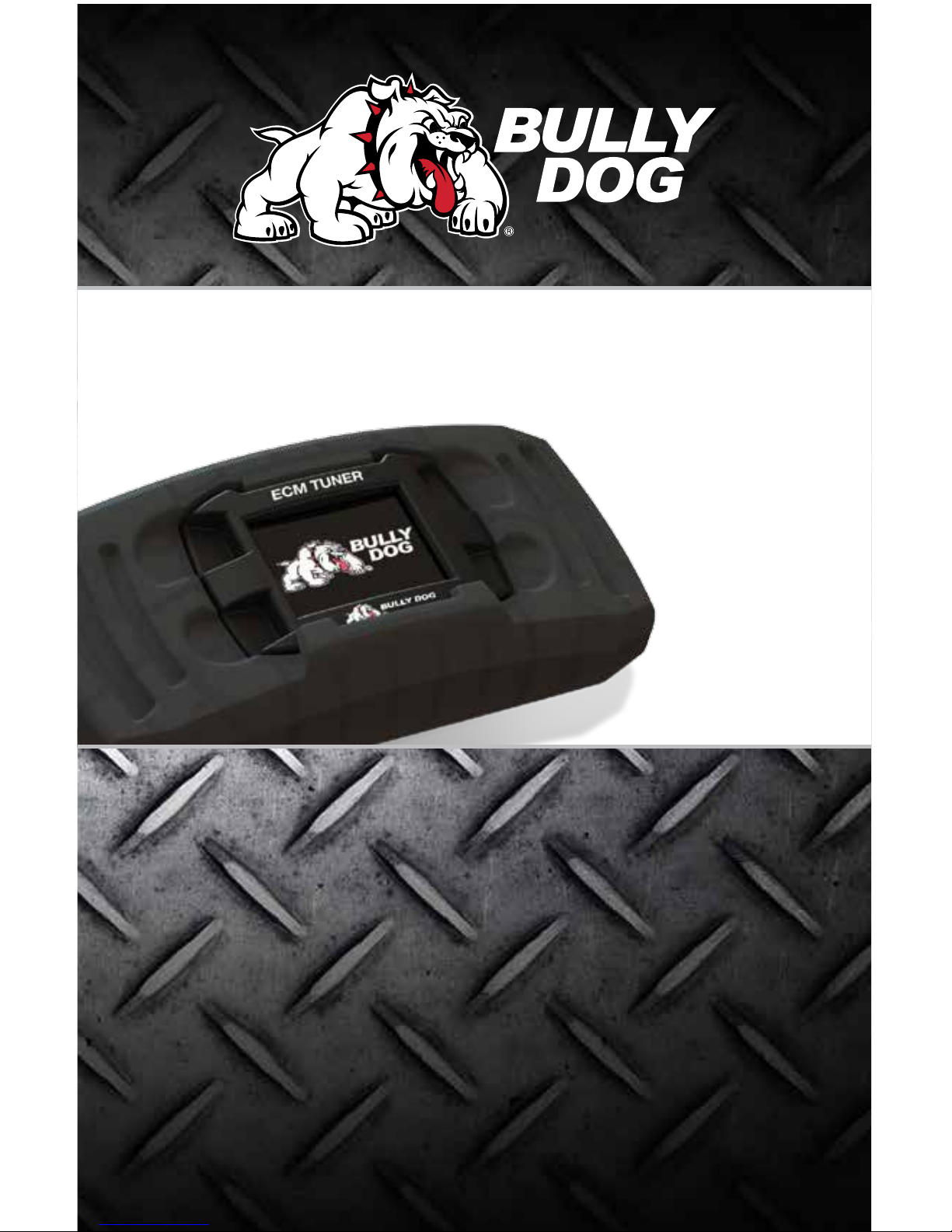
Not legal for sale or use on pollution controlled vehicles based and registered in California.
OWNER’S MANUAL
ECM TUNER
Cummins® part# 46511 | CAT part# 46521
Detroit/Mercedes
®
part#46531 | Paccar® part#46541
Page 2

1
ECM TUNER
Introduction
Updating
Physical
Installation
Installing the
Tune
Uninstalling
the Tune
Operating the
HDGT
More
Information
Table of Contents
Introduction ........................................................ 2-7
Vehicle Application Chart ...............................................2
Parts List and Description ..............................................3-7
Updating the ECM Tuner ................................... 7-17
Overview ........................................................................7-9
Installing the Heavy Duty Update Agent .........................10
Updating the ECM Tuner ...............................................11-17
Physical Installation ............................................ 18-19
Installing the Tune .............................................. 20-44
About Installing the Tune ................................................ 20
Important Preparation Steps ..........................................21-24
Detroit®/Mercedes®, Cummins® and Paccar® Engines ....25-32
Cat® Engines .................................................................33-44
Uninstalling the Tune .......................................... 45-49
Operating the ECM Tuner .................................. 50-64
The Main Menu & Feature Setup ....................................50-64
Install Tuning .................................................................................. 51
Special Features ............................................................................. 52-53
User Options .................................................................................. 53-61
Vehicle Settings .............................................................................. 63
Vehicle Diagnostics......................................................................... 63-64
Show Settings ................................................................................ 64
Uninstall Device .............................................................................. 64
Update Device Software ................................................................. 65
Change Vehicle/Engine ................................................................... 65
More Information ................................................ 65-67
USB Mode .....................................................................65
Contacting Technical Support ........................................66
Checking GT Status .......................................................66
Troubleshooting .............................................................67
Notes .................................................................. 68-69
Page 3
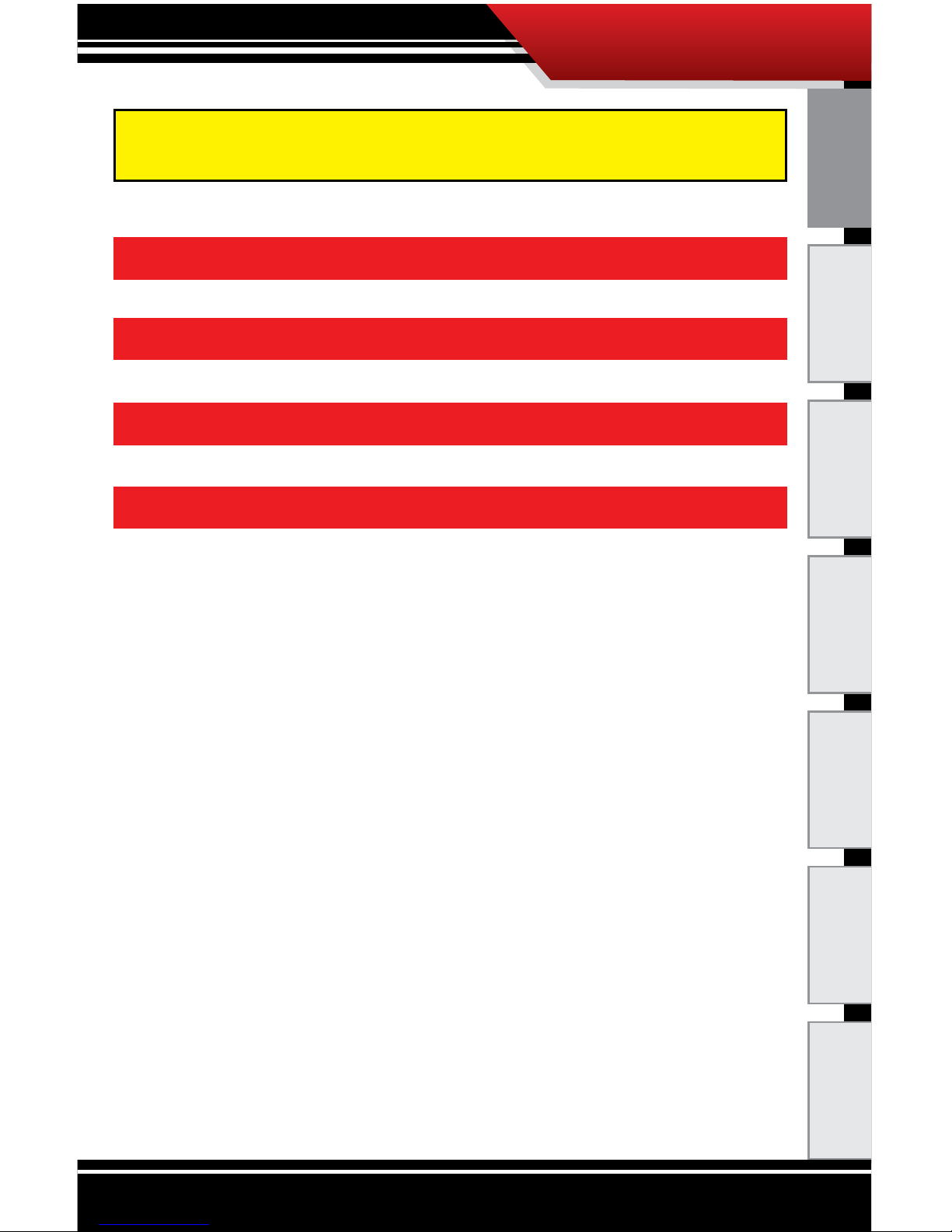
2
ECM TUNER
Introduction Updating
Physical
Installation
Installing the
Tune
Uninstalling
the Tune
Operating the
HDGT
More
Information
Important Note: You MUST uninstall the tune from your
engine before taking your vehicle in for ANY type of service.
CAT
®
CUMMINS
®
DETROIT®/MERCEDES
PACCAR
®
Check online at bullydog.com for a list of applications.
Page 4
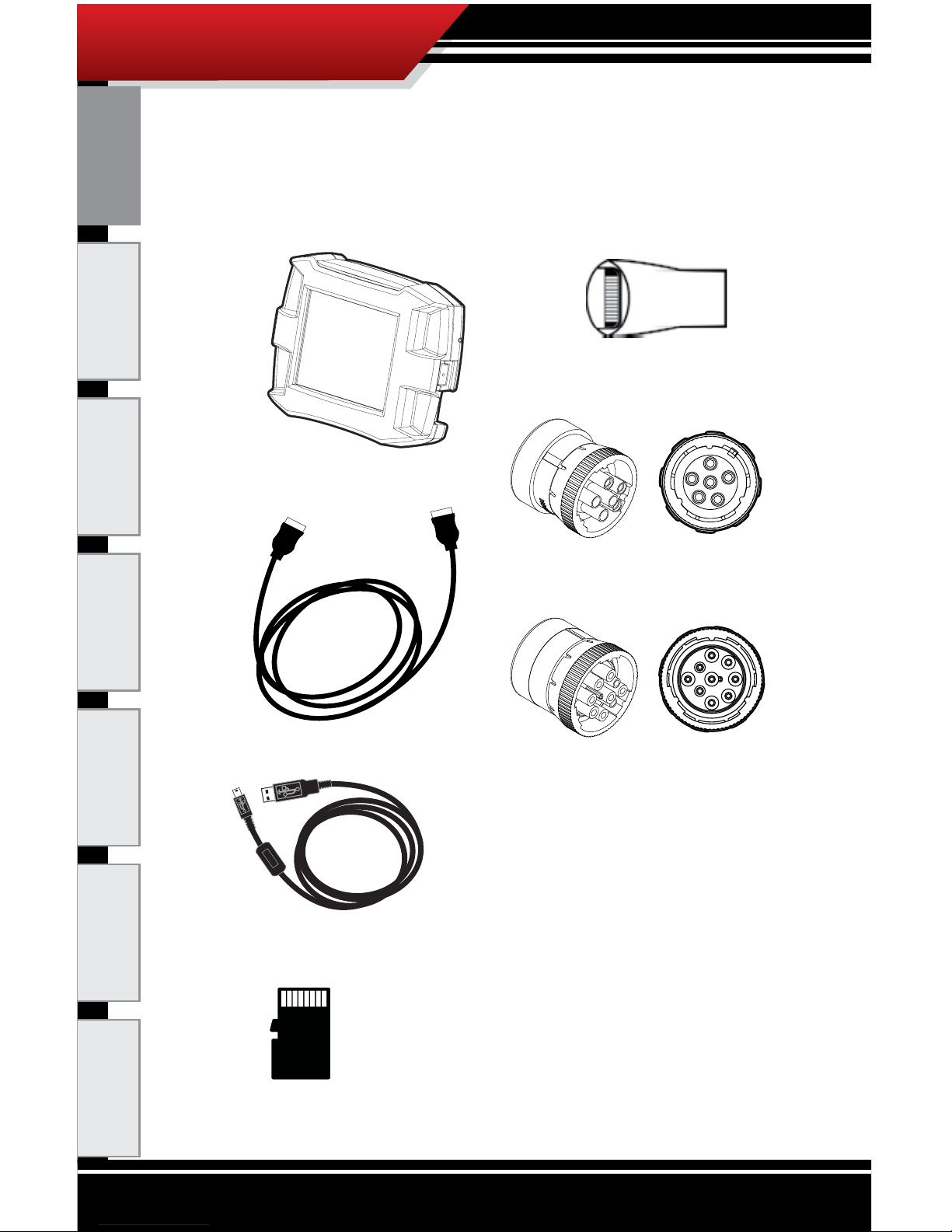
3
ECM TUNER
Introduction
Updating
Physical
Installation
Installing the
Tune
Uninstalling
the Tune
Operating the
HDGT
More
Information
Parts List and Description
Parts List
Head Unit
HDMI Cable
Mini-USB Cable
microSD Card
SD Card Reader
6-Pin Data Plug
9-Pin Data Plug
Page 5
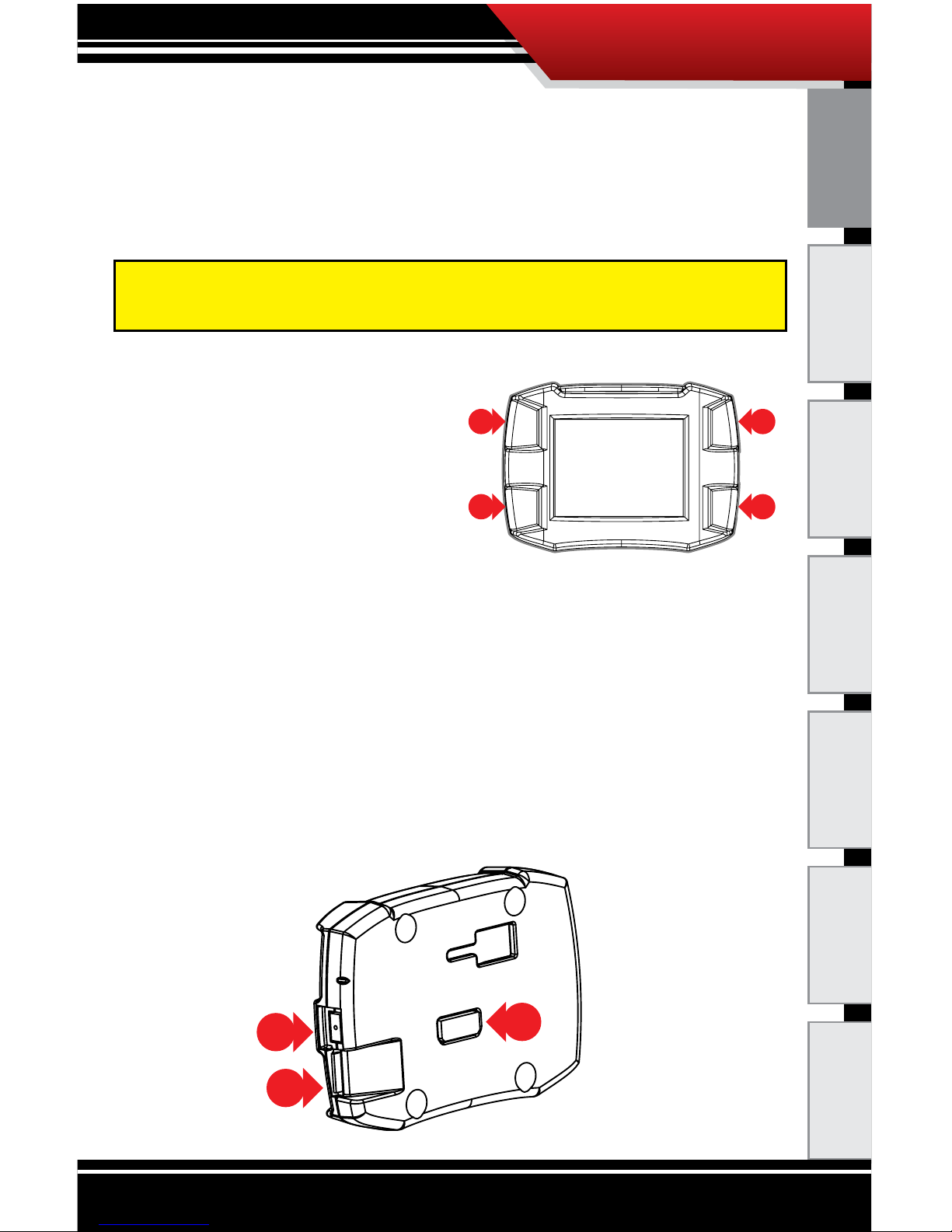
4
ECM TUNER
Parts Description
Head Unit
The Head Unit is the interface through which all operating
functions are performed.
Front Side
The ECM Tuner features a 2.4″
LCD screen and four capacitive
touch buttons. Capacitive touch
buttons are a button style that
is sensitive to the presence of
your nger. They do not need to
be pushed “in” to activate them;
they need only to be touched lightly.
Back Side
1. Mini-USB Port: Allows the HDGT to be connected to a
computer with the included Mini-USB cable.
2. HDMI Port: Connects the HDMI cable (which links the
Head Unit and the Data Plug).
3. Micro SD Card Slot: Houses the included Micro SD
card which stores information for the ECM Tuner.
Introduction Updating
Physical
Installation
Installing the
Tune
Uninstalling
the Tune
Operating the
HDGT
More
Information
1
2
3
4
1
3
2
Note: To access the ports in the head unit of the ECM Tuner,
users will have to pull o the enclosing rubber case.
Page 6
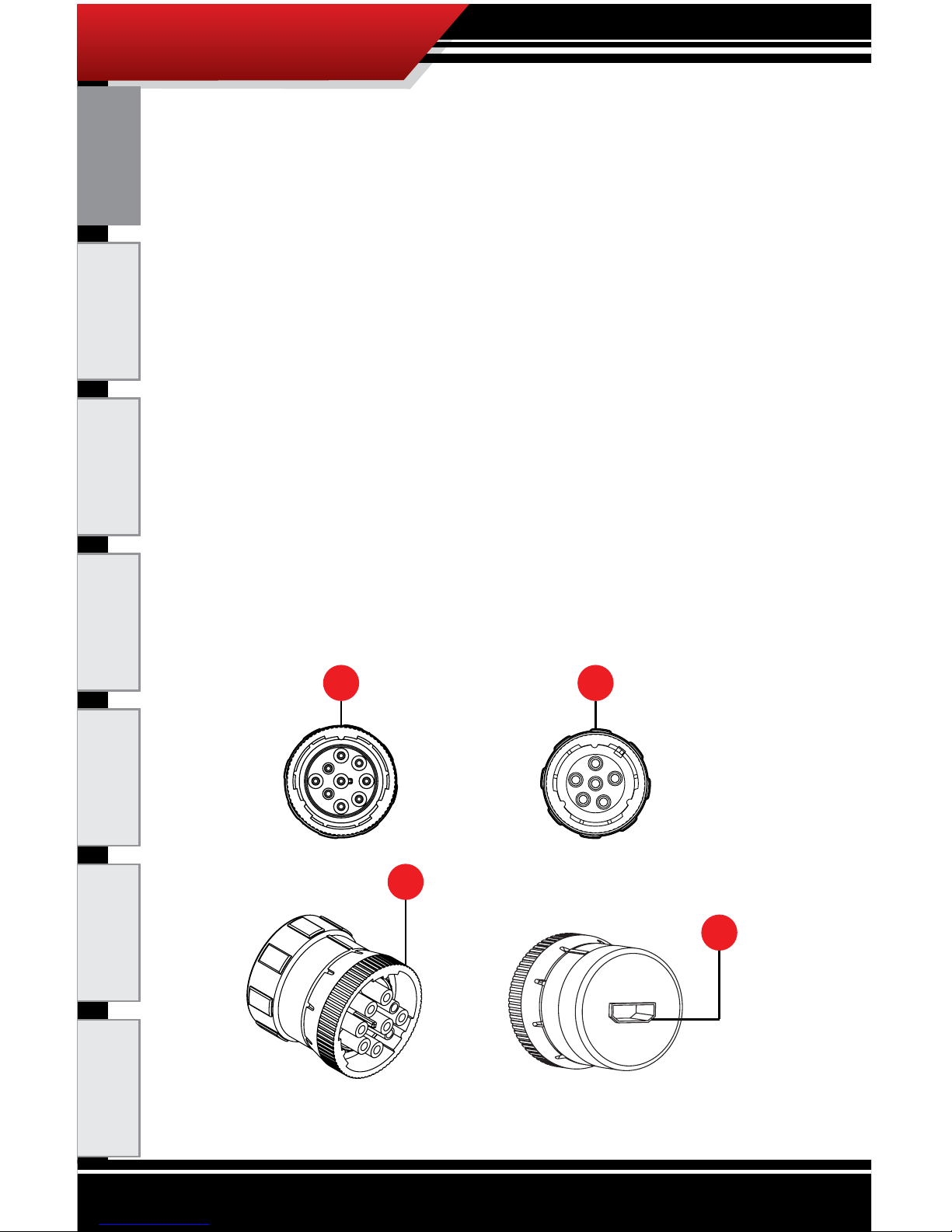
5
ECM TUNER
Introduction
Updating
Physical
Installation
Installing the
Tune
Uninstalling
the Tune
Operating the
HDGT
More
Information
6- and 9-Pin Data Plugs
The 6- and 9-pin data plugs connect the ECM Tuner to the
vehicle. Count the number of pins in the vehicle data port and
use the matching plug. (If both plug types are present, use the
9-pin connection.)
The diagram below shows the important parts of each type of
Data Plug:
1. 9-Pin Data Plug Face
2. 6-Pin Data Plug Face
3. Plug lock ring: Each vehicle data port will have a lock
ring receiver. This lock ring will secure the data plug
to the port when it is properly seated in the lock ring
receiver.
4. HDMI Port: Connects the HDMI cable (which links the
Data Plug and the Head Unit).
1
3
4
2
Page 7
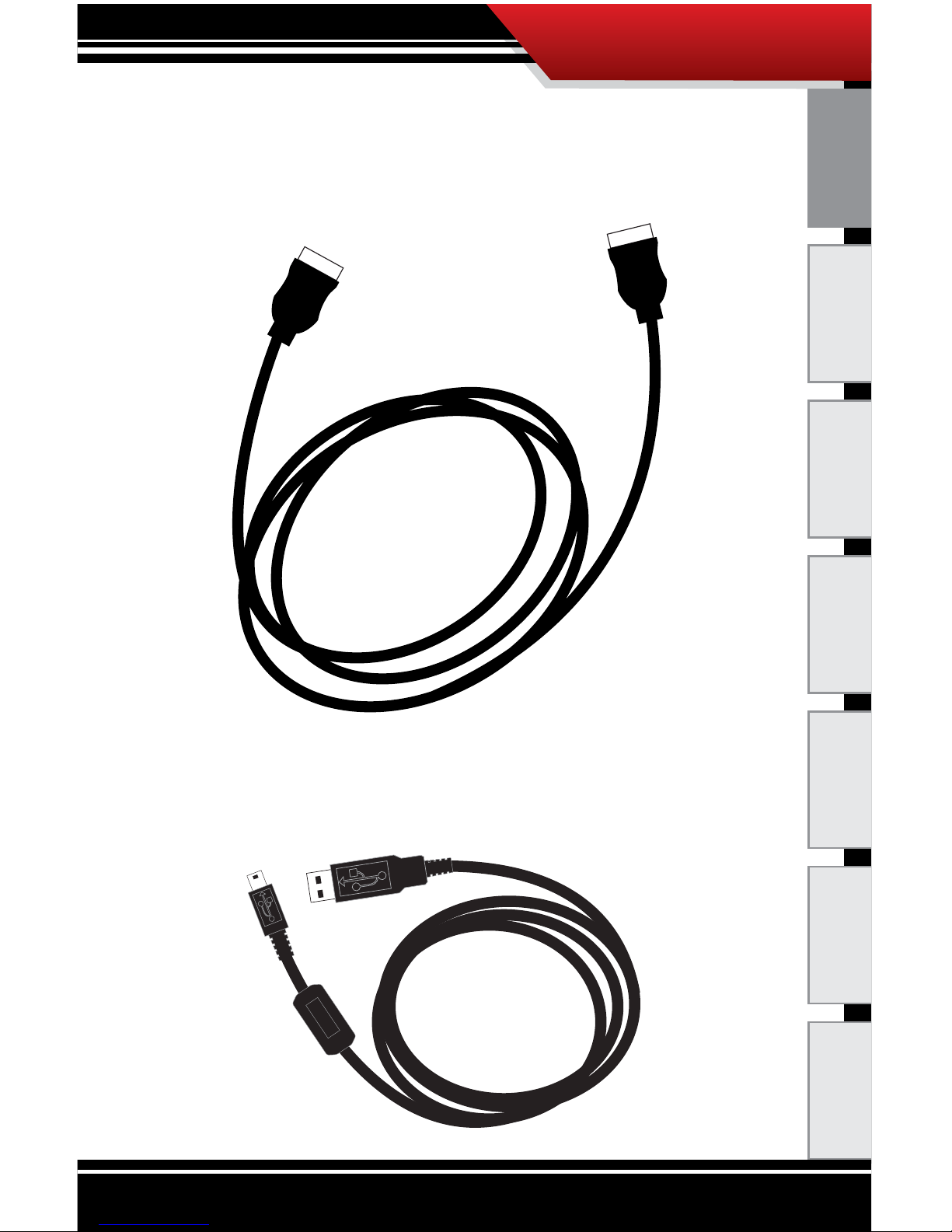
6
ECM TUNER
Introduction Updating
Physical
Installation
Installing the
Tune
Uninstalling
the Tune
Operating the
HDGT
More
Information
HDMI Cable
The 5 foot HDMI cable connects the ECM Tuner to the Data
Plug. It also features a Mini-USB pigtail port for the Bully Dog
Sensor Docking Station.
Mini-USB Cable
The Mini-USB cable is a standard, o-the-shelf Mini-USB
cable. It can be used to connect the ECM Tuner to a computer.
Page 8
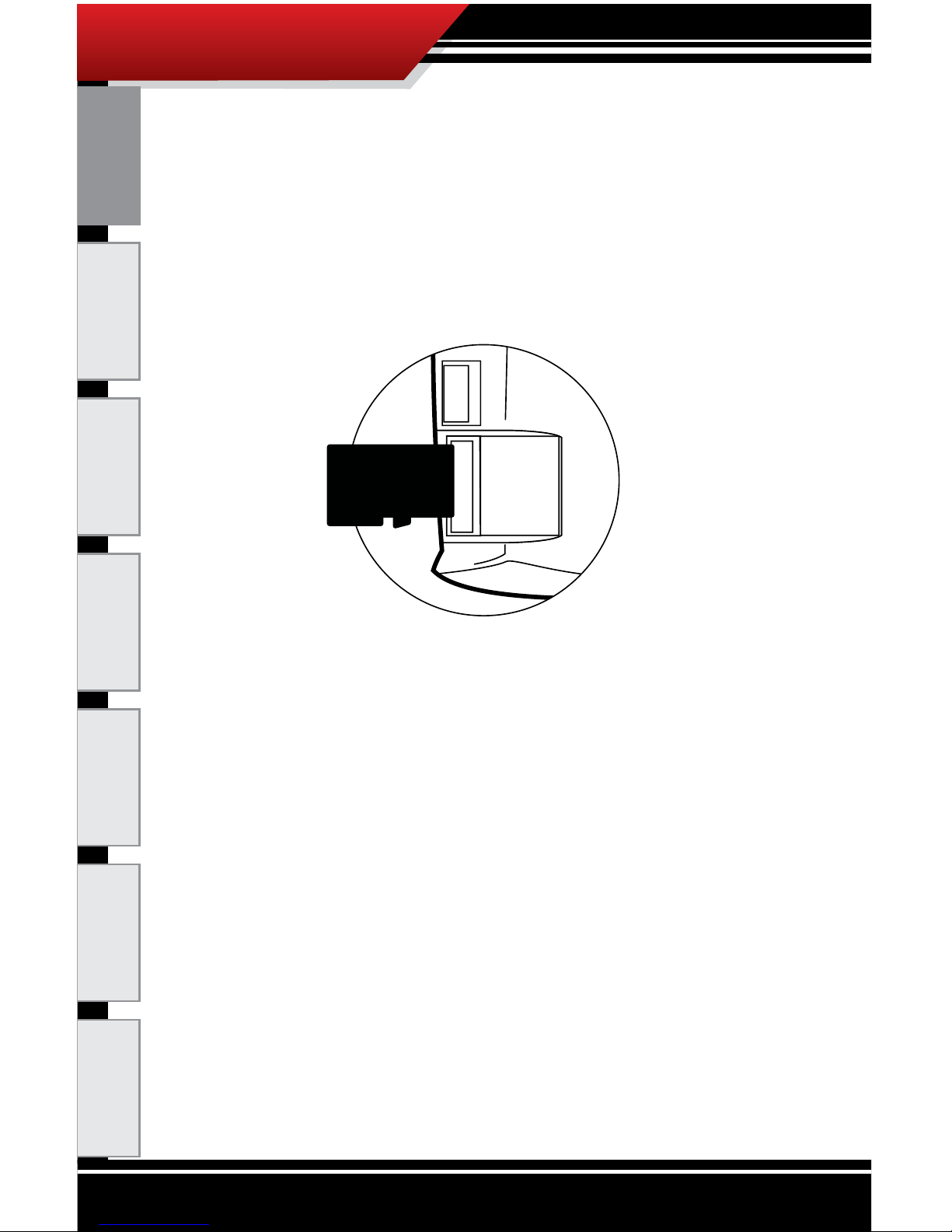
7
ECM TUNER
Introduction
Updating
Physical
Installation
Installing the
Tune
Uninstalling
the Tune
Operating the
HDGT
More
Information
MicroSD Memory Card
The microSD memory card holds all of the electronic les for
the ECM Tuner; the ECM Tuner will not function if the card is
not installed. The card can also be removed from the ECM
Tuner and connected to a computer via the included card
reader.
Page 9
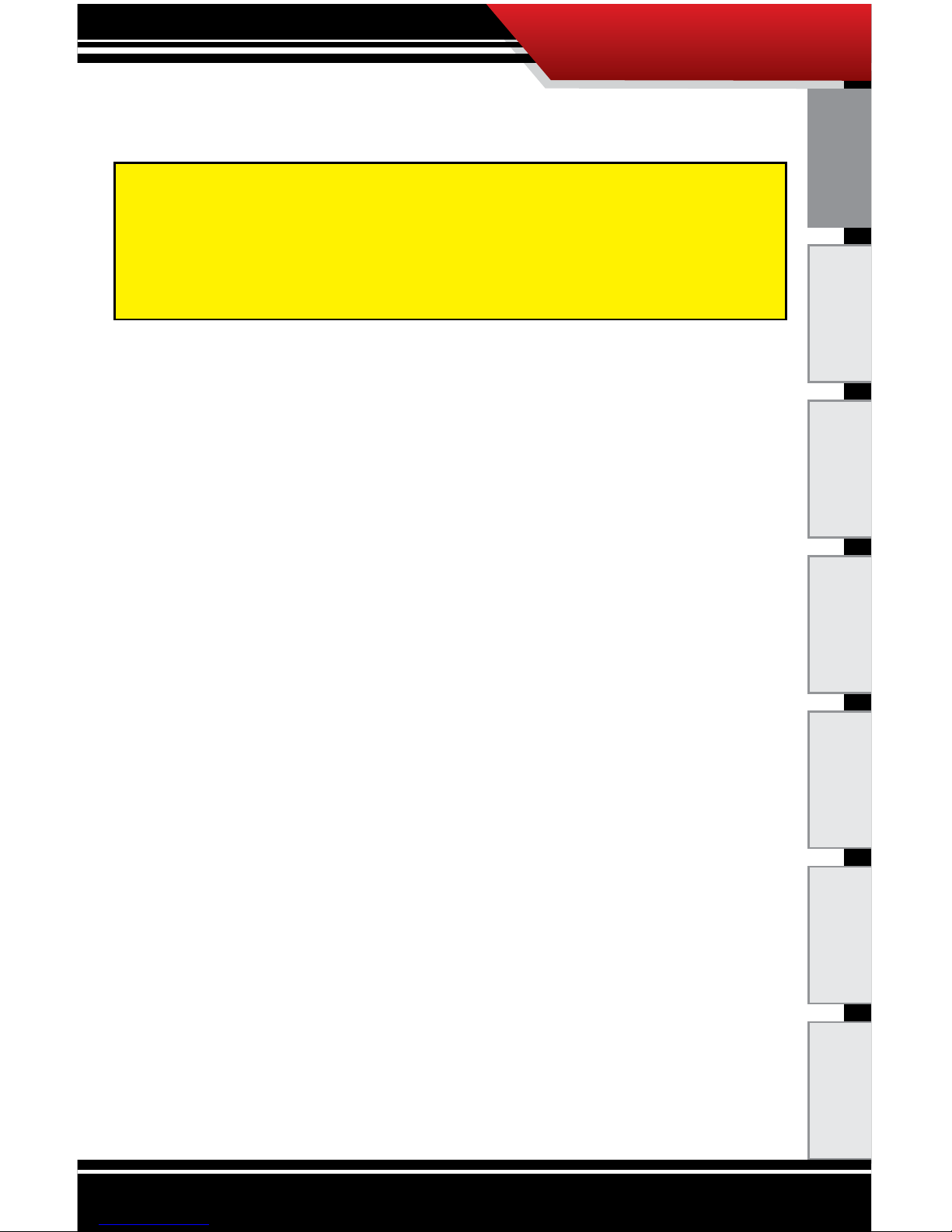
8
ECM TUNER
Introduction Updating
Physical
Installation
Installing the
Tune
Uninstalling
the Tune
Operating the
HDGT
More
Information
Updating the ECM Tuner
Overview
Why do I have to update my ECM Tuner?
1. Vehicle manufacturers regularly change the part
numbers and other information that the ECM Tuner
uses to communicate eectively with the engine
computer. If the ECM Tuner doesn’t have the updated
information, it may not work correctly. In order to give
our customers the best support possible, Bully Dog
releases updates when necessary to keep up with any
changes that vehicle manufacturers may make.
2. The Bully Dog technical support team gathers
information about any problems experienced by
customers and then works with the engineering team
to x the problems as quickly as possible. If these
xes can help other people avoid similar problems,
the engineers include them in the updates that are
released for everybody. One of the most important
troubleshooting steps is to make sure that the ECM
Tuner has been updated to the most recently released
software version. Updating is quite often an immediate
x for most problems.
3. Bully Dog engineers are constantly working to expand
the features and vehicles that the ECM Tuner is able to
support. Once a new vehicle or option is unlocked, they
make sure it is available to everyone by including it in
the updated software version.
These instructions are for use with a Microsoft Windows®
computer with an Internet connection. There are currently
no alternative methods to update using an Apple
®
or other
computer that cannot successfully run applications designed
for Microsoft Windows
®
operating systems.
Page 10
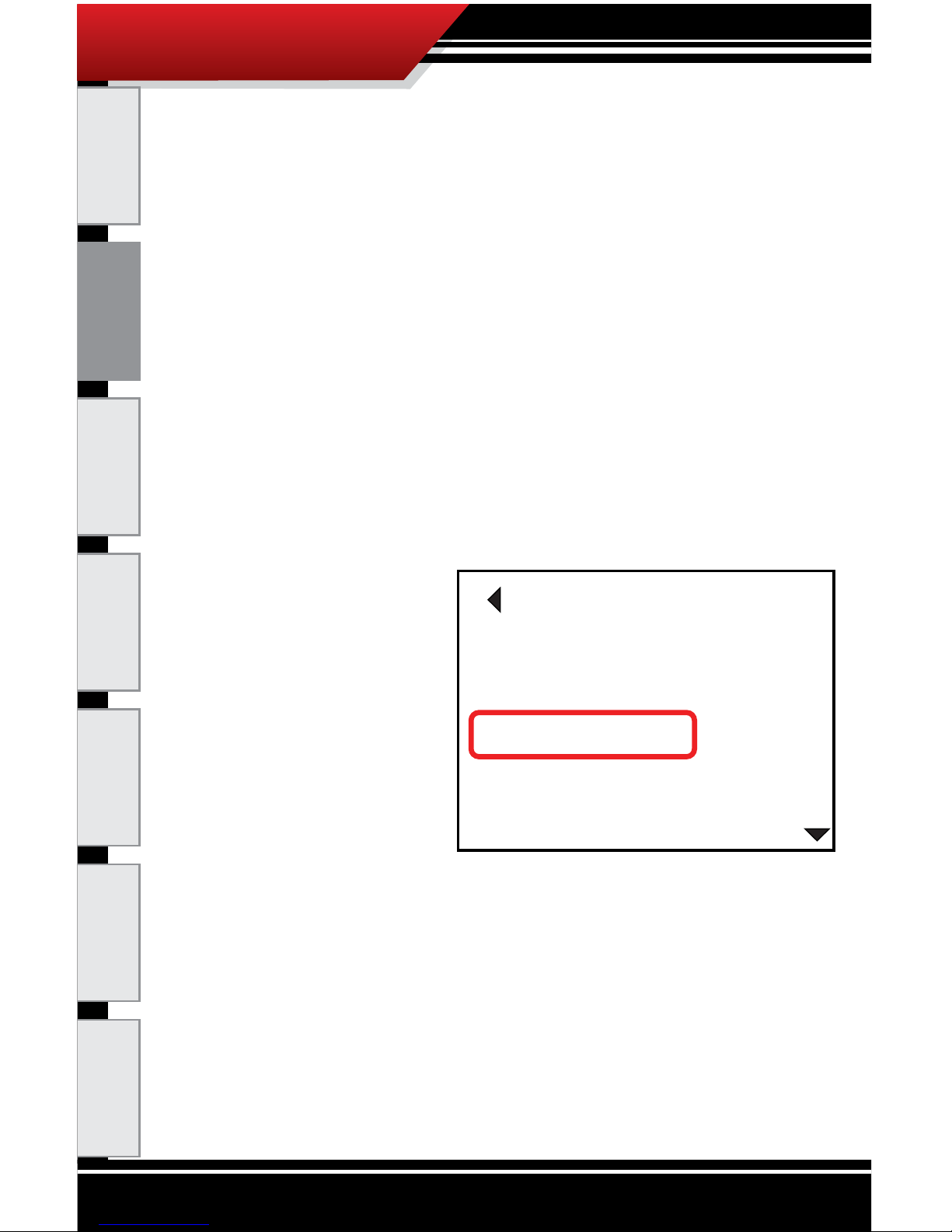
9
ECM TUNER
Introduction
Updating
Physical
Installation
Installing the
Tune
Uninstalling
the Tune
Operating the
HDGT
More
Information
How often should I update?
Make sure to update the ECM Tuner upon receipt. After the
rst update is complete, there is no need to update the tuner
unless there is a glitch or malfunction. The Bully Dog technical
support team can provide more information.
What is included in the updates?
Updates include new part numbers and other information from
vehicle manufacturers, tested xes for problems customers
may encounter, and any additional features or vehicles that
Bully Dog engineers have developed.
How can I tell which software version is currently loaded on
my ECM Tuner?
1. Go to the Main Menu (top left button).
2. Highlight Show
Settings (right
button).
3. SELECT the
highlighted option
(bottom left
button).
The software version is
listed in the middle of the
rst screen. It is labeled
as SWa version and SWb
version.
How can I check for updates?
Run the Bully Dog Heavy Duty Update Agent with the ECM
Tuner connected. It should read “Update Needed” if it is
necessary. To complete the update, press the “Update”
button and follow the instructions on the screen.
Go Back
GT SYSTEM INFO
GT status:
Serial #:
HW version:
Memory:
SWa version:
SWb version:
Tuning Version:
Application:
Admin. Password:
Monitoring Type:
Sensor Dock:
Unlocked from Vehicle
#################
1.5
######
1.0.5.0
7
4.0.3 CUMMINS EGR
CUMMINS EGR ‘03 - ’07
Disabled
Unknown
Not Connected
Page 11
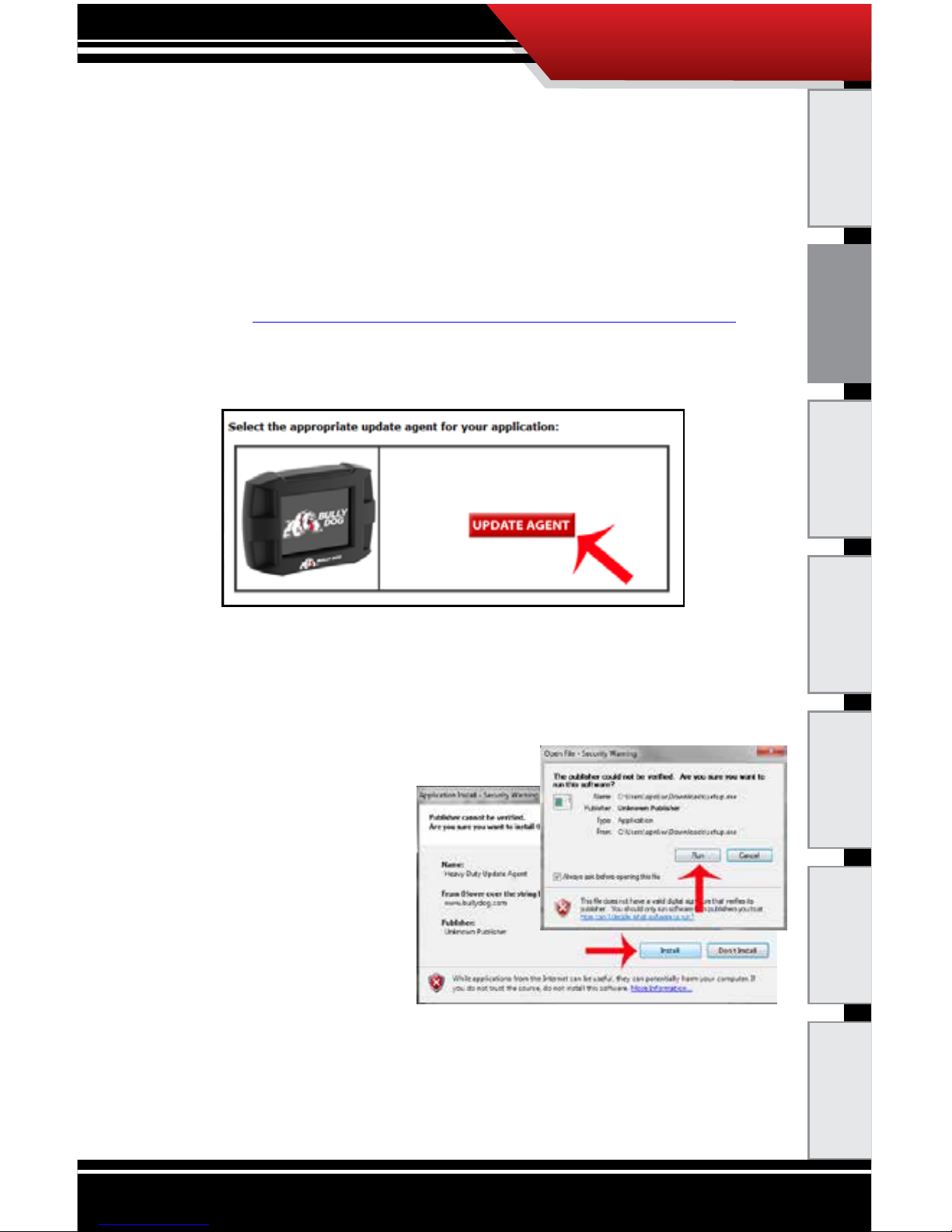
10
ECM TUNER
Introduction Updating
Physical
Installation
Installing the
Tune
Uninstalling
the Tune
Operating the
HDGT
More
Information
Installing the Heavy Duty Update Agent
1. Open a browser window.
‣ Use the browser you are most familiar with, like
Mozilla Firefox®, Google Chrome® or Microsoft
Internet Explorer®.
2. Go to http://bigrig.bullydog.com/update_agent.php
3. Click on the Update Agent button for the HD GT and
HD WatchDog™.
4. Let the le nish downloading.
5. Find the setup.exe le and double-click it to run the
Heavy Duty Update Agent setup.
6. If a Windows
®
dialog box pops
up and warns you
that the publisher
could not be veried,
click Run and/or
Install to continue
with the Heavy Duty
Agent setup.
7. Let the computer
nish installing the Heavy Duty Update Agent
application.
8. The Heavy Duty Update Agent will automatically run
after the installation is complete.
Update Agent for HD GT, ECM Tuner and HD WatchDog
Page 12

11
ECM TUNER
Updating the ECM Tuner
1. Start the Heavy Duty Update Agent (if it is not already
running).
‣ You can check to see if it is already running by
looking for the Bully Dog icon in the System Tray in
the bottom right corner of your screen.
‣ If the Heavy Duty Update Agent is already installed,
you will nd it in the following folder on your
Windows Start Menu:
All Programs > Bully Dog Technologies > Heavy Duty Update Agent
‣ If the Heavy Duty Update Agent is not present in
your programs list, you will need to install it.
2. Plug the microSD memory card into the card reader.
Introduction
Updating
Physical
Installation
Installing the
Tune
Uninstalling
the Tune
Operating the
HDGT
More
Information
Page 13
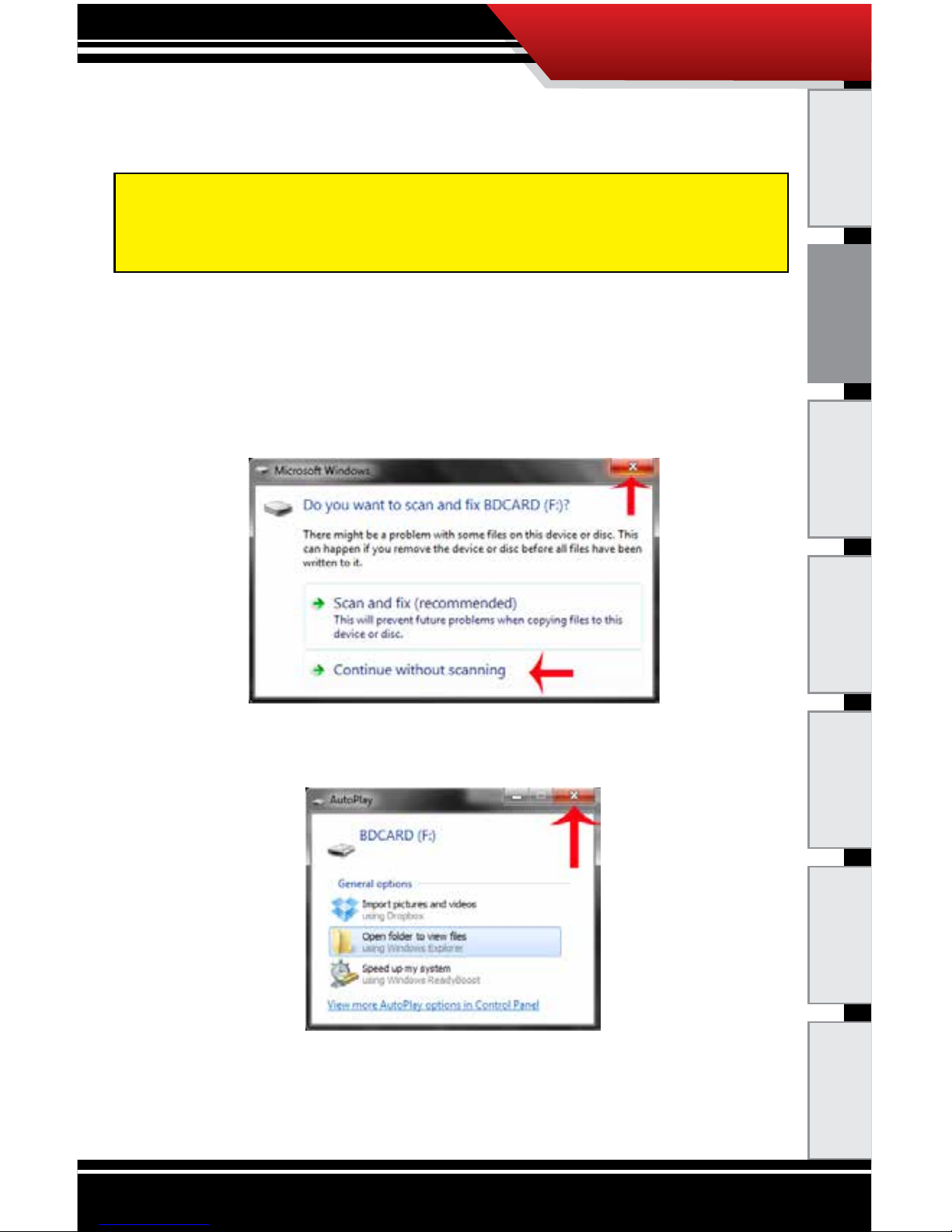
12
ECM TUNER
Introduction Updating
Physical
Installation
Installing the
Tune
Uninstalling
the Tune
Operating the
HDGT
More
Information
3. Plug the card reader (with the microSD memory card)
into a computer USB port.
4. Your computer and the Heavy Duty Update Agent will
automatically recognize the memory card.
a. Close the window or click Continue without
scanning if a dialog box pops up with an option to
“scan and x BDCARD.”
b. Close the window if you receive an Autoplay pop-up
with options like “Open folder to view les.”
c. Likewise, you should close or ignore any other
pop-up messages about the newly detected device
that might be generated by your computer or any
It is possible to update by keeping the memory card installed
and connecting the ECM Tuner to a computer via Mini-USB
cable; however, this method is slower and not recommended.
Page 14
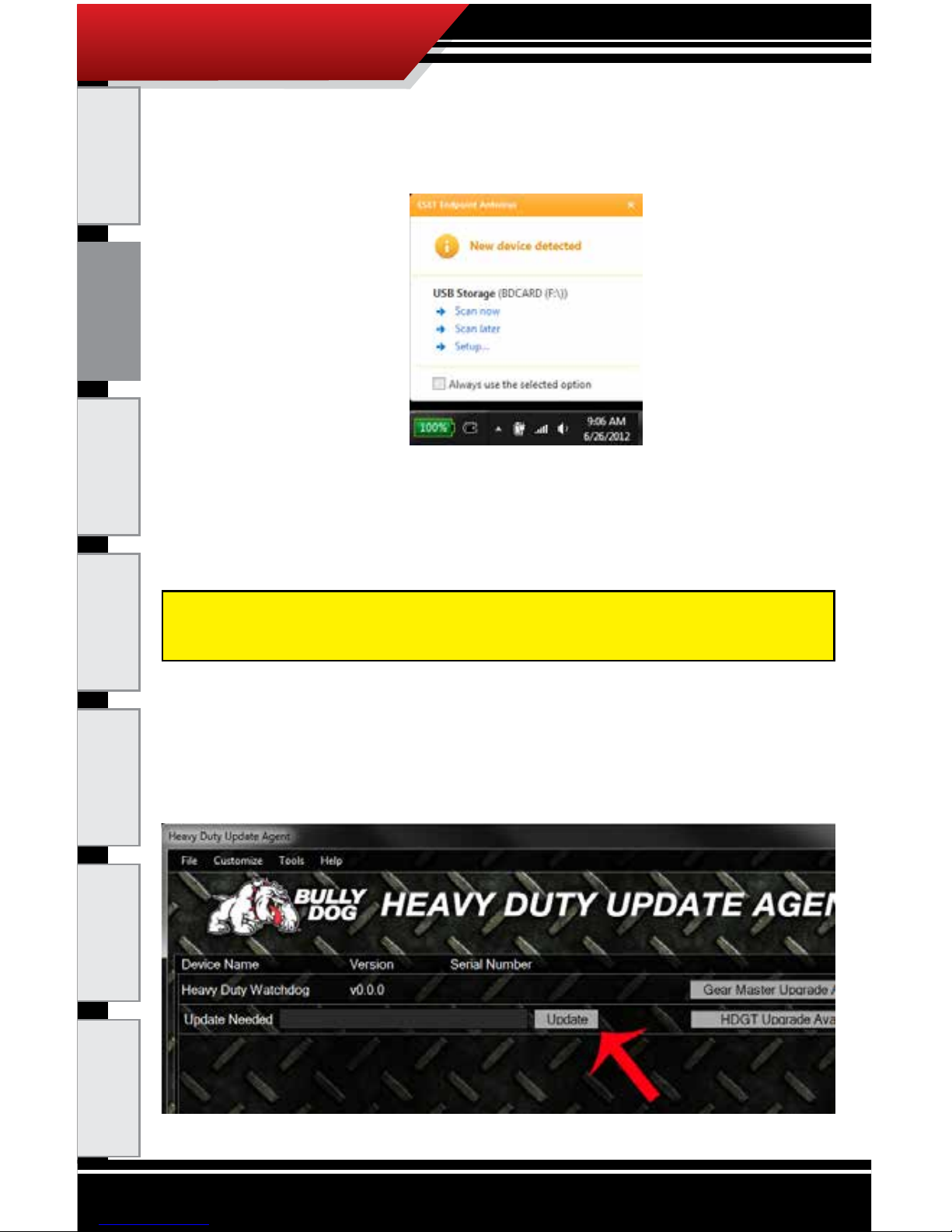
13
ECM TUNER
Introduction
Updating
Physical
Installation
Installing the
Tune
Uninstalling
the Tune
Operating the
HDGT
More
Information
anti-virus software that may be running (it is
common for these to appear in the System Tray on
the bottom right side of your computer screen).
5. The Heavy Duty Update Agent will prompt you to
register the ECM Tuner if it has not already been done.
a. To register, ll out the elds and click Submit.
b. To register at a later time, click Cancel.
6. The Heavy Duty Update Agent will display the status of
the software version on the memory card.
‣ If an update is needed, click on the Update button
and proceed to step seven.
To register at a later date, open the Heavy Duty Update
Agent and open the Tools menu; then click Register Product.
Page 15
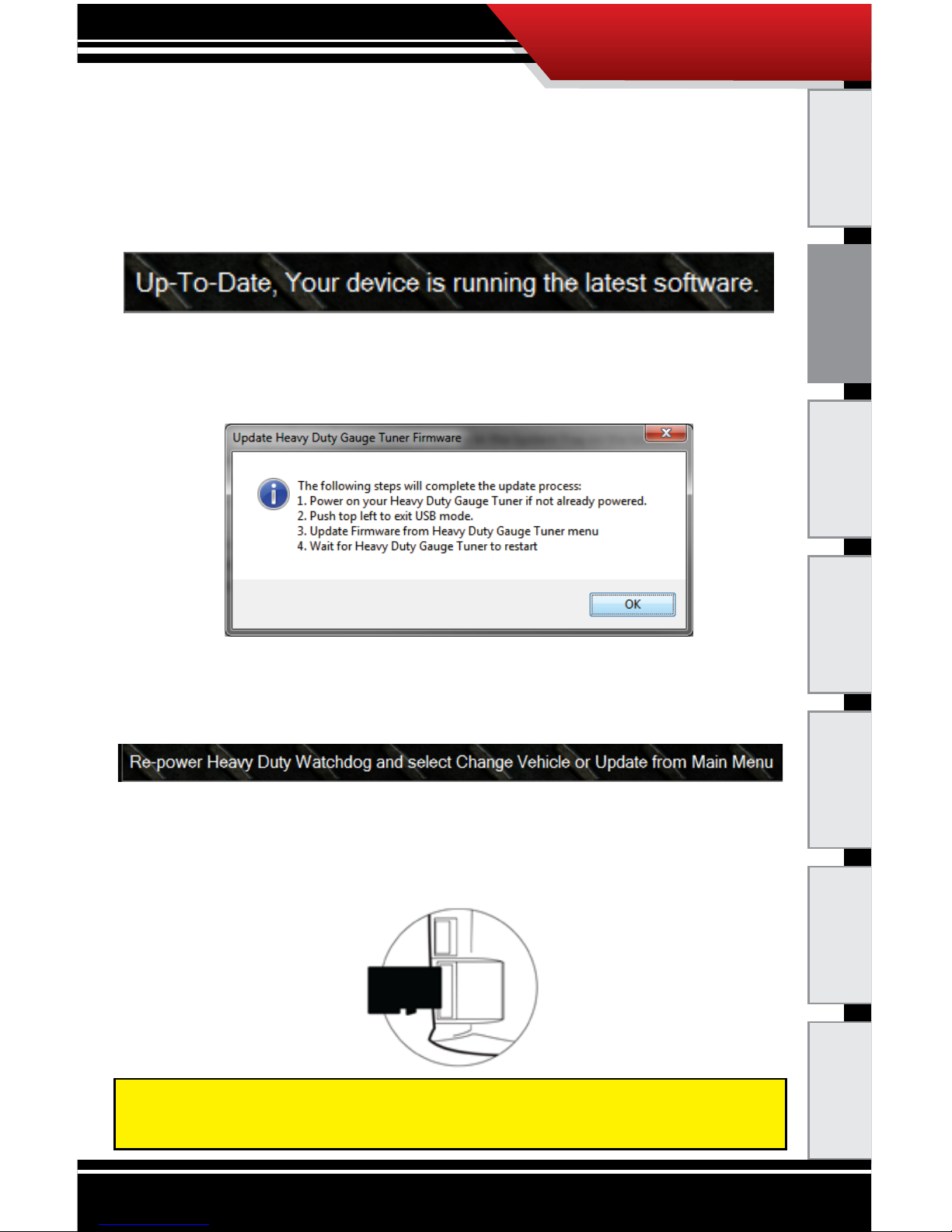
14
ECM TUNER
Introduction Updating
Physical
Installation
Installing the
Tune
Uninstalling
the Tune
Operating the
HDGT
More
Information
‣ If no update is needed, you are ready to install the
microSD card into the ECM Tuner and connect the
ECM Tuner to your vehicle. (You will not need to
complete the rest of the update instructions in this
section of the manual.)
7. Once the update is complete, a pop-up will appear with
instructions to nish the update (steps 7-13 in this
manual).
a. Click OK.
8. The dialogue box will disappear and the ECM Tuner will
display the following message:
a. Disconnect the card reader from your computer.
b. Take the microSD memory card out of the card
reader and install it in the ECM Tuner.
Note: To access the ports in the head unit of the ECM Tuner,
users will have to pull o the enclosing rubber case.
Page 16
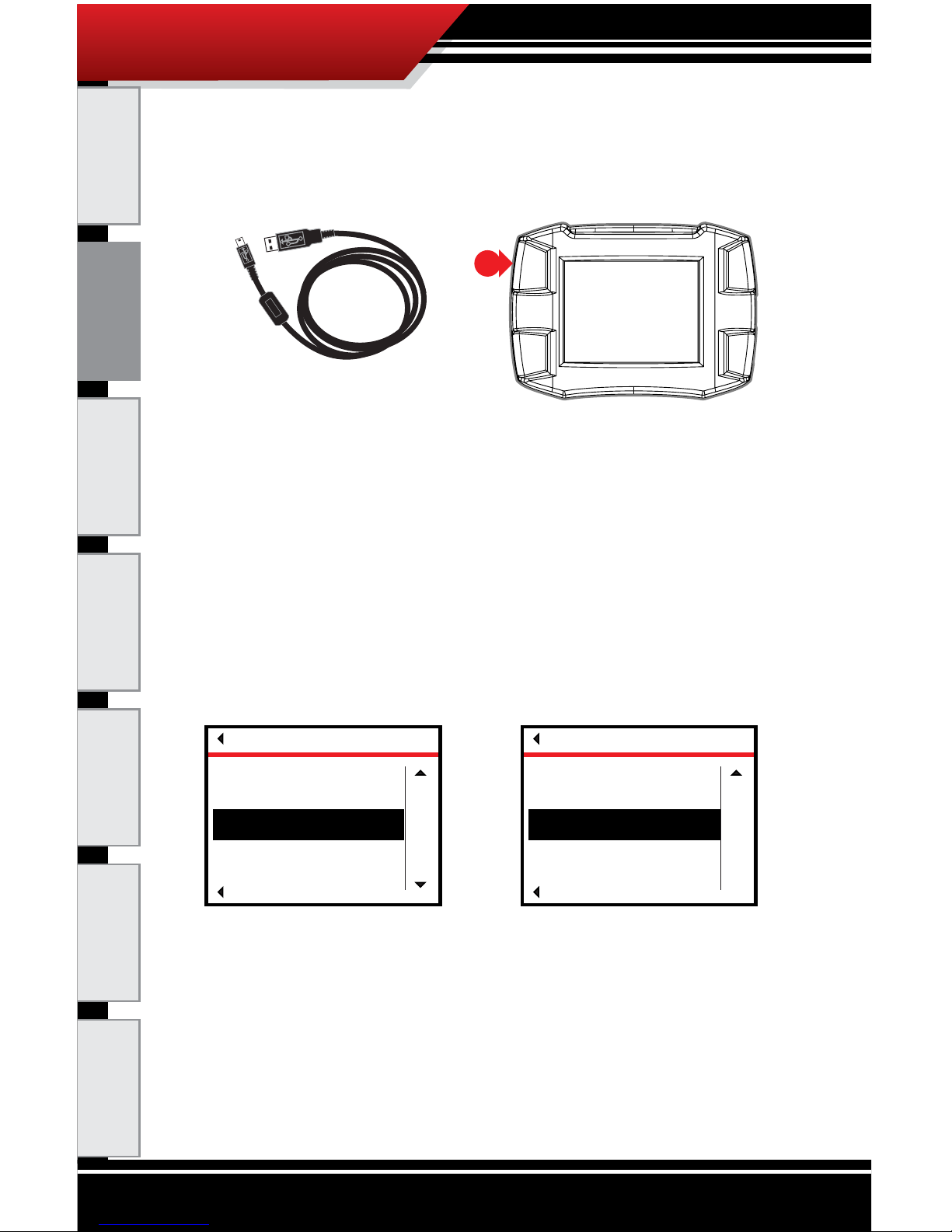
15
ECM TUNER
Introduction
Updating
Physical
Installation
Installing the
Tune
Uninstalling
the Tune
Operating the
HDGT
More
Information
9. Connect the ECM Tuner to a power source.
‣ Use the Mini-USB cable to connect the ECM Tuner
to your computer, then press the top left button to
exit USB mode when prompted.
OR
‣ Connect the ECM Tuner to your vehicle, turn the key
to the RUN or ON position and the ECM Tuner will
power on. Go to the Main Menu (top left button).
10. Go to the Main Menu (top left button).
11. Use the buttons on the right of the ECM Tuner to scroll
down and highlight one of the following options:
‣ Update Device Software
OR
‣ Change Vehicle/Engine
12. SELECT the highlighted option (bottom left button).
13.(a) If you chose Update Device Software:
a. Conrm that the correct engine/vehicle application
is listed.
MAIN MENU
Go Back
Select
up
DOWN
Uninstall Device
Update Device Software
Change Vehicle/Engine
MAIN MENU
Go Back
SELECT
UP
Update Device Software
Change Vehicle/Engine
Page 17
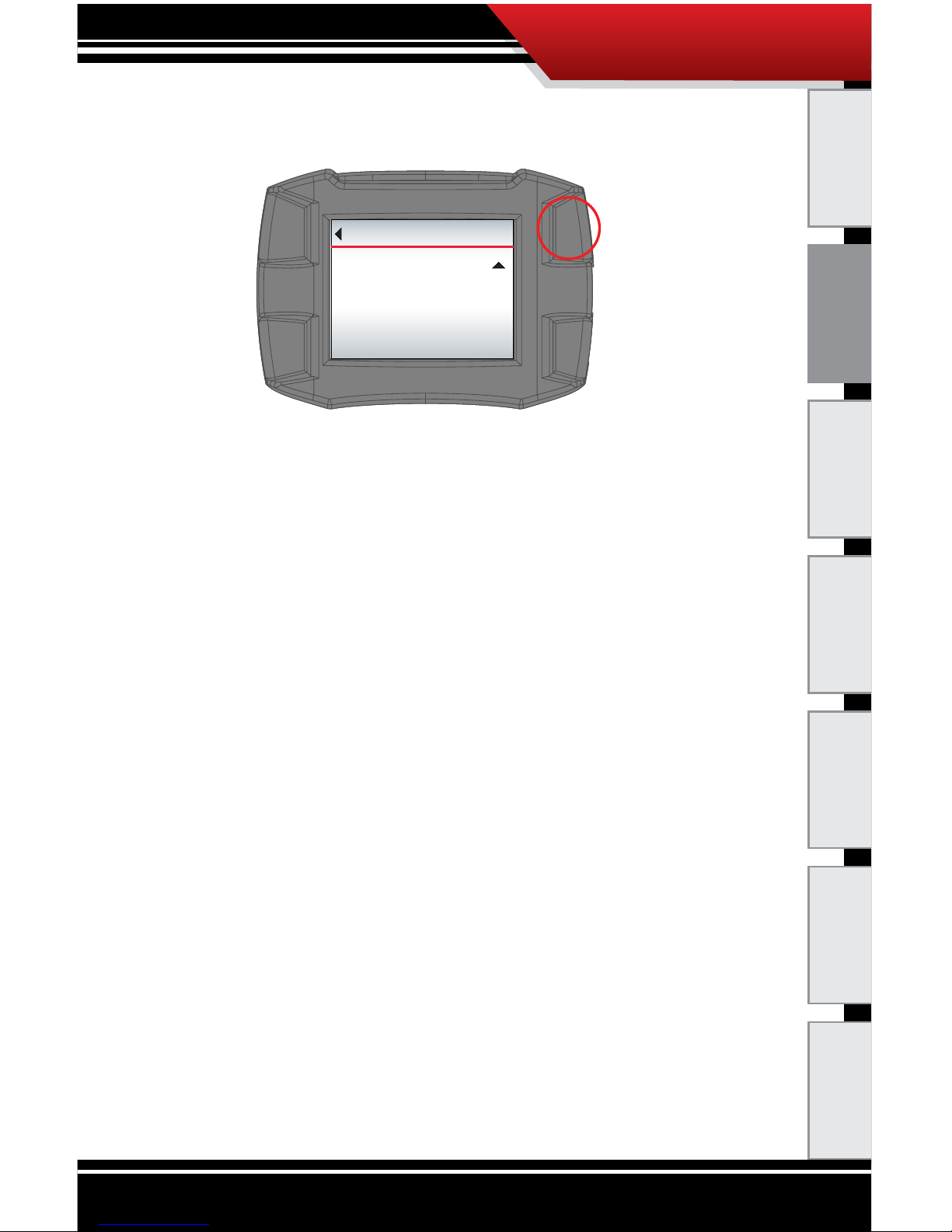
16
ECM TUNER
Introduction Updating
Physical
Installation
Installing the
Tune
Uninstalling
the Tune
Operating the
HDGT
More
Information
b. Press the top right button (Yes ) to continue and load
the updated les to the ECM Tuner.
OR
‣ If the engine/vehicle application is incorrect, press
the top left button (Go Back). The ECM Tuner will
go back to the Main Menu and you can choose
Change Vehicle/Engine (or Change Engine/
Vehicle).
13.(b) If you chose Change Vehicle/Engine (or Change
Engine/Vehicle):
a. Use the buttons on the right to nd and highlight
the correct vehicle/engine ( or engine/vehicle)
application on the list.
b. Press the bottom left button to Select the
highlighted vehicle/engine application.
c. Conrm that the correct vehicle/engine application
is listed.
d. Press the top right button (Yes ) to continue.
OR
‣ To choose a dierent vehicle/engine (or engine/
vehicle) application, press either the bottom right
button (No) or the top left button (Go Back).
Go Back
UPDATE DEVICE
Application:
APPLICATION NAME
Do you want to load this le now?
(Press YES to start update.)
YES
Page 18
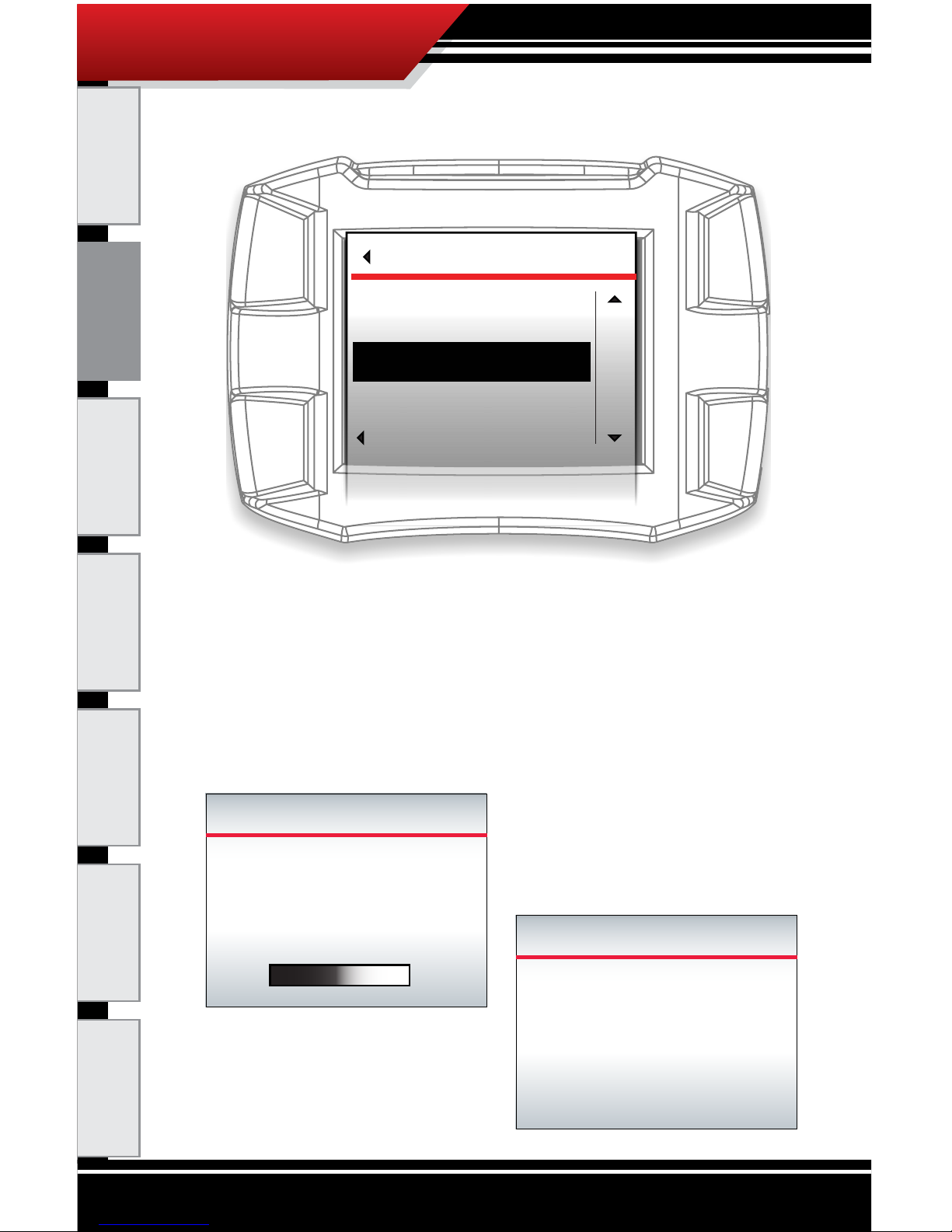
17
ECM TUNER
Introduction
Updating
Physical
Installation
Installing the
Tune
Uninstalling
the Tune
Operating the
HDGT
More
Information
14. Once you have conrmed the vehicle/engine
application, the ECM Tuner will load the new les and
restart. Once the ECM Tuner has restarted, the update
process is complete.
LOADING IMAGE
58%
Selected:
XXXXXXXXXXXXXX
Loading le from SD card.
BOOTING IMAGE
Screen will darken and Device
will chirp for 5 seconds.
Do not unplug or cycle key.
VEHICLES
Go Back
Select
up
DOWN
Caterpillar
CUMMINS
DETROIT
PACCAR
Page 19
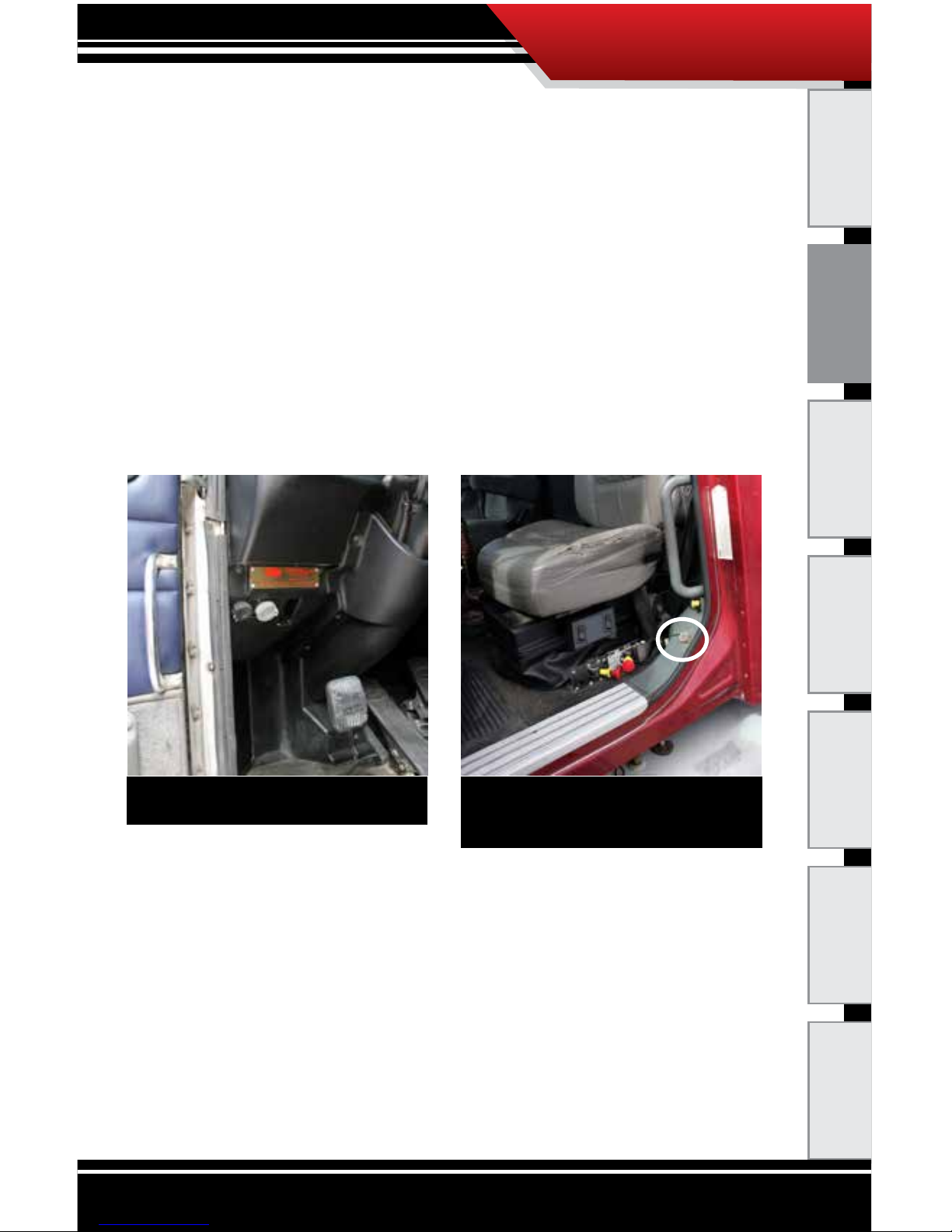
18
ECM TUNER
Introduction Updating
Physical
Installation
Installing the
Tune
Uninstalling
the Tune
Operating the
HDGT
More
Information
Physical Installation
1. Locate the Data Port and Connect the Plug.
The vehicle date port is typically located in one of three
dierent locations:
• Underneath the dash.
‣ On the driver’s side of the cab.
‣ On the lower front part of the dash.
• Near the back of the driver’s seat.
• Under the driver’s seat.
1. Line up the pin-pattern on the face of the data plug to
the hole-pattern on the data port.
2. Press the plug in.
3. Secure the connection by rotating the lock ring on the
data plug.
NOTICE: Some trucks may have two data
ports. Use the 9-pin connection.
The data port shown above is in a vulnerable
position; it is important to protect the
connection in this type of situation.
Page 20

19
ECM TUNER
Introduction
Updating
Physical
Installation
Installing the
Tune
Uninstalling
the Tune
Operating the
HDGT
More
Information
1. Connect ECM Tuner and Complete Install.
1. Plug in the ECM Tuner and let the device power on.
2. Proceed to the “Installing the Tuning” section. *When
the install process is complete, users can disconnect
the ECM tuner and store it in a safe spot.
SPECIAL NOTE:
Volvo trucks with Cummins
®
engines, some Cat® engines and
Detroit engines
®
require a direct connection to the engine
computer. Bully Dog has created wiring harnesses to address
this need. For more information, contact technical support.
Cummins®: 46510-1
Cat
®
: 46520-2
Detroit® DDEC IV: 46530-1
Page 21
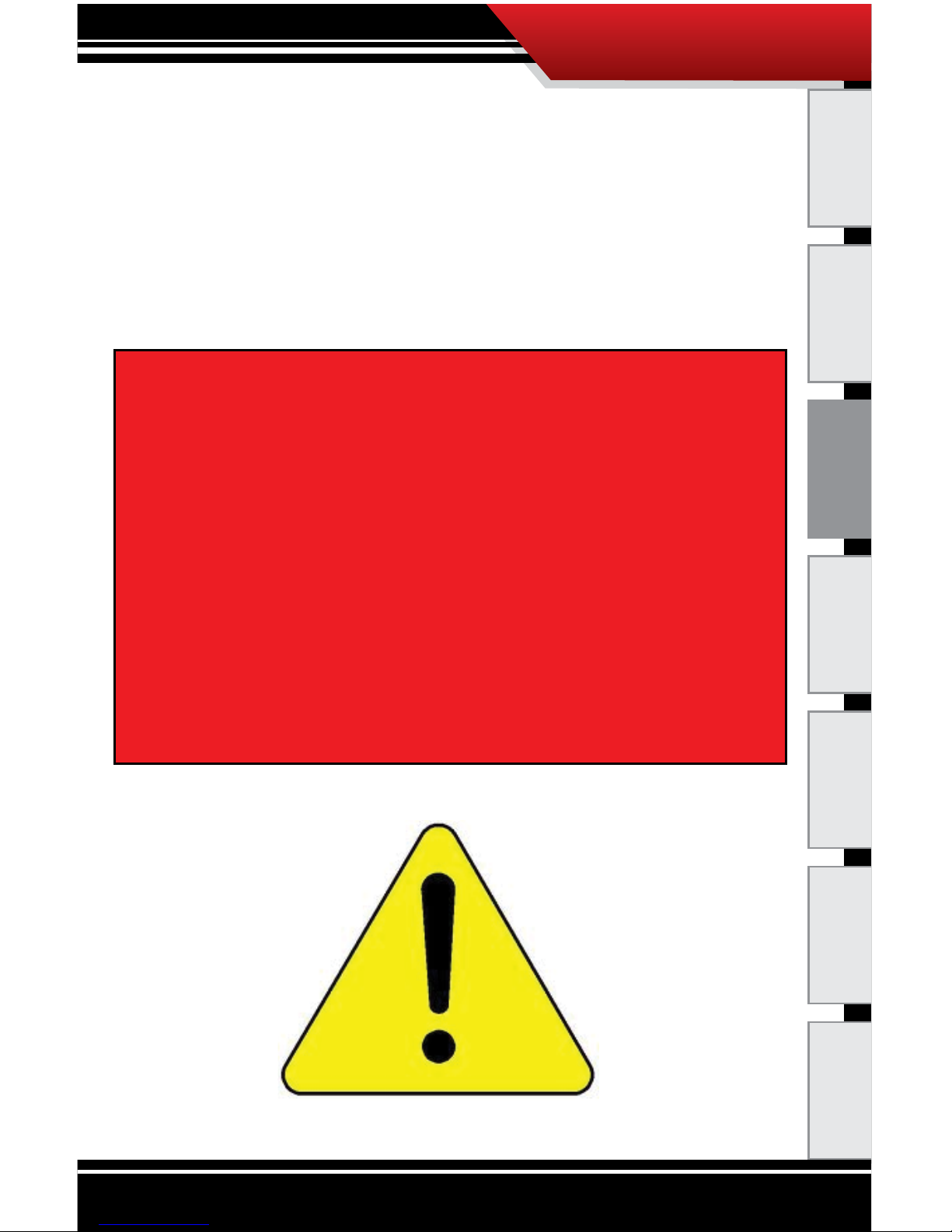
20
ECM TUNER
Introduction Updating
Physical
Installation
Installing the
Tune
Uninstalling
the Tune
Operating the
HDGT
More
Information
Installing the Tune
In order to enjoy the advantages of tuning your engine, like
additional horsepower and/or fuel economy, you need to use
the Install Tuning feature.
The process is basically the same when you are installing the
tune, changing certain settings or uninstalling.
CAUTION! This option actively reprograms
the engine computer – if the process is
interrupted for any reason, it will cause
problems which could prevent you from using
the HDGT or even being able to drive your
vehicle for a few days.
To ensure a successful tune installation,
complete the preparation steps.
Page 22

21
ECM TUNER
Introduction
Updating
Physical
Installation
Installing the
Tune
Uninstalling
the Tune
Operating the
HDGT
More
Information
Important Preparation Steps
(for All Engine Types)
Choosing an Appropriate Time and Place to Install
Do NOT install if you will need to use the vehicle to get somewhere
soon.
• Do set aside three hours to install the tune.
• Do NOT install if the trailer is loaded.
• Do NOT install if you are at a dock.
• Do NOT install in time sensitive situations.
Do NOT install if the vehicle is in a remote location.
• DO make sure that you have access to a phone and a
computer with internet access.
• If you encounter problems during the install, you may
need to use a computer with Internet access to get
special les from technical support.
Do NOT install if you do not have a way to contact technical support.
• Technical support is open Monday-Friday,
8 a.m. – 5 p.m., Mountain Standard Time.
• If you decide to install on Friday evening and encounter
problems, you might not be able to use your vehicle
until you can contact technical support on Monday
A computer with Internet access is required to complete the
installation for Cat® engines.
Page 23

22
ECM TUNER
Introduction Updating
Physical
Installation
Installing the
Tune
Uninstalling
the Tune
Operating the
HDGT
More
Information
Managing Other Electronics
DO disconnect the ABS fuse.
• This can be reconnected after the tune installation is
complete.
DO disconnect the trailer wiring from tractor.
• This can be reconnected after the tune installation is
complete.
DO turn o all factory installed electronics inside the vehicle. This
includes:
• Headlights, header, air conditioning, stereo, DVD
players, etc.
• Failing to turn o ALL electronics can prevent
successful tune installation.
DO disconnect additional electrical appliances. Remove any chargers
or electrical devices connected to:
• Cigarette lighters, USB ports, or other types of electrical
outlets in the vehicle.
DO disconnect any other aftermarket electronic device. This includes:
• Trailer brakes, stereo, alarm, CB, remote start, DPF
delete, Sirius/XM satellite radio, etc.
• Any electrical device that was installed after the vehicle
was released from the factory.
• Disconnect these items from the fuse box or other
power connection. You do not have to completely
physically uninstall them; must make sure they are not
getting power.
Make sure that electrical devices are turned o or
disconnected as described below while you are installing the
ECM Tuner to your vehicle. Once the tune is installed, you
can reconnect them and turn on all of the electronics that
you normally use.
IMPORTANT NOTE: Do not use the ECM Tuner with any other
electronic device designed to increase horsepower (such as
a fooler wire or plug-in box).
Page 24

23
ECM TUNER
Introduction
Updating
Physical
Installation
Installing the
Tune
Uninstalling
the Tune
Operating the
HDGT
More
Information
Make SURE the Battery is Charged
DO make sure that your batteries are fully charged before beginning
any download.
• It is a good idea to have a battery charger ready to
connect to your vehicle if the batteries begin to lose
their charge while you are installing the tune.
Make SURE that the Tuner is Ready
DO update your ECM Tuner.
• Updating requires a computer with Internet access.
Do install the microSD memory card into the ECM Tuner.
DO make sure that the tune has not already been installed.
1. Go to the Main Menu on the ECM Tuner.
‣ From the Main Menu, press the top left button on
the ECM Tuner.
2. Choose the Show Settings option.
‣ Use the buttons on the right to highlight Show
Settings.
‣ Use the bottom left button to Select the highlighted
option.
IMPORTANT NOTE: It is very important that the tuner is not
interrupted while it is writing to your engine computer – if the
batteries die and the tune is interrupted it could prevent you
from being able to start your vehicle.
Go Back
MAIN MENU
UP
DOWN
SELECT
Vehicle Diagnostics
Show Settings
Uninstall Devic
e
Page 25

24
ECM TUNER
Introduction Updating
Physical
Installation
Installing the
Tune
Uninstalling
the Tune
Operating the
HDGT
More
Information
3. Check what is showing next to GT status
‣ The information is displayed at the top of the rst
screen in the Show Settings option.
‣ Unlocked from Vehicle: continue with your
preparations to install the tune.
‣ Locked to Vehicle:
◦ Connect the ECM Tuner to the original vehicle
and uninstall the tune.
◦ If this cannot be done, contact technical support
(a fee may be required to reset the device).
‣ Recovery: Contact technical support for further
assistance.
Go Back
GT SYSTEM INFO
GT status:
Serial #:
HW version:
Memory:
SWa version:
SWb version:
Tuning Version:
Application:
Admin. Password:
Monitoring Type:
Sensor Dock:
Unlocked from Vehicle
#################
1.5
######
1.0.5.0
7
4.0.3 CUMMINS EGR
CUMMINS EGR ‘03 - ’07
Disabled
Unknown
Not Connected
DOWN
Page 26

25
ECM TUNER
Introduction
Updating
Physical
Installation
Installing the
Tune
Uninstalling
the Tune
Operating the
HDGT
More
Information
Detroit®/Mercedes, Cummins® and Paccar® Engines
Overview
1. Physically install the ECM Tuner.
2. Prepare to install the tune.
3. Turn the key to the RUN (or ON) position.
4. Choose Install Tuning from the Main Menu.
5. Follow the onscreen prompts to complete the tune
installation.
Detailed Instructions
1. Physically install the ECM Tuner.
2. Prepare to install the tune.
3. Turn the key to the RUN (or ON) position.
‣ Do NOT start the engine.
A
C
C
O
F
F
R
U
N
S
T
A
R
T
In order to provide a basic understanding of the install
process, this simplied preview has been provided. It is
very important that: 1) you have completed the physical
installation, 2) you have completed the preparation steps
and 3) you are familiar with the detailed instructions provided
before you attempt to install the ECM Tuner.
Page 27

26
ECM TUNER
Introduction Updating
Physical
Installation
Installing the
Tune
Uninstalling
the Tune
Operating the
HDGT
More
Information
4. Read the disclaimer on the welcome screen.
‣ If you have already updated, press Continue (top
right button).
‣ If not, disconnect and update.
5. If it is the rst time the ECM Tuner has been connected
to a vehicle, you may need to select an engine type.
‣ If you are not prompted to select a vehicle, skip to
step 10.
a. Highlight the correct vehicle type
(right buttons).
b. SELECT the highlighted option
(bottom left button).
6. Double-check and conrm that you have selected the
correct vehicle type.
‣ If it is not correct, you
can choose NO (bottom
right button) or Go
Back (top left button) to
change to the correct
vehicle type.
‣ Press YES (top right
button) to continue.
Continue
Insert the included SD card and
visit www.bullydogbigrig.com
If you have not yet updated
your device using the
Heavy Duty Update Agent,
please do so before continuing.
WELCOME TO THE GAUGE TUNER
VEHICLES
Go Back
Select
up
DOWN
Caterpillar
CUMMINS
DETROIT
PACCAR
Go Back
NO
YES
Are you sure your vehicle is
XXXXXXXXXXXXXX
Press YES to continue.
VEHICLES
Page 28

27
ECM TUNER
Introduction
Updating
Physical
Installation
Installing the
Tune
Uninstalling
the Tune
Operating the
HDGT
More
Information
7. The ECM Tuner will load and boot the image (the
vehicle les).
‣ This process is fast, it should not take longer than
three minutes.
‣ The ECM Tuner will show a percentage counter
while it is loading; then the screen will darken and
the device will chirp for approximately ve seconds
while it reboots.
8. The ECM Tuner will update les (load the graphics le
from the memory card to the device).
‣ This process if fast and may
take one minute or less.
‣ The ECM Tuner will show a
percentage counter to track its
progress.
9. The ECM Tuner will reboot/restart and show the menu.
LOADING IMAGE
58%
Selected:
XXXXXXXXXXXXXX
Loading le from SD card.
BOOTING IMAGE
Screen will darken and Device
will chirp for 5 seconds.
Do not unplug or cycle key.
UPDATING FILES
47%
Loading graphics le from SD card.
Go Back
MAIN MENU
UP
DOWN
SELECT
Install Tuning
Special Features
NOTE: At this point in the
install process, you can
complete an optional
backup of your vehicle
les through the Heavy
Duty Update Agent; simply
follow the normal steps to
update the ECM Tuner.
Page 29

28
ECM TUNER
Introduction Updating
Physical
Installation
Installing the
Tune
Uninstalling
the Tune
Operating the
HDGT
More
Information
10. Go to the Main Menu (top left button).
11. Highlight Install Tuning
(right buttons).
12. SELECT the highlighted option
(bottom left button).
13. You may receive a message
stating that the ECM Tuner has not been registered –
press Continue (top right button) to proceed with the
tuning and be sure to register later.
14. Verify that the correct vehicle type is selected and press
YES to continue (top right button).
‣ If the vehicle type is not
correct, restart the ECM
Tuner by cycling the key
(to the OFF and then
ON or RUN positions;
do NOT start the
engine). Then choose
Change Vehicle/
Engine from the Main
Menu to select the correct vehicle type.
Go Back
MAIN MENU
UP
DOWN
SELECT
Install Tuning
Special Features
Go Back
REGISTER
Continue
Device is not registered!
For warranty purposes, it is highly
recommended to register and update
device before installing the tuning.
Download the Heavy Duty Update Agent
at www.bullydogbigrig.com
Press continue to proceed with tuning
and register later.
CAUTION
Go Back
YES
Please verify vehicle type
Installing on a
XXXXXXXXXXX
If this is correct press YES to continue
If not, restart and select the correct
vehicle.
Page 30

29
ECM TUNER
Introduction
Updating
Physical
Installation
Installing the
Tune
Uninstalling
the Tune
Operating the
HDGT
More
Information
15. Read the disclaimer and press the top right button to
Agree and continue.
‣ If you Disagree, press the top
left button; this will end the
tune installation.
‣ This is the last point at which
you can safely exit the tune
installation.
16. Verify that the key is in the RUN
(or ON) position and press the top
right button to Continue.
17. The ECM Tuner will prepare to install the tune.
‣ The ECM Tuner will
show a percentage
counter to track its
progress.
‣ Do NOT interrupt the
ECM Tuner.
18. The ECM Tuner will read
the le.
‣ This means that the ECM Tuner is reading the stock
le from your engine
computer.
‣ This part of the tune
installation can take
between 30 seconds
and 2 hours.
‣ Do NOT interrupt the
ECM Tuner.
DISCLAIMER
Go Back
agree
disagree
Are you the owner of this
vehicle, have you read the
disclaimer, and do you agree
to all of its terms and conditions?
This is the nal opportunity to
exit the download procedure by
pressing disagree.
PLEASE VERIFY KEY
IS IN THE
KEY RUN
RUN
POSITION
PRESS CONTINUE TO PROCEED
Continue
Preparing Device
6%
Please wait
Do Not Unplug
Reading File
0%
00010000
000102A0
0003FF32
005002A0
Page 31

30
ECM TUNER
Introduction Updating
Physical
Installation
Installing the
Tune
Uninstalling
the Tune
Operating the
HDGT
More
Information
19. When the ECM Tuner is nished reading the le, it will
prompt you to select a tune.
‣ Choose between Stock,
Economy, Power/
Economy and Power.
‣ Use the buttons on the
right to highlight the
tune you want.
‣ Press the bottom left
button to Select the highlighted tune and continue.
20. The ECM Tuner will process the calibration.
‣ The ECM Tuner will
show a percentage
counter to track its
progress.
‣ Do NOT interrupt the
ECM Tuner.
21. The ECM Tuner will read the calibration.
‣ The ECM Tuner will show
a percentage counter to
track its progress.
‣ Do NOT interrupt the
ECM Tuner.
22. The ECM Tuner will congure the
vehicle.
‣ Do NOT interrupt the ECM Tuner.
Processing Calibration
7%
Setting...
Power/Econ Tune
Please wait
Do Not Unplug
Reading Calibration
45%
Please wait
Do Not Unplug
005F0000
005F2A00
005F4922
00052A00
SELECT TUNE
Stock
Economy
Economy with Power
UP
DOWN
SELECT
Conguring Vehicle
Please wait
Do Not Unplug
Page 32

31
ECM TUNER
Introduction
Updating
Physical
Installation
Installing the
Tune
Uninstalling
the Tune
Operating the
HDGT
More
Information
23. The ECM Tuner will write the calibration.
‣ This means that the ECM Tuner
is actively writing the tune to the
engine computer.
‣ This process can take between
15 and 45 minutes; it will take
about 30 minutes on most
vehicles.
‣ Do NOT interrupt the ECM Tuner.
24. When the ECM Tuner has nished
writing the tune to the engine
computer, it will prompt you to turn
the key to the OFF position.
a. Turn the key to the OFF position.
b. Press Continue (top right button).
25. The ECM Tuner will display a
countdown.
‣ Leave the key in the OFF position.
‣ Do NOT interrupt the ECM Tuner.
26. After the countdown, the ECM Tuner will prompt you to
turn the key to the RUN position.
a. Turn the key to the RUN position.
◦ Do NOT start the engine.
b. Press Continue (top right button).
Writing Calibration
0%
Please wait
Do Not Unplug
PLEASE VERIFY KEY
IS IN THE
KEY OFF
OFF
POSITION
PRESS CONTINUE TO PROCEED
Continue
PLEASE VERIFY KEY
IS IN THE
KEY RUN
RUN
POSITION
PRESS CONTINUE TO PROCEED
Continue
Please Wait
Finishing Download
6
Seconds
Leave Key OFF!
DO NOT UNPLUG!!!
Page 33

32
ECM TUNER
Introduction Updating
Physical
Installation
Installing the
Tune
Uninstalling
the Tune
Operating the
HDGT
More
Information
27. The ECM Tuner will complete the tune installation.
a. Press Continue (bottom left button).
28. The ECM Tuner will reboot and show the Main Menu
screen.
a. Test to make sure that your vehicle starts and runs
correctly. If so, the tune has been successfully
installed and you are ready to enjoy your ECM
Tuner!
‣ Read troubleshooting if your vehicle does not start.
‣ If the ECM Tuner freezes or generates an error
message, contact technical support.
CONTINUE
DOWNLOADING
Download completed
succesfully!
ECM
Tuner
Go Back
MAIN MENU
UP
DOWN
SELECT
Install Tuning
Special Features
Page 34

33
ECM TUNER
Introduction
Updating
Physical
Installation
Installing the
Tune
Uninstalling
the Tune
Operating the
HDGT
More
Information
Cat® Engines
Overview
Phase 1
1. Physically install the ECM Tuner.
2. Prepare to install the tune.
3. Turn the key to the RUN (or ON) position.
4. Choose Install Tuning from the Main Menu.
5. Allow the ECM Tuner to collect information from your
vehicle.
Phase 2
1. Disconnect the microSD memory card from the ECM
Tuner.
2. Use the card reader to connect the memory card to a
computer with Internet access.
3. Use the Update Agent to download the Phase 3 les to
the memory card.
Phase 3
1. Install the memory card into the ECM Tuner.
2. Turn the key to the RUN (or ON) position.
3. Choose Install Tuning from the Main Menu.
4. Follow the onscreen prompts to complete the tune
installation.
In order to provide a basic understanding of the install
process, this simplied preview has been provided. It is
very important that: 1) you have completed the physical
installation described, 2) you have completed thepreparation
steps and 3) you are familiar with the detailed instructions
provided before you attempt to install the ECM Tuner.
Using the Update Agent for Phase 2 of the Cat® engine tune
installation requires registration.
Page 35

34
ECM TUNER
Introduction Updating
Physical
Installation
Installing the
Tune
Uninstalling
the Tune
Operating the
HDGT
More
Information
Detailed Instructions
Phase 1
1. Physically install the ECM Tuner.
2. Prepare to install the tune.
a. Disconnect the trailer wire.
b. Remove ABS/brake fuses.
3. Turn the key to the RUN (or ON) position.
a. Do NOT start the engine.
4. Read the disclaimer on the welcome screen.
‣ If you have
already updated,
press Continue
(top right button).
‣ If not, disconnect
and update.
5. If it is the rst time the ECM Tuner has been connected
to a vehicle, it may require that you select an engine
type before you are allowed to continue.
‣ If you are not prompted to select a vehicle, skip to
step 10.
a. Use the buttons on the right
to highlight the correct vehicle
type.
b. Press the bottom left button
to SELECT the highlighted
vehicle type.
A
C
C
O
F
F
R
U
N
S
T
A
R
T
Continue
Insert the included SD card and
visit www.bullydogbigrig.com
If you have not yet updated
your device using the
Heavy Duty Update Agent,
please do so before continuing.
WELCOME TO THE GAUGE TUNER
Go Back
UP
DOWN
VEHICLES
CAT
SELECT
CUMMINS CELECT PLUS ‘97-’01
Page 36

35
ECM TUNER
Introduction
Updating
Physical
Installation
Installing the
Tune
Uninstalling
the Tune
Operating the
HDGT
More
Information
6. Double-check and conrm that you have selected the
correct vehicle type.
‣ If the vehicle is not correct,
you can choose NO (bottom
right button) or Go Back (top
left button) to change to the
correct vehicle type.
a. Press YES (top right button) to
continue.
7. The ECM Tuner will then load and boot the image (the
vehicle les).
‣ This process is fast, it should not take longer than
three minutes.
‣ The ECM Tuner will show a percentage counter
while it is loading; then the screen will darken and
the device will chirp for approximately ve seconds
while it reboots.
8. The ECM Tuner will update les (load the graphics le
from the memory card to the device).
‣ This process is fast and may
take one minute or less.
‣ The ECM Tuner will show a
percentage counter to track
its progress.
Go Back
NO
YES
Are you sure your vehicle is
CAT
Press YES to continue.
VEHICLES
LOADING IMAGE
58%
Selected:
XXXXXXXXXXXXXX
Loading le from SD card.
BOOTING IMAGE
Screen will darken and Device
will chirp for 5 seconds.
Do not unplug or cycle key.
UPDATING FILES
47%
Loading graphics le from SD card.
Page 37

36
ECM TUNER
Introduction Updating
Physical
Installation
Installing the
Tune
Uninstalling
the Tune
Operating the
HDGT
More
Information
9. The ECM Tuner will restart and show the Main Menu
screen in a Demo Mode.
10. Go to the Main Menu
(top left button).
11. Highlight Install Tuning
(right buttons).
12. SELECT the highlighted
option (bottom left button).
13. You may receive a message stating that the ECM Tuner
has not been registered.
a. Press Continue to proceed with the tuning and be
sure to register later.
ECM
Tuner
Go Back
MAIN MENU
UP
DOWN
SELECT
Install Tuning
Special Features
Go Back
MAIN MENU
UP
DOWN
SELECT
Install Tuning
Special Features
Go Back
REGISTER
Continue
Device is not registered!
For warranty purposes, it is highly
recommended to register and update
device before installing the tuning.
Download the Heavy Duty Update Agent
at www.bullydogbigrig.com
Press continue to proceed with tuning
and register later.
Page 38

37
ECM TUNER
Introduction
Updating
Physical
Installation
Installing the
Tune
Uninstalling
the Tune
Operating the
HDGT
More
Information
14. Verify that the correct vehicle type is selected and press
Yes to continue (top right button).
‣ If the vehicle type is not
correct, restart and select the
correct vehicle by cycling the
key position and choosing
Change Vehicle/Engine from
the Main Menu.
15. Read the disclaimer and press the top right button to
Agree and continue.
‣ If you Disagree, press the
top left button; this will end
the tune installation.
‣ This is the last point at
which you can safely exit
the tune installation.
16. Conrm that the key is in the RUN
(or ON) position.
17. Press Continue (top right button).
18. Conrm that you have disconnected
the trailer wire and removed the ABS/
brake fuses.
19. Press Continue (top right button).
20. Once the ECM Tuner
shows that Phase 1 is
complete, begin Phase 2.
Go Back
YES
CAUTION
Please verify vehicle type.
Installing on a:
CATERPILLAR
If this is correct press YES to continue
If not, restart and select the correct
vehicle.
DISCLAIMER
Go Back
agree
disagree
Are you the owner of this
vehicle, have you read the
disclaimer, and do you agree
to all of its terms and conditions?
This is the nal opportunity to
exit the download procedure by
pressing disagree.
Continue
DOWNLOADING
GT status: UNLOCKED
Phase 1:
1 Connect GT to vehicle.
2 Turn ignition key to ON
Do not Start the Engine!
3 Press Continue after
Key in in the ON position.
Go Back
Continue
CAUTION
During the download process
disconnect trailer electrical
and remove ABS/brake fuses.
Press Continue when
ready to proceed.
DOWNLOADING
Phase 1 Complete!
Truck Data Acquired.
Please Disconnect the GT from
Truck and proceed to Phase 2:
Phase 2:
Connect GT to PC and use the
Heavy Duty Update Agent
to load the latest les.
Page 39

38
ECM TUNER
Introduction Updating
Physical
Installation
Installing the
Tune
Uninstalling
the Tune
Operating the
HDGT
More
Information
Phase 2
1. Remove the microSD memory card
from the ECM Tuner.
2. Run the Heavy Duty Update Agent on a
computer with Internet access.
3. Plug the microSD memory card into
the card reader.
4. Plug the card reader (with the microSD card) into a
computer USB port.
‣ Close the Autoplay
window if it pops up.
‣ Close the window or
click Continue
without scanning if
a dialog box pops up
with an option to
“scan and x
BDCARD.”
The following installation steps can only be completed with
a Microsoft Windows
®
computer that has Internet access. If
you do not have access to a suitable computer, contact your
Bully Dog dealer for installation help.
Page 40

39
ECM TUNER
Introduction
Updating
Physical
Installation
Installing the
Tune
Uninstalling
the Tune
Operating the
HDGT
More
Information
5. The Update Agent should automatically recognize the
memory card.
‣ The Update Agent may prompt you to complete
registration; this is required to continue with Phase 2
of the Cat
®
engine tune installation.
‣ If the ECM Tuner is already registered, no
registration prompt should appear.
6. Click Phase 2: Upload Tuning Files.
7. The Update Agent will read information collected about
the vehicle during Phase 1.
Page 41

40
ECM TUNER
Introduction Updating
Physical
Installation
Installing the
Tune
Uninstalling
the Tune
Operating the
HDGT
More
Information
8. Two more progress bars will be displayed. Give the
Update Agent time to complete the following tasks:
‣ Download tuning les: The Update Agent will
retrieve the correct tuning les from the Bully Dog
website.
‣ Files correct, Uploading to Device: The Update
Agent is transferring the tuning les to the memory
card.
9. Click OK when the Update Agent indicates that Phase
2 is complete.
10. Put the memory card back into the ECM Tuner.
11. Continue to Phase 3.
Page 42

41
ECM TUNER
Introduction
Updating
Physical
Installation
Installing the
Tune
Uninstalling
the Tune
Operating the
HDGT
More
Information
Phase 3
1. Turn the key to the RUN (or ON) position.
‣ Do NOT start the engine.
2. Go to the Main Menu by
pressing the top left button.
3. Use the buttons on the right
to highlight Install Tuning.
4. Press the bottom left button
to SELECT the highlighted
option.
5. Read the disclaimer and press the top right button to
Agree and continue.
‣ If you
Disagree,
press the top
left button;
this will end
the tune
installation.
‣ This is the last
point at which
you can safely
exit Phase 3 of
the tune installation.
A
C
C
O
F
F
R
U
N
S
T
A
R
T
Go Back
MAIN MENU
UP
DOWN
SELECT
Install Tuning
Special Features
DISCLAIMER
Go Back
agree
disagree
Are you the owner of this
vehicle, have you read the
disclaimer, and do you agree
to all of its terms and conditions?
This is the nal opportunity to
exit the download procedure by
pressing disagree.
After this point, it is extremely important that the ECM Tuner
and vehicle are not disturbed. If the process is interrupted,
the engine computer may need to be recovered.
Page 43

42
ECM TUNER
Introduction Updating
Physical
Installation
Installing the
Tune
Uninstalling
the Tune
Operating the
HDGT
More
Information
6. The ECM Tuner will display the Phase 3 initiation
screen.
7. Press the top right button to Continue.
8. The ECM Tuner will provide a list of available engine
tunes. Select the tune you prefer:
‣ Stock: Original factory power levels.
‣ Economy: 6-12% improvement in fuel mileage (with
good driving habits).
‣ Power/Economy: 6-12% improvements in fuel
mileage (with good driving habits) plus
approximately 18% gain in engine power output.
Continue
GT status: UNLOCKED
Phase 3:
GT is Ready to
Download to Truck
...Press Continue...
DOWNLOADING
SELECT TUNE
Stock
Economy
Economy with Power
UP
DOWN
SELECT
Page 44

43
ECM TUNER
Introduction
Updating
Physical
Installation
Installing the
Tune
Uninstalling
the Tune
Operating the
HDGT
More
Information
9. The ECM Tuner will build the le.
‣ This process is fast; it should take
a minute or less.
‣ Do NOT interrupt the ECM Tuner.
10. Verify that the key is in the RUN
(or ON) position.
a. Press CONTINUE (top right button).
11. The ECM Tuner will write the
calibration.
‣ Do NOT interrupt the ECM
Tuner.
12. Turn the key to the OFF position.
a. Press Continue
(top right button).
13. The ECM Tuner will nish the
download.
‣ Leave the key in the OFF position.
‣ Do NOT interrupt the ECM Tuner.
14. Turn the key to the RUN (or ON)
position.
‣ Do NOT start the engine.
a. Press Continue (top right button).
BUILDING FILE
3%
Setting...
Power/Econ Tune
Please wait
Do Not Unplug
PLEASE VERIFY KEY
IS IN THE
KEY RUN
RUN
POSITION
PRESS CONTINUE TO PROCEED
Continue
Writing Calibration
0%
Please wait
Do Not Unplug
PLEASE VERIFY KEY
IS IN THE
KEY OFF
OFF
POSITION
PRESS CONTINUE TO PROCEED
Continue
Please Wait
Finishing Download
6
Seconds
Leave Key OFF!
DO NOT UNPLUG!!!
PLEASE VERIFY KEY
IS IN THE
KEY RUN
RUN
POSITION
PRESS CONTINUE TO PROCEED
Continue
After the tune is selected, do not unplug or disturb the ECM
Tuner or vehicle in any way. If the process is interrupted, the
engine computer may need to be recovered.
Page 45

44
ECM TUNER
Introduction Updating
Physical
Installation
Installing the
Tune
Uninstalling
the Tune
Operating the
HDGT
More
Information
15. Once the download has been
successfully completed, press
Continue (bottom left button).
16. Reconnect the trailer wire and
replace the ABS/brake fuse(s).
a. Press Continue when
you are ready to proceed
(bottom left button).
17. The ECM Tuner will reboot to the menu.
a. Start vehicle and make sure it runs correctly. If so,
the tune has been successfully installed and you are
ready to enjoy your ECM Tuner!
‣ See troubleshooting if your vehicle does not start.
‣ If the ECM Tuner freezes or generates an error
message, contact technical support.
Go Back
MAIN MENU
UP
DOWN
SELECT
Install Tuning
Special Features
CONTINUE
DOWNLOADING
Download completed
succesfully!
Continue
CAUTION
Before driving, please reconnect
the trailer and insert any fuses
that were removed.
Page 46

45
ECM TUNER
Introduction
Updating
Physical
Installation
Installing the
Tune
Uninstalling
the Tune
Operating the
HDGT
More
Information
Uninstalling the Tune
Overview
1. Prepare the vehicle to uninstall the tune.
2. Turn the key to the RUN (or ON) position.
3. Choose Uninstall Device from the Main Menu.
4. Follow the prompts on the ECM Tuner screen.
Detailed instructions.
1. Prepare the vehicle to uninstall the tune.
2. Turn the key to RUN (or ON).
3. Go to the Main Menu (top left button).
The process of uninstalling the tune or “returning to stock”
is very similar to the original process of installing the tune
because the ECM Tuner actively reprograms the engine
computer. This means that the same important preparation
steps must be taken to ensure that the engine computer
does not need to be recovered.
A
C
C
O
F
F
R
U
N
S
T
A
R
T
Page 47

46
ECM TUNER
Introduction Updating
Physical
Installation
Installing the
Tune
Uninstalling
the Tune
Operating the
HDGT
More
Information
4. Highlight Uninstall Device
(right buttons).
5. SELECT the highlighted
option
(bottom left button).
6. Read the disclaimer and press the top right button to
Agree and continue.
‣ If you Disagree, press
the bottom left button;
this will end the tune
installation.
‣ This is the last point at
which you can safely exit
the uninstall process.
7. The ECM Tuner will build the le.
‣ This process if fast; is
should take about one
minute.
‣ The ECM Tuner will
show a percentage
counter to track its
progress.
‣ Do NOT interrupt the
ECM Tuner.
Go Back
MAIN MENU
UP
DOWN
SELECT
Show Settings
Uninstall Device
Update Device Software
DISCLAIMER
Go Back
agree
disagree
Are you the owner of this
vehicle, have you read the
disclaimer, and do you agree
to all of its terms and conditions?
This is the nal opportunity to
exit the download procedure by
pressing disagree.
BUILDING FILE
3%
Setting...
Power/Econ Tune
Please wait
Do Not Unplug
Page 48

47
ECM TUNER
Introduction
Updating
Physical
Installation
Installing the
Tune
Uninstalling
the Tune
Operating the
HDGT
More
Information
8. When the ECM Tuner has nished preparing to uninstall
the tune, it will prompt you to turn the key to the RUN
position.
a. Turn the key to the RUN
(or ON) position.
b. Press Continue
(top right button).
9. The ECM Tuner will connect to the engine computer
and write the calibration.
‣ This means that the ECM Tuner is actively writing
the tune to the engine
computer.
‣ This process can take
between 15 and 45
minutes; it will take
about ½ hour on most
vehicles.
‣ Do NOT interrupt the
ECM Tuner.
10. When the ECM Tuner has nished uninstalling the tune
from the engine computer, it will prompt you to turn the
key to the OFF position.
a. Turn the key to the OFF
position.
b. Press Continue (top
right button).
PLEASE VERIFY KEY
IS IN THE
KEY RUN
RUN
POSITION
PRESS CONTINUE TO PROCEED
Continue
Writing Calibration
0%
Please wait
Do Not Unplug
PLEASE VERIFY KEY
IS IN THE
KEY OFF
OFF
POSITION
PRESS CONTINUE TO PROCEED
Continue
Page 49

48
ECM TUNER
Introduction Updating
Physical
Installation
Installing the
Tune
Uninstalling
the Tune
Operating the
HDGT
More
Information
11. The ECM Tuner will display a countdown.
‣ Leave the key in the
OFF position.
‣ Do NOT interrupt the
ECM Tuner.
12. After the countdown, the ECM Tuner will prompt you to
turn the key to the RUN position.
a. Turn the key to the RUN
(or ON) position.
a. Do NOT start the
engine.
b. Press Continue (top
right button).
13. The ECM Tuner will complete the uninstall download.
a. Press Continue (top right button).
Please Wait
Finishing Download
6
Seconds
Leave Key OFF!
DO NOT UNPLUG!!!
PLEASE VERIFY KEY
IS IN THE
KEY RUN
RUN
POSITION
PRESS CONTINUE TO PROCEED
Continue
CONTINUE
DOWNLOADING
Download completed
succesfully!
Page 50

49
ECM TUNER
Introduction
Updating
Physical
Installation
Installing the
Tune
Uninstalling
the Tune
Operating the
HDGT
More
Information
14. The ECM Tuner will reboot and show the Main Menu
screen.
a. Test to make sure that your vehicle runs correctly.
◦ If you vehicle does not start, contact technical
support.
b. Check the status of the ECM Tuner to make sure
that it shows Unlocked.
‣ If the ECM Tuner freezes or generates an error
message, contact technical support.
ECM
Tuner
Go Back
MAIN MENU
UP
DOWN
SELECT
Install Tuning
Special Features
Page 51

50
ECM TUNER
Introduction Updating
Physical
Installation
Installing the
Tune
Uninstalling
the Tune
Operating the
HDGT
More
Information
Operating the ECM Tuner
Menu and Feature Setup
This section is a comprehensive explanation of the options
available on the Main Menu. It includes detailed instructions
for features that require setup.
Install Tuning
Install the ECM Tuner tune to your vehicle engine.
MAIN MENU
Go Back
Select
up
DOWN
Install Tuning
Special Features
User Options
Vehicle Settings
Vehicle Diagnostics
Show Settings
Uninstall Device
Update Device Software
Change Vehicle/Engine
NOTE: From the Main Menu, use the right buttons to scroll
through the list. The bottom left button will SELECT the
highlighted option and the top left button will Go Back to
the Main Menu.
IMPORTANT NOTE: This step actively reprograms the engine
computer (ECM/ECU); therefore, it is very important to
be fully informed and prepared before beginning the tune
installation.
Page 52

51
ECM TUNER
Introduction
Updating
Physical
Installation
Installing the
Tune
Uninstalling
the Tune
Operating the
HDGT
More
Information
Special Features
To access the Special Features on the ECM Tuner:
1. Turn the key to the RUN (or ON) position.
‣ Do NOT start the engine.
2. Go to the Main Menu (top left button).
3. Choose Special Features.
a. Use the buttons on the right to scroll up and down the
Main Menu and highlight Special Features.
b. Press the bottom left button to SELECT the highlighted
option.
4. Verify that the key is in the RUN position.
a. Press Continue (top right button).
5. The ECM Tuner will gather data from your vehicle.
‣ Do NOT interrupt this process.
‣ Do not disconnect the ECM Tuner or cycle the key.
6. Once the ECM Tuner has nished gathering data from your
vehicle, it will display the Special Features screen.
‣ The screen will change depending on which features are
available for your vehicle.
‣ It will look similar to the illustration below:
The special features described in this section are not available for every
vehicle. If a feature is available for a vehicle, then it will appear in the
Special Features menu on the ECM Tuner. In order to access the Special
Features, the correct vehicle application must be selected on the ECM
Tuner; the special features list will change based on the vehicle that has
been selected.
SPECIAL FEATURES
Go Back
SELECT
UP
DOWN
Current Original
Speed Limiter 74 75
Cruise Low 15 30
Cruise High 74 73
Idle Timer 0 0
Modifying these features will lock device
to this vehicle. Unlock by returning to
original settings.
Current refers to the value
that is currently programed
into the engine computer.
Original refers to the stock
vehicle setting.
To modify the current
programmed value for any
of the available special
features highlight the
special feature using the
right scroll buttons and hit
select.
Page 53

52
ECM TUNER
Introduction Updating
Physical
Installation
Installing the
Tune
Uninstalling
the Tune
Operating the
HDGT
More
Information
Speed Limiter
Adjust top speed available on the vehicle.
Cruise Low
Set the lowest speed at which the cruise control can be set.
Cruise High
Set the highest speed at which the cruise control can be set.
Idle Timer
(Cat® Only)
Set the maximum amount of time that the vehicle is allowed to
run at idle before the engine is automatically shut o.
How to Adjust Special Features
1. Access the Special Features as described on page
51.
2. Highlight the feature that you want to change
(right buttons).
3. SELECT the highlighted feature (bottom left button).
4. Change the value (right buttons).
5. Save the change by pressing SELECT (bottom left
button).
‣ If you do not want to save the change,
press Go Back (top left button).
Fuel Economy Tip: Limiting the top speed can
dramatically reduce fuel consumption; even
dropping down by 1-2 mph will have an eect.
Fuel Economy Tip: Reduce idle time to a
minimum to save money and conserve fuel.
Page 54

53
ECM TUNER
Introduction
Updating
Physical
Installation
Installing the
Tune
Uninstalling
the Tune
Operating the
HDGT
More
Information
User Options
Set personal preferences on the ECM Tuner.
Adjust Backlight
Adjust the brightness of the screen; separate settings are
available for day and night modes.
1. Go to the Main Menu
(top left button).
2. Highlight User Options
(right buttons).
3. SELECT the highlighted option (bottom left button).
4. Highlight Adjust Backlight
(right buttons).
5. SELECT the highlighted option
(bottom left button).
6. Highlight the theme you wish to
adjust (right buttons).
‣ The screen will display the highlighted mode.
‣ The current backlight setting for the highlighted
mode will be displayed at the top of the screen.
7. SELECT the highlighted mode (bottom left button).
Go Back
UP
DOWN
SELECT
MAIN MENU
Special Features
User Options
Vehicle Settings
Go Back
UP
DOWN
SELECT
USER OPTIONS
Adjust Backlight
Set Background Theme
Go Back
DOWN
SELECT
BACKLIGHT
Backlight level: 100%
Day Theme
Night Theme
Page 55

54
ECM TUNER
Introduction Updating
Physical
Installation
Installing the
Tune
Uninstalling
the Tune
Operating the
HDGT
More
Information
8. Choose the desired backlight percentage (right
buttons).
‣ The screen brightness will change to demonstrate
the backlight percentage option that is displayed.
‣ It is possible to exit without changing the setting. To
exit, press Go Back (top left button).
9. To set the currently displayed backlight percentage,
press SELECT (bottom left button).
‣ The ECM Tuner will automatically return to the
previous screen.
Set Background Theme
Change the color theme; separate settings are available for
day and night modes. Choose from eight preset color themes
or create your own customized color theme.
Selecting a Color Theme
1. Go to the Main Menu (top left button).
2. Highlight User Options
(right buttons).
3. SELECT the highlighted option
(bottom left button).
4. Highlight Set Background Theme
(right buttons).
5. SELECT the highlighted option
(bottom left button).
Go Back
DOWN
SELECT
DAY THEME
Backlight level: 100%
Go Back
UP
DOWN
SELECT
MAIN MENU
Special Features
User Options
Vehicle Settings
Go Back
UP
DOWN
SELECT
USER OPTIONS
Adjust Backlight
Set Background Theme
Bully Dog SENSOR Settings
Page 56

55
ECM TUNER
Introduction
Updating
Physical
Installation
Installing the
Tune
Uninstalling
the Tune
Operating the
HDGT
More
Information
6. Highlight the mode you wish to adjust (right buttons).
‣ The screen will display highlighted mode.
‣ The current color theme for the highlighted mode
will be displayed at the top of the screen.
7. SELECT the highlighted mode (bottom left button).
8. Highlight the desired color theme.
‣ The screen will display the highlighted color theme.
9. SELECT the highlighted theme (bottom left button).
‣ If a preset color theme is selected, the ECM Tuner
will automatically return to the previous screen.
‣ Additional steps are required to set a customized
theme, see the next section.
Go Back
UP
SELECT
COLOR THEMES
SpiderNeg
Day Theme
Night Theme
Go Back
UP
DOWN
SELECT
COLOR THEMES
Redlight
Day Theme
Night Theme
THEME
Go Back
Select
up
DOWN
Redlight
Bluelight
THEME
Go Back
Select
up
DOWN
Redlight
Bluelight
Greenlight
THEME
Go Back
Select
up
DOWN
Bluelight
Greenlight
Hyperblue
THEME
Go Back
Select
up
DOWN
Greenlight
Hyperblue
GreenNeg
THEME
Go Back
Select
up
DOWN
Hyperblue
GreenNeg
RedNeg
THEME
Go Back
Select
up
DOWN
GreenNeg
RedNeg
MonoNeg
THEME
Go Back
Select
up
DOWN
MonoNeg
SpiderNeg
Custom
THEME
Go Back
Select
up
DOWN
RedNeg
MonoNeg
SpiderNeg
Page 57

56
ECM TUNER
Introduction Updating
Physical
Installation
Installing the
Tune
Uninstalling
the Tune
Operating the
HDGT
More
Information
Creating a Custom Color Theme
1. Follow the steps listed in the previous section to select
a custom background color theme.
2. Change the background color (right buttons).
‣ The screen with display a preview of each color
option.
3. To set the currently displayed color and advance to the
next screen, press SELECT (bottom left button).
‣ It is possible to exit without changing the setting. To
exit, press Go Back (top left button).
4. Change the foreground color (right buttons).
‣ The screen will display a preview of each color
option.
‣ The foreground color aects the text and directional
arrows on the screen.
5. To set the currently displayed color and advance to the
next screen, press SELECT (bottom left button).
‣ It is possible to exit without changing the setting. To
exit, press Go Back (top left button).
CUSTOM THEME
Go Back
SELECT BACKGROUND COLOR
UP
DOWN
Use arrows to change
background color:
DARK BLUE
CUSTOM THEME
Go Back
SELECT FOREGROUND COLOR
UP
DOWN
Use arrows to change
foreground color:
GR AY
Page 58

57
ECM TUNER
Introduction
Updating
Physical
Installation
Installing the
Tune
Uninstalling
the Tune
Operating the
HDGT
More
Information
6. Change the border color.
‣ The screen will display a preview of each color
option.
7. To set the currently displayed color and advance to the
next screen, press SELECT (bottom left button).
‣ The ECM Tuner will go back to the background color
(step 2) and the cycle will continue until you exit the
CUSTOM THEME menu.
8. To exit, press Go Back (top left button).
CUSTOM THEME
Go Back
SELECT BORDER COLOR
UP
DOWN
Use arrows to change
border color:
DARK GRAY
If a color has been selected for one option (background,
foreground or border), it will not be available for the other
options. For example: If the background is green, then
green will not be displayed for the other options until the
background is changed to a dierent color.
Page 59

58
ECM TUNER
Introduction Updating
Physical
Installation
Installing the
Tune
Uninstalling
the Tune
Operating the
HDGT
More
Information
Administrator Password
The ECM Tuner Administrator Password is a four digit code
that can consist of numbers, spaces and letters.
Activating Password Protection
1. Go to the Main Menu
(top left button).
2. Highlight User Options
(right buttons).
3. SELECT the highlighted option
(bottom left button).
4. Highlight Administrator
Password (right buttons).
5. SELECT the highlighted option
(bottom left button).
6. Press YES to conrm that you want to set a password
(bottom left button).
‣ It is possible to exit without
setting a password. To exit,
press Go Back (top left button).
Password protect the following ECM Tuner functions:
• Reset to System
Defaults
• Install Tuning
• Special Features
• Assign Truck Number
• Change Driving Coach
Levels
• Reset Driving Coach Stats
• Uninstall Device
• Change Vehicle
Go Back
UP
DOWN
SELECT
MAIN MENU
Special Features
User Options
Vehicle Settings
Go Back
UP
DOWN
SELECT
USER OPTIONS
Set Background Theme
Administrator Password
Reset to System Default
Go Back
YES
ADMIN PWD
Do you want to password
protect this device?
Page 60

59
ECM TUNER
Introduction
Updating
Physical
Installation
Installing the
Tune
Uninstalling
the Tune
Operating the
HDGT
More
Information
7. Enter the Administrator Password.
‣ To change the digit currently highlighted by the
cursor, use the buttons on the right.
‣ To move the cursor to the right, press MOVE
CURSOR (bottom left button). If you need to correct
a digit to the left of the cursor, press the button
repeatedly until it cycles back to correct digit.
8. Press ENTER (top left button).
9. Conrm the password by entering it into the ECM Tuner
a second time.
10. Press ENTER (top left button).
11. The ECM Tuner will display a screen conrming that the
Administrator Password has been set.
12. Press Go Back (top left button).
ENTER
UP
DOWN
MOVE CURSOR
ADMIN PWD
1 1 1 1
If the passwords do not match, the Administrator Password
will not be set.
‣ Press Go Back (top left button).
‣ Try again, beginning with step 4.
Page 61

60
ECM TUNER
Introduction Updating
Physical
Installation
Installing the
Tune
Uninstalling
the Tune
Operating the
HDGT
More
Information
Disabling Password Protection
1. Go to the Main Menu
(top left button).
2. Highlight User Options
(right buttons).
3. SELECT the highlighted option
(bottom left button).
4. Highlight Administrator
Password (right buttons).
5. SELECT the highlighted option
(bottom left button).
6. Press YES to conrm that
you want to disable password
protection (bottom left button).
7. Enter the Administrator Password.
‣ To change the digit currently highlighted by the
cursor, use the buttons on the right.
‣ To move the cursor to the right, press MOVE
CURSOR (bottom left
button). If you need to
correct a digit to the left of
the cursor, press the button
repeatedly until it cycles
back to correct digit.
8. Press ENTER (top left button).
9. The ECM Tuner will display
a screen conrming that the
Administrator Password has been
removed.
10. Press Go Back (top left button).
Go Back
UP
DOWN
SELECT
MAIN MENU
Special Features
User Options
Vehicle Settings
Go Back
UP
DOWN
SELECT
USER OPTIONS
Set Background Theme
Administrator Password
Reset to System Default
Go Back
YES
ADMIN PWD
Do you want to disable the
password protection?
ENTER
UP
DOWN
MOVE CURSOR
ADMIN PWD
1 1 1 1
Go Back
ADMIN PWD
Administrator rights
are now unlocked.
Page 62

61
ECM TUNER
Introduction
Updating
Physical
Installation
Installing the
Tune
Uninstalling
the Tune
Operating the
HDGT
More
Information
Reset to System Default
Reset the ECM Tuner user options.
1. Go to the Main Menu
(top left button).
2. Highlight User Options
(right buttons).
3. SELECT the highlighted option
(bottom left button).
4. Highlight Reset to System Default (right buttons).
5. SELECT the highlighted option (bottom left button).
6. Press Yes to conrm the reset (top right button).
‣ It is possible to exit without
resetting the ECM Tuner. To
exit, press NO (bottom right
button) or Go Back (top left
button).
7. The ECM Tuner will reset and
reboot.
The ECM Tuner will remain locked to a vehicle if the Install
Tuning or Special Features options have been used, even if
the defaults are reset. To unlock the ECM Tuner, you must go
through the Uninstall Device process.
Go Back
UP
DOWN
SELECT
MAIN MENU
Special Features
User Options
Vehicle Settings
Go Back
UP
DOWN
SYSTEM RESET
Selecting YES will reset
device to original settings.
Are you sure you want to do so
at this time? ( for YES)
ECM
Tuner
Go Back
MAIN MENU
UP
DOWN
SELECT
Install Tuning
Special Features
Page 63

62
ECM TUNER
Introduction Updating
Physical
Installation
Installing the
Tune
Uninstalling
the Tune
Operating the
HDGT
More
Information
Vehicle Settings
Change communication protocol settings.
Vehicle Diagnostics
Read and erase Diagnostic Trouble Codes (DTCs) from the
engine computer. (The tune does not have to be installed to
use this function of the ECM Tuner.)
To Read DTCs:
1. Go to the Main Menu
(top left button).
2. Highlight Vehicle
Diagnostics (right button).
3. SELECT the highlighted
option (bottom left button).
4. The ECM Tuner will check for DTCs.
‣ If DTCs are detected, the ECM Tuner will display
them on the screen. Keep reading for more
information about what to do if DTCs are detected..
‣ If no DTCs are found, the
ECM Tuner will display a
message that no codes
are present.
‣ If the ECM Tuner reports
an “Error reading codes,”
contact technical
support.
5. To exit, press Go Back (top left button).
What to do if DTCs are detected:
• Write down the code number and any description that
is displayed.
• It is a good idea to discuss any codes that are detected
with an OEM certied mechanic.
Go Back
UP
DOWN
SELECT
MAIN MENU
Vehicle Settings
Vehicle Diagnostics
Show Settings
DIAGNOSTICS
Go Back
SELECT
UP
DOWN
13 Diagnostic codes found:
PID:102 FMI: 4 active
Low Voltage Detected at boost pressure sensor
SID:17 FMI: 3 active
Unknown Diagnostic code
PID:94 FMI: 4 active
Fuel Delievery Pressure sensor
Page 64

63
ECM TUNER
Introduction
Updating
Physical
Installation
Installing the
Tune
Uninstalling
the Tune
Operating the
HDGT
More
Information
• A helpful website for looking up DTC codes:
http://engine-codes.com
• You can also search for information about DTC codes
with your favorite search engine.
Show Settings
View ECM Tuner and vehicle information. See “Checking GT
Status” section for more information about checking the ECM
Tuner status to determine if the unit has been locked to a
vehicle.
Uninstall Device
Begin the process of uninstalling the ECM Tuner tune from the
engine computer.
IMPORTANT NOTE: Most DTCs indicate a problem with the
engine, not the ECM Tuner. To determine if the ECM Tuner is
causing a DTC, follow these steps:
1. Uninstall the tune.
2. Drive the vehicle for about one week.
‣ If the DTC comes back during this time, there is a
problem with your vehicle and you should contact
an OEM certied mechanic.
‣ If the DTC doesn’t come back during this time,
proceed to the next step.
3. Reinstall the tune.
4. Drive the vehicle for about one week.
‣ If the DTC comes back while the tune is
reinstalled, contact Bully Dog technical support.
IMPORTANT NOTE: This step actively reprograms the engine
computer (ECM/ECU); therefore, it is very important to be
fully informed and prepared before beginning the uninstall
process.
Page 65

64
ECM TUNER
Introduction Updating
Physical
Installation
Installing the
Tune
Uninstalling
the Tune
Operating the
HDGT
More
Information
Update Device Software
Complete the update process by transferring les from the
microSD memory card to the ECM Tuner.
Change Vehicle/Engine
Specify the vehicle engine type.
To Change the Vehicle/Engine:
1. Go to the Main Menu
(top left button).
2. Highlight Change Vehicle/Engine
(right buttons).
3. SELECT the highlighted option
(bottom left button).
4. Highlight the correct vehicle/engine
type (right buttons).
5. SELECT the highlighted option
(bottom left button).
6. Highlight the correct engine type/
year (right buttons).
7. SELECT the highlighted option (bottom left button).
8. Press YES to conrm the le and
continue (top right button).
‣ To exit without changing the
vehicle type, press NO (bottom
right button) or Go Back (top
left button).
9. The ECM Tuner will load the vehicle les and reboot.
‣ Do NOT interrupt the ECM Tuner during this
process.
IMPORTANT NOTE: The correct vehicle MUST be selected, or
none of the ECM Tuner functions will work properly.
MAIN MENU
Go Back
SELECT
UP
Update Device Software
Change Vehicle/Engine
VEHICLES
Go Back
Select
up
DOWN
Caterpillar
CUMMINS
DETROIT
PACCAR
Go Back
NO
YES
XXXXXXXXXXXXX
Change Vehicle to:
Page 66

65
ECM TUNER
Introduction
Updating
Physical
Installation
Installing the
Tune
Uninstalling
the Tune
Operating the
HDGT
More
Information
More Information
USB Mode
When you connect the ECM Tuner to a computer via USB
cable, it enters USB mode.
In order to use the Update Agent, keep the ECM Tuner in USB
Mode.
If you want to use your computer to power the ECM Tuner and
access some of the functions without connecting it to a
vehicle, you can exit USB mode by pressing the top left button
as shown in the illustration below:
USB source:
SD PRESENT
Card Detected
USB MODE
Press Top Left key to exit USB mode
Page 67

66
ECM TUNER
Introduction Updating
Physical
Installation
Installing the
Tune
Uninstalling
the Tune
Operating the
HDGT
More
Information
Contacting Technical Support
Technical support is open Monday-Friday 8 a.m. – 5 p.m.,
Mountain Standard Time.
Reduced level services are available for emergencies after
hours.
The phone number to contact the heavy duty technical
support team is (888) 844-6260.
You should have all of the following items available when
contacting technical support:
• Your ECM Tuner
• Your vehicle
• A computer with Internet access
Checking GT Status
There are two dierent aspects of the ECM Tuner that can
aect whether or not it can be installed on a vehicle.
1. If the tune on the ECM Tuner has been installed on a
vehicle, it is locked and cannot be installed until it has
been uninstalled from the original vehicle.
2. If the speed limiter has been adjusted with the ECM
Tuner Special Features, it is locked and cannot be
installed on another vehicle until it has been uninstalled
from the original vehicle.
To Check the Status of the ECM Tuner:
1. Go to the Main Menu (top left button).
2. Highlight Show Settings (right buttons).
3. SELECT the highlighted option (bottom left button).
4. The status of the ECM Tuner is listed on the top line of
the rst screen.
Page 68

67
ECM TUNER
Introduction
Updating
Physical
Installation
Installing the
Tune
Uninstalling
the Tune
Operating the
HDGT
More
Information
Troubleshooting
SD Card Not Recognized
1. Make sure that the microSD memory card is inserted
correctly in the ECM Tuner.
2. If it is already installed, remove it and then reinstall it.
3. If the error persist, contact technical support
Vehicle Does Not Start
1. Uninstall the tune.
2. Try to start the vehicle.
3. If the vehicle still does not start, contact technical
support.
NOTE: The Show Settings screens will also indicate if the
ECM Tuner is locked because the tune has been installed
and/or a Special Feature has been used. The screens are
dierent for each vehicle/engine type. To navigate through
the Show Settings screens, press UP (top right button) and
DOWN (bottom right button).
Go Back
GT SYSTEM INFO
GT status:
Serial #:
HW version:
Memory:
SWa version:
SWb version:
Tuning Version:
Application:
Admin. Password:
Monitoring Type:
Sensor Dock:
Unlocked from Vehicle
#################
1.5
######
1.0.5.0
7
4.0.3 CUMMINS EGR
CUMMINS EGR ‘03 - ’07
Disabled
Unknown
Not Connected
DOWN
Page 69

68
ECM TUNER
NOTES
Page 70

OWNER’S MANUAL
Not legal for sale or use on pollution controlled vehicles based and registered in California.
AFTERMARKET TURBOCHARGERS
⁃ Quicker Spool Up over Stock
⁃ Improve Horsepower and Fuel Economy
⁃ Increase Boost Pressure 6-10 lbs. over Stock Turbos
⁃ Cartridge 100% Balanced for Fast Spool and Longer Life
⁃ No Core Charge
⁃ One Year Warranty
CERAMIC COATED EXHAUST MANIFOLDS
⁃ 18% More Airow Over Stock
⁃ Two Year Warranty
⁃ EGT Temperatures 300° Cooler vs. Stock
⁃ Improve Fuel Economy
⁃ Additional HP to the Rear Wheels
⁃ Hand Ported and Polished
⁃ Ceramic Coated Finish
Doc. #46511 v1.0
