Page 1
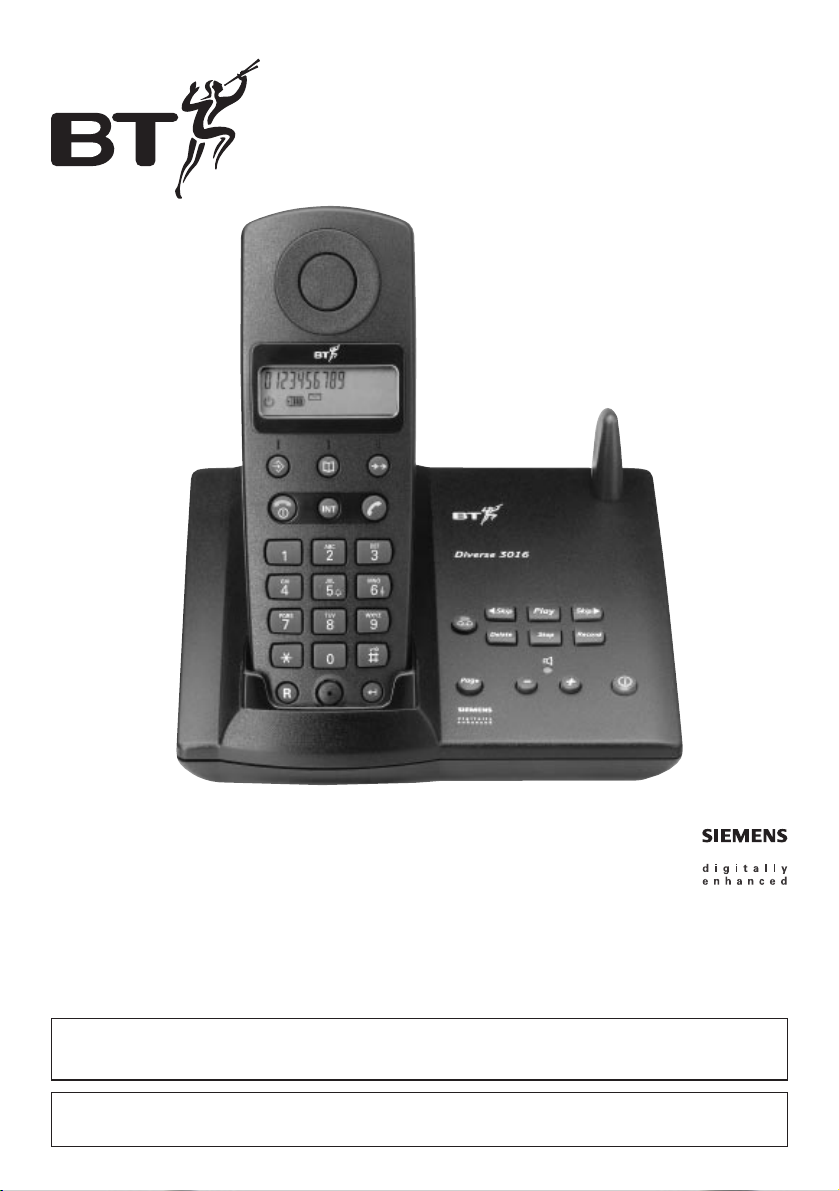
Diverse 3016 Classic
Digital Cordless Telephone
User guide
This equipment is not designed for making emergency telephone calls when the power fails.
Alternative arrangements should be made for access to emergency services.
This product is intended for connection to analogue public switched telephone networks
and private switchboards in the United Kingdom.
Page 2
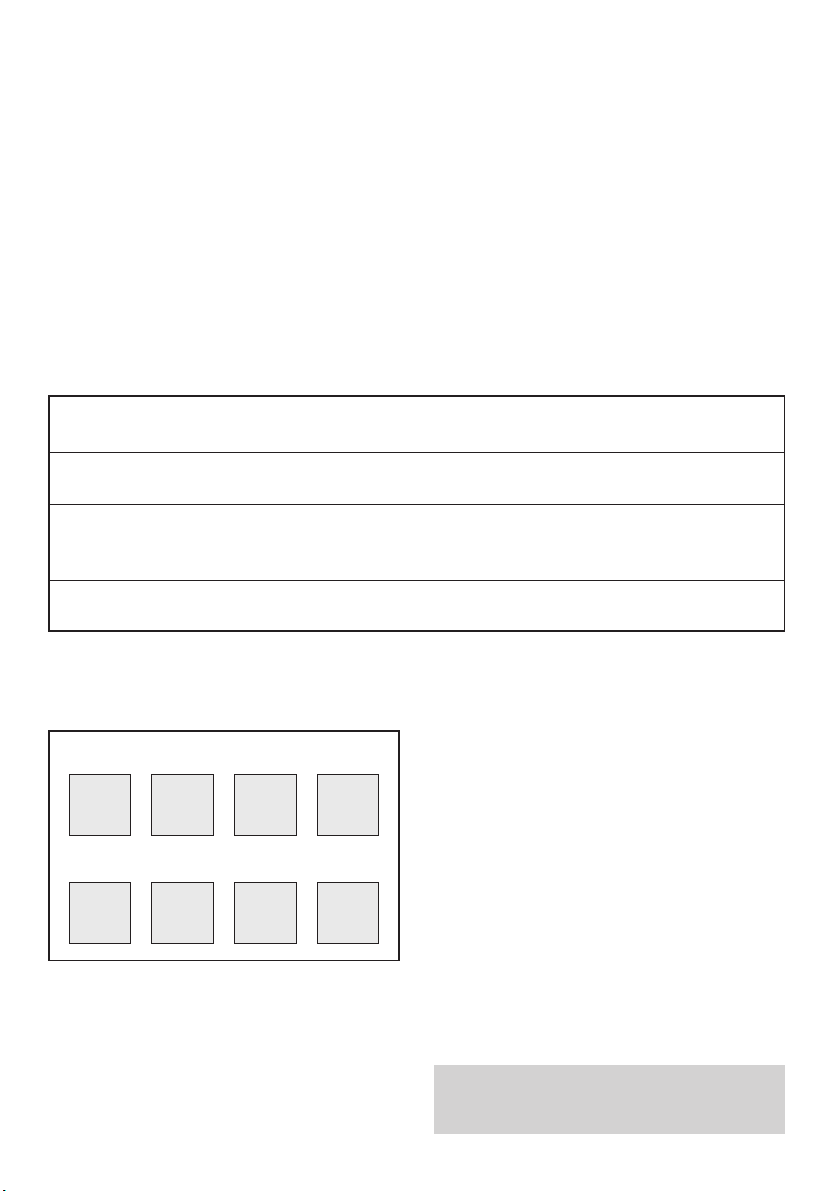
Check that your Diverse 3016 Classic is complete.
When you unpack you should have:
•
Diverse 3016 base station.
• Diverse 3000 Classic handset.
• Battery compartment cover.
• Power adaptor.
• Belt Clip.
• Two AA rechargeable batteries.
• Telephone line cord.
If anything is missing, please contact your place of purchase immediately.
For your records:
For warranty purposes, proof of purchase is required, so please keep your receipt.
See page 34 for more information about your handset PIN.
Date of purchase:
Place of purchase:
Serial number:
(on the underside of the telephone base station)
Purchase price:
Please open this page for an ‘At a glance’
guide to your Diverse 3016 Classic.
Base Station PIN Number:
Handset PIN Number:
Page 3
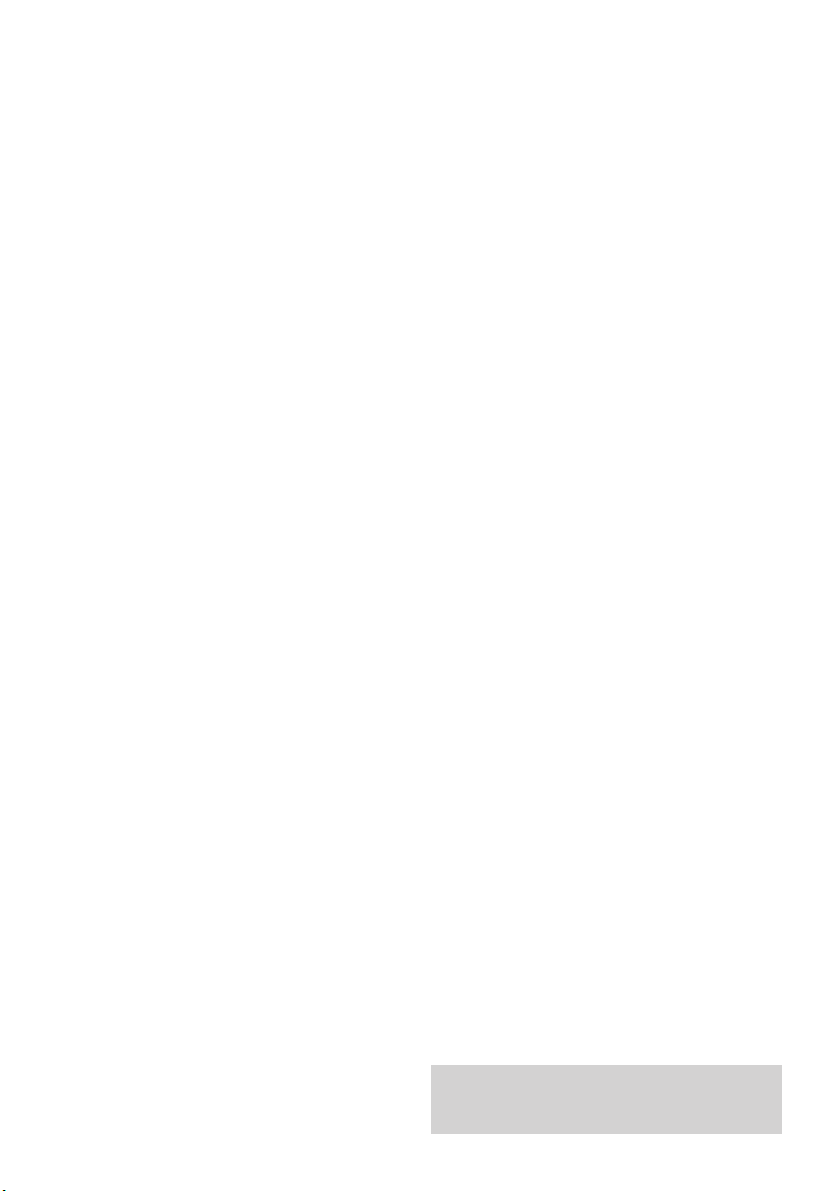
Please open this page for a ‘Further at a
glance’ guide to your Diverse 3016 Classic.
Page 4

At a glance
Display
Displays the status of
your handset.
Memory
Enables speed dialling
of numbers stored in the
memory.
Redial
Lets you redial the last
five external numbers
you called.
Intercom
Enables internal calls
and call transfer
between handsets.
Green Phone
For making and
answering calls.
Key lock
Lets you lock (and
unlock) the keypad to
prevent accidentally
pressing buttons.
Confirmation (OK)
Lets you confirm
settings.
Delete
Deletes digits shown on
the display.
Recall
For use with
switchboards and BT
Select Services.
Also, press and hold
down to enter a
Pause
in a stored number.
Keypad
Red Phone
Press to end a call.
Power
Press and hold down to
switch off the handset.
Press and hold down
again to switch back on.
Set
Lets you access your
phone’s function.
Used to store numbers
on the memory.
1
R
INT
1
2
ABC
3
DEF
4
GHI
5
JKL
6
MNO
7
PQRS
8
TUV
9
WXYZ
#
✱
0
Page 5
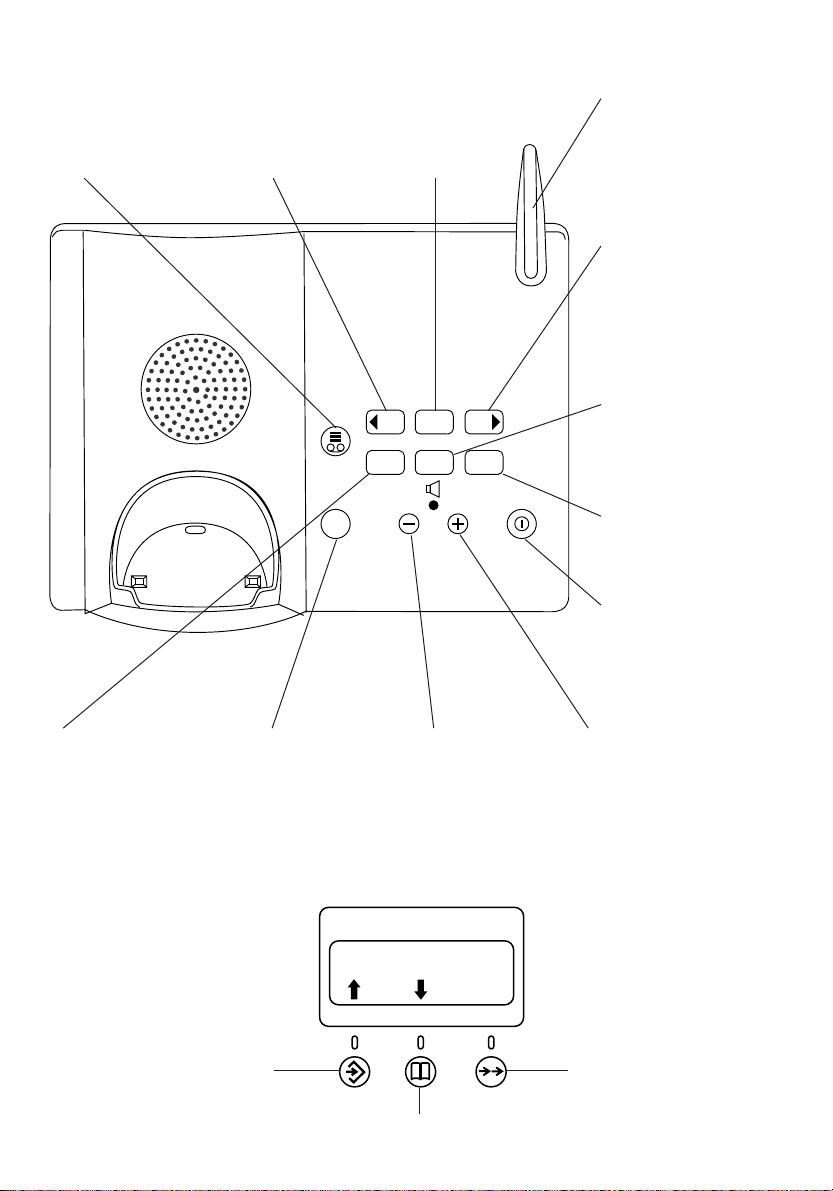
BASE STATION
Aerial
2
Greetings button
Selects your
Outgoing Message
(OGM).
Delete button
Lets you delete OGMs
and messages.
Minus button
Press to lower the
loudspeaker volume.
Plus button
Press to increase
the loudspeaker
volume.
Page button
Press to page
the handset(s).
Play button
Press to play
back your
messages.
Skip button
Press to skip forward to
the next message.
Skip button
Press to skip back
to the previous
message.
Record button
Lets you record OGMs.
On/Off button
Switches the answering
machine on and off.
The machine is on when
the button is lit.
Pause/Stop button
Press to stop message
playback.
Press to pause playback,
press again to resume
playback.
HANDSET DISPLAY
Display buttons
The top three buttons
are also used with icons
on the display.
Scroll backwards
Scroll forwards
Confirm – OK.
OK
Page
Skip
Play
Delete Stop
Skip
Record
Page 6

3
In this guide
At a glance 1
Quick guide 4
Quick reference handset display 5
Quick reference answering
machine guide 6
Introducing the
Diverse 3016 Classic 7
Building up a phone system 7
Setting up 8
Wa r ni ng 8
Using your
Diverse 3016 Classic 12
On and off modes 12
Making and receiving calls 12
Making and transferring
calls between handsets 14
Using the memory to store
and dial numbers 17
Using caller display 19
Using your Diverse 3016
Classic answering machine 22
Recording and selecting your
outgoing message 23
Operating your answering machine
from a Diverse handset 26
Using message playback with
Caller Display 28
Call screening at the base station 29
Additional features for your
answer ing machine 29
Time saver 29
Remote access 31
Remote access quick guide 32
Using the Call Director 33
Telephone security 34
Base station and handset PIN 34
Emergency numbers 37
Call barring and call enabling 37
Additional features 39
Adjusting volumes
and tones 39
Call allocation 43
Using your Diverse 3016
Classic with a switchboard 44
Setting to Tone or Pulse dialling 44
Entering access codes 44
Registering a new
Diverse 3000 handset
with the base station 46
Using multiple base
stations and handsets 48
Maintenance 50
Service 50
If you have to return your
Diverse 3016 Classic 50
Help 51
Answering machine 53
When connected to
a switchboard 53
Technical information 54
Technical specification 55
Index 56
Hints and tips boxes
In this user guide, we’ve included helpful
tips and important notes. They are shown
in a grey box.
Page 7
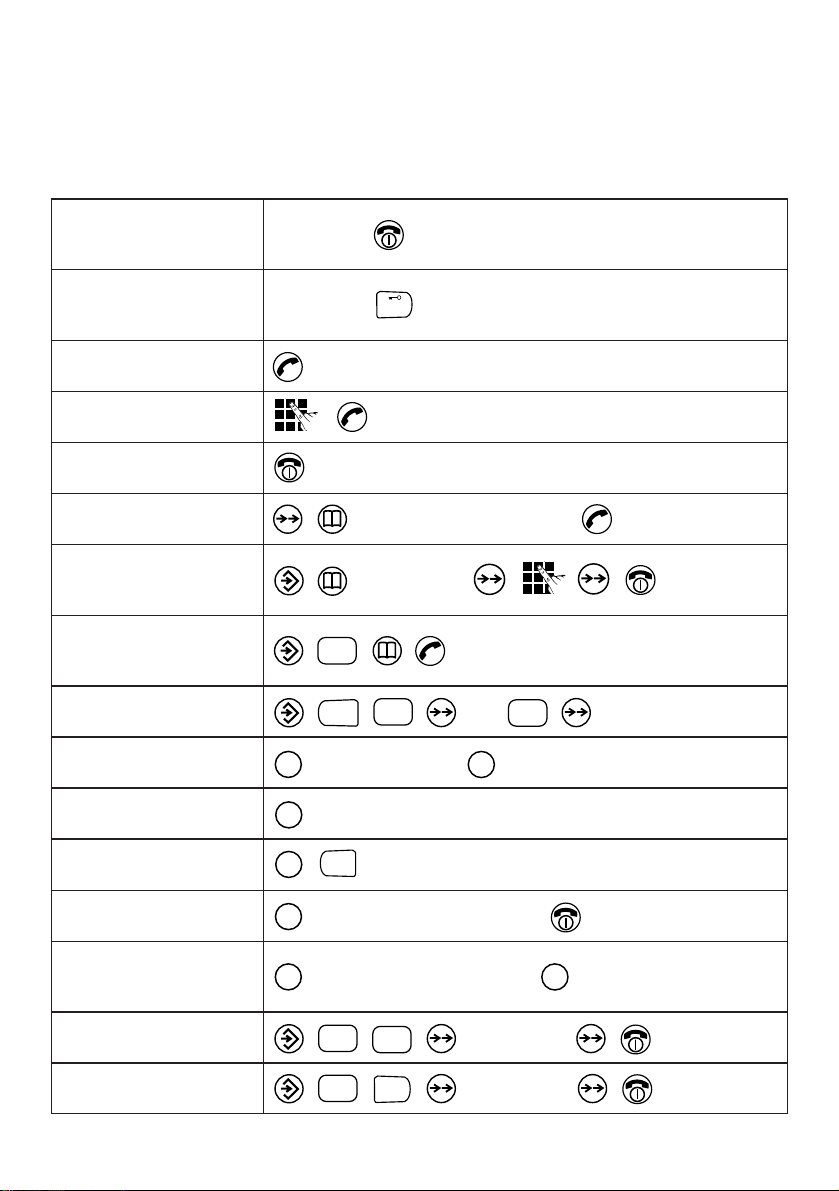
Quick Guide
Information for the handset settings.
4
Switch the handset
on and off
Switch keypad lock
on and off
Answer a call
Make an external call
End a call
Redial a number
Store a number in
the memory
Dial a number from the
Caller Display calls list
Adjust the handset volume
Secrecy
Call another handset
Call all handsets
Transfer a call
Put an external caller on
hold while you make an
internal call
Set date
Set time
Hold down for 1 second until you hear a long beep.
Hold down for 1 second until you hear a long beep.
to display last 5 numbers
0-9 location
e.g.
microphone off. microphone on.
then the handset no., eg 3.
then the handset no,. eg 2
then the handset no.,eg 3 to end the internal call.
set the date
set the time
#
ABC
2
0
1
INT
R
ABC
2
INT
INT
✱
INT
INT
TUV
0
8
WXYZ
0
9
R
Page 8
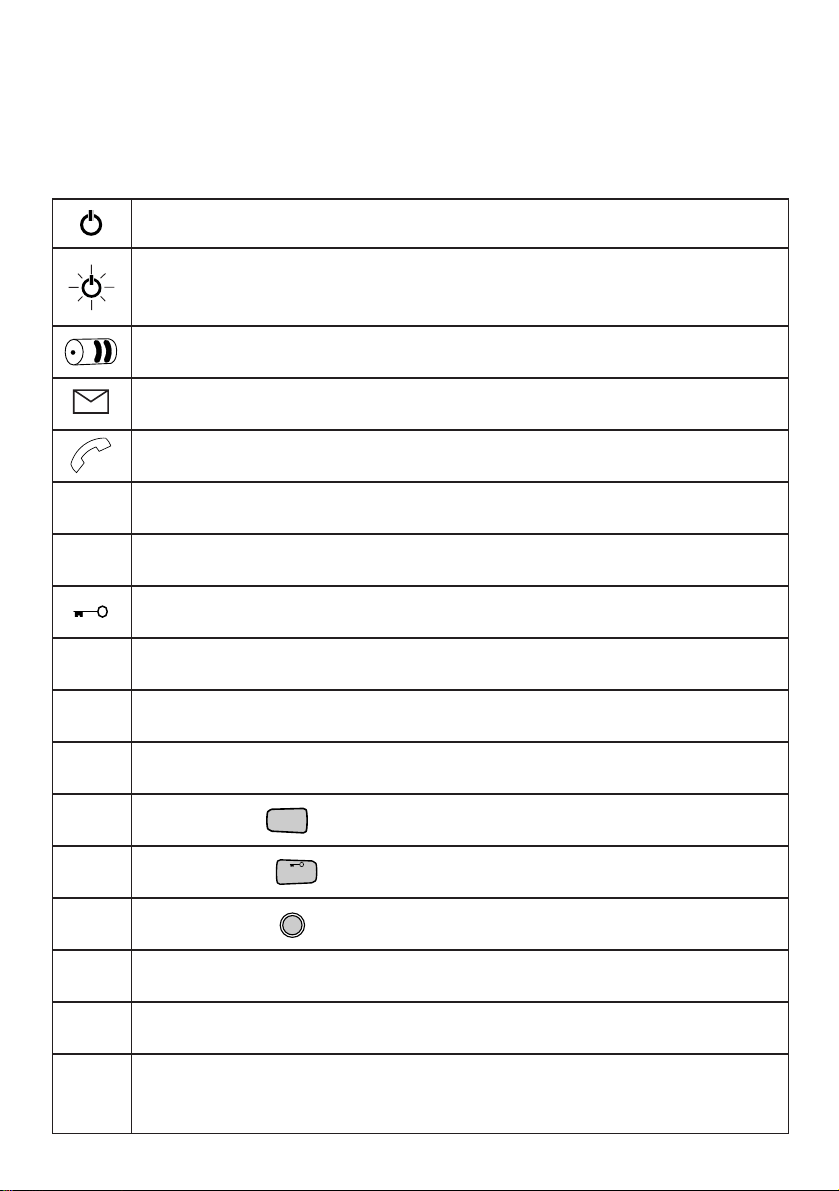
Quick Reference
Handset Display
5
Indicates an active signal with the base station.
Warning – you are going out of range of the base station or handset
is not registered to the base station.
Shows status of battery.
You have new calls listed in your Caller Display list.
Off hook.
EXT Connecting to an external caller.
INT Connecting to another handset registered to the base.
Handset locked.
P Pause.
A Base station.
—
—
—
Blank space.
Star button.
—— Hash button.
Recall button.
Telephone PIN.
----
Keypad locked.----
----
Indicates that the call has been answered in your caller display
J
calls list.
–
–
–
–
––
––
–
P
––
–
–
–
–
–
✱
#
R
Page 9
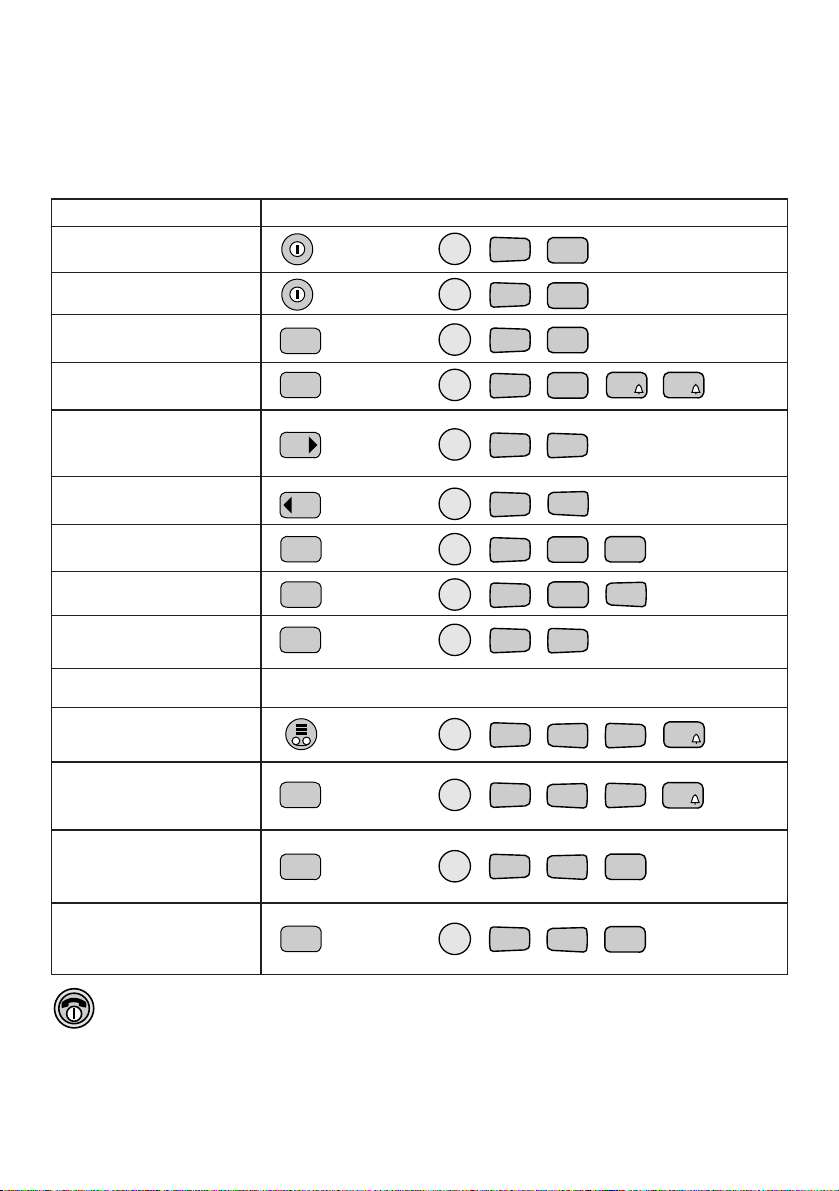
Quick reference answering
machine guide
Base Station Handset
Switch on
Switch off
Play messages
Play/Stop playback
Skip forward to
the next message
Skip backward
Delete a message
Delete all messages
Record a memo
Outgoing announcements
Select announcement
Record a new
announcement
To play your
announcement
To delete an
outgoing message
INT
9
WXYZ
Play
Stop
Skip
Skip
Delete
Delete
Delete
Record
Record
Play
8
TUV
9
WXYZ
9
WXYZ
8
TUV
INT
INT
2
ABC
9
WXYZ9WXYZ
9
WXYZ9WXYZ
9
WXYZ9WXYZ
2
ABC
INT
5
JKL5JKL
INT
3
DEF
INT
1
INT
2
ABC
0
INT
0
1
INT
6
MNO
INT
9
WXYZ
7
PQRS
3
DEF
5
JKL
INT
9
WXYZ
7
PQRS
6
MNO
5
JKL
INT
9
WXYZ
7
PQRS
2
ABC
INT
9
WXYZ
7
PQRS
0
6
Press once to return to Standby.
See page 22 for the full answering machine functions.
*
* Press 5 twice if you do not want to record a concluding announcement.
Page 10
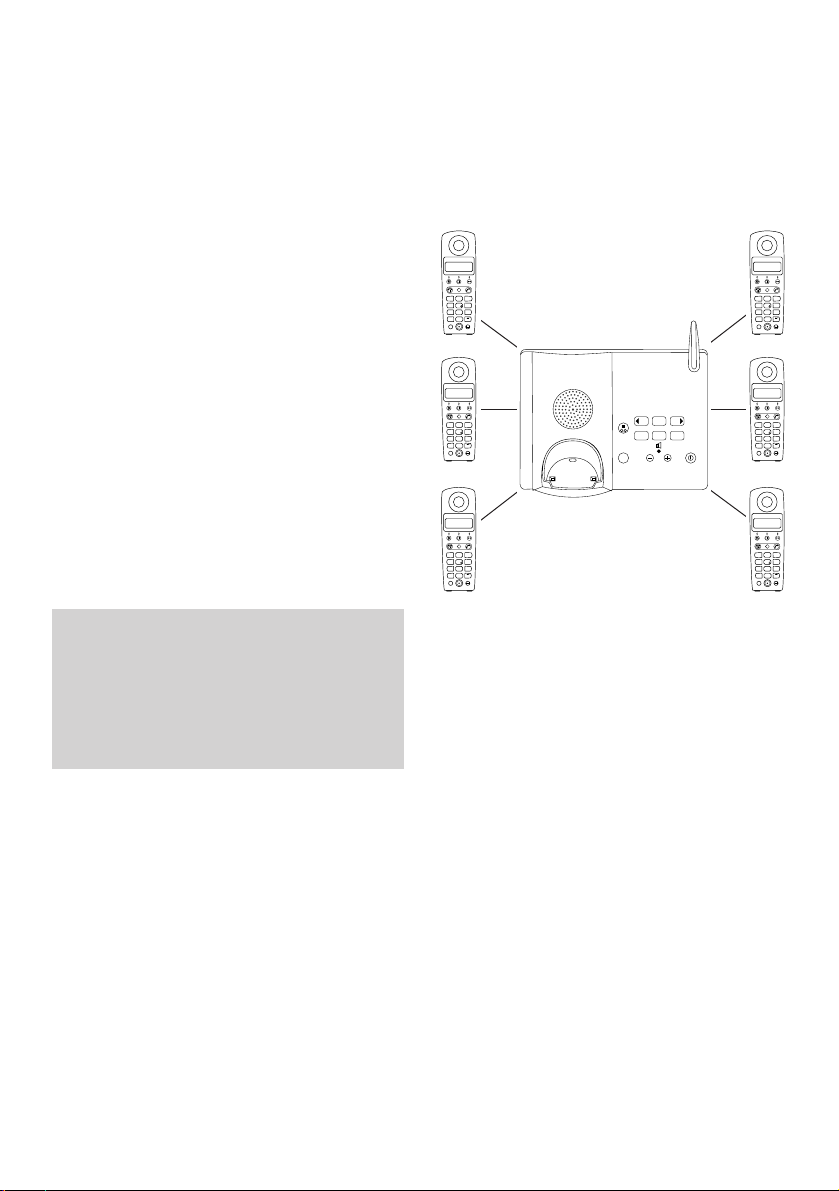
7
Please read the instructions carefully
before use and retain this user guide for
future reference.
Building up a phone system
You can use up to six handsets on each
Diverse base station, up to four base
stations can be used with each Diverse
handset. Although this user guide applies
to both single and multiple handset
systems, some functions described in
this guide apply only to Diverse 3016
Classic phones with more than one
handset connected.
As this product is rechargeable, it is normal
that a certain amount of heat will be
produced in its day-to-day operation. Whilst
this is entirely safe we would advise against
placing this product on antique, veneered or
wooden surfaces as damage may occur.
Introducing the
Diverse 3016 Classic
INT
ABC
DEF
1
2
3
MNO
JKL
GHI
6
5
4
TUV
PQRS
WXYZ
8
7
9
0
✱
#
R
INT
ABC
DEF
1
2
3
MNO
JKL
GHI
6
5
4
TUV
PQRS
WXYZ
8
7
9
0
✱
#
R
INT
ABC
DEF
1
2
3
MNO
JKL
GHI
6
5
4
TUV
PQRS
WXYZ
8
7
9
0
✱
#
R
INT
ABC
DEF
1
2
3
MNO
JKL
GHI
6
5
4
TUV
PQRS
WXYZ
8
7
9
0
✱
#
R
Skip
Play
Skip
Delete Stop
Record
Page
INT
ABC
DEF
1
2
3
MNO
JKL
GHI
6
5
4
TUV
PQRS
WXYZ
8
7
9
0
✱
#
R
INT
ABC
DEF
1
2
3
MNO
JKL
GHI
6
5
4
TUV
PQRS
WXYZ
8
7
9
0
✱
#
R
Page 11
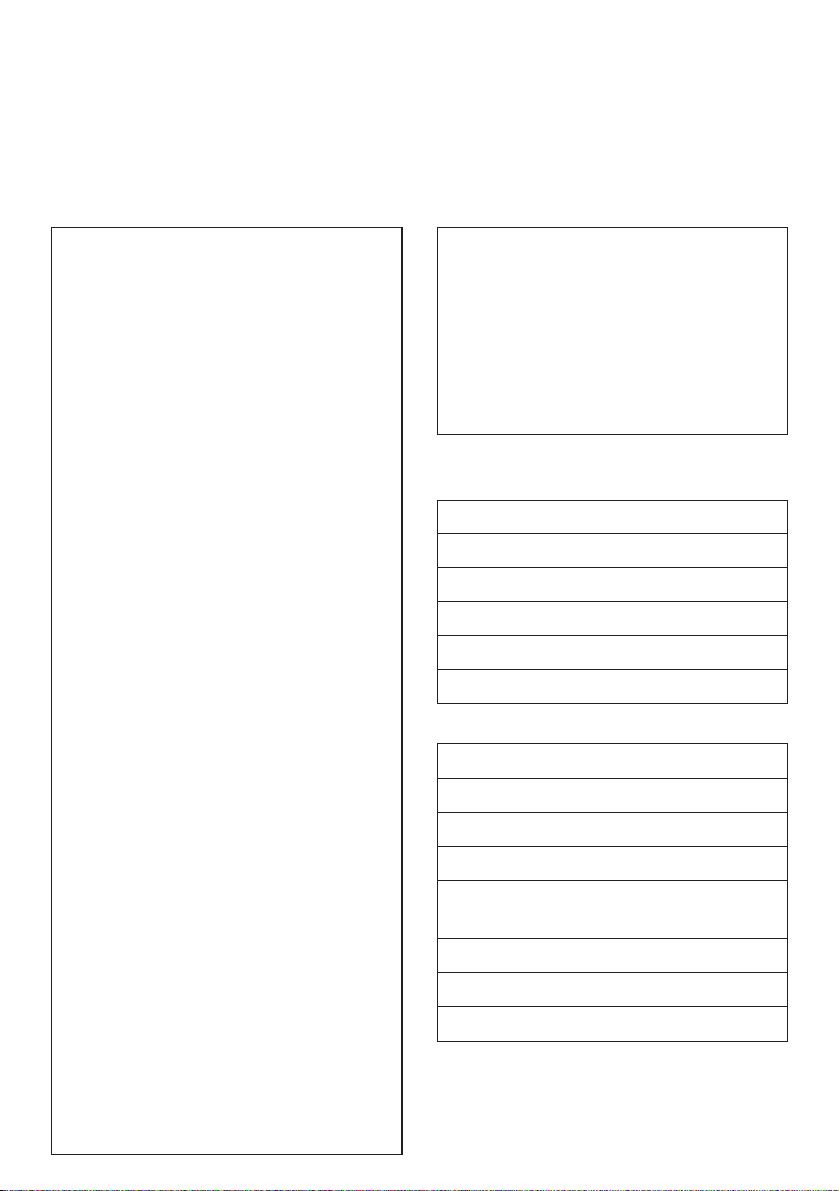
8
Approved rechargeable batteries
General cleaning
Simply clean the handset and base
station with a damp (not wet) cloth or
antistatic wipe. Never use a dry cloth
as this may cause a static shock.
Never spray cleaning fluid directly
onto the telephone.
Nickel-Cadmium (NiCd)
Sanyo N-3U (700 mAh)
GP GP60AAKC (600 mAh)
Varta 751RS (700 mAh)
Mobile Power 700 (700 mAh)
Panasonic 60 DT (600 mAh)
Warning
1 For the handset use only approved nickel-
cadmium (NiCad) rechargeable batteries.
Never use other batteries or conventional
alkaline batteries. They could lead to a short
circuit or destroy the battery casing.
Recommended batteries should have a power
rating of at least 600mAh 1.2V. Batteries are
available from the
Diverse Helpline
08457 908070
.
2 Do not try to use any power supply except the
one provided, otherwise you may permanently
damage your Diverse 3016 Classic. It will also
result in non-compliance with EN41003:1993,
and will invalidate the approval given to this
apparatus.
3 There is a slight chance that your phone
could be damaged by an electrical storm. We
recommend that you unplug your Diverse
from the mains power and telephone line
socket during storms.
4 If you wear a hearing aid, please note that the
Diverse 3016 Classic works by sending radio
signals between the base station and handset.
These signals can interfere with hearing aids,
causing a humming noise.
5 Diverse 3016 Classic can interfere with other
electrical equipment such as answering
machines, TV and radio sets, clock
radio/alarms and computers if placed too
close. You are recommended to place your
Diverse 3016 Classic at least one metre away
from such appliances to avoid any risk of
interference.
6 Working range is dependant on local
environment ie buildings, trees etc. It is
possible that the Diverse’s 3016 Classic
range may be affected by being near bodies
of water such as ponds, lakes, the sea.
7 Do not submerge any part of the phone, base
station or batteries in water or use in a damp
environment, such as a bathroom.
8 Do not expose to fire.
9 The handset may not be operated in rooms
with explosive hazards.
10 Make sure you connect the power and
telephone lines to the correct sockets in the
base station.
11 Do not dispose of used batteries in the
normal household rubbish.
Setting up
Nickel-metal hydride
Sanyo H-3 U (1500 mAh)
GP GP130 AA HC (1300 mAh)
GP GP150 AA HC (1500 mAh)
Varta VH 1101 or
Phone Power (1100 mAh)
Panasonic HHR-110 AA (1100 mAh)
Friwo NiMH (1400 mAh)
Toshiba TH-1200 AARE (1200 mAh)
Page 12
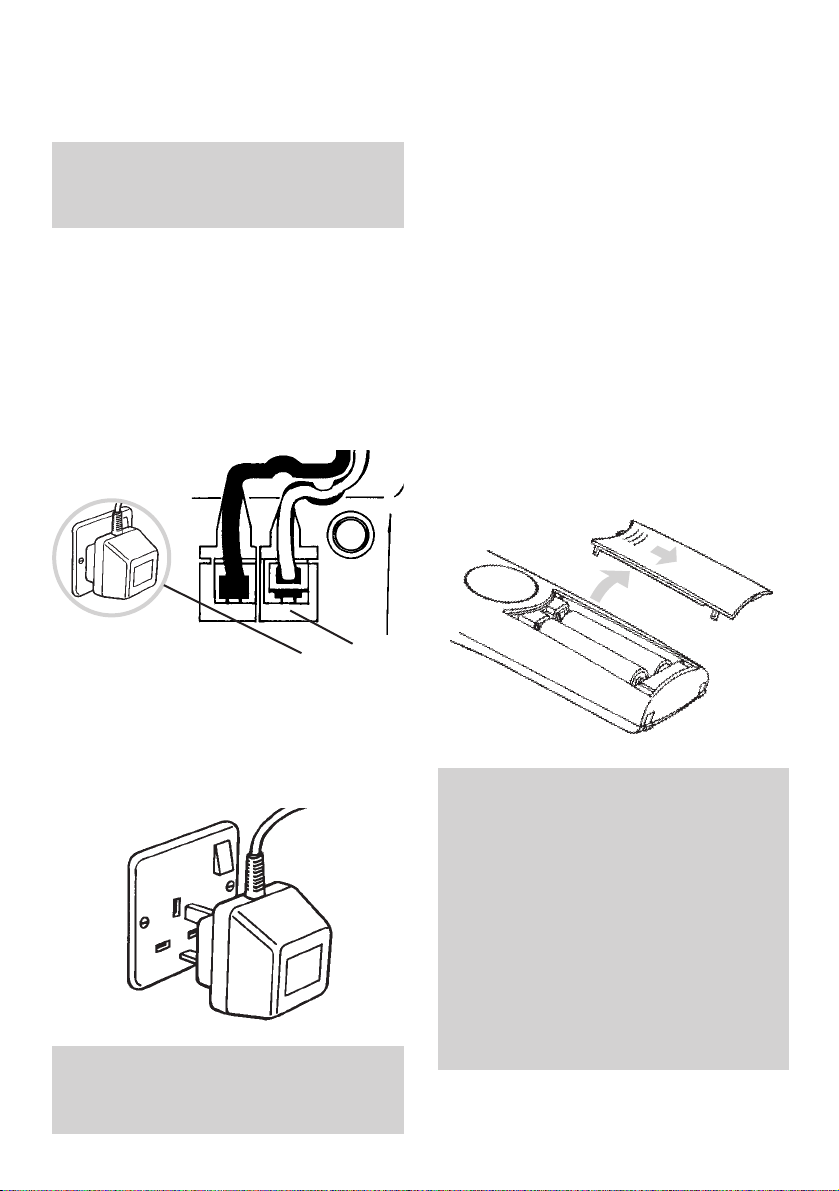
1. Connect the power cable.
Plug the power cable into the power
socket on the underside of your Diverse
3016 Classic. Take care that the
telephone line cord and power cable plugs
are connected to the correct sockets.
Incorrect placement could damage the
station.
2. Plug the 3 pin adaptor
into a mains power socket
and switch on.
3. Install the rechargeable
batteries in the handset
The handset uses the two AA size nickel
cadmium (NiCad) batteries, which are
supplied. To install them, insert the
batteries as indicated on the label inside
the battery compartment and slide the
battery compartment cover shut.
The battery compartment cover may be
found in the packaging with the
batteries.
9
Use only the power adaptor
C39 280 -Z4 -C174 /. .–C67 with your
Diverse 3016 Classic.
Plan where you will put your Diverse 3016
Classic. It should be within two metres of
a power socket and the phone socket.
Important
When replacing batteries always use good
quality nickel cadmium (NiCad)
rechargeable AA types with at least
600mAh capacity in order to achieve the
specified operating time.
Never use other
batteries or conventional alkaline
batteries.
They could result in a short
circuit or destroy the battery casing.
Recommended rechargeable batteries are
available from the
Diverse Helpline
08457 908070 and the BT Shop.
Slide battery cover down and lift off.
Follow these steps to get your Diverse 3016 Classic
ready for use.
Red socket
Page 13
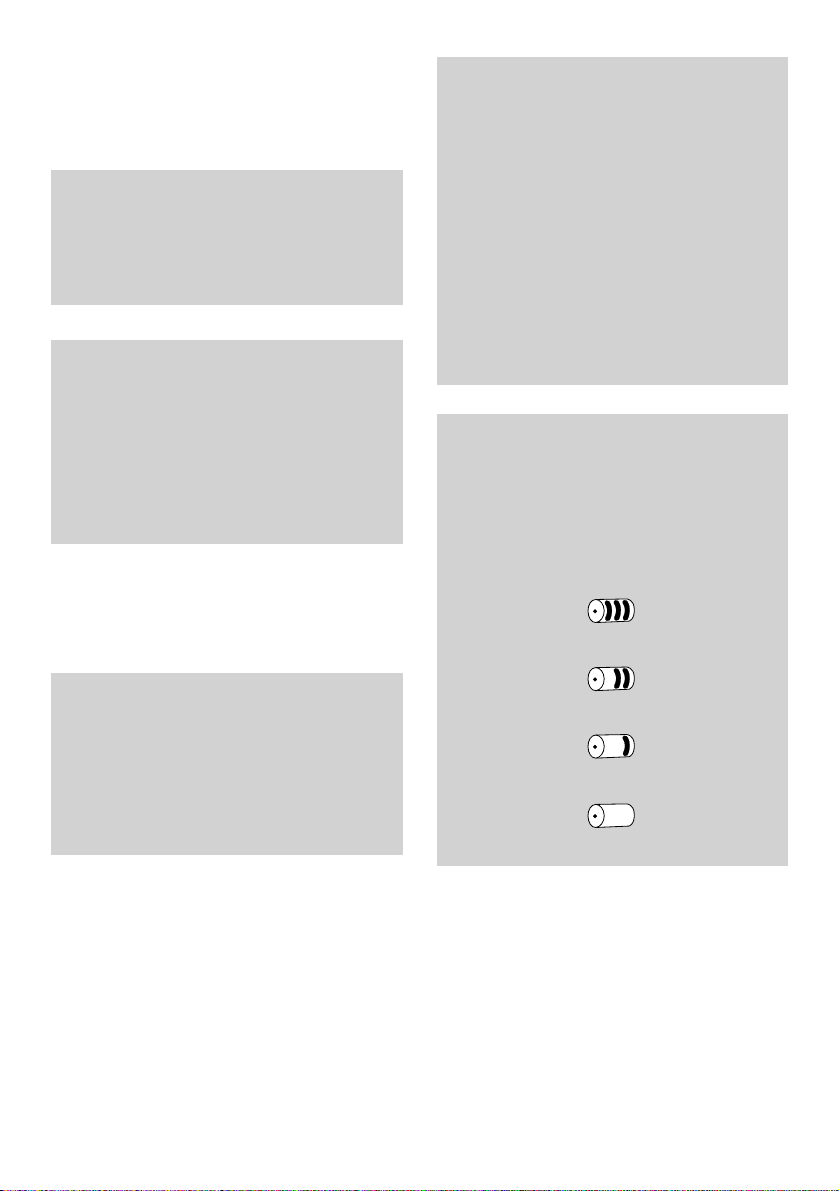
4. Charge the handset
batteries for at least 16
hours
Place the handset on the base.
When charging the battery level symbol
shown on the display flashes.
10
Battery display when inserting or
replacing a battery
When you replace the handset batteries with
ones that have been fully charged, the battery
indicator will not show full until the next
charge cycle has been completed. Charge the
handset until the batteries register full again.
From then on the display will be correct.
Battery performance
After charging your Diverse 3016 Classic
for the first time, subsequent charging time
for the handset batteries is approximately
4-5 hours. Batteries and case may become
warm during charging. This is normal and
not dangerous.
When charging for the first
time, we recommend that
you let the batteries charge
for the full 16 hours.
Under ideal conditions, the handset
batteries should give about 7 hours
talktime or 60 hours standby on a single
charge. However, new NiCad batteries do
not reach their full capacity until they have
been in normal use for several days.
Please note that the lifespan of NiCad
rechargeable batteries depends on how
heavily they are used. However, over time,
their capacity to recharge will begin to
diminish and they will eventually need
replacing.
Battery low warning
An LCD on the handset display shows the
current state of the charge. When the
batteries are almost flat a beep sounds and
the display shows the empty battery symbol.
Displays showing the various states of
charge are shown below:
Batteries fully charged
Batteries at 66%
Batteries at 33%
Batteries empty
Page 14
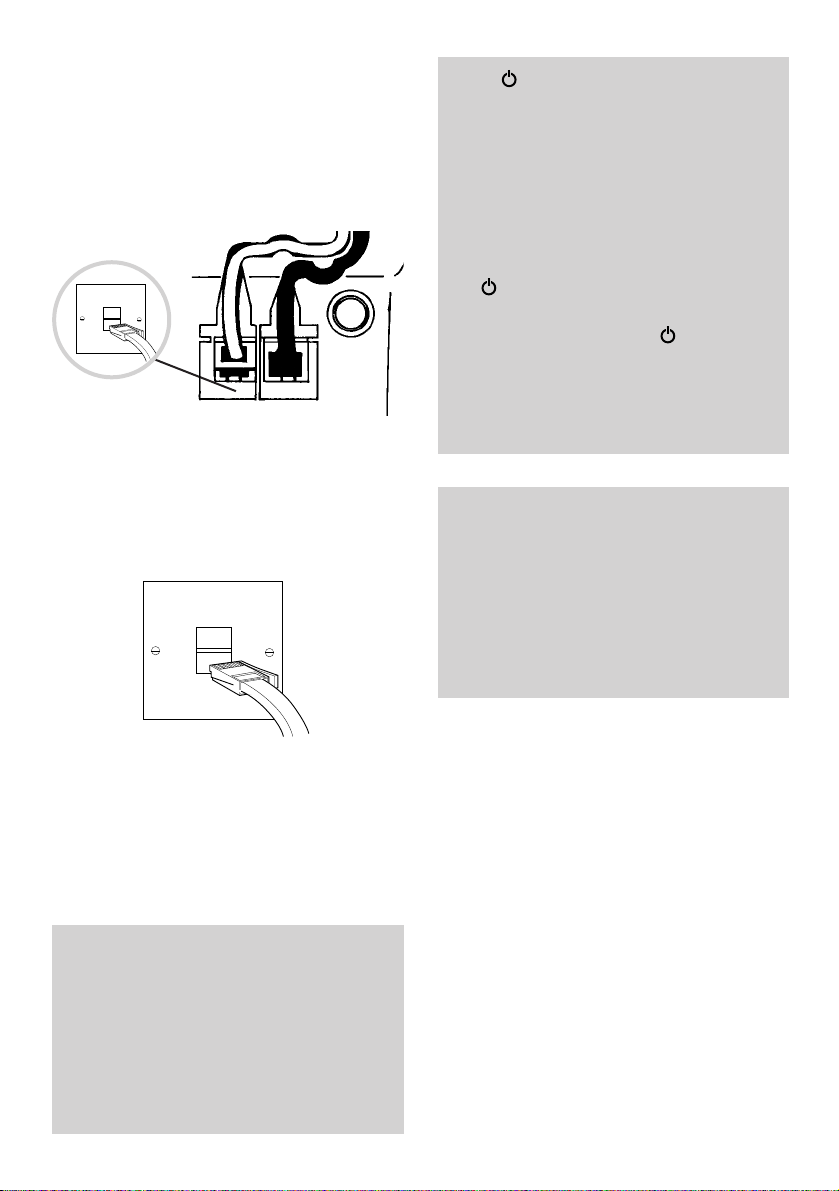
11
If the symbol flashes
continuously, it means the handset is either
out of range or is not registered with the
base station. To register, follow the steps on
page 46. All additional handsets you
purchase will need to be individually
registered with the base station before they
will work with the Diverse 3016 Classic.
The symbol may also flash after a power
failure. Provided the handset has been
registered with the base, the symbol will
stop f lashing after a while indicating the
handset has automatically re-registered to
the base station. If it continues to flash, reregister the handset to the base station.
Please note: If you go out of range of a
base station for a long time while your
handset is switched ON, it may take more
than 20 minutes to ‘find’ the base station
again when you come back within range.
However, by simply switching the handset
OFF for a moment, then ON again, it will
find the base station within a few seconds.
6. Plug your Diverse 3016
Classic into the phone
socket
If you do not have a modern phone
socket, call Freefone 0800 800 150
and ask for a BT engineer to come and
fit the correct socket. This is a
chargeable service.
5. Connect the telephone
line cord to the Diverse 3016
Classic base station.
Ensure that this is fitted correctly into
the right socket.
WARNING
It is recommended that the line cord is
not connected until the handset is fully
charged. This will prevent the risk of the
phone being answered prior to the
batteries being fully charged and
therefore not achieving their optimum
capacity.
Page 15
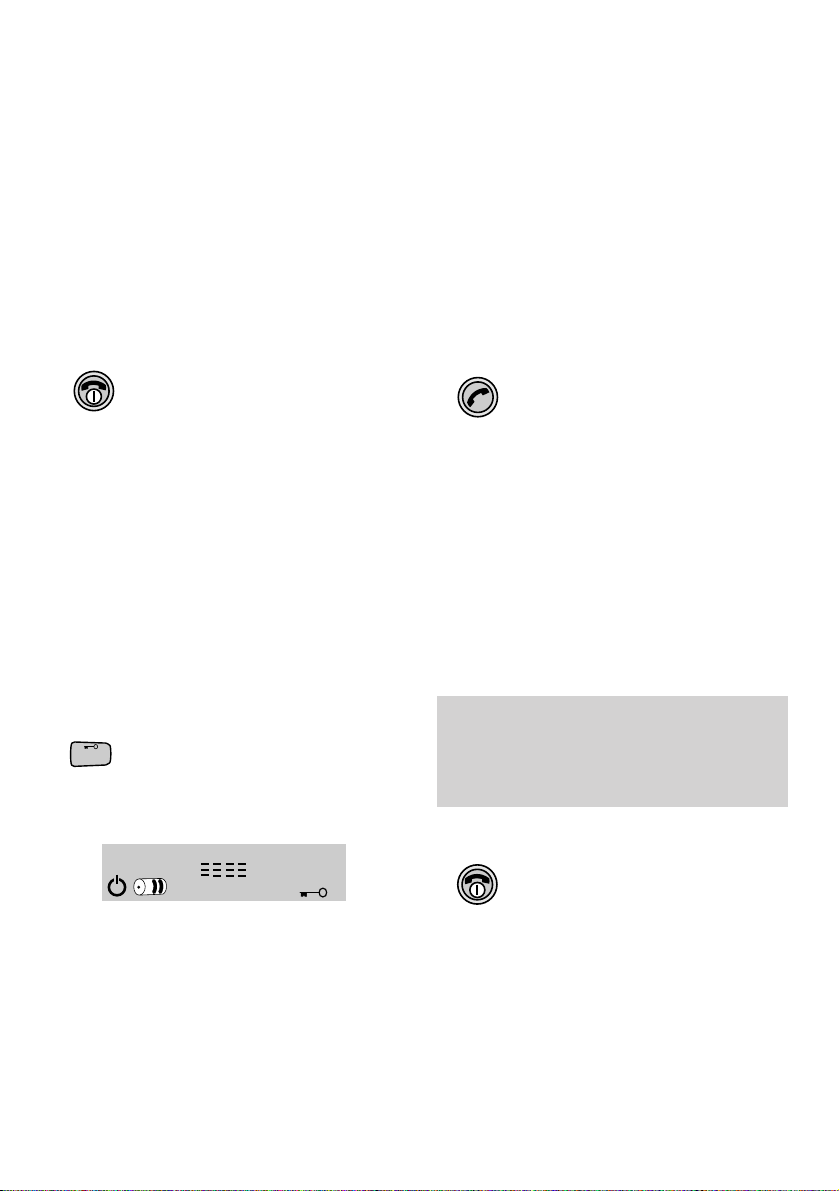
To end a call
• Press the RED PHONE button.
Or
• Place the handset back on the base
station.
On and Off modes
To switch the handset on and off
You can normally leave your handset on
24 hours a day. However, if you need to
switch it off:
Press and hold the RED PHONE button
down for about 1 second. You hear a
long beep and the screen goes blank.
To switch it back on, press and hold
down the RED PHONE again. You hear
a long beep and the display returns to
standby.
To switch the keypad lock on and off
You can lock the keypad so that it
cannot be used accidentally while
carrying it around.
Press and hold the #button until the
display shows:
The keypad is now locked and you
cannot dial out. Incoming calls can be
answered as normal by pressing the
GREEN PHONE button.
Press and hold the #button until the
display returns to standby. The keypad
is now unlocked.
Making and
receiving calls
To make an external call
Ensure the handset is switched ON.
• Press the GREEN PHONE button. You
will hear the dial tone.
• Dial the number. The phone calls the
number and the display shows the
number you have dialled.
Alternatively, you can enter the phone
number you want first, check that it is
correct, and then press the GREEN
PHONE
button to dial.
12
Using your Diverse 3016
Classic
#
If another handset is already being used to
make an external call, your handset will
display ‘
–––
’ f lashing and you will hear
the internal ‘busy’ signal.
Page 16
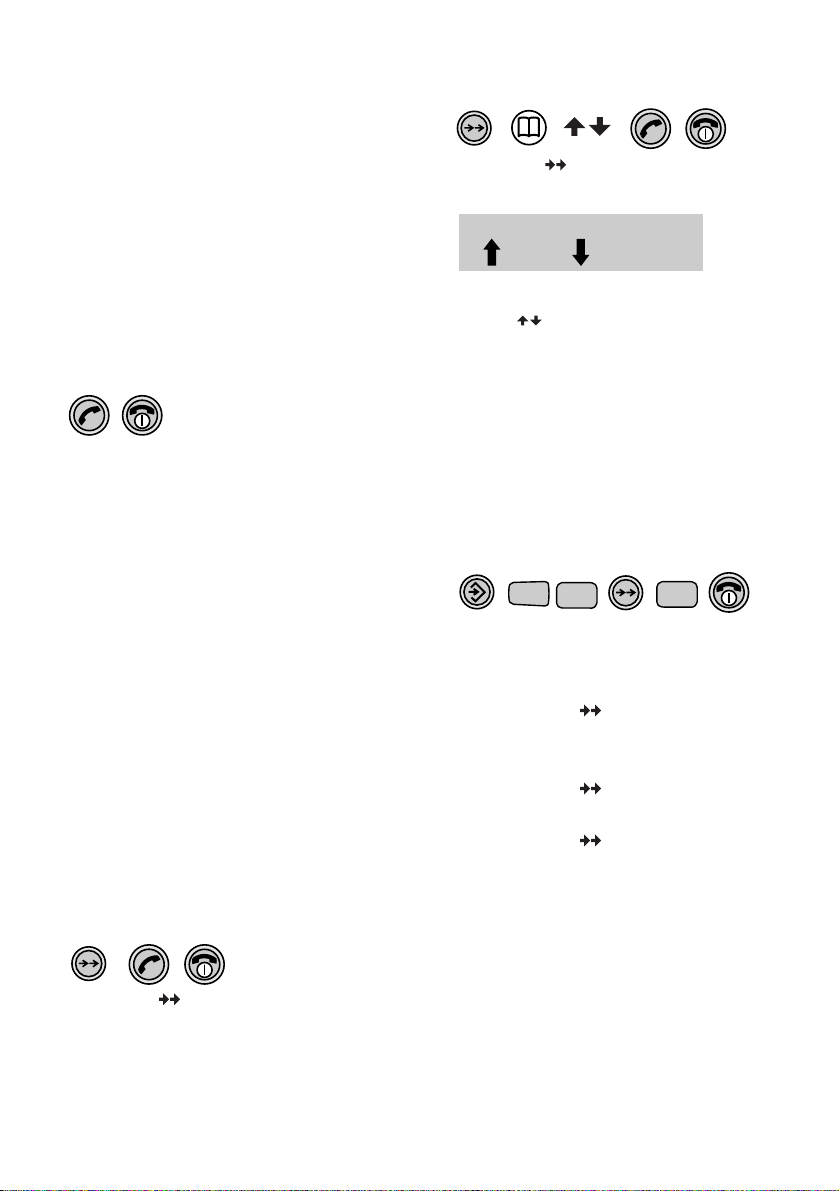
13
Caller display
The Diverse 3016 Classic can let you
know who’s calling before you answer
the telephone.
With BT’s Caller Display service, your
Diverse base station receives caller
information which is transmitted over
the BT network, for more information
see page 19.
To receive an external call
When the phone rings the display
flashes EXT.
• Press the GREEN PHONE button on
the handset and speak.
Or
• If the handset is on the base station or
charging station, simply lift it up and
speak. You do not need to press the
GREEN PHONE button.
• At the end of the call, either press
the RED PHONE button or replace the
handset on the base station.
Call timer
Your Diverse 3016 Classic automatically
times the duration of all outgoing
external calls. The handset display
shows the call duration both during
your call and for a few seconds after it
is completed.
To redial the last external number
• Press the button. Display shows
the last number dialled.
• Press the GREEN PHONE button.
The number is dialled.
• Press the RED PHONE button to end
the call.
To redial any of the last 5 external
numbers
• Press the button. Display shows
the last number dialled.
• Press the MEMORY or SET buttons
under and scroll through the last
5 numbers to select the number
you want.
• Press the GREEN PHONE button.
The number displayed is dialled.
• Press the RED PHONE button to end
the call.
To delete the redial memory
All five numbers will be deleted.
• Press the SET button.
• Press the 1 button.
• Press the 8 button.
• Press the OK ( ) button. Enter the
handset PIN (original setting 0000.
To change it see page 34).
• Press the OK ( ) button.
• Press the 2 button.
• Press the OK ( ) button to confirm.
• Press the RED PHONE button to
return to standby.
1
8
TUV
2
ABC
Page 17
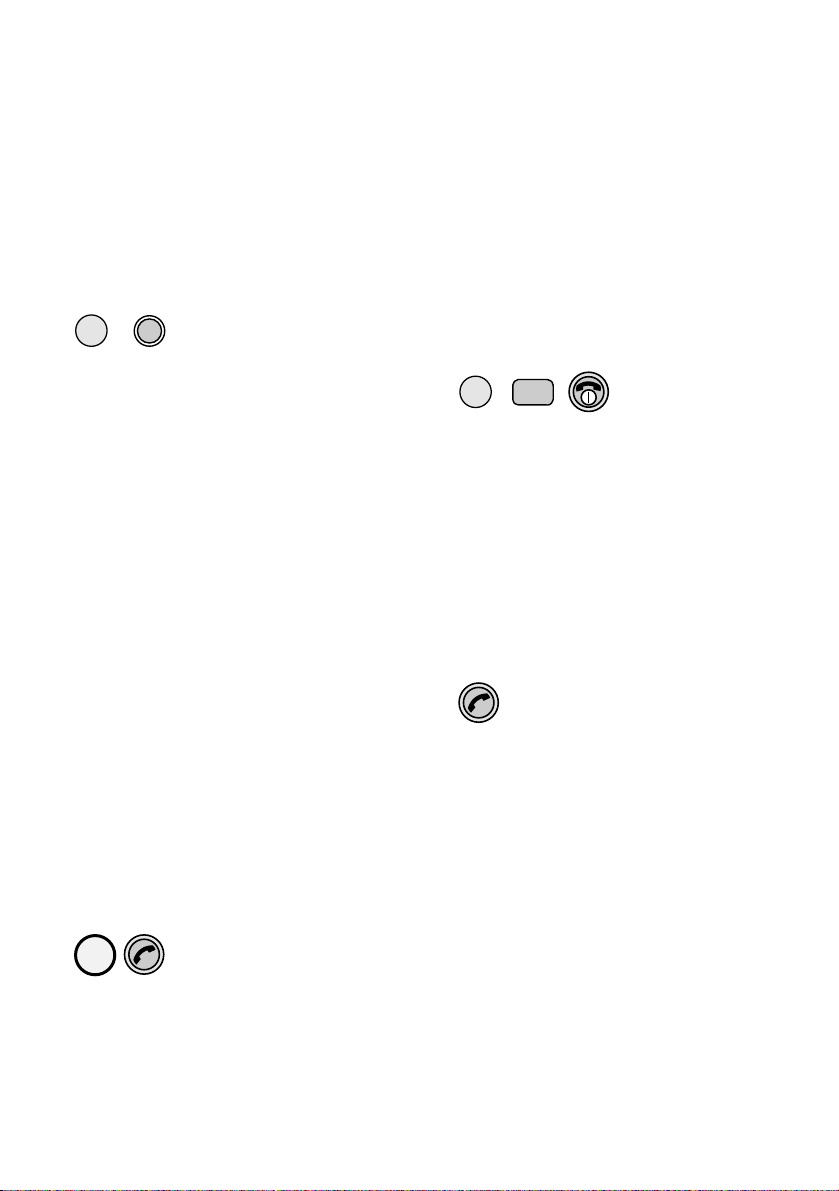
• To stop paging press the BLUE button
again.
Or
• Press the GREEN PHONE button on
the handset.
If you have additional handsets, you can
make internal intercom calls between
the handsets.
To make an internal intercom call to
another handset
• Press the INT button. Display shows
your handset number.
• Enter the number of the handset you
want to call e.g. 2. The handset will
ring.
• To end the call, press the RED PHONE
button, or replace the handset on the
base.
To receive an internal call
• When the handset rings, the display
flashes INT plus the number of the
handset calling you, – 2 in this
example.
• Either press the GREEN PHONE
button, or simply lift the handset off
the base station to receive the call.
14
Secrecy
You can switch off the handset
microphone so that your caller cannot
hear you while you green phone to
someone else in the room.
When ready, you can switch the
microphone back on.
During a call:
• Press the INT button to switch the
microphone off. Your caller will hear
a melody. Display shows EXT (flashing)
and INT.
• Press the R button to speak to your
caller again.
Making and
transferring calls
between handsets
If you have multiple handsets registered
with the base, the Diverse 3016 Classic
enables two handsets to talk to each
other on an internal ‘intercom’ call, while
a third handset can be on an external call.
To page a handset from the base station
To locate handsets that are away from
the base station.
• Press the BLUE button on the base.
All handsets registered with the base
will ring for 30 seconds.
INT
INT
R
2
ABC
Page 18
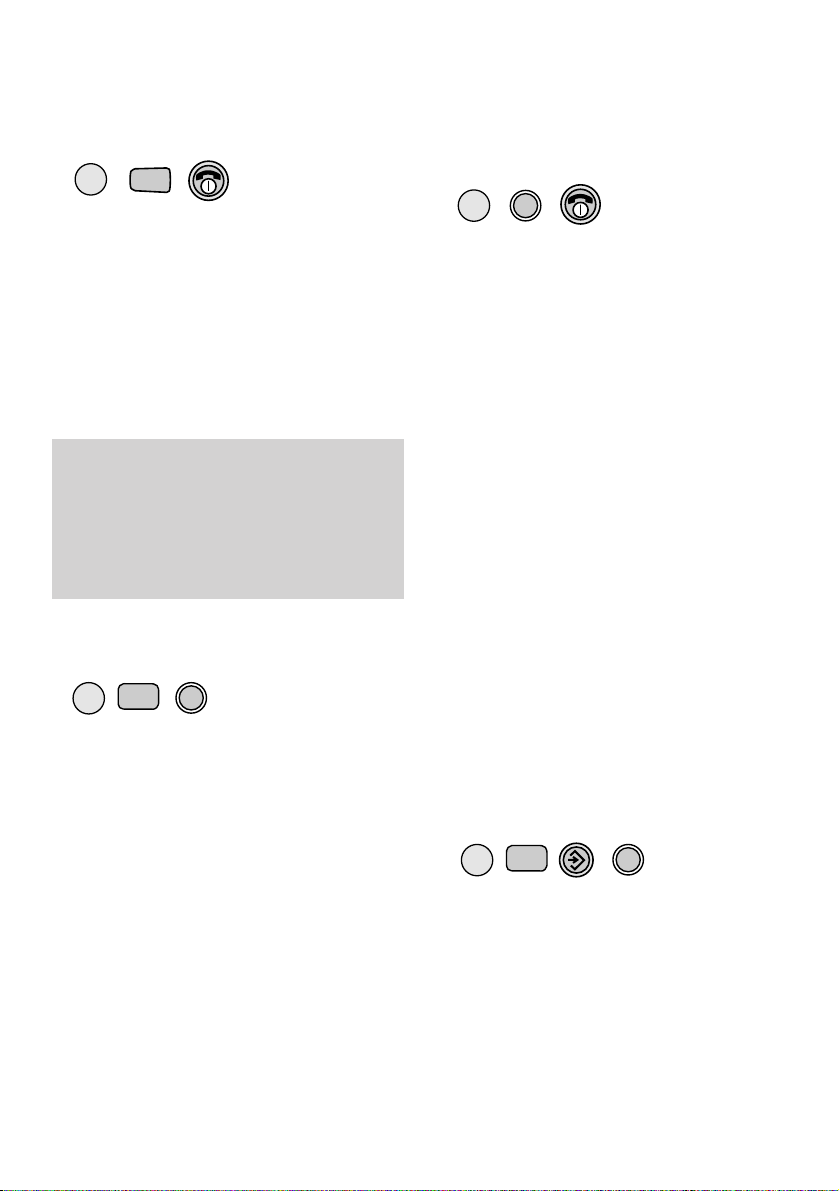
To transfer an external call between
handsets
If you are in a conversation with an
outside caller and want to transfer the
call to another handset.
• Press the INT button. Display shows
EXT INT plus your handset number.
The caller hears music on hold.
• Enter the number of the handset to
which you wish to transfer the call.
When the handset is answered, you
can talk to the other handset without
the outside caller hearing.
• To transfer the call press the RED
PHONE
button, or replace your handset
on its base.
Or
• To reconnect to your outside caller:
Press the R button.
To enable another handset to
‘listen in’ on your conversation
If you want another person to hear your
call, you can let them listen in on
another handset registered to the same
base station.
Setting up:
Once connected to your caller:
• Press the INT button. Your caller is
put on hold.
• Enter the number 1- 6 of the handset
you want.
• When the call is answered press the
SET button.
• Press the RECALL button. You can
speak to your external caller again
and the other handset can now listen
to your conversation.
15
If all available handsets are engaged on an
internal call and an external call arrives, a
‘call waiting’ signal is given. To take the call,
either replace the handset on the base, or
press
RED PHONE button. You can accept
the new call when you hear the phone ring.
INT
R
To put an outside caller on hold and
speak to another internal handset
• Press the INT button. You hear the
internal dial tone and your outside
caller is put on hold. Your caller will
hear ‘music on-hold’.
• Press the handset number you want,
1-6. When the handset answers, you
can talk without your outside caller
hearing.
• Press the R button to end the internal
call and speak to your outside caller.
INT
R
1-6
INT
R
1-6
To make an internal call to all
handsets
You can call all handsets registered to a
base station at the same time.
• Press the INT button.
• Press the ✱button. Display shows
all available handsets. If no other
handsets are available, you hear the
engaged tone. The first handset to
answer will take the call.
• Press the RED PHONE button to end
the call.
✱
INT
Page 19
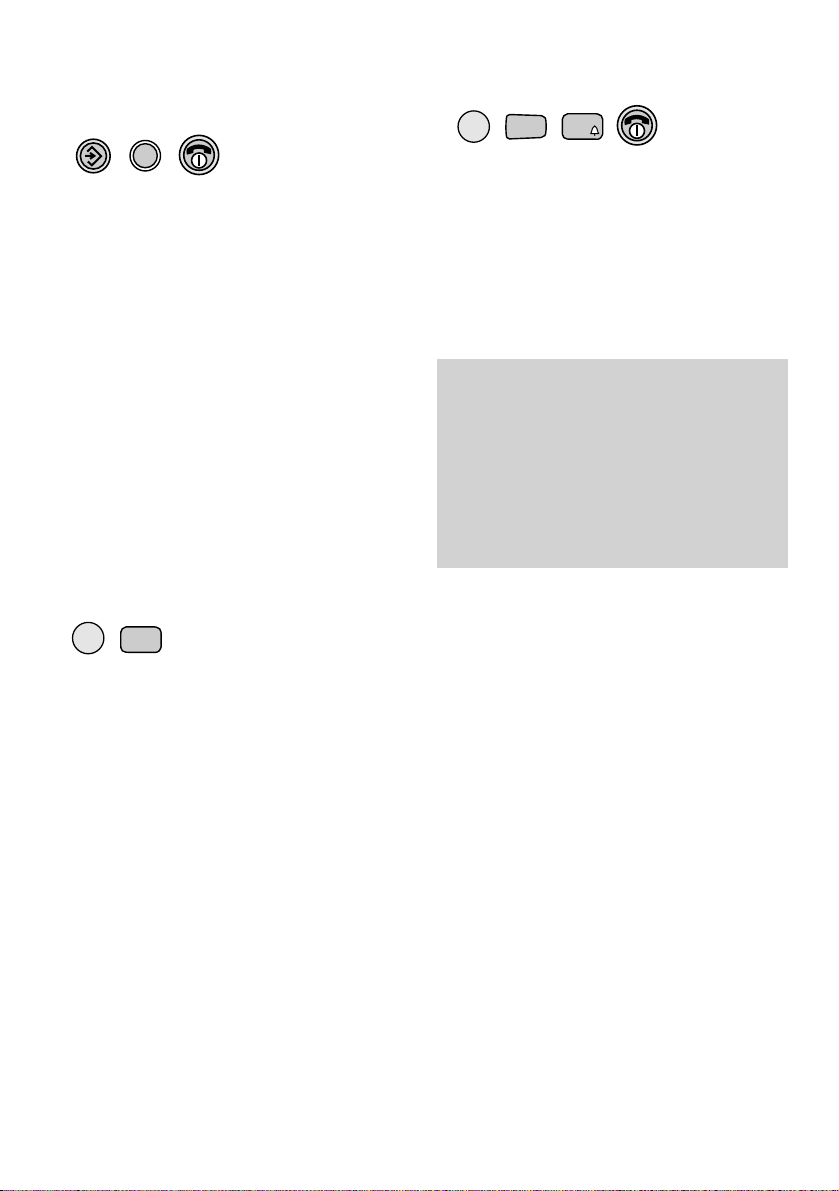
To make an announcement over the
base station loudspeaker
• Press the INT, then 9 buttons.
• Press the 9 button again to switch on
the intercom function and speak.
• Press the 5 button to switch off the
intercom function.
• Press the RED PHONE button to
return to standby.
To broadcast a call
You can let other people listen to your
call by broadcasting it via the base
station loudspeaker.
During your call:
• Press the INT, then the 8 buttons.
Your call will be heard over the
loudspeaker.
• Press the INT and 8 buttons again to
end the broadcast.
• Adjust the loudspeaker volume by
pressing the –and + buttons at the
base station.
To cancel:
To stop the other handset from hearing
your conversation.
• Press the SET button.
• Press the RECALL button.
You can continue talking to your caller
as normal.
The other handset user can stop listening
in at any time either by pressing the
RED PHONE button on their handset or
by replacing it on the base station or
charger.
16
INT
Quick call transfer
After dialling the other handset, you can
immediately press the
RED PHONE bu tton,
or replace the handset on the base and the
call will be transferred straight through.
If the other handset is already engaged, or
does not answer the call within 30 seconds,
the call will be returned to your handset.
8
TUV
INT
9
WXYZ
5
JKL
R
Page 20

17
To store a number in the memory from
the redial list
• Press the SET button.
• Press the MEMORY button.
• Press a digit 0-9. This selects the
memory location under which you want
the number to be stored. Display shows
the memory location you have chosen.
• Press the OK ( ) button.
• Press the MEMORY button to
display the number you want from the
redial list.
• Press the MEMORY or SET buttons
under to scroll to the number
you require.
• Press the OK ( ) button to confirm.
You hear a confirmation beep.
• Press the RED PHONE button to
return to standby.
0-9
If the memory location is empty, the display
shows
—
—
—
. If there is a number stored
already, that number will be displayed. If you
do not want to change it, press the
OK ( )
button to confirm the number. Then press
the
RED PHONE button to return to standby.
To store a number in the memory
The handset must be switched on.
• Press the SET button.
• Press the MEMORY button.
• Press a digit 0-9. This selects the
memory location under which you want
the number stored. Display shows
the memory location you have chosen.
• Press the OK ( ) button. Enter the
phone number you want to store.
• Press the OK ( ) button to confirm.
You hear a confirmation beep.
• If you want to store another number
press the SET button.
• Press either the or arrow to
move to a new memory location.
• Press OK ( ) enter your new number.
• Press the OK ( ) button. You hear a
confirmation beep.
• Press the RED PHONE button to return
to standby.
0-9
Using the memory
to store and dial
numbers
Your Diverse 3016 Classic handset can
store 10 phone numbers, each up to
22 digits long, which can then be speed
dialled. Stored numbers can include
settings made with the ✱and #buttons.
You can also enter a Pause. (See page
44/45, ‘Using your Diverse 3016 Classic
with a switchboard’.)
Please note
If you make a mistake entering a number,
press the button to delete the last
character.
You can exit any procedure at any time by
pressing the
RED PHONE button.
Page 21

To speed dial a stored number
• Press the MEMORY button. Enter the
memory location of the number you
want, or scroll through the list by
pressing the buttons until display
shows the number.
• Press the GREEN PHONE button to
dial the number.
To delete an individual number from
the memory
• Press the SET button.
• Press the MEMORY button.
• Scroll through to the number you
want to delete.
• Press the OK ( ) button. The telephone
number flashes.
• Press the DELETE button.
The number is deleted.
• Press OK ( )
,
you hear a confirmation
beep.
• You can store a new number or
press RED PHONE button to return to
standby.
To delete all memory numbers
• Press the SET button
• Press the 1 then 8 buttons.
• Press the OK ( ) button.
• Enter the handset PIN (original
setting 0000).
• Press the OK ( ).
• Press the 1 button.
• Press the OK ( ) button to confirm.
• Press the RED PHONE button to
return to standby.
18
1
1
8
TUV
Page 22

19
Using Caller Display
BT’s Caller Display
If you subscribe to Caller Display you can
see who is calling you (on your display).
With BT’s Caller Display service, your
Diverse base station receives caller
information which is transmitted over
the BT network.
If you are using the Classic handset,
the screen shows the caller’s number
(if it has been sent) when the phone
rings.
With the Executive Handset, if you have
stored a name to go with the number in
your handset directory, the name will be
displayed instead.
Information displayed via other
UK networks
If you are connected to a different
network, you will first have to subscribe
to that network's Caller Display service.
Call your network provider for more
information.
Entering the date and time
This enables your handset to display the
date and time calls have been received.
To set the date and time
All base station settings are made via the
handset.
Setting the date
• Press the SET button.
• Press the 0 button.
• Press the 8 button.
• Press the OK ( ) button.
The current setting is displayed.
For example:
If you wish to reset the date
• Enter the current day in (dd/mm/yy).
• Press the OK ( ) button to confirm.
• Press the RED PHONE button to
return to standby.
Setting the time
• Press the SET button.
• Press the 0 button.
• Press the 9 button.
• Press the OK ( ) button.
The current setting is displayed and the
current input position flashes. (12 hour
clock only).
Year
Month
Day
Warning
If the power fails you will have to reset the
date and time.
0
9
WXYZ
TUV
0
8
08 20 10 99
Page 23

20
For example
If you wish to reset the time
• Enter the current time (hh/mm).
• Press 1 for AM or 2 for PM.
• Press the OK ( ) button to confirm.
• Press the RED PHONE button to
return to standby.
Using the Classic handset
When the phone rings, your caller’s
number is displayed.
If the caller has withheld their number,
the display shows _ _ _ __ _ _ _
EXT.
If you call from another handset, the
display shows the handset number
and INT.
The display shows the icon to indicate
you have a new call in your Calls List.
Your callers details are stored in a calls
list which holds the last 30 calls. When
the list is full, new calls replace the
oldest ones. You can display, scroll
through and dial the numbers in the
calls list at the touch of a button.
To view the calls list
• Press the SET button.
• Press the 2 button. The display quickly
lists the number of new and old calls.
Then it shows the number of the most
recent caller, alternating with the date
and time the call was received.
• Press the SET or MEMORY
buttons to scroll through the calls list.
• Once you have viewed all your new
calls in your calls list the icon will
not be displayed.
Old call entries
New call entries
AM or PM
Minutes
Hours
Time
Date
This indicates
that the call was
answered when it
was received. (When
in “All Calls” Setting)
Number of calls if
set as unanswered
calls only or number
of the entry for the
“all calls” setting.
2
ABC
The date and time must be reset after a
power cut or if the base station has been
disconnected.
NB:
Calls that are ‘Witheld’, Unavailable or
from Overseas are not stored in the calls
list, as there is no telephone number sent
via the network.
09 09-15
01 03
01 J 22.04 10-47
A
Page 24

21
To set the calls list to contain all calls
or unanswered calls only
• Press the SET button.
• Press the 0 then the ✱button.
• Press the OK ( ) button. Display
shows 1 or 2 .
• Enter 1 if you want the calls list to
contain details of unanswered calls
only.
Or
• Enter 2 if you want the calls list to
contain details of all calls received.
• Press the OK ( ) button to confirm.
• Press the RED PHONE button to
return to standby.
To dial a number in the calls list
• Press the SET button.
• Press the 2 button. Display shows the
number of the most recent caller and
alternates between showing the
number and the time and day the call
was received.
• Press the UP and DOWN arrows
to scroll through the calls list. When
the number you require is displayed.
• Press the OK ( ) button or the
GREEN PHONE button. The number
displayed is dialled.
To delete the calls list
• Press the SET button.
• Press the 3 then the #buttons.
• Press the OK ( ) button.
• Enter the base station PIN (original
setting 0000).
• Press the OK ( ) button.
• Press the 1 button.
• Press the OK ( ) button to confirm.
• Press the RED PHONE button to
return to standby.
To delete an individual number from
the calls list
• Press the SET button.
• Press the 2 button. The display shows
the most recent caller and alternates
between showing the number and the
time and day the call was received.
• Press the UP and DOWN arrows
to scroll through the calls list until
the number you want to delete
is displayed.
• Press the DELETE button and
hold it until the number disappears.
You hear a stuttered confirmation
beep.
✱
0
1
1
2
ABC
3
DEF
#
Warning
Changing your calls list from one setting
to the other will automatically delete any
entries in the current calls list.
2
ABC
You can make the following calls
list settings:
1= Only unanswered calls are
saved.
Or
2= all incoming calls are saved to
the calls list (original setting).
ABC
2
Page 25

Please note
Deleting your own recorded Announcement
will automatically reinstate the original
pre-recorded message in its place.
The pre-recorded message cannot be deleted.
Using your Diverse 3016
Classic answering machine
As soon as the base station has been
connected, your answering machine is
ready for use.
It comes with a pre-recorded message
“Sorry, there is nobody to take your
call at the moment, so please leave your
message after the tone”. You can use this
outgoing message or record your own.
As well as recording incoming
messages, your Diverse 3016 lets you
record memos for other users (see
page 25).
You can skip backwards and forwards
through your messages and memos and
delete them individually or all together.
You can operate your answering machine
at the base station, or from a registered
handset or from any external phone
provided it is a TouchTone™ telephone.
You will need to set the date and time
if you want your messages to be
announced with the date and time each
one was received. (See pages 19-20).
To switch the answering machine on
and off
• Press the ON/OFF button.
The machine is on when the button
lights up.
• Press the ON/OFF button again to
switch off. The button light goes off.
Or
If you have messages that have not
been played back, the light flashes
intermittently.
Outgoing announcements
As an alternative to the pre-recorded
message, you can record two different
outgoing announcements of your own.
You can also, if you wish, record a
concluding announcement to warn
callers that they have run out of time
for leaving their message.
A typical concluding announcement is
“The maximum time allowed for your
message has been reached. Thank you for
calling”.
22
Page 26

Announcement only
This is a third outgoing message which
enables you to leave a statement for
callers but does not allow them to leave
a message. A typical Announcement
Only statement is: “Thank you for calling,
please try again later”.
To select the announcement message
When you are selecting your
announcement message, the answering
machine can be on or off.
At the base station:
• Press the GREETING button. The voice
tells you the current setting.
• Press the or buttons to switch
to the next announcement. The voice
announces the setting.
• Press the STOP button to confirm the
setting.
Recording and selecting
your outgoing message.
You can choose between the three
different outgoing messages:
• Announcement 1 – allows callers to
leave a message. Lets you add a
concluding statement.
• Announcement 2 - allows callers to
leave a message. Lets you add a
concluding statement.
• Announcement Only – callers cannot
leave a message. This option is also
used with Call Director. See page 33.
Having three options makes it easy to
change between announcements to suit
your needs. For example, if you work
from home, you could have
Announcement 1 for office hours and
Announcement 2 for evenings and
weekends.
To adjust the base station
loudspeaker volume
At the base station:
• Press the –button to lower the sound
or the + button to increase volume.
• The volume setting is stored.
Please note
If you select Announcement only, the
answering machine cannot be switched on.
If already switched on, it switches itself off.
To record an announcement
Set the announcement you want to
record as shown above. You can record
an announcement with or without a
concluding message.
At the base station:
• Press the GREETINGS button.
The voice tells you the current setting.
• Press the RECORD button within
3 seconds. Your handset rings.
At the handset:
• Press the GREEN PHONE button. The
voice says “Recording announcement”
and you will hear a beep to indicate
that you can start recording.
• Record your announcement
through the handset.
23
Skip
Skip
Stop
Record
Skip
Skip
Page 27

Either:
• Press the RED PHONE button to stop
recording. Your recording is played
back.
Or if you want to add a concluding
statement
• Press the STOP button on the base
station. The voice says “Recording
concluding announcement”.
• Speak your concluding announcement
through the handset.
• Press the STOP button on the base
station to stop recording. Your
outgoing messages are played back.
To hear your outgoing messages
You can play back your outgoing
announcements at any time.
At the base station:
• Press the GREETING button.
The current setting is announced.
• Press the PLAY button. Your outgoing
message is played back.
To delete an outgoing message
At the base station:
• Press the GREETING button.
The voice tells you the current setting.
• Press the or buttons to select
the announcement you wish to delete.
• Press the DELETE button to delete the
announcement.
Recording times
The total recording time available on your
Diverse 3016 answering machine is 15
minutes.
Maximum message length for incoming
and outgoing messages is 2 minutes 50
seconds.
Recording stops automatically if a pause of
longer than 2 seconds is detected.
Please note
If you delete your Announcement Only
message, your answering machine cannot
be switched on until you either record a new
one or set one of the other outgoing
messages.
If you delete your own recorded
Announcement 1 or 2, the pre-recorded
message is automatically reinstated.
Mains power failure
If the mains power fails, your outgoing
messages, recorded messages and memos
will be saved. However, you will need to
reset the time and date.
In the event of any mains power
interruption, you must unplug your
Diverse 3016 telephone line cord from the
wall socket, otherwise your other telephones
will not ring. Once power has been
restored, plug your Diverse 3016 cord back
into the telephone wall socket.
24
Stop
Skip
Skip
Delete
Play
Skip
Skip
Page 28

To play back your messages from the
base station
When you have new messages the
ON/OFF button flashes to indicate you
have new messages. Your handset
display also shows the following
symbols
NB. The is only shown if the calls
list is set to “Answer all calls.”
• Press the PLAY button. Your new
messages are played first, followed by
any old messages.
During playback you have a number of
options available:
• Press the –or + buttons to adjust the
volume.
• Press the STOP button to stop or
pause playback. Press again to resume.
• Press the button to skip back to
the beginning of the message.
Or press it twice to skip to the
previous message.
• Press the to skip forward to the
next message. Or press again to skip
to following messages.
• Press the RECORD button to mark a
message as “new”, ie, unplayed.
• Press the STOP button twice to end
playback.
To delete individual messages
You can delete individual messages as
required.
• Press the PLAY button to begin
playback.
• Press the DELETE button during
the message you want to delete.
• The message is deleted.
To delete all messages
You can also delete all your messages
when your answering machine is in
standby:
• Press the DELETE button.
• Press the button within 6 seconds.
The voice says “Press skip back to confirm.”
Either
• Press the button again to confirm.
Your messages are deleted.
Or
• Cancel deletion by pressing the
STOP button. Your answering machine
returns to standby and your messages
are saved.
To record a memo from the
base station
You can use the handset to record a
memo message for other people using
your Diverse 3016.
• Press the RECORD button.
The handset rings.
• Press the GREEN PHONE button and
record your memo after the beep.
• To stop recording, either press the
STOP button at the base or the RED
PHONE
button on the handset.
Recording will stop automatically if you
pause for longer than 8 seconds when
recording your memo.
25
Skip
Skip
Stop
Record
Record
Stop
Skip
Stop
Delete
Skip
Delete
Play
Please note
You must play your messages before
you are able to delete them.
Skip
Skip
Skip
Skip
Page 29

Operating your answering
machine from a Diverse
handset
You can use any handset registered to
the Diverse 3016 base station.
To switch the answering machine on
and off
• Press the INT then the 9 button.
The ON/OFF button flashes at the base
station to show the signal has been
received.
• Press the 8 button to switch on, press
it again to switch off.
• Press the RED PHONE button to return
the handset to standby.
To select the outgoing announcement
• Press INT, then 9 then the 7 button.
The voice tells you the current
outgoing announcement.
• Press the 3 button to switch to the
next announcement.
• Press the 1 button to go back to the
previous announcement.
• Press the 5 button to confirm the
setting.
• Press the RED PHONE button to return
the handset to standby.
To record an outgoing announcement
• Press INT, then 9, then the 7 button.
The voice tells you the current
outgoing announcement.
• Press the 6 button to start recording
announcement.
• Press the 5 button to record a
concluding announcement if desired.
• Press the 5 button again to stop
recording.
• Press the RED PHONE button to return
the handset to standby.
If you do not want to record a concluding
announcement, you must press the
5 button twice to stop recording.
To play back an announcement
• Press INT, then 9, then the 7 button.
The voice tells you the current
outgoing announcement.
• Press the 2 button to play back the
announcement.
• Press the RED PHONE button to return
the handset to standby.
To delete an announcement
• Press INT, then 9, then the 7 button.
The voice tells you the current
outgoing announcement.
• Press the 0 button to delete the
announcement. The pre-recorded
announcement will be reinstated.
• Press the RED PHONE button to return
the handset to standby.
INT
9
WXYZ
8
TUV
INT
9
WXYZ
7
PQRS
3
DEF
1
5
JKL
INT
9
WXYZ
7
PQRS
6
MNO
5
JKL
INT
9
WXYZ
7
PQRS
2
ABC
INT
9
WXYZ
7
PQRS
0
26
Page 30

To play back your messages
If there are new messages, the ON/OFF
button on the base station flashes and
appears in your handset display.
NB. The is only shown if the calls
list is set to “Answer all calls.”
• Press the INT button then the 9 button.
The voice announces the number of
new and old messages. The number of
new and old messages are displayed
on the screen.
• Press the 2 button to play your
messages.
To skip forwards and backwards
during playback
• Press the 3 button to skip to the next
message.
• Press the 1 button to play the current
message again.
• To move back several messages, press
the 1 button repeatedly.
To pause during playback
• Press the 5 button. Playback is paused.
• To continue playback, press the 2
button.
Old messages.
New messages.
To stop playback
• Press the 5 button twice.
To return the handset to standby
• Press the RED PHONE button.
To save the current messages as
“new”
This means it will be played with other
new messages, next time you or another
person plays back the messages.
• Press the INT button, then the 9 button.
• Press the 2 button, your messages are
played.
• If necessary press the 3 button to skip
to the next message or the 1 button to
skip back to the start of the current or
previous messages.
• Press the ✱button. The message is
saved as a new message.
Voice announces “message is marked
as new.”
• Press the RED PHONE button to return
the handset to standby.
To delete individual messages
• Press the INT button, then the 9 button.
• Press the 2 button, your messages are
played.
• If necessary press the 3 button to skip
to the next message or the 1 button to
skip back to the start of the current or
previous messages.
INT
9
WXYZ
2
ABC
3
DEF
1
5
JKL5JKL
2
ABC
INT
9
WXYZ
2
ABC
3
DEF
1
✱
INT
9
WXYZ
2
ABC
3
DEF
1
0
27
04 01
Page 31

• To delete the current message, press
the 0 button. Voice announces
“message deleted.”
• Press the RED PHONE button to return
the handset to standby.
To delete all messages
• Press the INT button, then the 9 button.
• Press the 0 button. The voice says,
“Press skip back to confirm”.
• Press the 1 button within 6 seconds.
All messages are deleted.
• Press the RED PHONE button to return
the handset to standby.
To record a memo
• Press the INT button then the 9 button.
• Press the 6 button to start recording.
The voice says “Recording memo”.
Speak your memo after the beep.
• To stop recording, press the 5 button
or the RED PHONE button.
Using message playback
with Caller Display
If you have a Caller Display service,
your phone can display the number of
each person who has called, whether
they have left a message or not.
To play messages using the screen
keys
You can use the buttons under the
screen prompts to skip forward and
back through your messages.
• Press the INT button, then the 9 button.
Display shows the number of new
messages and old messages stored on
your answering machine.
• Press the 2 button. The first new
message is played. The caller’s number
(if available) and the date and time
of the call are show alternately on the
display.
• Press the SET button to play the
current message again, or press it
twice to play the previous message.
• Press the MEMORY button to skip to
the next message.
• To dial the number displayed
on the screen, press the GREEN
PHONE
button.
The number is dialled.
• To delete the display, press the
DELETE button.
• Press the RED PHONE to return the
handset to standby.
Old messages.
New messages.
INT
9
WXYZ
0
1
INT
9
WXYZ
2
ABC
INT
9
WXYZ
6
MNO
5
JKL
28
04 01
OK
Page 32

Call screening at the base
station
When the answering machine is
switched on, you can hear incoming
calls over the loudspeaker and decide
whether to answer them or let your
Diverse 3016 take the message.
Please note that when your Diverse 3016
answers a call, you do not hear your
outgoing message over the loudspeaker.
To speak to your caller
• Press the GREEN PHONE button on
your handset. The answering machine
will stop recording.
To switch call screening on and off
You can prevent incoming callers
messages from being broadcast over
the loudspeaker.
The standard setting is ON, so that
incoming messages can be monitored.
• Press the SET button, then the 9 button.
• Press the 4 button, then the OK ( )
button.
• Press the 0 to switch the setting OFF.
• Press the 1 button to switch the
setting ON.
• Press the OK ( ) button to confirm.
• Press the RED PHONE button to return
to standby.
9
WXYZ
4
GHI
0
1
29
Additional features for your
answering machine
To adjust the number of rings before
incoming calls are answered
You can select the number of rings
from 1-9, before incoming calls are
answered when your machine is
switched on. Or you can press 0 to
select Time Saver (see below) The
standard setting is 4.
• Press the SET button, then the 9 button.
• Press the 0 button, then the OK ( )
button.
• Press a button between 1-9 to set the
number of rings you want.
(0 = Time Saver)
• Press the OK ( ) button to confirm.
• Press the RED PHONE buttons to
return the handset to standby.
Time saver
Time saver is useful if you ring in from
another phone to see if you have any
new messages.
If you have new messages your Diverse
3016 will answer after 2 rings. If you do
not have any new messages, it will not
answer until 4 rings. This enables you
to hang up before you are connected,
saving you time and money.
9
WXYZ
0
1-9
Page 33

30
To adjust the time allowed for
recording messages
The standard setting is 120 seconds.
• Press the SET button, then the 9 button.
• Press the 1 button, then the OK ( )
button.
Select the message length:
• 30 seconds – Press the 1 button
• 60 seconds – Press the 2 button
• 120 seconds – Press the 3 button
• No time limit – Press the 4 button.
• Press the OK ( ) button to confirm.
• Press the RED PHONE button to return
to standby.
To pause after message playback
You can set your machine to pause after
playback of each message, giving you
time to take notes. This means that to
play the next message, you must press
the PLAY button at the base station or
2 at the handset.
The standard setting is OFF.
• Press the SET button, then the 9 button.
• Press the 2 button, then the OK ( )
button.
• Press the 1 button to switch the pause
setting ON.
• Press the 0 button to switch the pause
setting OFF.
• Press the OK ( ) button to confirm.
• Press the RED PHONE button to return
to standby.
9
WXYZ
1
To set each message to have a time
announcement
The time and date must be set for this
to work, see page 19. Once it has been
set, you can choose to switch the time
and date announcement on and off.
The standard setting is ON.
• Press the SET button, then the 9 button.
• Press the 3 button, then the OK ( )
button.
• Press the 0 to switch the time
announcement setting OFF.
• Press the 1 button to switch the time
announcement ON.
• Press the OK ( ) button to confirm.
• Press the RED PHONE button to return
to standby.
2
ABC
9
WXYZ
1
0
3
DEF
9
WXYZ
0
1
Page 34

Remote access
Operating the answering machine from an
outside phone (Touchtone™phone).
Keeping your messages private
when calling from another phone
Please note that when calling from another
phone, you will need to enter your 4-digit
base station PIN before you can hear your
messages or change the settings. This is a
security measure to prevent others from
unauthorised access to your messages.
You MUST change the base station PIN from
0000. Keep a record of the new number in
the box provided at the front of this user
guide. For instructions on how to change
the Diverese 3016 Classic base station
PIN code refer to page 34.
To switch on your answering machine
from another external telephone
If you go out and forget to switch your
answering machine on, you can switch it
on from another phone.
• Dial your number.
• Let the phone ring. After 17 rings, your
Diverse 3016 will automatically answer
the call. The voice says “Please enter
your PIN code”.
• Press the #button. Then Enter
your 4-digit base station PIN.
The answering machine is switched on.
Remote access from
another external
Touchtone
TM
telephone
• Dial your number. You hear your
announcement.
• Press the #button.
• Enter your 4-digit base station PIN.
The voice announces in the
following order:
Number of messages.
Which announcement message is set.
Answering machine status, ON or OFF.
Remaining recording time left.
Whether the time and date has been set.
Menu for operating the machine.
• Press the #to skip these
announcements.
• Press the 2 button to play messages.
• Press 1 to skip backwards.
• Press the 3 button to skip forwards.
• Press the 0 button, then the 1 button
to delete the current message.
• Press the ✱button, then the 2 button
to play back new messages only.
31
#
#
ABC
2
1
DEF
0
3
✱
Page 35

Remote access quick guide
From the Diverse handset:
• Press the INT button.
• Press the 9 button.
1
2
ABC
3
DEF
4
GHI
5
JKL6MNO
7
PQRS
8
TUV9WXYZ
#
✱
0
RCL
PWR
.
a A
Memo
Announcement message
Announce over the loudspeaker
Help
Announcement 1
Announcement 2
Announcement only
Message
Announcement
Help
Play new messages
Mark message “new”
Help
Skip backwards
Play all messages
Skip forwards
Gives dial tone (Caller Display
customers see separate user guide
for more information)
Stop
Record
Announcement currently set
Answering machine on/off
Set announcement
Delete
New
Status/help
1
2
3
4
5
6
7
8
9
0
✱
#
2
7
9
1
2
3
#
#
#
1
7
2
✱
From an external telephone:
• Dial your phone number.
• Press the #button.
• Enter your base
station PIN code.
32
Page 36

Using the Call Director
If you have more than one handset
registered to your 3016 base station, the
Call Director enables a caller to ring a
specific handset.
When the Call Director is switched on,
your callers will hear your announcement
telling them to dial the internal number
for the handset they want. A typical
announcement could be: “Thank you for
calling. Dial 1 for Paul, dial 2 for Jane,
dial 3 for John. Or press the star button to
call all of us”.
When your caller dials the handset
number given, only that handset will ring.
If the handset is not answered after
several rings, then all handsets will ring.
If the answering machine is also switched
on and the call is not answered, your
caller will hear the outgoing message
you have selected to be played and then
be able to leave a message.
To set the Call Director
• Press the SET button.
• Press the 3, then the 4 buttons.
• Press the OK ( ) button.
• Enter the base station PIN (original
setting 0000).
• Press the OK ( ) button.
• Press the 3 button. This activates the
Call Director function.
• Press OK ( ) to confirm.
• Press the RED PHONE button to return
to standby.
To pick up a call from another
handset
If a call is not answered at the handset
which has been dialled, you can take the
call from another handset.
• Press the GREEN PHONE button.
• Press the SET then R buttons. You can
now talk to the caller.
Please note
Your answering machine will play the
outgoing message you have set providing it
is Announcement 1 or Announcement 2.
If ‘announcement only’ is set, the answering
machine will not answer the call.
If you do not record your own announcement
telling callers which handset number to dial,
they will hear the pre- recorded message
“Please call subscriber”.
3
DEF
4
GHI
3
DEF
R
33
Page 37

34
Base station and handset
PIN
As a digital phone system, your Diverse
3016 Classic provides excellent security
against others ‘listening in’ to your calls.
You can also prevent unauthorised use
of the handset(s). To do this you need
to know the PIN numbers.
The standard setting for both the base
station PIN and handset PIN is 0000.
If you do not wish to change either, you
can use this number for all code and
PIN related functions. Please be aware
that anyone with access to the base
station PIN (and this user guide) has
the potential to change system settings.
If you change your handset PIN, keep a
record of the new number in the box
provided at the front of this user guide.
To change the Diverse 3016 Classic
base station PIN code
This protects your settings and helps
prevent unauthorised handsets using
your system.
The standard setting for the Base
station PIN code is 0000. You can
change this to any 4-digit number.
• Press the SET button.
• Press the 0, then the 7 buttons.
• Press the OK ( ) button.
• Enter the current base station PIN
(original setting 0000).
• Press the OK ( ) button.
• Enter the new four digit code.
• Enter the new code again.
• Press the OK ( ) button to confirm.
You hear a confirmation beep.
The new code is stored.
• Press the RED PHONE button to
return to standby.
0
7
PQRS
You can press the RED PHONE button
at any time during these steps to quit the
procedure.
For extra security we recommend you change
your base station and handset PIN numbers.
Telephone Security
Your Diverse 3016 Classic gives you a variety of ways to
prevent unauthorised use of the phone or handset.
Page 38

35
To change the handset PIN (personal
identification number)
The PIN on your handset protects
functions and settings from unauthorised
access.
A handset PIN is necessary in order to:
– reset the memory
– reset to the original settings.
Handset power must be switched to ON.
• Press the SET button.
• Press the 1 then the 2 buttons.
• Press the OK ( ) button.
Display shows 12 PIN _ _ _ _
• Enter the current handset PIN
(original setting 0000).
• Press the OK ( ) button.
• Enter the new four digit PIN.
• Enter the new PIN again.
• Press the OK ( ) button to confirm.
You hear a confirmation beep.
The new PIN is stored.
• Press the RED PHONE button to
return to standby.
1
2
ABC
Caution
Do not forget your base station PIN or
handset PIN. Special, expert help is required
if you forget the PIN code. Please contact
the Diverse Helpline on
08457 908070.
Calls are charged at local rates. You may
write down the base station PIN code and
your handset PIN in the space provided in
the front of this book. Note that these
numbers should be kept safe.
To switch the handset lock on and off
You can prevent an individual handset
from being used to make all calls except
for 999 and 112 emergency services.
You can still receive incoming calls.
When the phone rings, press the GREEN
PHONE
button as normal.
• Press the SET button.
• Press the 1 button.
• Press the 1 button again.
• Press the OK ( ) button.
• Enter the handset PIN (original
setting 0000).
• Press the OK ( ) button.
• Press the 1 button to switch the
telephone handset lock ON.
Or
• Press the 0 button to switch the
telephone handset lock OFF.
• Press the OK ( ) button to confirm
the setting.
• Press the RED PHONE button to
return to standby.
0
1
Page 39

36
To switch the base station lock
on and off
You can prevent all external calls via the
base station by locking it. Only 999, 112
emergency services and stored additional
emergency numbers can be dialled
(see page 37).
You can still receive incoming calls.
When the phone rings, press the GREEN
PHONE
button as normal.
• Press the SET button.
• Press the 0 button twice.
• Press the OK ( ) button.
• Enter the base station PIN (original
setting 0000).
• Press the OK ( ) button.
• Press the 2 button to switch the base
station lock ON.
Or
• Press the 0 button to switch the base
station lock OFF.
• Press the OK ( ) button.
• Press the RED PHONE button to
return to standby.
0
2
ABC
To switch external dialling off and on
You can prevent any registered handset
from making external calls. The handset
can still be used for:
– making internal calls
– receiving external calls
– dialling 999 and 112 emergency
services numbers
– dialling ‘additional emergency’
numbers which have been stored
(see page 37).
• Press the SET button.
• Press the 3 button.
• Press the 0 button.
• Press the OK ( ) button.
• Enter the base station PIN (original
setting 0000).
• Press the OK ( ) button. Display shows
the numbers of all handsets registered
to the base station (e.g. 1-6).
• Enter the number of the handset you
want to disable.
• Press the 0 button to stop the handset
from making external calls.
Or
• Press the 2 button to allow the
handset to make external calls again.
• Press the OK ( ) button to confirm
the setting.
• Press the RED PHONE button to
return to standby.
3
DEF
0
2
ABC
1-6
Page 40

Emergency numbers
Storing your own additional emergency
numbers
Before call barring has been set, you
can add up to four additional emergency
numbers, each up to 16 digits long.
For example, the doctor’s number, your
partner’s mobile phone or other family
number. You can do this from any
handset registered to the base station.
Emergency services (e.g. 999, 112 ) and
special numbers can be dialled even if
the telephone is locked. (Nb. this does
not apply if connected to a
switchboard and call barring is set
).
To store, change and delete additional
emergency numbers
• Press the SET button.
• Press the 0, then the 2 buttons.
• Press the OK ( ) button.
• Enter the base station PIN (original
setting 0000).
• Press the OK ( ) button.
Display shows:
• Press the MEMORY button if
necessary to scroll to the location you
want (i.e. 1-4).
• Press the
OK ( ) button.
• Enter the special number you want.
• Press the button to delete digits.
37
0
2
ABC
1-4
1
2
3
4
My additional emergency
numbers are
999 and 112 emergency services
numbers are not affected by any call
barring setting. You will still be able to
dial them. (Nb. this does not apply to
switchboards
).
Call barring and
Call enabling
You can bar specific numbers, e.g. all
international calls by barring the
international dial code 00.
Enabling
You can also specifically set a handset
so that it can only dial certain numbers.
Call barring affects all handsets
registered to the base station.
If a barred number is dialled, the phone
hangs up automatically and the barred
number is displayed.
Blank or call number.
Memory location (1-4).
Function number entered
previously.
• Press the OK ( ) button to confirm.
• Press the RED PHONE button to
return to standby.
02 1
Page 41

• Press the OK ( ) button.
• Enter the number you want to bar,
enable or change. Press the button
to delete digits.
• Press the OK ( ) button to confirm.
• Press the RED PHONE button to
return to standby.
To switch call barring/call enabling
on and off
Once you have set the numbers you
want, you can then switch call
barring/enabling on or off at any time
(see below). You can do this from any
handset registered to the base station.
• Press the SET button.
• Press the 0 button twice.
• Press the OK ( ) button.
• Enter the base station PIN (original
setting 0000).
• Press the OK ( ) button.
• Press 1 to bar the numbers you have
stored.
3 to enable handsets to dial
only the numbers stored
0 to switch call barring/call
enabling off.
• Press the OK ( ) button to confirm.
• Press the RED PHONE button to
return to standby.
38
You can store up to five numbers as
either barred or specifically enabled
phone numbers. These can be pre-fix
numbers, eg 00 for all international
calls.
Incoming calls are not affected.
Emergency Services 999 and 112 calls
can be made at all times.
NOTE:
The barred or enabled numbers must be
switched on before you can use. See below.
0
1
3
DEF
0
Directory for barred/enabled numbers
To: Bar numbers.
Enable handsets to call only
specified numbers.
Create a memory list.
• Press the SET button.
• Press the 0 then the 1 buttons.
• Press the OK ( ) button.
• Enter the base station PIN (original
setting 0000).
• Press the OK ( ) button. Display shows
the first location.
• Press the MEMORY button if
necessary to scroll to the location you
want 1-5.
1-5
1
0
Blank.
Memory location (1-5).
Function number entered
previously.
From switchboards you can dial:
– The access code (
9) followed by 112.
Or
–
R then 112.
Warning
You cannot dial 9 999 or R 999 from
behind a switchboard when call barring
is set.
01 1
Page 42

To adjust the melody of the handset
ringer
There are 10 levels.
• Press the SET button.
• Press the 6 button. You hear the
current melody.
• Press a button 0-9 until you hear the
melody you want.
• Press the OK ( ) button to confirm.
Adjusting the ear piece volume
The volume of received calls can be set
to three different levels, ranging from
normal to loud. (Ear piece volume can
also be adjusted during a call.)
To set the volume:
• Press the SET button.
• Press the 1 then the 0 buttons.
• Press the OK ( ) button. The current
setting is displayed.
• Press 1 for normal volume.
• Press 2 for louder.
• Press 3 for loudest.
• Press the OK ( ) button.
• Press the RED PHONE button to
return to standby (do not press this
button during a call).
6
MNO
0-9
1
0
1-3
39
Additional features
Your Diverse 3016 Classic has many
useful features which can be programmed
to best suit the way you wish to use
your phone.
Adjusting volumes and
tones
It is possible to set and adjust the various
tones emitted by your Diverse 3016
Classic base station and your handset.
To adjust the ringer volume in the
handset
You can choose from 5 levels or the
‘crescendo' ring that increases in
volume.
• Press the SET button.
• Press the 5 button. You will hear the
current ringer volume.
• Use the keypad to enter the setting
you want:
Volume =1-5 (1 is the lowest).
Crescendo = 6.
• Press the OK ( ) button to confirm.
5
JKL
1-6
Page 43

40
To switch the confirmation tones on
and off
Whenever you confirm a new setting,
your handset gives a long confirmation
beep. You can switch these beeps on
and off.
• Press the SET button.
• Press the 1, then the 3 buttons.
• Press the OK ( ) button.
• Press 0 to switch the tones off.
Or
• Press 1 to switch the tones on.
• Press the OK ( ) button to confirm.
• Press the RED PHONE button to
return to standby.
To switch the handset button beeps
on and off
Whenever you press a button on the
phone you hear a beep. You can switch
these beeps on and off.
• Press the SET button.
• Press the 1, then the 4 buttons.
• Press the OK ( ) button.
• Press 0 to switch the beeps off.
Or
• Press 1 to switch the beeps on.
• Press the OK ( ) button to confirm.
• Press the RED PHONE button to
return to standby.
To adjust the ringer volume in the
base station
You can choose the ‘crescendo’ ring that
gradually increases in volume, plus 5
additional levels: 1 = lowest; 5 = loudest;
and 0 is off.
• Press the SET button.
• Press the 0 button.
• Press the 5 button.
• Press the OK ( ) button. The ringer
sounds and the current setting is
displayed.
• Use the keypad to enter the setting
you want:
Volume =1-5 (1 is the lowest).
Crescendo = 6.
Off = 0.
• Press the OK ( ) button to confirm.
• Press the RED PHONE button to
return to standby.
To adjust the melody of the base
ringer
There are 10 levels.
• Press the SET button.
• Press the 0 button.
• Press the 6 button.
• Press the OK ( ) button.
You hear the current melody and the
display shows the current setting.
• Press a button 0-9 until you hear the
melody you want.
• Press the OK ( ) button to confirm.
• Press the RED PHONE button to
return to standby.
5
JKL
0
0
0-6
6
MNO
0-9
1
1
4
GHI
0
1
3
DEF
0
1
Page 44

41
To switch music on hold on or off
When you have a caller on hold you can
choose to let that person listen to music
while they are waiting for you to return
to them.
• Press the SET button.
• Press the 4 button.
• Press the 3 button.
• Press the OK ( ) button.
• Enter the base station PIN (original
setting 0000).
• Press the OK ( ) button.
• Press the 1 button to switch the
music ON.
Or
• Press the 0 button to switch the
music OFF.
• Press the OK ( ) button to confirm
the setting.
• Press the RED PHONE button to
return to standby.
To switch the battery warning beep on
and off
When the batteries are low, you will
hear a warning beep. You can turn this
beep on and off.
• Press the SET button.
• Press the 1, then the 5 buttons.
• Press the OK ( ) button.
• Press 0 to switch the beep off.
Or
• Press 1 to switch the beep on.
Or
• Press 2 to hear the warning beep only
during a call.
• Press the OK ( ) button to confirm.
• Press the RED PHONE button to
return to standby.
4
GHI
3
DEF
1
0
To switch the base station number in
the handset display on and off
When set up, the currently active base
station is displayed when the handset is
in standby, eg –1–. This can be useful if
you are using more than one base
station.
• Press the SET button.
• Press the 1, then the 6 buttons.
• Press the OK ( ) button.
• Press 0 to switch the base station
display off.
Or
• Press 1 to switch the base station
display on.
• Press the OK ( ) button to confirm.
• Press the RED PHONE button to
return to standby.
To switch auto talk on and off
When the handset is slotted into the
base station, you can answer a call just
by picking up the handset. If you switch
this setting off, you will always have to
press the GREEN PHONE button to
answer a call.
• Press the SET button.
• Press the 1, then the 7 buttons.
• Press the OK ( ) button.
• Press 0 to switch auto talk off.
Or
• Press 1 to switch auto talk on.
• Press the OK ( ) button to confirm.
• Press the RED PHONE button to
return to standby.
5
JKL
1
0
2
ABC
6
MNO
1
0
1
7
PQRS
1
0
1
Page 45

42
This will reset:
Ringer volume 5
Ring tone 1
Switch base lock, and
disable/enable call
numbers OFF.
Number for
disabling/enabling DELETED
Stored emergency
numbers DELETED
Dialling mode DTMF
Pause after picking up
line/dial-out code 3 seconds
Calls list Answer all calls
Answering Greeting reset to
machine preset recording
message
It will also delete the caller display list.
To reset your Diverse 3016 Classic
base station to the original settings
• Press the SET button.
• Press the 3 then the #buttons.
• Press the OK ( ) button.
• Enter the base station PIN (original
setting 0000).
• Press the OK ( ) button.
• Press the 0 button.
• Press the OK ( ) button to confirm.
• Press the RED PHONE button to
return to standby.
This will NOT reset:
– The base station PIN.
– Handset registration settings.
#
3
DEF
0
This will reset:
– Handset earpiece volume to 1.
– Auto green phone to ON.
– Button beeps to ON.
– Battery warning beep to ON.
– Confirmation beep to ON.
– Base station on-screen
display to OFF.
– Handset ringer volume to 5.
– Handset ringer tone 1.
– Ring priority OFF.
It will delete:
– Numbers stored in the speed dial
memory.
– Numbers in the redial memory.
To reset the handset to its original
settings
• Press the SET button.
• Press the 1 then the 8 buttons.
• Press the OK ( ) button.
• Enter the handset PIN (original
setting 0000).
• Press the OK ( ) button.
• Press the 0 button.
• Press the OK ( ) button to confirm.
• Press the RED PHONE button to
return to standby.
This will NOT reset:
– The handset PIN.
– Registration to the base station.
8
TUV
1
0
Page 46

43
Call allocation
If you have registered additional
handsets with your Diverse 3016 Classic
base station you can specify the way you
wish the phones to ring.
Group ringing
Your Diverse 3016 Classic will ring all
handsets registered to its base whenever
there is an incoming call. This is called
group ringing.
Ring priority
Your Diverse 3016 Classic can be set so
that an incoming call will ring first at a
preferred handset. If there is no answer,
the call will revert to all other handsets.
This is called ring priority. Your Diverse
3016 Classic is preset for group ringing.
To set which handset will receive
ring priority
Once you have set your Diverse 3016
Classic to ring priority, you can select
the handset you want to ring first.
The handset registered with the base
station as 1, is automatically the priority
handset and will ring first unless you
specify another handset.
• Press the SET button.
• Press the 3 button twice.
• Press the OK ( ) button.
• Enter the base station PIN (original
setting 0000).
• Press the OK ( ) button.
• Enter the number of handset you want
to ring first, e.g. 1-6
• Press the OK ( ) button to confirm.
• Press the RED PHONE button to
return to standby.
3
DEF
1-6
To set the number of rings on ring
priority
You can specify the number of rings
your selected handset can have before
an incoming call reverts to all available
handsets.
• Press the SET button.
• Press the 3, then the 4 buttons.
• Press the OK ( ) button.
• Enter the base station PIN (original
setting 0000).
• Press the OK ( ) button.
• Press a number button between 2-9
to set the number of rings you want.
• Press the OK ( ) button to confirm.
• Press the RED PHONE button to
return to standby.
4
GHI
3
DEF
2-9
To change between ring priority and
group ringing
• Press the SET button.
• Press the 3, then the 2 buttons.
• Press the OK ( ) button.
• Enter the base station PIN (original
setting 0000).
• Press the OK ( ) button.
• Press the 1 button to set group
ringing.
Or
• Press the 2 button to set ring priority.
• Press the OK ( ) button to confirm.
• Press the RED PHONE button to
return to standby.
2
ABC
3
DEF
1
2
ABC
Page 47

44
Using your Diverse 3016
Classic with a switchboard
Your Diverse 3016 Classic can be
connected to compatible switchboards.
If in doubt please contact your
switchboard supplier.
Setting to Tone or Pulse
dialling
Your Diverse 3016 Classic is pre-set to
TONE dialling – you will hear a tone
beep each time you dial a number.
Tone dialling is suitable for all modern
digital exchanges. If you cannot make
a call with TONE dialling, you may need
to switch to PULSE dialling.
To set PULSE dialling
• Press the SET button.
• Press the 3 then 5 buttons.
• Press the OK ( ) button.
• Enter the current base station PIN
(original setting 0000).
• Press the OK ( ) button.
• Press the 4 button.
• Press the OK ( ) button to confirm.
• Press the RED PHONE button to
return to standby.
To re-set to TONE dialling
• Press the SET button.
• Press the 3, then 5 buttons.
• Press the OK ( ) button.
• Enter the current base station PIN
(original setting 0000).
• Press the OK ( ) button.
• Press the 1 button to set Tone with
fixed flash time.
• Press the OK ( ) button to confirm.
• Press the RED PHONE button to
return to standby.
Entering access codes
When connected to a switchboard, an
access code must be dialled to get an
outside line on your Diverse 3016 Classic.
The dial out code must be entered
whenever you are storing numbers in
your Diverse 3016 Classic’s memory,
eg, speed dial numbers, additional
emergency numbers (when using call
barring), and network provider prefix
numbers.
3
DEF
5
JKL
4
GHI
3
DEF
5
JKL
1
NOTE:
While you are in pulse dialling it is possible
to send tone signals (e.g. electronic
banking) by pressing the button. When
you finish the call you automatically revert
to pulse dialling.
✱
Warning
If call barring is set you can only dial
9 112 or R 112 in an emergency,
and not
9 999 or R 999.See page 38.
Page 48

To set the access pause
You can change the length of a pause
before the dial tone commences. The
standard setting is for a three second
pause.
• Press the SET button.
• Press the 4, then the 1 buttons.
• Press the OK ( ) button.
• Enter the base station PIN (original
setting 0000).
• Press the OK ( ) button.
• Enter the length of pause required by
your switchboard:
1 for 1 second.
2 for 2 seconds.
3 for 3 seconds.
4 for 6 seconds.
• Press the OK ( ) button to confirm.
• Press the RED PHONE button to
return to standby.
4
GHI
1
1-4
45
To insert an access code
This means the access code will be
automatically dialled before any number
stored in the Caller Display calls list.
• Press the SET button.
• Press the 4, then the 0 buttons.
• Press the OK ( ) button.
• Enter the base station PIN (original
setting 0000).
• Press the OK ( ) button.
• Enter the access code for your
switchboard (this can be up to 3 digits).
• Press the OK ( ) button to confirm.
• Press the RED PHONE button to
return to standby.
4
GHI
0
Page 49

• Press the OK ( ) button.
The flashes.
At the base station:
• Press and hold down the button on
the base station (for about 10 seconds)
until you hear the tone.
At the handset:
Display shows the handset numbers
available, eg – 2, 3, 4, 5, 6.
N.B. There is a small delay before these
numbers are displayed on the screen.
Select and enter one of these numbers.
This is now the handset’s internal
number and it is registered with the
base station. The stops flashing
Registering a new
Diverse 3000 Handset with
the base station
Up to six handsets can be registered and
operated from the Diverse 3016 Classic
base station. The system allows you to
make internal intercom calls between
two handsets while a third is making an
external call.
Each additional handset you purchase
must be registered at the base station.
If you are registering a Diverse 3000
Executive Handset follow the instructions
in the Diverse 3000 Executive Handset
user guide.
46
To register a Diverse Classic 3000
handset
At the handset:
• Press the SET button.
• Press the INT button.
• Press the ✱ button. The base station
numbers are displayed.
• Enter the number of the base station
you want 1-4.
(Enter 1 for the base station 1 when
registering for the first time. When
registering the handset at additional
base stations, enter 2, 3 or 4 as
necessary.)
• Press the OK ( ) button.
• Enter the base station PIN (original
setting 0000).
1-4
INT
✱
Page 50

47
If you are experiencing problems, please call
the Diverse Helpline on
08457 908070.
To de-register a handset
At the handset:
• Press the SET button.
• Press the 3 button.
• Press the 6 button.
• Press the OK ( ) button.
• Enter the base station PIN (original
setting 0000).
• Press the OK ( ) button.
• Enter the number of the handset to
be de-registered e.g. 1-6 (number is
deleted).
• Press the OK ( ) button to confirm.
• Press the RED PHONE button.
6
MNO
1-6
3
DEF
NOTE:
Additional handsets can only be deregistered from the base station that they
are locked onto at the time.
Page 51

Using multiple base
stations and handsets
When the handset has been registered
at two or more base stations (see ‘To
register a handset’ page 46), you can
choose between three options:
You can use up to six handsets on each
Diverse base station and up to four base
stations with your Diverse handset.
The handset supplied with your first
base station is already registered as
handset 1 and your first base station is
base station 1.
It is possible to build your Diverse 3016
Classic into a much larger phone system
with the addition of up to 3 extra base
stations.
When planning to use a handset at more
than one base station, it is recommended
that you:
• Assign a number to each base station,
from 1 to 4.
• Number each handset (1 to 6)
registered at each base station.
• Register the handsets at base station 2
(and 3 and 4 if used) in the same order
as used for base station 1.
• Activate the display of the base station
numbers on each handset, as shown on
the next page.
Using multiple base
stations and handsets
If you move out of range of the displayed
base station, and within range of another
base station, your radio link will be
automatically set up (provided your handset
has been registered with the new base
station.)
If, however, you move out of range of the
displayed base station, and within range of
another base station during a call you will
lose your call connection.
This procedure may vary if you are linking
to a Diverse 2-Line or Diverse ISDN.
Please refer to the user guides for these base
stations for the correct procedure.
The handset display shows you if the
handset is located within range of a
registered base station. If the symbol
flashes continuously, it means the handset
is not within range of a registered base
station. If the symbol is not f lashing,
you are in range.
48
Page 52

49
• Press the OK ( ) button.
• Press the RED PHONE button to
return to standby.
3. To set your handset to fixed base
selection
This setting prevents your handset from
linking up with any base station other
than the one you have set.
• Press the SET button.
• Press the INT button.
• Enter the fixed base station number
once, eg, 1.
• Press the OK ( ) button.
• Press the RED PHONE button to
return to standby.
2. To set your handset to priority base
station selection
This setting tells your handset to search
for a specified base signal for 30 seconds.
If the signal cannot be found, the handset
reverts to automatic selection of the
base with the best signal. This setting is
recommended where there is an overlap
between two or three base stations.
• Press the SET button.
• Press the INT button.
• Enter the priority base station number
twice, eg. 1, 1.
Please note that you cannot move between
base stations whilst a call is in progress. If
you attempt to do so, your will lose your
connection.
1. Set your handset to automatic base
selection
Your handset is pre-set to automatic
base selection.
If you are moving around, and likely to
lose contact with your base station, your
handset can be made to automatically
switch to the best available base station.
This means that if you are in an area
where the signals of two base stations
overlap, your handset will select the
strongest signal.
• Press the SET button.
• Press the INT button.
• Press 0 to set automatic base selection.
• Press the OK ( ) button.
• Press the RED PHONE button to
return to standby.
INT0INT
1
1
INT
1
If your handset is taken out of range, switch
it off, move back into base station range,
and then switch on again. This will speed
up re-registration to the base signal.
If you are in an area where base station
signals overlap it is best to specify the base/
telephone line you operate through. In this
case you change automatic base selection to
manual selection (with an automatic
search default), see opposite.
Page 53

Maintenance
General cleaning
Simply clean the handset and base station
with a damp (not wet) cloth or antistatic
wipe. Never use a dry cloth as this may
cause a static shock. Never spray
cleaning fluid directly onto the telephone.
Service
Within the warranty period
If you experience a problem with your
Diverse 3016 Classic base station or
handset you should contact the Diverse
Helpline on 08457 908070. Calls are
charged at local rates. If the problem is
not remedied, you will be advised to
contact your original point of purchase.
Some suppliers offer extended warranty
schemes for cover outside the initial
12-month period. Please ask them for
details.
Please note that consumables
(e.g. batteries) are not covered by the
12 month warranty.
Outside the warranty period
If your Diverse 3016 Classic needs
repair after the warranty period has
ended, the repair must meet the
approval requirements for connection to
the telephone network. We recommend
that you call the Diverse Helpline on
08457 908070 and ask for details of our
recommended repair agents.
If you have to return your
Diverse 3016 Classic
Pack the base station and handset
securely, preferably in the original
packing. All parts must be returned,
including line cords, power supply unit
and original batteries. We cannot take
responsibility for goods damaged in
transit.
50
Page 54

Help
Your Diverse 3016 Classic has been
designed to be easy to use. If you should
experience a problem, please check the
following points.
Emergency calls
The emergency services can be contacted in
the UK by dialling
999, or 112 in any
country that is a member of the European
Community.
If your Diverse 3016 Classic is connected to
a switchboard, you may have to dial access
number
9 or R bef ore 112 or 999 to
contact the emergency services. (See page
38). Some switchboards cannot dial out
during a power failure.
Under ideal conditions, the handset batteries
should give about 7 hours green phonetime
or 60 hours standby on a single charge.
However, new NiCad batteries do not reach
their full capacity until they have been in
normal use for several days.
Please note that the lifespan of NiCad
rechargeable batteries depends on how
heavily they are used. However, over time,
their capacity to recharge will begin to
diminish and they will eventually need
replacing.
Battery performance
After charging your Diverse 3016 Classic
for the first time, subsequent charging time
for the handset batteries is approximately
4-5 hours. Batteries and case may become
warm during charging. This is normal and
not dangerous.
Fully charged batteries do not
indicate full power when put into
a handset
When you replace handset batteries with
ones that have been fully charged, the
battery indicator will not show full until
the next charge cycle has been completed.
Charge the handset until the batteries
register full again. From then on the
display will be correct.
Use only AA size, approved rechargeable
batteries in the handset. Any other types
may cause irreparable damage.
Never use conventional alkaline
batteries
.
For a list of approved batteries, see page 8.
Batteries are available from the Diverse
Helpline on
08457 908070 or your local
BT shop.
Do not immerse batteries in water or throw
them into f ire, or dispose of them with
ordinary domestic refuse. To charge the
batteries place the handset on its base station.
Replacing handset batteries
After a time, you may find that the
handset batteries are running out of
charge more quickly. This is a standard
sign of wear and the batteries will need
replacing.
51
Nb. 9 999 or R 999 cannot be dialled
from behind a switchboard when call
barring is set.
Page 55

52
BT accepts no responsibility for
damage caused to your Diverse 3016
Classic handset by the use of nonapproved batteries.
No display appears
Is the handset switched on?
The battery may be flat or dead. Recharge
or replace the battery.
No dial tone
Is the telephone line cord plugged into
the phone socket and the base station?
If other handsets are registered on the
base, the outside line may already be in
use. Wait until the call is finished and
try again.
The symbol is flashing or you
cannot link up with the base station
Is the handset registered with the base
station? To register the handset, see
page 46. Is the power cable connected at
the base and the power switched on at
the wall socket?
If you press the GREEN PHONE button
whilst
is flashing, you will hear four short
If you are still experiencing difficulty,
please call the Diverse Helpline on
08457 908070.
Please note:
If you go out of range of a base station for
a long time while your handset is switched
ON, it may take more than 20 minutes to
‘find’ the base station again when you
come back within range. However, by
simply switching the handset OFF for a
moment, and then ON again, it will find
the base station within a few seconds.
beeps from the handset.
The base station or handset does
not ring
The ringer volume may be set too low,
or switched off at the base station. To
adjust the ringer volume at the handset
or base station, see pages 39 or 40
respectively.
Is the telephone line cord connected
correctly? See page 9.
Can’t get through, even though a
dialling tone can be heard
You may be set to the wrong signalling
method. To change between TONE and
PULSE dialling, see ‘Connected to a
switchboard’, page 44.
Handset beeps
Are the handset batteries low? You will
hear a beep every 30 seconds.
If is flashing?
You will hear four short beeps when you
press the PHONE button. Check you are
still in range of your base station.
Buzzing noise on my
Radio/TV/Answering Machine/PC
Diverse is too close and is causing
interference. Move it further away.
Page 56

Answering machine
Answering machine reports an invalid
PIN when you try to operate it from
another phone
You may have made a mistake. Try
again.
Your machine will not respond to the
PIN 0000. You must set a different PIN
to ensure secure access. See page 34.
Answering machine will not record
Memory is full. You will need to delete
messages.
The answering machine is on, but
does not record messages or allow
call screening.
It is compressing messages. Wait 3-5
minutes.
When connected to a
switchboard
You can’t get a connection or you get
the wrong connection after speed
dialling
Have you entered a pause after the
access code? See page 44.
Check you have selected the correct
dialling mode. See page 44.
53
Page 57

54
Technical information
Environment
Your Diverse 3016 Classic should be kept
free of dust, moisture, high temperature,
vibration and should not be exposed to
direct sunlight. Do not stand it on carpets
or other surfaces which generate fibres
or place it in locations which prevent the
free flow of air over its surfaces.
If the power fails
This equipment is not designed for
making emergency calls when the power
fails. Alternative arrangements should be
made for access to emergency services.
How many phones can you have?
All items of telephone equipment have a
Ringer Equivalence Number (REN),
which is used to calculate the number of
items that may be connected to any one
telephone line. The Diverse 3016 Classic
has a REN of 1. Any other instrument
provided by BT may be assumed to
have a REN of 1 unless stated
otherwise. A total REN of 4 is allowed.
(For example: if Diverse 3016 Classic is
used in conjunction with three extension
telephones, each with a REN of 1, the
total REN is 4.)
Approval
Connection to the BT telephone network.
Diverse 3016 Classic is fully approved for
connection to the BT network provided
it is used according to the instructions
in this guide. The telephone lines must
provide Loop Disconnect (Pulse) or
Multi-frequency (Touch Tone) dialling
capabilities.
It may be connected to Direct Exchange
Lines and switchboards (PBXs) with
new plan (plug and socket) arrangements.
It may not be connected to shared
service (party line) installations.
Connecting to switchboards.
Diverse 3016 Classic is only approved
for use with a compatible switchboard
including those which do not provide
secondary proceed indication. If you do
have a compatible switchboard, it
cannot be guaranteed that the telephone
will operate correctly under all possible
conditions of connection.
Generally Diverse 3016 Classic can be
connected to any switchboard where a
simple modern telephone can be used
to make and receive calls. Diverse 3016
Classic is suitable for connection to
switchboards which return secondary
proceed indication.
Warning
The apparatus is only designed to be operated
in a normal office or domestic environment
where the relative humidity does not exceed
75%. It should not be used in bathrooms or
near water.
Please note: All additional Diverse handsets
have a REN of 0 and therefore if you have
six handsets registered to a Diverse 3016
base station then the REN No = 1
Page 58

55
Technical specification
Standard DECT, GAP
Number of channels 120 duplex channels
Radio frequency range 1880 MHz to 1900 MHz
Duplex method Time-division multiplexing. 10 ms frame length
Channel grid 1728 kHz
Bit rate 1152 kbit/s
Modulation GFSK
Voice coding 32 kbit/s ADPCM
Transmitted power 10 mW, average output per channel
Range (in ideal conditions) UP TO 300 METERS OUTDOORS
UP TO 50 METERS IN BUILDINGS
Power supply Base station 220/230 V –/ 50 Hz (AC adaptor)
Power consumption base station Standby: approx. 3 W
Call mode: approx. 5 W
Operating time, mobile station Standby: up to 60 hours
(with fully charged battery) Phone in use: Up to 7 hours
Permitted ambient conditions +5˚C to 45˚C
for operation (maximum) 20% to 75% rel. humidity
Permitted storage temperature –10˚C to +60˚C
Signaling method Pulse/DTMF
Signal key function Earth Recall/Timed Break Recall
Base station dimensions (mm) Approx. 119 x 138 x 51 (L x W x H)
Handset dimensions (mm) Approx. 160 x 29 x 53 (L x W x H)
Weight Base station: 210g
Handset: 165g
Charging time in base station Approx. 5 hours
Cable lengths Telephone line approx. 3m
Power cable approx. 3m
Connecting plug BT-plug TSV 6/4 (telephone line cord)
TSV 6/4 (power cable)
BT-plug (power adaptor)
Page 59

Access codes 44
insert access code 45
set access pause 45
Additional features 39
Announcement
loudspeaker 16
outgoing 22
playback 26
record 23
record using diverse handset 26
select 26
time 30
Answering machine
help 53
number of rings 29
on/off 22
outgoing announcement 23
pause after message playback 30
playback 25
recording time 30
time announcement 30
time saver 29
Approval 54
Auto talk on/off 41
Automatic base selections 49
Barred numbers 37-38
Base station
lock on/off 36
PIN 34
reset 42
Batteries
approval 8
charging 10, 51
installing 9
low warning 10
performance 10, 51
replacing 10, 51
warning 8
warning beeps 10
Broadcast a call 16
Building up a phone system 7
Call allocation
group ringing 43
number of rings 43
ring priority 43
Call barring 37- 38
Call Director 33
Call enabling 37-38
Caller display 13, 19
Calls list
delete calls list 21
delete individual number 21
dial 21
set 21
view 20
Calls
end a call 12
external 12
holding 15
internal 14
making 12
receiving 13, 14
redial 13
screening 29
transferring 15
Call timer 13
56
Index
Page 60

Cleaning 8, 50
Confirmation tones 40
Date 19
Delete
all memory numbers 18
all messages 25
calls list 21
individual messages 25
individual number from
the calls list 21
individual number from
the memory 18
outgoing message 24
redial memory 13
Emergency numbers 37, 51
change 37
delete 37
store 37
Ending calls 12
External calls 12
External dialling on/off 36
Fixed base selection 49
Handset
base selections 49
button beeps on/off 40
confirmation tones on/off 40
de-register 47
display (quick reference) 5
lock on/off 35
melody 39
on/off modes 12
PIN 35
register 46
reset 42
settings (Quick Guide) 4
volume 39
Help 51 - 53
Holding calls 15
57
Internal calls 14
to all handsets 15
to another handset 14
receive 14
Listening in 15
Maintenance 50
Making calls 12
Memory numbers
delete all 18
delete individual number 18
speed dial 18
store 17
Music on hold – on/off 41
Multiple base stations & handsets 48
On hold 15
outgoing announcement 22
Page a handset 14
PIN 34
change base station 34
change handset 35
Power adaptor 9
Power cable 9
Power fails 24, 54
Power socket 9
Priority base selection 49
Pulse dialling 44
Quick guide (handset settings) 4
Quick reference answering machine 6
Quick reference handset display 5
Receiving calls 13, 14
Recording
announcement 23
memo 25
times 24
Redial 13, 17
any of last five external numbers 13
last external number 13
REN (Ringer Equivalence Number) 54
Page 61

Registering 46
de-register handset 47
handset with base station 46
Remote access
from external telephone 31
Quick Guide 32
switch on answering machine 31
Reset
base station 42
handset 42
Returning your Diverse 3016 Classic 50
Secrecy 14
Security 34-38
base station lock 36
base station PIN 34
external dialling on/off 36
handset lock 35
handset PIN 34 - 35
Service 50
Setting up 8
Speed dial
stored number 18
Store a number
in the memory 17
in the memory from redial list 17
Switchboard 44-45, 53
Technical information 54
Technical specification 55
Telephone line cord 11
Telephone security 34-38
Time 19-20
Time saver 29
Tone dialling 44
Transferring calls 14, 15
Volume
base station loudspeaker 23
base station melody 40
base station ringer 40
earpiece 39
handset ringer 39
handset melody 39
Warning 8, 11
Warranty 50
58
Page 62

Offices in Europe, North America,
Japan and Asia Pacific.
The Telecommunications services described in this
publication are subject to availability and may be
modified from time to time. Services and equipment are
provided subject to British Telecommunications plc’s
respective standard conditions of contract. Nothing in
this publication forms any part of any contract.
TouchtoneTMis a registered trade mark of
British Telecommunications plc in the UK.
© British Telecommunications plc 1999.
Registered Office: 81 Newgate Street, London EC1A 7AJ.
Registered in England No. 1800000.
Printed in Germany. Issue No.1 (12/99) 1.
Designed by The Art & Design Partnership Limited.
Order no. A31008-G3015-P001-1-7619
APPROVED for connection to
telecommunication systems specified
in the instructions for use subject to
the conditions set out in them
610354
CE compliant to 89/336/EEC
(EMC Directive) & 73/23/EEC (Low
Voltage Directive)
