Page 1
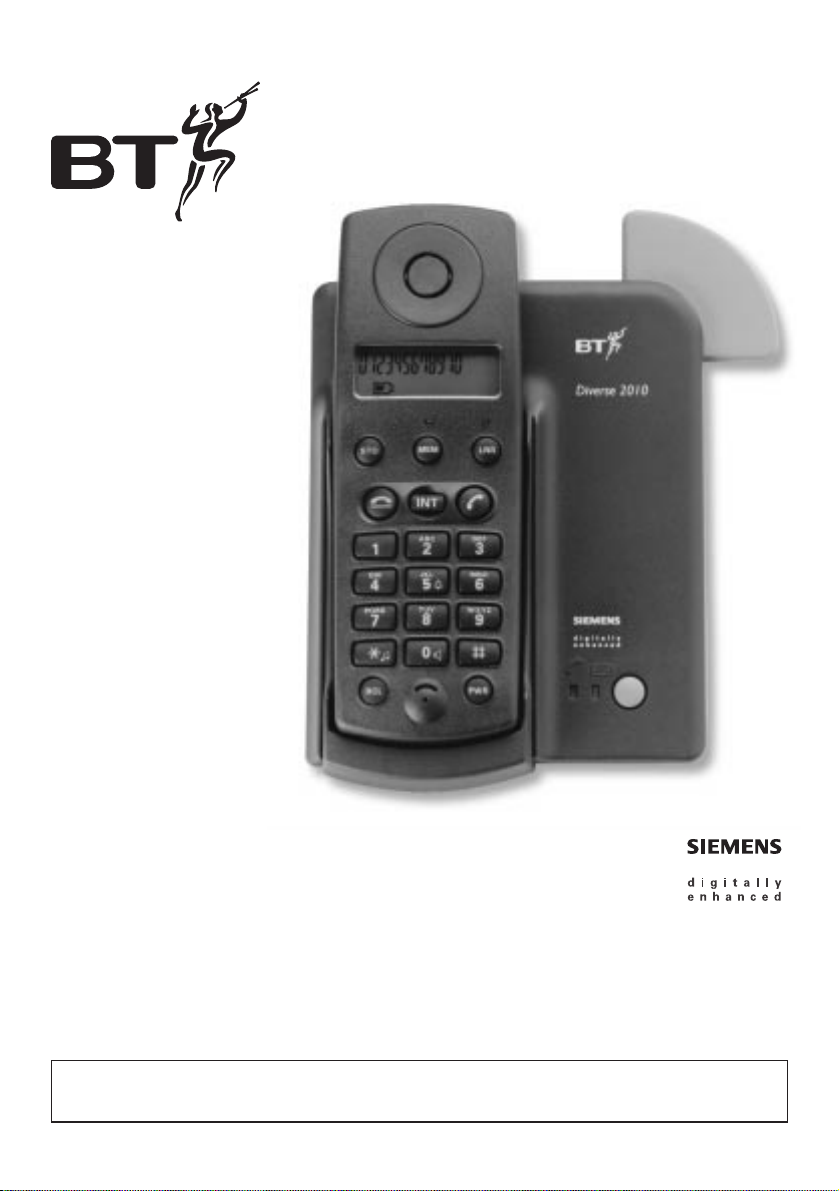
This equipment is not designed for making emergency telephone calls when the power fails.
Alternative arrangements should be made for access to emergency services.
Diverse 2010
Digital Cordless Telephone
User guide
Page 2
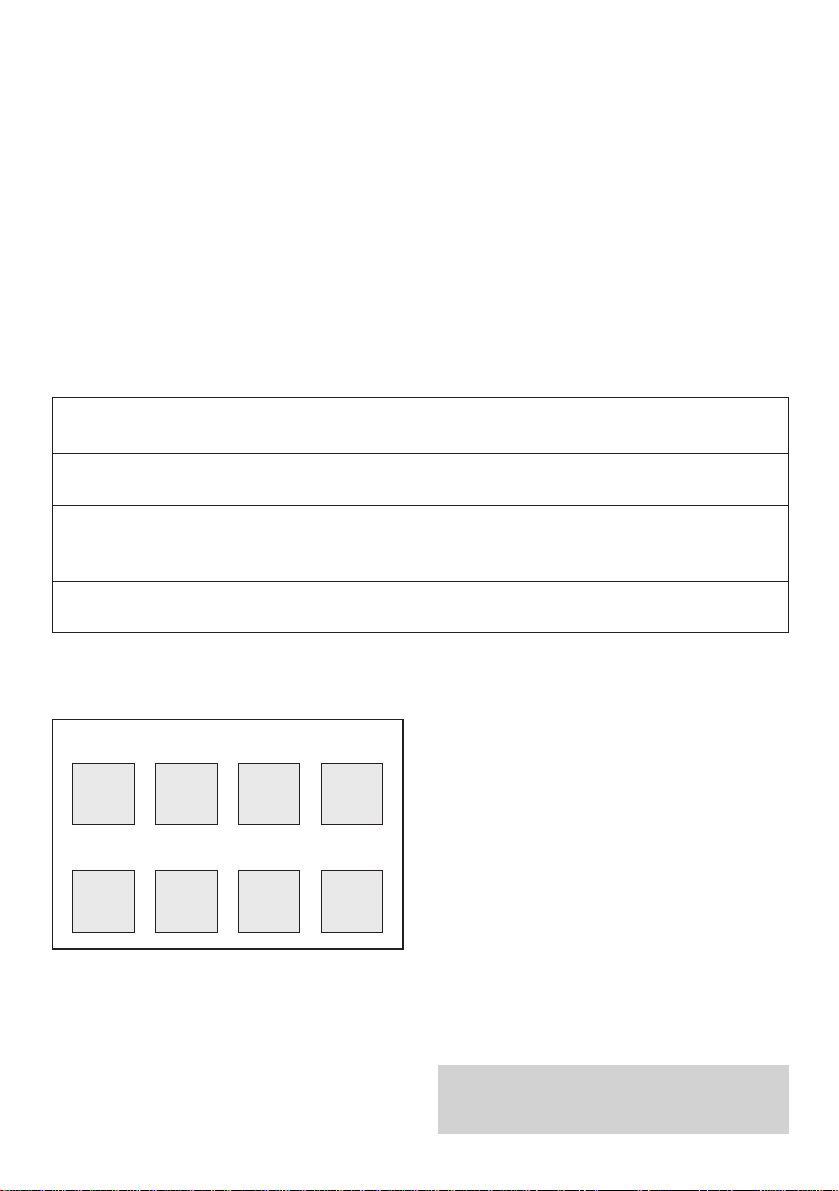
Check that your Diverse 2010 is complete.
When you unpack you should have:
• Diverse 2010 base station.
• Diverse 2010 handset.
• Power adaptor.
• Handset belt clip.
• Two nickel cadmium (Ni-Cad)
rechargeable batteries.
• Telephone line cord.
If anything is missing, please contact your place of purchase immediately.
For your records:
For warranty purposes, proof of pur chase is requir ed, so please keep your receipt.
See page 16 for more information about your handset PIN.
Date of purchase:
Place of purchase:
Serial number:
(on the underside of the telephone base station)
Purchase price:
Please open this page for an ‘At a glance’
guide to your Diverse 2010.
Base Station PIN Number:
Handset PIN Number:
Page 3

At a glance
Display
Displays the status of
your handset
Belt clip
Memory speed dial
Enables quick dialling of
numbers stored in the
memor y
Last number redial
Lets you redial the last
five external numbers
you called
Intercom
Enables internal
communication and call
transfer between
handsets
Phone
For making and
answering calls
Power
Lets you switch the
handset on/off and
select the operating
mode
Recall
For use with
switchboards and BT
Select Ser vices
Keypad
End call
Used to end a call
Store
Lets you store numbers
on the memor y and
access other phone
functions
1
INT
1
2
ABC
3
DEF
4
GHI
5
JKL
6
MNO
7
PQRS
8
TUV9WXYZ
#
✱
0
RCL
PWR
STO
MEM
LNR
Page 4
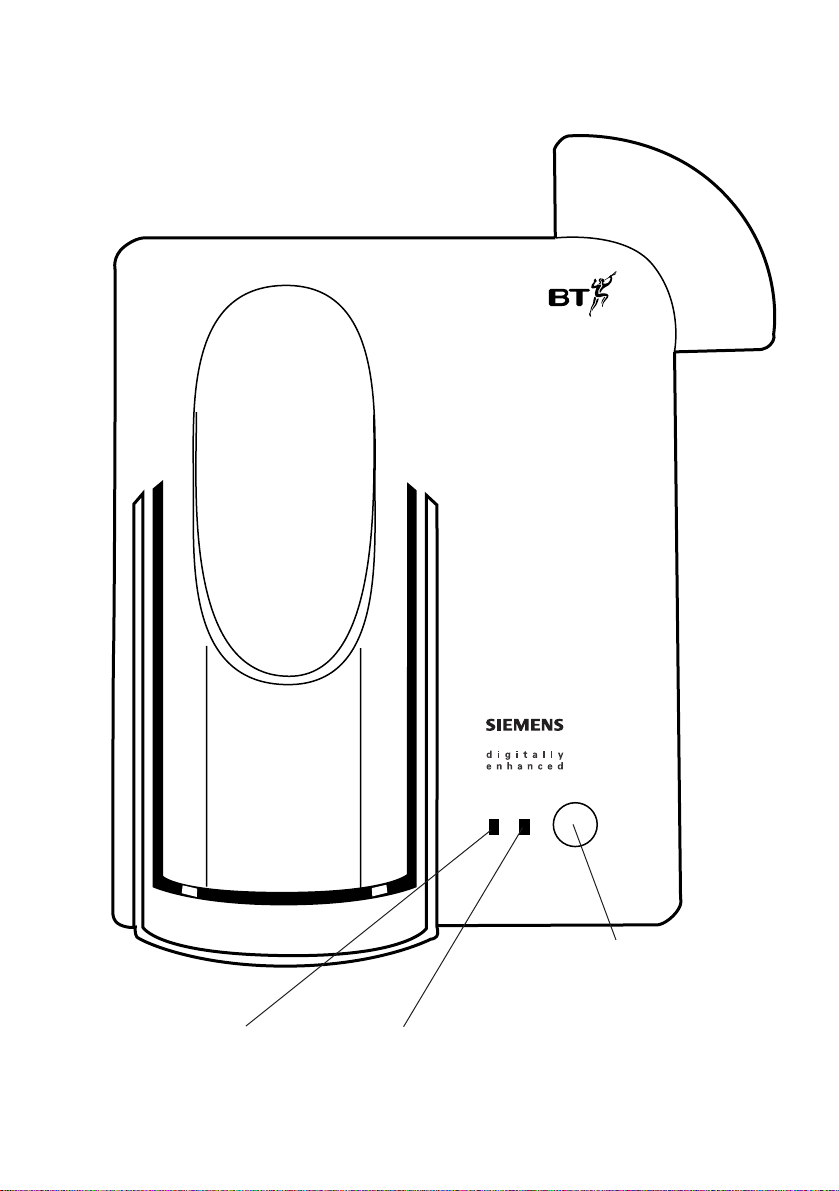
Diverse 2010
Pager
For paging all handsets
working from the base
In-use light
Indicates an outside call
is being made
Charging light
On when handset batter y is
charging (may occasionally be
off during standar d charging
time, as charge level is adjusted)
Base station top view
2
Page 5
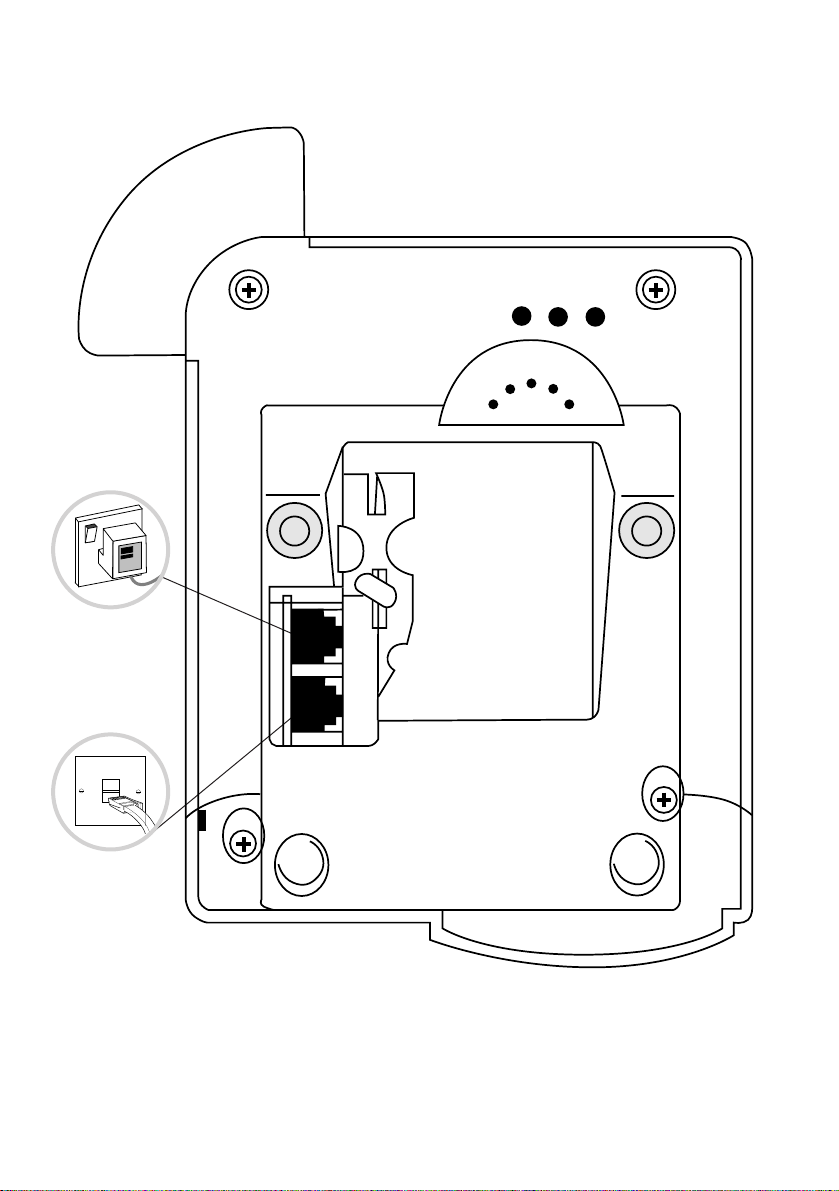
...........
...........
.................
.................
.................
.................
.............
.......
........
........
.........
.........
.........
........
.. ............
Base station underside view
Power cord
Telephone
line cord
Page 6
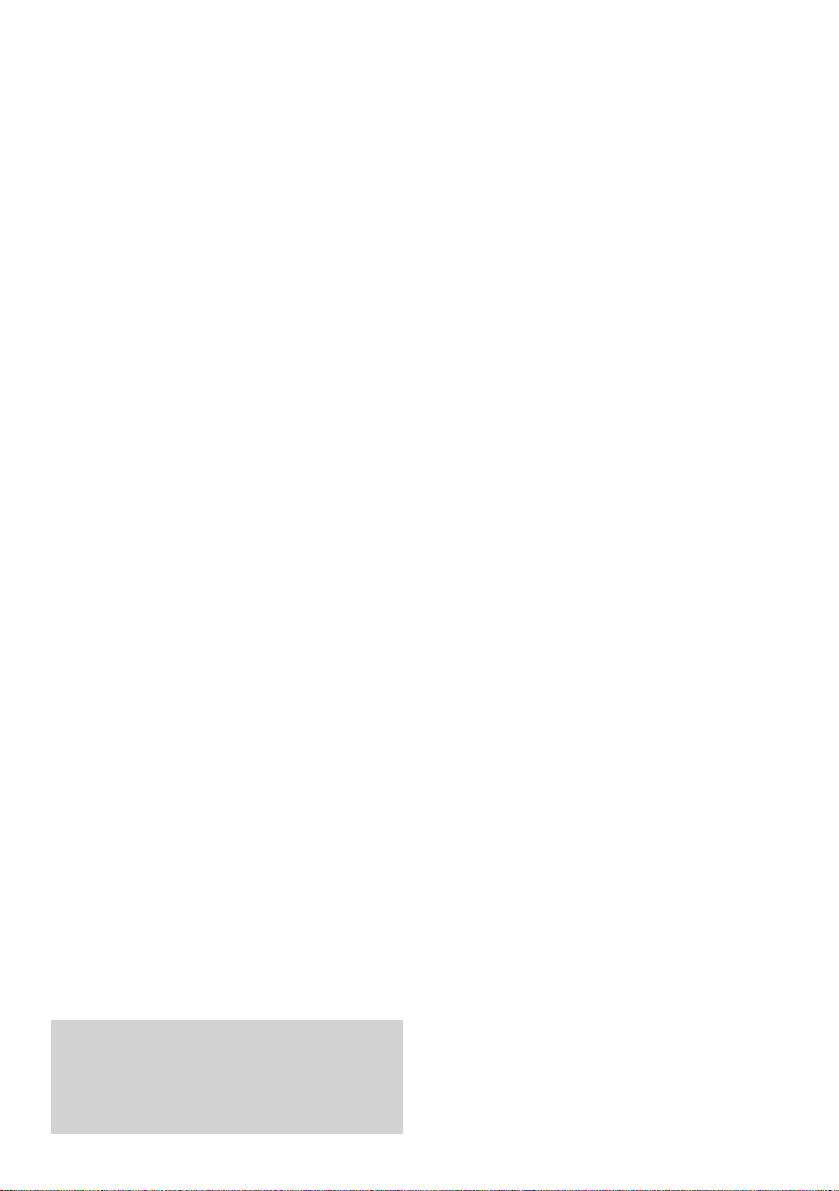
3
In this guide
At a glance 1
Introduction 4
Setting up 5
Using your Diverse 2010 10
Additional features 15
Using your Diverse 2010 24
with a switchboard
Registering a new Diverse handset 26
with the base station
Operating with additional base stations 28
Maintenance 31
Help 32
Technical information 34
Index 36
Hints and tips boxes
In this user guide, we’ve included helpful
tips and important notes. They are shown
in a grey box.
Page 7
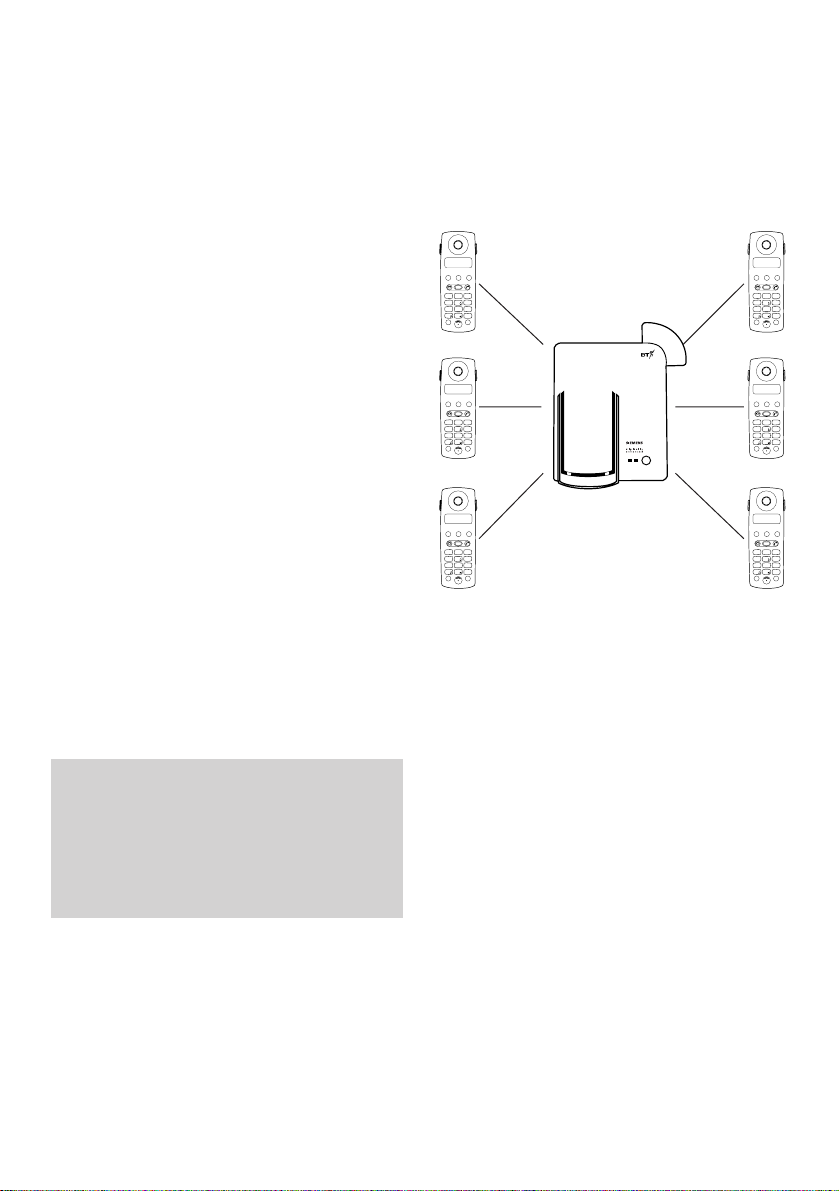
4
Please read the instr uctions carefully
before use and retain this user guide for
future reference.
Building up a phone system
You can use up to six handsets on each
Diverse base station, up to four base
stations can be used with each Diverse
handset to build up a comprehensive
and easy to use cordless telephone
system. Also available are additional
chargers, to allow you to maintain the
charge of your handset other than at the
base station, and an Executive handset
with advanced operational features.
Although this user guide applies to both
single and multiple handset systems,
some functions described in this guide
apply only to Diverse 2010 phones with
more than one handset connected.
As this product is rechargeable, it is normal
that a certain amount of heat will be
produced in its day-to-day operation. Whilst
this is entirely safe we would advise against
placing this product on antique, veneered or
wooden surfaces as damage may occur.
Introducing the
Diverse 2010
STO
1
GHI
4
PQRS
7
✱
RCL
STO
1
GHI
4
PQRS
7
✱
RCL
STO
1
GHI
4
PQRS
7
✱
RCL
LNR
MEM
INT
ABC
DEF
2
3
JKL6MNO
5
TUV9WXYZ
8
0
#
PWR
Diverse 2010
LNR
MEM
INT
ABC
DEF
2
3
JKL6MNO
5
TUV9WXYZ
8
0
#
PWR
LNR
MEM
INT
ABC
DEF
2
3
JKL6MNO
5
TUV9WXYZ
8
0
#
PWR
STO
LNR
MEM
INT
ABC
DEF
1
2
3
JKL6MNO
GHI
4
5
PQRS
TUV9WXYZ
7
8
0
✱
#
PWR
RCL
STO
LNR
MEM
INT
ABC
DEF
1
2
3
JKL6MNO
GHI
4
5
PQRS
TUV9WXYZ
7
8
0
✱
#
PWR
RCL
STO
LNR
MEM
INT
ABC
DEF
1
2
3
JKL6MNO
GHI
4
5
PQRS
TUV9WXYZ
7
8
0
✱
#
PWR
RCL
Page 8
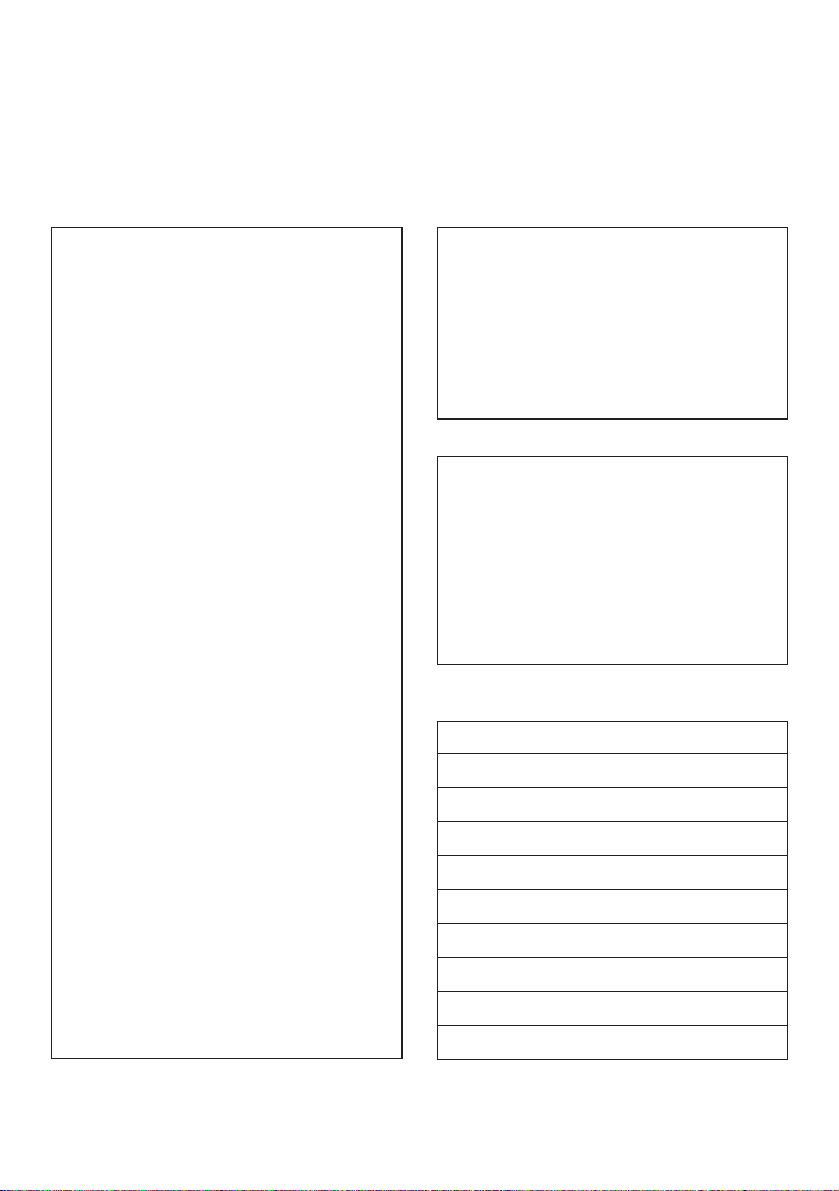
5
Approved rechargeable batteries
General cleaning
Simply clean the handset and base
station with a damp (not wet) cloth or
antistatic wipe. Never use a dry cloth
as this may cause a static shock.
Never spray cleaning fluid directly
onto the telephone.
Nickel-cadmium
Saft RC6
Panasonic P-60 AA/1P
Philips R6 NC-P
UCAR RC 6
DAIMON ACCU 1000
Var ta Accu Plus Ni-Cad 1.2V No. 5006
Sanyo N-3U
Energizer Eveready RC 6
GP60 AA KC
Warning
1 For the handset use only approved nickel-
cadmium (NiCad) rechargeable batteries.
Never use other batteries or conventional
alkaline batteries. They could lead to a short
circuit or destroy the batter y casing.
Recommended batteries should have a power
rating of 600m Ah 1.2V. Batteries are
available from the Diverse Helpline
0345 908070. For the back-up box use
only alkaline non rechargeable leak proof
batteries.
2 Do not try to use any power supply except the
one provided, otherwise you may permanently
damage your Diverse 2010. It will also result
in non-compliance with EN41003:1993, and
will invalidate the approval given to this
apparatus.
3 There is a slight chance that your phone
could be damaged by an electrical storm. We
recommend that you unplug your Diverse
from the mains power and telephone line
socket during storms.
4 If you wear a hearing aid, please note that the
Diverse 2010 works by sending radio signals
between the base station and handset. These
signals can interfere with hearing aids,
causing a humming noise.
5 Diverse 2010 can interfere with other
electrical equipment such as answering
machines, TV and radio sets, clock
radio/alarms and computers if placed too
close. You are recommended to place your
Diverse 2010 at least one metre away from
such appliances to avoid any risk of
interference.
6 Working range is dependant on local
environment ie buildings, trees etc. It is
possible that the Diverse’s 2010 range may
be affected by being near bodies of water
such as ponds, lakes, the sea.
7 Do not submerge any part of the phone, base
station or batteries in water or use in a damp
environment, such as a bathroom.
8 Do not expose to fire.
9 The handset may not be operated in rooms
with explosive hazards.
10 Make sure you connect the power and
telephone lines to the correct sockets in the
base station.
11 Do not dispose of used batteries in the
normal household rubbish.
12 Only the plug-in power supply unit supplied
(details on the underside of the base station)
may be used.
Setting up
Follow these steps to get your Diverse 2010
ready for use.
Page 9
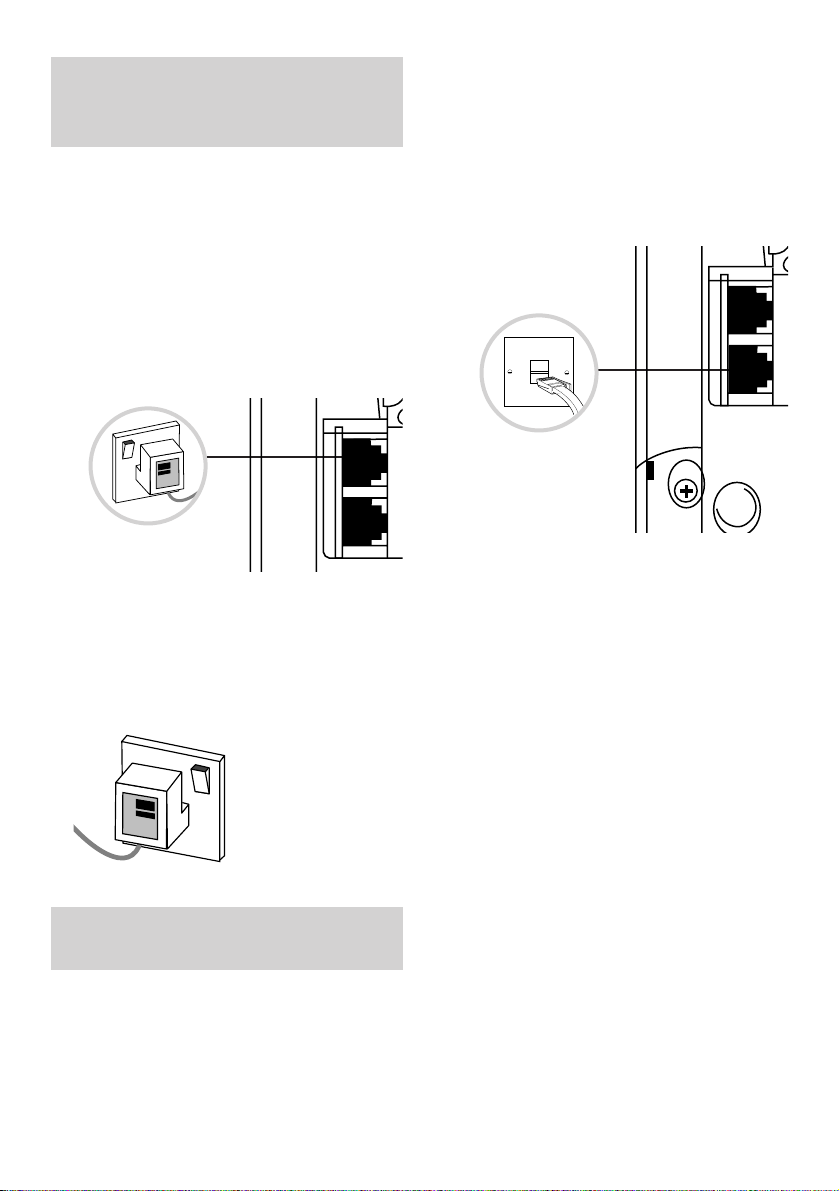
6
3. Connect the telephone line
cord to the Diverse 2010
base station.
Ensure that this is fitted corr ectly into
the right socket.
....
....
....
....
.
Use only the power adaptor
C39 280 -Z4 -C67 with your Diverse 2010.
Plan where you will put your Diverse 2010.
It should be within two metres of a power
socketand the phone socket.
1. Connect the power cable.
Plug the power cable into the power
socket on the underside of your Diverse
2010. Take care that the telephone line
cord andpower cableplugsare connected
to the correct sockets. Incorrect
placement could damage the station.
2. Plug the 3 pin adaptor
into a mains power socket
and switch on.
Page 10
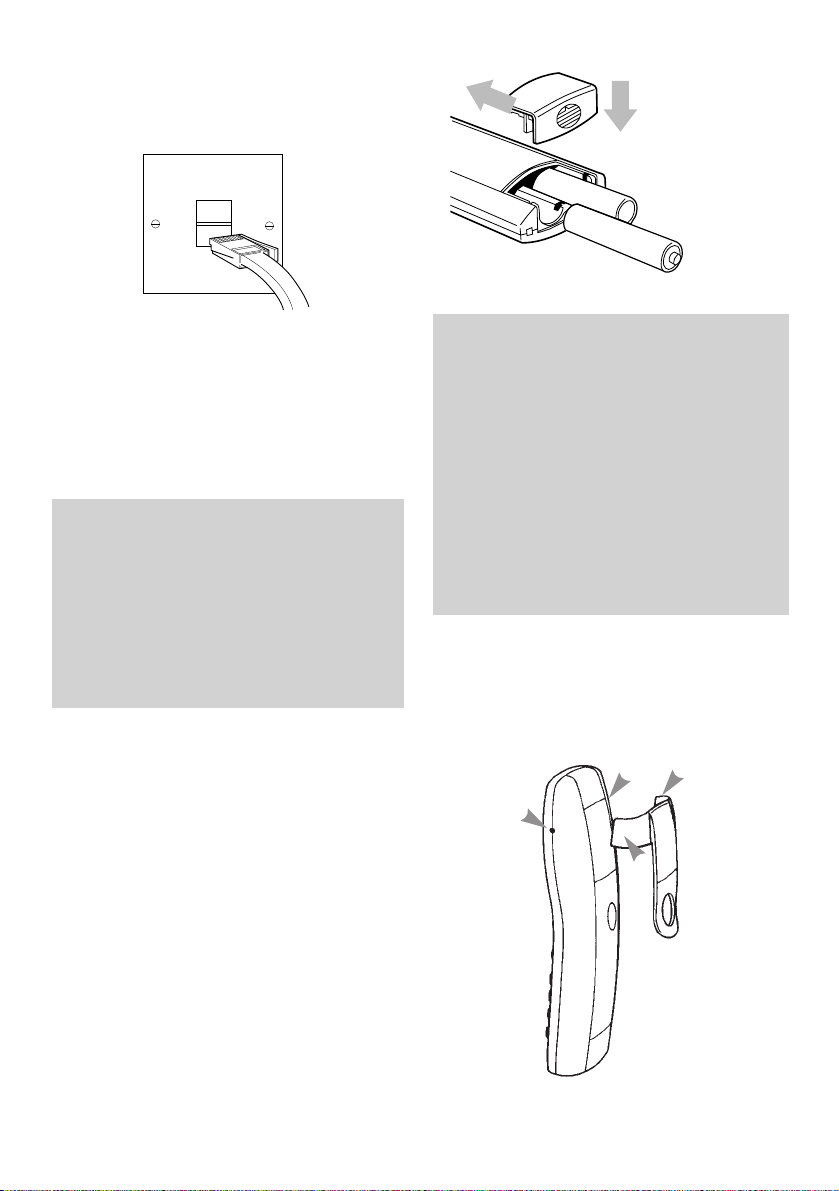
4 Plug your Diverse 2010
into the phone socket
If you do not have a modern phone
socket, call Freefone 0800 800 150
and ask for a BT engineer to come and
fit the correct socket. This is a
chargeable ser vice.
5 Install the rechargeable
batteries in the handset
The handset uses the two AA size nickel
cadmium (NiCad) batteries, which are
supplied. To install them, insert the
batteries as indicated on the label inside
the batter y compartment and slide the
batter y compartment cover shut.
The batter y compartment cover may be
found in the packaging with the
batteries.
7
6 Fit the handset Belt clip
Fit the belt clip onto the back of the
handset.
Important
When replacing batteries always use good
quality nickel cadmium (NiCad)
rechargeable AA types with at least
600mAh capacity in order to achieve the
specified operating time. Never use other
batteries or conventional alkaline
batteries. They could result in a shor t
circuit or destroy the batter y casing.
Recommended rechargeable batteries are
available from th e
Diverse Helpline 0345
908070 and the BT Shop.
WARNING
It is recommended that the line cord is
not connected until the handset is fully
charged. This will prevent the risk of the
phone being answered prior to the
batteries being fully charged and
therefore not achieving their optimum
capacity.
1
2
Tab
Slot
Page 11

8
7. Charge the handset
batteries for at least16 hours.
Place the handset on the base. The
handset can be charged face up or
down. Make sure that the contacts on
the bottom end of the handset are
touching both charging contacts.
When the handset batteries are
charging, the green CHARGING light
comes on – it goes of f when the battery
is fully charged. It will come on again
occasionally to indicate that the batter y
is being topped up.
When the handset batter y has been
charged for 16 hours, the Diverse 2010
is ready to use.
Battery performance
After charging your Diverse 2010 for the
first time, subsequent charging time for the
handset batteries is approximately 4-5 hours.
Batteries and case may become warm
during charging. This is normal and not
dangerous.
Under ideal conditions, the handset
batteries should give about 7 hours
talktime or 60 hours standby on a single
charge (both standby and talk time is
reduced for the Diverse 2000 Executive
Handset to approximately 50 hours standby
and 6 hours talktime). However, new
NiCad batteries do not reach their full
capacity until they have been in normal use
for several days.
Please note that the lifespan of NiCad
rechargeable batteries depends on how
heavily they are used. However, over time,
their capacity to recharge will begin to
diminish and they will eventually need
replacing.
Battery display when inserting or
replacing a battery
When you replace the handset batteries with
ones that have been fully charged, the battery
indicator will not show full until the next
charge cycle has been completed. Charge the
handset until the batteries register full again.
From then on the display will be correct.
Battery low warning
An LCD on the handset display shows the
current charging level. When the batteries
are almost flat a beep sounds and the display
shows the empty battery symbol. Displays
showing that charging is in progress are
listed below:
Batteries fully charged
Batteries at 66%
Batteries at 33%
Batteries empty
Getting the most out of your
batteries
Avoid replacing the handset on the base
station between calls. It is best to keep the
handset off the base for a few hours at a
time.
Page 12
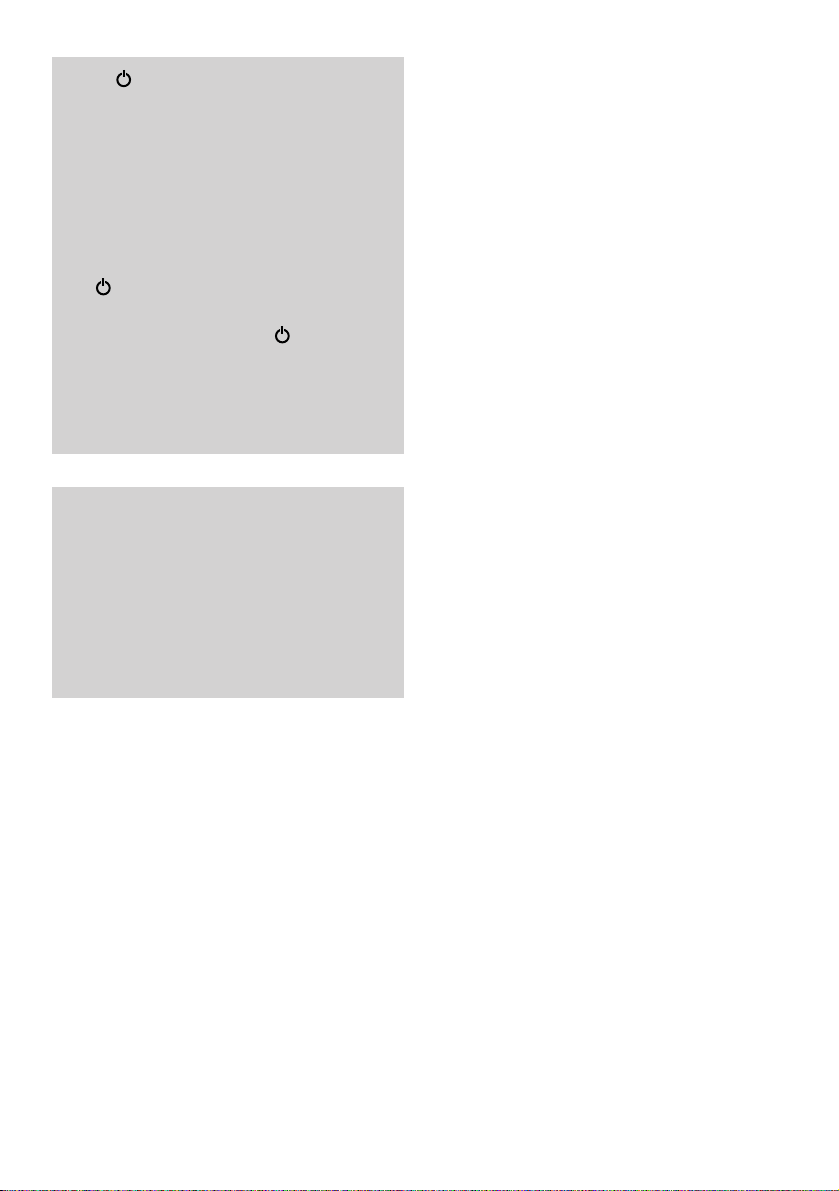
9
If the symbol flashes
continuously, it means the handset is either
out of range or is not registered with the
base station. To register, follow the steps on
page 26. All additional handsets you
purchase will need to be individually
registered with the base station before they
will work with the Diverse 2010.
The symbol may also flash after a power
failure. Provided the handset has been
registered with the base, the symbol will
stop flashing after a while indicating the
handset has automatically re-registered to
the base station. If it continues to flash, reregister the handset to the base station.
Please note: If you go out of range of a
base station for a long time while your
handset is switched ON, it may take more
than 20 minutes to ‘find’ the base station
again when you come back within range.
However, by simply switching the handset
OFF for a moment, then ON again, it will
find the base station within a few seconds.
Page 13

10
Using your Diverse 2010
On/Off and Protected
modes
The handset can be set to one of three
dif ferent modes. Your handset’s display
will indicate which mode it is currently
in, as shown below.
OFF
Phone calls cannot be made and the
handset does not respond to incoming
calls. Nothing is shown on the display.
To switch on, press and hold down the
PWR button until the display is activated.
ON
You can make and receive calls.
To switch off, press and hold down the
PWR button until the display goes blank.
PROTECTED
The setting stops you accidentally
operating the handset’s keypad when
carrying it around. You can still receive
incoming calls but you cannot make
outgoing calls.
To switch to PROTECTED when the
handset is ON
• Press and release the PWR button.
• Press and release the PWR button
again to switch of f protected mode.
PWR
If the handset is beyond radio distance of
the base station, the symbol flashes.
You cannot make or receive calls until the
handset is brought back within range.
The symbol also flashes for a while after
power-up until the handset automatically
registers to the base.
Page 14

11
Making and
receiving calls
To make an external call
Ensure the handset is switched ON.
• Press the PHONE button. You will hear
the dial tone. The ‘In Use’ light on the
base station comes on.
• Dial the number. The phone calls the
number and the display shows the
number you have dialled.
Alternatively, you can enter the phone
number you want first, check that it is
correct, and then pr ess the PHONE
button to dial.
To end a call
• Press the END CALL button.
Or
• Place the handset back on the base
station.
To receive an external call
When the phone rings the display
flashes EXT.
• Press the PHONE button on the
handset and speak.
Or
• If the handset is on the base station or
charging station, simply lift it up and
speak. You do not need to press the
PHONE button.
• At the end of the call, either press
the END CALL button or replace the
handset on the base station.
To redial the last external number
• Press the PHONE button.
• Press the LNR button. The last
external number you called will be
redialled automatically.
• Press the END CALL button at the end
of your call, or replace the handset on
the box.
To redial any of the last 5 external
numbers
• Press and release the LNR button until
the number you want is displayed.
• Press the PHONE button to dial.
• To end the call, press the END CALL
button or replace the handset on the base.
Call timer
Your Diverse 2010 automatically times
the duration of all external calls. The
handset display shows the call duration
both during your call and for a few
seconds after it is completed.
LNR
If another handset is already being used to
make an external call, your handset will
display ‘—-’ flashing and you will hear the
internal ‘busy’ signal.
LNR
Page 15

12
Making and
transferring calls
between handsets
If you have multiple handsets registered
with the base, the Diverse 2010 enables
two handsets to talk to each other on
an internal ‘intercom’ call, while a thir d
handset can be on an external call.
To page a handset from the base station
To locate handsets that are away from
the base station.
• Press the GREY button on the base.
All handsets registered with the base
will ring for 30 seconds.
• To stop paging press the GREY button
again.
Or
• Press the PHONE button on the
handset.
If you have additional handsets, you can
make internal intercom calls between
the handsets.
To make an internal intercom call to
another handset
• Press the INT button. Display shows
your handset number.
• Enter the number of the handset you
want to call. The handset will ring.
• To end the call, press the END CALL
button, or replace the handset on the
base.
To receive an internal call
• When the handset rings, the display
flashes INT plus the number of the
handset calling you, – 2 in this
example.
• Either press the PHONE button, or
simply lift the handset of f the base
station to receive the call.
To make an internal call to all
handsets
You can call all handsets registered to a
base station simultaneously.
• Press the INT button. Display shows
your handset number.
• Press the ✱button. All handsets will
ring. The first handset to answer will
take the call.
• To end the call, press the PHONE
button or replace handset on the base.
INT
If all available handsets are engaged on an
internal call and an external call arrives, a
‘call waiting’ signal is given. To take the
call, either replace the handset on the base,
or press END CALL.You can accept the
new call when you hear the phone ring.
INT
✱
Page 16

13
To put an outside caller on hold and
speak to another internal handset
• Press the INT button. You hear the
internal dial tone and your outside
caller is put on hold. Your caller will
hear ‘music on-hold’.
• Press the handset number you want,
1-6. When the handset answers, you
can talk without your outside caller
hearing.
• Press the RCL button to end the
internal call and speak to your outside
caller.
To transfer an external call between
handsets
If you are in a conversation with an
outside caller and want to transfer the
call to another handset.
• Press the INT button. Display shows
EXT INT plus your handset number.
The caller hears a tune.
• Enter the number of the handset to
which you wish to transfer the call.
When the handset is answered, you
can talk to the other handset without
the outside caller hearing.
• To reconnect to your outside caller:
Press the RCL button.
Or
• To transfer the call press the END
CALL
button, or replace your handset
on its base.
INT
RCL
Quick call transfer
After dialling the other handset, you can
immediately press the END CALL button,
or replace the handset on the base and the
call will be transferred straight through.
If the other handset is already engaged, or
does not answer the call within 30 seconds,
the call will be returned to your handset.
Please note: If you go out of range of a
base station for a long time while your
handset is switched ON, it may take more
than 20 minutes to ‘find’ the base station
again when you come back within range.
However, by simply switching the handset
OFF for a moment, then ON again, it will
find the base station within a few seconds.
INT
RCL
1
6
MNO
Page 17

14
To speed dial a number stored on the
memory
• Press the PHONE button. You will hear
the dial tone.
• Press and release the MEM button
twice. The memor y one digit will be
displayed, along with its stored phone
number.
• Continue to press and release the MEM
button to scroll through the memories
• On reaching the number you want,
press the memory location number on
the keypad and the number is dialled
automatically.
Or,
to save scrolling through stored numbers:
• Press the MEM button followed by
the memor y location number. Display
shows the number, which is dialled
automatically.
To clear all the numbers stored on a
handset’s memory
• Press the STO button.
• Press 8 and 2 buttons on the keypad.
Display shows 8—— 2.
• Enter the handset’s PIN number.
(Standard setting is 0000.) Each digit
entered erases one dash on the display.
• Press STO button. All stor ed numbers
are cleared.
Speed dial numbers are not included in the
last number redial function.
If you are experiencing problems, please call
the Diverse Helpline on 0345 908070.
Using the memory
to store and dial
numbers
Your Diverse 2010 handset can store
10 phone numbers, each up to 22 digits
long, which can then be speed dialled.
Stored numbers can include settings
made with the RCL, ✱and
#
buttons.
You can also enter a ‘pause’ (see page 24,
‘Using your Diverse 2010 with a
switchboard’).
To store a number
The handset power must be ON.
• Press the STO button.
• Press the MEM button.
• Press a digit from 0-9. This selects
the memor y location under which the
number is stored. Display shows the
memor y location you have chosen.
• Enter the number you want stored.
Display shows the number.
• Press the STO button to confir m the
number.
Storing a new number in memory
automatically overwrites any previous
number stored in that location.
If the memory location is empty, the display
shows
—
—
—
. If there is another number
stored already, that number will be displayed.
If you do not want to change it, press the
STO button to confirm the number.
STO
MEM
0-9
MEM
STO
8
TUV
2
ABC
Page 18

15
To re-set to TONE dialling
• Press the STO button then the
#
button.
• Press the 1 button.
• Enter the current system code.
(Standard setting 0000.)
• Press the LNR button.
• Press the buttons 0, 3, 7.
• Press the STO button to set tone
dialling.
To set Time Break Recall with Tone
dialling
• Press the STO button.
• Press the #button.
• Press the 1 button.
• Enter the current system code.
(Standard setting 0000.)
• Press the LNR button.
• Press the buttons 0, 3, 7.
• Press the STO button.
To set to Earth Recall with Tone dialling
•Press the STO button.
•Press the #button.
•Press the 1 button.
•Enter the current system code.
(Standard setting 0000.)
•Press the LNR button.
•Press the buttons 0, 3, 6.
•Press the STO button.
STO
LNR
0
3
DEF
6
MNO
#
1
Additional features
Your Diverse 2010 has many useful
features which can be programmed to
best suit the way you wish to use your
phone.
1. Setting to Tone or Pulse
dialling
Your Diverse 2010 is pre-set to TONE
dialling – you will hear a tone beep each
time you dial a number. Tone dialling is
suitable for all modern digital
exchanges. If you cannot make a call
with TONE dialling, you may need to
switch to PULSE dialling.
To set PULSE dialling
• Press the STO button then the
#
button.
• Press the 1 button.
• Enter the current system code.
(Standard setting 0000.)
• Press the LNR button.
• Press the buttons 0, 3, 3.
• Press the STO button to set pulse
dialling.
STO
LNR
0
3
DEF
7
PQRS
#
1
STO
LNR
0
3
DEF3DEF
#
1
STO
LNR
0
3
DEF
7
PQRS
#
1
Page 19
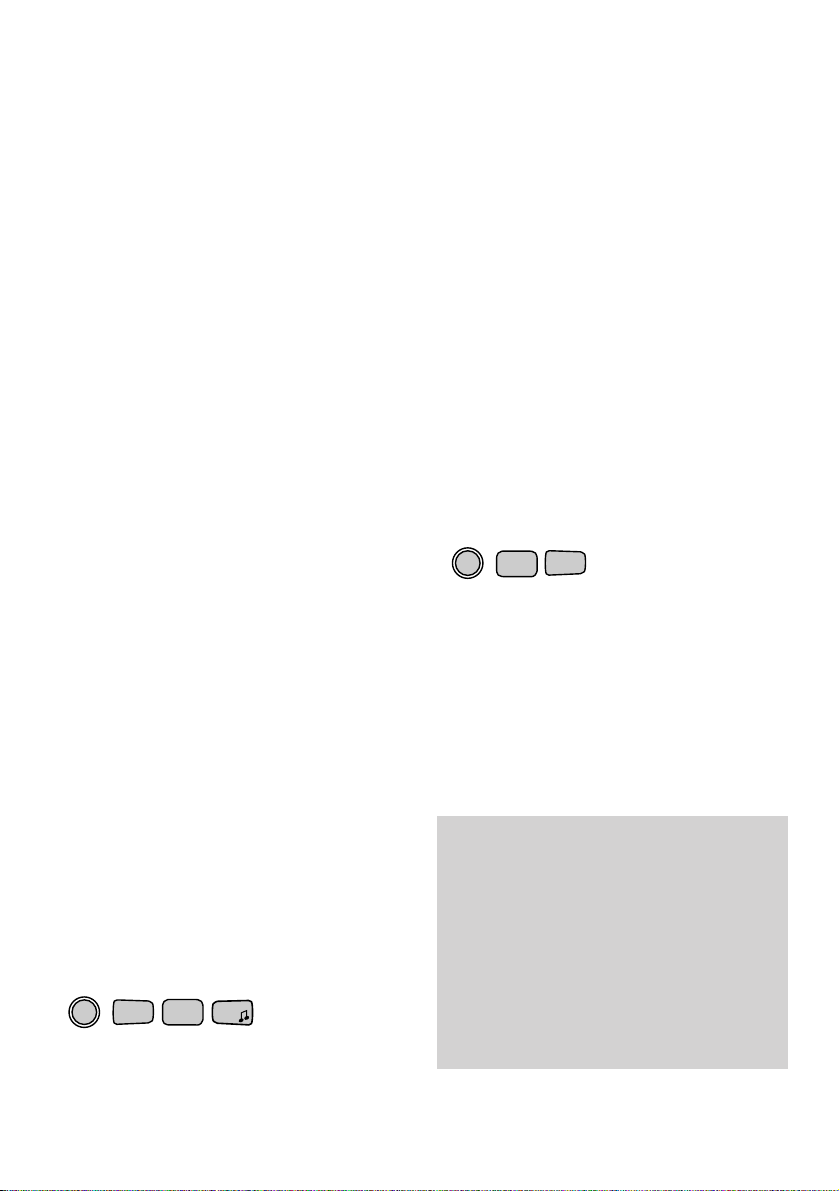
16
2. Security code and
handset PIN
As a digital phone system, your Diverse
2010 provides excellent security against
others ‘listening in’ to your calls. You
can also prevent unauthorised use of
the handset(s). To do this you need to
know the system code, which you can
change if you wish.
The standard setting for both the system
code and handset PIN is 0000. If you do
not wish to change either, you can use
this number for all code and PIN related
functions. Please be aware that anyone
with access to the system code (and this
user guide) has the potential to change
system settings.
If you change your handset PIN, keep a
record of the new number in the box
provided at the front of this user guide.
To change a system code for the
Diverse 2010 base station
This protects your settings and helps
prevent unauthorised handsets using
your system.
The standard setting for the system
code is 0000. You can change this to any
4-digit number.
Handset power must be switched to
ON and you must be in range of the
base station.
• Press the
STO button then the
#
button.
•Press 8 on the keypad.
•Press the ✱ button.
•Enter the current system code.
(Standard setting is 0000.)
•Enter the 4-digit code you want.
•Confirm the code by entering it again.
•Press the STO button. The code is
now entered.
To set or change the handset PIN
(personal identification number)
The PIN on your handset protects
information, such as numbers stored on
the memor y, from unauthorised access.
A handset PIN is necessar y in or der to:
– reset the speed dial memory
– reset to the original settings.
Handset power must be switched to ON.
•Press the STO button.
•Press ‘8’ and then ‘9’ on the keypad.
•Enter the current PIN.
(Standard setting is 0000.)
•Enter the 4-digit PIN you want.
•Confirm the PIN by entering it again.
•Press the STO button. The PIN is
now entered.
STO
✱
#
8
TUV
STO
8
TUV
9
WXYZ
Caution
Do not forget your system code or handset
PIN. Special, expert help is required if you
forget the system code. Please contact the
Diverse Helpline on 0345 908070. Calls
are charged at local rates. You may write
down the system code and your handset
PIN in the space provided in the front of
this book. Note that these numbers should
be kept safe.
Page 20

17
3. Adjusting volumes and
tones
It is possible to set and adjust the various
tones emitted by your Diverse 2010 base
station and your handset.
To adjust the ringer volume in the
handset.
There are six levels: 1 = low, 6 = high.
(Standard setting is 6.)
•Press the STO button.
•Press the 5 button. Display shows
the volume level set and the ringer
sounds a sample level.
•Press a button between 1-6 to set the
new level. Display shows the new
level and the ringer sounds that level.
•Press the STO button to confirm the
setting.
To adjust the tone of the handset
ringer
There are six levels: 1 = low, 6 = high.
(Standard setting is 1.)
•Press the STO button.
•Press the 6 button. Display shows the
volume level set.
•Press a button between 1-6 to set
the new level. Display shows the
new level.
•Press the STO button to confirm the
setting.
Adjusting the ear piece volume
The volume of received calls can be set
to three dif fer ent levels, ranging from
normal to loud. (Ear piece volume can
also be adjusted when not on a call but
the phone must be switched ON.)
To set the volume:
• Press the STO button
• Press the 0 button. The cur r ent
setting is displayed.
• Press 1 for normal volume.
• Press 2 for louder.
• Press 3 for loudest.
• Press the STO button to set the new
volume.
STO
5
JKL
STO
6
MNO
C
C
C
STO
0
1
2
ABC
3
DEF
or or
0-6
0-6
Page 21

18
To adjust the ringer volume in the
base station
There are seven levels: 0 = off, 6 = high.
(Standard setting is 6.)
•Press the STO button.
•Press the #button.
•Press the ✱ button.
•Press the 5 button. Display shows
the volume level set. Ringer sounds
a sample level.
•Press a button between 0 (OFF) – 6
to set the new level. Display shows the
new level.
•Press the STO button to confirm the
setting.
To adjust the tone of the base station
ringer
There are six levels: 1 = low, 6 = high.
(Standard setting is 1.)
•Press the STO button.
•Press the #button.
•Press the ✱ button.
•Press the 6 button. Display shows the
volume level set.
•Press a button between 1-6 to set
the new level. Display shows the
new level.
•Press the STO button to confirm the
setting.
‘Confirmation’ tones
Whenever you press a button on the
phone you will hear a confirmation
beep. You can turn this sound on and
of f (standard setting is ON).
• Press the STO button.
• Press 3 then 1. Display shows the
current setting: 1 = ON, 0 = OFF.
• Press 1 to switch the tone ON.
Or
• Press 0 to switch the tone OFF.
• Press the STO button to confir m the
new setting.
‘Wrong key’ tone
When you are following a set order
instruction, your Diverse handset will
give a warning if you press the wr ong
key in the sequence. You can turn this
sound on and of f (the standard setting
is ON).
• Press the STO button.
• Press 3 then 4. Display shows the
current setting: 1 = ON, 0 = OFF.
• Press 1 to switch the tone ON.
Or
• Press 0 to switch the tone OFF.
• Press the STO button to confir m the
new setting.
STO
3
DEF
1
STO
5
JKL
#
✱
0
1
or
0-6
STO
6
MNO
#
✱
0-6
STO
3
DEF
4
GHI
0
1
or
Page 22
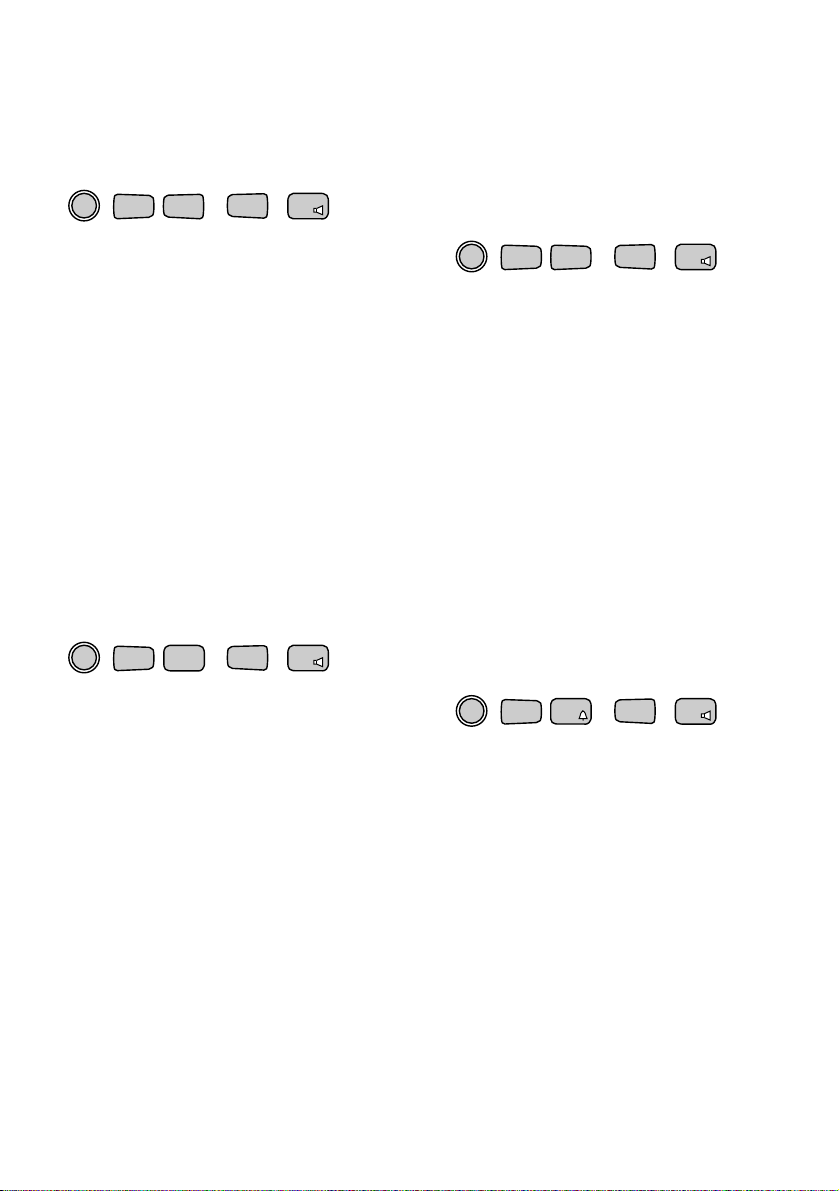
19
‘Settings confirmation’ tone
You will hear a confirmation tone each
time you successfully complete a
setting. You can turn this sound on and
of f. (The standard setting is ON.)
• Press the STO button.
• Press 3 then 7. Display shows the
current setting: 1 = ON, 0 = OFF.
• Press 1 to switch the tone ON.
Or
• Press 0 to switch the tone OFF.
• Press the STO button to confir m the
new setting.
Battery warning tone
You will hear a tone when the batteries
need to be recharged. If the batteries
are already fully charged, hearing the
signal means they should be replaced.
You can turn this sound on and off (the
standard setting is ON).
• Press the STO button.
• Press 3 then 2. Display shows the
current setting: 1 = ON, 0 = OFF.
• Press 1 to switch the tone ON.
Or
• Press 0 to switch the tone OFF.
• Press the STO button to confir m the
new setting.
‘Range warning’ tone
If you are on a call as you reach the
limit of your handset’s range, you will
hear a tone to warn you that you will
lose the call if you move fur ther away.
You can turn this sound on and off (the
standard setting is OFF).
• Press the STO button.
• Press 3 then 3 again. Display shows
the current setting: 1 = ON, 0 = OFF.
• Press 1 to switch the tone ON.
Or
• Press 0 to switch the tone OFF.
• Press the STO button to confir m the
new setting.
‘In-range’ tone
If you have taken the handset outside
the phone’s range – provided the
handset is switched on – you will hear a
tone when you come back within range.
You can turn this sound on and off. (The
standard setting is OFF.)
• Press the STO button.
• Press 3 then 5. Display shows the
current setting: 1 = ON, 0 = OFF.
• Press 1 to switch the tone ON.
Or
• Press 0 to switch the tone OFF.
• Press the STO button to confir m the
new setting.
STO
3
DEF
7
PQRS
0
1
or
STO
3
DEF
2
ABC
0
1
or
STO
3
DEF3DEF
0
1
or
STO
3
DEF
5
JKL
0
1
or
Page 23
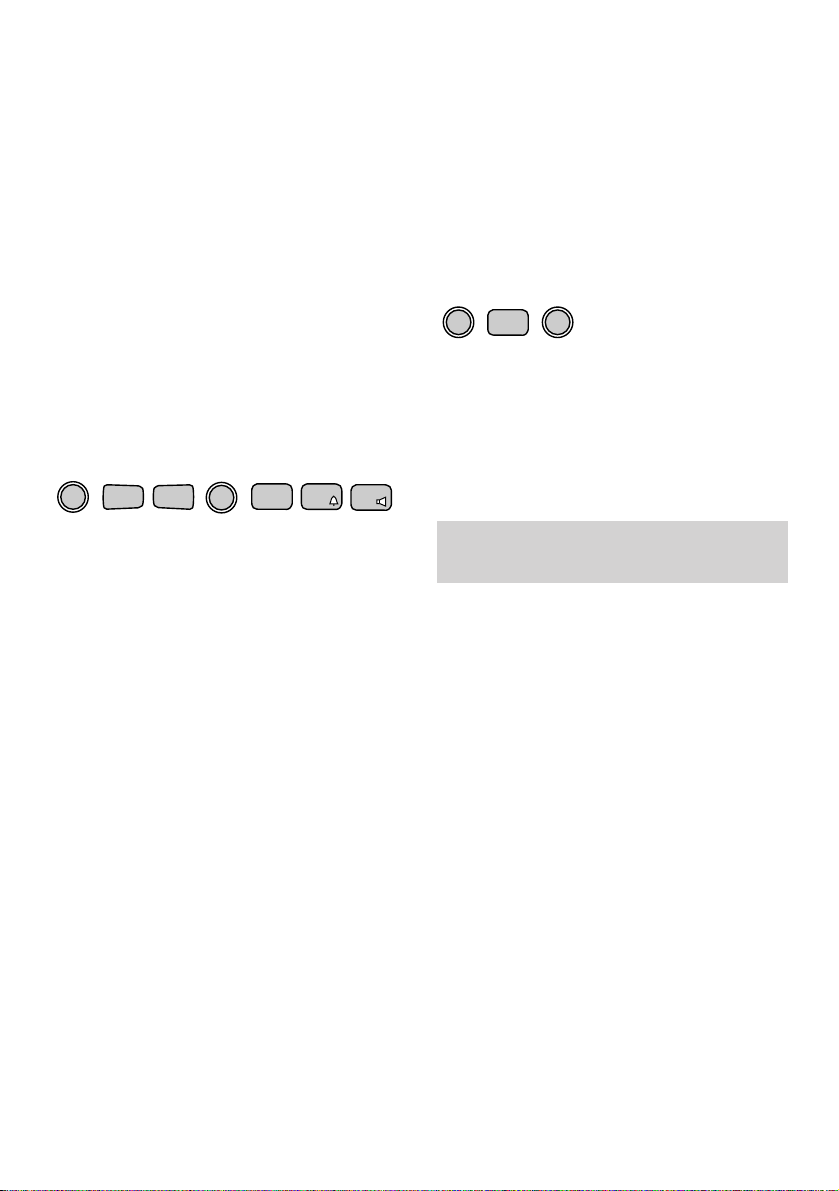
20
To reset your Diverse 2010 base station
to the original settings
This will reset:
– TONE/PULSE signalling to TONE.
– Access code/pause to NONE.
– Pause after the RCL key to NONE.
– Ring assignment to group ringing.
It will also delete any new settings
made for: connections to a switchboard.
This will NOT reset:
– The system code.
– Handset registration settings.
With the handset switched ON.
• Press the STO button.
• Press the #button.
• Press the 1 button.
• Enter the system code.
(Standard setting is 0000.)
• Press the LNR button.
• Enter the code 2, 5, 0.
• Press the STO button to confir m.
To reset your Diverse 2010 handset
to the original settings
This will reset:
– Ringer volume.
– Tone.
– Battery war ning tone.
– Range warning tone.
– In-range tone.
– Automatic call acceptance.
– Confirmation tones.
It will delete:
– Numbers stored in the speed
dialling memor y.
– The last number redial memory.
This will not reset:
– The handset PIN.
– The handset registration.
With the handset switched ON.
• Press the STO button.
• Press 8 on the keypad.
• Press the MEM button.
•Press the handset PIN code.
(Standard setting is 0000.)
• Press the STO button.
STO
LNR
2
ABC
5
JKL
0
#
1
STO
MEM
If you are experiencing problems, please
call the Diverse Helpline on
0345 908070.
8
TUV
Page 24
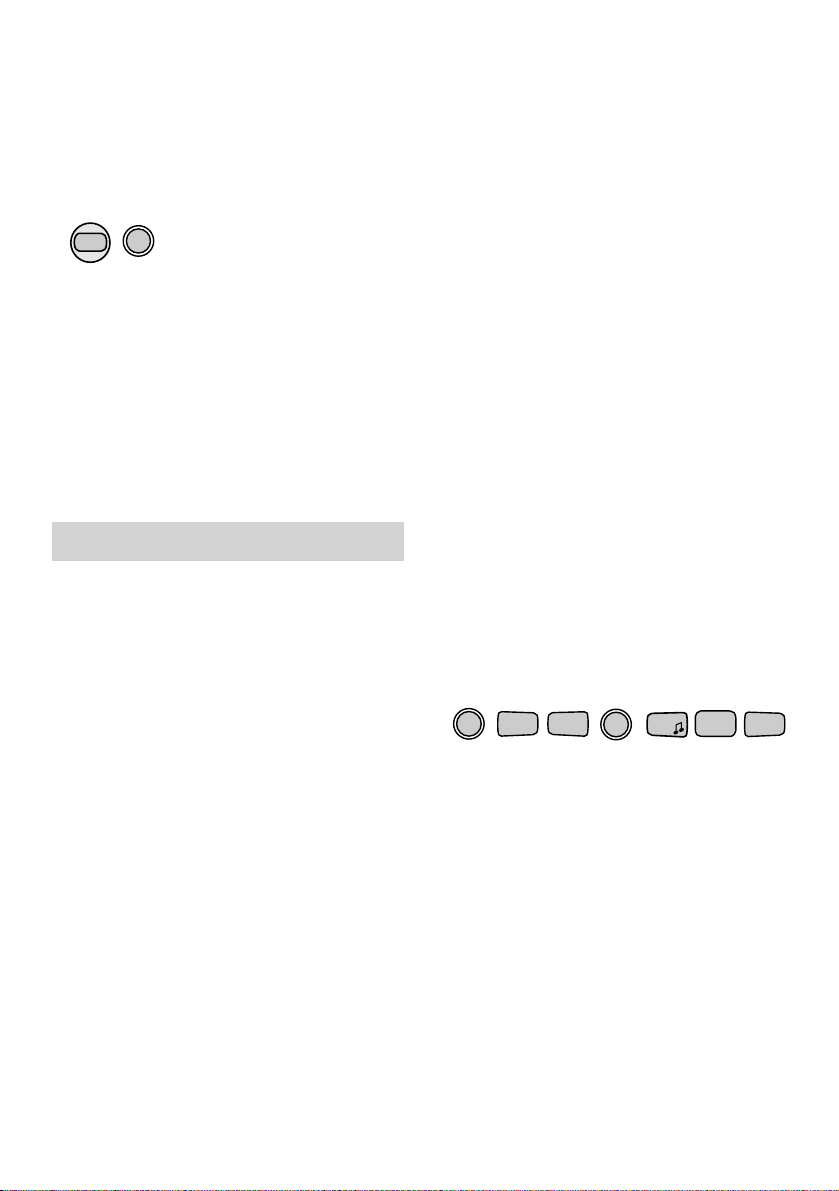
21
4. Secrecy
You can use the Diverse 2010 to place
your caller on hold so that they cannot
hear you talking.
To obtain secrecy on an external call
• Press the INT button. Display shows
your handset’s internal number and
you hear the internal dial tone. This
allows you to talk to someone in the
same room, without your caller
hearing the conversation. Instead,
they hear a tune.
• Press the RCL button to resume your
telephone call with the external party.
Secrecy is not available for internal calls.
INT
RCL
5. Call allocation
If you have registered additional
handsets with your Diverse 2010 base
station you can specify the way you wish
the phones to ring.
Group ringing
Your Diverse 2010 will ring all handsets
registered to its base whenever there
is an incoming call. This is called group
ringing.
Ring priority
Your Diverse 2010 can be set so that an
incoming call will ring first at a preferr ed
handset. If there is no answer, the call will
rever t to all other handsets. This is
called ring priority.
Your Diverse 2010 is preset for group
ringing.
To change between ring priority and
group ringing
The handset must be switched ON.
• Press the STO button.
• Press the #button.
• Press the 1 button.
• Enter the system code.
(Standard setting is 0000.)
• Press the LNR button.
• Press the ✱button.
• Press the 2 and then the 3 button.
Display shows current setting.
• Press the 2 button to select
RING PRIORITY.
Or
• Press the
1 button to select
GROUP RINGING.
• Press the STO button to confir m.
STO
LNR
✱
2
ABC
3
DEF
#
1
Page 25
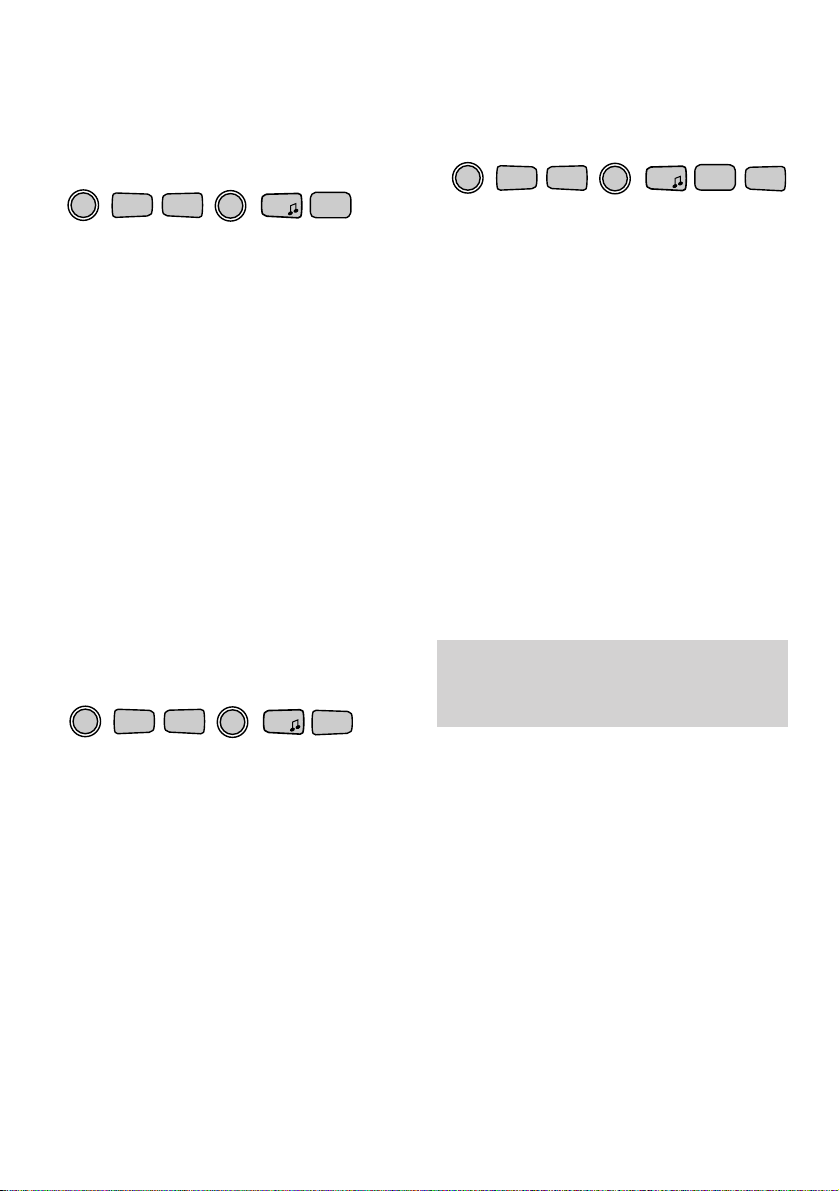
22
To set which handset will receive ring
priority
Once you have set your Diverse 2010 to
ring priority mode (see above), you can
select the handset you want to ring first.
• Press the STO button.
• Press the #button.
• Press the 1 button.
• Enter the system code.
(Standard setting 0000.)
• Press the LNR button.
• Press the ✱button.
• Press the 2 button twice.
• Press the handset number you want
to ring first for all incoming calls.
• Press the STO button to confir m.
To set the number of rings on ring
priority
You can specify the number of rings
your selected handset can have before
an incoming call rever ts to all available
handsets.
• Press the STO button.
• Press the #button.
• Press the 1 button.
• Enter the system code.
(Standard setting 0000.)
• Press the LNR button.
• Press the ✱button.
• Press the 6 button. Display shows
the number of rings currently set.
• Press a number button between 2-9
to set the number of rings you want.
• Press the STO button to confir m.
STO
LNR
✱
2
ABC
#
1
To add and remove handsets that
respond to group ringing
The standard setting is for all registered
handsets to be set to group ringing.
• Press the STO button.
• Press the #button.
• Press the 1 button.
• Enter the system code.
(Standard setting 0000.)
• Press the LNR button.
• Press the ✱button.
• Press the 2 button.
• Press the 1 button. Display shows
the number of each handset currently
set to group ringing.
• Press the handset number for each
handset you want to add – or press
again to delete the handset from
group ringing.
• Press the STO button to confir m.
If you are experiencing problems,
please call the Diverse Helpline on
0345 908070.
STO
LNR
✱
2
ABC
1
#
1
STO
LNR
✱
6
MNO
#
1
Page 26
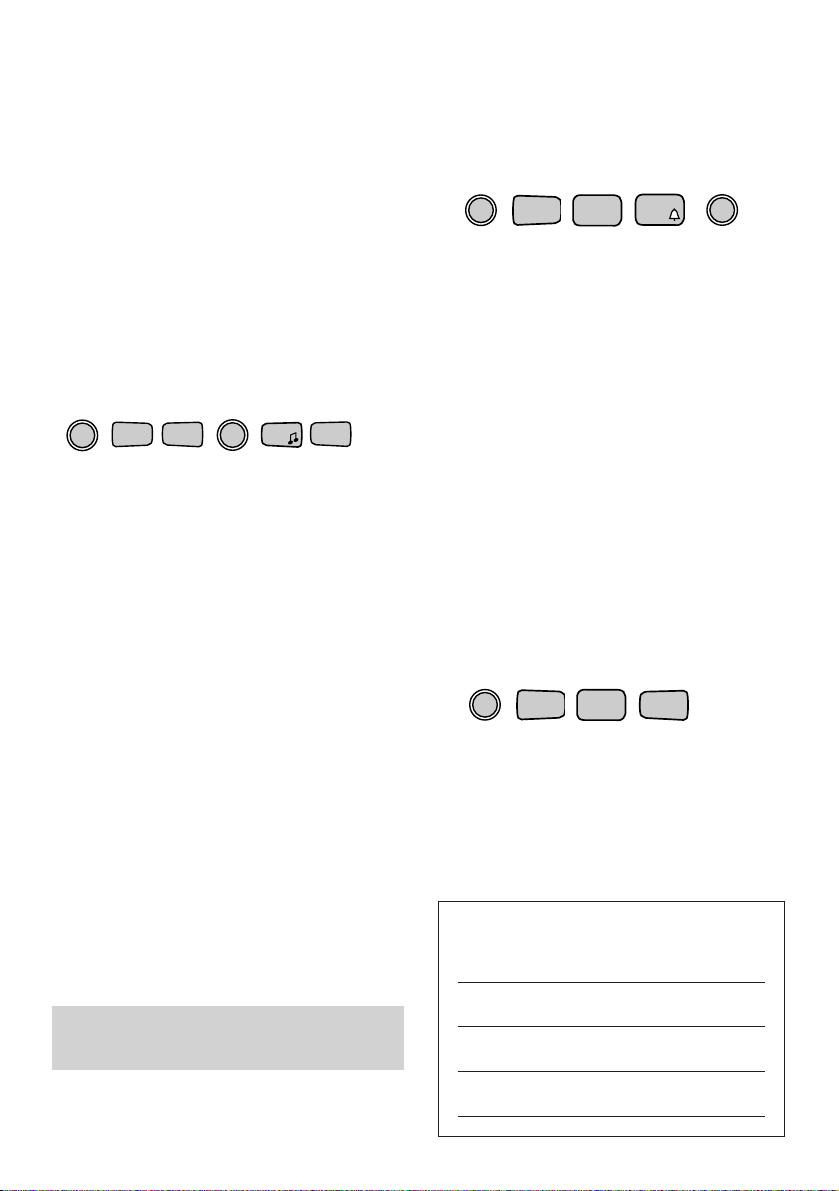
23
1
2
3
4
My Emergency numbers are
STO
LNR
✱
1
#
1
STO
2
ABC
#
5
JKL
LNR
To store your own ‘special numbers’
Before call barring has been set, you
can add up to four special numbers,
each up to 16 digits long. You can do
this from any handset.
• Press the STO button.
• Press the #button.
• Press the 2 button.
• Press the 5 button.
• Enter the system code (default 0000).
• Each time you press the LNR button,
the display shows the four memories
for your emergency number 1 –––, 2 –––,
3 –––, 4 –––, Select the one you want.
• Enter your emergency number.
• Press the STO button to confirm. You
hear a confirmation beep.
You can over write each number by
repeating these steps.
To cancel your own ‘special numbers’
• Press the STO button.
• Press the #button.
• Press the 2 button.
• Press the 7 button.
• Enter the system code (default 0000).
• Press the STO button.
STO
2
ABC
#
7
PQRS
If you are using the Diverse Executive
Handset please refer to that user guide
6. Call barring
Emergency Ser vices 999 and 112 calls
can still be made. From switchboards
you can dial access code 9 followed by
999 or 112, RCL button 999 or RCL
button 112.
To bar and cancel an individual
handset from making external calls
You can lock your handset and bar all
outgoing calls. Call barring prevents
unauthorised use of your handset.
Incoming calls are not af fected.
• Press the STO button.
• Press the #button.
• Press the 1 button.
• Enter the system code.
(Standard setting is 0000.)
• Press the LNR button.
• Press the ✱button.
• Press the 1 button.
• Enter the internal number of the
handset you wish to control.
Either
• Press 0 to pr event the selected
handset from making external calls.
It can still make internal calls and
external emergency calls.
Or
• Press 1 to allow the selected handset
making external calls.
Then
• Press STO to confirm.
Page 27

24
To insert an access code
The handset must be switched ON.
• Press the STO button.
• Press the #button.
• Press the 0 button.
• Enter the system code.
(Standard setting is 0000.)
• Press the LNR button (you need to
press the LNR button twice for a
satellite PBX system).
• Enter the access code you want to use
(for example ‘9’). If you want to enter
additional access codes, press the
LNR button again, followed by the next
code, and so on.
• Press the STO button to confir m.
Notes:
You can enter up to three switchboard access
codes. You may find it useful to enter
144
(for BT Chargecard access) as one of the
access codes, together with an access pause
of six seconds – see ‘Setting the access
pause’ on the following page.
Your Diverse 2010 can be connected to
all compatible switchboards. For a list
of suitable switchboards, phone the
Diverse Helpline on 0345 908070.
Entering access codes
When you use your telephone on a
switchboard you may need to program
a delay for switching calls through to
external lines. You can set this delay to
be inser ted automatically when you dial
the switchboard access number, before
the remainder of the number is dialled.
For example, if your switchboard access
number is 9, when you set your access
delay to 9 the pause before dialling
would happen automatically ever y time
you dial 9 as a first digit. This allows
your switchboard enough time to
allocate you an outside line.
Access codes can be up to three digits
long (select your codes from any
number between 1 and 9, plus ✱ and
#
buttons).
Your Diverse 2010 can store up to three
switchboard access codes.
Using your Diverse 2010
with a switchboard
STO
LNR
9
WXYZ
#
0
Page 28

25
Setting the access pause
You can change the length of a pause
before the dial tone commences. The
standard setting is for a three second
pause.
The handset must be switched ON.
• Press the STO button.
• Press #button.
• Press the 1 button.
• Enter the system code.
(Standard setting is 0000.)
• Press the LNR button.
• Enter one of the three digit codes
above to set the length of pause
you want.
• Press the STO button to confir m.
If you are experiencing problems, please call
the Diverse Helpline on
0345 908070 or
BT on
154.
STO
LNR
#
1
CODE PAUSE
024 1 second
025 2 second
020 3 second
021 6 second
253 to clear all access codes
Page 29
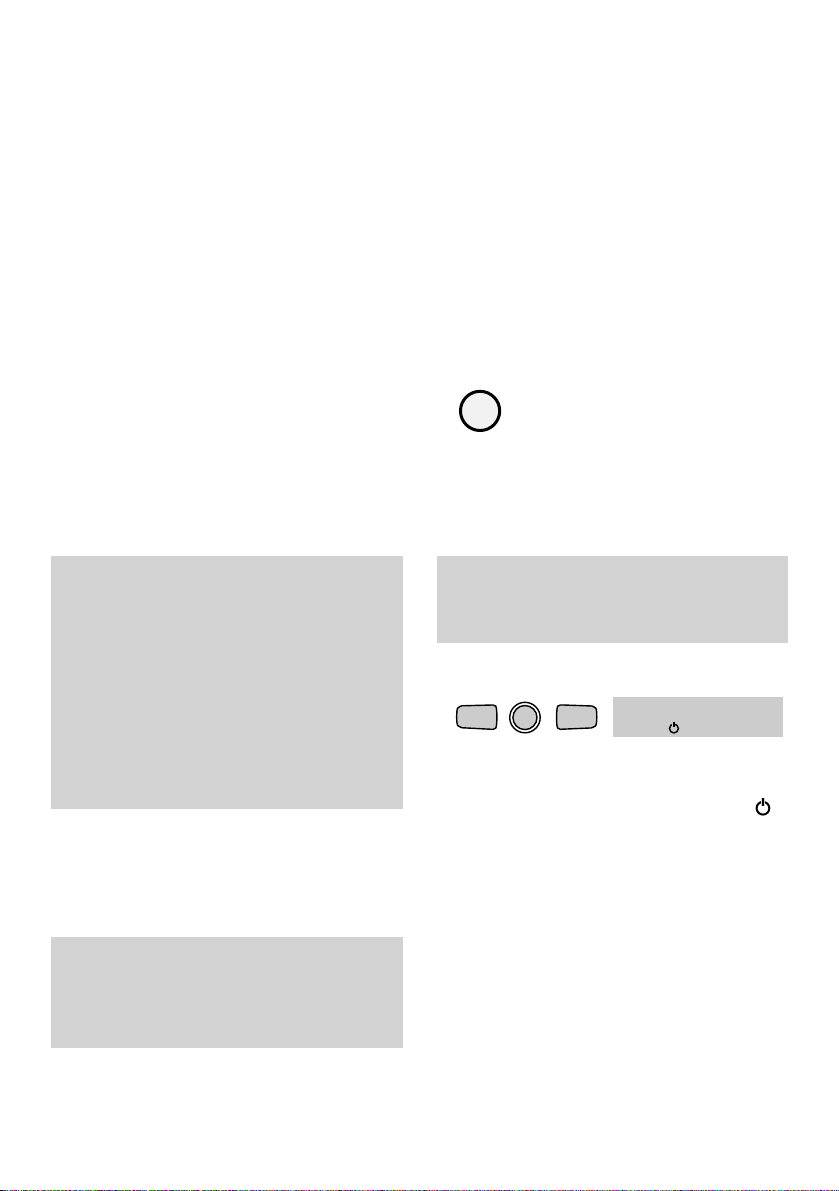
26
To register a handset
The handset must be switched OFF.
At the base station:
•Press and hold down the grey paging
button until you hear the continuous
beeps (after about 10-15 seconds).
At the handset:
•Press and hold down the 1 button
together with the PWR button until
the display shows 1–and flashing .
•Enter the 4 digit system code
(default 0000).
•Press the # button. The beeps stop
after about 10 seconds, and the display
shows all the available handset
numbers.
•Select and enter one of these numbers.
This is now the handset’s internal
number and it is registered with the
base station.
Registering a new Diverse
2000 Additional Handset
with the base station
1
PWR
#
Up to six handsets can be registered
and operated from the Diverse 2010
base station. The system allows you to
make internal intercom calls between
two handsets while a third is making an
external call.
Each additional handset you purchase
must be registered at the base station.
Diverse 2000 Handsets are only
compatible with Diverse 2000 Chargers.
You now have up to 1 minute to register
the handset, during which the beeps will
continue.
Diverse handsets Item Code
Diverse 2000
Additional Handset – 871171.
Diverse 2000
Executive Handset – 871172.
Diverse 2000 Charger – 871173.
Please note – Diverse 2000
handsets will not work on Diverse
1000 base stations.
If you are registering a Diverse 2000
Executive Handset follow the instructions
in the Diverse 2000 Executive Handset
user guide.
Page 30

27
To remove a handset registered at the
base station
These steps can be taken from any
registered handset.
•Press the STO button.
•Press the # button.
•Press the 7 then 2.
•Enter the system code (default 0000).
•Display shows all handsets registered
at the base.
•Enter the internal number of the
handset to be removed. It disappears
from the display. If you enter the wrong
number, press it again to reinstate it.
•Press the STO button to confirm.
STO
2
ABC
#
7
PQRS
If you are experiencing problems, please
call the Diverse Helpline on
0345 908070.
Please Note
Diverse 1000 Handsets will not work on the
Diverse 2010 base. But Diverse 1010/1015
Additional and Executive Handsets are
compatible with the Diverse 2010 and
Diverse 2015.
Page 31
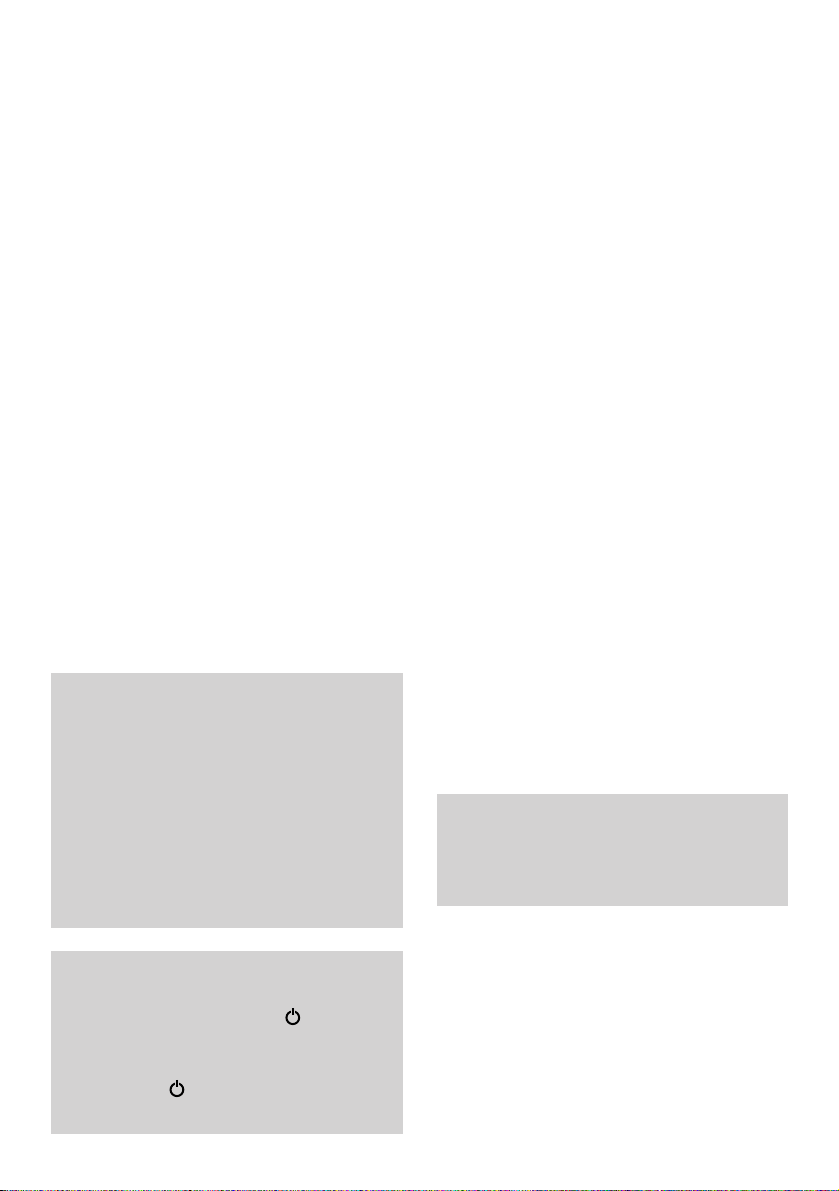
28
How to set up multiple base
stations and handsets
To register additional Diverse 2010
handsets at more than one base
station
You can use up to six handsets on each
Diverse base station and up to four base
stations with your Diverse handset, to
build up a comprehensive and easy to
use cordless telephone system.
The handset supplied with your first
base station is already registered as
handset 1 and your first base station is
base station 1.
The handset you wish to register onto
another base station must be turned
OFF, before pr oceeding to register the
handset.
It is possible to build your Diverse 2010
into a much larger phone system with
the addition of up to 3 extra base stations.
When planning to use a handset at more
than one base station, it is recommended
that you:
• Assign a number to each base station,
from 1 to 4.
• Number each handset (1 to 6)
registered at each base station.
• Register the handsets at base station 2
(and 3 and 4 if used) in the same order
as used for base station 1.
• Activate the display of the base station.
numbers on each handset, as shown on
the next page.
Operating with additional
base stations
If you move out of range of the displayed
base station, and within range of another
base station, your radio link will be
automatically set up (provided your handset
has been registered with the new base
station.)
If, however, you move out of range of the
displayed base station, and within range of
another base station during a call you will
lose your call connection.
This procedure may vary if you are linking
to a Diverse 2-Line or Diverse ISDN.
Please refer to the user guides for these base
stations for the correct procedure.
The handset display shows you if the
handset is located within range of a
registered base station. If the symbol
flashes continuously, it means the handset
is not within range of a registered base
station. If the symbol is not flashing,
you are in range.
Page 32

29
At the base station:
• Press and hold down the
GREY
paging button until you hear the beeps
(after about 10 seconds).
At the handset:
• Press and hold down the 2 button
(or 3 or 4), to allocate a number to
the new base station.
• At the same time, hold down the PWR
button until the display shows.
• Enter the system code.
(Standard setting 0000.)
• Press the #button. The beeps stop
after a few seconds, and the display
shows all available handset numbers.
• Enter the single digit handset number
– from 2 to 6 – for the additional
handset. It is now registered.
If six handsets are already registered with
the base, three dashes will appear in the
display after you enter the system code.
Please note that you cannot move between
base stations whilst a call is in progress. If
you attempt to do so, your will lose your
connection.
To set/clear the base station number
display from a handset
The standard setting is for the handset
not to show the number of the base
station to which it is registered. If your
handset is connected to more than one
base we recommend that you activate
this display.
• Press the STO button.
• Press the 3 button, then 6.
The current setting is displayed.
• Press the 1 button to display the base
station number.
Or
• Press the 0 button if you do not want
to display the base number.
• Press STO to confirm.
To set your handset for automatic
base selection
If you are moving around, and likely to
lose contact with your base station, your
handset can be made to automatically
switch to the best available base station.
This means that if you are in an area
where the signals of two base stations
overlap, your handset will select the
strongest signal.
STO
1
0
3
DEF
6
MNO
You now have up to 1 minute to register
the handset, during which the beeps will
continue.
3
DEF
4
GHI
2
ABC
or or
PWR
2-6
#
2
23456
Page 33

30
To set your handset for manual base
selection (with an automatic search
default)
This setting tells your handset to search
for a specific base signal for 30 seconds.
If the signal can not be found, the
handset rever ts to automatic selection
of the base with the best signal. This
setting is recommended where there is
an overlap between two or three base
stations.
The handset must be switched ON.
• Press the STO button.
• Press the INT button. Display shows
the numbers of the base stations at
which the handset is registered.
• Press the number of the base (from
1 to 4) through which you wish to
make calls.
• Press the same number again. This
tells the handset to rever t to
automatic search if the chosen base
is unavailable.
• Press STO to confirm.
If you move out of range from one base
station and into the range of another during
a call, you will lose your connection.
If your handset is taken out of range, switch
it off, move back into base station range,
and then switch on again. This will speed
up re-registration to the base signal.
If you do not wish to allow the handset to
revert to automatic signal selection press
the base station number just once. This will
mean that the handset can only operate
through the base you select.
STO
4
GHI
INT
1
The handset must be switched ON.
• Press the STO button.
• Press the INT button. Display shows
the numbers of the base stations at
which the handset is registered.
• Press the 0 button to set automatic
selection.
• Press the STO button to confir m.
The handset will now select the base
of fering the strongest signal. Display
can show the base station selected
(see previous section ‘To set/clear the
base station number display’).
If you are in an area where base station
signals overlap it is best to specify the base/
telephone line you operate through. In this
case you change automatic base selection to
manual selection (with an automatic
search default), see opposite.
STO
INT
0
Page 34

31
Maintenance
General cleaning
Simply clean the handset and base station
with a damp (not wet) cloth or antistatic
wipe. Never use a dr y cloth as this may
cause a static shock. Never spray
cleaning fluid directly onto the telephone.
Service
Within the warranty period
If you experience a problem with your
Diverse 2010 base station or handset
you should contact the Diverse Helpline
on 0345 908070. Calls are charged at
local rates. If the problem is not
remedied, you will be advised to contact
your original point of purchase.
Some suppliers of fer extended warranty
schemes for cover outside the initial
12-month period. Please ask them for
details.
Outside the warranty period
If your Diverse 2010 needs repair after
the warranty period has ended, the
repair must meet the approval
requirements for connection to the
telephone network. We r ecommend
that you call the Diverse Helpline on
0345 908070 and ask for details of our
recommended repair agents.
If you have to return your
Diverse 2010
Pack the base station and handset
securely, preferably in the original
packing. All par ts must be returned,
including line cords, power supply unit
and original batteries. We cannot take
responsibility for goods damaged in
transit.
Page 35

32
Help
Your Diverse 2010 has been designed to
be easy to use. If you should experience
a problem, please check the following
points before calling the Diverse Helpdesk.
Emergency calls
The emergency services can be contacted in
the UK by dialling 999, or 112 in any
country that is a member of the European
Community.
If your Diverse 2010 is connected to a
switchboard, you may have to dial an access
number before 999to contact the emergency
services. Some switchboards cannot dial out
during a power failure.
Under ideal conditions, the handset
batteries should give about 7 hours
talktime or 60 hours standby on a single
charge (both standby and talk time is
reduced for the Diverse 2000 Executive
Handset to approximately 50 hours standby
and 6 hours talktime). However, new
NiCad batteries do not reach their full
capacity until they have been in normal use
for several days.
Please note that the lifespan of NiCad
rechargeable batteries depends on how
heavily they are used. However, over time,
their capacity to recharge will begin to
diminish and they will eventually need
replacing.
Battery performance
After charging your Diverse 2010 for the
first time, subsequent charging time for the
handset batteries is approximately 4-5 hours.
Batteries and case may become warm
during charging. This is normal and not
dangerous.
Fully charged batteries do not
indicate full power when put into
a handset
When you replace handset batteries with
ones that have been fully charged, the
battery indicator will not show full until
the next charge cycle has been completed.
Charge the handset until the batteries
register full again. From then on the
display will be correct.
Use onlyAA size, approved rechargeable
batteries in the handset. Any other types
may cause irreparable damage. Never use
conventional alkaline batteries. For a list of
approved batteries, see page 5. Batteries
are available from the Diverse Helpline on
0345 908070 or your local BT shop.
Do not immerse batteries in water or throw
them into fire, or dispose of them with
ordinary domestic refuse. To charge the
batteries place the handset on its base station.
Replacing handset batteries
After a time, you may find that the
handset batteries are r unning out of
charge more quickly. This is a standar d
sign of wear and the batteries will need
replacing.
Page 36
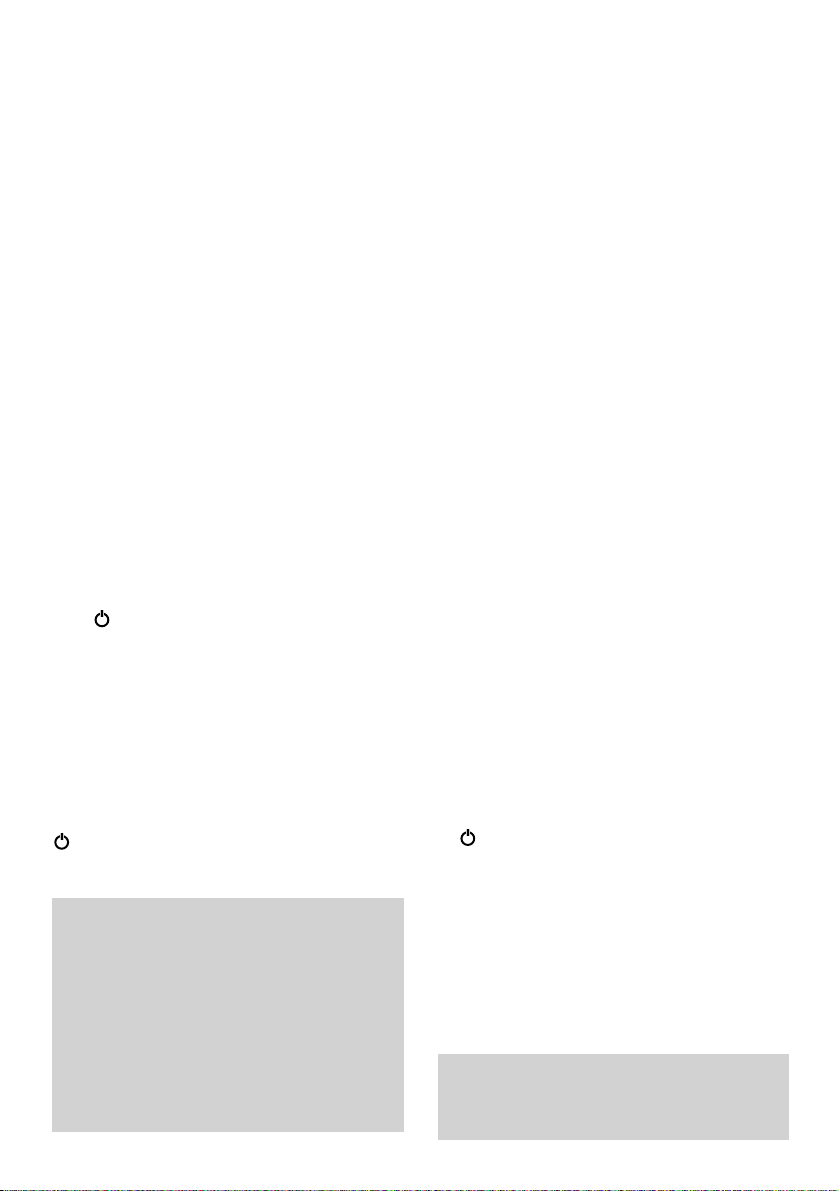
33
BT accepts no responsibility for
damage caused to your Diverse 2010
handset by the use of non-approved
batteries.
No display appears
Is the handset switched on? The
batter y may be flat or dead. Recharge or
replace the battery.
No dial tone
Is the telephone line cord plugged into
the phone socket and the base station?
If other handsets are registered on the
base, the outside line may already be in
use. Wait until the call is finished and
tr y again.
The symbol is flashing or you
cannot link up with the base station
Is the handset registered with the base
station? To register the handset, see
page 26. Is the power cable connected at
the base and the power switched on at
the wall socket?
If you press the PHONE button whilst
is flashing, you will hear four shor t
beeps from the handset.
If you are still experiencing difficulty,
please call the Diverse Helpline on
0345 908070.
Please note:
If you go out of range of a base station for
a long time while your handset is switched
ON, it may take more than 20 minutes to
‘find’ the base station again when you
come back within range. However, by
simply switching the handset OFF for a
moment, and then ON again, it will find
the base station within a few seconds.
Recommended batteries should have a
power rating of 600m Ah 1.2V. Batteries
are available from the Diverse Helpline
0345 908070 and your local BT shop.
The base station or handset does
not ring
The ringer volume may be set too low,
or switched of f at the base station. To
adjust the ringer volume at the handset
or base station, see pages 17 or 18
respectively.
Is the telephone line cord connected
correctly? See page 6.
Can’t get through, even though a
dialling tone can be heard
You may be set to the wrong signalling
method. To change between TONE and
PULSE dialling, see ‘Additional
features’, page 15.
When connected to a
switchboard
You can’t get a connection or you get
the wrong connection after speed
dialling
Have you entered a pause after the
access code? See page 24.
Check you have selected the correct
dialling mode. See page 15.
Handset beeps
Are the handset batteries low? You will
hear a beep ever y 30 seconds.
If is flashing?
You will hear four short beeps when you
press the PHONE button. Check you are
still in range of your base station.
Buzzing noise on my
Radio/TV/Answering Machine/PC
Diverse is too close and is causing
interference. Move it further away.
Page 37

34
Technical information
Environment
Your Diverse 2010 should be kept free
of dust, moisture, high temperature,
vibration and should not be exposed to
direct sunlight. Do not stand it on
carpets or other sur faces which
generate fibres or place it in locations
which prevent the free flow of air over
its sur faces.
If the power fails
This equipment is not designed for
making emergency calls when the power
fails. Alternative arrangements should be
made for access to emergency ser vices.
How many phones can you have?
All items of telephone equipment have a
Ringer Equivalence Number (REN),
which is used to calculate the number of
items that may be connected to any one
telephone line. The Diverse 2010 has a
REN of 1. Any other instrument
provided by BT may be assumed to
have a REN of 1 unless stated
other wise. A total REN of 4 is allowed.
(For example: if Diverse 2010 is used in
conjunction with three extension
telephones, each with a REN of 1, the
total REN is 4.)
Approval
Connection to the BT telephone network.
Diverse 2010 is fully approved for
connection to the BT network provided
it is used according to the instr uctions
in this guide. The telephone lines must
provide Loop Disconnect (Pulse) or
Multi-frequency (Touch Tone) dialling
capabilities.
It may be connected to Direct Exchange
Lines and switchboards (PBXs) with
new plan (plug and socket) arrangements.
It may not be connected to shared
ser vice (party line) installations.
Connecting to switchboards.
Diverse 2010 is only approved for use
with a compatible switchboard including
those which do not provide secondary
proceed indication. If you would like a
list of suitable switchboards, contact
BT on 154 or Diverse Helpline on 0345
908070
. If you do have a compatible
switchboard, it cannot be guaranteed
that the telephone will operate correctly
under all possible conditions of
connection. If you have any dif ficulties,
contact BTon 154 or the Diverse Helpline
on 0345 908070.
Generally Diverse 2010 can be connected
to any switchboard where a simple
modern telephone can be used to make
and receive calls. Diverse 2010 is suitable
for connection to switchboards which
return secondary proceed indication.
Warning
The apparatus is only designed to be operated
in a normal office or domestic environment
where the relative humidity does not exceed
75%. It should not be used in bathrooms or
near water.
Page 38
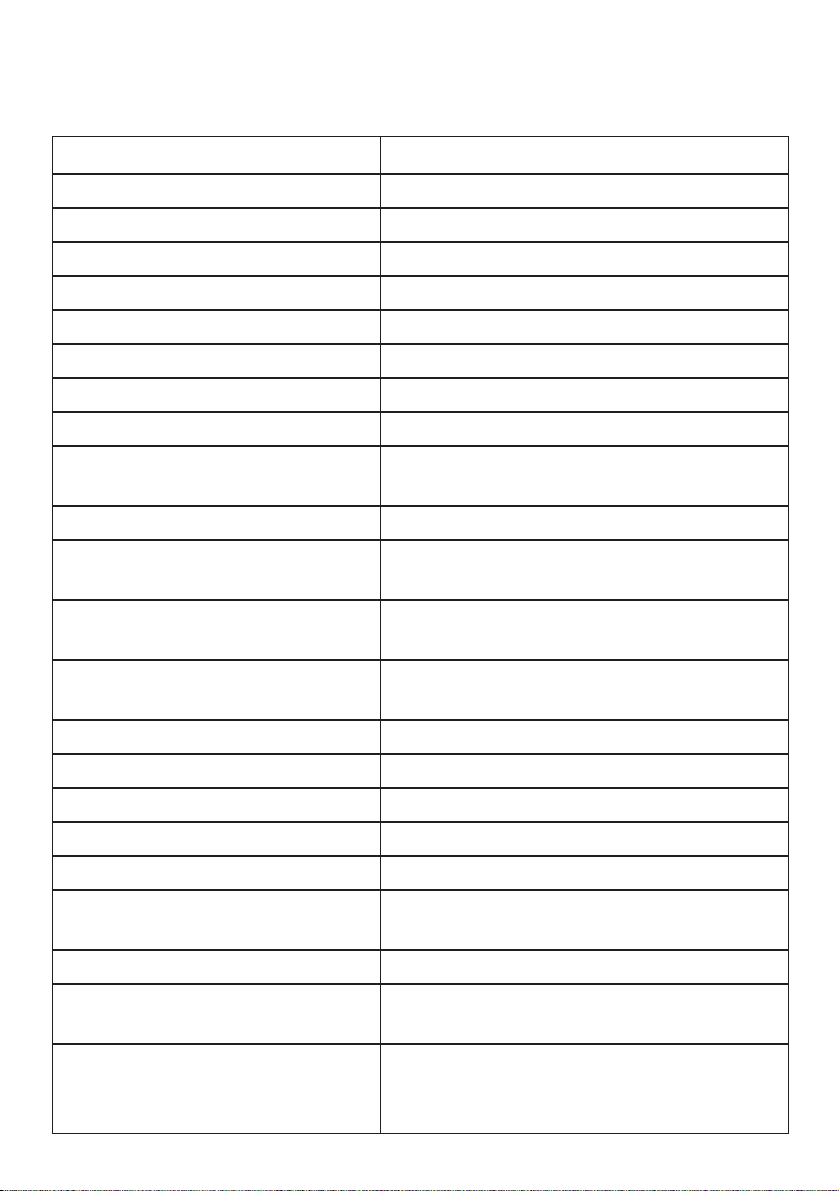
35
Technical specification
Standard DECT, GAP
Number of channels 120 duplex channels
Radio frequency range 1880 MHz to 1900 MHz
Duplex method Time-division multiplexing. 10 ms frame length
Channel grid 1728 kHz
Bit rate 1152 kbit/s
Modulation GFSK
Voice coding 32 kbit/s
Transmitted power 10 mW, average output per channel
Range (in ideal conditions) UP TO 300 METERS OUTDOORS
UP TO 50 METERS IN BUILDINGS
Power supply Base station 220/230 V –/ 50 Hz (AC adaptor)
Power consumption base station Standby: approx. 3 W
Call mode: approx. 5 W
Operating time, mobile station Standby: up to 40 hours
(with fully charged battery) Phone in use: Up to 7 hours
Permitted ambient conditions +5˚C to 45˚C
for operation (maximum) 20% to 75% rel. humidity
Permitted storage temperature –10˚C to +60˚C
Signaling method Dial pulsing/DTMF
Signal key function Earth Recall/Timed Break Recall
Base station dimensions (mm) Approx. 146 x 117 x 70 (L x W x H)
Handset dimensions (mm) Approx. 160 x 55 x 25 (L x W x H)
Weight Base station: 210g
Mobile station: 165g
Charging time in base station Approx. 5 hours
Cable lengths Telephone line approx. 3m
Power cable approx. 3m
Connecting plug BT-plug TSV 6/4 (telephone line cord)
TSV 6/4 (power cable)
BT-plug (power adaptor)
Page 39

36
Index
Access codes 24
Access pause 25
Additional features 15
Automatic search 30
Batteries
approved batteries 5
batter y low warning 8
charging 8
installing 7
performance 8
warning tone 19
Base stations
additional base stations 28
automatic base station selection 29
manual base station selection 30
multiple base stations 28
Belt clip 7
Call Barring 23
Call timer 11
Ear th Recall 15
Group ringing 21
Help 32
Intercom 12
Maintenance 31
Making calls and receiving calls 11
Memor y
to clear 14
to dial 14
to store 14
On/of f 10
On hold 13
Paging 12
Pause 25
PIN (Personal Identification Number)16
Protect keypad 10
Pulse dialling 15
Quick call transfer 13
Receiving calls 11
Redial 11
Registering with base station
handset 26
removing 27
REN 34
Reset
base station 20
handset 20
Returning your Diverse 2010 31
Ring priority 21
Secrecy 21
Security code 16
Ser vice 31
Setting up 5
Switchboards 24, 33
Technical information 34
Tone dialling 15
Tones
batter y warning tone 19
in-range tone 19
range warning tone 19
settings confirmation tone 19
wrong key tone 18
Timed Break Recall 15
Transfer an exter nal call 13
Transfer ring calls 12
Volumes
base station 18
base station tone 18
ear piece 17
handset tone 17
Warnings 5
Page 40

Offices in Europe, North America,
Japan and Asia Pacific.
The Telecommunications services described in this
publication are subject to availability and may be
modified from time to time. Services and equipment ar e
provided subject to British Telecommunications plc’s
respective standard conditions of contract. Nothing in
this publication forms any part of any contract.
Touchtone
TM
is a registered trade mark of
British Telecommunications plc in the UK.
© British Telecommunications plc 1998.
Registered Office: 81 Newgate Street, London EC1A 7AJ.
Registered in England No. 1800000.
Printed in Germany. Issue No.2 (6/98) 2.
Designed by The Art & Design Partnership Limited.
Order no. A30852-X1100 B357-2-7619
APPROVED for connection to
telecommunication systems specified
in the instructions for use subject to
the conditions set out in them
504116
CE compliant to 89/336/EEC
(EMC Directive) & 73/23/EEC (Low
Voltage Directive)
