Page 1
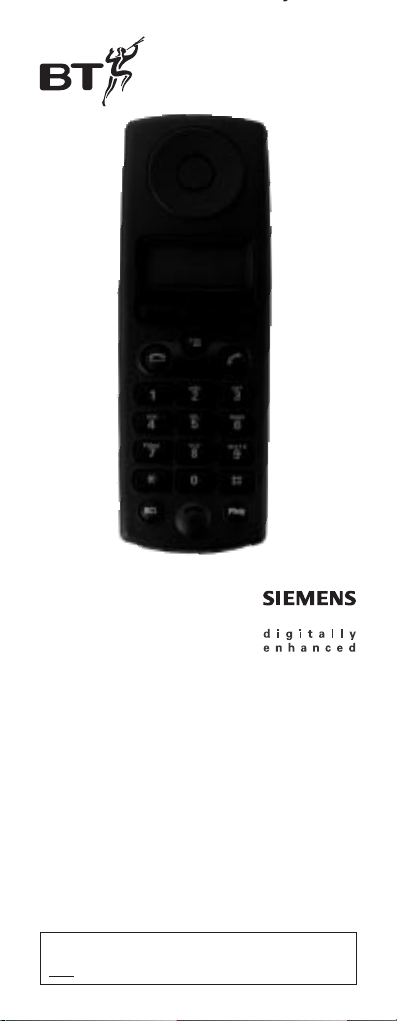
Diverse 2000
Executive Handset
user guide for use with
the Diverse 2010 and
Diverse 2015
This handset is also compatible with the
Diverse 2-Line and Diverse ISDN.
Please refer to main user manual for
instructions.
The Diverse 2000 Executive Handset is
n
ot compatible with the Diverse 1000.
Page 2
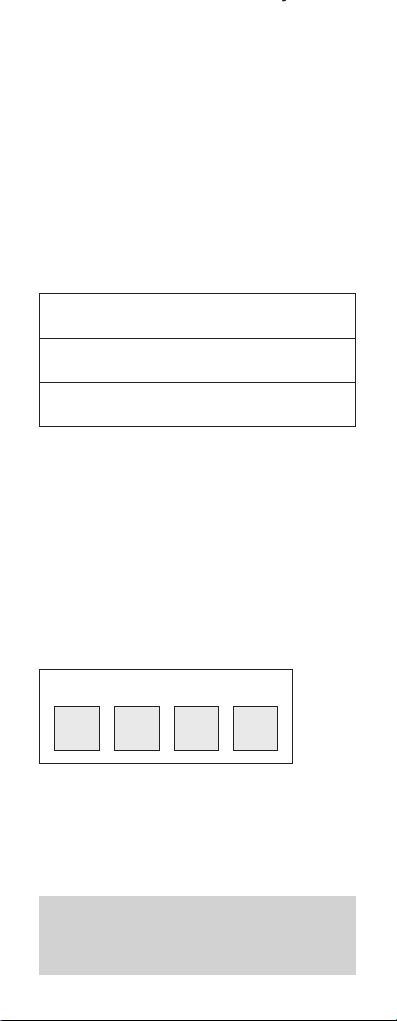
Check that your Diverse 2000
Executive Handset is complete.
When you unpack you should have:
• Diverse 2000 Executive Handset.
• Handset carrying clip.
• Two nickel cadmium (NiCad).
rechargeable batteries.
• Batter y compartment cover.
For your records
For warranty purposes, proof of
purchase is required, so please keep
your receipt.
Please open this page for a further
‘at a glance’ guide to your Diverse 2000
Executive Handset.
Date of purchase:
Place of purchase:
Purchase price:
My Executive Handset PIN is:
Page 3
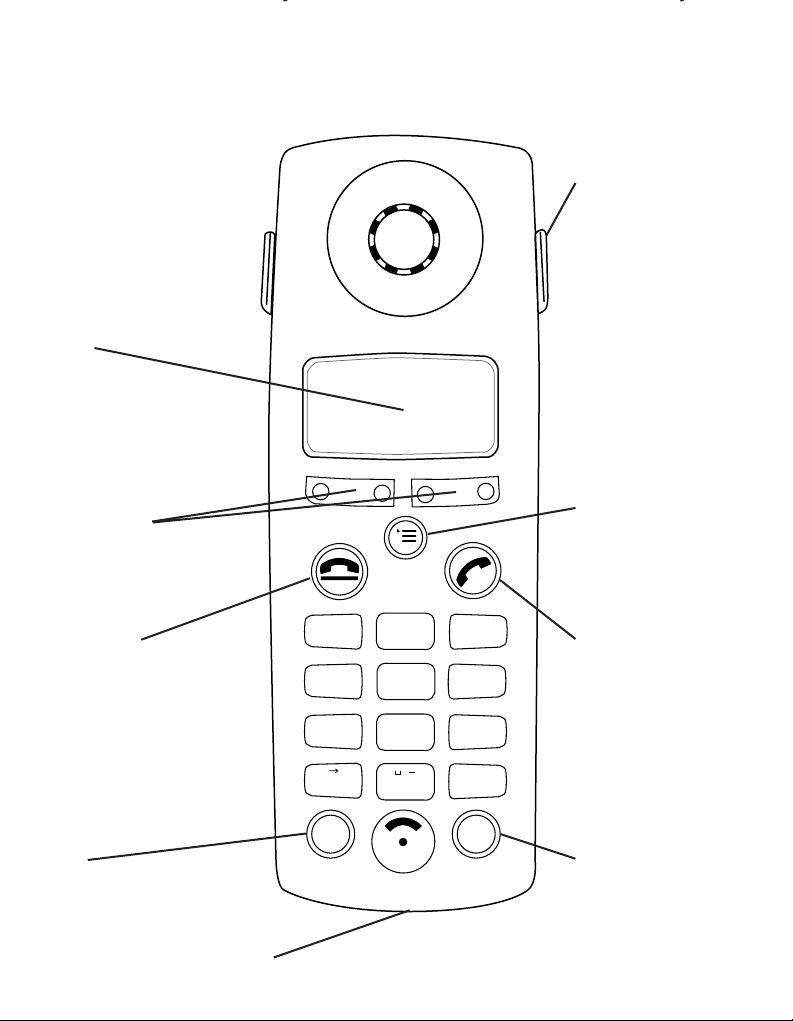
1
2
ABC
3
DEF
4
GHI
5
JKL
6
MNO
7
PQRS
8
TUV
9
WXYZ
#
✱
0
RCL
PWR
.
a A
At a glance
Power
For switching the
handset ON and OFF.
Recall
For use with switchboards
and BT Select Ser vices.
Phone (green)
Used to make and
answer calls.
End Call (red)
Used to end a telephone call.
Menu
Brings up the menu
onto the display.
Option buttons
Lets you select from the
menu options on the display.
Display
Carring clip
Re-chargeable battery cover
12
Page 4
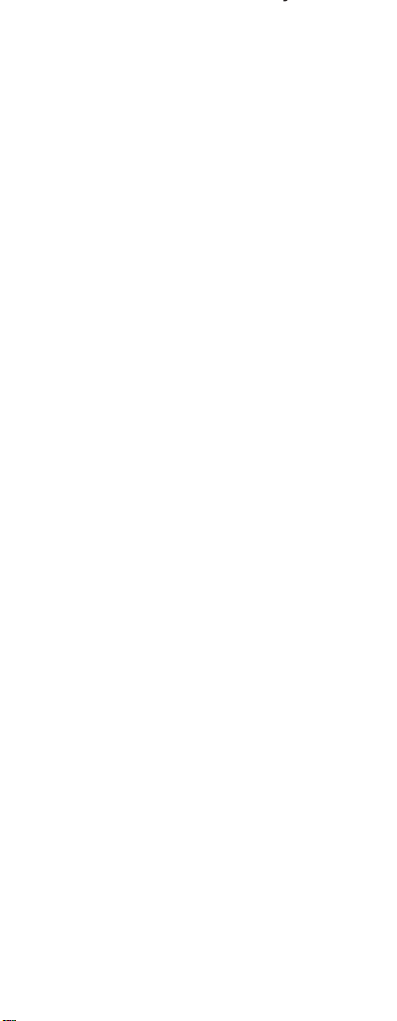
2
Page 5
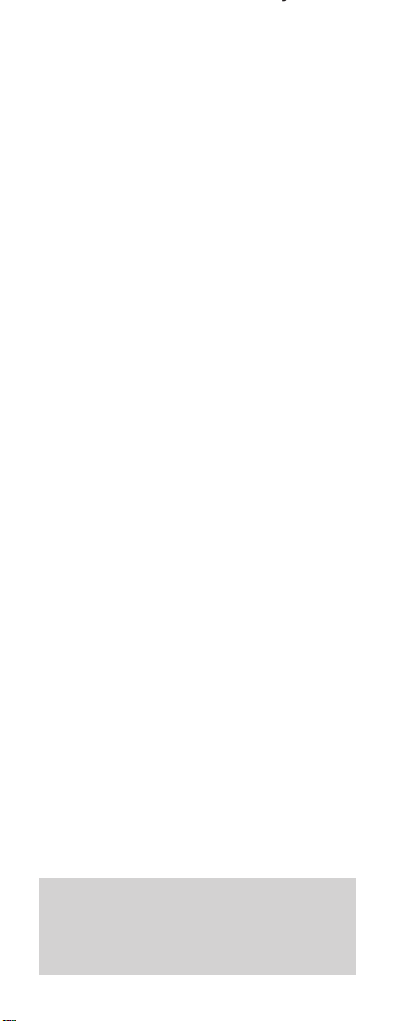
In this guide
At a glance 1
Introduction 4
Setting up 7
Registering a new Diverse
2000 Executive Handset
with a base station
11
Using the Diverse
2000 Executive Handset
16
Using the Diverse
2000 Executive Handset
with a switchboard
32
Additional features 33
Maintenance 41
Help 42
Technical information 45
Index 46
Hints and tips boxes
In this user guide, we have included
helpful tips and important information
shown in grey boxes.
3
Page 6
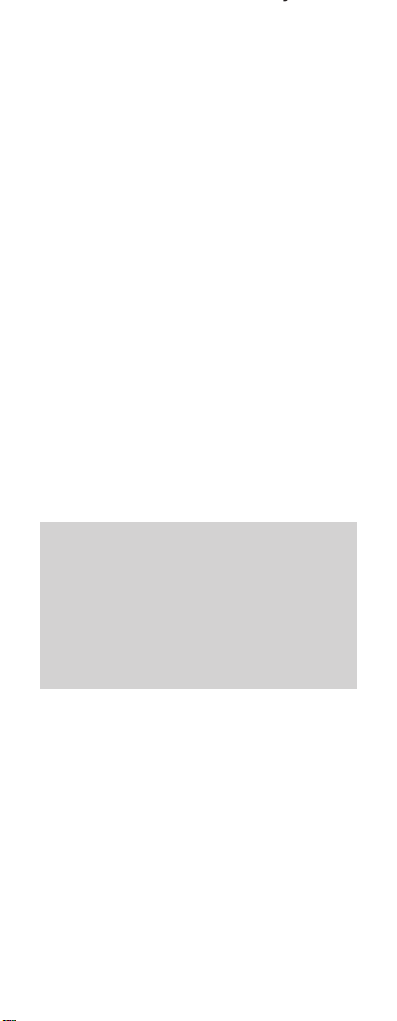
Introduction
Please read the instructions car efully
before use and retain this user guide for
future reference. This guide covers the
basic features of the Diverse 2000
Executive Handset . For comprehensive
instructions see your main Diverse user
guide.
DECT
By purchasing your Diverse 2000
Executive Handset you now own a
product which combines the advantages
of cordless operation with the
perfor mance of a high quality telephone.
It complies with the Digital Enhanced
Cordless Telecommunications (DECT)
standard and of fers unparalleled quality
and features.
Building up a phone system
You can add further handsets to build
up a comprehensive and easy-to-use
cordless telephone system. Up to six
separate handsets (8 with Diverse 2-Line
and Diverse ISDN) can be used with each
Diverse base station; and each handset
can itself work from four base stations.
As this product is rechargeable, it is
normal that a certain amount of heat
will be produced in its day-to-day
operation. Whilst this is entirely safe we
would advise against placing the phone
on antique, veneered or wooden surfaces
as damage may occur.
4
Page 7
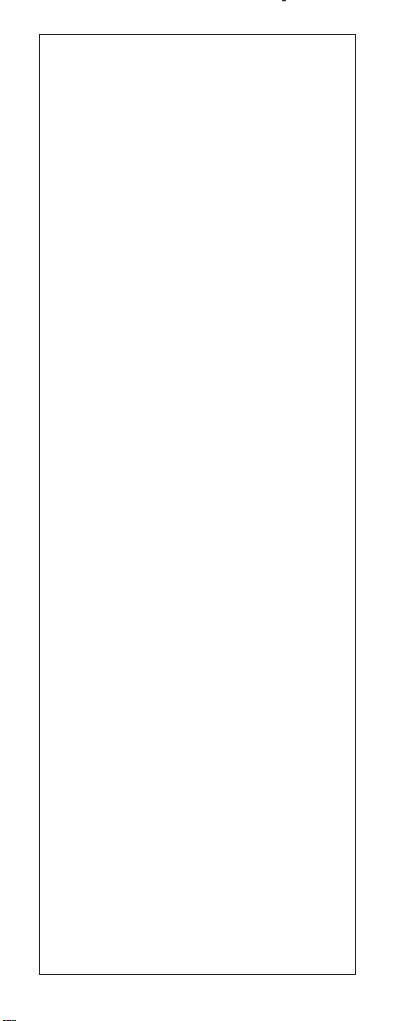
5
WARNING
1
Use only approved nickel-cadmium
(NiCad) or nickel-metalhydride
rechargeable batteries (NiMH)
rechargeable batteries. Never use any
other batteries, or conventional alkaline
batteries. Using such batteries could
lead to a short circuit or destroy the
battery casing, making it dangerous.
Suitable batteries are listed on next page.
(Batteries are available from the Diverse
Helpline on 0345 908070 and your local
BT shop.)
2 Do not combine different battery types in
the same handset.
3 Do not try to use any power supply except
the one provided, otherwise you may
permanently damage your Diverse. It will
also result in non-compliance with
EN41003: 1993, and will invalidate the
approval given to this apparatus.
4 Do not use non-BT Diverse charging
stations; this could damage the batteries.
5 Research has shown that in certain cases,
medical equipment can be affected by
cordless telephones. A distance of at least
one metre should therefore be obser ved
between the telephone and medical
equipment.
6 The Diverse handset can also interfere with
other electrical equipment e.g. answering
machines, TV and radio sets, clock radio/
alarms and computers if placed too close.
It is recommended to place your Diverse
handset at least one metre away from such
appliances to avoid any risk of interference.
7 If you wear a hearing aid, please note that
the Diverse works by sending radio signals
between the base station and handset.
These signals can interfere with hearing
aids, causing a humming noise.
8 There is a slight chance that your phone
could be damaged by an electrical storm.
We recommend that you unplug your
Diverse from the mains power and
telephone line socket during storms.
9 Do not use your phone in bathrooms, near
fire or water, or in areas where there is a
danger of explosion.
10 Clean the handset and base station with a
damp (not wet) cloth or antistatic wipe.
Never use a dry cloth as this may cause a
static shock.
Page 8
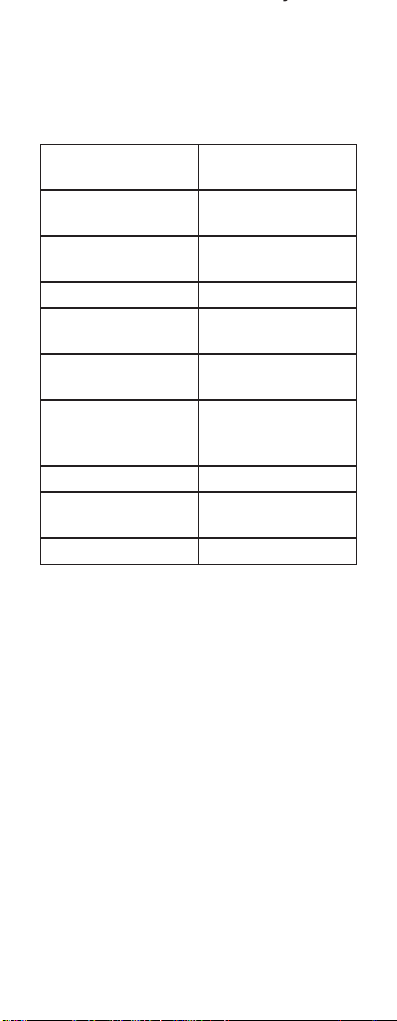
Approved batteries
Use only the rechargeable battery types
listed below and do not mix two types in
the same handset:
6
Nickel- Nickel-
cadmium metal hydride
Saft RC6 Sanyo HR-3 U
(1300mAh)
Panasonic P-60 GP GP120 AA HC
AA/1P
Philips R6 NC-P Varta VH 1101 AA
UCAR RC6 Energizer
EMH-1100 AAC
DAIMON
ACCU 1000
Varta Accu Plus
Ni-Cd 1.2V
No. 5006
Sanyo N-3U
Energizer
Eveready RC 6
GP 60AA KC
Page 9
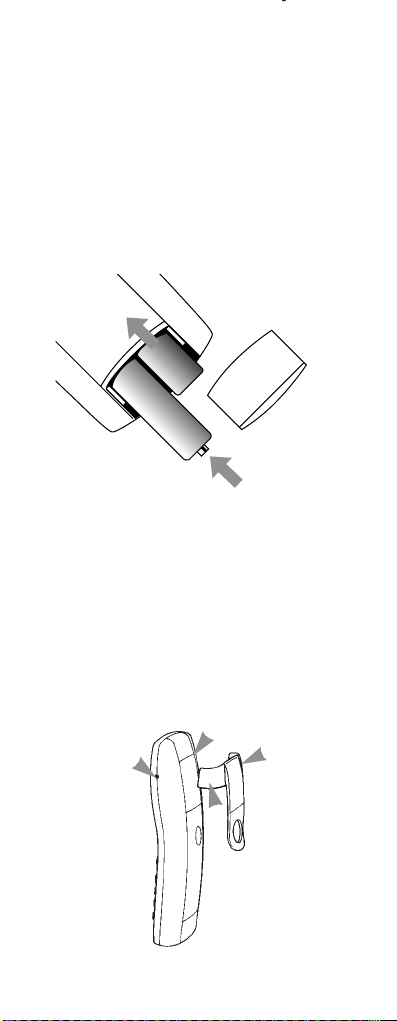
Setting Up
1 Install the rechargeable
batteries in the handset
The handset uses the two AA size
nickel-cadmium (NiCad) batteries
supplied. Hold the handset with the
keypad facing down and slide open the
batter y compartment.
Insert the batteries as indicated on the
label inside the batter y compartment
and slide the batter y compartment
cover shut.
2 Fit the handset carrying clip
Fit the carrying clip onto the back of the
handset.
7
Tab
Slot
Page 10
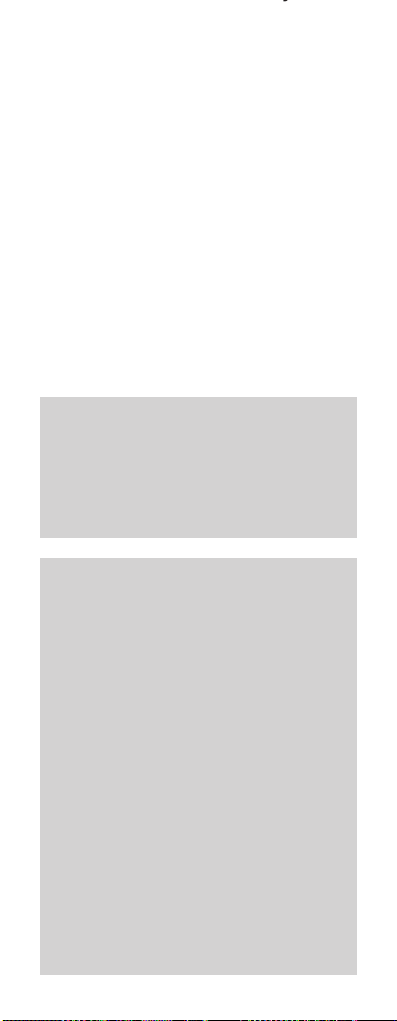
3 Charge the handset batteries
for at least 16 hours
Place the handset on the base station or
charging unit (available separately). The
handset can be charged face up or
down. Make sure that the contacts on
the bottom end of the handset are
touching both charging contacts.
When the handset batteries are
charging, the green
CHARGING light
comes on.
When the handset has been charging
for 16 hours, the Diverse 2000 Executive
is ready for registration.
Getting the most from your batteries
Once charging has started, do not lif t
the handset from the base or charging
station for 16 hours. We recommend
that you charge the handset for the first
time overnight.
8
Normal battery charging
After charging your Diverse 2000
Executive Handset for the first time,
normal charging time for the NiCad
handset batteries is about 4-5 hours.
Batteries become warm during charging:
this is normal and not dangerous. As
charging is controlled electronically by
the Diverse 2000 Executive Handset,
this means you can replace the handset
back on the base or charging station
between calls without overcharging.
Under ideal conditions, the handset
batteries should give about 6 hours
talktime or 50 hours standby on a single
charge. However, NiCad batteries do
not reach their full capacity until they
have been in normal use for several days.
Page 11
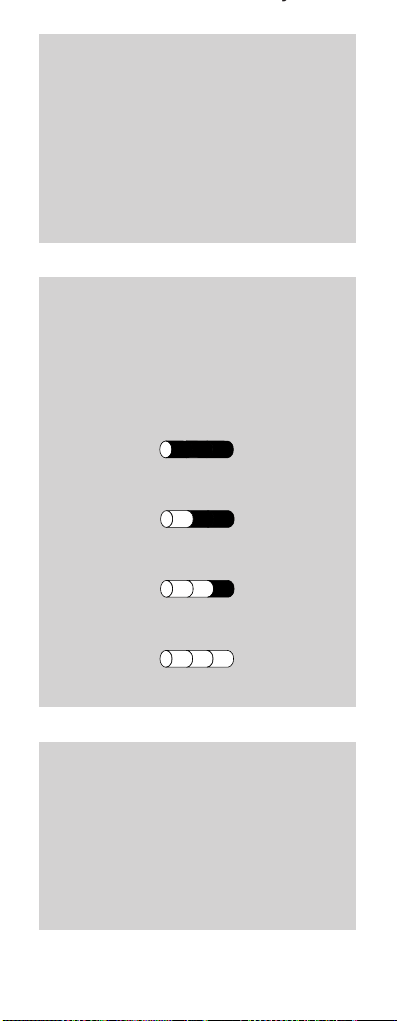
9
NiMH batteries (nickle-metal hydride)
NiMH batteries take much longer to
charge but their use can double handset
talktime. When NiMH rechargeable
batteries are used for the first time the
charging display will not function
correctly. The display will be correct only
after charging the batteries, discharging
and then recharging them again.
Battery low warning
An LED on the handset display shows
the current charging level. When the
batteries are almost flat a beep sounds
and the display shows the empty battery
symbol. Displays showing that charging
is in progress are listed below:
Batteries fully charged
Batteries at 66%
Batteries at 33%
Batteries empty
Range warning symbol
If the base name on the display f lashes,
it means the handset is not registered
with the base station. To register it,
follow the steps on page 11. All handsets
you purchase will need to be individually
registered with the base station before
they will work.
Page 12
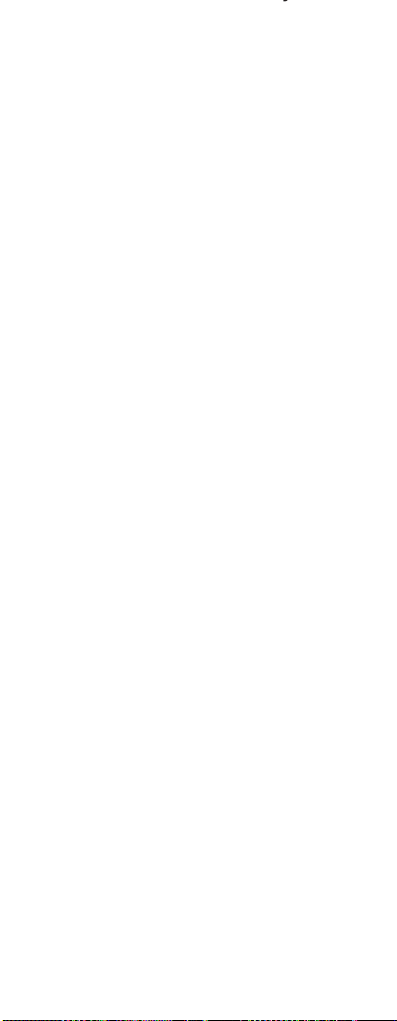
You can use up to six handsets (8 with
the Diverse 2-Line and Diverse ISDN)
with the Diverse base station. With
multiple handsets the system lets you
make internal calls between two
handsets while a third is making an
external call.
Each additional handset you purchase
must be registered at the base station.
Each handset has a range of up to 300
metres outside, and up to 50 metres
in buildings, depending on the type of
construction. Working range is
dependant on local environment ie
buildings, trees etc.
10
Page 13
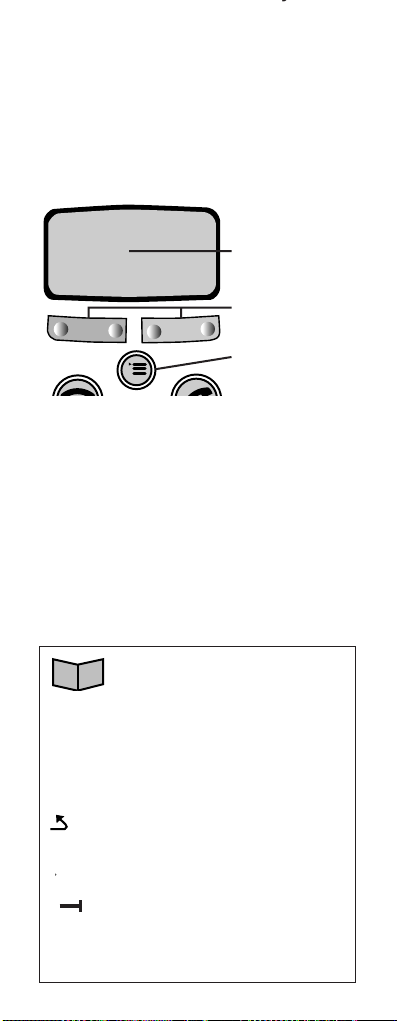
PHONEBOOK, to enter use
and alter phonebook entries.
INT
INTERNAL.
REDIAL.
▲ Move
UP thr ough menu.
▼ Move
DOWN thr ough menu.
GO BACK to pr evious menu.
OK
OK.
ACTIVATE.
DELETE.
< BACK.
> FORWARD.
Registering a new
Diverse 2000
Executive Handset
with a base station
Your handset offers a menu-driven
display. You enter the menu lists by
using the
MENU button. The option
buttons below the display allow you to
select the options within each menu and
make adjustments to their settings.
The options shown on the display are
indicated by symbols.
These symbols are as follows:
11
-
–
–
–
–
–
Display
Option buttons
Menu button
➜
➞➞
Page 14

Registering the Diverse 2000
Executive Handset to a Diverse
2010/2015 base station
• Press the PWR button to switch the
handset ON. Display shows REGISTER?
At the base station:
• Press and hold down the grey PAGER
button, until you hear the tone (after
about ten seconds).
• Press the option button below
OK
on the display.
• Enter the base station system code
using the keypad (default 0000).
• Press
OK again.
• All available handset extension
numbers will be displayed.
• Enter one of the extension numbers
using the keypad.
• The handset is now registered as the
extension you have chosen.
The handset will beep once and the
display will momentarily show INTERN
and the number of the handset.
When moving through the Diverse
Executive Handset’s MENU options
remember, if you wish to escape the
MENU altogether, press the END
CALL button, or to move back
to the previous screen, select the
GO BACK option button .
12
PWR
REDI
OK
You now have up to 1 minute to register
your handset.
Page 15
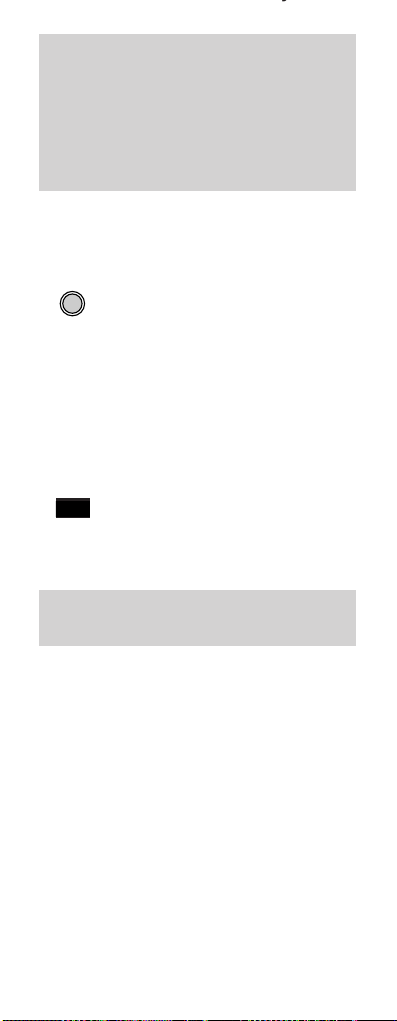
Registering a Diverse 2000 Executive
Handset with Diverse 2-Line or Diverse
ISDN base station
• Press the PWR button. The display
shows REGISTER.
On the base station:
• Press the green LED button (this will
flash during the registration process).
On the handset:
• Press the option button below OK
on the display.
• Enter the base station system code,using
the keypad (default 0000).
• Press
OK.
• All available extension numbers will
be displayed.
• Enter one of the extension numbers,
using the keypad.
• Your handset is now registered as the
extension number you have chosen.
The handset will beep once and the
display will momentarily show INTERN
and the number of the handset.
13
You now have up to 1 minute to register
your handset.
If you wish to register your Executive
Handset on a Diverse 1010/1015 base
station, please refer to the user guide of
that particular system for instructions.
The Diverse Executive Handset is not
compatible with the Diverse 1000.
PWR
OK
RED
Page 16
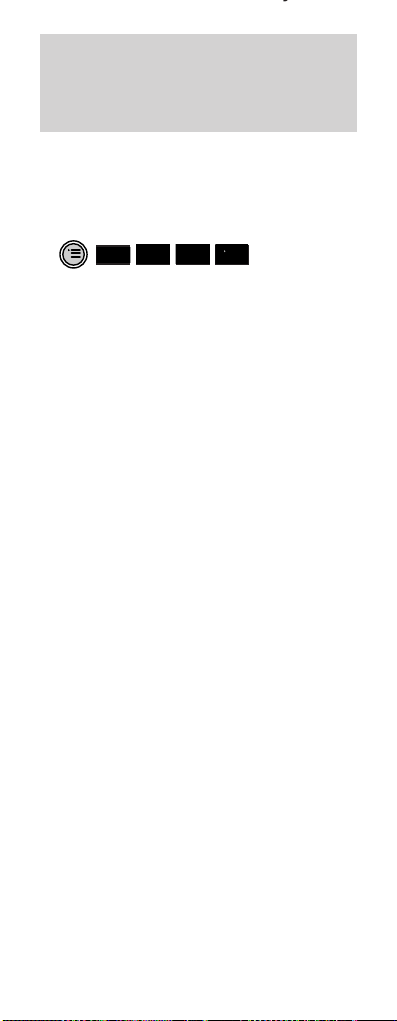
To remove a handset registered at a
Diverse base station
This deletes handset registration from a
base station.
• Press the
MENU button select SETTINGS
using the
DOWN arrow.
• Press
OK.
Display shows a list of menu options.
• Use the
DOWN arrow to highlight
BASE SETTINGS.
• Press
OK.
Display shows base station numbers.
• Press the
UP and DOWN ar rows to
highlight the base station from which
you wish to de-register your handset.
• Press the
ACTIVATE option. Display
shows a list of menu options.
• Press the
UP and DOWN ar rows to
highlight DE-REGISTER BASE.
• Press
OK. Display asks you to enter
PIN.
• Enter the handset PIN number
(default 0000).
• Press
OK.
• Confirm handset removal by pressing
the
YES option button.
Or
• Press the
NO option button to cancel
the procedure. The handset beeps and
is now de-registered from the chosen
base station.
Further help
Additional operating instructions are
given in the guide accompanying your
Diverse base station.
14
-
–
-
OK
RED
▲
–
▼
–
–
–
Page 17

The handset must now be removed at
the base station, by following the base
station operating instructions, see
page 37 .
15
Page 18

16
Using the
Diverse 2000
Executive Handset
On/Off and Protected modes
The handset can be operated in one of
three dif ferent modes:
OFF
Phone calls cannot be made and the
handset does not respond to incoming
calls. The display is blank.
• To switch ON, press the PWR button
briefly. The display is activated.
ON
You can make and receive calls. Display
shows and MENU options.
• To switch OFF, pr ess the
PWR button
for two seconds.
PWR
PWR
The handset cannot be switched off if it
is located in the base station
Page 19

PROTECTED
This setting stops you accidentally
operating the handset’s keypad when
carrying it around. You can still receive
incoming calls but cannot make
outgoing calls.
• To switch to PROTECTED when the
handset is ON, press the
PWR button
briefly. Display shows KEYPAD LOCKED.
• To switch back ON, press the
PWR
button again briefly.
Making and receiving
external calls
To make an external call
Ensure the handset is switched ON.
• Press the
PHONE button. You hear the
dial tone and the ‘In Use’ light on the
base station comes on and the display
shows EXTERN.
• Enter the telephone number.
The phone calls the number and the
display shows the number you have
dialled.
Alternatively, you can dial the phone
number you want first, check that it’s
correct and then press the
PHONE button
to dial.
PWR
If the handset is beyond radio distance
of the base station, the display shows
base station name flashing. You can
also set the handset to ‘beep’ when out
of range (see page 28).
If you make a mistake entering numbers,
use the symbol to delete them.
17
➜
Page 20

If another handset is already being used
to make an external call, your handset
will display –––flashing and the word
EXTERN and you will hear the internal
‘busy’ signal.
To end a call
• Press the END CALL button.
Or
• Place the handset back on the base
station or charger.
To accept an incoming call
The phone rings and the display shows:
• Lift the handset off the base station or
charger.
Or
• Press the PHONE button.
To redial numbers
You can redial the last five numbers
dialled from your handset.
• Press the
REDIAL option.
• Press the
DOWN option to find the
number you want.
• When the number is highlighted
press the
PHONE button.
External Call
RING OFF
The default setting is for an immediate
connection to callers upon lifting the
handset from the base station or
charging unit. This is called Auto Talk:
it can be deactivated (see page 29).
18
➞➞
▼
Page 21

Paging and making calls
between handsets
To make an internal call
• Press the INT option.
• Dial the internal handset number you
wish to call.
To call all other handsets registered to
the same base
• Press the INT option.
• Press the
✱ button. Display shows all
handsets registered.
• All handsets are called. You can talk to
the first handset that answers.
Alternatively, press the
COLL.CALL
option after you press INT button.
To find a handset’s extension number
• Press INT option.
• The handset’s extension number is
displayed ie. INTERN 3.
To receive a paged call
The display shows:
• Pick up the handset from the base.
Or
• Press the
PHONE button.
19
Internal Call 1
RING OFF
INT
COLL.CALL
✱
INT
INT
Page 22

20
To put an outside call on hold while
you make an internal call
• Press the INT option.
• Dial the extension number you wish
to contact.
• To go back to your caller press
RECALL.
The internal number you called will hear
internal busy tone and will need to press
the
END button to end the connection.
To transfer an external call between
handsets
You are in conversation with an outside
caller and want to transfer the call to
another handset.
• Press the
INT option button.
• Dial the extension number you want.
• When the call is answered, press the
END CALL button, or replace your
handset on the base station.
RCL
INT
INT
Page 23

Using the Phone Book
Your Diverse 2000 Executive Handset
has a Phone Book which stores up to
100 names and numbers in the memor y
(the longer the name, the more memor y
will be used).
You can use the Phone Book to look up
numbers and then dial them directly.
To add a number and name to the
Phone Book
• Press the PHONE BOOK option, then
the
ACTIVATE option.
• Use the
UP and DOWN options to
highlight NEW ENTRY.
• Press the
OK option.
• The display shows <NAME>and <TEL.
NUMBER>and the curser flashes for
you to input the name first.
• Using the alphabet letters on the
keypad, (press and hold each keypad
buttons to scroll through options)
input the name of the person whose
number you wish to store. Use the
FORWARD and BACK options to
move through the words and the
DELETE option to delete mistakes.
• When you have finished writing the
name, press the
FORWARD option.
• The display will then ask you to input
the TEL.NUMBER.
21
When moving through the Diverse
Executive Handset’s MENU options
remember, if you wish to escape the
MENU altogether, press the END
CALL button, or to move back to
the previous screen, select the GO
BACK option .
-
–
-
▲
–
–
–
–
OK
RED
▼
>
Page 24

• Use the keypad to input the telephone
number you wish to store.
• Press the
ACTIVATE button.
• Select
OK to save the entry.
The name and number has now been
stored in the phonebook, and the
display briefly shows ‘ENTRY STORED’.
To dial a number stored in the phone
book
• Press the PHONEBOOK option. The
display highlights numbers stored in
the phonebook.
• Use the
UP and DOWN options to
highlight the name of the person you
wish to call.
• Press the
PHONE button to dial.
Quick search for a Phone Book name
When you have accessed the Phone
Book it is possible to make a quick
search to a listed name.
• Press
PHONEBOOK option.
• Press the key with the first letter of
the name you wish to call.
The display will now highlight the first
name in the address book that star ts
with that letter. If this is the correct
name press
PHONE to dial.
Or
Use the
DOWN option to move to the
correct name, then press
PHONE.
22
▲
▼
▼
Page 25

To change an entry
• Press PHONEBOOK option.
• Highlight the number/name you wish
to change using the
UP and DOWN
options.
• Press
ACTIVATE.
• Use the
UP and DOWN options to
highlight EDIT ENTRY.
• Press
OK and the display takes you to
the name/number you wish to
change.
• Use the
BACK, FORWARD and
DELETE options and keypad to edit
the entr y.
• When you have finished press the
ACTIVATE button.
• Use the
UP and DOWN options to
highlight SAVE ENTRY or
CANCEL and pr ess
OK.
Your number has now been changed
and the display will briefly show
‘ENTRY STORED’.
To delete individual entries
• Press PHONEBOOK.
• Use the
UP and DOWN options to
highlight the name/number you wish
to delete, then press the
ACTIVATE
option.
• Use the
UP and DOWN to highlight
DELETE ENTRY.
• Press
OK.
The name and number have now been
deleted from the phonebook, and the
display briefly shows ‘ENTRY HAS BEEN
DELETED’.
23
-
–
▼
-
–
OK
–
RED
–
–
<
>
▲
➜
-
–
▼
-
OK
RED
–
–
–
–
▲
Page 26

24
To delete all Phone Book entries
• Press PHONEBOOK, then press
ACTIVATE.
• Use
UP and DOWN options to
highlight DELETE DIRECTORY.
• Press
OK. The display will ask you to
ENTER PIN.
• Enter you 4 digit PIN (default 0000).
• Press
OK. The display will ask if you
wish to DELETE ALL ENTRIES?
• Select
YES.
All entries are now deleted and the
display will briefly show ‘ALL ENTRIES
DELETED’.
Changing the Settings
of your Diverse 2000
Executive Handset
The
SETTINGS
menu:
To display the SETTINGS menu options:
• Press the
MENU button.
• Use the
DOWN option to highlight
SETTINGS.
• Press
OK.
When moving through the Diverse
Executive Handset’s MENU options
remember, if you wish to escape the
MENU altogether, press the END
CALL button, or to move back to
the previous screen, select the GOBACK
option button .
N
-
–
-
▲
–
–
–
–
▼
OK
RED
YES
RED
Handset volume
Ringer options
Register
Base settings
Handset settings
--------------------
Page 27
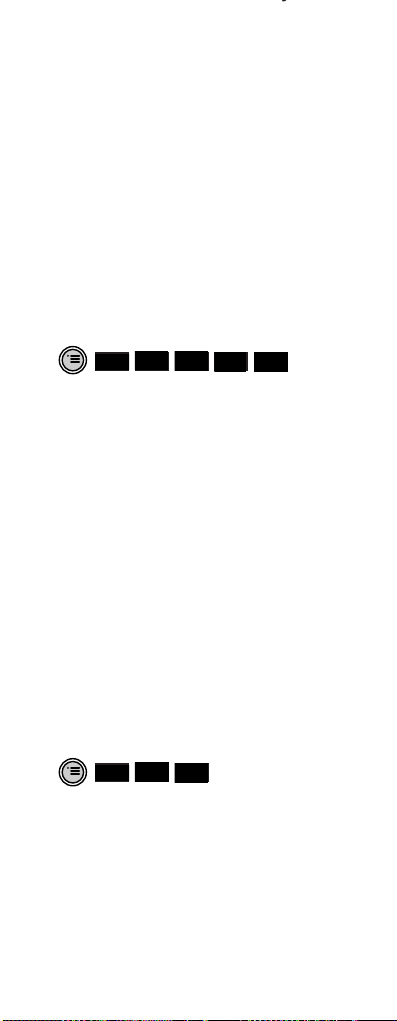
Handset volume – increases or
decreases the earpiece volume.
Ringer Options – adjusts the volume
and tone of the handset ringer.
Register – see page 11.
Base settings – see your base station
user guide.
Handset settings – displays all
settings on your handset for you to
change.
To adjust the handset volume
You can set the handset volume to three
differ ent levels. The default setting is 1.
• Press the
MENU button.
• Highlight SETTINGS.
• Press
OK.
• Use
UP and DOWN options to highlight
HANDSET VOLUME.
• Press
OK. Display shows steps to
indicate volume level and the volume
number 1, 2 or 3.
• Use the
FORWARD and BACK options
to highlight volume level required.
• Press
OK. The handset beeps to
confirm the volume has been set.
To adjust the ringer volume or tone
The ringer volume can be set to six
differ ent levels. The default setting is 6.
• Press the
MENU button
• Highlight SETTINGS and press
OK.
• Highlight RINGER OPTIONS using
DOWN option.
• Press
OK.
• Use
UP and DOWN options to select
RINGER VOLUME or RINGER TONE.
25
▲
OK
RED
▼
<
>
▲
OK
RED
▼
Page 28

To adjust the ringer volume.
• Highlight RINGER VOLUME and press
OK. Display shows steps to indicate
volume level, and rings that level to
demonstrate (
1-6).
• Use
BACK and FORWARD arrows to
select desired level.
• Press
OK. The handset will beep to
confirm and move back to previous
menu.
To adjust ringer tone.
• Highlight RINGER TONE option and
press
OK. Display shows 10 musical
notes, each one representing a
differ ent tone.
• Use the BACK and FORWARD ar rows to
move through the options and to hear
a demo tone of each.
• Press
OK on the option you prefer.
The handset beeps to confirm and
returns to the previous menu.
The
HANDSET SETTINGS
menu:
To display the HANDSET SETTINGS menu
options.
• Press the MENU button.
• Use the
DOWN option to highlight
SETTINGS.
• Press
OK.
• Use the
DOWN option to highlight
HANDSET SETTINGS.
• Press
OK.
Beeps
Auto Backlight
Auto Talk
Change PIN
Language
BabyAlarmLevel
Initialization
--------------------
26
I
OK
RED
<
>
OK
RED
<
>
Page 29

Beeps – activates and removes
advisor y beeps and warnings.
Auto Backlight – switches a light ON
and OFF behind the display.
Auto Talk – for automatic call
acceptance. The handset automatically
answers an incoming call when picked
up from the base station or charger.
This can be de-activated.
Change PIN – see page 34, Additional
features.
Language – to change the display to
read in dif ferent Eur opean languages.
BabyAlarmLevel – set the baby alar m
sensitivity on.
Initialization – r esets the handset to
default settings.
To switch ON and remove advisory
beeps and warnings
You can control the following beeps.
Switching them OFF will save batter y
energy but deprive you of information
you may need while using your phone.
Key confirmation beep
Each time a key is pressed the beep
sounds. Default setting is ON.
Battery warning beep
Tells you when the battery needs
charging. Default setting is ON.
Range warning beep
Tells you when the handset is too far
from the base station during a call.
Default setting is OFF.
Confirmation beep
Confirms that you have followed
procedures corr ectly.
Default setting is ON.
27
Page 30

Error beep
Lets you know that you have made a
mistake when following a procedure.
Default setting is ON.
In range beep
Tells you the handset is back within
range of the base station.
Default setting is OFF.
• Press the
MENU button.
• Select SETTINGS.
• Select HANDSET SETTINGS.
• Select BEEPS.
• Switch the beep you want to modify.
• Use the
ON and OFF option buttons to
remove or add the beep.
• Press the
OK option button to confirm.
Or
• Come out of the beeps menu by
pressing the
GO BACK option.
To switch ON and remove the
backlight
The light is activated by touching a
button or by the detection of an incoming
call. The default setting is ON. If you
remove this you will not see the current
batter y charging level.
• Press the
MENU button.
• Select SETTINGS.
• Select HANDSET SETTINGS.
• Select AUTO BACKLIGHT.
• Switch the light ON or OFF using the
ON/OFF options.
• Press the
OK option to confir m.
Or
• Come out of the menu without
changing the light by pressing the
GO BACK symbol.
28
I
N
I
N
OFF
ON
RED
RED
OK
RED
OFF
ON
RED
RED
OK
RED
Page 31

To switch auto talk ON and remove it
Auto talk is for automatic connection to
the caller, on lifting the handset from
the base.The default setting is ON.
• Press the
MENU button.
• Select SETTINGS.
• Select HANDSET SETTINGS.
• Select AUTO TALK.
• Press the
ON or OFF option.
• Press
OK to confir m.
Or
• Press the
GO BACK symbol to come
out of the menu without changing
the setting.
To change the language of the display
You can have the display in English,
GERMAN, FRENCH, ITALIAN,
SPANISH, PORTUGESE or DUTCH.
The default setting is English.
• Press the
MENU button.
• Select SETTINGS.
• Select HANDSET SETTINGS.
• Select LANGUAGE.
• Highlight language required.
• Press
OK.
29
I
N
OFF
ON
RED
RED
OK
RED
OK
RED
Page 32
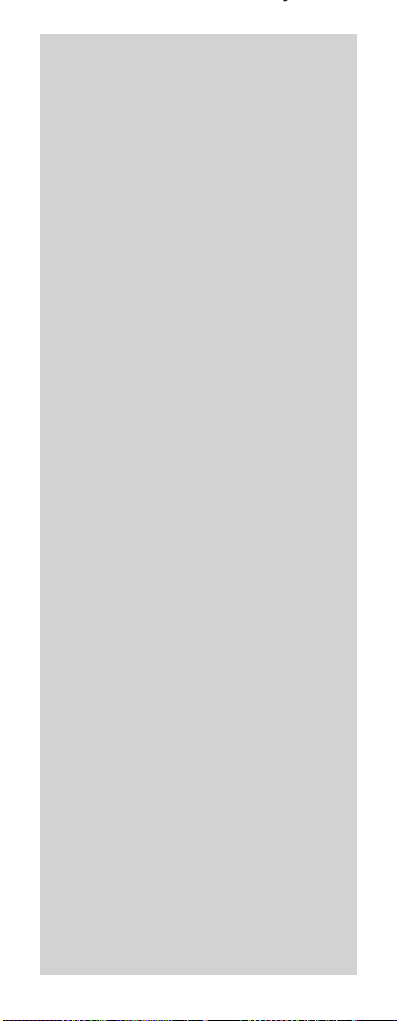
30
If you accidentally set the wrong
language
• Press the MENU button until you
exit the menu completely.
• Press the
MENU button again.
• Press the
UP and DOWN ar rows
until one of these words appear:
– Einstellingen
– Reglages
– Impostazion
– Ajuste
– Instellingen
– Programgôes
• Press
OK.
• Press the
UP and DOWN ar rows
until one of these words appear:
– Lakale Einst
– Reglages Combiné har vester
– Impostaz. Telef
– Ajuste Local
– Program. local
– Lokale. Instell.
• Press the
UP and DOWN ar rows.
The language menu is displayed
and you can select the appropriate
word for language.
– Sprache
– Langue
– Lingua
– Idioma
– Taal
• Select
OK.
Choose the correct wor d for English,
one of the following choice.
– Inglês
– Engels
– Inglés
– Inglese
– Anglais
– Englisch
• Press
OK.
Page 33

To alter the sensitivity level of the
baby alarm
• Press the MENU button.
• Select SCREEN.
• Select BABYALARM LEVEL.
• Use the
BACK and FORWARD arrows
to select the sensitivity level:
1 = least sensitive; 3 = most sensitive.
• Press
OK.
(See page 37 for a description of the
baby alarm feature.)
To reset the handset back to original
default settings (initialisation)
This will not affect the Phone Book, PIN,
or base system code.
• Press the
MENU button.
• Select SETTINGS.
• Select HANDSET SETTINGS.
• Select INITIALIZATION. The display asks
you to enter your PIN number.
• Enter your PIN (default 0000).
• Press
OK.
The display reads: ‘RESET SETTINGS TO
DEFAULT’.
31
OK
RED
OK
RED
>
<
Page 34

32
Using the Diverse
2000 Executive
Handset with a
switchboard
Your Diverse 2000 Executive Handset
can be connected to all compatible
switchboards/PBXs. For a list of
suitable switchboards call the Diverse
Helpline on 0345 908070.
See your Diverse base station user
guide for more information on using
your Executive Handset with a
switchboard.
Page 35

33
Additional features
Call timer
Your Diverse 2000 Executive Handset
automatically times the duration of all
external calls. The handset display shows
the call duration during your call and for
a few seconds after it is completed.
Security
Using and changing the security code
and handset PIN
As a digital phone system, your Diverse
provides excellent security features
against others ‘listening in’ to your calls.
You can also prevent unauthorised use
of the handset(s). Each handset needs
to be registered with the base station.
To do this you need to know and use the
system code.
The default setting for both the handset
PIN and system code is 0000. If you do
not wish to change either you can use
this number for all code and PIN related
functions.
To change the system code please refer
to your base station user guide.
Page 36

To set or change the handset PIN
(personal identification number)
A PIN on your handset protects
information, such as numbers stored on
the memor y from unauthorised access.
If you change your Executive Handset
PIN, please keep a note of it in the box
provided at the front of this book.
• Press the
MENU button
• Use
UP and DOWN to highlight
SETTINGS.
• Press
OK.
Display shows a list of menu options.
• Use
UP and DOWN to highlight
HANDSET SETTINGS.
• Press
OK.
Display shows CHANGE PIN.
• Press
OK.
• Enter the current PIN number
(default setting 0000). If you make
a mistake, use the
DELETE symbol to
delete numbers.
• Press
OK.
• Enter the new PIN (this can be up to
eight digits long).
• Press
OK.
• Enter the new PIN again.
• Press
OK.
• A confirmation beep is sounded
and the message NEW PIN STORED! is
displayed.
34
If you enter an incorrect PIN number
whilst changing your PIN, the display
branches back to Handset Settings and
you have to work through the process
again.
▲
▼
OK
RED
➜
Page 37

35
Try not to forget your PIN number
because expert technical help will be
needed to release the phone. If you do
forget your PIN, contact the Diverse
Helpline on 0345 908070.
Operating with additional
base stations
You can register your Diverse 2000
Executive Handset with up to six base
stations. Each base station should have
its own number, from 1-6.
To set the Diverse 2000 Executive
Handset to select the best base
station signal
Once you have registered your handset
to additional base stations you can also
set it to find the strongest base station
signal automatically, each time you make
a call.
• Press the
MENU button.
• Select
SELECT BASE.
• Press
OK.
• Use the
DOWN option to highlight
BEST.
• Press
OK.
• Press
END CALL.
If you are registering handsets to more
than one base we recommend that you:
1. Ensure each base station has been
assigned a different number.
2. Ensure that each handset is given
the same extension number at each
base with which you register it.
OK
RED
▼
Page 38

36
To set the Diverse 2000 Executive
Handset to search first for a specific
base signal
If you are using your handset in an area
where two base signals overlap, we
recommend that you specify a preferr ed
base signal for your handset to search
for first. If the handset does not find a
clear signal from this base it will then
resor t to finding an alter native signal.
• Press the
MENU button.
• Select
SELECT BASE.
• Press
OK.
• Use the
DOWN option to find the base
station that you require to be first
choice ie BASE 1.
• Press
ACTIVATE.
• Select PRIORITY SELECTION.
• Press
OK.
To change what the base station
is called on your handset
• Press
MENU.
• Select SETTINGS,
OK.
• Select BASE SETTINGS.
• Select the base you want to change the
name of.
• Press
ACTIVATE. Display will show
CHANGE BASE NAME.
• Press
OK.
• Use the
DELETE option to delete the
current name.
• Use the keypad to write the new name.
• Press
ACTIVATE.
• SAVE ENTRY will be highlighted,
press
OK. Display will show ENTRY IS
SAVED.
Your new base station name will now
show on the handset display.
-
–
-
OK
RED
–
▼
–
–
–
-
OK
RED
➜
–
-
–
–
–
–
Page 39

37
If you want your handset to search
for only one base, and not switch to
searching for a better signal, select
FIXED SELECTION instead of
PRIORITY SELECT.
To remove registration of a handset at
the base station
• Press MENU.
• Select SETTINGS,
OK.
• Select BASE SETTINGS.
• Highlight the base station from
which you wish to remove a handset
registration.
• Press
ACTIVATE.
• Select DE-REGISTER BASE.
• Press
OK. The display will ask you
to enter the base station PIN
(default 0000).
• Press
OK.
• Select YES.
• The handset beeps and is now
de-registered from the base station.
N
-
–
-
OK
RED
YES
RED
–
–
–
–
Page 40

Baby Alarm
To switch the baby alarm ON and OFF
The baby alarm sets up a connection
between two handsets registered to the
same base. When a noise registers in the
first handset, the second handset rings.
If the call to the second handset is
answered, conversation is possible. The
default setting for this ser vice is OFF.
The baby alarm will not work in
conjunction with call barring. For the
baby alarm to work properly, all handset
batteries must be fully charged and the
handset in the ‘baby room’ must not be
placed in a charger, as this will cover the
microphone.
Ensure that the handset in the ‘baby
room’ is out of reach of the baby, (due
to the small and sharp parts that ar e
present).
On the handset in the ‘baby room’:
• Press the
MENU button.
• Select
BABY ALARM.
• Press
OK.
• Enter the extension number of the
handset you want to ring as the alarm.
• Press
ACTIVATE. STORE will be
highlighted on the display.
• Press
OK. Display will show BABY
ALARM ACTIVATED INTERNAL and the
number of the handset that will be
called.
38
-
–
-
OK
–
RED
–
–
–
Page 41

To switch the baby alarm off
• Press the OFF option shown on the
screen.
(See page 31 for how to alter baby alarm
sensitivity.)
Call Barring
To block the handset from making
outgoing calls
The Diverse 2000 Executive Handset
offers call barring to prevent
unauthorised handset use. Incoming
calls can still be answered.
• Press the
MENU button.
• Select HANDSET LOCK.
• Press
OK.
• Enter your PIN number
(default 0000).
• Press the
OK option button.
• Highlight LOCK ON/OFF.
• Press the
ON option button to activate
call barring.
• Press
OK to confir m.
• Press the
END CALL button and the
handset should display LOCKED.
Or
• Press
GO BACK symbol to come out
of the menu without setting up call
barring.
39
To remove call barring after setting it
up, follow the procedure above and press
the
OFF option button when it appears,
then press
OK.
N
OFF
RED
ON
RED
OK
RED
Page 42

40
To contact emergency services when
outgoing calls have been blocked
In case of emergencies you can still dial
the European Emergency Number, even
when call barring has been activated.
• Press the
PHONE button.
• Dial 999 or
112, 9112, R999, R112
and you will be connected to the
emergency ser vices.
Page 43

41
Maintenance
General
Simply clean the handset and base
station with a damp cloth (not wet) or
antistatic wipe. Never use a dr y cloth as
this may cause a static shock.
Service
Within the warranty period
If you experience a problem with your
Diverse 2000 Executive Handset you
should contact the Diverse Helpline on
0345 908070. Calls are charged at
local call rates. If the problem is not
remedied, you will be advised to contact
your original point of purchase.
Some suppliers offer extended warranty
schemes for cover outside the initial
12-month period. Please ask them for
details.
Outside the warranty period
If your Diverse 2000 Executive Handset
needs repair after the warranty period
has ended, the repair must meet the
approval requirements for connection to
the telephone network.
We recommend that you call the Diverse
Helpline on 0345 908070, for a list of
our recommended repair agents.
If you have to return your
Diverse 2000 Executive
Handset
Pack it securely, preferably in the original
packaging and include the original
batteries. We can not take responsibility
for goods damaged in transit.
Page 44

Help
Replacing handset batteries
After a time, you may find that the
handset batteries are running out of
charge more quickly. This is a standard
sign of wear and the batteries will need
replacing.
Use only approved nickel-cadmium
(NiCad) rechargeable batteries, or nickelmetal hydride(NiMH) rechargeable
batteries. Never use other batteries or
conventional alkaline batteries. Using
such batteries could lead to a short circuit
or destroy the batter y casing.
Emergency Calls
The emergency services can be contacted
in the UK by dialling 999, or 112
which is valid in any country that is a
member of the European Community.
If your Diverse base station is
connected to a switchboard, you may
have to dial an access number before
999, to contact the emergency services.
Some switchboards can not dial out
during a power failure.
Use only recommended rechargeable
batteries in the handset. Any other
types may cause irreparable damage.
See page 6 for list of those recommended.
Do not immerse batteries in water or
throw them into fire, or dispose of them
with ordinary domestic refuse.
To charge batteries, only use the plug-in
power supply station provided.
42
Page 45

43
Batteries are available from the Diverse
Helpline on 0345 908070 and your
local BT shops.
If you have a problem, the following
simple solutions may provide the
answer.
No display appears
Is the handset switched on?
The batter y may be flat or dead.
Recharge or replace the battery.
No dial tone
Is the telephone line cord plugged into
the phone socket and the base station?
If other handsets are registered on the
base, the outside line may already be in
use. Wait until the call is finished and
tr y again.
‘Search station’ is flashing on the
display or you can not link up with the
base station
Is the handset registered with the base
station? To register the handset, see
page 11.
Is the power cable connected at the base
and power switched on at the wall socket?
Is the handset within range of a base
station to which it is registered.
BT accepts no responsibility for damage
caused to your Diverse 2000 Executive
Handset by the use of unsuitable
batteries.
Page 46

I
The handset does not ring
The ringer volume may be set too low,
adjust the ringer volume at the handset,
see page 26.
Handset beeps
Are the handset batteries low? You will
hear a beep ever y 30 seconds.
If ‘SEARCH STATION’ is flashing you will
hear four short beeps when you pr ess
the PHONE button. Check you are still
in range of the base station.
Buzzing noise on my radio, TV,
answering machine or computer
Diverse is too close causing interfer ence.
Move it further away (appr ox 1 metre).
Please note: If you go out of range of
a base station for a long time while your
handset is switched ON, it may take
more than 20 minutes to ‘find’ the base
station again when you come back
within range. However, by simply
switching the handset OFF for a
moment, and then ON again, it will find
the base station within a few seconds.
The radio signals from the handset to base
station can cause unpleasant
interference for people with hearing aids.
If you are still experiencing difficulty,
please call the Diverse Helpline on
0345 908070.
44
Page 47

45
Technical
information
Environment
Your Diverse 2000 Executive Handset
should be kept free of dust, moisture,
high temperature, vibration and should
not be exposed to direct sunlight. Do
not stand it on carpets or other surfaces
which generate fibres or place it in
locations which prevent the free flow of
air over its surfaces.
Range
The maximum range for the Diverse
2000 is up to 300m outdoors and up to
50m indoors. These figures are based
on an ideal environment and will var y
depending on your par ticular site. BT
accepts no responsibility for the actual
range achieved in a less per fect
environment.
Warning
The apparatus is only designed to be
operated in a normal of fice or domestic
environment where the relative humidity
does not exceed 75%. It should not be
used in bathrooms or near water.
Page 48

46
Connecting to switchboards
The Diverse 2000 Executive Handset is
only approved for use with a base which
is compatible with switchboards,
including those which do not provide
secondar y proceed indication. If you
would like a list of suitable switchboards,
contact BT on 0800 800 154. If you
do have a compatible switchboard, it
cannot be guaranteed that the telephone
will operate correctly under all possible
conditions of connection. If you have any
difficulties, contact BT as above or the
Diverse Helpdesk 0345 90 80 70.
Generally Diverse systems can be
connected to any switchboard where a
simple modern telephone can be used
to make and receive calls. The Diverse
system is suitable for connection to
switchboards which return secondary
proceed indication.
Page 49

Index
At a glance 1
Answer call 18
Auto talk 29
Baby alarm 31, 39
Backlight 28
Base selection 35
Base name 36
Base stations 35
Batteries 6, 7
approved batteries 6
charging 8
handset 8
installing 7
low warning 9
replacing 27
Beeps 27
Blocking external calls 39
Call barring 39
Call timer 33
Carrying clip 7
DECT 4
Display symbols 11
Emergency calls 39, 41
Extension number 19
End call 18
Handset carrying clip 7
Handset settings 26, 27
Help 41
Internal calls 19
Language 29
Maintenance 41
Making and receiving calls 17
Menu 11
On/Off 16
On hold 20
Out of range 9
Paging 19
47
Page 50

Phone Book 21
add numbers 21
change entr y 23
delete entr y 23
dialling numbers 22
PIN (security number) 33
Protected 17
Quick search 22
Range 9
2010/2015
registering with
12
2-Line
registering with
13
Redial 18
Registering
with base stations
11
Removing registration 14
with 2010/2015 15
with 2-Line ISDN 13
Reset 31
Ringer tone 26
Ringer volume 26
Security 33
Settings 24
change settings 25
Setting up 7
Switchboards 32, 44
Technical information 44
Transfer ring calls 20
Volume
base station
24
Handset 26
Warnings 5
48
Page 51

Notes
49
Page 52

Offices in Europe, North America,
Japan and Asia Pacific.
The services described in this publication are not
always available and may change from time to time.
We provide services and equipment under a
standard contract.
Nothing in this publication forms any part of any
contract.
© British Telecommunications plc 1997.
Registered Office: 81 Newgate Street,
London EC1A 7AJ.
Registered in England No. 1800000.
Printed in Germany. Diverse 2000 Executive
Handset Issue 1 (2/98) 5.
Designed by The Art & Design Partnership Limited.
Siemans No: A30852 – X1100-8551 – 7619
CE compliant to 89/336/EEC
(EMC Directive) & 73/23/EEC (Low
Voltage Directive)
