Page 1

BT Digital Photo Frame – New Style – Edition 1 – 04.09.06 – 7693
BT DIGITAL PHOTO FRAME 100
User Guide
7693 BT_Digi_PhotoFrame_5.6 5/9/06 16:43 Page 1
Page 2
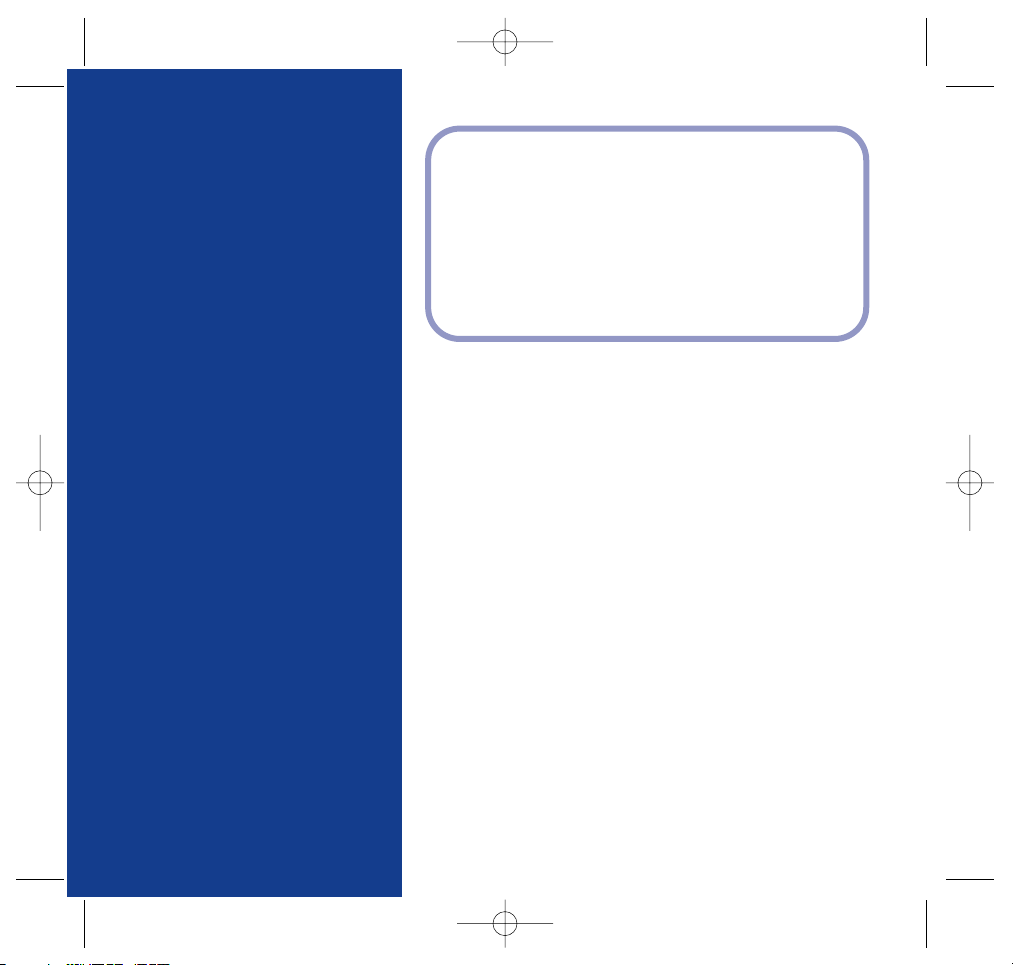
BT Digital Photo Frame – New Style – Edition 1 – 04.09.06 – 7693
* You must subscribe to your network provider’s Caller Display service for this feature to work
and you must not withhold your number. A quarterly fee may be payable. Note: some
network provider lines may not be compatible with this text messaging service.
Welcome…
to your BT Digital Photo Frame 100Got everything?
•
BT Digital Photo Frame 100
•
Desktop stand
•
Mains power adaptor
(item code XXXXXX)
•
USB cable
•
TV AV cable
•
Create a slide show of your favourite digital photos.
•
Transfer photos straight from your camera’s memory card.
•
Also connects by USB cable to load photos from your PC.
•
Modern, stylish frame looks good in any room.
•
High quality, 5.6” TFT screen with 320 x 240 pixels
screen resolution.
•
Built-in memory card slots, compatible with most memory
cards: SD Card, CF Card, MMC Card, MS Card and XD.
•
Presents your photos in landscape format.
•
AV cable supplied lets you display your slide show on TV.
•
Easy to use.
7693 BT_Digi_PhotoFrame_5.6 5/9/06 16:43 Page 2
Page 3
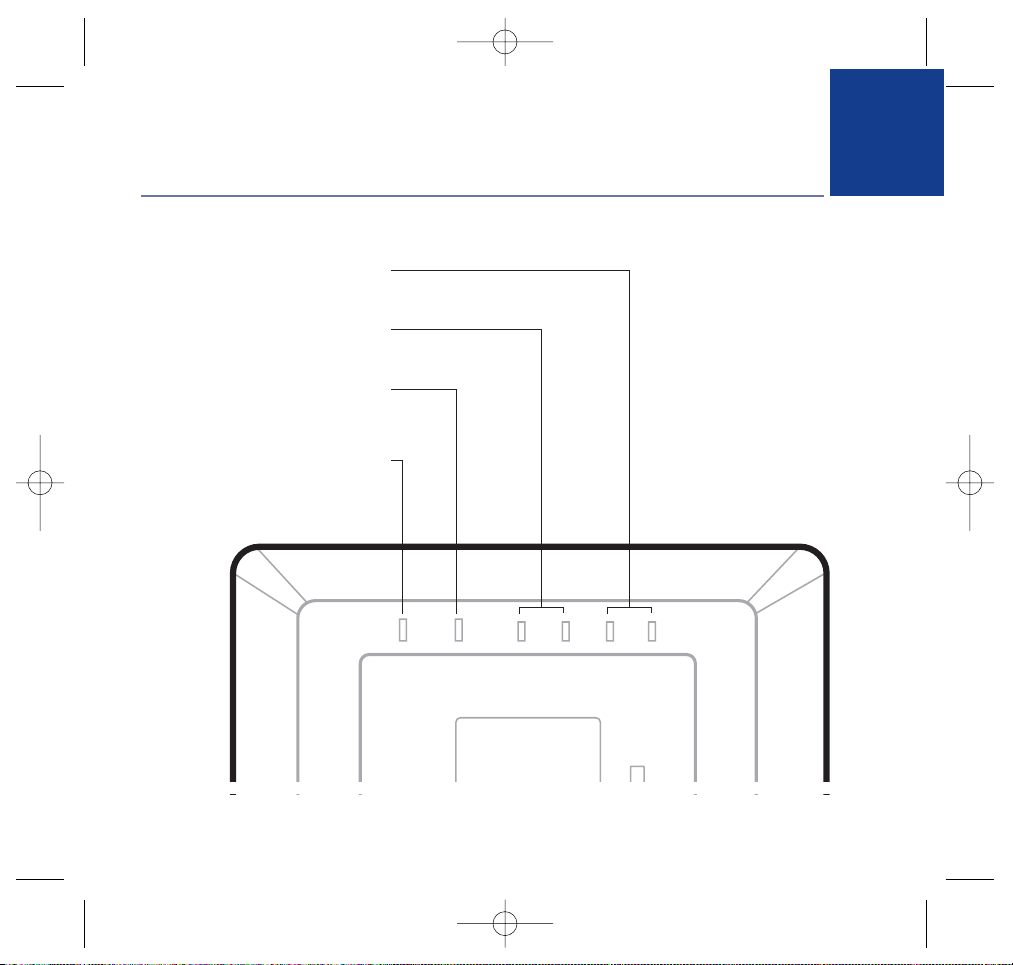
3
UP/DOWN
Select options from the menu.
RIGHT/LEFT
Select options from the menu.
Enter/Menu
Press to open the menu and select on-
screen options.
Stop/Esc
Press to exit the menu or stop a slide show.
Getting to know your digital photo frame
BT Digital Photo Frame – New Style – Edition 1 – 04.09.06 – 7693
7693 BT_Digi_PhotoFrame_5.6 5/9/06 16:43 Page 3
Page 4
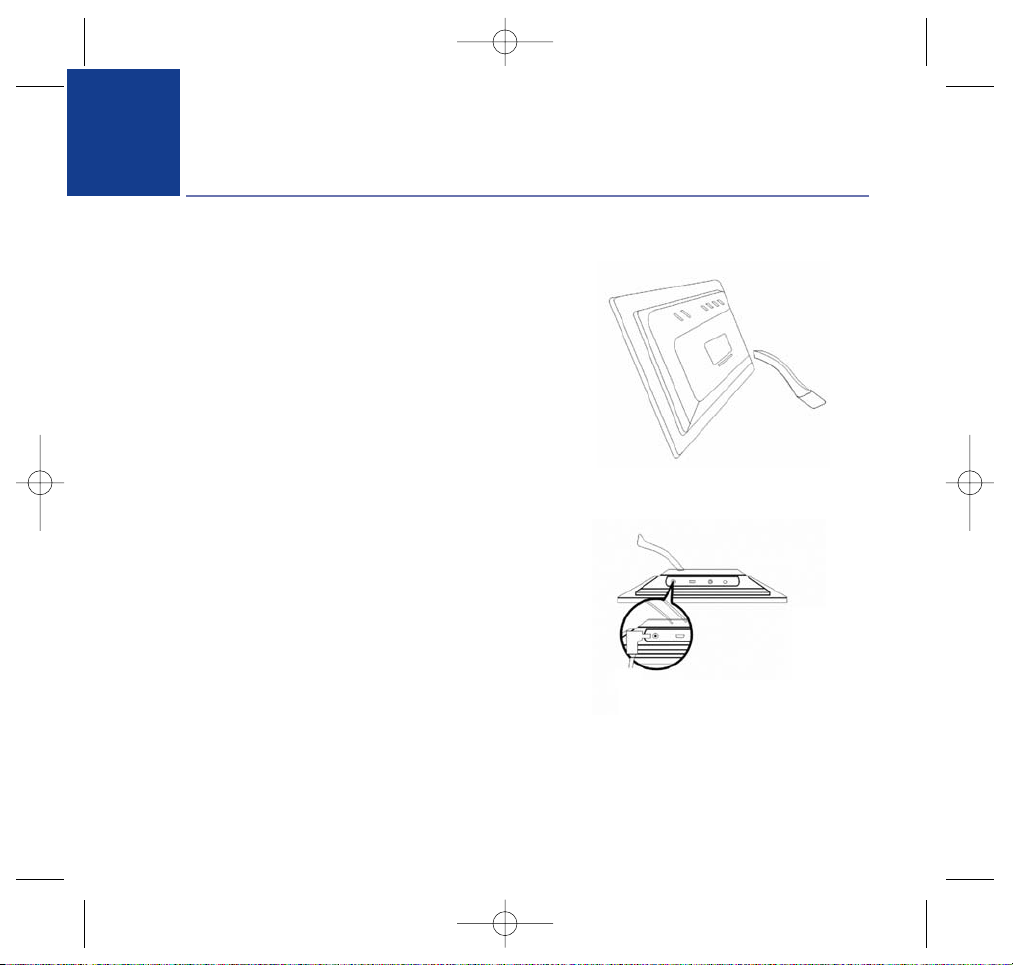
BT Digital Photo Frame – New Style – Edition 1 – 04.09.06 – 7693
WARNING
Do not place your BT Digital Photo Frame in the bathroom or other humid areas.
Setting up
4
1. Attach the desktop stand to the back of the frame
2. Connect the mains power cable and switch on.
The default image appears on screen.
4
7693 BT_Digi_PhotoFrame_5.6 5/9/06 16:43 Page 4
Page 5
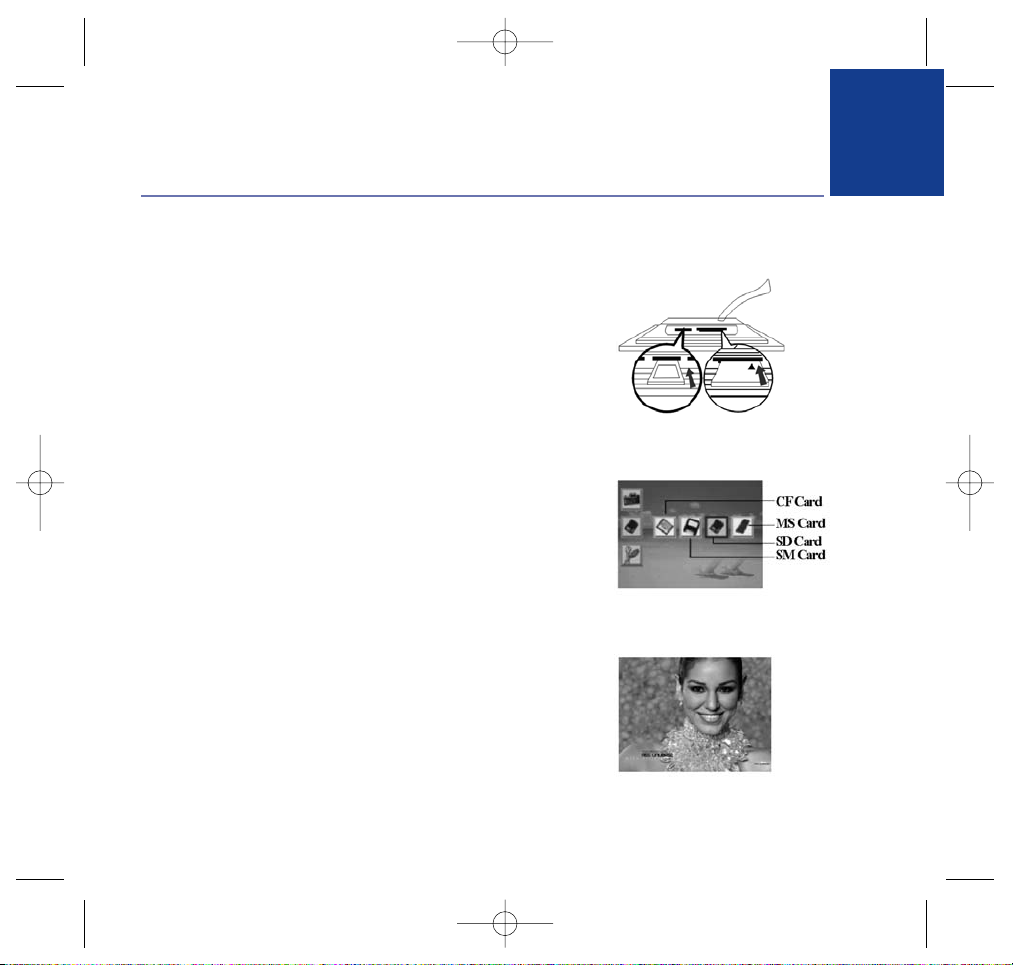
5
BT Digital Photo Frame – New Style – Edition 1 – 04.09.06 – 7693
Transfer photos from memory card
1. Insert your memory card.
2. The screen displays the type of card inserted.
3. After a few seconds, the slide show will automatically start.
Using your BT Digital photo Frame
5
Compact Flash
card slot
SD/MMC/MS
card slot.
7693 BT_Digi_PhotoFrame_5.6 5/9/06 16:43 Page 5
Page 6
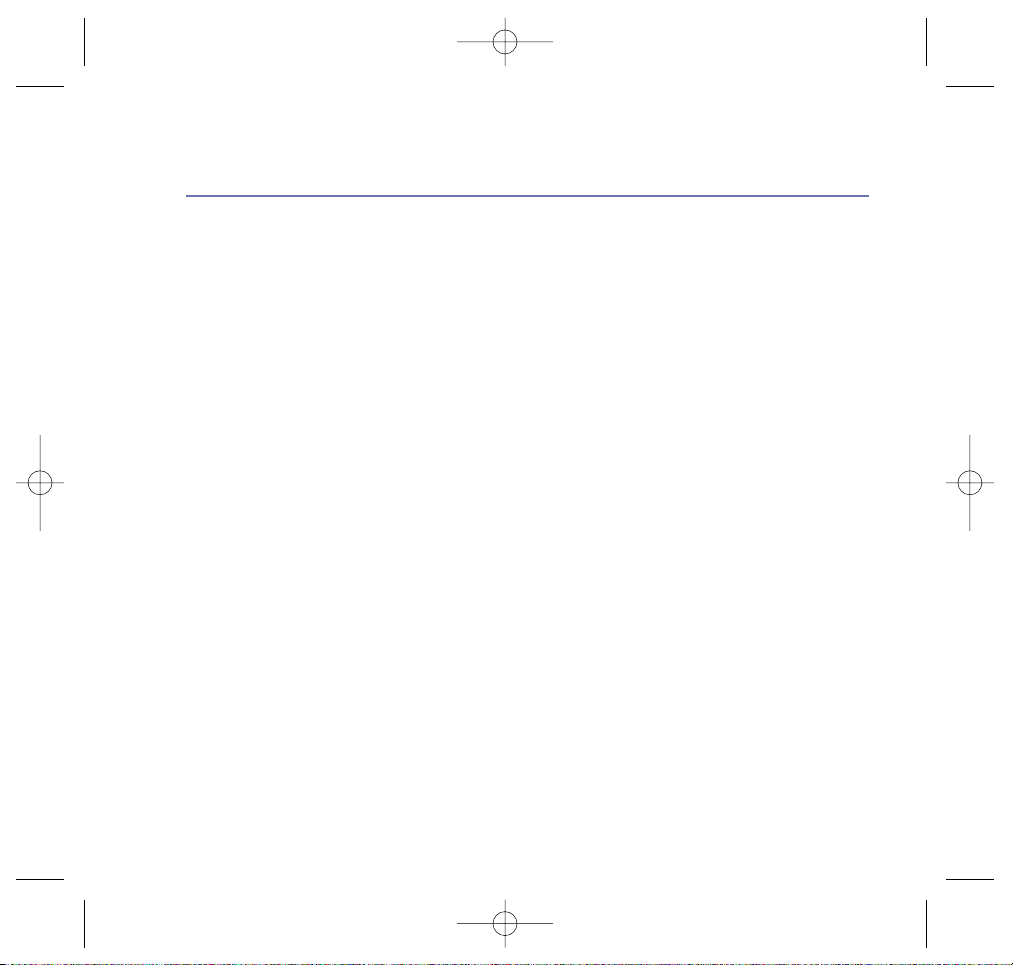
6
BT Digital Photo Frame – New Style – Edition 1 – 04.09.06 – 7693
Transfer photos from PC
DO YOU HAVE TO INSERT THE A MEMORY CARD IN YOUR BT PHOTO FRAME FIRST? I HAVE
ASSUMED THIS IS THE CASE.
1. Slot a compatible memory card into your BT Digitial Photo Frame.
2. Plug the USB cable into your BT Digital Photo Frame and connect the other end to the USB port
on the PC. After the frame is connected, a confirmation message is displayed.
3. At your computer, click on Start and select My Computer.
You will see 4 new drive letters on your PC. Each card slot represents 2 drive letters.
4. Click on the drive letter that represents your memory card. Open the picture folder you want
and drag and drop pictures to the card.
5. After you have transferred your pictures, unplug the USB from the PC. Your slide show will
start automatically.
Using your BT Digital Photo Frame
7693 BT_Digi_PhotoFrame_5.6 5/9/06 16:43 Page 6
Page 7

7
BT Digital Photo Frame – New Style – Edition 1 – 04.09.06 – 7693
The menu lets you change the screen settings.
Open the main menu
1. To open the menu during a slideshow, press STOP/ESC then press ENTER/MENU
to open the main menu.
Or
To open a menu from standby, press ENTER/MENU.
2. Scroll UP/DOWN to highlight JPEG IMAGE, FLASH CARD or FUNCTION SET UP MENU.
Using the menu
7693 BT_Digi_PhotoFrame_5.6 5/9/06 16:43 Page 7
Page 8

8
BT Digital Photo Frame – New Style – Edition 1 – 04.09.06 – 7693
8
Language
Set the on-screen language to: English, XXXX or XXXXX.
1. Press ENTER/MENU.
2. LANGUAGE is highlighted. Press LEFT or RIGHT to scroll through the options.
3. Press ENTER/MENU to confirm.
4. Press STOP/ESC to return to standby.
Slide duration
Set the number of seconds each photo is displayed on screen.
1. Press ENTER/MENU.
2. Scroll DOWN to SLIDE DURATION and press ENTER/MENU.
3. Press LEFT/RIGHT to select the duration XXsec, 05sec, XXsec or XXsec.
4. Press ENTER/MENU to confirm.
5. Press STOP/ESC to return to standby.
Screen menu
7693 BT_Digi_PhotoFrame_5.6 5/9/06 16:43 Page 8
Page 9

9
BT Digital Photo Frame – New Style – Edition 1 – 04.09.06 – 7693
File description
You can set your BT Digital Photo Frame can display the file size of each slide.
1. Press ENTER/MENU.
2. Scroll DOWN to FILE DESCRIPTION and press ENTER/MENU.
3. Press LEFT/RIGHT to select ON or OFF.
4. Press ENTER/MENU to confirm.
5. Press STOP/ESC to return to standby.
Folder mode
Explanation of Folder Mode TBA
1. Press ENTER/MENU.
2. Scroll DOWN to FOLDER MODE and press ENTER/MENU.
3. Press LEFT/RIGHT to select YES or NO.
4. Press ENTER/MENU to confirm.
5. Press STOP/ESC to return to standby.
Screen menu
7693 BT_Digi_PhotoFrame_5.6 5/9/06 16:43 Page 9
Page 10

10
BT Digital Photo Frame – New Style – Edition 1 – 04.09.06 – 7693
TV type
You can set your BT Digital Photo Frame to the same format as your TV for putting your
slideshow on the TV screen.
The TV format in the UK is NTSC.
1. Press ENTER/MENU.
2. Scroll DOWN to TV TYPE and press ENTER/MENU.
3. Press LEFT/RIGHT to select NTSC or PAL.
4. Press ENTER/MENU to confirm.
5. Press STOP/ESC to return to standby.
Screen menu
7693 BT_Digi_PhotoFrame_5.6 5/9/06 16:43 Page 10
Page 11

11
BT Digital Photo Frame – New Style – Edition 1 – 04.09.06 – 7693
11
How many pictures will my BT Digital Photo Frame hold?
This varies, depending on the file size of each picture and the capacity of the memory card you
are using. The maximum size of each picture file your BT Digital Photo Frame can hold is 6MP.
To calculate how many pictures your card can hold, divide the capacity of your card by the
average file size of your images. The number of images will increase if you shoot in a lower
resolution mode, and decrease if you shoot in a higher resolution mode.
Card Size No. of Pictures
Based on a camera taking digital pictures of 3.2MB file size:
64MB 20
128MB 40
256MB 80
512MB 160
1GB 312
What media formats can I display?
Your BT Digital Photo Frame supports the JPEG format loaded from your digital camera. It may
not read all images downloaded from the internet.
Help
7693 BT_Digi_PhotoFrame_5.6 5/9/06 16:43 Page 11
Page 12
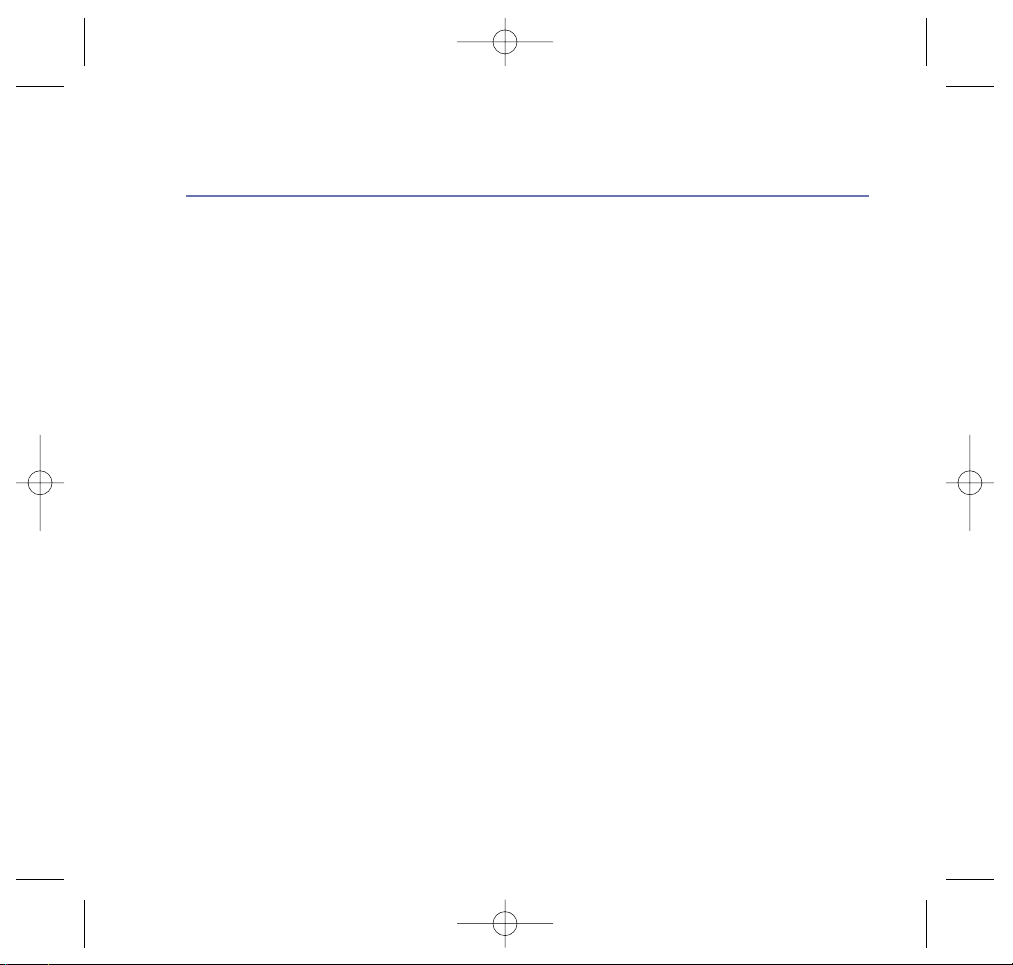
12
BT Digital Photo Frame – New Style – Edition 1 – 04.09.06 – 7693
Does not read my memory card
Make sure your memory card is compatible with the BT Digital Photo Frame.
Check that the card is inserted all the way into the slot.
Some photos load faster than other
Pictures with a higher resolution take longer to load. The maximum resolution your BT Digital
Photo Frame will take is 6M pixels. (PLEASE CONFIRM)
Help
7693 BT_Digi_PhotoFrame_5.6 5/9/06 16:43 Page 12
Page 13
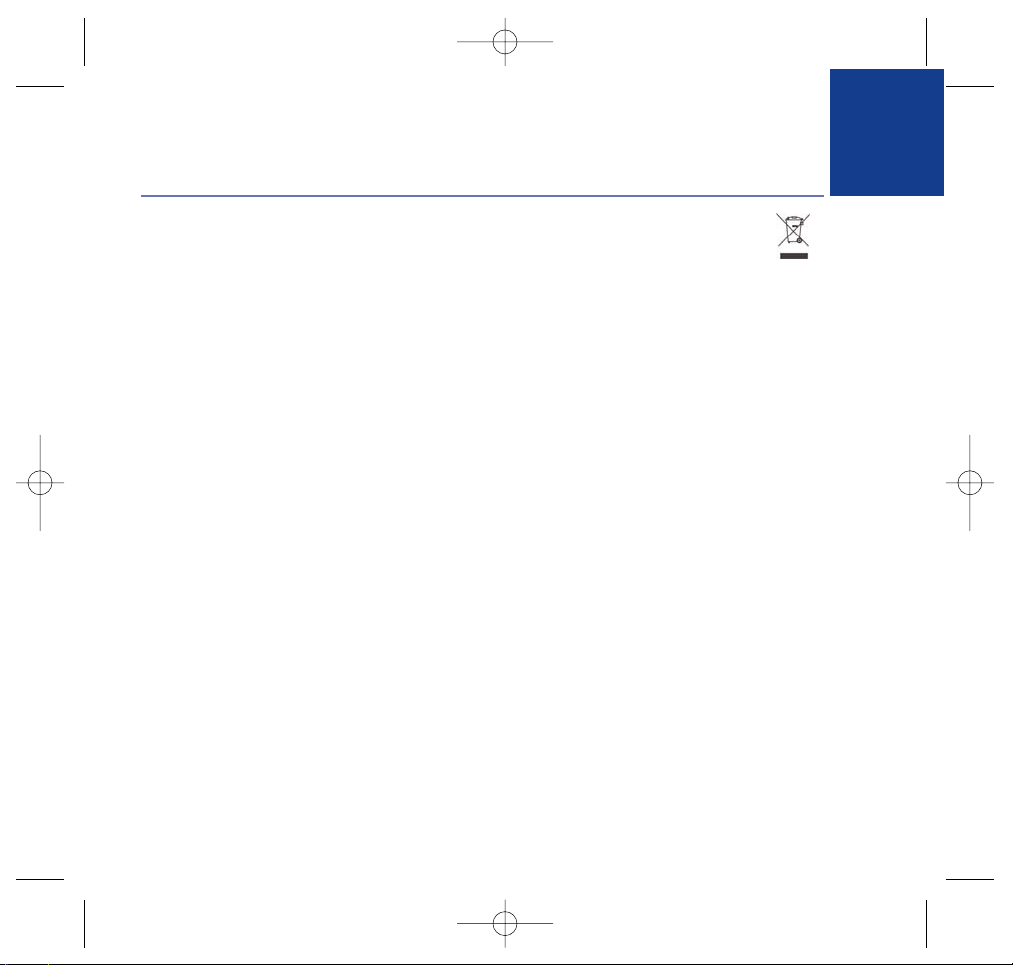
13
BT Digital Photo Frame – New Style – Edition 1 – 04.09.06 – 7693
Safety information
• Handle your product with care.
• Avoid touching the LCD screen as skin oils can be
difficult to remove.
• Place your digital frame on a stable, level surface.
• Do not expose to direct sunlight or high temperatures.
• Do not submerge any part of your product in water
and do not use it in damp or humid conditions, such
as bathrooms.
Cleaning
• Clean the screen and frame with a soft, lint-free cloth
to remove dust.
• If the screen is still not clean, apply a small amount of
non-ammonia, non-alcohol based glass cleaner using
a soft lint-free cloth. Please note that using a
chemical/alcohol cleaner could damage the screen
and display case.
Product disposal instructions
• The symbol shown here and on the product
means that the product is classed as Electrical or
Electronic Equipment and should not be disposed
with other household or commercial waste at the end
of its working life.
• The Waste of Electrical and Electronic Equipment
(WEEE) Directive (2002/96/EC) has been put in place
to recycle products using best available recovery and
recycling techniques to minimize the impact on the
environment, treat any hazardous substances and
avoid the increasing landfill.
For more information please contact your local
authority or the retailer where the product was
purchased.
General information
7693 BT_Digi_PhotoFrame_5.6 5/9/06 16:43 Page 13
Page 14

14
BT Digital Photo Frame – New Style – Edition 1 – 04.09.06 – 7693
Guarantee
Your BT Digital Photo Frame 100 is guaranteed for a
period of 12 months from the date of purchase.
Subject to the terms listed below, the guarantee will
provide for the repair of, or at BT’s or its agent’s
discretion, the option to replace the BT Digital Photo
Frame or any component thereof, which is identified
as faulty or below standard, or as a result of inferior
workmanship or materials. Products over 28 days old
from the date of purchase may be replaced with a
refurbished or repaired product.
The conditions of this guarantee are:
• The guarantee shall only apply to defects that occur
within the 12 month guarantee period.
• Proof of purchase is provided.
• The equipment is returned to BT or its agent as
instructed.
• This guarantee does not cover any faults or defects
caused by accidents, misuse, fair wear and tear,
neglect, tampering with the equipment, or any
attempt at adjustment or repair other than through
approved agents.
• This guarantee does not affect your statutory rights.
Technical information
Unit Size 6.5” (H) x 8.5” (W) x1.25” (D)
Display Area 3.25”H x 4.375”W
Resolution 320 x 234
Picture support up to 6MP
A.C. Adapter AC110—240V
(50HZ—60HZ)
Unit Input Voltage 12VDC@1.5A
Operating Temperature 0ºC - 50ºC
Weight 1.3 lbs.
Formats JPEG
Media CF/SD/XD/MMC/MS
Maximum no. of Images varies, depending on
image file size
Default Start Mode Auto Slide Show
For your records
Date of purchase:
Place of purchase:
Serial number:
For guarantee purposes proof of purchase is required
so please keep your receipt.
General information
7693 BT_Digi_PhotoFrame_5.6 5/9/06 16:43 Page 14
Page 15

15
BT Digital Photo Frame – New Style – Edition 1 – 04.09.06 – 7693
Offices worldwide
The telecommunications services described in this publication
are subject to availability and may be modified from time to time. Services
and equipment are provided subject to British Telecommunications plc’s
respective standard conditions of
contract. Nothing in this publication forms any part of any contract.
© British Telecommunications plc 2006.
Registered Office: 81 Newgate Street, London EC1A 7AJ.
Registered in England No. 1800000.
BT Digital Photo Frame 100 (09/06) 1
Designed and produced by The Art & Design Partnership Ltd.
Printed in China
Visit us at www.bt.com
7693 BT_Digi_PhotoFrame_5.6 5/9/06 16:43 Page 15
