Page 1
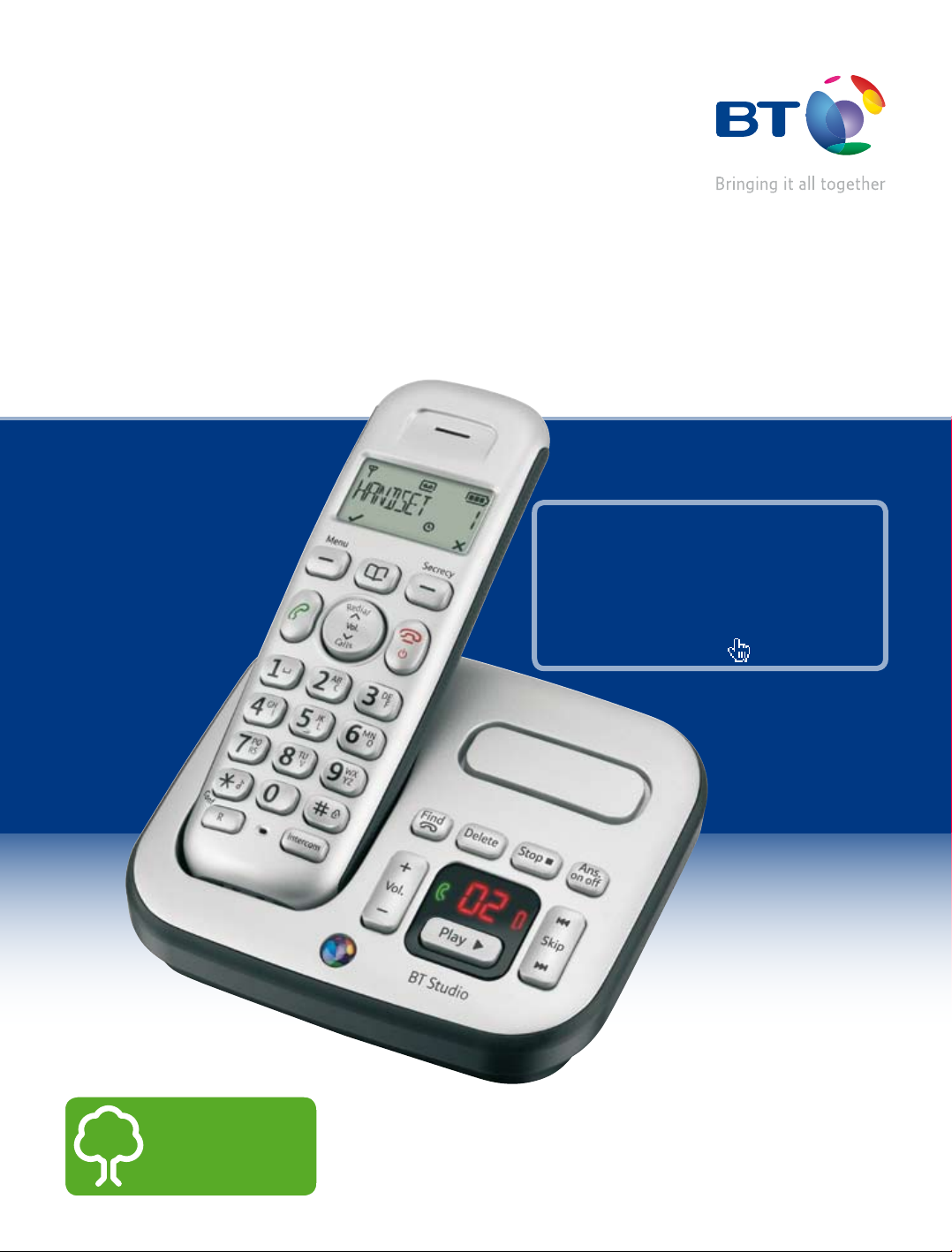
BT Studio 4500
User Guide
This new interactive user guide lets you
navigate easily through the pages and allows
you to be directed straight to any websites
or email addresses that are referenced.
Simply hover the cursor over the page number,
website or email reference and click when the
hand icon changes to the
icon.
Think before
you print!
Page 2
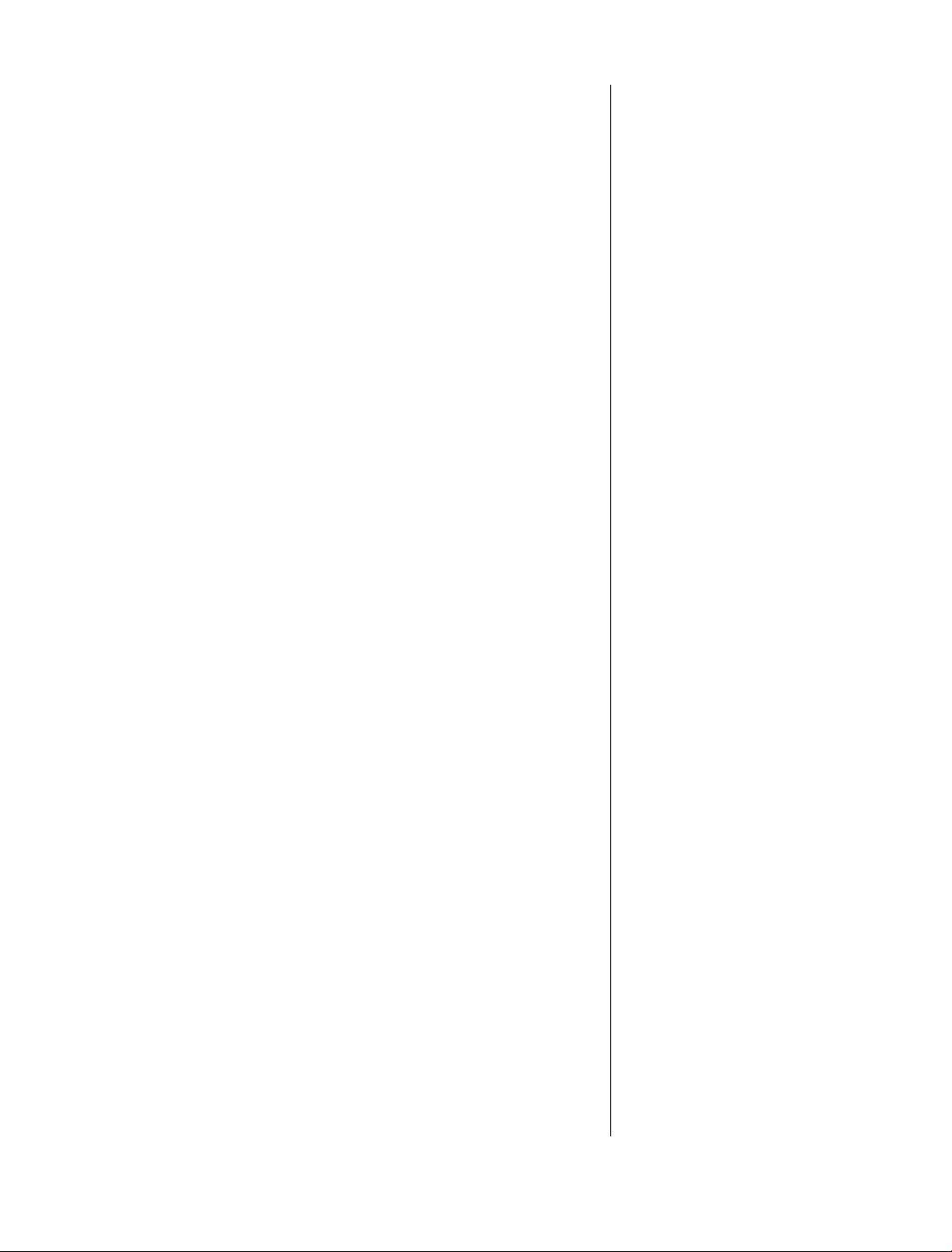
2
This User Guide provides you with all the
information you need to get the most
from your phone.
You must rst set up your phone before
you can use it. This doesn’t take long as
it is easy to do. Just follow the simple
instructions on the next few pages.
Need help?
If you have any problems setting up or using your BT Studio 4500,
please call our Helpline on Freephone 0800 218 2182*
or email bt.helpdesk@vtecheurope.com. Our dedicated advisors
are more likely to be able to help you than the retailer where you
made your purchase.
Alternatively, you may nd the answer in the ‘Help’ section at the
back of this guide or online at www.bt.com/producthelp.
Got everything?
• BT Studio 4500 handset
• BT Studio 4500 answering
machine base
• 2 x NiMH AAA 500mAh
rechargeable batteries
(already tted)
• Battery compartment cover
(already tted)
• Mains power adaptor
(item code 048611)
• Telephone line cord
If you have purchased a BT
Studio 4500 multiple pack you
will also have the following for
each handset:
• BT Studio 4500 handset
Hearing aid?
Please note that the BT Studio 4500 works by sending radio
signals between the base and handset. These signals may interfere
with some hearing aids, causing a humming noise.
* Calls made from within the UK mainland network are free.
Mobile and International call costs may vary.
• BT Studio 4500 charger
• Battery compartment cover
(already tted)
• 2 x NiMH AAA 500mAh
rechargeable batteries
(already tted)
• Mains power adaptor
for the charger
(item code 048610)
If you experience any problems, please call the Helpline on Freephone 0800 218 2182* or email bt.helpdesk@vtecheurope.com
Page 3
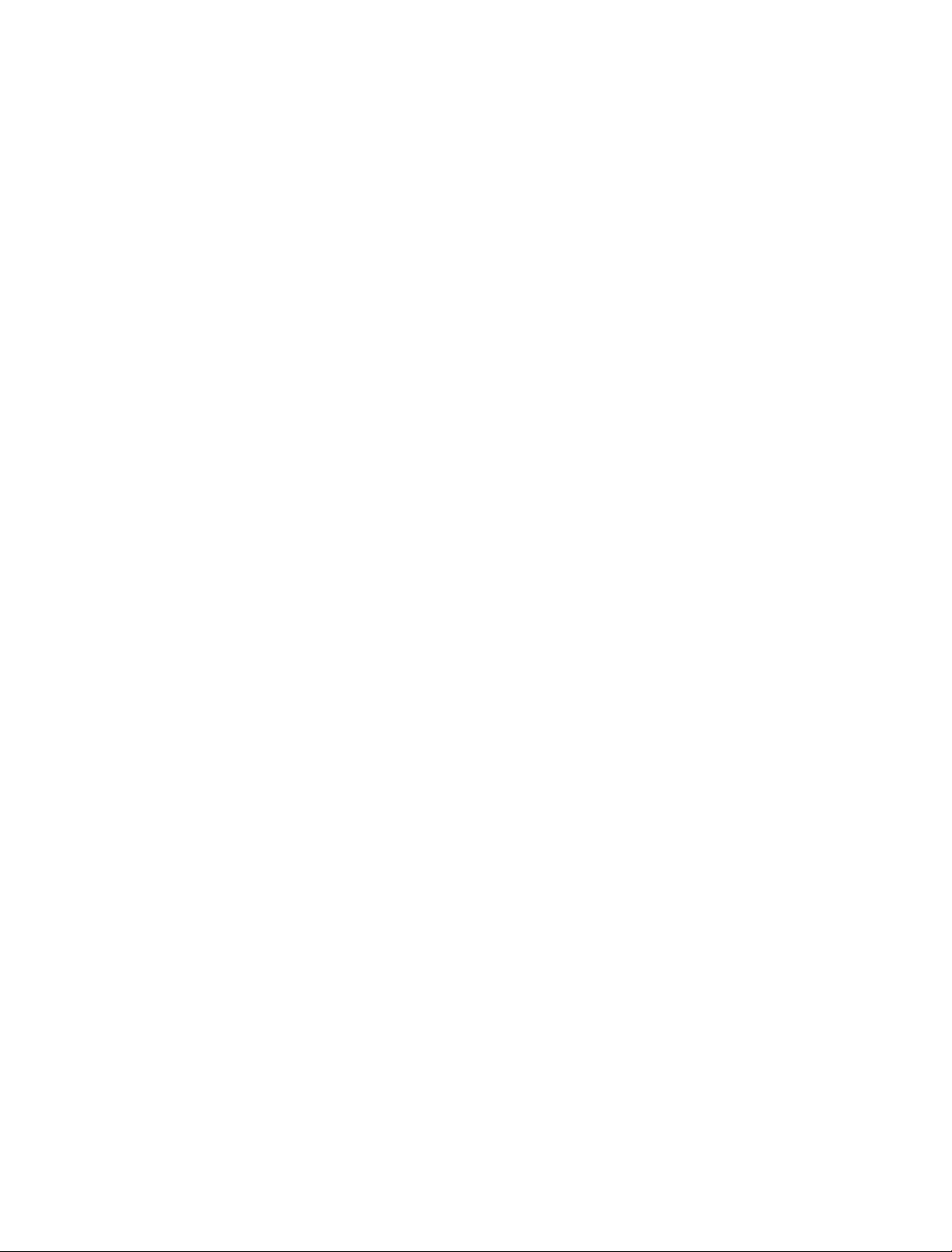
In this guide
3
Getting started
Location 5
Setting up 5
Set the time format: 24 or 12hr 6
Set the date and time 7
Setting up the charger 8
Getting to know your phone
Handset 9
Handset display icons 10
Base 11
Navigating the menus 12
Menu map 13
Default 14
Default settings table 14
Keypad lock 17
Handset ringer volume on/off 17
Page the handset(s) 18
Making internal calls 18
Receiving internal calls 18
Transferring calls 18
3-Way conference calls 19
Phonebook
Store a number 20
Entering names 20
Writing tips 20
Dial/view a number 21
Edit a phonebook entry 21
Delete a phonebook entry 22
Using the phone
Switch the handset on/off 15
Make a call 15
Preparatory dialling 15
End a call 15
Receiving calls 15
Earpiece volume 16
Secrecy 16
Redial 16
To copy a redial number to the phonebook 16
To delete a number from the redial list 17
To delete the entire redial list 17
If you experience any problems, please call the Helpline on Freephone 0800 218 2182* or email bt.helpdesk@vtecheurope.com
Delete all phonebook entries 22
Handset settings
Handset ringer melody 23
Handset ringer volume 23
Handset tones on/off 24
Handset name 24
Display 25
Alarm 25
When the alarm goes off 25
Auto answer 26
Page 4
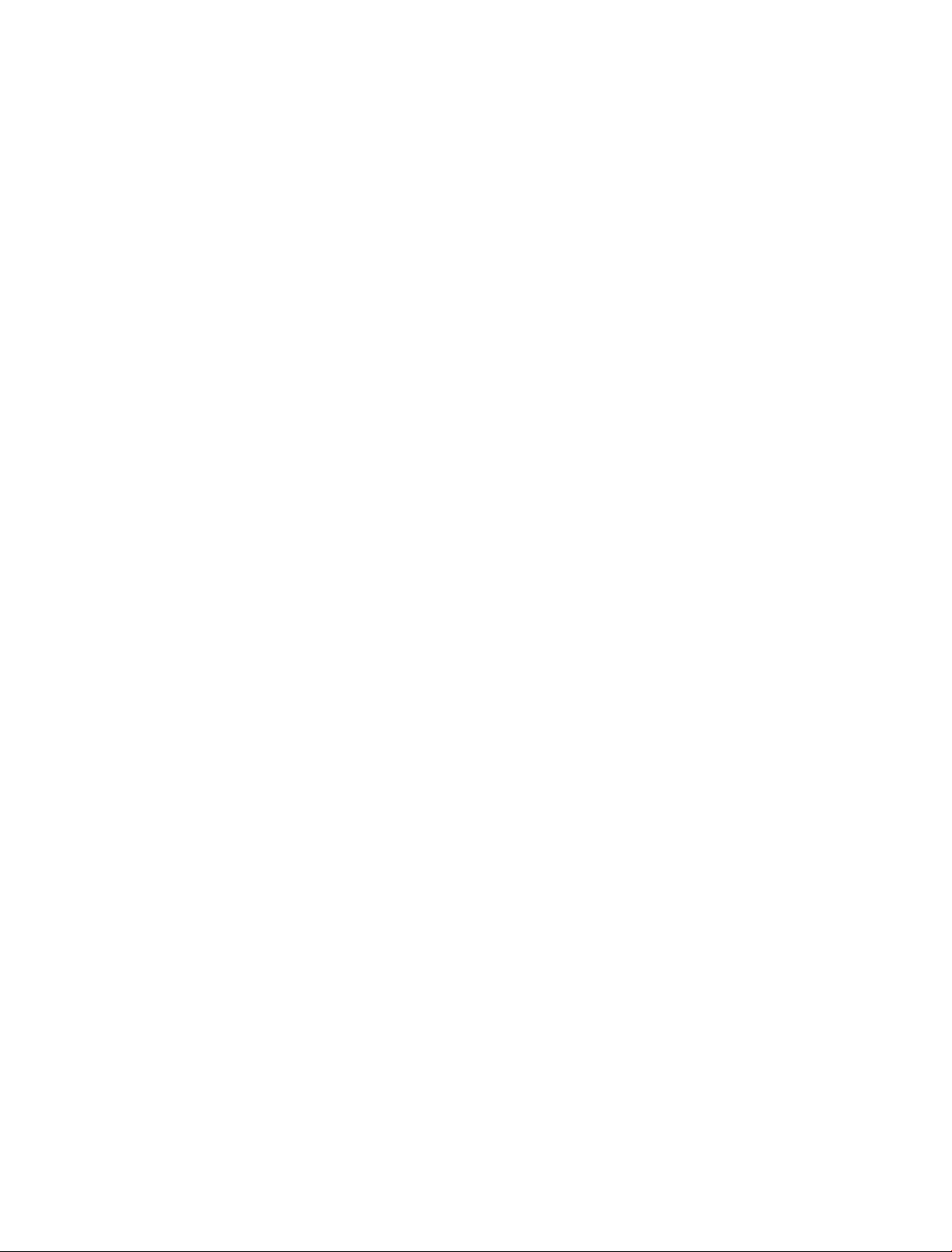
4
Base settings
Base ringer melody 27
Base ringer volume 27
Change PIN code 28
Delete handset 28
Caller Display and the Call list
Call list 29
View/dial a number 29
To copy a Call list number to the phonebook 29
View Call details 30
Delete a number 30
Delete the entire Call list 30
Answering machine
Operating the answer machine via the base 31
Playing messages via the handset 35
Adjust volume for message playback 35
Delete all old messages 35
To record a memo 36
Memory full 36
Recording time 36
Answer delay 37
Remote access 37
Switch remote access on/off 37
Change remote access security PIN code 38
Switch answering machine on 38
Check for messages 38
Remote access commands 39
BT Services
Switch answer machine on/off 31
Playing messages 31
Adjust volume 31
Call screening 32
Operating the answer machine via
the handset 32
Switch answer machine on/off 32
Outgoing messages 32
Answer and Record 33
Answer only 33
Select answer mode 33
Select male or female outgoing
message voice 33
Record your own outgoing message 33
Play/check outgoing message 34
Reinstate pre-recorded outgoing messages 34
BT Helpdesk 40
BT 118 500 (Directory enquiries) 40
Call Divert 40
Call Waiting 41
Add / Dial / Delete entries 41
Registering additional handsets 42
Help 43
General information
Safety 45
Product disposal instructions 46
Connecting to a switchboard 47
Guarantee 47
How many telephones can you have? 49
R&TTE 49
If you experience any problems, please call the Helpline on Freephone 0800 218 2182* or email bt.helpdesk@vtecheurope.com
Page 5
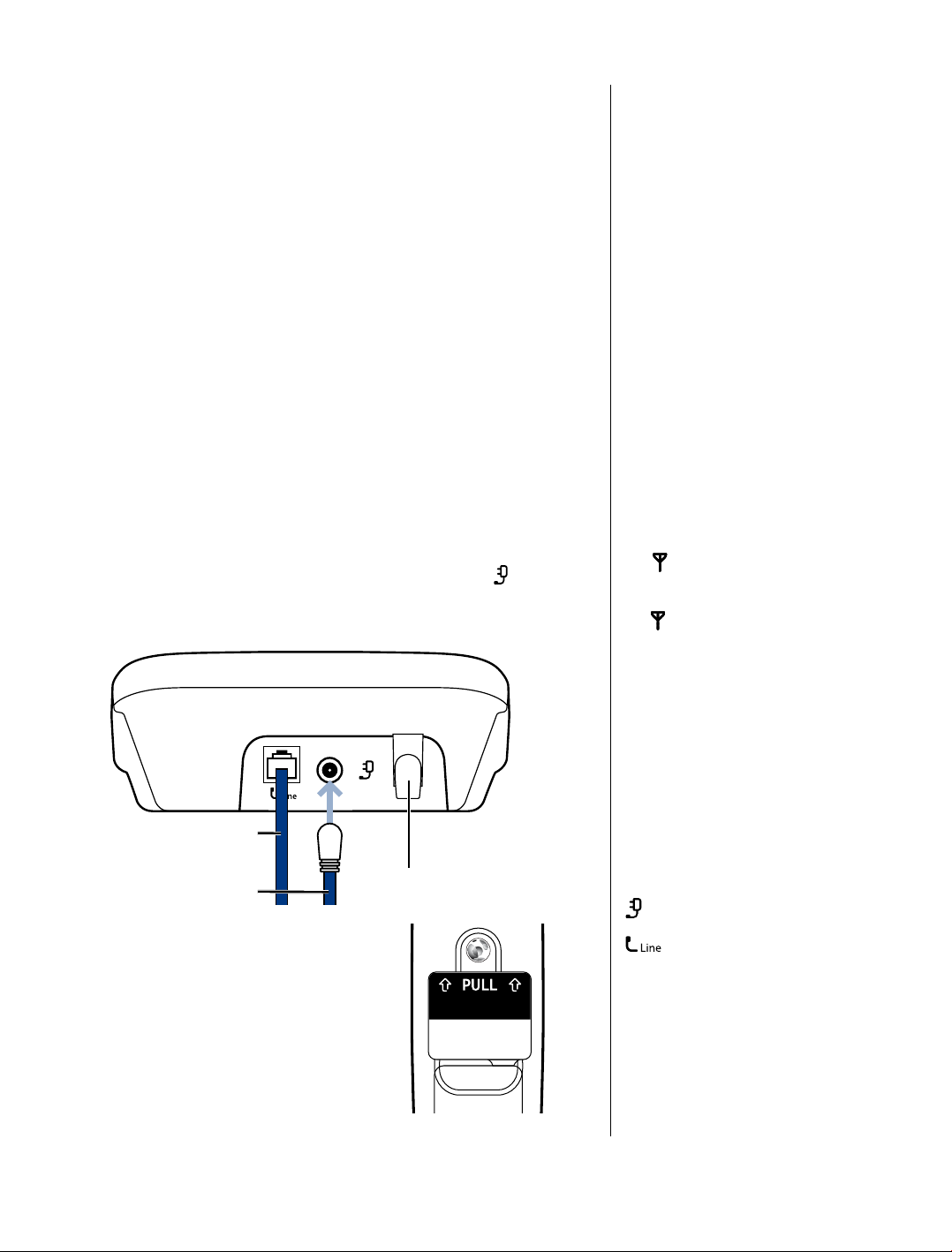
Getting started
Rechargeable batteries
already fitted
Remove this tab
and charge batteries
for 24 hours before use.
5
Location
You need to place your BT Studio 4500 base within
2 metres of a mains power and telephone socket so that the
cables will reach.
Make sure it is at least 1 metre away from other electrical
appliances to avoid interference.
Your BT Studio 4500 works by sending radio signals between the
handset and base. The strength of the signal depends on where
you site the base. Putting it as high as possible ensures the
best signal.
Setting up
1. Plug the mains power cable with the blue ring on the connector
(item code 048611) into the power socket marked
back of the base and secure the cable behind the retaining clip.
Plug the other end into the mains socket and switch on.
on the
Warning
Do not place your BT Studio 4500 in
the bathroom or other humid areas.
Handset range
The BT Studio 4500 has a range of
300 metres outdoors when there is a
clear line of sight between the base
and the handset. Any obstruction
between the base and handset will
reduce the range signicantly.
With the base indoors and handset
either indoors or outdoors, the range
will normally be up to 50 metres.
Thick stone walls can severely affect
the range.
Signal strength
The
symbol on your handset
screen indicates when you are in
range. When you are out of range,
the
symbol ashes, and the
screen displays
You should move closer to the base
if this happens to ensure the full
functionality of your phone.
Searching.
Telephone line cord
(pre-installed)
Mains power cable Cable retaining clip
2. Remove the protective lm from the
If you experience any problems, please call the Helpline on Freephone 0800 218 2182* or email bt.helpdesk@vtecheurope.com
handset screen and activate the
batteries by pulling the plastic tab
away from the back of the handset.
Important
Do not connect the telephone line
until at least one of the handsets is
fully charged.
The base station must be plugged
into the mains power at all times.
Which socket?
: Power socket
: Telephone line socket
Talk/Standby time
Under ideal conditions, fully charged
handset batteries should give about
10 hours talk time or 100 hours
standby time on a single charge.
Page 6
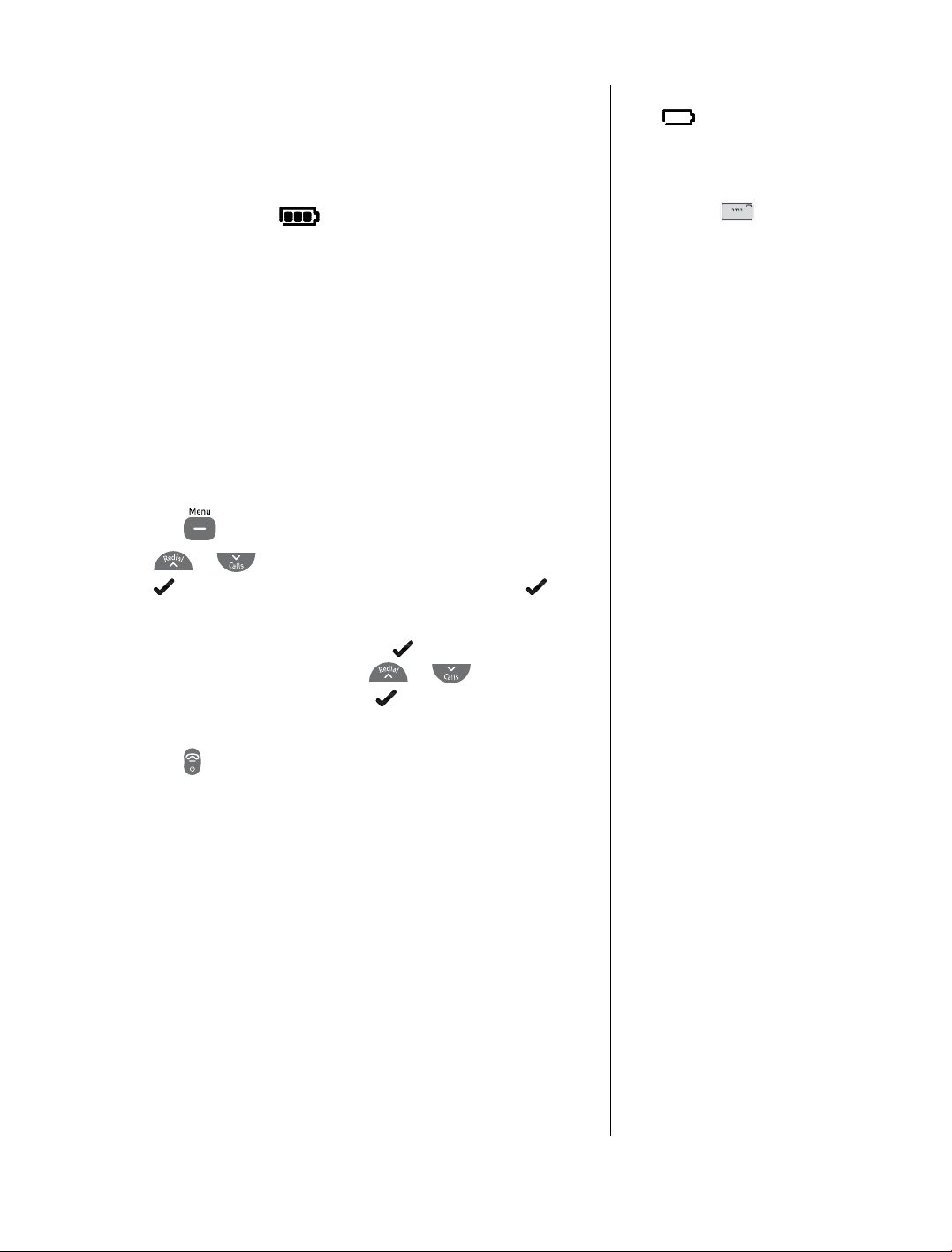
6
3. Place the handset on the base to charge the batteries for
at least 24 hours.
The main handset is pre-registered to the base as Handset 1.
This is shown on the display. When the handset is fully charged
the display shows the
symbol.
4. After 24 hours plug the telephone line cord into the telephone
wall socket.
Note: If you ever need to remove the batteries, simply slide open
the battery compartment cover and using the nger holes grip
the batteries and pull them out.
Set the time format: 24 or 12hr
1. Press the
2. Press
press
soft key again.
TiMe FOrMaT is displayed. Press the soft key and the
3.
current format is displayed. Press
between 24hr and 12hr. Press the
conrmation tone.
4. Press the
button to open the main menu.
or
until the display shows hS SeTTingS and
soft key. DaTe & TiMe is displayed, press the
or
to change
soft key, you will hear a
button to return to standby.
Battery low warning
If the
need to recharge your handset before
using it.
If the battery icon is ashing and
scrolling digits
very low and you will need to charge
it for 24 hours before use to ensure
maximum battery performance.
Battery performance
To keep your batteries in the best
condition, leave the handset off the
base for a few hours at a time (after
the initial 24 hour charge).
New NiMH batteries do not reach
full capacity until they have been in
normal use for several days. Running
the batteries right down at least once
a week will help them last as long
as possible.
IMPORTANT
Only use the power supply and
telephone line cord supplied with
your BT Studio 4500 otherwise the
telephone may not work.
Under no circumstances use
non-rechargeable batteries. Only
use NiMH rechargeable batteries
with a capacity of 500mAh. Using
inappropriate batteries will invalidate
your guarantee and may damage
the telephone.
symbol is ashing, you will
the battery is
The charge capacity of rechargeable
batteries will reduce with time as
they wear out, so reducing the
talk/standby time of the handset.
Eventually they will need to be
replaced. New batteries can be
obtained from the BT Freelance
Helpline 0800 218 2182*.
Batteries and handset may become
warm during charging. This is normal.
If you have more than one handset
registered to your base, you only
need to set the date and time on one
handset and the other handsets will
be automatically updated.
If you experience any problems, please call the Helpline on Freephone 0800 218 2182* or email bt.helpdesk@vtecheurope.com
Page 7
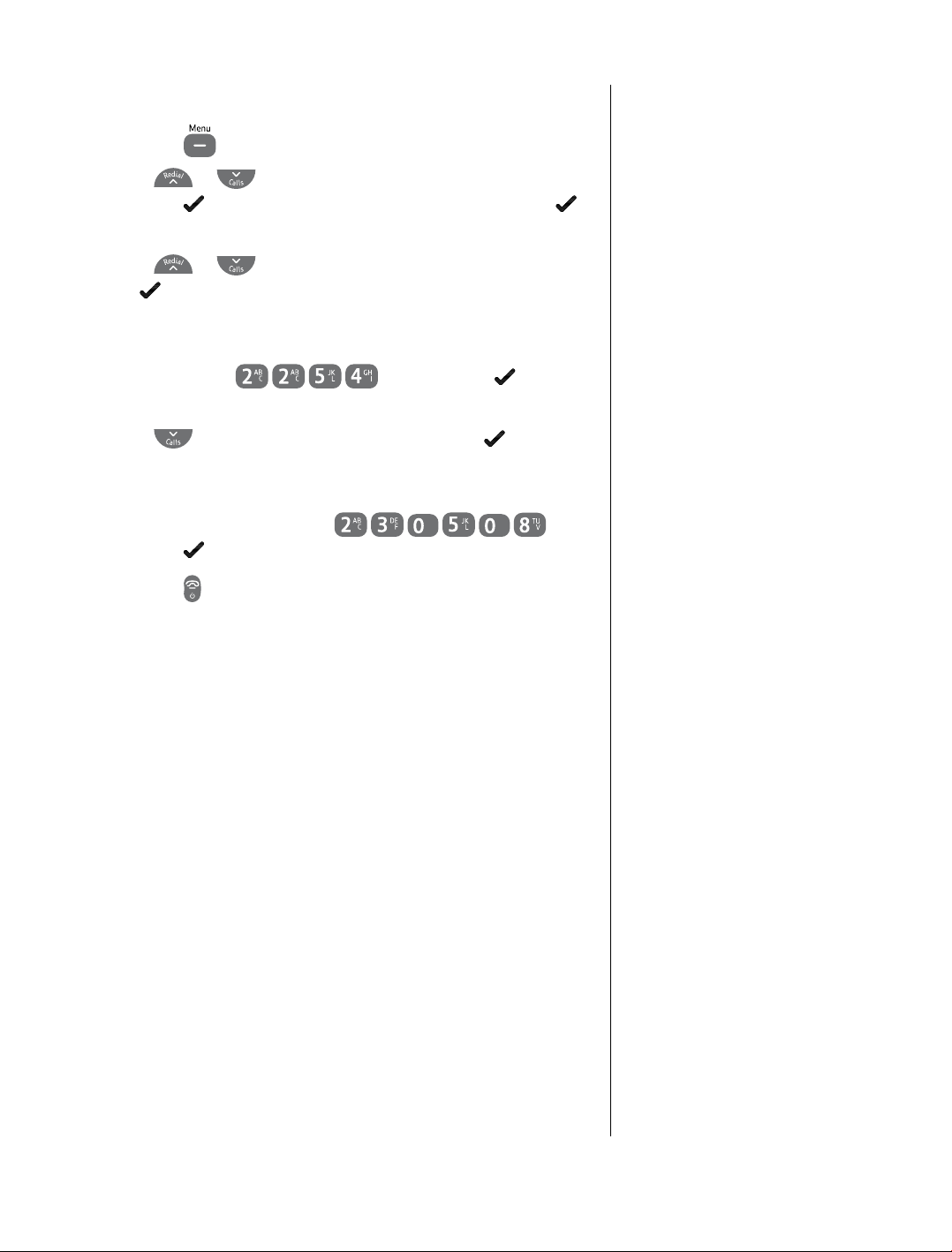
Set the date and time
7
1. Press the
2. Press
press the
soft key again.
3. Press
soft key.
the
4. The current time setting is displayed, enter 2 digits for the
hour and 2 for the minute using the 24hr format (eg for
10.54pm, press
you will hear a conrmation tone.
5. Press
6. The current date setting is displayed, enter 2 digits for the day,
2 for the month and 2 for the year using the dd-mm-yy format
(eg for 23rd May 2008 press
press the
7. Press the
button to open the main menu.
or
or
and
button to return to standby.
until the display shows hS SeTTingS and
soft key. DaTe & TiMe is displayed, press the
until the display shows
SeT DaTe is displayed. Press the soft key.
soft key, you will hear a conrmation tone
) and press the soft key,
SeT TiMe and press
) and
Your BT Studio 4500 is now ready for use.
If you experience any problems, please call the Helpline on Freephone 0800 218 2182* or email bt.helpdesk@vtecheurope.com
Page 8
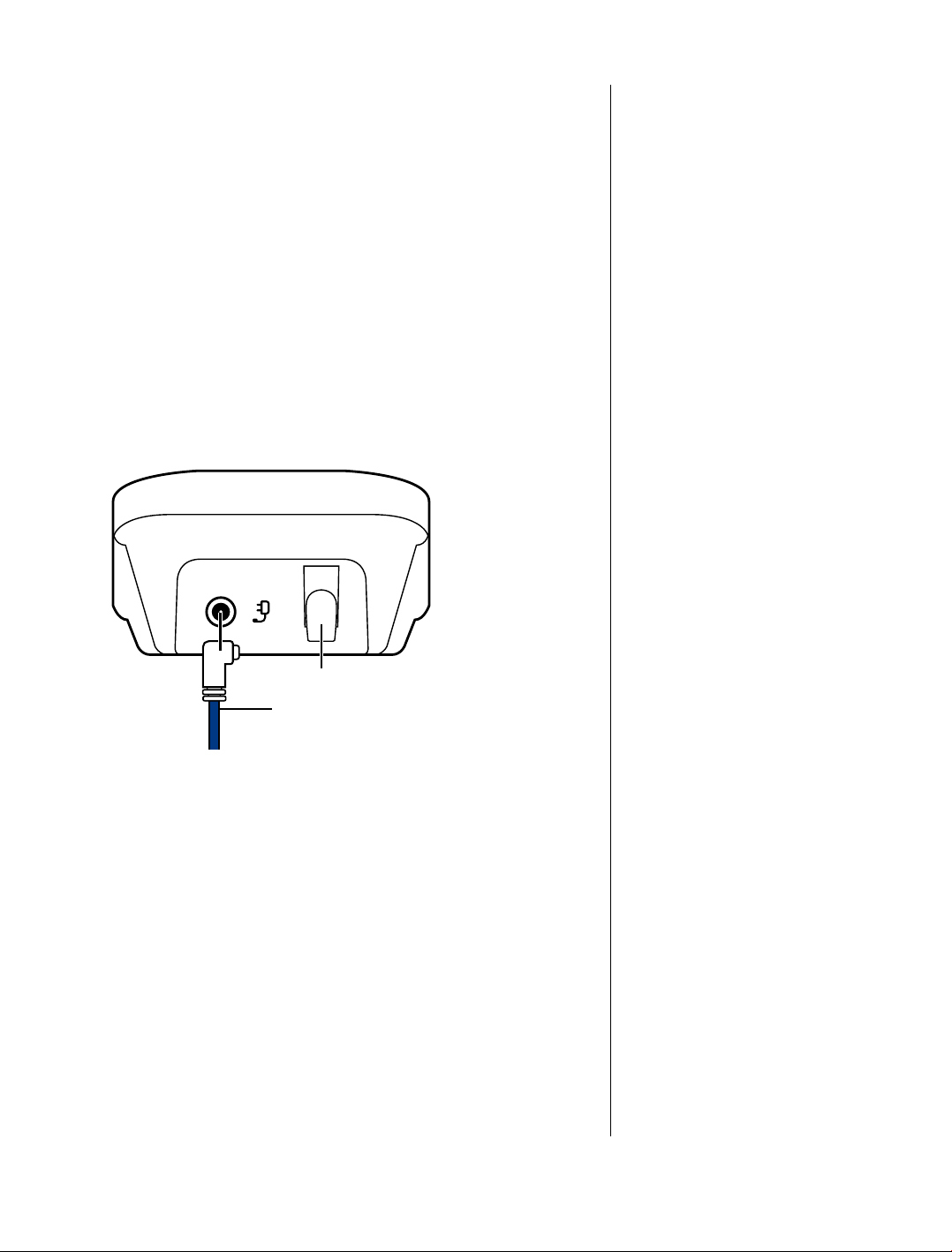
BT Studio 4500 multiple pack
owners only
Location
You need to place your BT Studio 4500 charger close enough to a
mains power socket so that the cable will reach.
Setting up the charger
1. Plug the power adaptor cable (item code 048610) into the
underside of the charger and secure the cable behind the
retaining clip.
Plug the other end into the mains wall socket and switch the
power on.
8
Cable retaining clip
Mains power cable
2. Remove the protective lm from the handset screen and
activate the batteries by pulling the plastic tab away from the
back of the handset.
3. Place the handset on the charger and charge for at least
24 hours.
Your BT Studio 4500 multiple pack is now
ready for use.
If you experience any problems, please call the Helpline on Freephone 0800 218 2182* or email bt.helpdesk@vtecheurope.com
Page 9
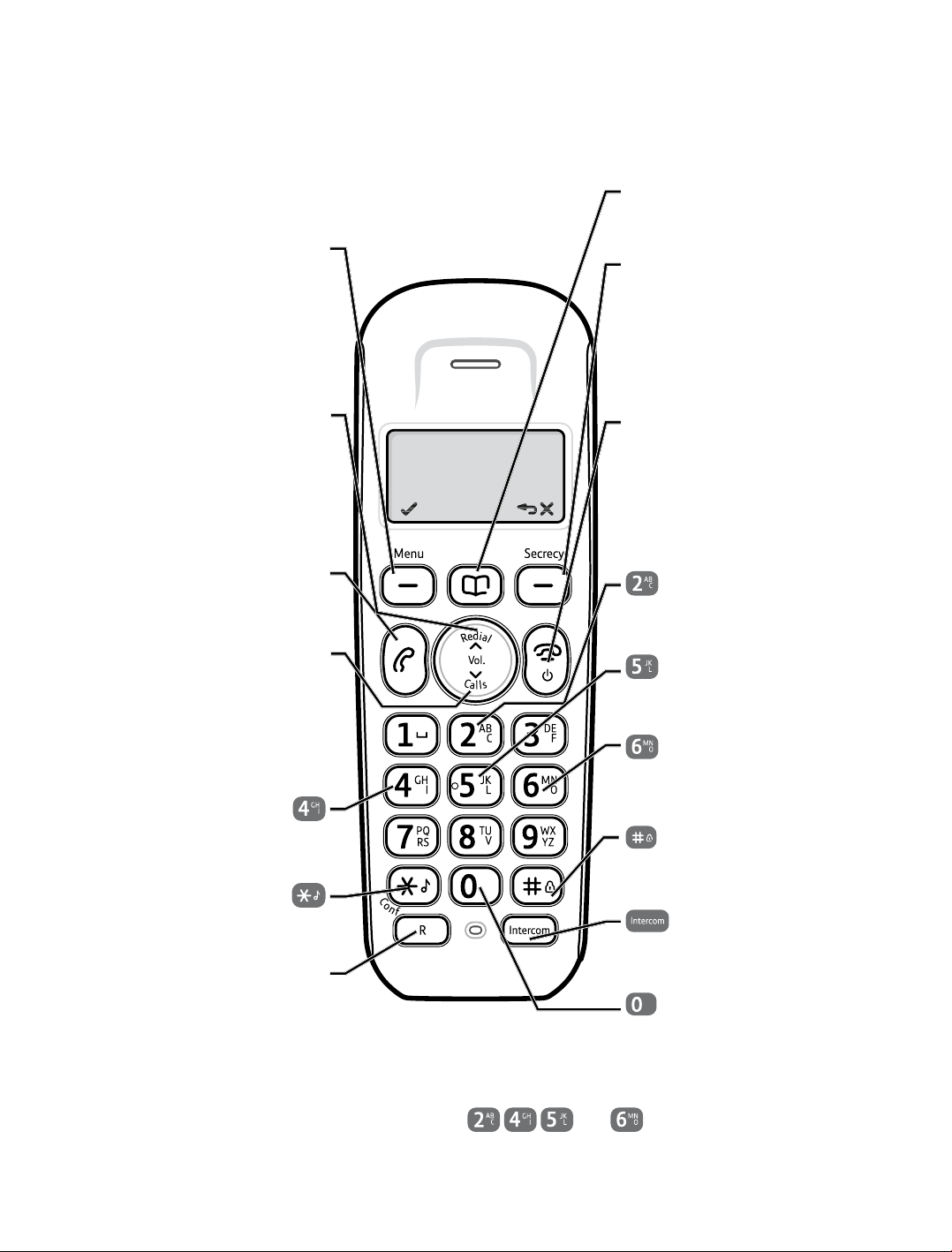
Getting to know your phone
Handset
Left soft key/Menu
Use with icons displayed
above the key.
Press to open the menu,
page 12.
Press to select menu options.
Up/Redial list
Press to display the Redial
list, page 16 and to move
up through menu options.
Use to increase the volume,
page 16.
Talk
Press to make and receive
phone calls, page 15.
Down/Calls list
Press to display the Calls list,
page 29, and to move down
through menu options.
Use to decrease the volume,
page 16.
Phonebook
Press to open the
phonebook, page 20.
Right soft key/Secrecy
Use with icons displayed
above the key.
During a call press and hold to
mute your voice so your caller
cannot hear you, page 16.
End call
Press to end the call in
progress, page 15.
Press and hold for 5 seconds
to turn the handset off,
page 15.
Press to stop playback,
page 35.
Press to delete the message,
page 35.
Press to skip to the next
message, page 35.
9
Press to replay the message,
page 35.
Press and hold to lock/
unlock the keypad, page 17.
Press and hold to turn the
ringer on/off, page 17.
Recall
Used when connected to a
switchboard/PBX page 47,
and with some
BT Calling Features.
The answer machine handset controls on buttons
will only work when a message is being played on the handset, page 35.
If you experience any problems, please call the Helpline on Freephone 0800 218 2182* or email bt.helpdesk@vtecheurope.com
and
Press to make an
internal call, page 18.
Press and hold to insert a
Pause in the number to be
dialled, page 20.
Page 10
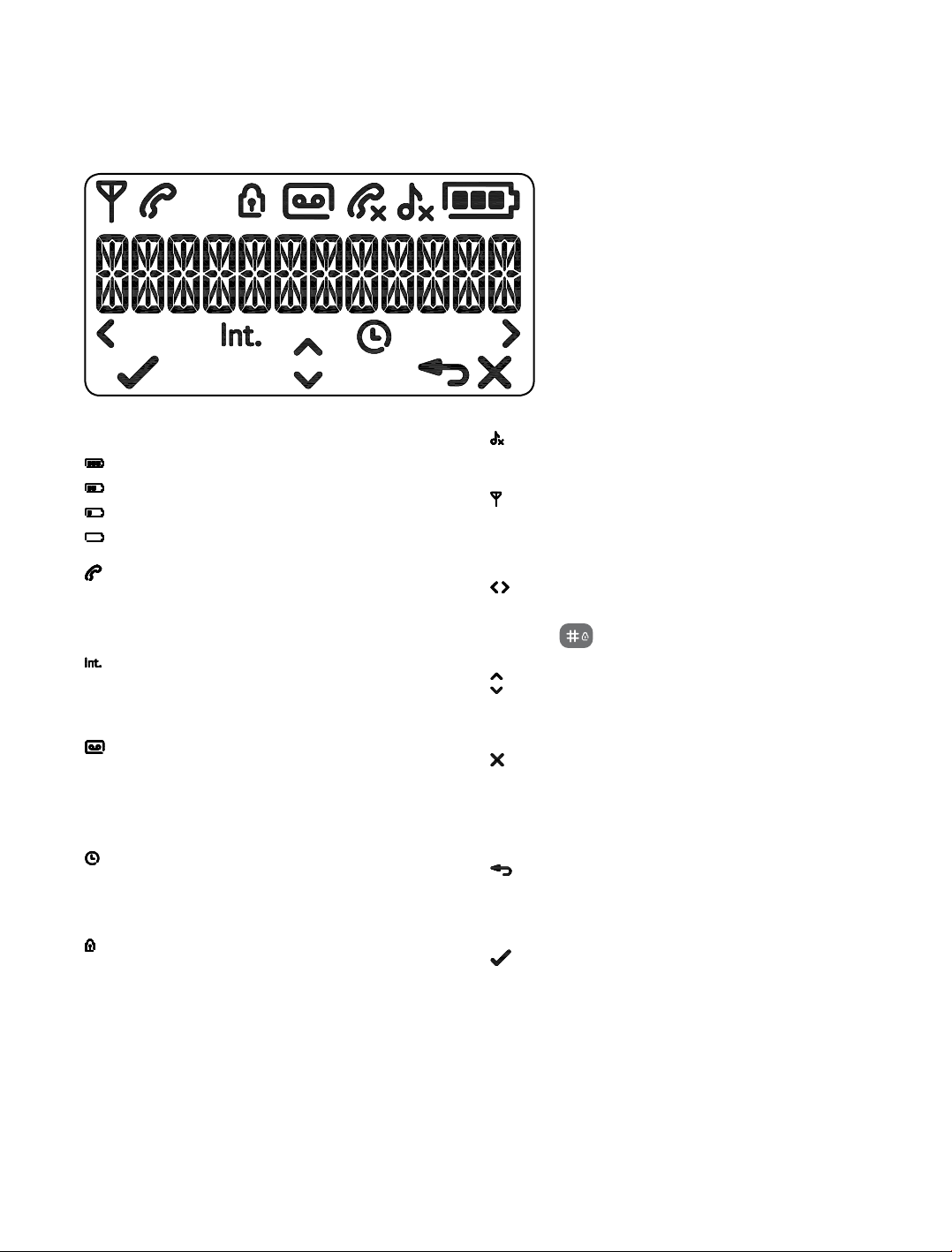
Handset display icons
These are the symbols you will see on your handset’s display.
10
Battery
Battery full
Battery 2/3 full
Battery 1/3 full
Low battery, needs charging
Handset
Steady – handset in use
Flashing – incoming call
Int
Steady – internal calls connected
Flashing – incoming internal call or on hold
Answer machine
On – answer machine on
Flashing – new message received
Off – answer machine off
Alarm
On – alarm set
Flashing – alarm time reached
Keypad lock
Keypad lock on
Ringer
Handset ringer turned off
Antenna
On – in range
Flashing – edge of range
Left/right
Characters off the display to the left/right
Press
Up/down
Menu options exist above/below those
shown on the display
Clear (Right soft key)
Press and hold to mute/unmute during a call
Clears characters when in entry mode
Stops the alarm
Back (Right soft key)
Return to previous menu
Cancel current action
Menu (Left soft key)
Open the main menu
Press to conrm options
key to scroll through the number
If you experience any problems, please call the Helpline on Freephone 0800 218 2182* or email bt.helpdesk@vtecheurope.com
Page 11
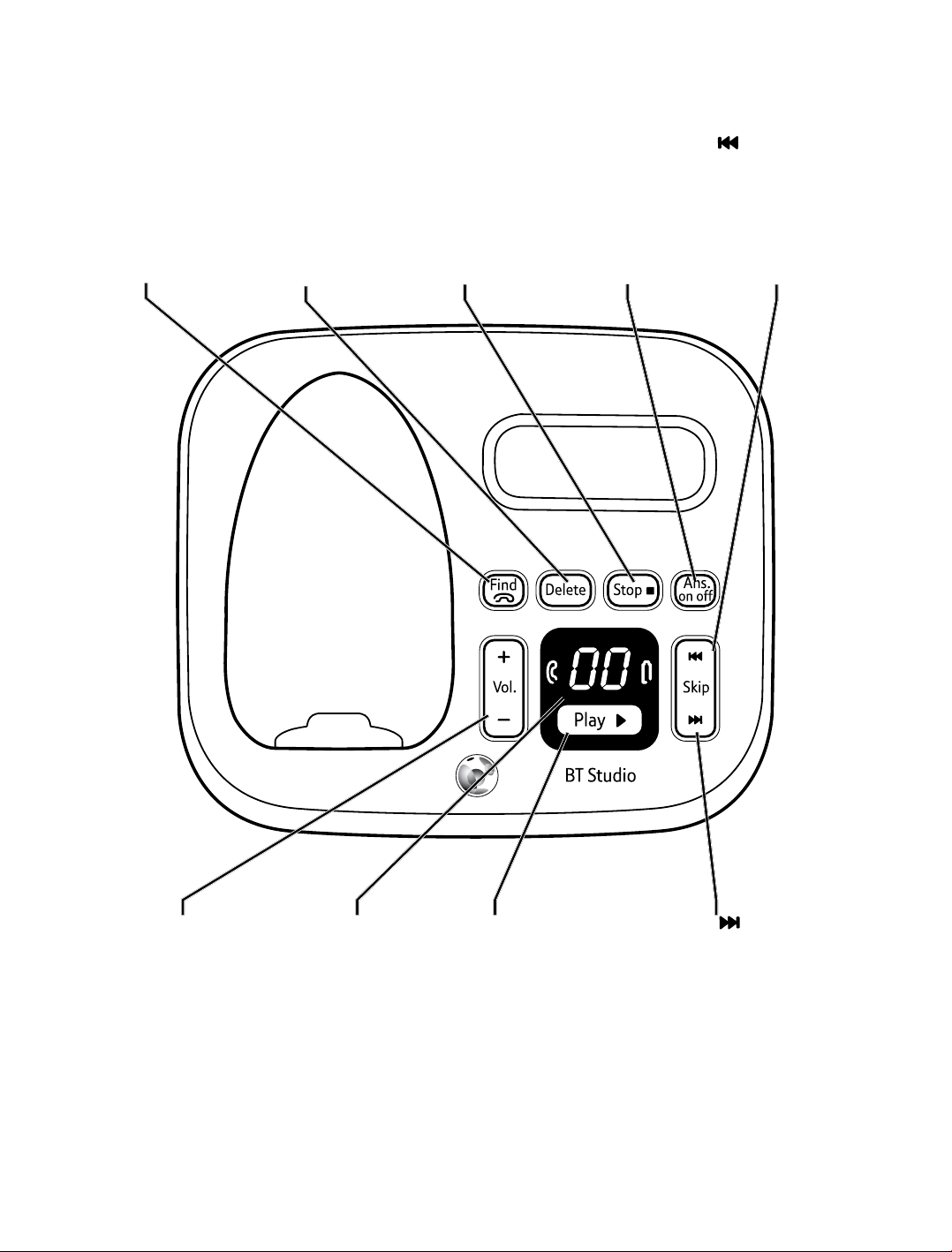
Base
11
Find
Press to page/
locate a handset.
Delete
Delete messages
during playback.
Press and hold
to delete all
old messages.
Stop
Stop message
during playback.
Ans. on/off
Switch answering
machine on/off.
Skip
Repeat current
message.
Press twice to
skip to previous
message.
Vol.-/Vol.+
Adjust speaker
volume during
playback.
Message display
shows number
of messages
and answering
Play
Play messages.
Skip
Skip forward during
message playback.
machine status.
Digits ash
when there are
new messages.
If you experience any problems, please call the Helpline on Freephone 0800 218 2182* or email bt.helpdesk@vtecheurope.com
Page 12
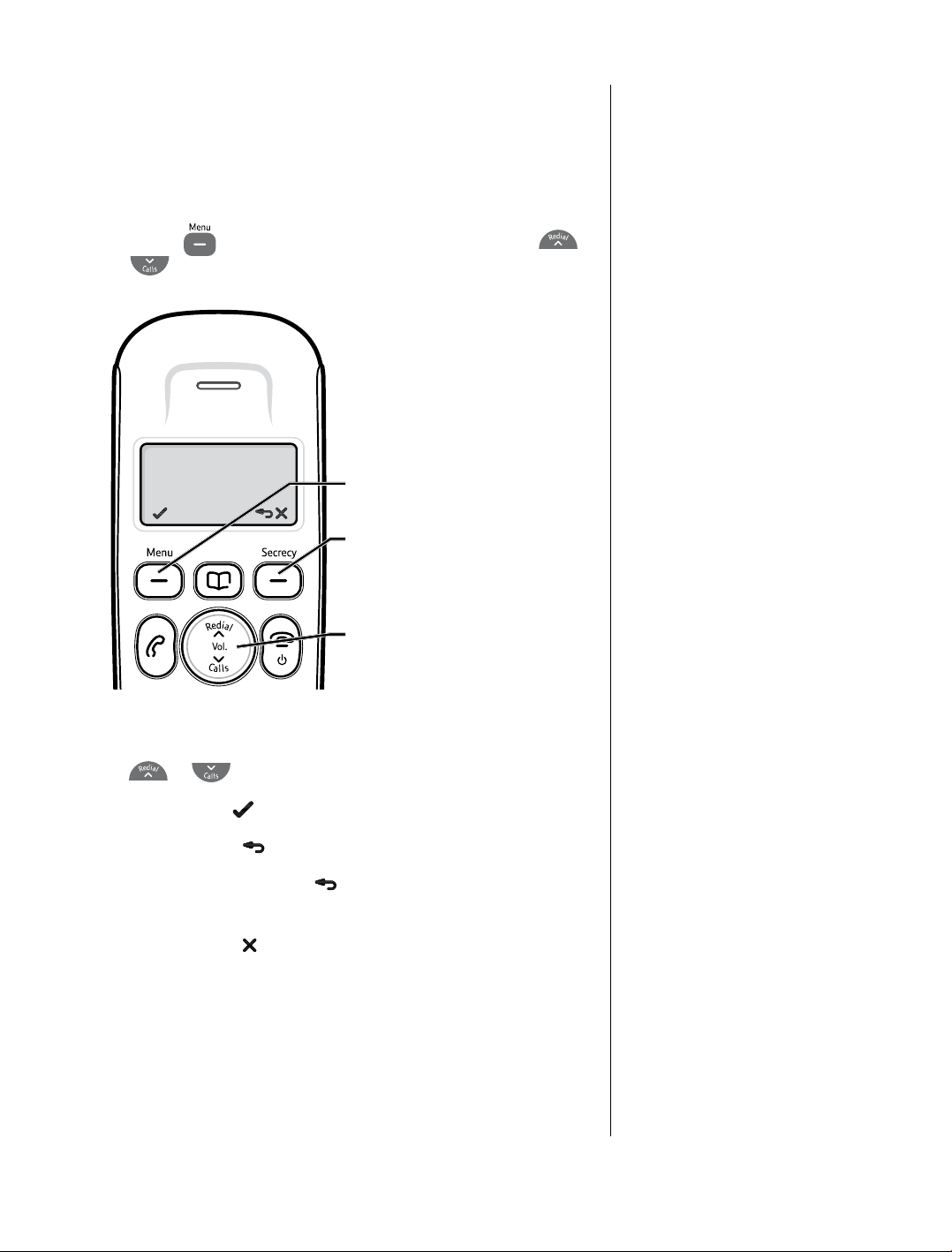
Navigating the menus
Your BT Studio 4500 handset features an easy to use menu
system. Have a look at the menu map on the next page.
When the handset is switched on and in standby:
12
1. Press the
or
button to open the main menu and press
to scroll through the menu options.
Menu navigation
Left soft key
Right soft key
Up and Down keys
Press
Press Left soft key
Press Right soft key
Press and hold Right soft key
display screen.
Press Right soft key
If you experience any problems, please call the Helpline on Freephone 0800 218 2182* or email bt.helpdesk@vtecheurope.com
or
to scroll through the menu options.
to select a displayed option.
to go back to the previous display screen.
to return to the standby
to delete characters or numbers.
Page 13
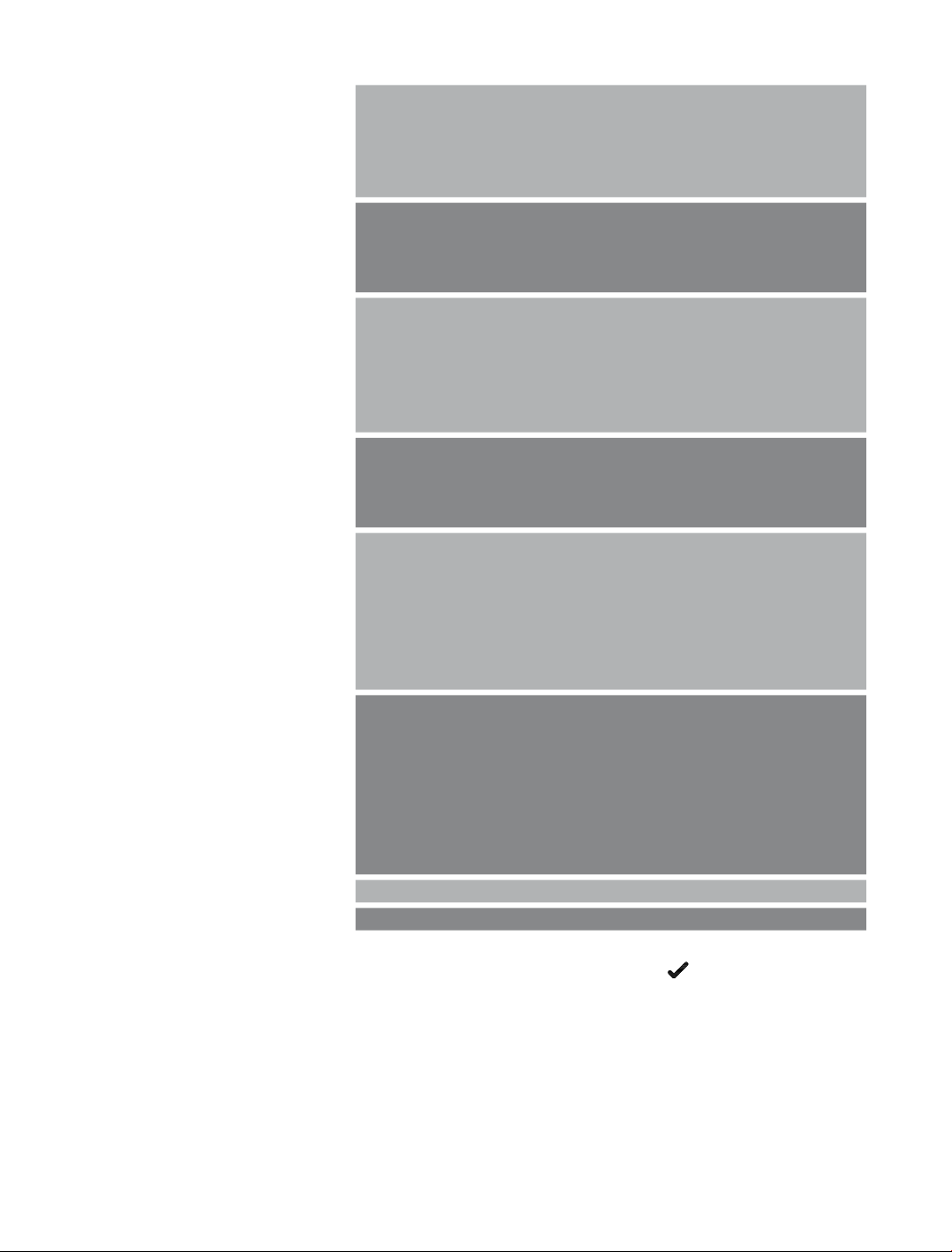
13
Menu map
ANS MACHINE
CALL LIST*
PHONEBOOK*
BS SET TINGS
HS SET TINGS
BT SERVICES
REGISTRATION
RESET
PLAY MESSAGE
DELETE ALL
MEMO
ANS ON/OFF
ANS SETTINGS
DE TAILS
STORE NUMBER
DELETE
DELETE ALL
ADD
VIEW
EDIT
DELETE
DELETE ALL
CAPACITY
BASE RINGER
RING VOLUME
DELETE HS
CHANGE PIN
DATE & TIME
ALARM
RINGER
TONES
HS NAME
DI SPL AY
AUTO ANSWER
HELPDESK
BT 118500
DIVERT ON
DIVERT OFF
DIVERT CHECK
C WAIT ON
C WAIT OFF
C WAIT CHK
*You will need to press the Left soft key to open the
sub menu.
If you experience any problems, please call the Helpline on Freephone 0800 218 2182* or email bt.helpdesk@vtecheurope.com
Page 14
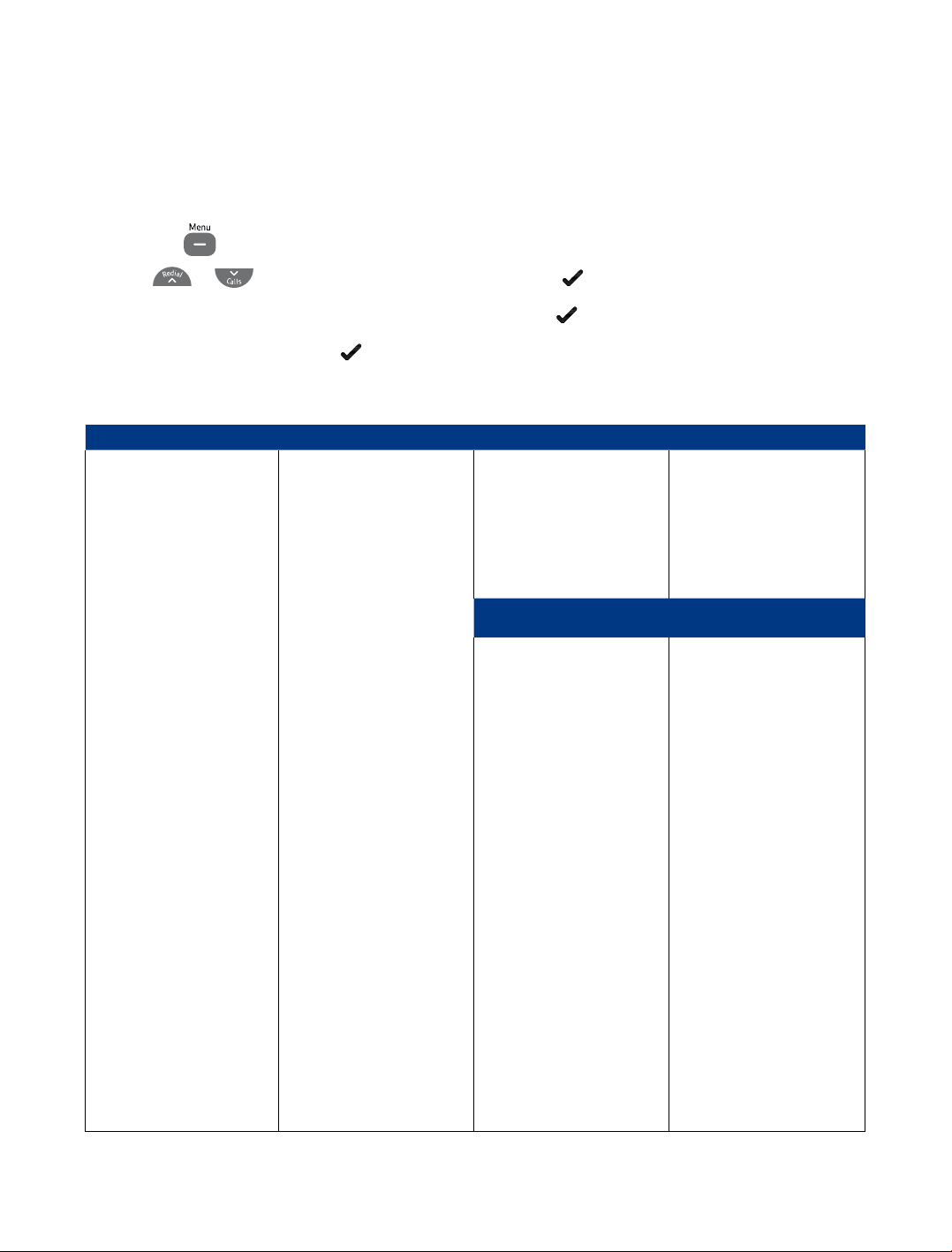
Default
You can reset your BT Studio 4500 back to the default settings.
This will not delete your phonebook entries. To delete your phonebook, see page 22 “Delete all
phonebook entries”.
14
1. Press the
2. Press
3.
Pin? is displayed, enter the PIN (default 0000) and press .
4.
cOnFirM? is displayed, press .
button to open the main menu.
or
until the display shows reSeT and press .
Default settings table
Handset Default Value Base Default Value
Redial List EMPTY System PIN (4-digit) 0000
Call List EMPTY Base Ringer Melody MELODY 1
External Ringer Melody MELODY 1 Ringer Volume VOLUME 5
Internal Ringer Melody MELODY 2
Ringer Volume VOLUME 5 Answer Machine Default Value
Earpiece Volume VOLUME 1 Answer Machine ON/OFF ON
Handset Name HANDSET Answer Mode ANS & REC
Key Tone OFF OGM PRE-RECORDED OGM
Low Battery Tone ON Answer Delay 6 RINGS
Out of Range Tone ON Message Record Time 3 MINUTES
Ringer On/Off ON Remote Access ON
Auto Answer On/Off ON Remote Access PIN 0000
Date Format DD/MM/YY (4-digit)
Date 01/01/10
Time Format 24 HR
Time 00:00
Alarm OFF
Key Lock OFF
If you experience any problems, please call the Helpline on Freephone 0800 218 2182* or email bt.helpdesk@vtecheurope.com
Page 15
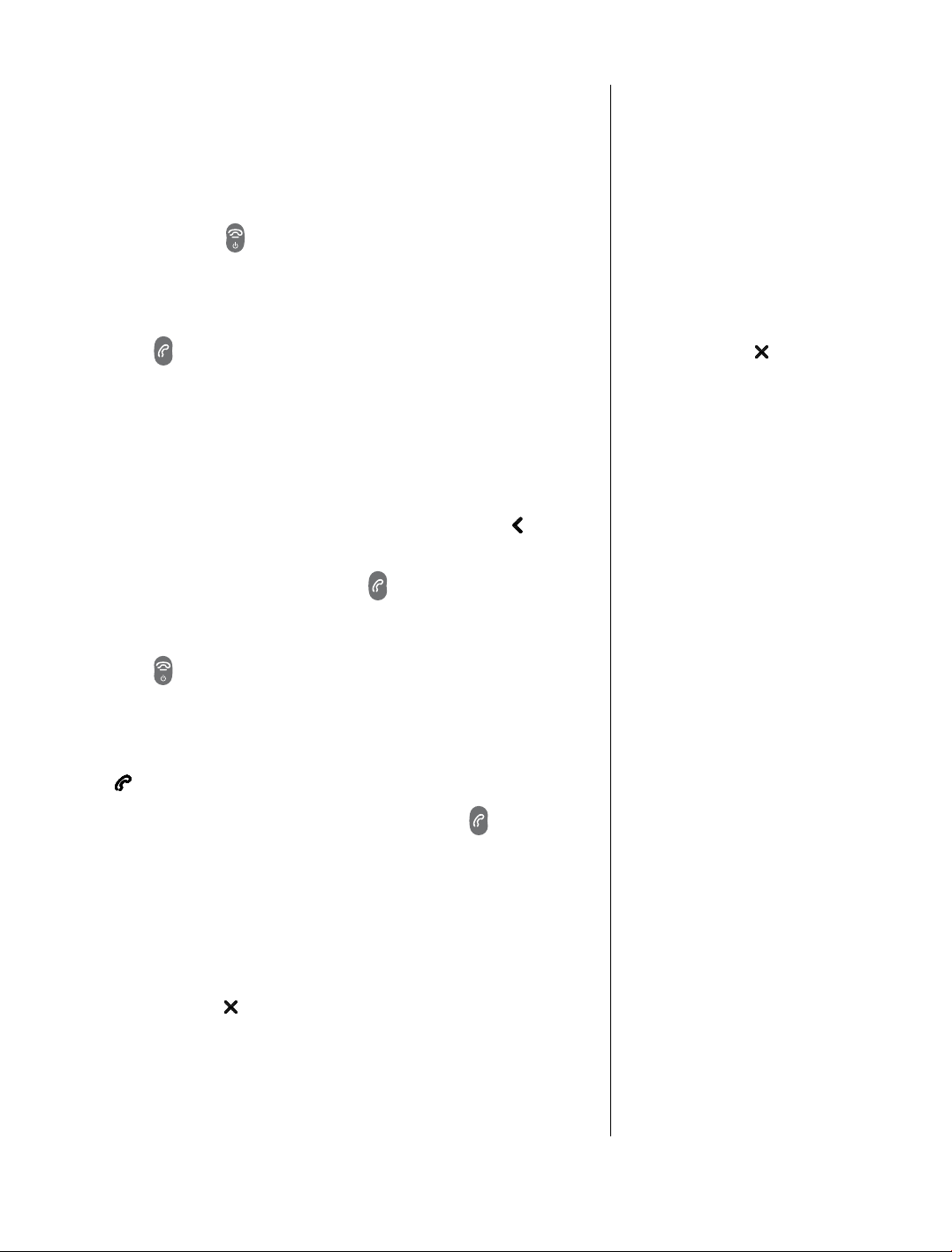
Using the phone
15
Switch the handset on/off
1. Press and hold
and off.
for 5 seconds to switch the handset on
Make a call
1. Press .
Enter the telephone number and the number is dialled.
Preparatory dialling
Use preparatory dialling to see and check the number on the
display before you dial out. The display can only show 12 digits at
a time, if you enter a number with more than 12 digits,
will be
displayed to the left of the number to indicate more digits.
1. Enter the number rst then press
to dial.
End a call
1. Press
or place the handset back on the base.
Call timer
Your handset automatically displays
the duration of every external call.
The call time will remain on the
display until 5 seconds after the call
has ended.
Press Right soft key
delete an incorrect digit when
preparatory dialling.
to
Receiving calls
When you receive an incoming call, the telephone will ring and
icon will ash. The In use light on the base will also ash.
the
1. If the handset is not in the base/charger, press
the call.
Or
If the handset is on the base/charger, lift the handset to
answer the call.
2. To turn the handset ringer off when receiving a call press the
Right soft key
If you experience any problems, please call the Helpline on Freephone 0800 218 2182* or email bt.helpdesk@vtecheurope.com
. The display will briey show VOlUMe OFF.
to answer
If you have subscribed to a Caller
Display service, your caller’s number
will also be shown. If the number
is withheld the display will show
WiThhelD. If an exact number match
is found in the Phonebook, the name
will alternate with the number in
the display. See page 29 for more
information.
Internal calls
When you receive an internal call, the
calling handset number will be shown
on the handset display.
If two handsets are engaged on an
internal call and an external incoming
call is received, beeps will be emitted
at both internal handsets. The
internal call has to be ended before
the external call can be answered.
Page 16
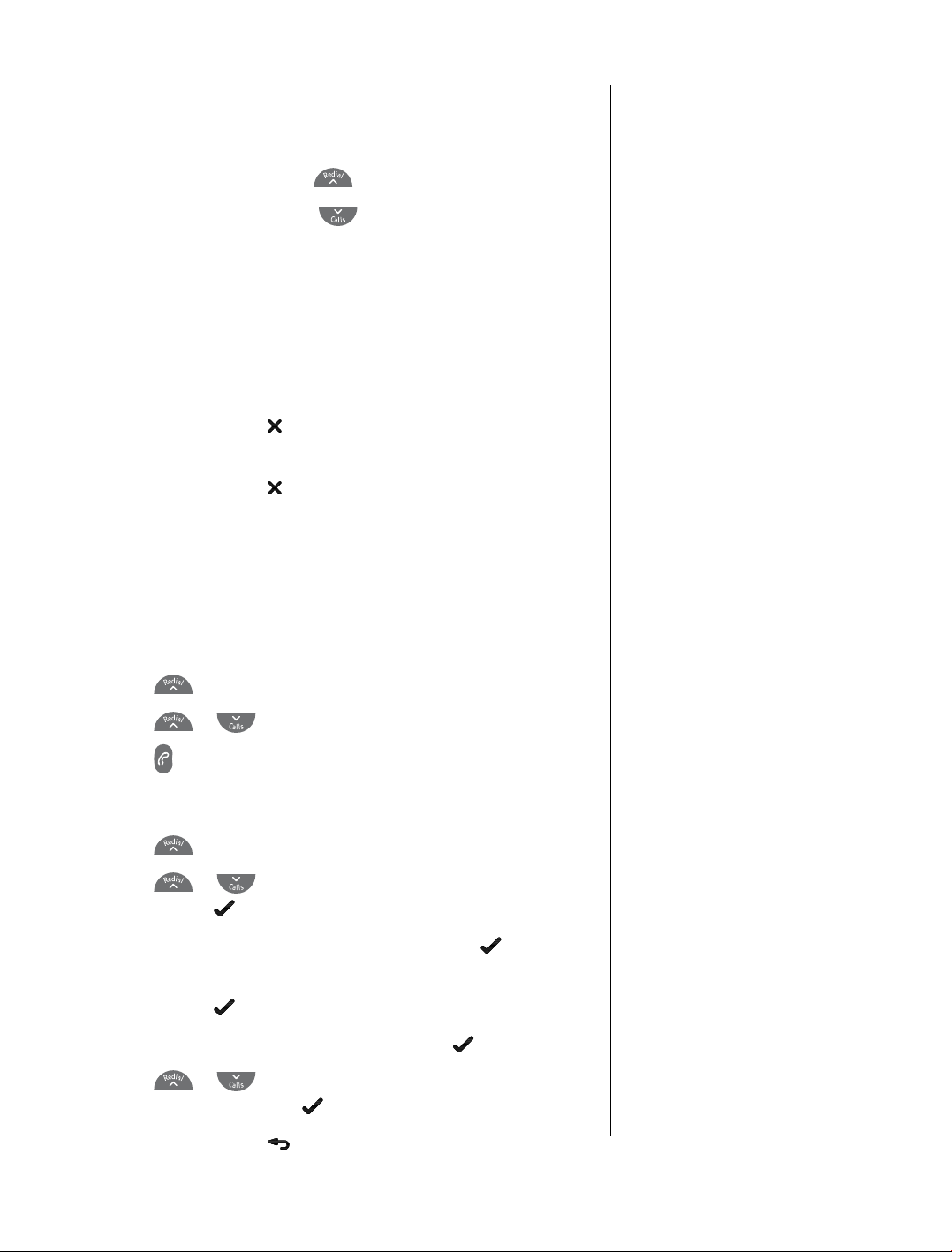
16
Earpiece volume
Adjust the volume during a call:
To increase the volume, press
To decrease the volume, press
.
.
The rst press will show the current volume level, subsequent
presses will adjust the level from 1-5.
Secrecy
During a call, you can talk to someone nearby without your
caller hearing.
1. Press Right soft key
SecrecY On and your caller cannot hear you.
2. Press Right soft key
for 2 seconds. The display shows
again for 2 seconds again to return to
your caller.
Redial
Your BT Studio 4500 stores the details of the last 10 calls
made into a redial list. Stored redial numbers can be up to
20 digits long.
1. Press
2. Press
3. Press
to display the Redial list.
or
to select any of the last 10 numbers called.
to dial the number displayed.
To copy a redial number to the phonebook
The earpiece volume can only be
changed when you are on a call.
There are 5 volume levels.
If a redial number is stored in the
phonebook, the caller’s name will
be displayed instead of the number.
If there are no redial numbers
liST eMPTY will be
stored,
displayed.
If you dial the same number on
more than one occasion, only the
most recent call details will be
stored, any previous occurrence
will be deleted.
1. Press to display the Redial list.
2. Press
Left soft key
3.
STOre nUMBer is displayed, press Left soft key to select.
4.
naMe is displayed. Enter a name using the keypad and press
Left soft key
5. The number is displayed, press Left soft key
6. Press
name/number and press
7. Press Right soft key
If you experience any problems, please call the Helpline on Freephone 0800 218 2182* or email bt.helpdesk@vtecheurope.com
or
or
to display the number you want and press
to select.
to conrm.
to conrm.
to select a ringtone to associate with the
to conrm.
to return to standby.
For help with entering names see
page 20.
Page 17

To delete a number from the redial list
1. Press to display the Redial list.
17
2. Press
press Left soft key
3. Press
or
or
to display the number to be deleted and
.
to display DeleTe and press Left soft key
to select and the number will be deleted.
4. Press Right soft key
to return to standby.
To delete the entire redial list
1. Press to display the Redial list.
2. With any of the redial numbers displayed, press Left soft
.
key
3. Press
Left soft key
4.
cOnFirM? is displayed, press Left soft key again
or
to display DeleTe all and press
to select.
to conrm and delete the entire redial list.
liST eMPTY is displayed. Right soft key
5.
to return to
standby mode.
Keypad lock
You can lock the keypad to prevent accidentally dialling numbers
while carrying the handset around.
1. Press and hold
2. To unlock the keypad, press and hold
until the icon is displayed.
again.
Handset ringer volume on/off
When the keypad is locked incoming
calls can still be answered. Once the
call has ended, the keypad lock is
re-activated.
IMPORTANT
Emergency calls to 999/112 CAN be
made while the keylock is on.
1. Press and hold to switch the handset ringer on or off.
If you switch the ringer off, the
If you experience any problems, please call the Helpline on Freephone 0800 218 2182* or email bt.helpdesk@vtecheurope.com
icon will be displayed.
Page 18
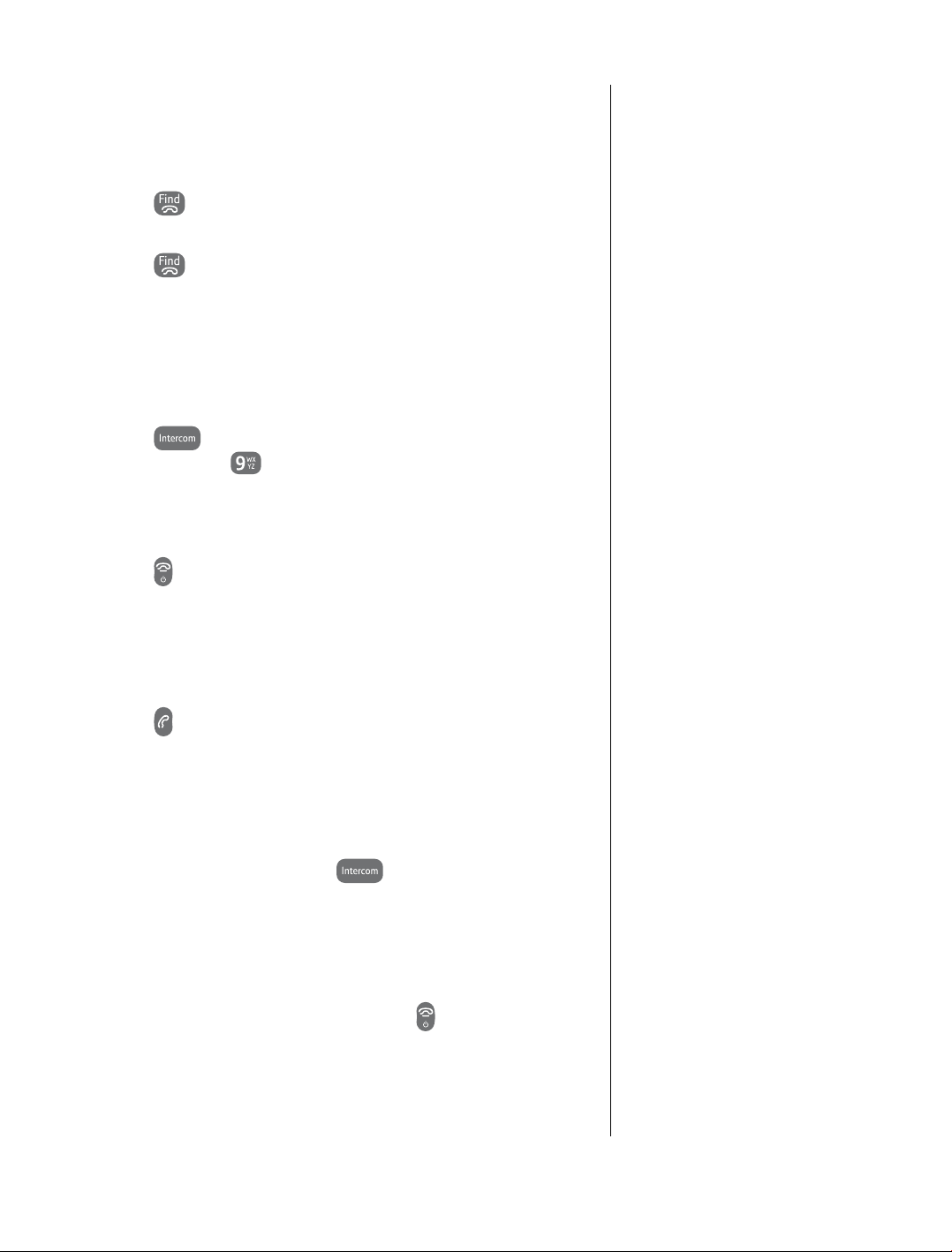
Page the handset(s)
You can alert handset users that they are wanted or locate a
missing handset.
18
1. Press
Paging.
2. Press
on the base. The handset(s) will beep and display
on the base again or press any button on the
handset to stop the handset beeping.
Making internal calls
If you purchased a BT Studio 4500 multi-pack, you can make
internal calls between handsets.
1. Press
to call (or press
and enter the number of the handset you want
to call all handsets registered to the
base). The other handset(s) will ring and display your handset
number to let the handset user know who is calling. When the
other handset answers hold your conversation as normal.
2. Press
to end the call.
Receiving internal calls
When you receive an internal call, the calling handset number will
be shown on the handset display.
1. Press
to answer the call,
Transferring calls
If using a BT Studio 4500 multi-pack, you can transfer an external
call to the other handset.
You cannot answer the beeping
handset as you would a call.
Stopping the beep at a handset
stops the beep on all handsets.
If you only have two handsets you
do not need to enter the handset
number to call.
If two handsets are engaged on
an internal call and an external
incoming call is received, beeps
will be emitted in the earpiece of
both handsets and the incoming
call details will be shown on the
screen. The internal call has to be
ended before the external call can
be answered.
1. During an external call, press
.
2. Enter the number of the handset you want to call. The other
handset will ring and display your handset number to let the
handset user know who is calling. The external caller will be
put on hold and hear music.
3. When the other handset answers, press
to transfer
If you only have two handsets you
do not need to enter the handset
number to call.
the call.
If you experience any problems, please call the Helpline on Freephone 0800 218 2182* or email bt.helpdesk@vtecheurope.com
Page 19

3-Way conference calls
If you are using a BT Studio 4500 multi-pack, you can hold a
3-way conference call with an external caller and another
internal handset.
19
1. During an external call, press
inTercOM. Press the Left soft key
and the display will show
to conrm.
2. Enter the number of the other handset you wish to join the
call. The other handset will ring.
3. The other handset answers the caller by pressing
4. Press and hold the
cOnFerence. The external caller, and the two internal
shows
button for 2 seconds, the display
.
handsets are all connected to the conference call.
5. Any caller can leave the conference by pressing
.
If you only have two handsets you
do not need to enter the handset
number to call.
If you experience any problems, please call the Helpline on Freephone 0800 218 2182* or email bt.helpdesk@vtecheurope.com
Page 20
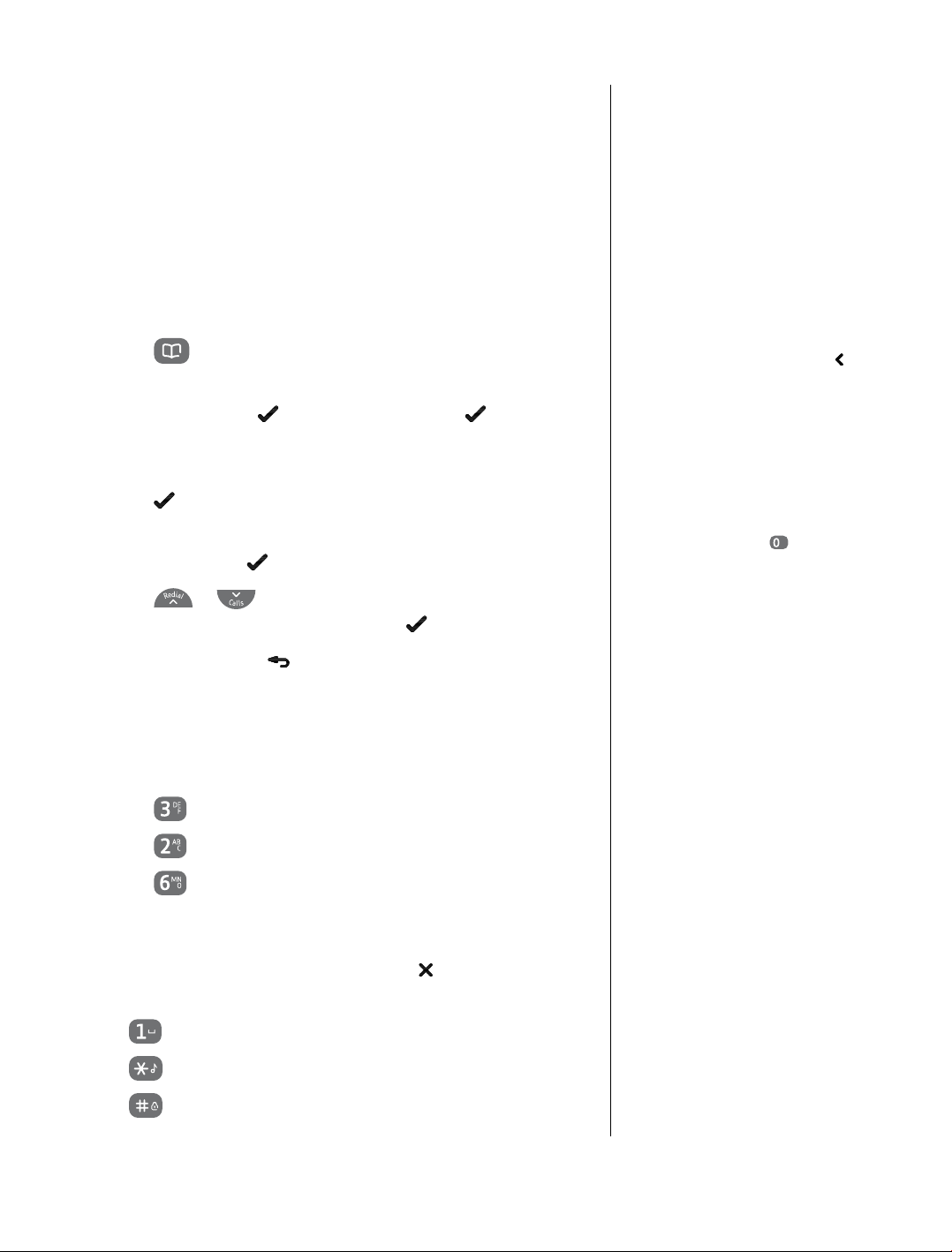
Phonebook
20
You can store up to 50 names and numbers in the phonebook of
each of your BT Studio 4500 handsets for quick and easy dialling.
Numbers can be up to 20 digits and names up to 12 characters.
Phonebook entries are stored alphabetically.
Store a number
1. Press to open the phonebook. The rst entry or liST
eMPTY is displayed.
2. Press Left soft key
3.
naMe is displayed, enter the name for the entry using the
keypad (see ‘Entering names’ below if you need help).
Press
4.
nUMBer is displayed, enter the number for the entry using the
to store.
keypad and press
5. Press
or
name/number and press Left soft key
6. Press Right soft key
, aDD is displayed, press to select.
to save.
to select a ringtone to associate with the
to conrm.
to return to standby.
If there are no stored entries, liST
eMPTY will be displayed.
If you try to store a new entry and
the phonebook is full, you will hear
an error tone and
displayed.
If the number you store has more
than 11 digits, the display shows
to the left of the number to indicate
more digits ahead.
Insert a pause in a number
You may need to do this if you are
connected to a switchboard. When
entering a number, usually after
entering the switchboard access code
(e.g. 9) press and hold
appears in the display.
PB FUll will be
until P
Entering names
Use the keypad to enter the letters shown on the buttons,
e.g. to store DAN:
1. Press
2. Press
3. Press
once to enter D.
once to enter A.
twice to enter N.
If the next letter is on the same
button that you have just pressed,
wait until the cursor moves to the
right before trying to enter it.
Writing tips
If you make a mistake, press Right soft key to delete the last
character or digit.
Press
Press
Press
If you experience any problems, please call the Helpline on Freephone 0800 218 2182* or email bt.helpdesk@vtecheurope.com
repeatedly to enter the following: SPACE – 1
repeatedly to enter the following symbols: * ? / \ ( )
repeatedly to enter the following symbols: # & ‘ , -
Page 21

Dial/view a number
21
1. Press to open the phonebook. The rst entry is displayed.
2. Press
or
to scroll through the phonebook to the
entry you want.
Or, search alphabetically, using the keypad to enter the rst letter
of the name you want, then scroll to the exact entry using the
or
3. Press
4. Or press the Left soft key
press
buttons.
if you want to dial the number.
, then scroll to VieW and
to display the number for an entry.
Edit a phonebook entry
1. Press to open the phonebook. The rst entry is displayed.
2. Press
entry you want.
3. Press Left soft key
press
4. The stored name is displayed followed by a ashing cursor.
Edit the name using the Right soft key
characters and enter new ones using the keypad, then
press
or
to select.
.
to scroll through the phonebook to the
, then
or
to display eDiT and
to delete incorrect
Searching for a name
Example: To search for Jaime, press
once to display the rst entry
beginning with J, then use
to scroll to Jaime.
See page 20 for help with
entering names.
and
5. The number is displayed followed by a ashing cursor. Edit the
number using the Right soft key
and enter new ones using the keypad, then press
6. The current ringtone is played and displayed. Use
to choose a new ringtone if required and press
7. Press
If you experience any problems, please call the Helpline on Freephone 0800 218 2182* or email bt.helpdesk@vtecheurope.com
to return to the standby screen.
to delete incorrect digits
to save.
or
.
Page 22
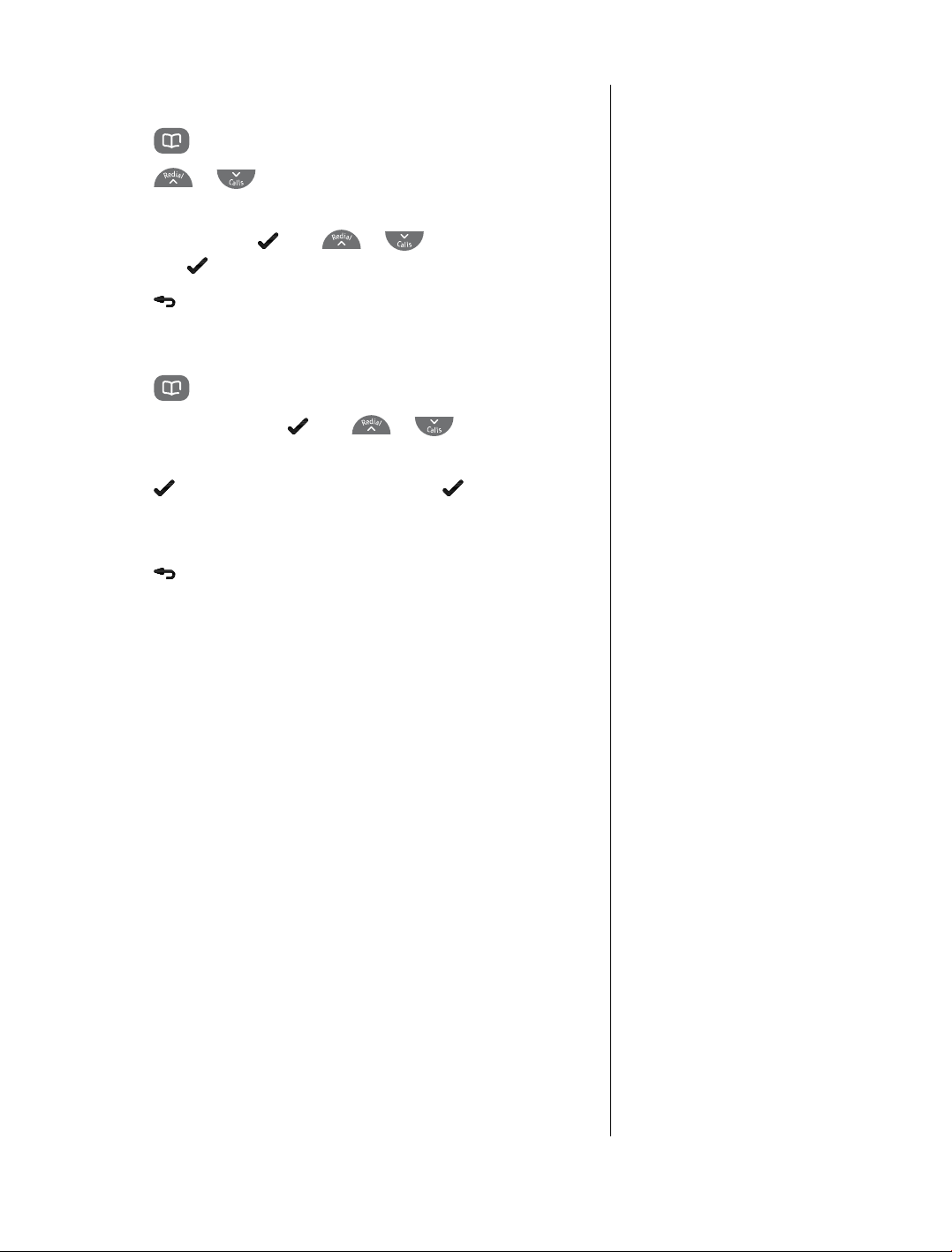
Delete a phonebook entry
22
1. Press to open the phonebook. The rst entry is displayed.
2. Press
or
to scroll through the phonebook to the
entry you want.
3. Press Left soft key
and press
4. Press
to select.
to return to standby mode.
then
or
to display DeleTe
Delete all phonebook entries
1. Press to open the phonebook. The rst entry is displayed.
2. Press the Left soft key
DeleTe all.
3. Press
and cOnFirM? is displayed. Press then all
then
phonebook entries will be deleted and
is displayed.
4. Press
to return to standby mode.
or
to display
liST eMPTY
If you have purchased a BT Studio
4500 multiple pack, entries are
only deleted on the handset you
are using.
If you experience any problems, please call the Helpline on Freephone 0800 218 2182* or email bt.helpdesk@vtecheurope.com
Page 23

Handset settings
Handset ringer melody
There are 5 different ringer melodies to choose from for both
internal and external calls.
23
1. Press the
2. Press
press
3. Press
4. Press
internal or external call ringer melody and press
5. The current ringtone is played, use
the alternatives and press
6. Press and hold
button to open the main menu.
or
.
or
or
until the display shows hS SeTTingS and
until ringer is displayed and press .
to select either inT ring or eXT ring for
to conrm your choice.
to return to standby.
or
.
to listen to
Handset ringer volume
There are 5 volume levels and Ringer Off to choose from.
1. Press the
2. Press
press
3. Press
to select.
button to open the main menu.
or
.
or
until the display shows hS SeTTingS and
until ringer is displayed, press
You can also turn the handset
ringer off by pressing and holding
the
button.
4. Press
to select.
5. The current ringtone is played at the current volume setting.
Press
to store.
6. Press and hold
If you experience any problems, please call the Helpline on Freephone 0800 218 2182* or email bt.helpdesk@vtecheurope.com
or
or
until ring VOlUMe is displayed, press
to listen to new volume levels or off, press
to return to standby.
Page 24
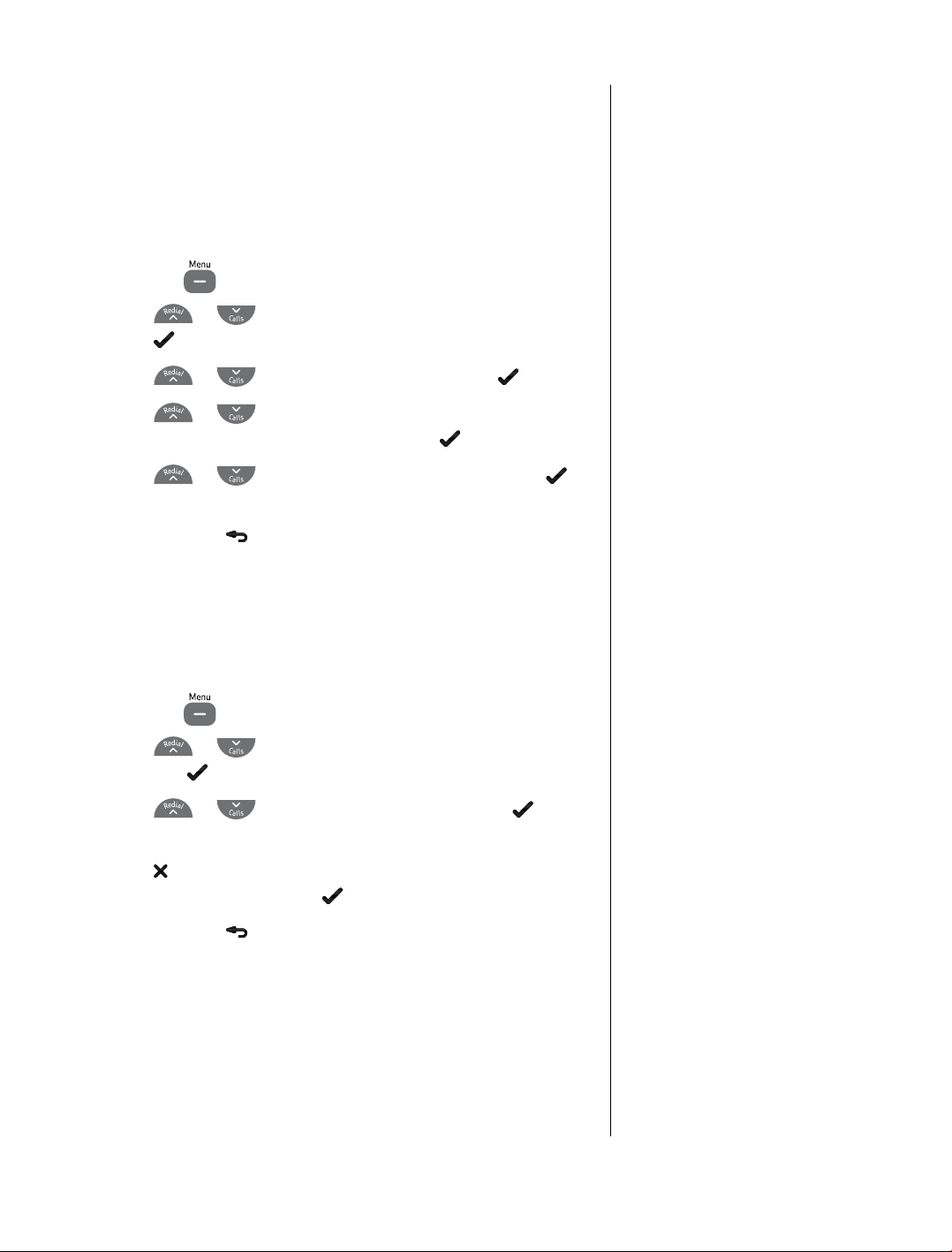
Handset tones on/off
Your BT Studio 4500 has a series of tones designed to alert you
to certain situations. A tone will sound: when the battery is low;
when you move out of range of the base and there is no coverage;
to conrm each button press (key beeps). You can switch the
handset tones on or off.
24
1. Press the
2. Press
press
3. Press
4. Press
BaTTerY lOW or OUT OF range and press to select.
5. Press
button to open the main menu.
or
until the display shows hS SeTTingS and
.
or
or
or
until
TOneS is displayed, press to select.
to select the tone you want: KeY BeePS,
to display either On or OFF and press
to conrm. You hear a conrmation tone.
6. Press and hold
to return to standby.
Handset name
You can give each handset a name up to a maximum of
10 characters, for example
display its number.
1. Press the
2. Press
and press
button to open the main menu.
or
.
KiTchen. The handset will still
until the display shows hS SeTTingS
3. Press
or
until hS naMe is displayed, press
to select.
4. Press
name you want, then press
5. Press and hold
If you experience any problems, please call the Helpline on Freephone 0800 218 2182* or email bt.helpdesk@vtecheurope.com
to delete characters and use the keypad to enter the
to conrm.
to return to standby.
Page 25
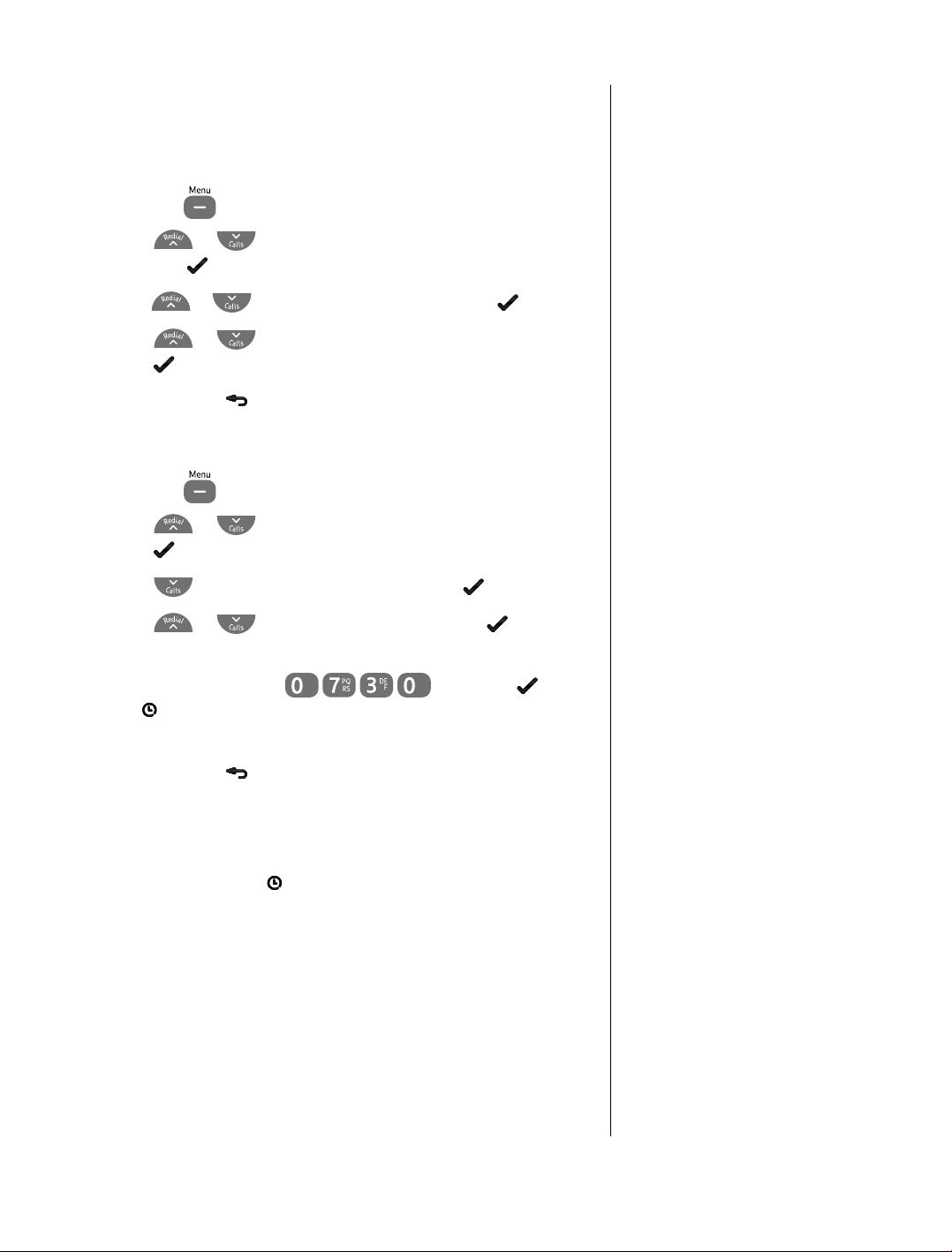
Display
You can choose to display the handset name or the time in the
standby screen.
25
1. Press the
2. Press
and press
3. Press
4. Press
press
5. Press and hold
button to open the main menu.
or
until the display shows hS SeTTingS
.
or
or
until DiSPlaY is displayed, press to select.
to select TiMe or hanDSeT naMe, then
to conrm.
to return to standby.
Alarm
1. Press the button to open the main menu.
2. Press
press
3. Press
4. Press
5. If you select
i.e. for 07.30am enter
The
the alarm is set.
or
until the display shows hS SeTTingS and
.
until alarM is displayed and press to select.
or
to select On or OFF and press .
On you should now enter the time in 24hr format,
, and press .
icon will show on the standby screen to indicate that
Use any key to disable the alarm when
it is activated.
6. Press and hold
to return to standby.
When the alarm goes off
The alarm will only go off on the handset were it has been set
(this is indicated by the
alarm off by pressing any handset button, even if the keylock
has previously been activated.
The alarm will sound even if the handset ringer has been set to
off. The ringer will remain set to off after the alarm has sounded.
The alarm will sound with the handset ringer melody that has
been set and the screen will show
If the alarm sounds during a call, you will hear a beep in
the earpiece.
If you experience any problems, please call the Helpline on Freephone 0800 218 2182* or email bt.helpdesk@vtecheurope.com
icon on the standby screen). Turn the
alarM On.
Page 26

The alarm setting is is for a single event, so once the alarm ringer
has been deactivated the alarm time will need to be set again if
required.
Auto answer
26
If auto answer is on (set as default) you can answer a call by
taking the handset out of the base, you do not have to press
button to take the call.
the
1. Press the
2. Press
and press
3. Press
press
4. Press
5. Press and hold
button to open the main menu.
or
until the display shows hS SeTTingS
.
or
until aUTO anSWer is displayed and
.
or
to select On or OFF and press .
to return to standby.
The default setting is Auto
answer ON.
If you experience any problems, please call the Helpline on Freephone 0800 218 2182* or email bt.helpdesk@vtecheurope.com
Page 27

Base settings
Base ringer melody
There are 5 different ringer melodies to choose from.
27
1. Press the
2. Press
press
3.
BaSe ringer is displayed, press to select and the current
ringtone is played.
4. Press
press
5. Press and hold
button to open the main menu.
or
.
or
to select.
until the display shows BS SeTTingS and
to listen to the available ringtones and
to return to standby.
Base ringer volume
There are 5 volume levels and ringer off to choose from.
1. Press the
2. Press
and press
3. Press
ringtone is played.
4. Press
VOlUMe OFF), press to select.
(
button to open the main menu.
or
to display ring VOlUMe and press , the current
or
until the display shows BS SeTTingS
.
to adjust the volume setting or turn it off
5. Press and hold
If you experience any problems, please call the Helpline on Freephone 0800 218 2182* or email bt.helpdesk@vtecheurope.com
to return to standby.
Page 28

28
Change PIN code
Your System PIN can help prevent unauthorised users from
changing the settings on your phone.
1. Press the
2. Press
press
3. Press
select.
button to open the main menu.
or
until the display shows BS SeTTingS and
.
or
OlD Pin? is displayed.
until change Pin is displayed, press to
4. Enter the existing PIN code using the keypad and press
neW Pin? is displayed.
5. Enter a new 4 digit PIN code using the keypad and press
cOnFirM? is displayed.
6. Re-enter the new PIN code and press
. You hear a
conrmation tone.
7. Press and hold
to return to standby.
Delete handset
The default PIN setting is 0000.
If you change your PIN, keep a note
of the new number by writing it in the
space provided on page 48.
.
.
1. To de-register a handset from the Studio 4500 base station,
press the
2. Press
and press
3. Press
4.
Pin? is displayed, enter the PIN and press .
5. Press
and press
6. Press and hold
button to open the main menu.
or
until the display shows BS SeTTingS
.
or
or
to display DeleTe hS and press .
to select the handset you wish to delete
.
to return to standby.
You cannot delete the handset you
are using to carry out this action.
Default PIN is 0000.
If you experience any problems, please call the Helpline on Freephone 0800 218 2182* or email bt.helpdesk@vtecheurope.com
Page 29

Caller Display and
the Call list
If you subscribe to Caller Display, you can see your caller’s number
(provided it is not withheld) on your handset display before you
answer the call.
If you have stored a name for the calling number in your
handset phonebook, the name and number will alternate in
the handset display.
Call list
When a call is not answered or is picked up by the answering
machine, the display shows
of calls) and your caller’s telephone number will be stored in the
Call list. The Call list holds the last 40 incoming calls (missed
and answered).
X neW callS (where X is the number
IMPORTANT
To use Caller Display you must rst
subscribe to your network provider’s
Caller Display service. A quarterly fee
may be payable.
For more information on
BT Calling Features, call BT free
on 0800 800 150.
If the caller has withheld their
number the display shows
If a call is received from an
international number
is displayed.
WiThhelD.
inTernaT’l
29
When the Call list is full, the oldest call will be replaced by a new
call, the most recent call will always be at the top of the list.
View/dial a number
1. Press , the most recent missed call is displayed. New
missed calls are shown with the
2. Press
3. Press
or
to scroll through the Call list.
to dial the number displayed.
icon in the display.
To copy a Call list number to the phonebook
1. Press to display the Call list, then press
scroll to the entry you want and press
2. Press
3.
naMe is displayed. Enter a name using the keypad and press
until
STOre nUMBer is displayed then press .
to select.
to conrm.
4. The number is displayed, press
5. Ringtone
MelODY 1 is played, press
to conrm.
or
ringtone to associate with the phonebook entry. Press
or
to
to choose a
.
If a number is stored in the
phonebook, the caller’s name will
be displayed instead of the number.
If there are no Call list numbers
liST eMPTY will be
stored,
displayed.
6. Press
If you experience any problems, please call the Helpline on Freephone 0800 218 2182* or email bt.helpdesk@vtecheurope.com
to return to standby mode.
Page 30

View Call details
30
1. Press
scroll to the entry you want and press
2.
DeTailS is displayed press to select.
3. The date and time details of the call will be displayed.
4. Press
to display the Call list, then press
to return to standby mode.
to select.
or
Delete a number
1. Press to display the Call list, then press
scroll to the entry you want and press
2. Press
3. Press
to display DeleTe and press to select.
to return to standby mode.
to select.
or
Delete the entire Call list
1. Press to display the Call list and press .
2. Press
to select.
cOnFirM? is displayed, press again to conrm.
3.
or
to display DeleTe all and press
to
to
4.
liST eMPTY is displayed. Press
If you experience any problems, please call the Helpline on Freephone 0800 218 2182* or email bt.helpdesk@vtecheurope.com
to return to standby mode.
Page 31

Answering machine
31
Your BT Studio 4500 can digitally record up to 12 minutes
of messages. Each message can be up to a maximum of 3
minutes long.
You can operate your BT Studio 4500 from:
• the handset
• the base
• remotely from any external Touchtone™ telephone.
Your BT Studio 4500 comes with two pre-recorded male and female
outgoing messages each for Answer and Record and Answer Only
mode. You can also record your own outgoing message.
Your BT Studio 4500 gives clear voice prompts to help you when
using the answering machine.
Operating the answer machine via the base
Switch answer machine on/off
1. Press . When the answer machine is off, the base counter
––
will show
.
If you have not already set the date
and time, you will need to do this
so that you will know when each
message was received, see pages 6-7.
Playing messages
1. Press . The number of recorded messages will be
shown on the message counter. If there are new messages, the
total number of new messages will be shown and the counter
display will ash.
During playback:
press once to repeat current message, twice to play
previous message.
press to play next message.
press to delete current message.
Adjust volume
1. Press or to increase or decrease the volume.
If you experience any problems, please call the Helpline on Freephone 0800 218 2182* or email bt.helpdesk@vtecheurope.com
Page 32
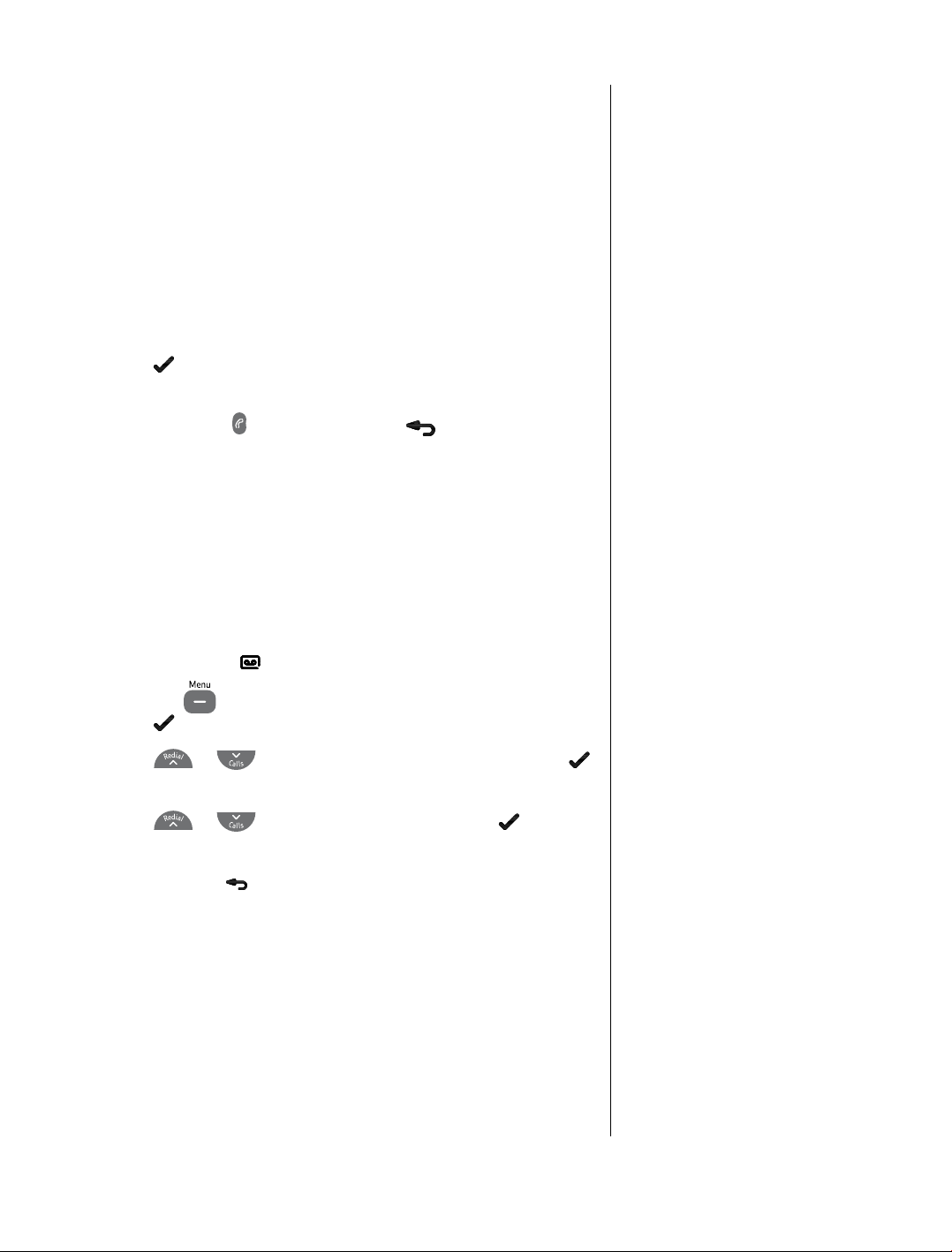
Call screening
Via the base:
You can listen to a caller leaving a message via the base speaker.
Once they start leaving a message if you decide you want to speak
to the caller simply pick up the handset and answer the call.
Via the handset:
32
When a caller is leaving a message
the display.
Pressing
the handset earpiece without the caller hearing you.
You can then press
allows you to monitor the message being left through
to accept the call or
Screening? appears on
to stop monitoring.
Operating the answer machine via
the handset
Switch answer machine on/off
When rst connected to the mains power, your BT Studio 4500 is
set to ON and Answer and Record.
When set to on, the
1. Press the
press
2. Press
to select.
.
or
icon is displayed on the handset screen.
button, the display shows anS Machine,
until anS On/OFF is displayed and press
3. Press
to conrm.
4. Press and hold
or
to select On or OFF, then press
to return to standby mode.
Outgoing messages
This is the message your caller hears when the answering
machine picks up their call. Your BT Studio 4500 comes with
two pre-recorded male and female outgoing messages to choose
from. You can also record your own outgoing messages.
If you experience any problems, please call the Helpline on Freephone 0800 218 2182* or email bt.helpdesk@vtecheurope.com
Page 33
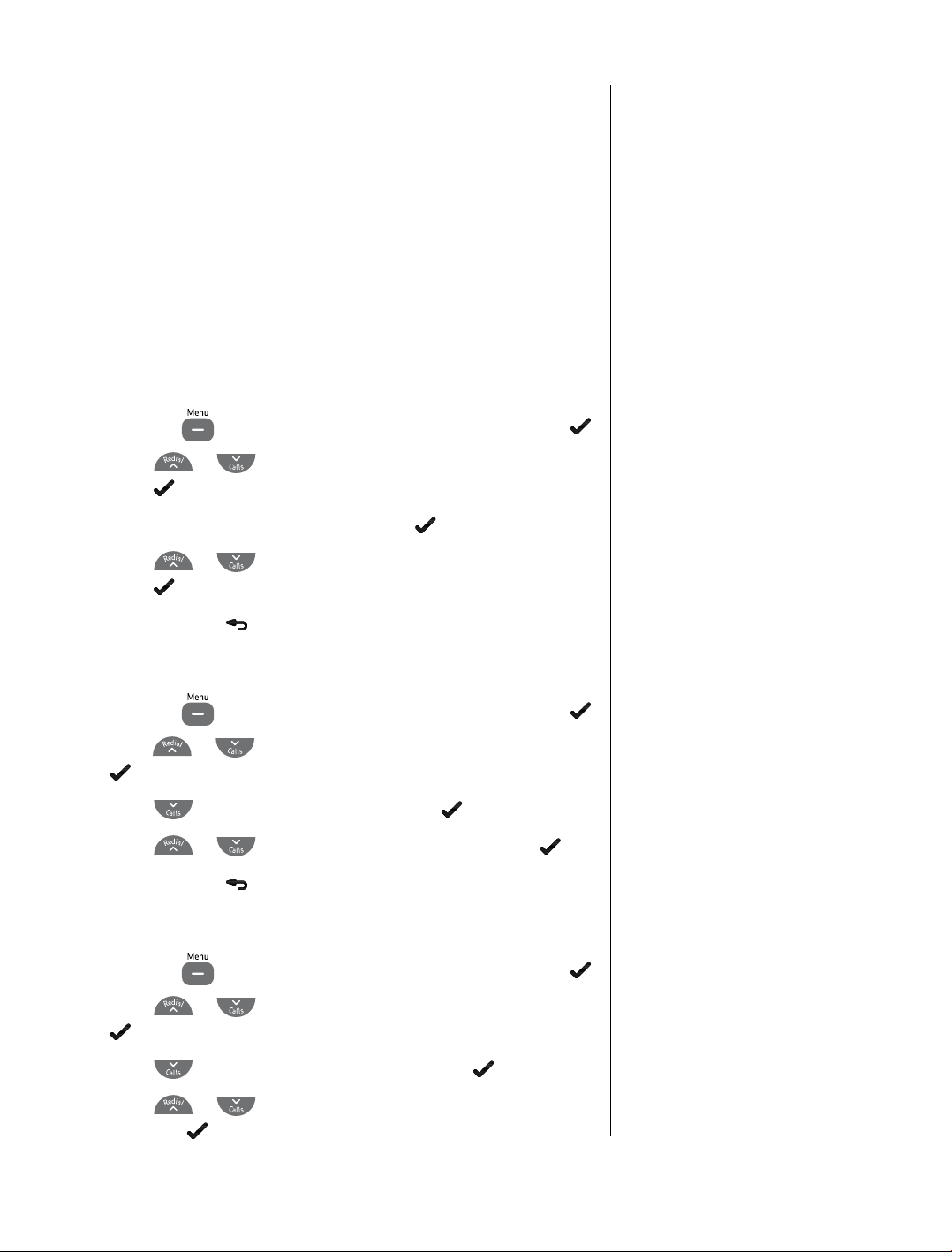
Answer and Record
This allows your caller to leave a message for you. The
pre-recorded message is “Hello, your call cannot be taken
at the moment, so please leave your message after the tone.”
Answer Only
This does not allow your caller to leave a message.
The pre-recorded message is “Hello, your call cannot be taken
at the moment, and you cannot leave a message, so please call later.”
Select answer mode
1. Press the button, the display shows anS Machine, press .
33
2. Press
press
3. The display shows
4. Press
press
5. Press and hold
or
to select.
or
to conrm.
until anS SeTTingS is displayed and
anSWer MODe, press .
to select anS & rec or anSWer OnlY and
to return to standby.
Select male or female outgoing message voice
1. Press the button, the display shows anS Machine, press .
2. Press
or
until anS SeTTingS is displayed and press
to select.
3. Press
4. Press
5. Press and hold
to display OgM VOice and press .
or
to select Male or FeMale and press .
to return to standby.
Record your own outgoing message
1. Press the button, the display shows anS Machine, press .
2. Press
to select.
3. Press
or
until anS SeTTingS is displayed and press
to display OUTgOing MSg and press .
Your personalised message can be
up to 2 minutes long. It replaces the
pre-recorded outgoing message,
but you can reinstate this later if
you wish.
4. Press
and press
If you experience any problems, please call the Helpline on Freephone 0800 218 2182* or email bt.helpdesk@vtecheurope.com
or
to select anS & recOrD or anSWer OnlY
.
Page 34
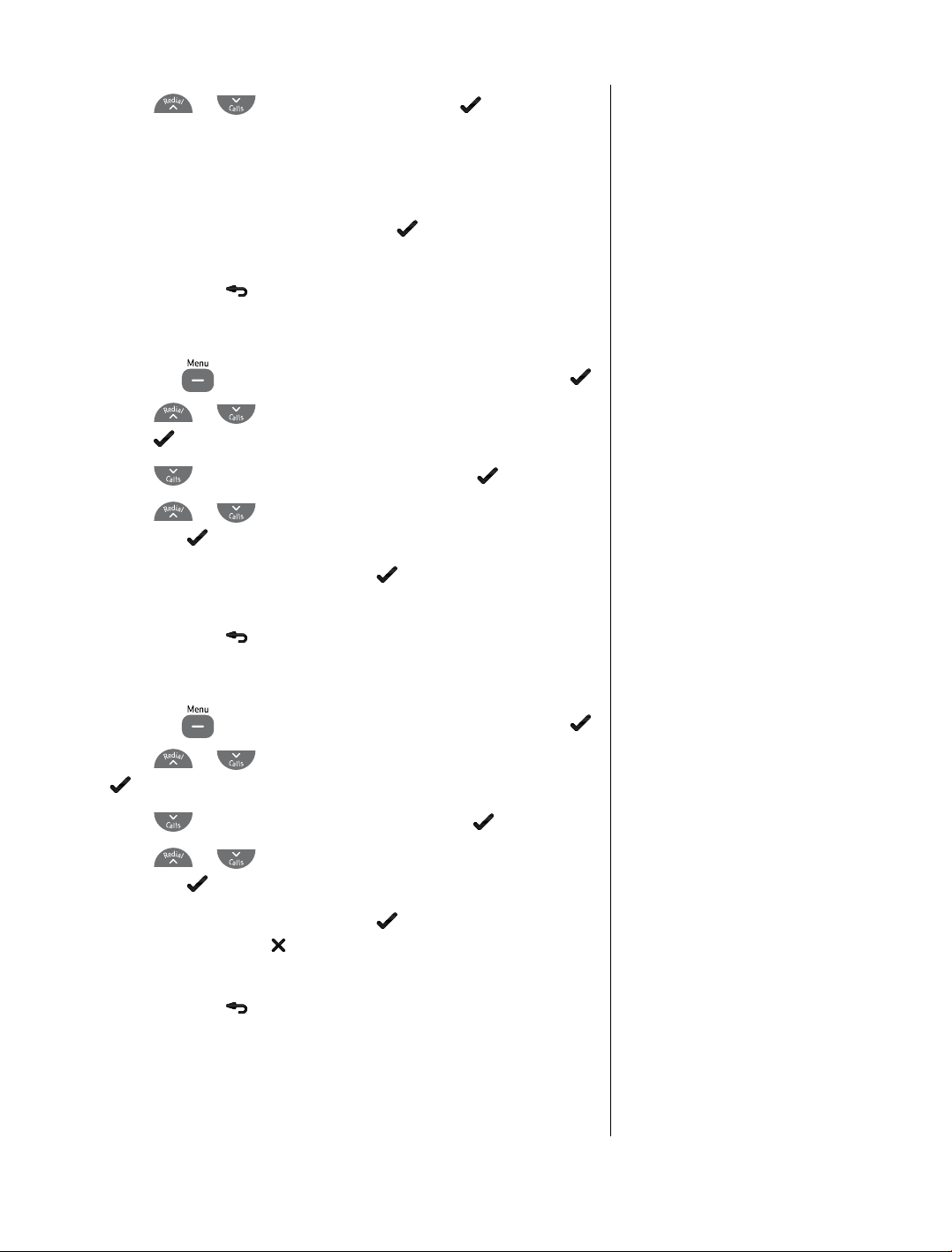
34
5. Press
or
to recOrD MSg and press to record
your message.
The voice prompt played through the earpiece will tell you
when to start your message.
6. The display shows
recOrDing, press when you have
nished speaking and your message will be played back.
7. Press and hold
to return to standby.
Play/check outgoing message
1. Press the button, the display shows anS Machine, press .
2. Press
press
3. Press
4. Press
and press
5.
PlaY MeSSage is displayed, press to listen to the message
through the earpiece. The display will show
or
until anS SeTTingS is displayed and
to select.
to display OUTgOing MSg and press .
or
to select anS & recOrD or anSWer OnlY
.
PlaYing MSg.
This means deleting your own
recorded outgoing message.
6. Press and hold
to return to standby.
Reinstate pre-recorded outgoing messages
1. Press the button, the display shows anS Machine, press .
2. Press
to select.
3. Press
4. Press
and press
5.
PlaY MeSSage is displayed, press and as soon as the
message starts press
be deleted and the pre-recorded message reinstated.
6. Press and hold
or
until anS SeTTingS is displayed and press
to display OUTgOing MSg and press .
or
to select anS & recOrD or anSWer OnlY
.
. Your personal outgoing message will
to return to standby.
If you experience any problems, please call the Helpline on Freephone 0800 218 2182* or email bt.helpdesk@vtecheurope.com
Page 35
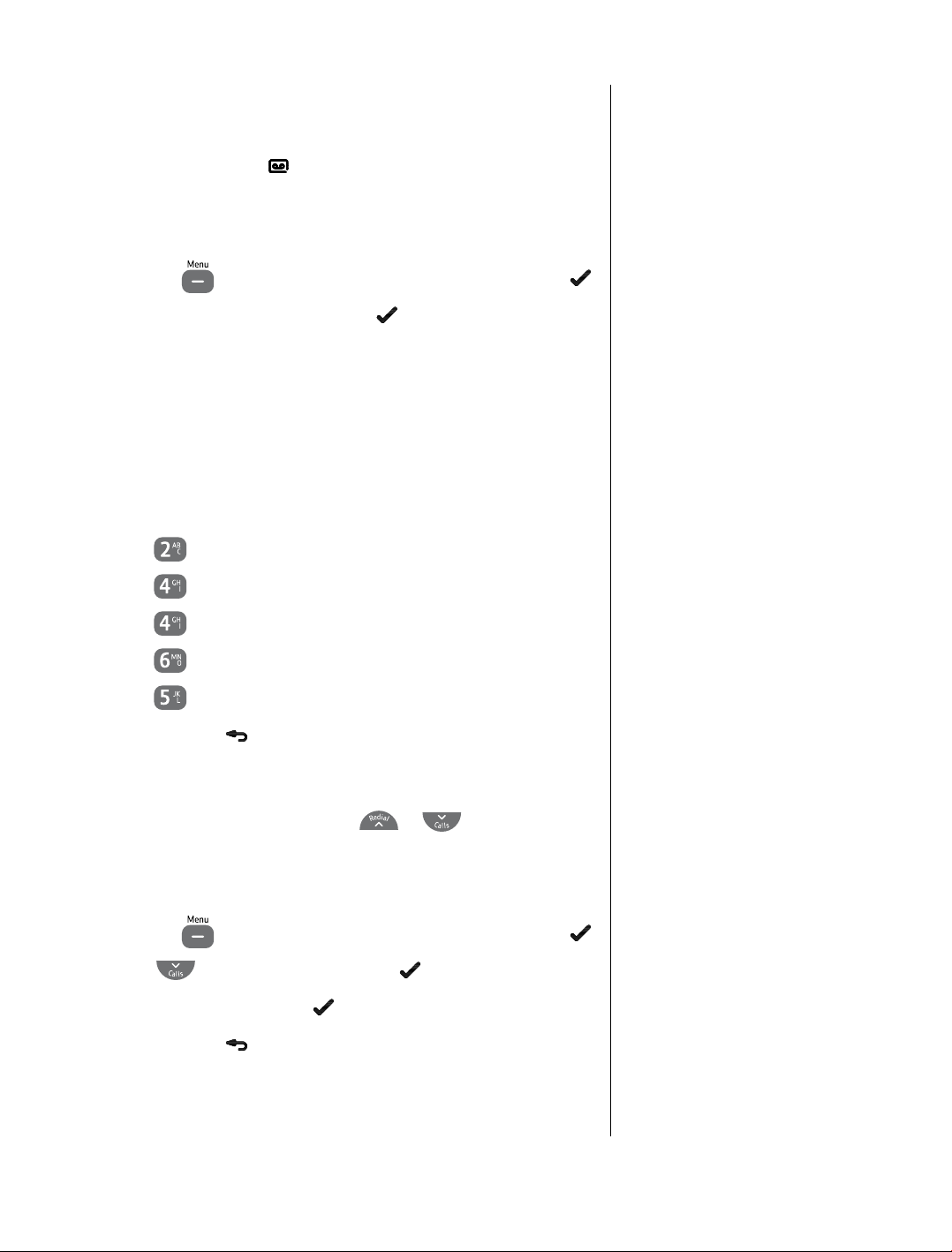
Message playback
When you have new messages stored on your BT Studio 4500
answering machine the
screeen will show
X neW MSgS.
Playing messages via the handset
1. Press the button, the display shows anS Machine, press .
2.
PlaY MeSSage is displayed, press to start playback.
The date and time of the message are announced, then the
messages are played back. The date and time of the message
are also shown on the handset screen.
The machine then announces, “You have (n) old messages”,
and all old messages are played back. New messages will
always be played back rst.
During playback, you can choose any of the following options:
icon will ash in the display and the
35
Press
Press
Press
Press
Press
3. Press and hold
to stop playback.
to replay the current message.
twice to go to the start of the previous message.
to skip to the next message.
to delete the current message.
at any time to return to standby mode.
Adjust volume for message playback
1. During message playback, press
the required level.
or
, until you reach
Delete all old messages
1. Press the button, the display shows anS Machine, press .
2. Scroll
3.
cOnFirM? appears. Press to conrm.
4. Press and hold
to DeleTe all and press .
to return to standby mode.
If you experience any problems, please call the Helpline on Freephone 0800 218 2182* or email bt.helpdesk@vtecheurope.com
Page 36

36
To record a memo
You can record a memo on the answer machine for another
member of your household.
1. Press the
2. Scroll
button, the display shows anS Machine, press .
or
to MeMO and press .
3. A voice prompt played through the handset earpiece will tell
you when to start speaking. The display shows
Press
when you have nished recording and the memo will
be played back to you. During playback you can press
recOrDing.
to
delete the memo.
4. Press and hold
to return to standby mode.
Memory full
If the memory becomes full when a caller is leaving a message
the machine announces “Memory full, thank you for calling”
and hangs up.
When the memory is full, your answering machine will
automatically switch to Answer Only mode. You must delete
messages to allow for more messages to be recorded, see previous
page for instructions.
To playback a memo
A memo is played back as any
other recorded message, see page
31 and 35.
Recording time
Recording time allows you to set the amount of time that
can be allocated to an incoming message. The default is 3
minutes. You can change this to 1 or 2 minutes, or Unlimited.
When the allocated time is reached your BT Studio 4500 will
announce “Thank you for calling” and then hang up.
1. Press the
2. Press
to select.
3. Press
4. Press
3 MinUTeS or UnliMiTeD and press .
5. Press and hold
If you experience any problems, please call the Helpline on Freephone 0800 218 2182* or email bt.helpdesk@vtecheurope.com
button, the display shows anS Machine, press .
or
or
or
until anS SeTTingS is displayed and press
to display recOrD TiMe and press .
to select 1 MinUTe, 2 MinUTeS,
to return to standby.
Page 37
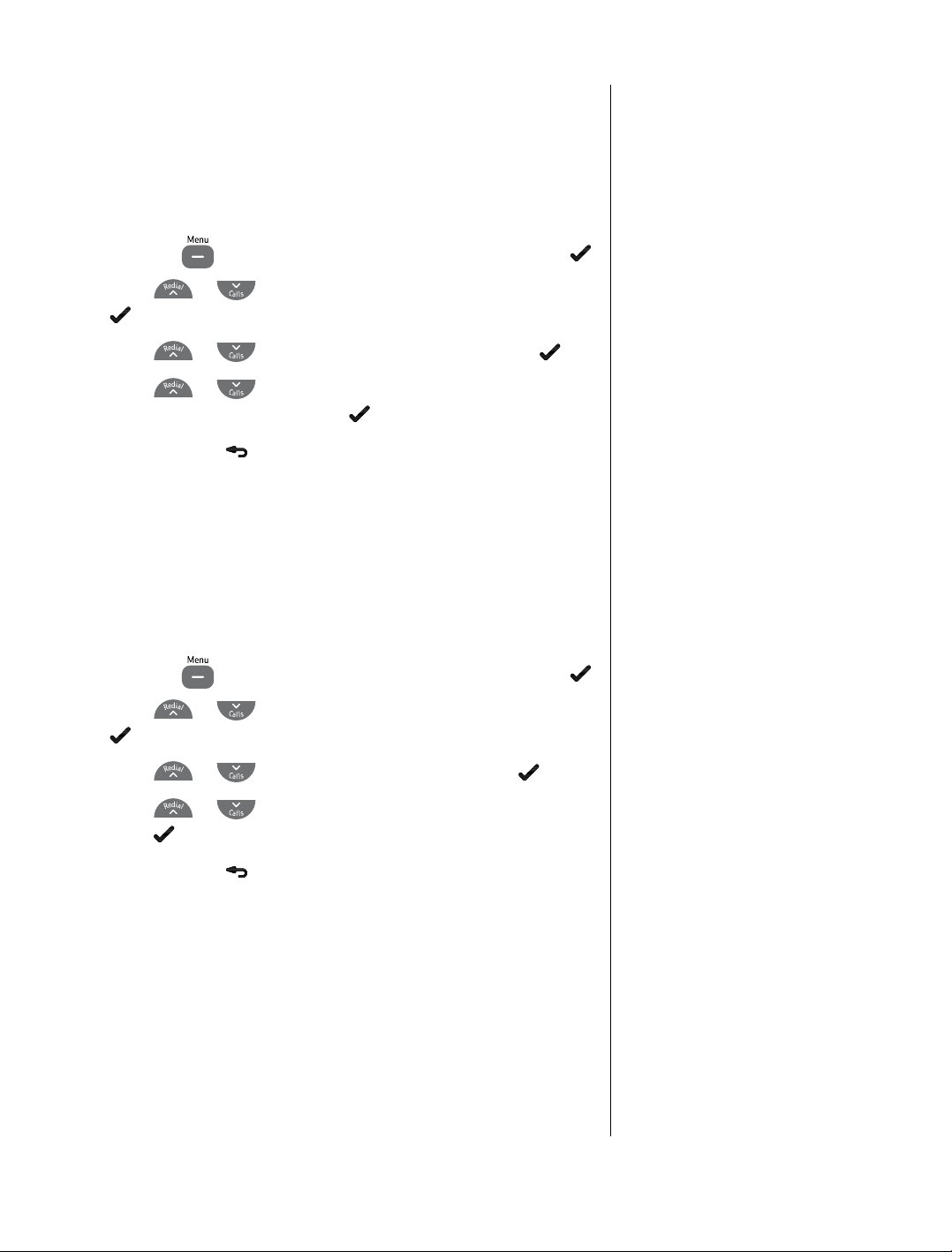
Answer delay
Answer delay sets the number of times your BT Studio 4500 will
ring before the answering machine picks up your call. The default
setting is 6 rings. You can change this setting from between 2-9
rings or to time saver mode.
37
1. Press the
2. Press
button, the display shows anS Machine, press .
or
until anS SeTTingS is displayed and press
to select.
3. Press
4. Press
(2-9)or
5. Press and hold
or
or
TiMe SaVer and press .
to display anSWer DelaY and press .
to select the number of rings you want
to return to standby.
Remote access
You can operate your answering machine remotely from any
Touchtone™ phone by calling your BT Studio 4500 and entering a
4-digit security code.
Switch remote access on/off
1. Press the button, the display shows anS Machine, press .
2. Press
to select.
or
until anS SeTTingS is displayed and press
If you have a voice mail service e.g.
1571 please ensure that the ring
delay is set to answer before the
voicemail service. Therefore, the
ring delay should be less than on
the voicemail if you want the
Studio 4500 answer machine to
answer calls.
3. Press
4. Press
press
5. Press and hold
If you experience any problems, please call the Helpline on Freephone 0800 218 2182* or email bt.helpdesk@vtecheurope.com
or
or
to display reMOTe acc and press .
to choose either On or OFF and
.
to return to standby.
Page 38

38
Change remote access security PIN code
1. Press the button, the display shows anS Machine, press .
2. Press
or
until anS SeTTingS is displayed and press
to select.
3. Press
4.
OlD Pin? is displayed, enter the current PIN and press .
5.
neW Pin? is displayed, enter your new PIN and press .
Re-enter the new PIN when the display shows
and press
6. Press and hold
or
to display change Pin and press .
.
to return to standby.
cOnFirM?
Switch answering machine on
If you forget to switch on your answering machine before leaving
home, you can do it from another phone.
1. Dial your phone number and after 20 rings your BT Studio
4500 will answer. When the message starts press
*
and
you will hear, “Please enter your security code”. Enter your
4-digit code.
to switch the answer machine on.
2. Press
7
Check for messages
1. Dial your phone number. When you hear your outgoing
message, press
security code”.
2. Enter your 4-digit code and your machine announces
“To hear main menu, press 1. Press 1 to listen to menu options
or press 2 to play all messages”. The new messages are then
automatically played back to you.
. You will hear, “Please enter your
*
Keep a note of your remote access
security PIN code by writing it in
the space provided on page 48.
The default PIN setting is 0000.
If you enter the incorrect PIN code,
you will hear “Incorrect security
code”. You have two chances to enter
the correct remote access security
code before your BT Studio 4500
hangs up.
Time saver
If you have set the answer delay to
Time Saver, your answering machine
will answer after 2 rings if you have
new messages. If you do not have new
messages it will answer after 6 rings.
This enables you to hang up if you
hear more than 2 rings before you are
connected, saving you the cost of a
call. See Answer delay, page 37.
If you do not press any button for
4 seconds during Remote access,
your BT Studio 4500 will hang up.
If you experience any problems, please call the Helpline on Freephone 0800 218 2182* or email bt.helpdesk@vtecheurope.com
Page 39

Remote access commands
When you have accessed your answering machine, you can
operate it using the keypad numbers on the phone you are using.
The commands are:
Play remote access menu
1
2
Play/Stop all messages
2
Repeat/Skip back to previous message
4
Delete current message
5
6
Skip forward to next message
Turn answer machine on
7
Turn answer machine off
9
39
If you experience any problems, please call the Helpline on Freephone 0800 218 2182* or email bt.helpdesk@vtecheurope.com
Page 40
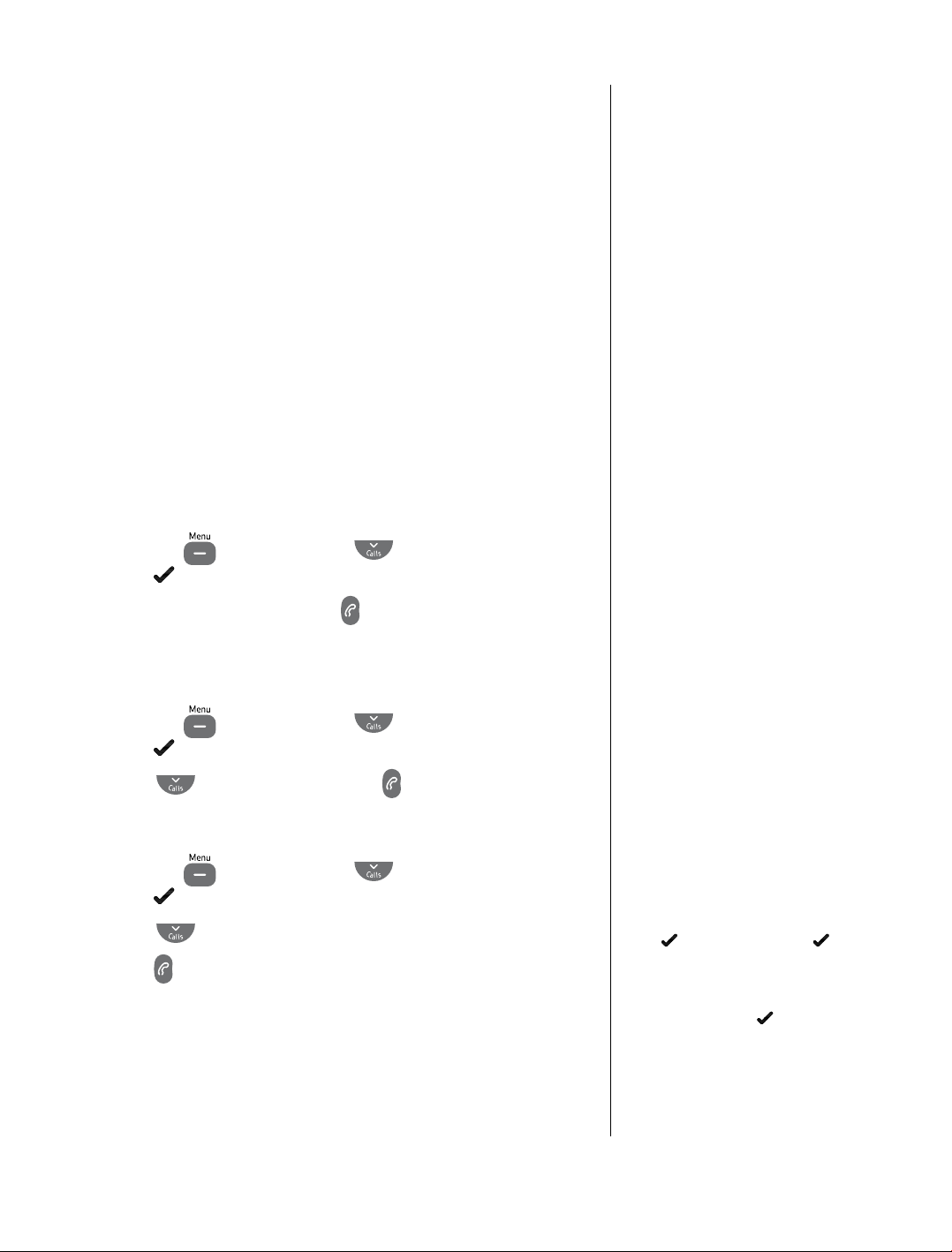
BT Services
By selecting the BT Services menu you can access a range of
useful pre-stored numbers and further BT Calling Features.
There are also two empty entries so you can enter two important
numbers of your choice, e.g. your doctor and dentist numbers.
• BT Helpdesk
• BT 118500
directory enquiries
• Call Divert on
• Call Divert off
BT Helpdesk
• Check Call Divert
• Call Waiting On
• Call Waiting Off
• Check Call Waiting
40
IMPORTANT
To use BT Services and BT Calling
Features you must rst subscribe (if
required) to the relevant service from
your network provider. A quarterly
fee may be payable.
For more details on BT’s Calling
Features, call BT free on 0800
800 150.
If you are not connected to the BT
network, some of these services
may not be available. Please contact
your network provider. Call Diversion
services may allow other divert
options. Check with your network
provider for details.
For further information, see the BT
Calling Features user guide supplied
when you subscribe to the services of
your choice.
1. Press the button and scroll
press
2.
helPDeSK is displayed, press
.
to call the BT Studio
product Helpdesk.
BT 118500 (Directory Enquiries)
1. Press the button and scroll
press
2. Scroll
.
to
BT 118500 and press
Call Divert on
1. Press the button and scroll
press
2. Scroll
3. Press
want to divert calls to.
.
to
DiVerT On.
to dial the service and then enter the number you
to
BT SerViceS,
to
BT SerViceS,
to call.
to
BT SerViceS,
If you alway divert your calls to the
same number, you can change the
service number for convenience.
Follow steps 1 and 2 opposite and
press
. Scroll to eDiT, press twice
and after the exsiting number enter in
the number you usually divert to (do
not delete any of the digits that are
already there). Press
Then when you call ‘Divert on’, your
divert will be set up without having
to enter any additional digits.
to conrm.
If you experience any problems, please call the Helpline on Freephone 0800 218 2182* or email bt.helpdesk@vtecheurope.com
Page 41
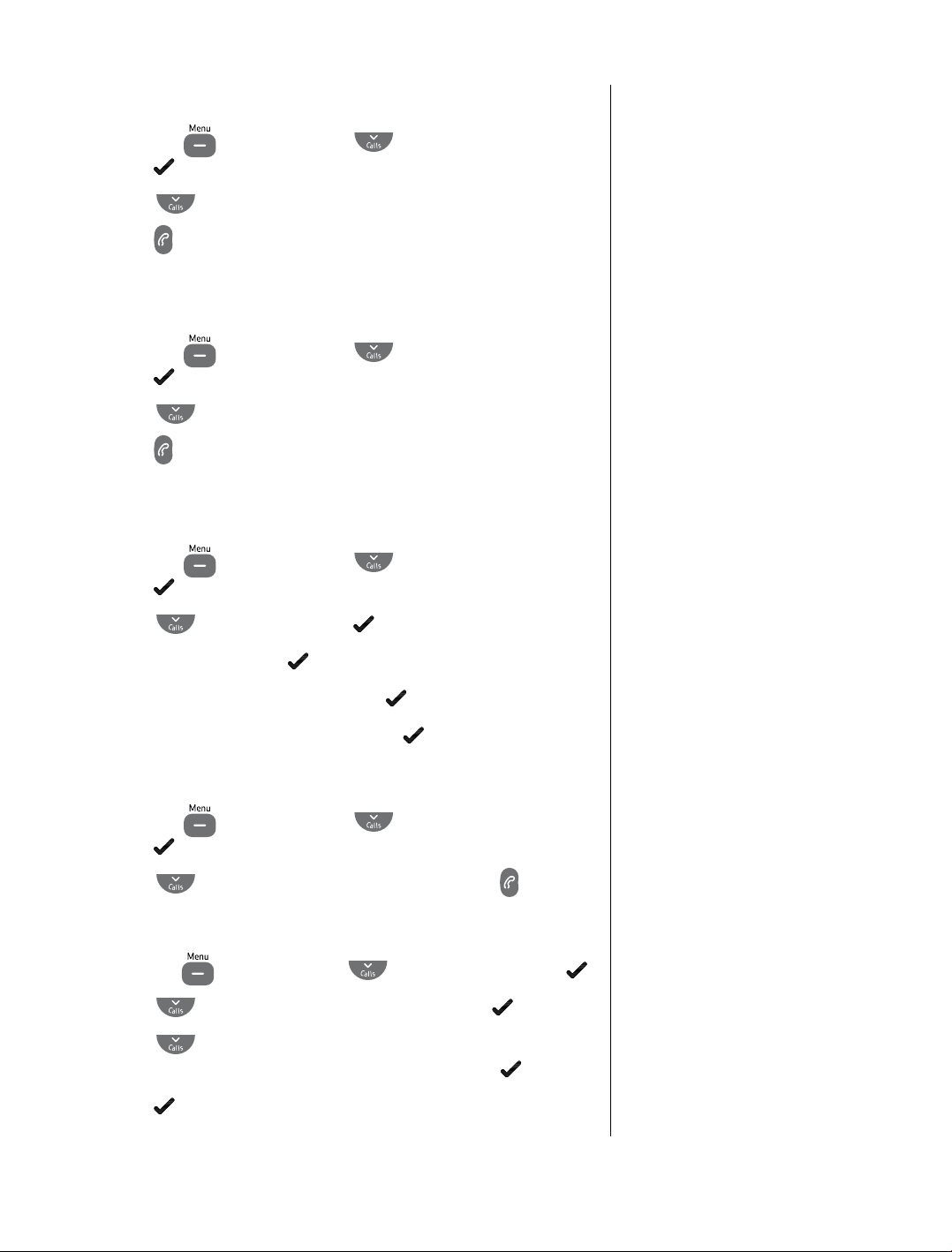
41
Call Divert off/check
1. Press the button and scroll
press
2. Scroll
3. Press
.
to either
to dial the service. Follow the spoken instructions, or
DiVerT OFF or DiVerT checK.
listen for conrmation/status of your instructions.
to
BT SerViceS,
Call Waiting on/off/check
1. Press the button and scroll
press
2. Scroll
3. Press
.
to either
to dial the service. Follow the spoken instructions, or
c WaiT On, c WaiT OFF or c WaiT chK.
listen for conrmation/status of your instructions.
to
BT SerViceS,
Add an entry
1. Press the button and scroll
press
.
to
BT SerViceS,
Call Divert will divert all
incoming calls to another number
of your choice.
Call Waiting lets you know if another
person is trying to contact you while
you are on a call. If a second caller
rings you will hear a beep in the
handset. Providing you have also
subscribed to Caller Display, the
screen will show the caller’s details.
You can also scroll through the menu
to
eDiT, and edit any stored names
or numbers.
2. Scroll
3.
aDD is displayed, press .
4. Enter the name you want and press
to
eMPTY and press .
.
5. Enter the number you want and press
Dial a stored entry
1. Press the button and scroll
press
2. Scroll
.
to the entry you want to dial and press
to
BT SerViceS,
Delete an entry or delete all entries
1. Press the button and scroll
2. Scroll
3. Scroll
DeleTe all to delete all the services and press .
or
to the entry you want to delete, press
to
DeleTe to delete the selected service entry
4. Press to conrm if required.
to
BT SerViceS, press .
. The entry is saved.
.
.
If you accidentally delete all the
service entries you can restore them
by a phone reset, see page 14.
If you experience any problems, please call the Helpline on Freephone 0800 218 2182* or email bt.helpdesk@vtecheurope.com
Page 42

Registering additional
handsets
You can use up to ve BT Studio 4500 handsets with your
BT Studio 4500 base to extend your phone system without
needing to install extension sockets for each new phone.
If you have purchased a BT Studio 4500 multiple pack any
additional handsets come pre-registered to the base.
If you have purchased an additional handset separately you must
register it to your BT Studio 4500 base before it can be used.
Registering a handset
42
1. Press the button then
is displayed, then press
2.
Pin? is displayed. Enter the base PIN (original setting 0000)
and press
3. The handset will display
button on the base until you hear a long beep and the green
In use light begins to ash.
4. The handset will temporarily display
display
handset number.
.
Searching, press and hold the
hanDSeT and will be automatically assigned the next
or
.
until regiSTraTiOn
regiSTereD then will
If registration is not successful rst
time, please repeat the process again
in case the base registration period
ran out of time.
If there are already 5 handsets
registered to the base, the
registration will fail. You must
de-register (delete) another handset
before you can register the new one.
See page 28, “Delete handset”
for instructions.
If you experience any problems, please call the Helpline on Freephone 0800 218 2182* or email bt.helpdesk@vtecheurope.com
Page 43

Help
If you experience any problems, please call the Helpline on 0800 218 2182*
or email bt.helpdesk@vtecheurope.com. Additional answers to Frequently Asked
Questions can be found by visiting www.bt.com/producthelp
Handset not registering?
• Is Searching displayed on the handset? You need to move closer to the base.
• Check that the base is plugged into the mains power and switched on.
• Check that there are charged batteries in the handset and that they are tted correctly.
Forgotten your PIN number
• Try entering the default PIN = 0000. If you have changed the number and cannot remember it,
contact the BT Helpline on 0800 218 2182* or email bt.helpdesk@vtecheurope.com
43
No display
• Check that the handset batteries are charged and correctly tted. If necessary, replace
the batteries.
Nothing happens when you press any button
• Is the icon displayed? If so, the key lock is on, press and hold to unlock the keypad.
No connection between handset and base
• You may be out of range, is the icon ashing? If so, move closer to the base.
Handset is not charging properly
• Make sure the handset is placed properly on the base/charger. When charging, the battery symbol
is shown lling up.
• Clean the charging contacts with a soft, slightly damp (not wet) cloth.
Handset does not ring
• Check that the batteries are inserted correctly.
• Check that the handset ringer has not been switched off, see page 23.
If you experience any problems, please call the Helpline on Freephone 0800 218 2182* or email bt.helpdesk@vtecheurope.com
Page 44

Your caller cannot hear you
• Check to see if the display says SecrecY On. If so, the secrecy feature is switched on.
Press the right soft key
to speak to your caller again.
Incoming caller’s number is not displayed even though you have Caller Display
• The caller has to allow their number to be sent. The number could be withheld or is unavailable.
44
If you experience any problems, please call the Helpline on Freephone 0800 218 2182* or email bt.helpdesk@vtecheurope.com
Page 45

General information
IMPORTANT
The BT Studio 4500 cordless telephone is not designed for making emergency telephone calls when
the power fails.
This product is intended for connection to analogue public switched telephone networks and private
switchboards in the United Kingdom.
Safety information
Only use the power supply supplied with your BT Studio 4500. Using an unauthorised power supply
will invalidate your guarantee and may damage the telephone.
Only use the telephone line cord supplied with your BT Studio 4500, otherwise your telephone may
not work correctly.
For the handset, use only AAA Nickel Metal Hydride (NiMH) rechargeable batteries with a minimum
capacity of 500mAh. Never use other batteries or conventional alkaline batteries as this could lead to
a short circuit or destroy the battery casing.
45
Do not open the handset (except to replace the handset batteries). This could expose you to high
voltages or other risks.
Radio signals transmitted between the handset and base may cause interference to hearing aids.
It is recommended that advice from a qualied expert be sought before using this product in the
vicinity of emergency/intensive care medical equipment.
It is recommended that if you have a pacemaker tted you check with a medical expert before using
this product.
Never dispose of batteries in a re. There is a serious risk of explosion and/or the release of highly
toxic chemicals. Please dispose of batteries as instructed.
Cleaning
Simply clean the handset and base with a damp (not wet) cloth, or an anti-static wipe.
Never use household polish as this will damage the product. Never use a dry cloth as this may
cause a static shock.
If you experience any problems, please call the Helpline on Freephone 0800 218 2182* or email bt.helpdesk@vtecheurope.com
Page 46

Environmental
Do not expose to direct sunlight.
The BT Studio 4500 handset may become warm when the batteries are being recharged.
This is normal. We recommend that you do not place the product on antique/veneered wood to
avoid damage.
Do not stand your product on carpets or other surfaces which generate bres or place it in locations
preventing the free ow of air over its surfaces.
Do not submerge any part of your product in water and do not use it in damp or humid conditions,
such as bathrooms.
Do not expose your product to re, explosive or other hazardous conditions.
There is a slight chance your phone could be damaged by an electrical storm.
We recommend that you unplug the power and telephone line cord during an electrical storm.
Product disposal instructions
The symbol shown here and on the product means that the product is classed as Electrical
or Electronic Equipment and should not be disposed with other household or commercial
waste at the end of its working life.
46
The Waste of Electrical and Electronic Equipment (WEEE) Directive (2002/96/EC) has been put in
place to recycle products using best available recovery and recycling techniques to minimise the
impact on the environment, treat any hazardous substances and avoid the increasing landll.
Product disposal instructions for residential users
When you have no further use for it, please remove any batteries and dispose of them and the
product as per your local authority’s recycling processes. For more information please contact your
local authority or the retailer where the product was purchased.
Product disposal instructions for business users
Business users should contact their suppliers and check the terms and conditions of the purchase
contract and ensure that this product is not mixed with other commercial waste for disposal.
If you experience any problems, please call the Helpline on Freephone 0800 218 2182* or email bt.helpdesk@vtecheurope.com
Page 47

Connecting to a switchboard
Switchboard compatibility
This telephone may be connected to most types of switchboard, however in the event of any
difculties, consult your switchboard Service Provider.
Recall (R)
Recall is used when connected to certain switchboards/PBXs and some BT Calling Features, or those
services available via your network provider. The BT Studio 4500 supports time break recall but not
earth loop recall.
Guarantee
Your BT Studio 4500 is guaranteed for a period of 12 months from the date of purchase. Subject to
the terms listed below, the guarantee will provide for the repair of, or at BT’s or its agent’s discretion
the option to replace the BT Studio 4500, or any component thereof, (other than batteries), which
is identied as faulty or below standard, or as a result of inferior workmanship or materials. Products
over 28 days old from the date of purchase may be replaced with a refurbished or repaired product.
47
The conditions of this guarantee are:
The guarantee shall only apply to defects that occur within the 12 month guarantee period.
Proof of purchase is required.
The equipment is returned to BT or its agent as instructed.
This guarantee does not cover any faults or defects caused by accidents, misuse, fair wear and tear,
neglect, tampering with the equipment, or any attempt at adjustment or repair other than through
approved agents.
This guarantee does not affect your statutory rights.
If you experience any problems, please call the Helpline on Freephone 0800 218 2182* or email bt.helpdesk@vtecheurope.com
Page 48
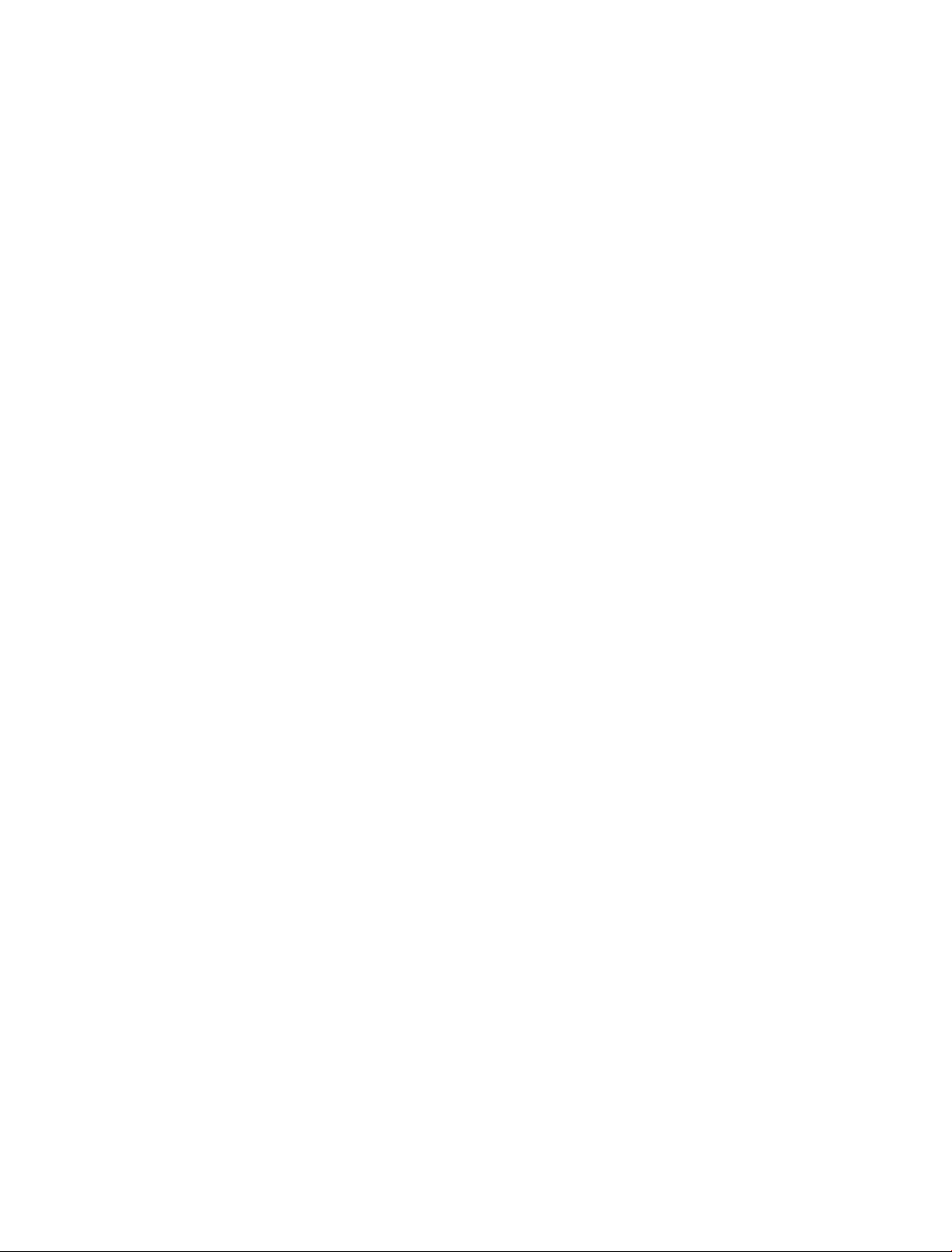
Within the 12 month guarantee period:
If you experience difculty using the product, prior to returning your product, please read the
Help section beginning on page 43 or contact the BT Studio Helpdesk for assistance on
0800 218 2182* or email bt.helpdesk@vtecheurope.com. Additional answers to Frequently Asked
Questions are available from www.bt.com/producthelp
In the unlikely event of a defect occurring, the helpdesk will issue a Fault Reference Authorisation
(FRA) number and instructions for replacement or repair. Please note you will need the FRA number
before returning the product. This does not affect your statutory rights.
Outside of the 12 month guarantee period:
If your product needs repair after the guarantee period has ended, the repair must meet the approval
requirements for connection to the telephone network. We suggest that you call our recommended
repair agents on 0870 240 5029.
Returning your phone
If the Helpline is unable to remedy your problem they will issue a Fault Reference Authorisation
number and ask you to return the product to your original place of purchase. Where possible, pack
the product in its original packaging. Please remember to include all parts, including the line cords,
power supply units and the original batteries.
48
Additional/Replacement Items
For a full range of replacement items for the BT Studio 4500 range please call 0800 218 2182*.
For your records
Date of purchase:
Place of purchase:
For guarantee purposes, proof of purchase is required, so please keep your receipt.
Enter your base system PIN code here:
[ / / / ]
Enter your remote access security PIN code here:
[ / / / ]
* Calls made from within the UK mainland network are free. Mobile and international calls
may vary.
If you experience any problems, please call the Helpline on Freephone 0800 218 2182* or email bt.helpdesk@vtecheurope.com
Page 49

Technical information
How many telephones can you have?
All items of equipment have a Ringer Equivalence Number (REN) which is used to calculate the
number of items that may be connected to any one telephone line. The BT Studio 4500 has a total
REN of 1, i.e. for a base and up to 4 handsets. Any other instrument provided by BT may be assumed
to have a REN of 1 unless stated otherwise.
A total REN of 4 is allowed per telephone line. If the total REN of 4 is exceeded, the telephone may
not ring. With different telephone types there is no guarantee of ringing, even when the REN is less
than 4.
WARNING
Only use the approved power supply, item code 048611 for the main base and 048610 for the
additional handset charger.
Only use approved AAA NiMH 500mAh rechargeable batteries.
Do not immerse batteries in water or throw them into a re, or dispose of them with ordinary
domestic refuse. Please dispose of batteries as instructed.
49
BT accepts no responsibility for damage caused to your BT Studio 4500 by using any other types
of batteries.
Caution: there is a risk of explosion if the batteries are replaced by an incorrect type.
R&TTE
This product is intended for use within the UK for connection to the public telephone network
and compatible switchboards.
This equipment complies with the essential requirements for the Radio Equipment
and Telecommunications Terminal Equipment Directive (1999/5/EC).
If you would like a copy of the Declaration of Conformity please visit: www.bt.com/producthelp
User Guide formats
This document is also available in other formats, such as Large print, Braille and Audio CD.
If you would like a copy, please call 0800 218 2182*.
If you experience any problems, please call the Helpline on Freephone 0800 218 2182* or email bt.helpdesk@vtecheurope.com
Page 50

BT &
Working together, supporting energy saving products
BT & British Gas have joined forces to help our customers nd new ways to save energy
around the home, so we can all do our bit for the environment & save money too!
Ofces worldwide
The services described in this publication are subject to availability
and may be modied from time to time. Services and equipment
are provided subject to British Telecommunications plc’s respective
standard conditions of contract. Nothing in this publication forms
any part of any contract.
© British Telecommunications plc 2009.
Registered Ofce: 81 Newgate Street, London EC1A 7AJ.
Registered in England No. 1800000.
Printed in China.
Designed and produced by The Art & Design Partnership Ltd.
BT Studio 4500 (10/09) Issue 2
