Page 1
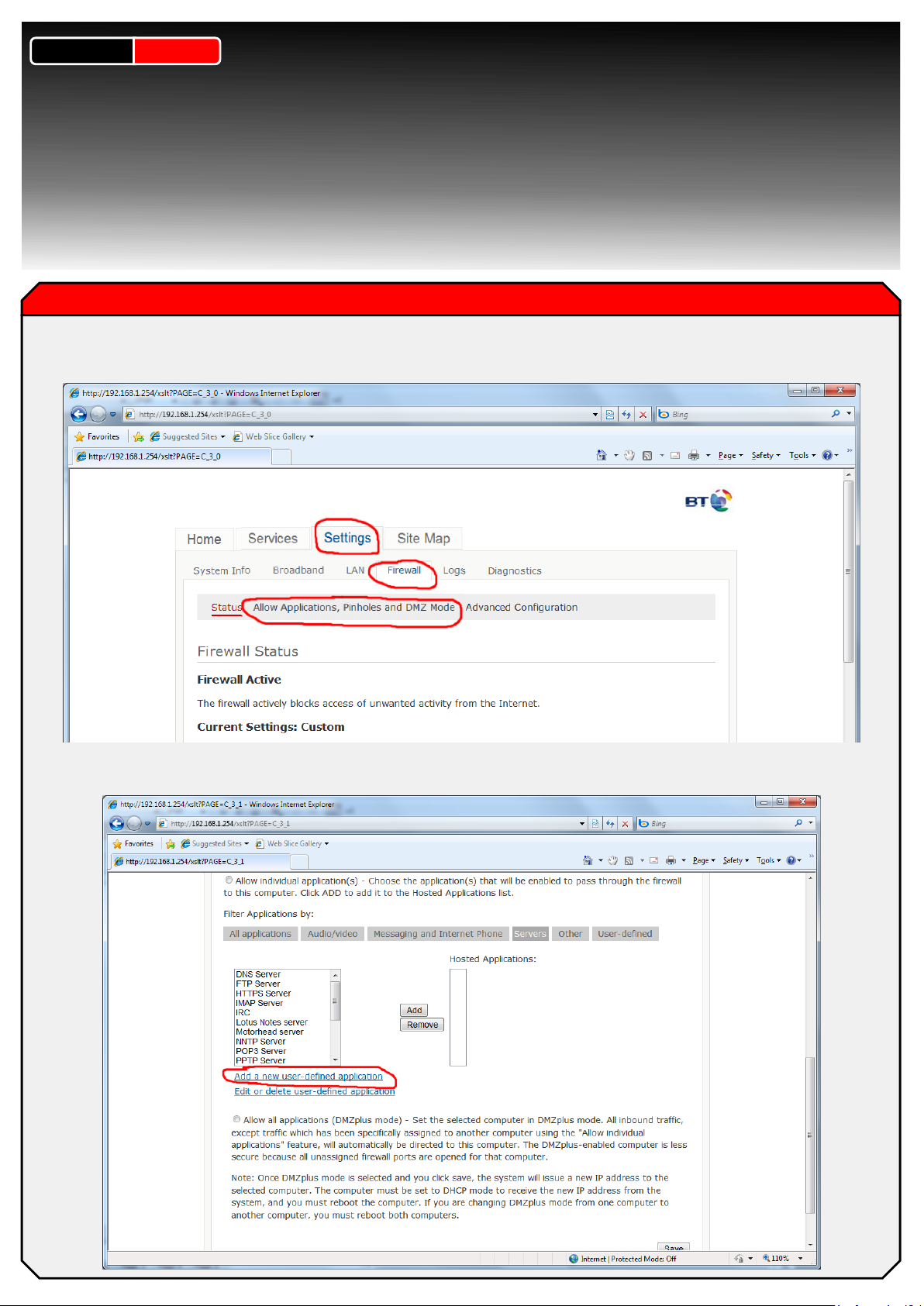
Dynamic
CCTVLtd
Page 1 of 2
BT Router (BT2700HGV)
Setup
Guide
Setup Guide
Open up internet explorer and enter 192.168.1.254 in the address bar
from the page that apears click “Settings” then “Firewall” then lastly “Allow pinholes and DMZ mode”
On the next screen scroll down to the 2 blue links at the bottom of the page and select “Add new user-defined
application”
Page 2
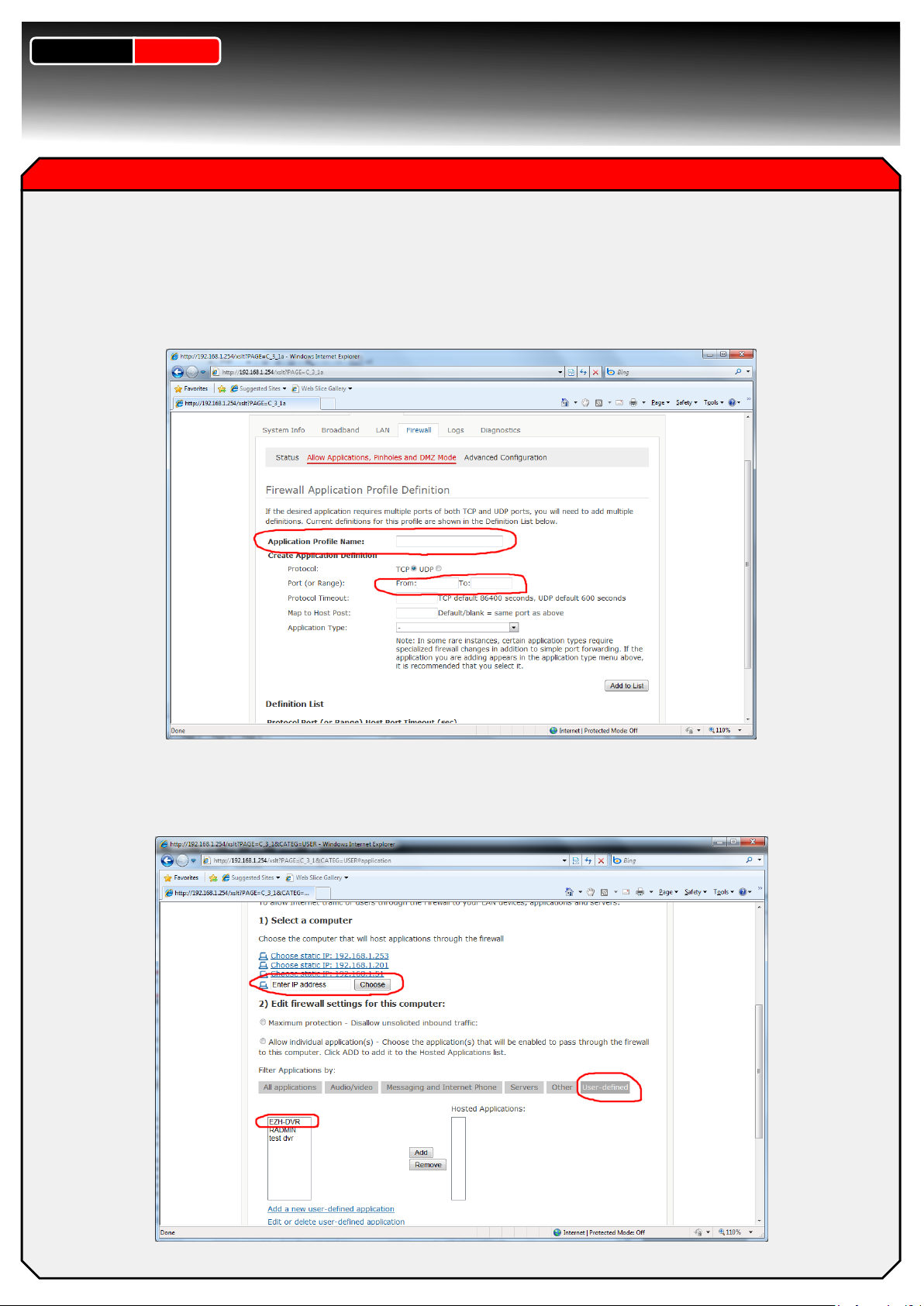
Dynamic
Setup Guide Part 2
Create a new user defined application by first giving it a name in the “Application profile name” box
in this instance call it “DVR”
the only other field we need to fill in is what port we want to forward, in the case of the EZH DVR the default
port is 80 so pop 80 in both the “From” and “To” fields in the cas of other DVRs check the documentation for
the required ports to forward
NB* some DVRs require more than one port in this case repeat the process to add additional ports
NB* some DVRs require a range of ports in this case add the first port in the “From” field then the end port in
the “To” field.
CCTVLtd
Page 2 of 2
Lastly back on the “Allow pinholes and DMZ mode” page manualy enter the internal IP address of your DVR in
the “Enter IP address” field then click Choose then click the gray “User-Defined” filter button this will display
your newly created application simply click on the application in the left box the click the Add button, the
application will now appear in the right box simply scroll to the bottom of the page and click Save to finish
