
Designed to block nuisance calls
Quick Set-up and User Guide
BT4000
Big Button Cordless Phone
1662 BT4000 UG [3].indd 1 09/04/2013 15:03
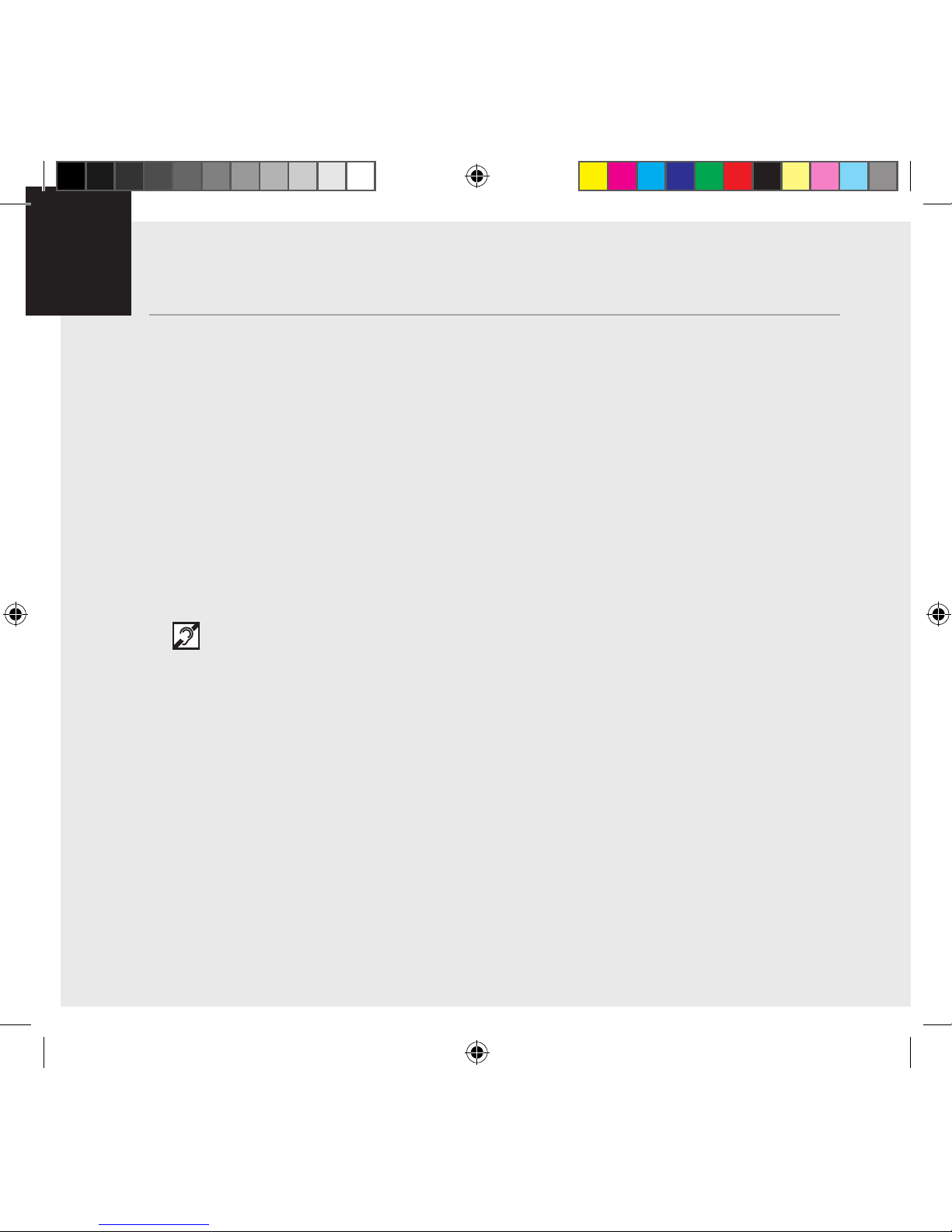
If you need some help, call us on 0800 145 6789* or go to bt.com/producthelp
Important – please read first2
• Only use the line cord, power supply and rechargeable batteries supplied with
your phone.
• Make sure that the power supply is connected to a known working socket.
• Connect your phone to the power supply and allow the batteries to charge for 24
hours before connecting the line cord to your telephone socket.
• To make sure you get the best range and reception from your handset, avoid
interference by placing the base unit away from large metal objects such as
fridge freezers and microwave ovens or electronic products such as computers
and TVs.
Inductive coupler
The BT4000 has an in-built inductive coupler for use with digital hearing aids.
If you need some help, call us on 0800 145 6789* or go to bt.com/producthelp
1662 BT4000 UG [3].indd 2 09/04/2013 15:03
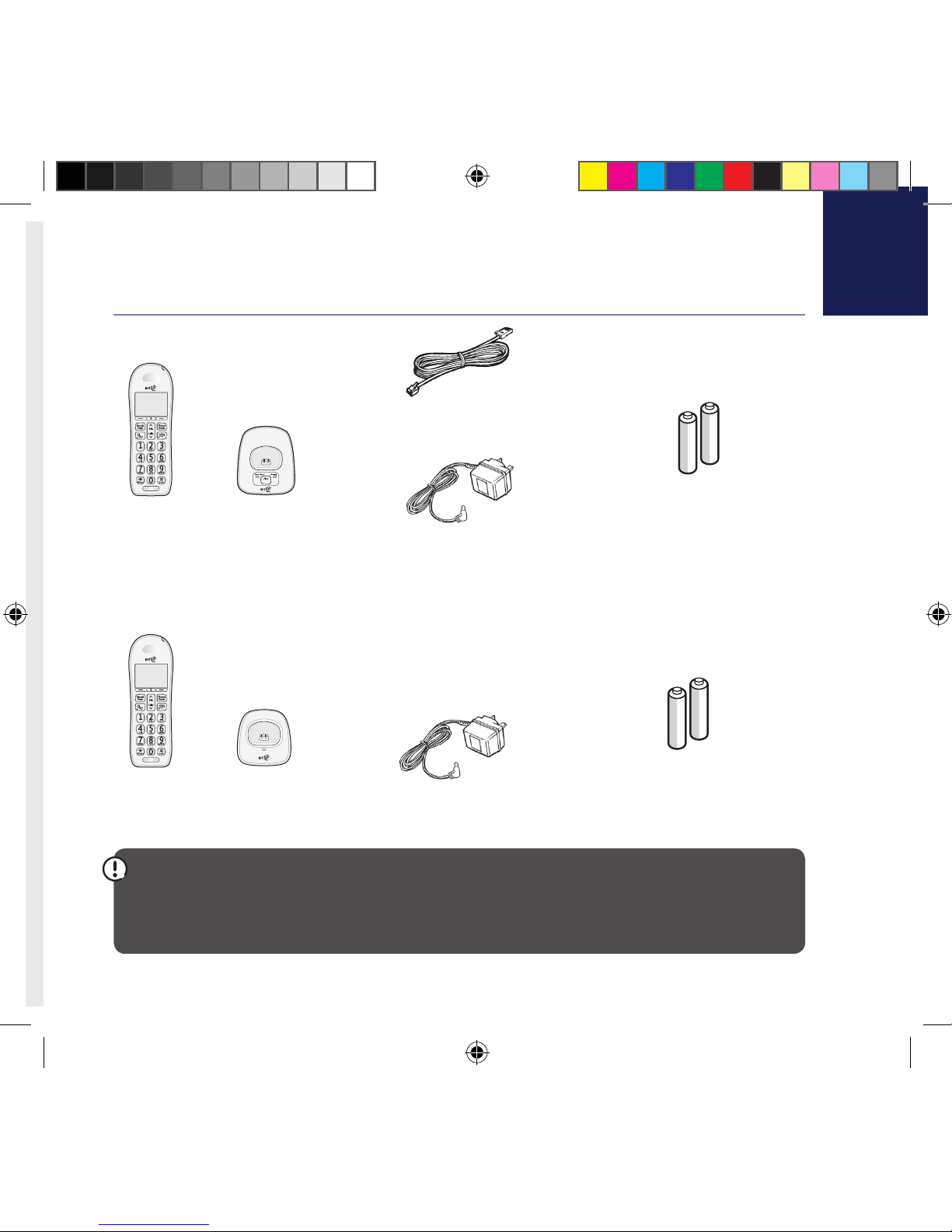
3
If you need some help, call us on 0800 145 6789* or go to bt.com/producthelp
Check box contents
ChargingPower / In use
Phone
Handset Base
Telephone line cord
(pre-installed)
Handset
Charger
Mains power adaptor
(item code 066270)
2 x AAA Ni-MH 550 mAh
rechargeable batteries
(already in handset)
Mains power adaptor
(item code 066270)
2 x AAA Ni-MH 550 mAh
rechargeable batteries
(already in handset)
Important
Only use the mains power adaptors, cables and rechargeable batteries supplied in this box or this
product might not work. Any replacement rechargeable batteries must be of the same type.
BT accepts no responsibility for damage caused to your BT4000 if you use any other type of batteries.
Contents for each additional handset (multipacks only)
1662 BT4000 UG [3].indd 3 09/04/2013 15:03
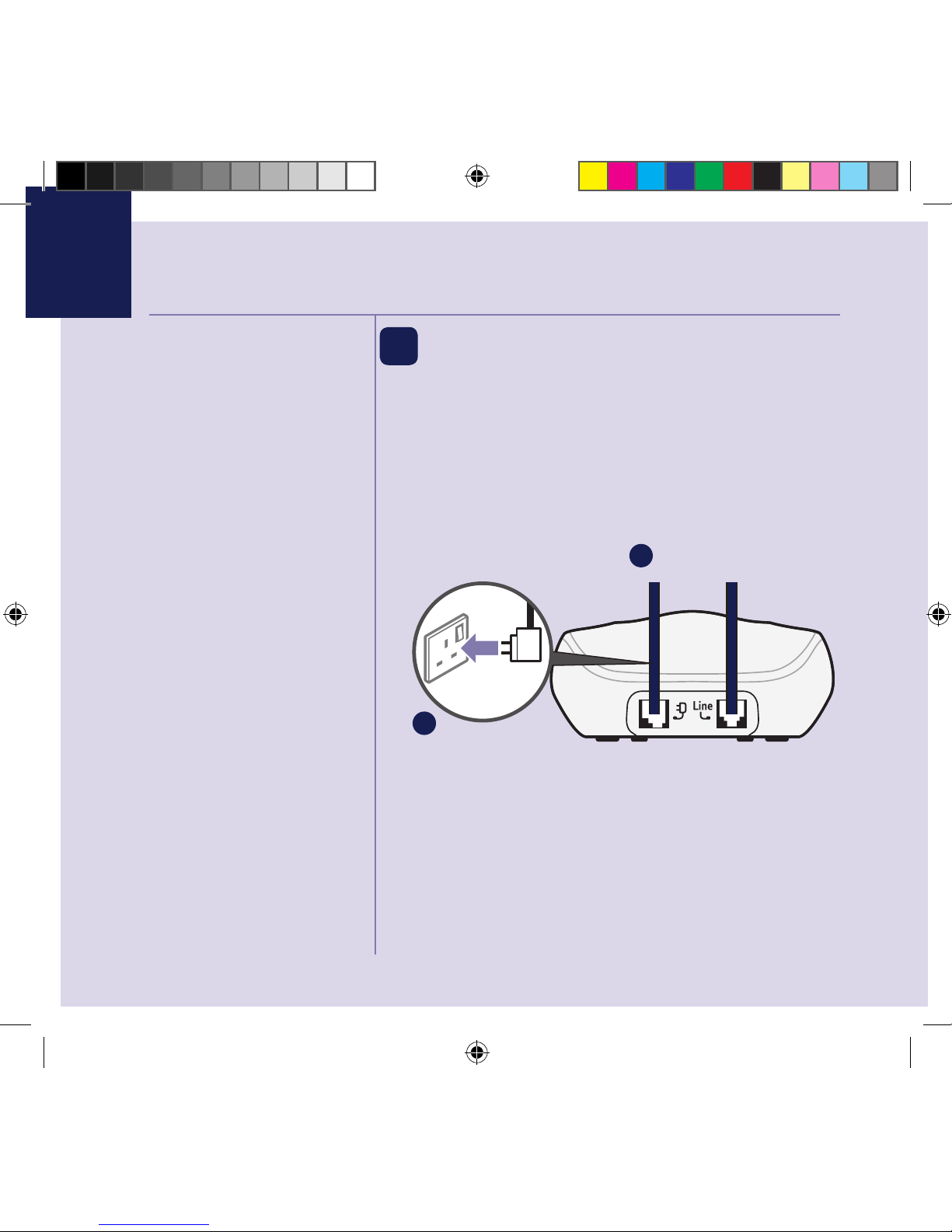
If you need some help, call us on 0800 145 6789* or go to bt.com/producthelp
Where to put your phone
• Place the base within
3 metres of a mains power
socket and 3 metres of a
phone socket so the cables
will reach.
• Make sure it’s at least a
metre away from other
electrical appliances to avoid
interference.
• Don’t place the phone or
base in a bathroom or other
humid area.
• The product works by
sending radio signals
between the handset and
base. The strength of the
signal depends on where you
position the base. Putting it
as high as possible can help
give you the best signal.
IMPORTANT
• Don’t connect the phone line
to a phone socket until the
handset is fully charged.
• The base station should
be plugged into the mains
power socket all the time.
1. Plug the mains
power adaptor
into the base.
2. Plug the other end
of the power adaptor
into the wall power
socket and switch on.
Quick set-up guide4
1 Plug in
The phone line cord is pre-installed but don’t
plug the other end into the wall socket yet.
1
2
1662 BT4000 UG [3].indd 4 09/04/2013 15:03
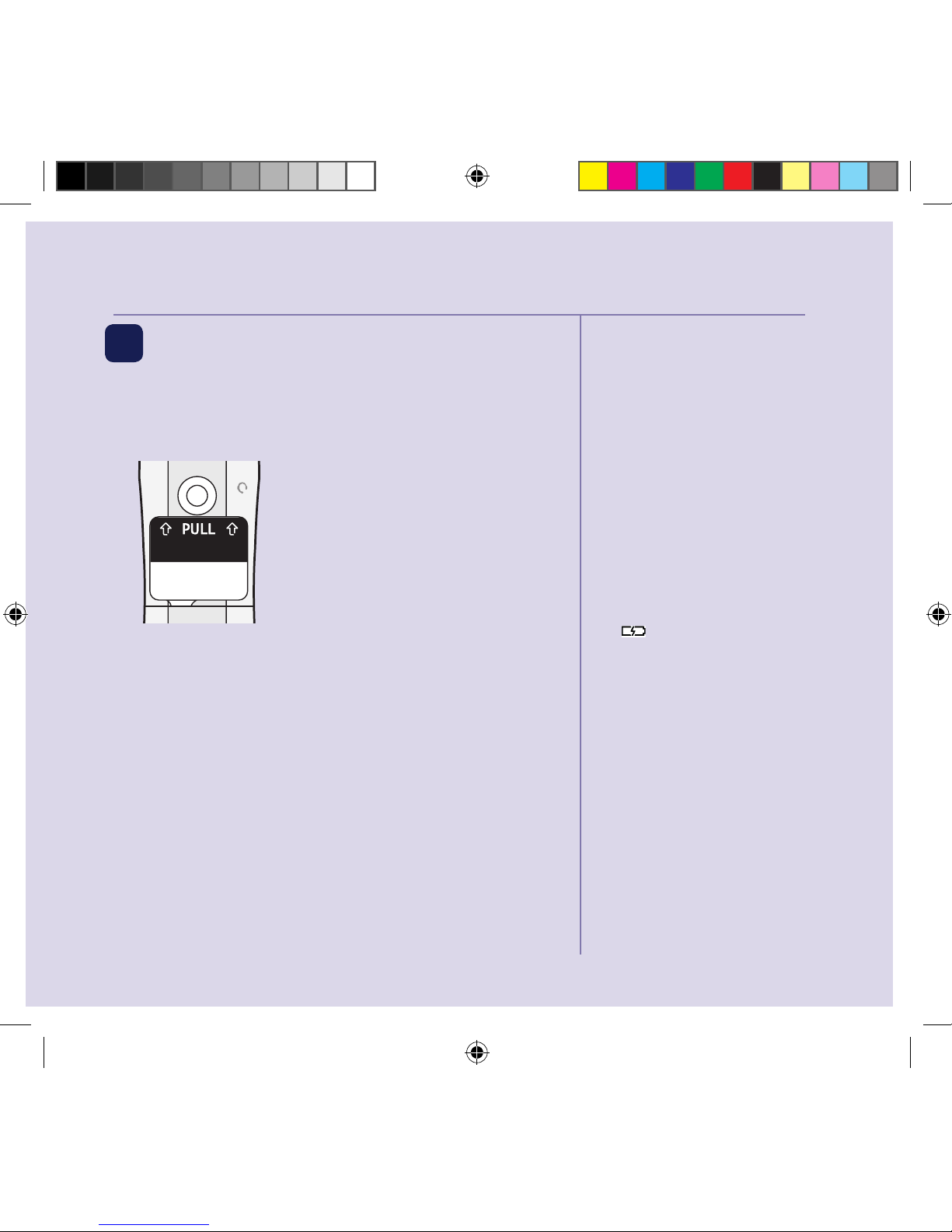
Quick set-up guide 5
If you need some help, call us on 0800 145 6789* or go to bt.com/producthelp
Talk/Standby time
Under ideal conditions, the
handset batteries should give
up to 16 hours talk time or
180 hours standby on a single
charge. (This doesn’t mean you
can unplug the base or leave
the handset for this length of
time without charge).
Please note that new Ni-MH
rechargeable batteries don’t reach
full capacity until they’ve been in
normal use for several days.
Battery Low warning
The
icon will flash, you’ll
see the message
Battery
Low in the display and hear a
warning beep every minute,
to indicate that you need to
recharge your handset. You can
remove the display message by
selecting
Hide. If the battery
charge completely runs out,
the display will show
Charge
Batteries!. You must recharge
the handset batteries before
you can use the handset. If the
charge completely runs out the
handset will switch off. Place
the handset on the base or
charger to charge.
Quick set-up guide 5
2 Activate the batteries and
follow the Set-up wizard
1. Activate the batteries by pulling the plastic tab
away from the back of the handset.
Rechargeable batteries
already fitted
Remove this tab
and charge batteries
for 24 hours before use.
2. The Power on animation will start up and then the
handset will check for a link with the base station,
once found the screen will show
Set time and
date
. The set-up wizard will take you through the
steps for: setting the time and date, using Caller
Display, setting call blocking and adding contacts
to your phonebook.
Select
Yes by pressing the Left option button if you
want to follow the set-up wizard prompt or select
No by pressing the Right option button to continue
to the next prompt until set up is complete.
1662 BT4000 UG [3].indd 5 09/04/2013 15:03
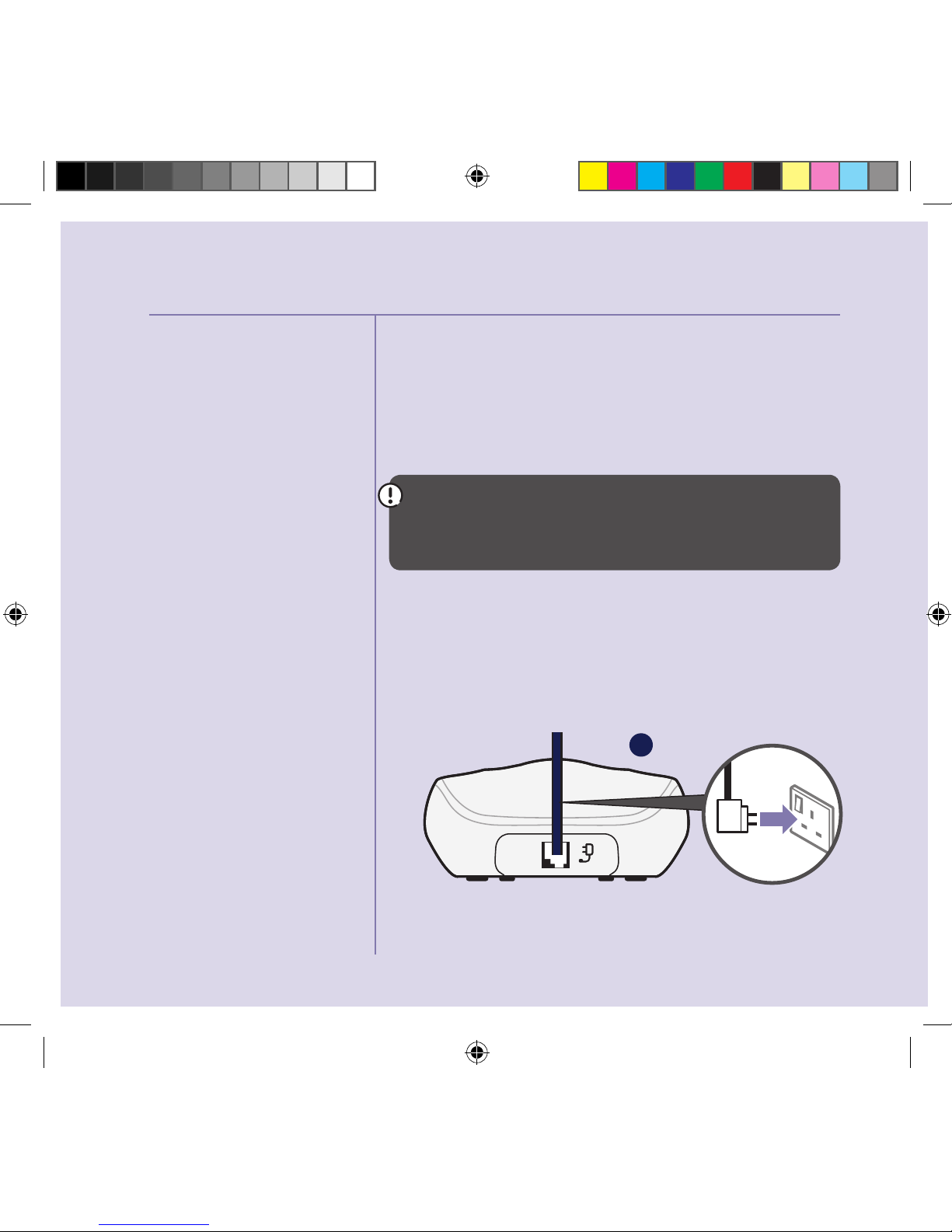
If you need some help, call us on 0800 145 6789* or go to bt.com/producthelp
Quick set-up guide6
Battery performance
• To keep the batteries in the
best condition, leave the
handset off the base for a
few hours at a time.
• Running the batteries right
down at least once a week
will help them last as long as
possible.
• After charging your handset
for the first time, subsequent
charging time for the
batteries is approximately
8 hours.
• The charge capacity of
rechargeable batteries will
go down over time, which
will reduce the talk and
standby time. Eventually
they’ll need replacing.
For details on how to get
replacement batteries, call
the helpline on 0800 145
6789*.
3. Once set-up is complete your handset will display
Please check line cord, place the handset on the
base to charge until step 4.
4. After 24 hours, plug the phone line cord into the
phone wall socket.
IMPORTANT
Charge the handset batteries for 24 hours or your
phone might not work.
Set up your additional handsets (multi packs only)
1. For additional handsets and chargers: plug the
mains power adaptor into the back of the charger
and plug the other end into the mains wall socket
and switch on the power.
1
1662 BT4000 UG [3].indd 6 09/04/2013 15:03
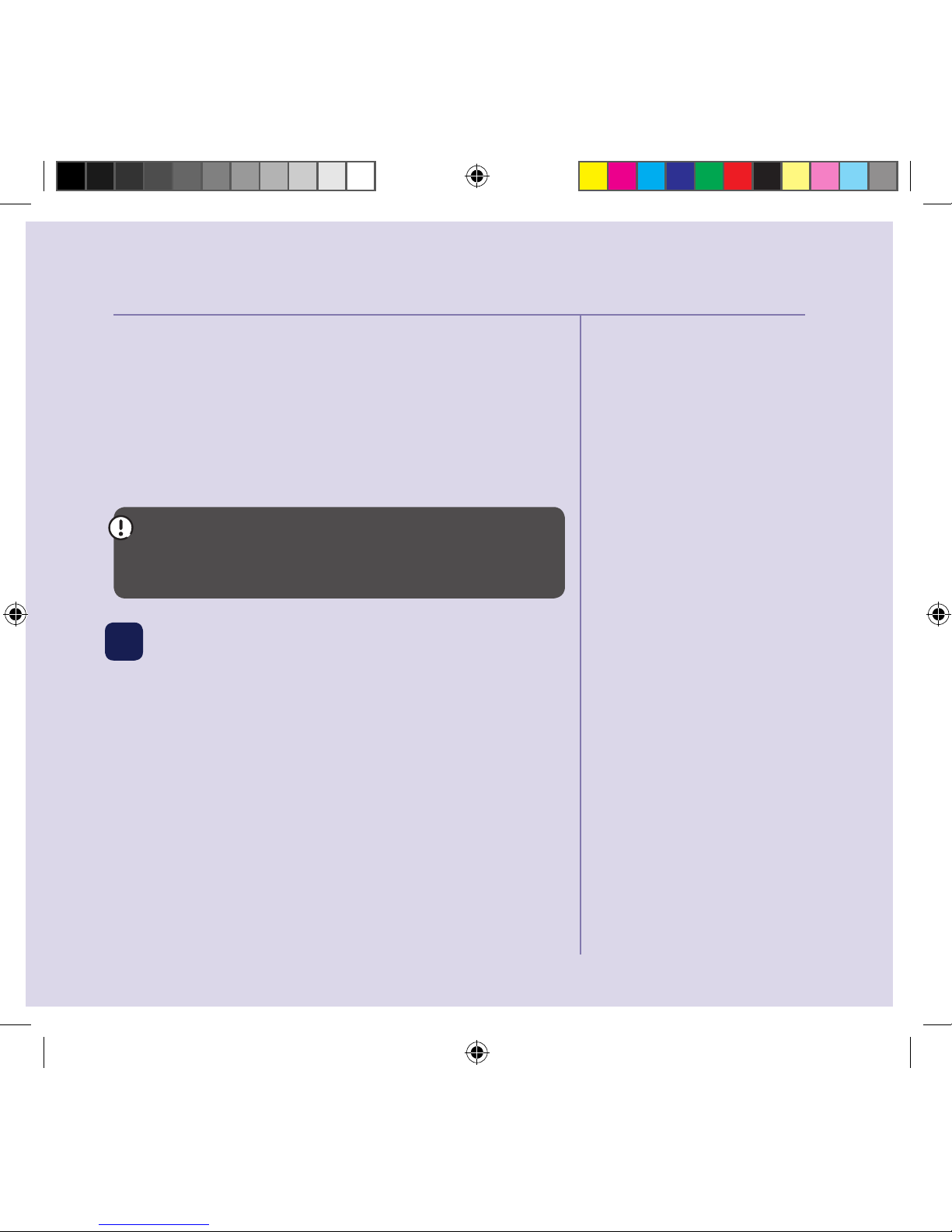
Quick set-up guide 7
If you need some help, call us on 0800 145 6789* or go to bt.com/producthelp
2. Activate the batteries as explained on page 5. If you
set the time and date on the first handset then it
will be shared with all other handsets in your multi
pack once you activate the batteries.
3. Place the handset on the charger to charge for
24 hours.
If you ever need to remove the batteries, simply
slide open the battery compartment cover and ease
out the batteries.
3 Go!
Your BT4000 is now ready for you
to use
• For instructions on making a call, go to page 21.
• For help personalising your phone’s settings,
go to page 38.
Quick set-up guide
7
Using your BT4000
on a broadband line?
If so, you need to fit an
ADSL microfilter between
the phone line cord and the
phone socket. You can get
BT ADSL microfilters from
bt.com/shop
If you use BT Infinity you
will not need to use an ADSL
microfilter. For other types of
broadband, please check with
your provider if a microfilter
is required.
1662 BT4000 UG [3].indd 7 09/04/2013 15:03
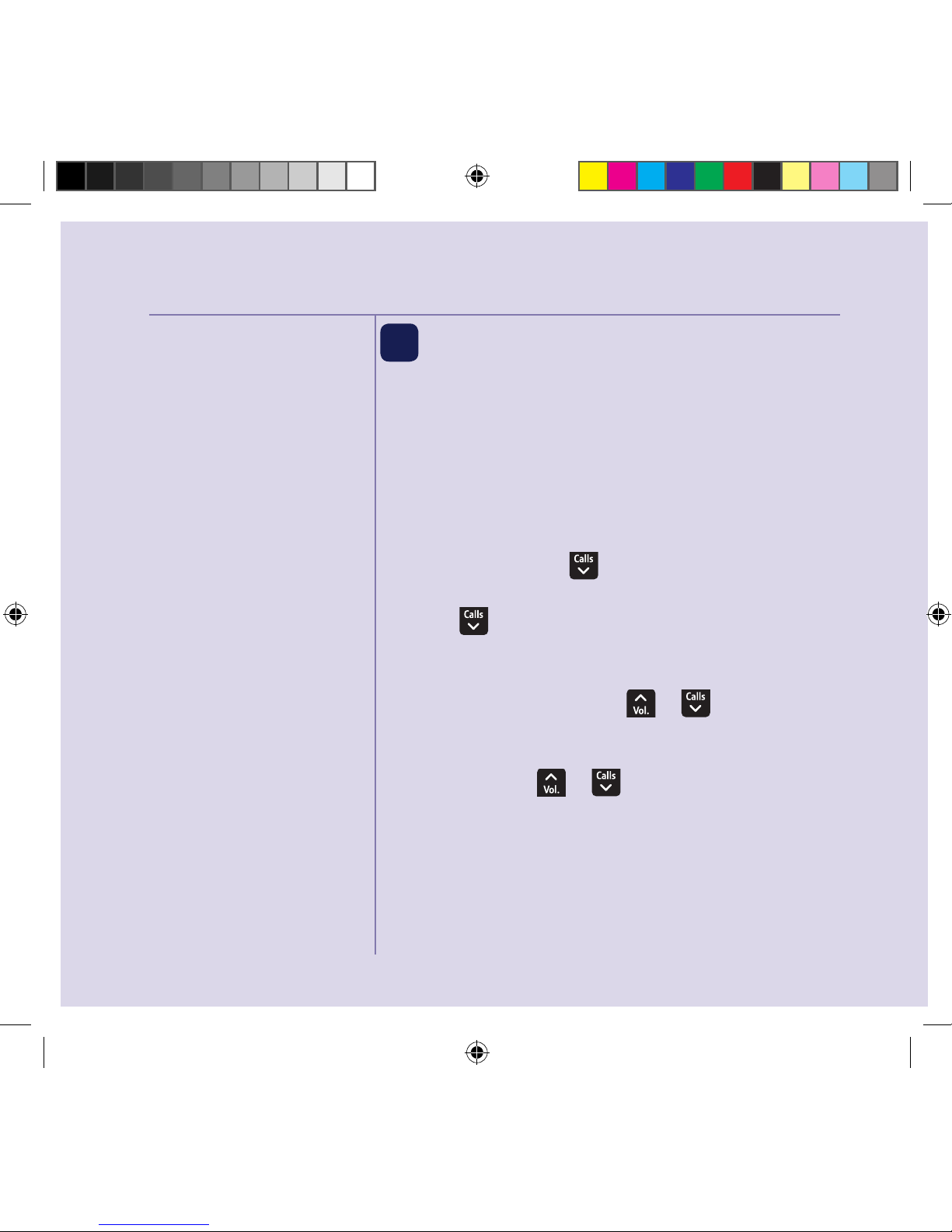
Quick set-up guide
Please note, other products
connected to the line are not
compatible with this feature
and will still ring.
You must subscribe to a Caller
Display service from your
network provider for the block
nuisance calls feature to work.
Charges may apply.
If you need some help, call us on 0800 145 6789* or go to bt.com/producthelp
8
4 Block nuisance calls
The BT4000 can block calls from certain call types,
e.g. international calls or from specific numbers
to help prevent nuisance calls. You can store up to
10 specific blocked numbers. Calls from numbers
stored in your blocked calls list cannot leave a
message on your answer machine but calls blocked
by call type can.
1. Select
Menu, scroll to Call control and
press
OK.
2. Press
until Block calls is displayed and press
OK. You now have 2 choices:
i) To block calls by type, when
By call type is
displayed, press
OK. Press or to display
the call type you want:
Int. national, Withheld
numbers
, No Caller ID or Payphone and press
OK. Then press or to display Allowed or
Blocked and press OK to save.
1662 BT4000 UG [3].indd 8 09/04/2013 15:03
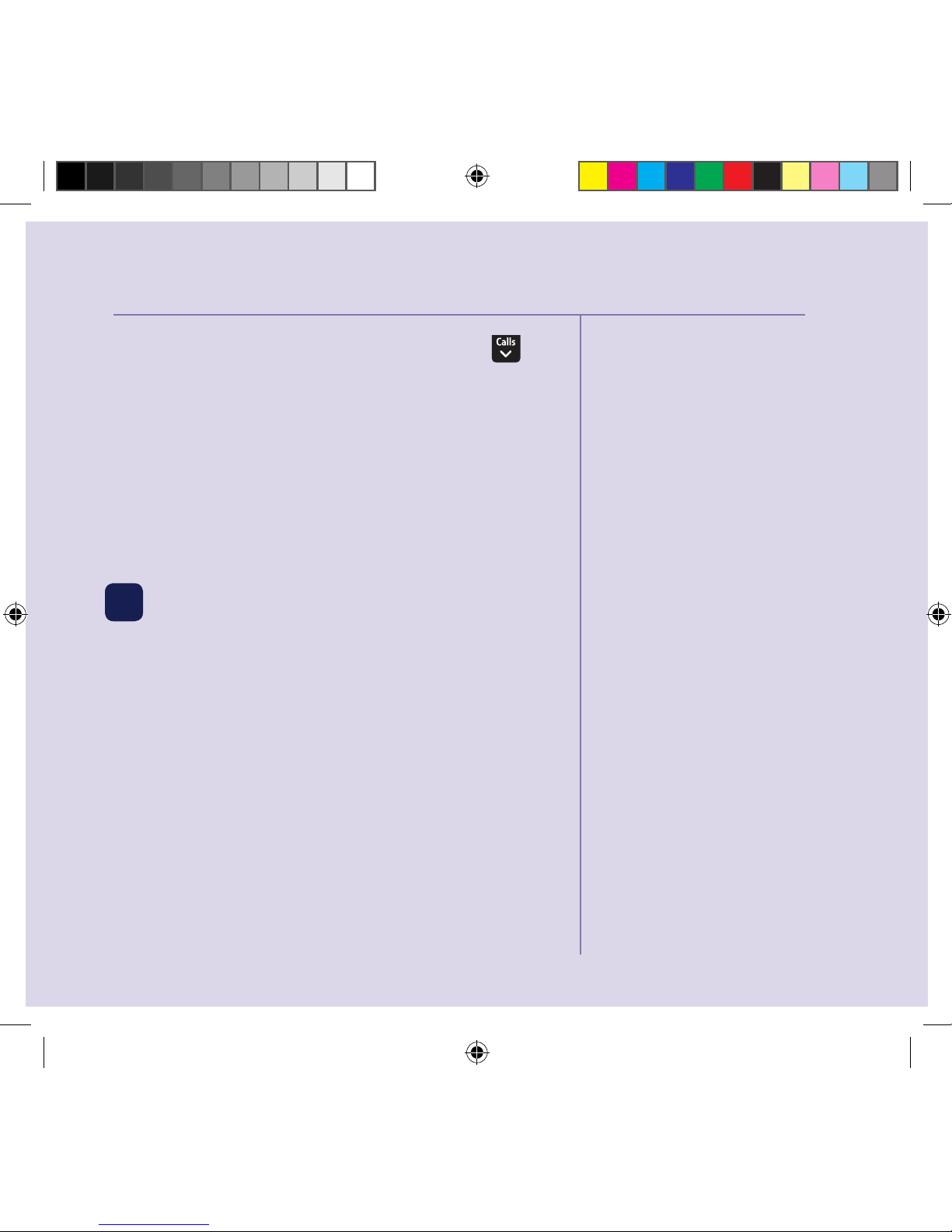
If you need some help, call us on 0800 145 6789* or go to bt.com/producthelp
If you cannot find the answer
to your problem in this user
guide, then please call our free
Helpline on 0800 145 6789*.
Our dedicated advisors are
more likely to be able to help
you than the retailer where you
made your purchase.
Quick set-up guide 9
ii) To block calls by a specific number, press to
display
By number and press OK. You will enter the
block calls list, select
Add and enter the number you
want to block (or you can select
Options and select
a number from the phonebook or calls list) and
select
Save.
For more information on Call control settings,
go to page 26.
5 Help
Most problems can be fixed with a few simple
checks, you may find the answer in the Help
section on page 54 or see our online frequently
asked questions at bt.com/producthelp
Alternatively, call the Helpline on 0800 145 6789*
* Calls made from within the UK mainland network are free. Mobile and
international call costs may vary.
For more information and
general advice on handling
unwanted calls please go to
bt.com/unwantedcalls
1662 BT4000 UG [3].indd 9 09/04/2013 15:03
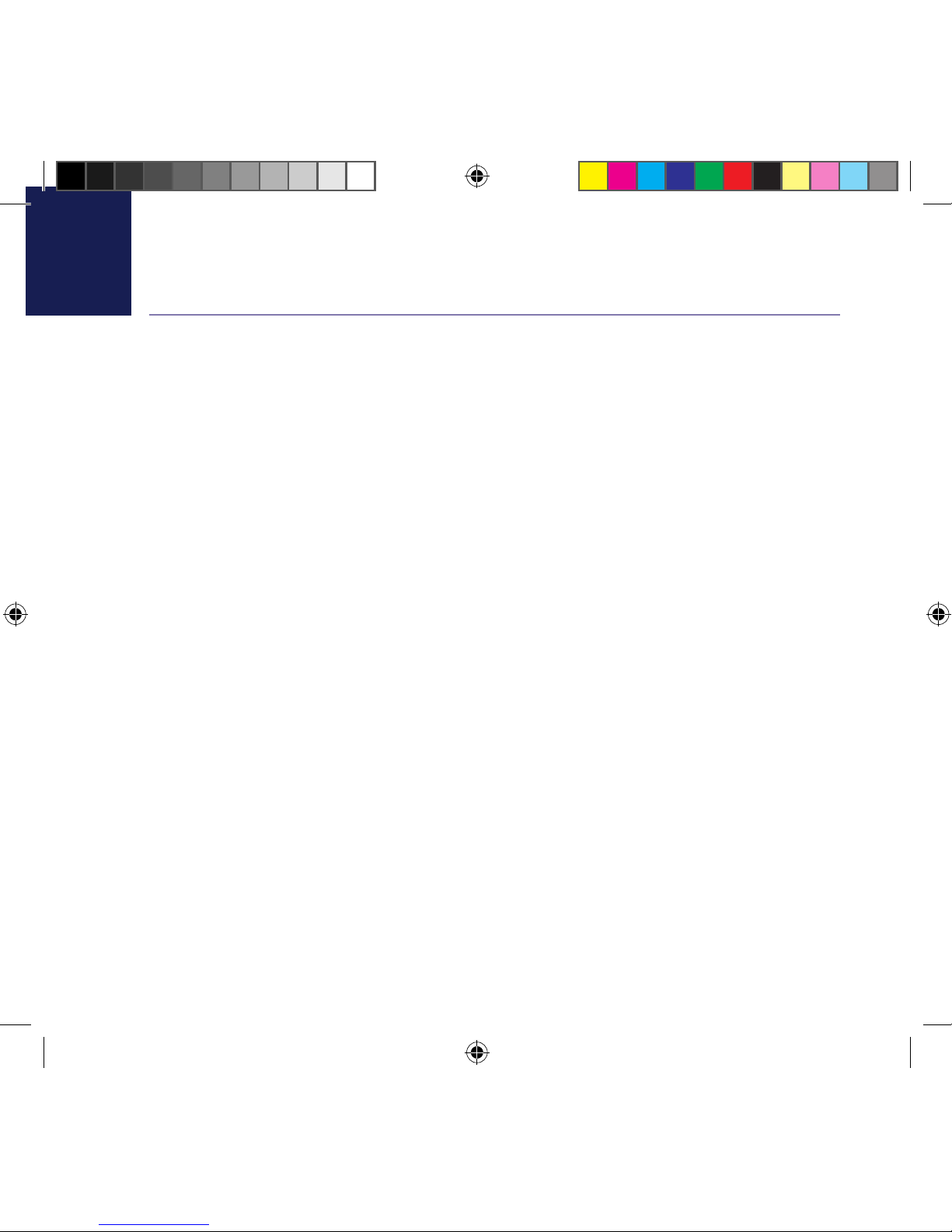
If you need some help, call us on 0800 145 6789* or go to bt.com/producthelp
10 In this guide
Getting to know your phone
Handset buttons ..............................14
Handset display/display icons ...........16
Finding your way around your phone 17
Menu map .......................................18
Base ................................................20
Using the phone
Switch the handset on or off .............21
Make an external call .......................21
Preparatory dialling .........................21
End a call.........................................21
Receive a call ...................................21
Call Waiting .....................................22
Mute ...............................................22
Incoming speech/Handsfree volume .23
Amplify ...........................................23
Make a handsfree call .......................23
Answer a call handsfree ....................24
Switch to handsfree during a call ......24
Redial .............................................24
Voicemail (1571) .............................24
Keypad lock .....................................25
Turn the handset ringer on or off .......25
Finding handset (Paging) .................25
Call control settings
Set-up Do not disturb ......................26
Block nuisance calls .........................26
Phonebook
Store a contact ................................28
Character map .................................29
1662 BT4000 UG [3].indd 10 09/04/2013 15:03
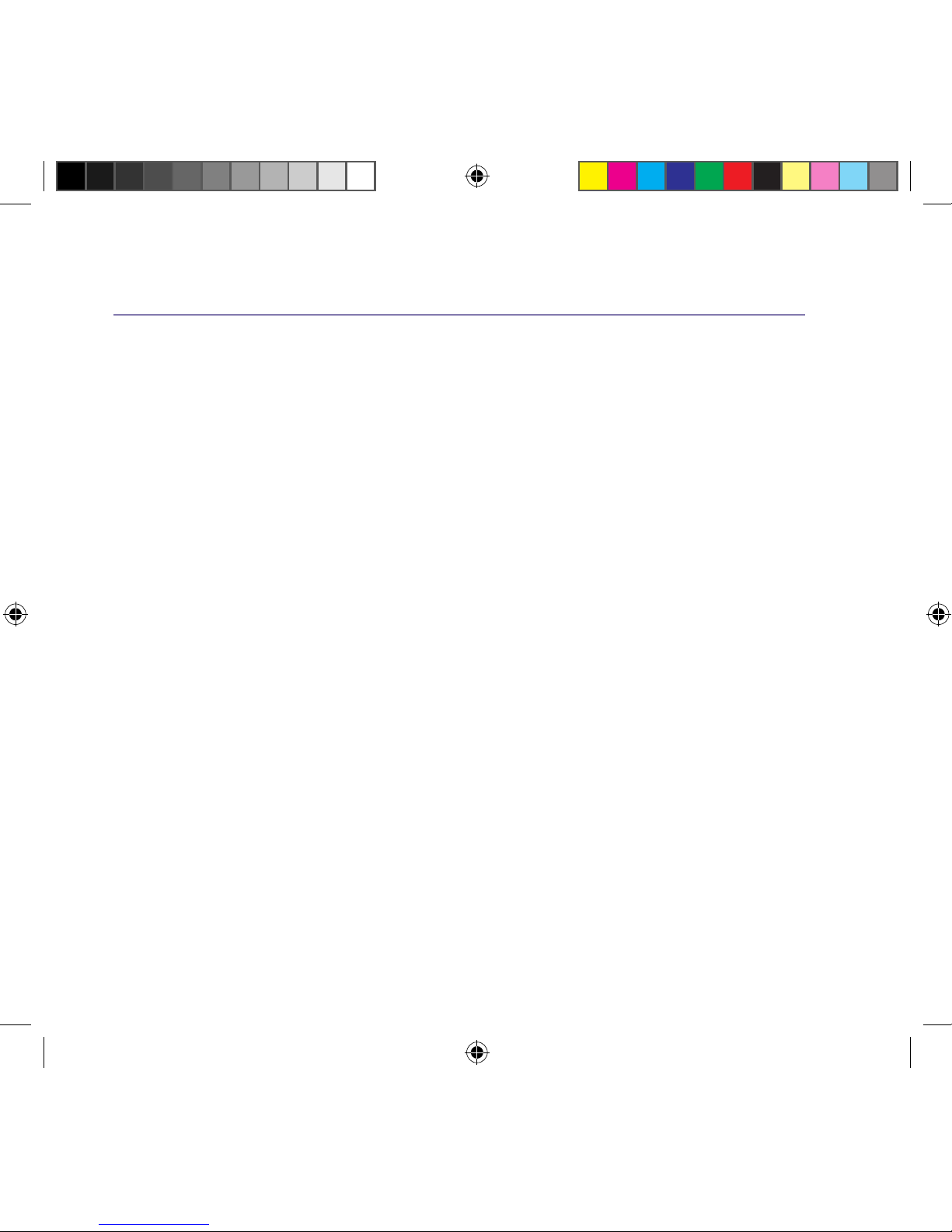
If you need some help, call us on 0800 145 6789* or go to bt.com/producthelp
In this guide 11
Assign a ringtone to a contact ...........29
View/dial a contact ..........................30
Edit a contact entry ..........................30
Delete a contact ..............................31
Delete all contacts ...........................31
View the contact memory status .......31
Speed dial
Save a speed dial entry .....................32
Dial a speed dial entry ......................32
Edit a speed dial entry ......................33
Delete a speed dial entry ..................33
Caller Display and the Calls list
Caller Display ...................................34
Calls list ...........................................34
Missed call notification .....................35
View and access options in
the Calls list .....................................35
Save a Calls list entry to your contacts 36
Delete an entry in or the entire
Calls list ...........................................36
Settings
Set the handset ringtone for
external or internal calls ...................38
Set the handset ringer volume ..........38
Adjust the handset ringer tone .........39
Turn the handset tones on or off .......39
Change the handset display contrast .39
Turn the screensaver on or off ...........40
Change the handset name ................40
Change the call settings ...................40
Set the base ringtone melody ...........41
1662 BT4000 UG [3].indd 11 09/04/2013 15:03

In this guide
If you need some help, call us on 0800 145 6789* or go to bt.com/producthelp
12
Set the base ringer volume ...............41
Set a PBX access code ......................42
Change the system PIN.....................42
Reset the handset or base settings ....43
Clear the handset or base user data ...43
Clock/Alarm
Set the time format (12 or 24 hour) ..44
Set the time and date .......................44
Set an alarm ...................................45
Stopping the alarm when it goes off . . 45
BT Calling Features
Pre-stored numbers in the Calling
Features menu .................................46
Using Call Diversion ..........................46
Cancel Ringback ..............................47
Using Call Waiting ...........................47
Using Reminder call .........................48
Using Call barring .............................48
Using Anonymous call reject .............49
Using additional handsets
Register an additional handset ..........50
De-register a handset ......................51
Make an internal call
between handsets ............................52
Transfer a call ...................................52
Hold 3-way call ...............................53
Help ...............................................54
1662 BT4000 UG [3].indd 12 09/04/2013 15:03
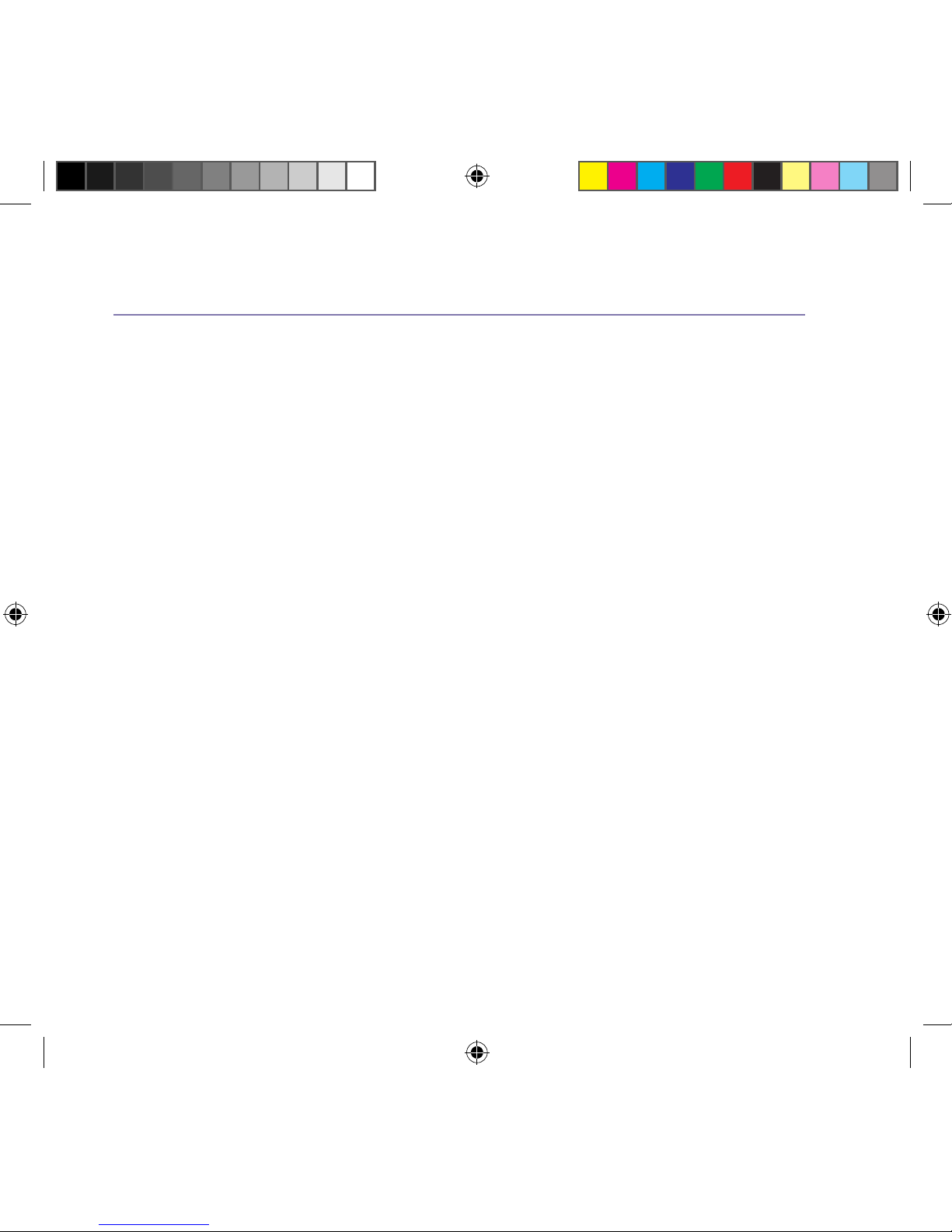
If you need some help, call us on 0800 145 6789* or go to bt.com/producthelp
In this guide 13
General information
Safety information ...........................58
Cleaning ..........................................59
Environmental .................................59
How to recycle your equipment ........59
Guarantee .......................................60
Technical information .......................61
Connecting to a switchboard ............61
Recall (R) .........................................61
R&TTE .............................................61
Declaration of Conformance .............61
1662 BT4000 UG [3].indd 13 09/04/2013 15:03
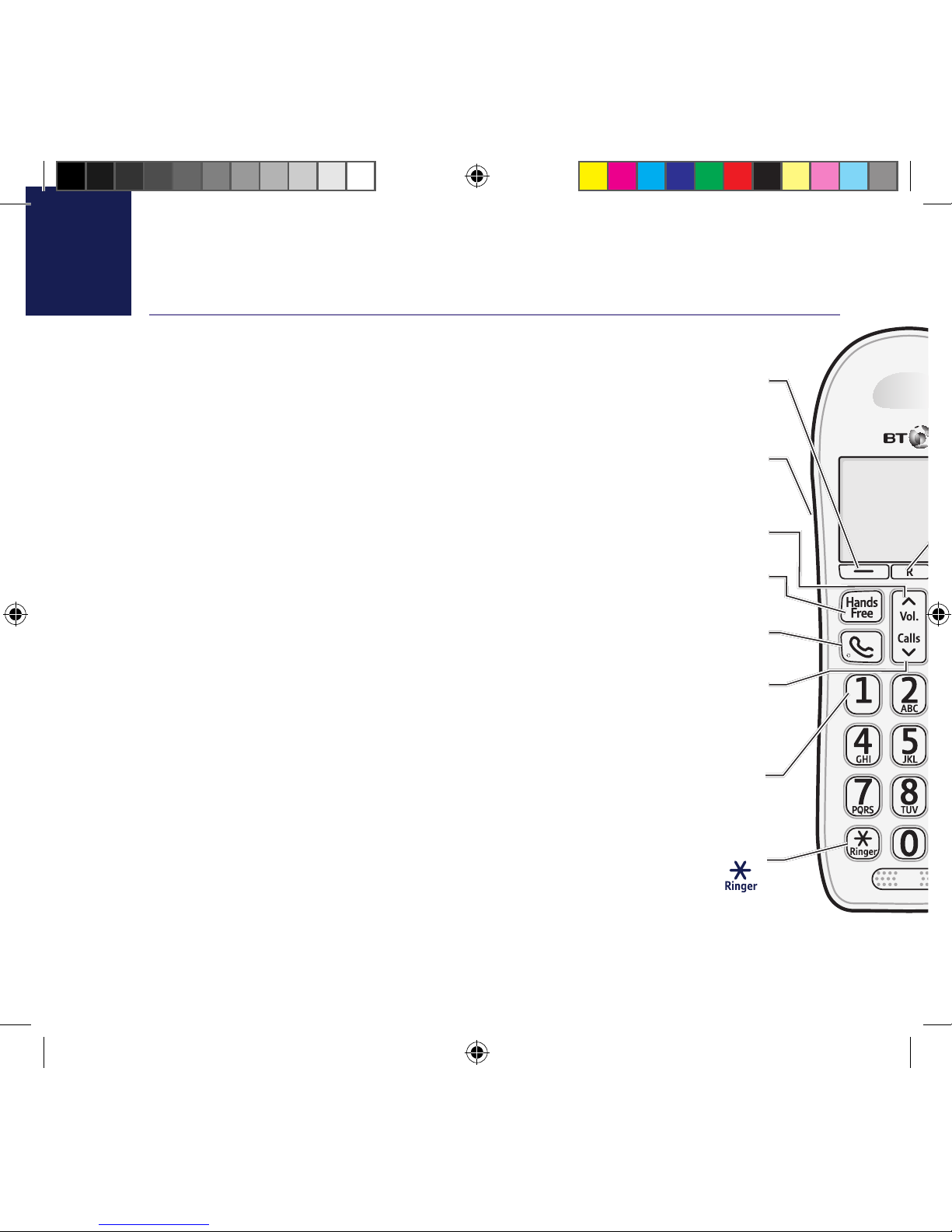
If you need some help, call us on 0800 145 6789* or go to bt.com/producthelp
14 Getting to know your phone
Handset buttons
Left option button
In idle mode, press to enter the main menu.
Also use to access sub menus and confirm options shown on the display above the button.
3.5mm Headset socket (on side of handset)
Up/Volume
From home screen, press to change the ringer volume, see page 38.
In talk mode, press to increase the incoming speech volume.
In menu mode, press to scroll up through the options.
Handsfree
In idle mode, press to make or receive calls handsfree, see page 23.
Talk
In idle mode, press to make and receive calls, see page 21.
Calls/Down
From home screen, press to open and scroll through the Calls list, see page 35.
In talk mode, press to decrease the incoming speech volume.
In menu mode, press to scroll down through the options.
1 (Speed dial)
From home screen, press and hold to dial BT 1571
or your stored speed dial number, see page 32.
Press and hold to turn the handset ringer on or off.
1662 BT4000 UG [3].indd 14 09/04/2013 15:03
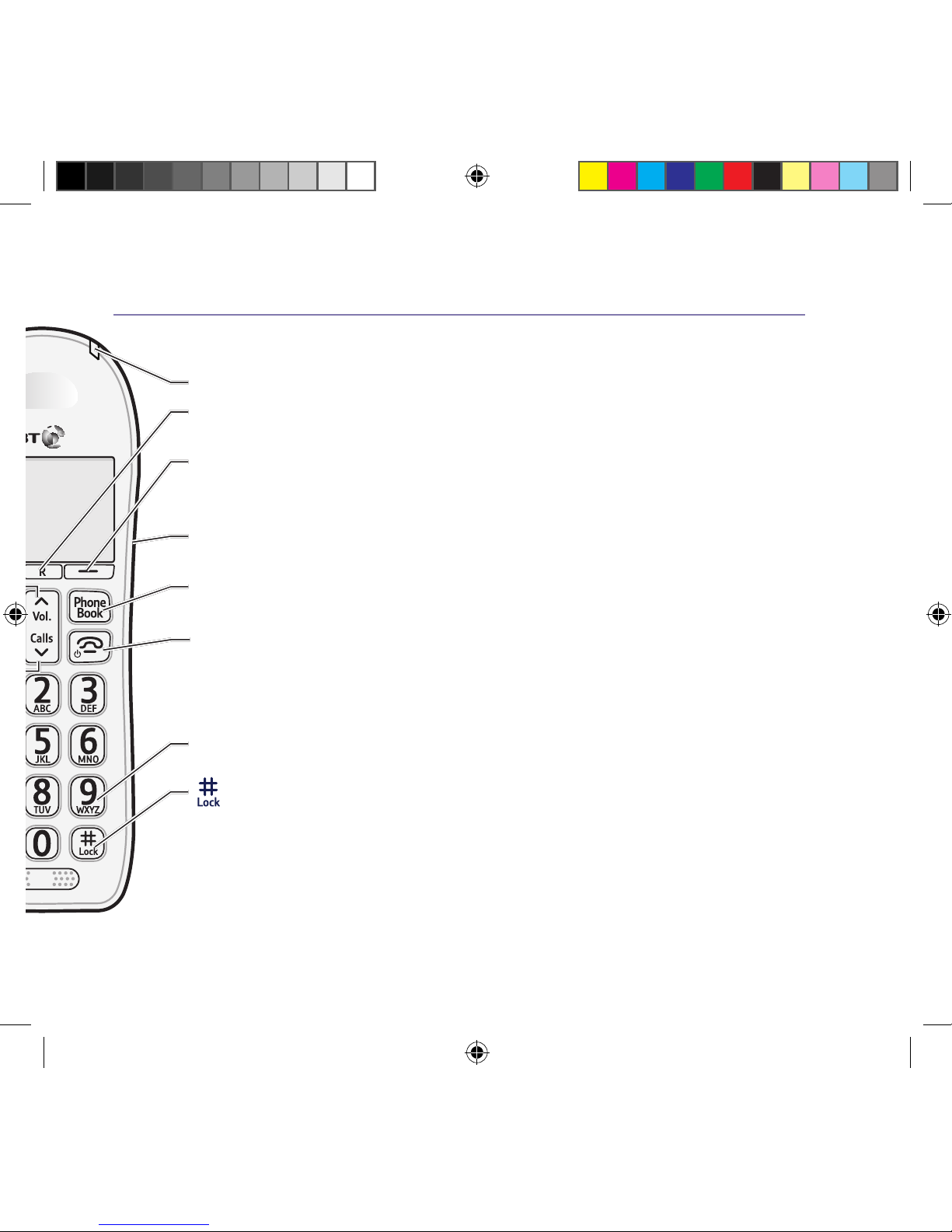
If you need some help, call us on 0800 145 6789* or go to bt.com/producthelp
Getting to know your phone 15
Red LED Indicator
R (Recall)
R (Recall) for use with some BT Calling Features and when connected to a switchboard/PBX.
Right option button
Press to confirm the option displayed on the screen above the button, to delete or go back
to the previous screen.
Amplify (on side of handset)
During a call, press to boost the incoming speech volume.
Phonebook
In idle mode, press to access your stored Contacts.
End call/on or off
Press to end a call.
In idle mode, press and hold to switch the handset on or off, see page 21.
In menu mode, press to return to home screen.
2-9 (Speed dial)
From home screen, press and hold buttons 2-9 to dial a stored speed dial number, see page 32.
Press and hold to lock or unlock the keypad.
1662 BT4000 UG [3].indd 15 09/04/2013 15:03
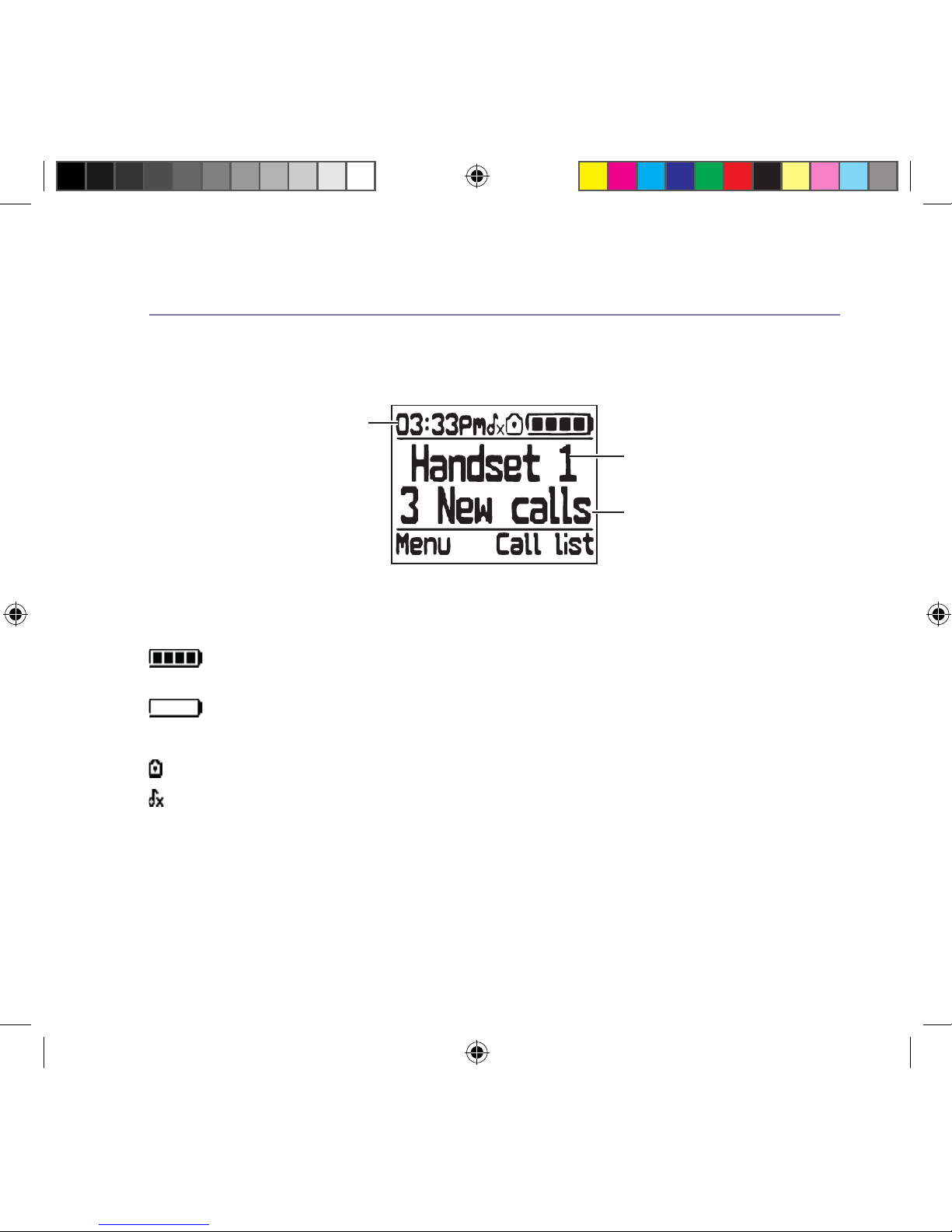
Getting to know your phone
If you need some help, call us on 0800 145 6789* or go to bt.com/producthelp
16
Handset display
Shows handset battery status.
Scrolls when the handset is charging.
Empty frame flashes when battery needs recharging.
UnMute/Mute Indicates when Mute is on or off.
The keypad is locked.
Handset ringer is switched off.
Handset display icons
Handset name
* For full details of who has called you please make sure you have subscribed to Caller Display from your
network provider.
Time
Indicates the number of new
(missed) calls received*
1662 BT4000 UG [3].indd 16 09/04/2013 15:03
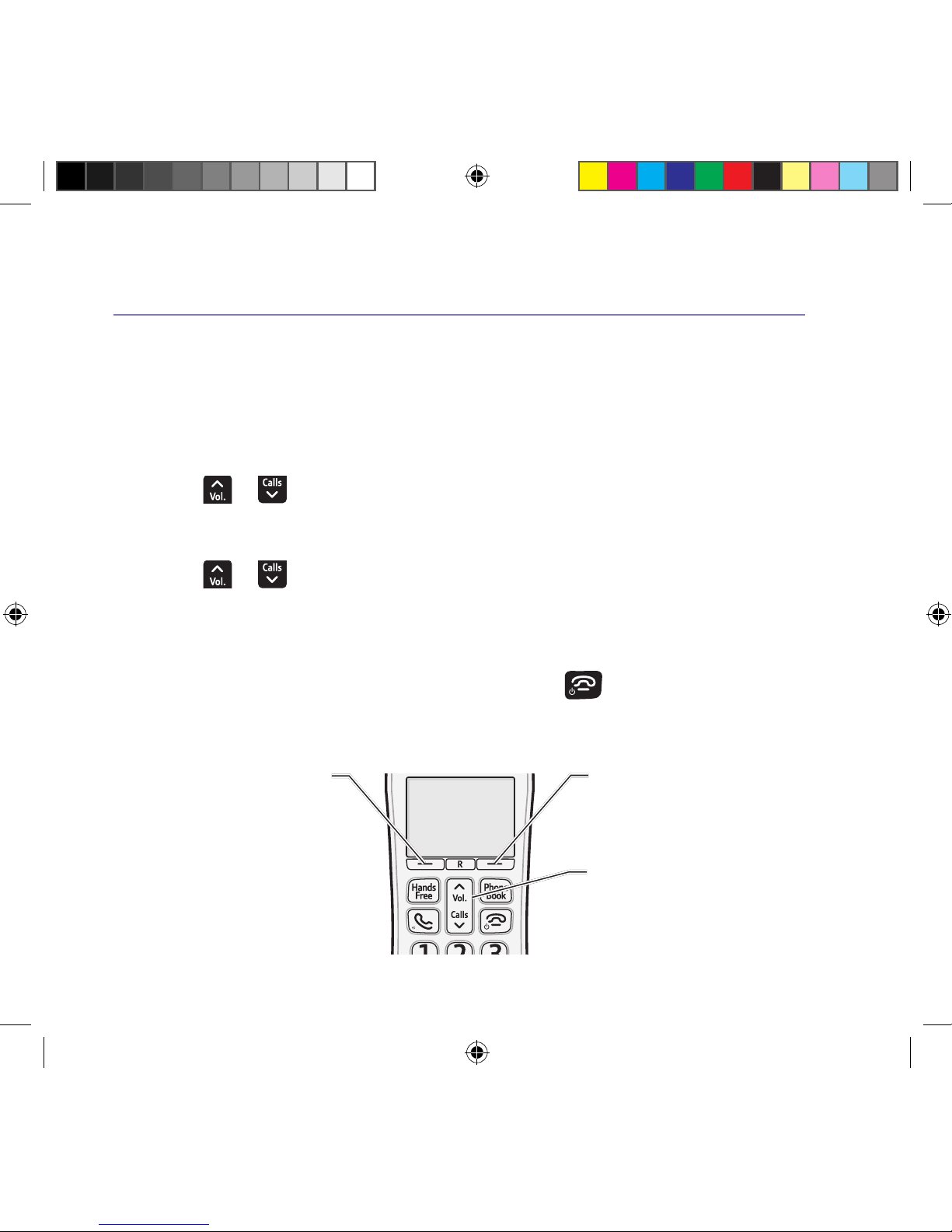
If you need some help, call us on 0800 145 6789* or go to bt.com/producthelp
Getting to know your phone 17
Finding your way around your phone
Your BT4000 has an easy to use menu system. Each menu has a list of options,
which you can see on the menu map on the next page.
When the handset is switched on and at the home screen:
1. Select
Menu by pressing the Left option button to open the main menu.
2. Use the
or button to scroll through the available menu options.
3. When the menu you want is displayed, select
OK by pressing the Left
option button.
4. Use the
or button to scroll through the available sub menu options.
When the sub menu you want is displayed, select
OK by pressing the Left option
button.
Select the
Back option if you want to return to the previous screen.
To exit a menu and return to the home screen, press
.
If no buttons are pressed for 30 seconds, the handset returns to the home
screen automatically.
Left option button
Press to select the
option displayed on the
screen above the button.
Right option button
Press to select the option
displayed on the screen above
the button.
Up and Down navigation buttons
Scroll up or down through the
menu options.
1662 BT4000 UG [3].indd 17 09/04/2013 15:03

Getting to know your phone18
If you need some help, call us on 0800 145 6789* or go to bt.com/producthelp
Call control Do not disturb On/Off
Block calls By call type
By number
Int. national
Withheld numbers
No Caller ID
Payphone
Allowed
Blocked
Clock/Alarm Alarm
(Off, On once, On daily, Monday to Friday, Saturday & Sunday)
Time & date Set time and Set Date
Time format 12 Hours or 24 Hours
Speed Dial List 1. 1571 2-9 Empty (Options or Add)
Calling Features Call diversion Divert all calls
Divert when busy
Divert if unanswered
(Set up diversion, Cancel diversion, Check diversion)
Cancel Ringback
Call waiting (Turn On, Turn Off, Check)
Reminder call (Set up reminder, Cancel reminder, Check reminder)
Call barring (Set up barring, Cancel barring, Check barring)
Anon call reject (Turn On, Turn Off, Check Status)
Menu map
1662 BT4000 UG [3].indd 18 09/04/2013 15:03
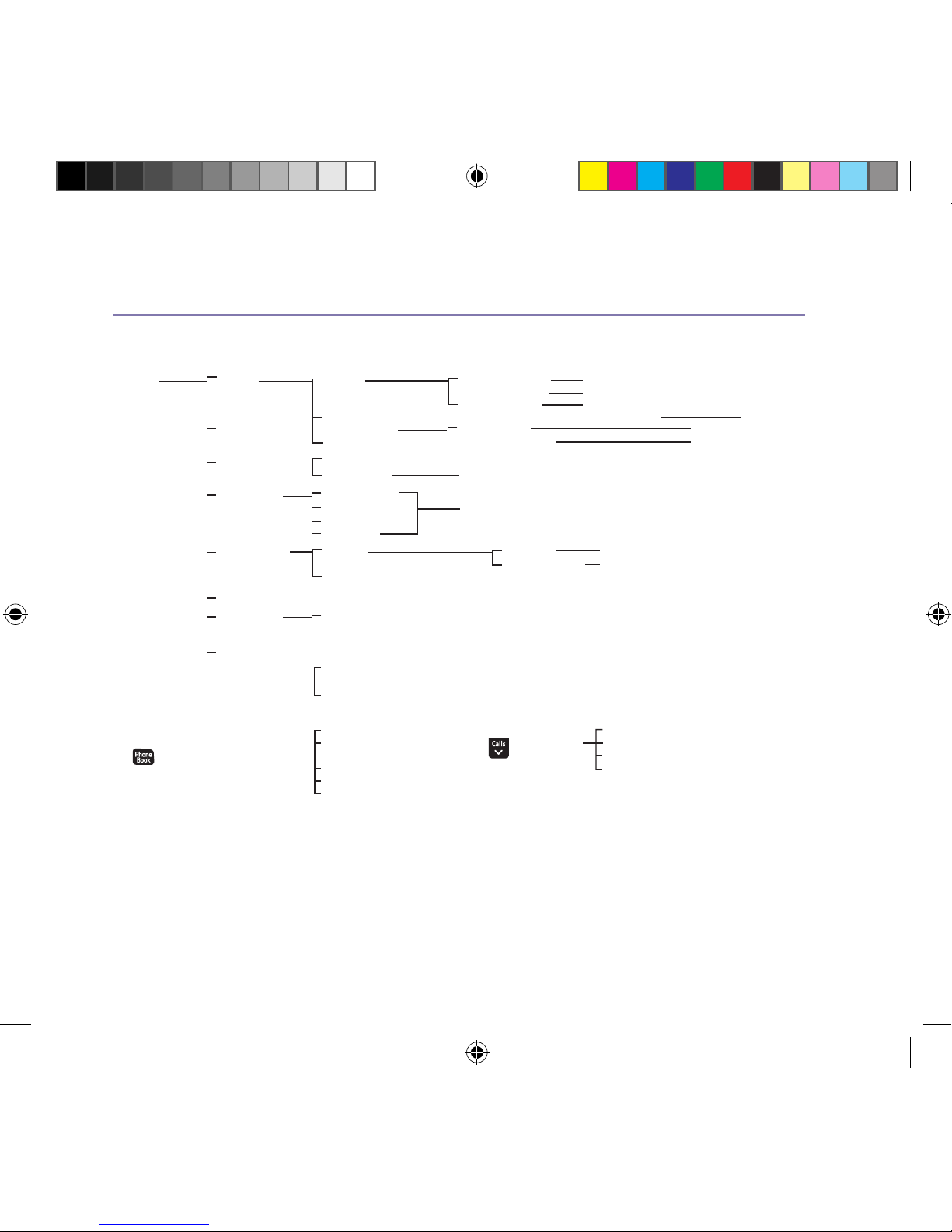
Getting to know your phone 19
If you need some help, call us on 0800 145 6789* or go to bt.com/producthelp
Settings Sounds
Handset name
Ringing External ringtone
Internal ringtone
Ringing volume
(Melody 1-15)
(Melody 1-15)
(Ringer Off or Level 1-5)
Tone adjustment Standard, Increase treble, Increase bass
Keypad tones
Confirmation tone
Handset tones
Display Contrast (Level 1-5)
Screen saver (On or Off)
Call settings Auto answer
Auto end call
Auto join calls
First ring
(On or Off)
Base settings Ringing Ringtone Melody 1-5)
Ringing volume (Ringing Off or Level 1-5)
PBX code
Software version
Registration Register handset
Deregister HS
Change system PIN
Reset Handset settings
Base settings
Delete user data
Contacts menu
Accessed by pressing
the
button,
then Options
Add contact
Edit contact
Assign ringtone
Delete contact
Memory status
Del all contacts
Calls list Menu accessed by
pressing , then Options.
Save number
Delete call
Block number
Delete all calls
(On or Off)
(Tones on or Tones off)
(Tones on or Tones off)
1662 BT4000 UG [3].indd 19 09/04/2013 15:03
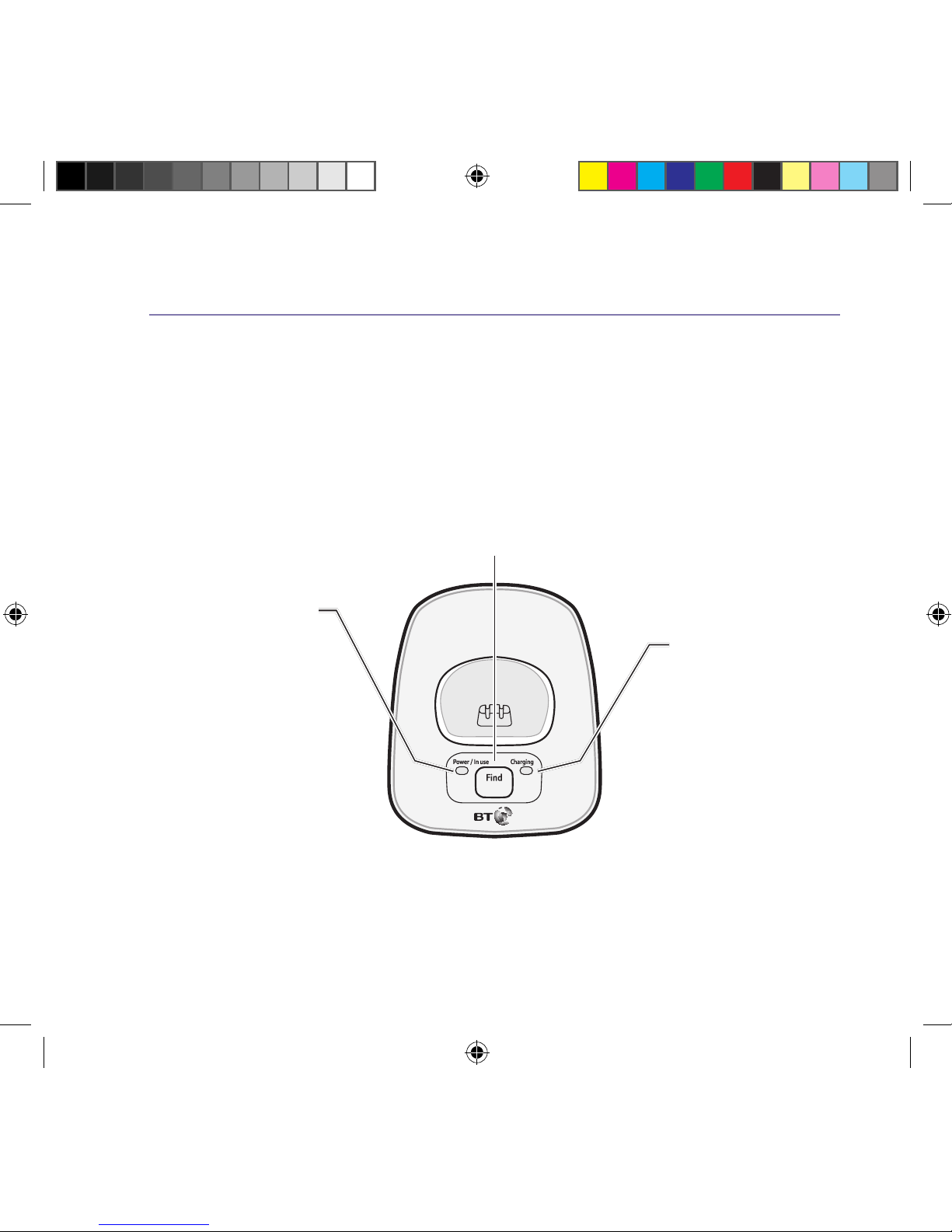
If you need some help, call us on 0800 145 6789* or go to bt.com/producthelp
20
Base
Find Phone
Press to ring all registered handsets,
helpful for finding a missing handset,
see page 25.
Also used during the registration
process, see page 50.
ChargingPower / In use
Phone
Power In use light
On when there is
power to the base.
Flashes when the line
is in use or registration is
taking place.
Red charging light
Battery charging light.
On when the handset is
in the base charging.
1662 BT4000 UG [3].indd 20 09/04/2013 15:03
