Page 1
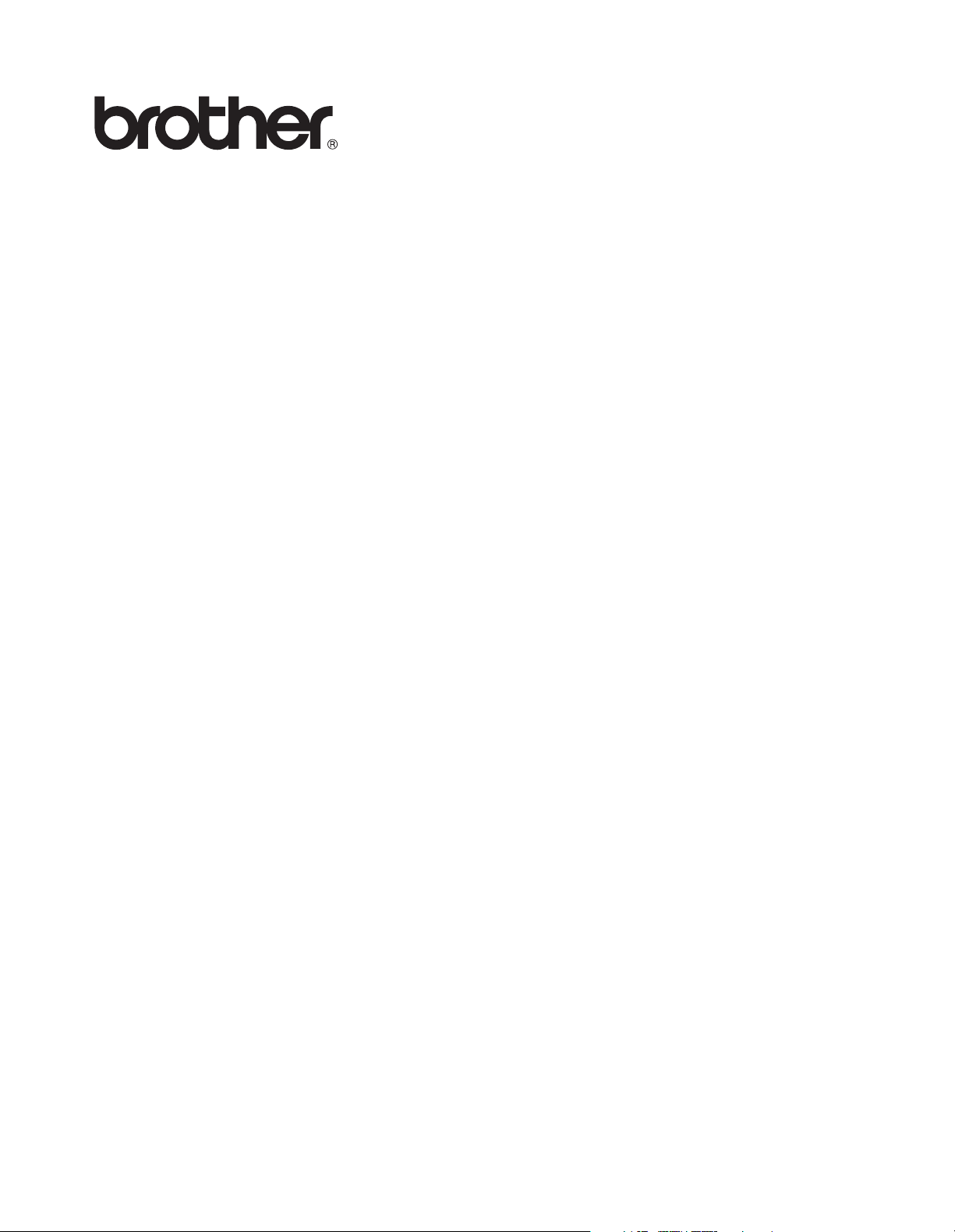
f
Remote Printer Console
User's Guide
Version 2
Page 2
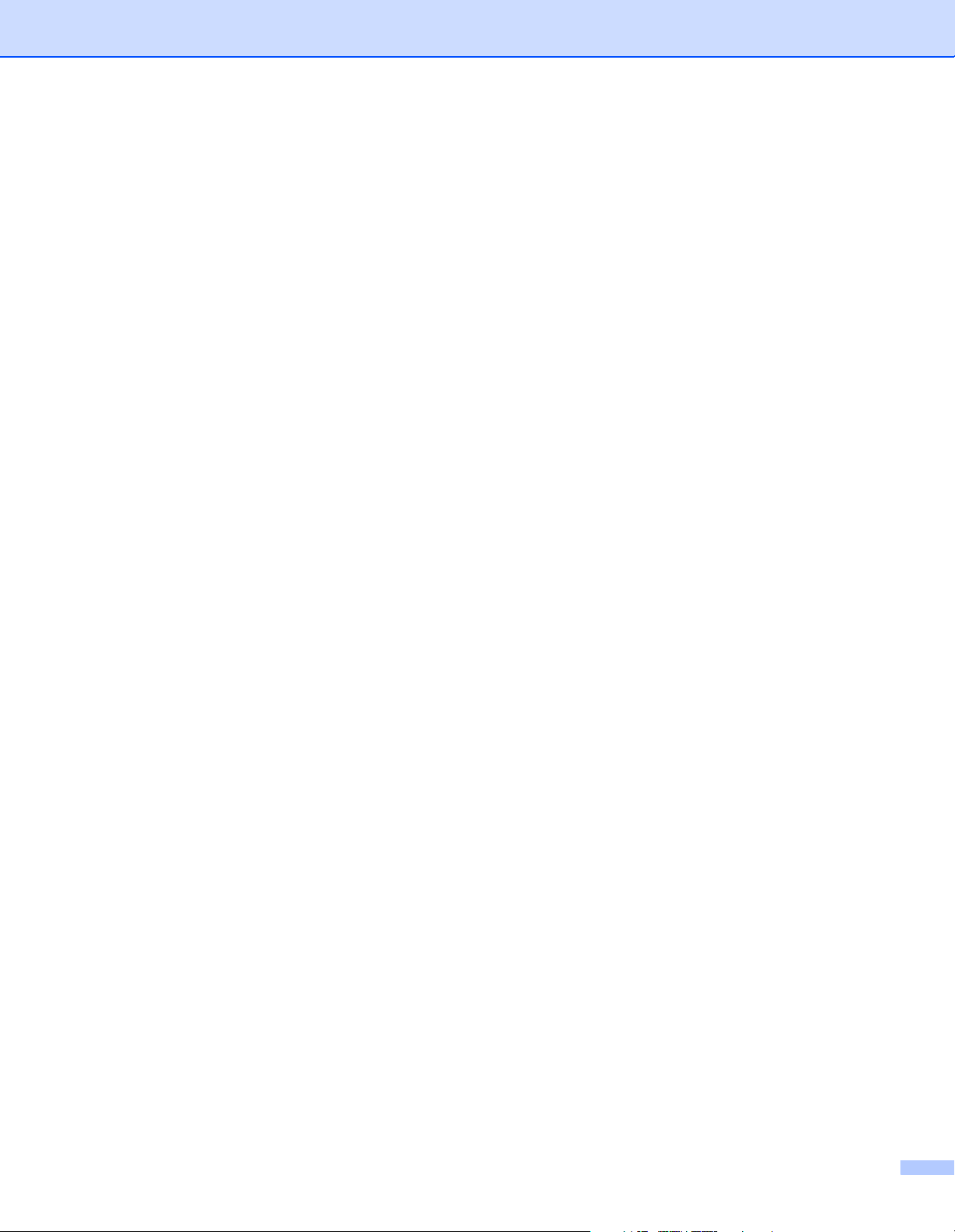
Trademarks
The Brother logo is a registered trademark of Brother Industries, Ltd.
JAVA JRE is a registered trademark of SUN MICROSYSTEMS.
Apple, the Apple Logo, Macintosh, AppleTalk and TrueType are registered trademarks of Apple Inc. in the
United States and other countries.
Epson is a registered trademark and FX-80 and FX-850 are trademarks of Seiko Epson Corporation.
Hewlett Packard is a registered trademark and HP LaserJet 6P, 6L, 5P, 5L, 4, 4L 4P, III, IIIP, II, and IIP are
trademarks of Hewlett-Packard Company.
IBM, IBM PC, and Proprinter are registered trademarks of International Business Machines Corporation.
Microsoft, MS-DOS and Windows are registered trademarks of Microsoft Corporation in the U.S. and other
countries.
Windows Vista is either a registered trademark or trademark of Microsoft Corporation in the United States
and/or other countries.
All other terms and brand and product names mentioned in this User’s Guide are registered trademarks of
their respective companies.
Compilation and Publication Notice
Under the supervision of Brother Industries Ltd., this manual has been compiled and published, covering the
latest product’s descriptions and specifications.
The contents of this manual and the specifications of this product are subject to change without notice.
Brother reserves the right to make changes without notice in the specifications and materials contained
herein and shall not be responsible for any damages (including consequential) caused by reliance on the
materials presented, including but not limited to typographical and other errors relating to the publication.
©2007 Brother Industries Ltd.
i
Page 3
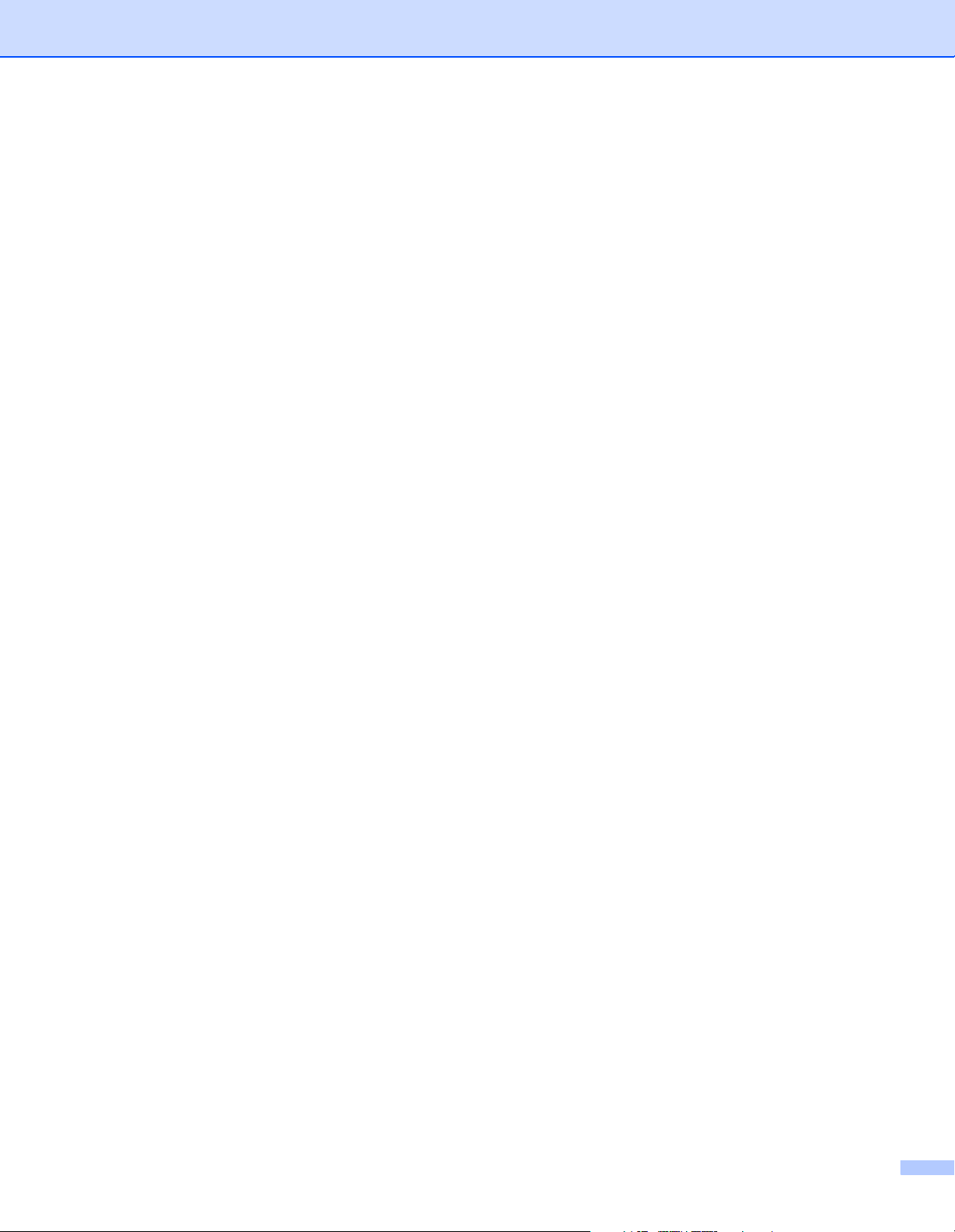
Specifications
Required software
Java Runtime Environment (JRE) 1.4.2 or greater
Brother printer driver for the model being managed
System requirements
Windows® 2000/XP/XP Professional x64 Edition or Windows Vista™,
Windows Server
®
Mac OS
X 10.2.4 or greater: 128 MB RAM (160 MB recommended)
®
2003 / Windows Server® 2003 x64 Edition
ii
Page 4
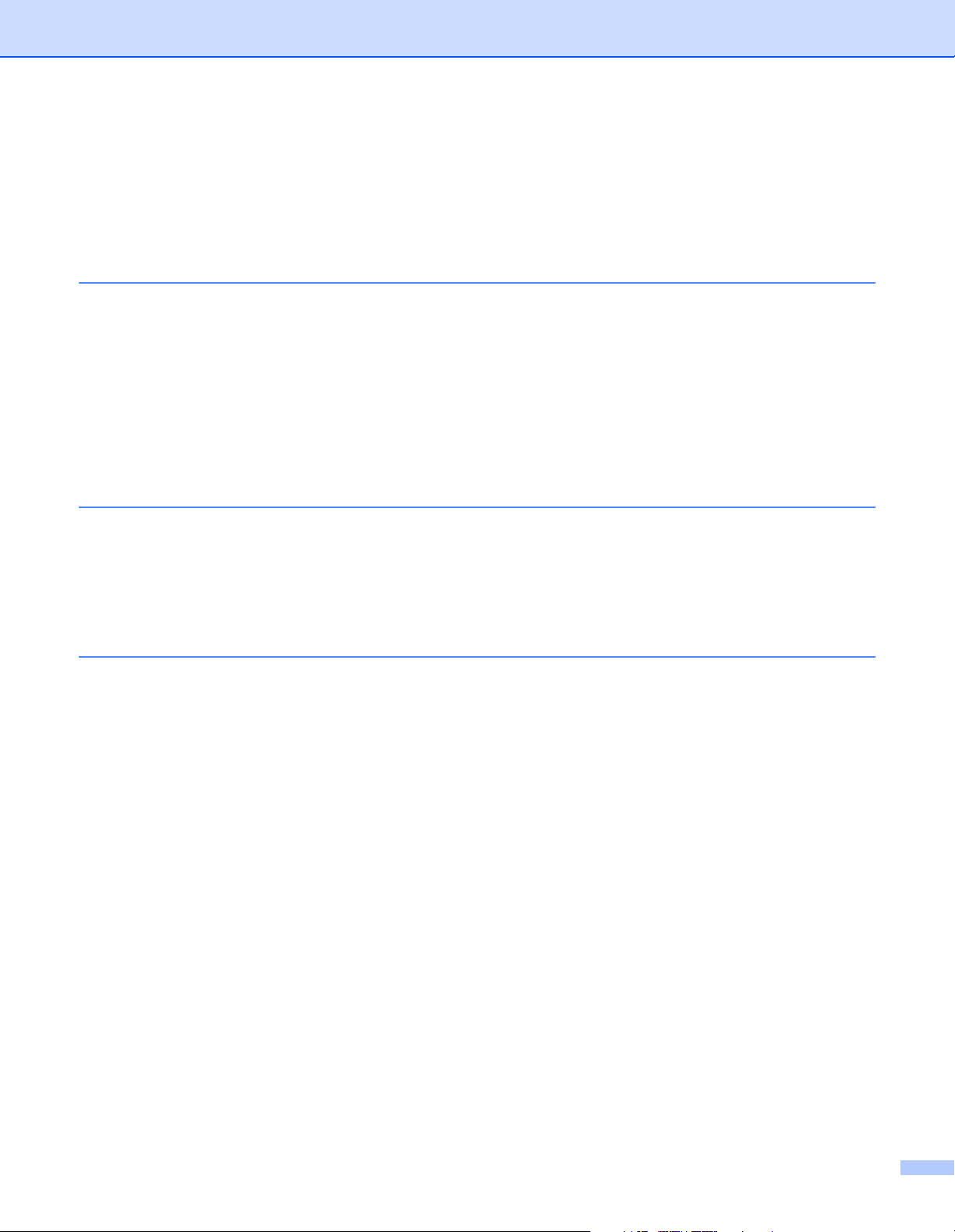
Table of Contents
Specifications......................................................................................................................................... ii
Required software .......................................................................................................................ii
System requirements................................................................................................................... ii
1 Remote Printer Console for Windows® ..................................................................1-1
How to install the Remote Printer Console software ......................................................................... 1-1
How to use the Remote Printer Console software............................................................................. 1-1
What each button does...................................................................................................................... 1-2
Print Settings button ................................................................................................................ 1-2
Print Fonts button .................................................................................................................... 1-2
User’s Guide button................................................................................................................. 1-2
Default button .......................................................................................................................... 1-2
Send button ............................................................................................................................. 1-2
Remote Printer Console menus......................................................................................................... 1-2
2 Remote Printer Console for Macintosh® ................................................................2-1
How to install the Remote Printer Console software ......................................................................... 2-1
How to use the Remote Printer Console software............................................................................. 2-2
BRSelectPrinter buttons .......................................................................................................... 2-2
Printer window buttons ............................................................................................................ 2-3
Remote Printer Console menus......................................................................................................... 2-4
3 Remote Printer Console Menu Table .......................................................................3-1
Remote Printer Console menu table.................................................................................................. 3-1
iii
Page 5
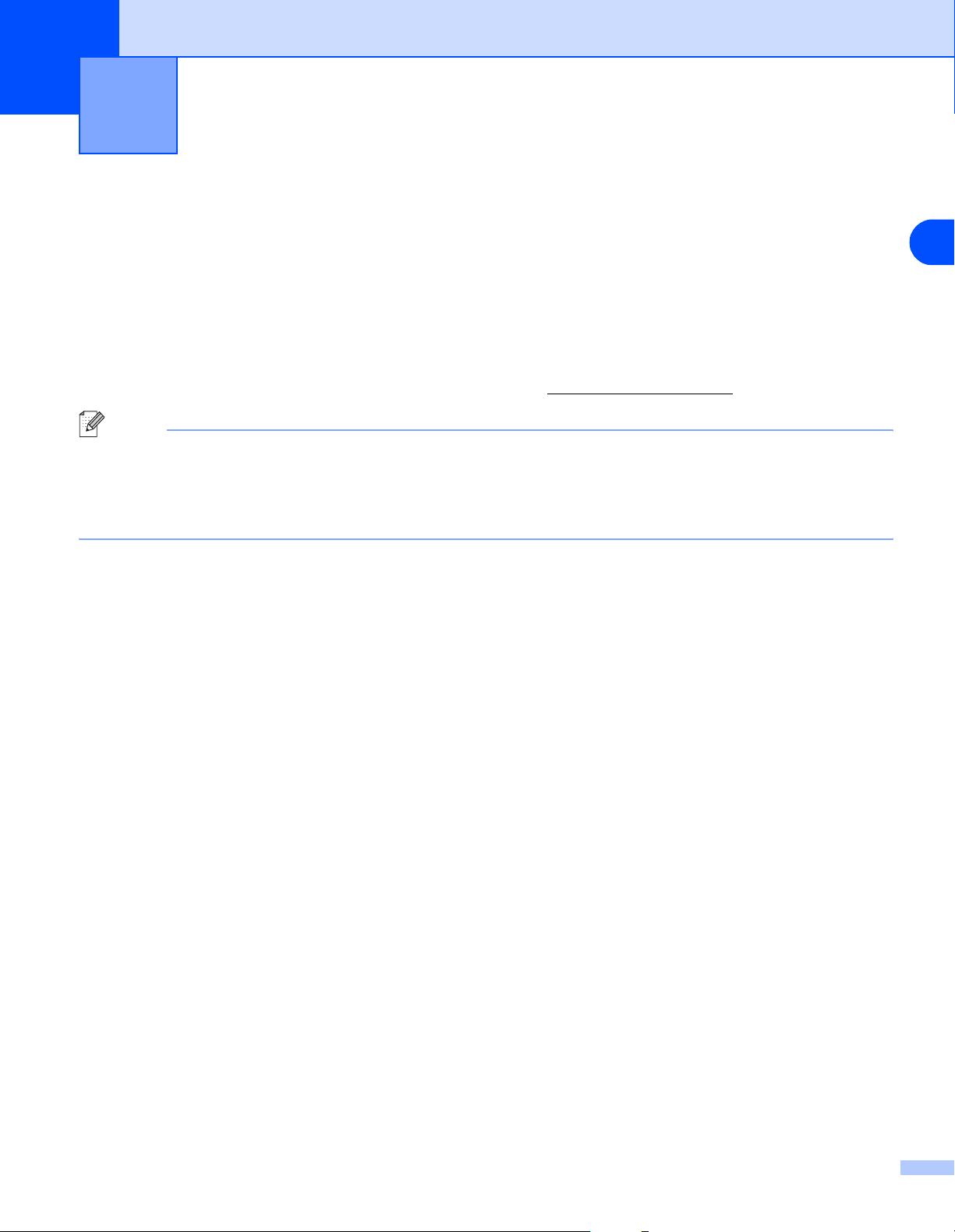
1
The Remote Printer Console is a software utility for changing printer settings independently of your software
application. For example, you can change the printer margins, sleep mode, character set and other settings
from the Remote Printer Console software. These settings are then remembered and used by the printer.
Remote Printer Console for Windows
How to install the Remote Printer Console software
Double-click setup.exe in the RPC folder on the CD-ROM, and follow the instructions.
You must have Java Runtime Environment (JRE) installed to run Remote Printer Console.
The latest version of JRE is available from the following URL: http://java.sun.com/j2se/
Note
■ When the software is activated, the first screen will not always reflect the current printer settings. Follow
the steps below to print the actual settings of the printer.
■ If you are using an unsupported mode, you may not be able to change some of the settings.
■ Some settings require a re-boot of the printer in order for the settings to be accepted.
®
1
How to use the Remote Printer Console software
1
From the Start button, select All Programs > Brother Personal Utilities > Remote Printer Console >
Remote Printer Console.
2
The printer window appears.
3
Print the Printer Settings Page by clicking the Print Settings button.
4
Change the item or items that you wish to change.
5
Press the Send button.
6
Re-print the Printer Settings Page to check that the settings have changed.
1 - 1
Page 6

Remote Printer Console for Windows®
What each button does
Print Settings button
The printer will print the current Printer Settings Page.
Print Fonts button
The printer will print out its font list.
User’s Guide button
Remote Printer Console User’s Guide (this document) will open if you click this button.
Default button
Settings in the tab you are currently looking at will be reset to their default settings.
Send button
Settings in the tab you are currently looking at will be sent to the printer.
Remote Printer Console menus
1
There are ten main menus in the printer window. Click the menu tab for the setting you want to configure.
For more information about the selections available in each menu, see Remote Printer Console menu table
on page 3-1.
Note
Some functions in the menus are only available for some models.
■ Paper
■ Quality
■ Setup
■ Print Menu
■ PCL
■ EPSON
■ IBM
■ Network
■ Interface
■ Custom
1 - 2
Page 7

2
The Remote Printer Console is a software utility for changing printer settings independently of your software
application. For example, you can change the printer margins, sleep mode, character set and other settings
from the Remote Printer Console software. These settings are then remembered and used by the printer.
Remote Printer Console for Macintosh
How to install the Remote Printer Console software
Double-click BrotherRPCforMac.pkg in the RPC folder on the CD-ROM, and install the software following
the instructions. After installation is done, an alias, called RemotePrinterConsole, will be created on your
desktop.
You must have Jave Runtime Environment (JRE) installed to run Remote Printer Console.
The latest version of JRE is available from the following URL: http://java.sun.com/j2se/
Note
■ When the software is activated, the first screen will not always reflect the current printer settings.
■ This application can be used with network ready models that are printing using the TCP/IP and AppleTalk
protocol.
■ If you are using an unsupported mode, you may not able to change some of the settings.
■ Some settings require a re-boot of the printer in order for the settings to be accepted.
■ If you delete the alias RemotePrinterConsole on your desktop, use the RemotePrinterConsole in the
\Library\Printers\Brother\Utilities\RPCJ folder.
■ If you operate the files other than RemotePrinterConsole in the
\Library\Printers\Brother\Utilities\RPCJ folder, the application will not work.
®
2
®
2 - 1
Page 8

Remote Printer Console for Macintosh®
How to use the Remote Printer Console software
1
Double-click the RemotePrinterConsole on your desktop.
2
BRSelectPrinter screen appears. Select TCP/IP, and printer node names and other information will be
shown in the box.
BRSelectPrinter buttons
■ Search button:
Searches for printers automatically.
■ Select button:
Opens the printer window of the printer you selected.
2
3
Highlight the printer you want to change the settings on and click the Select button. The printer window
will appear.
Note
If you want to re-search for a printer, click the Search button.
2 - 2
Page 9

Remote Printer Console for Macintosh®
Printer window buttons
■ Print Settings button
The printer will print out the Printer settings Page.
■ Print Fonts button
The printer will print out its font list.
■ User’s Guide button
Remote Printer Console User’s Guide (this document) will open if you click this button.
■ Default button
Settings in the tab you are currently looking at will be reset to their default
■ Send button
Settings in the tab you are currently looking at will be sent to the printer.
2
4
Print out the Printer Settings Page by clicking the Print Settings button.
5
Change the item or items you want to change.
6
Click the Send button.
7
Reprint the Printer Settings Page to check the settings have changed.
2 - 3
Page 10

Remote Printer Console for Macintosh®
Remote Printer Console menus
There are ten main menus in the printer window. Click the menu tab for the setting you want to configure.
For more information about the selections available in each menu, see Remote Printer Console menu table
on page 3-1.
Note
Some functions in the menus are only available for some models.
■ Paper
■ Quality
■ Setup
■ Print Menu
2
■ PCL
■ EPSON
■ IBM
■ Network
■ Interface
■ Custom
2 - 4
Page 11

3
Remote Printer Console Menu Table
Remote Printer Console menu table
Note
The default settings are different depending on your model.
Main menu Sub menu Options Descriptions
Paper Source Auto, MP Tray, Tray 1, Tray2,
Tray 3
Tray Priority MP>T1>T2>T3,
T1>T2>T3>MP, T1>T2>T3
MP Media Fix off, Plain Paper, Thick Paper,
Thicker Paper,
Transparencies, Thin Paper,
Bond Paper, Envelopes,
Env.Thick, Env.Thin,
Recycled Paper
Manual Feed off, on Selects whether you want to feed paper
Duplex off, on Selects whether you want to automatically
Duplex Type Long Binding, Short Binding Selects the type of duplex binding direction.
Quality Resolution HQ1200, 600 dpi, 300 dpi,
1200 dpi
HRC off, Light, Medium, Dark High Resolution Control (HRC) offers
Toner Save off, on Selects whether you want to print lighter to
Density -6, -5, -4, -3, -2, -1, 0, 1, 2, 3,
4, 5, 6
Selects which paper tray the paper will be
fed from.
Selects the priority of paper tray the paper
will be fed from.
Selects the media type of paper you put in
the MP tray. When you select the media
type here (except OFF), the setting for
Media Type selected in the printer driver will
be ignored.
manually.
print on both sides of the paper.
You can select a print resolution of 300 dpi,
600 dpi,1200dpi or HQ1200.
improved print quality of letters, numbers
and graphics that conventional laser
printers cannot achieve, with a resolution of
300 or 600 dpi.
save toner.
Increases or decreases the print density.
3
3 - 1
Page 12

Remote Printer Console Menu Table
Main menu Sub menu Options Descriptions
Setup Sleep Time
(Power Save Time)
1 to 240 min. Sets time for the printer to enter sleep mode
after the last control panel operation. If you
want to set Sleep Mode to off, go to the
Sleep Mode submenu of the custom
menu.
Auto Continue off, on Selects whether you want the printer to
recover from a recoverable error.
Reprint off, on Selects whether you want to use Reprint
Page Protection Auto, off, A4, Letter, Legal If you use Page Protection function, select
Emulation Auto, PCL, EPSON, IBM,
BR-SCRIPT
Auto Emulation EPSON, IBM Selects the emulation mode when you
Keep PCL off, on Selects whether you want to save the
Error Print off, on Selects whether you want to print out the
functions.
The printer driver setting overrides the
Remote Printer Console setting. If you want
to change the Reprint setting regardless of
the printer driver setting, go to the Reprint
Mask sub menu of the Custom menu.
either Auto, A4, Letter or Legal.
Selects the emulation mode you want to
use.
select Auto in Emulation sub menu
current PCL settings
error message when an error occurs.
3
3 - 2
Page 13

Remote Printer Console Menu Table
Main menu Sub menu Options Descriptions
Print Menu Media Type Plain Paper, Thick Paper,
Thicker Paper,
Transparencies, Thin Paper,
Bond Paper, Envelopes,
Env.Thick, Env.Thin,
Recycled Paper
Paper Letter, Legal, A4, Executive,
B5, C5, Com-10, DL,
Monarch, A5, A6, B6, DL
Long Edge, A4 Long, Folio,
Post Card, Organizer J,
Organizer K, Organizer L,
Organizer M
Copies 1 to 999 Sets the total number of copies to be
Orientation Portrait, Landscape Selects the paper orientation, Portrait or
X offset -500 to 500 dots Moves the print start position (top-left hand
Y offset -500 to 500 dots Moves the print start position (top-left hand
Auto FF off, on Allows you to print the remaining data
FF Timeout 1 to 99 sec. Sets time when Auto FF is on.
FF Suppress off, on If you select on, form feed is not allowed
You can set the media type you want to use.
You can set the paper size you want to use.
printed.
Landscape.
corner of the page) horizontally up to -500
(left) to +500 (right) dots in 300 dpi.
corner of the page) vertically up to -500
(top) to +500 (bottom) dots in 300 dpi.
without pressing the Go button.
when there is no data.
3
3 - 3
Page 14

Remote Printer Console Menu Table
Main menu Sub menu Options Descriptions
PCL Font Number The number of fonts available
vary by model.
Font Pitch/Point Size Font Pitch: 0.1 to 576.0
Point Size: 0.25 to 999.75
Symbol Set The Symbol Set available will
vary by model.
Auto LF on (CR → CR + LF)
off (CR → CR)
Auto CR on (LF → LF + CR,
FF → FF + CR,
VT → VT + CR)
off (LF → LF,
FF → FF,
VT → VT)
Auto Wrap off, on Selects whether a line feed carriage return
Auto Skip off, on Selects whether a line feed carriage return
Left Margin xx column(s) Sets the left margin at 10 cpi.
Right Margin xx column(s) Sets the right margin at 10 cpi.
Top Margin 0, 0.33, 0.5, 1.0, 1.5, 2.0
inches
Bottom Margin 0, 0.33, 0.5, 1.0, 1.5, 2.0
inches
Lines 5 to 128 Sets the number of lines on each page from
EPSON Font Number The number of fonts available
vary by model.
Font Pitch/Point Size Font Pitch: 0.1 to 576.0
Point Size: 0.25 to 999.75
Character Set The Symbol Set available will
vary by model.
Auto LF on (CR → CR + LF)
off (CR → CR)
Auto Mask off, on By selecting off, a line feed and carriage
Left Margin xx column(s) Sets the left margin at 10 cpi.
Right Margin xx column(s) Sets the right margin at 10 cpi.
Top Margin 0, 0.33, 0.5, 1.0, 1.5, 2.0
inches
Bottom Margin 0, 0.33, 0.5, 1.0, 1.5, 2.0
inches
Lines 5 to 128 Sets the number of lines on each page from
Selects the default font from the fonts list.
Selects the font pitch or point size.
Selects the symbol set.
Selects whether a line feed will happen
when the printer reaches the right margin.
Selects whether a carriage return will
happen when the printer position reaches
the right margin.
will happen when the printer position
reaches the right margin.
will happen when the printer position
reaches the bottom margin.
Selects the top margin at a distance from
the top edge of the paper.
Selects the bottom margin at a distance
from the bottom edge of the paper.
5 to 128 lines.
Selects the default font from the fonts list.
Selects the font pitch or point size.
Selects the symbol set.
Selects whether a line feed will happen
when the printer reaches the right margin.
return will happen when the printer position
reaches the bottom margin.
Selects the top margin at a distance from
the top edge of the paper.
Selects the bottom margin at a distance
from the bottom edge of the paper.
5 to 128 lines.
3
3 - 4
Page 15

Remote Printer Console Menu Table
Main menu Sub menu Options Descriptions
IBM Font Number The number of fonts available
vary by model.
Font Pitch/Point Size Font Pitch: 0.1 to 576.0
Point Size: 0.25 to 999.75
Character Set The Symbol Set available will
vary by model.
Auto LF on (CR → CR + LF)
off (CR → CR)
Auto CR on (LF → LF + CR,
FF → FF + CR,
VT → VT + CR)
off (LF → LF,
FF → FF,
VT → VT)
Auto Mask off, on By selecting off, a line feed and carriage
Left Margin xx column(s) Sets the left margin at 10 cpi.
Right Margin xx column(s) Sets the right margin at 10 cpi.
Top Margin 0, 0.33, 0.5, 1.0, 1.5, 2.0
inches
Bottom Margin 0, 0.33, 0.5, 1.0, 1.5, 2.0
inches
Lines xx line(s) Sets the number of lines on each page.
Network IP Address [000-255].[000-255].
[000-255].[000-255]
Subnet Mask [000-255].[000-255].
[000-255].[000-255]
Gateway [000-255].[000-255].
[000-255].[000-255]
Interface Auto Interface Timeout 1 to 99 sec. You need to set the time-out period for the
Input Buffer (Level) 1 to 15 Increases or decreases the input buffer
Parallel High-Speed on, off Turns high-speed parallel communication
Bi-Dir on, off Turns bi-directional parallel
Input Prime on, off Turns prime signal ON or OFF.
USB 2.0 Hi-Speed on, off Turns High-Speed USB 2.0 communication
Selects the default font from the fonts list.
Selects the font pitch or point size.
Selects the symbol set.
Selects whether a line feed will happen
when the printer reaches the right margin.
Selects whether a carriage return will
happen when the printer position reaches
the right margin.
return will happen when the printer position
reaches the bottom margin.
Selects the top margin at a distance from
the top edge of the paper.
Selects the bottom margin at a distance
from the bottom edge of the paper.
Sets the IP Address.
Sets the Subnet Mask.
Sets the Gateway.
auto interface selection.
capacity.
ON or OFF.
communications ON or OFF.
ON or OFF.
3
3 - 5
Page 16

Remote Printer Console Menu Table
Main menu Sub menu Options Descriptions
Custom MP First off, on Selects whether to feed paper from the
Sleep Mode on, off Turns the sleep mode ON or OFF.
Sleep Indication off, Dimmed Selects whether the LED is to go off or be
Toner Low Indication Normal, Delay, off You need to select Delay if you want the
Printer Language English, French, German,
Dutch...
Reprint Mask off, on If you want to disable the Reprint function,
Thick Font off, on If you select on, Brougham font will be
IP Conifg AUTO, DHCP, BOOTP,
RARP, STATIC
APIPA Enable, Disable Turns the APIPA function enable or disable.
Net Memory Level 1 to 15 Selects the capacity of memory which is
Advanced Command - This function is used for specific service
Multi-purpose (MP) tray as a priority.
This function is available only for models
which have the MP tray.
dimmed when the printer is in sleep mode.
Toner Low LED indication to appear when
the toner amount becomes lower than the
default Normal setting.
Selects the language you want to use.
The printer driver setting overrides the
Remote Printer Console setting. If you once
send the data to printer using the printer
driver, the printer’s language setting will be
changed.
select on. This setting overrides the printer
driver Reprint setting.
replaced by bold Brougham font.
Selects a method to configure IP address.
This function is available only for the
network-ready model.
This function is available only for the
network-ready model.
used for network function.
This function is available only for the
network-ready model with Upnp support.
functions.
3
3 - 6
