Brother QL-580N User Manual
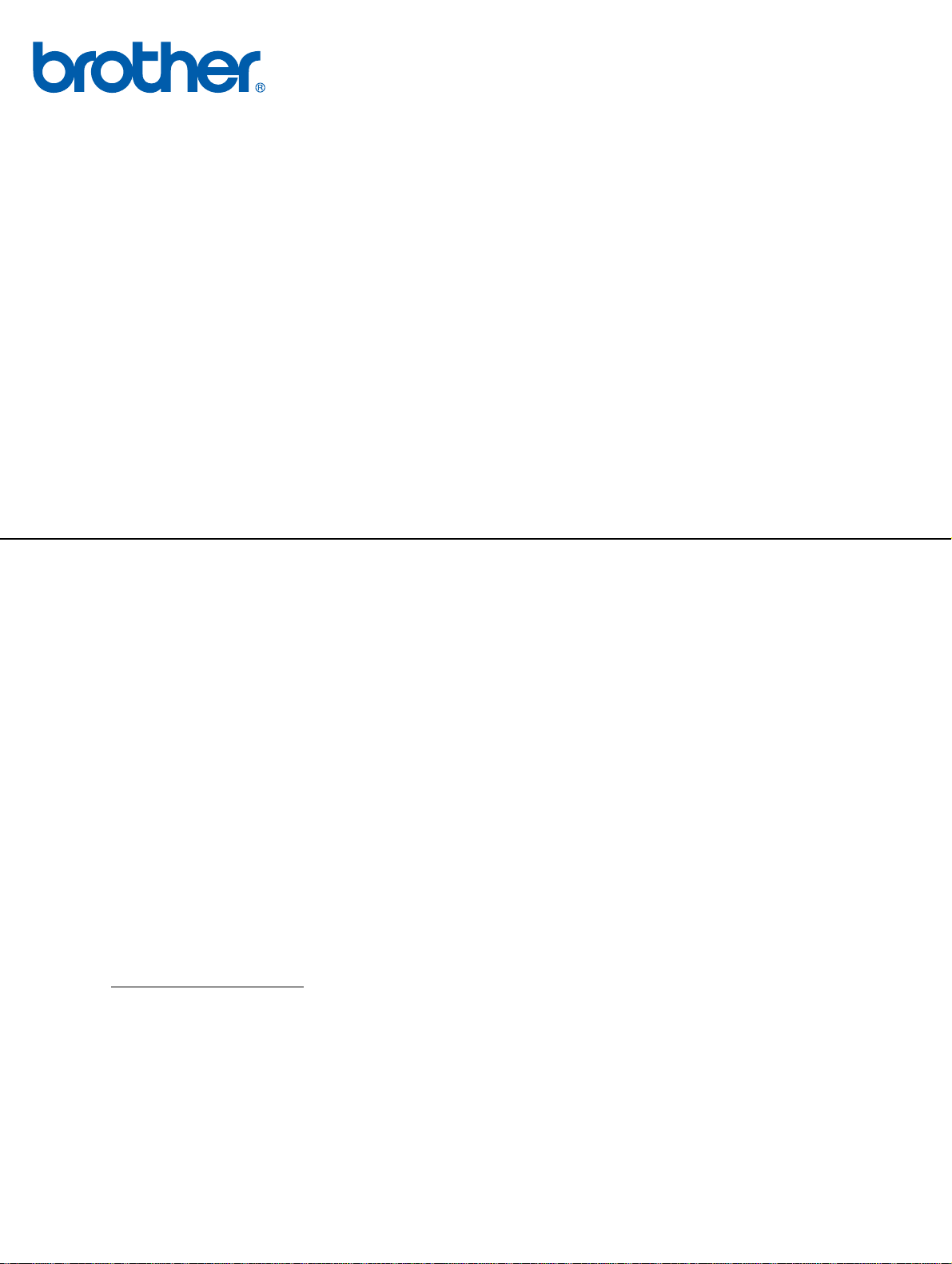
Multi-Protocol On-board Ethernet Print Server
NETWORK
USER’S GUIDE
QL-580N / 1060N
Read this guide thoroughly before using the machine. Keep the
CD-ROM in a convenient place so you can use it quickly if you
need to.
Visit us at http://solutions.brother.com
support, the latest driver updates and utilities, and answers to
frequently asked questions (FAQs) and technical questions.
where you can get product
Version 0
EN
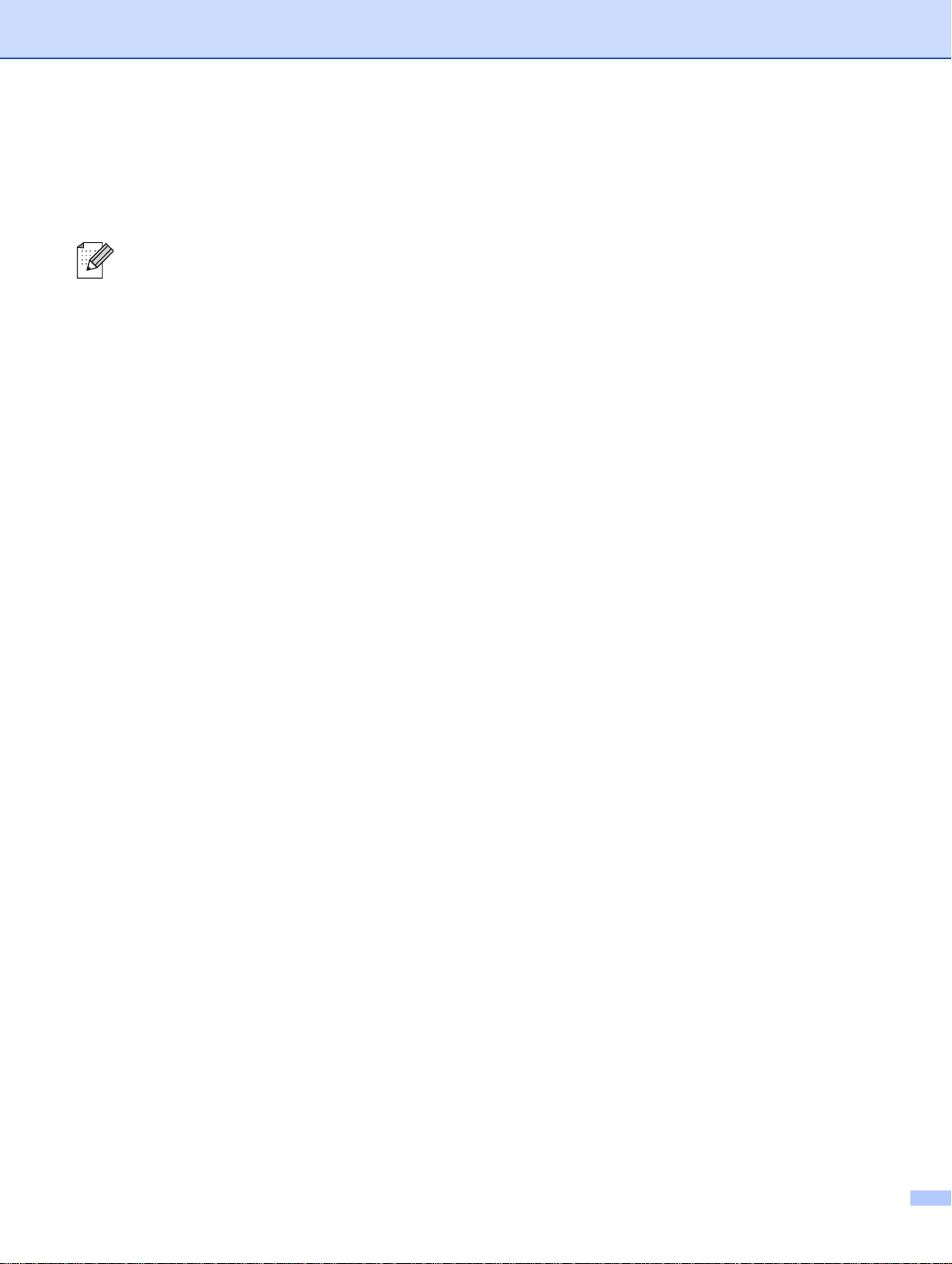
Definitions of warnings, cautions, and notes
We use the following icon throughout this User’s Guide:
Notes tell you how you should respond to a situation that may arise or give tips about how the
operation works with other features.
Trademarks
Brother and the Brother logo are registered trademarks and BRAdmin Light and BRAdmin Professional are
trademarks of Brother Industries, Ltd.
UNIX is a registered trademark of The Open Group.
Apple and Macintosh are registered trademarks and Safari is a trademark of Apple, Inc.
Microsoft, Windows Vista, Windows Server and Windows are either registered trademarks or trademarks of
Microsoft Corp. in the United States and/or other countries.
All other terms, brand and product names mentioned in this User’s Guide are registered trademarks or
trademarks of their respective companies.
Compilation and publication notice
Under the supervision of Brother Industries Ltd., this guide has been compiled and published, covering the
latest product’s descriptions and specifications.
The contents of this guide and the specifications of this product are subject to change without notice.
Brother reserves the right to make changes without notice in the specifications and materials contained
herein and shall not be responsible for any damages (including consequential) caused by reliance on the
materials presented, including but not limited to typographical and other errors relating to the publication.
The screen images in this guide can be differed depending on your OS or printer.
©2008 Brother Industries Ltd.
IMPORTANT NOTE:
Windows® XP in this document represents Windows® XP Professional, and Windows® XP Home Edition.
In addition, Windows
Windows Server
®
XP in this document does not represent Windows XP x64 Edition.
®
2003 in this document does not represent Windows Server® 2003 x64 Edition.
i
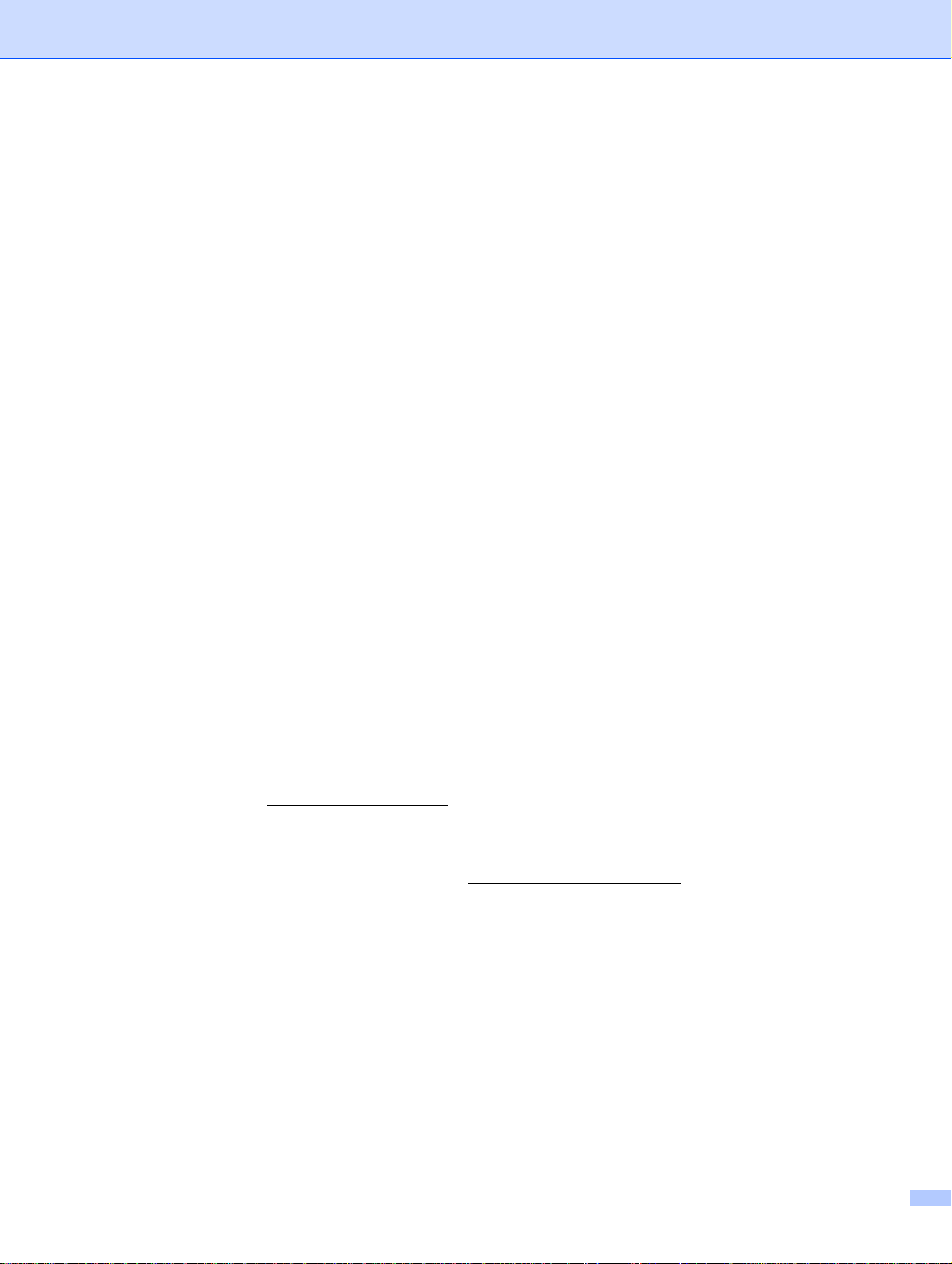
Brother Numbers
For technical and operational assistance, you must call the country where you purchased the machine. Calls
must be made from within that country.
In USA 1-877-BROTHER
In Canada 1-877-BROTHER
In Europe Visit http://www.brother.com
on your local Brother office.
If you have any comments or suggestions, write to us at:
In USA Printer Customer Support
Brother International Corporation 26250 Enterprise Ct. # 250 Lake Forest, CA 92630
In Canada Brother International Corporation (Canada), Ltd.
- Marketing Dept.
1, rue Hôtel de Ville
Dollard-des-Ormeaux, PQ, Canada H9B 3H6
In Europe European Product & Service Support
1 Tame Street, Audenshaw, Manchester M34 5JE, UK
Service center locator (USA)
For the location of a Brother authorized service center, call 1-877-BROTHER.
Service center locations (Canada)
For the location of a Brother authorized service center, call 1-877-BROTHER.
Internet addresses
for contact information
Brother Global Web Site: http://www.brother.com
For Frequently Asked Questions (FAQs), Product Support and Technical Questions, and Driver Updates and
Utilities: http:/solutions.brother.com
(In USA Only) For Brother Accessories & Supplies: http://www.brothermall.com
ii
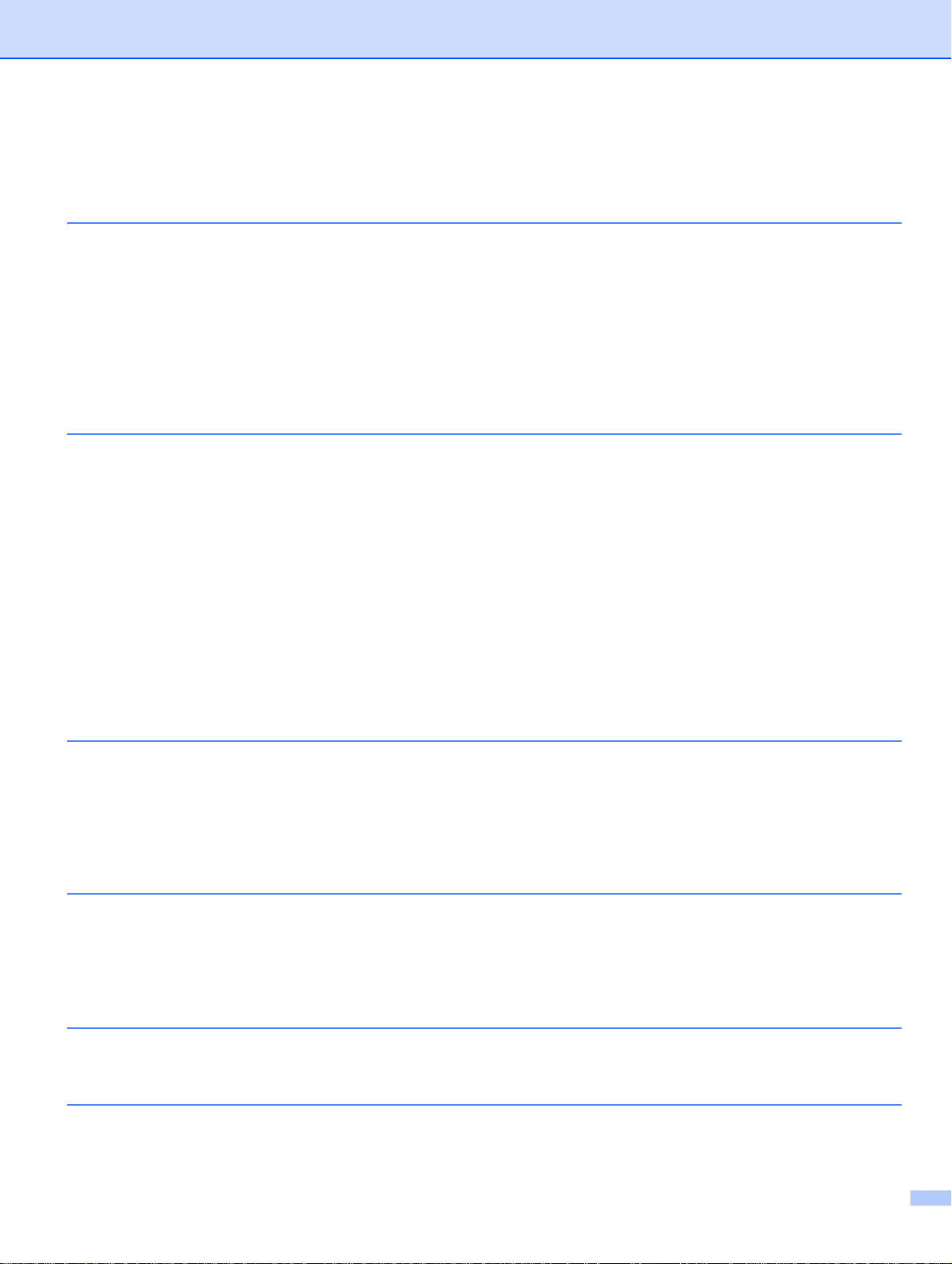
Table of Contents
1 Introduction 1
Overview....................................................................................................................................................1
Network function features.. ... ... ... ....................................... ... .... ...................................... ... ........................2
Network printing...................................................................................................................................2
Management utility ............................................................. ... ... ....................................... ....................2
Types of network connection.....................................................................................................................3
Network connection example ..............................................................................................................3
Protocols....................................................................................................................................................5
TCP/IP protocols and functionalities....................................................................................................5
2 Configuring your network printer 7
Overview....................................................................................................................................................7
IP addresses, subnet masks and gateways ..............................................................................................8
IP address ................................................................ ....................................... ... ... ..............................8
Subnet mask........................................................................................................................................9
Gateway (and router)................... ... ... ... .... ...................................... .... ... ..............................................9
Setting the IP address and subnet mask.................................................................................................10
Using the BRAdmin Light utility to configure your network printer................................... ... ...............10
Using other methods to configure your machine for a network ... ... ....................................... ... .... .....12
Changing the print server settings...........................................................................................................13
Using the BRAdmin Light utility to change the print server settings .................................................13
Using Web Based Management (web browser) to change the print server settings.........................13
Printing the Printer Settings.....................................................................................................................14
How to print the Printer Settings Page ..............................................................................................14
3 Network printing from Windows®: basic TCP/IP Peer-to-Peer printing 15
Overview..................................................................................................................................................15
Configuring the standard TCP/IP port......................................................................................................16
Printer driver not yet installed... ... ... ... ... .... ... ......................................................................................16
Printer driver already installed...........................................................................................................18
Other sources of information ...................................................................................................................18
4 Network printing from Macintosh
Overview..................................................................................................................................................19
Printing from a Macintosh
How to choose the printer driver........................................................................................................19
Other sources of information............. ... .... ... ... ....................................... ... ... ......................................21
®
using the Simple Network Configuration capabilities...................................19
®
19
5 Driver Deployment Wizard (Windows® only) 22
Overview..................................................................................................................................................22
6 Troubleshooting 23
Overview..................................................................................................................................................23
General problems....................................................................................................................................24
iii
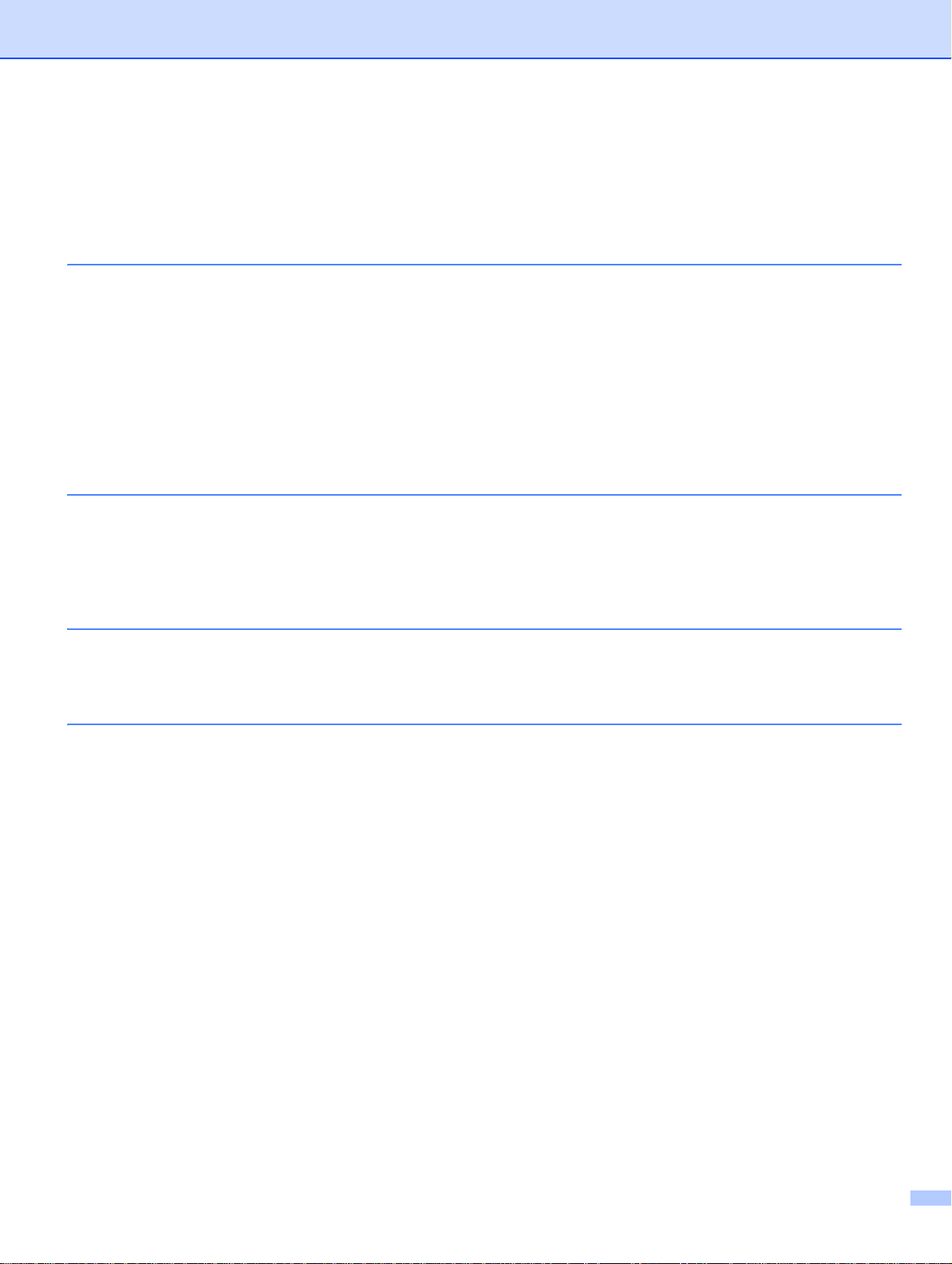
Network print software installation problems ...........................................................................................25
Printing problems .. ... ... ... .... ... ... ....................................... ... ... ....................................... ... .........................26
Protocol-specific troubleshooting.... ... ... ... ... .... ... ...... .... ... ... ... .... ... ... ... ... .... ... ... ... .... ... ... ...... .... ..................27
Web Based Management (web browser) troubleshooting (TCP/IP)..................................................27
A Appendix A 28
Using services ................................................................... ... ....................................... ... .........................28
Other ways to set the IP address (for advanced users and administrators)............................................28
Using DHCP to configure the IP address ..........................................................................................28
Using BOOTP to configure the IP address........................................................................................28
Using RARP to configure the IP address .........................................................................................29
Using APIPA to configure the IP address..........................................................................................30
Using ARP to configure the IP address.............................................................................................30
Using the Telnet console to configure the IP address.......................................................................31
Using the Brother Web BRAdmin server software for IIS* to configure the IP address ....................32
B Appendix B 33
Print server specifications........................................................................................................................33
Ethernet wired network......................................................................................................................33
Computer requirements.....................................................................................................................33
Management utilities.................... ... ... ... .... ... ... ... ....................................... ... .... ..................................34
C Appendix C 35
Open Source Licensing Remarks............................................................................................................35
Open SSL statements .......................................................................................................................35
D Index 37
iv
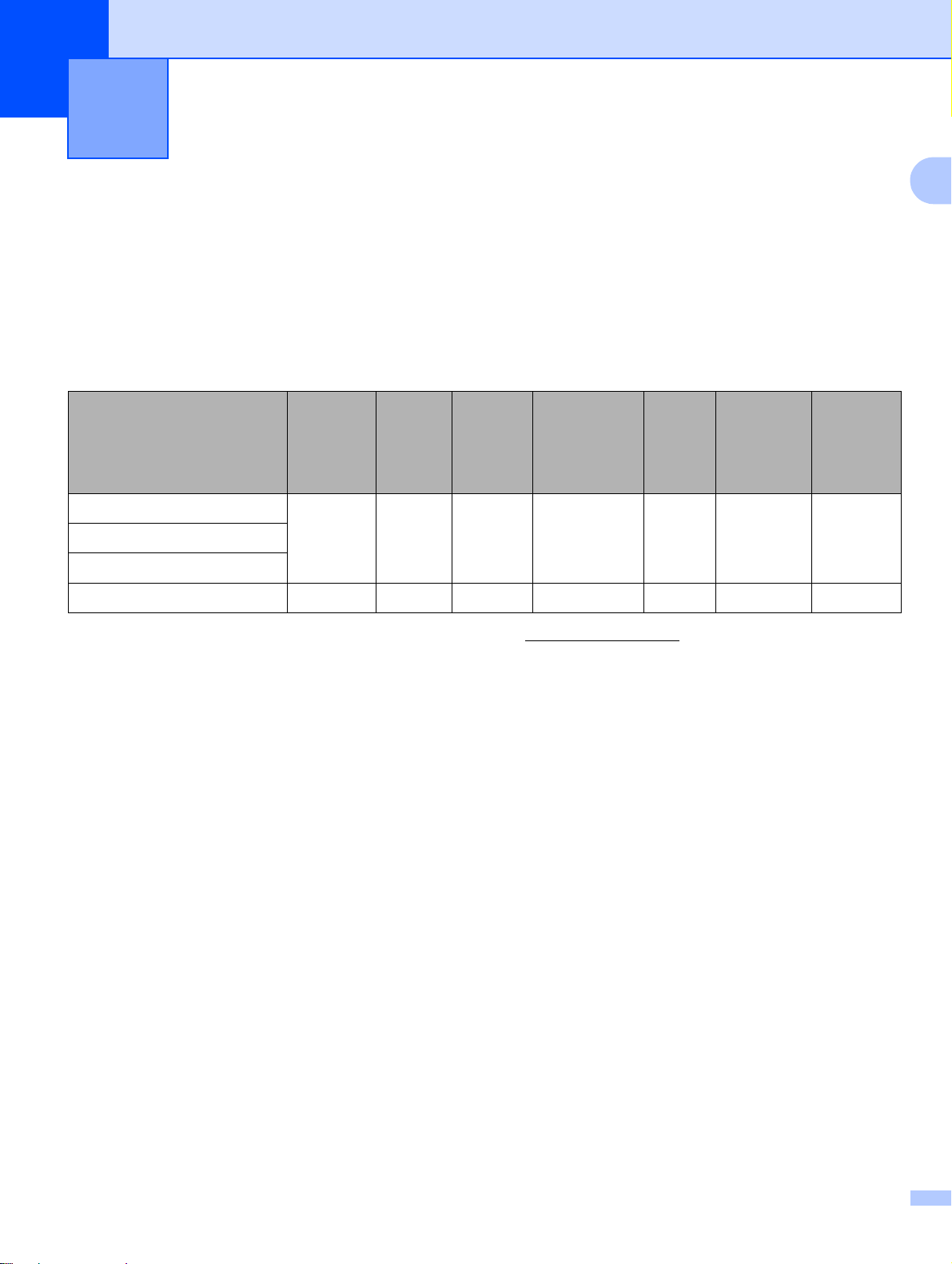
1
Introduction 1
Overview 1
The Brother printer can be shared on a 10/100Mb wired Ethernet network using the internal network print
server. The print server provides printing services for Windows
®
Windows Server
2003 supporting the TCP/IP protocols and Mac OS® X 10.3.9 or greater supporting
TCP/IP. The following chart shows which network features and connections are supported by each operating
system.
®
2000/XP, Windows Vista®,
1
Operating Systems 10/100
BASE-TX
Wired
Ethernet
(TCP/IP)
Windows® 2000/XP
Windows Vista
Windows Server®2003
Mac OS
1
BRAdmin Professional and Web BRAdmin are available as a download from http://solutions.brother.com
®
®
X 10.3.9 or greater
rrr r r r r
rrr r
Printing
BRAdmin
Light
BRAdmin
Professional
Status
1
Monitor
Driver
Deployment
Wizard
Web
BRAdmin
1
To use the Brother printer through a network, you need to configure the print server, and set up the computers
you use.
1
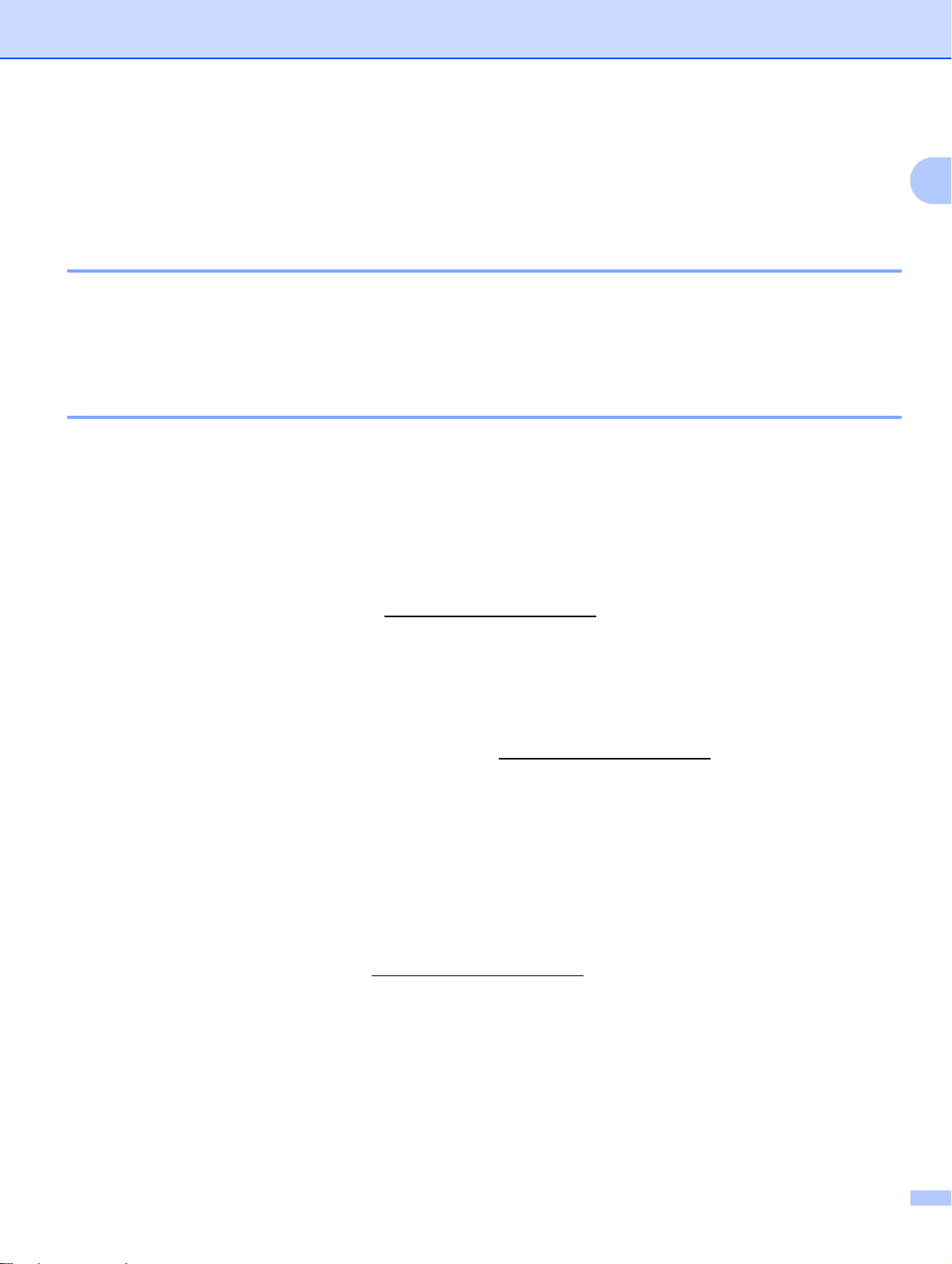
Introduction
Network function features 1
The Brother QL-580N/1060N has the following basic network functions.
Network printing 1
The print server provides printing services for Windows®2000/XP, Windows Vista® and
®
Windows Server
10.3.9 or greater).
Management utility 1
BRAdmin Light 1
BRAdmin Light is a utility for initial setup of Brother network connected devices. This utility can search for
Brother products on your network, view the status and configure basic network settings, such as IP address.
The BRAdmin Light utility is available for Windows
®
Mac OS
provided with the machine.
X 10.3.9 or greater computers. For installing BRAdmin Light, see the Setup & Operation Guide we
2003 supporting the TCP/IP protocols and Macintosh supporting TCP/IP (Mac OS® X
®
2000/XP, Windows Vista®, Windows Server®2003 and
1
For details on BRAdmin Light, visit us at http://solutions.brother.com
BRAdmin Professional (for Windows®) 1
BRAdmin Professional is a utility for more advanced management of network connected Brother devices.
This utility can search for Brother products on your network, view the status and configure the network
®
settings from a computer running Windows
system. BRAdmin Professional has additional features to
BRAdmin Light. For details and to download, visit us at http://solutions.brother.com
Web BRAdmin (For Windows®) 1
Web BRAdmin is a utility for managing network connected Brother devices. This utility can search f or Brother
products on your network, view the status and configure the network settings. Unlike BRAdmin Professional,
®
which is designed for Windows
with a web browser that supports JRE (Java Runtime Environment). By installing the Web BRAdmin server
utility on a PC running IIS
1
which then communicates with the device itself.
For details and to download, visit us at http://solutions.brother.com
1
Internet Information Server 4.0 or Internet Information Service 5.0 / 5.1 / 6.0 / 7.0
only, the Web BRAdmin server utility can be accessed from any client PC
, administrators with a web browser can connect to the Web BRAdmin server,
2
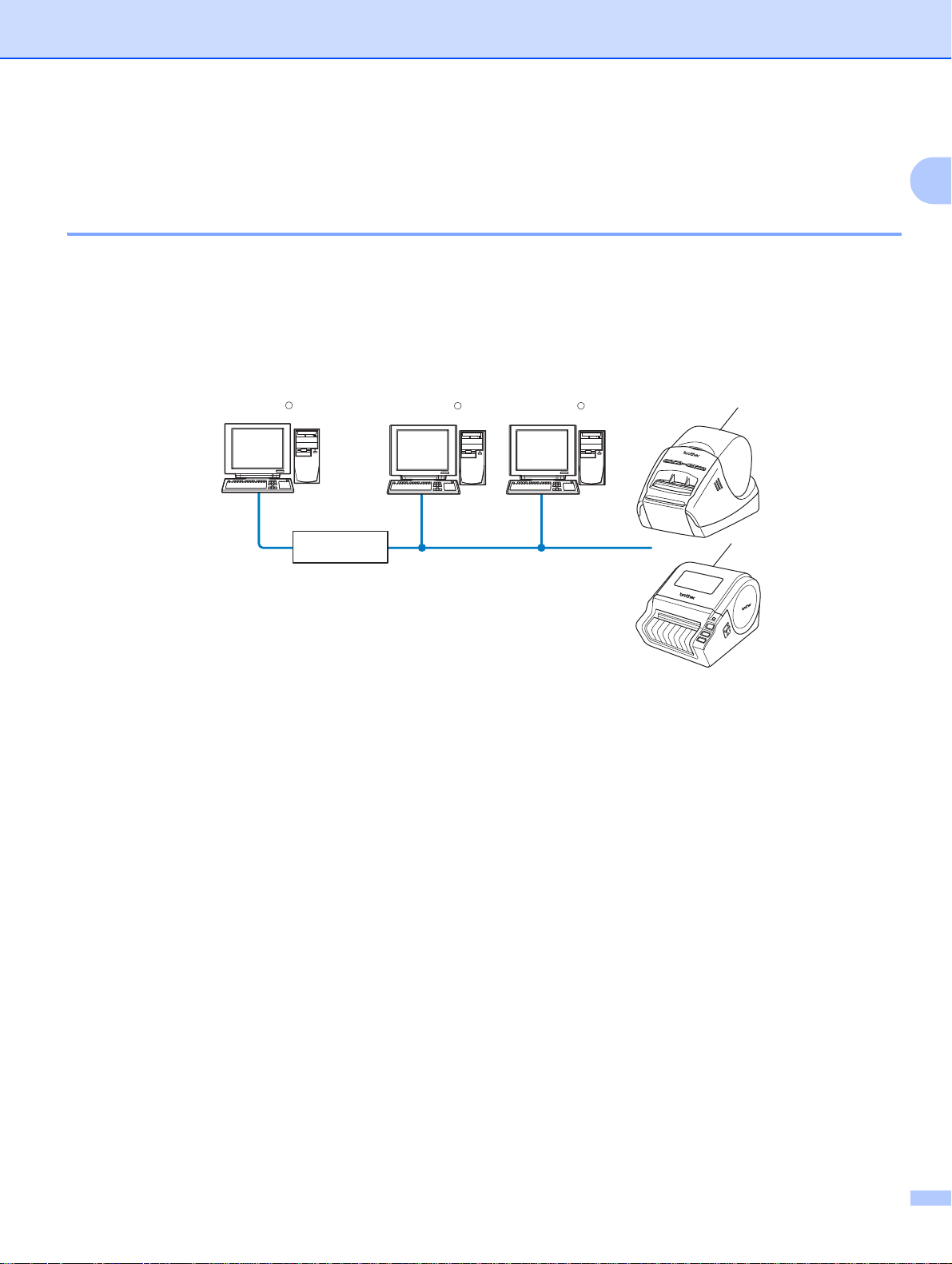
Introduction
Types of network connection 1
Network connection example 1
Generally there are two types of network connections: Peer-to-Peer and Network Shared environment.
Peer-to-Peer printing using TCP/IP 1
In a Peer-to-Peer environment, each computer directly sends and receives data to each device. There is no
central server controlling file access or printer sharing.
1
Windows
R
1
Windows
R
Macintosh
TCP/IPTCP/IP
R
2
2
1Router
2 Network printer
In a smaller network of 2 or 3 computers, we recommend the Peer-to-Peer printing method as it is easier
to configure than the Network Shared printing method described on the following page. See Network
Shared printing on page 4.
Each computer must use the TCP/IP Protocol.
The Brother machine needs to have an appropriate IP address configuration.
If you are using routers, the Gateway address must be configured on the computers and the Brother
machine.
3
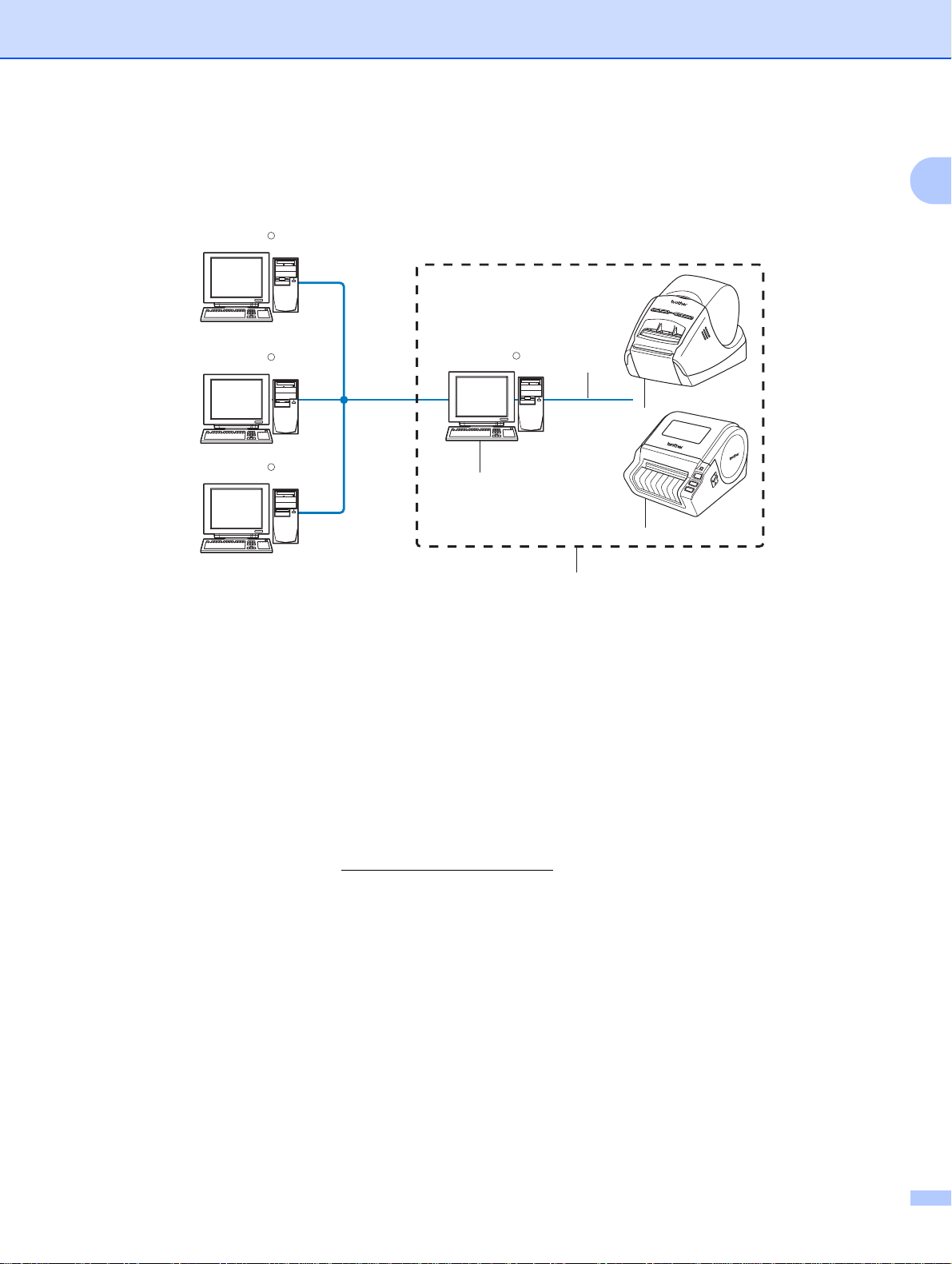
Introduction
Network Shared printing 1
In a Network Shared environment, each computer sends data via a ce ntrally contro lled co mpute r. This type
of computer is often called a “Server” or a “Print Server”. Its job is to control the printing of all print jobs.
Windows
Windows
Windows
R
R
TCP/IP
R
Windows
R
2
4
3
3
1
1 Network Shared
2 Also known as “Server” or “Printer server”
3 Network printer
4 TCP/IP, USB
1
In a larger network, we recommend a Network Shared printing environment.
The “server” or the “print server” must use the TCP/IP protocol.
The Brother machine needs to have an appropriate IP address configuration unless the machine is
connected via the USB interface at the server.
For more information, visit us at http://solutions.brother.com
4
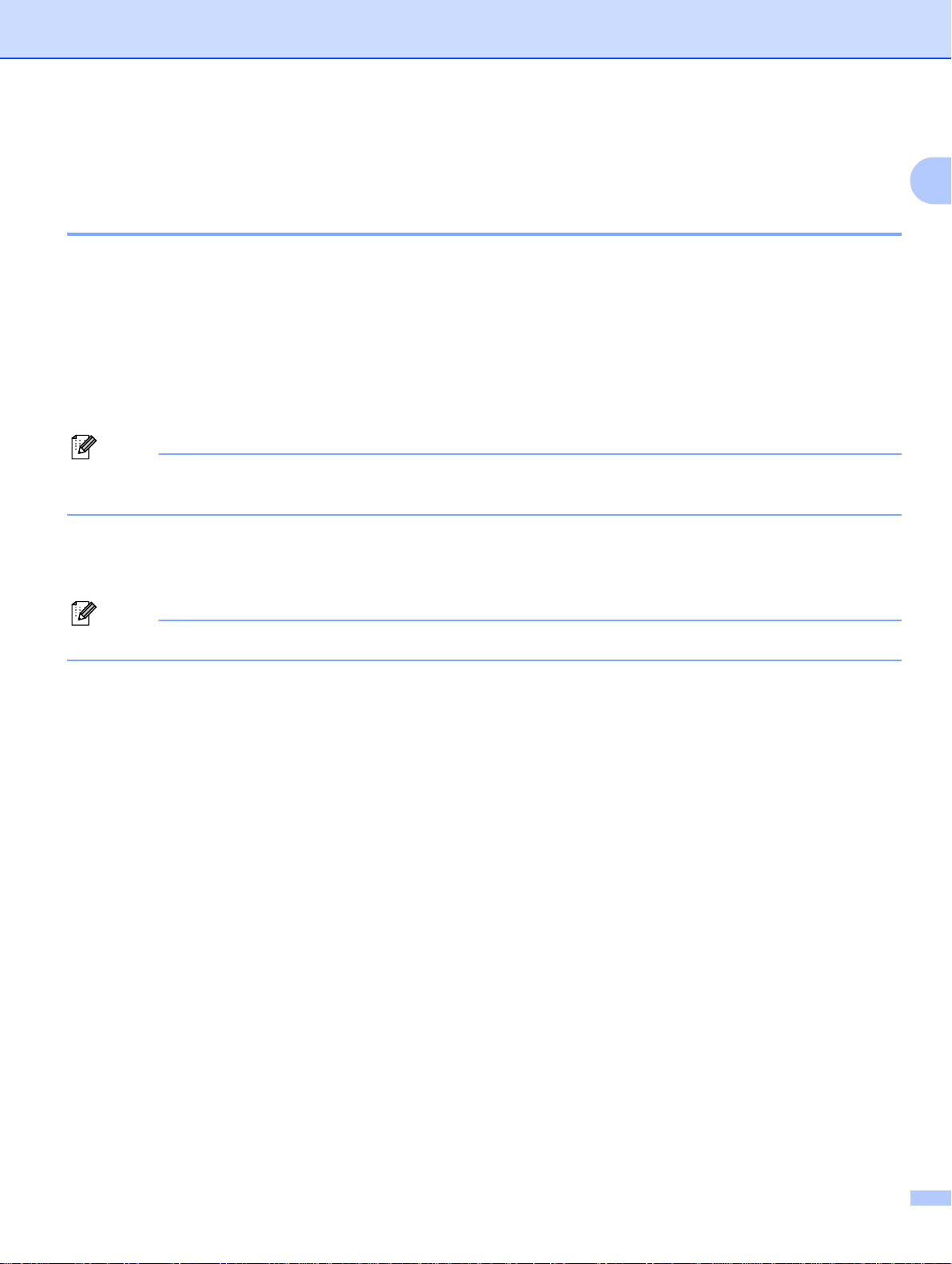
Introduction
Note
Note
Protocols 1
TCP/IP protocols and functionalities 1
Protocols are the standardized sets of rules for transmitting data on a network. Protocols allow users to gain
access to network connected resources.
The print server used on this Brother product supports the TCP/IP (Transmission Control Protocol/Internet
Protocol) protocol.
TCP/IP is the most popular set of protocols used for communication such as Internet and E-mail. This protoco l
can be used in almost all operating systems such as Windows
The following TCP/IP protocols are available on this Brother product.
You can configure the protocol settings by using the HTTP (web browser). See Using Web Based
Management (web browser) to change the print server settings on page 13.
DHCP/BOOTP/RARP 1
®
, Macintosh® and Linux.
1
By using the DHCP/BOOTP/RARP protocols, the IP address can be automatically configured.
To use the DHCP/BOOTP/RARP protocols, contact your network administrator.
APIPA 1
If you do not assign an IP address manually (using the BRAdmin software) or automatically (using a
DHCP/BOOTP/RARP server), the Automatic Private IP Addressing (APIPA) protocol will automatically
assign an IP address from the range 169.254.1.0 to 169.254.254.255.
DNS client 1
The Brother print server supports the Domain Name Service (DNS) client function. This function allows the
print server to communicate with other devices by using its DNS name.
LPR/LPD 1
Commonly used printing protocols on a TCP/IP network.
Port9100 1
Another commonly used printing protocol on a TCP/IP network.
mDNS 1
mDNS allows the Brother print server to automatically configure itself to work in a Mac OS® X Simple Network
®
Configured system. (Mac OS
X 10.3.9 or greater).
5
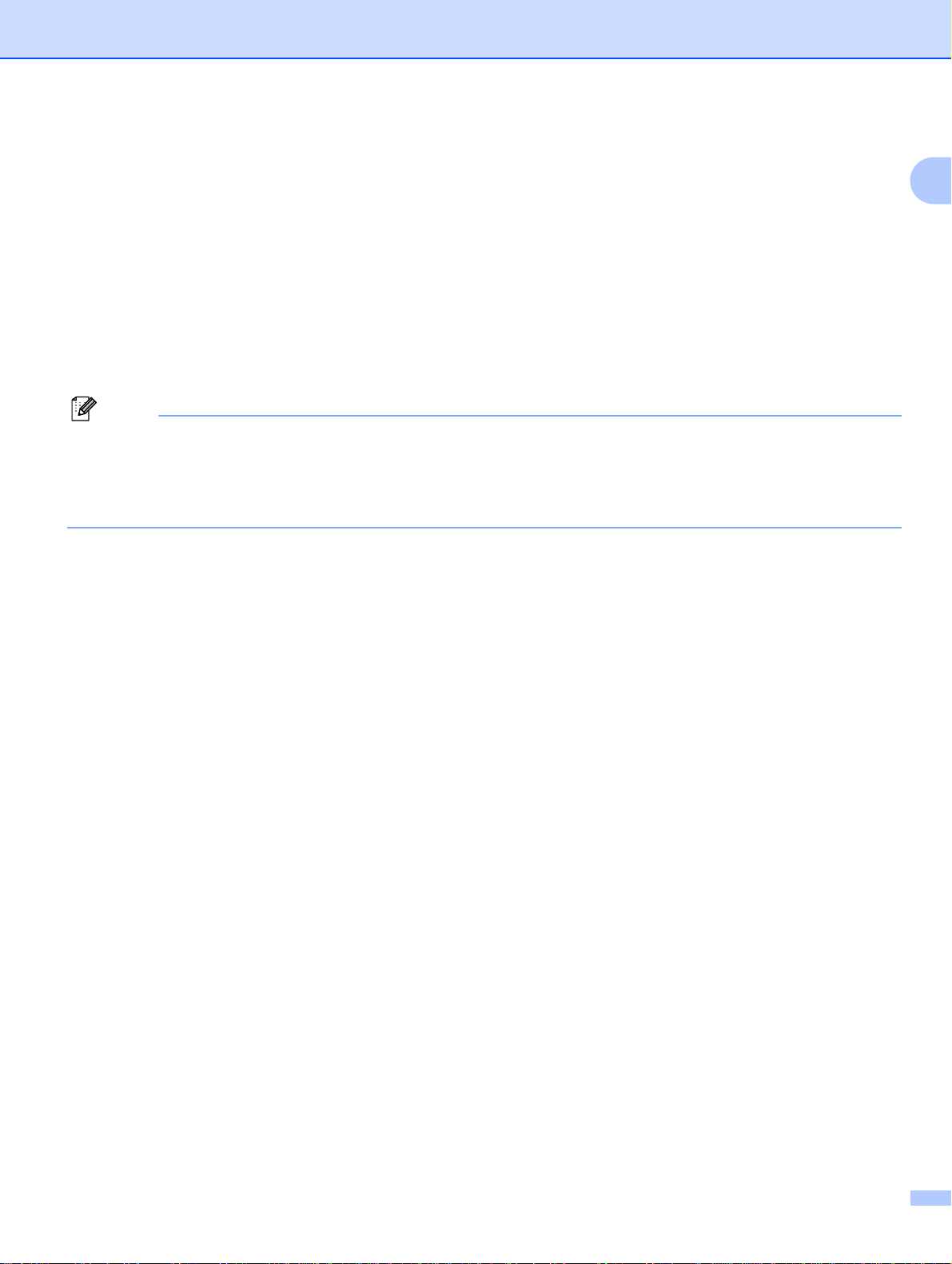
Introduction
Note
Telnet 1
The Brother print server supports Telnet server for command line configuration.
SNMP 1
The Simple Network Management Protocol (SNMP) is used to manage network devices including computers,
printers and terminals in a TCP/IP network.
Web server (HTTP) 1
The Brother print server is equipped with a web server that allows you to monitor its status or change some
of its configuration settings.
We recommend Microsoft Internet Explorer 6.0® (or higher), Firefox® 2.0 (or higher) for Windows®, and
Safari™ 1.2 (or higher) for Macintosh
whichever browser you use. We recommend you upgrade to Safari™ 1.2 or higher to enable JavaScript.
If a different web browser is used, make sure it is compatible with HTTP 1.0 and HTTP 1.1.
®
. Make sure that JavaScript and Cookies are always enabled in
1
6
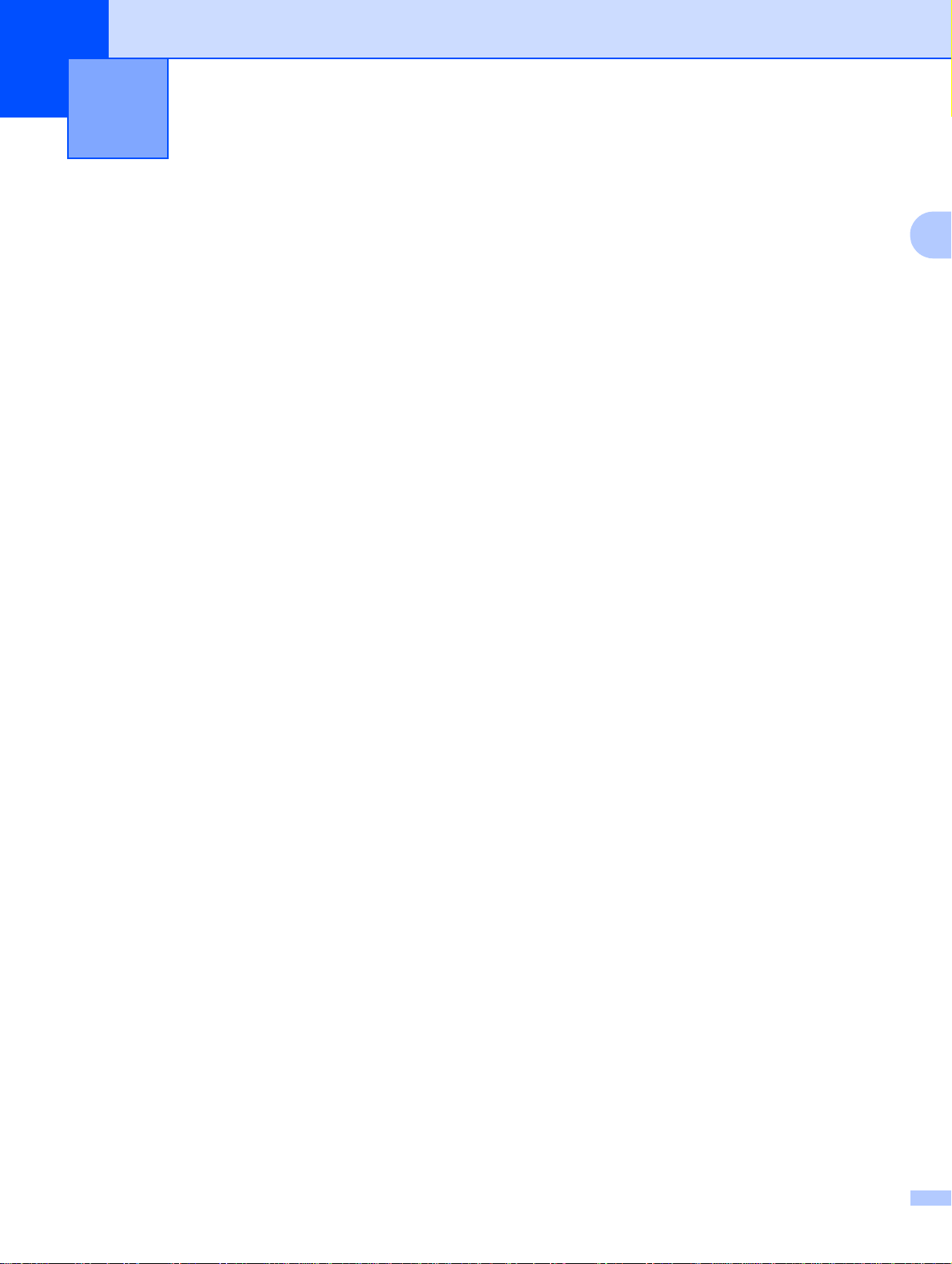
2
Configuring your network printer 2
Overview 2
Before using your Brother printer in a network environment, you must configure the TCP/IP settings. In this
chapter, you will learn the basic steps required to print over the network using the TCP/IP protocol.
We recommend that you use the automatic installer application on the CD-ROM we have provided with the
machine. By using this application, you can easily connect your machine to your network and install the
network software and printer driver which you need to complete th e network configuration. You will be guided
by the on-screen instructions until you are able to use your Brother network printer. Follow the instructions in
the supplied Setup & Operation Guide.
If you want to configure your machine without using the automatic installer application , refer to the remainder
of this chapter for more information.
2
7
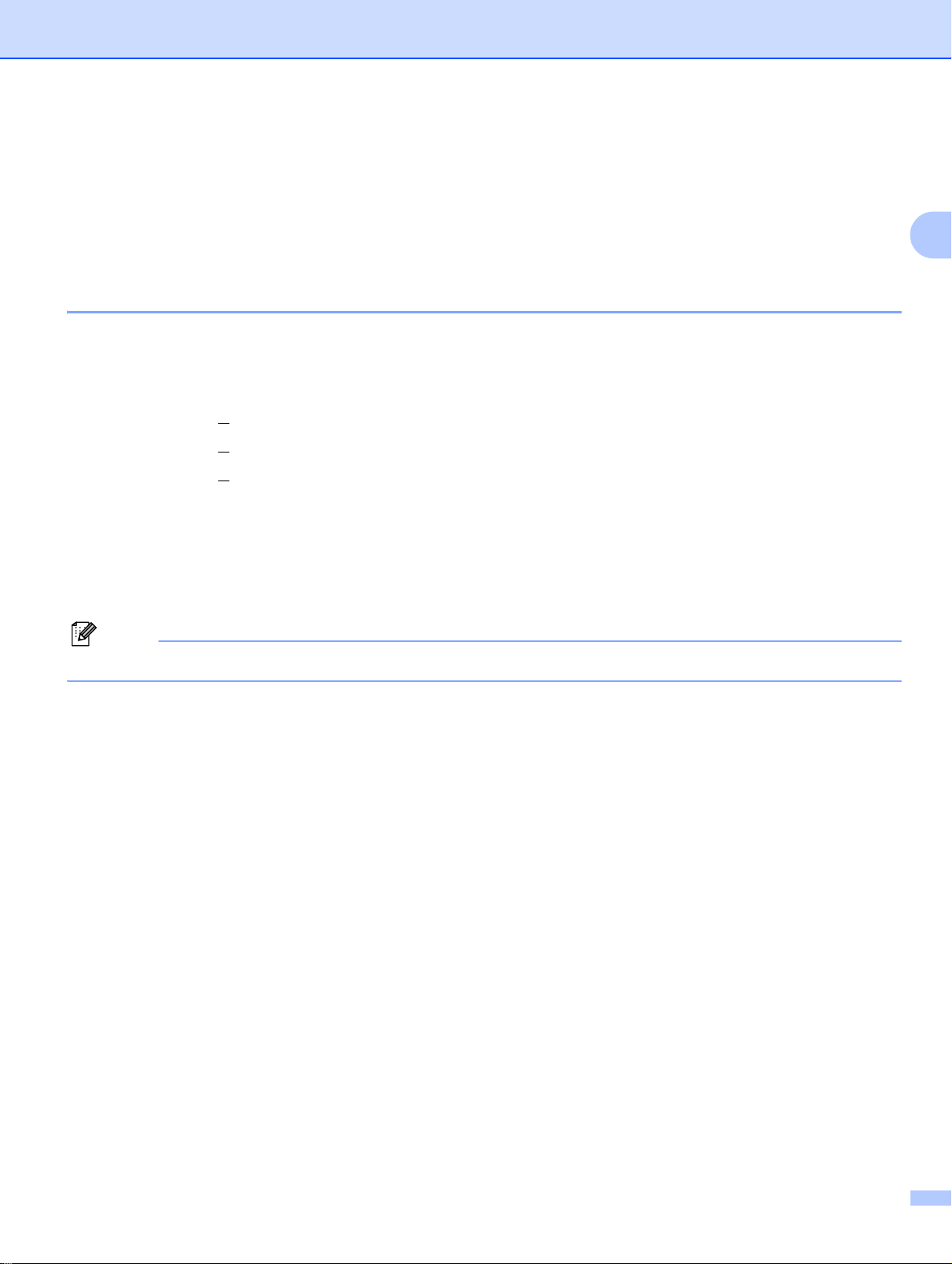
Configuring your network printer
Note
IP addresses, subnet masks and gateways 2
To use the machine in a networked TCP/IP environment, you need to configure the IP address and subnet
mask. The IP address you assign to the print server must be on the same logical network as your host
computers. If it is not, you must properly configure the subnet mask and the gateway address.
IP address 2
An IP address is a series of numbers that identifies each computer connected to a network. An IP address
consists of four numbers separated by dots. Each number is between 0 and 255.
Example: In a small network, you would normally change the final numbers.
• 192.168.1.1
• 192.168.1.2
• 192.168.1.3
How the IP address is assigned to your print server: 2
If you have a DHCP/BOOTP/RARP server in your network (typically a Windows®2000/XP, Windows Vista®,
®
Windows Server
the server and register its name with any RFC 1001 and 1002-compliant dynamic name services.
2003, or UNIX®/Linux network) the print server will automatically obtain its IP address from
2
On smaller networks, the DHCP server may be the router.
For details on DHCP, BOOTP and RARP, see Using DHCP to configure the IP address on page 28, Using
BOOTP to configure the IP address on page 28 and Using RARP to configure the IP address on page 29.
If you do not have a DHCP/BOOTP/RARP server, the Automatic Private IP Addressing (APIPA) protocol will
automatically assign an IP address from the range 169.254.1.0 to 169.254.254.255. For details on APIPA,
see Using APIPA to configure the IP address on page 30.
If the APIPA protocol is disabled, the IP address of a Brother print server is 192.0.0.192. However, you can
easily change this IP address number to match with the IP address details of your network. For details on
how to change the IP address, see Setting the IP address and subnet mask on page 10.
8
