Page 1

®
Page 2
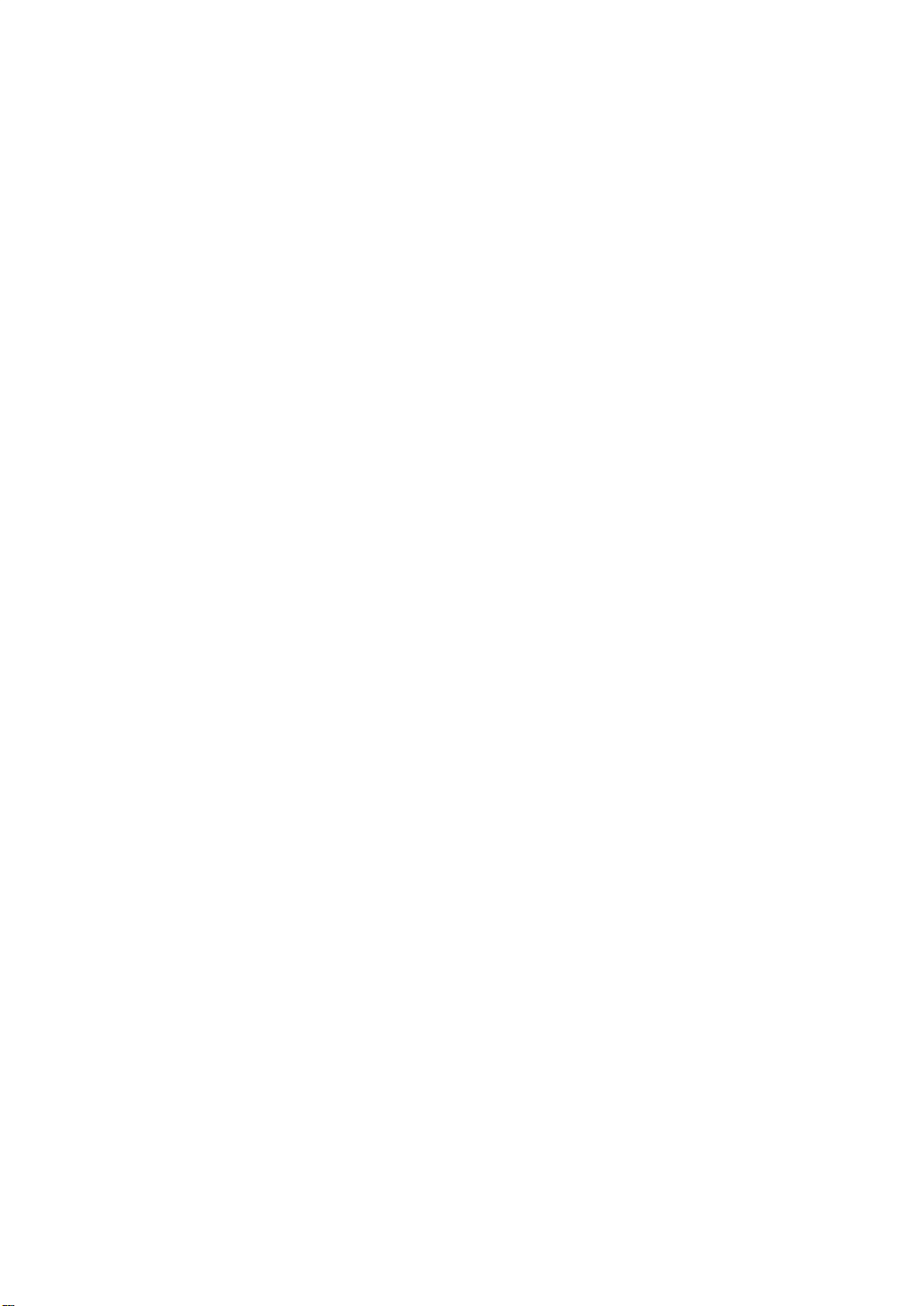
“IMPORTANT SAFETY INSTRUCTIONS”
When using this machine, basic safety precautions should always be taken,
including the following:
“Read all instructions before using.”
DANGER – To reduce the risk of electric shock.
1. The machine should never be left unattended while plugged in. Always unplug the machine from the
electrical outlet immediately after using and before cleaning.
2. Always unplug before changing the light bulb. Replace bulb with same type rated 12V 5 watts.
WARNING – To reduce the risk of burns, fire, electric shock, or injury to persons.
1. Do not allow this machine to be used as a toy. Close attention is necessary when the machine is used
by or near children.
2. Use this machine only for its intended use as described in this manual. Use only accessories
recommended by the manufacturer as contained in this manual.
3. Never operate this machine if it has a damaged cord or plug, if it is not working properly, if it has been
dropped or damaged, or dropped into water. Return the machine to the nearest authorized dealer or
service center for examination, repair, electrical or mechanical adjustment.
4. Never operate the machine with any air openings blocked. Keep ventilation openings of the machine
and foot control free from the accumulation of lint, dust, and loose cloth.
5. Never drop or insert any object into any opening.
6. Do not use outdoors.
7. Do not operate where aerosol (spray) products are being used or where oxygen is being administered.
8. To disconnect, turn the main switch to the symbol “O” position which represents off, then remove plug
from outlet.
9. Do not unplug by pulling on cord. To unplug, grasp the plug, not the cord.
10.Keep fingers away from all moving parts. Special care is required around the machine needle.
11.Always use the proper needle plate. The wrong plate can cause the needle to break.
12.Do not use bent needles.
13.Do not pull or push fabric while stitching. It may deflect the needle causing it to break.
14.Switch the machine to the symbol “O” position when making any adjustments in the needle area, such
as threading needle, changing needle, threading bobbin, or changing presser foot, and the like.
15. Always unplug the machine from the electrical outlet when removing covers, lubricating, or when
making any other user servicing adjustments mentioned in the instruction manual.
16.This sewing machine is not intended for use by young children or infirm persons without supervision.
17.Young children should be supervised to ensure that they do not play with this machine.
“SAVE THESE INSTRUCTIONS”
“This machine is intended for household use.”
Page 3
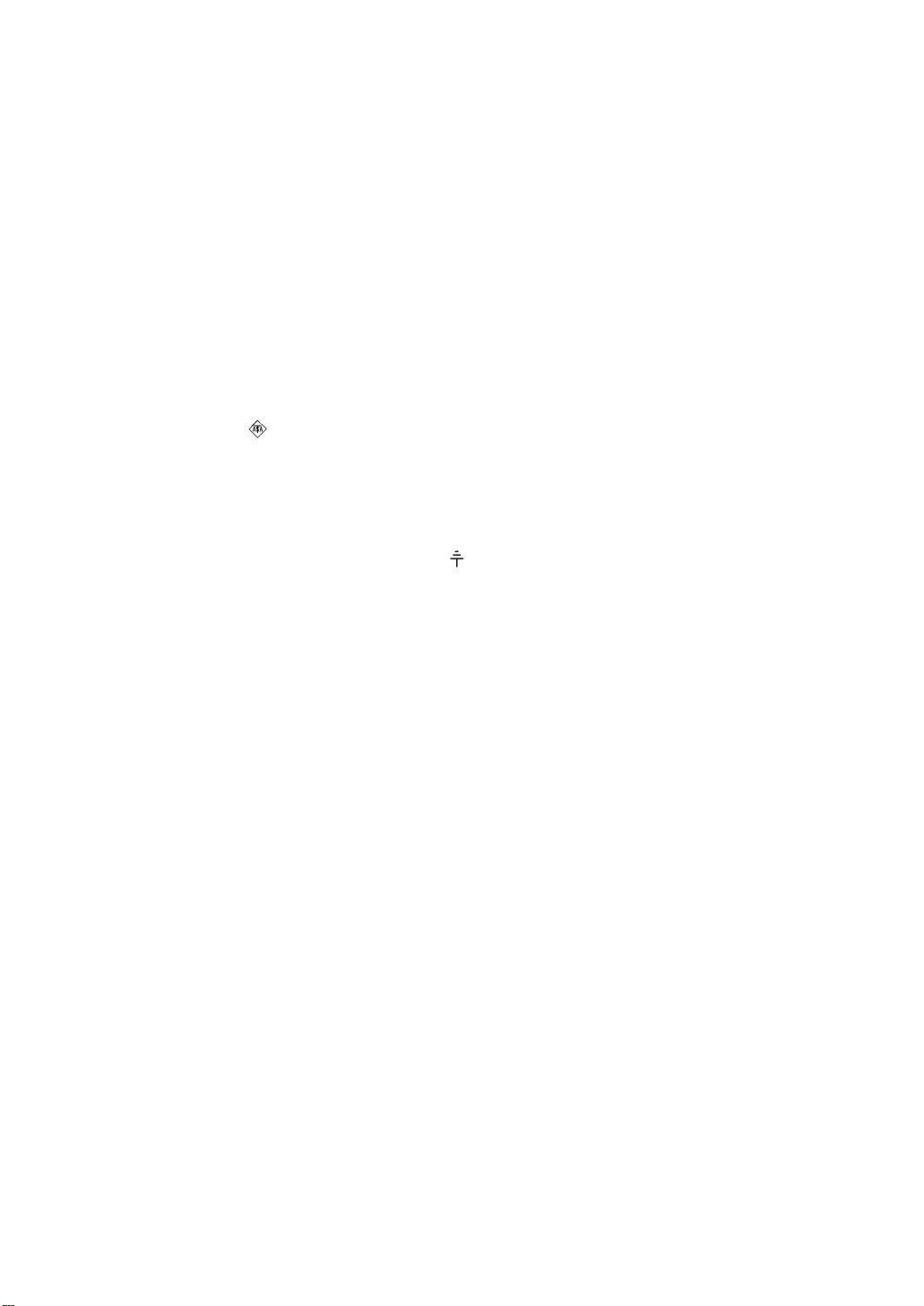
FOR USERS IN THE UK, EIRE, MALTA
AND CYPRUS ONLY.
If this machine is fitted with a three-pin non-rewireable BS plug then please read the following.
IMPORTANT
If the available socket outlet is not suitable for the plug supplied with this equipment, it should be cut off
and an appropriate three-pin plug fitted. With alternative plugs an approved fuse must be fitted in the plug.
NOTE
The plug served from the main lead must be destroyed as a plug with bared flexible cords is hazardous if
engaged in a live socket outlet. In the event of replacing the plug fuse, use a fuse approved by ASTA to BS
1362, i.e. carrying the mark, rating as marked on plug.
Always replace the fuse cover, never use plugs with the fuse cover omitted.
WARNING
DO NOT CONNECT EITHER WIRE TO THE EARTH TERMINAL WHICH IS MARKED WITH
THE LETTER ‘E’, BY THE EARTH SYMBOL OR COLOURED GREEN OR YELLOW.
The wires in this main lead are coloured in accordance with the following code:
Blue Neutral
Brown Live
As the colours of the wiring in the main lead of this appliance may not correspond with the coloured
markings identifying the terminals in your plug, proceed as follows.
The wire which is coloured blue must be connected to the terminal which is marked with the letter ‘N’ or
coloured black or blue.
The wire which is coloured brown must be connected to the terminal which is marked with the letter ‘L’ or
coloured red or brown.
Page 4
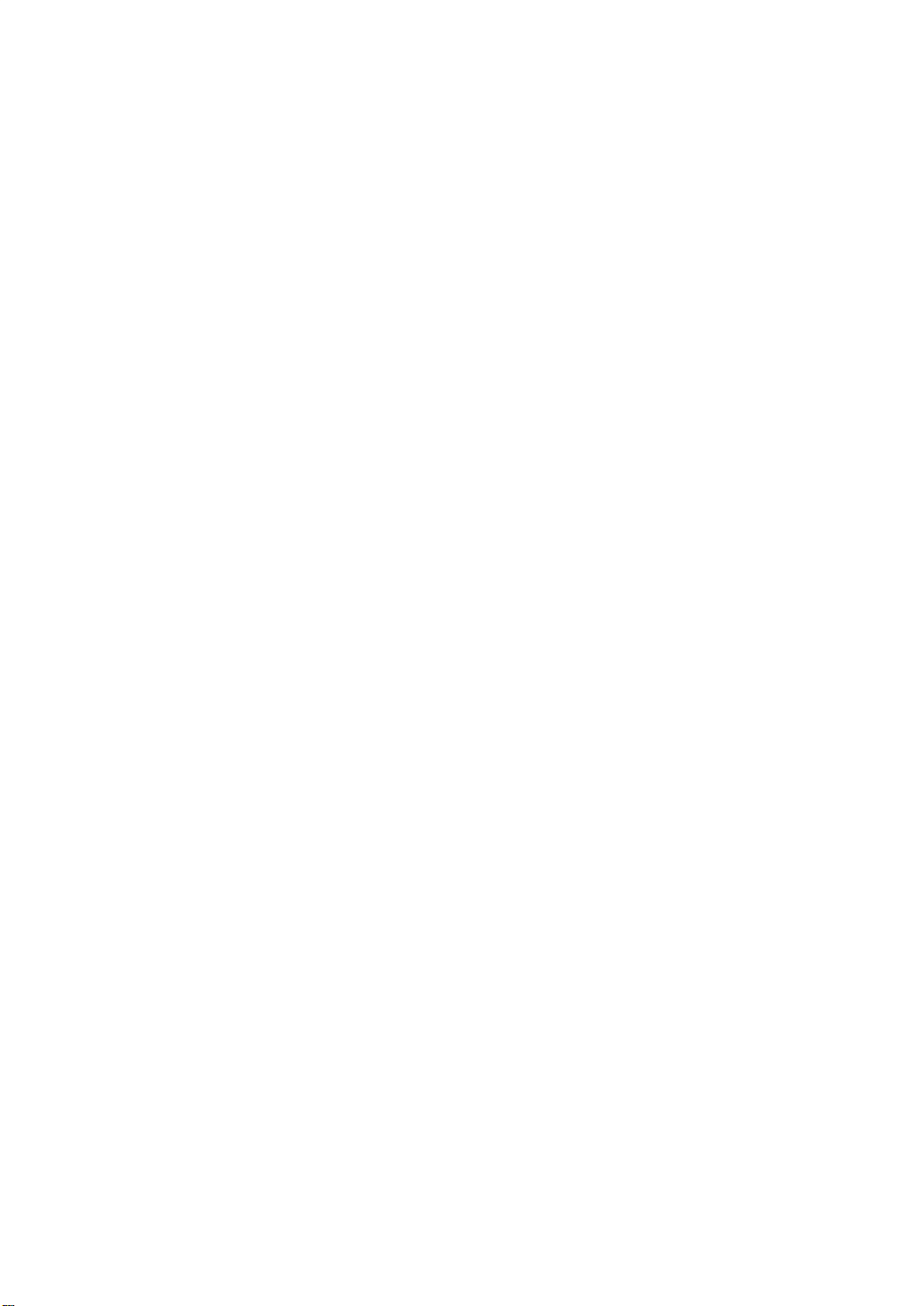
1
CONGRATULATIONS ON CHOOSING
OUR MACHINE
Your machine is the most advanced computerized home use this machine available.
To fully enjoy all the features incorporated we suggest that you study this booklet.
PLEASE READ BEFORE USING THIS MACHINE
For safe operation
1. Be sure to keep your eye on the needle while sewing. Do not touch the pulley, thread take-up, needle,
or other moving parts.
2. Remember to turn off the power switch and unplug the cord when:
● Operation is completed
● Replacing or removing the needle or any other parts
● A power failure occurs during use
● Maintaining the machine
● Leaving the machine unattended.
3. Do not store anything on the foot controller.
4. Plug the machine directly into the wall. Do not use extension cords.
For a longer service life
1. When storing this machine, avoid direct sunlight and high humidity locations. Do not store the machine
beside a space heater, iron, or other hot objects.
2. Use only neutral soaps or detergents to clean the case. Benzene, thinner, and scouring powders can
damage the case and machine, and should never be used.
3. Do not drop or hit the machine.
4. Always consult the operation manual when replacing or installing any assemblies, the presser feet,
needle, or other parts to assure correct installation.
For repair or adjustment
In the event a malfunction occurs or adjustment is required, first follow the troubleshooting table in the
back of the operation manual to inspect and adjust the machine yourself. If the problem persists, please
consult your nearest authorized Brother service center.
Page 5
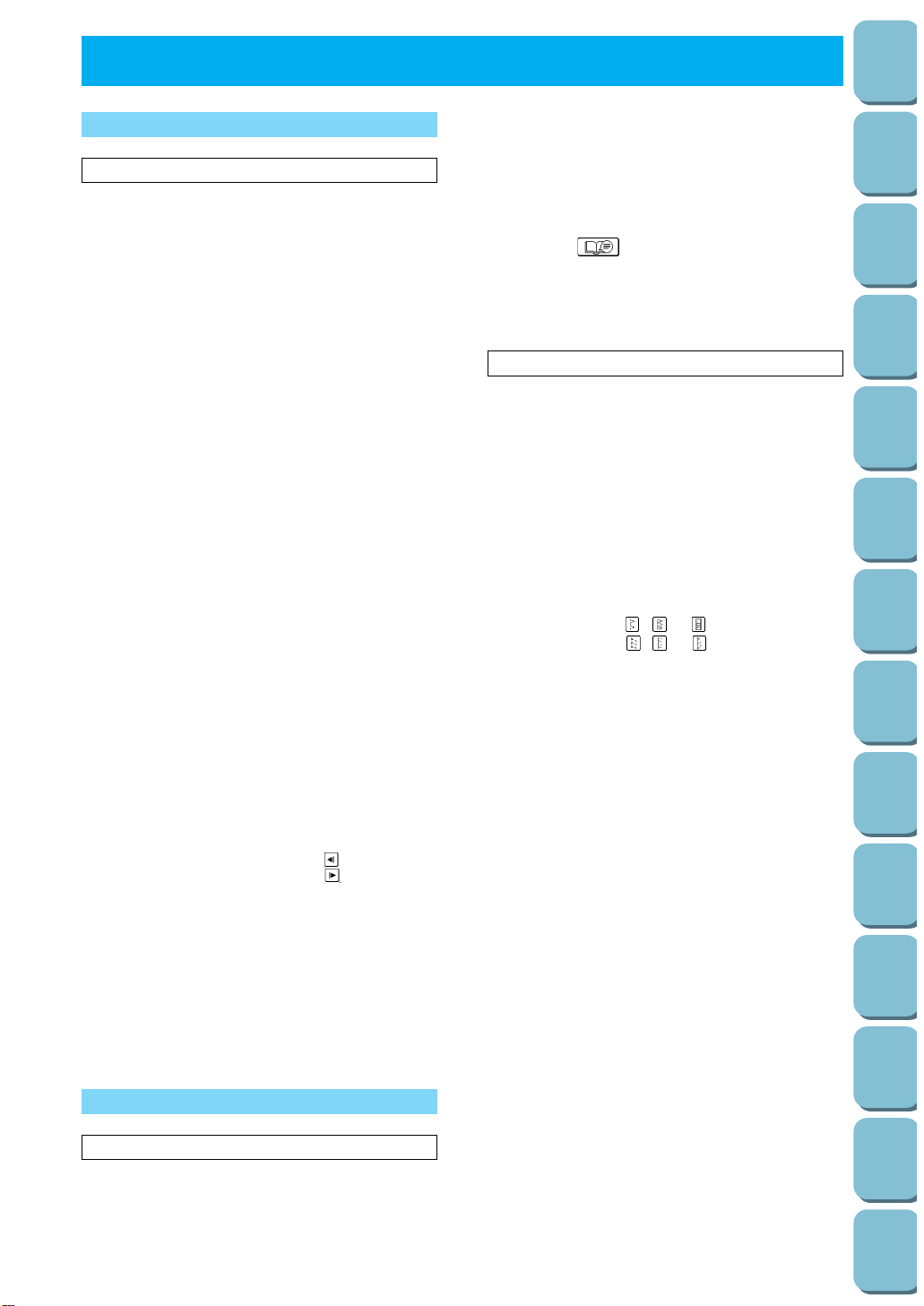
AUTOMATIC REINFORCEMENT STITCHING _38
Cancelling automatic reinforcement
stitching_____________________________38
AUTOMATIC THREAD CUTTING ___________39
Cancelling programmed automatic thread
cutting______________________________39
UTILITY STITCH SELECTION ______________40
USEFUL SKILLS_________________________42
The “ ” key______________________42
Sewing corners_______________________43
Sewing thick seams ___________________43
Sewing curves _______________________43
Sewing thick fabric ____________________44
Sewing thin fabric _____________________44
__________________________5
PRINCIPAL PARTS _______________________5
OTHER INCLUDED ACCESSORIES__________7
OPTIONS _______________________________8
POWER SUPPLY _________________________9
SELECTION KEYS_______________________10
Screen messages guide you through each
operation____________________________10
OPERATION BUTTONS___________________11
Using the operation buttons _____________11
USING THE SCREEN KEYS _______________12
Examples of the keys on LCD ___________12
About the screen______________________12
If the LCD is hard to see when the power is
turned on____________________________13
Adjusting the brightness of the LCD_______13
HOW TO USE THE LANGUAGE SELECTION
KEY___________________________________14
How to clear the language selection_______15
BOBBIN WINDING / BOBBIN THREAD
SETTING ______________________________16
Winding the bobbin and setting the bobbin
thread ______________________________16
Setting the bobbin_____________________18
UPPER THREADING _____________________19
Thread according to number and arrow
marks on machine ____________________19
Auto-threading device__________________20
Using the extra spool pin and the net______21
START/STOP ___________________________22
“START/STOP” button _________________22
Foot controller________________________22
Mounting and Using the Knee Lifter _______23
STITCH WIDTH AND STITCH LENGTH ______24
Stitch width __________________________24
Stitch length _________________________25
Quick adjustment reference chart for stitch
width and stitch length _________________27
THREAD TENSION ______________________29
Correct tension _______________________29
Loosen tension by touching “ ” (Weak)___29
Tighten tension by touching “ ” (Strong)__30
Except “UTILITY STITCH” ______________30
CHANGING THE PRESSER FOOT __________31
Change the presser foot according to
the LCD message_____________________31
Installing embroidery foot “Q” ____________31
Changing the embroidery foot ___________32
Feed dog adjustment __________________33
CHANGING THE NEEDLE_________________34
Setting the needle securely _____________34
Checking needle______________________34
MACHINE OPERATION KEYS______________35
Utility
Stitches
Characters
and
Decorative
Stitches
Embroidering
Editing
Embroidery
Patterns
Retrieving
My
Custom
Stitch
TM
Maintenance
Error
Messages
Trouble
shooting
Sewing
Chart
Patterns
(Programmed
in Machine)
Patterns
(Memory
Card)
Sewing
Setting Up
2
CONTENTS
CHAPTER 1
CHAPTER 2
SETTING UP
1. SEWING
_________________________36
TRIAL SEWING _________________________36
Sewing by using “UTILITY STITCH”_______36
2. UTILITY STITCHES
_________________________45
STRAIGHT STITCHES____________________45
For reinforcement stretching on stretch
fabric_______________________________46
Changing the stitch length ______________46
Changing the needle position____________46
ADAPTER FOR LOW SHANK ATTACHMENTS 47
Included accessories __________________47
Installation of walking foot_______________47
ZIGZAG STITCHES ______________________48
Overcasting (using a zigzag stitch)________48
Applique (using a zigzag stitch) __________48
Patchwork (for crazy quilt) ______________48
OVERCASTING _________________________49
When using , or stitches________49
When using , or stitches________49
OVERCASTING (When using the side cutter) __50
BLIND HEM STITCHES ___________________52
Adjusting the needle drop position ________53
BUTTONHOLE STITCHES_________________54
Order of one cycle ____________________56
Sewing stretch fabrics__________________56
Buttons that do not fit into the guide plate
(Odd-shaped buttons)__________________57
Changing the stitch length ______________57
Changing the stitch width _______________57
BAR TACKING __________________________58
Thick fabrics _________________________59
Changing the bar tack stitch length _______59
Changing the bar tack stitch width ________59
DARNING ______________________________60
Changing the length of the darning stitch___61
Changing the bar tack stitch width ________61
Darning stitch cycle____________________61
TAPE ATTACHING_______________________62
EYELET STITCH ________________________63
Size of eyelet (Actual size) ______________63
BUTTON SEWING _______________________64
Attaching buttons with four holes _________65
Attaching a shank to the button __________65
BASTING ______________________________66
ZIPPER INSERTION (CENTERED
AND SIDE APPLICATION)_________________67
Centered application___________________67
Side application ______________________68
DART SEAM____________________________70
GATHERING____________________________71
Pulling out the bobbin thread ____________72
PINTUCK ______________________________73
Page 6
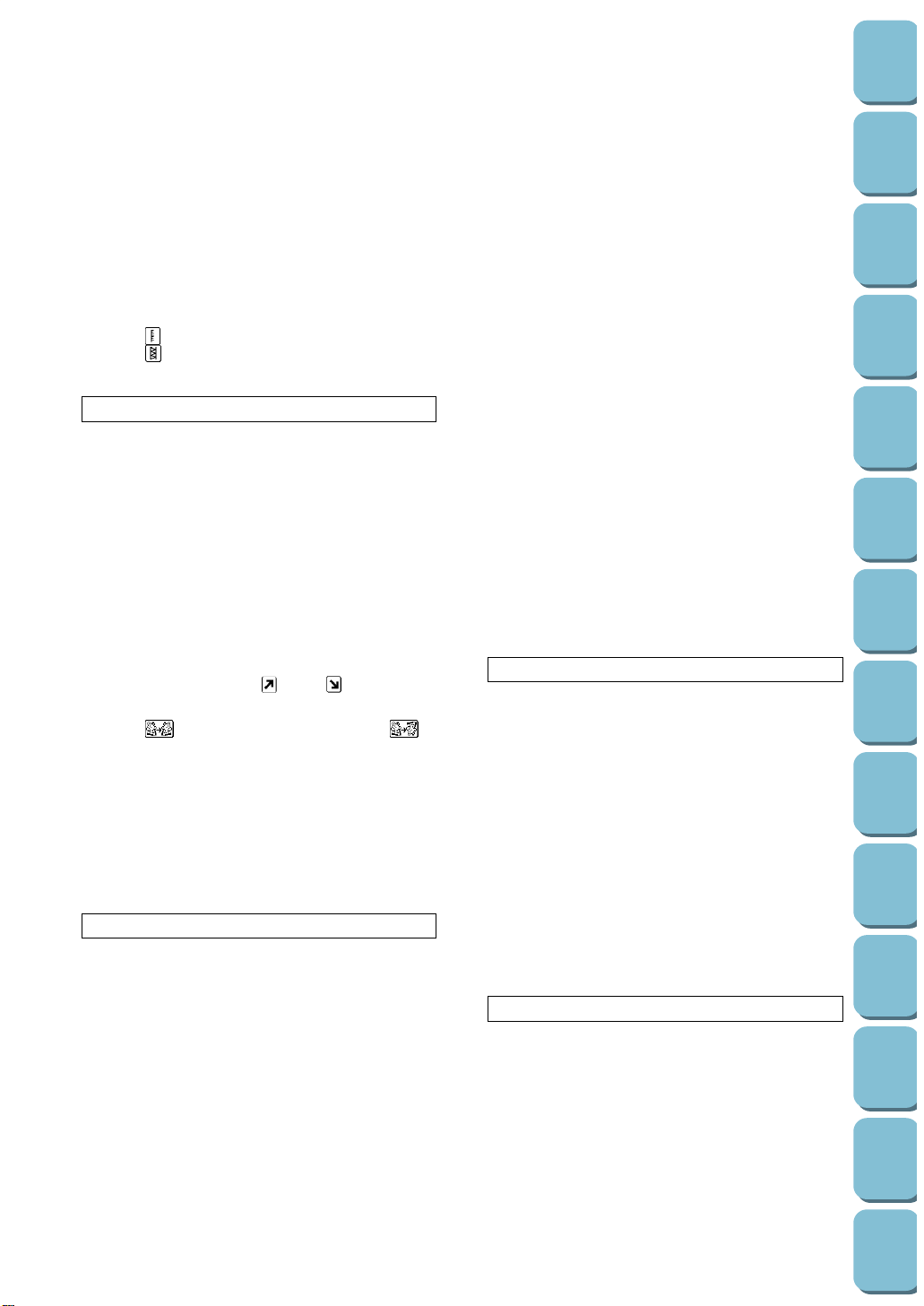
_________________________88
CHARACTER SEWING ___________________88
Combinations of characters _____________89
DECORATIVE STITCHES _________________90
DECORATIVE STITCHES (7 mm) ___________91
SATIN STITCHES________________________92
CROSS STITCHING______________________93
CHARACTER AND
DECORATIVE STITCH ADJUSTMENT _______94
Changing the pattern size (Actual size) ____94
Single/repeat sewing __________________94
Elongation___________________________95
Changing the stitch length and
the stitch width _______________________96
Customize patterns by combining satin
stitches using the “ ” and “ ” keys ____97
Changing Mirror Image [Left and Right (the
“ ” key), and Top and Bottom (the “ ”
key)] _______________________________99
Confirming entry of combined
stitch patterns _______________________100
Saving combined stitch patterns_________100
SEWING ______________________________102
Sewing attractive finishes______________102
Using a pattern sheet _________________102
Sewing ____________________________103
ADJUSTING STITCH PATTERNS __________105
3
Utility
Stitches
Characters
and
Decorative
Stitches
Embroidering
Editing
Embroidery
Patterns
Retrieving
My
Custom
Stitch
TM
Maintenance
Error
Messages
Trouble
shooting
Sewing
Chart
Patterns
(Programmed
in Machine)
Patterns
(Memory
Card)
Sewing
Setting Up
FLAT FELL SEAM _______________________75
Finished flat fell seam__________________76
APPLIQUES ____________________________77
Sewing the applique around corners ______77
APPLIQUE QUILTS ______________________78
SCALLOP STITCH _______________________79
SMOCKING STITCH______________________80
PATCHWORK STITCH____________________81
FAGOTING _____________________________82
DECORATIVE STITCHING ________________83
Decorative stitching ___________________83
Shell tacking _________________________83
HEM-STITCH (HEIRLOOM STITCH) _________84
“ ” hem-stitching ____________________84
“ ” hem-stitching ____________________85
LATERAL SEWING (STRAIGHT/ZIGZAG)_____86
3.
CHARACTERS AND DECORATIVE STITCHES
4. EMBROIDERING
________________________106
PREPARATION BEFORE SEWING_________106
Attaching embroidery foot “Q”___________106
Fitting embroidery unit ________________107
Removing the embroidery unit __________108
Placing the embroidery unit into its case __108
Initializing the embroidery unit __________109
SELECTING AND SEWING PATTERNS _____110
Selecting alphabetical characters________110
Selecting one-point patterns____________111
Selecting frame patterns_______________112
Selecting floral alphabets ______________113
Selecting patterns from a memory card ___114
MEMORY _____________________________116
Saving a pattern combination in memory __116
EMBROIDERING _______________________117
Embroidering attractive finishes _________117
Setting the fabric into the embroidery
frame______________________________117
Fitting the embroidery frame to
the embroidery unit___________________119
Embroidering _______________________120
Embroidering a single color pattern
when “MULTI COLOR” is displayed ______122
Changing the stitch density for characters
and some frame patterns ______________122
MOVING THE LOCATION (LAYOUT) _______123
Moving the embroidery location _________124
Checking the embroidering area_________124
Embroidering from a specific starting point_125
Changing the pattern direction __________125
Reversing patterns ___________________126
Using the “IMAGE” key________________126
Changing the size of characters, frame
patterns and pattern __________________127
ADJUSTMENTS DURING THE EMBROIDERY
PROCESS ____________________________129
If the thread breaks during embroidering __129
Continuing a pattern after the power
has been momentarily turned off ________129
When sewing again from the beginning.......130
EMBROIDERY APPLICATIONS____________131
Linking characters____________________131
Embroidering appliques
(using a frame pattern) ________________132
Embroidering onto small pieces
of fabric or onto corners _______________134
5. EDITING EMBROIDERY PATTERNS
________________________135
EMBROIDERY EDITING CAPABILITIES_____135
Explanation of the Editing Functions _____135
HOW TO EDIT _________________________136
Character Editing ____________________137
One-point Editing ____________________143
Border Pattern Editing ________________145
Editing Patterns on Embroidery Cards
(sold separately)_____________________146
Editing Combinations _________________147
SAVING A PATTERN COMBINATION TO
MEMORY _____________________________151
Let's Sew __________________________153
CORRECTING EDITED PATTERNS ________154
Correcting another stitch pattern during
editing_____________________________154
Correcting stitch patterns after editing ____155
6. RETRIEVING
________________________156
RETRIEVING CHARACTERS AND
PATTERNS____________________________156
RETRIEVING AN EMBROIDERY PATTERN__157
RETRIEVING AN EDITED PATTERN _______158
DELETING A STORED PATTERN__________159
Page 7
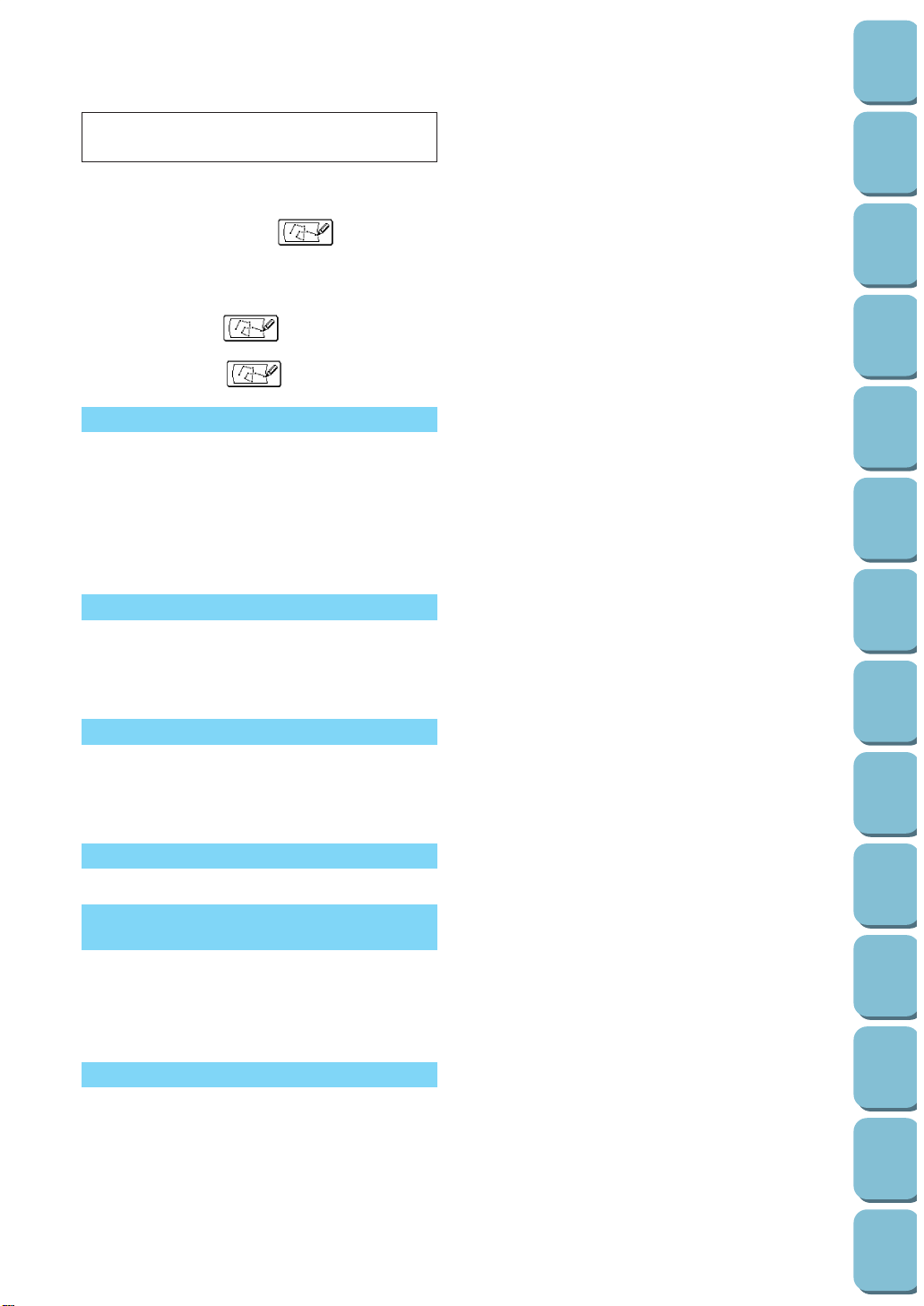
4
Utility
Stitches
Characters
and
Decorative
Stitches
Embroidering
Editing
Embroidery
Patterns
Retrieving
My
Custom
Stitch
TM
Maintenance
Error
Messages
Trouble
shooting
Sewing
Chart
Patterns
(Programmed
in Machine)
Patterns
(Memory
Card)
Sewing
Setting Up
7. MY CUSTOM STITCH
TM
(Function for making own stitch Designs)
________________________160
MAKING THE ILLUSTRATION_____________160
GENERATING THE DATA ________________162
EDITING AN EXISTING “ ” ________164
Moving a point ______________________164
Moving part or all of a pattern___________165
Inserting new points __________________165
Once you have finished editing__________166
STORING THE “ ” WHICH YOU HAVE
ENTERED_____________________________167
RETRIEVING A “ ” ______________168
MAINTENANCE
________________________169
CLEANING ____________________________169
Cleaning the screen __________________169
Cleaning the machine surface __________169
Cleaning the shuttle __________________169
CHANGING THE LIGHT BULB_____________171
RELATED CHART OF SEWING FABRICS,
THREAD AND NEEDLE __________________172
ERROR MESSAGES
________________________173
Warning messages___________________173
Instruction messages _________________178
Alarms_____________________________179
TROUBLESHOOTING
________________________180
USING THE “OPERATION GUIDE” KEY _____180
Trouble with threads and stitches________181
Mechanical trouble ___________________182
PATTERNS (MEMORY CARD)
________________________191
One point mark embroidery pattern ______191
PATTERNS
(PROGRAMMED IN MACHINE)
________________________186
Utility stitches _______________________186
Character sewing ____________________186
Character embroidering chart___________190
Frame pattern embroidering chart _______190
SEWING CHART
________________________183
*MY CUSTOM STITCHTM is under application for a registered trademark in the United States of America.
Page 8
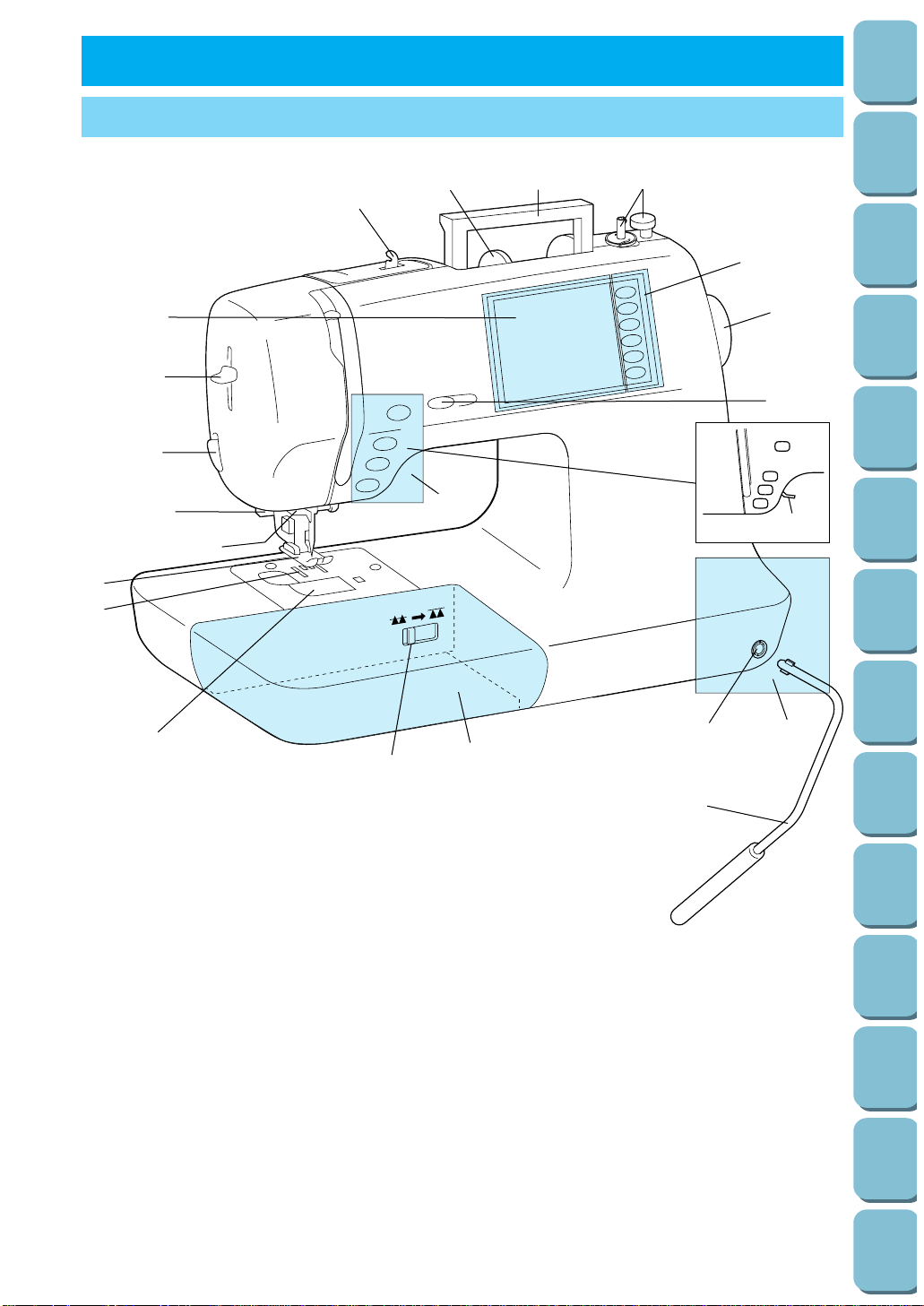
SETTING UP CHAPTER 1
PRINCIPAL PARTS
3
2
1
12
C
13
14
B
A
E
11
16
17
10
9
8
6
7
5
4
D
15
1– Handle
2– Spool cap
3– Thread guide for bobbin winding
4– Needle threader lever
5– Thread cutter
6– Buttonhole lever
7– Needle threader
8– Presser foot
9– Feed dog
10– Bobbin cover
11– Feed dog adjustment lever
12– Bobbin winder device
13– Balance wheel
14– Speed range control lever
15– Presser foot lever
16– Knee Lifter Mounting Slot
17– Knee Lifter
A–Main power switch and connectors
B–Accessory compartment
C–Selection keys (Refer to page 10)
D–L.C.D. (Liquid Crystal Display)
E–Operation buttons (Refer to page 11)
5
Utility
Stitches
Characters
and
Decorative
Stitches
Embroidering
Editing
Embroidery
Patterns
Retrieving
My
Custom
Stitch
TM
Maintenance
Error
Messages
Trouble
shooting
Sewing
Chart
Patterns
(Programmed
in Machine)
Patterns
(Memory
Card)
Sewing
Setting Up
Page 9
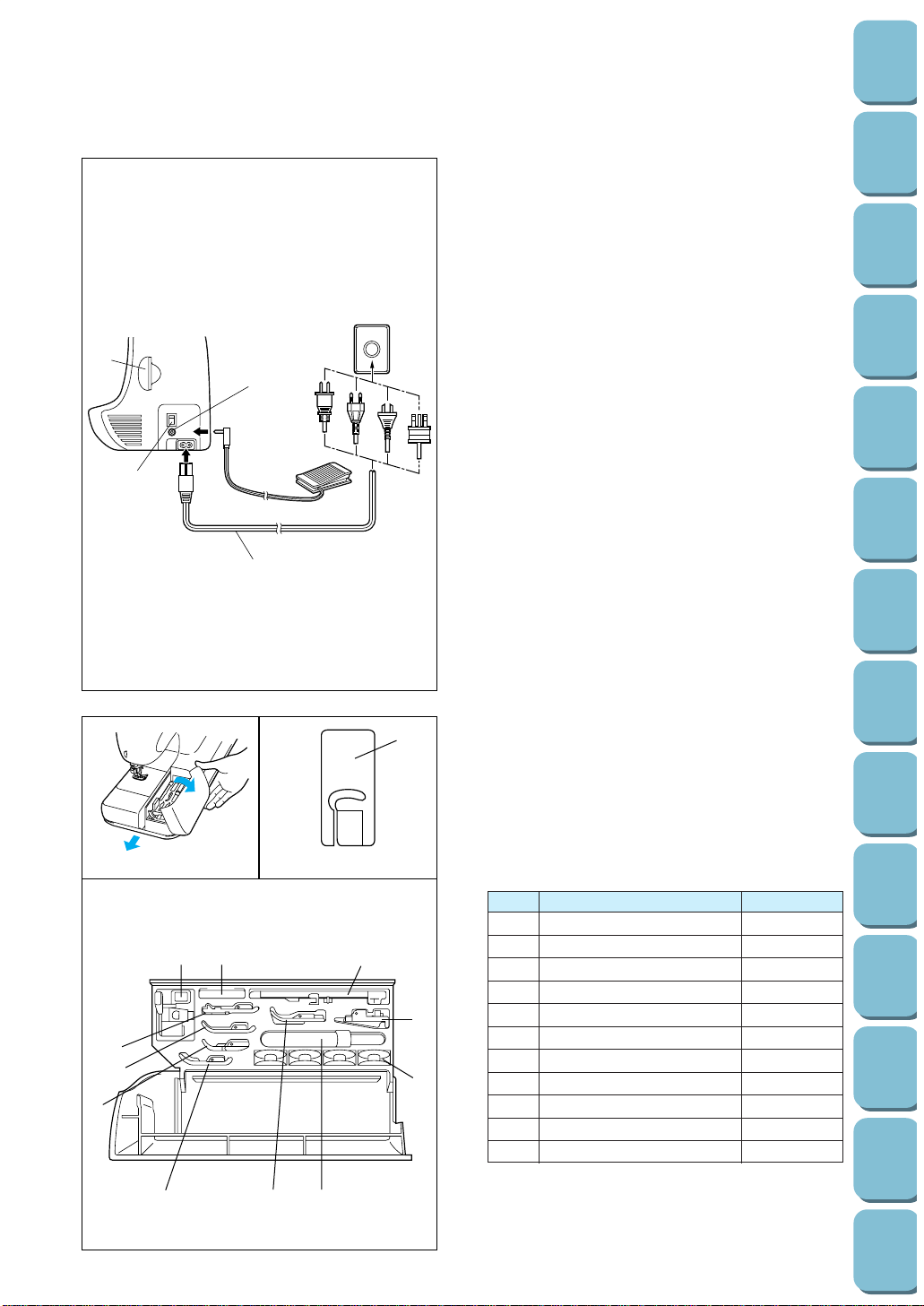
Utility
Stitches
Characters
and
Decorative
Stitches
Embroidering
Editing
Embroidery
Patterns
Retrieving
My
Custom
Stitch
TM
Maintenance
Error
Messages
Trouble
shooting
Sewing
Chart
Patterns
(Programmed
in Machine)
Patterns
(Memory
Card)
Sewing
Setting Up
6
2
1
3
4
III
III
A. MAIN POWER SWITCH AND CONNECTORS
1 Card slot
Slot for memory card insertion.
2 Main power switch
Use to turn on/off the main power.
3 Controller jack
Insert for foot controller operation.
4 Power cord
Use to connect machine to power supply.
CAUTION
– When leaving the machine unattended, the
main switch of the machine must be
switched off or the plug must be removed
from the socket-outlet.
– When servicing the machine, or when
removing covers or changing bulbs, the
machine or the electrical set must be
unplugged.
– For U.S.A. only
This appliance has a polarized plug (one
blade wider than the other). To reduce the
risk of electric shock, this plug is intended
to fit in a polarized outlet only one way.
If the plug does not fit fully in the outlet,
reverse the plug. If it still does not fit,
contact a qualified electrician to install the
proper outlet. Do not modify the plug in
any way.
B. FLAT BED ATTACHMENT WITH
ACCESSORY COMPARTMENT
I Tilt the lid of the accessory compartment
toward you to open.
II Each presser foot has a symbol.
1 Presser foot symbol
III ACCESSORY LIST
The location of each accessory is shown in figure
III.
1 Buttonhole foot “A” X57789-101
2 Embroidery foot “Q” XA5891-101
3 Overcasting foot “G” X51162-001
4 Monogramming foot “N” X53840-301
5 Zipper foot “I” X59370-051
6 Zigzag foot “J” 137748-101
7 Blind stitch foot “R” X56409-001
8 Seam ripper X54243-001
9 Button fitting foot “M” 130489-001
0 Bobbin 136492-101
A Needle set X58358-001
No. Part Name Part Code
*
Always use the plastic bobbin which is supplied
with machine or in accessory compartment
.
*
Always use BROTHER accessories recommended
for this machine.
1
J
2
5
3
4
1
2A 1
9
0
876
Page 10
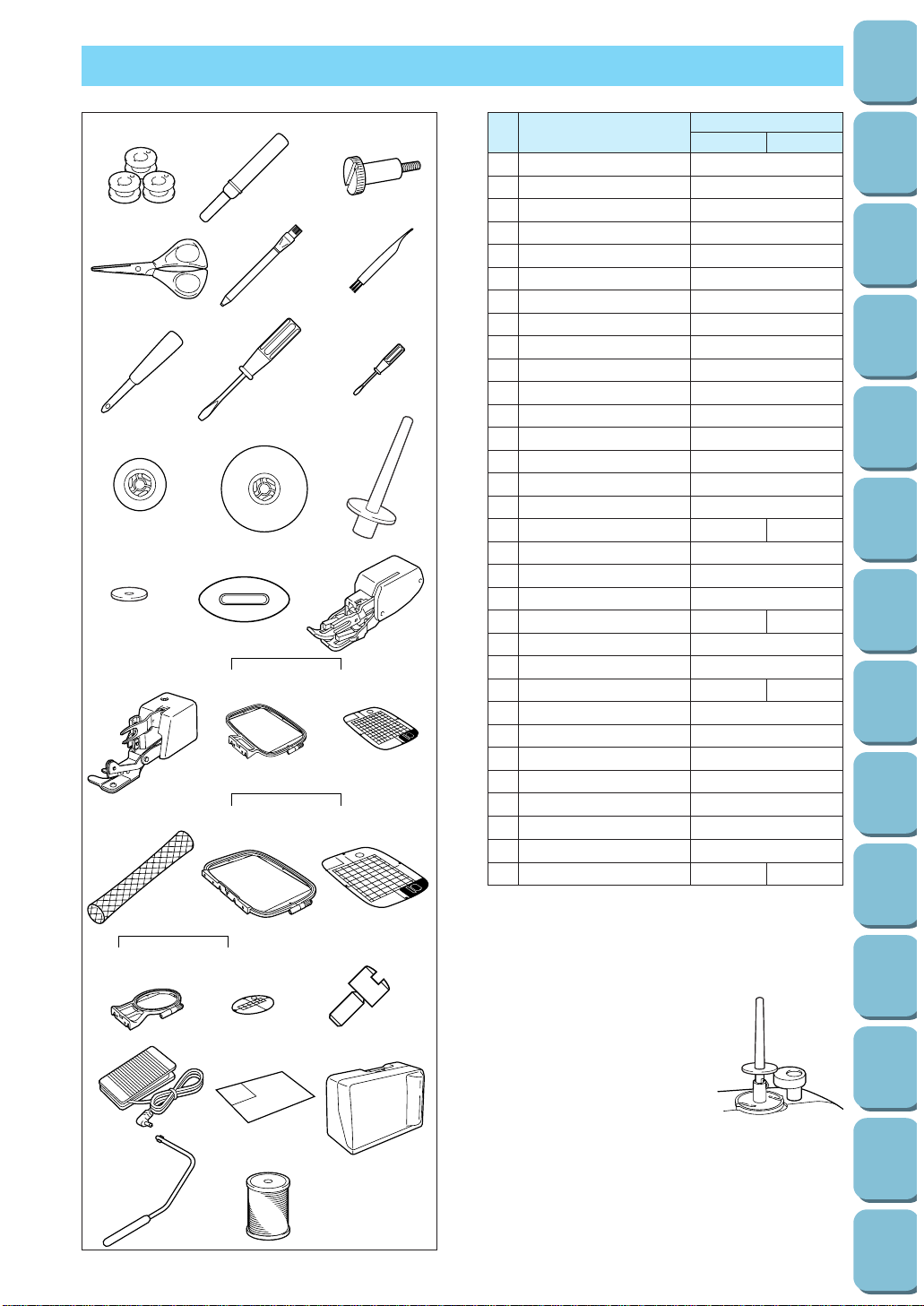
OTHER INCLUDED ACCESSORIES
Utility
Stitches
Characters
and
Decorative
Stitches
Embroidering
Editing
Embroidery
Patterns
Retrieving
My
Custom
Stitch
TM
Maintenance
Error
Messages
Trouble
shooting
Sewing
Chart
Patterns
(Programmed
in Machine)
Patterns
(Memory
Card)
Sewing
Setting Up
123
456
789
10 11 12
13 14 15
17
16 18
19
21
20 22 23
24
25 26 27
28 29
30
31 32
No.Part Name
1 Bobbin (3) 136492-101
2 Seam ripper X54243-001
3 Screw XA5904-051
4 Scissors 184783-001
5 Chalk pen 184944-001
6 Cleaning brush XA4527-001
7 Eyelet punch 135793-001
8 Screwdriver (Large) X55467-051
9 Screwdriver (Small) X55468-051
10 Spool cap (Small) 130013-003
11 Spool cap (Large) 130012-003
12 Extra spool pin* XA3336-051
13 Spool felt X57045-001
14 Disc-shaped screwdriver XA2005-051
15 Walking foot* X81064-001
16 Side cutter X80943-001
17 Embroidery set (Regular) SA422 X80903-002
18 Embroidery frame (Regular) XA2171-101
19 Embroidery sheet (Regular) XA2212-001
20 Net* 127610-000
21 Embroidery set (Large) SA423 X80902-002
22 Embroidery frame (Large) XA2168-201
23 Embroidery sheet (Large) XA2209-001
24 Embroidery set (Small) SA421 X80904-102
25 Embroidery frame (Small) XA2174-101
26 Embroidery sheet (Small) XA2215-101
27 Screw* XA4813-051
28 Foot controller 234522-001
29 Pattern Sheet XA4595-001
30 Hard case XA1821-106
31 Knee Lifter XA6941-001
32 Embroidery bobbin thread SA-BTS X81164-001
Part Code
U.S.A. Others
* Use the same screw when installing both the
side cutter and the walking foot.
* If using special threads which wind quickly off
the thread spool, place a net on the spool
before using.
* If using the walking foot,
please refer to the
explanatory sheet which is
inserted in the instruction
book.
* The extra spool pin which is
provided as an accessory
should be attached to the
end of the bobbin winder
shaft during use.
Note (For U.S.A. only)
Foot controller: Model J2
This foot controller can be used for this machine
model PC-8500.
7
Page 11
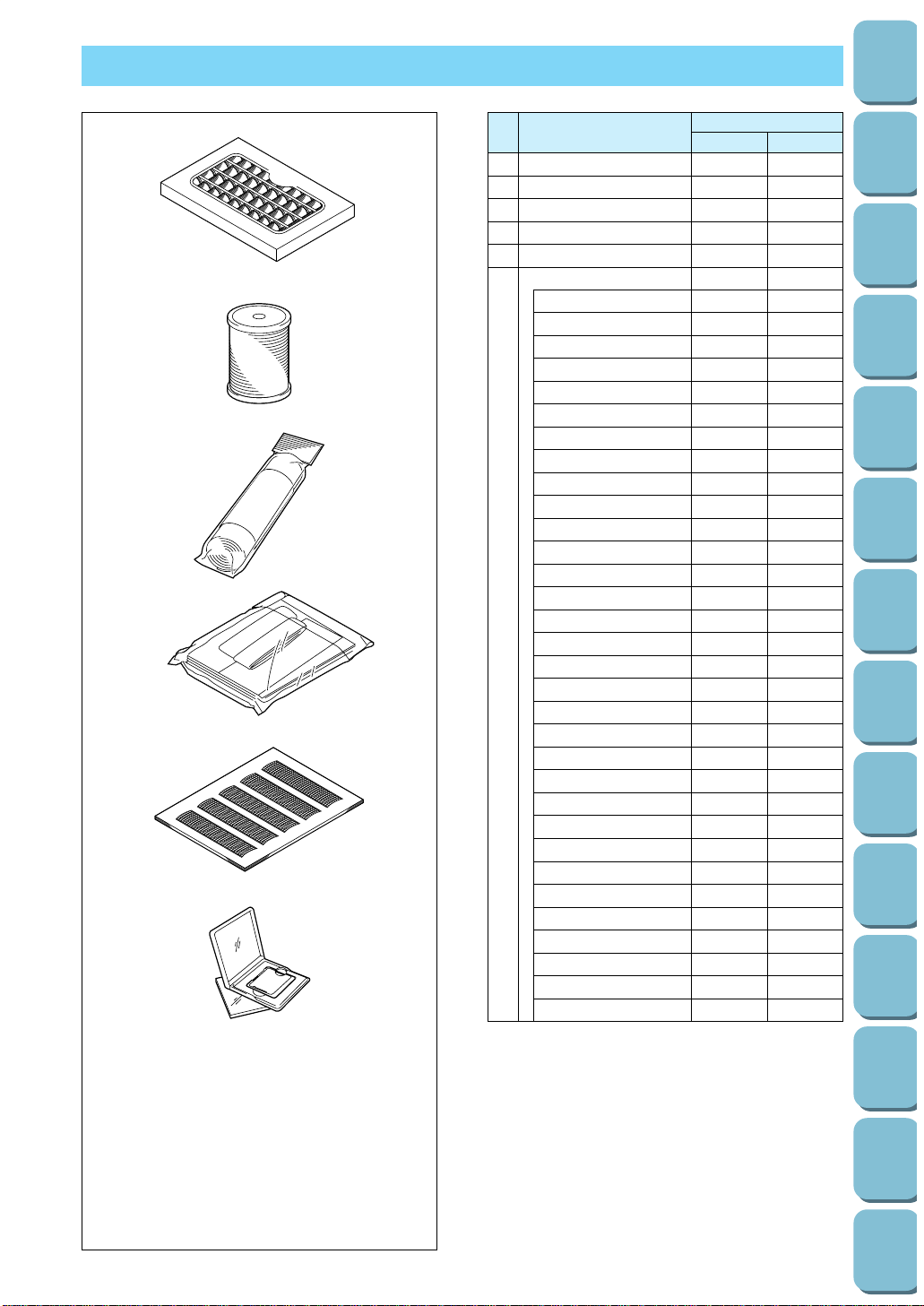
1
Brother poly 40 color thread set
SA740 X80928-100
2
Brother poly #60 bobbin thread
SA-BTS X81164-001
3
Backing material (Stabilizer material)
SA519 X81185-001
4 Country bag SA152 X80922-002
5 Grid sheet set SA500 X80948-001
Memory card*
No. 1 Alphabet SA298 X58317-001
No. 2 Flower SA299 X58321-001
No. 3 Dinosaur SA300 X58362-001
No. 6 Moskowitz’s World SA303 X58497-001
No. 7 Country Life SA304 X59322-001
No. 8 Holiday SA305 X59357-001
6 No. 9 Hobby Craft SA306 X59511-001
No. 10 Monogram Emblem
SA307 X59567-001
No. 11 Frame SA311 XA0257-001
No. 12 Transportation SA312 XA0275-001
No. 13 Sports Emblem SA313 XA0517-001
No. 14 Large Floral SA314 XA1223-001
No. 15 Cute Kids SA315 XA1325001
No. 16 Dogs & Cats SA316 XA1406-001
No. 17 Nintendo SA317 XA1434-001
No. 19 Marine SA319 XA2452-001
No. 20 Petite Designs SA320 XA2869-001
No. 21 Needlework SA321 XA2873-001
No. 26 Snoopy SA326 XA3826001
No. 27 Birds SA327 XA4289001
No. 28 Christmas SA328 XA4502001
No. 29 Lace SA329 XA4664001
No. 30 Wildlife animals SA330 XA4771001
No. 31 Large flower II SA331 XA5037001
No. 32 Musical instrument SA332 XA5386001
No. 33 Trees SA333 XA5567001
No. 35 Cats & dogs II SA335 XA5629001
No. 36 Fruits & vegetables SA336 XA5659001
No. 37 Applique alphabet SA337 XA5753001
No. 38 Angel SA338 XA5781001
No. 39 Doll face SA339 XA5978001
No. 40 Sports 3 SA340 XA6111001
Utility
Stitches
Characters
and
Decorative
Stitches
Embroidering
Editing
Embroidery
Patterns
Retrieving
My
Custom
Stitch
TM
Maintenance
Error
Messages
Trouble
shooting
Sewing
Chart
Patterns
(Programmed
in Machine)
Patterns
(Memory
Card)
Sewing
Setting Up
8
OPTIONS
1
2
3
4
5
6
No. Part Name
Part Code
U.S.A. Others
* This unit cannot be used in conjunction with
the memory card S-1.
WARNING
– Embroidery Card purchased in foreign
countries may not work with your
machine.
Page 12
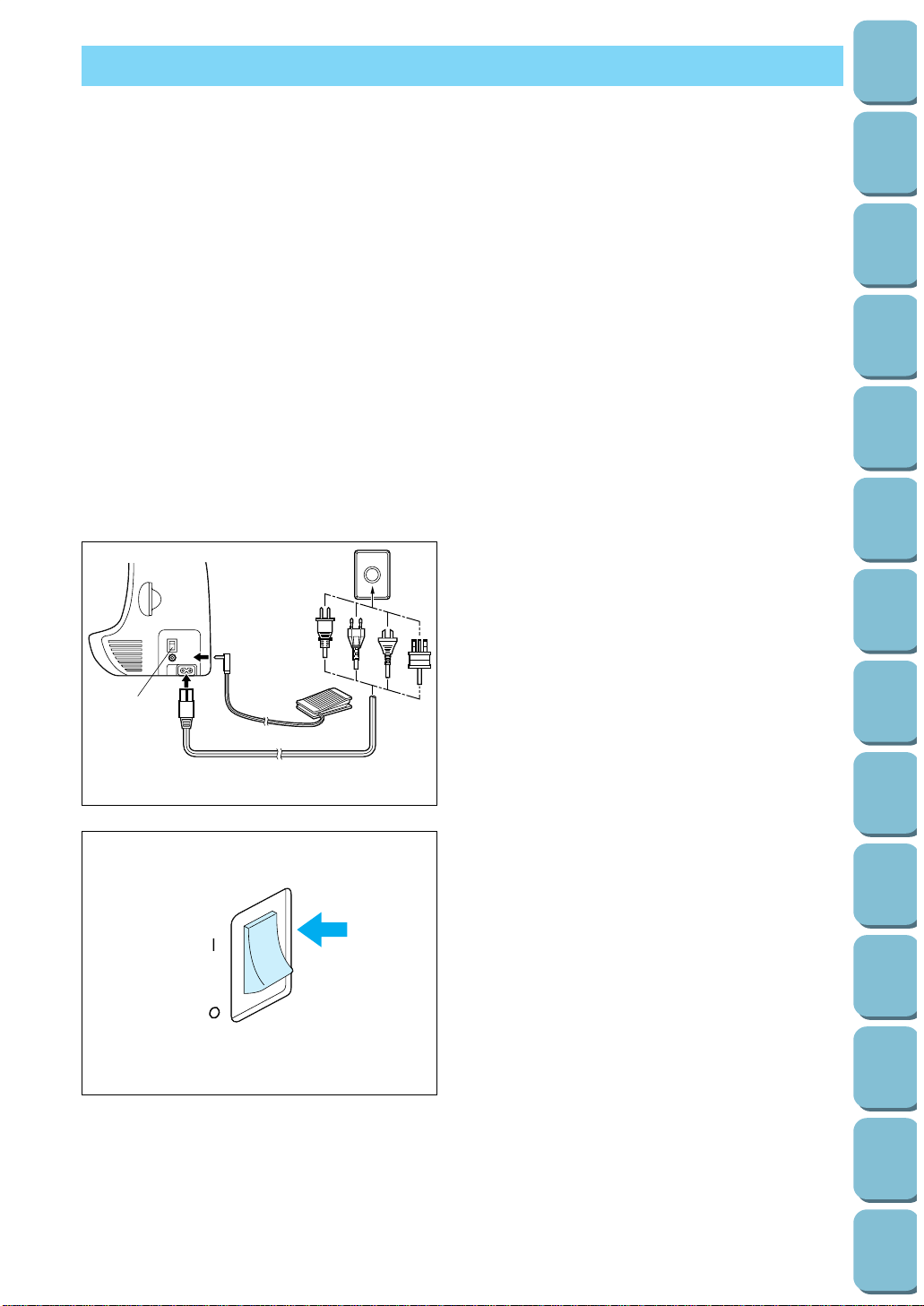
9
Utility
Stitches
Characters
and
Decorative
Stitches
Embroidering
Editing
Embroidery
Patterns
Retrieving
My
Custom
Stitch
TM
Maintenance
Error
Messages
Trouble
shooting
Sewing
Chart
Patterns
(Programmed
in Machine)
Patterns
(Memory
Card)
Sewing
Setting Up
POWER SUPPLY
1
WARNING
– When leaving the machine unattended or when it is not being used, turn off the main power
switch of the machine or remove the plug from the wall outlet.
CAUTION
– Do not use this sewing machine with extension cords or multi-plug adaptors, otherwise a fire or
an electric shock may occur.
– Do not remove the plug from the wall outlet with wet hands, otherwise an electric shock may
occur.
– When unplugging the power cord, turn off the main power switch of the machine, then grasp
the plug and pull to unplug the cord. Pulling on the cord may damage it or cause a fire or an
electric shock.
– Do not allow the power cord to be cut, damaged, modified, forcefully bent, pulled, twisted or
bundled. In addition, do not place heavy objects on the cord or subject it to heat, otherwise the
cord may be damaged or a fire or an electric shock may occur.
If the power cord or plug are damaged, contact your nearest authorized Brother dealer or
service center.
– If the machine is not to be used for a long period of time, unplug the power cord, otherwise a
fire may occur.
1. Insert the plug into a wall outlet.
1 Main power switch
2. Set the main power switch to “ I ”.
3. To turn off the machine, set the main power
switch to “ O ”.
Page 13
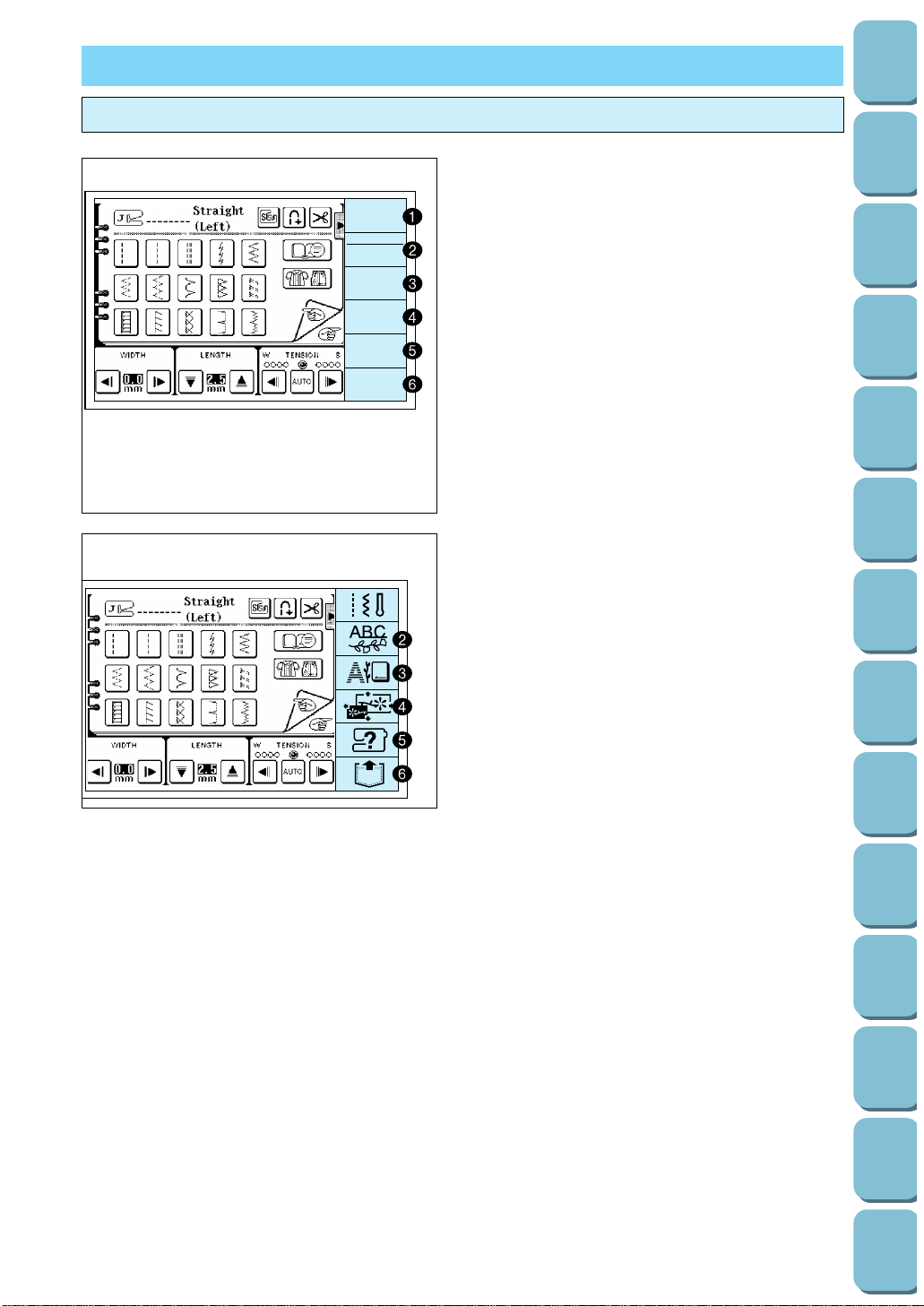
Utility
Stitches
Characters
and
Decorative
Stitches
Embroidering
Editing
Embroidery
Patterns
Retrieving
My
Custom
Stitch
TM
Maintenance
Error
Messages
Trouble
shooting
Sewing
Chart
Patterns
(Programmed
in Machine)
Patterns
(Memory
Card)
Sewing
Setting Up
10
SELECTION KEYS
Screen messages guide you through each operation
C. SELECTION KEYS
* Depending on the country of destination, the
selection keys may be displayed by means of
characters or by illustrations.
1 “UTILITY STITCH” KEY
Use this key when you sew utility stitches
such as straight stitches, buttonholes, etc.
2 “CHARACTER/DECORATIVE STITCH” KEY
Use this key to sew alphabetical characters
and other decorative stitches.
3 “EMBROIDERY” KEY
Use this key when using a memory card and
when embroidering pre-programmed patterns.
When you insert or remove the memory card
from the machine, the main power switch
should always be turned off.
4 “EMBROIDERY EDIT” KEY
Use this key for embroidering patterns which
are combinations of other patterns.
5 “OPERATION GUIDE” KEY
Use this key if you would like information on
how to use machine functions such as upper
threading, bobbin winding and bobbin thread
setting.
6 “MEMORY RECALL” KEY
Use this key to retrieve combined patterns
which have been saved in memory.
UTILITY
STITCH
CHARACTER
DECORATIVE
STITCH
EMBROIDERY
EMBROIDERY
EDIT
OPERATION
GUIDE
MEMORY
RECALL
1
Page 14
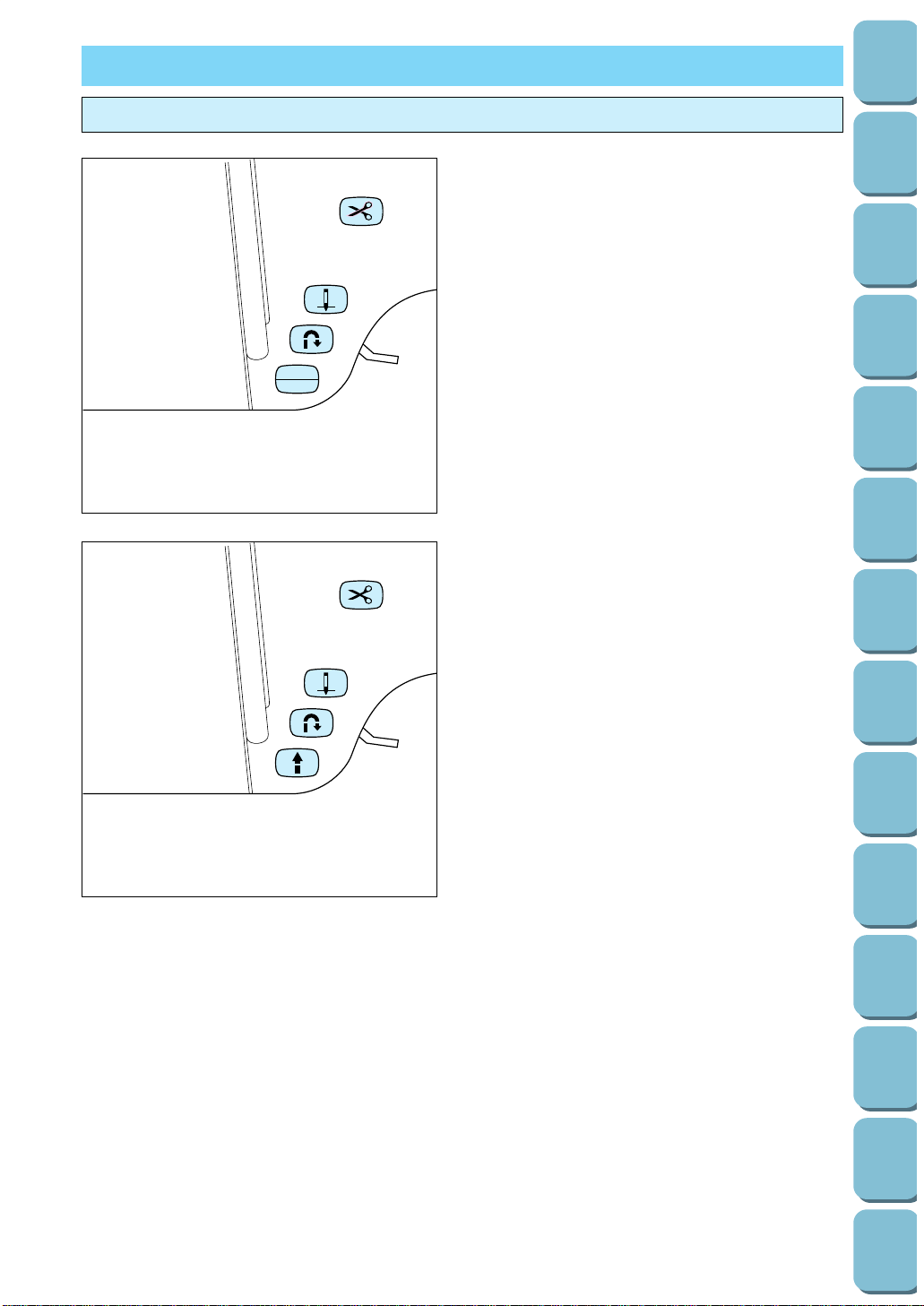
OPERATION BUTTONS
Using the operation buttons
D. OPERATION BUTTONS
1 “THREAD CUTTER” BUTTON
When you press this button, both upper and
bobbin threads are cut automatically.
2 “NEEDLE POSITION” BUTTON
Press to change the needle position from up
to down or from down to up.
3 “REVERSE STITCH” BUTTON
The reverse stitch button is used to secure
and end stitching with a reverse stitch or
reinforcement stitch. The reverse stitch
function stitches backward. The reinforcement
stitch function stitches three times in the same
position. (See page 38 for full instructions.)
4 “START/STOP” BUTTON
The button illuminates green when the
machine is ready to be started and while
sewing or embroidering. If starting is not
possible, it illuminates red. In addition, it
illuminates orange when the bobbin thread is
being wound onto the bobbin (when the
bobbin winder shaft is to the right).
* Sewing continues at low speed while the
button is pressed.
* The needle will drop to its lowest position
when the machine is stopped.
11
Utility
Stitches
Characters
and
Decorative
Stitches
Embroidering
Editing
Embroidery
Patterns
Retrieving
My
Custom
Stitch
TM
Maintenance
Error
Messages
Trouble
shooting
Sewing
Chart
Patterns
(Programmed
in Machine)
Patterns
(Memory
Card)
Sewing
Setting Up
3
START
4
STOP
2
1
1
4
3
2
Page 15
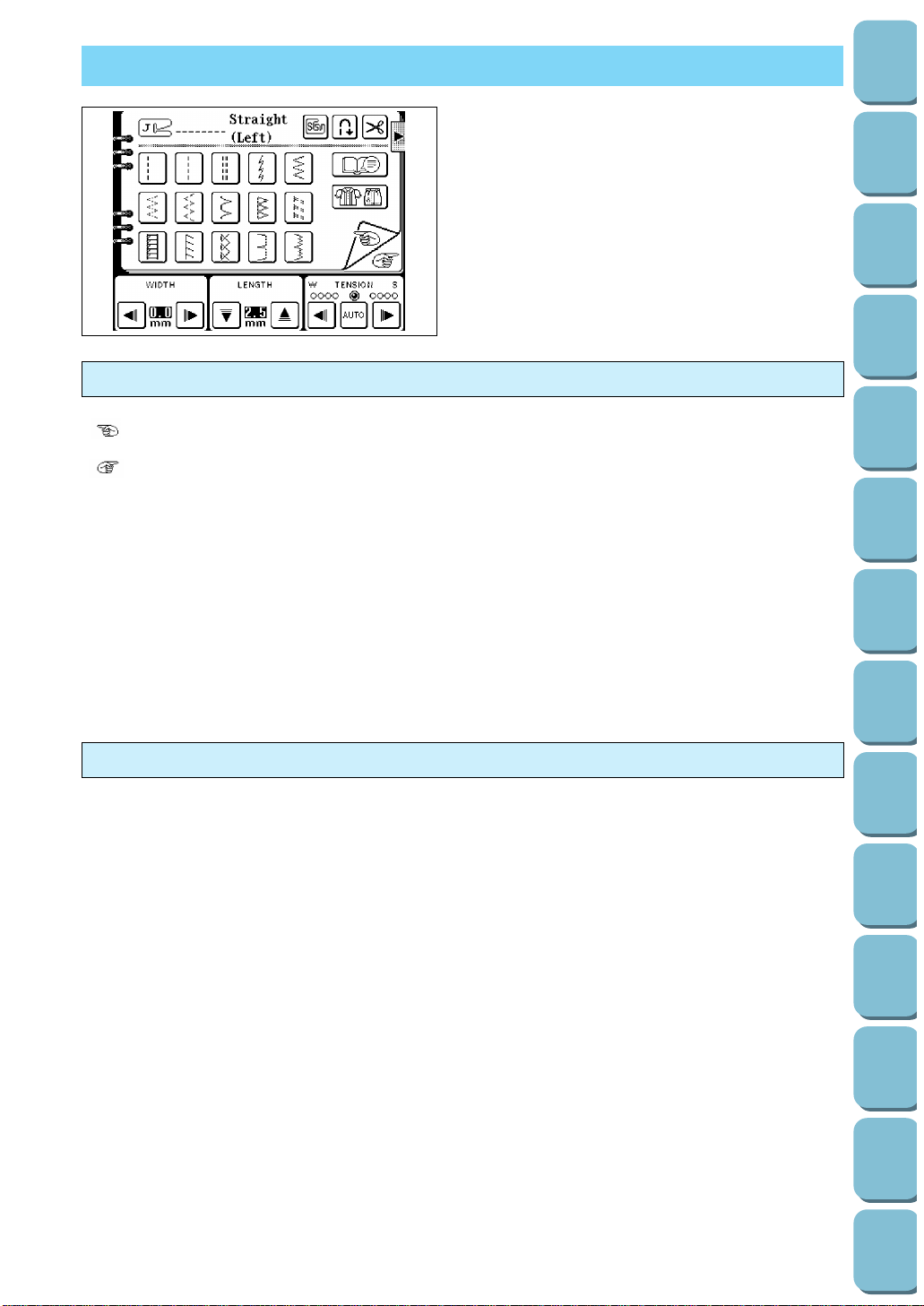
Utility
Stitches
Characters
and
Decorative
Stitches
Embroidering
Editing
Embroidery
Patterns
Retrieving
My
Custom
Stitch
TM
Maintenance
Error
Messages
Trouble
shooting
Sewing
Chart
Patterns
(Programmed
in Machine)
Patterns
(Memory
Card)
Sewing
Setting Up
12
USING THE SCREEN KEYS
Examples of the keys on LCD
Touch a key on the screen with your finger to
select the pattern which appears inside the key or
to start the function or operation indicated inside
the key.
CAUTION
Be sure to touch the key with your finger only.
Never use a pointed instrument such as a
sharp pencil or a screwdriver or a hard object
to touch the key.
Furthermore, do not press down too hard on
the screen, otherwise problems may result.
“ ”:
Touch this key to return to the previous page.
“ ”:
Touch this key to move to the next page.
“CHECK”:
If an error message appears, touch this to return to the original screen.
“CLOSE”:
If another screen is being displayed over the top of an advice screen, for example, touch this key to
remove the topmost screen.
“RETURN”:
Touch this key to return to the previous screen.
“END”:
Touch this key to stop using the function.
“CONFIRM”:
Touch this key to start a function working.
About the screen
NOTES
– All or parts of the screen may become darker or lighter at times because of changes in the ambient
temperature around the screen. This is normal and is not the sign of a malfunction. Adjust the screen if
it is difficult to read.
– The screen may be dark, immediately after the power is turned on. This is a feature of the light which
illuminates the screen, and is not the sign of a malfunction. The screen will return to its normal level of
brightness after approximately 10 minutes.
Page 16
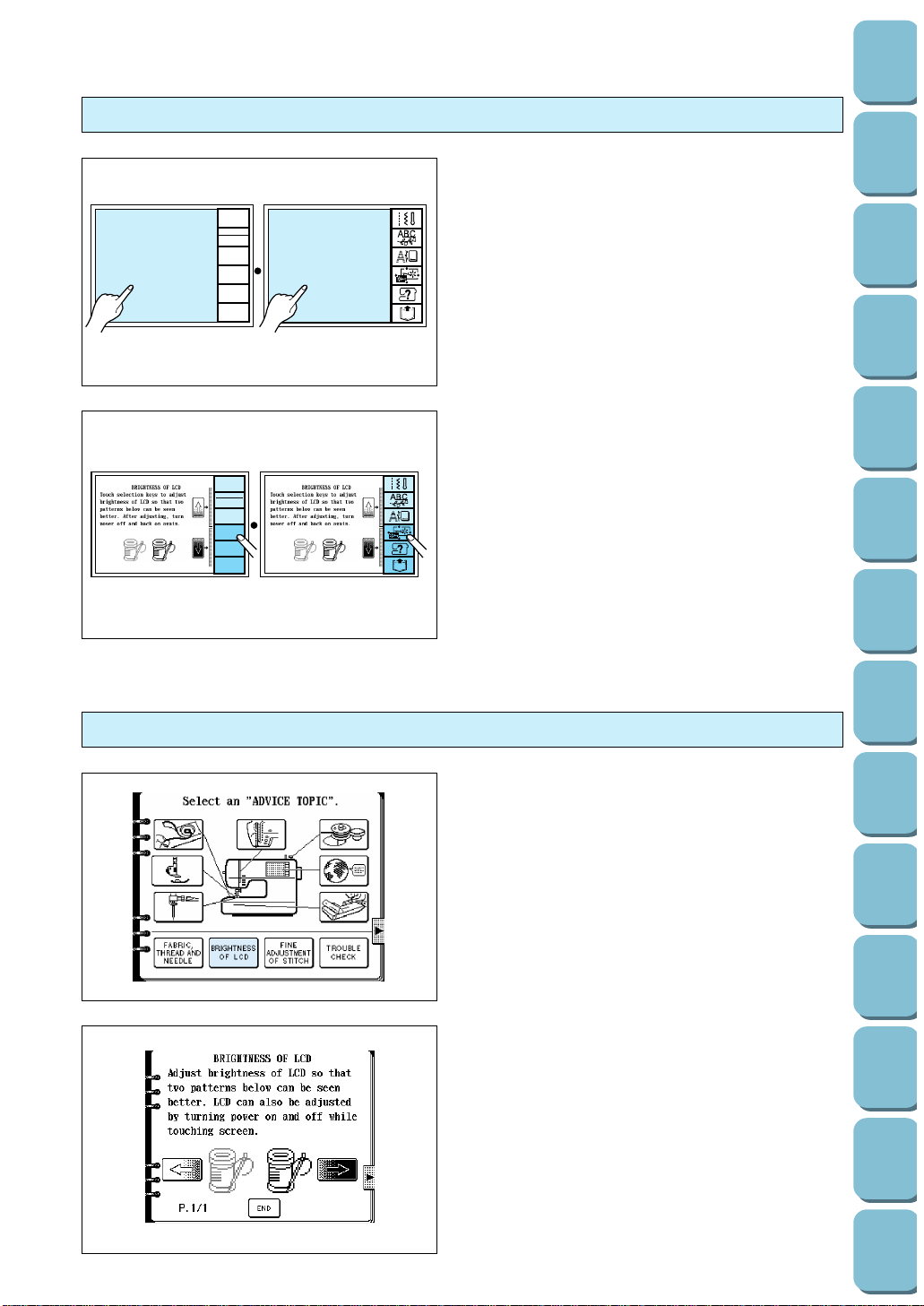
13
Utility
Stitches
Characters
and
Decorative
Stitches
Embroidering
Editing
Embroidery
Patterns
Retrieving
My
Custom
Stitch
TM
Maintenance
Error
Messages
Trouble
shooting
Sewing
Chart
Patterns
(Programmed
in Machine)
Patterns
(Memory
Card)
Sewing
Setting Up
If the LCD is hard to see when the power is turned on
1. While touching the LCD (anywhere is OK),
turn the power off and then back on again.
* The START/STOP button will not illuminate at
this time.
UTILITY
STITCH
CHARACTER
DECORATIVE
STITCH
EMBROIDERY
EMBROIDERY
EDIT
OPERATION
GUIDE
MEMORY
RECALL
2. Touch any one of the lower three selection
keys (EMBROIDERY EDIT, OPERATION
GUIDE or MEMORY RECALL). The LCD will
become darker each time one of these keys is
touched. If you would like to make the LCD
lighter, touch any one of the upper three
selection keys (UTILITY STITCH,
CHARACTER/DECORATIVE STITCH or
EMBROIDERY).
3. After you have finished adjusting, turn the
power off and back on again once more.
Adjusting the brightness of the LCD.
1. Touch the “OPERATION GUIDE” key.
2. Touch the “BRIGHTNESS OF LCD” key.
1 Touch this key to make contrast less (lighter).
2 Touch this key to make contrast greater
(darker).
3 Touch this key to return to the screen which
was previously being displayed.
12
3
UTILITY
STITCH
CHARACTER
DECORATIVE
STITCH
EMBROIDERY
EMBROIDERY
EDIT
OPERATION
GUIDE
MEMORY
RECALL
Page 17
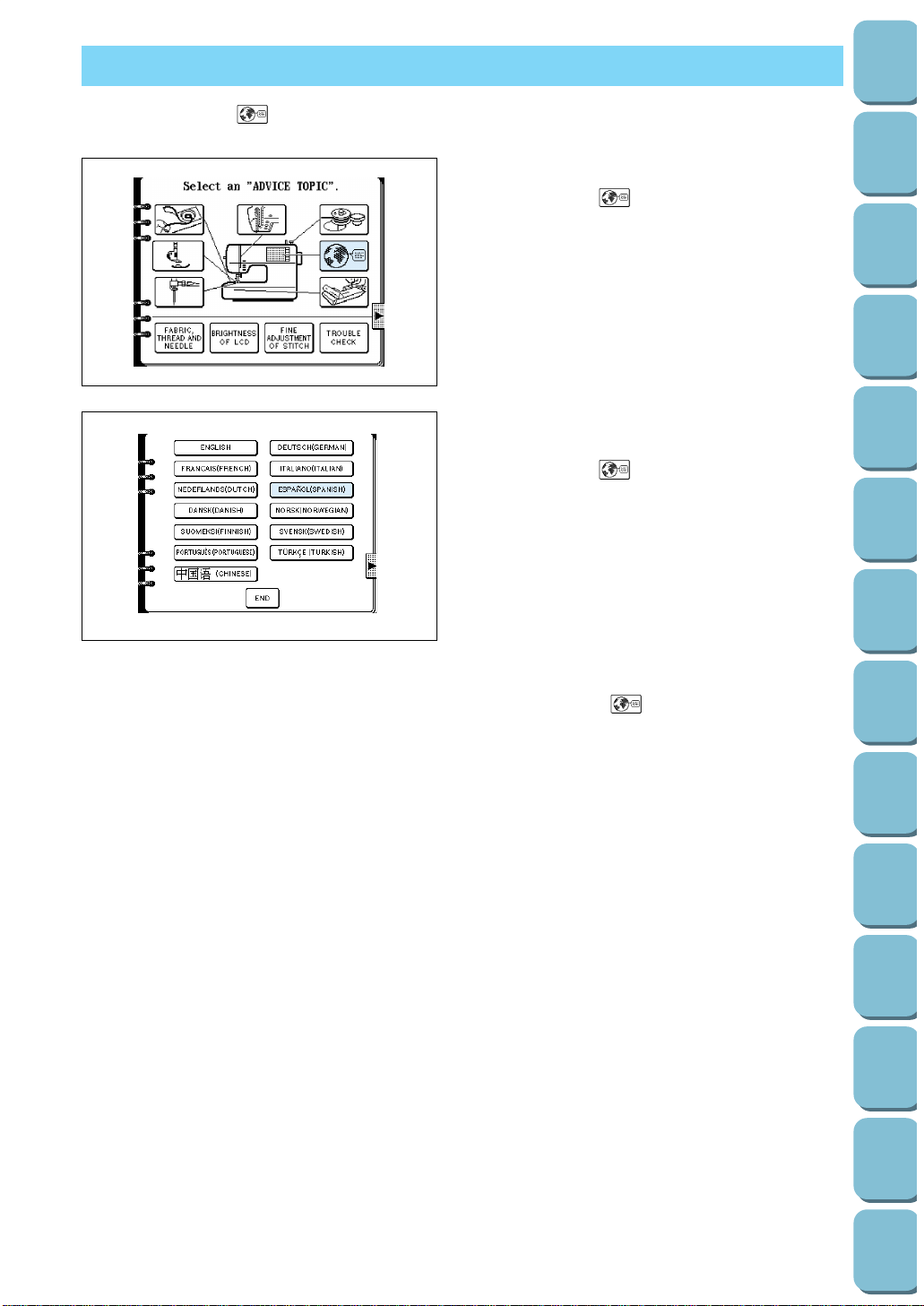
Utility
Stitches
Characters
and
Decorative
Stitches
Embroidering
Editing
Embroidery
Patterns
Retrieving
My
Custom
Stitch
TM
Maintenance
Error
Messages
Trouble
shooting
Sewing
Chart
Patterns
(Programmed
in Machine)
Patterns
(Memory
Card)
Sewing
Setting Up
14
HOW TO USE THE LANGUAGE SELECTION KEY
You can use the “ ” key to easily change the display language for all the keys and
messages on the LCD screen to the language you need.
1. Touch the “OPERATION GUIDE” key.
2. Touch the “ ” key.
3. The language display screen will then appear.
Touch the key which corresponds to the
desired language.
Example: To change the display language to
Spanish
1. Touch the “ ” key.
2. Touch “ESPAÑOL (SPANISH).
This will change the language setting to
Spanish.
3. The display will then return to the screen
which was previously being displayed.
Note
* When the “ ” key is used to set the
display language, error messages will also be
displayed in the language selected.
* The display language can be selected from a
list of 13 languages (English, German,
French, Italian, Dutch, Spanish, Danish,
Norwegian, Finnish, Swedish, Portuguese,
Turkish and Chinese).
Page 18
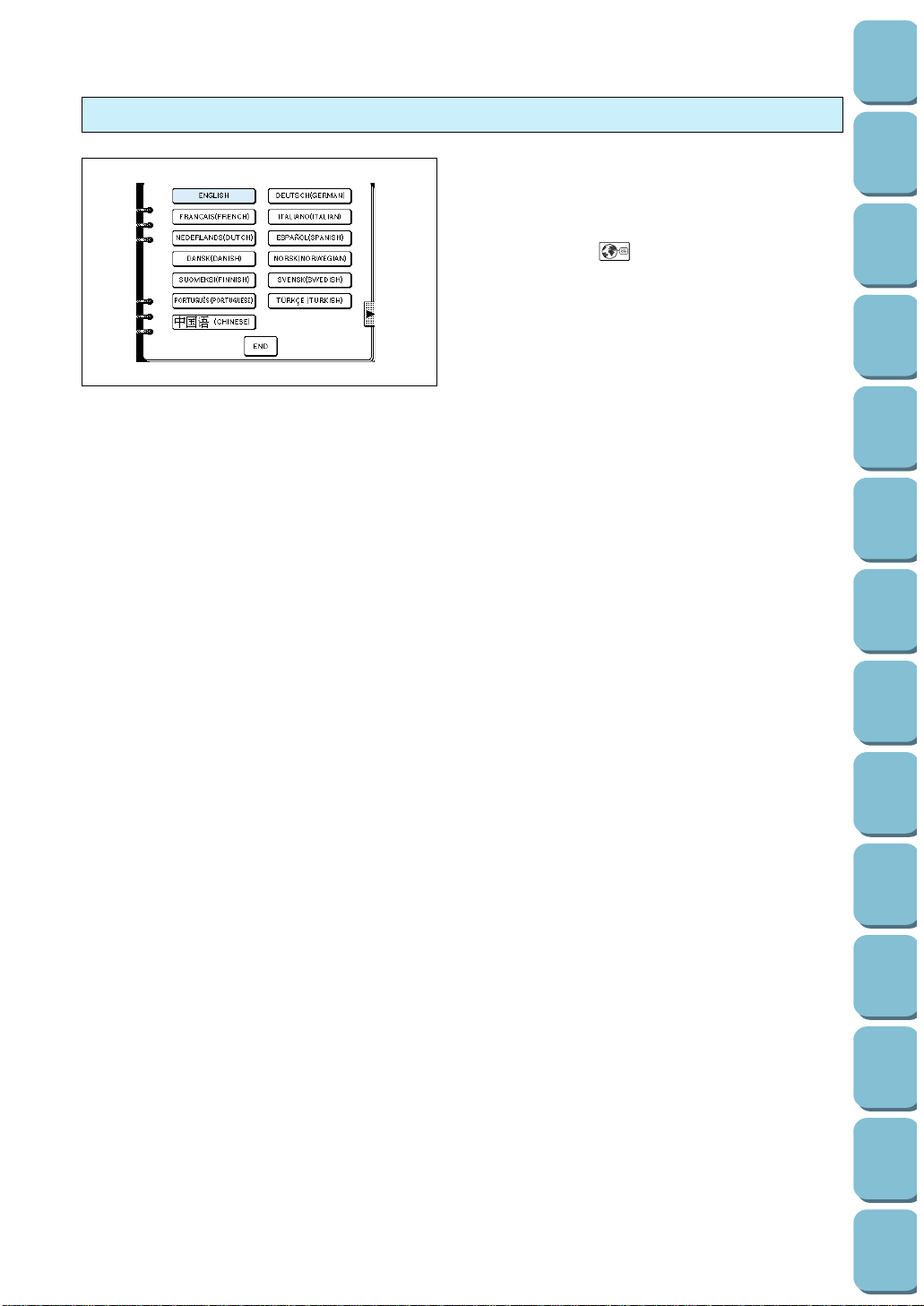
15
Utility
Stitches
Characters
and
Decorative
Stitches
Embroidering
Editing
Embroidery
Patterns
Retrieving
My
Custom
Stitch
TM
Maintenance
Error
Messages
Trouble
shooting
Sewing
Chart
Patterns
(Programmed
in Machine)
Patterns
(Memory
Card)
Sewing
Setting Up
How to clear the language selection
Example: To change the display language
from Spanish back to English
1. Touch the “OPERATION GUIDE” key.
2. Touch the “ ” key.
3. Touch the “ENGLISH” key.
This will cancel the Spanish language setting
and return all screen displays and error
messages to the English language.
CAUTION
– This function should not be used as a
translation function.
– If the power supply is turned off, the
current language setting will be retained
and will not be cleared.
Page 19
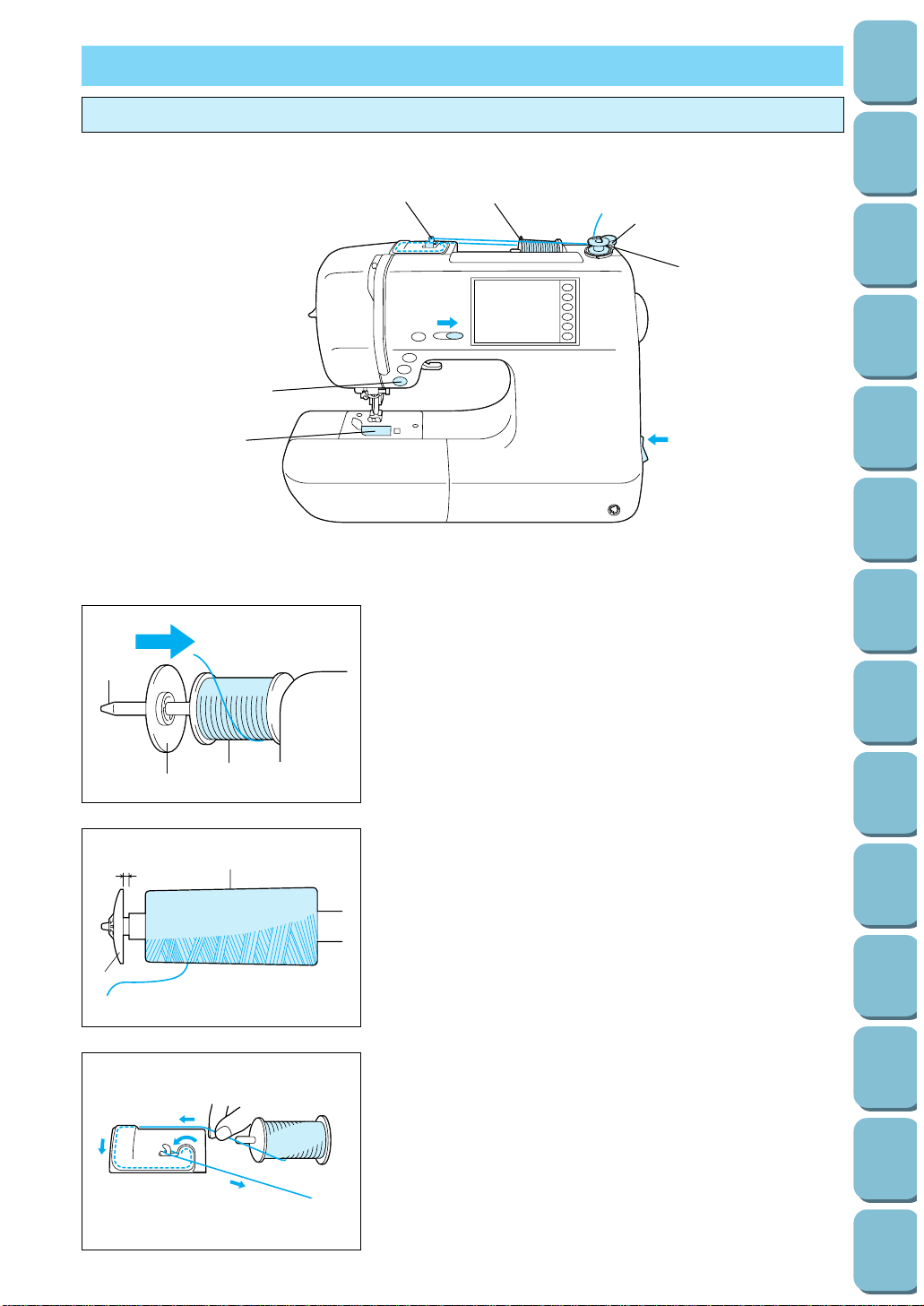
Utility
Stitches
Characters
and
Decorative
Stitches
Embroidering
Editing
Embroidery
Patterns
Retrieving
My
Custom
Stitch
TM
Maintenance
Error
Messages
Trouble
shooting
Sewing
Chart
Patterns
(Programmed
in Machine)
Patterns
(Memory
Card)
Sewing
Setting Up
16
BOBBIN WINDING / BOBBIN THREAD SETTING
Winding the bobbin and setting the bobbin thread
1. Connect the machine to the power supply and turn on the
main power.
2. Place the spool of thread on the spool pin. The thread end
should come from the bottom front of the spool. The spool
cap closest to the thread spool size should be used to hold
the spool securely on the spool pin.
1 Spool cap
2 Spool
3 Spool pin
* The spool cap should be pushed on as far as it will go.
Note
If using a fine thread such as cross wound thread, slightly
separate the spool cap (small) from the spool of thread before
using it.
1 Cross wound thread
2 Spool cap (small)
3 Gap
3. Steady the spool thread in your right hand, take the end of
the thread in your left hand, and pass it through the guides
in the order shown by the numbers.
3
2
6
7
9
4, 8
1
5
2
3
3
1
2
1
Page 20
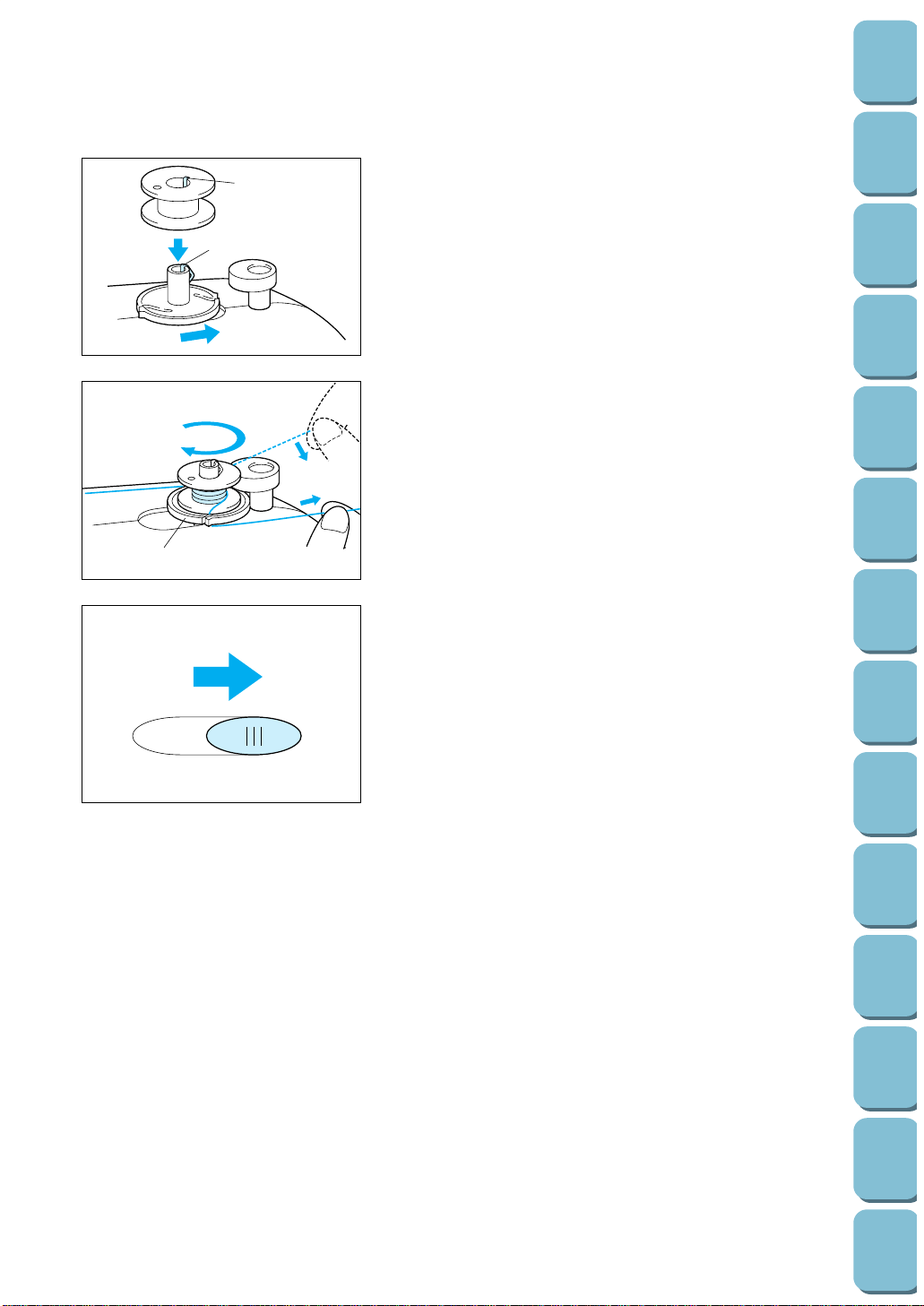
17
Utility
Stitches
Characters
and
Decorative
Stitches
Embroidering
Editing
Embroidery
Patterns
Retrieving
My
Custom
Stitch
TM
Maintenance
Error
Messages
Trouble
shooting
Sewing
Chart
Patterns
(Programmed
in Machine)
Patterns
(Memory
Card)
Sewing
Setting Up
2
1
2
1
4. Align the groove in the bobbin with the spring on the shaft
and place the bobbin on the bobbin winder shaft. Then,
push the bobbin winder shaft to the right.
1 Spring on the shaft
2 Groove of the bobbin
5. Wind the thread clockwise around the bobbin four or five
times, pass the end of the thread through the slit in the
bobbin winder seat, and then pull the thread in the direction
shown in the illustration. Use the cutter to cut the thread.
1 Bobbin winder seat
6. Slide the speed range control lever to its maximum (as far to
the right as possible).
7. Press the “START/STOP” button. The machine will stop
automatically when the bobbin is full.
8. After the bobbin has stopped moving, press the
“START/STOP” button to stop the machine.
9. Cut the thread, slide the bobbin winder shaft to the left and
remove the bobbin.
1
1
2
3
Page 21
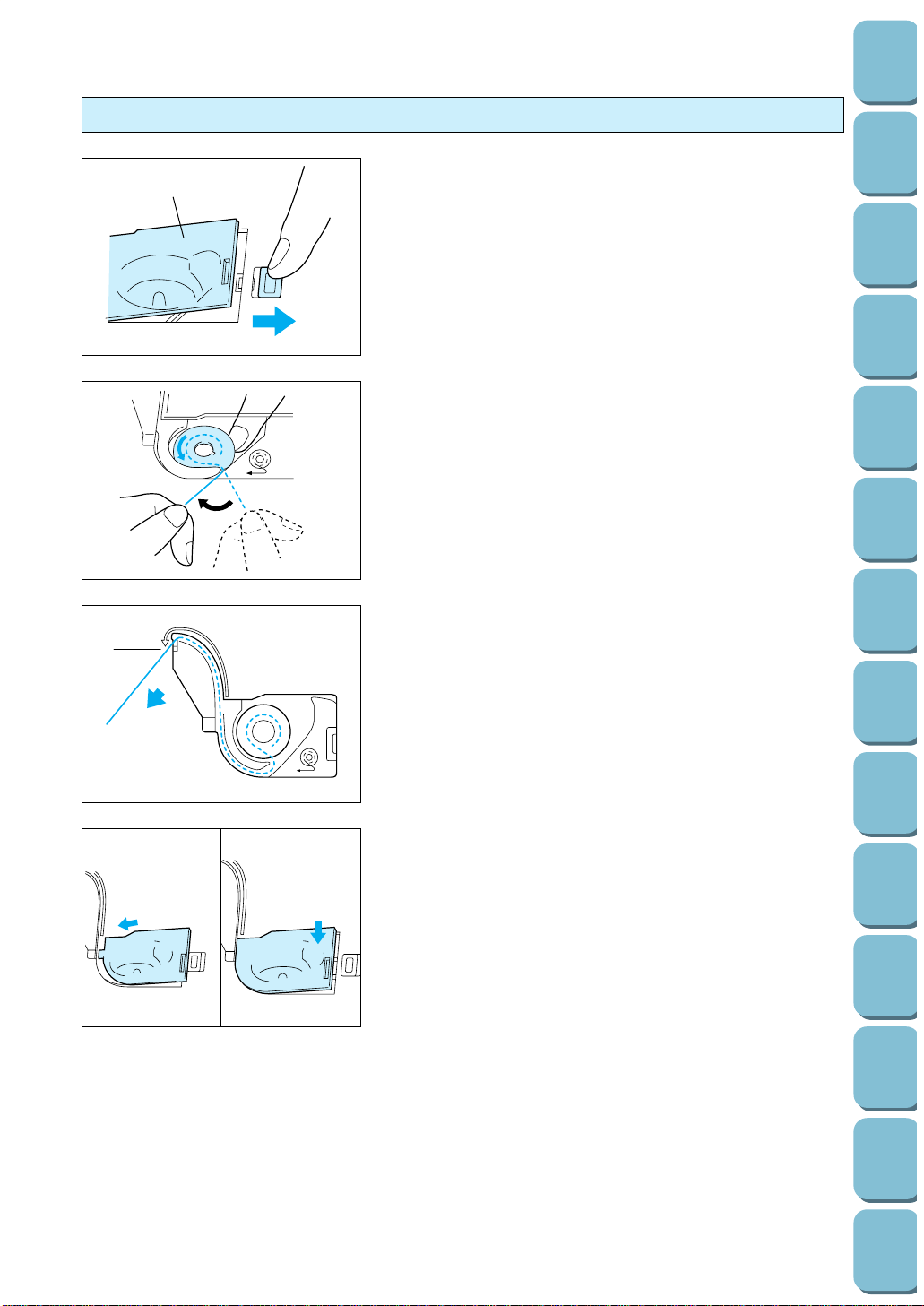
Utility
Stitches
Characters
and
Decorative
Stitches
Embroidering
Editing
Embroidery
Patterns
Retrieving
My
Custom
Stitch
TM
Maintenance
Error
Messages
Trouble
shooting
Sewing
Chart
Patterns
(Programmed
in Machine)
Patterns
(Memory
Card)
Sewing
Setting Up
18
Setting the bobbin
1. Slide open the bobbin cover.
1 Bobbin cover
2 Bobbin cover release button
2. Insert the bobbin into the shuttle with the thread direction as
noted in the diagram.
3. Guide the thread end through the slit, then pull the thread
toward you to cut off any excess thread.
1 Built-in thread cutter
1
2
4. Close the bobbin cover by placing the left end in place and
pressing down lightly on the right end so that it snaps into
place.
* Sewing can begin without pulling out the bobbin thread.
1
1
2
Page 22
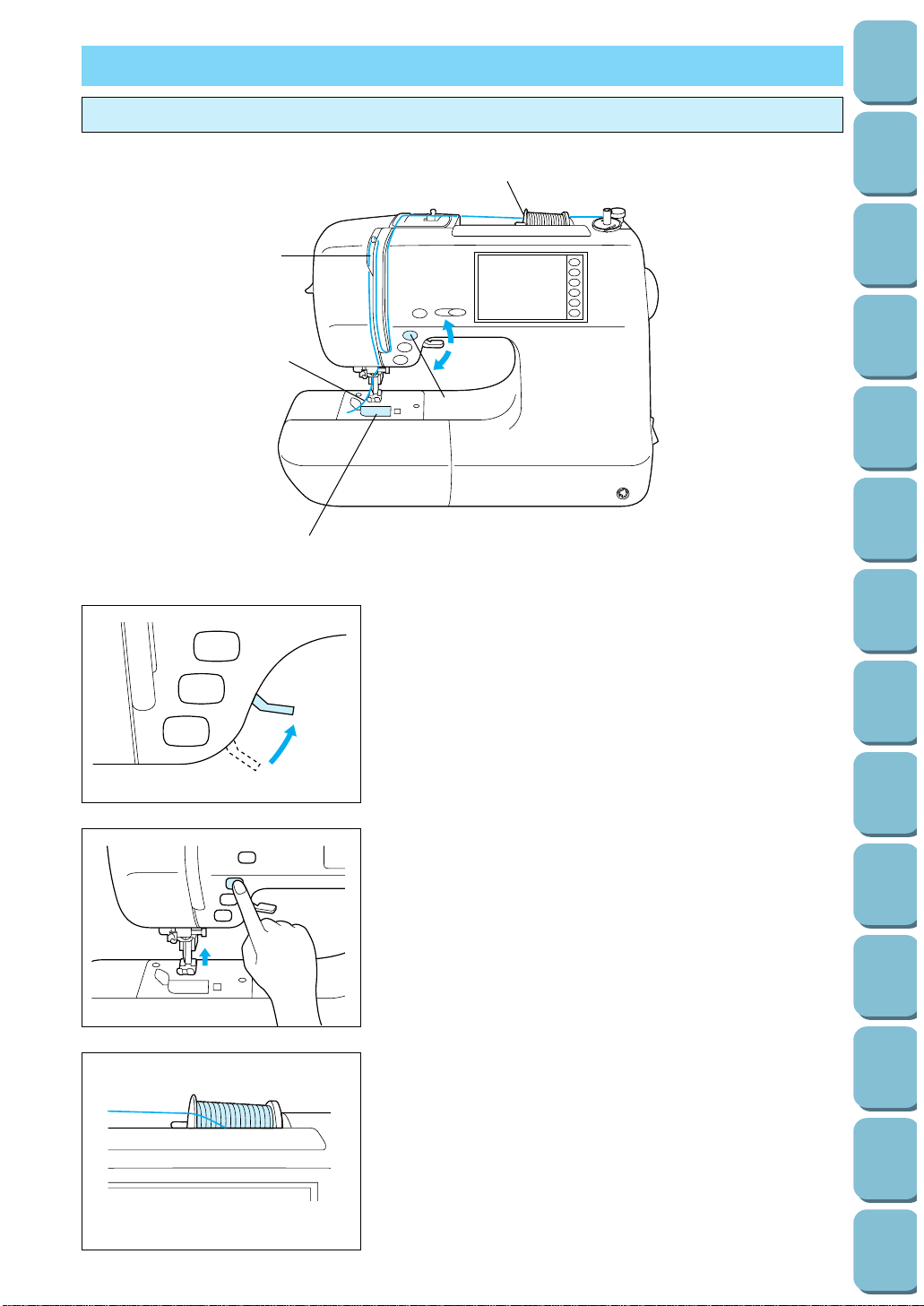
19
Utility
Stitches
Characters
and
Decorative
Stitches
Embroidering
Editing
Embroidery
Patterns
Retrieving
My
Custom
Stitch
TM
Maintenance
Error
Messages
Trouble
shooting
Sewing
Chart
Patterns
(Programmed
in Machine)
Patterns
(Memory
Card)
Sewing
Setting Up
UPPER THREADING
Thread according to number and arrow marks on machine.
1. Raise the presser foot lever. (If the presser foot is not
raised, the upper thread cannot be threaded.)
2. Press the “NEEDLE POSITION” button to raise the needle
to the up position.
3. Set the thread spool. The thread end should come from the
bottom front of the spool. The spool cap closest to the
thread spool size should be used to hold the spool securely
on the spool post.
3
4
1
6
5
2
*
Page 23
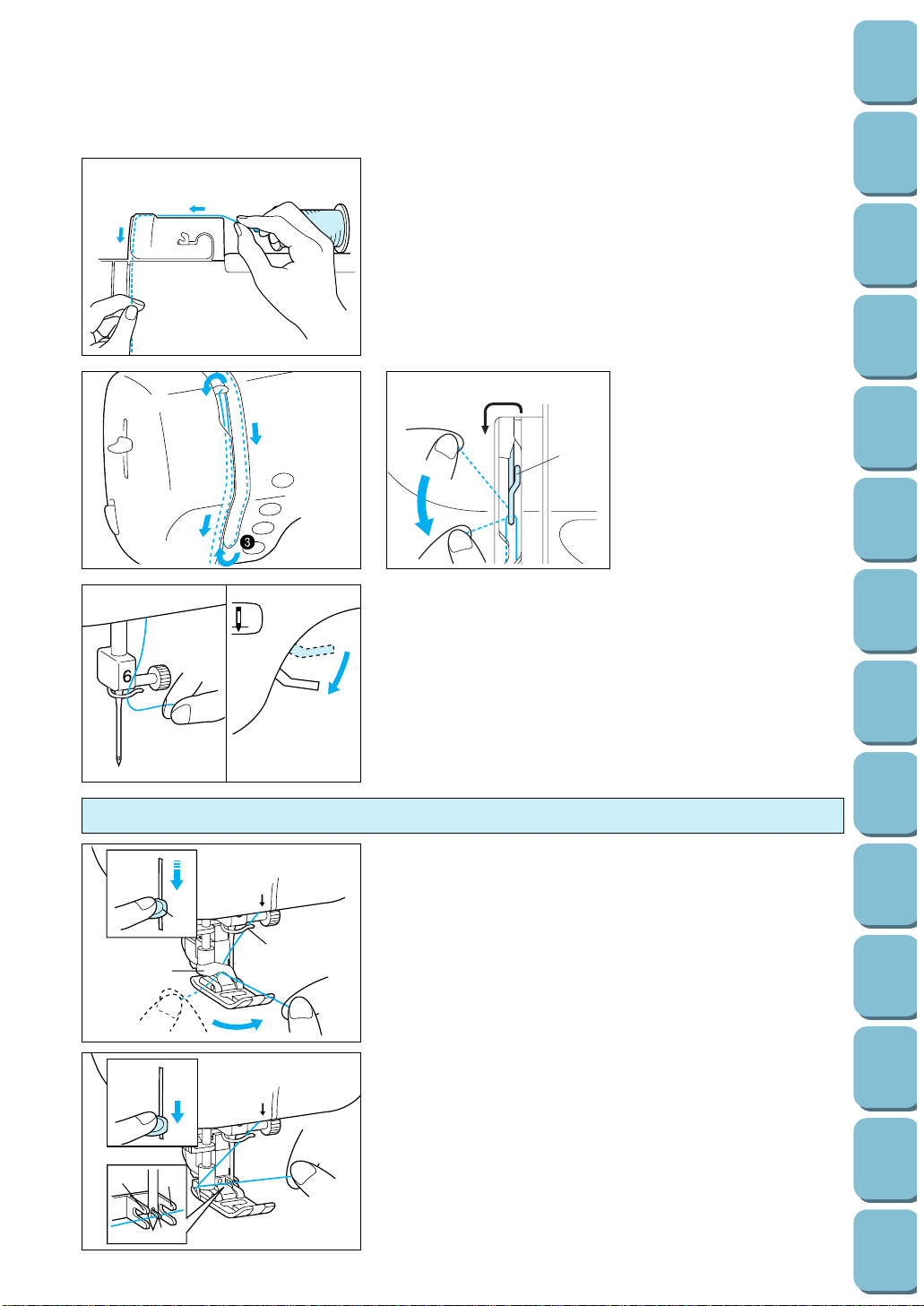
Utility
Stitches
Characters
and
Decorative
Stitches
Embroidering
Editing
Embroidery
Patterns
Retrieving
My
Custom
Stitch
TM
Maintenance
Error
Messages
Trouble
shooting
Sewing
Chart
Patterns
(Programmed
in Machine)
Patterns
(Memory
Card)
Sewing
Setting Up
20
2
1
4. Steady the spool thread in your right hand, take the end of
the thread in your left hand, and keep it taut while passing it
through the guides in the order shown by the numbers.
Note
Incorrect threading may cause damage.
5. Lower the presser foot.
6. Thread the needle manually or using the auto-threading
device.
* You do not need to pull the bobbin thread up before you
start sewing.
7. Pass the thread underneath the presser foot and pull it out
from the rear of the machine by about 5 cm.
Note
Always raise the presser foot before removing the upper thread
from the machine or damage may occur to the auto thread
tension unit.
Threading the take-up lever
1 Thread take-up lever
Auto-threading device
1. Guide the thread through the wire loop and gently pull the
thread towards you.
1 Needle threader lever
2 Guide (Large hook)
3 Wire loop
* Lowering the presser foot will engage the automatic tension
and will allow you to grip the thread as you proceed.
2. Lower the needle threader lever all the way down using your
left index finger. Check that the thread is held by the guide
(large hook) and that the hook on the needle threader has
passed through the eye of the needle.
1 Second set of hooks
2 Third hook
3. As you lower the needle threader lever drape the thread to
the left and the large hook will catch the thread. When the
needle threader lever is in the lowest position, drape the
thread across the eye of the needle.
Insert the thread firmly to the bottom
of the guide.
4
5
4
1
5
1
2
5
11
2
3
Page 24
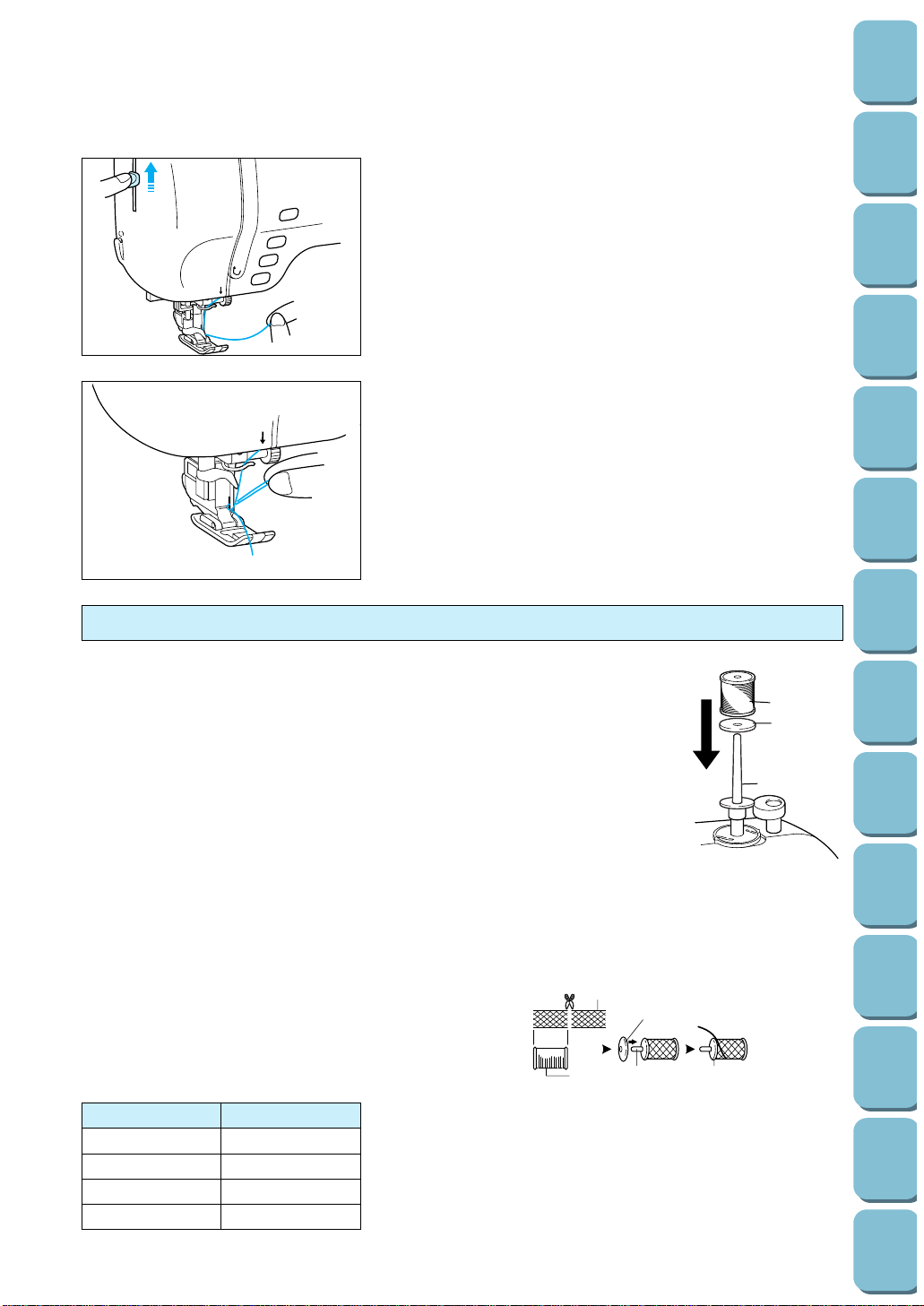
21
Utility
Stitches
Characters
and
Decorative
Stitches
Embroidering
Editing
Embroidery
Patterns
Retrieving
My
Custom
Stitch
TM
Maintenance
Error
Messages
Trouble
shooting
Sewing
Chart
Patterns
(Programmed
in Machine)
Patterns
(Memory
Card)
Sewing
Setting Up
* Rotating your right hand slightly to check that the thread is
engaged.
4. While gently holding the thread, raise the needle threader
lever.
5
5. Pull the thread towards the rear to finish the upper
threading.
6. Pass the thread underneath the presser foot and pull it out
from the rear of the machine by about 5 cm (1-15/16”).
Note
The auto-threading device cannot be used with the
combinations shown at left.
Transparent nylon thread can be used regardless of the chart
providing needle used in 90/14 to 100/16.
Needle Thread (cotton)
65/9 #30, 50, 60
75/11 #30
90/14 #30
100/16 #20
Using the extra spool pin and the net
Extra spool pin
Use when embroidering with metallic thread.
1. Insert the extra spool pin into the end of the bobbin winder shaft.
2. Install the spool felt and the thread spool in that order, and then thread the upper
thread.
1 Insert the extra spool pin into the end of the bobbin winder shaft
2 Spool felt
3 Thread spool
* When setting the thread spool, set it so that the thread winds off from the front of
the spool.
* If using metallic thread, we recommend that you use a 90/14 home sewing
machine needle.
Note
This method keeps the thread from twisting as it comes off the spool pin.
Net
If using special threads which wind quickly off the thread spool, attach a net to the spool before using.
* Cut the net to match the size of the spool.
1 Net
2 Thread spool
3 Spool pin
4 Spool cap
3
1
2
1
2
34
4
3
5
Page 25
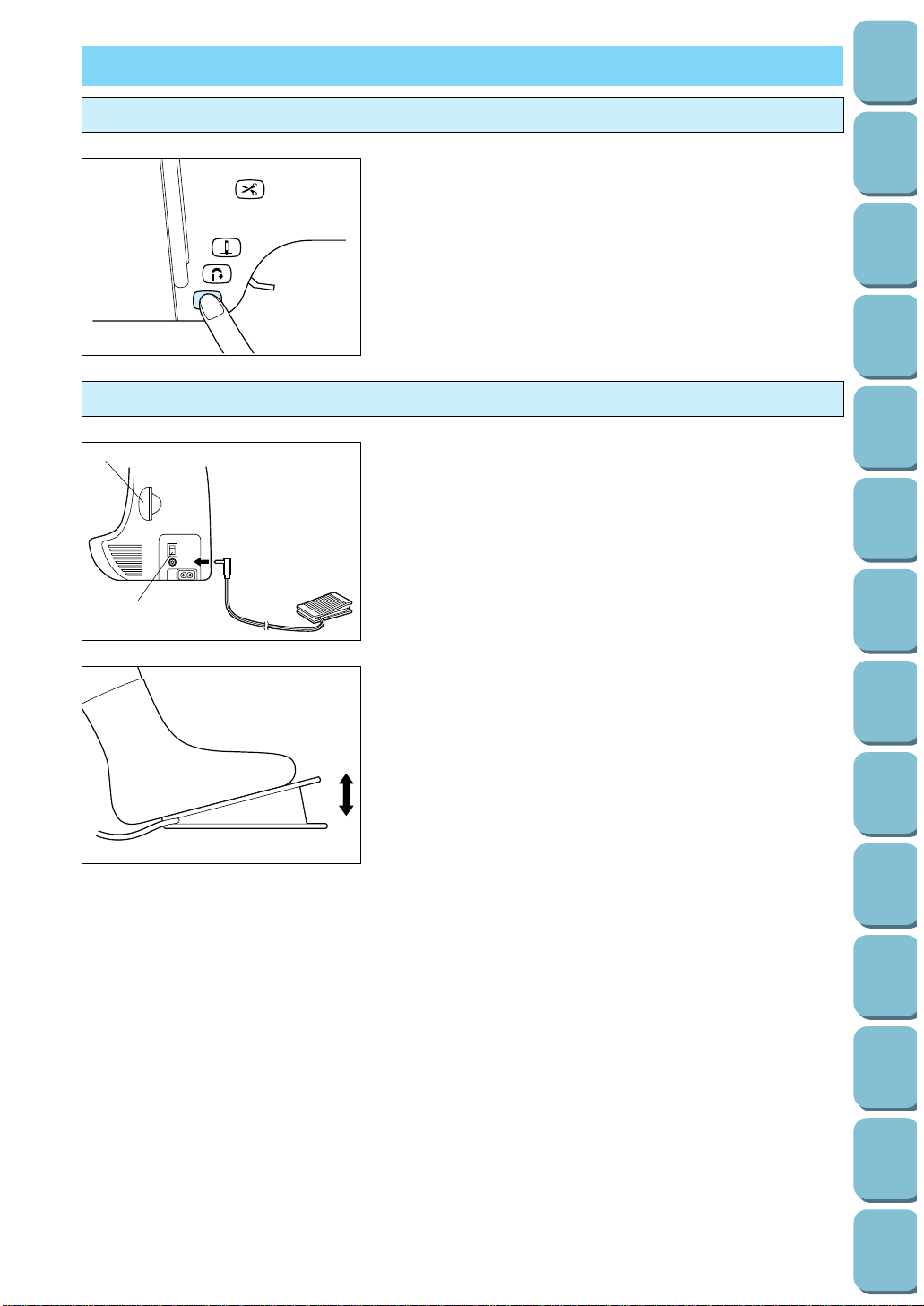
Utility
Stitches
Characters
and
Decorative
Stitches
Embroidering
Editing
Embroidery
Patterns
Retrieving
My
Custom
Stitch
TM
Maintenance
Error
Messages
Trouble
shooting
Sewing
Chart
Patterns
(Programmed
in Machine)
Patterns
(Memory
Card)
Sewing
Setting Up
22
START/STOP
“START/STOP” button
1 Place the fabric under the presser foot, lower the presser
foot, and then press the “START/STOP” button. This
machine starts sewing.
* Hold down the “START/STOP” button to sew at a slow
speed.
2. Press the “START/STOP” button to stop this machine.
Foot controller
Note
Do not allow fabric pieces and dust to collect in the foot
controller. Doing so could cause a fire or an electric shock.
1. With this machine turned off, insert the foot controller plug
into its jack on this machine.
1 Foot controller
2 Foot controller jack
2. Turn on this machine, then slowly depress the foot controller
to start sewing.
* The speed set using the speed range control lever is the
foot controller’s maximum sewing speed.
3. Release the foot controller to stop this machine.
* When the foot controller is being used, the “START/STOP”
button has no effect on the sewing.
Note (For U.S.A. only)
Foot controller: Model J2
This foot controller can be used for this machine model PC-
8500.
1
2
Page 26

23
Utility
Stitches
Characters
and
Decorative
Stitches
Embroidering
Editing
Embroidery
Patterns
Retrieving
My
Custom
Stitch
TM
Maintenance
Error
Messages
Trouble
shooting
Sewing
Chart
Patterns
(Programmed
in Machine)
Patterns
(Memory
Card)
Sewing
Setting Up
Mounting and Using the Knee Lifter
Align the knee lifter with the mounting slot and insert.
Use your knee to raise the knee lifter to the right in order to free
both your hands for other tasks.
Page 27
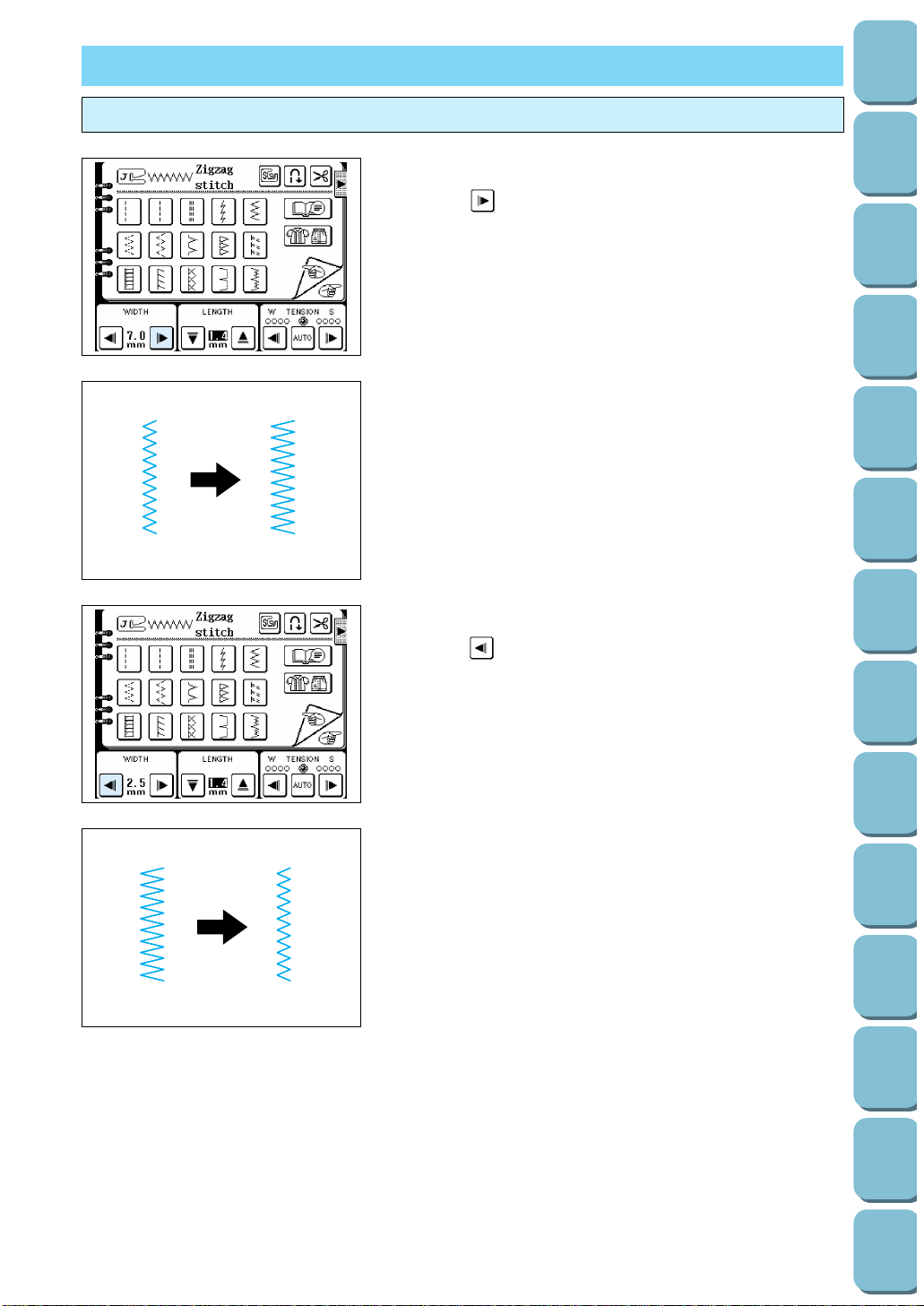
24
Utility
Stitches
Characters
and
Decorative
Stitches
Embroidering
Editing
Embroidery
Patterns
Retrieving
My
Custom
Stitch
TM
Maintenance
Error
Messages
Trouble
shooting
Sewing
Chart
Patterns
(Programmed
in Machine)
Patterns
(Memory
Card)
Sewing
Setting Up
STITCH WIDTH AND STITCH LENGTH
Stitch width
Increasing the stitch width
Touch the “ ” stitch width setting key.
The stitch width setting value will increase each time you touch
the key.
Decreasing the stitch width
Touch the “ ” stitch width setting key.
The stitch width setting value will decrease each time you touch
the key.
Page 28
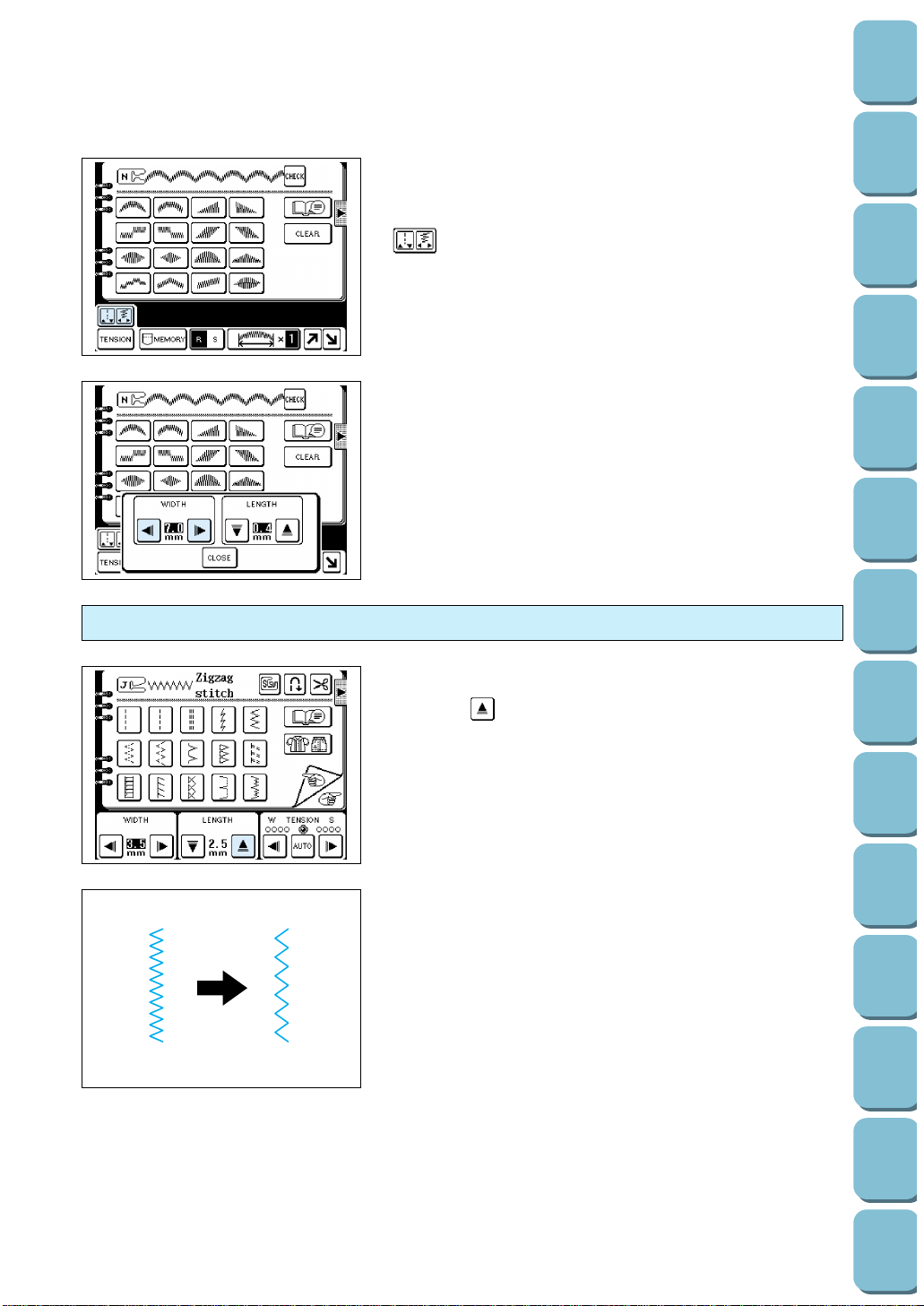
Sewing characters and patterns using satin stitches
Touch the “CHARACTER/DECORATIVE STITCH” key from the
selection keys in the right side of the machine. Touch the
“ ” key on the LCD screen.
* If you touch the “CLOSE” key, the display will return to the
previous screen.
Stitch length
Increasing the stitch length
Touch the “ ” stitch length setting key.
The stitch length setting value will increase each time you touch
the key.
25
Utility
Stitches
Characters
and
Decorative
Stitches
Embroidering
Editing
Embroidery
Patterns
Retrieving
My
Custom
Stitch
TM
Maintenance
Error
Messages
Trouble
shooting
Sewing
Chart
Patterns
(Programmed
in Machine)
Patterns
(Memory
Card)
Sewing
Setting Up
Page 29
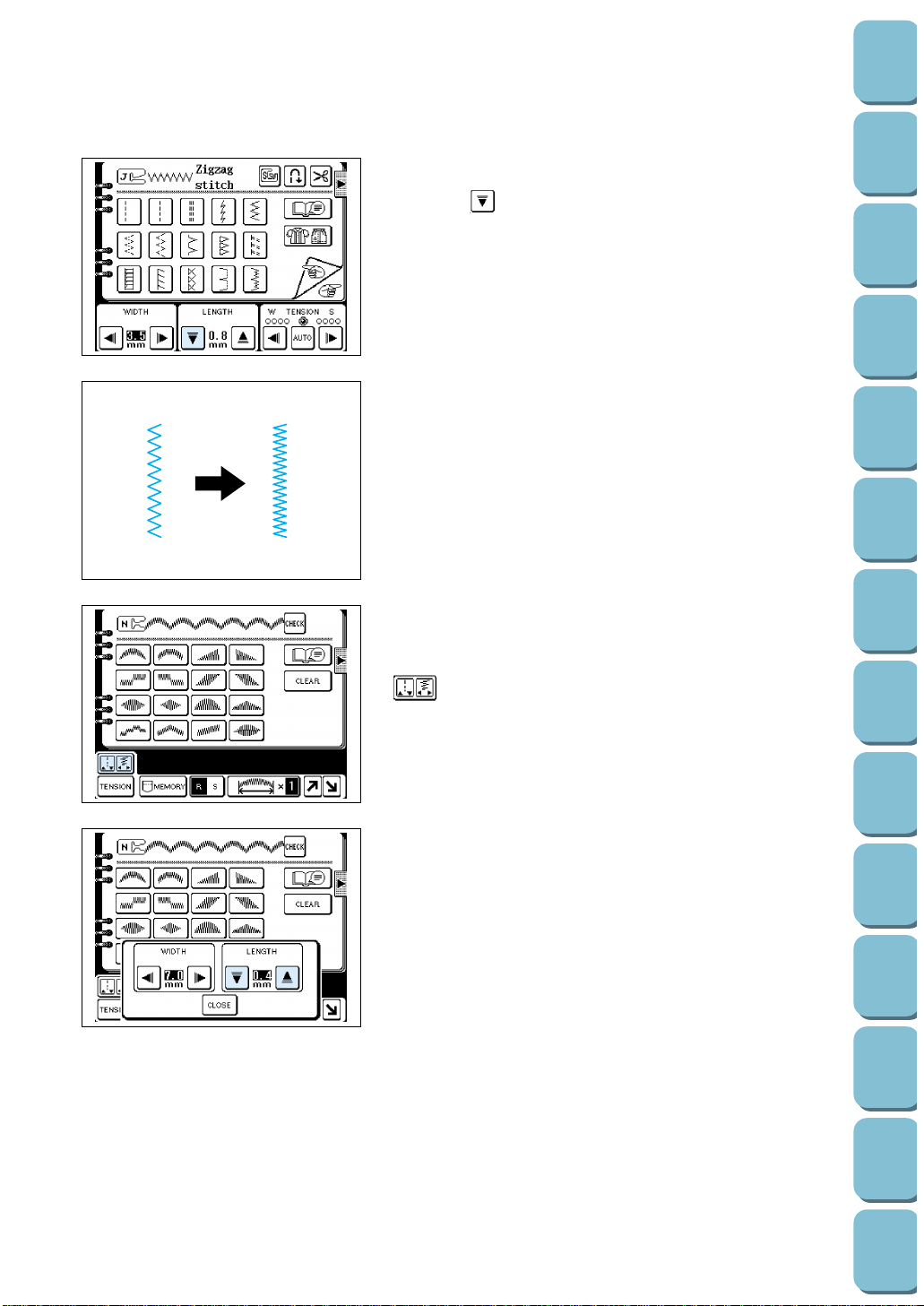
26
Utility
Stitches
Characters
and
Decorative
Stitches
Embroidering
Editing
Embroidery
Patterns
Retrieving
My
Custom
Stitch
TM
Maintenance
Error
Messages
Trouble
shooting
Sewing
Chart
Patterns
(Programmed
in Machine)
Patterns
(Memory
Card)
Sewing
Setting Up
Decreasing the stitch length
Touch the “ ” stitch length setting key.
The stitch length setting value will decrease each time you
touch the key.
* When sewing straight stitches, if the fabric thickness is less
than 1 mm, the stitch length is automatically changed to 4.0
mm at the sewing start to prevent gathering, even if you set
the length to 5.0 mm.
Sewing characters and patterns using satin stitches
Press the “CHARACTER/DECORATIVE STITCH” key from the
selection keys on the right side of the machine. Touch the
“ ” key to adjust.
* If you touch the “CLOSE” key, the display will return to the
previous screen.
Page 30
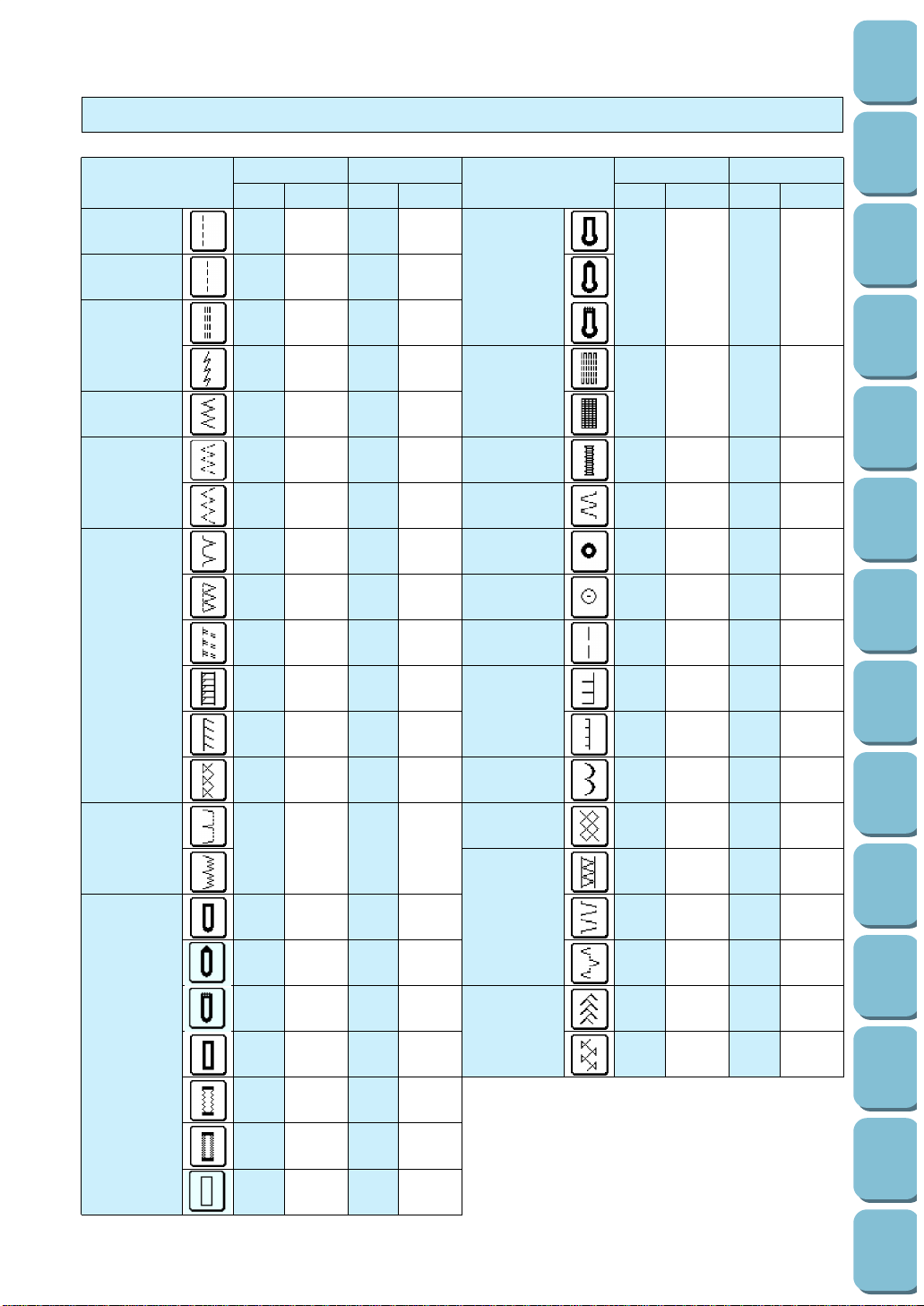
7.0 3.0–7.0 0.5 0.3–1.0
(1/4) (1/8–1/4) (1/32) (1/64–1/16)
Darning
7.0 2.5–7.0 2.0 0.4–2.5
(1/4) (3/32–1/4) (1/16) (1/64–1/16)
Bar tack
2.0 1.0–3.0 0.4 0.3–1.0
(1/16) (1/16–1/8) (1/64) (1/64–1/16)
Tape attaching
4.0 0.0–7.0 1.0 0.2–4.0
(3/16) (0.0–1/4) (1/16) (1/61–3/16)
Eyelet
7.0 7.0 6.0 5.0 7.0 7.0 6.0 5.0
(1/4) (1/4–3/16) (1/4) (1/4–3/16)
Button sewing
3.5 2.5–4.5
––
(1/8) (3/32–3/16)
Basting
0.0 0.0–7.0 20 5–30
(0.0) (0–1/4) (13/16)
(3/16–1-3/16)
3.5 2.5–5.0 2.5 1.6–2.5
Applique
(1/8) (3/32–3/16) (3/32) (1/16–3/32)
1.5 0.5–3.5 1.4 0.8–4.0
(1/16) (1/32–1/8) (1/64) (1/16–3/16)
Scallop
5.0 2.5–7.0 0.4 0.1–1.0
(3/16) (3/32–1/4) (1/64) (1/64–1/16)
Smocking stitch
5.0 1.5–7.0 1.6 0.2–4.0
(3/16) (1/16–1/4) (1/16) (1/64–1/16)
5.0 2.5–7.0 2.5 1.0–2.5
(3/16) (3/32–1/4) (3/32) (1/16–3/32)
Patchwork stitch
4.0 0.0–7.0 1.2 0.2–4.0
(1/16) (0.0–1/4) (1/16) (1/64–1/16)
5.0 0.0–7.0 1.2 0.2–4.0
(3/16) (0.0–1/4) (1/16) (1/64–1/16)
5.0 0.0–7.0 2.5 2.5–3.0
Fagoting
(3/16) (0.0–1/4) (3/32) (3/32–1/8)
5.0 2.5–7.0 2.5 1.0–2.5
(3/16) (3/32–1/4) (3/32) (1/16–3/32)
Straight [0.0 0.0–7.0 2.5 0.2–5.0
(Left) (0.0)] (0–1/4) (3/32) (1/64–3/16)
Straight
––
2.5 0.2–5.0
(Middle) (3/32) (1/64–3/16)
[0.0 0.0–7.0 2.5 1.5–2.5
Stretch stitch
(0.0)] (0–1/4) (3/32) (1/16–3/32)
1.0 1.0–3.0 2.5 1.0–4.0
(1/16) (1/16–1/8) (3/32) (1/16–3/16)
Zigzag
3.5 0.0–7.0 1.4 0.0–4.0
(1/8) (0–1/4) (1/16) (0–3/16)
5.0 1.5–7.0 1.0 0.2–4.0
Elastic zigzag
(3/16) (1/16–1/4) (1/16) (1/64–1/16)
5.0 1.5–7.0 1.0 0.2–4.0
(3/16) (1/16–1/4) (1/16) (1/64–1/16)
3.5 2.5–5.0 2.0 1.0–4.0
(1/8) (3/32–3/16) (1/16) (1/16–3/16)
5.0 2.5–5.0 2.5 1.0–4.0
(3/16) (3/32–3/16) (3/32) (1/16–3/16)
5.0 0.0–7.0 2.5 0.5–3.0
Overcasting
(3/16) (0.0–1/4) (3/32) (1/32–1/8)
5.0 3.5–5.0 2.5 1.0–4.0
(3/16) (1/8–3/16) (3/32) (1/16–3/16)
5.0 0.0–7.0 2.5 0.5–3.0
(3/16) (0.0–1/4) (3/32) (1/32–1/8)
4.0 0.0–7.0 4.0 1.0–4.0
(3/16) (0.0–1/4) (3/16) (1/16–3/16)
0.0 +3 – –3 2.0 1.0–3.5
Blind hem stitch
(0.0) (1/16) (1/16–1/8)
5.0 3.0–5.0 0.4 0.2–1.0
(3/16) (1/8–3/16) (1/64) (1/64–1/16)
5.0 3.0–5.0 0.4 0.2–1.0
(3/16) (1/8–3/16) (1/64) (1/64–1/16)
5.0 3.0–5.0 0.4 0.2–1.0
(3/16) (1/8–3/10) (1/64) (1/64–1/10)
Buttonhole 5.0 3.0–5.0 0.4 0.2–1.0
(3/16) (1/8–3/16) (1/64) (1/64–1/16)
6.0 3.0–6.0 1.0 0.5–2.0
(1/4) (1/8–1/4) (1/16) (1/32–1/16)
6.0 3.0–6.0 1.5 1.0–3.0
(1/4) (1/8–1/4) (1/16) (1/16–1/8)
5.0 0.0–6.0 2.0 0.2–5.0
(3/16) (0.0–1/4) (1/10) (1/64–3/16)
Quick adjustment reference chart for stitch width and stitch length
STITCH
Stitch width [mm (inch.)] Stitch length [mm (inch.)]
Auto. Manual Auto. Manual
STITCH
Stitch width [mm (inch.)] Stitch length [mm (inch.)]
Auto. Manual Auto. Manual
27
Utility
Stitches
Characters
and
Decorative
Stitches
Embroidering
Editing
Embroidery
Patterns
Retrieving
My
Custom
Stitch
TM
Maintenance
Error
Messages
Trouble
shooting
Sewing
Chart
Patterns
(Programmed
in Machine)
Patterns
(Memory
Card)
Sewing
Setting Up
Page 31

28
Utility
Stitches
Characters
and
Decorative
Stitches
Embroidering
Editing
Embroidery
Patterns
Retrieving
My
Custom
Stitch
TM
Maintenance
Error
Messages
Trouble
shooting
Sewing
Chart
Patterns
(Programmed
in Machine)
Patterns
(Memory
Card)
Sewing
Setting Up
STITCH
Stitch width [mm (inch.)] Stitch length [mm (inch.)]
Auto. Manual Auto. Manual
4.0 0.0–7.0 2.5 1.0–4.0
(3/16) (0.0–1/4) (3/32) (1/16–3/16)
4.0 0.0–7.0 3.0 2.0–4.0
(3/16) (0.0–1/4) (1/8) (1/16–3/16)
5.5 0.0–7.0 1.6 1.0–4.0
Decorative stitch
(3/16) (0.0–1/4) (1/16) (1/16–3/16)
3.5 0.0–7.0 1.6 0.2–4.0
(1/8) (0.0–1/4) (1/16) (1/64–1/16)
0.0 0.0–7.0 2.5 1.0–4.0
(0) (0.0–1/4) (3/32) (1/16–3/16)
5.0 1.5–7.0 1.0 0.2–4.0
(3/16) (1/16–1/4) (1/16) (1/64–3/16)
––––
––––
––––
Lateral sewing
––––
(Straight)
––––
––––
––––
––––
Lateral sewing
––––
(Zigzag)
––––
6.0 1.5–7.0 2.5 1.5–4.0
(1/4) (1/16–1/4) (3/32) (1/16–3/16)
5.0 2.0–7.0 1.6 1.0–4.0
(3/16) (1/16–1/4) (1/16) (1/16–3/16)
Heirloom
5.0 1.5–7.0 4.0 1.5–4.0
(3/16) (1/16–1/4) (3/16) (1/16–3/16)
3.5 1.5–7.0 3.0 1.6–4.0
(1/8) (1/16–1/4) (1/8) (1/16–3/16)
5.0 3.0–7.0 3.5 2.0–4.0
(3/16) (1/8–1/4) (1/8) (1/16–3/16)
*–: Non-adjustable
Page 32
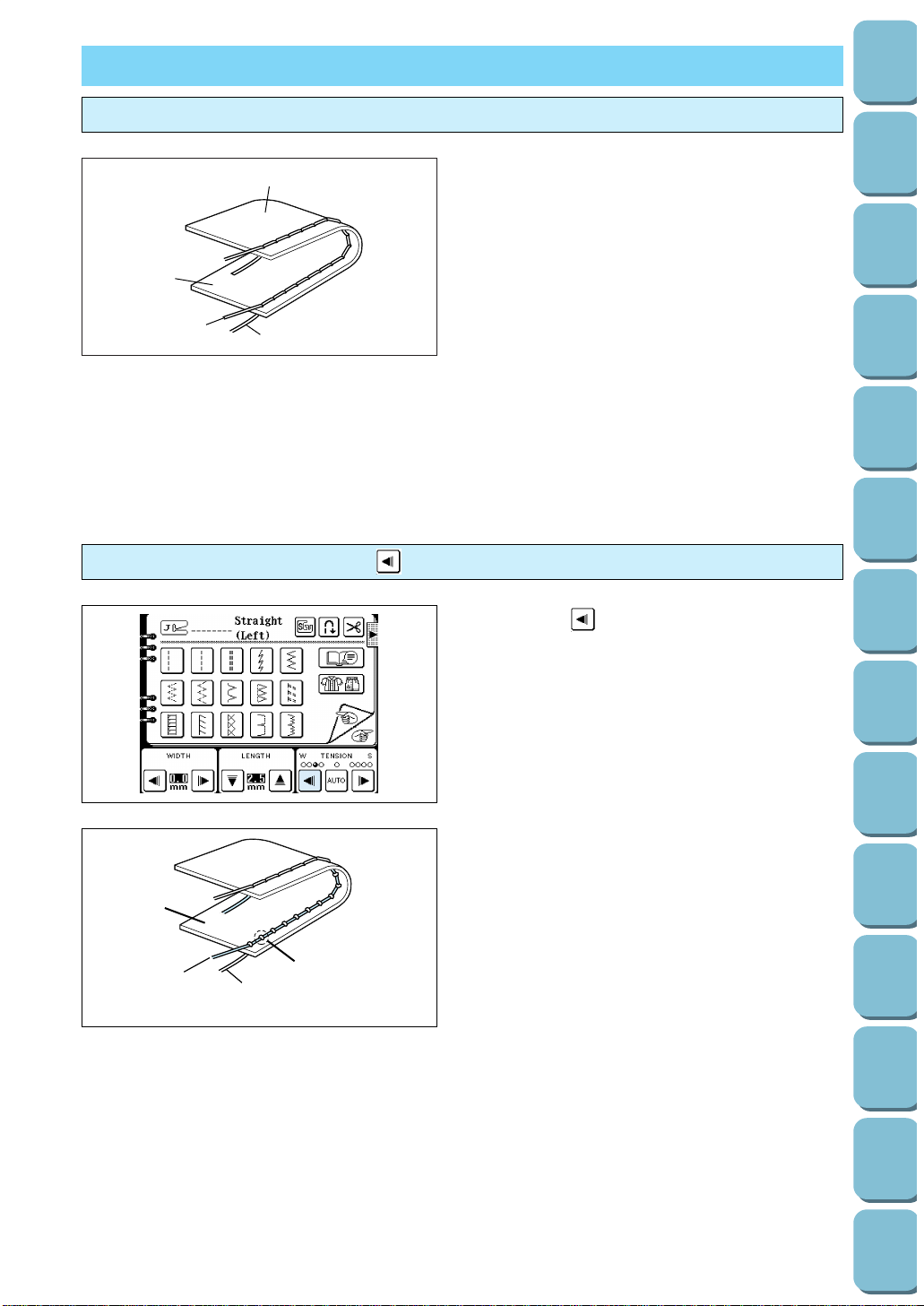
THREAD TENSION
Correct tension
3
4
1
2
1 Reverse side
2 Surface
3 Upper thread
4 Bobbin thread
* Thread tension is automatically set to the
most appropriate point irrespective of the
chosen fabric and thread.
* Correct tension is important because too
much or too little tension will weaken your
seams or cause your fabric to pucker.
Loosen tension by touching “ ” (Weak).
Touch the “ ” thread tension setting key.
The thread tension value will decrease (become
weaker).
1
4
2
3
1 Bobbin thread
2 Upper thread
3 Surface
4 Locks appear on surface of fabric.
29
Utility
Stitches
Characters
and
Decorative
Stitches
Embroidering
Editing
Embroidery
Patterns
Retrieving
My
Custom
Stitch
TM
Maintenance
Error
Messages
Trouble
shooting
Sewing
Chart
Patterns
(Programmed
in Machine)
Patterns
(Memory
Card)
Sewing
Setting Up
Page 33

30
Utility
Stitches
Characters
and
Decorative
Stitches
Embroidering
Editing
Embroidery
Patterns
Retrieving
My
Custom
Stitch
TM
Maintenance
Error
Messages
Trouble
shooting
Sewing
Chart
Patterns
(Programmed
in Machine)
Patterns
(Memory
Card)
Sewing
Setting Up
Tighten tension by touching “ ” (Strong).
Touch the “ ” thread tension setting key.
The thread tension value will increase (become
stronger).
Except “UTILITY STITCH”
1. Touch the “TENSION” key.
2. Change the upper thread tension.
* If you touch the “CLOSE” key, the display will
return to the previous screen.
1
2
4
3
1 Upper thread
2 Bobbin thread
3 Reverse side
4 Locks appears on reverse side of fabric.
Page 34

CHANGING THE PRESSER FOOT
Change the presser foot according to the LCD message
1. Push the “NEEDLE POSITION” button to raise the needle,
and then turn off the power.
2. Raise the presser foot lever.
Installing embroidery foot “Q”
5
1. Push the “NEEDLE POSITION” button to raise the needle,
and then turn off the power.
2. Raise the presser foot lever.
3. While pressing the black button to the left of the presser foot
holder, pull the presser foot holder downward to remove it.
1
3. Press the black button located at the back of the presser
foot holder to release the foot.
1 Presser foot holder
1
2
4. Place the presser foot pin directly below the holder-end and
lower the presser foot lever.
1 Holder-end
2 Foot pin
31
Utility
Stitches
Characters
and
Decorative
Stitches
Embroidering
Editing
Embroidery
Patterns
Retrieving
My
Custom
Stitch
TM
Maintenance
Error
Messages
Trouble
shooting
Sewing
Chart
Patterns
(Programmed
in Machine)
Patterns
(Memory
Card)
Sewing
Setting Up
1
2
Page 35

32
Utility
Stitches
Characters
and
Decorative
Stitches
Embroidering
Editing
Embroidery
Patterns
Retrieving
My
Custom
Stitch
TM
Maintenance
Error
Messages
Trouble
shooting
Sewing
Chart
Patterns
(Programmed
in Machine)
Patterns
(Memory
Card)
Sewing
Setting Up
5
4. Raise the presser foot lever to the highest position. While
pressing the black button to the left of the embroidery foot
“Q”, push embroidery foot “Q” upward with both hands as far
as it will go to install it.
CAUTION
Be careful not to touch the needle during this time,
otherwise injury may result.
1. Press the “NEEDLE POSITION” button to raise the needle,
and then turn off the power.
2. Raise the presser foot lever.
3. Loosen the screw to remove the presser foot holder.
5
4. Attach the embroidery foot “Q”.
5. Set arm of embroidery foot “Q” on needle bar, use the metal
disk provided with your machine (accessory #14 on page 7)
or a screwdriver to tighten the screw firmly.
CAUTION
Be careful not to touch the needle during this time,
otherwise injury may result.
NOTE
– Make sure that there is no gap between the needle bar and
embroidery foot “Q”.
– It is recommended that a 90/14 needle should be used
when embroidering on thicker fabrics or stabilizing products.
(for example denim, puffy foam . .) A 75/11 needle might be
bent or broken, which could result in injury.
5
1. Raise the presser foot lever to the highest position. While
pressing the black button to the left of embroidery foot “Q”,
pull embroidery foot “Q” downward to remove it.
Changing the embroidery foot
Optional
Page 36

5
2. While pressing the black button to the left of the presser foot
holder, push the presser foot holder upward with both hands
as far as it will go to install it.
CAUTION
Be careful not to touch the needle during this time,
otherwise injury may result.
5
1. Press the “NEEDLE POSITION” button to raise the needle,
and then turn off the power.
2. Raise the presser foot lever.
3. Loosen the screw to remove the embroidery foot “Q”.
4. With the presser foot lever raised, tighten the screw lightly to
attach the presser foot holder.
5. Lower the presser foot lever and use the metal disk
provided with your machine (accessory #14 on page 7) or a
screwdriver to tighten the screw firmly.
CAUTION
Be careful not to touch the needle during this time,
otherwise injury may result.
NOTE
– If the presser foot is not installed correctly, the thread
tension may loosen due to improper presser foot height.
With the accessory compartment off the machine, the feed dog
adjustment lever can be seen on the base of the machine.
Sliding the lever to the right will lower the feed dogs. Feed dogs
are lowered during button sewing as well.
If you are continuing to sew, slide the lever to the left and the
feed dogs will raise.
* When the embroidery unit is on to the machine, the feed
dogs drop automatically.
Feed dog adjustment
33
Utility
Stitches
Characters
and
Decorative
Stitches
Embroidering
Editing
Embroidery
Patterns
Retrieving
My
Custom
Stitch
TM
Maintenance
Error
Messages
Trouble
shooting
Sewing
Chart
Patterns
(Programmed
in Machine)
Patterns
(Memory
Card)
Sewing
Setting Up
Optional
Page 37

34
Utility
Stitches
Characters
and
Decorative
Stitches
Embroidering
Editing
Embroidery
Patterns
Retrieving
My
Custom
Stitch
TM
Maintenance
Error
Messages
Trouble
shooting
Sewing
Chart
Patterns
(Programmed
in Machine)
Patterns
(Memory
Card)
Sewing
Setting Up
CHANGING THE NEEDLE
Setting the needle securely
1. Press the “NEEDLE POSITION” button to raise the needle.
2. Turn off the power and lower the presser foot.
3. Loosen the needle clamp screw with a screwdriver.
4. Pull out the needle.
CAUTION
Do not loosen or tighten the needle
clamp screw with a strong force,
otherwise it may be damaged
5. With the flat side of the needle facing the back, insert the
needle as far as it will go up against the needle stopper.
Fasten the screw securely with a screwdriver.
1 Needle stopper
6. Turn the power on.
Checking needle
Place the needle on a flat surface and check whether the space
between the needle and the flat surface is parallel or not.
If the space is not parallel then the needle is bent and should be
thrown away to prevent damage to your project or to the
machine.
1 Space between the needle and the flat surface
2 Flat surface (needle plate, glass, ruler, etc.)
6
1
6
2
1
Page 38

MACHINE OPERATION KEYS
This machine contains built-in instructions on how to use the
machine which are based on this operation manual. If you touch
the “OPERATION GUIDE” key, details of basic operations such
as bobbin winding and upper threading will appear on the LCD,
so that you can refer to these instructions while using the
machine.
Example: If you would like to know how to wind the bobbin
thread
1. Touch the “OPERATION GUIDE” key. A screen such as left
will be displayed.
1 Touch this key to find out how to set the bobbin thread.
2 Touch this key to find out how to replace the presser foot.
3 Touch this key to find out how to replace the needle.
4 Touch this key to find out how to thread the upper thread.
5 Touch this key to find out how to wind the bobbin thread.
6 Touch this key to find out how to select the language.
7 Touch this key to find out how to embroider.
8 Touch this key to find out which thread and needle to use for
different fabrics.
9 Touch this key if the screen is difficult to read.
0 Touch this key if the pattern is distorted.
A Touch this key if a problem occurs while sewing.
2. Touch the “ ” key.
The procedure for winding the bobbin thread onto the
bobbin will be displayed.
3. Touch the “ ” key to display the next part of the
procedure.
Follow the procedure to wind the bobbin thread onto the
bobbin.
* Touch the “END” key to return to the original screen.
1
8
2
3
5
4
6
7
9 0 A
35
Utility
Stitches
Characters
and
Decorative
Stitches
Embroidering
Editing
Embroidery
Patterns
Retrieving
My
Custom
Stitch
TM
Maintenance
Error
Messages
Trouble
shooting
Sewing
Chart
Patterns
(Programmed
in Machine)
Patterns
(Memory
Card)
Sewing
Setting Up
Page 39

36
Utility
Stitches
Characters
and
Decorative
Stitches
Embroidering
Editing
Embroidery
Patterns
Retrieving
My
Custom
Stitch
TM
Maintenance
Error
Messages
Trouble
shooting
Sewing
Chart
Patterns
(Programmed
in Machine)
Patterns
(Memory
Card)
Sewing
Setting Up
1. SEWING CHAPTER 2
TRIAL SEWING
Sewing by using “UTILITY STITCH”
CAUTION
– Be aware of the needle at all
times while sewing, and keep
your hands away from all
moving parts such as the
needle, balance wheel and
thread take-up lever, otherwise
injury may result.
– Do not pull or push the fabric
too hard while sewing, otherwise
injury may result.
– Never use bent needles. Such
needles can easily break, which
could result in injury.
A 75/11 needle is inserted into the machine at the factory.
1. When the machine is turned on, the straight stitch (left) is
always selected.
1 Replace with the presser foot with the letter indicated.
2 This indicates the pattern being selected.
3 If you touch this key before sewing, reverse stitches
(reinforcement stitches) will be sewn automatically. (Refer to
page 38.)
4 If you touch this key before sewing, the thread will be
automatically cut at the finish of sewing. (Refer to page 39.)
5 An advice screen will appear if you touch this key while
sewing. (Refer to page 42.)
6 This selects the appropriate pattern for the sewing
application and also displays the operation steps. (Refer to
page 40.)
7 Touch this key to return to the previous page.
8 Touch this key to move to the next page.
9 Touch these keys to adjust the stitch width setting.
0 Touch these keys to adjust the stitch length setting.
A Touch these keys to change the thread tension.
9
0
A
1234
5
6
7
8
6
6*
4
5
2
1
3
Page 40

1
2
2. Pass the thread underneath the presser foot and pull it out
from the rear of the machine by about 5 cm.
1 Upper thread
2 5 cm (1-15/16”)
5
3. While holding on the thread tails and the fabric with your left
hand, turn the balance wheel with your right hand to move
the needle to the sewing start position.
1 Thread
* Sewing can begin without pulling out the bobbin thread.
5
3
4. Lower the presser foot. Press the “REVERSE STITCH”
button to sew a reverse stitch, and then press the
“START/STOP” button. The machine will start to run at slow
speed.
5
3
5. When sewing is completed, press the “REVERSE STITCH”
button to sew a reverse stitch.
5
6. Press the “THREAD CUTTER” button to cut the threads .
*6. Cut thick thread (thicker than # 30) with the cutter on the
side of the machine as illustrated.
* BOBBIN THREAD SENSOR
If a warning message appears on the message screen, the
bobbin thread is running out. Replace the bobbin thread at
this time.
37
Utility
Stitches
Characters
and
Decorative
Stitches
Embroidering
Editing
Embroidery
Patterns
Retrieving
My
Custom
Stitch
TM
Maintenance
Error
Messages
Trouble
shooting
Sewing
Chart
Patterns
(Programmed
in Machine)
Patterns
(Memory
Card)
Sewing
Setting Up
Page 41

38
Utility
Stitches
Characters
and
Decorative
Stitches
Embroidering
Editing
Embroidery
Patterns
Retrieving
My
Custom
Stitch
TM
Maintenance
Error
Messages
Trouble
shooting
Sewing
Chart
Patterns
(Programmed
in Machine)
Patterns
(Memory
Card)
Sewing
Setting Up
AUTOMATIC REINFORCEMENT STITCHING
1. Select the stitch pattern.
2. Touch the automatic reinforcement stitch key.
1 Automatic reinforcement stitch key
1
START
STOP
3. Press the “START/STOP” button.
A reinforcement stitch will be sewn before
sewing starts. A reinforcement stitch will not
be done if there is a pause in sewing. Press
the “START/STOP” button to pause sewing.
An ending reinforcement stitch will not be
sewn. (The fabric may be turned or adjusted
as required.) Press the “START/STOP” button
again to restart sewing.
4. When sewing is completed, press the
“REVERSE STITCH” button to sew a
reinforcement stitch and stop.
1 Automatically stops.
* Fabric should be placed 3 to 4 stitch lengths
behind the presser foot before sewing the
reinforcement stitch.
Touching the automatic reinforcement stitch key
once again, turns off the automatic reinforcement
stitch operation.
This stitch automatically prevents fraying.
1
Cancelling automatic reinforcement stitching
Page 42

AUTOMATIC THREAD CUTTING
If you set programmed automatic thread cutting
prior to sewing, the machine will automatically
trim the thread when the pattern has been
completed. (Reinforcement stitches are used at
the start and finish of the pattern.)
1. Select the stitch pattern.
2. Touch the automatic thread cutting key.
* Automatic thread cutting and the automatic
reinforcement stitch must be used together.
* Automatic thread cutting is convenient for use
on buttonholes, bar tacking and other areas.
1
START
STOP
3. Press the “START/STOP” button. A
reinforcement stitch will be sewn before
sewing starts.
4. When sewing is completed, press the
“REVERSE STITCH” button to sew a
reinforcement stitch and trim the thread.
1 Automatically trims the thread and stops.
* Fabric should be placed 3 to 4 stitch lengths
behind the presser foot before sewing the
reinforcement stitch.
Touching the automatic thread cutting key again
turns off the automatic thread cutting function.
The thread can be cut automatically.
Cancelling programmed automatic thread cutting
39
Utility
Stitches
Characters
and
Decorative
Stitches
Embroidering
Editing
Embroidery
Patterns
Retrieving
My
Custom
Stitch
TM
Maintenance
Error
Messages
Trouble
shooting
Sewing
Chart
Patterns
(Programmed
in Machine)
Patterns
(Memory
Card)
Sewing
Setting Up
Page 43

40
Utility
Stitches
Characters
and
Decorative
Stitches
Embroidering
Editing
Embroidery
Patterns
Retrieving
My
Custom
Stitch
TM
Maintenance
Error
Messages
Trouble
shooting
Sewing
Chart
Patterns
(Programmed
in Machine)
Patterns
(Memory
Card)
Sewing
Setting Up
UTILITY STITCH SELECTION
(Example) Buttonholes
1. Touch the “UTILITY STITCH” key.
2. Touch the “ ” key.
3. Touch the “BUTTONHOLE” key.
4. Select the desired application.
The stitches available and sewing procedure appear on the
screen step by step.
5. Touch the “ ” key to display the next part of the
procedure.
Follow the procedure to sew the buttonhole stitches.
* Touch the “END” key to return to the original screen.
Page 44

41
Utility
Stitches
Characters
and
Decorative
Stitches
Embroidering
Editing
Embroidery
Patterns
Retrieving
My
Custom
Stitch
TM
Maintenance
Error
Messages
Trouble
shooting
Sewing
Chart
Patterns
(Programmed
in Machine)
Patterns
(Memory
Card)
Sewing
Setting Up
Page 45

42
Utility
Stitches
Characters
and
Decorative
Stitches
Embroidering
Editing
Embroidery
Patterns
Retrieving
My
Custom
Stitch
TM
Maintenance
Error
Messages
Trouble
shooting
Sewing
Chart
Patterns
(Programmed
in Machine)
Patterns
(Memory
Card)
Sewing
Setting Up
USEFUL SKILLS
The “ ” key
1. Touch the “ ” key. If the “ ” key is touched
while the “ ” stitch is selected, the following screen will be
displayed.
2. Touch the “ ” key to display the next part of the
procedure.
* Touch the “CLOSE” key to return to the original screen.
Page 46

Sewing corners
Keep the needle at the corner of the fabric, then raise the
presser foot and turn the fabric.
Sewing thick seams
When the foot angles up at the approach of a thick seam, lower
the needle and raise the presser foot. Level the presser foot by
placing a “shim” (folded fabric or cardboard) under the back of
the presser foot. Lower presser foot and continue stitching.
Sewing curves
Sewing a curve with a straight stitch
Sew slowly, while keeping the seams parallel with the fabric
edge as you guide the fabric around the curve.
6
For short stitches which are less than 0.5 cm (3/16”)
Before you begin to sew, set a basting thread at the corner
point. When you change direction at the corner, start sewing as
you pull the basting thread backward.
43
Utility
Stitches
Characters
and
Decorative
Stitches
Embroidering
Editing
Embroidery
Patterns
Retrieving
My
Custom
Stitch
TM
Maintenance
Error
Messages
Trouble
shooting
Sewing
Chart
Patterns
(Programmed
in Machine)
Patterns
(Memory
Card)
Sewing
Setting Up
3
5
Page 47

44
Utility
Stitches
Characters
and
Decorative
Stitches
Embroidering
Editing
Embroidery
Patterns
Retrieving
My
Custom
Stitch
TM
Maintenance
Error
Messages
Trouble
shooting
Sewing
Chart
Patterns
(Programmed
in Machine)
Patterns
(Memory
Card)
Sewing
Setting Up
Sewing thick fabric
1. When you raise the presser foot lever further, the presser
foot is raised to a higher position to handle thicker fabrics.
With the presser foot in the up position, raise the presser
foot lever higher to make room for thicker fabrics.
5
3
Sewing a curve with a zigzag stitch
Set the stitch length short in order to obtain a fine stitch. Sew
slowly while keeping the seams parallel with the fabric edge as
you guide the fabric around the curve.
* For sharp corners, temporarily stop sewing while keeping
the needle in the material, then raise the presser foot and
carefully turn the fabric while keeping it level with the
presser foot. Lower the presser foot and continue sewing.
Sewing thin fabric
Place thin paper or stabilizer material under the fabric, and then
start sewing.
* Use a straight stitch foot (optional accessory item SA108 or
X80823001) to eliminate any puckering. Remember to
select the center needle position. Additional adjustment of
stitch length and tension may be necessary.
2. If the fabric will not feed at the beginning of sewing, place
another piece of fabric with the same thickness at the back
of the material.
* Using a straight stitch foot (optional accessory item SA108
or X80823001) will stop the fabric lifting up and down as the
needle pierces very thick fabrics.
Remember that this foot is only to be used with the straight
stitch in the center needle position.
5
3
Page 48

45
Utility
Stitches
Characters
and
Decorative
Stitches
Embroidering
Editing
Embroidery
Patterns
Retrieving
My
Custom
Stitch
TM
Maintenance
Error
Messages
Trouble
shooting
Sewing
Chart
Patterns
(Programmed
in Machine)
Patterns
(Memory
Card)
Sewing
Setting Up
STRAIGHT STITCHES
1 Normal sewing
2 Normal sewing
3 Reinforced sewing
4 Stretch fabric sewing
5
3
1. Baste the fabric or set a pin, sew a reverse stitch at the
start, then start sewing.
1 Reverse stitch at start
* Place the fabric under presser foot while keeping space
from the top edge of the fabric for reverse sewing.
5
3
2. Sew at slow speed near the end and then press the
“REVERSE STITCH” button to sew a reinforcement stitch
and stop.
3. Cut the thread by pressing the “THREAD CUTTER” button.
* When the automatic thread cutting and automatic
reinforcement stitch are preset, reinforcement stitches will
be sewn automatically at the start of sewing. Press the
“REVERSE STITCH” button to sew a reinforcement stitch
and trim the thread automatically at the finish of sewing.
2. UTILITY STITCHES
J
1234
Page 49

46
Utility
Stitches
Characters
and
Decorative
Stitches
Embroidering
Editing
Embroidery
Patterns
Retrieving
My
Custom
Stitch
TM
Maintenance
Error
Messages
Trouble
shooting
Sewing
Chart
Patterns
(Programmed
in Machine)
Patterns
(Memory
Card)
Sewing
Setting Up
5
3
1
Baste the fabric beforehand and sew along to the basting using
a stretch stitch.
* Do not pull the fabric during sewing.
1 Basting
Changing the stitch length
For reinforcement stitching on stretch fabric
Touch the “ ” and “ ” stitch length setting keys to adjust
the stitch length.
1 Longer
2 Original length: 2.5 mm (1”)
3 Shorter
* For thin material which is less than 1 mm (1/16”), the stitch
length will be set to 4.0 mm (3/16”) automatically during
sewing even if you set the length to 5.0 mm (3/16”).
Changing the needle position
Touch the “ ” and “ ” stitch width setting keys to adjust
the needle position.
1 Left needle position: 0 mm (0”)
2 Center needle position: 3.5 mm (1/8”)
3 Right needle position: 7.0 mm (1/4”)
* The needle position cannot be changed for the straight
stitch/center position selection “ ”.
123
123
Page 50

47
Utility
Stitches
Characters
and
Decorative
Stitches
Embroidering
Editing
Embroidery
Patterns
Retrieving
My
Custom
Stitch
TM
Maintenance
Error
Messages
Trouble
shooting
Sewing
Chart
Patterns
(Programmed
in Machine)
Patterns
(Memory
Card)
Sewing
Setting Up
ADAPTER FOR LOW SHANK ATTACHMENTS
This adapter is used for attaching screw-on presser feet to this machine. Following is explanation about
installation of walking foot.
This foot is very useful for sewing materials such as vinyl cloth, synthetic leather, thin leather, etc. These
materials are difficult to be fed when sewing but this foot can prevent such materials from crumpling,
slipping or sticking between presser foot and materials thanks to even feeding upper and lower materials.
You can use walking foot only for sewing STRAIGHT STITCH (
· ) and ZIGZAG STITCH ( ).
You can not use this foot for sewing other patterns including horizontal feed (STRAIGHT & ZIGZAG
STITCH).
1
2
3
1 Adapter
2 Screw (small) *
3 Screw (large) **
Included accessories
1. Remove the presser foot and the presser foot holder.
2. Attach the adapter for low shank attachments.
* Push the adapter up onto the end of the presser bar as far
as possible.
* Use the metal disk provided with your machine (accessory
#14 on page 7) or screw driver to tighten the screw (small)
firmly.
*
When attaching the adapter, be sure to use the metal disk
or screw driver to tighten the screw firmly. If the screw is not
completely tightened, injuries may occur.
3. Fix the connecting lever of Walking foot to the needle fixing
screw and install Walking foot onto the presser bar. Lower
the presser foot and tighten the presser foot holder screw
(large).
**
Before sewing, be sure to turn the balance wheel toward
you slowly to check that the needle does not touch the
presser foot, otherwise injuries may occur. Please sew with
slow to medium speed.
Installation of walking foot
1 Connection lever
3
5
**
*
1
Page 51

48
Utility
Stitches
Characters
and
Decorative
Stitches
Embroidering
Editing
Embroidery
Patterns
Retrieving
My
Custom
Stitch
TM
Maintenance
Error
Messages
Trouble
shooting
Sewing
Chart
Patterns
(Programmed
in Machine)
Patterns
(Memory
Card)
Sewing
Setting Up
ZIGZAG STITCHES
1 Zigzag stitch
2 Elastic zigzag stitch
3 Elastic zigzag stitch
123
5
Sew the overcasting along the edge of the fabric so that the
right hand side needle drop point is over the edge of the fabric.
1 Needle drop point
Overcasting (using a zigzag stitch)
Attach the applique using adhesive or basting, then sew it.
* Sew a zigzag stitch, while positioning the right hand needle
drop point just outside the edge of the fabric.
Applique (using a zigzag stitch)
Turn back the desired width of fabric and position it over the
lower fabric, then sew so that the stitch bridges both pieces of
fabric.
1 Upper fabric
2 Lower fabric
Patchwork (for crazy quilt)
J
5
3
5
Page 52

49
Utility
Stitches
Characters
and
Decorative
Stitches
Embroidering
Editing
Embroidery
Patterns
Retrieving
My
Custom
Stitch
TM
Maintenance
Error
Messages
Trouble
shooting
Sewing
Chart
Patterns
(Programmed
in Machine)
Patterns
(Memory
Card)
Sewing
Setting Up
OVERCASTING
1 Thin and medium fabrics
2 Thick fabric
3 Thick and medium stretch fabric
4 Medium stretch fabric
5 Stretch fabric
6 Stretch fabric
J
1234 5 6
5
Sew the fabric while placing fabric edge against the guide of
presser foot “G”.
1 Guide
* When the automatic thread cutting and automatic
reinforcement stitch are preset, a reinforcement stitch will be
sewn automatically at the start of sewing. Press the
“REVERSE STITCH” button to sew a reinforcement stitch
and trim the thread automatically at the finish of sewing.
CAUTION
After the stitch width has been adjusted,
turn the balance wheel by hand and check
that the needle does not touch the presser
foot.
If it does touch, the needle may break and
injury could result.
When using , or stitches
Attach presser foot “J” and let the needle drop slightly past the
edge of the fabric before starting to sew.
* When the automatic thread cutting and automatic
reinforcement stitch are preset, a reinforcement stitch will be
sewn automatically at the start of sewing. Press the
“REVERSE STITCH” button to sew a reinforcement stitch
and trim the thread automatically at the finish of sewing.
When using , or stitches
G
G
Page 53

50
Utility
Stitches
Characters
and
Decorative
Stitches
Embroidering
Editing
Embroidery
Patterns
Retrieving
My
Custom
Stitch
TM
Maintenance
Error
Messages
Trouble
shooting
Sewing
Chart
Patterns
(Programmed
in Machine)
Patterns
(Memory
Card)
Sewing
Setting Up
OVERCASTING (When using the side cutter)
1 Thin and medium fabrics
2 Thick fabric
3 Thick and medium stretch fabric
4 Normal sewing
5 Zigzag stitch
By using the side cutter, you can do overcasting
while cutting the fabric.
If using the side cutter, select the pattern and
then touch the “
”
key.
1234 5
5
1. Push the “NEEDLE POSITION” button to
raise the needle, and then turn off the power.
2. Raise the presser foot lever.
3. While pressing the black button to the left of
the presser foot holder, pull the presser foot
holder downward to remove it.
5
3
2
1
4. Set the screw of the needle bar into the fork of
the operating lever.
1 Screw of the needle bar
2 Operating lever
* Make sure that the screw is held firmly by the
fork.
5
3
5. With the presser foot raised, align the presser
foot holder screw hole directly with the notch
in the side cutter, then insert the screw
provided in your accessory bag (accessory #3
on page 7) and lightly tighten it. Lower the
presser foot lever and firmly tighten the screw.
6. Select the pattern and then touch the “ ”
key. The necessary adjustment for the side
cutter will be carried out automatically.
Page 54
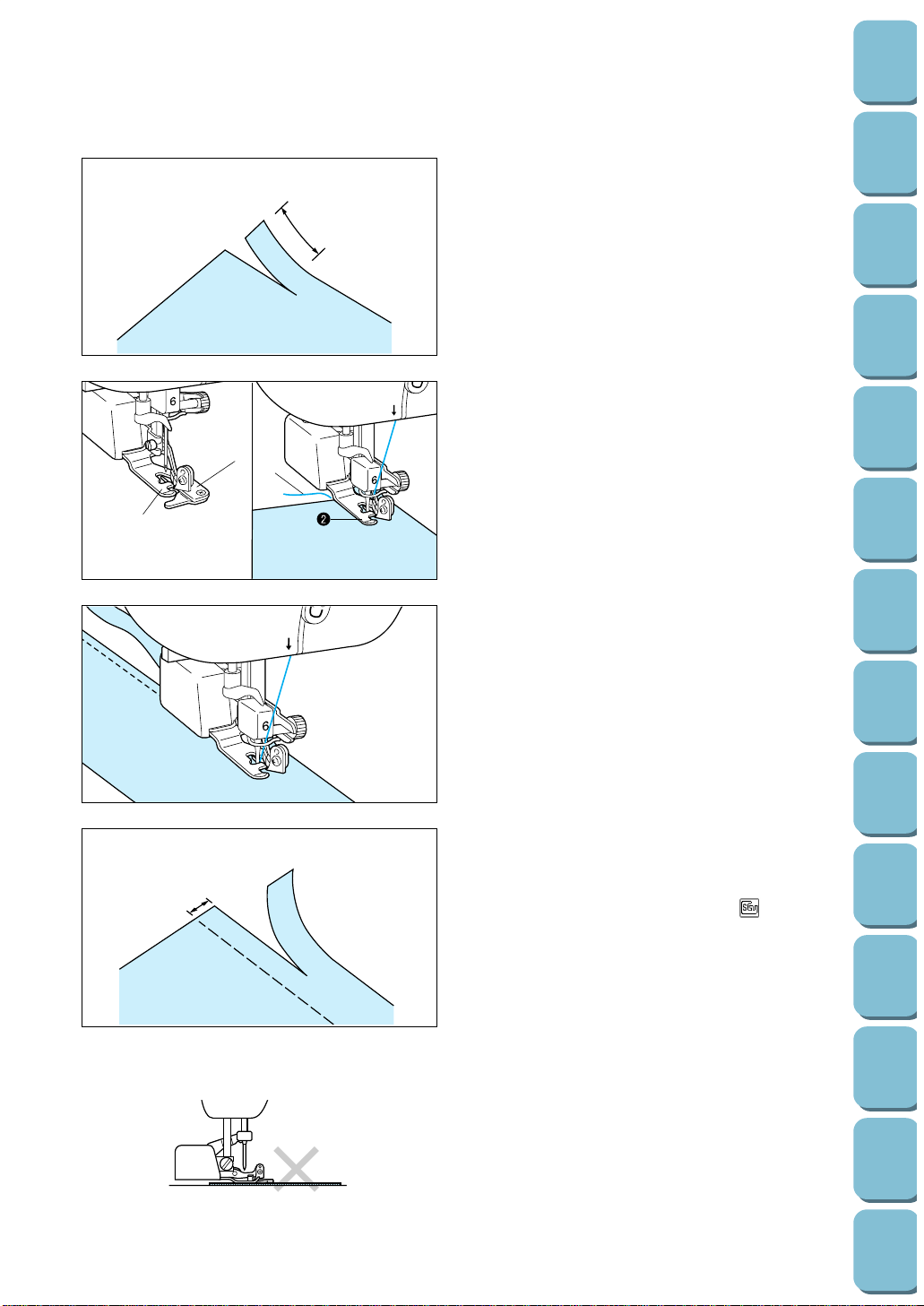
51
Utility
Stitches
Characters
and
Decorative
Stitches
Embroidering
Editing
Embroidery
Patterns
Retrieving
My
Custom
Stitch
TM
Maintenance
Error
Messages
Trouble
shooting
Sewing
Chart
Patterns
(Programmed
in Machine)
Patterns
(Memory
Card)
Sewing
Setting Up
1
7. Make a cut of about 2 cm in the fabric.
1 2 cm
1
3
2
A
5
B
8. Place the fabric as shown left figure B.
–Right side of cut: on top of the guide plate
–Left side of cut: underneath the presser foot
1 Guide plate (lower knife)
2 Presser foot
9. Thread the needle, and then pull out a long
section of the upper thread, pass it below the
presser foot and pull it out in the fabric feed
direction. (See left figure B)
2 Presser foot
3 Upper thread
10.Lower the presser foot lever.
CAUTION
If the width has been adjusted, turn the
balance wheel by hand to check that the
needle does not touch the side cutter. If the
needle touches the side cutter, it may cause
the needle to break.
When sewing straight stitches only
The seam margin should be about 0.5 cm.
1 Seam margin
* Make sure that you touch the “ ” key when
using the side cutter.
* Clean the side cutter after use, otherwise dust
and scraps of thread will build up on it.
* Add a small amount of oil as required to the
cutting edge of the cutter.
5
3
Note
–The fabric will not be cut if the whole fabric is
simply spread out underneath the presser foot
guide plate. Set the fabric as explained in step
8. above, and the start sewing.
–Check that the needle is raised when the
presser foot lever is raised.
–One layer of 13-oz denim can be cut.
1
Page 55

52
Utility
Stitches
Characters
and
Decorative
Stitches
Embroidering
Editing
Embroidery
Patterns
Retrieving
My
Custom
Stitch
TM
Maintenance
Error
Messages
Trouble
shooting
Sewing
Chart
Patterns
(Programmed
in Machine)
Patterns
(Memory
Card)
Sewing
Setting Up
BLIND HEM STITCHES
1 Other fabric
2 Stretch fabric
R
12
13
5
1. Fold the fabric and baste it as illustrated.
1 0.5 cm (3/16”)
2 Surface
3 0.5 cm (3/16”)
4 Reverse side
5 Basting stitch
1
2. Attach presser foot “R”. Lower the presser
foot so that its guide meets the edge of the
folded hem.
1 Guide
2 Folded hem
R
3. Adjust the needle position using the stitch
width setting keys so that needle slightly
catches the fold of the hem, and then sew the
fabric.
1 Needle drop position
* When the automatic thread cutting and
automatic reinforcement stitch are preset, a
reinforcement stitch will be sewn automatically
at the start of sewing. Press the “REVERSE
STITCH” button to sew a reinforcement stitch
and trim the thread automatically at the finish
of sewing.
4. Turn over the fabric and remove the basting
stitch.
1 Reverse side
2 Surface
Page 56

53
Utility
Stitches
Characters
and
Decorative
Stitches
Embroidering
Editing
Embroidery
Patterns
Retrieving
My
Custom
Stitch
TM
Maintenance
Error
Messages
Trouble
shooting
Sewing
Chart
Patterns
(Programmed
in Machine)
Patterns
(Memory
Card)
Sewing
Setting Up
Adjusting the needle drop position
Touch the “ ” and “ ” stitch width setting
keys to adjust the needle drop position so that
the needle slightly catches the fold of the hem.
A– If the needle catches the fold of hem too
much.
— Touch the “ ” stitch width setting key.
This moves the needle away from the fold.
B– If the needle does not catch the fold of hem
enough.
— Touch the “ ” stitch width setting key.
This moves the needle closer to the fold.
1 Reverse side
2 Surface
A
B
Page 57

54
Utility
Stitches
Characters
and
Decorative
Stitches
Embroidering
Editing
Embroidery
Patterns
Retrieving
My
Custom
Stitch
TM
Maintenance
Error
Messages
Trouble
shooting
Sewing
Chart
Patterns
(Programmed
in Machine)
Patterns
(Memory
Card)
Sewing
Setting Up
BUTTONHOLE STITCHES
1 Suits, overcoat
2 Jeans, trousers
3 Thick coats
4 Thin or medium fabric
5 Stretch fabric with coarse
weaves
6 Stretch fabric
7 Thin and medium fabric
(for horizontal holes)
8 Jeans, trousers
9 Thick coats
0 The first step in making a
bound buttonhole.
A
1234 5
6789 0
1. Mark the positions of the buttonholes on the fabric.
* The maximum buttonhole length is 3 cm (1-3/16”) (total of
diameter + thickness of button).
* Thick thread (#30) cannot be used in with the “ ” and
“ ” patterns.
5
3
2. Draw out the button holder plate and insert the button.
1 Button holder plate
A
5
1
3. Raise the presser foot and adjust the fabric so that the red
mark on the foot is over the starting mark of your buttonhole.
Lower the presser foot into position.
1 Mark on fabric for buttonhole position
2 Red mark on presser foot
* After the presser foot lever has been lowered,
set the presser foot so that there is no gap
behind the section marked with an “A”, otherwise
the size of the stitch will not be correct. To do
this, push the presser foot towards the back of
the machine as shown in the left figure.
* Pass the thread underneath the presser foot.
4. Lower the buttonhole lever and position it behind the metal
bracket on the buttonhole foot.
1 Metal bracket on the buttonhole foot
A
1
3
5
Page 58

55
Utility
Stitches
Characters
and
Decorative
Stitches
Embroidering
Editing
Embroidery
Patterns
Retrieving
My
Custom
Stitch
TM
Maintenance
Error
Messages
Trouble
shooting
Sewing
Chart
Patterns
(Programmed
in Machine)
Patterns
(Memory
Card)
Sewing
Setting Up
5
3
5. Press the “START/STOP” button to start the machine, while
gently holding the end of the upper thread.
* Gently, feed the fabric by hand.
* The machine will stop with a reinforcement stitch
automatically after sewing is completed.
* If you touch the automatic thread cutting key prior to sewing,
the machine cuts both threads automatically after sewing is
completed.
* If the fabric will not feed (for instance, because it is too
thick), touch the “ ” stitch length setting key to increase
the stitch length.
6. Open the buttonhole.
Normal buttonhole and rounded buttonhole
Insert a pin in front of the inside edge of both bar tacks. Insert
the seam ripper into center of buttonhole. Cut towards the first
pin. Then cut toward the other pin.
1 Pin
Keyhole buttonhole
Make a hole using the small eyelet punch in the key end, insert a
pin into the inside edge of the bar tack. Insert a seam ripper into
the hole made with the eyelet punch and cut towards the pin.
1 Small eyelet punch (accessory #7 on page 7)
2 Pin
Page 59

56
Utility
Stitches
Characters
and
Decorative
Stitches
Embroidering
Editing
Embroidery
Patterns
Retrieving
My
Custom
Stitch
TM
Maintenance
Error
Messages
Trouble
shooting
Sewing
Chart
Patterns
(Programmed
in Machine)
Patterns
(Memory
Card)
Sewing
Setting Up
Order of one cycle
1 Reinforcement stitch
Sewing stretch fabrics
5
When sewing buttonholes onto stretch fabric, insert onto stretch
fabric, a gimp thread into the buttonhole seam (“ ”
buttonholes only).
1. Hook the gimp thread onto the end of presser foot “A”, insert
it into the groove at the front of the presser foot and
temporarily tie it there.
1 Upper thread
2 Bobbin thread
5
2. Lower the presser foot and start sewing.
* Set the stitch width to match the diameter of the gimp
thread.
3. Once sewing is completed, pull the gimp thread gently to
remove any slack, and trim any surplus length.
1
1
1
Page 60

57
Utility
Stitches
Characters
and
Decorative
Stitches
Embroidering
Editing
Embroidery
Patterns
Retrieving
My
Custom
Stitch
TM
Maintenance
Error
Messages
Trouble
shooting
Sewing
Chart
Patterns
(Programmed
in Machine)
Patterns
(Memory
Card)
Sewing
Setting Up
4
1
2
6
5
3
Measure the button diameter + thickness to set
the plate.
Example: For a button with a diameter of 1.5
cm (9/16”) and a thickness of 1 cm
(3/8”), the scale should be set at 2.5
cm (1”)
1 Thickness [1 cm (3/8”)]
2 Diameter [1.5 cm (9/16”)]
3 Button holder plate
4 Scale
5 Diameter + thickness [2.5 cm (1”)]
[0.5 cm (3/16”) in one scale.]
6 0.5 cm (3/16”)
Buttons that do not fit into the guide plate (Odd-shaped buttons)
Changing the stitch length
Touch the “ ” and “ ” stitch length setting keys to adjust
the stitch length.
1 “ ”: Longer
2 Normal length 0.4 mm (1/64”)
3 “ ”: Shorter
* If the fabric will not feed (for instance, because it is too
thick), touch the “ ” stitch length setting key to increase
the stitch length.
Changing the stitch width
Touch the “ ” and “ ” stitch width setting keys to adjust
the stitch width.
1 “AUTO” width 5.0 mm (3/16”)
2 “ ” : Narrower
321
21
Page 61

58
Utility
Stitches
Characters
and
Decorative
Stitches
Embroidering
Editing
Embroidery
Patterns
Retrieving
My
Custom
Stitch
TM
Maintenance
Error
Messages
Trouble
shooting
Sewing
Chart
Patterns
(Programmed
in Machine)
Patterns
(Memory
Card)
Sewing
Setting Up
BAR TACKING
Use for reinforcing the openings of pockets, etc.
A
4
3
2
1
1. Attach presser foot “A” and set the size by measuring the
area to be bar tacked.
1 Button holder plate
2 Scale
3 0.5 cm (3/16”)
4 Length of bar tack
* 0.5 to 3 cm (3/16” to 1/2”) is suitable for bar tacking. 0.5 to 1
cm (3/16” to 3/18”) is the normal size.
5
3
2. Position the pocket as illustrated with the top of the pocket
facing you. Stitch down the pocket following the pattern
instructions. To secure the pocket with bar tacking align the
needle drop point with the corner of the pocket to be
stitched and move the pocket back 2 mm (1/16”) as shown
below.
* After the presser foot lever has been lowered,
set the presser foot so that there is no gap
behind the section marked with an “A”, otherwise
the size of the stitch will not be correct. To do
this, push the presser foot towards the back of
the machine as shown in the figure.
* Pass the thread underneath the presser foot.
3
3. Check the first needle drop point and lower the presser foot.
1 2 mm (1/16”)
4. Lower the buttonhole lever and position it behind the metal
bracket on the buttonhole foot.
1 Metal bracket on buttonhole foot
A
5
1
Page 62

59
Utility
Stitches
Characters
and
Decorative
Stitches
Embroidering
Editing
Embroidery
Patterns
Retrieving
My
Custom
Stitch
TM
Maintenance
Error
Messages
Trouble
shooting
Sewing
Chart
Patterns
(Programmed
in Machine)
Patterns
(Memory
Card)
Sewing
Setting Up
5
3
5. Start the machine while holding the end of the upper thread.
* The machine will sew a reinforcement stitch and stop
automatically after sewing is completed.
* If you touch the automatic thread cutting key prior to sewing,
the machine cuts both threads automatically after sewing is
completed.
* If the fabric will not feed (for instance, because it is too
thick), touch the “ ” stitch length setting key to increase
the stitch length.
Thick fabrics
Place another piece of fabric or cardboard at the back as thick
as original. This sets the presser foot to the same height and
allows for easier feeding.
1 Presser foot
2 Cardboard
Changing the bar tack stitch length
Touch the “ ” and “ ” stitch length setting keys to adjust
the stitch length.
1 “AUTO” length 0.4 mm (1/64”)
2 “ ” : Longer
3 “ ” : Shorter
* If the fabric will not feed (for instance, because it is too
thick), touch the “ ” stitch length setting key to increase
the stitch length.
Changing the bar tack stitch width
Touch the “ ” and “ ” stitch width setting keys to adjust
the stitch width.
1 “AUTO” width 2.0 mm (1/16”)
2 “ ”: Wider
3 “ ”: Narrower
1
2
312
123
Page 63
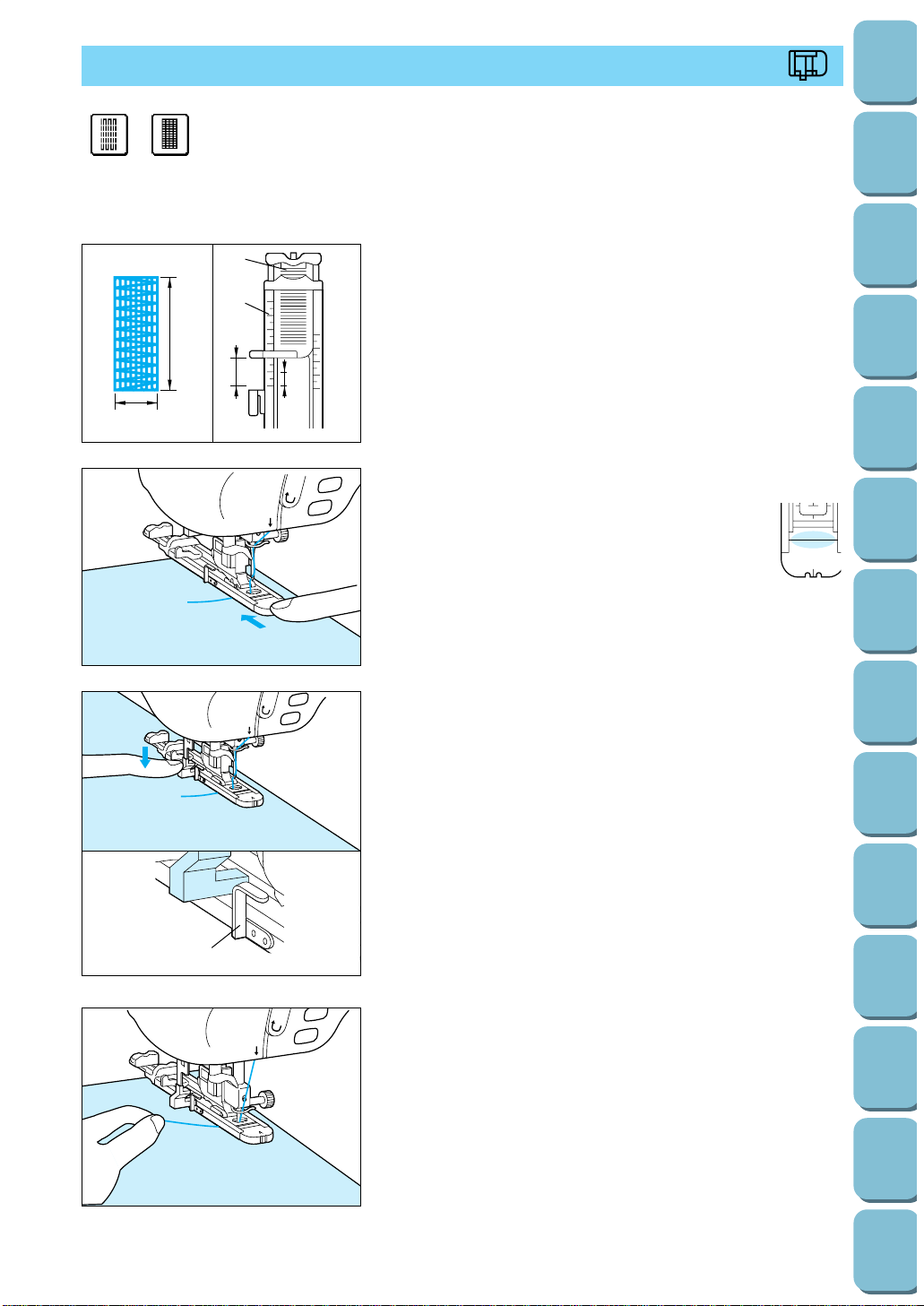
60
Utility
Stitches
Characters
and
Decorative
Stitches
Embroidering
Editing
Embroidery
Patterns
Retrieving
My
Custom
Stitch
TM
Maintenance
Error
Messages
Trouble
shooting
Sewing
Chart
Patterns
(Programmed
in Machine)
Patterns
(Memory
Card)
Sewing
Setting Up
1
2
3
5
4
4
1. Set the stitch length using the scale on presser foot “A”.
1 Scale on the presser foot
2 Button holder plate
3 5 mm (3/16”) at “2” on scale
4 Length of darning is equal to scale setting.
5 Width [7 mm (1/4”)]
* The maximum stitch length for darning is 3 cm (1-3/16”).
5
3
2. Check the needle drop point and then lower the presser foot.
* After the presser foot lever has been lowered,
set the presser foot so that there is no gap
behind the section marked with an “A”, otherwise
the size of the stitch will not be correct. To do
this, push the presser foot towards the back of
the machine as shown in the left figure.
* Pass the thread underneath the presser foot.
5
3
4. Start sewing while holding the upper thread by hand.
* The machine stops automatically after sewing a reinforce-
ment stitch.
* When automatic thread cutting is set, the machine trims
both threads automatically after sewing is completed.
3. Lower the button hole lever to set it behind the metal
bracket.
1 Metal bracket
A
DARNING
1 Medium fabric
2 Thick fabric
A
12
1
3
5
Page 64

61
Utility
Stitches
Characters
and
Decorative
Stitches
Embroidering
Editing
Embroidery
Patterns
Retrieving
My
Custom
Stitch
TM
Maintenance
Error
Messages
Trouble
shooting
Sewing
Chart
Patterns
(Programmed
in Machine)
Patterns
(Memory
Card)
Sewing
Setting Up
Changing the length of the darning stitch
Touch the “ ” and “ ” stitch length setting
keys to adjust the stitch length.
1 “AUTO”: 2.0 mm (1/16”)
2 “ ”: Longer (less dense)
3 “ ”: Shorter (more dense)
* If the fabric will not feed (for instance,
because it is too thick), touch the “ ” stitch
length setting key to increase the stitch
length.
Changing the bar tack stitch width
Touch the “ ” and “ ” stitch width setting
keys to adjust the stitch width.
1 “AUTO” : 7.0 mm (1/4”)
2 “ ”: Narrower
Darning stitch cycle
1 Reinforcement stitch
132
21
1
1
Page 65

62
Utility
Stitches
Characters
and
Decorative
Stitches
Embroidering
Editing
Embroidery
Patterns
Retrieving
My
Custom
Stitch
TM
Maintenance
Error
Messages
Trouble
shooting
Sewing
Chart
Patterns
(Programmed
in Machine)
Patterns
(Memory
Card)
Sewing
Setting Up
1. Attach presser foot “J”, select pattern “ ”, set the stitch
length to 4.0 mm and set the thread tension to a weak
setting. Then sew a straight stitch.
Pull the bobbin thread to obtain the desired amount of
gather.
Note
Before using the basting stitch, rotate the hand wheel and pull
up the bobbin thread, grasping the top and bobbin thread pull a
length of thread out from the rear of the machine. (Be sure that
the presser foot is lifted.)
2. Place the tape on top of the seam which you have just sewn
and secure it with pins.
3. Select pattern “ ” and then sew along the top of the tape.
4. Pull out the straight stitch thread.
TAPE ATTACHING
1 Patchwork stitch
2 Elastic zigzag stitch
12
J
These stitches are used for attaching tape to thin and medium fabric.
Page 66

63
Utility
Stitches
Characters
and
Decorative
Stitches
Embroidering
Editing
Embroidery
Patterns
Retrieving
My
Custom
Stitch
TM
Maintenance
Error
Messages
Trouble
shooting
Sewing
Chart
Patterns
(Programmed
in Machine)
Patterns
(Memory
Card)
Sewing
Setting Up
1. Touch the “ ” and “ ” stitch length setting keys and the
“ ” and “ ” stitch width setting keys to set the size of
the eyelet.
2. Attach presser foot “N”, check the needle drop point and
lower the presser foot, then start sewing.
1 Needle drop point
* The machine stops automatically after sewing a
reinforcement stitch.
* When automatic thread cutting is set, the machine trims
both threads automatically after sewing is completed.
3. Make a hole at the center with an eyelet punch.
EYELET STITCH
N
Stitch for making eyelet on belts, etc.
Size of eyelet (Actual size)
A– Large: 7.0 mm (5/16”)
B– Medium: 6.0 mm (1/4”)
C– Small: 5.0 mm (3/16”)
ABC
Page 67

64
Utility
Stitches
Characters
and
Decorative
Stitches
Embroidering
Editing
Embroidery
Patterns
Retrieving
My
Custom
Stitch
TM
Maintenance
Error
Messages
Trouble
shooting
Sewing
Chart
Patterns
(Programmed
in Machine)
Patterns
(Memory
Card)
Sewing
Setting Up
BUTTON SEWING
M
This stitch is used for attaching buttons.
Do not use the automatic thread cutter when attaching buttons,
(the threads will become difficult to handle and tying off will not
be possible).
1
1. Raise the presser foot lever and slide the feed dog
adjustment lever to the right to lower the feed dog.
1 Feed dog adjustment lever
4. Once sewing is completed, return the feed dog to its original
position, pull the bobbin thread at the sewing end down and
pull the upper thread at the sewing end through to the
reverse side of the fabric. Then tie the thread ends together
and cut the threads at the sewing start.
2. Attach button fitting foot “M”, place the button into the
presser foot and then lower the presser foot.
6
3. Turn the balance wheel to check that the needle goes into
each of the holes in the button correctly, and then start
sewing. Once sewing is completed, the machine will stop
automatically.
* If extra attachment strength is needed, carry out the button
sewing operation twice.
Page 68

65
Utility
Stitches
Characters
and
Decorative
Stitches
Embroidering
Editing
Embroidery
Patterns
Retrieving
My
Custom
Stitch
TM
Maintenance
Error
Messages
Trouble
shooting
Sewing
Chart
Patterns
(Programmed
in Machine)
Patterns
(Memory
Card)
Sewing
Setting Up
Attaching buttons with four holes
First sew the two holes which are closest to you. Once they
have been sewn, raise the presser foot, move the needle to the
next two holes and then sew them in the same way.
Attaching a shank to the button
1. Pull the shank lever toward you and then start sewing.
1 Shank lever
2. Hold the upper thread ends at the sewing start and sewing
end which are between the button and the fabric, wind them
around the shank and then tie them firmly together.
3. Tie the ends of the bobbin thread together at the reverse
side of the fabric.
6
1
Page 69

66
Utility
Stitches
Characters
and
Decorative
Stitches
Embroidering
Editing
Embroidery
Patterns
Retrieving
My
Custom
Stitch
TM
Maintenance
Error
Messages
Trouble
shooting
Sewing
Chart
Patterns
(Programmed
in Machine)
Patterns
(Memory
Card)
Sewing
Setting Up
BASTING
1. Attach presser foot “J”. It is suggested that the basting stitch
be started with a reinforcement stitch by pressing the
“REVERSE STITCH” button.
Note
If you do not want to use a reinforcement stitch at the
beginning, you should lift the presser foot, rotate the hand
wheel, pull up the bobbin thread and pull a length of top and
bobbin thread out from the rear of the machine.
* You can change the length of one stitch to between 5 mm
and 30 mm (3/16” to 1-3/16”).
1 5 mm to 30 mm (3/16” to 1-3/16”)
2. Sew while keeping the fabric taut.
3. End sewing with a reinforcement stitch.
J
1
Page 70

2
3
1. Attach presser foot “J” and sew straight stitches up to the
crotch end. Change to a basting stitch and sew to the top of
the fabric.
1 Crotch end
2 Reverse stitch
3 Basting stitch
4 Reverse side
2. Press the seam allowance open and attach the zipper with a
basting stitch in the middle.
1 Zipper
2 Basting
3 Reverse side
3. Select the “ ” stitch and then touch the “ ” key.
The necessary adjustment for zipper insertion will be carried
out automatically.
5
4. Put the right side of presser foot “I” into the holder. Topstitch
1 cm (3/8”) from the seamed edge of the fabric and then
remove the basting.
1 Surface
Centered application
ZIPPER INSERTION (CENTERED AND SIDE APPLICATION)
Select the pattern and then touch the “ ” key.
I
67
Utility
Stitches
Characters
and
Decorative
Stitches
Embroidering
Editing
Embroidery
Patterns
Retrieving
My
Custom
Stitch
TM
Maintenance
Error
Messages
Trouble
shooting
Sewing
Chart
Patterns
(Programmed
in Machine)
Patterns
(Memory
Card)
Sewing
Setting Up
Page 71

68
Utility
Stitches
Characters
and
Decorative
Stitches
Embroidering
Editing
Embroidery
Patterns
Retrieving
My
Custom
Stitch
TM
Maintenance
Error
Messages
Trouble
shooting
Sewing
Chart
Patterns
(Programmed
in Machine)
Patterns
(Memory
Card)
Sewing
Setting Up
1. Attach presser foot “J” and sew straight stitches up to the
crotch end. Change to a basting stitch and sew to the top of
the fabric.
1 Crotch end
2 Reverse stitch
3 Basting stitch
4 Reverse side
4
2. Press the seam allowance open and align the folded hem
along the teeth of the zipper, while keeping 3 mm (1/8”) for
the sewing space.
1 Reverse side
2 Keep 3 mm (1/8”) for sewing
3 Teeth of zipper
4 Slider on head of zipper
5 Crotch end (Base of zipper)
3. Select the “ ” stitch and then touch the “ ” key.
The necessary adjustment for zipper insertion will be carried
out automatically.
I
4. Put the left side of presser foot “I” into the holder, and then
sew the bottom layer to the crotch end (base of zipper).
* When the automatic thread cutting and automatic
reinforcement stitch are preset, reinforcement stitches will
be sewn automatically at the start of sewing. Press the
“REVERSE STITCH” button to sew a reinforcement stitch
and trim the thread automatically at the finish of sewing.
Side application
Page 72

5. Close the zipper and turn over the fabric. Then attach the
other side of the zipper to the fabric.
1 Reverse side
I
6. Turn the fabric over to the right side and sew a straight
stitch 5 cm from the end, stop the machine, lower the
needle, raise the presser foot and then remove the basting
stitches.
1 Surface
7. Move the zipper pull and sew the remaining part.
1 Surface
69
Utility
Stitches
Characters
and
Decorative
Stitches
Embroidering
Editing
Embroidery
Patterns
Retrieving
My
Custom
Stitch
TM
Maintenance
Error
Messages
Trouble
shooting
Sewing
Chart
Patterns
(Programmed
in Machine)
Patterns
(Memory
Card)
Sewing
Setting Up
Page 73

70
Utility
Stitches
Characters
and
Decorative
Stitches
Embroidering
Editing
Embroidery
Patterns
Retrieving
My
Custom
Stitch
TM
Maintenance
Error
Messages
Trouble
shooting
Sewing
Chart
Patterns
(Programmed
in Machine)
Patterns
(Memory
Card)
Sewing
Setting Up
DART SEAM
1
1. Attach presser foot “J”. Sew a reverse stitch at the
beginning of the dart and then sew from the wide end to the
other end without stretching the fabric.
1 Basting
* If automatic reinforcement stitching is preset, a
reinforcement stitch will automatically be sewn at the sewing
start.
2. Do not sew a reverse stitch at end. Cut the thread at the end
leaving 5 cm (1-15/16”), and then tie both ends together.
3. Insert the ends of the thread into the dart with a needle.
4. Iron the dart to one side so that it is flat.
J
Page 74

GATHERING
J
Use on waists of skirts, the sleeves of shirts, etc.
1. Set the stitch length to 4.0 mm (3/16”) and the thread
tension to weak.
* If you touch the “GATHERING” key after touching the
“ ” key, the stitch length will be set automatically to
4.0 mm (3/16”) and the thread tension will be set
automatically to weak.
1
2
3
2. Attach presser foot “J”. Pull out the bobbin and upper
threads by 5 cm (1-15/16”).
1 Upper thread
2 Bobbin thread
3 About 5 cm (1-15/16”)
3. Sew two rows of straight stitches parallel to the seam line,
then trim excess thread leaving 5 cm (1-15/16”) .
1 Seam line
2 1.0 to 1.5 cm (3/8” to 9/16”)
3 About 5 cm (1-15/16”)
4. Pull the bobbin threads to obtain the desired amount of
gather, then tie the threads.
71
Utility
Stitches
Characters
and
Decorative
Stitches
Embroidering
Editing
Embroidery
Patterns
Retrieving
My
Custom
Stitch
TM
Maintenance
Error
Messages
Trouble
shooting
Sewing
Chart
Patterns
(Programmed
in Machine)
Patterns
(Memory
Card)
Sewing
Setting Up
Page 75

72
Utility
Stitches
Characters
and
Decorative
Stitches
Embroidering
Editing
Embroidery
Patterns
Retrieving
My
Custom
Stitch
TM
Maintenance
Error
Messages
Trouble
shooting
Sewing
Chart
Patterns
(Programmed
in Machine)
Patterns
(Memory
Card)
Sewing
Setting Up
5. Smooth the gathers by ironing them.
1
1. Thread the thread along the groove in the direction of the
arrow, and leave it there without cutting it.
1 Shuttle
* The bobbin cover should still be removed.
5
2. While holding the upper thread, press the “NEEDLE
POSITION” button twice and then pull out the bobbin thread.
3. Replace the bobbin cover.
Pulling out the bobbin thread
Page 76

PINTUCK
1. Mark along the folds on the reverse side of the fabric.
1 Reverse side
2. Turn the fabric and iron the folded parts only.
1 Surface
3. Select the “ ” stitch and then touch the “ ” key.
* It will not be necessary to adjust the thread tension if
pintucking is selected by pressing the “ ” key.
I
4. Put the right end of presser foot “I” into the holder, and sew
a straight stitch along the fold.
1 Width for pintuck
2 Reverse side
3 Surface
* When the automatic thread cutting and automatic
reinforcement stitch are preset, reinforcement stitches will
be sewn automatically at the start of sewing. Press the
“REVERSE STITCH” button to sew a reinforcement stitch
and trim the thread automatically at the finish of sewing.
Select the “ ” stitch and then touch the “ ” key.
I
73
Utility
Stitches
Characters
and
Decorative
Stitches
Embroidering
Editing
Embroidery
Patterns
Retrieving
My
Custom
Stitch
TM
Maintenance
Error
Messages
Trouble
shooting
Sewing
Chart
Patterns
(Programmed
in Machine)
Patterns
(Memory
Card)
Sewing
Setting Up
Page 77

74
Utility
Stitches
Characters
and
Decorative
Stitches
Embroidering
Editing
Embroidery
Patterns
Retrieving
My
Custom
Stitch
TM
Maintenance
Error
Messages
Trouble
shooting
Sewing
Chart
Patterns
(Programmed
in Machine)
Patterns
(Memory
Card)
Sewing
Setting Up
5. Iron the folds toward the same direction.
Page 78
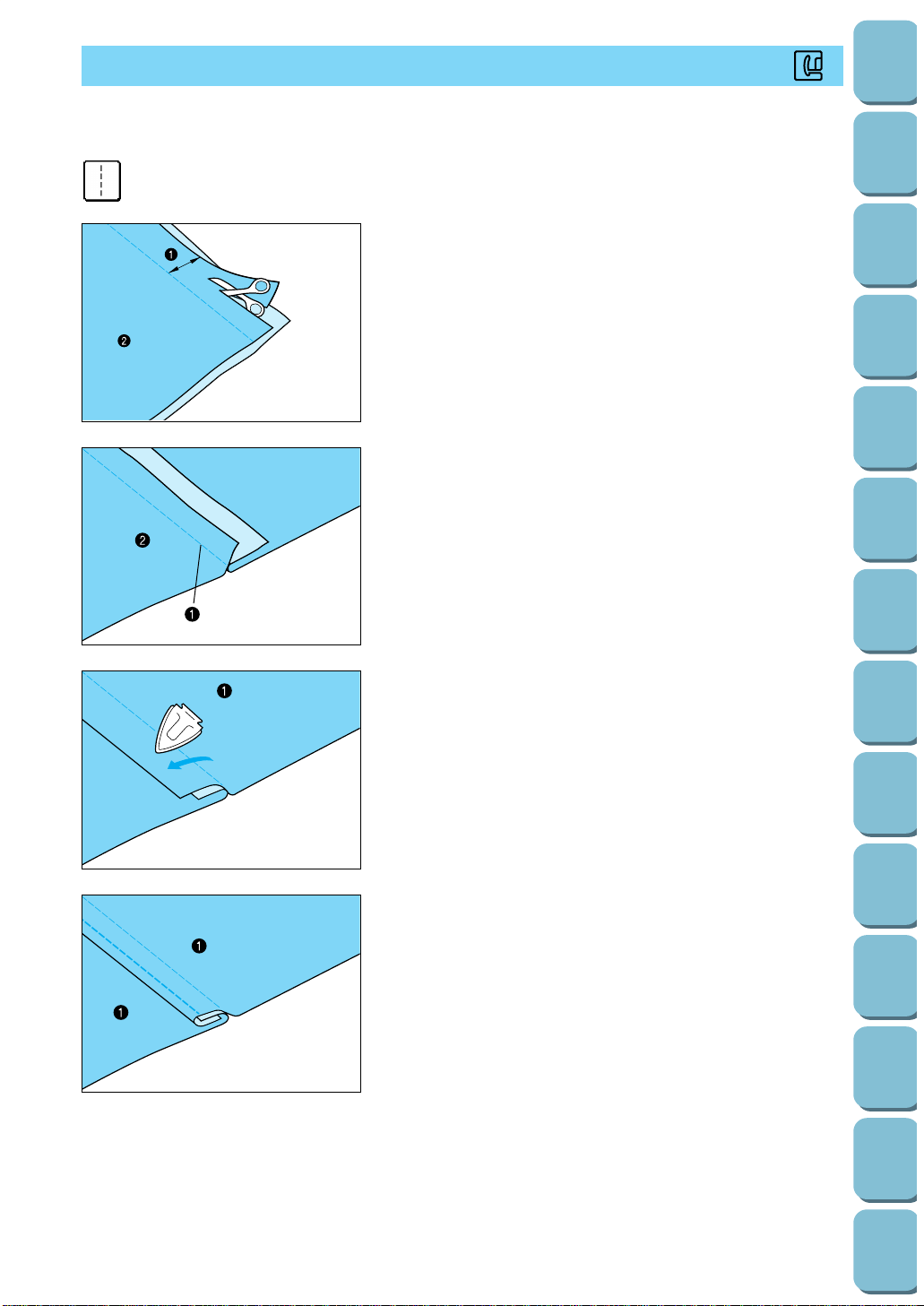
FLAT FELL SEAM
J
Use for reinforcing seams and finishing edges neatly.
1. Attach presser foot “J”. Sew the finish line, then cut half of
the seam allowance from the side that the flat fell seam will
lie.
1 About 1.2 cm (1/2”)
2 Reverse side
* When the automatic thread cutting and automatic
reinforcement stitch are preset, reinforcement stitches will
be sewn automatically at the start of sewing. Press the
“REVERSE STITCH” button to sew a reinforcement stitch
and trim the thread automatically at the finish of sewing.
2. Spread out the fabric along the finish line.
1 Finish line
2 Reverse side
3. Press both seam allowances toward the more narrow (cut
one) side and iron them.
1 Reverse side
4. Fold the longer seam allowance around more narrow one,
and sew the edge of the fold.
1 Reverse side
75
Utility
Stitches
Characters
and
Decorative
Stitches
Embroidering
Editing
Embroidery
Patterns
Retrieving
My
Custom
Stitch
TM
Maintenance
Error
Messages
Trouble
shooting
Sewing
Chart
Patterns
(Programmed
in Machine)
Patterns
(Memory
Card)
Sewing
Setting Up
Page 79
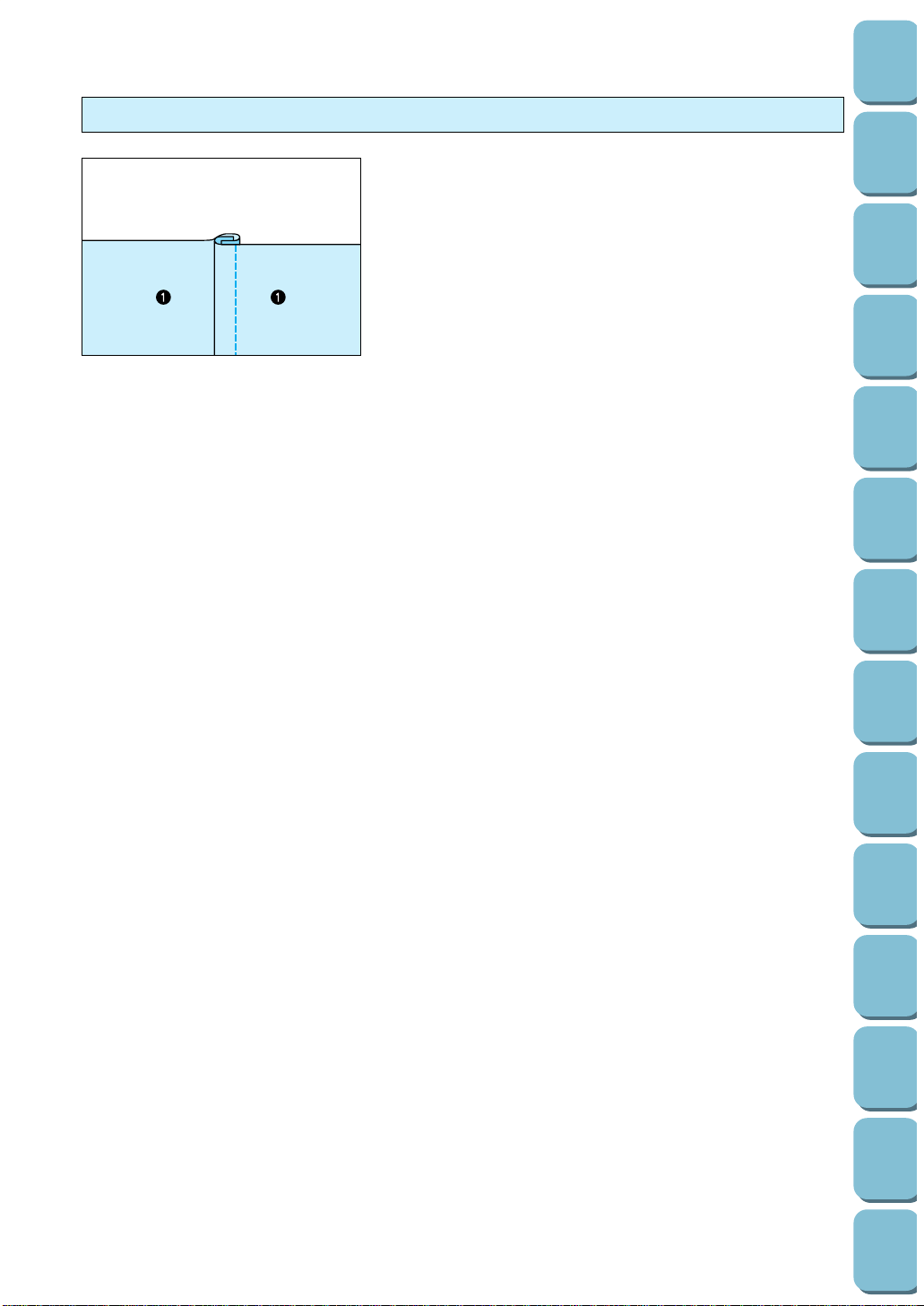
76
Utility
Stitches
Characters
and
Decorative
Stitches
Embroidering
Editing
Embroidery
Patterns
Retrieving
My
Custom
Stitch
TM
Maintenance
Error
Messages
Trouble
shooting
Sewing
Chart
Patterns
(Programmed
in Machine)
Patterns
(Memory
Card)
Sewing
Setting Up
Finished flat fell seam
1 Surface
Page 80

APPLIQUES
1. Attach the applique to the fabric.
1 Applique
2 Fabric glue
* The applique should be attached with fabric glue or a
basting stitch so that it will not move during sewing.
2. Attach presser foot “J”. Make sure that the needle drop point
is just outside the applique and then start sewing.
1 Applique
* When the automatic thread cutting and automatic
reinforcement stitch are preset, reinforcement stitches will
be sewn automatically at the start of sewing. Press the
“REVERSE STITCH” button to sew a reinforcement stitch
and trim the thread automatically at the finish of sewing.
3. Finish
1 Applique
2 Needle drop point
J
Sewing the applique around corners
1. Stop the machine and position the needle just outside the
applique.
2. Raise the presser foot and turn the fabric as needed to keep
the correct needle position.
77
Utility
Stitches
Characters
and
Decorative
Stitches
Embroidering
Editing
Embroidery
Patterns
Retrieving
My
Custom
Stitch
TM
Maintenance
Error
Messages
Trouble
shooting
Sewing
Chart
Patterns
(Programmed
in Machine)
Patterns
(Memory
Card)
Sewing
Setting Up
Page 81

78
Utility
Stitches
Characters
and
Decorative
Stitches
Embroidering
Editing
Embroidery
Patterns
Retrieving
My
Custom
Stitch
TM
Maintenance
Error
Messages
Trouble
shooting
Sewing
Chart
Patterns
(Programmed
in Machine)
Patterns
(Memory
Card)
Sewing
Setting Up
APPLIQUE QUILTS
1. Trace the pattern onto the applique fabric and then cut
around it.
1 Seam margin (0.3 to 0.5 mm)
Use a blind hem stitch for applique quilts.
2. Place a piece of thick paper cut to the finished size onto the
fabric, and then fold over the seam margin using an iron.
N
3. Turn the fabric over and sew basting stitches around the
edge.
Attach monogramming foot “N” and then sew around the
edge, while dropping the needle as close to the edge as
possible.
* When the automatic thread cutting and automatic
reinforcement stitch are preset, reinforcement stitches will
be sewn automatically at the start of sewing. Press the
“REVERSE STITCH” button to sew a reinforcement stitch
and trim the thread automatically at the finish of sewing.
1 Dresden Plate
2 Stained Glass
3 Sunbonnet Sue
N
123
Page 82

SCALLOP STITCH
N
Stitch for decorating collars of blouses, edges of table cloths, etc.
5
1. Attach presser foot “N”. Sew the remaining edge of the
fabric so that the stitch doesn’t go right to the edge of the
fabric.
1 Surface
* When the automatic thread cutting and automatic
reinforcement stitch are preset, reinforcement stitches will
be sewn automatically at the start of sewing. Press the
“REVERSE STITCH” button to sew a reinforcement stitch
and trim the thread automatically at the finish of sewing.
2. Trim along the stitches carefully so as not to cut the stitches.
* There are products in the marketplace that will “seal” the
trimmed areas. This will give a more finished appearance.
79
Utility
Stitches
Characters
and
Decorative
Stitches
Embroidering
Editing
Embroidery
Patterns
Retrieving
My
Custom
Stitch
TM
Maintenance
Error
Messages
Trouble
shooting
Sewing
Chart
Patterns
(Programmed
in Machine)
Patterns
(Memory
Card)
Sewing
Setting Up
Page 83

80
Utility
Stitches
Characters
and
Decorative
Stitches
Embroidering
Editing
Embroidery
Patterns
Retrieving
My
Custom
Stitch
TM
Maintenance
Error
Messages
Trouble
shooting
Sewing
Chart
Patterns
(Programmed
in Machine)
Patterns
(Memory
Card)
Sewing
Setting Up
SMOCKING STITCH
J
This stitch is used for decorative stitching on clothing.
1. Select the “ ” stitch, set the stitch length to 4.0 mm and
set the thread tension to a weak setting. Then sew straight
stitches at intervals of 1 cm.
1 About 1 cm (3/8”)
2. Pull the bobbin threads to obtain the desired amount of
gather, and then smooth the gathers by ironing them.
J
3. Attach presser foot “J” and sew over the top of the straight
stitches, selecting from one of the two decorative stitches
shown above.
4. Pull out the straight stitch threads.
Page 84
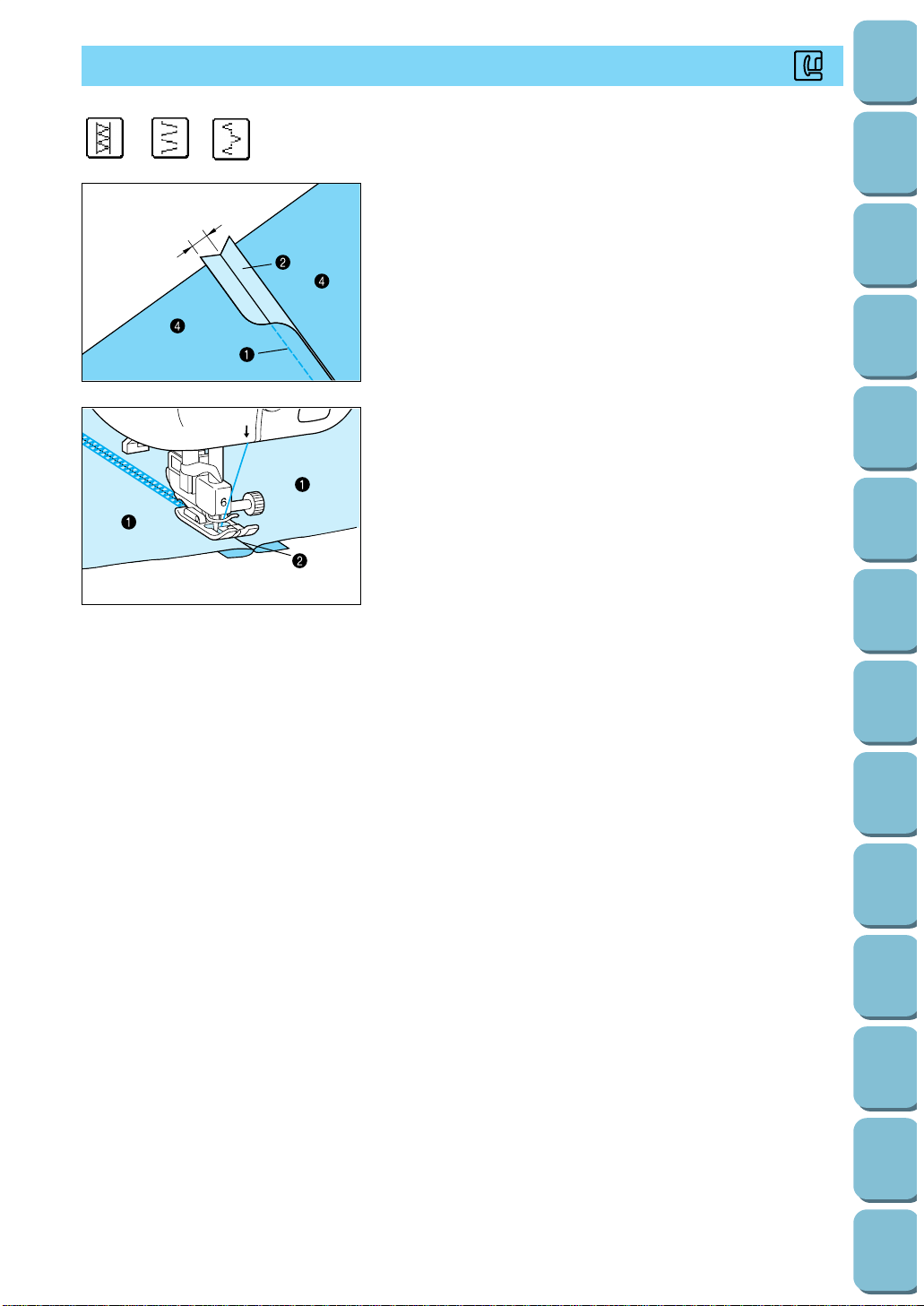
PATCHWORK STITCH
3
1. Match the fabric seams right sides together, join together
with a straight stitch. Open seam allowance [about 1 cm
(3/8”)] and press flat.
1 Straight stitch
2 Seam allowance
3 1 cm (3/8”)
4 Reverse side
5
2. Attach presser foot “J”. Set the center of the presser foot on
the seam lines of the joined fabrics and then sew over the
seam, using one of the decorative stitches shown above.
1 Surface
2 Seam
J
81
Utility
Stitches
Characters
and
Decorative
Stitches
Embroidering
Editing
Embroidery
Patterns
Retrieving
My
Custom
Stitch
TM
Maintenance
Error
Messages
Trouble
shooting
Sewing
Chart
Patterns
(Programmed
in Machine)
Patterns
(Memory
Card)
Sewing
Setting Up
Page 85

82
Utility
Stitches
Characters
and
Decorative
Stitches
Embroidering
Editing
Embroidery
Patterns
Retrieving
My
Custom
Stitch
TM
Maintenance
Error
Messages
Trouble
shooting
Sewing
Chart
Patterns
(Programmed
in Machine)
Patterns
(Memory
Card)
Sewing
Setting Up
FAGOTING
J
Stitch for fagoting, decoration, etc.
2
3
1. Baste the fabric onto thin paper or water-soluble stabilizer
sheet.
1 Basting stitch
2 0.4 cm (3/16”)
3 Thin paper or stabilizer sheet
5
2. Attach presser foot “J”. Center the presser foot on the paper
between the folded edges of fabric and begin sewing.
1 Basting stitch
* Use thick thread. (#30)
* After sewing, remove the paper.
Page 86

DECORATIVE STITCHING
J
Select the stitch you would like to use.
Decorative stitching
These stitches are used for sewing crazy quilts and for
decorating hems.
Shell tacking
1. Attach presser foot “J”, select “ ” and set the thread
tension to a strong setting.
2. Fold the fabric in half diagonally.
* Use a thin fabric.
5
3. Drop the needle slightly to the outside of the edge of the
fabric, and then start sewing.
4. Open out the fabric and iron the fold down to one side.
83
Utility
Stitches
Characters
and
Decorative
Stitches
Embroidering
Editing
Embroidery
Patterns
Retrieving
My
Custom
Stitch
TM
Maintenance
Error
Messages
Trouble
shooting
Sewing
Chart
Patterns
(Programmed
in Machine)
Patterns
(Memory
Card)
Sewing
Setting Up
Page 87

84
Utility
Stitches
Characters
and
Decorative
Stitches
Embroidering
Editing
Embroidery
Patterns
Retrieving
My
Custom
Stitch
TM
Maintenance
Error
Messages
Trouble
shooting
Sewing
Chart
Patterns
(Programmed
in Machine)
Patterns
(Memory
Card)
Sewing
Setting Up
HEM-STITCH (HEIRLOOM STITCH)
Use for sewing tablecloths, decorative hems on clothes and decorative stitching
on shirt fronts.
A more attractive finish can be obtained if you use the
“130/705H Wing” needle when sewing these patterns.
If using a wing needle and the stitch width has been set to
manually, check that the needle will not touch the presser foot
before starting sewing by carefully rotating the balance wheel.
“ ” hem-stitching
1. Pull out several threads from one area on a piece of fabric.
This will leave the fabric frayed in this one area. About 5 or
6 threads will leave a 3 mm (1/8”) area.
2. Attach presser foot “N”. With the reverse side of the fabric
facing up, sew one edge of the frayed part.
3. With the back side of the fabric continuing to face you, turn
the fabric and sew the other edge of the frayed part, aligning
the stitches so they are parallel.
4. Illustration of finished product.
Page 88

“ ” hem-stitching
1. Pull out several threads from both sides of the 4 mm (3/16”)
part which is not yet frayed.
[Pull out four threads, leave five threads and then pull out
four threads, the width of five threads is approximately 4mm
(3/16”) or less.]
1 Approx. 4.0 mm (3/16”) or less.
2 Four threads (Pull out)
3 Five threads (Leave)
2. Sew the decorative stitch on the center of the five threads
created above.
* Wing needle is a option.
3. Illustration of finished product.
85
Utility
Stitches
Characters
and
Decorative
Stitches
Embroidering
Editing
Embroidery
Patterns
Retrieving
My
Custom
Stitch
TM
Maintenance
Error
Messages
Trouble
shooting
Sewing
Chart
Patterns
(Programmed
in Machine)
Patterns
(Memory
Card)
Sewing
Setting Up
Page 89

86
Utility
Stitches
Characters
and
Decorative
Stitches
Embroidering
Editing
Embroidery
Patterns
Retrieving
My
Custom
Stitch
TM
Maintenance
Error
Messages
Trouble
shooting
Sewing
Chart
Patterns
(Programmed
in Machine)
Patterns
(Memory
Card)
Sewing
Setting Up
LATERAL SEWING (STRAIGHT/ZIGZAG)
N
Multi-directional sewing on tubular fabrics.
“ ”, “ ”, “ ” and “ ” can also be used to sew
diagonally.
Slide the flat bed attachment off the machine to create the free
arm.
13
4
2
1. Attach presser foot “N”. Sew with the “ ” stitch to the
point required.
1 Start point
2
2. Select the “ ” stitch, and then sew until you reach the
desired length.
1
Page 90

3
3. Select the “ ” stitch again, and press the “REVERSE
STITCH” button.
4
4. Select the “ ”stitch, and then sew until you reach the
starting point.
* Lateral zigzag sewing should be carried out using the same
procedure as lateral straight sewing.
87
Utility
Stitches
Characters
and
Decorative
Stitches
Embroidering
Editing
Embroidery
Patterns
Retrieving
My
Custom
Stitch
TM
Maintenance
Error
Messages
Trouble
shooting
Sewing
Chart
Patterns
(Programmed
in Machine)
Patterns
(Memory
Card)
Sewing
Setting Up
Page 91

88
Utility
Stitches
Characters
and
Decorative
Stitches
Embroidering
Editing
Embroidery
Patterns
Retrieving
My
Custom
Stitch
TM
Maintenance
Error
Messages
Trouble
shooting
Sewing
Chart
Patterns
(Programmed
in Machine)
Patterns
(Memory
Card)
Sewing
Setting Up
1. Touch the “CHARACTER/DECORATIVE STITCH” key.
1 Alphabetical characters
2 Decorative stitch
3 Satin stitch
4 Cross stitch
5 MY CUSTOM STITCH
TM (Function for creating your own
stitches)
6 Decorative stitch (7 mm width)
7 Card
12 3
2. Select the style.
1 Block style
2 Alphabet
3 Italic style
1 Character selection keys
2 Touch this key to change the thread tension.
3 Touch this key to save a pattern combination
to memory. (Refer to page 100.)
4 Touch this key to change the character size.
(Refer to page 94.)
“L”: Larger
“S”: Smaller
5 Touch this key to cancel your last entry.
6 An advice screen will appear if you touch this
key while sewing. (Refer to page 42.)
7 Touch this key to cut the thread automatically
after sewing is completed. (Refer to page 39.)
8 Touch this key to confirm your entry. (Refer to
page 100.)
3. CHARACTERS AND DECORATIVE STITCHES
CHARACTER SEWING
N
1
2
3
4
5
6
7
8
1
2
6
5
7
43
Page 92

1. Touch “B”.
* If you select the wrong character by mistake, touch the
“CLEAR” key to clear the character selection.
2. Touch “abc. . .” to switch to lower-case.
3. Touch “u” and “s”.
* Any combination of 70 characters or spaces can be
accepted at one time.
1 Space key
Combinations of characters
Try entering “Bus”.
1
89
Utility
Stitches
Characters
and
Decorative
Stitches
Embroidering
Editing
Embroidery
Patterns
Retrieving
My
Custom
Stitch
TM
Maintenance
Error
Messages
Trouble
shooting
Sewing
Chart
Patterns
(Programmed
in Machine)
Patterns
(Memory
Card)
Sewing
Setting Up
Page 93
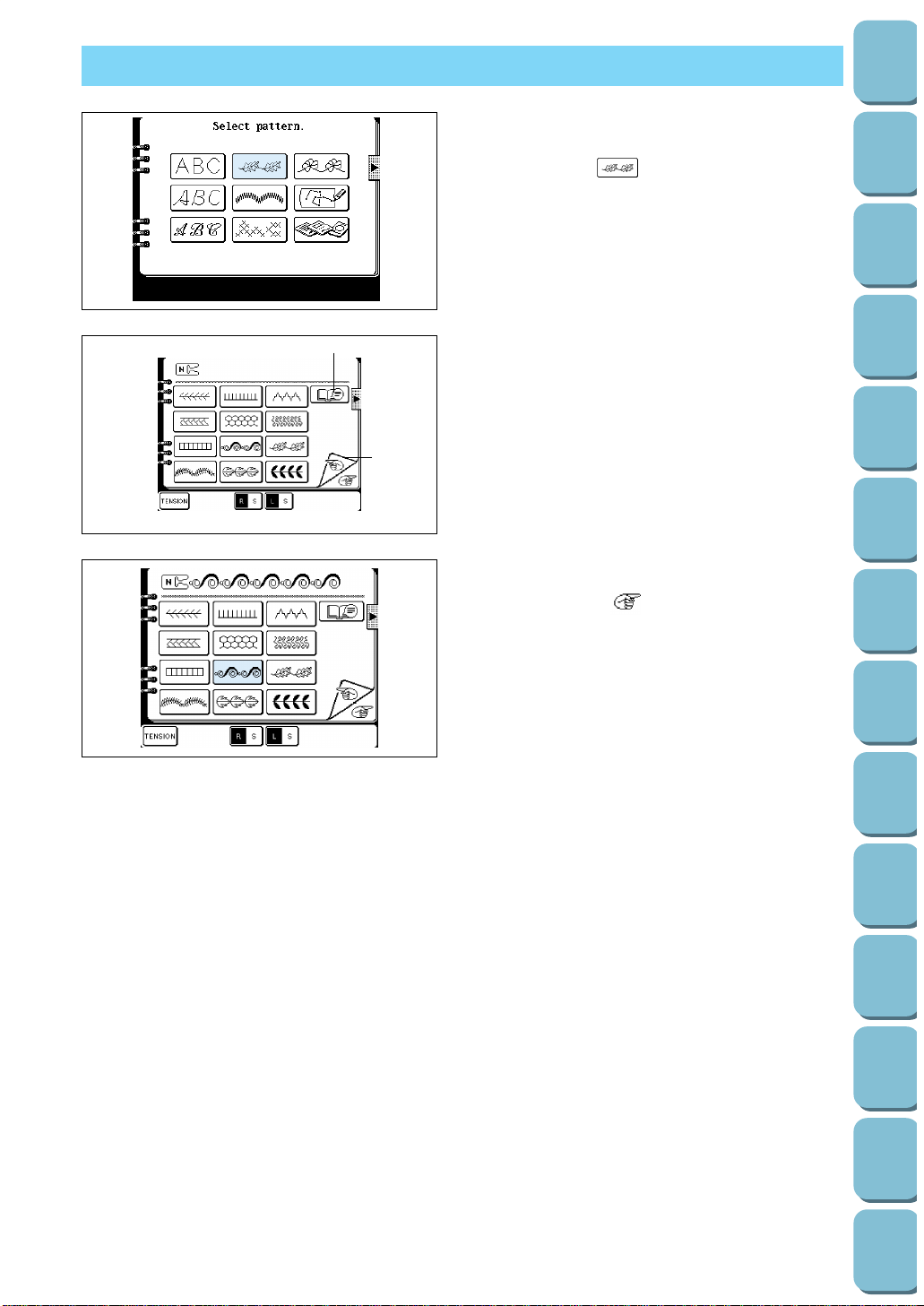
90
Utility
Stitches
Characters
and
Decorative
Stitches
Embroidering
Editing
Embroidery
Patterns
Retrieving
My
Custom
Stitch
TM
Maintenance
Error
Messages
Trouble
shooting
Sewing
Chart
Patterns
(Programmed
in Machine)
Patterns
(Memory
Card)
Sewing
Setting Up
DECORATIVE STITCHES
1. Touch the “CHARACTER/DECORATIVE
STITCH” key.
2. Touch the “ ” key.
The decorative stitch pattern selection screen
will be displayed.
1 Pattern selection keys
2 Touch this key to change the thread tension.
3 Touch this key to select single or repeat
sewing. (Refer to page 94.)
4 Touch this key to change the pattern size.
(Refer to page 94.)
5 Touch this key to move to the next screen.
6 Touch this key to return to the previous
screen.
7 An advice screen will appear if you touch this
key while sewing. (Refer to page 42.)
3. Select the pattern.
* Touch the “ ” key to display the next
decorative stitch pattern selection screen.
1
2
3
4
5
6
7
Page 94

DECORATIVE STITCHES (7 mm)
1. Touch the “CHARACTER/DECORATIVE
STITCH” key.
2. Touch the “ ” key.
The decorative stitch pattern selection screen
will be displayed.
1 Pattern selection keys
2 Touch this key to change the thread tension
3 Touch this key to save a pattern combination
to memory. (Refer to page 100)
4 Touch this key to select single or repeat
sewing. (Refer to page 94)
5 Touch the key to reverse the pattern
horizontally.
6 Touch the key to reverse the pattern
vertically.
7 Touch this key to adjust the stitch width and
stitch length.
8 Touch this key to move to the next screen.
9 Touch this key to move to the previous
screen.
0 Touch this key to cancel your entry.
A An advice screen will appear if you touch this
key while sewing. (Refer to page 42)
B Touch this key to confirm your entry. (Refer to
page 100)
2 3 456 7
8
9
0
A
B
1
91
Utility
Stitches
Characters
and
Decorative
Stitches
Embroidering
Editing
Embroidery
Patterns
Retrieving
My
Custom
Stitch
TM
Maintenance
Error
Messages
Trouble
shooting
Sewing
Chart
Patterns
(Programmed
in Machine)
Patterns
(Memory
Card)
Sewing
Setting Up
Page 95

92
Utility
Stitches
Characters
and
Decorative
Stitches
Embroidering
Editing
Embroidery
Patterns
Retrieving
My
Custom
Stitch
TM
Maintenance
Error
Messages
Trouble
shooting
Sewing
Chart
Patterns
(Programmed
in Machine)
Patterns
(Memory
Card)
Sewing
Setting Up
SATIN STITCHES
1. Touch the “CHARACTER/DECORATIVE STITCH” key.
The different types of patterns available will be displayed.
2. Touch the “ ” key.
The satin stitch selection screen will be displayed.
* The thread may easily become knotted when certain types
of fabric or thread are used; therefore, the feed should be
adjusted according to the application.
1 Pattern selection keys
2 Touch this key to adjust the stitch width and stitch length
settings.
3 Touch this key to change the thread tension.
4 Touch this key to save a pattern combination to memory.
(Refer to page 100.)
5 Touch this key to select single or repeat sewing. (Refer to
page 89.)
6 Touch this key if you would like to change the pattern length
without changing the stitch width or stitch length settings.
(Refer to page 95.)
7 Touch this key to move the pattern up by about half of it’s
finished height when sewing. (Refer to page 97.)
8 Touch this key to move the pattern down by about half of it’s
finished height when sewing. (Refer to page 97.)
9 Touch this key to cancel your entry.
0 An advice screen will appear if you touch this key while
sewing. (Refer to page 42.)
A Touch this key to confirm your entry. (Refer to 100.)
3. Touch the pattern that you would like to use. The pattern
you touch will then be selected for use.
* If you select the wrong pattern by mistake, touch the
“CLEAR” key to clear the pattern selection.
* Up to 70 different patterns can be combined into a single
pattern.
1
2
3
4
5
6
7
8
A
0
9
Page 96
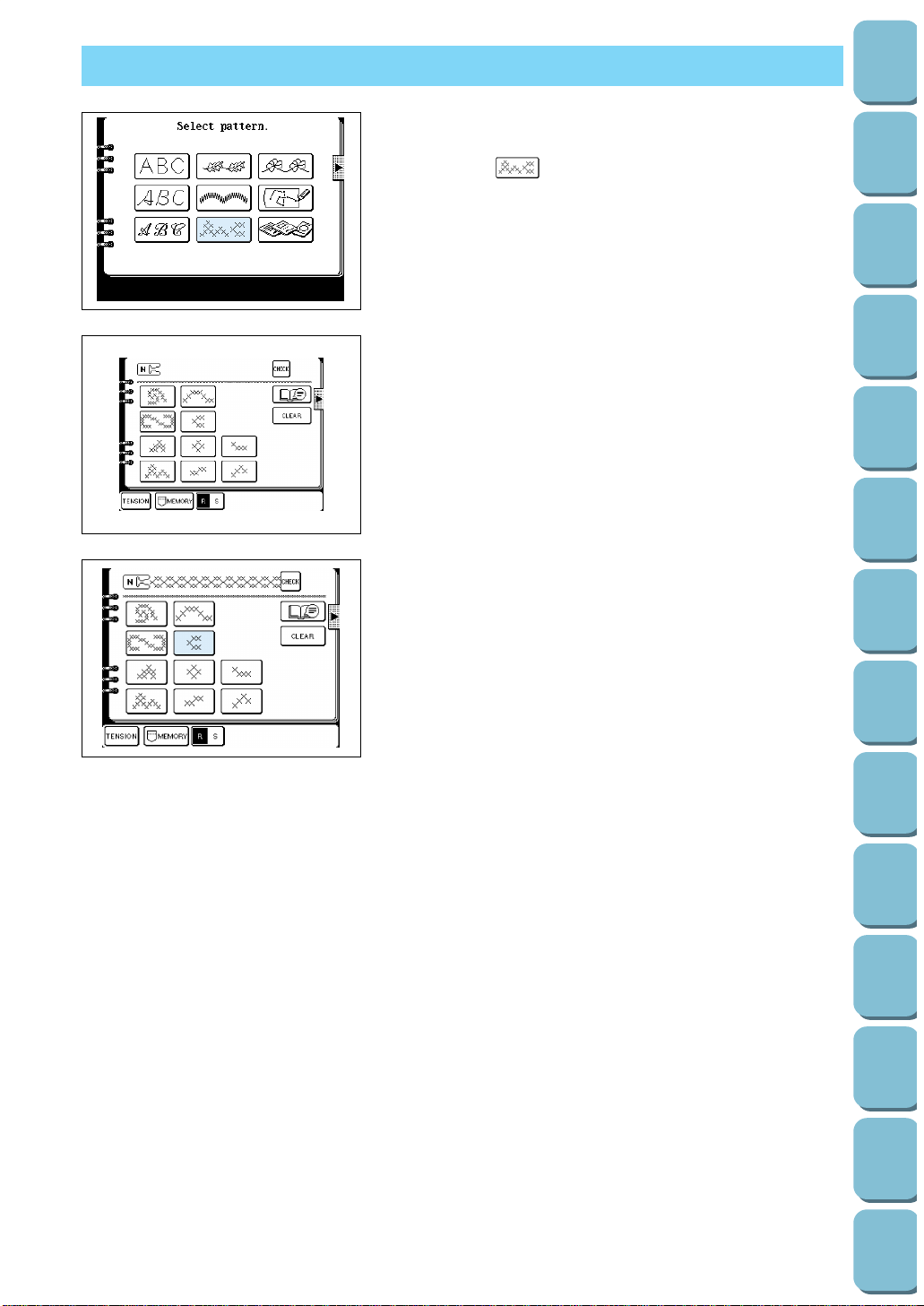
CROSS STITCHING
1. Touch the “CHARACTER/DECORATIVE STITCH” key.
The different types of patterns available will be displayed.
2. Touch the “ ” key.
The cross stitch selection screen will be displayed.
1 Pattern selection keys
2 Touch this key to change the thread tension.
3 Touch this key to save a pattern combination to memory.
(Refer to page 100.)
4 Touch this key to select single or repeat sewing. (Refer to
page 94.)
5 Touch this key to cancel your entry.
6 An advice screen will appear if you touch this key while
sewing. (Refer to page 42.)
7 Touch this key to confirm your entry. (Refer to page 100.)
3. Touch the pattern that you would like to use. The pattern
you touch will then be selected for use.
* If you select the wrong pattern by mistake, touch the
“CLEAR” key to clear the pattern selection.
* Up to 70 different patterns can be combined into a single
pattern.
1
23
4
5
6
7
93
Utility
Stitches
Characters
and
Decorative
Stitches
Embroidering
Editing
Embroidery
Patterns
Retrieving
My
Custom
Stitch
TM
Maintenance
Error
Messages
Trouble
shooting
Sewing
Chart
Patterns
(Programmed
in Machine)
Patterns
(Memory
Card)
Sewing
Setting Up
Page 97

94
Utility
Stitches
Characters
and
Decorative
Stitches
Embroidering
Editing
Embroidery
Patterns
Retrieving
My
Custom
Stitch
TM
Maintenance
Error
Messages
Trouble
shooting
Sewing
Chart
Patterns
(Programmed
in Machine)
Patterns
(Memory
Card)
Sewing
Setting Up
LS
CHARACTER AND DECORATIVE STITCH ADJUSTMENT
Changing the pattern size (Actual size)
Touch the “ ” (large/small) key to change the pattern size.
Single/repeat sewing
Touch the “ ” (repeat/single) key to sew one stitch pattern
only or to repeat same stitch pattern.
1. Select the pattern.
2. Touch the “ ” (repeat/single) key. The selected stitch
pattern will be single.
1 Single sewing
2 Repeat sewing
Note
If “repeat sewing” has been selected, you can switch to “single
sewing” as you approach the end of the next decorative stitch.
LS
Page 98

For satin stitches, it is possible to use the “ ” key to
change the size of the pattern in five steps without changing the
stitch width or stitch length.
12 3 4 5
1
2
1 Actual size
2 Pattern length
Elongation
1. To change the length of the pattern, touch the “ ”
key to change the number.
* The number shown in the darkened square indicates the
current setting.
2. Select the pattern.
95
Utility
Stitches
Characters
and
Decorative
Stitches
Embroidering
Editing
Embroidery
Patterns
Retrieving
My
Custom
Stitch
TM
Maintenance
Error
Messages
Trouble
shooting
Sewing
Chart
Patterns
(Programmed
in Machine)
Patterns
(Memory
Card)
Sewing
Setting Up
Page 99

96
Utility
Stitches
Characters
and
Decorative
Stitches
Embroidering
Editing
Embroidery
Patterns
Retrieving
My
Custom
Stitch
TM
Maintenance
Error
Messages
Trouble
shooting
Sewing
Chart
Patterns
(Programmed
in Machine)
Patterns
(Memory
Card)
Sewing
Setting Up
Example: To combine “ ” and “ ”
Note
Pressing the key will provide a confirmation of the selected
stitches.
1. Select the “ ” stitch.
2. Touch the “ ” key twice to switch to “ ”.
3. Select the “ ” stitch.
The thread may easily become knotted when certain types of
fabric or thread are used; therefore, the upper thread tension
should be adjusted according to the application.
Touch the “ ” key.
The stitch width and stitch length setting screen will be
displayed.
Touch the stitch width and stitch length setting keys to change
the settings. (Refer to pages 24 to 26.)
The thread may easily become knotted when certain types of
fabric or thread are used; therefore, the upper thread tension
should be adjusted according to the application.
Changing the stitch length and the stitch width
Page 100

One touch of the “up” key will move the stitch pattern up half of it’s finished height.
One touch of the “down” key will move the stitch pattern down half of it’s finished height.
Example: Satin stitch pattern
Note
Pressing the key will provide a confirmation of the selected
stitches.
1. Select the pattern.
2. Touch the “ ” key. The next pattern will move up half of
it’s finished height.
3. Select the pattern.
Customize patterns by combining satin stitches using
the “ ” and “ ” keys
97
Utility
Stitches
Characters
and
Decorative
Stitches
Embroidering
Editing
Embroidery
Patterns
Retrieving
My
Custom
Stitch
TM
Maintenance
Error
Messages
Trouble
shooting
Sewing
Chart
Patterns
(Programmed
in Machine)
Patterns
(Memory
Card)
Sewing
Setting Up
