Brother PA-BR-001 User Manual
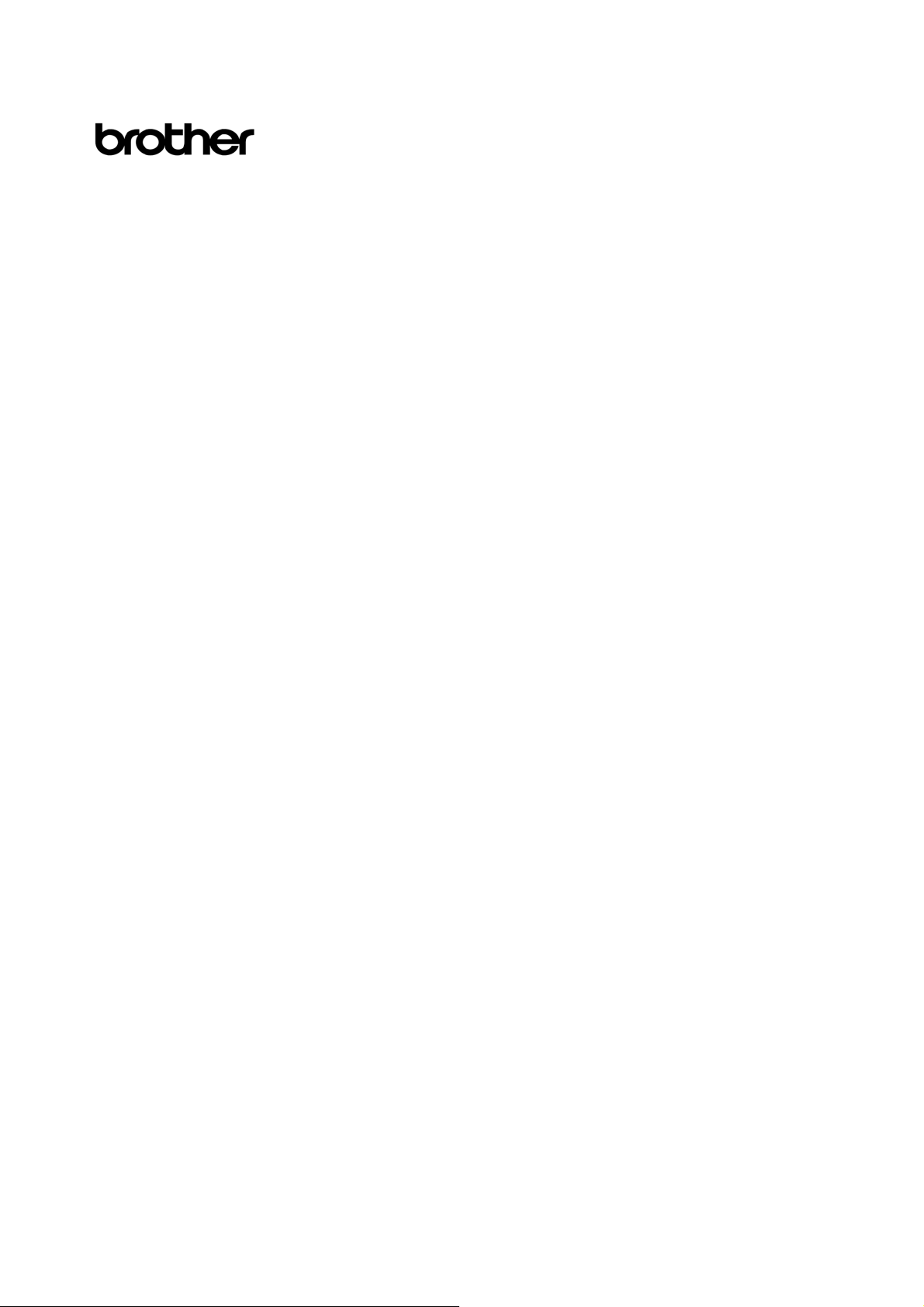
BARCODE SCANNER
PA-BR-001
Users Menu Book
BROTHER INDUSTRIES, LTD.
Ver.0
I
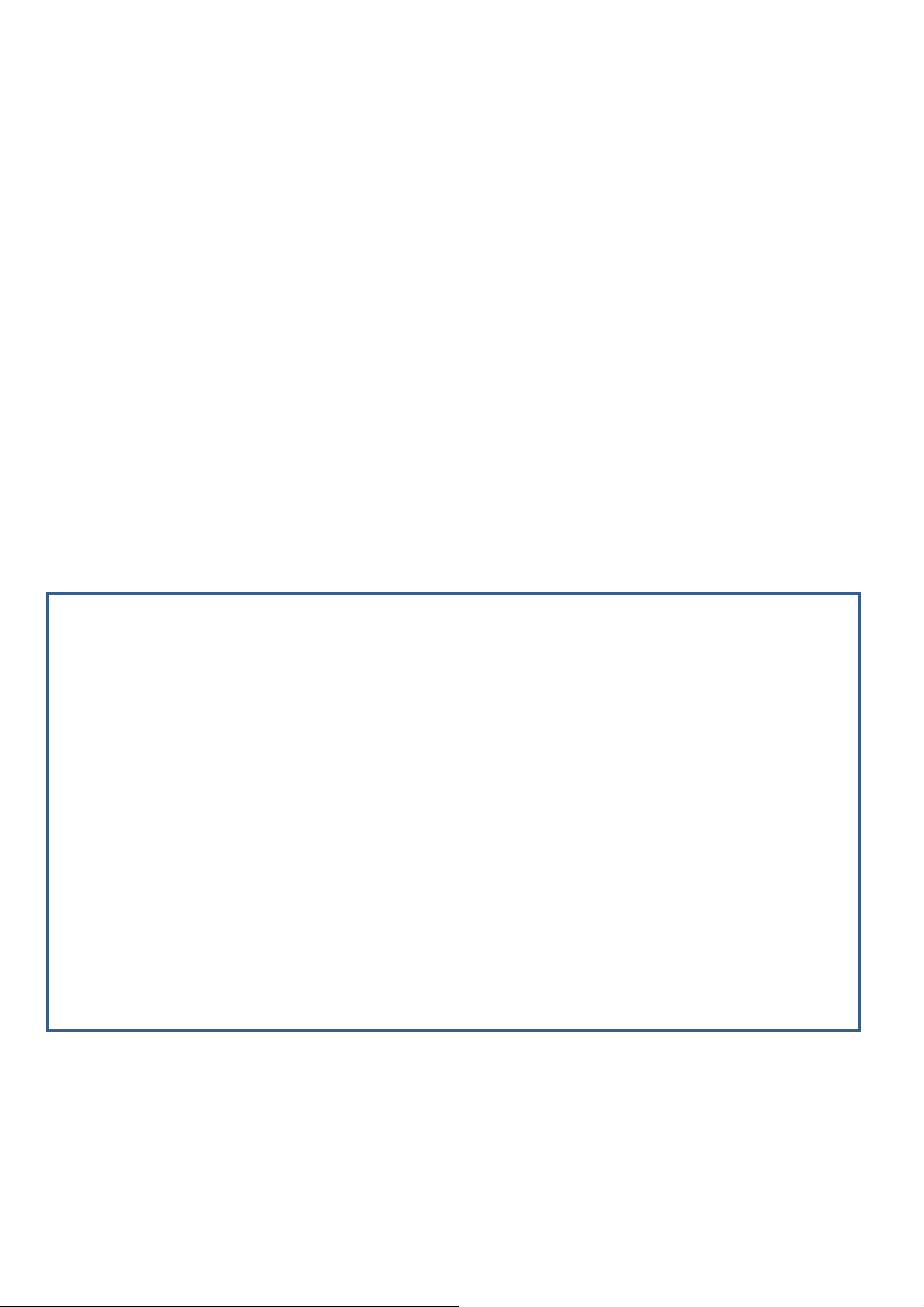
Editing and publishing notices
● Brother Industries, Ltd. reserves the right to modify, without notice, materials and
specifications published in this document.
In addition, we assume no responsibility for damages (including consequential damages)
resulting from the use of published materials, including typographical errors or any other
error included in the publications.
● The contents of this document are subject to change without notice.
● The contents of this document may not be duplicated or reproduced, partially or in full,
without permission.
● Every effort has been made to ensure that the content of this document is accurate.
However, any questionable or erroneous information that is found should be reported.
● We assume no responsibility for claims from third parties or for profit losses or damages
resulting from the use of labels created using this barcode scanner or from lost or
corrupted data due to malfunctions or repairs to this barcode scanner.
II
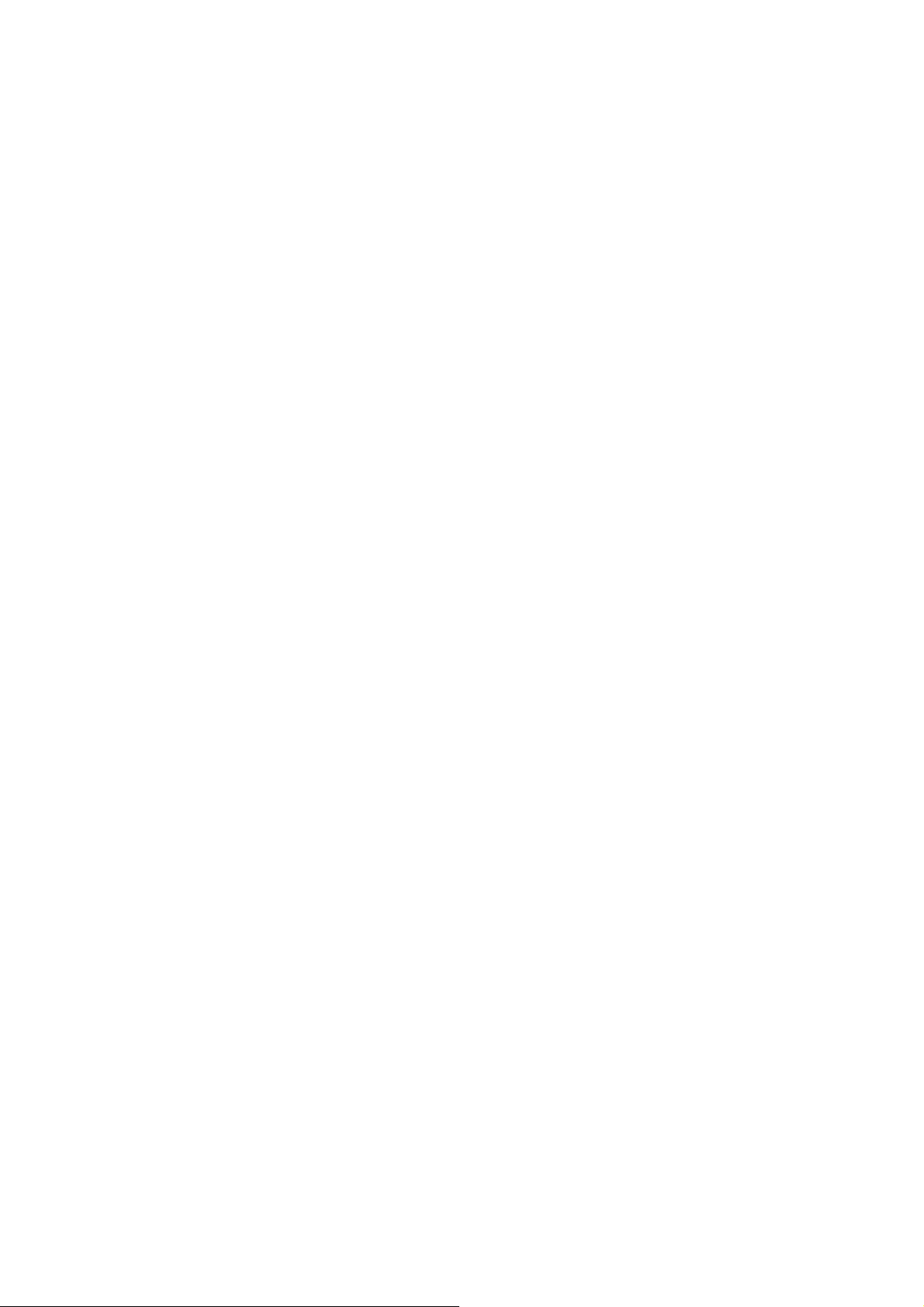
Introduction
Thank you for purchasing BARCODE SCANNER PA-BR-001.
This menu book explains BARCODE SCANNER’s function setting method by the menu barcode.
This book consists of 3 sections as below.
Part 1 Menu barcode setting method and initialization.
Part 2 Set readable code.
Part 3 BARCODE SCANNER operation setting.
Part 1 describes various setting procedures and notes from the normal reading operation status, and
menu barcode to return to default setting (factory default setting).
In Part 2 and 3, the readable code setting and BARCODE SCANNER operation setting can be change
according to customer’s usage.
III
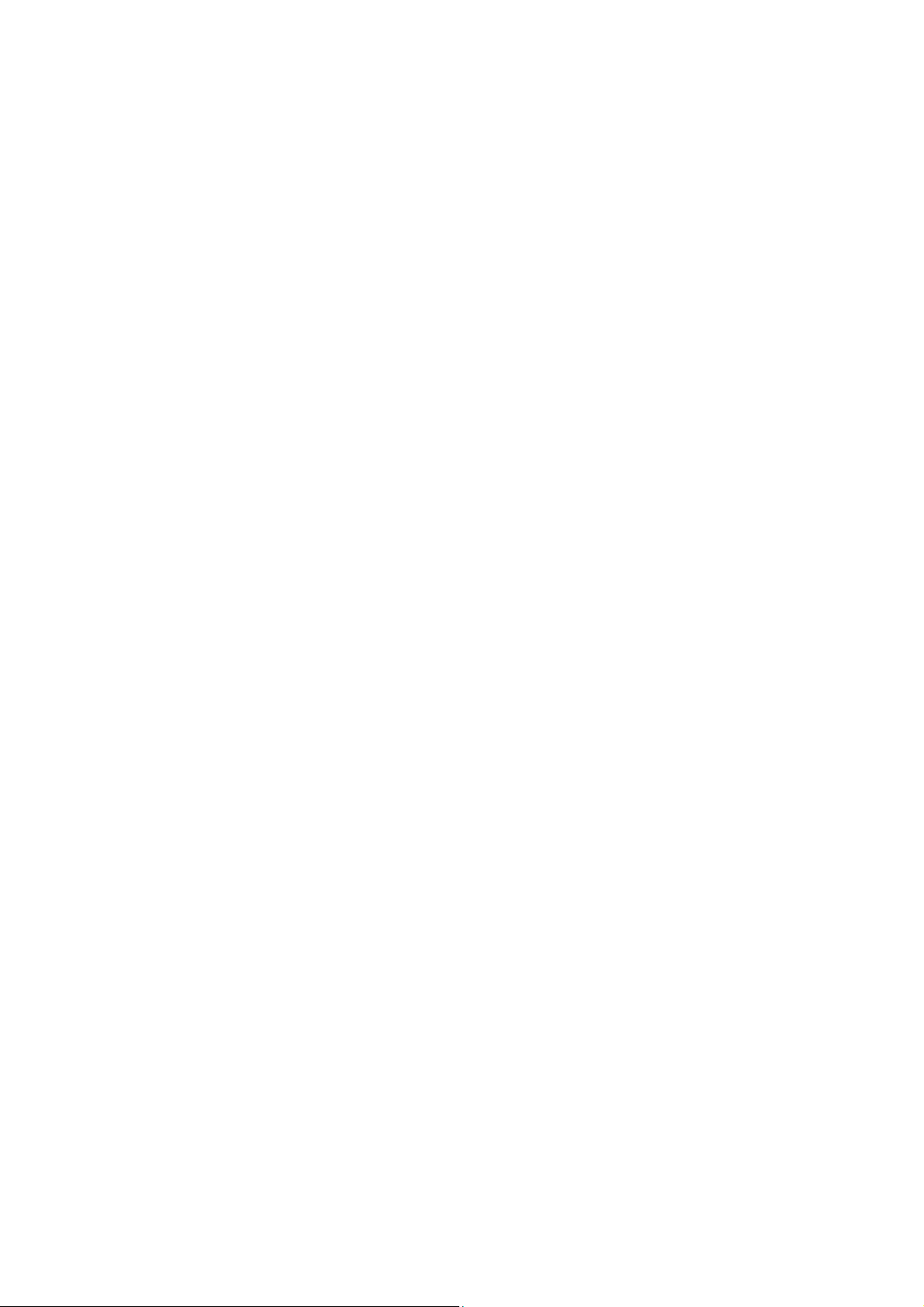
Contents
Part 1 Menu barcode setting method and Initialization ............................................................................................... 1
1. Shifting to menu setting mode and setting completion ............................................................................................... 1
2. Reading menu barcode .............................................................................................................................................................. 1
3. Default Option ............................................................................................................................................................................... 3
Part 2 Setting of readable codes ........................................................................................................................................ 4
1. Enabling a single read code ..................................................................................................................................................... 4
2. Enabling of readable codes ...................................................................................................................................................... 6
3. Setting code specific options ................................................................................................................................................. 8
3.1. EAN -13, EAN-8, UPC-A, UPC-E and Code 39 Opticon .......................................................................... 8
3.2. Option for 2 of 5 ............................................................................................................................................................. 10
3.3. Opticon for NW-7(Codabar), GS1 DataBar Omindirectional ................................................................. 11
3.4. Option for Coda 93, Code128, GS1-128 and other code ........................................................................ 12
4. String Opticon ............................................................................................................................................................................ 14
4.1. Setting prefix .................................................................................................................................................................... 14
4.2. Setting suffix ..................................................................................................................................................................... 16
5. Direct input .................................................................................................................................................................................. 18
5.1. Direct input numeric ..................................................................................................................................................... 18
5.2. Direct input character .................................................................................................................................................. 19
5.3. Direct input lower case character ......................................................................................................................... 21
5.4. Data add (newline code)............................................................................................................................................ 23
5.5. Other direct character input ..................................................................................................................................... 24
6. Setting of number of characters ........................................................................................................................................ 25
Part 3 BARCODE SCANNER operation setting ........................................................................................................... 26
1. Reading options ......................................................................................................................................................................... 26
1.1. Read mode options ...................................................................................................................................................... 26
1.2. Read time options ......................................................................................................................................................... 27
1.3. Auto trigger options ...................................................................................................................................................... 28
1.4. Redundancy ..................................................................................................................................................................... 29
1.5. Positive and negative barcodes ............................................................................................................................. 3 0
1.6. Illumination LED ............................................................................................................................................................. 31
2. Indicator options ........................................................................................................................................................................ 32
2.1. Buzzer settings ............................................................................................................................................................... 32
2.2. Good read LED ............................................................................................................................................................... 33
3. Other .............................................................................................................................................................................................. 34
IV
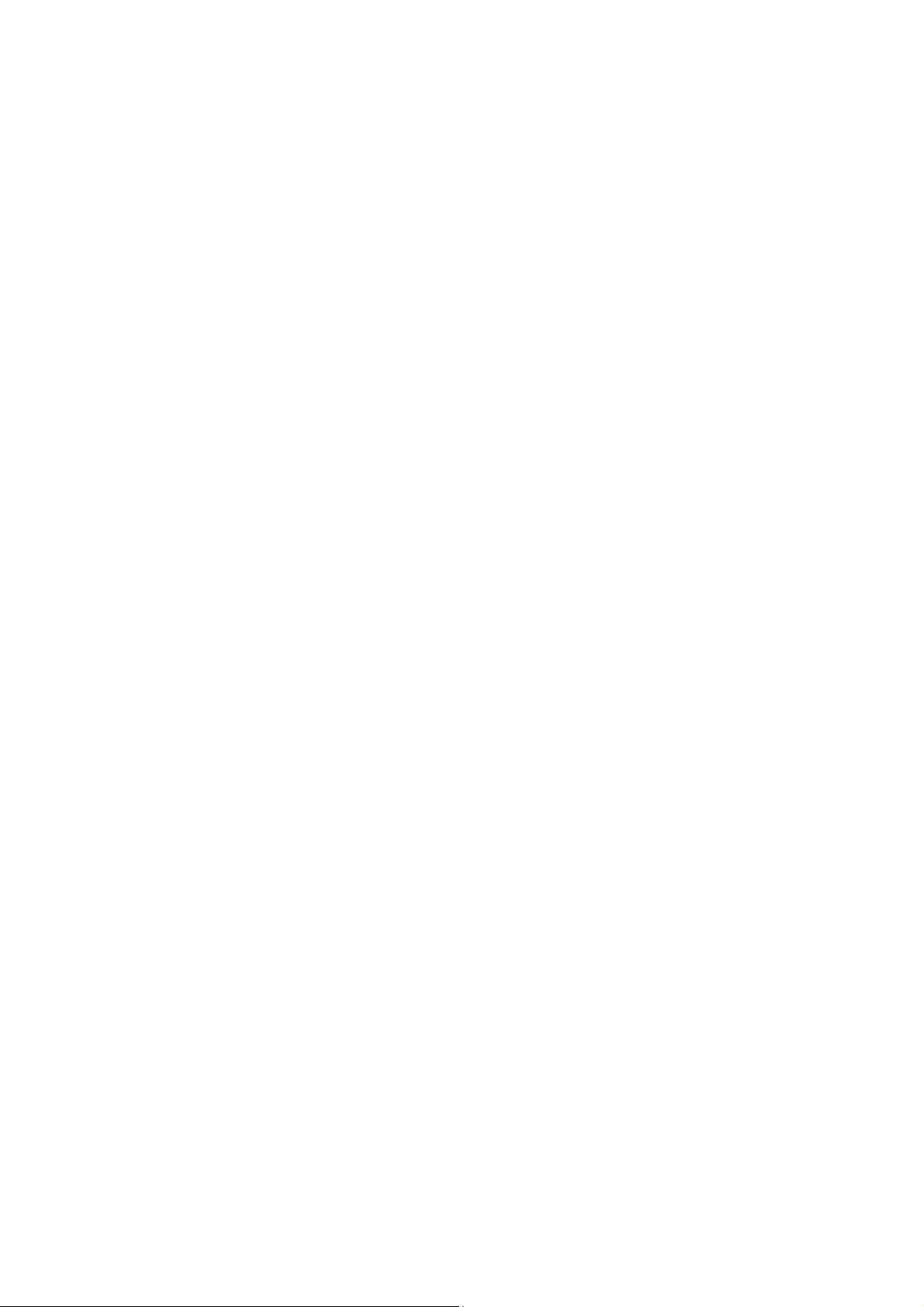
Keyboard language ...................................................................................................................................................... 34
3.1.
3.2. Intercharacter delay ...................................................................................................................................................... 35
V
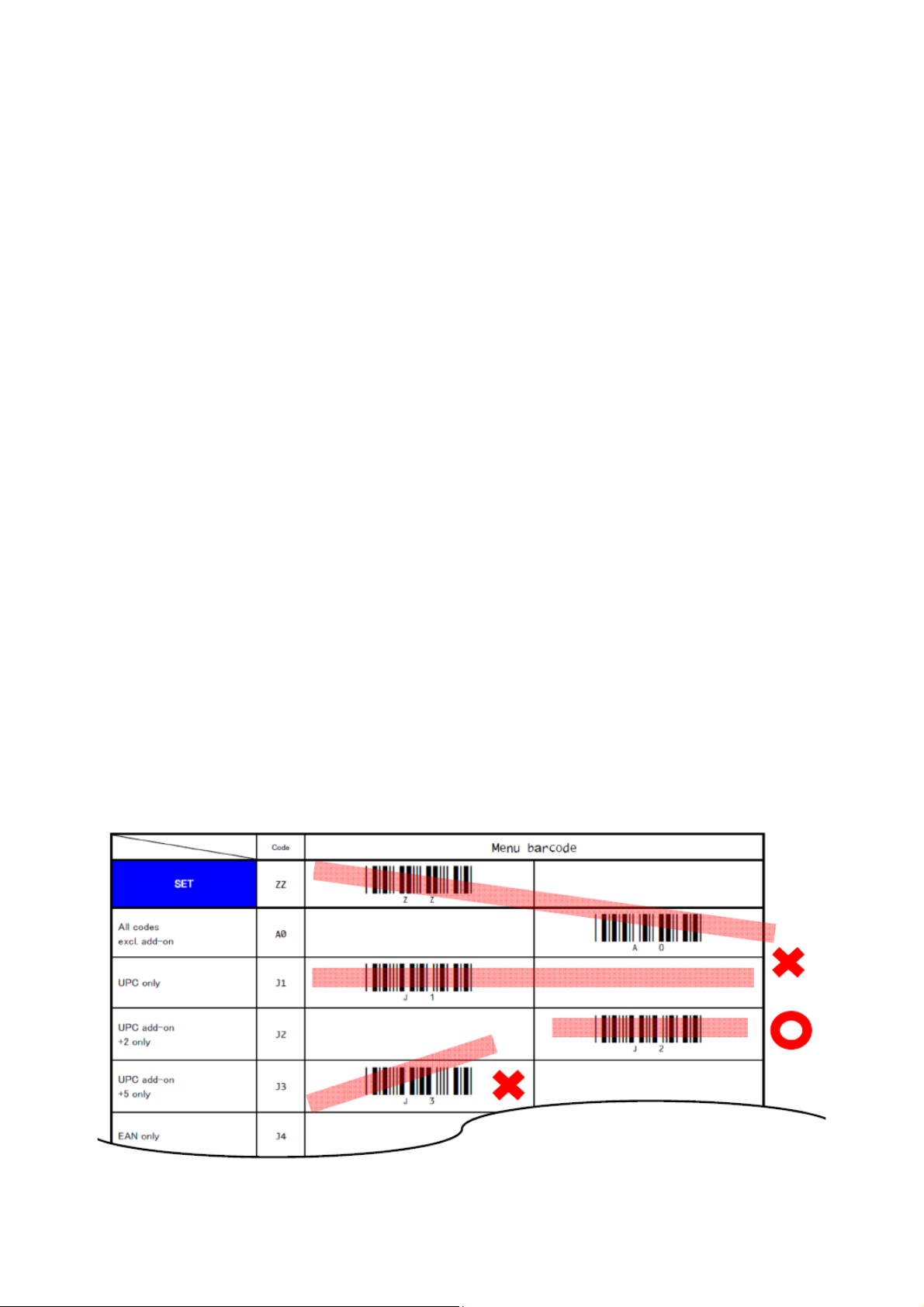
Part 1 Menu barcode setting method and Initialization
1. Shifting to menu setting mode and setting completion
To change setting using the menu barcode with PA-BR-001, you need to shift from the normal
reading operation status to the menu setting status. Read SET menu barcode to shift to the menu
setting status. Read END to record / finish the menu setting and return to the normal reading
operation status.
When reading of SET / END menu barcode and reading each menu barcode during menu setting,
different than normal scan operation buzzer will sound and read (blue) LED light.
Also, reading SET and until the completion of menu setting, buzzer to state the menu setting status
will sound and become the auto scanning mode which red light (illumination LED) continue to light.
During this time, trigger key operation is not required.
Please do not turn off the power (disconnect the USB connection) during setting. In such case,
setting is not stored, please retry setting from beginning.
To turn the power off after menu setting, after sounding of reading END buzzer, wait for a moment
(about 2 seconds) and turn off.
2. Reading menu barcode
The User’s menu book contains various menu barcodes. T o pr event from reading undesired barcode,
menu barcode table’s setting barcode are listed with a shift to the left and right.
Referring below drawing, please adjust the distance between BARCODE SCANNER and menu
barcode by using illumination LED width as a guide.
1
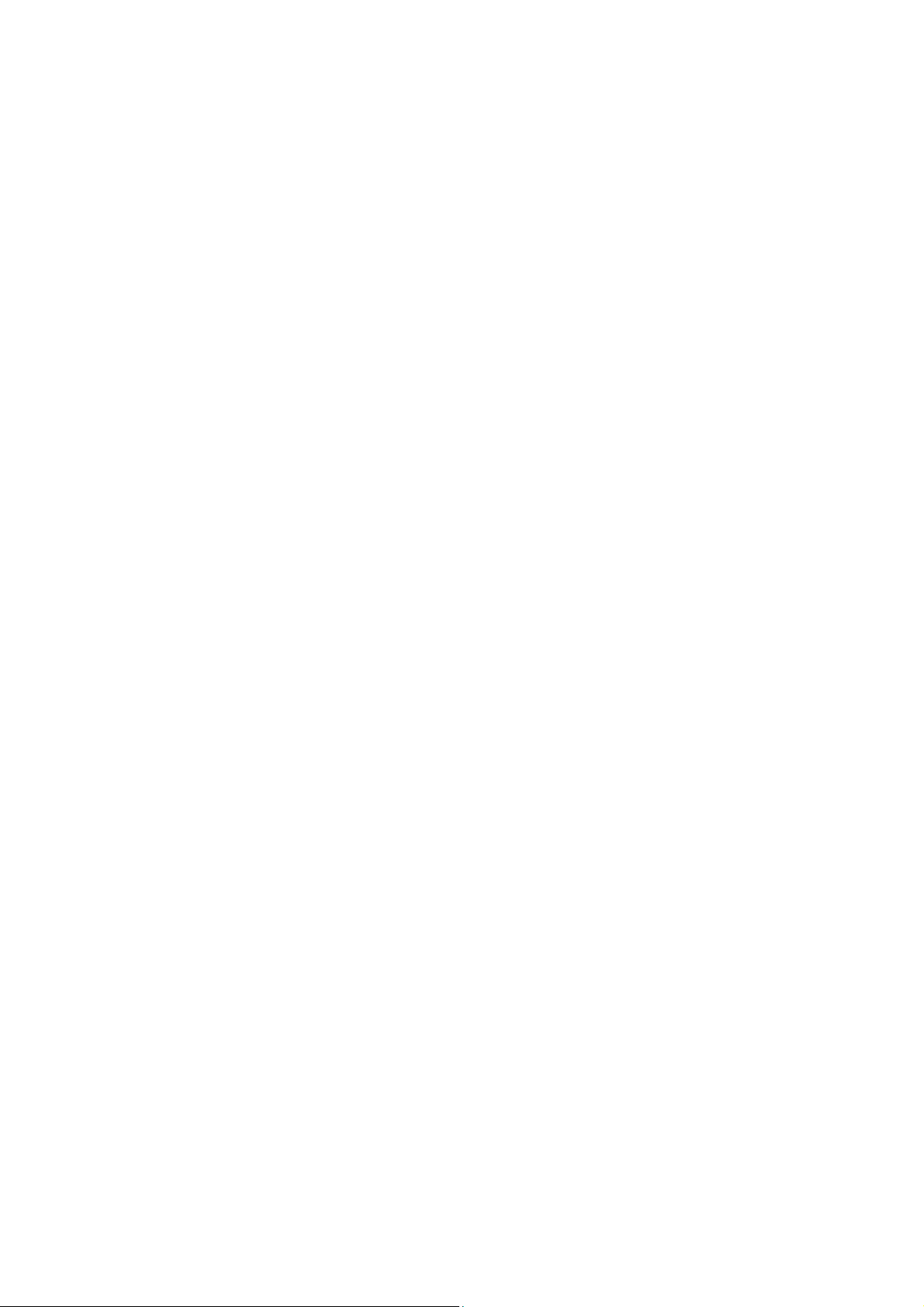
If unnecessary menu barcode is read, for example reading menu barcode to disable setting A;
Please continue setting, and read the menu barcode to enable setting A. The last read setting will be
reflected.
In case erroneously read menu is unknown, not read END but turn off the power and restart setting.
Or, after reading END, process default setting which is listed on 3. Default option. Then re-start
setting from beginning.
In addition, paying attention to the following will lead to reduction of misreading.
・Covering unnecessary setting menu barcode by hands.
・Not move BARCODE SCANNERs scan window direction too much, but move entire BARCODE
SCANNER.
・Don’t apart BARCODE SCANNER and menu barcode distance too much. When taking the
distance, reading light largely move even with small move of scanner.
2
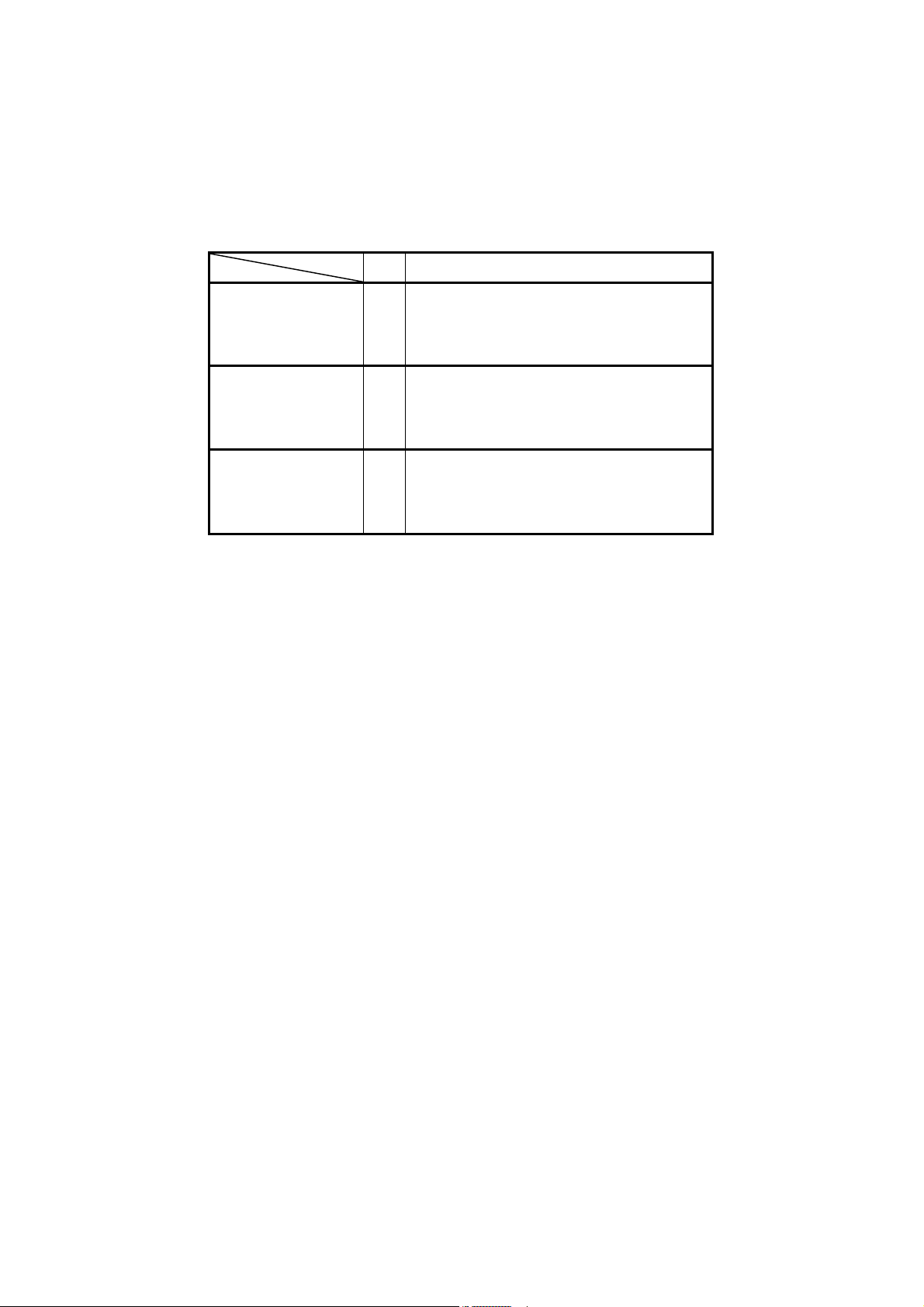
3. Default Option
This default option allows you to undo all previous configured options and bring the scanner's
configuration back to the factory default settings. Each settings factory default settings are printed in
bold.
SET
Default setting
END
Code
ZZ
BAP
ZZ
Menu barcode
_ZZ_
_BAP_
_ZZ_
3

Part 2 Setting of readable codes
PA-BR-001 can read various read code. Selecting readable code to match to purpose of use, and
optimizing reading options enables comfortable usage. This section provide following setting.
1. Select readable code. By performing enable readable codes, selected readable code
becomes target.
2. Set option for the enabled readable code.
3. Set various options, for example CD calculated / not calculated.
1. Enabling a single read code
With this option you can set the scanner to read a selected bar code type only. If you want to set
several barcode only , by performing single read code option followed by the next chapter 2. Enabling
of readable codes, adding of enable types is possible.
SET ZZ
All codes
excl. add-on
UPC only
UPC add-on
+2 only
UPC add-on
+5 only
EAN only
EAN add-on
+2 only
EAN add-on
+5 only
Code
Menu barcode
_ZZ_
A0
J1
J2
J3
J4
J5
J6
_J1_
_J3_
_J5_
_A0_
_J2_
_J4_
_J6_
Code 39 only
Tri-Optic only
NW-7(Codabar) only
END ZZ
A2
JD
A3
_A2_
_JD_
_A3_
4
_ZZ_
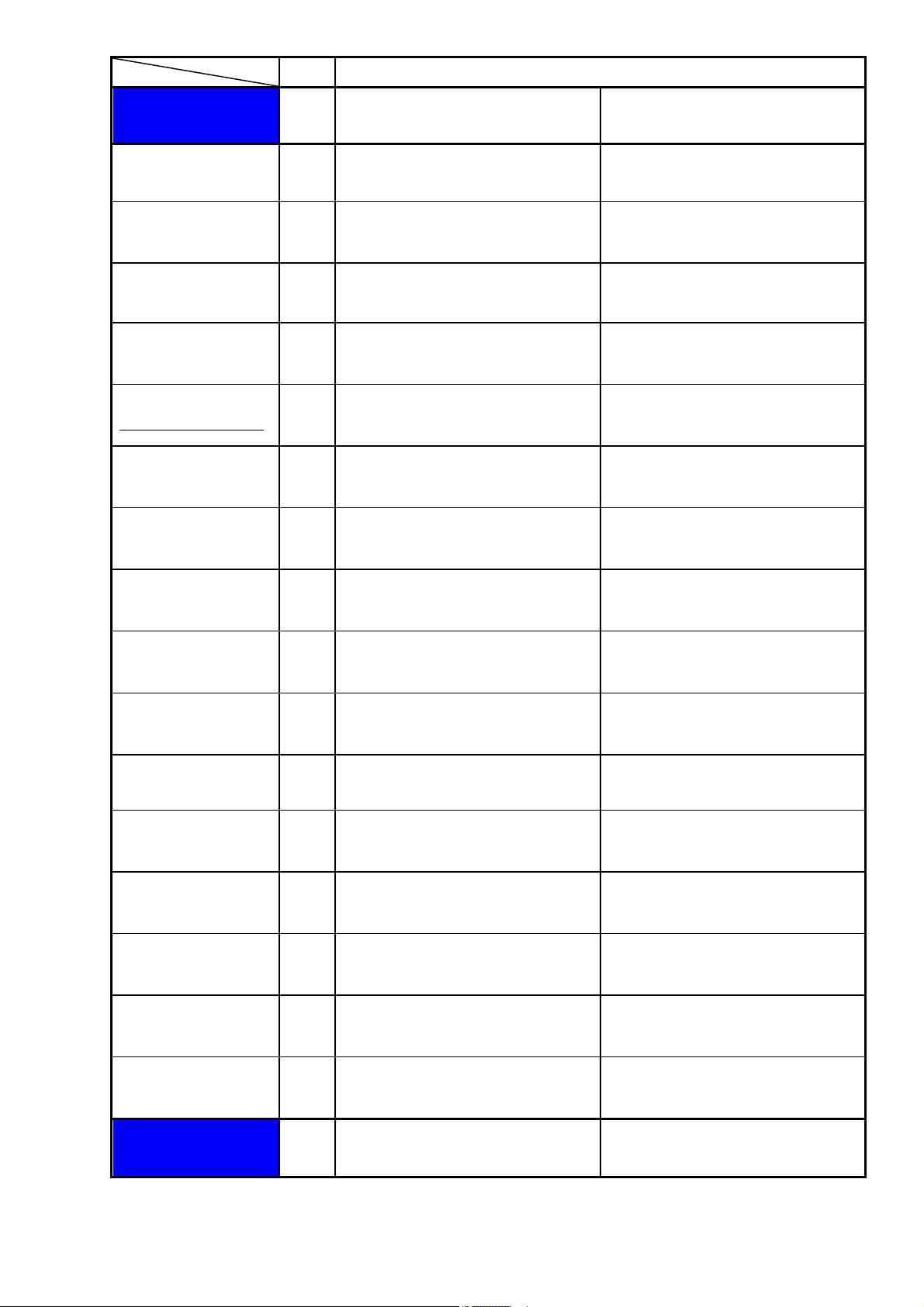
Code
Menu barcode
SET ZZ
Industrial
2 of 5 only
Interleaved 2 of 5 only
Code 93 only
Code 128 only
GS1-128 only
(Code 128 need to be enable)
S-Code only
MSI/Plessey only
J7
J8
A5
A6
JF
RA
A7
_ZZ_
_J7_
_J8_
_A5_
_A6_
_JF_
_RA_
_A7_
UK/Plessey only
TELEPEN only
Chinese Post Matrix 2 of 5
only
IATA only
GS1 DataBar
Omnidirectional only
GS1 DataBar
Limited only
GS1 DataBar
Expanded only
Code 11only
A1
A9
JE
A4
J9
JJ
JK
BLB
_A1_
_A9_
_JE_
_A4_
_J9_
_JJ_
_JK_
_BLB_
Korean Postal
Authority Code only
END ZZ
JL
_JL_
5
_ZZ_
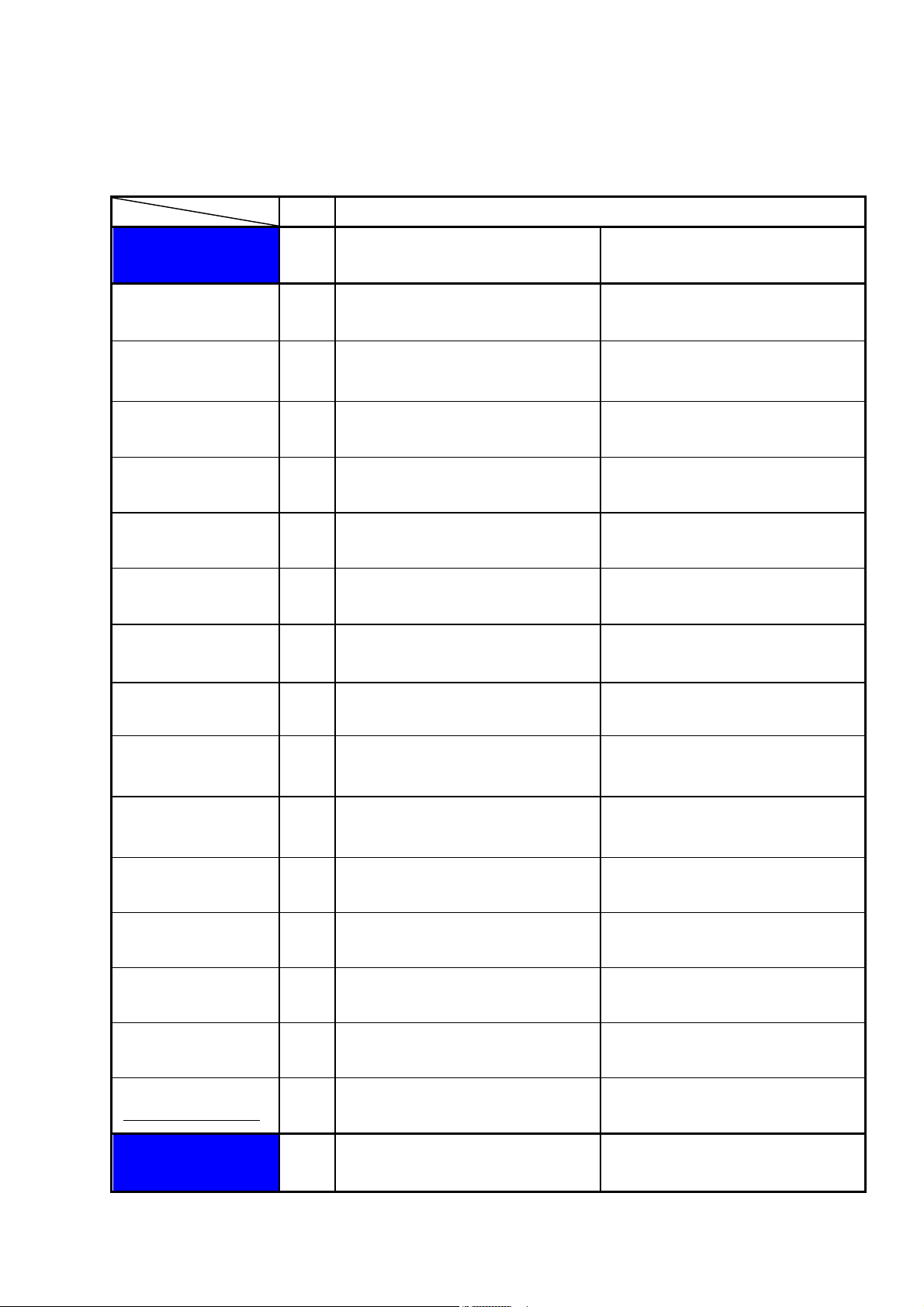
2. Enabling of readable codes
Differ from previous Chapter 1. Enabling a single read code, with keeping previous enabled readable
barcode type setting, to add anew is possible.
SET ZZ
All codes excl. add-on
Enable UPC
Enable UPC + 2
Enable UPC + 5
Enable EAN
Enable EAN + 2
Enable EAN + 5
Code
A0
R1
R2
R3
R4
R5
R6
Menu barcode
_ZZ_
_A0_
_R1_
_R2_
_R3_
_R4_
_R5_
_R6_
Enable Code 39
Enable Tri-Optic
Enable NW-7(Codabar)
Enable Industrial 2 of 5
Enable Interleaved 2 of 5
Enable Code 93
Enable Code 128
Enable GS1-128
(Code 128 need to be enable)
B2
JZ
B3
R7
R8
B5
B6
OG
_B2_
_JZ_
_B3_
_R7_
_R8_
_B5_
_B6_
_OG_
END ZZ
_ZZ_
6
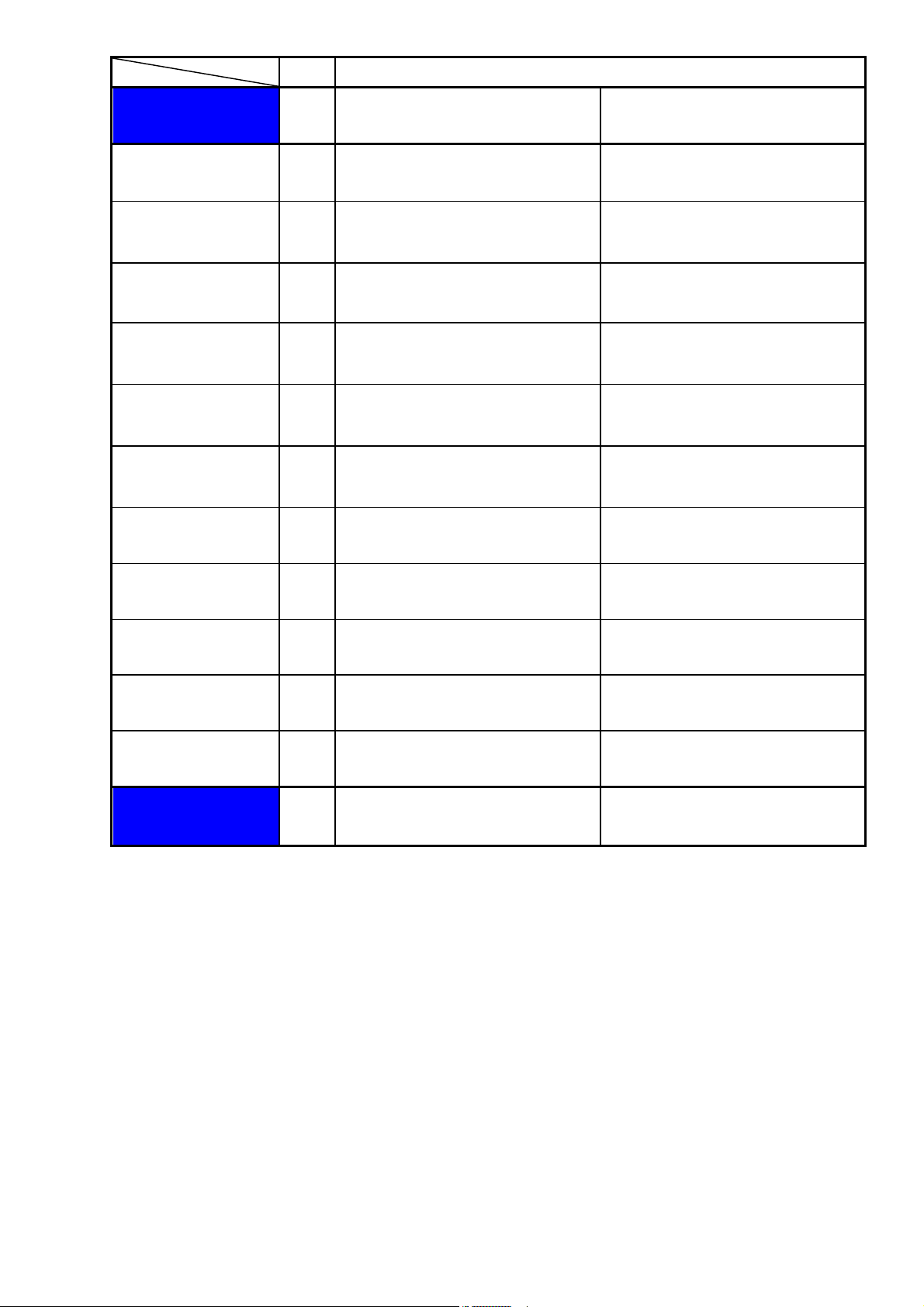
Code
Menu barcode
SET ZZ
Enable S-Code
Enable MSI/Plessey
Enable UK/Plessey
Enable TELEPEN
Enable Chinese Post Matrix
2 of 5
Enable IATA
Enable GS1 DataBar
Omnidirectional
R9
B7
B1
B9
JS
B4
JX
_ZZ_
_R9_
_B7_
_B1_
_B9_
_JS_
_B4_
_JX_
Enable GS1 DataBar
Limited
Enable GS1 DataBar
Expanded
Enable Code 11
Enable Korean Postal
Authority Code
END ZZ
JY
DR
BLC
WH
_JY_
_DR_
_BLC_
_WH_
_ZZ_
7
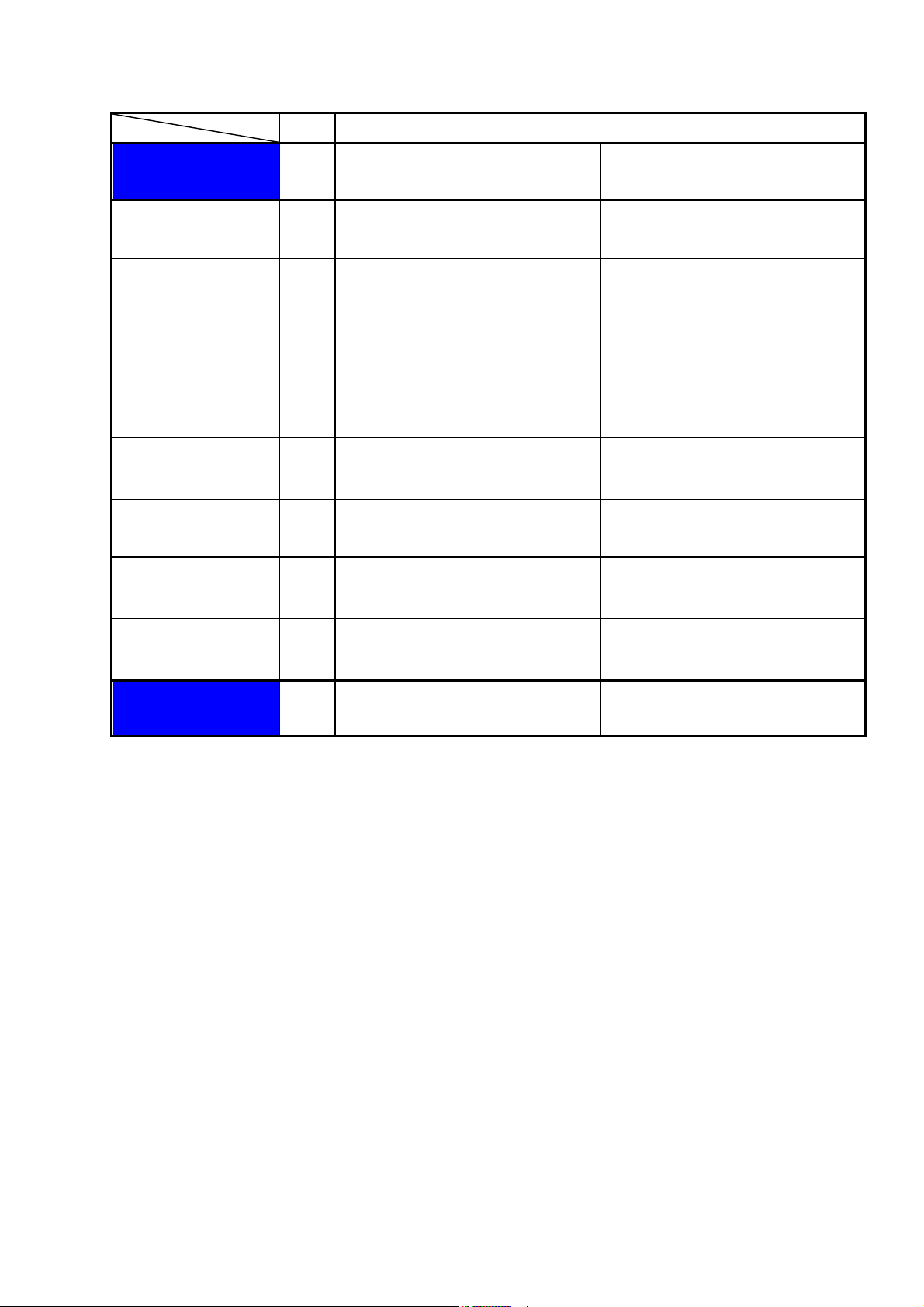
3. Setting code specific options
3.1. EAN -13, EAN-8, UPC-A, UPC-E and Code 39 Opticon
SET ZZ
UPC-A
Leading zero,
Transmit CD
UPC-A
No leading zero,
Transmit CD
UPC-A
Leading zero,
Not transmit CD
UPC-A
No leading zero,
Not transmit CD
UPC-E
Leading zero,
Transmit CD
UPC-E
No leading zero,
Transmit CD
UPC-E
Leading zero,
Not transmit CD
Code
E2
E3
E4
E5
E6
E7
E8
Menu barcode
_ZZ_
_E2_
_E3_
_E4_
_E5_
_E6_
_E7_
_E8_
UPC-E
No leading zero,
Not transmit CD
END ZZ
E9
_E9_
_ZZ_
8
