Page 1
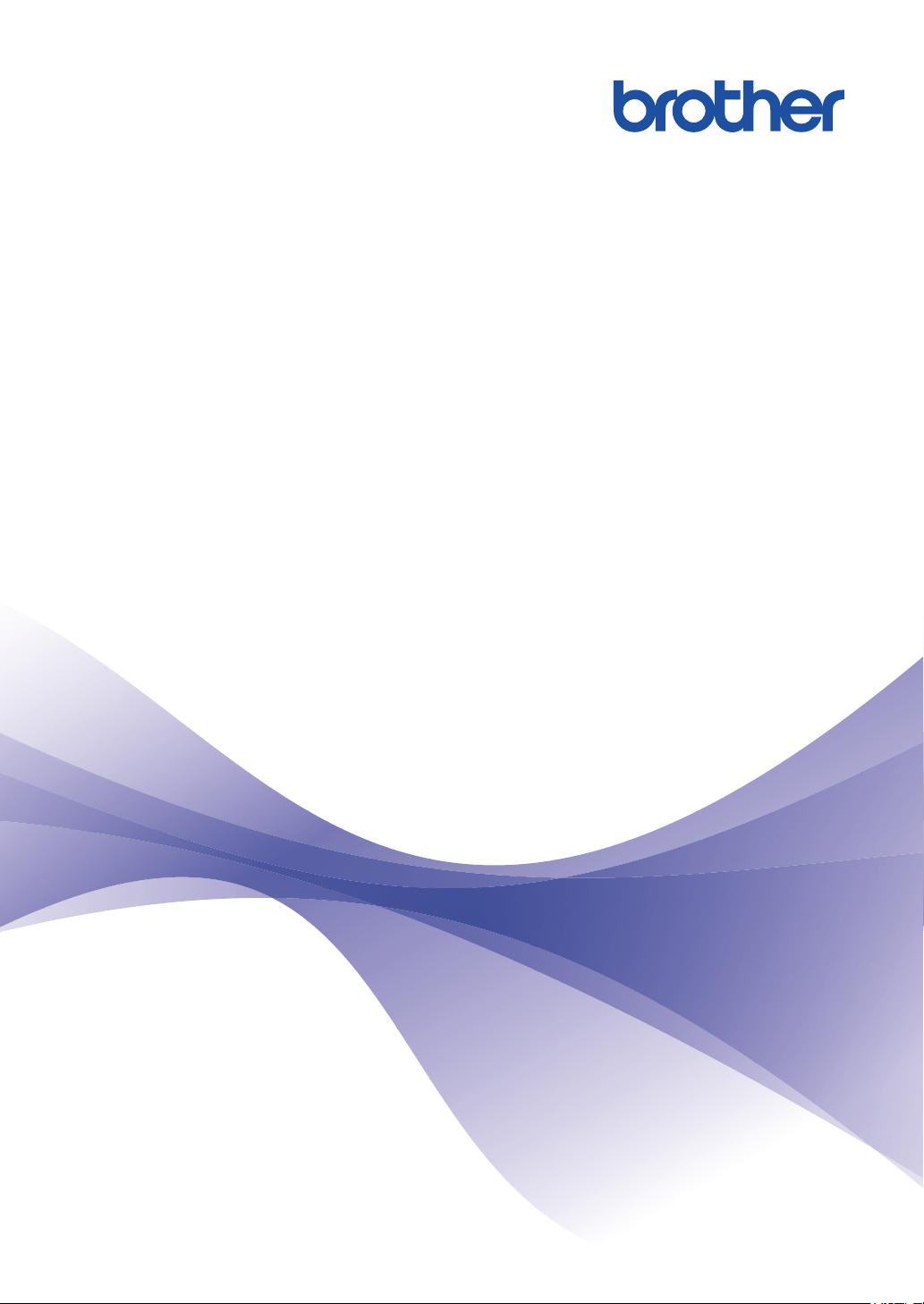
Mobile Print/Scan Guide
for Brother iPrint&Scan
(Windows Phone®)
Page 2
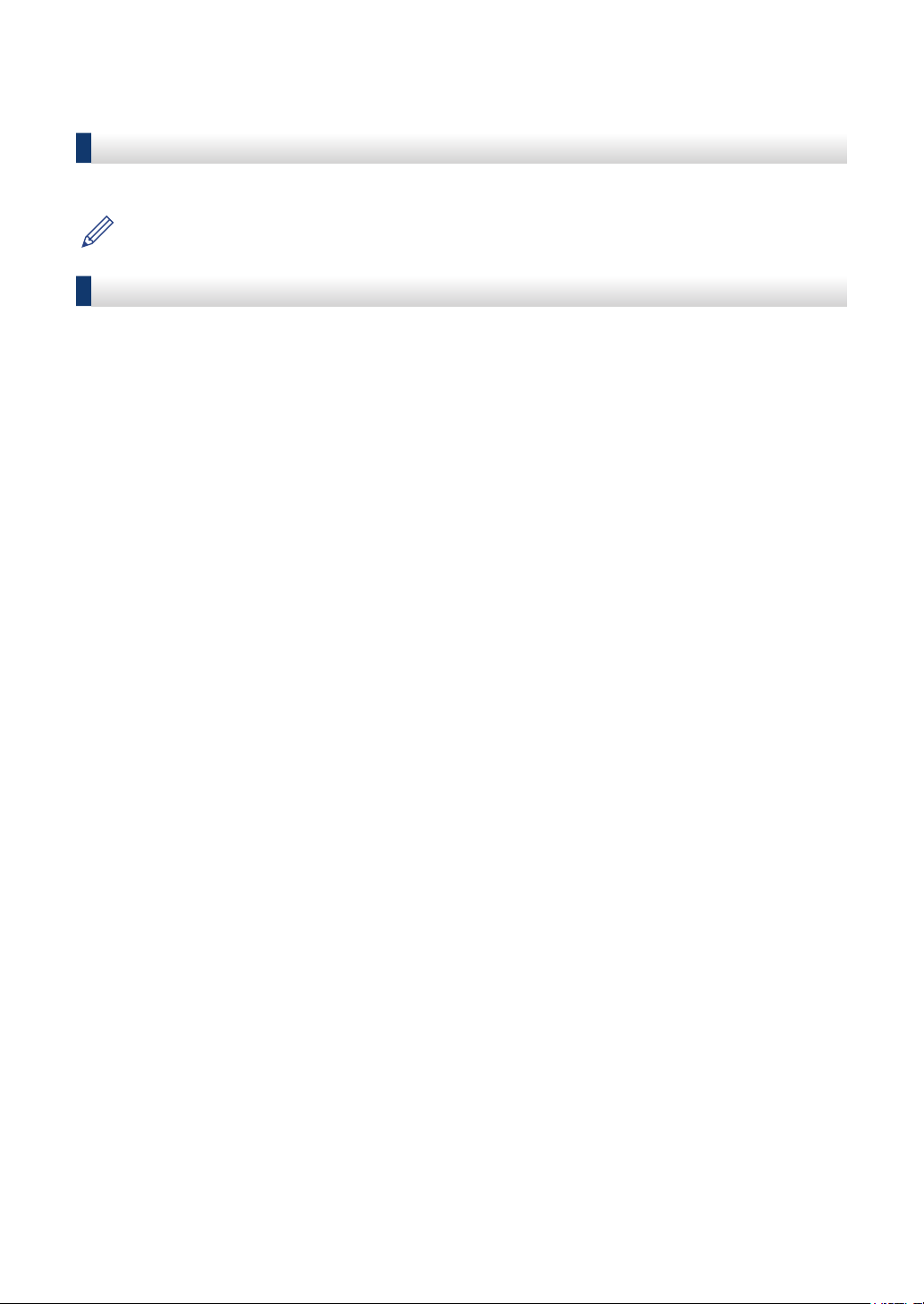
Before You Use Your Brother Machine
Definitions of Notes
We use the following symbol and convention throughout this User's Guide:
Tips icons provide helpful hints and supplementary information.
Trademarks
BROTHER is either a trademark or a registered trademark of Brother Industries, Ltd.
Wi-Fi and Wi-Fi Direct are registered trademarks of Wi-Fi Alliance.
Microsoft and Windows Phone are registered trademarks of Microsoft Corporation in the United
States and/or other countries.
Any trade names and product names of companies appearing on Brother products,
related documents and any other materials are all trademarks or registered trademarks of
those respective companies.
i
Page 3
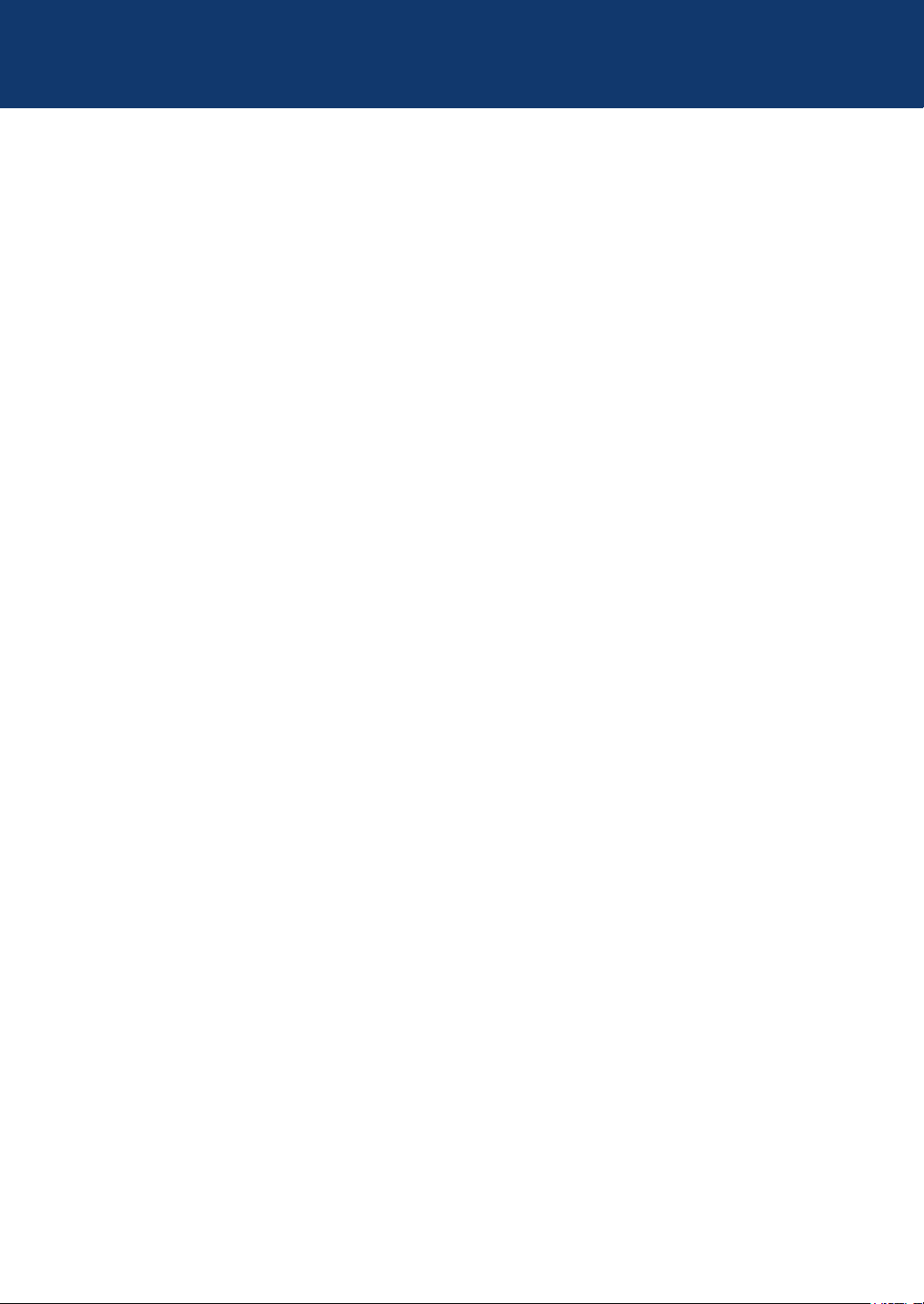
Table of Contents
Mobile Print/Scan Guide for Brother iPrint&Scan
(Windows Phone®)
Introduction ......................................................................................................... 1
1
Overview....................................................................................................................1
Download Brother iPrint&Scan from the Windows Phone® Store (Marketplace) ......1
Device Connections...................................................................................................1
Print ...................................................................................................................... 2
2
Set a Device for Print.................................................................................................2
Icons ..........................................................................................................................2
Print Photos Stored on Your Mobile Device ..............................................................3
Print Photos Taken with Brother iPrint&Scan ............................................................4
Print Photos or Documents from Microsoft® OneDrive .............................................5
Print Photos from Other Applications ........................................................................6
Scan...................................................................................................................... 7
3
Set a Device for Scan................................................................................................7
Icons ..........................................................................................................................7
Scan and Save Documents to Your Mobile Device or Microsoft® OneDrive.............8
ii
Page 4
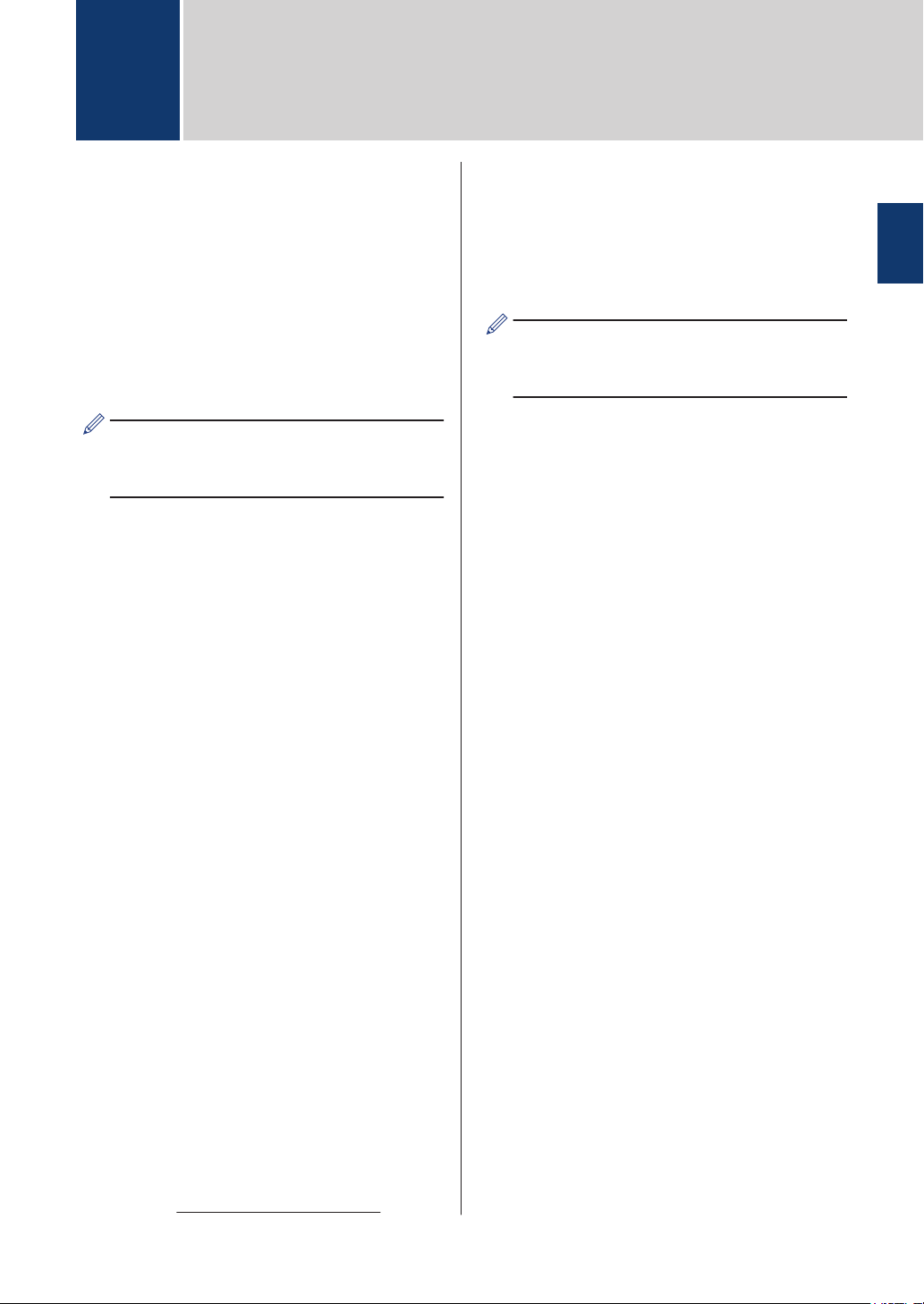
1
Introduction
Overview
Brother iPrint&Scan allows you to use
features of your Brother machine directly from
your Windows Phone®.
Brother iPrint&Scan supports the following
functions:
• Print
• Scan
If your machine does not have a printer or
scanner, you cannot use the related print
or scan functions of Brother iPrint&Scan.
Download Brother
iPrint&Scan from the
Windows Phone® Store
(Marketplace)
• Wi-Fi Direct Guide
• Software and Network User's Guide
• Online User's Guide
Your Brother machine must support Wi-Fi
Direct®.
Depending on your Brother machine and
mobile device, supported connection
methods may vary.
1
Introduction
You can install Brother iPrint&Scan from the
Windows Phone® Store (Marketplace). To
take advantage of all the features supported
by Brother iPrint&Scan, make sure you are
using the latest version.
Device Connections
Connect your mobile device to your Brother
machine using one of the following connection
methods:
®
Wi-Fi
To configure your Brother machine for a
Wi-Fi connection, see your machine’s
Quick Setup Guide.
Wi-Fi Direct
To configure your Brother machine to a WiFi Direct® network, download any one of
the following guides from your model's
Manuals page on the Brother Solutions
Center at http://support.brother.com.
®
1
Page 5

2
Set a Device for Print
If a different machine is selected or if Device
Is Not Selected is displayed, follow these
steps:
Tap
1
Tap Printer.
2
The application will search and display a
3
list of available machines. Tap your
machine in the list.
If your machine is not displayed in the list,
you may be able to find it by tapping
and then entering your machine’s IP
address.
Set other options as needed.
4
.
Icons
Settings
Press the back button to exit the Print
5
Settings screen.
Tap the upper portion of your mobile
device's screen to hide or show the
operation buttons.
Print
2
Page 6

Print Photos Stored on Your Mobile Device
Tap Pictures.
1
2
Print
Tap the file you want to print.
2
Tap .
3
3
Page 7

Print Photos Taken with Brother iPrint&Scan
Tap Camera.
1
Take a photo.
2
Select accept or retake.
3
4
Tap
.
4
Page 8

Print Photos or
Documents from
Microsoft® OneDrive
Tap OneDrive.
1
2
Print
Tap the file you want to print.
2
Tap
3
Flick left or right to view the previous or
next page.
.
5
Page 9

Print Photos from Other Applications
You can print photos from pre-installed
applications. For example, you can print
photos saved in your mobile device's Pictures
hub.
Select a photo from your Pictures hub.
1
Tap the sequential dots
2
Tap apps....
3
Select Brother iPrint&Scan.
4
5
Tap
.
.
6
Page 10

3
Scan
Set a Device for Scan
If a different machine is selected or if Device
Is Not Selected is displayed, follow these
steps:
Tap Scanner.
1
Icons
3
Scan
Scan
The application will search and display a
2
list of available machines. Tap your
machine in the list.
If your machine is not displayed in the list,
you may be able to find it by tapping
and then entering your machine’s IP
address.
Set other options as needed.
3
Save
7
Page 11

Scan and Save
Documents to Your
Mobile Device or
Microsoft® OneDrive
Load the document to scan in your
1
Brother machine.
Tap Scan.
2
• Flick left or right to view the previous or
next page.
• If you selected JPEG format, each
page is saved as a separate file.
If you selected PDF format, all pages
of the document are saved in one file.
Tap .
3
Tap .
4
Do one of the following:
5
• Tap JPEG in phone to save the
scanned image to your mobile
device.
The scanned image will be saved in
Pictures/Saved Pictures.
• Tap JPEG in OneDrive or PDF in
OneDrive to save the scanned image
to OneDrive.
The scanned image will be saved in
the Brother iPrint&Scan folder on
OneDrive.
8
Page 12

Visit us on the World Wide Web
http://www.brother.com
ENG
Version 0
