Page 1
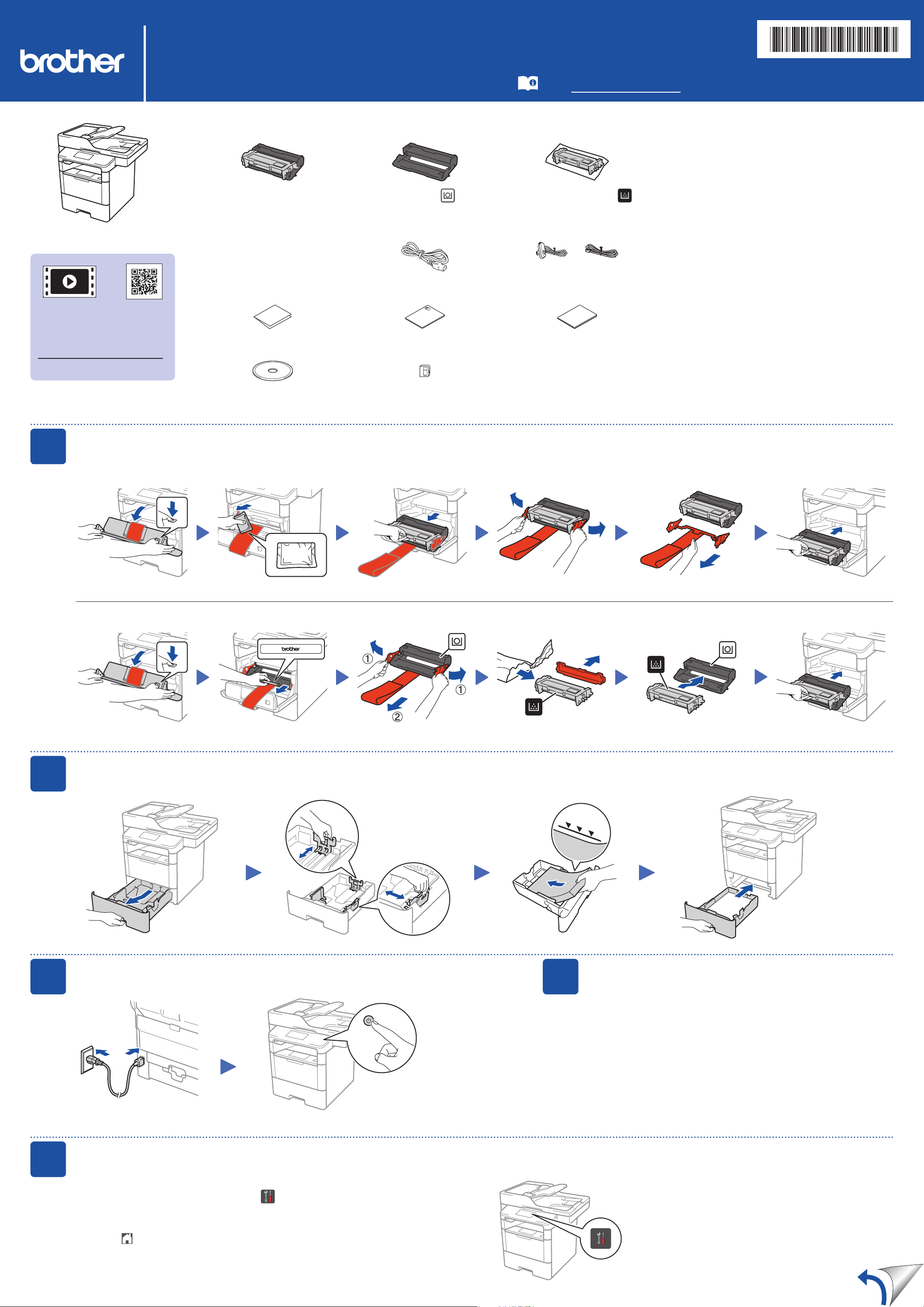
(For U.K.) (For Others)
Watch our Video FAQs for
help with setting up your
Brother machine:
solutions.brother.com/videos.
DCP‑L5500D / DCP‑L5500DN / DCP‑L5600DN / DCP‑L6600DW /
MFC‑L5700DN / MFC‑L5750DW / MFC‑L5755DW / MFC‑L5900DW /
MFC‑L6700DW / MFC‑L6800DW / MFC‑L6900DW
Quick Setup Guide
Unpack the machine and check the components
Drum Unit and Toner Cartridge
Assembly
(pre‑installed in models
DCP‑L5500D / DCP‑L5500DN /
DCP‑L5600DN / DCP‑L6600DW /
MFC‑L5700DN / MFC‑L5750DW /
MFC‑L5755DW / MFC‑L5900DW /
MFC‑L6700DW / MFC‑L6800DW /
MFC‑L6900DW (For Oceania))
Quick Setup Guide Product Safety Guide
Drum Unit
(pre‑installed in model
MFC‑L6900DW only
(Except for Oceania))
AC Power Cord
Read the Product Safety Guide first, then read this Quick
Setup Guide for the correct installation procedure.
Not all models are available in all countries.
The latest manuals are available at the Brother Solutions
Center: solutions.brother.com/manuals.
NOTE:
• The available connection interfaces vary depending on the
model.
• You must purchase the correct interface cable for the interface
Inbox Toner Cartridge
(model MFC‑L6900DW only
(Except for Oceania))
Telephone Line Cord
(For MFC models)
Basic User's Guide
or Reference Guide
(only for certain models)
you want to use.
USB cable
We recommend using a USB 2.0 cable (Type A/B) that is
no more than 2 metres long.
Network cable
(Except for DCP‑L5500D)
Use a straight‑through Category 5 (or greater) twisted‑pair
cable.
• The illustrations in this Quick Setup Guide show the
MFC‑L6900DW.
D0056H001‑00
UK
Version 0
1
Installation CD‑ROM
Telephone Line Cord Adapter
(Australia only) (For MFC models)
Remove the packing materials and install the drum unit and toner cartridge assembly
DCP‑L5500D / DCP‑L5500DN / DCP‑L5600DN / DCP‑L6600DW / MFC‑L5700DN / MFC‑L5750DW / MFC‑L5755DW / MFC‑L5900DW / MFC‑L6700DW / MFC‑L6800DW / MFC‑L6900DW (For Oceania)
Remove the orange part.Discard the silica gel pack.
MFC‑L6900DW ONLY (Except for Oceania)
2
3
Remove the orange part. Remove the orange part.
Load paper in the paper tray
Adjust the paper
guides.
Connect the power cord and turn the machine on
4
Select your country/language
(Initial setup only)
5
After turning the machine on, you may be required to set your country
or language (depending on your machine).
If required, follow the on‑screen instructions.
Back Front
Select your language (if needed)
(Only for certain models)
1. On the machine’s Touchscreen, press [Settings] > [All Settings] >
[Initial Setup] > [Local Language].
2. Press your language.
3. Press .
Page 2
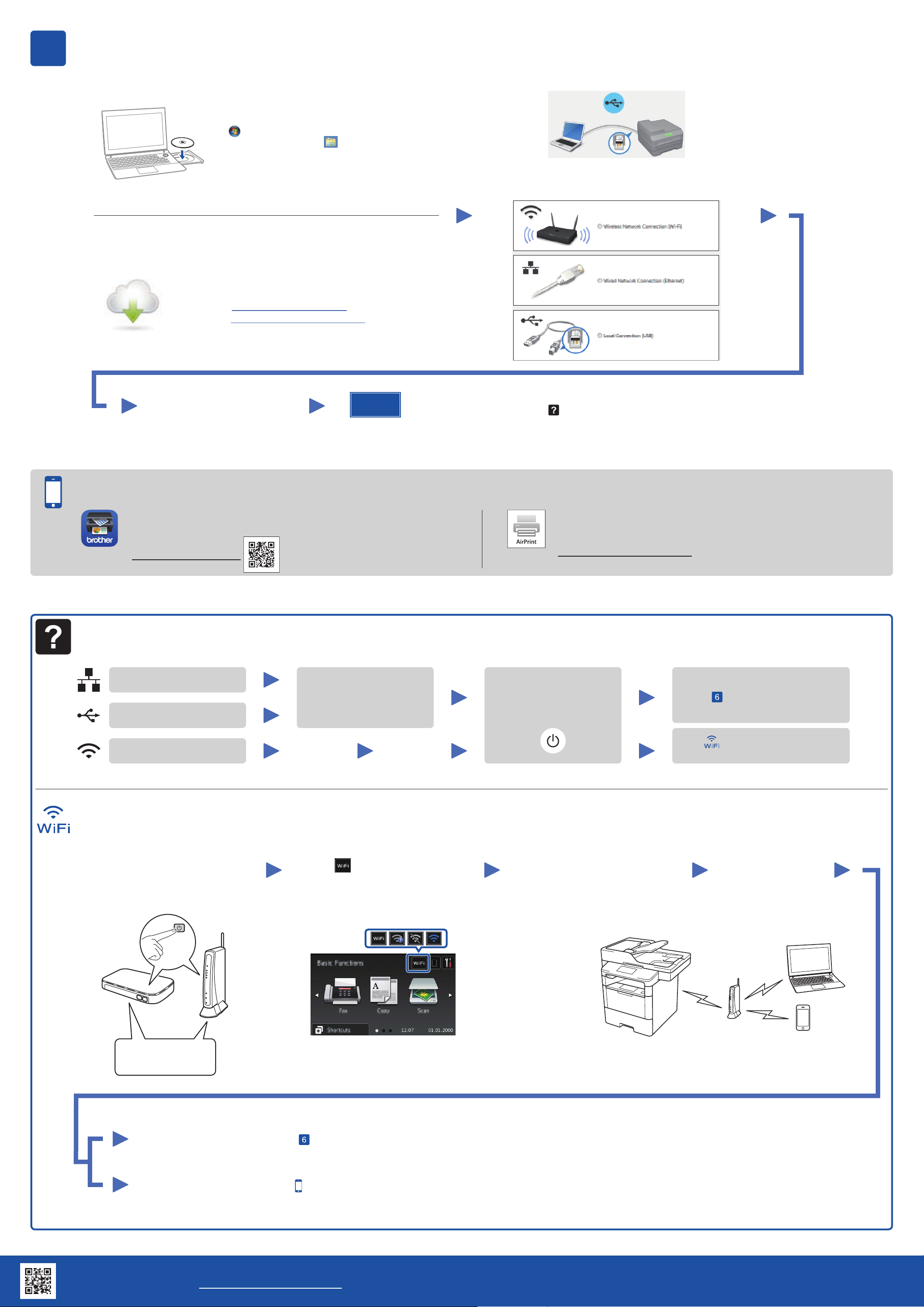
6
Connect your machine and install software
Windows® computer with CD‑ROM drive
NOTE:
If the Brother screen does not appear automatically, click
(Start) > Computer (My Computer).
(For Windows
the taskbar, and then go to Computer (This PC).)
Double‑click the CD‑ROM icon, and then double‑click
start.exe.
Macintosh/Windows® computer without CD‑ROM drive
Download the full driver and software package from the
Brother Solutions Center.
(Macintosh) solutions.brother.com/mac
(Windows®) solutions.brother.com/windows
®
8: click the (File Explorer) icon on
For DCP‑L5500D
For other models
Choose your Connection Type:
Follow the on‑screen instructions
to continue installation.
Finish
NOTE:
If connection is unsuccessful, see Cannot set up
your machine? below.
Print and scan using your mobile device (not available for DCP‑L5500D)
Download “Brother iPrint&Scan” to start using your machine with mobile
devices.
solutions.brother.com/ips
AirPrint is available for OS X and iOS users.
For more information, see the AirPrint Guide on your model’s Manuals
web page.
solutions.brother.com/manuals
Cannot set up your machine?
Wired network
Disconnect the cable.
USB
Wireless network
Restart your machine,
computer and/or mobile
device.
Alternate wireless configuration method (Setup Wizard)
1. Restart your wireless access point/
router.
2. Find the SSID and Network key.
3. Press > [Setup Wizard] >
[Yes].
4. Select the SSID.
5. Enter the Network key.
NOTE:
For information on how to enter text, see the
printed Basic User's Guide or Reference Guide.
Repeat .
Go to Alternate wireless
configuration method (Setup Wizard).
The LCD displays
[Connected].
SSID: XXXXXXX
Network key: XXXX
To use with your computer uu Step
To use with your mobile device uu Print and scan using your mobile device (not available for DCP‑L5500D)
Connect your machine and install software
Brother support website http://support.brother.com
