Brother dcp-j4120dw, mfc-j4320dw, mfc-j4420dw, mfc-j4520dw, mfc-j4620dw Service Manual
...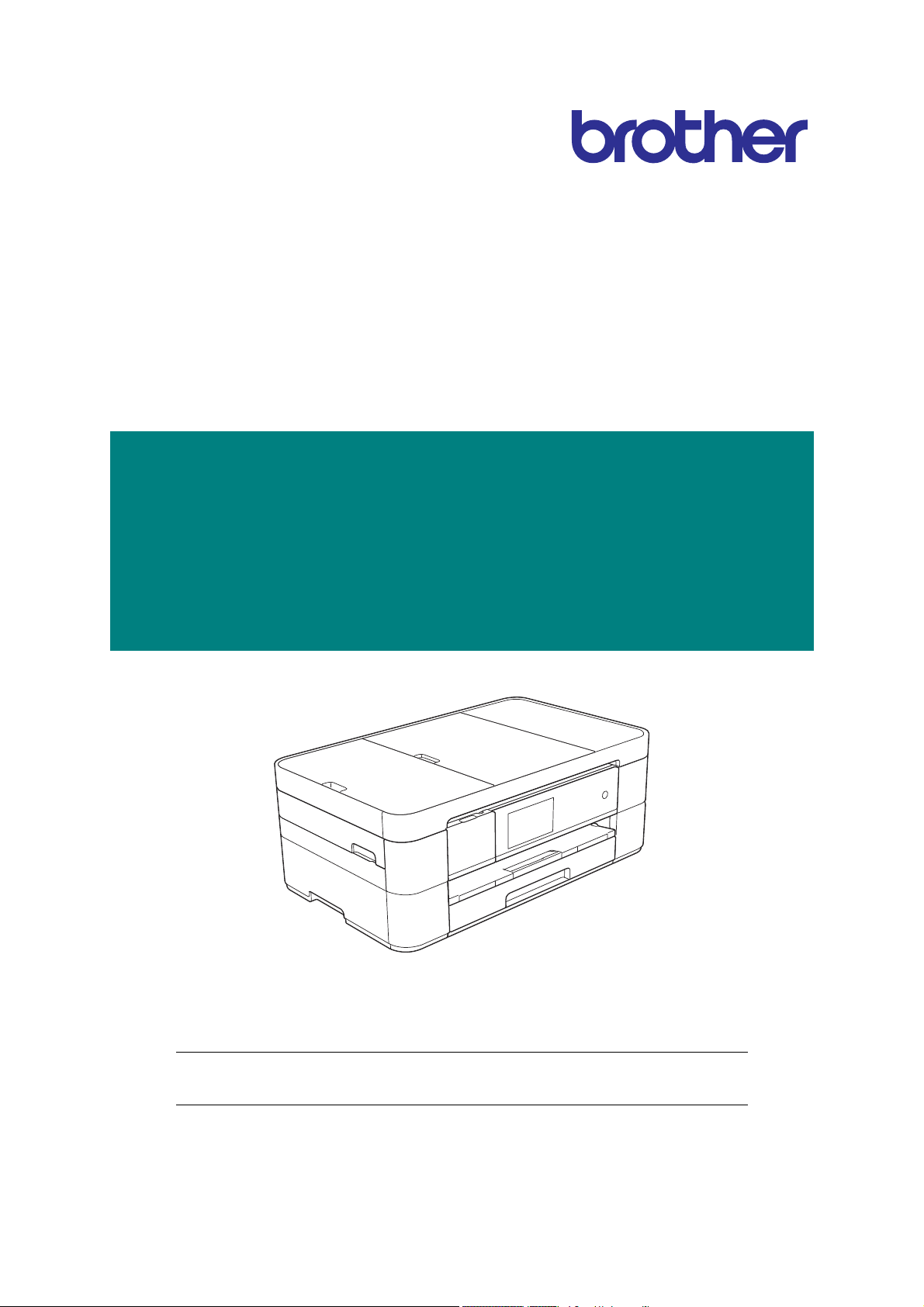
Brother Inkjet DCP/MFC
SERVICE MANUAL
MODELS: DCP-J4120DW
MFC-J4320DW/J4420DW
MFC-J4520DW
MFC-J4620DW/J4625DW
April 2014
SM-FAX156
8CAU*
Read this manual thoroughly before maintenance work.
Keep this manual in a convenient place for quick and easy reference at all times.
Confidential
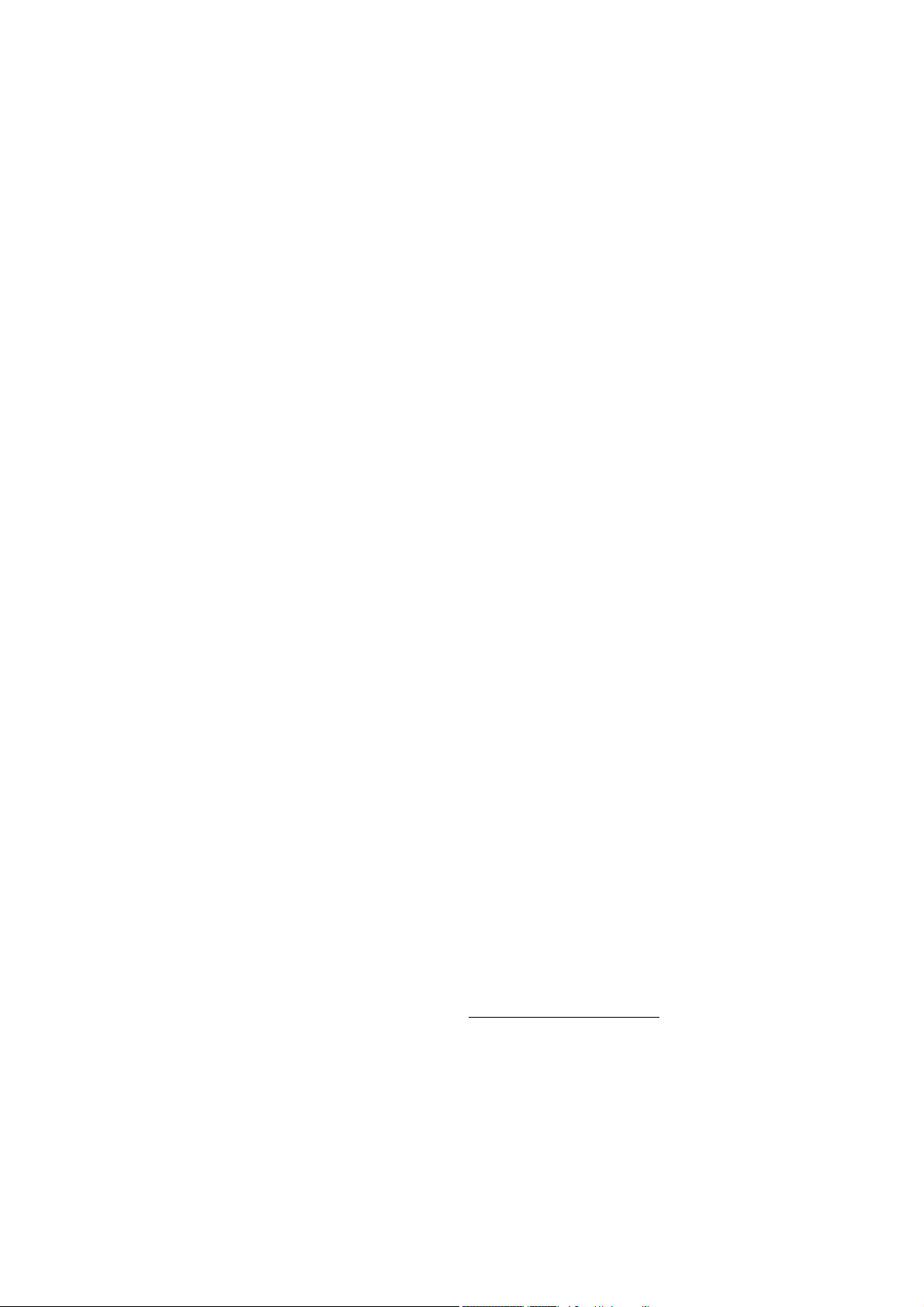
Trademarks
Microsoft, Windows, Windows NT, Windows Vista, Windows Server, Internet Explorer, Outlook and
PowerPoint are either registered trademarks or trademarks of Microsoft Corporation in the United
States and/or other countries.
Apple, Macintosh, Mac OS and Safari, iPad, iPhone, iPod touch and OS X are trademarks of Apple
Inc., registered in the United States and other countries.
AirPrint is a trademark of Apple Inc.
Adobe, Illustrator and Reader are either registered trademarks or trademarks of Adobe Systems
Incorporated in the United States and/or other countries.
Nuance, the Nuance logo, PaperPort and ScanSoft are trademarks or registered trademarks of Nuance
Communications, Inc. or its affiliates in the United States and/or other countries.
Memory Stick PRO Duo, Memory Stick Duo, MagicGate, Memory Stick Micro and M2 are trademarks of
Sony Corporation.
SDHC Logo is a trademark of SD-3C, LLC.
AOSS is a trademark of Buffalo Inc.
Wi-Fi, Wi-Fi Alliance, Wi-Fi Protected Access are registered trademarks of the Wi-Fi Alliance.
WPA, WPA2, Wi-Fi Protected Setup, Wi-Fi Protected Setup logo and Wi-Fi Direct are trademarks of the
Wi-Fi Alliance.
FLICKR is a registered trademark of Yahoo! Inc.
Android, Google Cloud Print, Google Drive and Picasa Web Albums are trademarks of Google, Inc. Use
of these trademarks are subject to Google Permissions.
Mozilla and Firefox are registered trademarks of the Mozilla Foundation.
UNIX is a registered trademark of The Open Group in the United States and other countries.
Linux is the registered trademark of Linus Torvalds in the U.S. and other countries.
The Bluetooth word mark is a registered trademark owned by Bluetooth SIG, Inc. and any use of such
marks by Brother Industries, Ltd. is under license.
Intel is a trademark of Intel Corporation in the U.S. and/or other countries.
EVERNOTE and the Evernote Elephant logo are trademarks of Evernote Corporation and used under a
license.
Each company whose software title is mentioned in this manual has a Software License Agreement
specific to its proprietary programs.
Any trade names and product names of companies appearing on Brother products, related
documents and any other materials are all trademarks or registered trademarks of those
respective companies.
Open Source Licensing Remarks
This product includes open-source software.
To see the open source licensing remarks, please go to the manual download selection on your
model's home page of Brother Solutions Center at http://solutions.brother.com/
.
Confidential
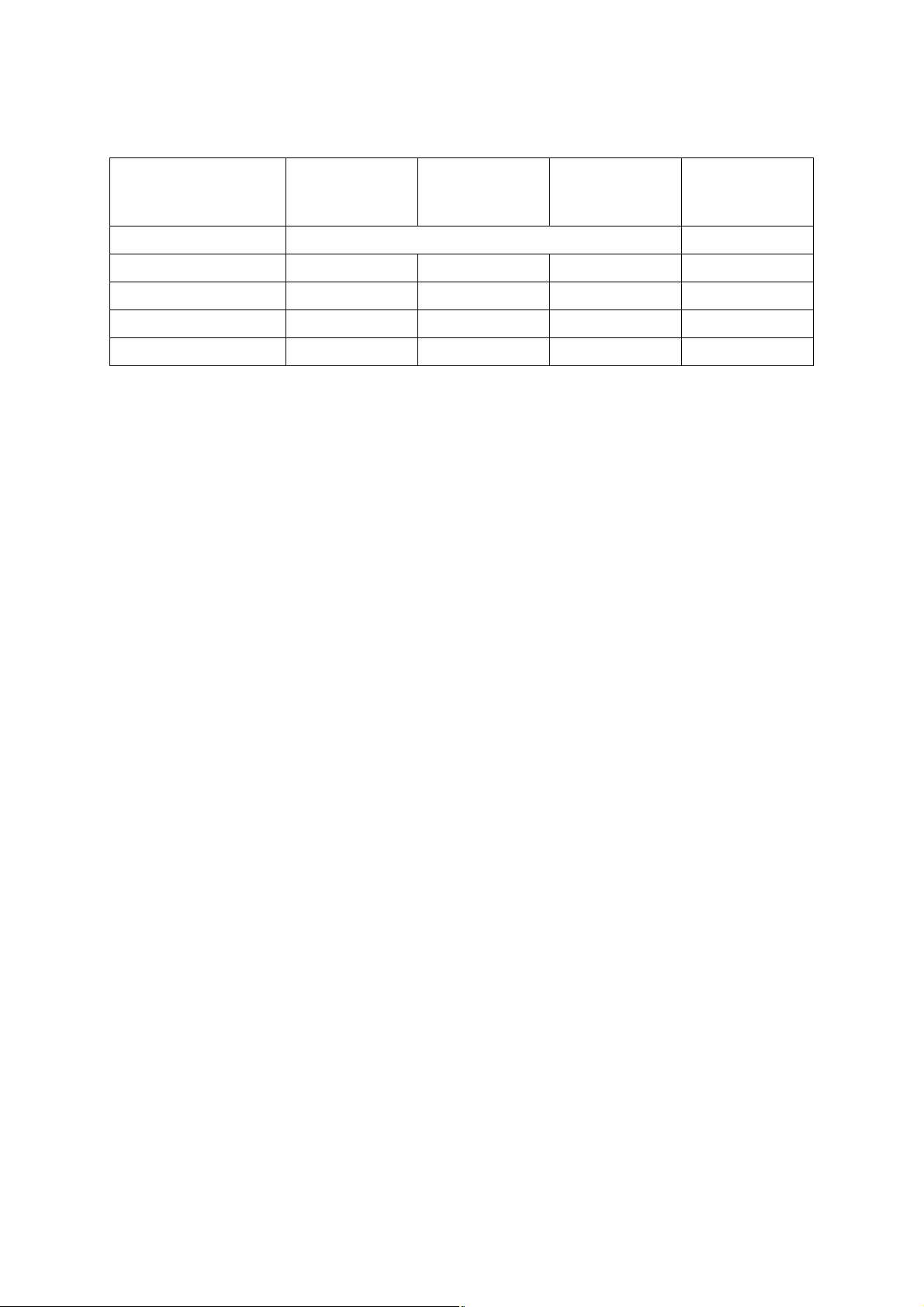
The table below shows the functional comparison between the models covered by this
manual.
DCP-J4120DW MFC-J4320DW MFC-J4420DW MFC-J4520DW/
J4620DW/
J4625DW
LCD 2.7 inch 3.7 inch
ADF --- --- √√
Photo Capture Center √ --- --- √
Wired LAN --- --- --- √
NFC --- --- --- √
Confidential
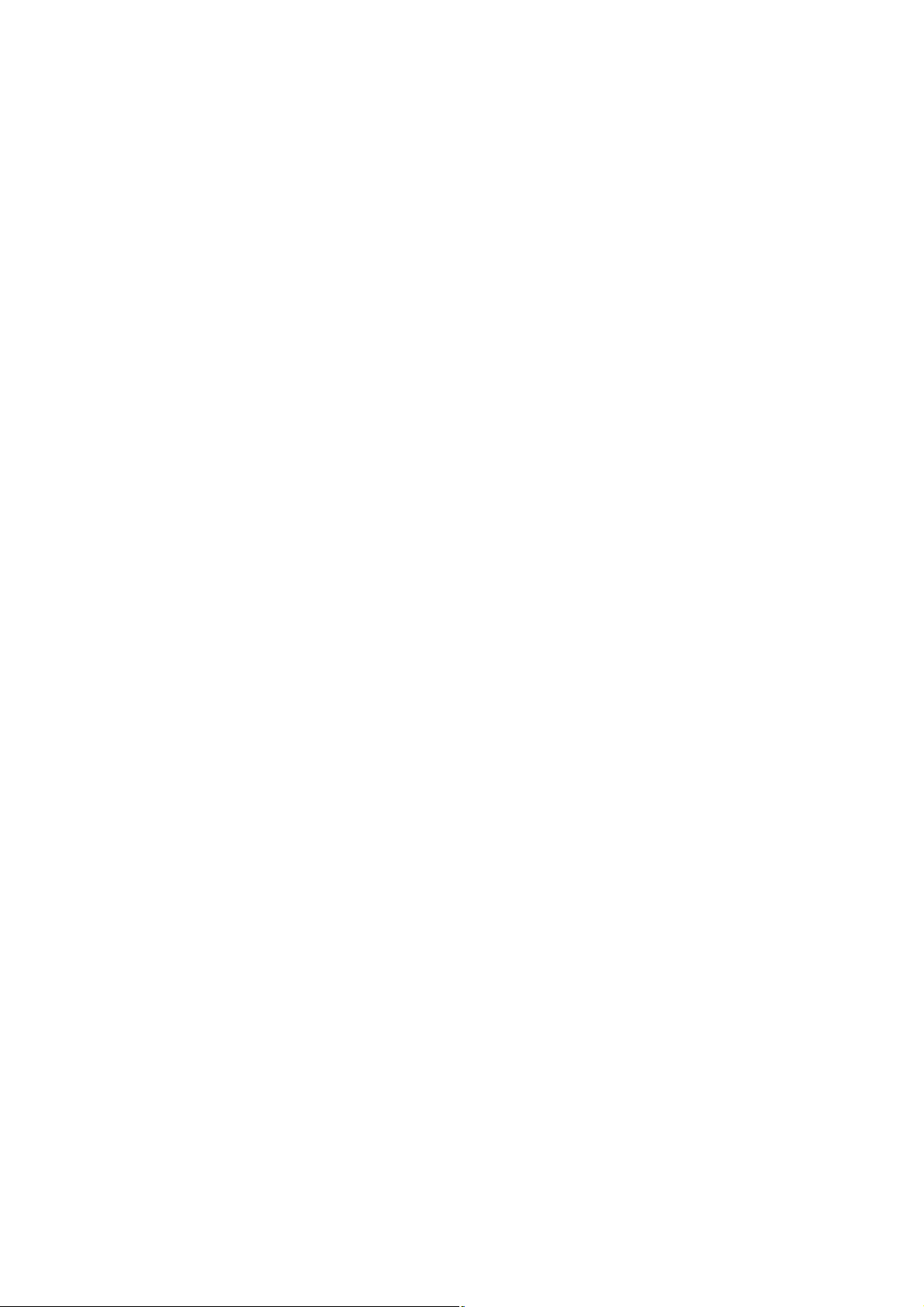
TABLE OF CONTENTS
REGULATION......................................................................................................................... ix
SAFETY INFORMATION...................................................................................................... xiv
CHAPTER 1 SPECIFICATIONS ......................................................................................... 1-1
1 GENERAL ...................................................................................................................... 1-1
1.1 General.................................................................................................................. 1-1
1.2 Media Specification ...............................................................................................1-1
1.3 Paper Handling......................................................................................................1-2
1.4 LCD Panel............................................................................................................. 1-2
1.5 Memory..................................................................................................................1-2
1.6 Interface.................................................................................................................1-3
1.7 Others.................................................................................................................... 1-3
2 FAX................................................................................................................................. 1-4
3 PRINTER ........................................................................................................................1-4
4 COPY.............................................................................................................................. 1-5
5 SCANNER ...................................................................................................................... 1-5
6 SOFTWARE ...................................................................................................................1-5
7 NETWORK .....................................................................................................................1-6
7.1 Network .................................................................................................................1-6
7.2 Wired ..................................................................................................................... 1-6
7.3 Wireless.................................................................................................................1-6
8 SUPPLIES/OPTIONS..................................................................................................... 1-7
9 SERVICE INFORMATION.............................................................................................. 1-7
10 PAPER ...........................................................................................................................1-8
10.1 Paper.....................................................................................................................1-8
10.2 Printable Area......................................................................................................1-10
CHAPTER 2 TROUBLESHOOTING...................................................................................2-1
1 INTRODUCTION ............................................................................................................2-1
1.1 Precautions............................................................................................................2-1
1.2 Initial Check ........................................................................................................... 2-1
2 OVERVIEW .................................................................................................................... 2-3
2.1 Cross-section Drawings.........................................................................................2-3
i
Confidential
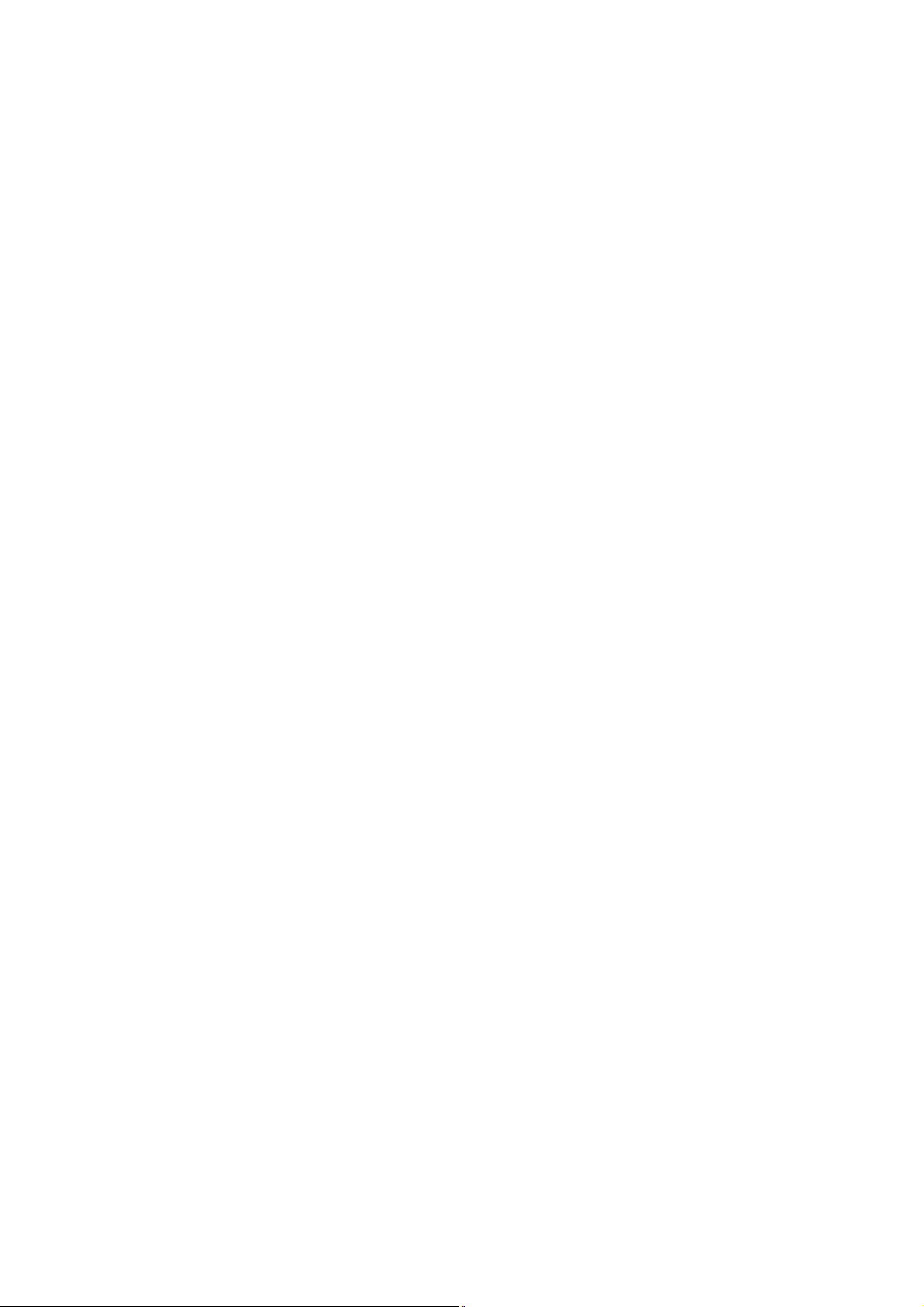
2.1.1 Document scanning ......................................................................................2-3
2.1.2 Printer part ....................................................................................................2-4
2.2 Document Feeding Path/Recording Paper Feeding Path ..................................... 2-5
2.2.1 Document Feeding Path ...............................................................................2-5
2.2.2 Recording Paper Feeding Path..................................................................... 2-5
2.3 Parts Names and Functions .................................................................................. 2-6
2.4 Block Diagram ....................................................................................................... 2-7
2.5 Components .......................................................................................................... 2-8
3 ERROR INDICATION..................................................................................................... 2-9
3.1 Error Code .............................................................................................................2-9
3.2 Error Messages ..................................................................................................2-13
3.3 Communications Error ........................................................................................2-15
4 TROUBLESHOOTING .................................................................................................2-19
4.1 Error Cause and Solutions .................................................................................. 2-19
4.2 Recording Paper Feeding Problems ...................................................................2-53
4.2.1 Paper is not fed from paper tray..................................................................2-53
4.2.2 Paper is not fed from manual feed slot ....................................................... 2-55
4.2.3 Two or more sheets of paper fed at a time ................................................. 2-55
4.2.4 Paper feeding at an angle........................................................................... 2-55
4.2.5 Recording paper jam...................................................................................2-56
4.2.6 Prints only single side of the paper when duplex-printing........................... 2-60
4.3 Print-image Problems..........................................................................................2-61
4.3.1 Defective images.........................................................................................2-61
4.3.2 Print-image problems.................................................................................. 2-62
4.4 Software-related Problems.................................................................................. 2-72
4.4.1 Cannot print data.........................................................................................2-72
4.5 Network Problems ............................................................................................... 2-73
4.5.1 Cannot make a print through network connection.......................................2-73
4.6 Control Panel Problems.......................................................................................2-74
4.6.1 No display on LCD ...................................................................................... 2-74
4.6.2 No display on LED ...................................................................................... 2-74
4.6.3 The control panel does not work................................................................. 2-74
4.6.4 Touch panel inoperative.............................................................................. 2-74
4.7 Document Feeding Problems ..............................................................................2-75
4.7.1 Document can not be fed............................................................................ 2-75
4.7.2 Document double feeding ........................................................................... 2-75
4.7.3 Document jam .............................................................................................2-76
ii
Confidential
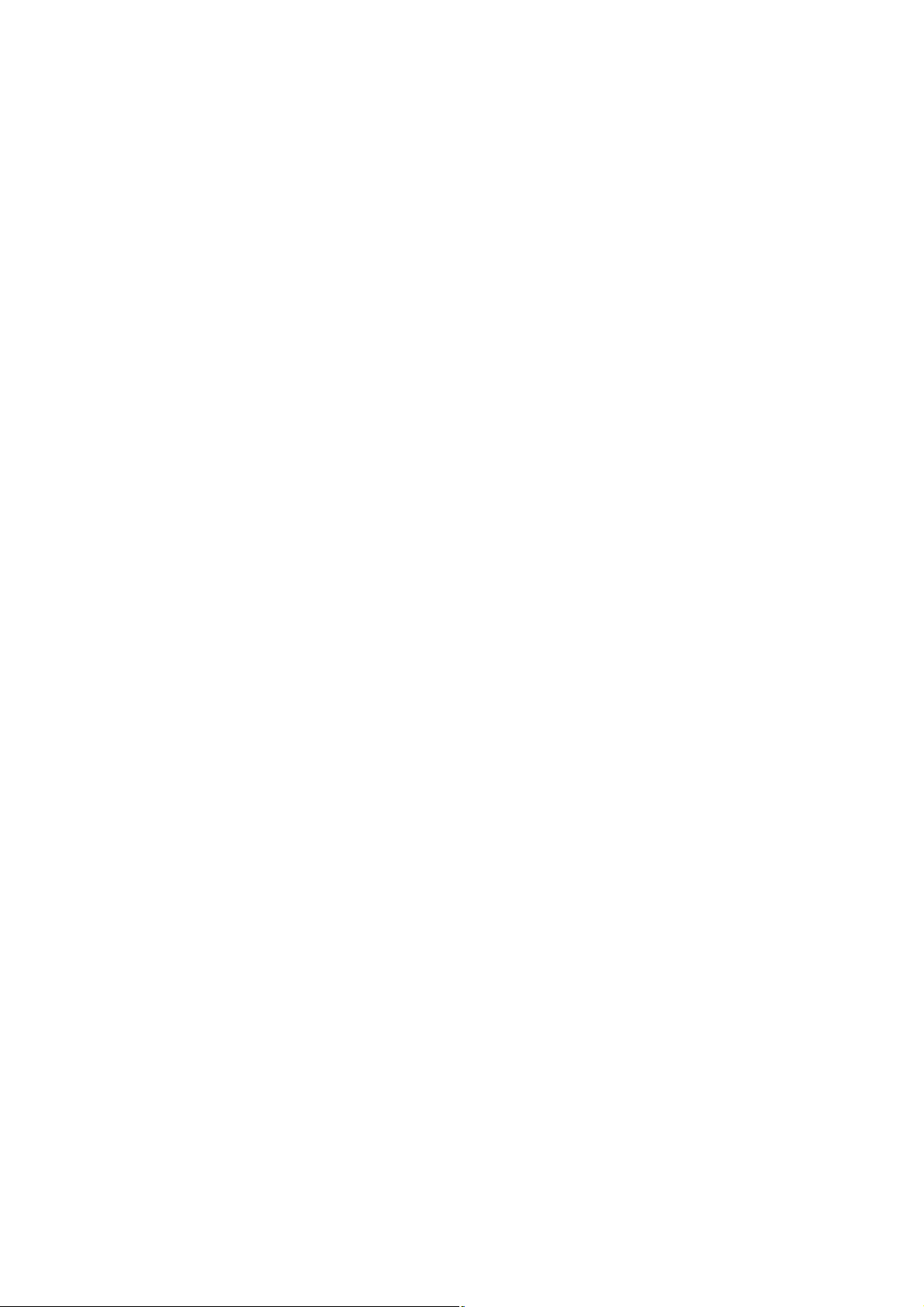
4.7.4 Wrinkles on documents...............................................................................2-78
4.7.5 Document size not correctly detected .........................................................2-78
4.8 Scanned-image Problems ................................................................................... 2-79
4.8.1 Defective images ........................................................................................2-79
4.8.2 Troubleshooting from image defect.............................................................2-79
4.9 Fax Problems ......................................................................................................2-83
4.9.1 No faxes can be sent ..................................................................................2-83
4.9.2 No faxes can be received............................................................................2-83
4.9.3 A communications error occurs...................................................................2-84
4.10 Other Problems ................................................................................................... 2-85
4.10.1 The machine cannot be powered on........................................................... 2-85
4.10.2 Memory card/PictBridge does not function (no response) .......................... 2-85
4.10.3 Data of memory card/PictBridge does not read .......................................... 2-85
4.10.4 Internal memory errors................................................................................ 2-86
4.10.5 Security Function Lock related problems .................................................... 2-86
4.10.6 Remaining ink related problems.................................................................. 2-86
4.10.7 Ink absorber box related problems.............................................................. 2-86
CHAPTER 3 DISASSEMBLY AND ASSEMBLY ...............................................................3-1
1 PRECAUTIONS BEFORE PROCEEDING ....................................................................3-1
2 PACKING .......................................................................................................................3-3
3 SCREW CATALOGUE...................................................................................................3-4
4 SCREW TORQUE LIST .................................................................................................3-5
5 LUBRICATION ............................................................................................................... 3-6
6 OVERVIEW OF GEARS...............................................................................................3-11
7 ROUTING OF HARNESSES AND INK SUPPLY TUBES ...........................................3-12
8 DISASSEMBLY FLOW ................................................................................................ 3-18
9 DISASSEMBLY PROCEDURE.................................................................................... 3-19
9.1 Preparation.......................................................................................................... 3-19
9.2 Scanner Cover Damper and Scanner Cover Support ......................................... 3-24
9.3 ADF Unit and Document Scanner Unit................................................................ 3-26
9.4 ADF Hinge R, L ................................................................................................... 3-31
9.5 ADF Document Support ......................................................................................3-32
9.6 ADF Cover ASSY ................................................................................................ 3-33
9.7 ADF Separation Pad Holder ASSY .....................................................................3-34
iii
Confidential
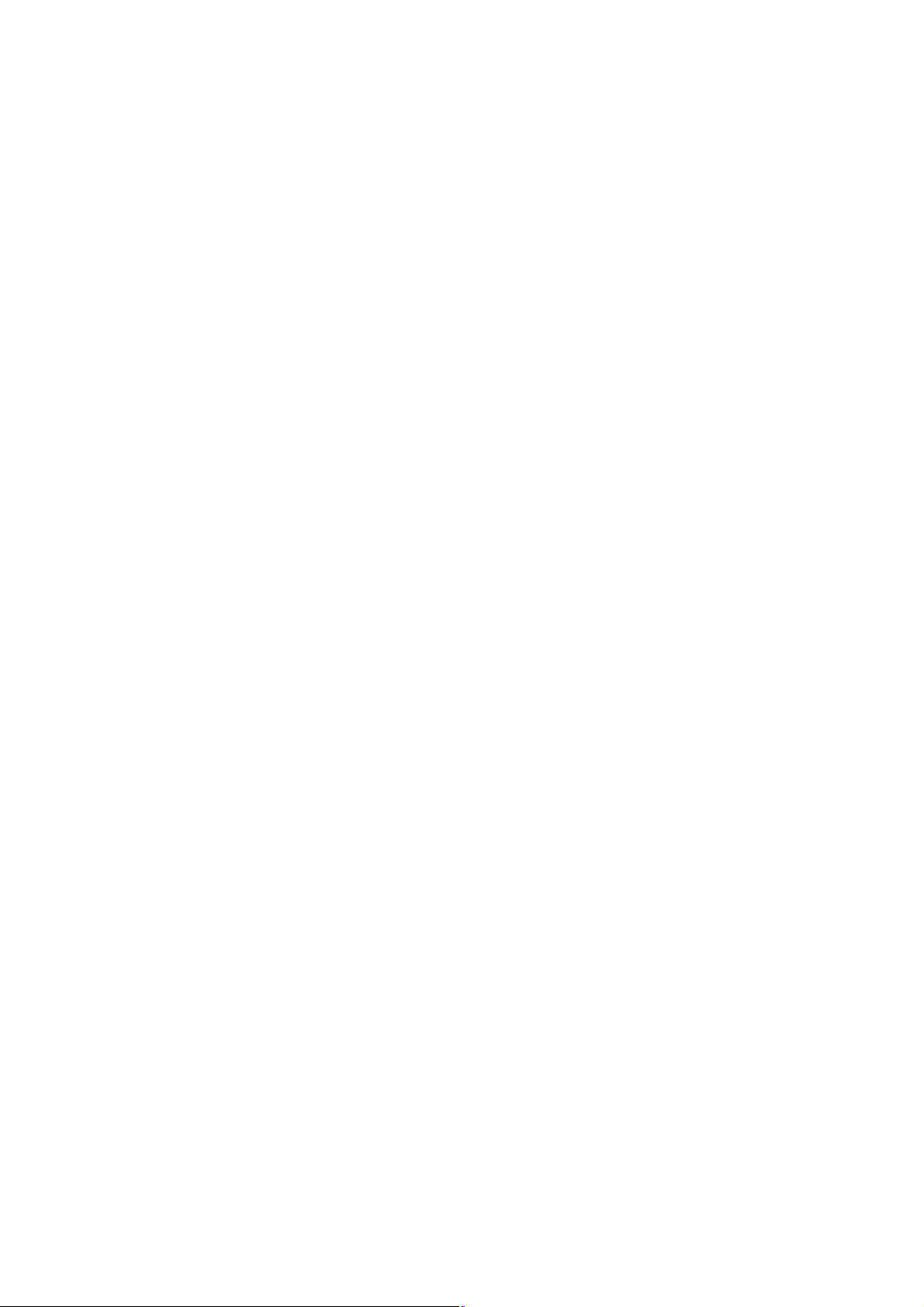
9.8 Document Separation Roller ASSY..................................................................... 3-36
9.9 Document Detection Sensor PCB and Document Scanning Position Sensor
PCB .....................................................................................................................3-39
9.10 Manual Feed Slot Cover ASSY ........................................................................... 3-40
9.11 First Side CIS Unit ...............................................................................................3-41
9.12 First Side CIS Flat Cable .....................................................................................3-44
9.13 Upper Cover........................................................................................................3-46
9.14 Ink Cartridge Cover ............................................................................................. 3-47
9.15 Front Cover..........................................................................................................3-47
9.16 Lower Side Covers R and L................................................................................. 3-48
9.17 Jam Clear Cover..................................................................................................3-49
9.18 Bank ASSY..........................................................................................................3-50
9.19 Media Module Cover ........................................................................................... 3-51
9.20 Ink Absorber Box.................................................................................................3-52
9.21 Control Panel ASSY............................................................................................3-54
9.22 Wireless LAN PCB ASSY....................................................................................3-56
9.23 Main PCB ASSY..................................................................................................3-57
9.24 Sensor Relay PCB ASSY....................................................................................3-59
9.25 Modem PCB ASSY..............................................................................................3-60
9.26 Carriage PCB ASSY............................................................................................3-61
9.27 Head Joint Rubber...............................................................................................3-65
9.28 Head/Carriage Unit and CR Timing Belt.............................................................. 3-66
9.29 Power Supply PCB ASSY ...................................................................................3-71
9.30 Ink Refill ASSY .................................................................................................... 3-74
9.31 CR Encoder Strip.................................................................................................3-76
9.32 Ink Cartridge Cover Sensor ASSY ...................................................................... 3-77
9.33 Flushing Base......................................................................................................3-78
9.34 Carriage Motor ASSY.......................................................................................... 3-82
9.35 Switchback Roller................................................................................................3-83
9.36 Flushing Box........................................................................................................3-85
9.37 PF Encoder Disk and PF Encoder Sensor PCB ASSY....................................... 3-86
9.38 Paper Feed Motor................................................................................................3-88
9.39 Paper Feed Roller ............................................................................................... 3-91
9.40 Paper Ejection Roller...........................................................................................3-92
9.41 Platen .................................................................................................................. 3-94
9.42 Maintenance Unit.................................................................................................3-95
9.43 Inner Chute ASSY ...............................................................................................3-96
9.44 Registration Sensor PCB ASSY..........................................................................3-99
iv
Confidential
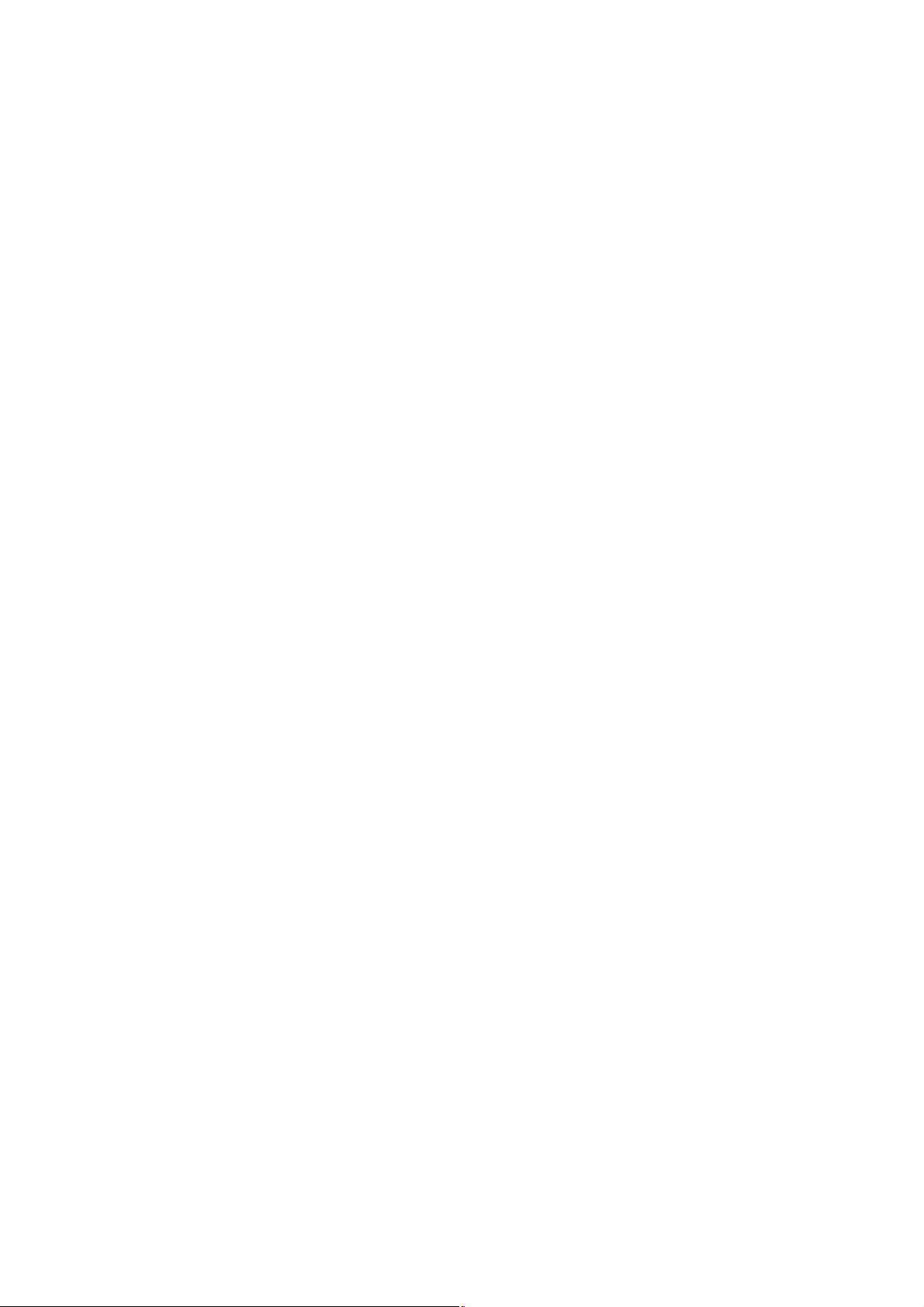
9.45 Base Pad on Paper Tray ASSY.........................................................................3-100
9.46 Paper Pull-in Roller............................................................................................3-101
CHAPTER 4 ADJUSTMENTS AND UPDATING OF SETTINGS, REQUIRED AFTER
PARTS REPLACEMENT...............................................................................4-1
1 IF YOU REPLACE THE MAIN PCB............................................................................... 4-1
1.1 Customize destinations (Maintenance mode 74) .................................................. 4-3
1.2 Set the CIS type (Maintenance mode 59) ............................................................. 4-3
1.3 Install the firmware (Maintenance mode 28) ......................................................... 4-3
1.4 Initialize the EEPROM parameters (Maintenance mode 01)................................. 4-5
1.5 Restore the head property data (Maintenance mode 68)...................................... 4-5
1.6 Set the serial number (Maintenance mode 80) ..................................................... 4-5
1.7 Update the head property data (Maintenance mode 68)....................................... 4-6
1.8 Restore machine information (Maintenance mode 46)..........................................4-6
1.9 Adjust the touch panel (Maintenance mode 78).................................................... 4-6
1.10 Acquire white level data (Maintenance mode 55)..................................................4-7
1.11 Adjustment of software correction for inclination/corrugation/ruled lines
(Maintenance mode 65)......................................................................................... 4-7
1.12 Update the paper feeding correction values (Maintenance mode 58)................... 4-7
1.13 Adjust margins in borderless printing (Maintenance mode 66) ............................. 4-7
1.14 Reset purge and flushing counts........................................................................... 4-7
1.15 Write head calibration data (Maintenance mode 02).............................................4-7
1.16 Check scanning and printing................................................................................. 4-8
2 IF YOU REPLACE THE HEAD/CARRIAGE UNIT......................................................... 4-9
2.1 Update the head property data (Maintenance mode 68)..................................... 4-10
2.2 Perform ink supply purge (Maintenance mode 76)..............................................4-11
2.3 Check head nozzles (Maintenance mode 09) ..................................................... 4-11
2.4 Adjust head inclination.........................................................................................4-11
2.5 Adjustment of software correction for inclination/corrugation/ruled lines
(Maintenance mode 65)....................................................................................... 4-13
2.6 Update paper feeding correction values (Maintenance mode 58)....................... 4-13
2.7 Adjust margins in borderless printing (Maintenance mode 66) ........................... 4-13
2.8 Write head calibration data (Maintenance mode 02)........................................... 4-13
2.9 Check printing......................................................................................................4-13
2.10 Obtain machine information at the user site (Instruction to the end user)........... 4-13
3 IF YOU REPLACE THE DOCUMENT SCANNER UNIT, ADF UNIT OR CIS UNIT .... 4-15
3.1 Set the CIS type (Maintenance mode 59) (Not required after replacement of
the ADF unit) .......................................................................................................4-16
v
Confidential
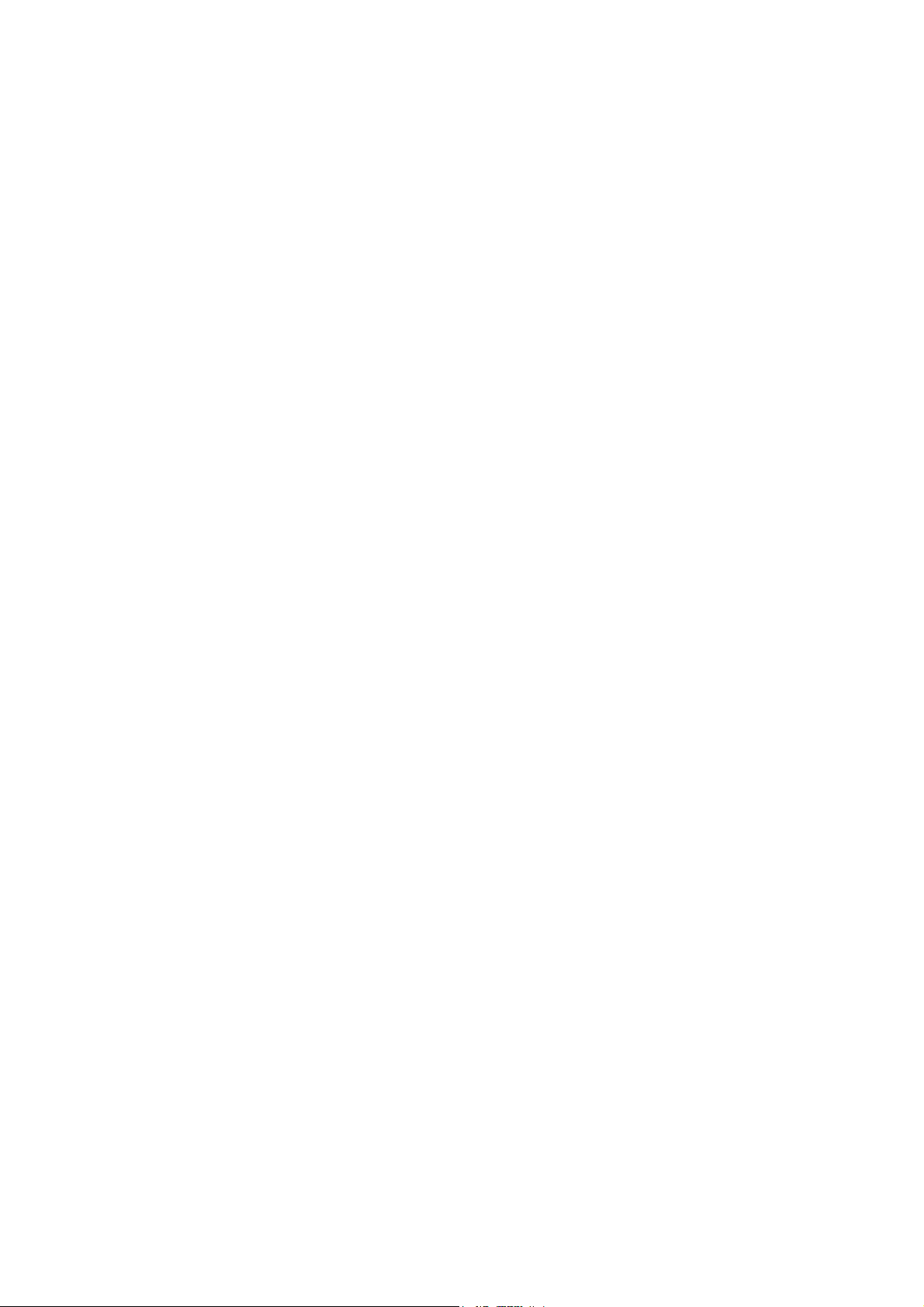
3.2 Acquire white level data (Maintenance mode 55) (Not required after
replacement of the ADF unit)...............................................................................4-16
3.3 Check scanning................................................................................................... 4-16
4 IF YOU REPLACE THE CONTROL PANEL ASSY..................................................... 4-17
4.1 Adjust the touch panel (Maintenance mode 78).................................................. 4-17
4.2 Check LCD operation (Maintenance mode 12) ................................................... 4-17
4.3 Check the operation of the control panel keys (Maintenance mode 13) ............. 4-17
5 IF YOU REPLACE THE INK ABSORBER BOX OR FLUSHING BOX ....................... 4-17
5.1 Reset purge and flushing counts......................................................................... 4-17
6 IF YOU REPLACE THE PAPER FEEDING RELATED PARTS and MAINTENANCE
UNIT .................................................................................................................................. 4-18
6.1 Check head nozzles (Maintenance mode 09) ..................................................... 4-19
6.2 Adjustment of software correction for inclination/corrugation/ruled lines
(Maintenance mode 65)....................................................................................... 4-19
6.3 Update paper feeding correction values (Maintenance mode 58)....................... 4-19
6.4 Adjust margins in borderless printing (Maintenance mode 66) ........................... 4-19
6.5 Check printing......................................................................................................4-19
CHAPTER 5 SERVICE FUNCTIONS ................................................................................. 5-1
1 MAINTENANCE MODE .................................................................................................5-1
1.1 Entry to the Maintenance Mode.............................................................................5-1
1.1.1 How to Enter the Maintenance Mode for Service Personnel ........................ 5-1
1.1.2 How to Enter the End User-accessible Maintenance Mode.......................... 5-3
1.2 List of Maintenance-mode Functions.....................................................................5-4
1.3 Detailed Description of Maintenance-mode Functions.......................................... 5-5
1.3.1 EEPROM Parameter Initialization (Maintenance mode 01, 91).................... 5-5
1.3.2 Creating of Head Calibration Data and Writing it into Flash ROM
(Maintenance mode 02) ................................................................................ 5-6
1.3.3 Printout of Scanning Compensation White/Black Level Data
(Maintenance mode 05) .............................................................................. 5-11
1.3.4 ADF Performance Test (Maintenance mode 08) ........................................ 5-14
1.3.5 Printout of Test Pattern (Maintenance mode 09) ........................................ 5-14
1.3.6 Worker Switch Setting and Printout (Maintenance modes 10 and 11)........ 5-16
1.3.7 Operational Check of LCD (Maintenance mode 12) ................................... 5-19
1.3.8 Operational Check of Keys on Control Panel (Maintenance mode 13).......5-21
1.3.9 EEPROM Dump and Log Information Saving (Maintenance mode 17)...... 5-22
1.3.10
Updating of Firmware Using an External Memory (Maintenance mode 28)
..... 5-23
1.3.11 Sensor Operational Check (Maintenance mode 32) ................................... 5-24
vi
Confidential
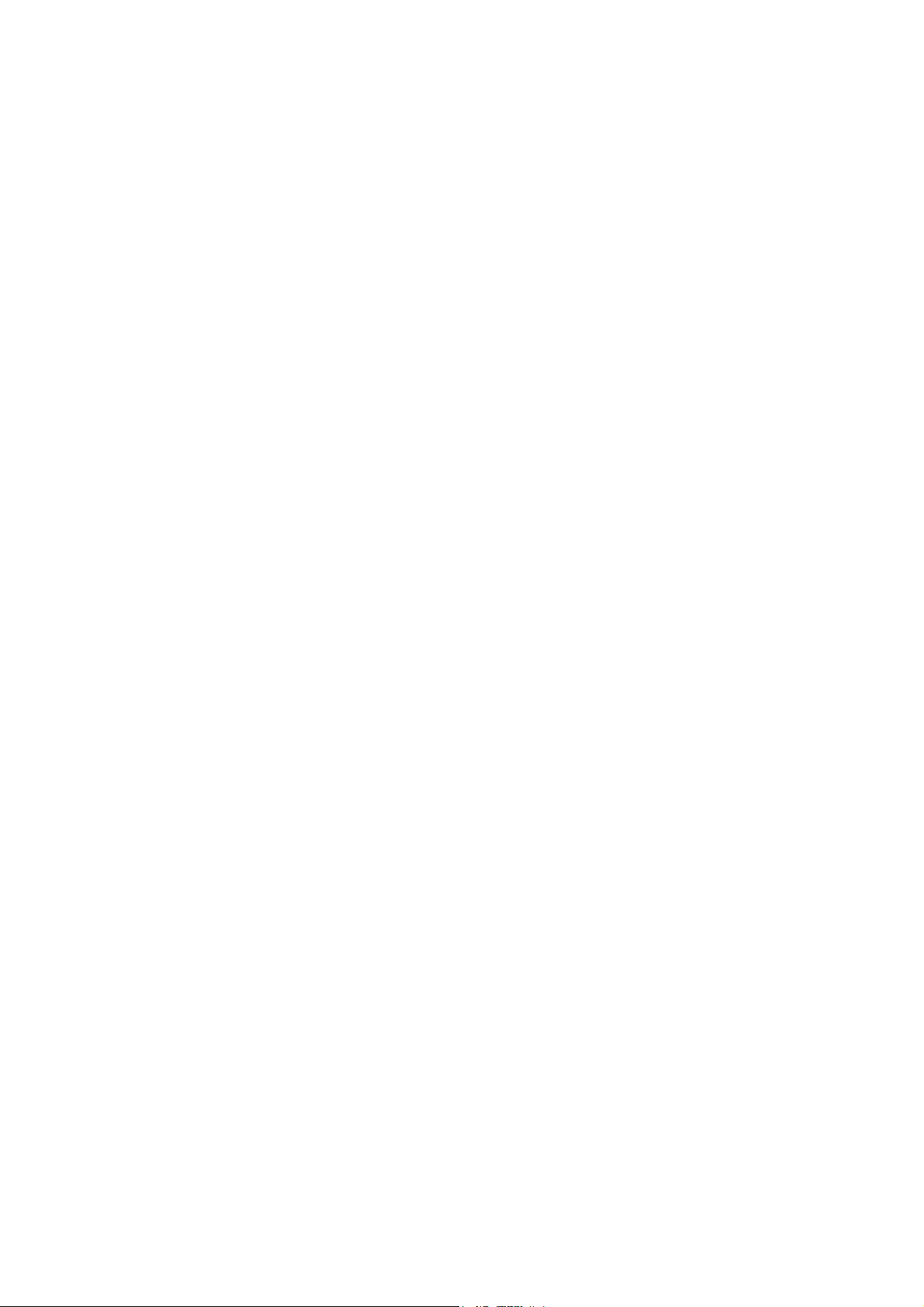
1.3.12 Printout of Dial Log (Maintenance mode 37)............................................... 5-26
1.3.13 Backup of Machine Information (Maintenance mode 46)............................ 5-27
1.3.14 Setting of Country/Language (Maintenance mode 52) ...............................5-29
1.3.15 Transfer of Received FAX Data and/or Equipment's Log
(Maintenance mode 53) .............................................................................. 5-30
1.3.16 Fine Adjustment of Scanning Position (Maintenance mode 54) .................5-32
1.3.17 Acquisition of White/Black Level Data and CIS Scanner Area Setting
(Maintenance mode 55) .............................................................................. 5-33
1.3.18 Cartridge IC Communication Check (Maintenance mode 57)..................... 5-34
1.3.19 Updating of Paper Feeding Correction Values (Maintenance mode 58)..... 5-35
1.3.20 Checking of CIS Travel and Specifying of CIS Type (Maintenance
mode 59)..................................................................................................... 5-40
1.3.21 Printout of PRN/JPEG Files in Memory Card (Maintenance mode 61)....... 5-41
1.3.22 Move of the Head/Carriage Unit to the Adjustment Position (Maintenance
mode 63)..................................................................................................... 5-42
1.3.23 Adjustment of Software Correction for Inclination/Corrugation/Ruled
Lines (Maintenance mode 65).....................................................................5-43
1.3.24 Margin Adjustment in Borderless Printing (Maintenance mode 66) ............ 5-45
1.3.25 Updating of Head Property Data and Backup/Restoration of Head
Calibration Data (Maintenance mode 68) ................................................... 5-47
1.3.26 Traveling Speed Check of Head/Carriage Unit (Maintenance mode 69).... 5-49
1.3.27 Customizing Destinations (Maintenance mode 74)..................................... 5-50
1.3.28 Move of the Head/Carriage Unit to the Flushing Position (Maintenance
mode 75)..................................................................................................... 5-53
1.3.29 Purge Operation (Maintenance mode 76)................................................... 5-54
1.3.30 Print of the Maintenance Information (Maintenance mode 77) ................... 5-57
1.3.31 Adjustment of Touch Panel (Maintenance mode 78) .................................. 5-60
1.3.32 Display of the Equipment's Log (Maintenance mode 80)............................ 5-61
1.3.33 Equipment Error Code Indication (Maintenance mode 82) ......................... 5-64
1.3.34 Output of Transmission Log to the Telephone Line (Maintenance
mode 87)..................................................................................................... 5-64
1.3.35 Assurance Mode Switch Setting (Maintenance mode 88) ..........................5-65
2 OTHER SERVICE FUNCTIONS .................................................................................. 5-75
2.1 Displaying the Firmware Version.........................................................................5-75
2.2 Moving the Head/Carriage Unit ........................................................................... 5-75
2.3 Retrieving the Equipment Log Information .......................................................... 5-76
vii
Confidential
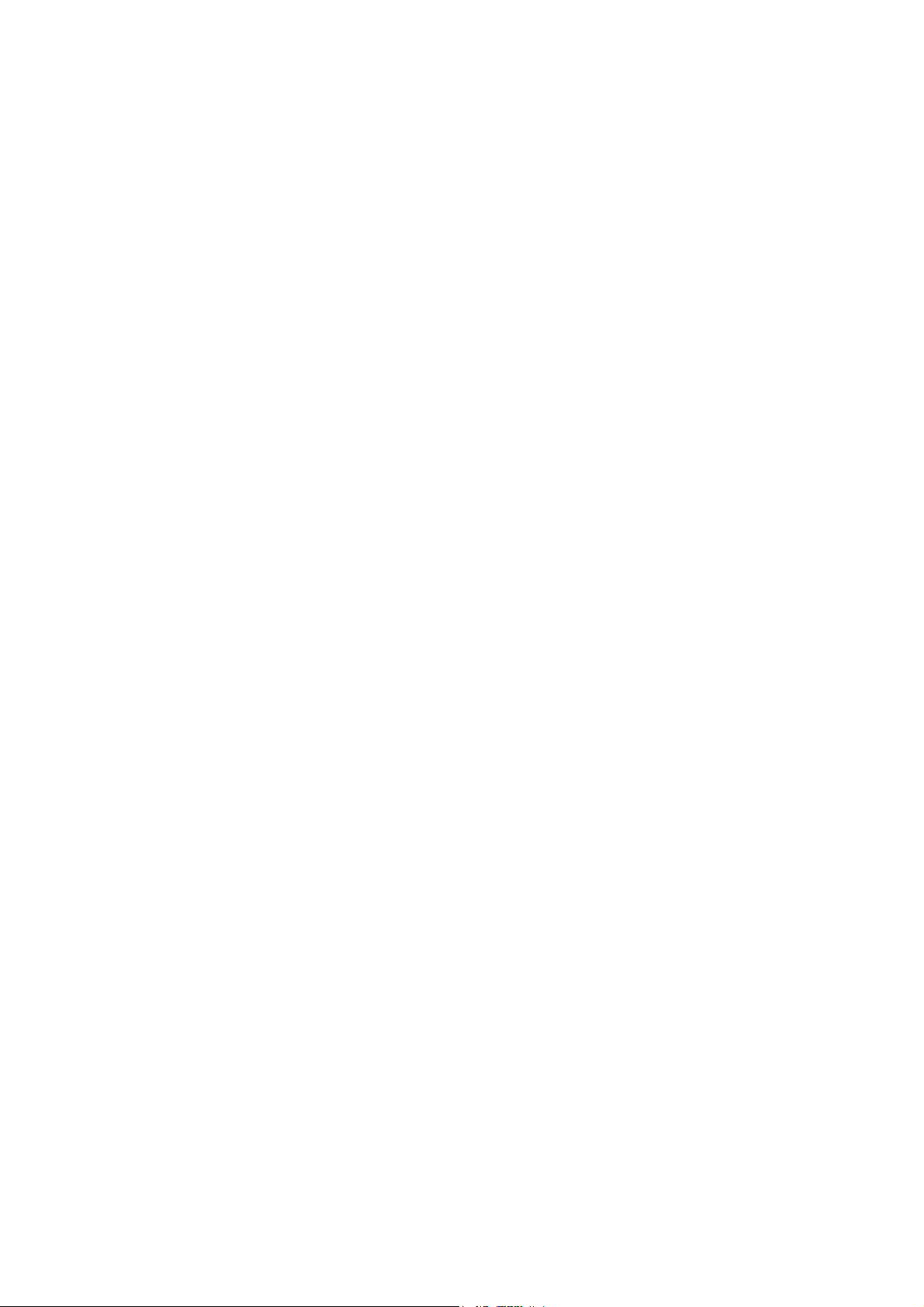
CHAPTER 6 CIRCUIT DIAGRAMS AND WIRING DIAGRAMS ........................................ 6-1
CHAPTER 7 PERIODICAL MAINTENANCE ..................................................................... 7-1
1 PERIODICAL REPLACEMENT PARTS ........................................................................ 7-1
APPENDIX 1 SERIAL NUMBERING SYSTEM ....................................................... App. 1- 1
APPENDIX 2 DELETION OF USER SETTING INFORMATION ............................. App. 2- 1
APPENDIX 3 INSTALLING THE MAINTENANCE PRINTER DRIVER................... App. 3- 1
viii
Confidential
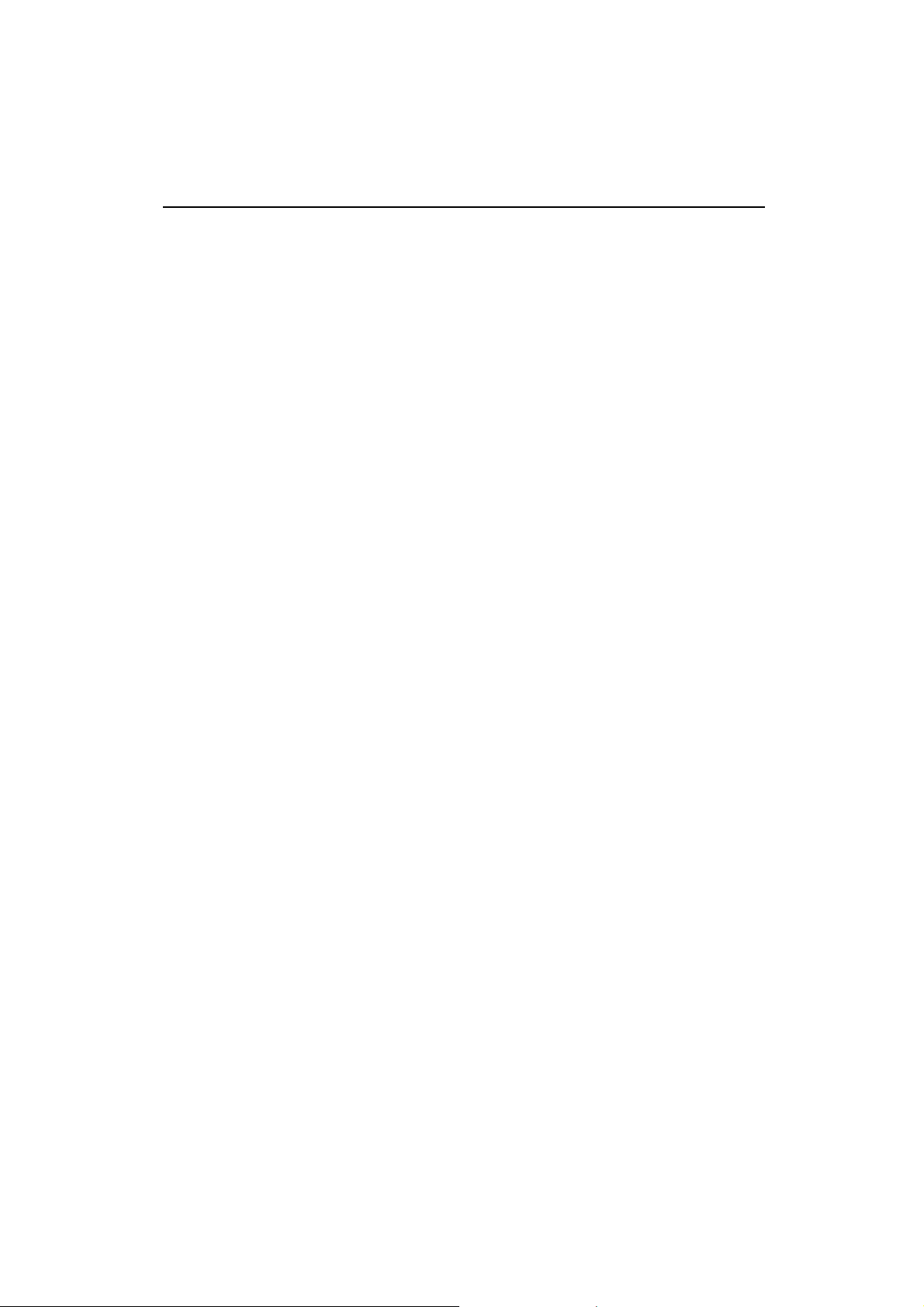
REGULATION
Standard telephone and FCC notices (MFC models only)
These notices are in effect on models sold and used in the United States only. When
programming emergency numbers or making test calls to emergency numbers:
• Remain on the line and briefly explain to the dispatcher the reason for the call before
hanging up.
• Perform these activities in the off-peak hours, such as early morning or late evening.
This equipment complies with Part 68 of the FCC rules and the requirements adopted by
the ACTA. On the backside of this equipment is a label that contains, among other
information, a product identifier in the format US: AAAEQ##TXXXX. If requested, this
number must be provided to the telephone company.
You may safely connect this equipment to the telephone line by means of a standard
modular jack, USOC RJ11C.
A plug and jack used to connect this equipment to the premises wiring and telephone
network must comply with the applicable FCC Part 68 rules and requirements adopted by
the ACTA. A compliant telephone cord and modular plug is provided with this product. It is
designed to be connected to a compatible modular jack that is also compliant. See
installation instructions for details.
The REN is used to determine the number of devices that may be connected to a telephone
line. Excessive RENs on a telephone line may result in the devices not ringing in response
to an incoming call. In most but not all areas, the sum of RENs should not exceed five (5.0).
To be certain of the number of devices that may be connected to a line, as determined by
the total RENs, contact the local telephone company. For products approved after July 23,
2001, the REN for this product is part of the product identifier that has the format
US:AAAEQ##TXXXX. The digits represented by ## are the REN without a decimal point
(e.g.,06 is a REN of 0.6). For earlier products, the REN is separately shown on the label.
If this equipment causes harm to the telephone network, the telephone company will notify
you in advance that temporary discontinuance of service may be required. But if advance
notice isn't practical , the telephone company will notify the customer as soon as possible.
Also, you will be advised of your right to file a complaint with the FCC if you believe it is
necessary.
The telephone company may make changes in its facilities, equipment, operations or
procedures that could affect the operation of the equipment. If this happens the telephone
company will provide advance notice in order for you to make necessary modifications to
maintain uninterrupted service.
If trouble is experienced with this equipment, for repair or warranty information, please contact
Brother Customer Service. If the equipment is causing harm to the telephone network, the
telephone company may request that you disconnect the equipment until the problem is
resolved.
Connection to party line service is subject to state tariffs. Contact the state public utility
commission, public service commission or corporation commission for information.
If your home has specially wired alarm equipment connected to the telephone line, ensure the
installation of this equipment does not disable your alarm equipment. If you have questions
about what will disable alarm equipment, call your telephone company or a qualified installer.
ix
Confidential
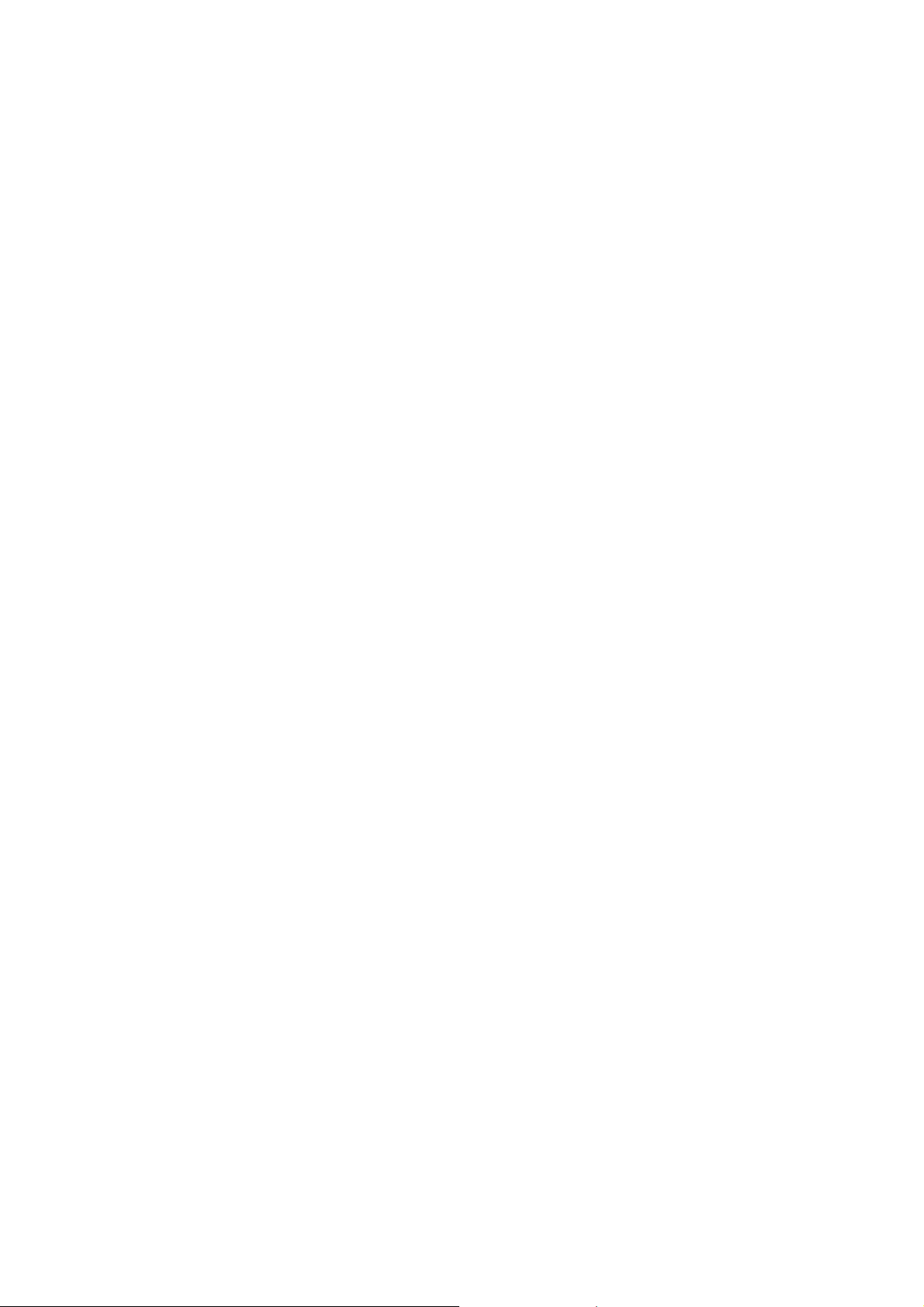
Federal Communications Commission (FCC) Declaration of Conformity (USA
only)
Responsible Party: Brother International Corporation
200 Crossing Boulevard
Bridgewater, NJ 08807-0911 USA
TEL: (908) 704-1700
declares, that the products
Product Name: DCP-J4120DW/MFC-J4320DW/J4420DW/J4520DW/J4620DW/J4625DW
comply with Part 15 of the FCC Rules. Operation is subject to the following two conditions:
(1) This device may not cause harmful interference, and (2) this device must accept any
interference received, including interference that may cause undesired operation.
This equipment has been tested and found to comply with the limits for a Class B digital device,
pursuant to Part 15 of the FCC Rules. These limits are designed to provide reasonable protection
against harmful interference in a residential installation. This equipment generates, uses, and can
radiate radio frequency energy and, if not installed and used in accordance with the instructions,
may cause harmful interference to radio communications. However, there is no guarantee that
interference will not occur in a particular installation. If this equipment does cause harmful
interference to radio or television reception, which can be determined by turning the equipment
off and on, the user is encouraged to try to correct the interference by one or more of the following
measures:
Reorient or relocate the receiving antenna.
Increase the separation between the equipment and receiver.
Connect the equipment into an outlet on a circuit different from that to which the receiver is
connected.
Consult the dealer or an experienced radio/TV technician for help.
This transmitter must not be co-located or operated in conjunction with any other antenna or
transmitter.
IMPORTANT
• Changes or modifications not expressly approved by Brother Industries, Ltd. could void the
user's authority to operate the equipment.
• A specific shielded interface cable should be used to ensure compliance with the limits for a
Class B digital device.
RF Exposure Notice(USA or Canada only)
This equipment complies with FCC/IC radiation exposure limits set forth for an uncontrolled
environment and meets the FCC radio frequency (RF) Exposure Guidelines in Supplement C to
OET65 and RSS-102 of the IC radio frequency(RF) Exposure rules. This equipment should be
installed and operated keeping the radiator at least 20cm or more away from person's body
(excluding extremities: hands, wrists, feet and ankles).
Cet équipment est conforme aux limits d'exposition aux rayonnements énoncées pour
unenvironnement non contolé et respecte les régles les radioélectriques (RF) de la FCC lignes
directrices d'exposition dans le Supplément C à OET65 et d'exposition aux fréquences
radioélectriques (RF) CNR-102 deI'IC. Cet equipement doit être installé et utilisé en gardant
une distance de 20 cm ou plus entre le dispositif rayonnant et le corps (à I'exception des
extrémités: mains poignets, pieds et chevilles).
x
Confidential
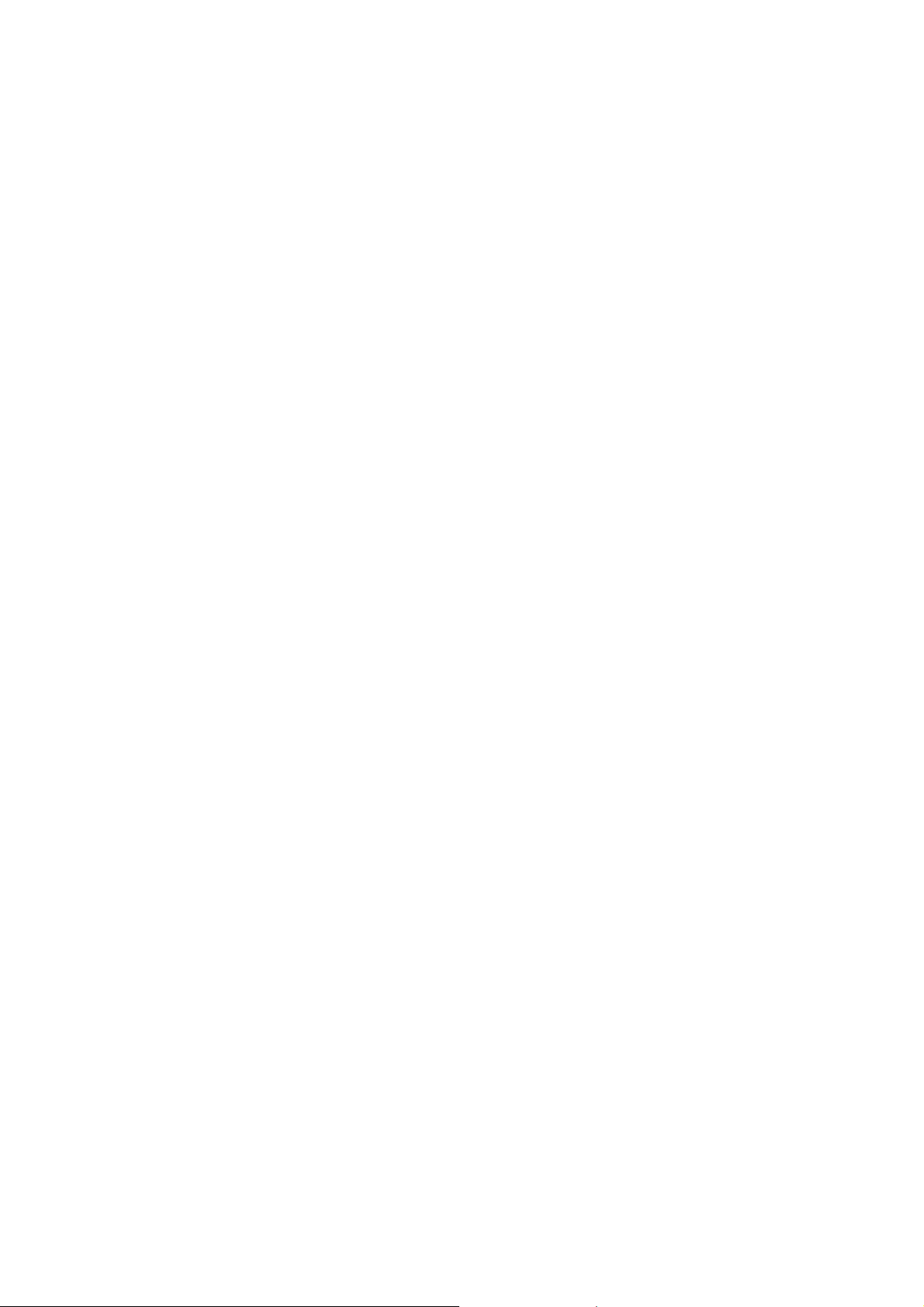
Wireless connection(Mexico only)
The operation of this equipment is subject to the following two conditions:
It is possible that this equipment or device may not cause harmful interference, and
(1) This equipment or device must accept any interference, including interference that may
cause undesired operation.
La operacion de este equipo està sujeta a las siguientes dos condiciones:
(1) Es posible que este equipo o dispositivo no cause interferencia perjuducial y
(2) Este equipo o dispositivo debe aceptar cualquier interferencia, incluyendo la que pueda
causar su operacion no deseada.
Industry Canada Compliance Statement (Canada only)
This device complies with Industry Canada licence-exempt RSS standard(s). Operation is subject to
the following two conditions: (1) this device may not cause interference, and (2) this device must
accept any interference, including interference that may cause undesired operation of the device.
Le présent appareil est conforme aux CNR d'Industrie Canada applicables aux appareils radio
exempts de licence. L'exploitation est autorisée aux deux conditions suivantes(1) I'appareil ne doit
pas produire de brouillage, et (2) I'utilisateur de I'appareil doit accepter tout brouillage radioélectrique
subi, même, si le brouillage est susceptible d'en compromettre le fonctionnement.
EQUIPMENT ATTACHMENT LIMITATIONS (Canada only)
NOTICE
This product meets the applicable Industry Canada technical specifications.
Le présent materiel est conforme aux specifications techniques applicables d'Industrie Canada.
NOTICE
The Ringer Equivalence Number is an indication of the maximum number of devices allowed to
be connected to a telephone interface. The termination on an interface may consist of any
combination of devices subject only to the requirement that the sum of the RENs of all the
devices does not exceed five.
L'indice d'équivalence de la sonnerie (IES) sert à indiquer le nombre maximal de terminaux qui
peuvent être raccordés à une interface téléphonique. La terminaison d'une interface peut
consister en une combinaison quelconque de dispositifs, à la seule condition que la somme
d'indices d'équivalence de la sonnerie de tous les dispositifs n'exc
For use in the USA or Canada only
These machines are made for use in the USA and Canada only. We cannot recommend using
them overseas because it may violate the Telecommunications Regulations (MFC models only)
of that country and the power requirements of your machine may not be compatible with the
power available in foreign countries. Using USA or Canada models overseas is at your own risk
and may void your warranty.
ède pas 5.
LAN connection (Models with Wired LAN function only)
IMPORTANT
DO NOT connect this product to a LAN connection that is subject to over-voltages.
xi
Confidential
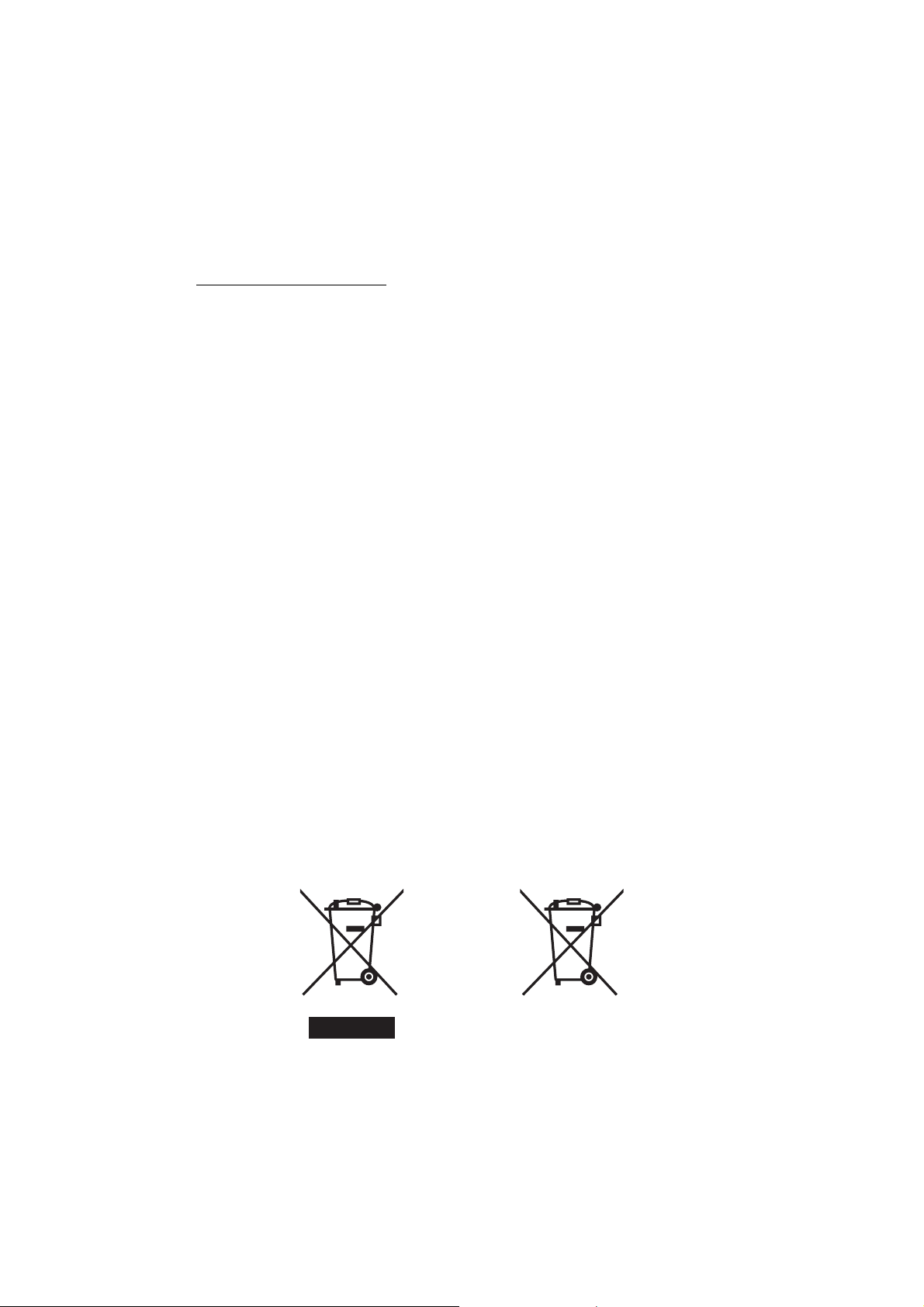
Declaration of Conformity (Europe only)
We, Brother Industries Ltd, 15-1 Naeshiro-cho, Mizuho-ku, Nagoya 467-8561 Japan,
declare that this product is in conformity with the essential requirements of all relevant
directives and regulations applied within the European Community.
The Declaration of Conformity (DoC) can be downloaded from our website.
Visit http://solutions.brother.com/
-> select “Europe”.
-> select your country
-> select your model
-> select “Manuals” and your language, then click “Search”
-> select Declaration of Conformity
-> click download.
Your Declaration will be downloaded as a PDF file.
Declaration of Conformity for R&TTE (Radio and Telecommunications) Directive
1999/5/EC(Europe only)
(Applicable to models with telecommunications and/or radio interfaces)
We, Brother Industries Ltd.
15-1 Naeshiro-cho, Mizuho-ku, Nagoya 467-8561 Japan,
declare that these machines are in conformity with the provisions of the R&TTE Directive 1999/
5/EC. A copy of the Declaration of Conformity can be downloaded by following the instructions
in the Declaration of Conformity (Europe only) section.
Radio interference
This product complies with EN55022 (CISPR Publication 22)/Class B. When connecting the
machine to a computer, ensure that you use a USB cable which does not exceed 2 metres in
length.
Recycling information in accordance with the WEEE and Battery Directive.
Product mark Battery mark
European Union only
The product is marked with one of the above recycling symbols. It indicates that at the end of
the life of the product, you should dispose of it separately at an appropriate collection point and
not place it in the normal domestic waste stream.
xii
Confidential
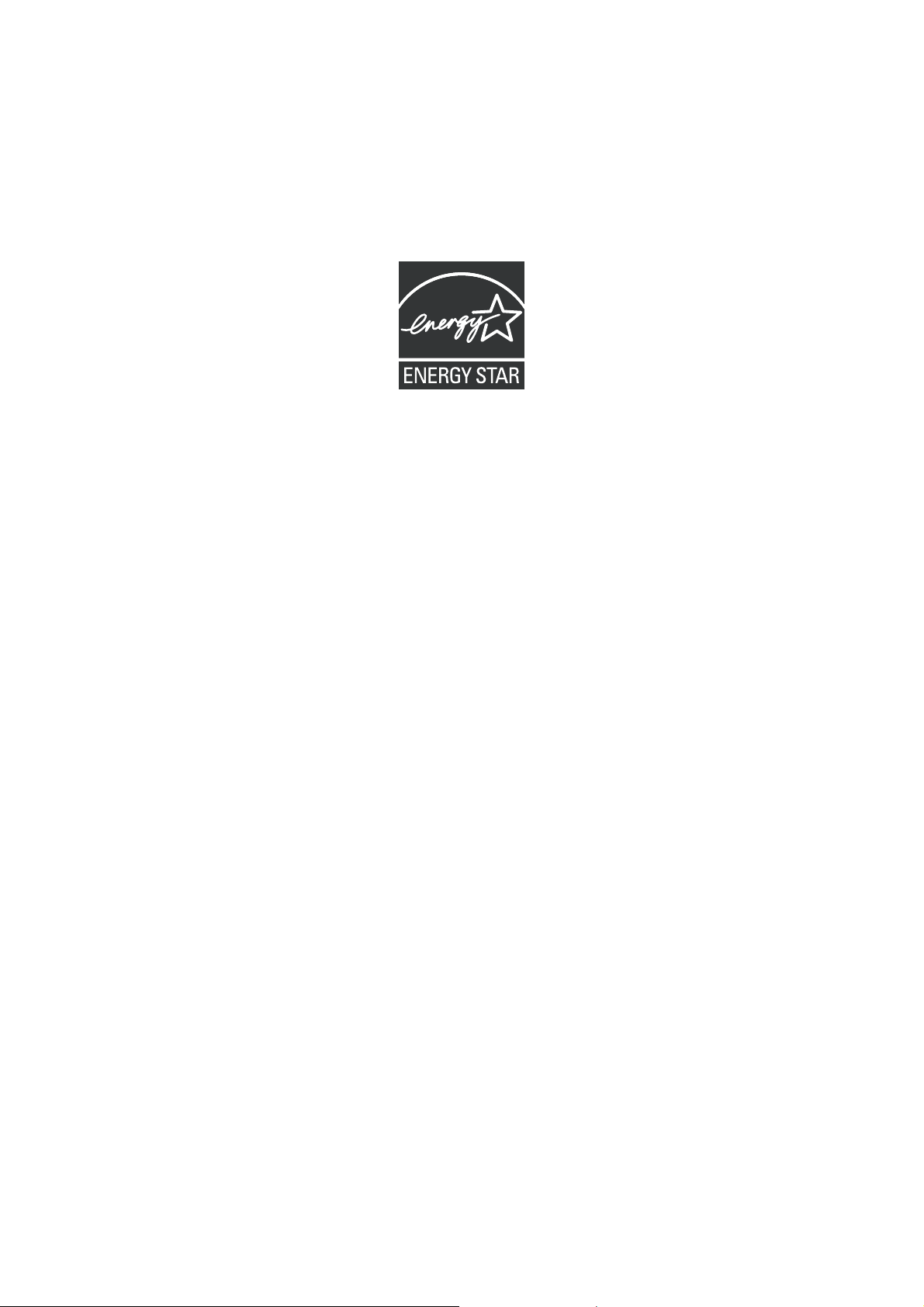
International ENERGY STAR
®
Qualification Statement
The purpose of the International ENERGY STAR® Program is to promote the development and
popularization of energy-efficient equipment.
As an ENERGY STAR
the ENERGY STAR
®
Partner, Brother Industries, Ltd. has determined that this product meets
®
specifications for energy efficiency.
xiii
Confidential
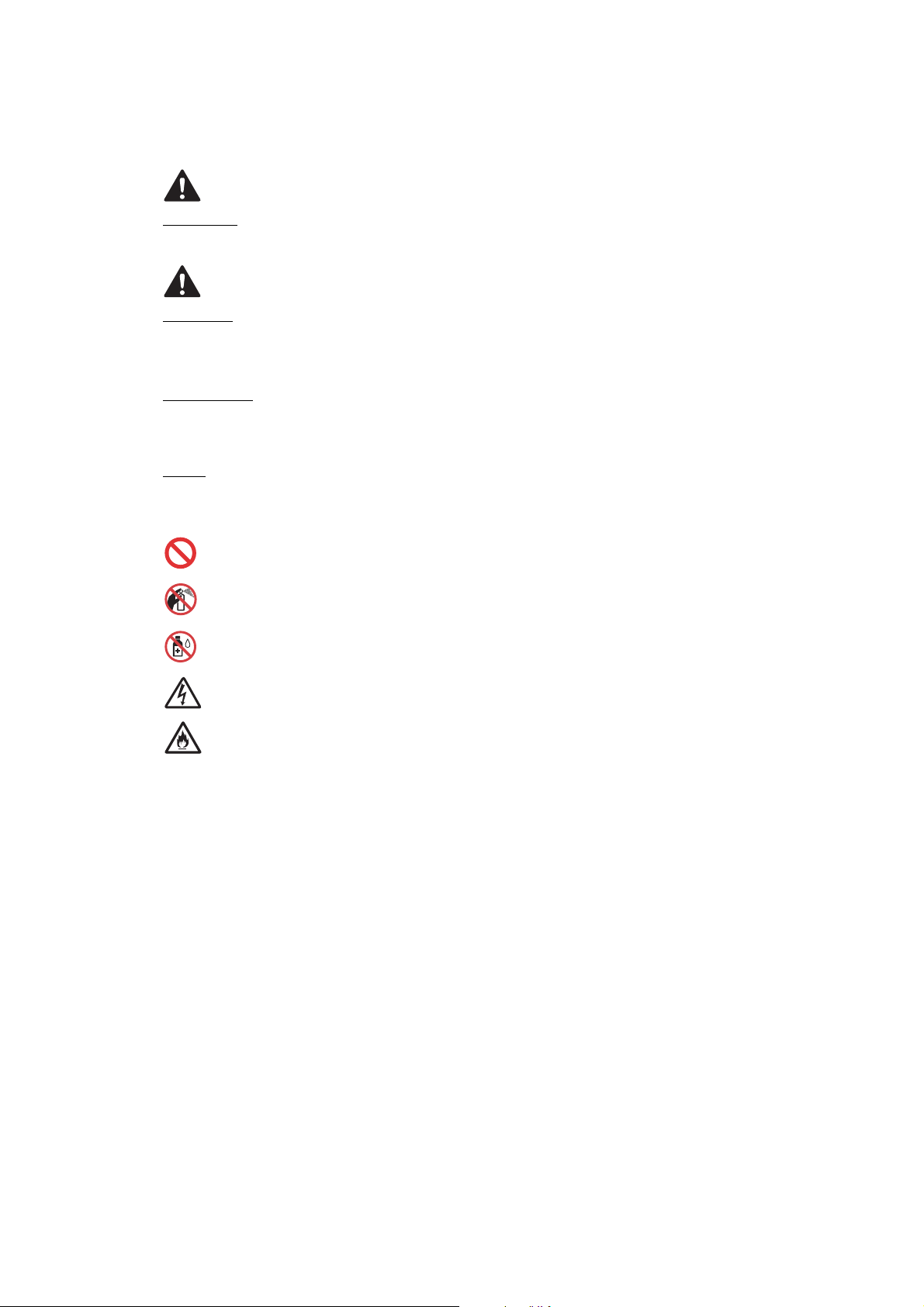
SAFETY INFORMATION
WARNING
WARNING indicates a potentially hazardous situation which, if not avoided, could result in
death or serious injures.
CAUTION
CAUTION indicates a potentially hazardous situation which, if not avoided, may result in minor
or moderate injuries.
IMPORTANT
IMPORTANT indicates a potentially hazardous situation which, if not avoided, may result in
damage to property or loss of product functionality.
NOTE
NOTE specifies the operating environment, conditions for installation, or special conditions of
use.
Prohibition icons indicate actions that must not be performed.
This icon indicates that flammable sprays must not be used.
This icon indicates that organic solvents such as alcohol and liquids must not be used.
Electrical Hazard icons alert you to possible electrical shocks.
Fire Hazard icons alert you to the possibility of fire.
Italics
Italicized typeface emphasizes an important point or refers you to a related topic.
Follow all warnings and instructions marked on the machine.
NOTE
The illustrations in this section show the MFC-J5720DW.
xiv
Confidential
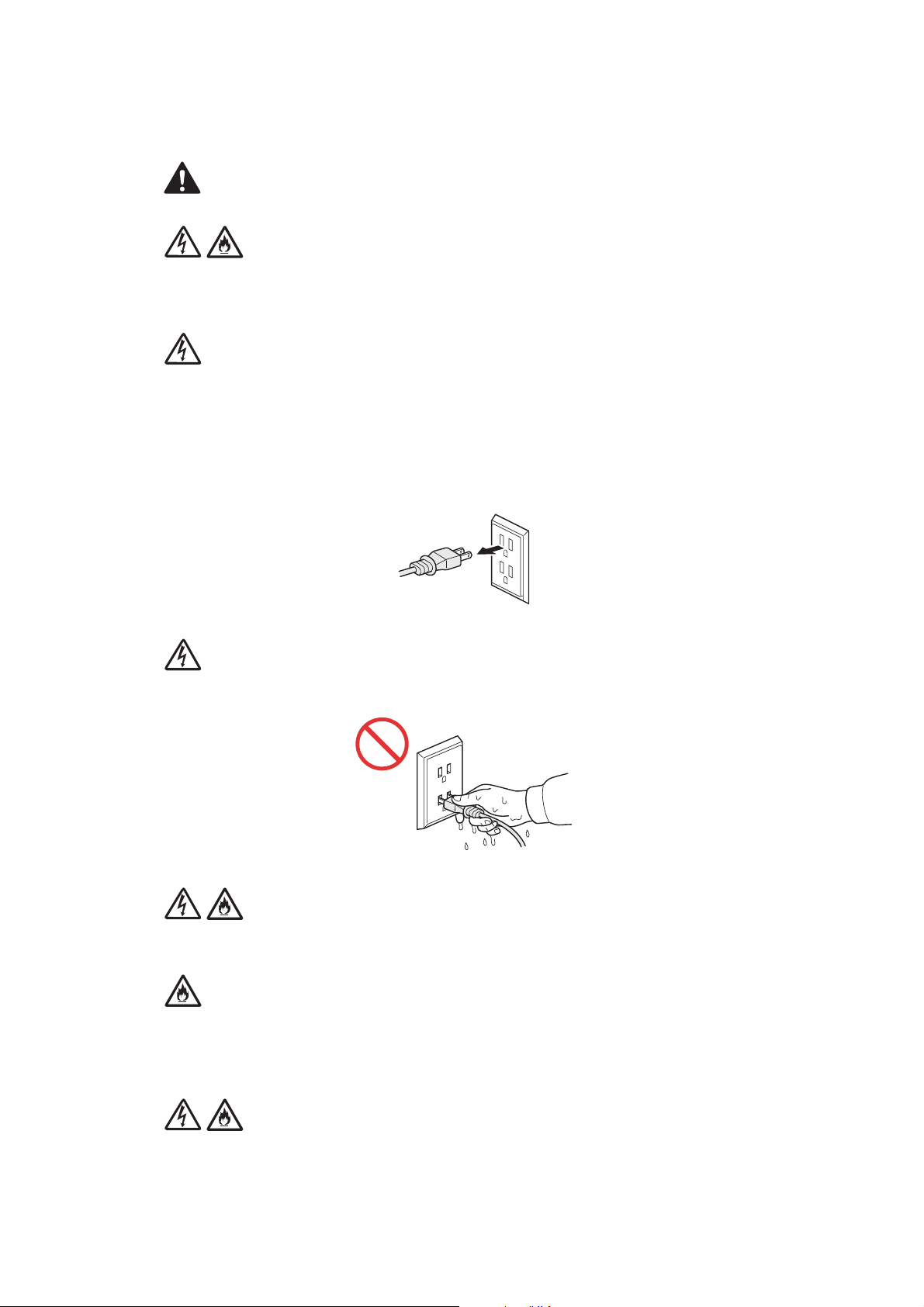
To use the machine safely
WARNING
ELECTRICAL HAZARDS
Failure to follow the warnings in this section may create the risk of an electrical shock. In
addition, you could create an electrical short, which may create the risk of a fire.
There are high-voltage electrodes inside the machine. Before you access the inside of the
machine, including for routine maintenance such as cleaning, make sure you have unplugged
the power cord from the AC power outlet , as well as any telephone (RJ-11)or Ethernet (RJ-45)
(Models with Wired LAN function only) cables from the machine.
DO NOT push objects of any kind into this machine through slots or openings in the cabinet, as
they may touch dangerous voltage points or short out parts.
DO NOT handle the plug with wet hands.
Always make sure the plug is fully inserted.
Unplug the power plug regularly to clean it. Use a dry cloth to clean the root of the plug blades
and between the blades. If the power plug is plugged into the outlet over a long period, dust
accumulates around the plug blades, which may cause a short circuit resulting in a fire.
DO NOT take apart or convert the machine. This may create a cause of fire or electric shock.
Such conduct may be punished by the low.
xv
Confidential
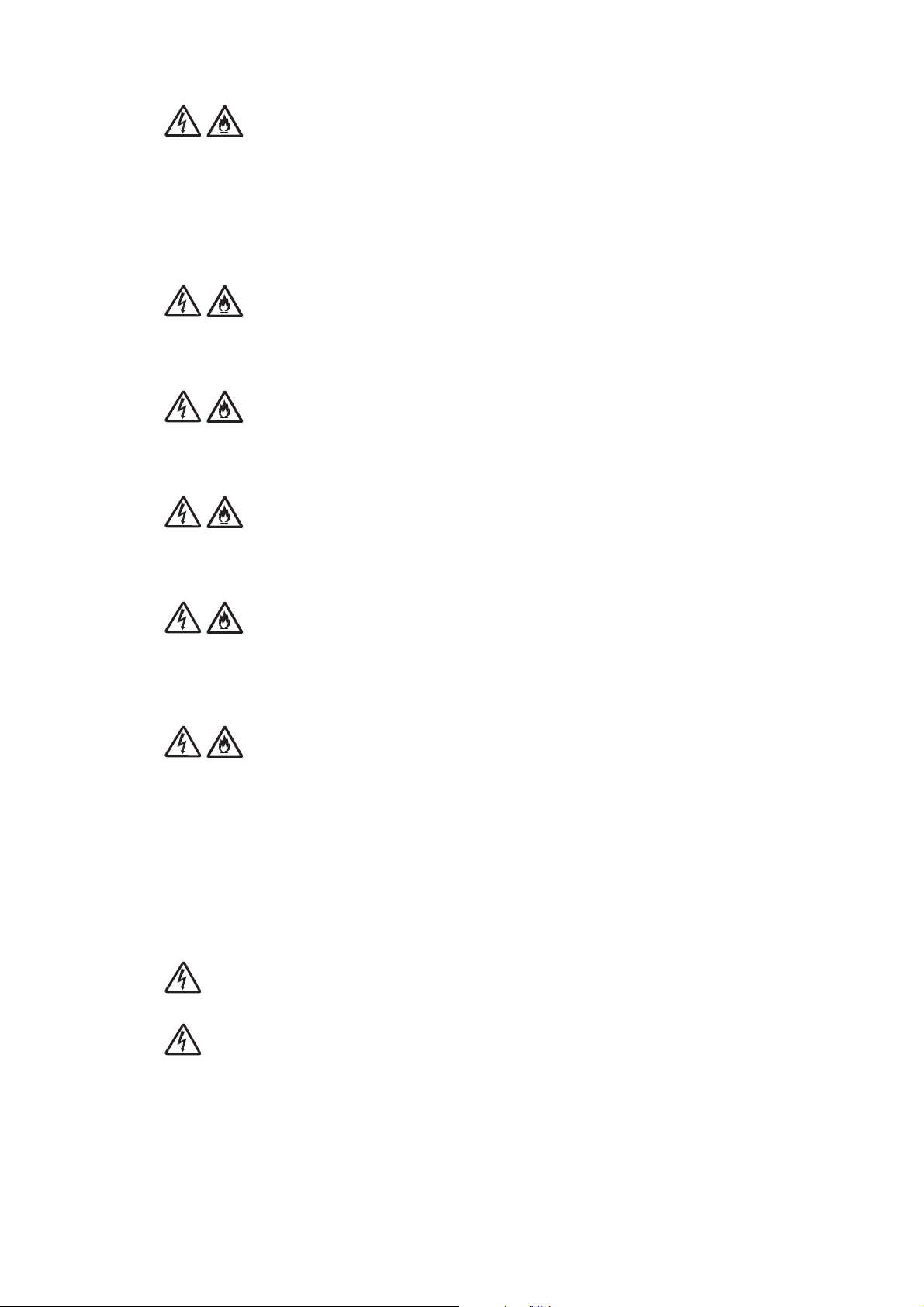
DO NOT place the following objects on the machine.
If these objects contact the electrical parts inside the machine, it may cause a fire or electric
shock.
• Metal object such as a clip or a staple
• Precious metal such as a necklace or a ring
• Container holding water or liquid such as a glass, a flower vase or a flower pot
If the machine has been dropped or the casing has been damaged, there may be the possibility
of an electrical shock. Unplug the product from the AC power outlet.
DO NOT drop any metallic hardware or any type of liquid on the power plug of the machine. It
may cause an electrical shock or a fire.
If water, other liquids, or metal objects get inside the machine, immediately unplug the machine
from the AC power outlet.
This machine should be connected to an AC power source within the range indicated on the
rating label. DO NOT connect it to a DC power source or inverter. If you are not sure what kind
of power source you have, contact a qualified electrician.
Power Cord Safety:
• DO NOT pull on the middle of the AC power cord; pulling on the middle may cause the cord to
separate from the plug. Doing this might cause an electrical shock.
• DO NOT allow anything to rest on the power cord.
• DO NOT place this machine where people can walk on the cord.
• DO NOT place this machine in a position where the cord is stretched or strained, as it may
become worn or frayed.
• DO NOT use the machine or handle the cord if the cord has become worn or frayed. If
unplugging your machine, DO NOT touch the damaged/frayed part.
DO NOT use this product during an electrical storm.
Use caution when installing or modifying telephone lines. Never touch telephone wires or
terminals that are not insulated unless the telephone line has been unplugged at the wall jack.
Never install telephone wiring during a lightning storm. Never install a telephone wall jack in a
wet location.
xvi
Confidential
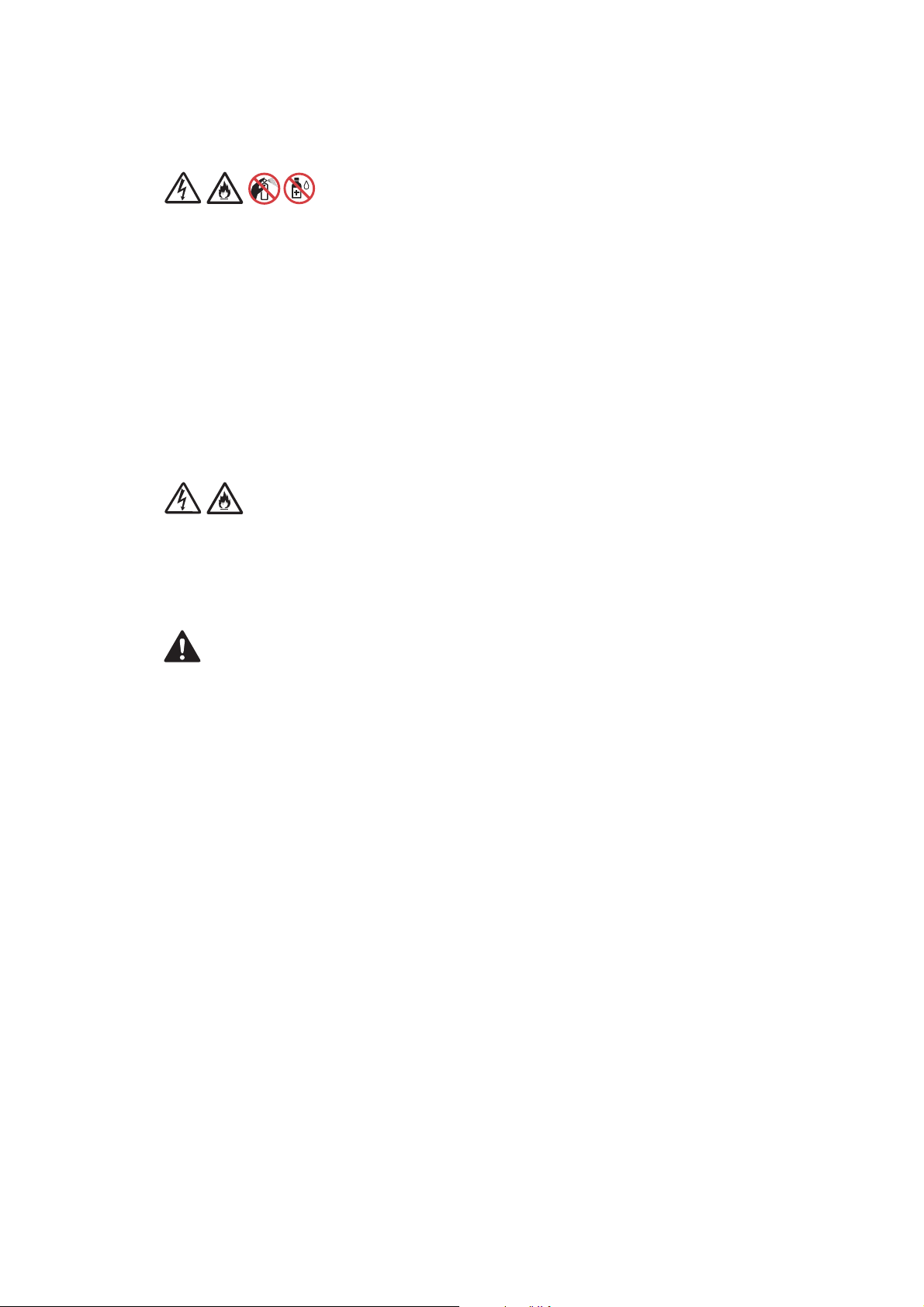
FIRE HAZARDS
Failure to follow the warnings in this section may create the risk of a fire.
DO NOT use flammable substances, any type of spray or an organic solvent/liquid that contains
alcohol or ammonia to clean the inside or outside of the machine. Doing so could cause a fire or
electrical shock. Instead, use only a dry, lint-free cloth.
DO NOT use the product near any medical electrical equipment. The radio wave emitted from
the product may affect medical electrical equipment and cause a malfunction,which may result
in a medical accident.
For users with pacemakers
This machine generates a weak magnetic field. If you feel anything wrong with the operation of
your pacemakers when near the machine, move away from the machine and consult a doctor
immediately.
If the machine becomes unusually hot, releases smoke, generates any strong smells, or if you
accidentally spill any liquid on it, immediately unplug the product from the AC power outlet.
CAUTION
Wait until pages have exited the machine before picking them up. Failure to do this may cause
injury to your fingers by trapping them in a roller.
DO NOT eat the silica gel pack. Please throw away. If ingested seek medical attention
immediately.
DO NOT put your hand or any foreign objects into the ink insertion slot. Doing this may cause
injury.
xvii
Confidential
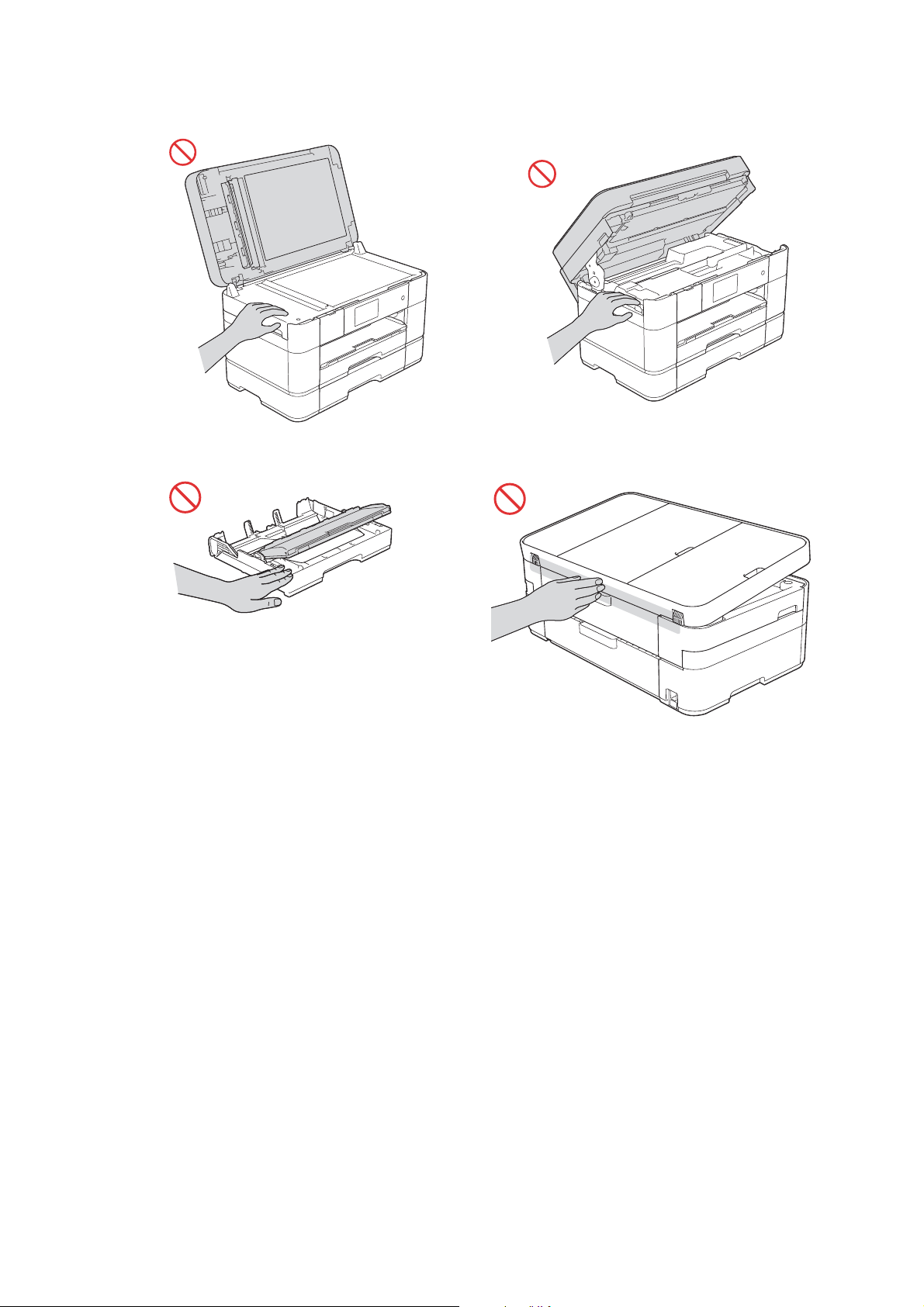
To prevent injuries, be careful not to put your fingers in the areas shown in the illustrations.
(MFC-J4320DW, MFC-J4420DW and
MFC-J4620DW)
xviii
Confidential
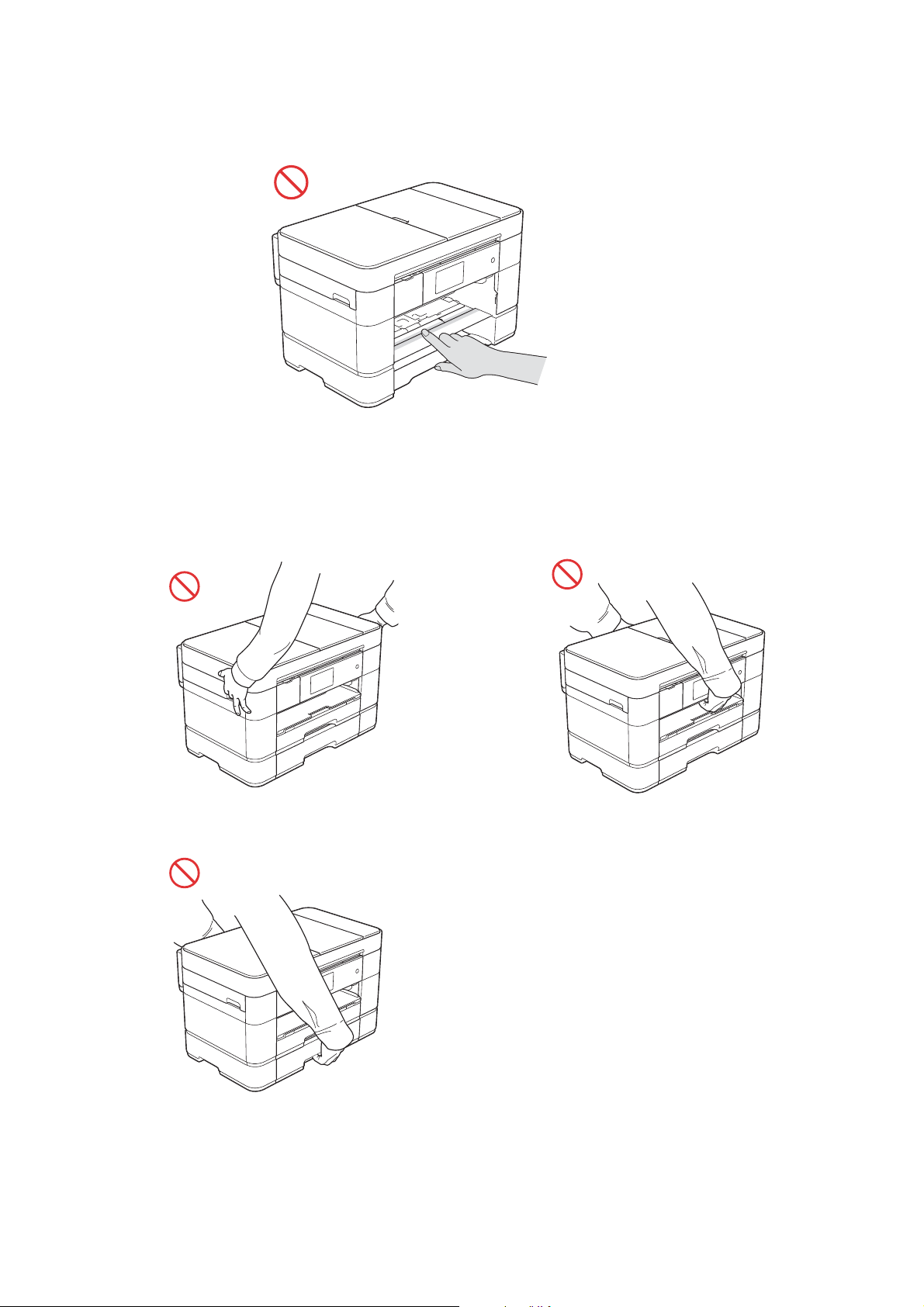
DO NOT touch the area shaded in the illustration. Doing this may cause injury to your fingers by
cutting them on the edge of the machine.
DO NOT carry the machine by holding the scanner cover or the Jam Clear Cover or the manual
feed slot or the control panel. Doing this may cause the machine to slip out of your hands and
may result in injury.
xix
Confidential
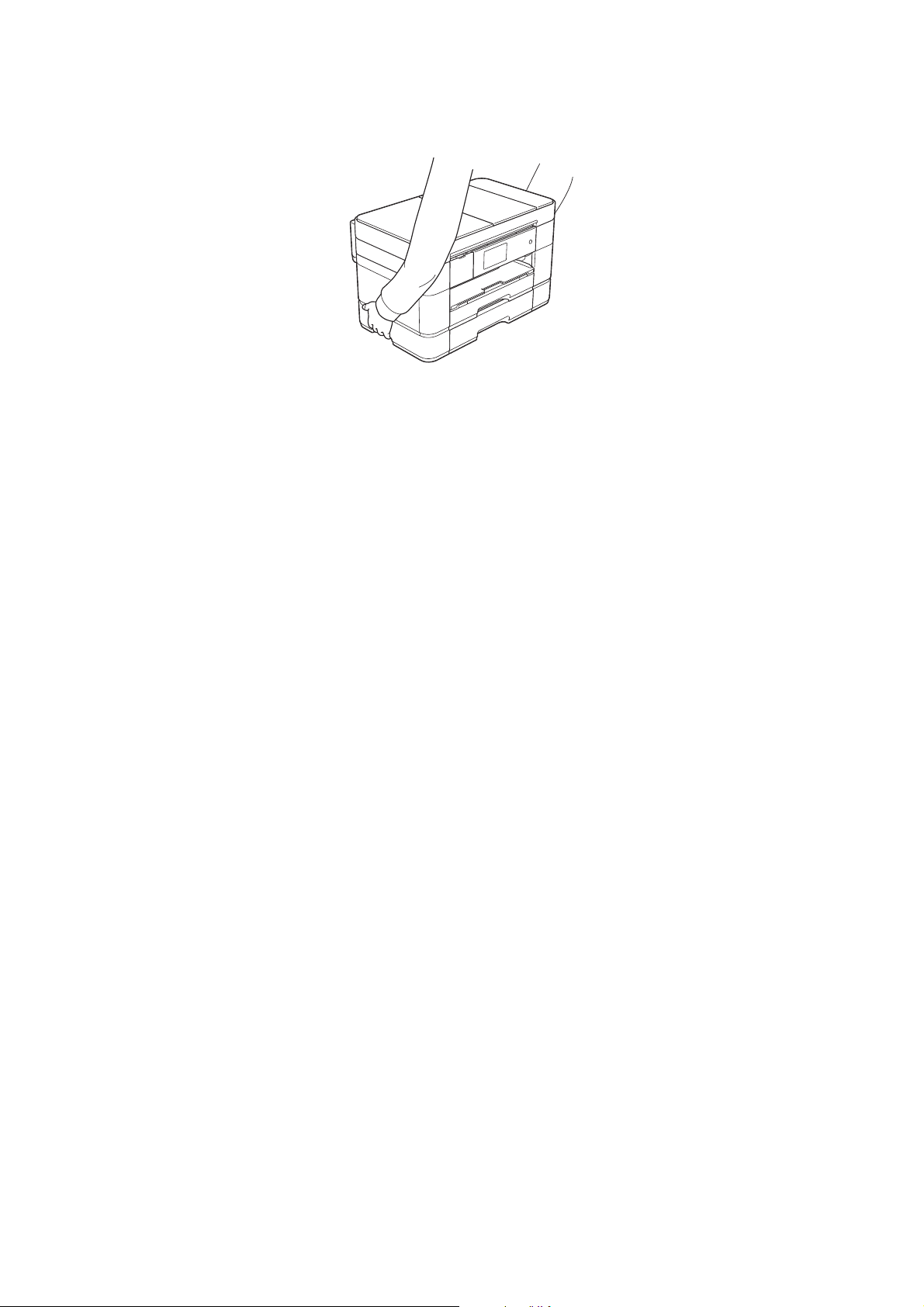
Carry the product by sliding your hands into the handhold indentations located on each side of
the product.
If the ink contacts your skin or gets into your eye or mouth, please follow these steps
immediately:
• If the ink attaches to your skin, wash it away with water and soap immediately.
• If the ink gets into your eye, rinse it with water immediately. If left as it is, it may cause a red
eye or mid inflammation. In case of any abnormality, consult with your doctor.
• If the ink gets into your mouth, spit it out, rinse your mouth, and consult your doctor
immediately.
• Be careful not to get the ink in your eye when replacing the ink cartridge.
• Keep the ink cartridge out of the reach of children.
• DO NOT shake the ink cartridge hard. The ink may leak out if the cartridge is shaken or
twirled hard.
• DO NOT take apart the ink cartridge. The cartridge cannot be used if it is taken apart. The ink
may get in your eye or make contact with your skin while you take apart the cartridge.
IMPORTANT
• Disruption of power can wipe out information in the machine's memory.
• If the machine does not operate normally when the operating instructions are followed, adjust
only those controls that are covered by the operating instructions. Incorrect adjustment of
other controls may result in damage.
xx
Confidential
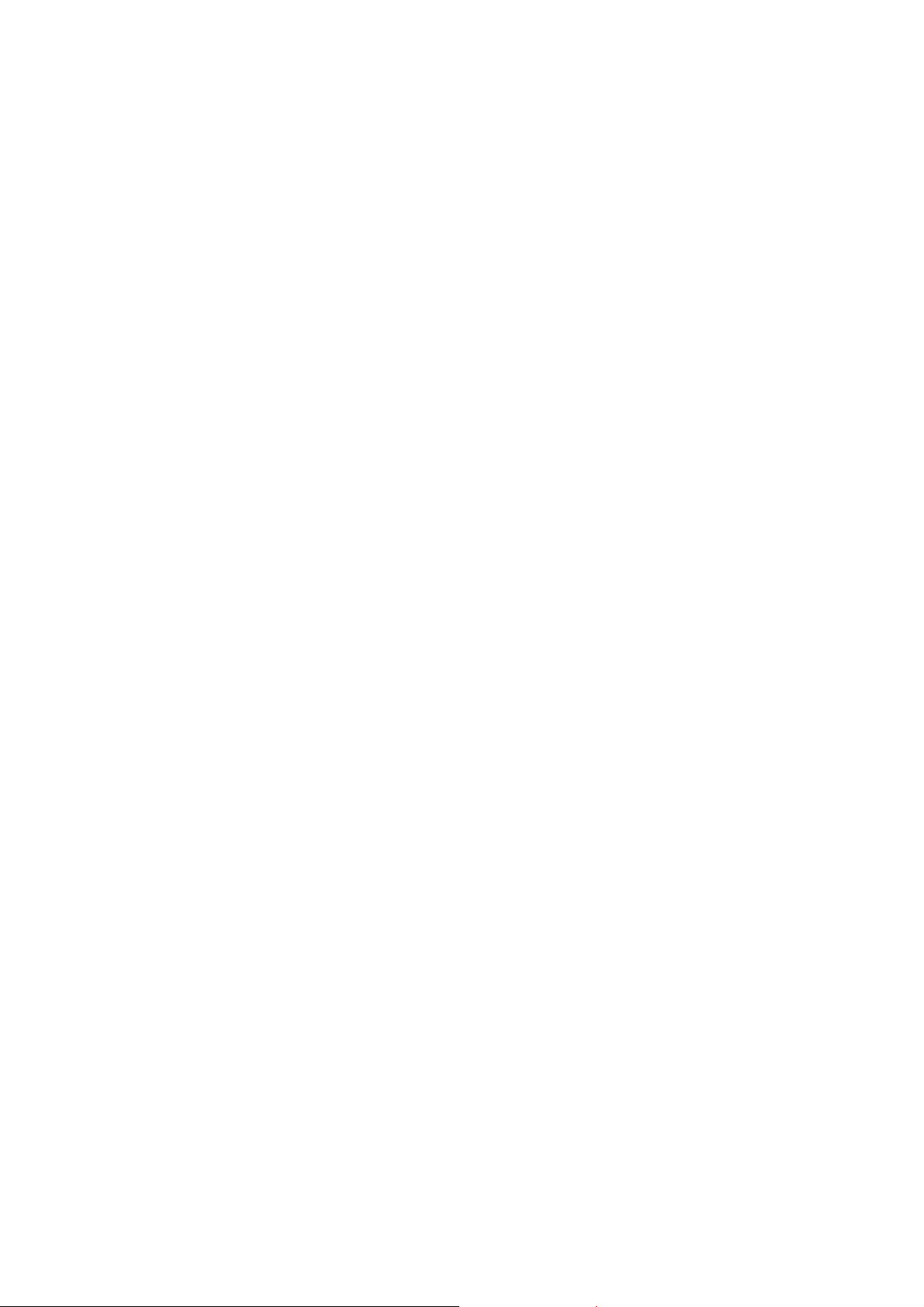
Precautions for Troubleshooting and/or Disassembly/Assembly
Be sure to observe the following warnings and precautions to prevent any secondary troubles
from happening by mishandling the machine during troubleshooting and/or disassembly/
assembly.
Precautions
Be sure to observe the following to prevent any secondary troubles from happening during
troubleshooting and/or disassembly/assembly.
(1) Power codes must be removed from their outlets before starting any removal of covers
and PCBs, adjustments and conductivity test using a tester.
(2) Be careful not to lose screws, washers, or other parts.
(3) Apply grease to the points specified in Chapter 3.
(4) When using soldering irons and other heat-generating tools, take care not to damage the
plastic parts such as wires, PCBs, and covers.
(5) When disconnecting the connectors, hold the connector housings. Do not pull the lead wires.
(6) After disconnecting flat cables, check that each cable is not damaged at its end or
shortcircuited.
(7) When connecting flat cables, do not insert them at an angle. After insertion, check again
that the cables are not at an angle.
(8) When connecting or disconnecting harnesses, hold the connector bodies not the cables.
If the connector has a lock, always unlock it.
(9) After repairs, check not only the repaired portion but also that the harnesses are routed
properly. Also check that the other related portions function properly.
(10) Static electricity charged in your body may damage electronic parts.
Before handling the PCBs, touch a metal portion of the machine to discharge static
electricity charged in your body. When transporting PCBs, be sure to wrap them in
conductive sheets.
When replacing the PCBs, put on a grounding wrist band and perform the job on a
conductive mat.
Also take care not to touch the conductor sections on the flat cables.
(11) Once the head/carriage unit prints, it will start head locking operation after five seconds
from the end of printing. The head locking operation will take five to ten seconds. NEVER
unplug the power cord before the machine completes the head locking operation; doing
so will make the head/carriage unit unusable and require replacement with a new head/
carriage unit. When you receive the machine from the user or when you pack it for
sending it back to the user, check the head locking state.
(12) If ink gets on your skin or gets into your eyes or mouth, you need the following treatment.
- If ink gets on your skin, wash it off immediately with soap and water.
- If ink gets into your eyes, flush them immediately and thoroughly with water. If left
untreated, the eyes may become bloodshot or mildly inflamed. If you feel any discomfort,
consult a doctor immediately.
- If ink gets into your mouth, immediately spit it out and consult a doctor.
(13) Be sure to observe the warnings.
(14) After completion of reassembly, it is recommended that the dielectric voltage withstand
test and continuity test be conducted.
(15) After repairing the defective section, be sure to check again if the repaired section works
correctly.
xxi
Confidential
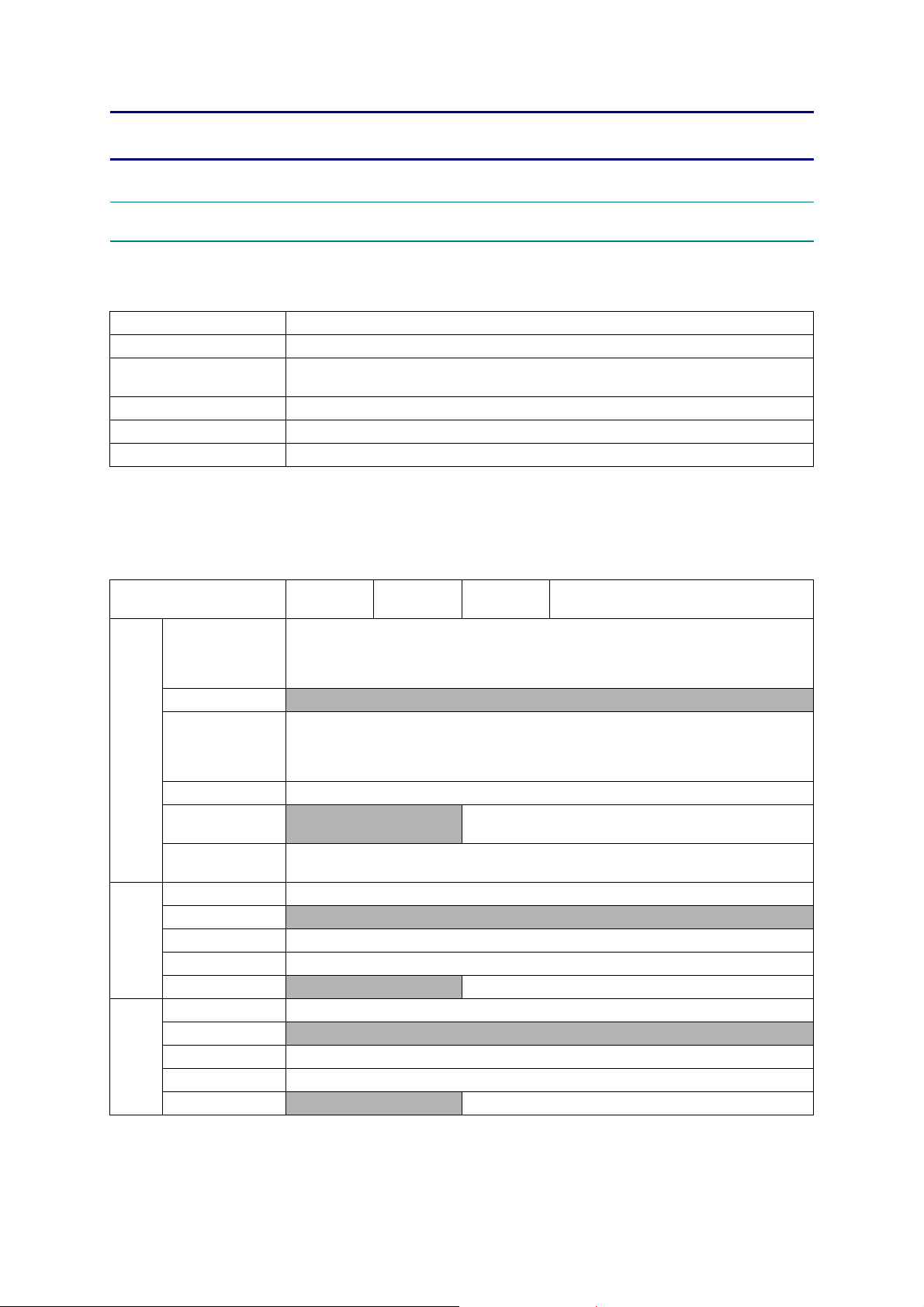
CHAPTER 1 SPECIFICATIONS
1GENERAL
1.1 General
Model ALL models
Print Head BH15 BK/C/M/Y: 420/420/420/420 nozzles
Minimum Droplet Size
Scanning Method CIS
CPU Speed 288 MHz
Backup Clock Yes (Up to 1 hour)
1.2 Media Specification
BK: 3 pl
CMY: 1.5 pl
Media
Sizes
Media
Weights
Media
Types
Model
Standard Tray
Lower Tray
Manual Feed Slot
Duplex Print <PC Print>A4/LTR/EXE/A5/B5*<Copy>A4/LTR/A5
ADF (width/length)
Scanner Glass
(width/length)
Standard Tray 64-220 g/m
Lower Tray
Manual Feed Slot 64-220 g/m
Duplex Print 64-120 g/m
ADF
Standard Tray Plain, Inkjet, Glossy(cast/resin)
Lower Tray
Manual Feed Slot Plain, Inkjet, Glossy(cast/resin)
Duplex Print Plain
ADF
DCP-
J4120DW
<Portrait>A5, A6, Photo(102 x 152 mm/4 x 6"), Indexcard(127 x 203 mm/5 x 8"),
MFC-
J4320DW
Photo-L(89x127 mm/3.5 x 5"), Photo-2L(127x178 mm/5 x 7"), Com-10,
<Portrait>A3, B4*, LGR, LGL, A5, A6, Photo(102 x152 mm/4 x 6"),
Indexcard(127 x 203 mm/5 x 8"), Photo-L(89 x 127 mm/3.5 x 5"),
Photo-2L(127 x 178 mm/5 x 7"), C5, Com-10, DL Envelope, Monarch
N/A
N/A 64-90 g/m2 (17-24 lb.)
N/A Plain
MFC-
J4420DW
<Landscape>A4, LTR, EXE,B5*
DL Envelope, Monarch
<Landscape>A4, LTR, EXE,B5*
up to 215.9/297 mm (up to 8.5/11.7")
MFC-J4520DW/J4620DW/J4625DW
N/A
148/148 mm to 215.9/355.6 mm
(5.8/5.8" to 8.5/14.0")
2
(17-58 lb.)
N/A
2
(17-58 lb.)
2
(17-32 lb.)
N/A
* Only for Hong Kong/Taiwan/Korea
1-1
Confidential
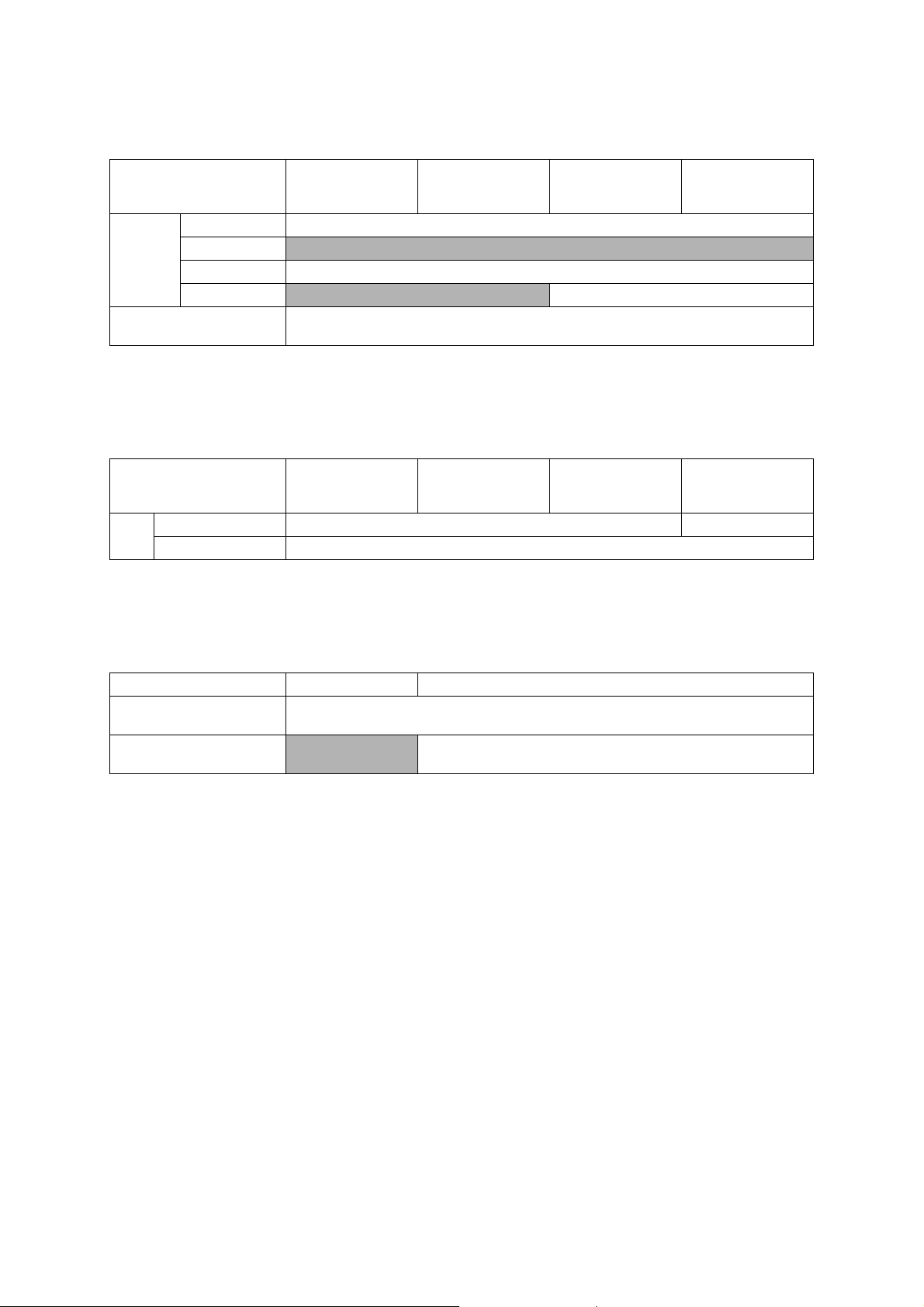
1.3 Paper Handling
Model DCP-J4120DW MFC-J4320DW MFC-J4420DW
Standard Tray 150 (80 g/m
Paper Input
(sheets)
Output Paper Capacity
(sheets)
Lower Tray
Manual Feed Slot 1
ADF
1.4 LCD Panel
Model DCP-J4120DW MFC-J4320DW MFC-J4420DW
Type & Size 2.7 inch TFT 3.7 inch TFT
LCD
Touch-Panel Yes
MFC-J4520DW/
2
)
N/A
N/A 20 (80 g/m2)
2
50 (80 g/m
)
MFC-J4520DW/
J4620DW/
J4625DW
J4620DW/
J4625DW
1.5 Memory
Model DCP-J4120DW MFC-J4320DW/J4420DW/J4520DW/J4620DW/J4625DW
Memory Capacity
(physical: Mbytes)
Memory Backup
(with Flash memory)
128 MB
N/A Yes
1-2
Confidential
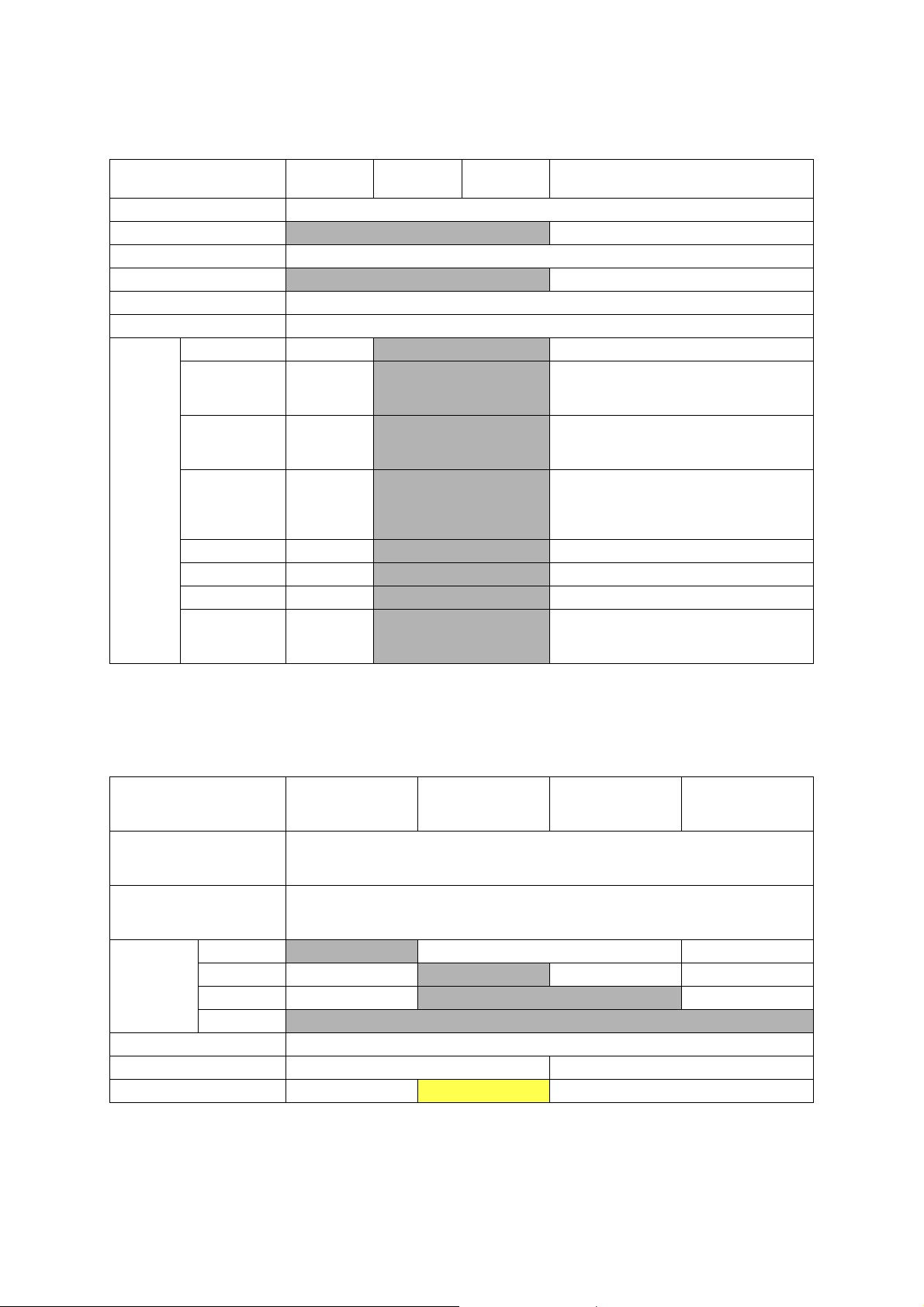
1.6 Interface
Host Interface
LAN
Wireless LAN
NFC
PictBridge
USB Memory
Acceptable
Media Cards
(Type & Size)
Media Card
Model
Memory Stick Duo
Memory Stick Micro
(MagicGate: YES if
not use MG function)
SD Memory Card
(miniSD, microSD
with Adapter)
SDHC Memory Card
(miniSDHC,
microSDHC
with Adapter)
SDXC Memory Card
MultiMedia Card
MultiMedia Card plus
MultiMedia Card
mobile
(with Adapter)
DCP-
J4120DW
16 MB-128 MB
256 MB-32 GB N/A 256 MB-32 GB
16 MB-2 GB N/A 16 MB-2 GB
4 GB-32 GB N/A 4 GB-32 GB
48 GB-128 GB N/A 48 GB-128 GB
32 MB-2 GB N/A 32 MB-2 GB
128 MB-4 GB N/A 128 MB-4 GB
64 MB-1 GB N/A 64 MB-1 GB
MFC-
J4320DW
N/A Yes
N/A Yes
MFC-
J4420DW
Hi-Speed USB 2.0
N/A 16 MB-128 MB
MFC-J4520DW/J4620DW/J4625DW
Ye s
Ye s
Ye s
1.7 Others
MFC-J4520DW/
Model DCP-J4120DW MFC-J4320DW MFC-J4420DW
Operating Environment
Temperature
(Best Print Quality)
Operating Environment
Humidity
(Best Print Quality)
Power
Consumption
(Operating/
Standby/Sleep
mode/Off)
Machine Noise (Operating)
Machine Dimensions W480 x D290 x H163 mm W480 x D290 x H188 mm
Machine Weight 8.1 kg (17.8 lb)
U.S.A
Europe
Asia/Oceania
China N/A
23 w/5.0 w/1.3 w/0.04 w
23 w/5.0 w/1.3 w/0.04 w
N/A 22 w/4.5 w/1.6 w/0.04 w
10-35 (20-33) degrees centigrade
20-80 (20-80) %
N/A
TBD 9.5 kg (20.9 lb)
23 w/5.0 w/1.7 w/0.04 w 32 w/5.5 w/1.9 w/0.04 w
N/A
50 dBA
J4620DW/
J4625DW
31 w/5.0 w/1.8 w/0.04 w
32 w/5.5 w/1.9 w/0.04 w
1-3
Confidential
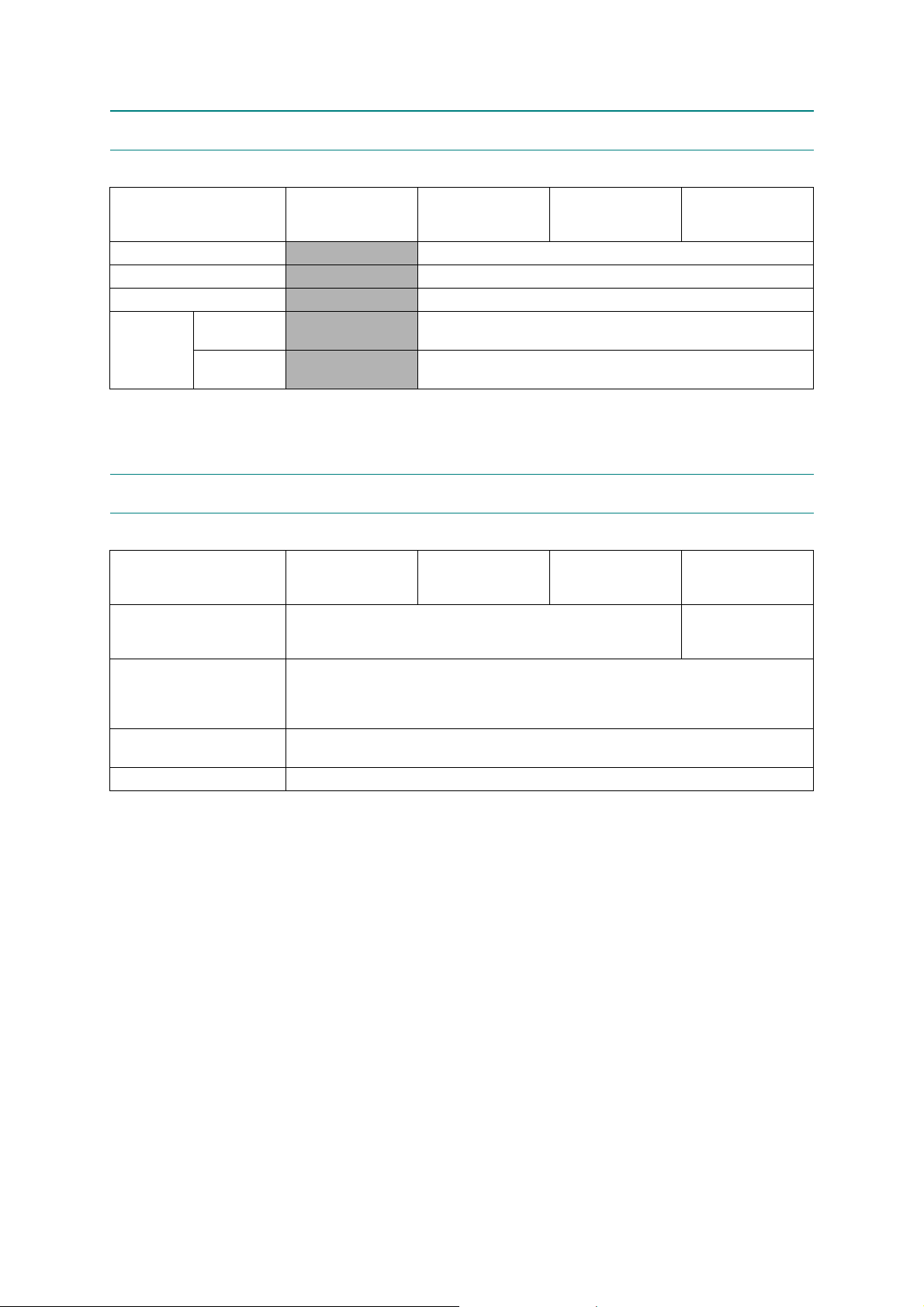
2FAX
Model DCP-J4120DW MFC-J4320DW MFC-J4420DW
Modem Speed (bps)
Transmission Speed
ITU-T Group
Document
COLOR FAX
(Send/Receive)
Memory
(Send/Receive)
N/A 14,400 (FAX)
N/A Approx.7 sec (ITU-T Test Chart #1,MMR)
N/A G3
N/A Yes/Yes (ITU-T color FAX)
N/A No/No (ITU-T color FAX)
3 PRINTER
Model DCP-J4120DW MFC-J4320DW MFC-J4420DW
Print Speed ESAT
(mono/color)
(based on ISO/IEC 24734)
Draft Print Speed
(mono/color)
*time calculated including
paper feeding
Resolution
(horizontal x vertical)
Auto Duplex Print Yes (up to A4/LTR)
20/18 ipm 22/20 ipm
35/27 ppm
Up to 1,200 x 6,000 dpi
MFC-J4520DW/
J4620DW/
J4625DW
MFC-J4520DW/
J4620DW/
J4625DW
1-4
Confidential
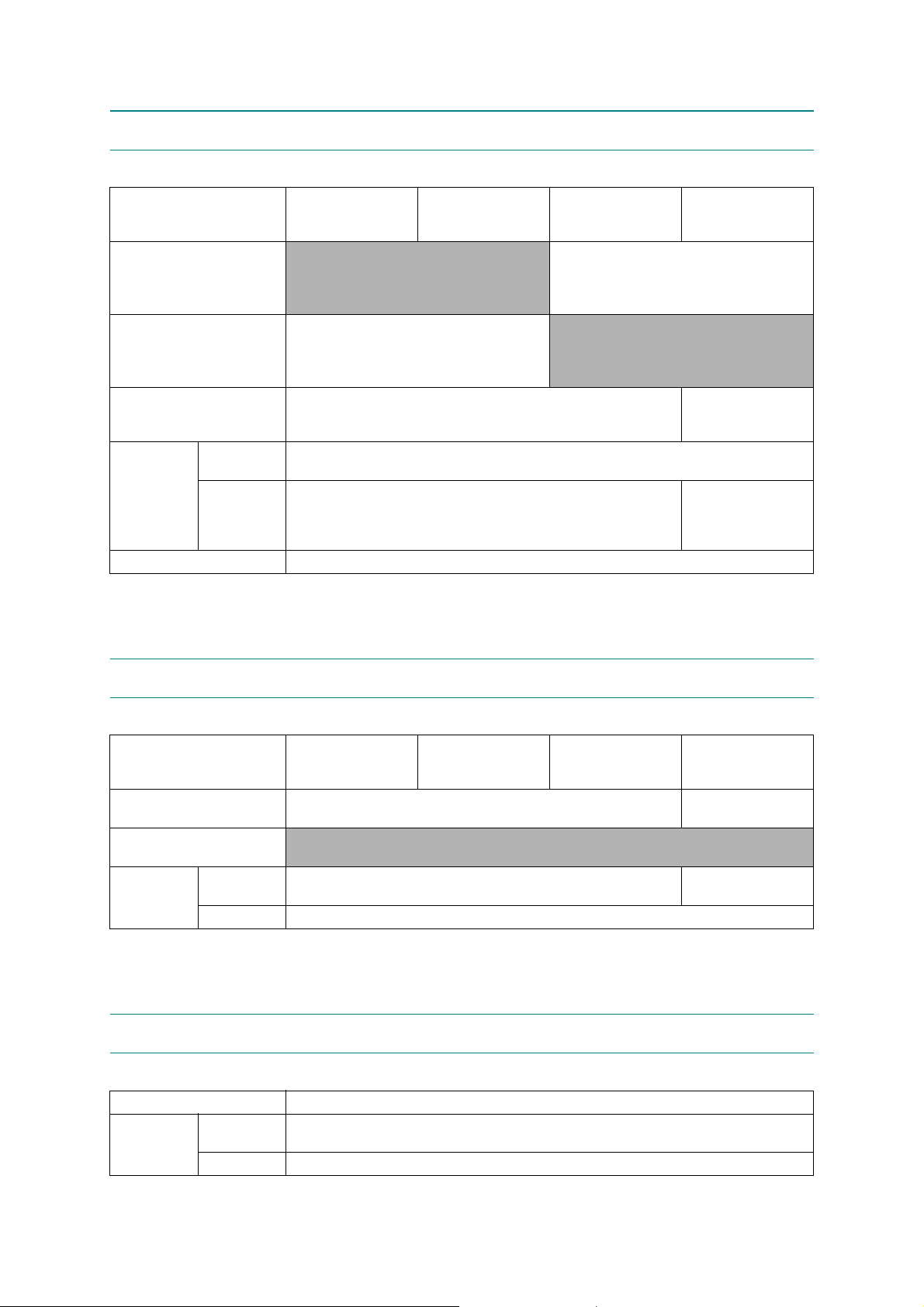
4COPY
Model DCP-J4120DW MFC-J4320DW MFC-J4420DW
COPY SPEED ESAT
(based on ISO/IEC 24735)
(mono/color)
*This spec is for ADF model only.
COPY SPEED sESAT
(based on ISO/IEC 29183)
(mono/color)
*This spec is for non-ADF model only.
COPY SPEED FCOT
(based on ISO/IEC 24735
Anex D)
Mono
Resolution
(horizontal x
vertical)
Duplex Copy Yes
Color
N/A 12/9 ipm
12/9 ipm N/A
24 sec 18 sec
Print: Max. 1,200 x 2,400 dpi
Scan: Max. 1,200 x 1,200 dpi
Print: Max. 1,200 x 2,400 dpi
Scan: Max. 1,200 x 600 dpi
MFC-J4520DW/
J4620DW/
J4625DW
Print: Max.
1,200 x 2,400 dpi
Scan: Max.
1,200 x 1,200 dpi
5 SCANNER
Model DCP-J4120DW MFC-J4320DW MFC-J4420DW
Scan speed
(Mono/Color) *@100 dpi
Scan speed (Duplex)
(Mono/Color) *@100 dpi
Resolution
(horizontal x
vertical)
Optical
Interpolated For XP/Vista/Windows 7/Windows 8, up to 19,200 x 19,200 dpi with Scanner Utility
6 SOFTWARE
Model All models
Driver Support
OS Version
Windows
Macintosh OS X v10.7.5/10.8.x/ 10.9.x
MFC-J4520DW/
A4:3.34 sec/4.15 sec
LTR:3.14 sec/3.91 sec
N/A
FB: 1,200 x 2,400 dpi
ADF: 1,200 x 1,200 dpi
Windows XP/XP x64/Vista/7/8/8.1
Windows Server 2003/2003 x64/2008/2008 R2/2012/2012 R2
A4: 3.37 sec/3.37 sec
LTR: 3.17 sec/3.17 sec
FB: 2,400 x 2,400 dpi
ADF: 2,400 x 1,200 dpi
J4620DW/
J4625DW
1-5
Confidential
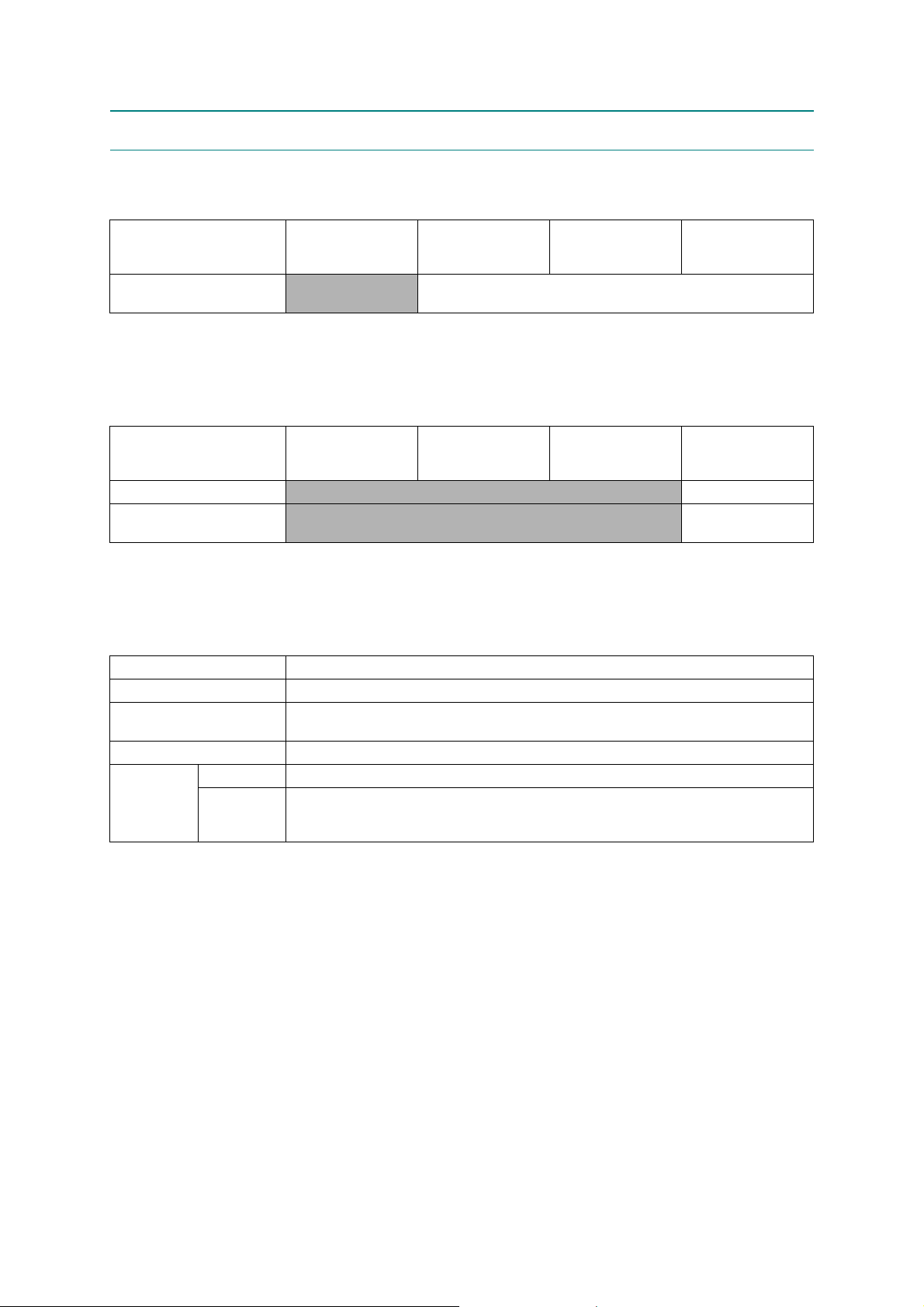
7NETWORK
7.1 Network
Model DCP-J4120DW MFC-J4320DW MFC-J4420DW
Internet FAX (Firmware)
(versionT37)
7.2 Wired
MFC-J4520DW/
J4620DW/
J4625DW
N/A Yes (Download)
Model DCP-J4120DW MFC-J4320DW MFC-J4420DW
Model Name (Ethernet)
Network Connection (Ethernet)
N/A Embedded (NC-340h)
N/A
MFC-J4520DW/
J4620DW/
J4625DW
Ethernet 10/100BASE-
TX Auto Negotiation
7.3 Wireless
Model All models
Model Name (Wireless) Embedded (NC-350w)
Network Connection
(Wireless)
Wireless Security SSID (32 chr), WEP 64/128bit, WPA-PSK(TKIP/AES), WPA2-PSK(AES)
AOSS Yes
Setup Support
Utility
WPS (Wi-Fi
Protected
Setup)
IEEE 802.11 b/g/n
Ye s
1-6
Confidential
