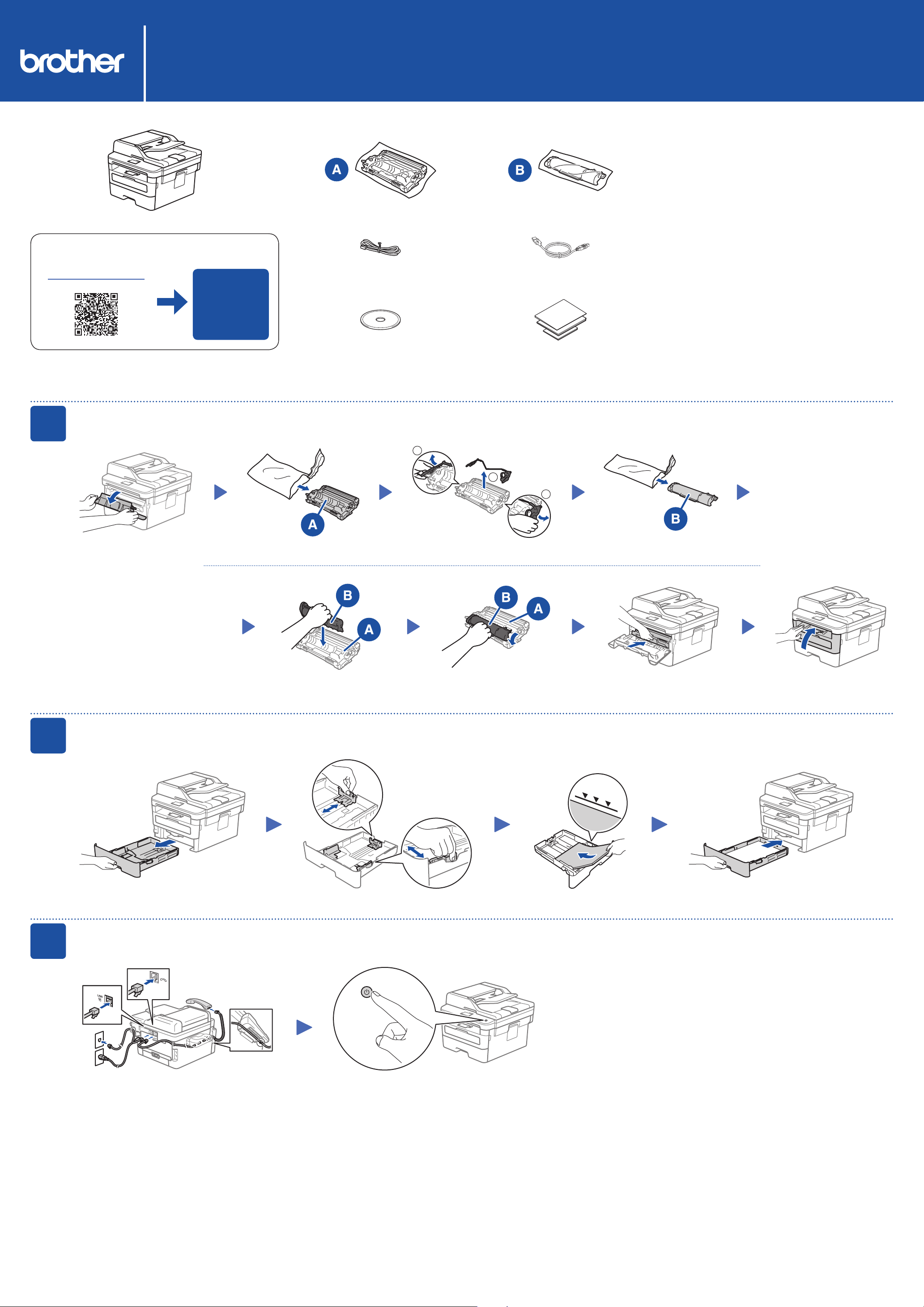
MFC-B7720DN / MFC-B7700D / DCP-B7530DN / DCP-B7500D
1
Operation Videos
www.95105369.com
Quick Setup Guide
Unpack the machine and check the components
Telephone Line Cord
(For MFC-B7720DN/MFC-B7700D)
Installation
& Using
Videos
Read the Product Safety Guide first, then read this Quick
Setup Guide for the correct installation procedure.
Inbox Toner CartridgeDrum Unit
USB Interface Cable
CHN-ENG
Version 0
NOTE:
• The available connection interfaces vary depending on the model.
• Use the appropriate interface cable for the connection you want to
use. (Network cable is not a standard accessory.)
USB cable
We recommend using a USB 2.0 cable (Type A/B) that is no
more than 2 metres long.
Network cable
Use a straight-through Category 5 (or greater) twisted-pair
cable.
• The illustrations in this Quick Setup Guide show the
MFC-B7720DN.
1
Brother Installation Disc Quick Setup Guide
Reference Guide
Product Safety Guide
Remove the packing materials and install the drum unit and toner cartridge assembly
2
1
Remove the orange part.
2
Push firmly.
Load paper in the paper tray
Do not exceed this mark.
Adjust the paper
guides.
3
Connect the power cord and turn the machine on
Back Front
1
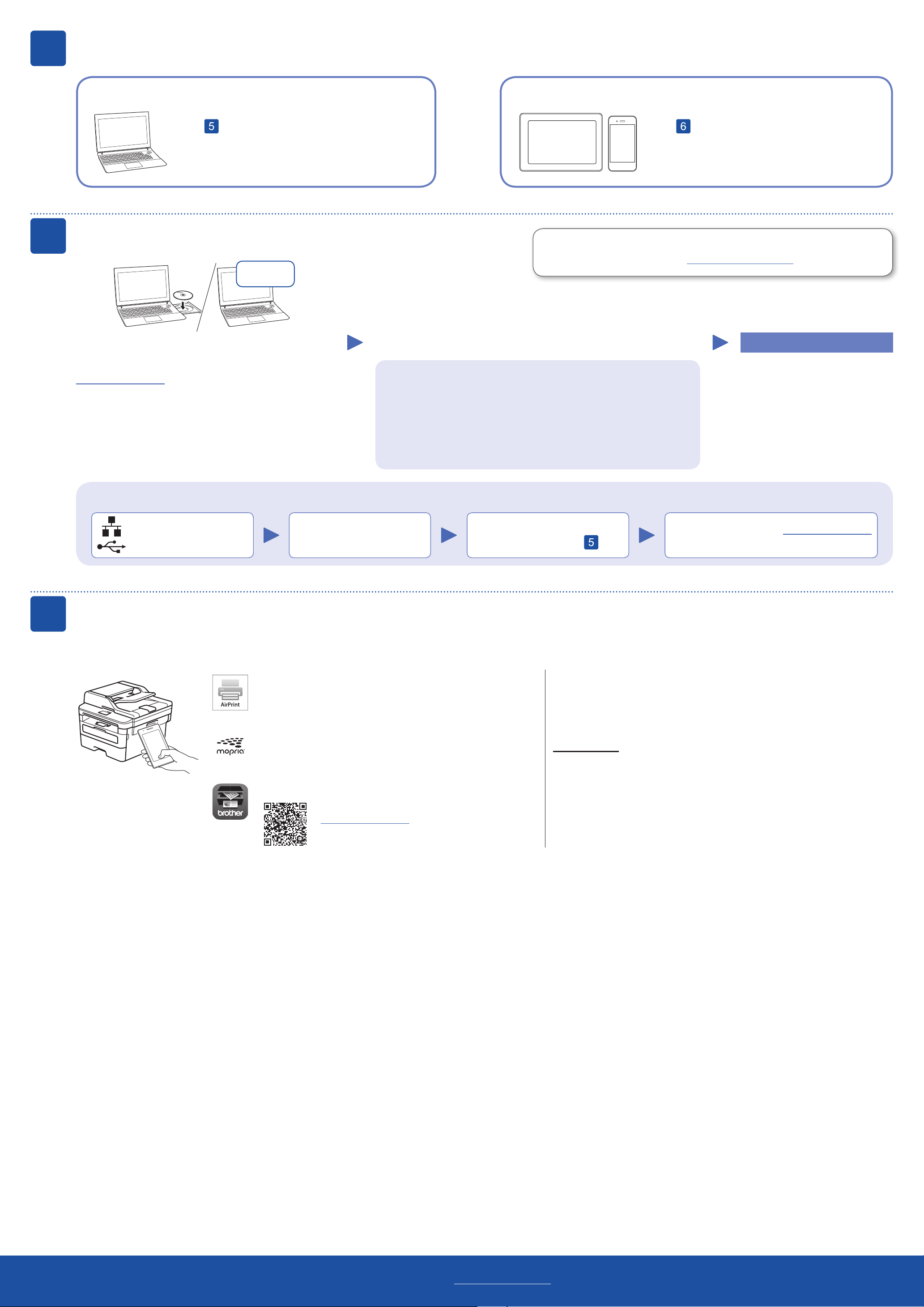
4
Select a device to connect to your machine
5
Computer
Go to and follow the instructions.
NOTE:
We recommend configuring wireless settings from your computer.
Connect your computer
Download
Put the installation disc into your CD/DVD drive, or
download the Full Driver & Software Package at:
Mobile Device (MFC-B7720DN/DCP-B7530DN)
Brother regularly updates firmware to add features and apply bug fixes. To
check for the latest firmware, visit support.brother.com/up5.
Follow the on-screen instructions and prompts.
Go to and follow the instructions.
Finished
6
www.95105369.com
If you are using a recently released operating system on
your computer, visit the above websites for updated driver
and software information.
For Windows®:
If the Brother screen does not appear automatically, go to Computer
(This PC). Double-click the CD/DVD-ROM icon, and then double-click
start.exe.
For Mac:
For full driver functionality, we recommend choosing the CUPS driver
when adding a printer.
Can’t Connect? Check the following:
Wired network
Disconnect the cable.
USB connection
Print or scan using your mobile device
(MFC-B7720DN/DCP-B7530DN)
Your mobile device must be connected to the same wireless network as your Brother machine.
Restart your machine and
computer, and then go to
If still not successful, visit www.95105369.com
.
for FAQs & Troubleshooting.
AirPrint is available for all supported iOS devices including
iPhone, iPad and iPod touch. You do not need to download any
software to use AirPrint. For more information, see the Online
User’s Guide.
Search Mopria from the sesrch engine you use, then download
and install the Mopria® Print Service app using your Android™
device.
Download and install our free application Brother iPrint&Scan.
Read the two-dimensional code (or visit
www.95105369.com), click iPrint&Scan from the
mobile application menu on the right-lower corner
to enter the download page.
Optional apps
You can print from and scan to your mobile device using various apps.
For instructions, see the Online User’s Guide.
For other operation Videos, FAQs, and to download drivers, softwares and manuals, visit www.95105369.com.
For product specifications, see the Online User’s Guide. © 2017 Brother Industries, Ltd. All rights reserved.
2
