Page 1
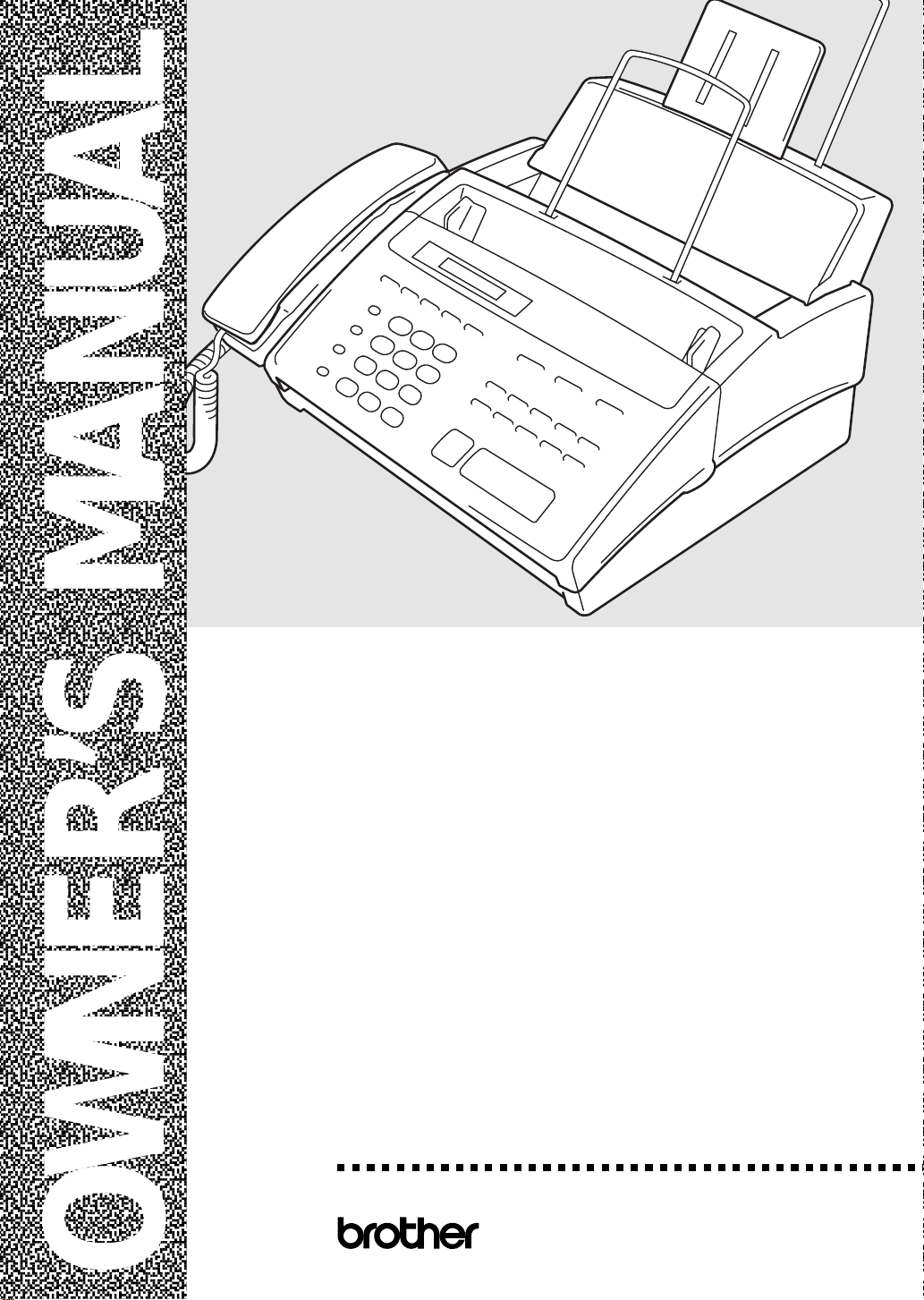
,
,
,
,
,
,
,
,
,
,
,
,
,
,
,
,
,
,
,
,,
,
,,
,,
,,
,,
,,
,,
,,
,,
,,
,,
,,
,,
,,
,,
,,
,,
,,
,,
FAX 750 FAX 770 FAX 870MC MFC 970MC
,,
OWNER’S MANUAL
®
Page 2
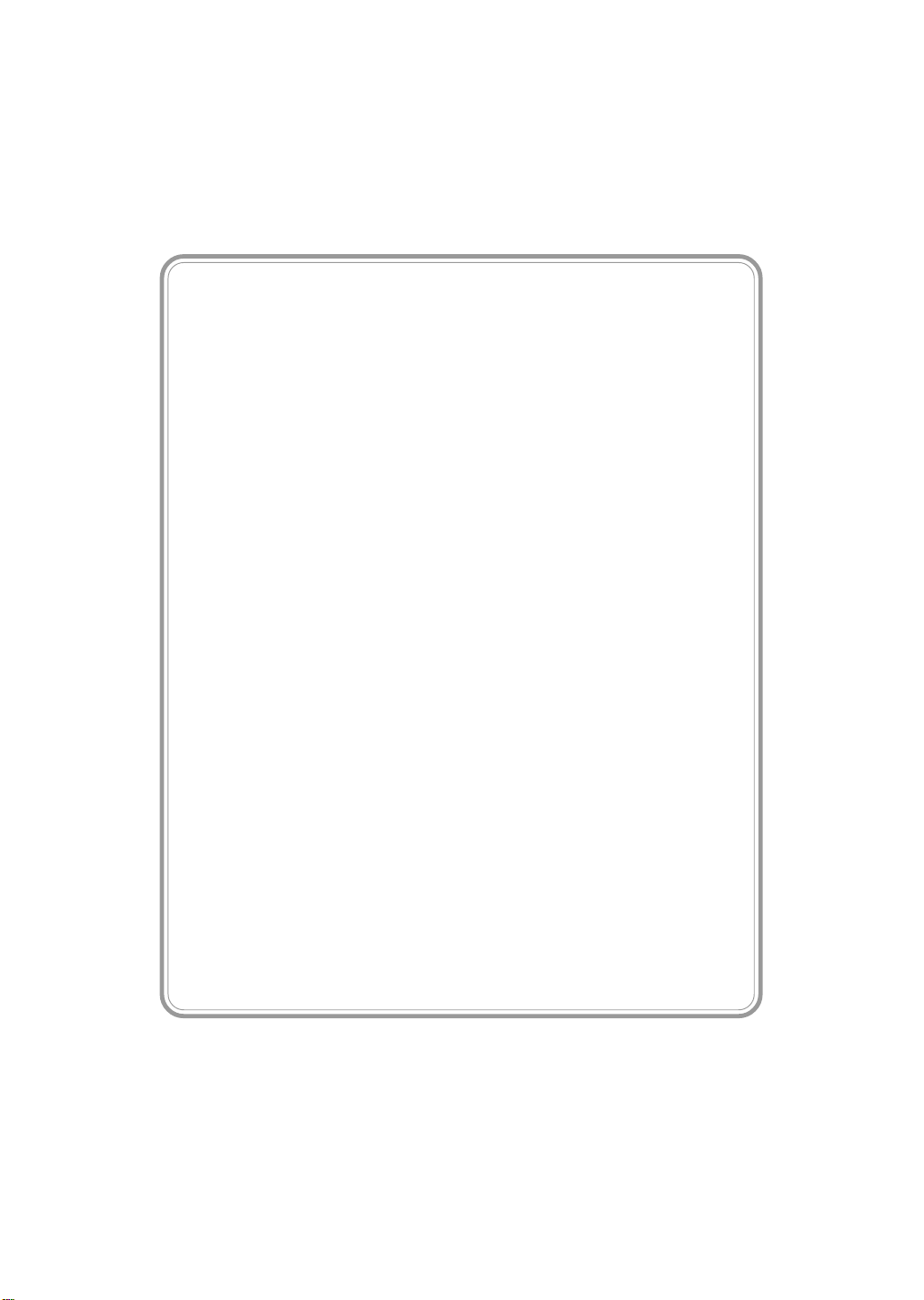
Year 2000 Compliant
Brother is addressing the Year 2000 related
issues for all Brother fax machines and
multi-function centers. Our focus is to ensure
that our bundled third party software will
continue to properly process date/time data after
January 1, 2000.
Brother fax machines and multi-function centers
will function properly after January 1, 2000,
provided that
software and firmware used by our customers
in connection or combination with Brother fax
machines, MFCs and bundled software,
accurately exchange date data with the
Brother products.
Please continue to check our Web page for
updates at http://www.brother.com. All
remedies will be provided to individual
customers via software patches through
software download or from Brother
Customer Service.
all non-Brother hardware,
©1996–1998 Brother Industries, Ltd.
Page 3
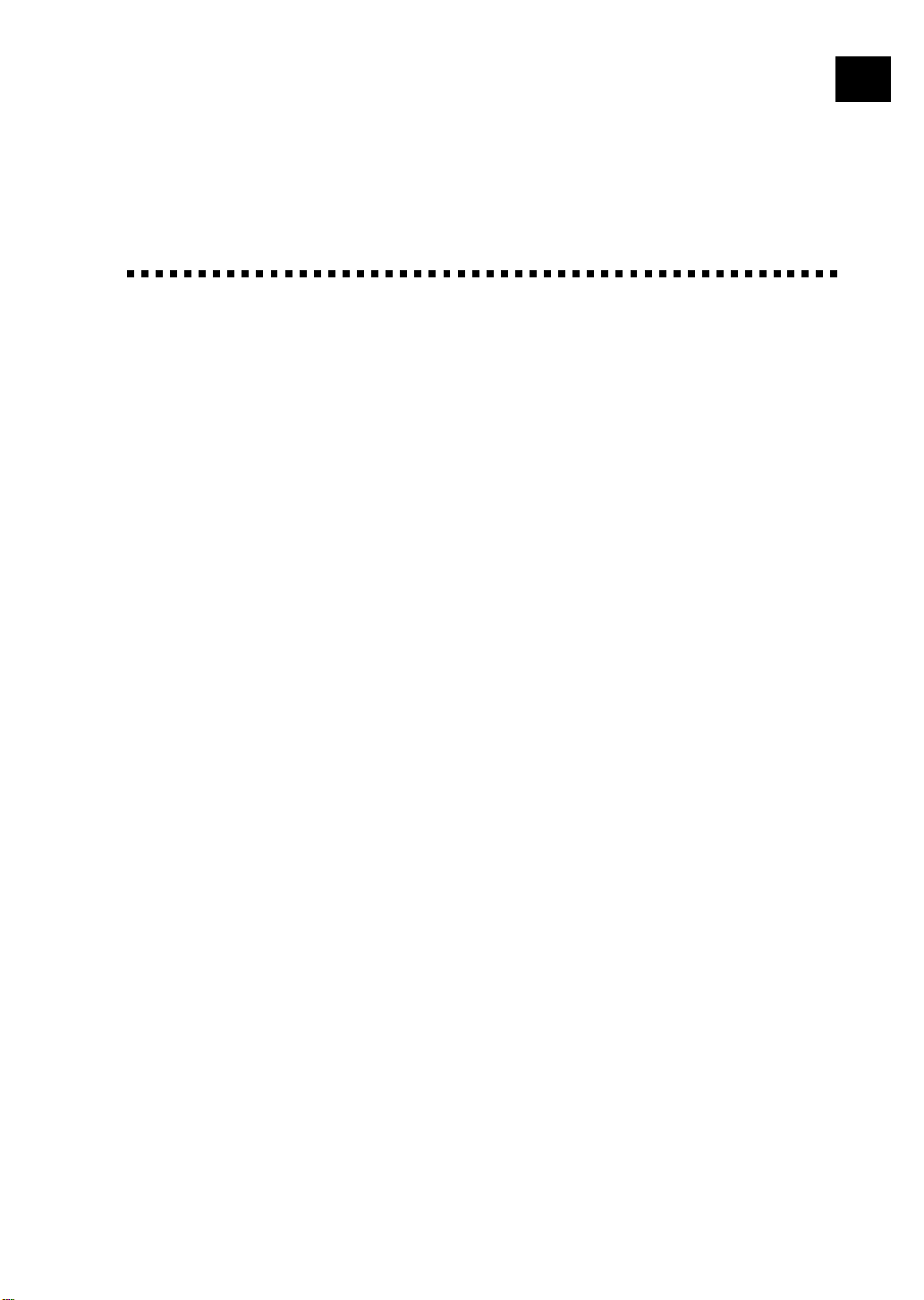
T able of Contents
2
i
Intr oductio n
1
Installation
Using This Manual ...................................................................................................... 1
Finding Information .................................................................................................... 1
Test Sheet Procedures (for USA only)..................................................................... 2
About Fax Machines ................................................................................................... 2
Fax Tones and Handshake .......................................................................................... 2
ECM (Error Correction Mode) ................................................................................... 3
Control Panel Overview............................................................................................. 4
FAX 750 and FAX 770 ............................................................................................... 4
FAX 870MC and MFC 970MC .................................................................................. 5
Caution........................................................................................................................... 7
Packing List................................................................................................................... 8
Choosing a Location ........................................................................................... 9
Assembly ........................................................................................................................ 9
Attach the document support ...................................................................................... 9
Attach the paper wire extension and paper support .................................................. 10
Install the printing cartridge...................................................................................... 11
Load the paper .......................................................................................................... 13
Acceptable Paper ...................................................................................................... 13
Connect the handset .................................................................................................. 13
Connect the power cord ............................................................................................ 14
Connect the telephone line........................................................................................ 14
Special Line Considerations ..................................................................................... 14
Roll Over Phone Lines ....................................................................................... 14
Two-Line Phone System ..................................................................................... 15
Converting Telephone W all Outlets.................................................................... 15
Installing FAX/MFC, External Two-Line TAD, and Two-Line Telephone ........ 16
Multi-Line Connections (PBX) ................................................................................ 17
If you are installing the FAX/MFC to work with a PBX: .............................. 18
Custom Features on Your Phone Line....................................................................... 18
Connecting an External Telephone Answering Device (TAD) ................................. 18
Sequence............................................................................................................. 18
Connections ........................................................................................................ 19
Outgoing Message (OGM) ................................................................................. 20
Connecting an External Telephone ........................................................................... 20
Page 4
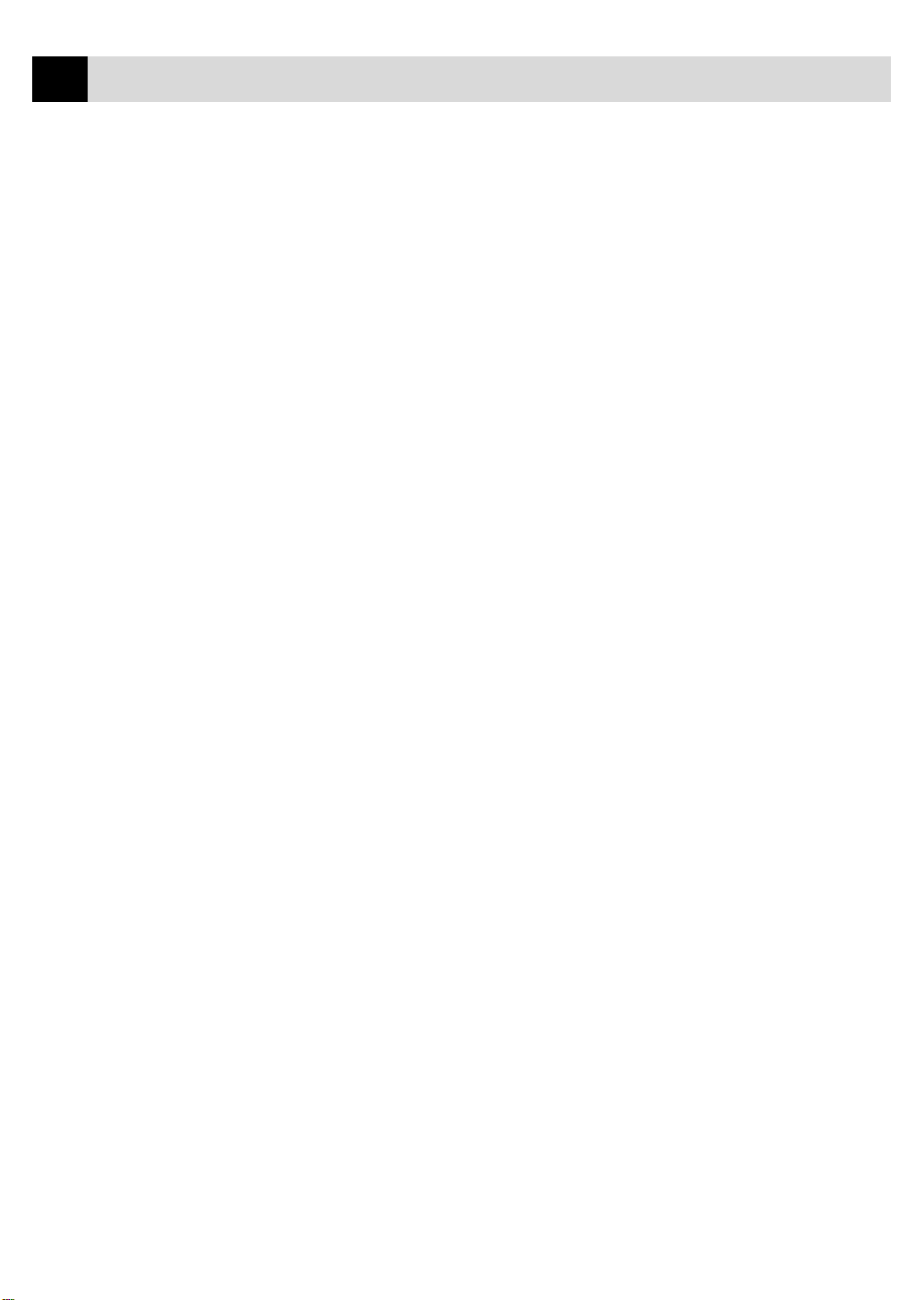
ii
3
4
TABLE OF CONTENTS
On-Screen
Programming
Initial Setup
Setup
Receive
5
User-Friendly Programming................................................................................... 21
Function Mode .......................................................................................................... 21
Alternating Displays ................................................................................................. 22
Function Selection Table........................................................................................... 22
Getting Started........................................................................................................... 27
Setting Dialing Mode (Tone/Pulse).......................................................................... 27
Setting Date and Time.............................................................................................. 27
Setting Station ID ..................................................................................................... 2 8
Entering Text ...................................................................................................... 29
Inserting spaces ............................................................................................. 29
Making corrections ........................................................................................ 29
Repeating letters ............................................................................................ 2 9
Special characters and symbols..................................................................... 29
Setting Beeper Volume ............................................................................................. 3 0
Setting the Handset Volume ..................................................................................... 31
Setting the Speaker Volume...................................................................................... 31
Setting the Ring Volume ........................................................................................... 31
Memory Storage ....................................................................................................... 3 2
Basic Receiving Operations..................................................................................... 33
Select Answer Mode................................................................................................. 33
To select or change your Answer Mode........................................................ 34
Setting Ring Delay ................................................................................................... 35
Setting F/T Ring Time.............................................................................................. 3 5
Record FAX/TEL Outgoing Announcement (F/T OGM)
(For FAX 870MC and MFC 970MC Only) ........................................................... 36
Easy Receive............................................................................................................. 36
Printing a Reduced Incoming Document.................................................................. 37
Recommended Reductions ................................................................................. 37
Setting Paper Size ..................................................................................................... 38
Advanced Receiving Operations ..................................................................... 39
Operation from Extension Telephone ....................................................................... 39
For FAX/TEL Mode Only .................................................................................. 39
Changing Remote Codes .................................................................................... 39
To change Remote Codes............................................................................... 40
Printing a Fax in Memory (For FAX 770 Only) ....................................................... 40
Polling ....................................................................................................................... 40
Setting Up Polling Receive ................................................................................ 41
Setting Up Sequential Polling Receive............................................................... 42
Canceling a Scheduled Job ....................................................................................... 42
Setting Multi-Function Link Mode (For MFC 970MC Only) .................................. 43
Page 5
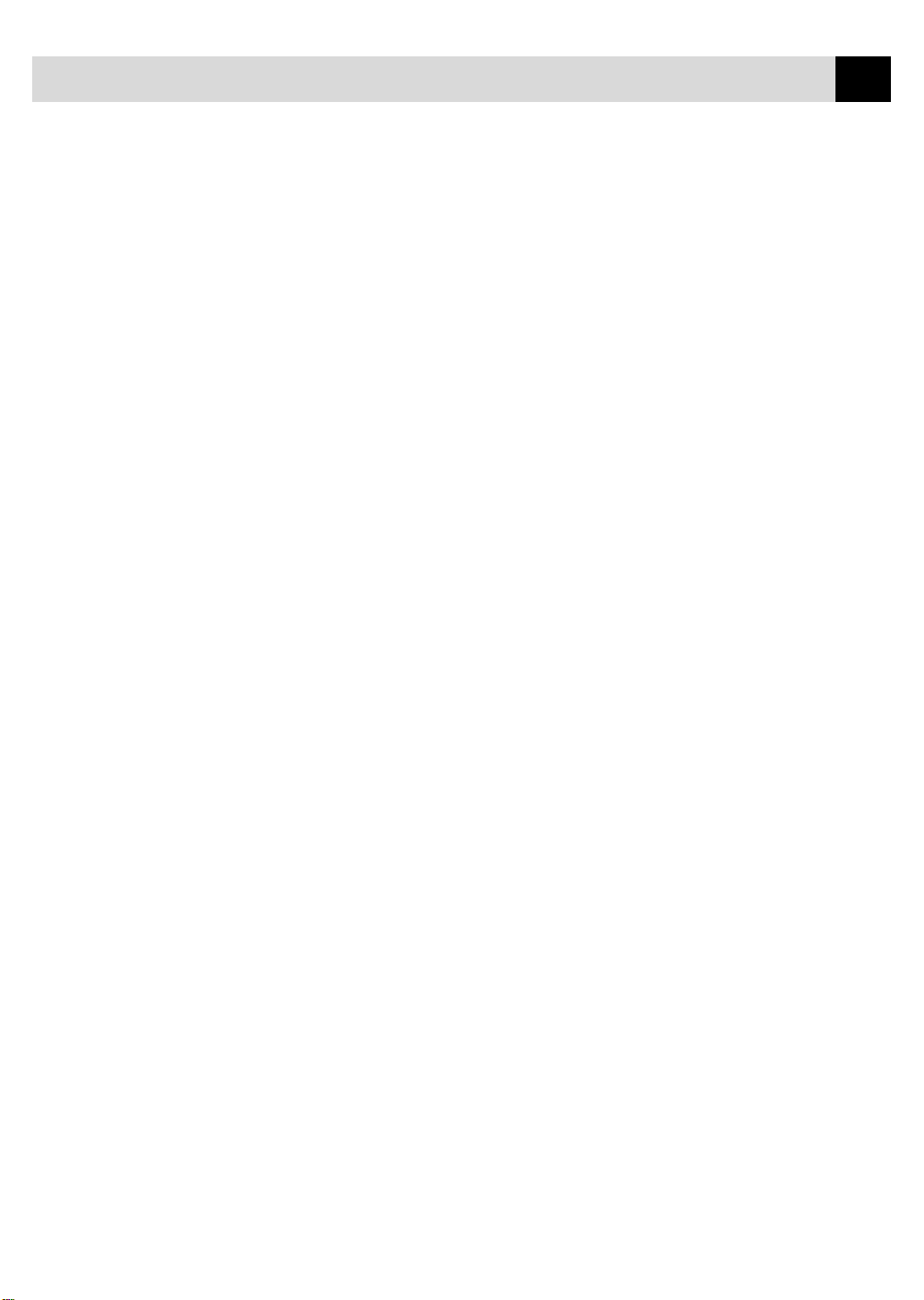
TABLE OF CONTENTS
Distinctive Ringing ................................................................................................... 43
Registering the Distinctive Ringing Pattern ....................................................... 44
Caller ID ................................................................................................................... 44
Viewing Caller ID List ....................................................................................... 45
Clearing a Caller ID Stored in Memory
(For FAX 870MC and MFC 970MC Only) .................................................... 45
Printing Caller ID List ........................................................................................ 46
Call Waiting Caller ID .............................................................................................. 46
Copy Functions .......................................................................................................... 47
Multiple Copies .................................................................................................. 47
Reducing and Enlarging Copies ......................................................................... 47
iii
Setup
Sen d
6
Before You Begin........................................................................................................ 49
Manual Transmission ............................................................................................... 50
Automatic Transmission ........................................................................................... 50
Manual and Automatic Fax Redial........................................................................... 50
Basic Sending Operations........................................................................................ 5 1
Composing Electronic Cover Page .......................................................................... 51
Cover Page for Next Fax Only........................................................................... 51
Always Send Cover Pa ge ................................................................................... 52
Using a Printed Cover Page ............................................................................... 53
Cover Page Message ................................................................................................. 54
Composing Your Own Comments ..................................................................... 54
Contrast..................................................................................................................... 54
Resolution ................................................................................................................. 55
Advanced Sending Operations............................................................................... 55
Overseas Mode ......................................................................................................... 55
Quick Scan Fax Transmission .................................................................................. 5 6
Call Reservation ....................................................................................................... 56
Print Sample Call Back Message ............................................................................. 57
Delayed FAX ............................................................................................................ 5 7
Broadcasting ............................................................................................................. 58
Next-Fax Reservation ............................................................................................... 59
Multiple Resolution Transmission ........................................................................... 5 9
Setting Up for Polling Transmit............................................................................... 60
Canceling a Scheduled Job....................................................................................... 60
Interrupting Delayed Fax and Polling Transmit Jobs .............................................. 61
Setup Auto Dial
Numbers
7
Storing Numbers for Easy Dialing ........................................................................ 63
Storing One Touch Dial Numbers............................................................................. 63
Storing Speed Dial Numbers .................................................................................... 64
Changing One Touch and Speed Dial Numbers ....................................................... 65
Setting Up Groups for Broadcasting......................................................................... 66
Page 6
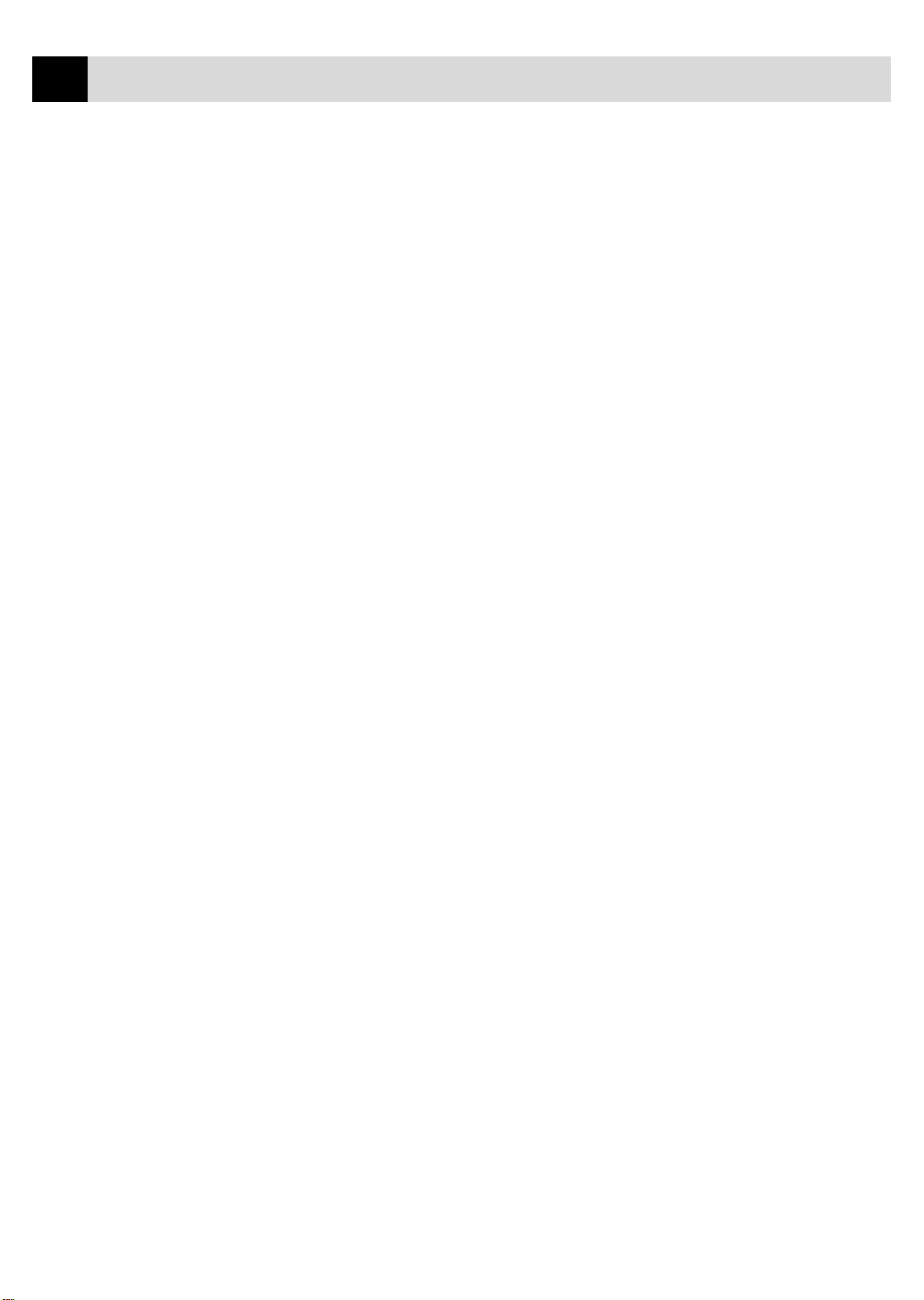
iv
9
TABLE OF CONTENTS
T elephone
(
Voice)
8
Operation
Remote F ax
Options
(For FAX 770 Only)
Making Voice Calls .................................................................................................... 67
Manual Dialing ......................................................................................................... 67
One Touch Dialing .................................................................................................... 68
Speed Dialing............................................................................................................ 68
Hold .......................................................................................................................... 68
Pause ......................................................................................................................... 69
Tone/Pulse ................................................................................................................. 69
Searching T elephone Index....................................................................................... 69
Answering Calls with the Speakerphone
(For FAX 870MC and MFC 970MC Only) ........................................................... 69
Fax Forwarding/Paging ........................................................................................... 71
Programming a Fax Forwarding Number ................................................................. 71
Programming Paging Number .................................................................................. 72
Setting Fax Storage ................................................................................................... 73
Changing Remote Access Code .............................................................................. 73
Remote Retrieval ....................................................................................................... 74
Using Remote Access Code...................................................................................... 74
Remote Commands ................................................................................................... 74
Change Paging/Fax Forwarding Setting ........................................................ 74
Retrieve a Fax ................................................................................................ 75
Check the Receiving Status ........................................................................... 75
Change Answer Mode.................................................................................... 75
Exit Remote Operation .................................................................................. 75
Retrieving Memory Status List................................................................................. 76
Retrieving Fax Messages .......................................................................................... 76
Changing Fax Forwarding Number .......................................................................... 77
Message Center
(For FAX 870M C and
MFC 970MC Only)
10
Message Center Mode .............................................................................................. 79
Flexible Memory Settings (Message Storage)......................................................... 79
Setting Up Message Center ...................................................................................... 8 0
Setting Message Storage .......................................................................................... 80
Recording Message Center Outgoing Message....................................................... 8 1
Listening to Outgoing Message (OGM)............................................................ 81
Erasing Outgoing Message (OGM)................................................................... 81
Activating Message Center Mode............................................................................ 82
Message Indicator ..................................................................................................... 82
Playing Voice Messages and Memos ....................................................................... 82
Printing a Fax Message............................................................................................. 83
Backup Printing Option ............................................................................................ 83
Erasing Messages...................................................................................................... 83
To erase voice messages individually ............................................................ 84
Page 7
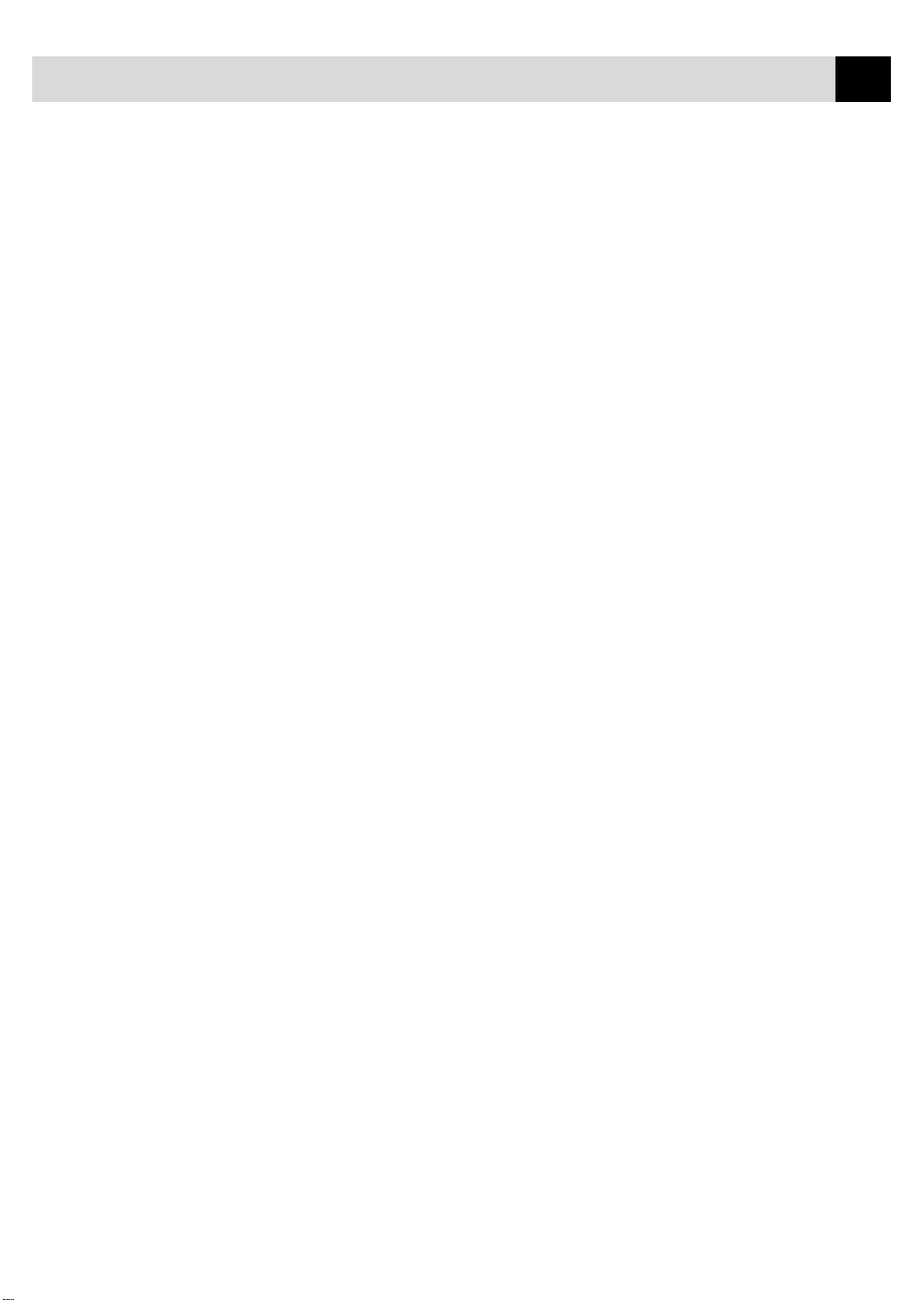
TABLE OF CONTENTS
To erase messages all at once ......................................................................... 84
Setting Maximum Time for Incoming Messages...................................................... 84
Setting Toll Saver...................................................................................................... 85
ICM Recording Monitor ........................................................................................... 85
Recording a Memo.................................................................................................... 85
Recording a Conversation......................................................................................... 86
Fax Forwarding/Paging............................................................................................. 86
Programming a Fax Forwarding Number........................................................... 86
Programming Paging Number ............................................................................ 87
Remote Retrieval ....................................................................................................... 88
Using Remote Access Code...................................................................................... 88
Changing Remote Access Code................................................................................ 88
Remote Control Commands...................................................................................... 89
Retrieving Memory Status List................................................................................. 90
Retrieving Fax Messages .......................................................................................... 90
Changing Fax Forwarding Number .......................................................................... 91
v
M essage
Center Pro
(For FAX 870M C and
11
MFC 970MC Only)
Message Center Pro .................................................................................................. 93
Start with a Plan ........................................................................................................ 93
Setting Up Message Center Pro ................................................................................ 94
Voice .............................................................................................................................. 95
Recording Voice Information in Memory Box ......................................................... 95
Playing Voice Information in Memory Box .............................................................. 95
Erasing Voice Information in Memory Box.............................................................. 96
Personal Mailbox ....................................................................................................... 96
Recording Personal Mailbox OGM/Password.......................................................... 96
Playing Personal Mailbox Messages ........................................................................ 97
Erasing Incoming Messages and Memo From Personal Mailbox ............................ 97
To erase an individual message .......................................................................... 97
To erase all messages .......................................................................................... 98
Recording Memo in Personal Mailbox ..................................................................... 98
Remote Retrieval of Incoming Messages and Memo in Personal Mailbox.............. 98
Recording Second Level OGM............................................................................... 99
Playing Second Level OGM ..................................................................................... 99
Erasing Second Level OGM ..................................................................................... 99
Recording First Level OGM ................................................................................. 100
Playing First Level OGM........................................................................................ 100
Erasing First Level OGM........................................................................................ 100
Turning On Message Center Pro ......................................................................... 101
Prin ting
R e p o rts
12
FAX/MFC Settings and Activity........................................................................... 103
To Print a Report ..................................................................................................... 104
Page 8
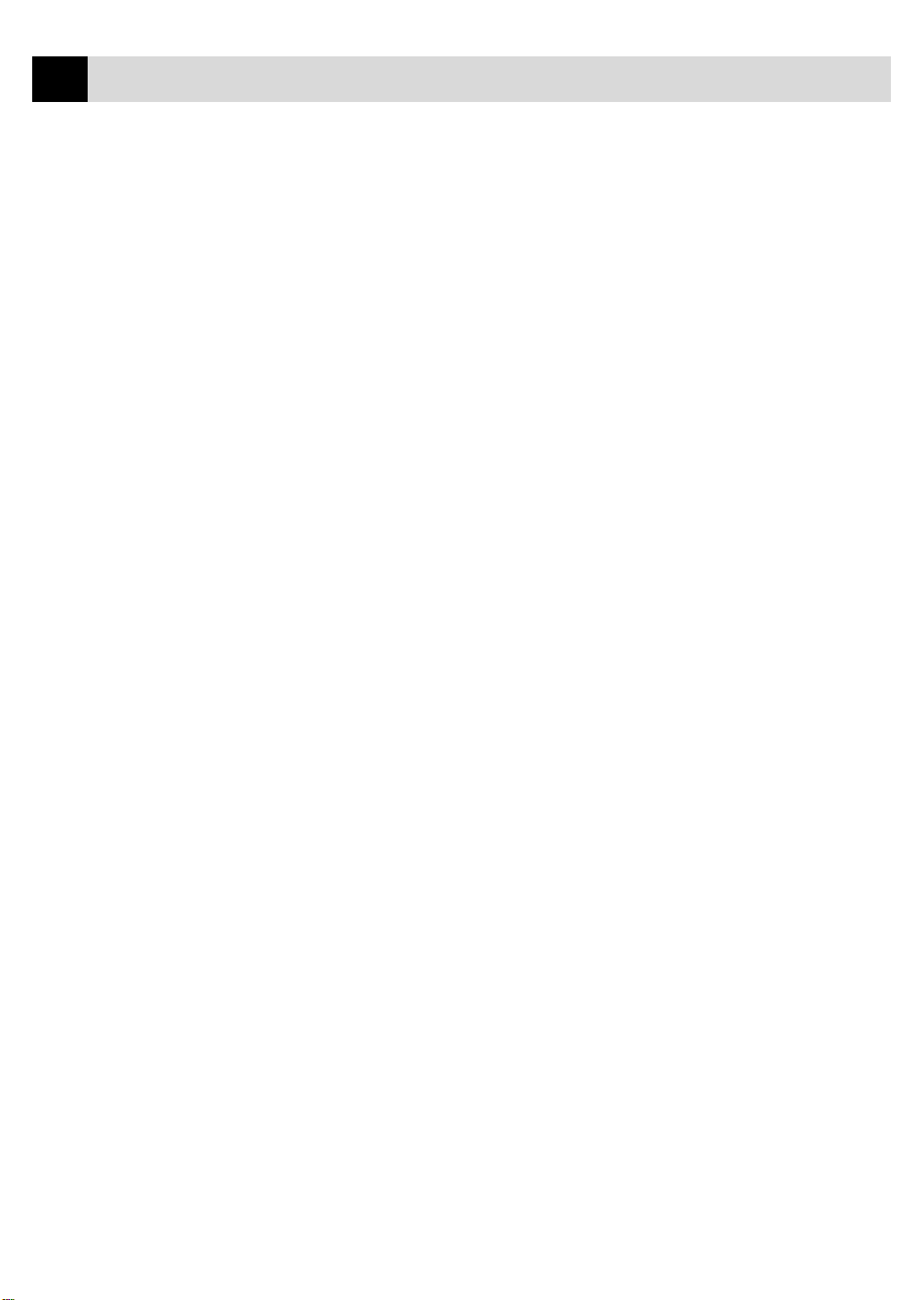
vi
TABLE OF CONTENTS
Transmission Verification (Xmit) Report................................................................ 104
Activity Report Interval .......................................................................................... 104
Imp ortant
Inf ormation
13
Troubleshooting
and Maintenan ce
14
Standard Telephone and FCC Notices................................................................ 105
These notices are in effect on models sold and used in the United States only...... 105
International Energy Star Compliance Statement........................................ 106
Industry Canada Compliance Statement (For Canada Only) ........................... 107
Federal Communications Commission Compliance Notice
(For USA Only)............................................................................................. 107
Important Safety Instructions ........................................................................... 109
Notice – Disclaimer of Warranties ................................................................... 111
Compilation and Publication Notice ................................................................ 111
Trademarks ....................................................................................................... 112
Troubleshooting ....................................................................................................... 113
Fax-Back System .................................................................................................... 113
Brother on the World Wide Web ............................................................................. 113
Brother Bulletin Board............................................................................................ 114
Error Messages ....................................................................................................... 114
If You Are Having Difficulty with Your FAX/MFC................................................ 118
Printing or Receiving Faxes.............................................................................. 118
Condensed Print and Horizontal Streaks;
Top and Bottom of Sentences Cut Off ...................................................... 118
Vertical Black Lines When Receiving ......................................................... 118
Phone Line or Connections .............................................................................. 118
FAX/MFC Does Not Answer When Called ................................................. 118
No Dial Tone on the Handset ....................................................................... 118
The Caller ID does not display after the Call Waiting Signal ...................... 118
Sending Faxes................................................................................................... 119
Poor Transmitting Quality............................................................................ 119
Dialing Does Not Work................................................................................ 119
Vertical Black Lines When Sending ............................................................ 119
Handling Incoming Calls.................................................................................. 119
Double Ring in FAX/TEL Mode ................................................................. 119
Transferring a Call to the FAX/MFC ........................................................... 119
FAX/MFC “Hears” Voice as CNG Tone ...................................................... 119
Transmission Verification Report Prints “Result: NG” ................................ 120
Custom Features on a Single Line ............................................................... 120
Packing and Shipping the FAX/MFC ................................................................. 121
Regular Maintenance.............................................................................................. 122
Cleaning the Scanner .............................................................................................. 122
Cleaning the Print Head .......................................................................................... 123
For Customer Service ............................................................................................. 123
Page 9
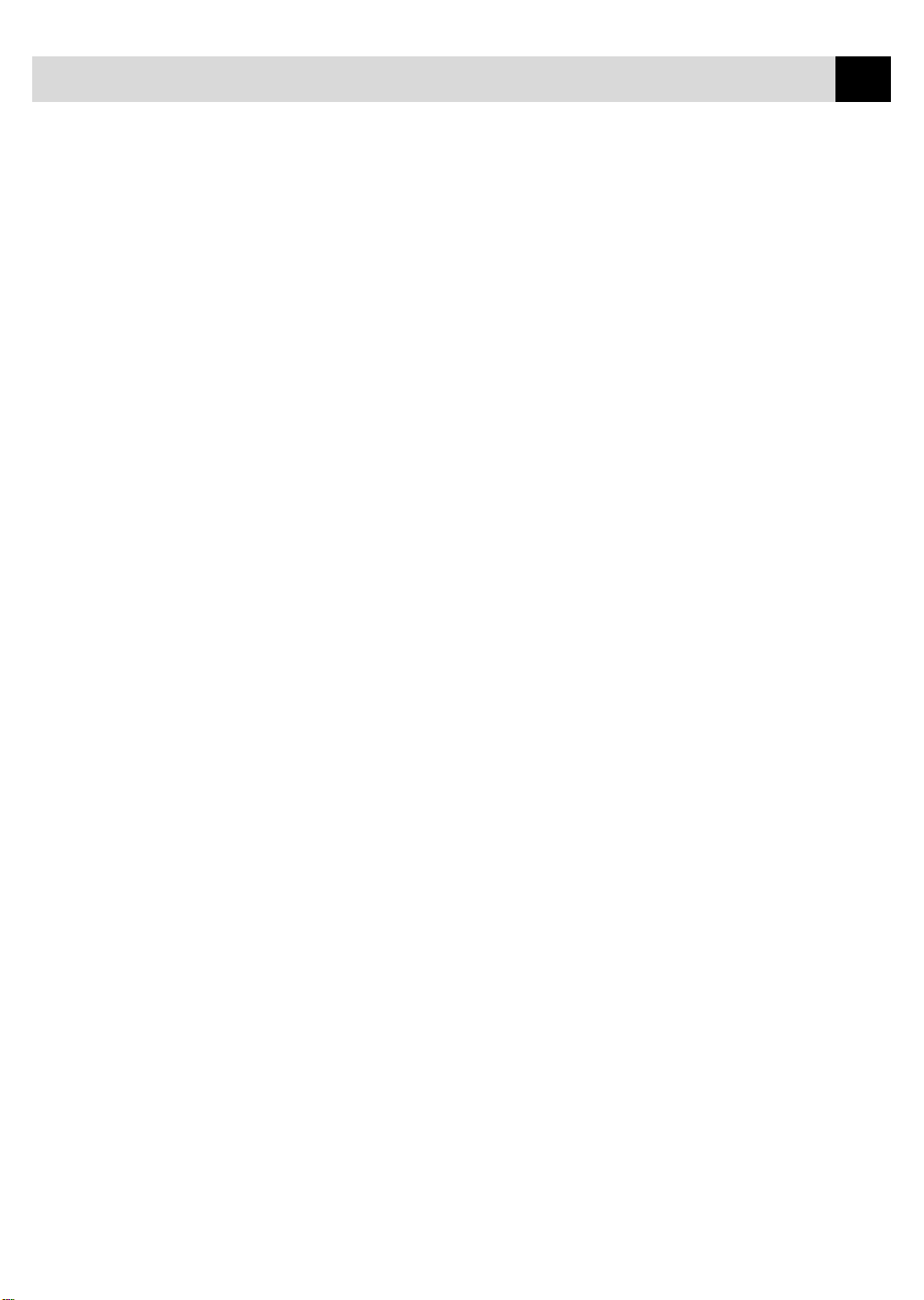
TABLE OF CONTENTS
vii
Setting Up
the MFC 970MC
15
and Computer
to Work Together
Using the
Multi-Function
16
Link
Software
(For MFC 970MC Only)
Before You Install Multi-Function Link ............................................................. 125
Package Contents .................................................................................................... 125
PC Configuration Requirements ............................................................................. 126
Connecting the MFC 970MC to Your PC ............................................................... 126
Available Options..................................................................................................... 127
Install Multi-Function Link Software............................................................... 127
On-Line Documentation ................................................................................... 127
Product Support ................................................................................................ 127
Brother W eb Link ............................................................................................. 127
Installing the Multi-Function Link Software.................................................... 128
Overview of Basic Steps......................................................................................... 128
Accessing the Software Installation Window ......................................................... 128
Installing the Brother Software............................................................................... 128
Viewing On-Line Documentation ........................................................................ 129
Introduction .............................................................................................................. 131
Running the Brother Software ............................................................................. 132
Multi-Function Link ......................................................................................... 133
Visioneer PaperPort LE .................................................................................... 133
Sending a Fax from Your PC ................................................................................ 134
Sending a Quick Fax............................................................................................... 134
Sending a Fax from the Main Menu ....................................................................... 135
Sending a Fax from a Windows
Receiving Faxes into the PC.................................................................................. 137
Before Y ou Begin .................................................................................................... 137
Checklist for the MFC: ..................................................................................... 137
On your PC: ...................................................................................................... 137
Viewing Received Faxes ......................................................................................... 138
Scanning a Document ............................................................................................. 138
Scanning Options .................................................................................................... 139
Resolution......................................................................................................... 139
Contrast............................................................................................................. 140
Image T ype ....................................................................................................... 140
Scanning into the PaperPort Viewer ....................................................................... 140
®
Application......................................................... 136
Multi-Function
Link
(
option) for
17
FAX 750, FAX 770
and FAX 870MC
Specifi cations
18
For Multi-Function Link (option) Users ............................................................ 141
Specifications ............................................................................................................ 143
Page 10
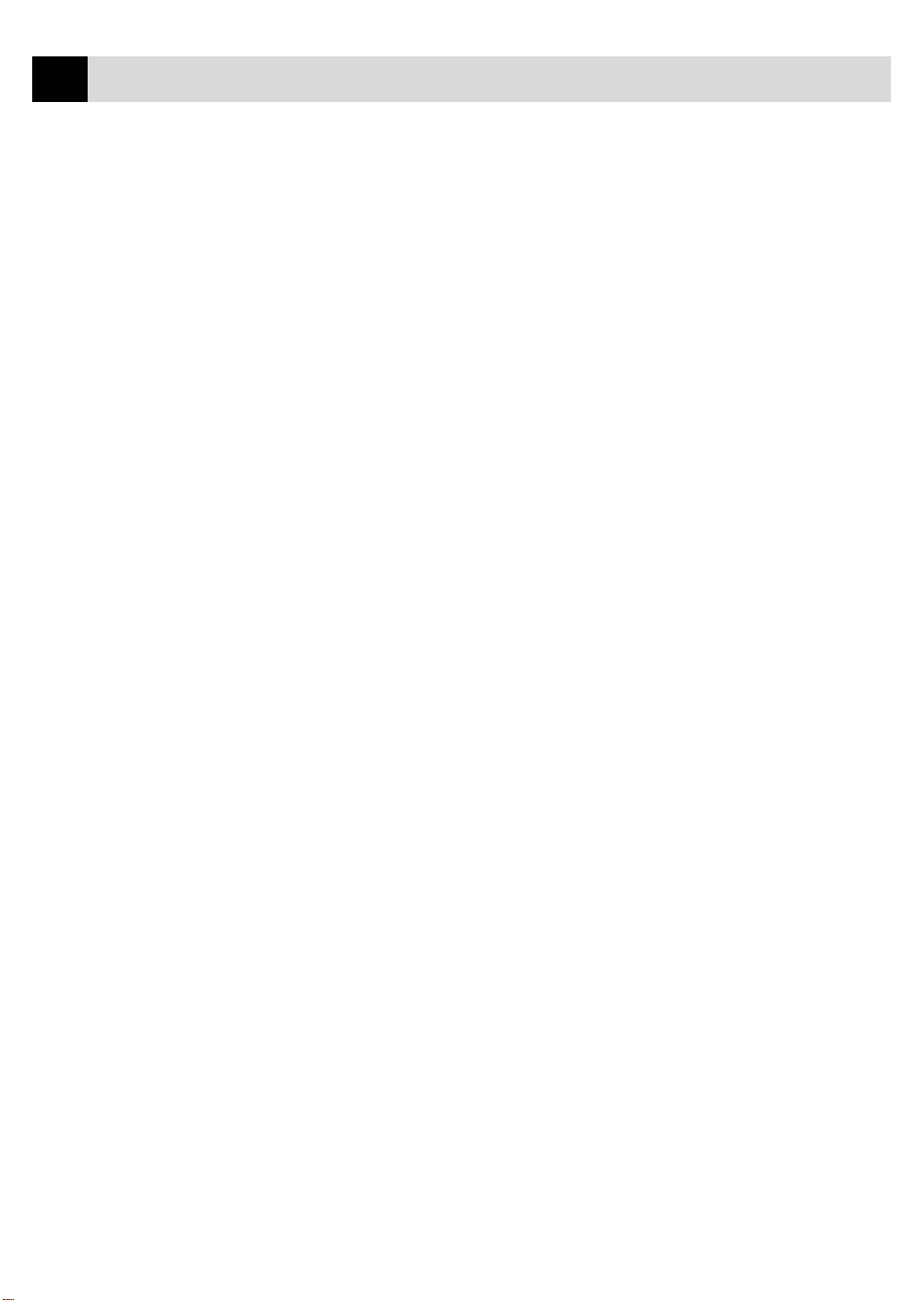
viii
TABLE OF CONTENTS
Glossary ..................................................................................................................... 145
Index ........................................................................................................................... 149
Brother Numbers..................................................................................................... 153
Fax-Back System .................................................................................................... 153
Brother on the World Wide Web ............................................................................. 153
Brother Bulletin Board............................................................................................ 153
For Customer Service ............................................................................................. 153
Ordering Accessories and Supplies ..................................................................... 154
Page 11
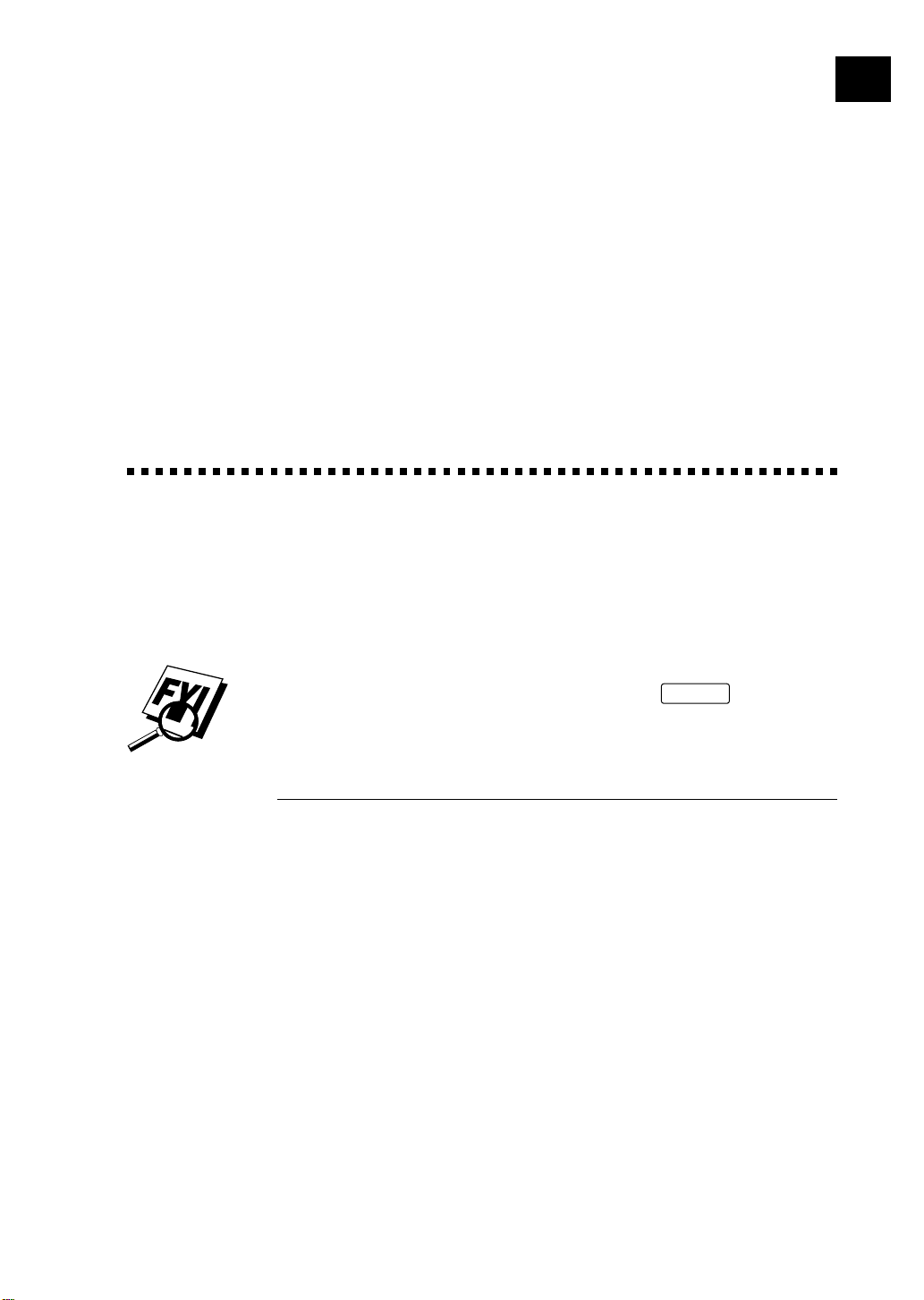
CHAPTER ONE
n
Intr oduc tio
1
Using This Manual
Thank you for purchasing a Brother fax machine (FAX) or multifunction center
(MFC). This FAX/MFC has been designed to be simple to use, with LCD
screen prompts to guide you through functions. However, you can use your
FAX/MFC to its fullest potential by taking a few minutes to read this manual.
1
Additionally, your FAX/MFC has a Help Key. Press
of basic operational steps and functions.
Finding Information
All chapter headings and subheadings are listed in the Table of Contents.
You will be able to find information about a specific feature or function by
checking the Index at the back of this manual. Also, t hroughout this manual,
you’ll see special symbols alerting you to important information, crossreferences, and warnings. Illustrations of some screen displays also help
you choose the correct key-presses.
Help/Q.Scan
to print a list
Page 12
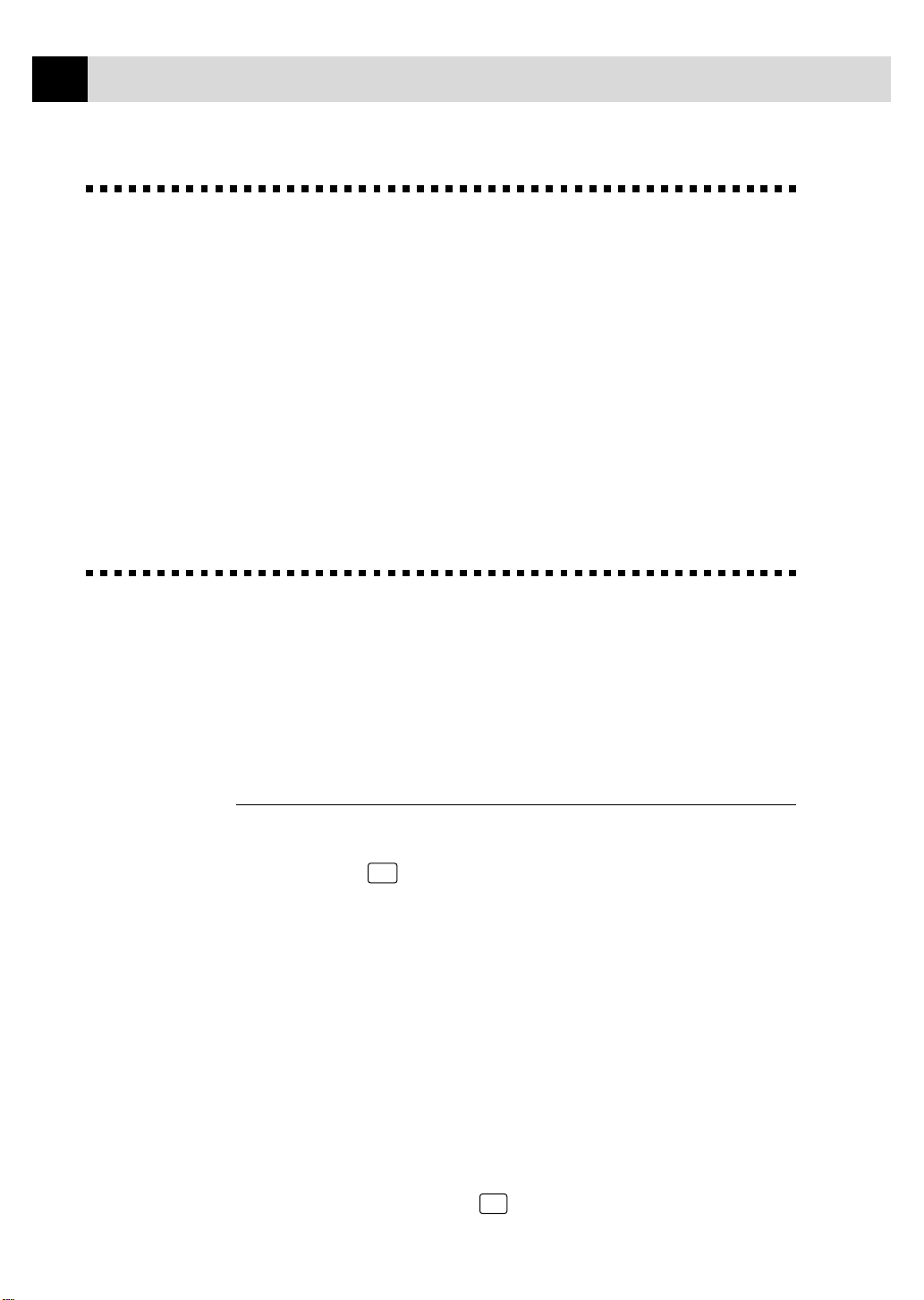
2
CHAPTER ONE
T est Sheet Procedures (f or USA only)
See
Setting
Station ID
p. 28
After programming your Station ID, please fill out the TEST SHEET
included with your FAX/MFC and fax it to Brother’s Automated Fax
Response System as your first transmission. This will verify that your
FAX/MFC is properly installed.
When this document is received a confirmation sheet will be sent back to
your machine. To get a response, be sure to set up your Station ID.
USA 1-908-685-9283 (fax)
About Fax Machines
If you’re a first-time FAX/MFC user, fax operation might seem a little
mysterious. You’ll soon get used to the unusual fax tones on your phone
line, and be able to send and receive faxes easily.
Fax Tones and Handshake
When someone is sending a fax, the FAX/MFC sends fax calling tones, (CNG
tones) — soft, intermittent beeps at 4-second intervals. You’ll hear them when
you dial and press
During that time, the sending machine must begin the “handshake” with the
receiving machine. Each time you use automatic procedures to send a fax, you
are sending CNG tones over the phone line. You’ll soon learn to listen for these
soft beeps each time you answer a phone on your fax line, so you know if you
are receiving a fax message.
The receiving fax responds with fax receiving tones — loud, chirping
sounds. A receiving fax chirps for about 40 seconds over the phone line, and
the screen displays “RECEIVE.” If your FAX/MFC is set to the FAX ONLY
Mode, it will answer every call automatically with fax receiving tones. Even
if the other party hangs up, your FAX/MFC continues to send the “chirps”
for about 40 seconds, and the screen continues to display “RECEIVE.” To
cancel the receiving mode, press
Start
, and they continue for about 40 seconds after dialing.
Stop
.
Page 13
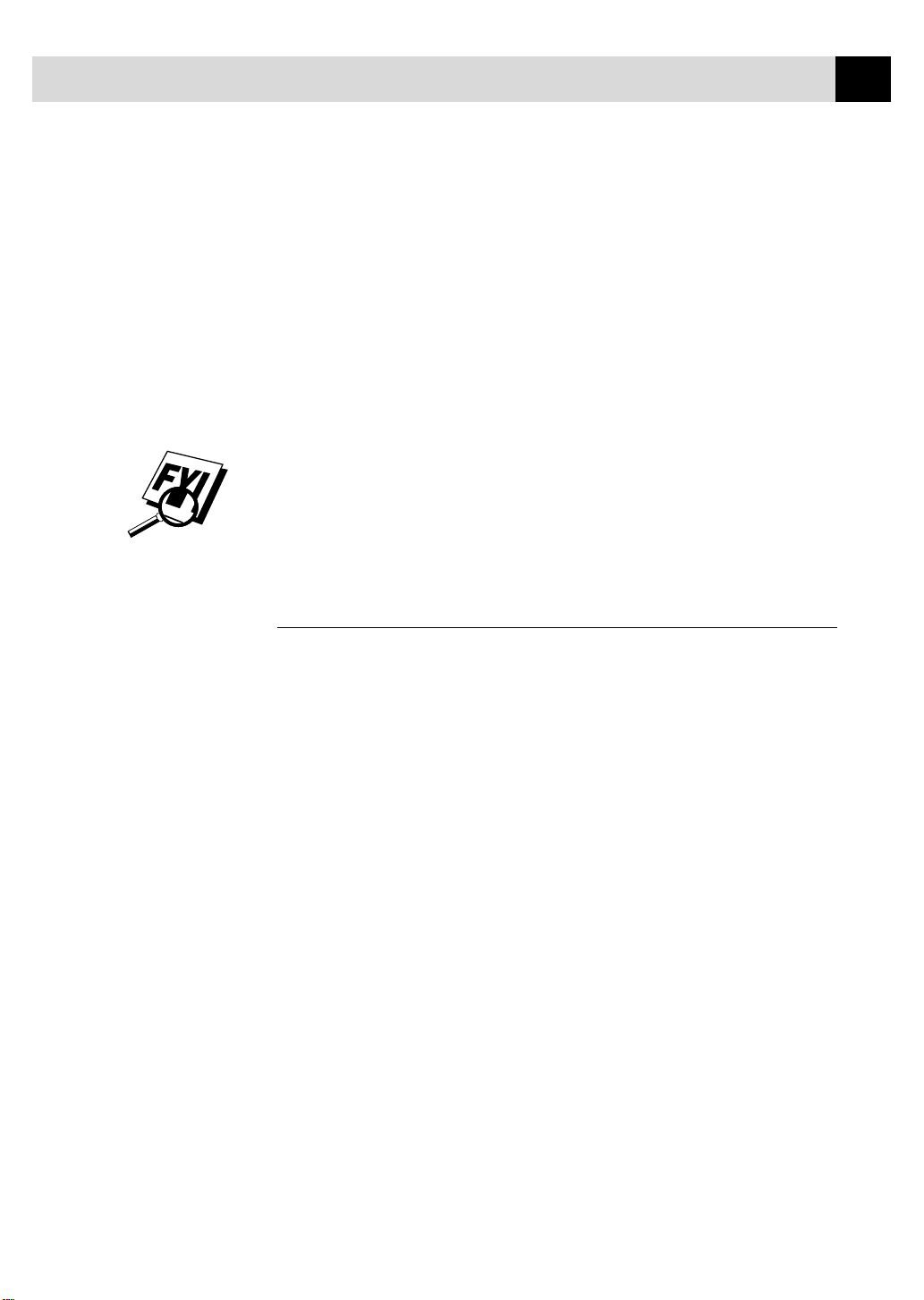
INTRODUCTION
When your FAX/MFC answers in FAX/TEL Mode, the FAX/MFC listens
for CNG tones and then responds with receiving tones.
The fax “handshake” is the time in which the sending machine’s CNG tones
and the receiving machines “chirps” overlap. This must be for at least 2 to 4
seconds, so the machines can understand how each is sending and receiving the
fax. The handshake cannot begin until the call is answered, and the CNG tones
only last for about 40 seconds after the number is dialed. Therefore, it’s
important for the receiving machine to answer the call in as few rings as
possible.
When you have an external telephone answering device (TAD) on your fax line,
your TAD will determine the number of rings before the call is answered. Pay
special attention to the directions in the Installation chapter for connecting a
TAD to your FAX/MFC.
3
ECM (Error Correction Mode)
The Error Correction Mode (ECM) is a way for the FAX/MFC to check the
integrity of a fax transmission while it is in progress. ECM transmissions
are possible only between machines that both have the ECM feature. If they
do, you may send and receive fax messages that are continuously checked
for their integrity.
Sufficient memory must be available in your FAX/MFC for this feature to
work.
Page 14
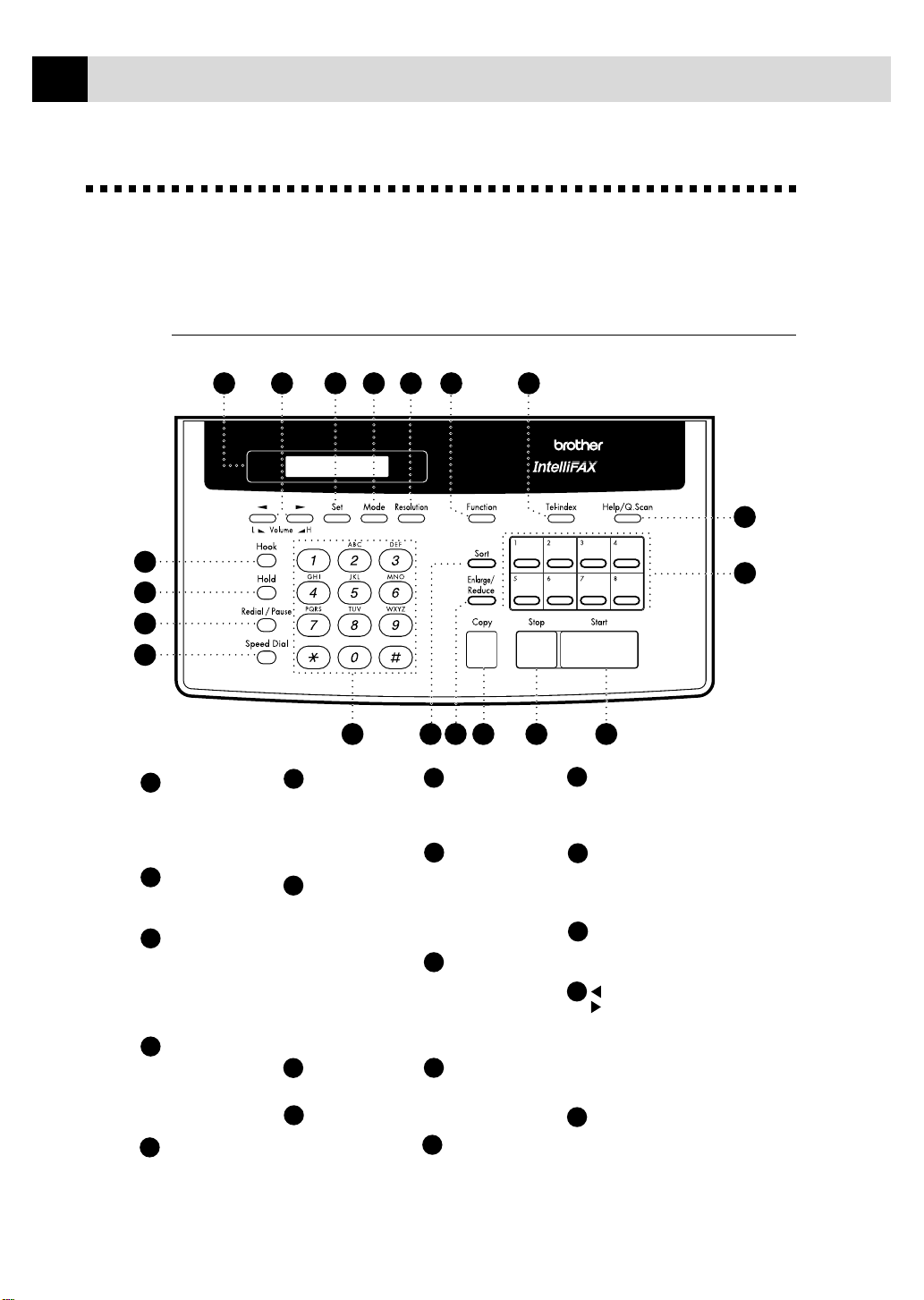
4
CHAPTER ONE
Control P anel Overview
FAX 750 and FAX 770
19
1
2
3
4
1
Hook
Lets you dial
telephone and fax
numbers without
lifting the handset.
Hold
2
Lets you put calls
on hold.
Redial / Pause
3
Re-dials the last
number called.
Also inserts a
pause in autodial
numbers.
Speed Dial
4
Lets you dial
stored phone
numbers by
pressing a twodigit number.
5
Dial Pad
Dials phone and fax
numbers, and can be
used as a keyboard
for entering
information into the
fax machine.
18
5
Sort
6
Use this key when
you want multiple
copies of a multiple
page original copied
in order.
Enlarge/Reduce
7
Use this key to
enlarge or reduce
copies depending on
the ratio you select:
150%, 125%, 120%,
100%, 93%, 87%,
75% or 50%. To
reduce the image size
automatically, select
AUTO.
8
Copy
Makes a copy.
Stop
9
Stops a fax, cancels
an operation or exits
from function mode.
1617
15 13
14
10
Start
Starts an operation,
such as sending a
fax.
11
One Touch
Dial Keys
These eight keys give
you instant access to
previously stored
phone numbers.
Help/Q. Scan
12
Prints a quick
reference Help List.
Also, lets you take
advantage of memory
transmission.
13
Tel-index
Lets you look up
numbers stored in the
dialing memory.
Function
14
Lets you access the
function and
programming mode.
HOME/OFFICE PLAIN PAPER FACSIMILEHOME/OFFICE PLAIN PAPER FACSIMILE
770
12
11
8
76
109
15
Resolution
Sets the resolution when
you send a fax or make a
copy.
16
Mode
Use to select how fax
machine will handle
incoming calls.
Set
17
Stores a function setting
into the fax machine.
(Left Arrow)
18
(Right Arrow)
Volume
Moves the LCD cursor
to the left or right.
Adjusts speaker, ring
and handset volume.
19
Liquid Crystal Display
Displays messages to
help you set up and
operate your fax
machine.
Page 15
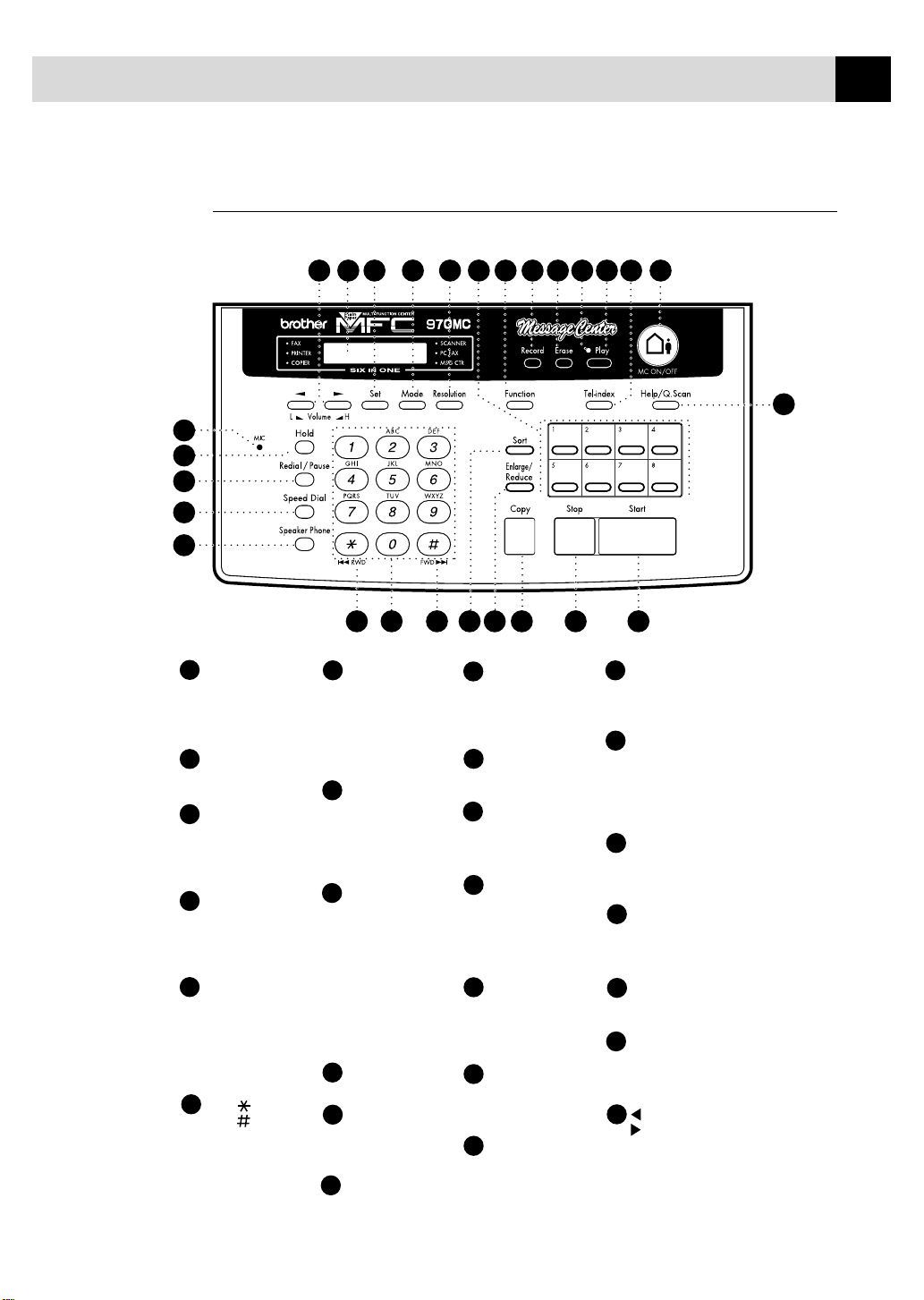
FAX 870MC and MFC 970MC
INTRODUCTION
5
1
2
3
4
5
1
Microphone
Picks up your voice
when you speak to
another party using
speakerphone.
Hold
2
Lets you put calls
on hold.
Redial / Pause
3
Re-dials the last
number called. Also
inserts a pause in
autodial numbers.
Speed Dial
4
Lets you dial stored
phone numbers by
pressing a two-digit
number.
Speaker Phone
5
Lets you speak to the
person at the other
end and dial
telephone numbers
without lifting the
handset.
6
RWD ( )
FWD ( )
Use to repeat or
skip to the next
voice message
during playback.
26
25
7
7
Dial Pad
Dials phone and fax
numbers, and can be
used as a keyboard
for entering
information into the
MFC.
Sort
8
Use this key when
you want multiple
copies of a multiple
page original copied
in order.
Enlarge/Reduce
9
Use this key to
enlarge or reduce
copies depending on
the ratio you select:
150%, 125%, 120%,
100%, 93%, 87%,
75% or 50%. To
reduce the image size
automatically, select
AUTO.
10
Copy
Makes a copy.
Stop
11
Stops a fax, cancels
an operation or exits
from function mode.
Start
12
Starts an operation,
such as sending a fax.
2324
22 15 141619
2021
98
Help/Q. Scan
13
10
1718
Prints a quick reference
Help List. Also, lets
you take advantage of
memory transmission.
MC ON/OFF
14
Lets you activate the
Message Center.
15
Tel-index
Lets you look up
numbers stored in the
dialing memory.
Play
16
Lets you listen to
voice messages and
outgoing messages,
and print fax messages
stored in memory.
Message Indicator
17
Light
Notifies you that you
have voice or fax
messages in the memory.
Erase
18
Lets you delete voice
messages, fax messages
or all messages.
Record
19
Lets you record an
Outgoing Message
(OGM), memos and
telephone calls, and store
information for Message
Center Pro features.
12116 6
Function
20
Lets you access the
function and
programming mode.
21
One Touch
Dial Keys
These eight keys give
you instant access to
previously stored
phone numbers.
22
Resolution
Sets the resolution when
you send a fax or make a
copy.
23
Mode
Use to select how fax
machine will handle
incoming calls.
Set
24
Stores a function setting
into the MFC.
25
Liquid Crystal Display
Displays messages to
help you set up and
operate your MFC.
(Left Arrow)
26
(Right Arrow)
Volume
Moves the LCD cursor
to the left or right.
Adjusts speaker, ring
and handset volume.
13
Page 16
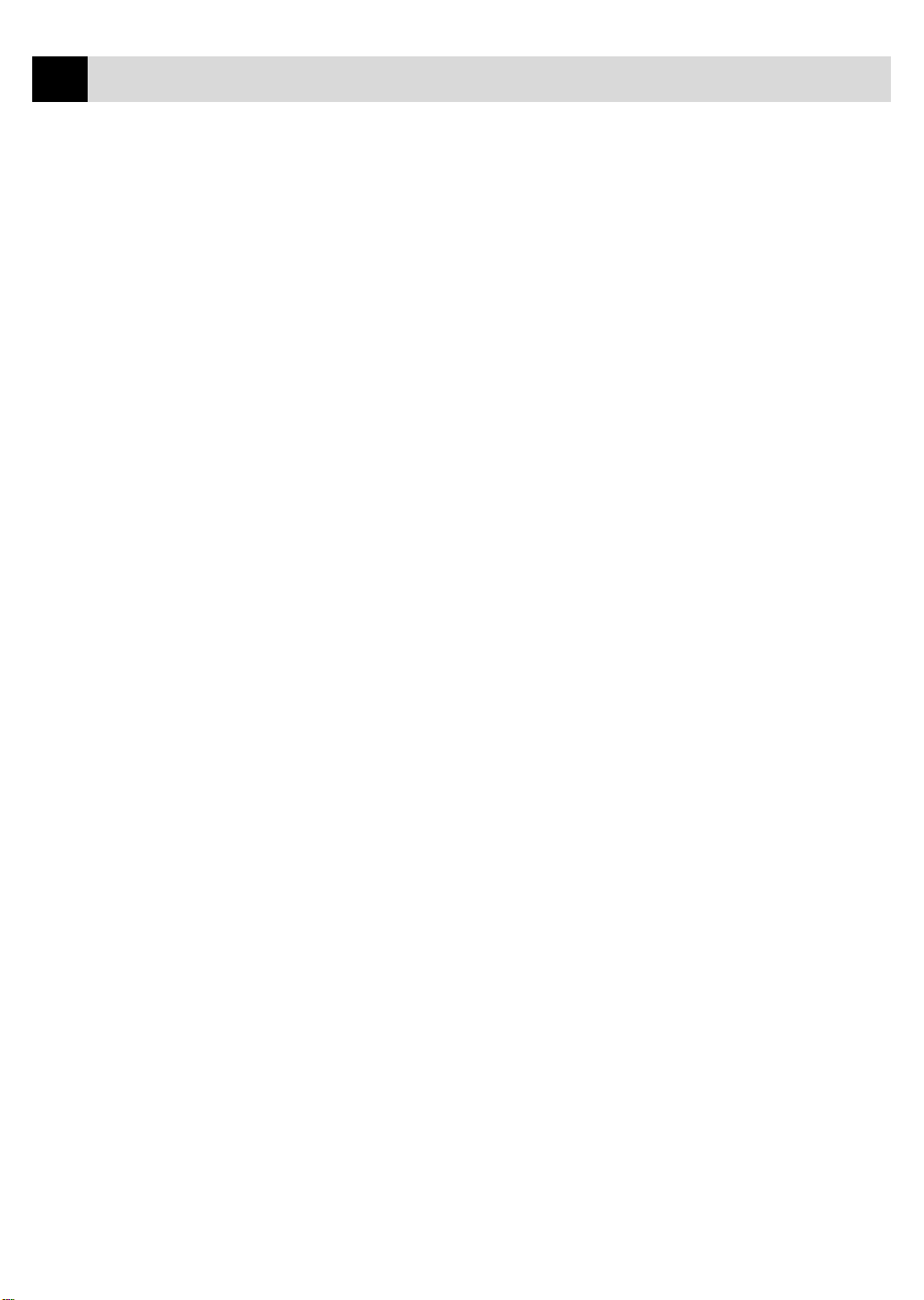
6
CHAPTER ONE
Page 17
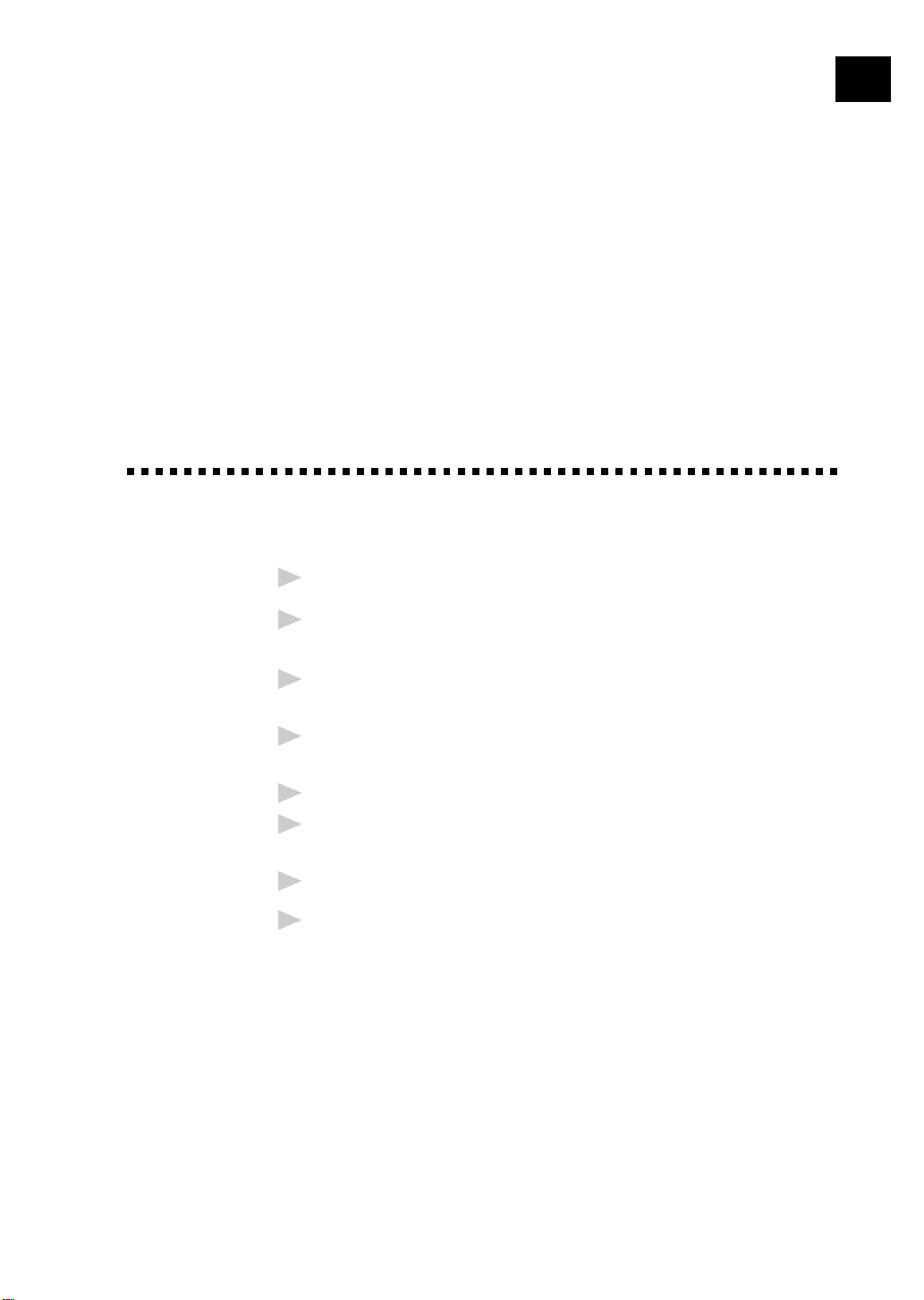
2
CHAPTER TWO
Caution
Installation
Never install telephone wiring during a lightning storm.
1
7
We recommend that this product be used with a surge protection device
2
to protect the product against lightning storms.
Never install a telephone jack in a wet location unless the jack is
3
specifically designed for a wet location.
Never touch telephone wires or terminals that are not insulated unless
4
the telephone line has been disconnected at the network interface.
Use caution when installing or modifying telephone lines.
5
Avoid using a telephone (other than a cordless type) during an electri-
6
cal storm. There may be a remote risk of electric shock from lightning.
Do not use the telephone to report a gas leak in the vicinity of the leak.
7
For PLUGGABLE EQUIPMENT, the socket-outlet should be installed
8
near the equipment and should be easily accessible.
Page 18
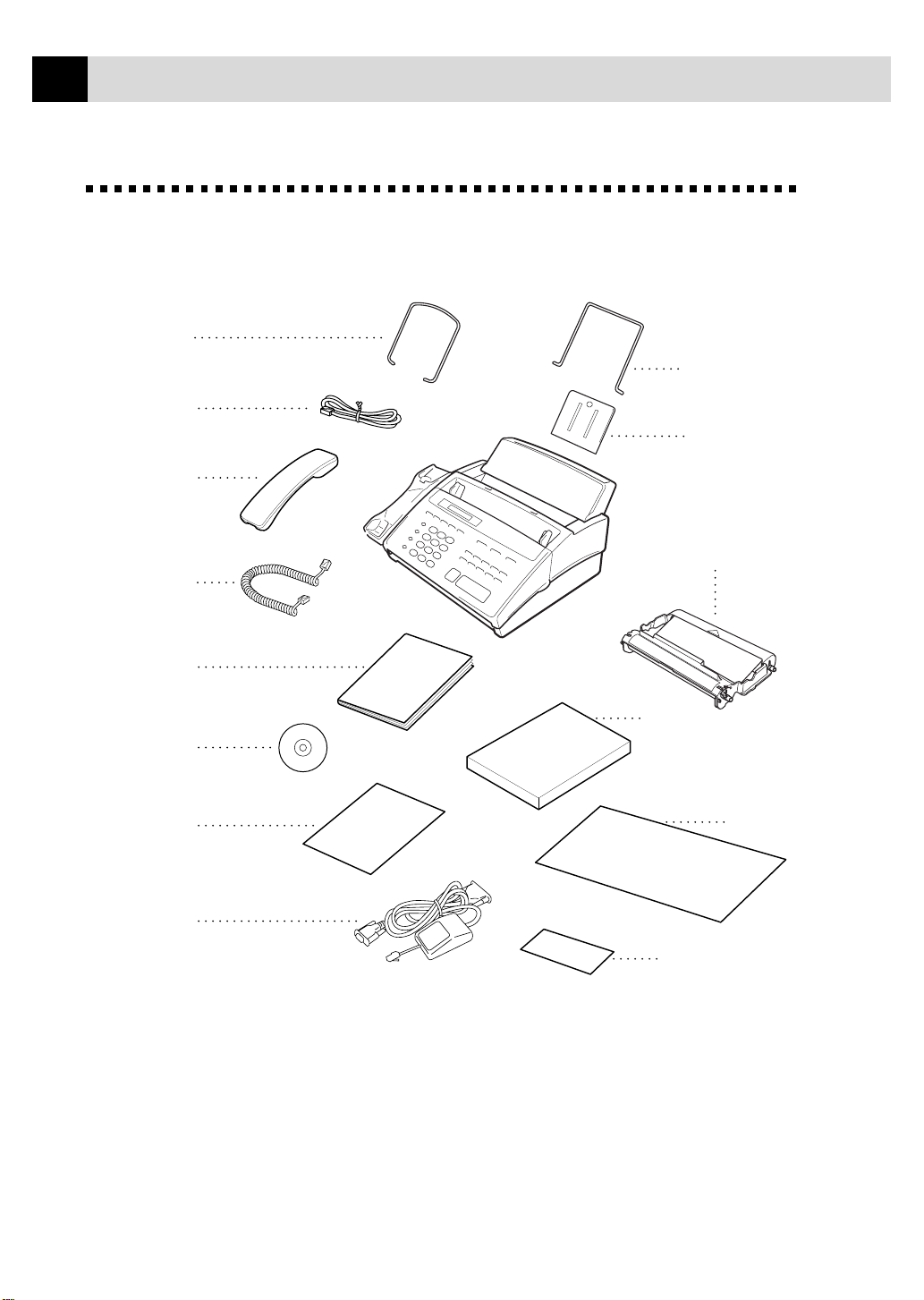
8
CHAPTER TWO
Packing List
Make sure you have the following items:
Document
Support
Telephone
Line Cord
Telephone
Handset
Handset
Curled Cord
Paper
Wire Extension
Paper
Support
Starter
Printing
Cartridge
(Up to 100 pages)
Owner’s
Manual
Multi-Function
Link CD-ROM*
Quick Reference
Card
Cable and
PC I/F Box*
*........
For MFC 970MC only
**......
For FAX 770, FAX 870MC and MFC 970MC only
NOTICE: If an item is missing, call Brother Customer Service at
1-800-284-4329 (USA) or 1-800-853-6660 (from within Canada). See
Ordering Accessories and Supplies on page 154 for the correct item numbers.
Whenever you transport the FAX/MFC, use the packing materials that came
with your machine. If you do not pack the FAX/MFC correctly, you may
void your warranty.
Paper*
(50 Sheets)
Brother
StartCard
Remote Control
Access Card**
Page 19
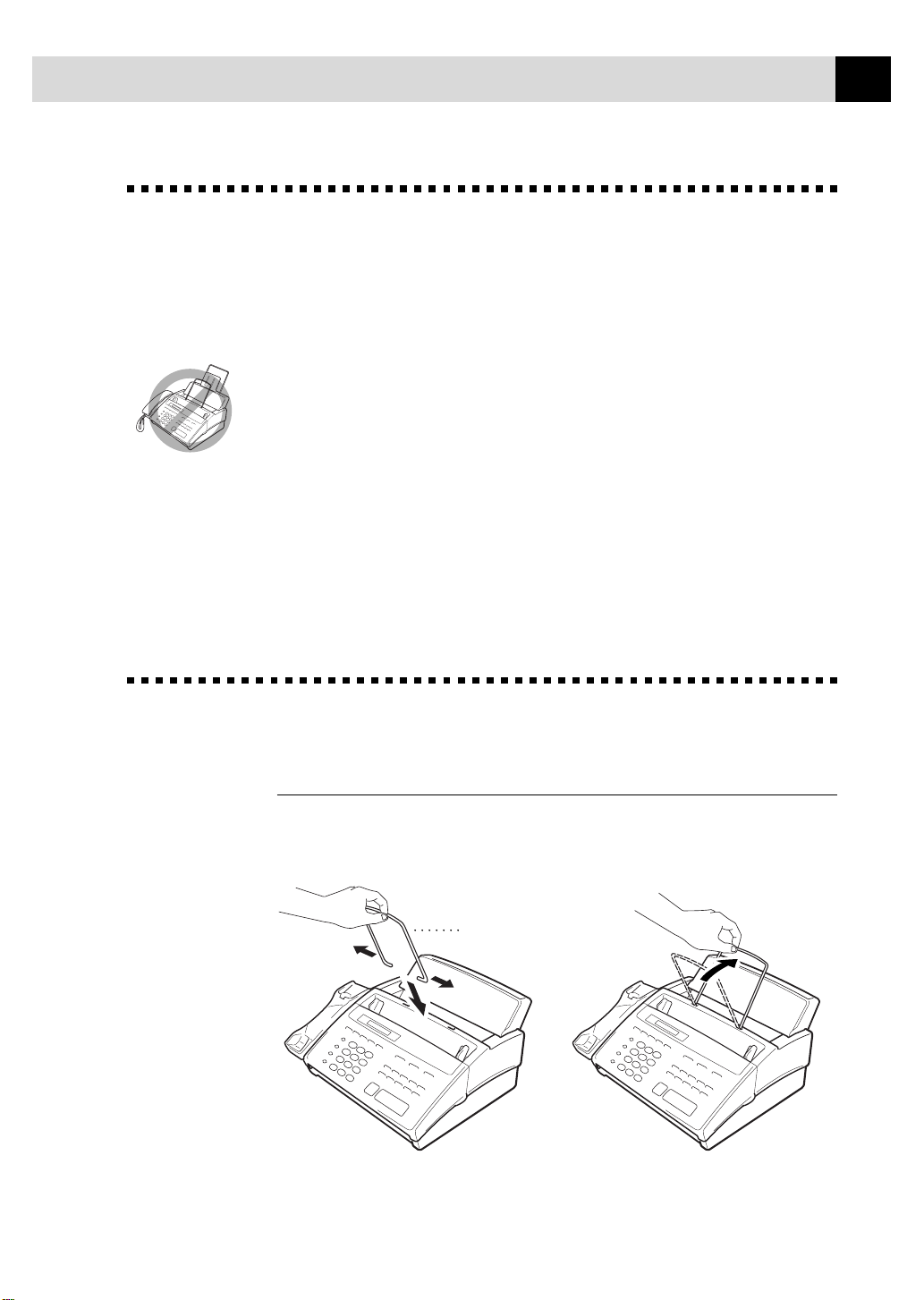
INSTALLATION
Document Support
Choosing a Location
Place your fax machine on a flat, stable surface, such as a desk. Select a
place that is free of vibration and shocks. Locate the FAX/MFC near a
telephone jack and a standard, grounded power outlet.
Avoid placing your machine in a high-traffic area. Do not place near
heaters, air conditioners, water, chemicals or refrigerators. Do not expose
the FAX/MFC to direct sunlight, excessive heat, moisture or dust. Do not
connect your machine to electrical outlets controlled by wall switches or
automatic timers. Disruption of power can wipe out information in the
unit’s memory. Do not connect your machine to electrical outlets on the
same circuit as large appliances or other equipment that might disrupt the
power supply. Avoid interference sources, such as speakers or the base units
of cordless phones.
9
Assembly
Attach the document support
Attach the document support into the openings as shown in the illustration
below.
Page 20
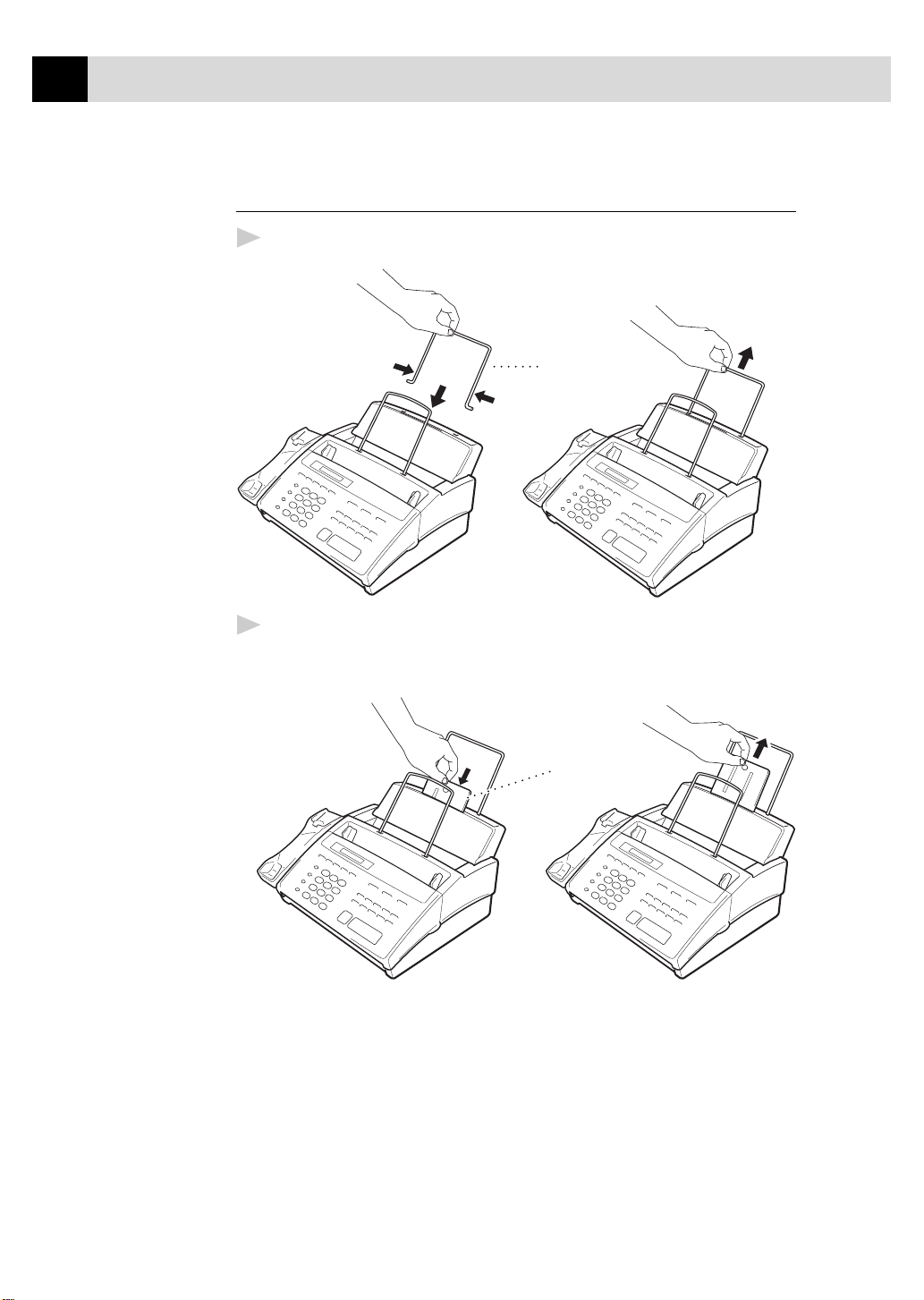
10
CHAPTER TWO
Attach the paper wire extension and paper support
Attach the paper wire extension.
1
Paper Wire
Extension
Insert the paper support into the openings as shown and then pull it out
2
until you feel it click into place.
Paper
Support
Page 21
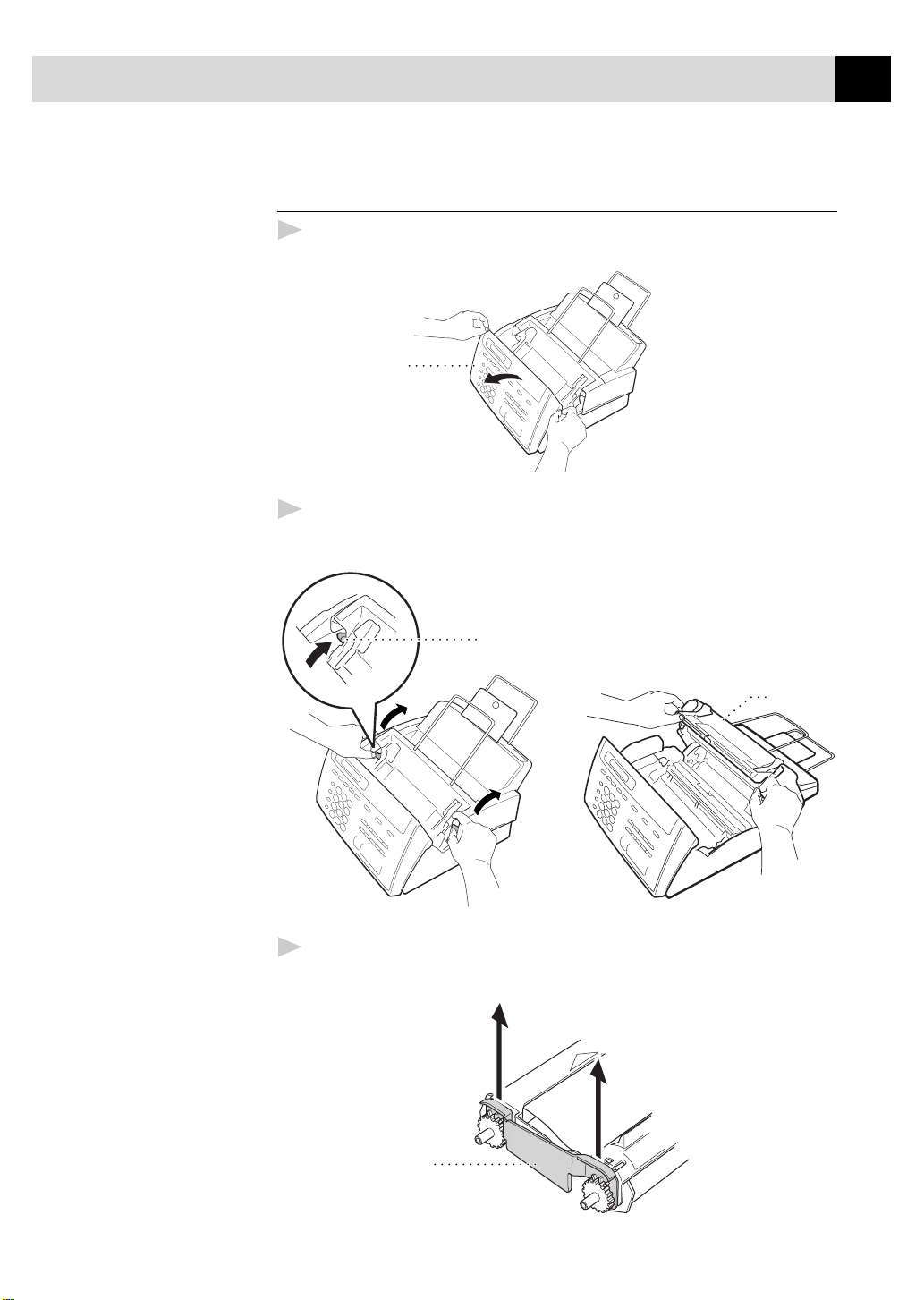
INSTALLATION
Install the printing cartridge
Open the front cover.
1
Front Cover
Open the top cover, pressing the blue levers on both sides of the top
2
cover.
11
Blue Lever
Remove the plastic stopper from the printing cartridge.
3
Top Cover
Stopper
Page 22
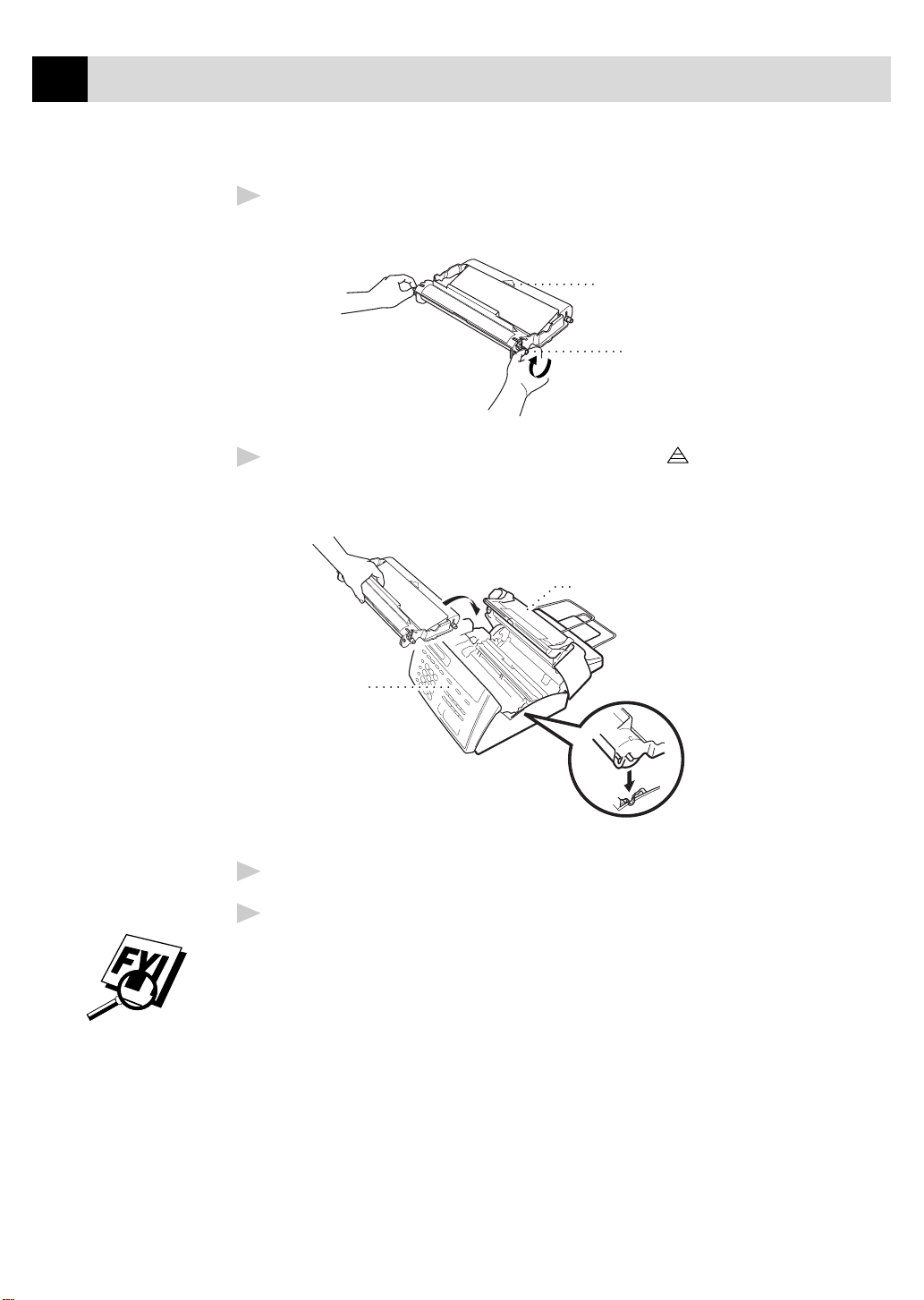
12
CHAPTER TWO
Turn the black spool on the right clockwise to tighten the ribbon as
4
shown.
Install the printing cartridge by inserting the indented first and
5
placing the cartridge into its four holders.
Indented Arrow
Black Spool
Top Cover
Front Cover
Press down on both sides of the top cover to close it securely.
6
Close the front cover.
7
The starter cartridge prints up to 100 pages.
Make sure you have a Full replacement cartridge on hand (See Ordering
Accessories and Supplies, p.154).
Page 23

INSTALLATION
Load the paper
The paper cassette can hold about 100 sheets of 20-lb. paper.
Open the paper cover.
1
Place up to 100 sheets of paper in the paper holder. Do not allow the
2
level of paper to pass maximum paper line on the paper guides.
Close the paper cover.
3
Maximum Paper Line
Paper Guides
13
Acceptable Paper
Size: Letter, Legal and A4
Weight: 17 lb. – 24 lb.
Thickness: .0031 inches – .0039 inches
Connect the handset
Connect the curled handset cord to the bottom of the handset and the left
side of the FAX/MFC.
Page 24
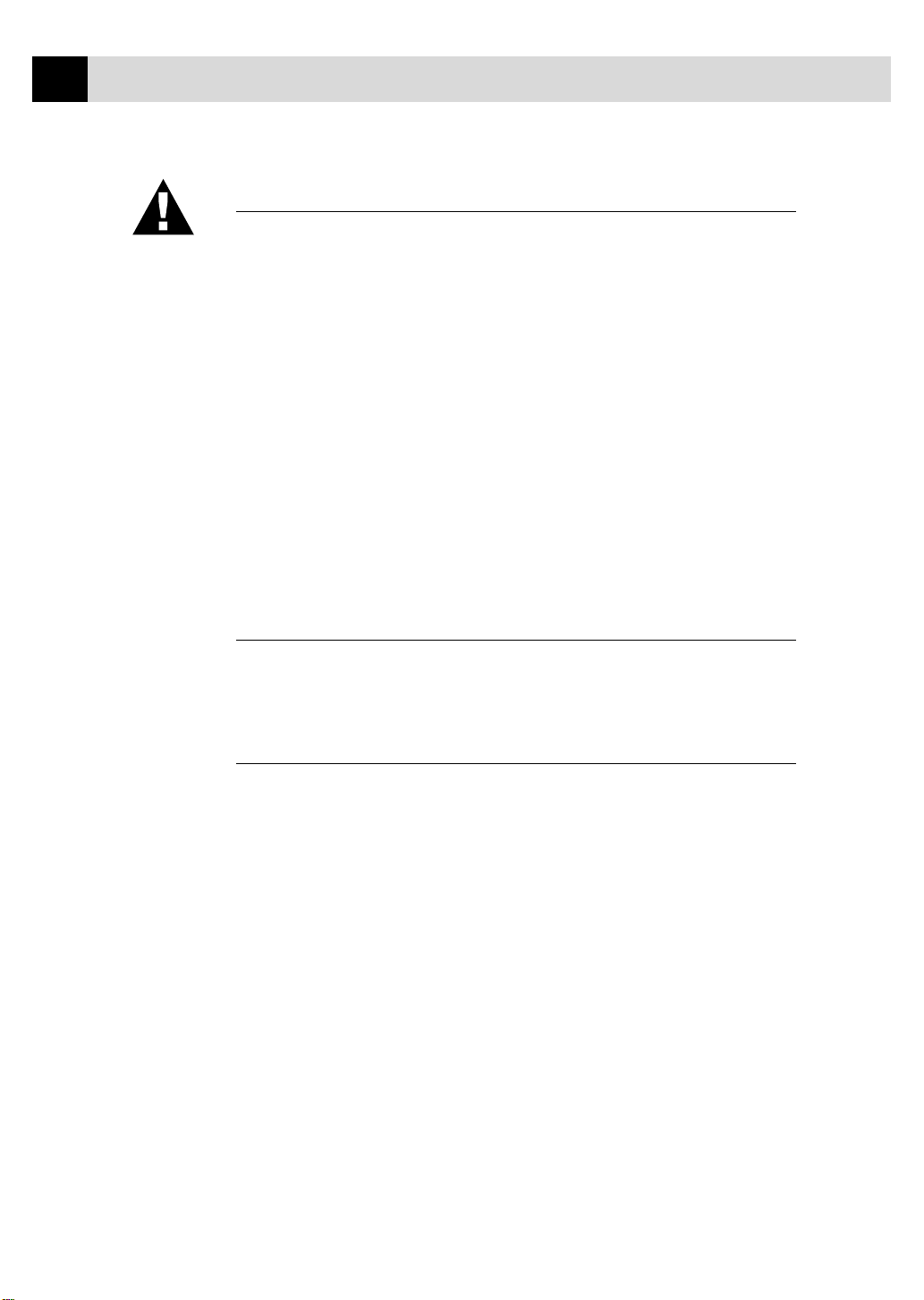
14
CHAPTER TWO
Connect the power cord
When you connect the power, the screen displays 01/01 00:00 FAX.
NOTICE:
1) This fax must be grounded using a three-prong plug.
2) Since the FAX/MFC is grounded through the power outlet, you can
protect yourself from potentially hazardous electrical conditions on the
telephone network by keeping the power to your machine on when you
connect it to a telephone line. Similarly, you can protect yourself when
you want to move your machine, by disconnecting the telephone line
first, and then the power cord.
3) Lightning and power surges can damage this product! We recommend that
you use a quality surge protection device on the AC power line as well as
on the telephone line, or unplug the telephone line and electrical cords
during a lightning storm.
Connect the telephone line
Connect one end of the telephone line cord to the jack labeled LINE on the
left side of the FAX/MFC. Connect the other end to a modular wall jack.
Special Line Considerations
Roll Over Phone Lines
A roll over phone system is a group of two or more separate telephone lines
that pass incoming calls to each other if they are busy. The calls are usually
passed down or “rolled over” to the next available phone line in a preset order.
Your FAX/MFC can work in a roll over system as long as it is the last
number in the sequence, so the call cannot roll away. Do not put the
FAX/MFC on any of the other numbers; when the other lines are busy and a
second fax call is received, the fax call is transferred to a line that does not
have a fax machine. Your FAX/MFC will work best on a dedicated line.
Page 25
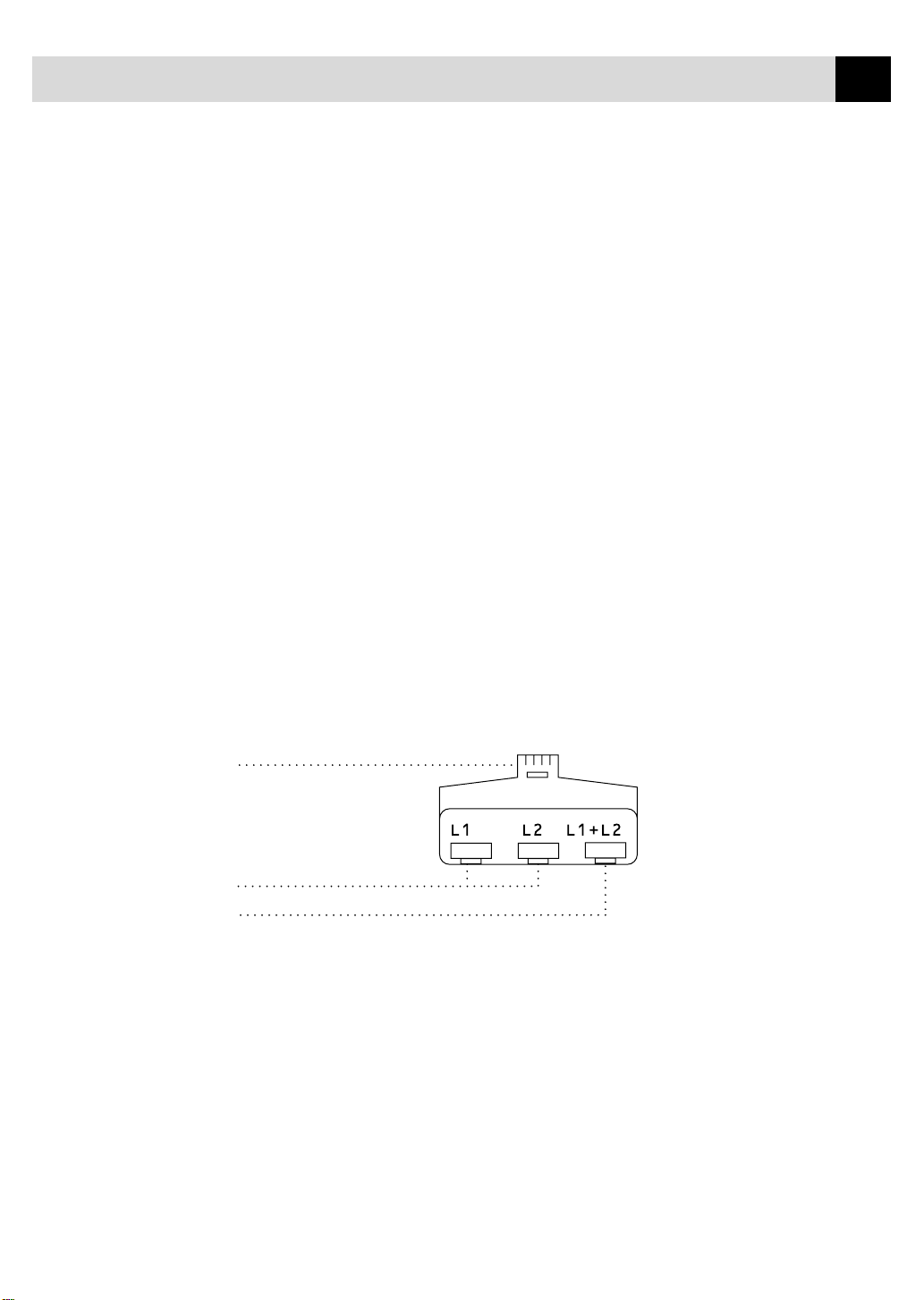
INSTALLATION
15
Two-Line Phone System
A two-line phone system is nothing more than two separate phone numbers
on the same wall outlet. The two phone numbers can be on separate jacks
(RJ11) or combined into one jack (RJ14). Your FAX/MFC must be plugged
into an RJ11 jack. RJ11 and RJ14 jacks may be equal in size and appearance and both may contain four wires (black, red, green, yellow). To test
the type of jack, plug in a two-line phone and see if it can access both lines.
If it can, you must separate the line for your FAX/MFC.
Converting T elephone Wall Outlets
There are three ways to convert to an RJ11 receptacle. The first two ways
may require assistance from the telephone company. You can change the
wall outlets from one RJ14 jack to two RJ11 jacks. Or, you can have an
RJ11 wall outlet installed and slave or jump one of the phone numbers to it.
RJ14
RJ11
RJ14
The third way is the easiest: Buy a triplex adapter. You can plug a triplex
adapter into an RJ14 outlet. It separates the wires into two separate RJ11
jacks (Line 1, Line 2) and a third RJ14 jack (Lines 1 and 2). Plug the
FAX/MFC into Line 2 of the triplex adapter.
Triplex Adapter
Page 26
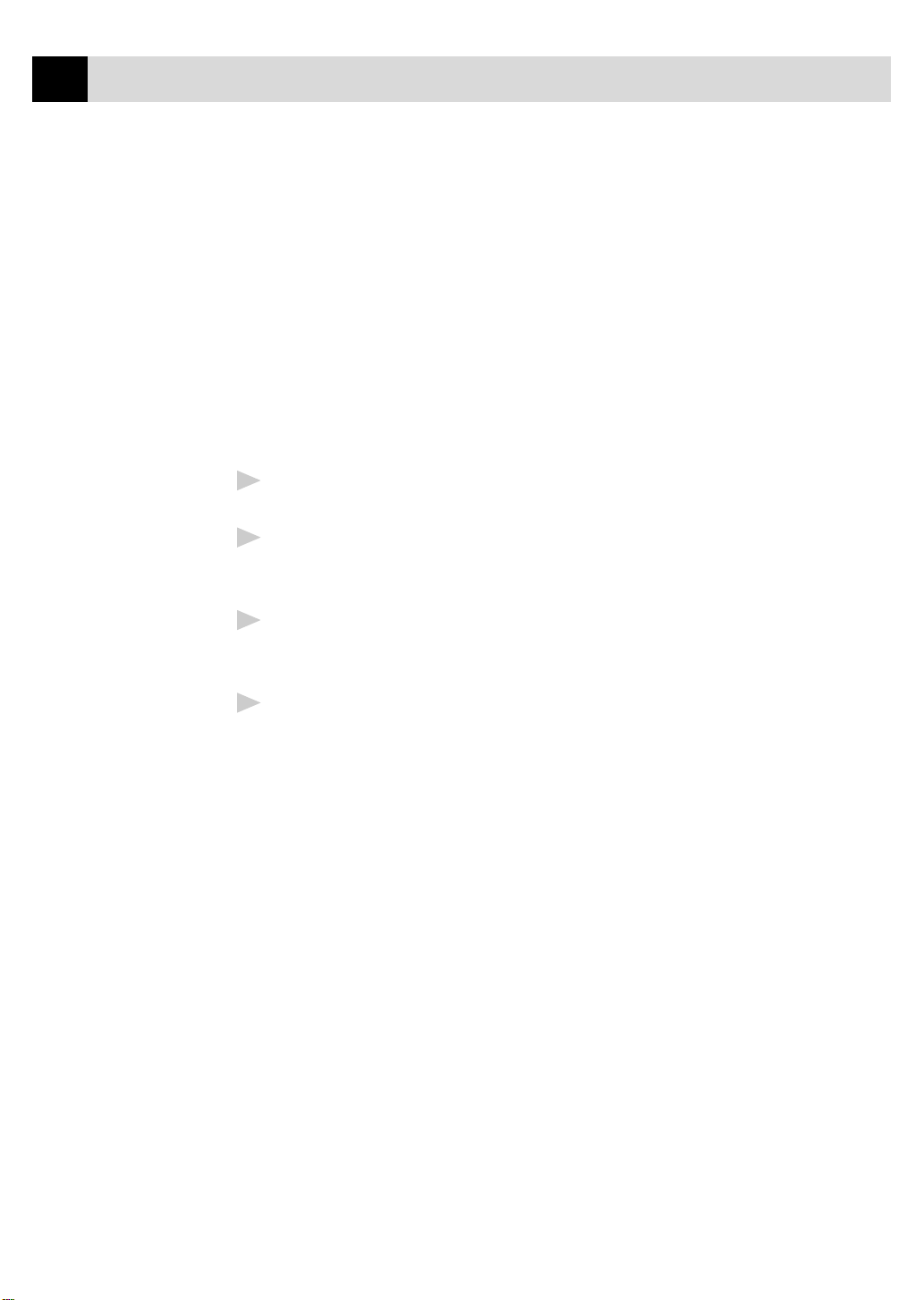
16
CHAPTER TWO
Installing FAX/MFC, External Two-Line TAD, and T wo-Line Telephone
When you are installing an external two-line telephone answering device
(TAD) and a two-line telephone, your FAX/MFC must be isolated on one
line at both the wall jack and at the TAD. The most common connection is
to put the FAX/MFC on Line 2. The back of the two-line TAD must have
two telephone jacks: one labeled L1 or L1/L2, and the other labeled L2. You
will need at least three telephone line cords, the one that came with your
FAX/MFC and two for your external two-line TAD. You will need a fourth
line cord if you add a two-line telephone.
Place the two-line TAD and the two-line telephone next to your
1
FAX/MFC.
Plug one end of the telephone line cord for your fax machine into the
2
L2 jack of the triplex adapter. Plug the other end into the LINE jack on
the left side of the FAX/MFC.
Plug one end of the first telephone line cord for your TAD into the L1
3
jack of the triplex adapter. Plug the other end into the L1 or L1/L2 jack
of the two-line TAD.
Plug one end of the second telephone line cord for your TAD into the
4
L2 jack of the two-line TAD. Plug the other end into the EXT. jack on
the left side of the FAX/MFC.
Page 27
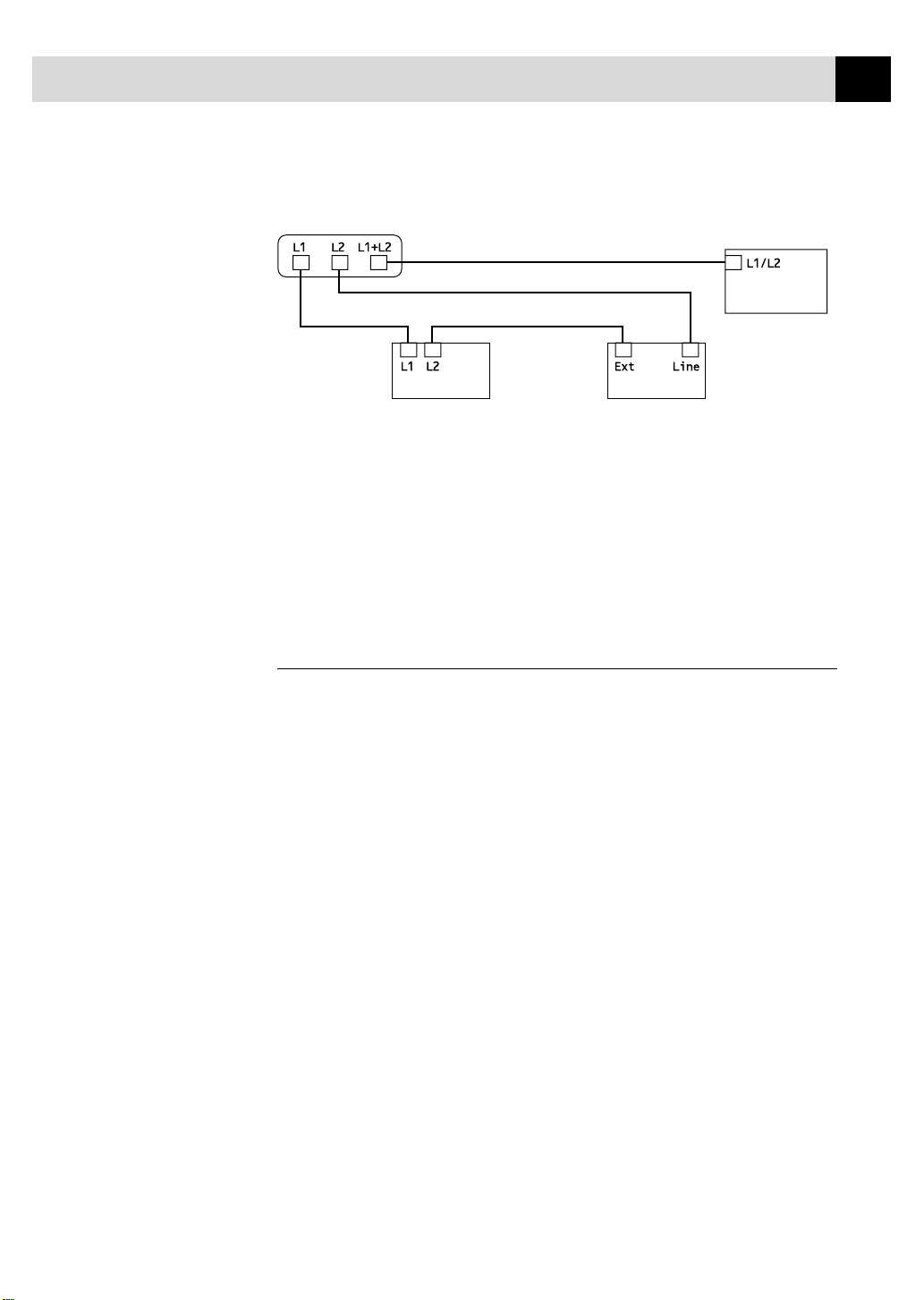
INSTALLATION
17
Triplex Adapter
Two Line External TAD FAX/MFC
Two Line Phone
You can keep two-line telephones on other wall outlets as always. There are
two ways to add a two-line telephone to the FAX/MFC’s wall outlet. You
can plug the telephone line cord from the two-line telephone into the
L1+L2 jack of the triplex adapter. Or, you can plug the two-line telephone
into the TEL jack of the two-line TAD.
Multi-Line Connections (PBX)
Most offices use a central telephone system. While it is often relatively
simple to connect the FAX/MFC to a key system or a PBX (Private Branch
Exchange), we suggest that you contact the company that installed your
telephone system and ask them to connect the FAX/MFC for you. It is
advisable to have a separate line for the FAX/MFC. You can then leave the
FAX/MFC in FAX ONLY Mode to receive faxes any time of day or night.
See
Easy Receive
p. 36
If the FAX/MFC is to be connected to a multi-line system, ask your
installer to connect the unit to the last line on the system. This prevents the
unit from being activated each time a telephone call is received.
Page 28
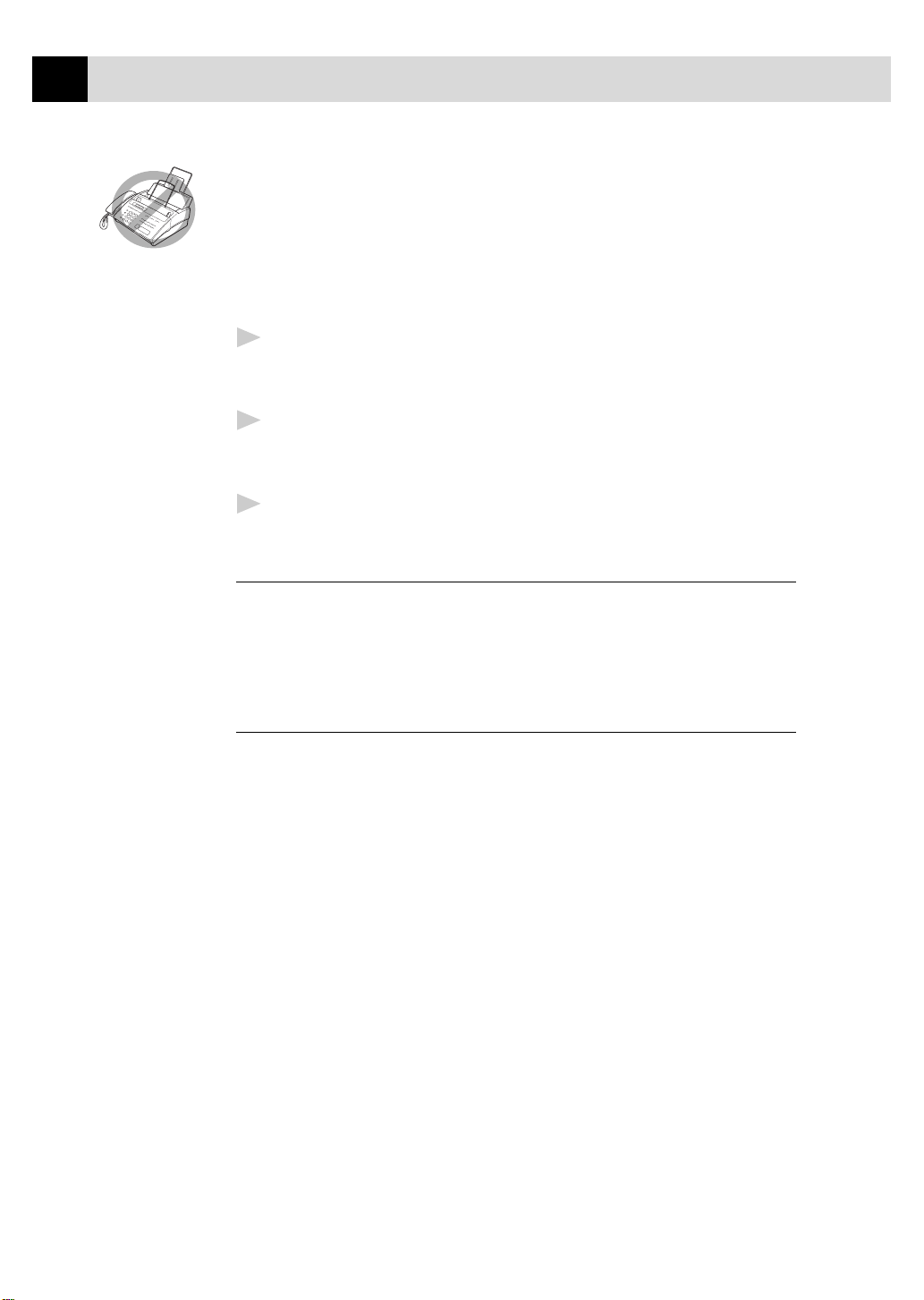
18
CHAPTER TWO
As with all fax units, this machine must be connected to a two wire system. If
your line has more than two wires, proper connection of the FAX/MFC cannot
be made.
If you are installing the FAX/MFC to work with a PBX:
It is not guaranteed that the unit will operate correctly under all circum-
1
stances with a PBX. Any cases of difficulty should be reported first to
the company that handles your PBX.
If all incoming calls will be answered by a switchboard operator, it is
2
recommended that the Answer Mode be set to MANUAL. All incoming
calls should initially be regarded as telephone calls.
The unit may be used with either pulse or tone dialing telephone service.
3
Custom Features on Your Phone Line
To learn how custom features may affect your faxing operations, please
refer to the Troubleshooting chapter, p. 120.
Connecting an External Telephone Answering Device (TAD)
Sequence
You might choose to connect an additional answering system. When you
have an external TAD on the same telephone line as the FAX/MFC, the
TAD answers all calls. The FAX/MFC “listens” for fax calling (CNG)
tones. If it hears them, the FAX/MFC takes over the call and receives the
fax. If it doesn’t hear CNG tones, the FAX/MFC lets the TAD continue
playing your outgoing message so your caller can leave you a voice
message.
The TAD must answer within four rings (the recommended setting is two
rings). The FAX/MFC cannot hear CNG tones until the TAD has answered
the call, and with four rings there are only 8–10 seconds of CNG tones left
for the fax “handshake.” Make sure you carefully follow instructions in
this manual for recording your outgoing message. We do not recommend
using the toll saver feature on your external answering machine if it exceeds
4 rings.
Page 29
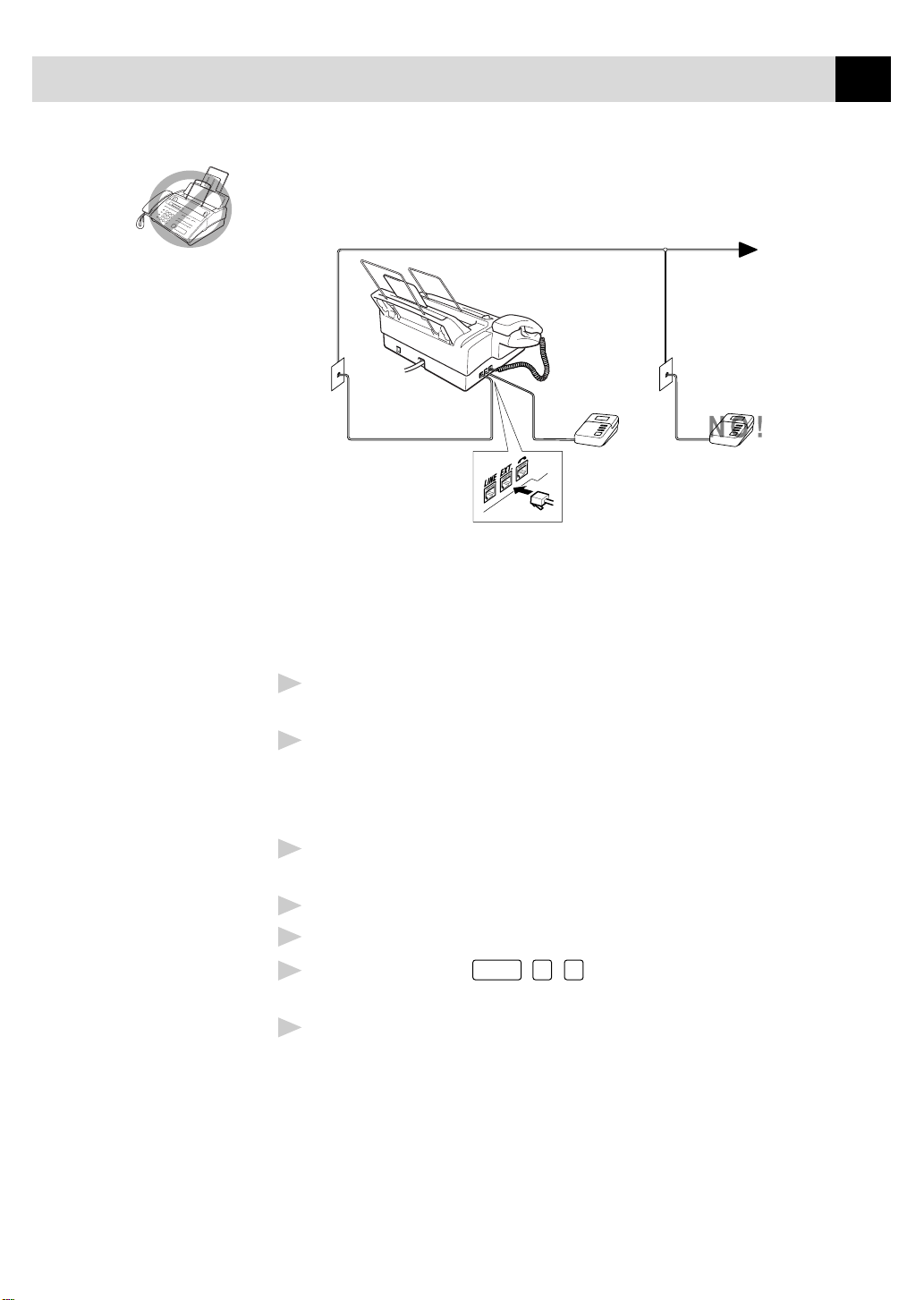
INSTALLATION
Do not connect a TAD elsewhere on the same phone line—your FAX/MFC
and TAD will both try to control the line.
Connections
19
The external TAD must be plugged into the left side of the FAX/MFC, into the
jack labeled EXT. Your FAX/MFC cannot work properly if you plug the TAD into
a wall jack.
Plug the telephone line cord from the wall jack into the left side of the
1
FAX/MFC, in the jac k labeled LINE.
Plug the telephone line cord from your TAD into the left side of the
2
FAX/MFC, in the jack labeled EXT. (Make sure this cord is connected
to the TAD at the TAD’s telephone line jack, and not its telephone set
jack.)
Set your external TAD to four rings or less. (The FAX/MFC’s Ring
3
Delay setting does not apply).
Record the outgoing message (see below).
4
Set the TAD to answer calls.
5
Set Message Storage (
6
(For FAX 870MC and MFC 970MC only).
Set the Answer Mode to TAD:ANSWER MACH.
7
(For FAX 750 and FAX 770 only.)
On the FAX 870MC and MFC 970MC, set the Answer Mode to
MC:MSG CTR.
Function
, 8, 1) to VOICE:EXT.
Page 30
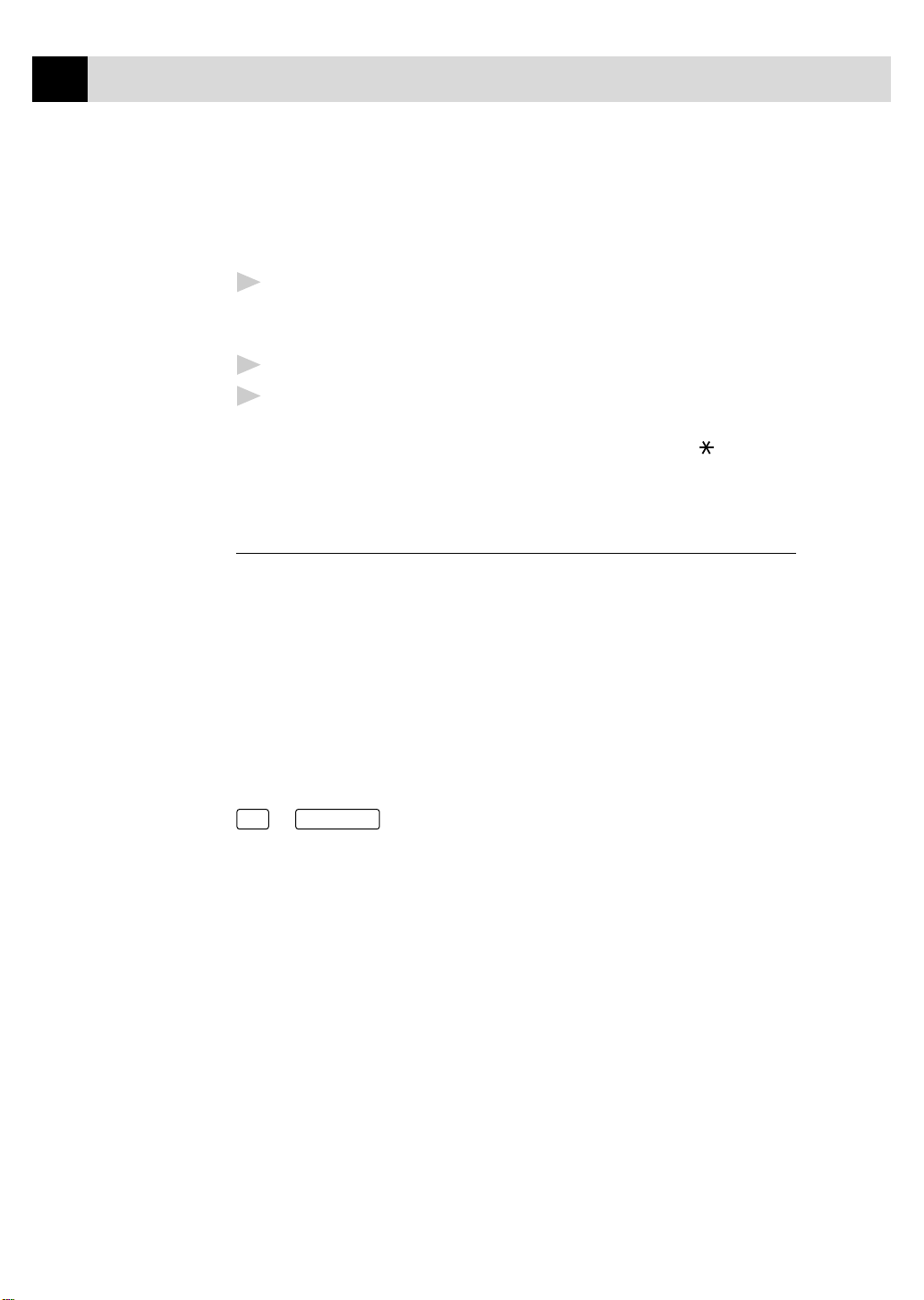
20
CHAPTER TWO
Outgoing Message (OGM)
Timing is important in recording this message. The messa ge sets up the
ways to handle both manual and automatic fax reception.
Record 5 seconds of silence at the beginning of your message. (This
1
allows your FAX/MFC time to listen for the fax CNG tones of
automatic transmissions before they stop.)
Limit your speaking to 20 seconds.
2
End your 20-second message by giving your Fax Receive Code for
3
people sending manual faxes. For example:
“After the beep, leave a message or send a fax by pressing
Start.”
Connecting an External Telephone
Your FAX/MFC is equipped with a handset that you can use as a regular
phone. However, you can also connect a separate telephone (or telephone
answering device) directly to your FAX/MFC.
5 1 and
Connect the modular plug on the telephone’s line cord to the jack labeled
EXT. on the left side of the FAX/MFC.
Whenever this phone (or TAD) is in use, the screen displays “EXT. TEL IN
USE,” and, if the FAX/MFC handset is lifted, an alarm sounds. To
disconnect the call on the external phone and switch to the FAX/MFC, press
Hook
Speaker Phone
or
.
Page 31

Set
CHAPTER THREE
On-Screen Programming
3
User-Friendly Programming
21
See
Using This
Manual p. 1
We have designed your fax machine with on-screen programming and a
Help key. User-friendly programming helps you take full advantage of all
the functions your FAX/MFC has to offer.
Since your fax programming is done on the LCD, we created step-by-step
on-screen prompts to help you program your FAX/MFC. All you need to do
is follow the prompts as they guide you through the function menu
selections and programming options and settings.
Function Mode
You can access the function mode by pressing
function mode, your FAX/MFC displays a list of main menu options from
which you can choose. These options appear one after the other on the display.
Select an option by pressing
You can “scroll” more quickly through options by pressing . When the
screen displays your selection, press
passed your choice or to save key strokes. Both arrow keys show all options,
in the opposite order.)
Before you press
you can correct a mistake. Use to back up and then type over the
incorrect characters.
Set
after entering information in a field using the dial pad,
when the option appears on the screen.
Function
. When you enter the
Set
. (Use to scroll backward if you
When you finish a function, the screen displays ACCEPTED.
If you want to exit the Function Mode, press
Stop
.
Page 32

22
CHAPTER THREE
Alternating Displays
When you see alternating displays, the LCD sometimes alternates between
the currently selected option, and a help message giving brief instructions
about how to proceed. The display you’ll probably see most often is shown
below, showing you, when you place a document in the feeder, that you can
dial a number and send a fax, or you can make a copy.
FAX: NO. & START
COPY: PRESS COPY
Function Selection Table
If you have a basic understanding of how to pr ogram your FAX/MFC, you
can perform most of the programming settings without the Owner’s Manual.
To help you understand the function selections, options, and settings that
are found in your fax programs, use the Function Selection Table below.
1. INITIAL SETUP
Function Description Factory Set More Info
1. TONE/PULSE Selects dialing mode. TONE p. 27
2. DATE/TIME Enter date and time for LCD 1999 1/1 00:00 pp. 27, 28
display and to print on
transmissions.
3. STATION ID Program name, fax number and — p. 28
telephone number to appear on
each transmitted page.
4. BEEPER Adjust volume level of bee per. LOW p. 30
2. SETUP RECEIVE
Function Description Factory Set More Info
1. RING DELAY Number of rings before F AX/MFC RING DELAY : 04 pp. 35, 85
answers in F AX/TEL, FAX, or
MC (FAX 870MC and MFC TOLL SA VER: OFF
970MC only) modes. (F AX 870MC and
MFC 970MC only)
2. F/T RING TIME Sets the time for “double ring” in 20 p. 35
FAX/TEL mode.
3. EASY RECEIVE Receive fax messages without ON p. 36
pressing the Start key.
4. REMOTE CODE Enter code to activate or deacti v ate ON ( 51, #51) p. 40
machine from a remote location.
Page 33

ON-SCREEN PROGRAMMING
2. SETUP RECEIVE (continued)
Function Description Factory Set More Info
5. REDUCTION Reduces size of image. A UT O p. 37
6. P APER Selects size of paper for fax receiving. LETTER p. 38
7. POLLING RX Sets up your F AX/MFC to poll OFF pp. 40–42
another fax machine.
8. MF LINK Fax Receiv e Only/PC Primary/PC PC Primary p. 43
Receive Only.
3. SETUP SEND
Function Description Factory Set More Info
1. COVERPG SETUP Automatically sends a cover page OFF pp. 51–53
you program.
2. COVERPAGE MSG Program customized message for — p. 54
fax cover page.
3. CONTRAST Change lightness or darkness of a AUTO p. 54
fax you are sending.
4. RESOLUTION Allows you to change resolutions STANDARD p. 59
page by page.
5. OVERSEAS MODE Adjusts for sometimes difficult OFF p. 55
overseas transmissions
6. CALL RESERVE Y ou can send a f ax, then speak. OFF pp. 56–57
7. DELA YED FAX Send documents later. — pp. 57–58
8. POLLED TX Sets up your F AX/MFC with a OFF p. 60
document to be retrieved by
another fax machine.
23
4. CANCEL JOB
Function Description Factory Set More Info
Cancel a delayed fax or polling job. p. 60
5. INTERRUPT
Function Description Factory Set More Info
Send a fax now , even if you ha ve the p. 61
machine set to send a fax later, or if
you have it set for Polling.
Page 34

24
CHAPTER THREE
6. SET AUTO DIAL
Function Description Factory Set More Info
1. ONE-TOUCH DIAL Dial numbers stored in memory — pp. 63–64
by pressing only one key.
2. SPEED-DIAL Dial numbers stored in memory — pp. 64–65
by pressing only three keys.
3. SETUP GROUPS Set up a Group number for — p. 66
broadcasting.
7. PRINT REPORTS
Function Description Factory Set More Info
1. XMIT REPORT OFF pp. 103–104
2. ACT.REPORT INTER VAL: OFF pp. 103–104
3. ALL DIAL Print lists and reports of activity. — pp. 103–104
4. TEL. INDEX (Details in Chapter 12) — pp. 103–104
5. USER SETTINGS — pp. 103–104
6. MEMORY STA TUS — pp. 103–104
8. REMOTE FAX OPT (For FAX 770 Only)
Function Description Factory Set More Info
1. F AX FWD/PAGING Set FAX/MFC to forw ard fax/message OFF pp. 71, 72
––OR––to call your pager.
2. F AX ST ORA GE Store incoming fax in memory for OFF p. 73
remote retrieval.
3. REMOTE ACCESS Set code for retrieving faxes. 159 p. 73
4. PRINT F AX Print incoming faxes stored in the — p. 40
memory.
8. SETUP MSG CTR (For FAX 870MC and MFC 970MC Only)
Function Description Factory Set More Info
1. MSG STORA GE Select if memory will store fax, FAX: OFF p. 80
voice or both. VOICE: ON
2. BA CKUP PRINT Prints copy of faxes received ON p. 83
into memory .
3. OGM Select/Record outgoing message. MSG CTR OGM pp. 36, 81
4. ICM MAX. TIME Select maximum length of incoming 30 seconds p. 84
messages.
5. ICM REC. MONITR Adjust speaker volume for voice ON p. 85
messages as they come in.
6. FAX FWD/PA GING Set fax to forward fax/message OFF pp. 86, 87
––OR––to call your pager.
7. REMOTE ACCESS Set code for retrieving messages. 159 p. 88
Page 35

ON-SCREEN PROGRAMMING
9. MSG CTR PRO (For FAX 870MC and MFC 970MC Only)
Function Description Factory Set More Info
1. MSG CTR PRO Select ON or OFF . OFF p. 101
2. OGM Record outgoing announcements for — pp. 99, 100
first level and second le vel.
3. MAIL BOX Select primary (default) mailbox. — p. 96
4. VOICE INFO Store the voice information for each — pp. 95–96
Voice-on-Demand.
0. TEL SERVICE
Function Description Factory Set More Info
1. DISTINCTIVE Use with phone company distinctive OFF pp. 43–44
ringing service to register the ring
pattern with fax machine.
2. CALLER ID View or print a list of the last 30 — pp. 44–46
Caller IDs stored in memory .
25
Page 36

26
CHAPTER THREE
Page 37

CHAPTER FOUR
I ni tial Setup
4
Getting Started
Setting Dialing Mode (Tone/Pulse)
27
Your FAX/MFC comes set to accommodate tone (multi-frequency) dialing
service. If you have pulse (rotary) dialing service, you need to change the
dialing mode.
Function
Press
1
Use or to select dialing mode.
2
Press
3
Press
4
Setting Date and Time
Your FAX/MFC displays the date and time, and pr ints it on every fax you send.
In the event of a power failure, the FAX/MFC maintains date and time
information for up to two hours. All other settings remain unaffected.
Press
1
Enter the last two digits of the year. The screen displays your entry.
2
Press
3
, 1, 1. The screen prompts you to select TONE or PULSE.
DIALING:TONE?
DIALING:PULSE?
Set
when the screen displays the dialing mode you want.
Stop
to exit.
Function
, 1, 2. The screen prompts you to enter the year.
ENTER YEAR:XX
Set
. The screen prompts you to enter the month.
ENTER MONTH:XX
Page 38

28
CHAPTER FOUR
Enter two digits for the month (for example, enter 09 for September, or
4
10 for October). The screen displays your entry.
Set
Press
5
Enter two digits for the day (for example, 06). The screen displays your
6
entry.
Set
Press
7
Enter the time in 24-hour format (for example, enter 15:25 for 3:25 PM).
8
Set
Press
9
Stop
Press
10
displays it whenever the FAX/MFC is standing by.
. The screen prompts you to enter the day.
ENTER DAY:XX
. The screen prompts you to set the time.
ENTER TIME:XX:XX
.
. The screen now displays the date and time you set, and
See Composing
Electronic
Cover Page
pp. 51–53
See
Entering Text
pp. 29, 30
Setting Station ID
You can store your name, fax number, and telephone number to be printed
on all fax pages.
Function
Press
1
number.
Enter your fax number (up to 20 digits). The screen displays your entry.
2
Press
3
Enter your telephone number (up to 20 digits). If your telephone
4
number and fax number are the same, enter the same number again. The
screen displays your entry.
Press
5
name.
Use the dial pad to enter your name (up to 20 characters). (You can use
6
the chart on page 29 to help you enter letters.)
Press
7
Press
8
, 1, 3. The screen prompts you to enter your fax
FAX:
Set
. The screen prompts you to enter your telephone number.
TEL:
Set
. The screen prompts you to enter your name or your company
NAME:
Set
to confirm.
Stop
. The screen returns to the date and time.
Page 39

INITIAL SETUP
29
Entering T ext
When you are setting certain functions, such as the Station ID, you may
need to enter text into the FAX/MFC. Most keys on the dial pad have three
or four letters printed above them. The keys for 0, # and don’t have
printed letters because they are used for special characters.
By pressing the appropriate number on the dial pad the correct number of
times, you can access the character you want.
Press Key one time two times three times four times
2
3
4
5
6
7
8
9
Inserting spaces
ABC
DEF
GH I
JKL
MNO
PQRS
TUV
WXYZ
If you want to enter a blank space, press twice.
Making corrections
If you entered a letter incorrectly and want to change it, press to move
the cursor after the last correct letter. Then press
Stop
; the letters above and
to the right of the cursor are deleted. Re-enter the correct text and/or digits.
You can also back up and type over incorrect letters.
Repeating letters
If you need to enter a character assigned to the same key as the previous
character, press to move the cursor to the right.
Special characters and symbols
Press for (space) ! “ # $ % & ’ ( ) * + , - . /
Press # for : ; < = > ? @ [ ] ^ _
Press Ø for É À È Ê Î Ç Ë Ö 0
Page 40

30
CHAPTER FOUR
The Telephone Consumer Protection Act of 1991 makes it unlawful
for any person to use a computer or electronic device to send any
message via a telephone fax machine unless such messages clearly
contain, in a margin at the top or bottom of each transmitted page, or
on the first page of the transmission, the date and time it is sent and
an identification of the business or other entity or other individual
sending the message and the telephone number of the sending
machines or such business, other entity or individual.
In order to program this information into your FAX/MFC, complete
the steps described on pages 27–28.
■
The telephone number you enter is used only for Call Back Message and
Cover Page features.
NOTICE
■
If you do not enter a fax number, no additional information can be entered.
■
T o enter a space, press once between numbers and twice between
characters.
■
If your Station ID has already been programmed, the screen prompts “1” to
make a change, or “2” to exit without changing.
Setting Beeper Volume
You can set the beeper to LOW, HIGH or OFF . The default setting is LOW. When
the beeper is set to LOW or HIGH, the FAX/MFC beeps every time you press a
key or make an error, and at the end of fax sending or receiving.
Function
Press
1
Press or to select your setting.
2
When the screen displays the setting you want, press
3
Press
4
Stop
, 1, 4.
to exit.
Set
.
Page 41

INITIAL SETUP
31
Setting the Handset Volume
You can adjust the handset volume any time you are talking on the
telephone. There are two handset volume levels, LOW and HIGH. The
default setting is LOW.
Press or to adjust the volume level. The display shows the
setting you are choosing. The new setting will remain until you change it
again.
Setting the Speaker Volume
You can adjust the speaker volume when your FAX/MFC is onhook (after
you pressed
Press or to adjust the volume level. The display shows the setting
you are choosing. Each key press changes the volume to the next setting.
The new setting will remain until you change it again.
Hook
—OR—
Speaker Phone
), by selecting a speaker volume level.
If you have a FAX 870MC or MFC 970MC, you can adjust the speaker
volume while you are listening to your OGM (Outgoing Message) and ICMs
(incoming messages).
If you turn the Incoming Recording Monitor to OFF (
the FAX 870MC and MFC 970MC, the Speaker for screening calls will be
disabled and you will not be able to hear callers leaving messages. The
volume for other operations can still be controlled using and .
Function
, 8, 5) on
Setting the Ring Volume
You can adjust the ring volume when your FAX/MFC is idle. You can select
a ring volume level or press until the ring is off.
Press or to adjust the volume level. With each key press, the
F AX/MFC rings so you can hear the current setting and the display sho ws the
setting you are choosing. Each key press changes the volume to the next
setting. The new setting will remain until you change it again.
Page 42

32
CHAPTER FOUR
Memory Storage
In the event of a power failure, all settings in the INITIAL SETUP, SETUP
RECEIVE, SET AUTO DIAL, REMOTE FAX OPT, SETUP MSG CTR and
MSG CTR PRO plus the COVERPG SETUP and COVERPAGE MSG (from
SETUP SEND) functions are stored permanently. You may have to r eset the
date and time.
Page 43

CHAPTER FIVE
Setup Receive
5
Basic Receiving Operations
Select Answer Mode
See
Distinctive
Ringing
pp. 43–44
MANUAL—You must answer all calls yourself. If you hear fax tones, press
Start
to begin receiving the fax, then hang up. You can use this mode with
Distinctive Ringing.
33
See
For FAX/TEL
Mode Only
p. 39
FAX ONLY—The FAX/MFC automatically answers every call as a fax call.
You cannot receive a voice call, but you can dial out and make a voice call.
FAX/TEL—The FAX/MFC automatically answers every call. If the call is a
fax, it prints the fax. If the call is not a fax, it signals you with a double ring
(ring-ring), different from the phone company ringing, to alert you to pick
up the call. If you select this setting, you’ll need to set the Ring Delay and
F/T Ring Time features (on the following pages). If you have extension
phones on the same line as the FAX/MFC, set Ring Delay to 4.
TAD (For FAX 750 and FAX 770 only)—This is the only setting in which
you can use an external answering machine. Your telephone answering
device is connected to your FAX, and answers every call. Once the TAD
answers, the FAX listens for fax tones. If it detects fax tones, it prints the fax.
The TAD setting works only with an external telephone answering device
(TAD); it does not work with telephone company voice mail. Ring Delay
and F/T Ring Time do not work in this setting.
MSG CTR (For FAX 870MC and MFC 970MC only)—The FAX/MFC
provides you with a built-in digital Message Center for fax and voice. When
you set the machine to answer calls, it will record up to 15 minutes of
messages. For more information about Message Center (MSG CTR)
operation, please see Chapter 10.
Page 44

34
CHAPTER FIVE
Current
Answer Mode
09/06 15:25 FAX
(For FAX 750 and FAX 770 only)
09/06 15:25 MC
T o select or change your Answer Mode
Mode
1
Press
. The screen displays your current selection.
(For FAX 870MC and
MFC 970MC only)
The options on the FAX 750 and FAX 770 are:
FAX ONLY
FAX/TEL
TAD:ANSWER MACH.
MANUAL
The options on the FAX 870MC and MFC 970MC are:
FAX ONLY
FAX/TEL
MANUAL
MSG CTR
Or, if Message Center Mode is ON, it overrides your Answer Mode
Setting, so the display shows:
MC:MSG CTR
Continue to press
2
seconds, the screen returns to the date and time display, along with your
new Answer Mode setting.
If you’re changing Answer Mode while in another operation, the screen
returns to the current operation display.
Mode
until your new selection appears. After 2
Page 45

SETUP RECEIVE
35
See
Easy Receive
p. 36
and
Operation from
Extension
Telephone
p. 39
and For
FAX/TEL
Mode Only
p. 39
Setting Ring Delay
The Ring Delay setting determines the number of times the FAX/MFC rings
before it answers. If you have extension phones on the same line as the FAX/
MFC, keep the Ring Delay default setting of 4.
Function
Press
1
Press or to select Ring Delay.
2
Press
3
Press or to select how many times the line rings before the
4
F AX/MFC ans wers (00 – 04). If you select 00, the line doesn’t ring a t all.
Press
5
Press
6
, 2, 1. If you have a FAX 750 or FAX 770, go to Step 4.
Set
.
Set
when the screen displays your selection.
Stop
to exit.
Setting F/T Ring Time
You need to determine how long the fax machine will notify you with its
special double ring when you have a voice call. This ringing happens after
the initial ringing from the phone company. Only the fax machine rings, for
20, 30, 40 or 70 seconds; no other phones on the same line ring the special
double ring. However, you can answer the call on any phone on the same
line as the FAX/MFC.
Function
Press
1
Press or to select how long the FAX/MFC will ring to alert you
2
that you have a voice call.
Press
3
, 2, 2.
Set
when the screen displays your selection.
RING TIME:20 SEC
Stop
Press
4
Now, when a call comes in and the machine is set to FAX/TEL Mode, all
phones on this line will ring the number of times you selected in Ring
Delay.
You can let the FAX/MFC pick up and detect if it’s a fax or voice call. If it’s
a fax call, the machine prints the fax. If it’s a voice call, the machine signals
you with a double ring for the length of time you selected in F/T Ring Time.
Even if the caller hangs up during the double ringing, the FAX/MFC
continues for the set time.
to exit.
Page 46

36
CHAPTER FIVE
Record FAX/TEL Outgoing Announcement (F/T OGM) (For FAX 870MC and MFC 970MC Only)
This is the announcement played by your FAX/MFC (not an external TAD)
when someone calls and your machine is set to FAX/TEL mode. Although
callers hear your announcement, they cannot leave a message. To erase the
announcement, follow the directions on page 81. “Erasing Outgoing
Message.”
Press
1
MSG CTR OGM.
Press or to select F/T OGM.
2
Press
3
Press
4
Replace the handset. Y our OGM is played.
5
Press
6
Function
, 8, 3. The screen prompts you to choose F/T OGM or
Set
.
Record
, then pick up the handset to record a message.
Stop
to exit.
See
Operation from
Extension
Telephone
p. 39
and
For FAX/TEL
Mode Only
p. 39
Easy Receive
When you use this feature, you don’t have to press
call and hear calling beeps. Just hold the handset and wait a few seconds. When
you see “RECEIVE” on the fax screen or when you hear “chirps” through the
handset of an extension phone connected to another wall jack, just replace the
handset, and your machine does the rest. Selecting ON allows the
FAX/MFC to receive fax calls automatically, even if you lift the handset of
an extension or external phone. Selecting SEMI lets the machine receive the
call only if you’ve answered it at the FAX/MFC. Selecting OFF means
you’ll have to activate the FAX/MFC yourself, by pressing
pressing 5 1 if you are not at your machine.
If you’ve set the feature to ON, but your FAX/MFC doesn’t automatically
connect a fax call when you lift an external or extension phone handset,
press the Fax Receive code 5 1. At the FAX/MFC, lift the handset
and press
1
2
3
4
Start
.
Function
Press
, 2, 3.
Use or to select ON, SEMI or OFF.
Set
Press
Press
when the screen displays your selection.
Stop
to exit.
Start
when you answer a fax
Start
or by
Page 47

SETUP RECEIVE
Printing a Reduced Incoming Document
You can always reduce the size of an incoming fax to a fixed percentage,
regardless of the size of the paper (up to legal) in your FAX/MFC. If you
choose AUTO, your machine chooses the level of reduction for you.
Function
Press
1
Use or to select the reduction ratio you want—AUTO, 93%, 87%
2
or 75%. Choose 100% if you don't want a reduction.
Press
3
Press
4
Recommended Reductions
If your paper is letter size (8.5" x 11"), and the incoming fax is
, 2, 5. The screen displays
5.REDUCTION
Set
when the screen displays your selection.
Stop
to exit.
letter size, select 93%
37
A4, select 87%
legal size, select 75%.
If your paper is A4 (8.2" x 11.6"), and the incoming fax is
letter size, select 100%
A4, select 93%
If your paper is legal size (8.5" x 14"), and the incoming fax is
letter size, select 100%
A4, select 100%
legal size, select 93%.
Page 48

38
CHAPTER FIVE
Setting Paper Size
You can use three sizes of paper for printing your faxes — letter, legal and
A4. When you change the kind of paper you have loaded in the FAX/MFC,
you will need to change the setting for paper size, so your machine will
know how to fit the incoming fax on the page. You can also select the level
of page reduction to fit on the paper in your machine.
Press
1
Use or to select LETTER, LEGAL or A4.
2
Press
3
The screen displays
Press 1 if you need to change the reduction setting—OR—Press 2 to
go to Step 6.
Function
, 2, 6. The screen displays
6.PAPER
Set
when the screen displays your selection.
CHANGE REDUCTION
1.YES 2.NO
Use or to select AUTO, 100%, 93%, 87% or 75%.
4
Set
5
6
Press
Press
when the screen displays your selection.
Stop
to exit.
Page 49

SETUP RECEIVE
Advanced Receiving Operations
Operation from Extension Telephone
39
See Easy
Receive
p. 36
See
Setting F/T
Ring Time
p. 35
If you answer a fax call on an extension phone or on an external phone in
the EXT. jack, you can make your FAX/MFC take over by using the Fax
Receive Code. W hen you press the Fax Receive Code 5 1, the FAX/
MFC starts to receive a fax.
If the FAX/MFC answers a voice call and double-rings for you to take over,
use the Telephone Answer Code 5 1 to take the call at an extension
phone.
If you answer a call, and no one is on the line, assume you’re receiving a fax.
At the FAX/MFC phone, press
press 5 1, wait for fax receiving tones (chirps), then hang up. At an
external phone, press 5 1 and wait for the phone to be disconnected
(the screen displays RECEIVE) before you hang up. (Your caller will have to
Start
press
to send the fax.)
Start
, then hang up. At an extension phone,
For FAX/TEL Mode Only
When the FAX/MFC is in FAX/TEL mode, it will use the F/T Ring Time
(double ringing) to alert you to a voice call. If you’re at the FAX/MFC, you
can lift the handset to answer.
If you’re at an extension phone, you’ll need to lift the handset during the
F/T Ring Time and press 5 1 between the double rings. If no one is on the
line, or if someone wants to send you a fax, send the call back to the FAX/
MFC by pressing 5 1.
Changing Remote Codes
Remote Codes might not work with some telephone systems. The preset Fax
Receive Code is 5 1. The preset Telephone Answer Code is
1
.
If you are always disconnected when accessing your external TAD
remotely, try changing the Fax Receive Code from 5 1 to
and the Telephone Answer Code from 5 1 to 9 9 9.
5
Page 50

40
CHAPTER FIVE
To change Remote Codes
Press
1
Press or to select ON (or OFF).
2
Press
3
If you want to, enter a new Fax Receive Code, then press
4
If you want to, enter a new Telephone Answer Code, then press
5
Press
6
Printing a Fax in Memory (For FAX 770 Only)
If you have Fax Storage ON for remote retrieval, you can still print a fax in
the memory when you are at your machine:
See
Setting F ax
Storage
p. 73
1
2
3
Press
Press
Press
Function
, 2, 4.
REMOTE ACT.:ON?
Set
when the screen displays the setting you want.
FAX RECEIVE:*51
TEL ANSWER:#51
Stop
to exit.
Function
, 8, 4.
Start
.
Stop
.
Set
.
Set
.
Polling
Polling is the process of retrieving faxes from another fax machine. You can
use your FAX/MFC to “poll” other machines, or you can have someone poll
your machine.
All parties involved in polling need to set up their fax machines to accommodate polling. When someone polls your machine to receive a fax, they
pay for the call; if you poll someone’s fax machine to receive a fax, you pay
for the call.
Some fax machines do not respond to the polling function.
Page 51

SETUP RECEIVE
Setting Up Polling Receive
Polling Receive is when you call another fax machine to receive a fax from it.
Function
Press
1
The screen displays
, 2, 7.
POLLING RX:OFF?
SELECT <- -> & SET
Press or to choose ON.
2
Set
Press
3
poll, and then to press
. The screen prompts you to enter the fax number you want to
Start
.
ENTER FAX NO.
PRESS START KEY
Enter the fax number you are polling.
4
Start
5
Press
. The screen displays DIALING.
41
Page 52

42
CHAPTER FIVE
Setting Up Sequential Polling Receive
Your FAX/MFC can request documents from several fax units in a single
operation. Afterward , a Sequential Polling Report will be printed.
Press
1
The screen displays:
Press or to select Polling ON.
2
Press
3
polled.
Function
, 2, 7.
POLLING RX:OFF?
SELECT <- -> & SET
POLLING RX:ON?
Set
. The screen prompts you to enter the fax numbers to be
ENTER FAX NO.
PRESS START KEY
Specify the destination fax machines you wish to poll, using
4
One Touch, Speed Dial or a Group.
Start
5
Press
.
ACCEPTED
Your FAX/MFC will poll each number or group member in turn for a
document.
DIALING
Canceling a Scheduled Job
You can cancel tasks you’ve scheduled, such as Delayed Fax or Polling
Transmit.
Function
Press
1
waiting, the screen displays “NO JOB WAITING.”
If you have more than two jobs waiting, use or to select the job
2
you want to cancel. Press
—OR—
, 4. Any waiting jobs appear on the display. If no job is
4.CANCEL JOB
Set
when the screen displays your selection.
If you have only one job waiting, go to Step 3.
Press 1 to cancel—OR—Press 2 to exit without canceling.
3
Stop
4
Press
to exit.
Page 53

SETUP RECEIVE
43
See
Multi-Function
Link (option)
for FAX 750,
FAX 770 and
FAX 870MC
p. 141
Setting Multi-Function Link Mode (For MFC 970MC Only)
If you connect your FAX/MFC to your PC, you can receive faxes into your
PC. See chapter 15 to set up for Multi-Function Link (for MFC 970MC
only). After completing all setup for Multi-Function Link, you can select
Multi-Function Link Mode (PC Primary/PC Receive Only/Fax Receive
Only) for routing incoming faxes.
Function
1
Press
, 2, 8. The screen displays
8.MF LINK
Press or to select PC PRIMARY, PC RECEIVE ONLY or
2
FAX RECEIVE ONLY.
Set
3
4
Press
Press
when the screen displays your selection.
Stop
to exit.
Distinctive Ringing
This FAX/MFC feature lets you use the Distinctive Ringing subscriber
service offered by some telephone companies, which allows you to have
several telephone numbers on one phone line. Each phone number has its
own Distinctive Ring ing pattern, so you know which phone number is
ringing. This is one way you can have a separate phone number for your
FAX/MFC.
Your FAX/MFC has a Distinctive Ringing function, allowing you to
dedicate one phone number just for receiving faxes. You’ll need to follow
the directions below to “register” the new Distinctive Ringing pattern, that
was assigned by the Telephone Company, so your FAX/MFC can recognize
its incoming calls.
You can change or cancel the Distinctive Ringing pattern at any time. You
can switch it off temporarily, then turn it back on. When you get a new fax
number, make sure you reset this function.
You can register only one Distinctive Ringing pattern with the FAX/MFC.
Some ringing patterns cannot be registered.
■ The FAX/MFC will answer only calls to its registered number.
■ To have your TAD answer only the main number, the FAX/MFC must
be in Manual Mode.
■ In FAX/TEL or FAX ONLY mode, the FAX/MFC will answer all
numbers on the phone line.
Page 54

44
CHAPTER FIVE
Registering the Distinctive Ringing Pattern
Disconnect the FAX/MFC from any TAD or telephone company voice
1
mail.
Set the FAX/MFC to MANUAL mode.
2
Press
3
feature.
Press or to select the SET mode. The screen displays:
4
Press
5
Press or to select the prestor ed ring pattern you want to assign.
6
(You will hear each pattern as you scroll through the four patterns.) Be
sure to choose the pattern assigned by the Telephone Company.
Ring
Pattern
Function
, 0, 1. The screen displays the current setting of this
DISTINCTIVE:OFF?
DISTINCTIVE:SET?
Set
when the screen displays DISTINCTIVE: SET?.
Rings
1
2
3
4
Press
7
Press
8
Once you’ve registered the Distinctive Ringing pattern in your FAX/MFC,
you can turn this feature ON (or OFF). To change the setting, follow Steps
1 to 4 above, selecting ON or OFF.
long - long
short - long - short
short - short - long
very long (normal pattern)
Set
.
Stop
to exit.
Caller ID
The Caller ID feature of this FAX/MFC lets you use the Caller ID
subscriber service offered by many local phone companies. After a few
rings, the screen displays the telephone number of your caller (or name, if
available). Once you pick up the handset, the Caller ID information
disappears from the screen, but the call information remains stored in the
Caller ID memory.
Page 55

SETUP RECEIVE
45
See
Printing Caller
ID List,
p. 46
■ You will see the first 16 characters of the number or name.
■ OUT-OF-AREA display means call originates outside your Caller ID
service area.
■ PRIVATE CALL display means the caller has intentionally blocked
transmission of information.
■ CALL PICKUP display remains on screen when no Caller ID
information was transmitted.
If both the name and number are received, the screen displays only the
name. You can print a list of Caller ID information received by your FAX/
MFC.
Caller ID service varies with different carriers. Call your local phone
company to determine what kind of service is available in your area.
Viewing Caller ID List
Caller ID memory stores information for up to thirty calls; when the thirtyfirst call comes in, information about the first call is erased. You can scroll
through Caller ID information to review those calls made to your FAX/
MFC.
Function
Press
1
Press or to select DISPLAY #?.
2
Press
3
, 0, 2.
Set
. The screen displays the ID of the most recent call. If the
name was not received, it will not be displayed.
Press or to scroll through the Caller ID memory and select the
4
Caller ID you want to view.
5
Press
to see detailed information of the selected ID. The screen
Set
shows the caller’s name and number and the date and time of the call.
Press or to return to the Caller ID listing—OR—Press
6
Stop
to exit.
Clearing a Caller ID Stored in Memory (For F AX 870MC and MFC 970MC Onl y)
For effective use of the memory, it is recommended that you clear the Caller
IDs stored in memory by pressing
Erase
when the display shows the number
or name.
Page 56

46
CHAPTER FIVE
Printing Caller ID List
Press
1
Press or to select PRINT REPORT?.
2
Press
3
Press
4
Call Waiting Caller ID
The Call Waiting Caller ID feature lets you use the Call Waiting Caller ID
service offered by many local telephone companies. This feature displays
the telephone number (or name, if available) of Call Waiting callers on your
FAX/MFC’s screen.
To answer a Call Waiting signal while you’re talking on the phone, ask
1
the other party if you can put them on Hold to catch the other call. The
screen displays the Caller ID.
Function
Set
.
Start
.
, 0, 2.
Speed Dial
Press
2
To switch back to the first call, press
3
Either caller can hang up at any time. However, if you hang up you will
disconnect both callers.
to switch to the second call.
Speed Dial
again.
Page 57

Copy Functions
Your FAX/MFC cannot scan anything closer than one-eighth inch from the
edge of the paper. The default resolution for a single copy is Super Fine.
Set the resolution to PHOTO for photographs.
Place document face down in the feeder.
1
Copy
Press
2
copying begins in about 5 seconds.)
To cancel, press
Do NOT pull on the paper while copying is in progress.
Multiple Copies
You can make multiple copies using your FAX/MFC, and you can choose
whether the copies will be STACKED (all copies of page 1, then all copies
of page 2, etc.) or SORTED (collated). The default resolution for multiple
copies is Fine.
. (You can press
Stop
SETUP RECEIVE
Copy
again for faster response—otherwise,
47
.
Place the document face down in the feeder.
1
If you want copies “stacked,” press
2
Copy
.
—OR—
If you want copies “sorted” (collated), press
Enter the number (1–99) of copies you want.
3
Copy
Press
4
If you selected
.
Sort
or STACK after pressing
FULL message while you are scanning the first page, press
the job and restart to make a single copy. If you selected
Sort
.
Copy
and get a MEMORY
Stop
Sort
and the
to cancel
MEMORY FULL message appears while scanning subsequent pages, you
can press
Copy
to copy the portion that is in memory, or press
To restart the copy job using less memory, press
Copy
for stacked copies.
Stop
to cancel.
Reducing and Enlarging Copies
When making copies, you can reduce or enlarge the size of the printed image.
To reduce to the size of your selected paper automatically, select AUTO. To
select a reduction ratio, choose 93%, 87%, 75% or 50%. To enlarge a
document, select 150%, 125% or 120%. To print a document at its original
size, select 100%.
Page 58

48
CHAPTER FIVE
Insert the document face down in the feeder.
1
Press
2
Use or to choose a reduction ratio setting.
3
Press
4
Enter the number (1–99) of copies you want. For example, press 9 for
5
nine copies.
Press
6
Enlarge/Reduce
Copy
—OR—
Copy
.
.
Sort
, if you want sorted copies.
Page 59

CHAPTER SIX
Setup Sen d
6
Before You Begin
■ Documents must be between 5.8 and 8.5 inches wide, and 5.9 and 23.7
inches long. Y our f ax machine can only scan an image 8.2 inches wide,
regardless of how wide the paper is.
49
Paper Guides
■ Make sure you insert documents face down, top edge first.
■ Adjust the paper guides to fit the width of your document.
■ The automatic document feeder (ADF) can hold up to 10 pages, feeding
each one individually through the fax machine. Use standard (17 lb–24
lb) paper when using the ADF; if you’re using heavier paper, feed each
sheet individually to prevent paper jams.
Page 60

50
CHAPTER SIX
See
Resolution
p. 55
See
One-Touch
Dialing
p. 68
■ Press
Resolution
(before you send the fax) to select the resolution for the
document you’re sending.
■ DO NOT use curled, wrinkled, folded or ripped paper, or paper with
staples, paper clips, paste or tape attached. DO NOT use cardboard,
newspaper or fabric.
■ Make sure documents written with ink are completely dry.
Manual Transmission
Manual transmission lets you hear the dial tone, ringing and fax receiving
tones before sending the fax.
Insert the document face down in the feeder.
1
Pick up the handset and listen for a dial tone
2
—OR—press
Enter the fax number you want to call (you can enter the digits using the
3
Hook
dial pad, or you can enter a One Touch or Speed Dial number or you can
call from the Tel-index).
When you hear the fax tone, press
4
If you’r e using the handset, hang up.
5
Speaker Phone
or
and listen for a dial tone.
Start
.
See
Speed Dialing
p. 68
Automatic Transmission
This is the easiest way to send a fax. IMPOR TANT: Do not pick up the handset,
or press
1
2
3
Hook
Insert the document face down in the feeder.
Enter the fax number from One Touch, Speed Dial, T el-inde x or the dial pad.
Press
Speaker Phone
or
Start
.
.
Manual and Automatic Fax Redial
If you’r e sending a fax manually and the line is busy, press
the number.
If you’re sending a fax automaticall y and the line is busy, the FAX/MFC
will redial automatically up to three times at 5 minute intervals.
Redial/Pause
to retry
Page 61

Basic Sending Operations
Composing Electronic Cover Page
SETUP SEND
51
See
One T ouch Dialing
and Speed Dialing
p. 68
See Setting
Station ID
p. 28
The cover page is generated at the receiving party’s machine. Your cover
page includes the name stored in the One Touch or Speed Dial memory. If
you’re dialing manually, the name is left blank.
The cover page indicates the fax is from your Station ID, and the number of
pages you’re sending . If you hav e Co ver page Setup set to ON (
the number of pages remains blank.
Most of the SETUP SEND functions are temporary settings that allow you
to make adjustments for each document you send. However, so that you can
set up your cover page and cover page comments in advance, the Cover
Page Setup and Cover Page Message functions will change their default
settings.
You can select a comment to include on your cover page.
Function
3 1),
1.COMMENT OFF
2.PLEASE CALL
3.URGENT
4.CONFIDENTIAL
Instead of using one of the comments above, you can enter up to two customized messages, each 27 characters long. Use the chart on page 29 to help enter
characters.
Cover Page for Next Fax Only
Make sure the Station ID is set up (p. 28). This feature does not work
without the Station ID.
You can set the fax to send a cover page with a particular document. This
cover page will include the number of pages in your document.
Insert the document in the feeder.
1
Function
Press
2
When the screen displays NEXT FAX ONLY?, press
3
Press or to select ON.
4
Press
5
Set
, 3, 1.
.
Set
.
Page 62

52
CHAPTER SIX
Press or to view the comment selections.
6
Press
7
Enter two digits to indicate the number of pages your are sending.
8
(Enter 0 0 to leave the number of pages blank.) If you make a
mistake, press to back up and reenter the number of pages.
Press
9
1.COMMENT OFF
2.PLEASE CALL
3.URGENT
4.CONFIDENTIAL
5.(USER DEFINED)
6.(USER DEFINED)
Set
when the screen displays your selection.
Set
. The screen displays:
ACCEPTED
OTHER SETTINGS?
1.YES 2.NO
Press 1 if you want to select additional settings. The display returns to
10
the Setup Send menu—OR—Press 2 if you are finished choosing
settings, and go to Step 11.
Enter the fax number you’re calling.
11
Start
12
Press
.
Always Send Cover Page
Make sure Station ID is set up (p. 28). This feature does not work without
the Station ID.
You can set the FAX/MFC to send a cover page whenever you send a fax.
The number of pages in your fax is not included when you use this setting.
Function
Press
1
Press or to select.
2
, 3, 1.
COVERPAGE:OFF?
COVERPAGE:ON?
Set
Press
3
ON, a coverpage is always sent when you send a fax.)
when the screen displays COVERPAGE: ON?. (If you select
Page 63

SETUP SEND
If you selected ON, you must select a comment. Use or to view
4
53
possible selections. (You can select your custom comment.)
1.COMMENT OFF
2.PLEASE CALL
3.URGENT
4.CONFIDENTIAL
5.(USER DEFINED)
6.(USER DEFINED)
5
Press
when the screen displays your selection. The screen displays:
Set
ACCEPTED
OTHER SETTINGS?
1.YES 2.NO
Press 1 if you want to select additional settings. The display returns to the
6
Setup Send menu—OR—Press 2 to exit if you are finished choosing
settings.
Using a Printed Cover P age
If you prefer using a printed cover page that you can write on, you can print
the sample page and attach it to your fax.
Function
Press
1
Press or to select PRINT SAMPLE?.
2
Press
3
Press
4
, 3, 1 .
Set
when the screen displays your selection.
Start
. Your FAX/MFC prints a copy of your cover page.
TO:
FROM:
FAX:
TEL:
COMMENT:
- - -
COVER PAGE
- - -
PAGE[S] TO FOLLOW
- - -
- - -
Page 64

54
CHAPTER SIX
Cover Page Message
You can set up two custom comments.
Composing Your Own Comments
1
2
3
See
Entering T ext
pp. 29–30
4
5
Function
Press
Use or to choose position 5 or 6 for your customized comment.
Press
Use the dial pad to enter your customized comment (up to 27
characters).
Press
, 3, 2. The screen displays: COVERPA GE MSG.
Set
.
Set
. The screen displays:
ACCEPTED
OTHER SETTINGS?
1.YES 2.NO
Press 1 if you want to select additional settings. The display returns to
6
the Setup Send menu—OR—Press 2 to exit.
Contrast
If your document is very light or very dark, you might want to set the
contrast accordingly. Use S.LIGHT to send a very light document. Use
S.DARK to send a very dark document.
Insert the document, face down, in the feeder.
1
Function
Press
2
Use or to select AUTO, S.LIGHT or S.DARK.
3
When the screen displays your selection, press
4
displays:
Press 2 if you are finished choosing settings, and go to Step 6—OR—
5
Press 1 if you want to select additional settings. The display returns to the
Setup Send menu.
Enter a fax number and press
6
a copy .
, 3, 3.
ACCEPTED
OTHER SETTINGS?
1.YES 2.NO
Start
to send a fax—OR—Press
Set
. The screen
Copy
to make
Page 65

Resolution
SETUP SEND
55
See
Multiple
Resolution
Transmission
p. 59
When you have a document in the feeder, you can use the
Resolution
Press
Standard—suitable for most typed documents.
Fine—good for small print; transmits a little slower than standard
resolution.
Super Fine—good for small print or artwork; transmits slower than fine
resolution.
Photo—use when document has varying shades of gray; slowest transmission
time.
continuously until you see your selection on the screen.
Resolution
Advanced Sending Operations
Overseas Mode
If you have difficulty sending a fax overseas, use the Overseas mode.
After you send a fax using this feature, the feature turns itself off.
key.
Insert document.
1
Function
Press
2
Press or to select ON (or OFF).
3
Press
4
, 3, 5.
5.OVERSEAS MODE
Set
when the screen displays your selection. The screen displays
ACCEPTED
OTHER SETTINGS?
1.YES 2.NO
Press 1 if you want to select additional settings. The display returns to
5
the Setup Send menu—OR—Press 2 if you are finished choosing
settings and go to Step 6.
Enter the fax number you’re calling.
6
Start
7
Press
.
Page 66

56
CHAPTER SIX
Quick Scan Fax Transmission
You can scan a fax into the FAX/MFC’s memor y to be sent as soon as the
scan is complete. This way, you don’t have to wait for the entire fax to be
transmitted before you retrieve your original.
If you get a “MEMORY FULL” message while scanning the first page of a
fax, press
while scanning in a subsequent page, you'll have the option to press
transmit the pages scanned so far, or to press
operation.
Insert the document in the feeder.
1
Press
2
Enter the fax number.
3
Press
4
is complete, the FAX/MFC dials the call.
Stop
to cancel the scan. If you get a “MEMORY FULL” message
Start
Stop
to cancel the Quick Scan
Help/Q.Scan
Start
. The screen indicates how much memory is available.
to begin scanning the document into memory. Once the scan
to
Call Reservation
You can send a fax and let the other party know that you want to have a
conversation after the fax transmission is complete. The other fax machine
will ring as if it were receiving a telephone call; if the other party picks up
the handset, your FAX/MFC will ring. Lift the handset to speak.
If you set Call Reservation and Call Back message to ON, your FAX/MFC
leaves a message if the other party does not answer.
Insert the document in the feeder.
1
Function
Press
2
Reservation.
Press or to select ON (or OFF).
3
If you set Call Reservation to ON, press
4
selection. The screen displays the current setting for Call Back Message.
Press or to select ON (or OFF).
5
, 3, 6. The screen displays the current setting for Call
CALL RESERVE:OFF
CALL RESERVE:ON
Set
when the screen displays your
CALL BACK:OFF?
CALL BACK:ON?
Page 67

SETUP SEND
Set
6
Press
when the screen displays your selection. The screen displays
ACCEPTED
OTHER SETTINGS?
1.YES 2.NO
Press 1 if you want to select additional settings. The display returns to
7
the Setup Send menu—OR—Press 2 if you are finished choosing
settings, and go to Step 8. The screen prompts you to enter the fax
number you want to call.
Enter the fax number.
8
Start
Press
9
If you’ve set Call Reservation to ON, pick up your handset if the fax
10
machine rings.
You cannot use auto redial with Call Reservation. You cannot use Call
Reservation with Delayed T r ansmission or with Polling. You must register your
Station ID to set Call Back Message to ON.
.
57
Print Sample Call Back Message
Function
Press
1
Press or to select PRINT SAMPLE?.
2
Press
3
Press
4
Set
Start
, 3, 6.
.
.
Delayed FAX
You can use this function to send a fax up to 24 hours later .
Insert the document in the feeder .
1
You can press
2
document in the feeder to be scanned at the specified time.
Function
Press
3
Enter the time you want the fax to be sent, in 24-hour format (for
4
example, enter 19:45 for 7:45 PM).
Help/Q.Scan
, 3, 7.
to use memory transmission––OR––Leave the
Page 68

58
CHAPTER SIX
Press
5
Press 1 if you want to select additional settings. The display returns to
6
the Setup Send menu—OR—Press 2 if you are finished choosing
settings and go to Step 7. The screen prompts you to enter the fax
number.
Enter the fax number.
7
Press
8
send the fax.
Set
. The screen displays
ACCEPTED
1.YES 2.NO
OTHER SETTINGS?
MEMORY 100%
ENTER FAX NO.
Start
. The FAX/MFC will wait until the time you have entered to
See
Setting Up
Groups for
Broadcasting
p. 66
Broadcasting
Using the numbers you have stored in Groups, One Touch and Speed Dial
memory, you can “broadcast” faxes automatically to a maximum of 47
different locations in a few simple steps.
After the Broadcast is completed, a Broadcast Report will be printed
automatically to let you know the results.
Insert the document in the feeder.
1
Help/Q.Scan
Press
2
Enter the One Touch and Speed Dial numbers (one after the other) or a
3
Group Number you have stored.
Start
Press
4
transmits it to all the numbers you entered. If the line is busy, your
machine will retry.
Stop
Press
during transmission to cancel the current fax broadcast.
. The screen displays how much memory is available.
. The FAX/MFC stores the document in memory, then
Page 69

SETUP SEND
59
Next-Fax Reservation
Even if your FAX/MFC is receiving another fax, you can set your machine
to send your fax next. This way, you don’t have to wait for it to finish
sending or receiving the other fax. You can dial this fax call manually, or by
using Redial, One Touch, Speed Dial, or Chain dialing. (When you use One
Touch and Speed Dial, only the memory location—not the name of the
person you’re calling—is displayed.)
Insert the documents in the feeder. If necessary, press
1
resolution.
Enter the fax number .
2
Start
3
4
Press
Press
.
Set
. The screen displays
NEXT-FAX RESERVD
T o cancel the reserv ation, remov e the documents and press
5
Resolution
Stop
to adjust
.
See
Resolution
p. 55
You can’t use this feature if there is a document waiting in the feeder (possibly for
Delayed Fax or Polling Transmit).
Multiple Resolution Transmission
Use this feature to select separate resolution settings for each page of the fax
you’re sending. This could be useful if you’re sending a fax with photos and
letters, or some pages with small print and others with normal print. Resolution
settings return to STANDARD after the fax is sent.
Insert documents in the feeder, then press
1
Use or to select resolution for page 1, then press
2
Repeat Step 2 for subsequent pages.
3
Stop
4
Press
when you’re finished. The screen displays
ACCEPTED
OTHER SETTINGS?
1.YES 2.NO
Press 1 if you want to select additional settings. The display returns to the
5
Setup Send menu—OR—Press 2 if you are finished choosing settings, and
go to Step 6. The screen prompts you to enter the fax number you want to call.
Functio n
, 3, 4.
Set
.
Enter the fax number you’re calling.
6
Start
Press
7
To copy a document using multiple resolutions, press
.
Copy
in Step 6.
Page 70

60
CHAPTER SIX
Setting Up for Polling Transmit
Polling Transmit is when you set up your FAX/MFC to wait with a
document so another fax machine can retrieve it.
Place document to be retrieved in the feeder.
1
Press
2
The screen displays
3
Press or to choose ON.
4
Press
5
Function
, 3, 8.
POLLED TX:OFF?
SELECT <- -> & SET
Set
. The screen displays
ACCEPTED
OTHER SETTINGS?
1.YES 2.NO
Press 1 if you want to select additional settings. The display returns to
6
the Setup Send menu—OR—Press 2 if you are finished choosing
settings and go to Step 7.
Start
Press
7
If you prefer to have the document waiting in memory, press
before pressing
. The screen displays POLLED WAITING.
Start
.
Help/Q.Scan
Canceling a Scheduled Job
You can cancel tasks you’ve scheduled, such as Delayed Fax or Polling
Transmit.
Function
Press
1
job waiting, the screen displays “NO JOB WAITING.”
If you have more than two jobs waiting, use or to select the job
2
you want to cancel. Press
—OR—
If you have only one job waiting, go to Step 3.
, 4. Any waiting jobs appear on the display. If there is no
4.CANCEL JOB
Set
when the screen displays your selection.
Press 1 to cancel—OR—Press 2 to exit without canceling.
3
Stop
4
Press
to exit.
Page 71

SETUP SEND
Interrupting Delayed Fax and Polling Transmit Jobs
You can send a fax or make a copy now, even if you have the FAX/MFC set
to send a fax later, or if you have it set to be polled. However, you cannot
use automatic redial or the function mode.
Function
Press
1
Wait 2 seconds, then remove the documents that are waiting in the
2
feeder.
Place the document you want to send now in the feeder.
3
Enter the number for the fax you want to send now.
4
Press
5
After the transmission is finished, return the first document to the
6
feeder.
Press
7
, 5.
INSERT DOCUMENT
Start
.
Function
, 5 to restore the Delayed Fax and/or Polling.
61
If you set up a Delayed Fax or Polling T ransmit job in memor y, using
you don’t have to interrupt it to send a f ax or make a copy.
Help/Q.Scan
,
Page 72

62
CHAPTER SIX
Page 73

CHAPTER SEVEN
Setup Auto Dial Numbers
7
Storing Numbers f or Easy Dialing
You can set up your F AX/MFC to do three types of easy dialing: One Touch,
Speed Dial, and Groups for Broadcasting of faxes.
63
See
One T ouch
Dialing
p. 68
Storing One Touch Dial Numbers
You can store eight fax/phone numbers that you can dial by pressing one key.
You also can store names with these numbers. When you press a One Touch
dial location, the screen displays the name or number as the call is dialed.
One Touch keys are not the dial pad keys. They are the eight keys (numbers
01–08) located to the right of the dial pad.
Function
Press
1
Press the One Touch key where you want to store a number . (One Touch
2
key 1 is pre-programmed for Brother Fax-Back System, USA only. You
can override it if you wish.) The screen displays the location you selected.
Enter a number (up to 20 digits). If you want to enter a pause in the
3
dialing sequence (to wait for an “outside line,” for example), press
Redial/Pause
3.5-second pause when the number is dialed, and a dash appears on the
screen.
Press
4
Use the dial pad to enter the name (up to 15 characters). You can use the
5
chart on page 29 to help you enter letters—OR—Go to Step 6 to store
the number without a name.
, 6, 1.
as you’re entering digits. Pressing
Set
. The screen prompts you to enter a name for this number.
NAME:
Redial/Pause
enters a
Page 74

64
CHAPTER SEVEN
Set
Press
6
Use or to select the type you want.
FAX a fax only number
TEL a telephone (voice) number
FAX/TEL both a fax and telephone (voice) number
CHAIN a number (usually an access code) for chain dialing.
Press
7
Return to Step 2 to store another One-Touch number—OR—Press
8
When you dial an AUTO DIAL number, the screen displays the name
you’ve stored, or, if you haven’t stored a name, the number you’ve stored.
If you need to store a pause longer than 3.5 seconds, please call Brother
Customer Service at 1-800-284-4329 (USA), or 1-800-853-6660 (from
within Canada).
. The screen prompts you to select the type of number this is.
Set
.
Stop
to exit.
See
Speed Dialing
p. 68
You can use chain dialing to store long dialing sequences. For example, to store
9 1 201 555 1234 987 65 4321, divide the number into two parts. Store the first
part as a Chain type number (this tells the system that the dialing sequence is
not complete).
CHAIN—9 1 201 555 1234
The last part of the One-Touch number must be stored as any of the other
following three types.
FAX or FAX/TEL or TEL—987 65 4321
Now, when you dial, just press the two keys (one after the other, in order)
where you’ve stored the two parts of the number.
Storing Speed Dial Numbers
You can store Speed Dial numbers, when you dial by pressing only three
keys. There are 40 Speed Dial locations. Even if you lose electrical power,
numbers stored in memory will not be lost.
Function
Press
1
Use the dial pad to enter a two-digit location (01–40).
2
, 6, 2. The screen prompts you to enter a location.
SPEED-DIAL? #
Page 75

Set
Press
3
number you’re storing.
. The screen displays your entry, then prompts you to enter the
SETUP AUTO DIAL NUMBERS
65
Enter the number (up to 20 digits).
4
Press
5
Use the dial pad to enter the name (up to 15 characters). You can use the
6
chart on page 29 to help you enter letters—OR—Go to Step 7 to store
the number without a name.
Press
7
The screen prompts you to select the type of number this is. Use or
8
to select the type you want.
FAX a fax number
TEL a telephone (voice) number
FAX/TEL both a fax and telephone number
CHAIN a number (usually an access code) for chain dialing
Press
9
Return to Step 2 to store another Speed Dial number—OR—Press
10
ENTER & SET
Set
. The screen now prompts you to store a name with this number.
NAME:
Set
.
Set
.
Stop
to exit.
#05:
Changing One Touch and Speed Dial Numbers
If you try to store a One Touch or Speed Dial number in a location where a
number is already stored, the screen displays the current name stored there, then
prompts you to either
1. CHANGE—OR—2. EXIT.
Press 1 to change the number stored, or press
1
change.
Enter a new number .
2
■
If you want to erase the whole number, press
left of the digits. The letters above and to the right of the cursor are deleted.
■
If you want to change a digit, use or to position the cursor under
the digit you want to change, then type over it.
Follow the directions from Step 4 in Storing One Touch Numbers or
3
Step 5 in Storing Speed Dial Numbers.
2
to exit without making a
Stop
when the cursor is to the
Page 76

66
CHAPTER SEVEN
Setting Up Groups for Broadcasting
See
Storing
One T ouch Dial
Numbers
pp. 63–64
and
Storing Speed
Dial Numbers
pp. 64–65
and
Broadcasting
p. 58
Groups allow you to send the same fax message to many fax numbers by
pressing only one One Touch key (Broadcasting). First, you’ll need to
store each fax number as a One Touch or Speed Dial number. Then, you
can combine them into a Group. Each Group uses up a One Touch key.
Finally, you can have up to six small Groups, or you can assign up to 47
numbers to one large Group.
Function
Press
1
Select a One Touch key where you wish to store the number. (For
2
example, press One Touch key 2 to store a Group.)
Use the dial pad to identify the Group with a number (for example,
3
press 1 for Group 1).
, 6, 3. The screen displays
SELECT ONE-TOUCH
SETUP GROUP:GO
ENTER & SET
Set
Press
4
To include One Touch or Speed Dial numbers in the Group, enter them
5
as if you were dialing. For example, for One Touch key 5, press One
Touch key 5. For Speed Dial location 09, press the Speed Dial button,
then press 0, 9 on the dial pad. The LCD shows 05, #09.
.
G01:*O5#O9
Set
6
Press
. The screen prompts you to enter a name.
NAME:
Use the dial pad and the chart on page 29 to enter a name for the group
7
(for example, NEW CLIENTS).
Press
8
Press
9
You can print a list of all One T ouc h and Speed Dial numbers. See Chapter 12,
Printing Reports.
ENTER & SET
Set
.
Stop
to exit.
Page 77

CHAPTER EIGHT
Telephone
(
Voice)
8
Operation
Making Voice Calls
You can use your FAX/MFC to make voice telephone calls, by dialing
manually, or by using Tel-index, One Touch or Speed Dial memory. You can
use the handset, or, if you have the FAX 870MC or MFC 970MC, you can
use the Speakerphone to make and receive calls.
67
The Speakerphone allows you to operate the phone hands free, or allows
more than one person in the room to partcipate in a two-way phone
conversation. When using the Speakerphone, make sure to speak clearly and
close to the microphone.
Manual Dialing
Manual dialing is simply pressing all of the digits of the phone number .
Pick up the handset—OR—Press
1
When you hear a dial tone, dial the call, using the dial pad.
2
If you pressed
3
answers. (The speaker works only one way; the other party won’t be able to
hear you unless you pick up the handset.)
On the FAX 870MC and MFC 970MC, you can switch from handset to
Speakerphone by pressing
can switch from Speakerphone to handset by lifting the handset.
T o hang up, replace the handset—OR—Press
4
Hook
to dial the call, pick up the handset when the other party
Hook
Speaker Phone
Speaker Phone
or
, then replacing the handset. You
Speaker Phone
.
.
Page 78

68
CHAPTER EIGHT
One Touch Dialing
See
Storing One
T ouch Dial
Numbers
pp. 63–64
See
Storing Speed
Dial Numbers
pp. 64–65
Pick up the handset—OR—Press
1
When you hear a dial tone, press the One Touch key of the location you
2
Hook
Speaker Phone
or
.
want to call.
If you pressed
3
Hook
to dial the call, pick up the handset when the other
party answers. (The speaker works only one way; the other party won’t
be able to hear you unless you pickup the handset.)
To hang up, replace the handset—OR—Press
4
Speaker Phone
.
If you try to use a One Touch location with no number stored in it, you
hear a warning sound, and screen displays “NOT REGISTERED.” The
display returns to normal after 2 seconds.
If you are sending a fax, press
picked up the handset, press
Start
after pressing the One Touch key . If you
Start
when the receiving fax machine answers
with fax tones.
Speed Dialing
Pick up the handset—OR—Press
1
When you hear a dial tone, press
2
Speed Dial number.
Hook
Speed Dial
Speaker Phone
or
.
, then press the two-digit
If you pressed
3
Hook
to dial the call, pick up the handset when the other party
answers. (The speaker works only one way; the other party won’t be able to
hear you unless you pickup the handset.)
T o hang up, r eplace the handset—OR—Press
4
If you are sending a fax, press
you picked up the handset, press
Start
after entering the Speed Dial number. If
Start
when the receiving fax machine
Speaker Phone
.
answers with fax tones.
Hold
Hold
Press
1
You can put down the handset without disconnecting the call.
2
Pick up the F AX/MFC handset—OR —Press
3
from Hold. Picking up an extension handset will not release the call from
Hold.
to put a call on Hold.
Speaker Phone
to release the call
Page 79

TELEPHONE (VOICE) OPERATION
69
Pause
Redial/Pause
Press
to insert a 3.5 second pause between numbers.
Tone/Pulse
If you have pulse dialing service, but need to send tone signals (for
telephone banking, for example), follow the directions below. If you have
touch tone service, you do not need this feature to send tone signals.
Lift the handset.
1
Press . Any digits dialed after this send tone signals.
2
When you hang up, the FAX/MFC returns to pulse dialing service.
3
Searching Telephone Index
See
Storing One
T ouch Dial
Numbers
pp. 63–64
and
Storing Speed
Dial Numbers
pp. 64–65
You can search for names you have stored in One Touch and Speed Dial
memories. Names are stored alphabetically .
Tel-index
Press
1
Press or to search the memory .
2
When the screen displays the name you want to call, pick up the handset or
3
press
Press
4
If you pressed
5
answers. (The speaker works only one way; the other party won’t be able to
hear you unless you pickup the handset.)
When the call is over, hang up—OR—Press
6
, then enter the first letter of the name you’ re looking for.
Hook
Start
Speaker Phone
or
to begin dialing.
Hook
.
to dial the call, pick up the handset when the other party
Speaker Phone
to cancel the call.
Answering Calls with the Speakerphone (For FAX 870MC and MFC 970MC Only)
When the MFC rings, instead of lifting the handset, press
clearly , to ward the microphone. To end the call, press
If you have a bad telephone line connection, the other party might hear your voice
echoed during the call. Hang up and try the call again—OR—Pick up the handset.
Speaker Phone
Speaker Phone
.
. Speak
Page 80

70
CHAPTER EIGHT
Page 81

CHAPTER NINE
Remote Fax
Options
(For FAX 770 O nl y)
9
This chapter is for Models FAX 770. If you have model FAX 870MC or
MFC 970MC, your remote fax options are handled by the Message Center.
Please see Chapter 10, Message Center and Chapter 11, Message Center Pro.
71
Fax Forwar ding/Paging
You cannot use Paging and Fax Forwarding at the same time.
You cannot use Paging and Fax Forwarding when Fax Stor age is set to OFF.
See Setting
Fax Storage
p. 73
Programming a Fax Forwarding Number
When Fax Forwarding is set to ON, your FAX stores the received fax in
memory, then dials the fax machine phone number you’ve programmed, and
forwards the fax message.
Function
Press
1
Press or until the screen displays
2
Press
3
machine where faxes will be forwarded.
Enter the forwarding number (up to 20 digits).
4
Press
5
Press
6
, 8, 1.
FAX FORWARD?
Set
. The screen prompts you to enter the number of the fax
FWD#:
ENTER & SET
Set
.
Stop
to exit.
Page 82

72
CHAPTER NINE
Programming Paging Number
When Paging is selected, your FAX dials the pager number you’ve
programmed, and dials your Personal Identification Number (PIN) when
connected, to activate your pager and let you know you have a fax message
in the memory.
Press
1
Press or until the screen displays
2
Press
3
Enter your pager phone number (up to 20 digits) followed by .
4
Do not include the area code if it is the same as that of your FAX. For
example,
Press
5
If your pager requires a PIN, enter the PIN, press , press
6
enter your FAX telephone number, then press For example,
1 2 3 4 5
Function
, 8, 1.
PAGING?
Set
. The screen prompts you to enter your pager number.
PAG#:
ENTER & SET
1 8
0 0
Set
5 5 5 1 2 3 4
.
Redial/Pause
1 8
0 0
5 2 1 2 8 4 6
.
Redial/Pause
,
.
—OR—
If you do not need a PIN, press
Redial/Pause
, enter the telephone number of
your FAX , then press .
For example,
Press
7
Press
8
Set
Stop
.
Redial/Pause
to exit.
1 8
0 0
5 2 1 2 8 4 6
You cannot change a Paging number or PIN remotely.
.
Page 83

REMOTE FAX OPTIONS (FOR FAX 770 ONLY)
Setting Fax Storage
If you set Fax Storage to ON, you will be able to retrieve fax messages from
another location, using Fax Forwarding, Paging, or Remote Retrieval functions.
The screen will indicate when you have a fax stor ed in memory.
Function
Press
1
Press or to select ON (or OFF).
2
Press
3
Press
4
If there are faxes in memory when you turn the Fax Storage OFF, the screens
prompts you to erase any faxes in memory.
, 8, 2. The screen prompts you to choose a fax setting.
FAX STORAGE:OFF?
SELECT & SET
Set
when the screen displays your selection.
Stop
to exit.
73
ERASE ALL FAX?
1.YES 2.NO
See Printing a
Fax in Memory
(Only for FAX 770)
p. 40
If you press 1, all fax data is erased and Fax Storage is turned off. If you press
2
, data is not erased, and Fax Storage remains on.
Changing Remote Access Code
Enter your Remote Access Code when the FAX picks up your call, so you
can access features remotely . The access code is preset to 1 5 9 , but you can
change this.
Function
See Operation
from Extension
Telephone
p. 39
Press
1
Enter a three-digit number from 000 to 999. The “ ” cannot be changed.
2
Do not use the same digits that appear in your Fax Receive or Telephone
Answer Code.
Press
3
Press
4
Set
Stop
.
, 8, 3.
to exit.
Page 84

74
CHAPTER NINE
Remote Retrieval
You can call your FAX fr om any touch tone phone (or remote Group 3 fax
machine) and use a Remote Access Code and other button presses to
retrieve fax messages.
Using Remote Access Code
Dial your FAX phone number from a touch tone phone.
1
When your FAX answers and beeps, immediately enter your Remote
2
Access Code (1 5 9 ).
The FAX signals the kinds of messages received:
3
1 long beep — Fax message(s)
No long beeps — no messages
The FAX then prompts you with two short beeps to enter a command.
4
If you wait longer than 30 seconds to enter a command, the FAX hangs
up. If you enter an invalid command, the FAX beeps three times.
Press 9 0 to reset the FAX when you finish.
5
Hang up.
6
If your FAX is set to Manual mode, you can access your machine by waiting
about 2 minutes, then entering the Remote Access Code within 30 seconds.
Remote Commands
Follow the commands below to access features remotely. When you call the
FAX and enter your Remote Access Code (1 5 9 ), the system will signal
you with two short beeps to enter a remote control command.
Change Paging/Fax Forwarding Setting
Press 9 5.
Then to
Turn feature off—Press 1.
Enter Fax Forwarding—Press 2.
Enter Paging—Press 3.
Page 85

See
Retrieving
Memory Status
List
p. 76
and
Retrieving
Fax Message
p. 76
REMOTE FAX OPTIONS (FOR FAX 770 ONLY)
Program Fax Forward Number—Press 4, then retrieve Memory Status
List (see page 76).
Turn Fax Storage ON—Press 6.
Turn Fax Storage OFF—Press 7.
Retrieve a Fax
Press 9 6.
Then to
Print a Memory Status List—Press 1.
Retrieve all faxes—Press 2.
Erase all fax messages—Press 3.
Check the Receiving Status
Press 9 7.
Then for
75
Fax messages—Press 1.
1 Long Beep—Received messages.
3 Short Beeps—No messages.
Change Answer Mode
Press 9 8.
Then for
TAD—Press 1.
FAX/TEL—Press 2.
FAX ONLY—Press 3.
Exit Remote Operation
Press 9 0.
Page 86

76
CHAPTER NINE
Retrieving Memory Status List
You can retrieve the Memory Status List from a remote fax machine to see if
you have any fax messages.
Dial your fax number.
1
When you hear the beep, immediately enter your Remote Access Code
2
(1 5 9 ).
When you hear two short beeps, use the dial pad to press
3
Using the dial pad, enter the number (up to 20 digits) of the remote fax
4
machine where you want the Memory Status List forwarded, and then press
.
You cannot use and as dial numbers. Howe v er , if you w ant to store a
pause, press .
After you hear your FAX beep, hang up and wait.
5
9 6 1
.
Your FAX calls the remote fax machine. The remote fax machine prints
the Memory Status List.
Retrieving Fax Messages
Dial your fax number.
1
When you hear the beep, immediately enter your Remote Access Code
2
(1 5 9 ).
As soon as you hear two short beeps, use the dial pad to press
3
Using the dial pad, enter the number (up to 20 digits) of the remote fax
4
machine where you want your fax messages forwarded, and then press
.
You cannot use and as dial numbers. Howe v er , if you w ant to store a
pause, press .
After you hear your FAX beep, hang up and wait.
5
Your FAX calls the remote fax machine. The remote fax machine prints
your fax messages.
9 6 2
.
Page 87

REMOTE FAX OPTIONS (FOR FAX 770 ONLY)
Changing Fax Forwarding Number
You can change the default setting of your fax forwarding number from a
remote fax machine.
Dial your fax number.
1
When you hear the beep, immediately enter your Remote Access Code
2
(1 5 9 ).
When you hear two short beeps, use the dial pad to press
3
Enter the new number of the remote fax machine where you want your fax
4
messages forwarded, and then press .
You cannot use and as dial numbers. Howe v er , if you want to store a
pause, press .
T o retr ie ve the Memory Status List, when you hear two short beeps, use the
5
dial pad to press 9 6 1.
9 5 4
.
77
Use the dial pad to enter the number of the remote fax machine (up to 20
6
digits), and then press .
After you hear your FAX beep, hang up and wait.
7
Your FAX calls the remote fax machine. The remote fax machine prints
the Memory Status List showing the new forwarding number.
Check the forwarding number.
8
If the forwarding number is incorrect, return to Step 1 to reset it.
Page 88

78
CHAPTER NINE
Page 89

CHAPTER TEN
Message Center
(For FAX 870M C and
MFC 970M C Only )
10
Message Center Mode
Message Center Mode allows you to store incoming fax and voice messages
in a flexible memory. The memory stores 15 minutes of voice messages, or
up to 20 pages of fax memory. Any voice or fax message can be retrieved
See Recording
Message Center
Outgoing
Message
p. 81
remotely. Memory is shared between fax and voice messages, which are
stored on a “first-come, first-served” basis.
You must record an outgoing message in order to use the Message Center Mode.
Flexible Memory Settings (Message Storage)
79
Message Center Mode offers you six flexible memory settings, so that you
can decide which kinds of messages you want to receive.
1. FAX:ON VOICE:ON Both voice and fax messages are stored. You
can use the Fax Forwarding or Paging
features and retrieve voice and fax messages
remotely.
2. FAX:ON VOICE:EXT You need an external answering machine
connected to the EXT jack for this setting.
Fax messages are stored in the message
center memory, but voice messages are stored
in your external answering machine. Retrieve
messages from the external answering
machine. You cannot use the Paging feature
for voice messages with this setting.
3. FAX:ON VOICE:OFF All memory is used to store fax messages—
no voice messages will be stored.
Page 90

80
CHAPTER TEN
4. FAX:OFF VOICE:ON All memory is used to store voice
messages—no fax messages will be stored.
Incoming faxes will print on paper. You can
use the Paging feature, and retrieve voice
messages remotely.
5. FAX:OFF VOICE:EXT You need an external answering machine
connected to the EXT jack for this setting.
Incoming faxes are not stored in memory,
but will print on paper. Voice messages are
stored in the external answering machine.
6. FAX:OFF VOICE:OFF Incoming faxes are not stored in memory,
but will print on paper. Voice calls are not
stored in memory.
Setting Up Message Center
See below
See p. 81
See p. 101
See p. 82
You must set up Message Center in the following order:
Turn Message Storage ON.
1
Record Message Center Outgoing Message (MSG CTR OGM).
2
Turn Message Center Pro OFF (
3
Activate Message Center Mode.
4
Function
, 9, 1) if it is ON.
Setting Message Storage
Select the setting from the descriptions on pages 79–80.
Function
Press
1
Press or to select ON (or OFF).
2
Press
3
Press or to select your setting from the list on pages 79–80
4
(ON, OFF, EXT).
Press
5
Press
6
, 8, 1. The screen prompts you to choose a FAX setting.
FAX:OFF?
SELECT & SET
Set
. The screen prompts you to choose a VOICE setting.
VOICE:ON?
SELECT & SET
Set
when the screen displays your selection.
Stop
to exit.
Page 91

MESSAGE CENTER (FOR FAX 870MC AND MFC 970MC ONLY)
Recording Message Center Outgoing Message
Recording the Message Center Outgoing Message (MSG CTR OGM) is the
second step you need to follow before you can turn on the Message Center. Make
sure your OGM is less than 20 seconds long.
Function
Press
1
Press or to reach
2
This is the only setting you can select if you want to turn the Message Center
on.
Set
Press
3
Record
Press
4
For example: Hello. We are unable to take your call at this time. Please
leave a message after the signal. If you wish to send a fax, please press
5 1, wait for fax tones, then the start button.
, 8, 3. The screen prompts you to choose an OGM.
MSG CTR OGM?
SELECT & SET
MSG CTR OGM?
.
, then pick up the handset to record a message.
81
Replace the handset. The Message Center plays your OGM.
5
Stop
6
Press
to exit.
Listening to Outgoing Message (OGM)
Function
Press
1
Press or to select MSG CTR OGM or (F/T OGM).
2
Press
3
Press
4
or .
Press
5
, 8, 3.
Set
when the screen displays your selection.
Play
to hear the OGM. Adjust volume by pressing Speaker Volume
Stop
to exit.
Erasing Outgoing Message (OGM)
Function
Press
1
Press or to select MSG CTR OGM (or F/T OGM).
2
Press
3
Press
4
Press 1 to erase the OGM—OR—Press 2 to exit without erasing.
5
Press
6
, 8, 3.
Set
when the screen displays your selection.
Erase
.
Stop
to exit.
Page 92

82
CHAPTER TEN
Activating Message Center Mode
See Setting
Up Message
Center p. 80
Press and hold until the screen displays
Message Indicator
The Message light flashes when you have voice messages and/or faxes
waiting for your review. Once you listen to the message or print the fax, the
light stops flashing.
The LCD screen displays the total number of voice (including memos) and/
or fax messages stored in Message Center memory.
Playing Voice Messages and Memos
MC:MSG CTR
VOICE:03 FAX:02
Follow the steps below to listen to voice messages and memos.
Play
Press
1
All messages and memos are played in the order they were recorded. The
display shows the number of the current message, and the total number
of messages.
If Caller ID information was received, the FAX/MFC beeps during the
message and displays the Caller ID information for one second.
During playback, the screen displays the time and date the message was
recorded.
Press (RWD) at the end of the message to repeat a message. Press
2
repeatedly until you reach the message you want to play.
Press
3
. Adjust Volume by pressing arrow keys or .
(FWD) to skip to the next message. You can press and
Stop
to exit.
Page 93

MESSAGE CENTER (FOR FAX 870MC AND MFC 970MC ONLY)
Printing a Fax Message
Once you print a new fax message stored in memory, it is erased from the
memory automatically.
Play
Press
1
messages.
After playing voice messages, the display asks if you want to print fax
2
messages that ar e i n the memory. There is no display message if there
are no faxes.
. After two seconds, the FAX/MFC begins to play voice
PRINT FAX?
1.YES 2.NO
83
To print the faxes in memory, press
3
—OR—
Press 2 to exit without printing.
1
Backup Printing Option
When you choose FAX: ON in the Message Center mode, all incoming fax
messages are stored in the available memory for retrie v al. To print a backup copy
automatically , turn this option on.
Function
1
Press
, 8, 2. The screen prompts you to select a setting.
BACKUP PRINT:ON
SELECT & SET
Press or to display ON (or OFF).
2
Set
3
4
Press
Press
when the screen displays your selected setting.
Stop
to exit.
Erasing Messages
If you choose to erase all fax messages, the FAX/MFC will print any
previously unprinted fax messages before erasing them from memory. Fax
messages cannot be erased individually.
You can erase voice messages and memos individually, or all at once.
Page 94

84
CHAPTER TEN
To erase voice messages individually
Press
1
playback. Each message is preceded by one long beep, and followed by
two short beeps.
To erase a specific message, press
2
beeps, or while the message is playing. The screen prompts
Press 1 to erase the message—OR—Press 2 to cancel.
3
Press
4
T o erase messages all at once
Press
1
Play
. After two seconds, the FAX/MFC beeps and begins message
Erase
immediately after the two short
ERASE THIS MSG.?
1.YES 2.NO
Stop
to exit.
Erase
. The screen displays ERASE IS PRESSED.
ERASE ALL VOICE?
SELECT <- -> & SET
Press or to select erasing all voice messages (VOICE), all
2
document messages (FAX), or all messages—both voice and fax—(MSG).
Set
Press
3
Press 1 to erase—OR—Press 2 to cancel.
4
Press
5
.
Stop
to exit.
Setting Maximum Time for Incoming Messag es
Your FAX/MFC comes set to receive voice messages up to 30 seconds long.
You can change this setting to any length from 20 seconds to 60 seconds, in
5-second increments. This setting also applies to the Personal Mailbox ICM
and Memo.
Function
1
Press
time.
, 8, 4. The screen prompts you to select a maximum
MESSAGE 30 SEC?
SELECT & SET
Press or to select the maximum time setting for incoming messages.
2
Set
3
4
Press
Press
when the screen displays your setting.
Stop
to exit.
Page 95

MESSAGE CENTER (FOR FAX 870MC AND MFC 970MC ONLY)
Setting T oll Saver
85
See
Setting
Ring Delay
p. 35
When you set the toll saver feature, the FAX/MFC answers after four rings
if you don’t have messages, and after two rings if you do have messages.
This way, when you call the FAX/MFC, if it rings three times, you know
you have no messages, and can hang up, avoiding any toll charge.
When Toll Saver is ON, it overrides your Ring Delay setting. Toll Saver
must be off for the FAX/MFC to operate using your Ring Delay setting.
Function
Press
1
Press or to select TOLL SAVER (or RING DELAY).
2
Press
3
Press or to select ON.
4
Press
5
Press
6
, 2, 1.
Set
when the screen displays your selection.
Set
.
Stop
to exit.
ICM Recording Monitor
This feature lets you turn OFF (or ON) the speaker volume for voice
messages. When you turn the monitor OFF, you will not hear messages as
they come in.
Function
Press
1
Use or to select OFF (or ON).
2
Press
3
Press
4
, 8, 5.
Set
when the screen displays your selection.
Stop
to exit.
Recording a Memo
A memo is stored and played as a voice message.
Record
Press
1
When the display prompts you to pick up the handset, speak into the
2
handset to record your memo. Your recording can be as long as the
Incoming Message Maximum Time (
Press
3
.
Function
, 8, 4).
Stop
or replace the handset when you’re finished.
Page 96

86
CHAPTER TEN
Recording a Conversation
You can record a telephone conversation by pressing
conversation. Your recording can be as long as the Incoming Message
Maximum Time. You and the other party will hear a beep every 15 seconds
while recording. You cannot record a conversation using Speaker Phone.
Record
during the
Fax Forwarding/Paging
When Paging is set to ON, your FAX/MFC dials the pager number you’ve
programmed, and dials your Personal Identification Number (PIN) when
connected, to activate your pager and let you know you have a fax or voice
message in the Message Center memory.
When Fax Forwarding is set to ON, your FAX/MFC dials the fax machine
phone number you’ve programmed, and forwards any faxes you’ve
received.
You cannot use Paging and Fax Forwarding at the same time.
Programming a Fax Forwarding Number
Function
Press
1
Press or until the screen displays
2
, 8, 6.
FAX FORWARD?
Set
Press
3
where faxes will be forwarded.
. The screen prompts you to enter the number of the fax machine
FWD#:
ENTER & SET
Enter the forwarding number (up to 20 digits).
4
Set
Press
5
Press
6
You can change a Fax Forwarding number remotely. (See page 91.)
.
Stop
to exit.
Page 97

MESSAGE CENTER (FOR FAX 870MC AND MFC 970MC ONLY)
Programming Paging Number
Function
Press
1
Press or until the screen displays
2
, 8, 6.
PAGING?
3
Press
. The screen prompts you to enter your pager number.
Set
PAG#:
ENTER & SET
Enter your pager phone number (up to 20 digits) followed by .
4
Do not include the area code if it is the same as that of your FAX/MFC.
1 8
0 0
For example,
Set
Press
5
If your pager requires a PIN, enter the PIN, press , press
6
.
enter your FAX/MFC telephone number, then press . For example,
1 2 3 4 5
Redial/Pause
5 5 5 1 2 3 4
1 8
0 0
5 2 1 2 8 4 6
.
Redial/Pause
87
,
.
—OR—
If you do not need a PIN, press
Redial/Pause
, enter the telephone number
of your FAX/MFC, then press .
For example,
Press
7
Press
8
Set
Stop
.
to exit.
Redial/Pause
1 8
0 0
5 2 1 2 8 4 6
You cannot change a Paging number or PIN remotely.
.
Page 98

88
CHAPTER TEN
Remote Retrieval
This section is for the FAX 870MC and MFC 970MC. (If you have the F AX 770,
please see Chapter 9 for your remote fax options.) You can call your F AX/MFC
from any touch tone phone (or remote Group 3 fax machine) and use a Remote
Access Code and other button presses to retrieve voice (and fax) messages. You can
also program and change some settings for your Message Center.
Using Remote Access Code
Dial your FAX/MFC phone number from a touch tone phone.
1
When your FAX/MFC answers and beeps, immedia tely enter your Remote
2
Access Code.
The FAX/MFC signals the kinds of messages received:
3
1 long beep—Fax message(s)
2 long beeps—Voice message(s)
3 long beeps—Fax and Voice message(s)
No beeps—no messages
See Operation
from Extension
Telephone
p. 39
The FAX/MFC then prompts you with two short beeps to enter a command.
4
If you wait longer than 30 seconds to enter a command, the MFC hangs up.
If you enter an invalid command, the FAX/MFC beeps three times.
Press 9 0 to reset the FAX/MFC when you finish.
5
Hang up.
6
If your FAX/MFC is set to MANUAL mode, you can access the Message Center by
waiting about 2 minutes, then entering the Remote Access Code within 30 seconds.
Changing Remote Access Code
Enter your Remote Access Code when the FAX/MFC picks up your call, so
you can access features remotely. The access code is preset to 159 , but
you can change this.
Function
Press
1
Enter a three-digit number from 000 to 999. The “ ” cannot be changed.
2
Do not use the same digits that appear in your Fax Receive Code,
Telephone Answer Code, or Personal Mailbox Codes.
Press
3
Press
4
Set
Stop
.
, 8, 7.
to exit.
Page 99

MESSAGE CENTER (FOR FAX 870MC AND MFC 970MC ONLY)
Remote Control Commands
Follow the commands below to access features remotely. When you call the
FAX/MFC and enter your Remote Access Code (159 ), the system will
signal you with two short beeps to enter a remote control command.
89
Remote control commands
91 Playing voice messages
1 (Skip back)
2 (Skip next)
9 STOP Playing
92 Record Memo
93 Erase all ICM & Memo
94 Play and Record OGM
in memory
1 Play 1 MSG CTR OGM
2 F/T OGM
2 Record 1 MSG CTR OGM
2 F/T OGM
95 Changing Fax Forwarding/
Paging setting
1 OFF
2 Fax Forwarding
3 Paging
4 FAX FWD NO.
96 Retrieve Fax
1 Memory Status List
2 Retrieve all faxes
3 Erase fax in the
memory
After one long beep, the FAX/MFC plays ICM and Memo.
Press 1 while listening to an ICM or Memo message to play
it again. If you press
previous message.
While playing ICM or Memo, you can skip to next message.
Stop playing the ICM and Memo.
After one long beep, you can record a memo. You can stop
recording by pressing 9.
If you hear one long beep, the erase is accepted. If you hear
three short beeps, you cannot erase because all voice messages
have not been played, or there is no voice message to erase.
*This code erases all recorded messages, not one by one.
The FAX/MFC plays the selected OGM. You can stop
playing OGMs by pressing 9.
After one long beep, you can record the selected OGM. You
will hear the message played once. You can stop recording
the message by pressing 9.
If you hear one long beep, the change is accepted. If you
hear three short beeps, you cannot change it because the
conditions have not been met (Example: registering paging
number). You can register your fax forwarding number by
using 4. FAX FWD NO (see page 91). Once you have
registered the number, the FAX/MFC will change
automatically to FAXFWD:ON mode. Then retrieve a
Memory Status List by entering
make sure that the Fax Forwarding number you registered is
correct in the List.
Enter the number of a remote fax machine to receive a report
or stored fax messages. (See page 89.)
If you hear one long beep, you can erase the fax message
from the memory.
Detail Operation
before a message, you will hear the
1
(see page 89) to
9 6 1
97 Check the receiving status
1 FAX
2 VOICE
98 Change Answer Mode
1 MSG CTR
2 FAX/TEL
3 FAX
90 Exit
You can check whether your FAX/MFC has received any
FAX or VOICE messages. If yes, you will hear one long
beep. If no, you will hear three short beeps.
If you hear one long beep, you can change the answer mode.
If you hear three short beeps, you cannot change it.
(Example: There is no MSG CTR OGM when you want to
change to MSG CTR mode.)
After a long beep, you can exit remote control.
Page 100

90
CHAPTER TEN
Retrieving Memory Status List
You can retrieve the Memory Status List from a remote fax machine to see if
you have any fax messages.
Dial your FAX/MFC number.
1
When you hear the beep, immediately enter your Remote Access Code
2
(1 5 9 ).
When you hear two short beeps, use the dial pad to press
3
Using the dial pad, enter the number (up to 20 digits) of the remote fax
4
machine where you want the Memory Status List forwarded, and then
press .
You cannot use and as dial numbers. Howe v er , if you w ant to store a
pause, press .
After you hear your FAX/MFC beep, hang up and wait.
5
Your FAX/MFC calls the remote fax machine. The remote fax machine
prints the Memory Status List.
9 6 1
.
Retrieving Fax Messages
Dial your FAX/MFC number.
1
When you hear the beep, immediately enter your Remote Access Code
2
(1 5 9 ).
As soon as you hear two short beeps, use the dial pad to press 9 6 2.
3
Using the dial pad, enter the number (up to 20 digits) of the remote fax
4
machine where you want your fax messages forwarded, and then press
.
You cannot use and as dial numbers. Howe v er , if you w ant to store a
pause, press .
After you hear your F AX/MFC beep, hang up and w ait.
5
Your FAX/MFC calls the remote fax machine. The remote fax machine
prints your fax messages.
