Page 1
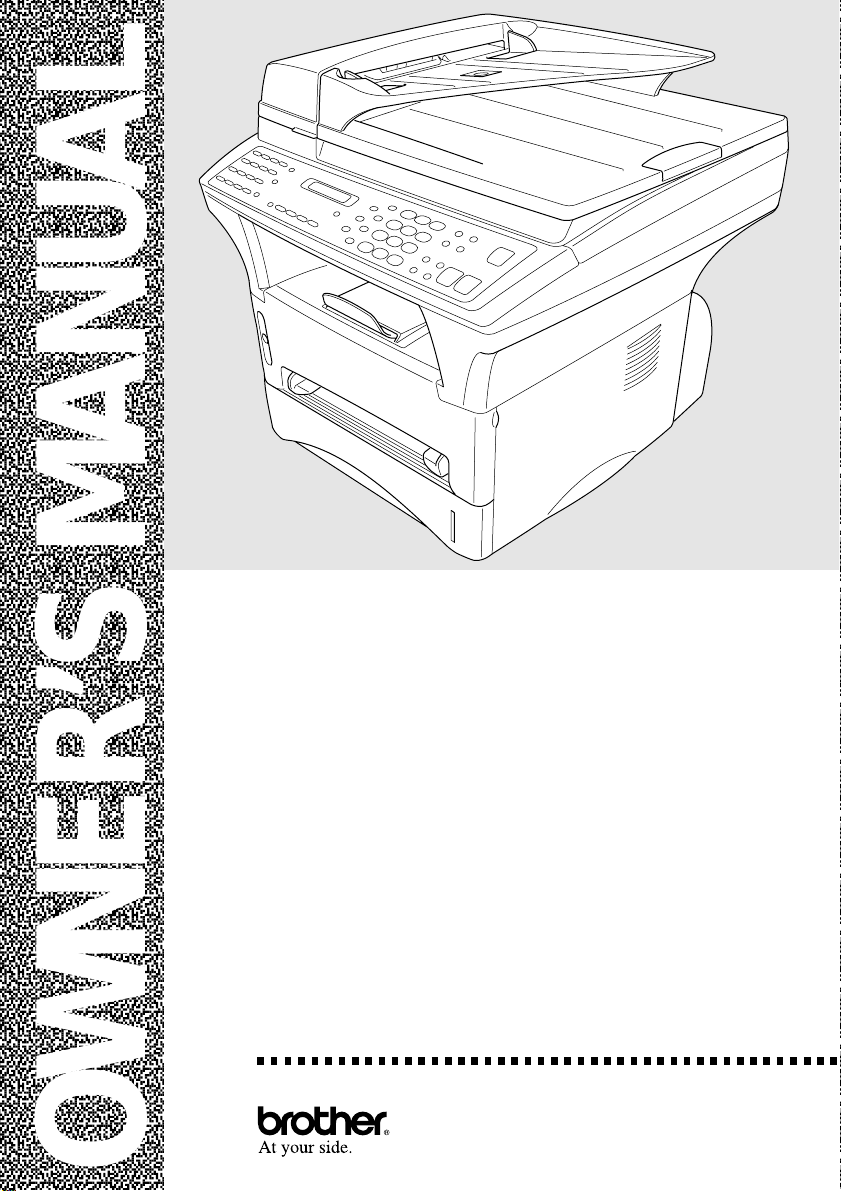
,
,
,
,
,
,
,
,
,
,
,
,
,
,
,
,
,
,
,,
,
,,
,,
,,
,,
,,
,,
,,
,,
,,
,,
,,
,,
,,
,,
,,
,,
,,
,,
MFC 9600
OWNER’S MANUAL
Page 2
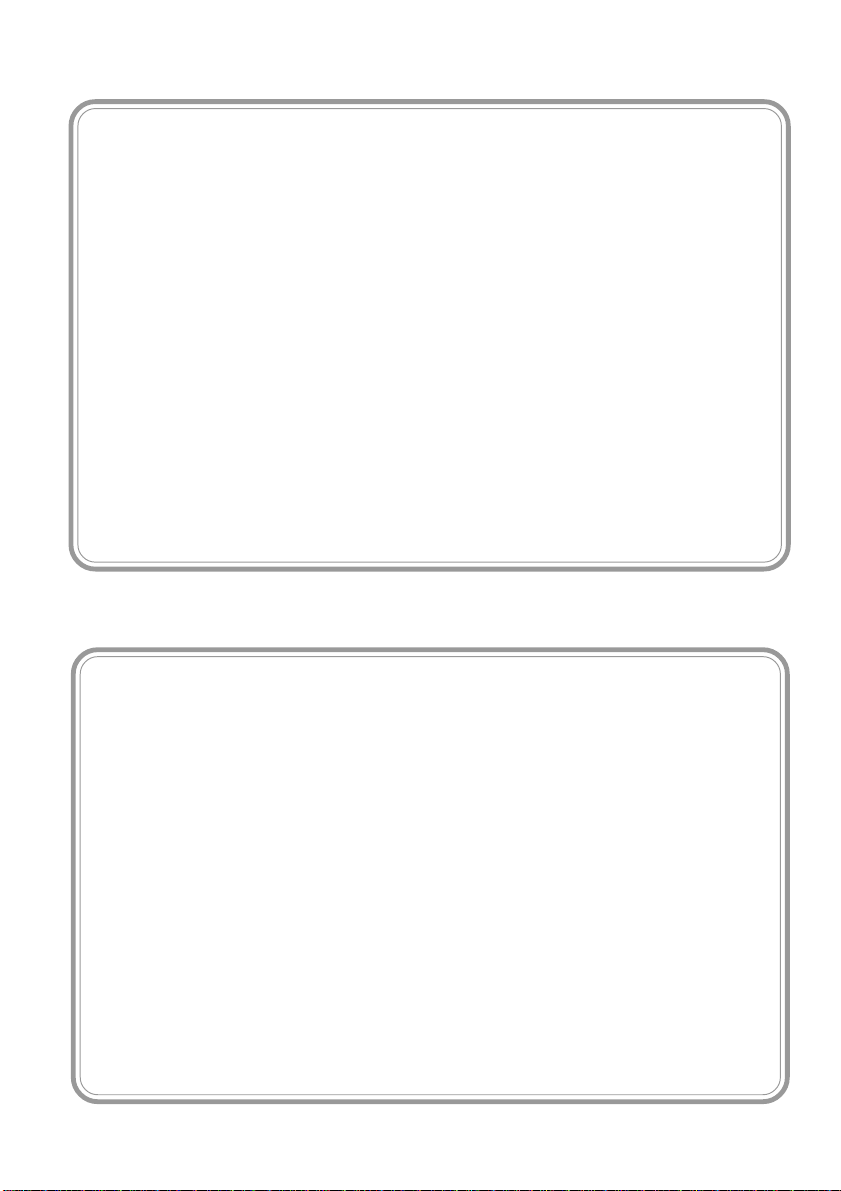
If You Need to Call Customer Service
Please complete the following information for future reference:
Model Number: MFC 9600
Serial Number:* ______________________________________
Date of Purchase: ______________________________________
Place of Purchase: ______________________________________
* The serial number is on the back of the unit. Retain this manual with
your
sales receipt
event of a theft, fire or warranty service.
as a permanent record of your purchase, in the
Year 2000 Compliant
Brother is addressing the Year 2000 related issues for all Brother fax
machines and multi-function centers. Our focus is to ensure that our bundled
third-party software will continue to properly process date/time data after
January 1, 2000.
Brother fax machines and multi-function centers will function properly after
January 1, 2000,
firmware used by our customers in connection or combination with Brother fax
machines, MFCs and bundled software, accurately exchange date data with
the Brother products.
Please continue to check our Web page for updates at
http://www.brother.com. All remedies will be provided to individual customers
via software patches through software download or from Brother Customer
Service.
provided that
all non-Brother hardware, software and
© 1996–2000 Brother Industries, Ltd.
Page 3
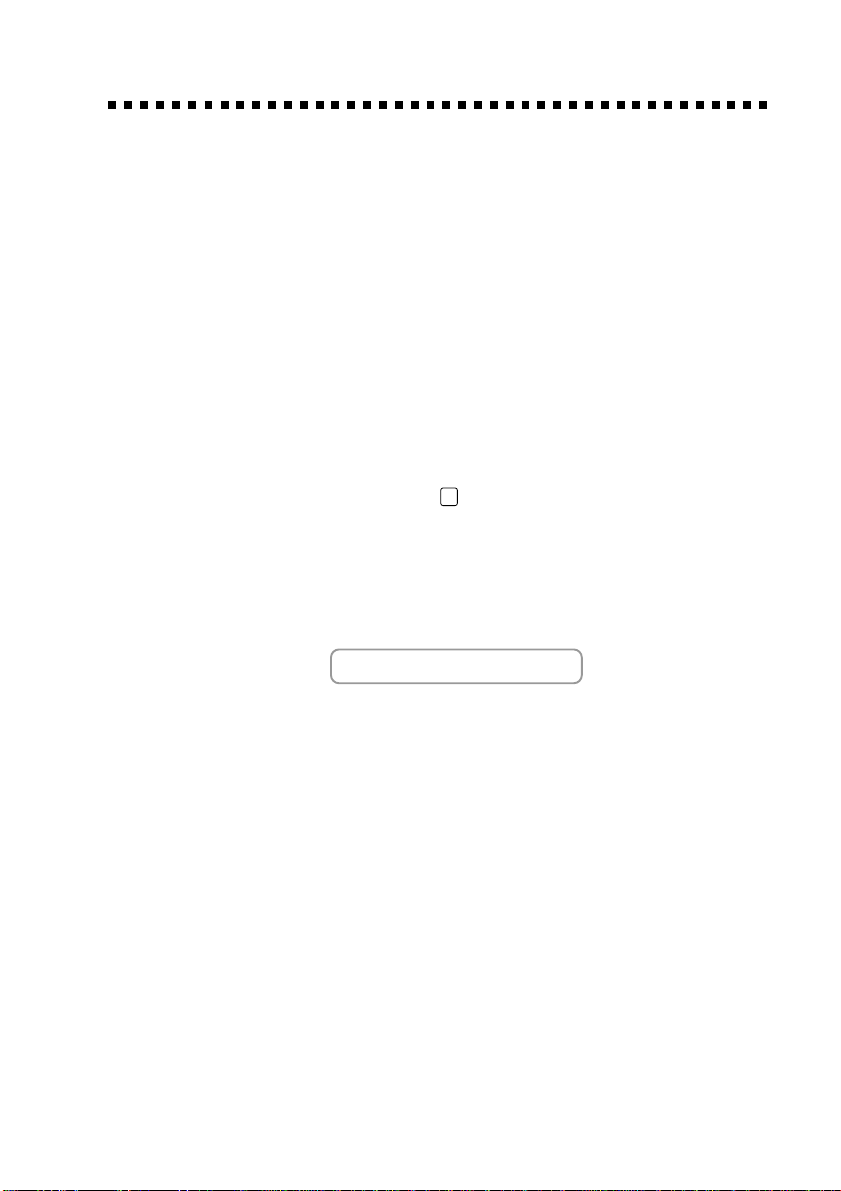
Brother Numbers
Brother fax-back system
Brother Customer Service has installed an easy-to-use fax-back system, so
you can get instant answers to common technical questions and product
information for all Brother products. This system is available 24 hours a
day, 7 days a week. You can use the system to send faxes to any fax
machine, not just the one from which you are calling.
If you can’t resolve a difficulty with your MFC using this manual, call our
fax-back system, and follow the voice prompts to receive faxed
instructions about using the system and an index of fax-back subjects.
USA: 1-800-521-2846
From within Canada: 1-800-681-9838
The Brother fax-back system number (USA Only) has been
preprogrammed on One Touch key
Frequently Asked Questions (FAQs)
You can find more information about Brother products on the World Wide
Web. From product specification sheets to Frequently Asked Questions
(FAQs), it is all there. Visit us at:
01
.
http://www.brother.com
Brother Bulletin Board
Brother’s Bulletin Board Numbers are
USA: 1-888-298-3616
From within Canada: 1-514-685-2040
For Customer Service
USA: 1-800-284-4329 (voice)
1-908-575-8790 (fax)
From within Canada: 1-800-853-6660 (voice)
1-514-685-4898 (fax)
From within Montreal: 1-514-685-6464 (voice)
ORDERING ACCESSORIES AND SUPPLIES
i
Page 4
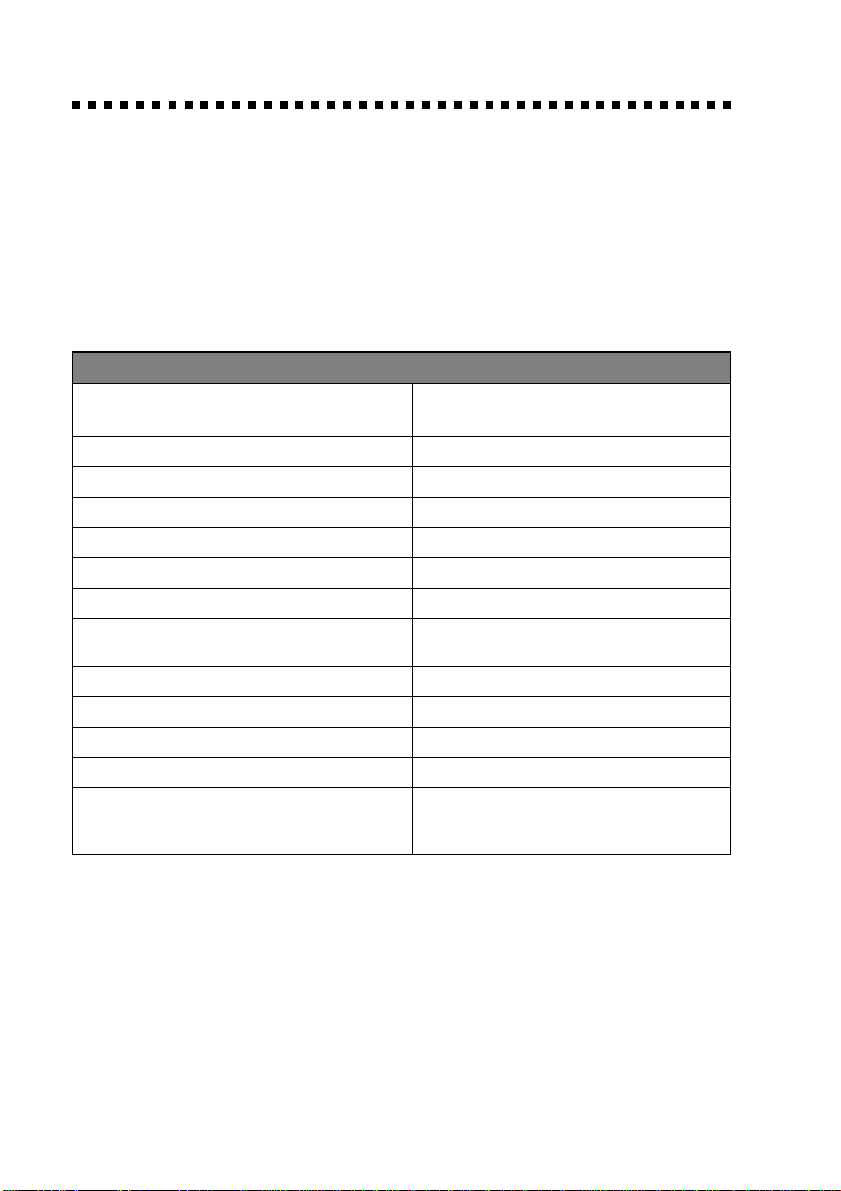
Ordering Accessories and Supplies
For best quality results use only genuine Brother accessories, available at most
Brother retailers. If you cannot find the accessory you need and you have a
Visa, MasterCard, Discover, or American Express credit card, you can order
accessories directly from Brother. (In the USA, you can visit us online for a
complete selection of Brother accessories and supplies available for purchase.)
USA: 1-888-879-3232 (voice) From within 1-800-668-2768 (voice)
1-800-947-1445 (fax) Canada:
http://www.brothermall.com
Description Item
Laser Fax Toner TN-430 (Able to print 3000 pages)
Laser Fax Drum DR400
*8 MB Expandable Memory Board ME8000
*16 MB Expandable Memory Board ME16000
Telephone Line Cord UG3565001
IEEE-1284 Bi-directional Cable F2A046-10
Multi-purpose Paper Cassette #2 LT400
Power Protector for A/C Power and Phone QPD120
Line Surges and Voltage Spikes
Multi-purpose Paper Cassette #2 LT400
Network (LAN) Board NC8000
Quick Reference Card LE1228001
Owner’s Manual LE1226001
** Multi-Function Link
Floppy Disks includes MFL Pro and PCI4D95 (Floppy Disks, Windows
ScanSoft
™
PaperPort® only
®
Pro software on PCI4D31 (Floppy Disks, Windows® 3.1x)
TN-460 (Able to print 6000 pages)
®
95/98)
* Before you install ME8000 or ME16000, be sure to read DISCLAIMER—USER
INSTALLATION OF MEMORY BOARD(S), page iii.
®
** Multi-Function Link
Windows NT
ii
®
ORDERING ACCESSORIES AND SUPPLIES
Pro Software is not available on Floppy Disks for
Workstation Version 4.0.
Page 5
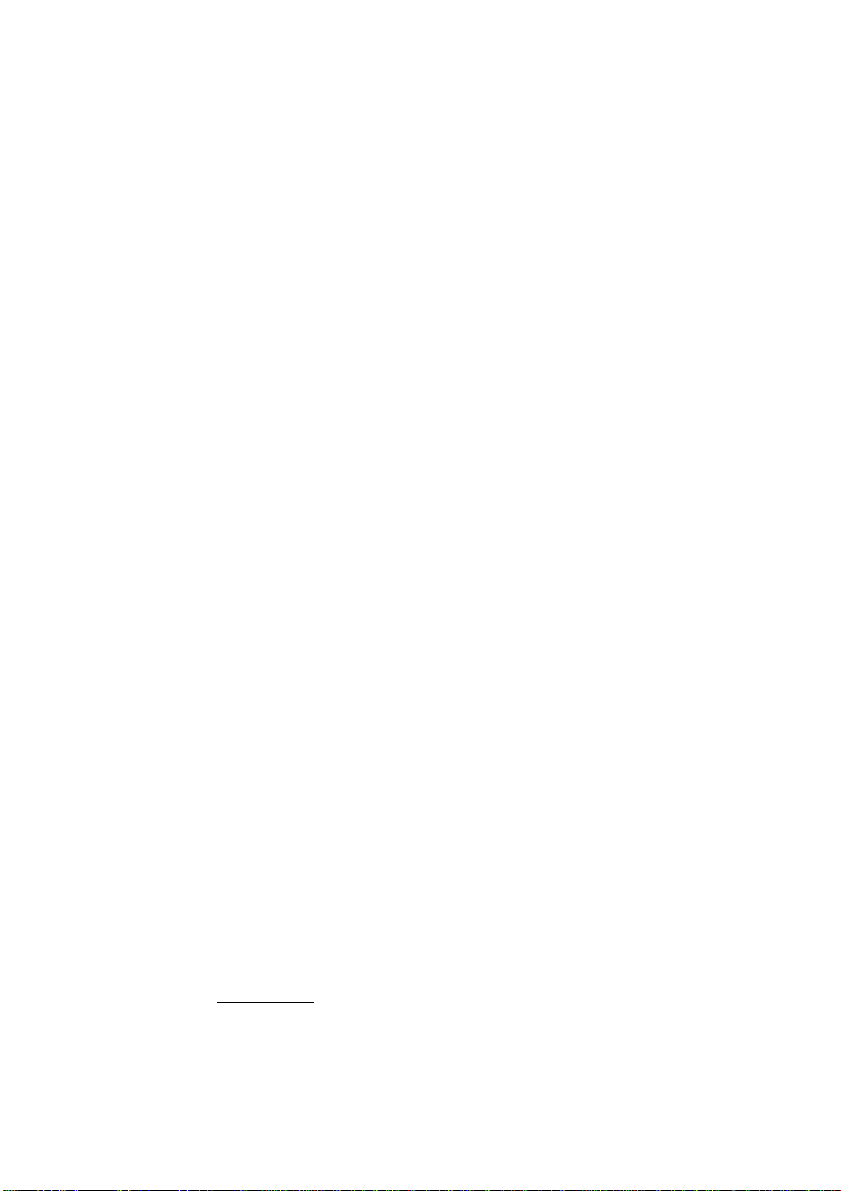
Notice – Disclaimer of Warranties
(For USA and Canada)
BROTHER’S LICENSOR(S), AND THEIR DIRECTORS, OFFICERS,
EMPLOYEES OR AGENTS (COLLECTIVELY BROTHER’S LICENSOR)
MAKE NO WARRANTIES, EXPRESS OR IMPLIED, INCLUDING
WITHOUT LIMITATION THE IMPLIED WARRANTIES OF
MERCHANTABILITY AND FITNESS FOR A PARTICULAR PURPOSE,
REGARDING THE SOFTWARE. BROTHER’S LICENSOR(S) DOES NOT
WARRANT, GUARANTEE OR MAKE ANY REPRESENTATIONS
REGARDING THE USE OR THE RESULTS OF THE USE OF THE
SOFTWARE IN TERMS OF ITS CORRECTNESS, ACCURACY,
RELIABILITY, CURRENTNESS OR OTHERWISE. THE ENTIRE RISK AS
TO THE RESULTS AND PERFORMANCE OF THE SOFTWARE IS
ASSUMED BY YOU. THE EXCLUSION OF IMPLIED WARRANTIES IS
NOT PERMITTED BY SOME STATES IN THE USA AND SOME
PROVINCES IN CANADA. THE ABOVE EXCLUSION MAY NOT APPLY
TO YOU.
IN NO EVENT WILL BROTHER’S LICENSOR(S) BE LIABLE TO YOU
FOR ANY CONSEQUENTIAL, INCIDENTAL OR INDIRECT DAMAGES
(INCLUDING DAMAGES FOR LOSS OF BUSINESS PROFITS, BUSINESS
INTERRUPTION, LOSS OF BUSINESS INFORMATION, AND THE LIKE)
ARISING OUT OF THE USE OR INABILITY TO USE THE SOFTWARE
EVEN IF BROTHER’S LICENSOR HAS BEEN ADVISED OF THE
POSSIBILITY OF SUCH DAMAGES. BECAUSE SOME STATES IN THE
USA AND SOME PROVINCES IN CANADA DO NOT ALLOW THE
EXCLUSION OR LIMITATION OF LIABILITY FOR CONSEQUENTIAL OR
INCIDENTAL DAMAGES, THE ABOVE LIMITATIONS MAY NOT APPLY
TO YOU. IN ANY EVENT BROTHER’S LICENSOR’S LIABILITY TO YOU
FOR ACTUAL DAMAGES FROM ANY CAUSE WHATSOEVER, AND
REGARDLESS OF THE FORM OF THE ACTION (WHETHER IN
CONTRACT, TORT (INCLUDING NEGLIGENCE), PRODUCT LIABILITY
OR OTHERWISE), WILL BE LIMITED TO $50.
Disclaimer—User Installation of
Memory Board(s)
In some cases, product may be modified by adding and/or replacing the
memory board(s) with approved replacements. Any damage to the product, the
memory board(s) to be inserted therein or otherwise, caused as a result of
improper installation (including installation of other than approved memory
boards(s)) is
comfortable with the installation of approved memory board(s), contact a
Brother Authorized Service Center to perform the installation of the memory
board(s) for you. If you elect to use a Brother Authorized Service Center, you
will be responsible for a moderate service charge. For the name and location of
a convenient Authorized Service Center, please call 1-800-521-2846.
not covered by the Limited Warranty. If you do not feel
NOTICE – DISCLAIMER OF WARRANTIES
iii
Page 6
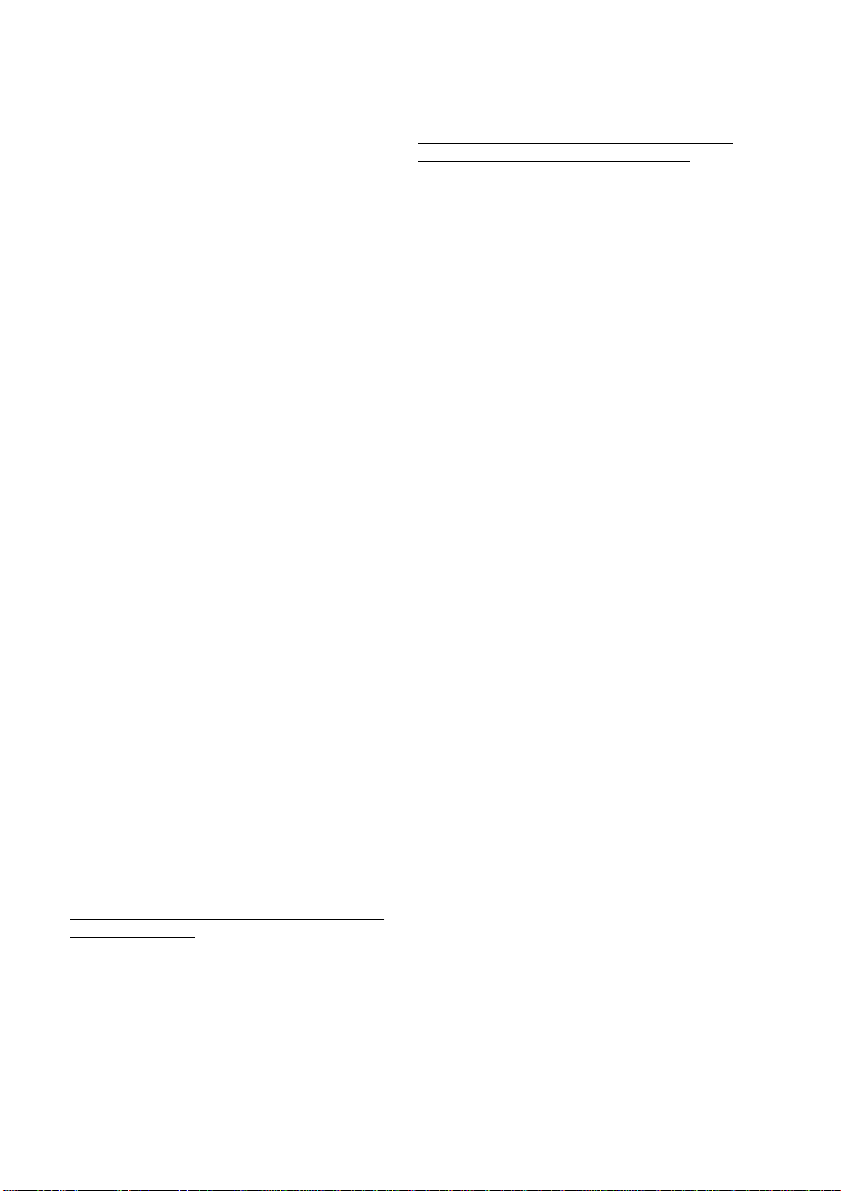
BROTHER ONE YEAR LIMITED WARRANTY and EXCHANGE SERVICE
(For USA Only)
This warranty gives you certain rights and
you may also have other rights that may
vary from state to state.
This warranty is given only to the enduse purchaser of the accompanying
product (referred to in this warranty as
“this Product”).
What is covered: Brother warrants to
you for the Warranty Period that there
are no defects in the materials,
workmanship or Year 2000 compliance of
this Product. The “Warranty Period” is 1
year from the date you purchased this
product. The “Warranty Period” for
consumable items, such as Toner, Drums,
etc. is 90 days from the date of
purchase, or the rated life of the
Consumable item, whichever is shorter.
What is NOT covered: This warranty is
VOID — that is, this Product has no
warranty — if: (1) you did not purchase
this Product from an authorized Brother
reseller within the United States, (2) this
Product has been serviced, modified or
tampered with by anyone other than an
Authorized Service Representative of
Brother, (3) the serial number has been
modified, defaced or removed from this
Product, (4) this Product has been
abused or damaged, (5) non Brother®brand or non Brother approved parts,
supplies, power supplies or other
accessories have been used with this
Product, or (6) this Product has been
transported without the proper preparation
and packaging.
What to do if you think your Product
is defective:
Call our Customer Service Hotline at
1-800-284-4329, or if you suspect a
defect in materials or workmanship in this
Product, you can report it to a Brother
Authorized Service Center. During the
Warranty Period, supply Brother’s
representative with a copy of your dated
bill of sale showing that this Product was
purchased within the United States.
For the name of your Brother Authorized
Service Center, call 1-800-521-2846. After
contacting the Brother Authorized Service
Center, you may be required to deliver or
send the Product properly packaged,
freight prepaid, to the Authorized Service
Center together with a photocopy of your
bill of sale.
What Brother will do: Brother (or its
Authorized Service Center) will evaluate
your report of a possible defect to
determine whether a defect exists, and if
it does exist, Brother (or its Authorized
Service Center) will repair or (at Brother’s
option) replace the Product with a product
that performs the same functions and
performs as well as the original Product.
Brother reserves the right to supply
refurbished or remanufactured replacement
products provided that the replacement
products conform to the manufacturer’s
specifications for new products. The
repaired or replacement product will be
returned to you at no cost.
Exchange Service:
Exchange service will expedite, in most
instances by the next business day, the
exchange of your non working Product
with a refurbished or remanufactured
product that conforms to the
manufacturer’s specifications for new
products. The refurbished or
remanufactured Product you receive will
be covered by the balance of the limited
warranty period remaining on the original
Product, plus an additional thirty (30)
days. You will keep the replacement
Product that is sent to you and must
return (or be billed up to the cost of a
new product) your original non working
product, which shall become the property
of Brother. You must call Brother
Customer Service and if the representative
cannot correct the product’s malfunction
over the telephone and you elect the
exchange service, you must provide
information pertaining to this Product and
you must also provide a valid major
credit card number. Your credit card will
be charged up to the cost of a new
iv
MFC LIMITED WARRANTY (USA)
Page 7
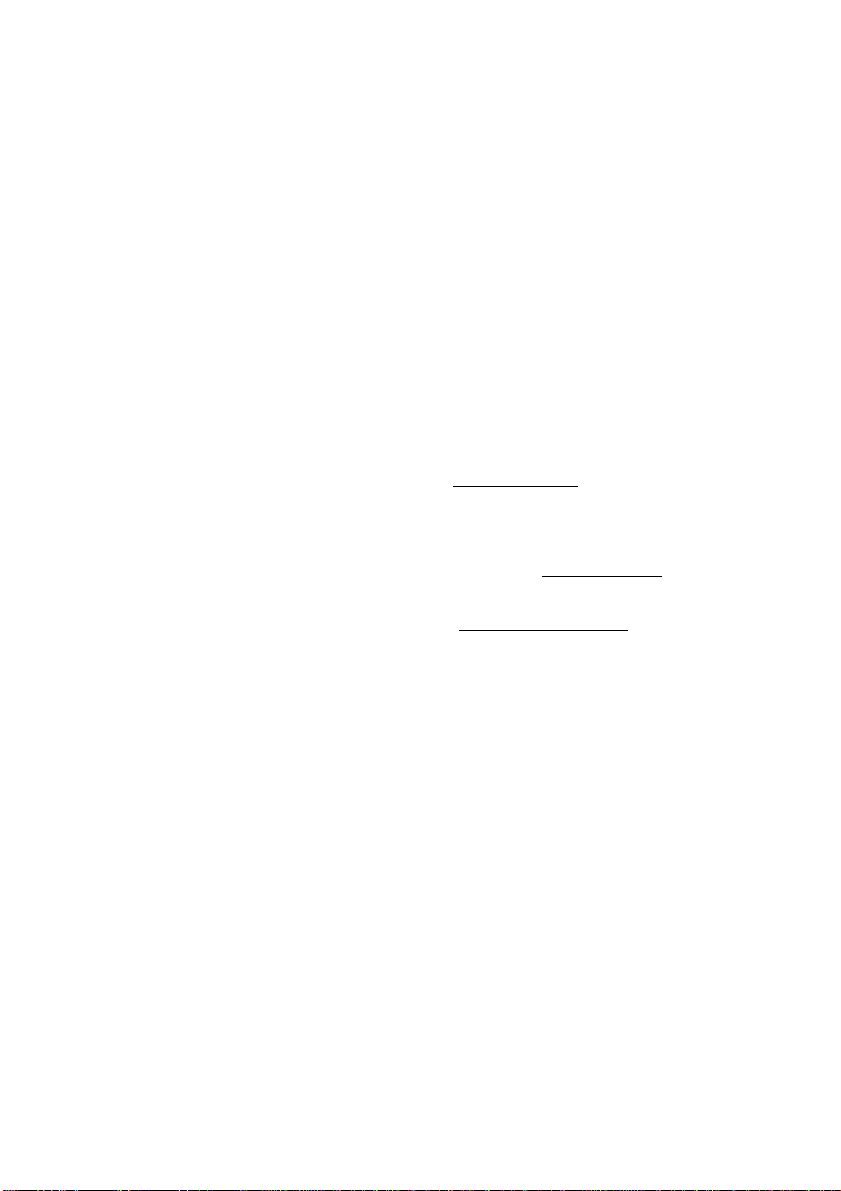
BROTHER ONE YEAR LIMITED WARRANTY and EXCHANGE SERVICE
(For USA Only)
Product if: (i) you do not return your
original Product to Brother within five (5)
business days; (ii) the malfunctions of
your original Product are not covered by
the limited warranty; (iii) the proper
packaging instructions are not followed
and has caused damage to the product;
or (iv) the warranty period on your
original Product has expired or has not
been sufficiently validated with a copy of
the proof of purchase (bill of sale). The
Brother Customer Service Representative
will ship the exchange Product via next
business day delivery courier service, with
return instructions and prepaid return
airbill.
Follow the return instructions. You must
return the original Product in the same
shipping carton in which the exchanged
Product was received and include a copy
of proof of purchase (bill of sale). Retain
your original accessory items and a copy
of the return airbill, signed by the courier.
Limitations:
Repair or replacement as described above
is your sole and exclusive (that is, your
only) remedy if this Product is defective.
Brother is not responsible for damage to
or loss of any equipment, media,
programs or data related to the use of
this Product. Except for that repair or
replacement,
Brother shall not be liable
for any direct, indirect, incidental or
consequential damages or specific relief.
Because some states do not allow the
exclusion or limitation of consequential or
incidental damages, the above limitation
may not apply to you.
This Limited Warranty is the only warranty
that Brother is giving for this Product. It is
the
final expression and the exclusive and
only statement
you. It replaces all other agreements and
understandings that you may have with
Brother or its representatives.
This Limited Warranty (and Brother’s
obligation to you) may not be changed in
any way unless you and Brother sign the
same piece of paper in which we (1) refer
to this Product and your bill of sale date,
(2) describe the change to this warranty
and (3) agree to make that change.
Product Support: Toll-free customer
service and technical support is available
for hardware operational assistance at
1-800-284-4329. At any time, free
technical support in the form of
Frequently Asked Questions,
troubleshooting tips and service center
locator is available through our fax back
system at 1-800-521-2846 or Brother’s
Internet Web Site (www.brother.com).
Now you can visit us on-line
(www.brothermall.com), your complete
source for genuine Brother Accessories
and Supplies.
of Brother’s obligations to
BROTHER INTERNATIONAL CORPORATION
100 SOMERSET CORPORATE BLVD.
BRIDGEWATER, NEW JERSEY 08807-0911
Please record your model and serial
number and your date and location of
Purchase below for your records. Keep
this information with your proof of
purchase (bill of sale) in case your
Product is lost, stolen or requires service.
THIS WARRANTY IS GIVEN IN LIEU
OF ALL OTHER WARRANTIES,
WRITTEN OR ORAL, WHETHER
EXPRESSED BY AFFIRMATION,
PROMISE, DESCRIPTION, DRAWING,
MODEL OR SAMPLE. ANY AND ALL
WARRANTIES OTHER THAN THIS ONE,
WHETHER EXPRESS OR IMPLIED,
INCLUDING IMPLIED WARRANTIES OF
MERCHANTABILITY AND FITNESS FOR
A PARTICULAR PURPOSE, ARE
HEREBY DISCLAIMED.
MFC LIMITED WARRANTY (USA)
Model #
Serial #
Date of purchase:
Store where purchased:
Location of store:
Important: We recommend that you keep
all original packing materials, in the event
that you ship this product.
v
Page 8
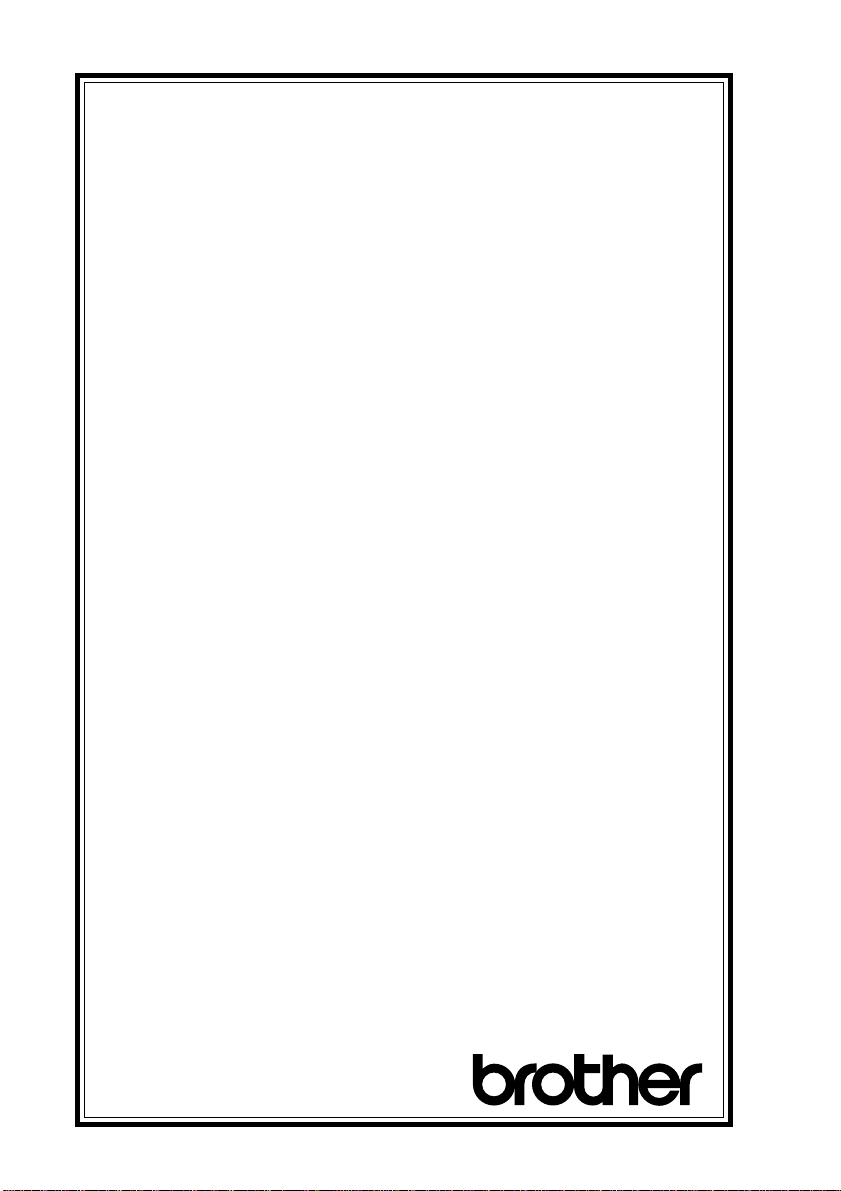
BROTHER MULTIFUNCTION CENTER/FACSIMILE MACHINE
LIMITED WARRANTY
(For Canada Only)
Pursuant to this limited warranty of 1 year from the date of purchase for labour
and parts, Brother International Corporation (Canada) Ltd. (“Brother”), or its
Authorized Service Centers, will repair this MFC/Facsimile machine free of charge if
defective in material or workmanship. This Limited Warranty does not include
cleaning, consumables (including, without limitation, print cartridges, print head,
toner and drum) or damage caused by accident, neglect, misuse or improper
installation or operation, any damage caused from service, maintenance, modifications,
or tampering by anyone other than a Brother Authorized Service Representative, or
from the use of supplies or consumable items that are non-Brother products.
Operation of the MFC/Facsimile machine in excess of the specifications or with the
Serial Number or Rating Label removed shall be deemed abuse and all repairs
thereafter shall be the sole liability of the end-user/purchaser. In order to obtain
warranty service, the MFC/Facsimile machine must be delivered or shipped freight
prepaid by the end user/purchaser to a “Brother” Authorized Service Center, together
with your Proof of Purchase in the form of a Sales Receipt.
For laser products: Failure to remove the Toner Cartridge (and Toner Drum Unit on
applicable models) during shipping will cause severe damage to the MFC/Facsimile
and will VOID the Warranty. (Refer to your Operation Manual for proper packaging.)
For ink-jet products: Do not remove the ink cartridges during shipping. Damage to
your print head resulting from packing without the ink cartridges will VOID your
warranty. (Refer to your Operation Manual for proper packaging.)
BROTHER DISCLAIMS ALL OTHER WARRANTIES EXPRESSED OR IMPLIED
INCLUDING, WITHOUT LIMITATION, ANY IMPLIED WARRANTIES OF
MERCHANTABILITY OR FITNESS FOR A PARTICULAR PURPOSE, EXCEPT TO
THE EXTENT THAT ANY WARRANTIES IMPLIED BY LAW CANNOT BE
VALIDLY WAIVED.
No oral or written information, advice or representation provided by Brother, its
Authorized Service Centers, Distributors, Dealers, Agents or employees, shall create
another warranty or modify this warranty. This warranty states Brother’s entire liability
and your exclusive remedy against Brother for any failure of the MFC/Facsimile
machine to operate properly.
Neither Brother nor anyone else involved in the development, production, or delivery
of this MFC/Facsimile machine shall be liable for any indirect, incidental, special,
consequential, exemplary, or punitive damages, including lost profits, arising from the
use of or inability to use the product, even if advised by the end user/purchaser
of the possibility of such damages. Since some Provinces do not allow the above
limitation of liability, such limitation may not apply to you.
This Limited Warranty gives you specific legal rights and you may also have other
rights which vary from Providence to Providence.
Warranty Service is available at Brother Authorized Service Centers throughout
Canada. For Technical Support or for the name and location of your nearest
Authorized Service Center call 1-800-853-6660. Within Montreal, please call
685-6464. Internet support: support@brother.ca or browse Brother’s Web Site:
www.brother.com
Brother International Corporation (Canada) Ltd.
1 Rue Hôtel de Ville
Dollard-Des-Ormeaux, QC H9B 3H6
We’ re at your side.
®
vi
LIMITED WARRANTY (CANADA)
Page 9

Table of Contents
Introduction ....................................................................................... 1-1
1
1
2
2
Using This Manual ............................................................................ 1-1
Finding Information .................................................................... 1-1
Test Sheet Procedures (For USA Only)............................................ 1-1
MFC 9600 Control Panel Overview................................................. 1-2
About Fax Machines.......................................................................... 1-4
Fax Tones and Handshake .......................................................... 1-4
ECM (Error Correction Mode) ................................................... 1-4
Assembly and Connections ............................................................... 2-1
Packing List........................................................................................ 2-1
Make sure you have the following items:............................. 2-1
Choosing a Location .......................................................................... 2-2
IMPORTANT SAFETY INSTRUCTIONS.......................... 2-3
Release the Scanner Lock ........................................................... 2-3
Assembly............................................................................................. 2-4
Installing the Drum Unit Assembly
(with Toner Cartridge)............................................................. 2-4
Paper ................................................................................................... 2-5
Acceptable Paper ........................................................................ 2-5
Paper Capacity of Paper Cassette ............................................... 2-5
Paper Specification for the Cassette ........................................... 2-6
Manual Feed Slot ........................................................................ 2-6
Loading Paper in Multi-purpose Paper Cassette......................... 2-6
Manual Feed Slot ........................................................................ 2-7
Connecting the MFC ......................................................................... 2-8
Connections ........................................................................................ 2-9
Connecting an External Telephone ............................................. 2-9
Connecting an External TAD (Telephone Answering Device) ..... 2-9
Sequence ............................................................................... 2-9
Connections .......................................................................... 2-9
Recording Outgoing Message (OGM) ............................... 2-10
Special Line Considerations ..................................................... 2-11
Roll Over Phone Lines ....................................................... 2-11
Two-Line Phone System..................................................... 2-11
Converting Telephone Wall Outlets.................................... 2-11
Installing MFC, External Two-Line TAD,
and T wo-Line Telephone .................................................. 2-12
Multi-Line Connections (PBX) ................................................ 2-13
If you are installing the MFC to work with a PBX: ........... 2-13
Custom Features on a Single Line ............................................ 2-13
TABLE OF CONTENTS
vii
Page 10
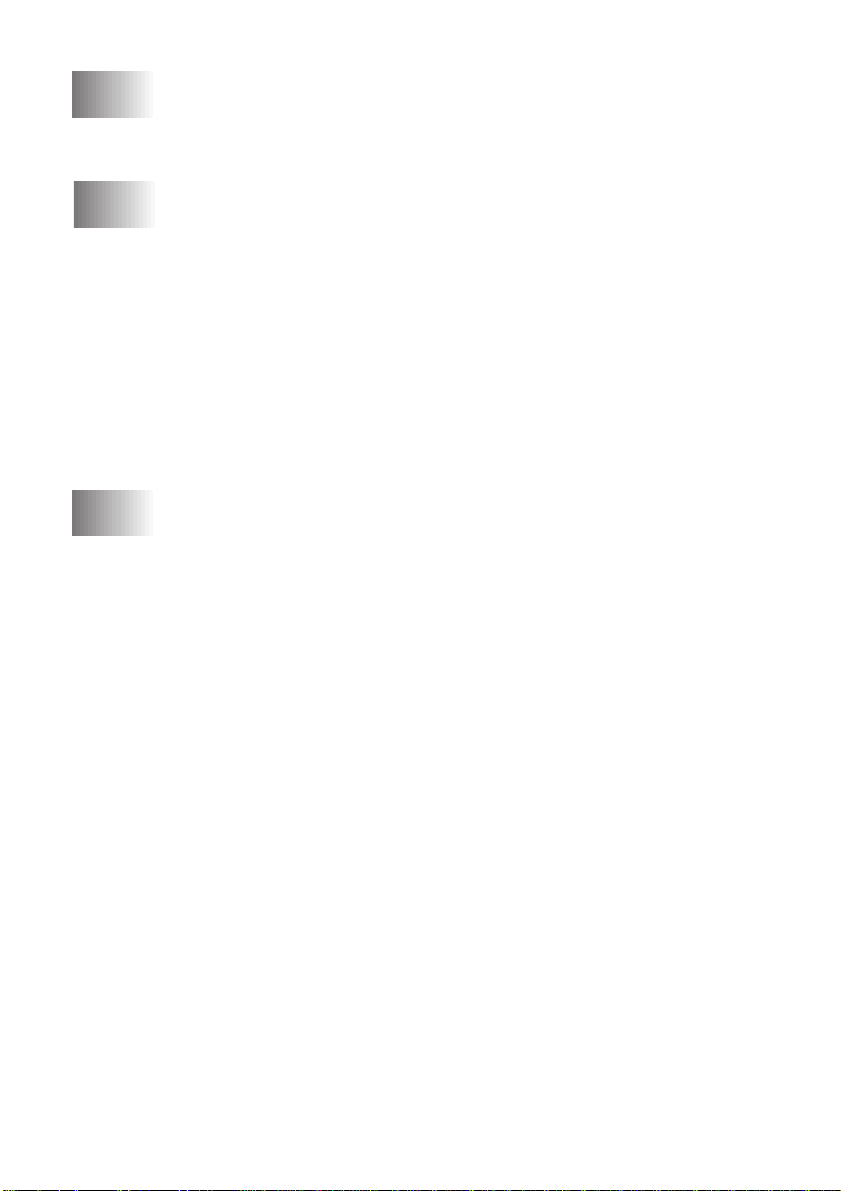
33
4
4
5
5
On-Screen Programming .................................................................. 3-1
User-Friendly Programming ............................................................ 3-1
Function Mode ............................................................................ 3-1
Function Selection Table............................................................. 3-2
Initial Setup ........................................................................................ 4-1
Getting Started................................................................................... 4-1
Setting Dialing Mode (Tone/Pulse) ............................................ 4-1
Setting Date and Time................................................................. 4-1
Setting Station ID........................................................................ 4-2
Entering Text ........................................................................ 4-2
Setting Beeper Volume ............................................................... 4-3
Speaker Volume .......................................................................... 4-4
Ring Volume ............................................................................... 4-4
Memory Storage ......................................................................... 4-4
Sleep Mode ................................................................................. 4-4
Delayed Timer............................................................................. 4-5
Turning On Automatic Daylight Savings Time .......................... 4-5
Setup Receive ..................................................................................... 5-1
Basic Receiving Operations .............................................................. 5-1
Setting or Changing the Answer Mode....................................... 5-1
Setting Ring Delay...................................................................... 5-2
Easy Receive............................................................................... 5-2
Turning on Cassette #2 ............................................................... 5-2
Printing a Reduced Incoming Document.................................... 5-3
Recommended Reductions ................................................... 5-3
Setting Paper Size ....................................................................... 5-3
Setting Cassette Usage................................................................ 5-4
Setting the Print Density ............................................................. 5-4
Toner Save .................................................................................. 5-4
Advanced Receiving Operations ...................................................... 5-5
Operation from Extension Telephones........................................ 5-5
Changing the Fax Receive Code .......................................... 5-5
Printing a Fax in Memory ........................................................... 5-5
Polling ......................................................................................... 5-6
Setting Up Polling Receive................................................... 5-6
Setting Up Sequential Polling Receive................................. 5-6
Canceling a Scheduled Job ......................................................... 5-7
Telephone Services............................................................................. 5-7
Distinctive Ring .......................................................................... 5-7
Registering your Distinctive Ring Pattern............................ 5-8
Caller ID ..................................................................................... 5-9
Viewing Caller ID List.......................................................... 5-9
Printing Caller ID List .......................................................... 5-9
Clearing a Caller ID Stored in Memory ............................. 5-10
viii
TABLE OF CONTENTS
Page 11
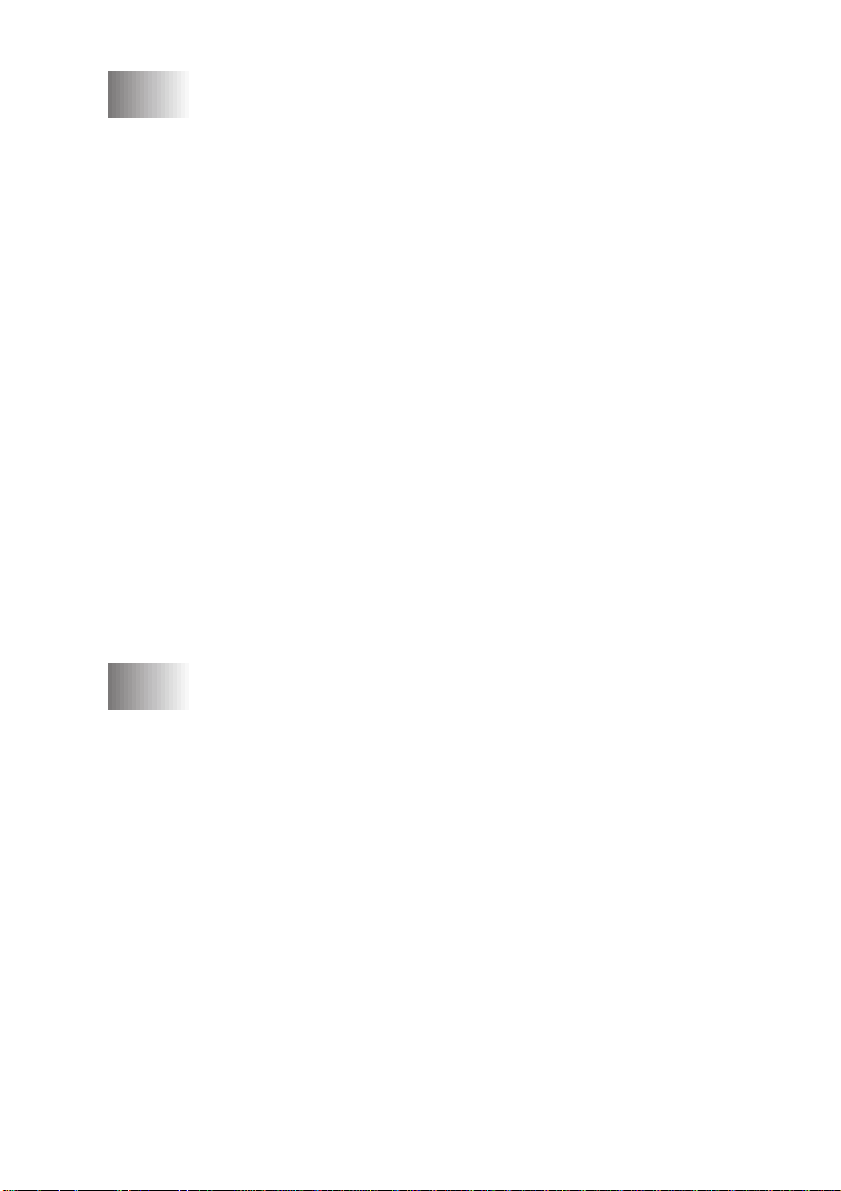
6
6
Setup Send .......................................................................................... 6-1
Before You Begin................................................................................ 6-1
Sending Faxes Using Multiple Settings...................................... 6-1
Faxing from the ADF (Automatic Document Feeder)................ 6-1
Faxing from the Scanner Glass ................................................... 6-3
Resolution ................................................................................... 6-4
Contrast ....................................................................................... 6-4
Automatic Transmission ............................................................. 6-4
Manual Transmission.................................................................. 6-5
Manual and Automatic Fax Redial ............................................. 6-5
Dual Access................................................................................. 6-5
Real Time T ransmission.............................................................. 6-6
Checking the Jobs Status ............................................................ 6-6
Canceling Jobs in Memory ......................................................... 6-7
Basic Sending Operations ................................................................. 6-7
Composing Electronic Cover Page ............................................. 6-7
Composing Your Own Comments ........................................ 6-8
Cover Page for Next Fax Only ............................................. 6-8
Always Send Cover Page ..................................................... 6-9
Using a Printed Cover Page .................................................. 6-9
Advanced Sending Operations ....................................................... 6-10
Overseas Mode ......................................................................... 6-10
Delayed Fax .............................................................................. 6-10
Delayed Batch Transmission .............................................. 6-11
Multiple Resolution Transmission............................................ 6-11
Setting Up for Polling Transmit................................................ 6-12
7
7
Auto Dial Numbers and Dialing Options ........................................ 7-1
Storing Numbers for Easy Dialing ................................................... 7-1
Storing One Touch Dial Numbers............................................... 7-1
Storing Speed Dial Numbers ...................................................... 7-2
Changing One Touch and Speed Dial Numbers ......................... 7-2
Setting Up Groups for Broadcasting........................................... 7-3
Dialing Options .................................................................................. 7-4
Searching Telephone Index......................................................... 7-4
One T ouch Dialing...................................................................... 7-4
Speed Dialing.............................................................................. 7-4
Pause ........................................................................................... 7-4
Fax Redial ................................................................................... 7-4
Broadcasting ............................................................................... 7-5
Dialing Access Codes and Credit Card Numbers ....................... 7-6
TABLE OF CONTENTS
ix
Page 12
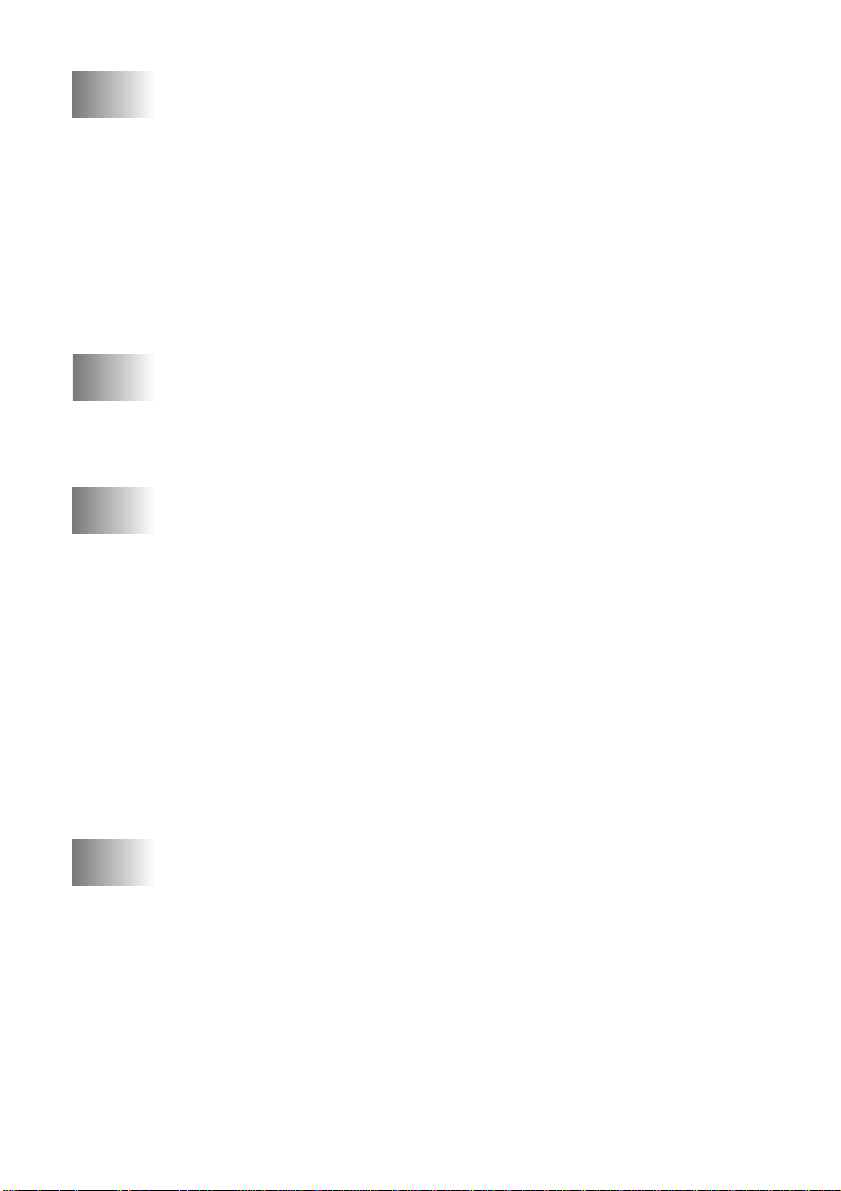
8
8
9
9
10
10
Remote Fax Options .......................................................................... 8-1
Paging and Fax Forwarding ............................................................. 8-1
Programming a Paging Number ................................................. 8-1
Programming a Fax Forwarding Number ................................... 8-2
Setting Fax Storage............................................................................ 8-2
Remote Retrieval ............................................................................... 8-3
Changing Remote Retrieval Access Code .................................. 8-3
Using Remote Retrieval Access Code ........................................ 8-3
Remote Commands..................................................................... 8-4
Retrieving Memory Status List................................................... 8-5
Retrieving Fax Messages ............................................................ 8-5
Changing Fax Forwarding Number Remotely............................ 8-6
Printing Reports ................................................................................ 9-1
MFC Settings and Activity................................................................ 9-1
To Print a Report......................................................................... 9-1
Transmission Verification (Xmit) Report ................................... 9-2
Activity Report Interval .............................................................. 9-2
Making Copies ................................................................................. 10-1
Basic Copy Operations.................................................................... 10-1
Copying One Page .................................................................... 10-1
Stacking Multiple Copies (Using the ADF).............................. 10-1
Sorting Multiple Copies (Using the ADF)................................ 10-1
Single or Multiple Copies (Using the Scanner Glass) .............. 10-2
Memory Full Message .............................................................. 10-3
Copy Options (Temporary Settings) .............................................. 10-3
Copy Contrast ........................................................................... 10-3
Document type .......................................................................... 10-4
Enlarged or Reduced Copies..................................................... 10-4
Special Copy Options ............................................................... 10-4
4in1 ..................................................................................... 10-5
2in1 ..................................................................................... 10-5
Poster .................................................................................. 10-5
11
x
11
Walk-Up Video Printing.................................................................. 11-1
Getting Started................................................................................. 11-1
Setting Up Video Print Mode.................................................... 11-2
Black and White Video Printing .................................................... 11-2
Changing Default Settings .............................................................. 11-3
Setting Video Printing Quality .................................................. 11-3
Setting Video Type .................................................................... 11-4
Setting Print Size ...................................................................... 11-4
Video Capture from the PC ............................................................ 11-4
TABLE OF CONTENTS
Page 13
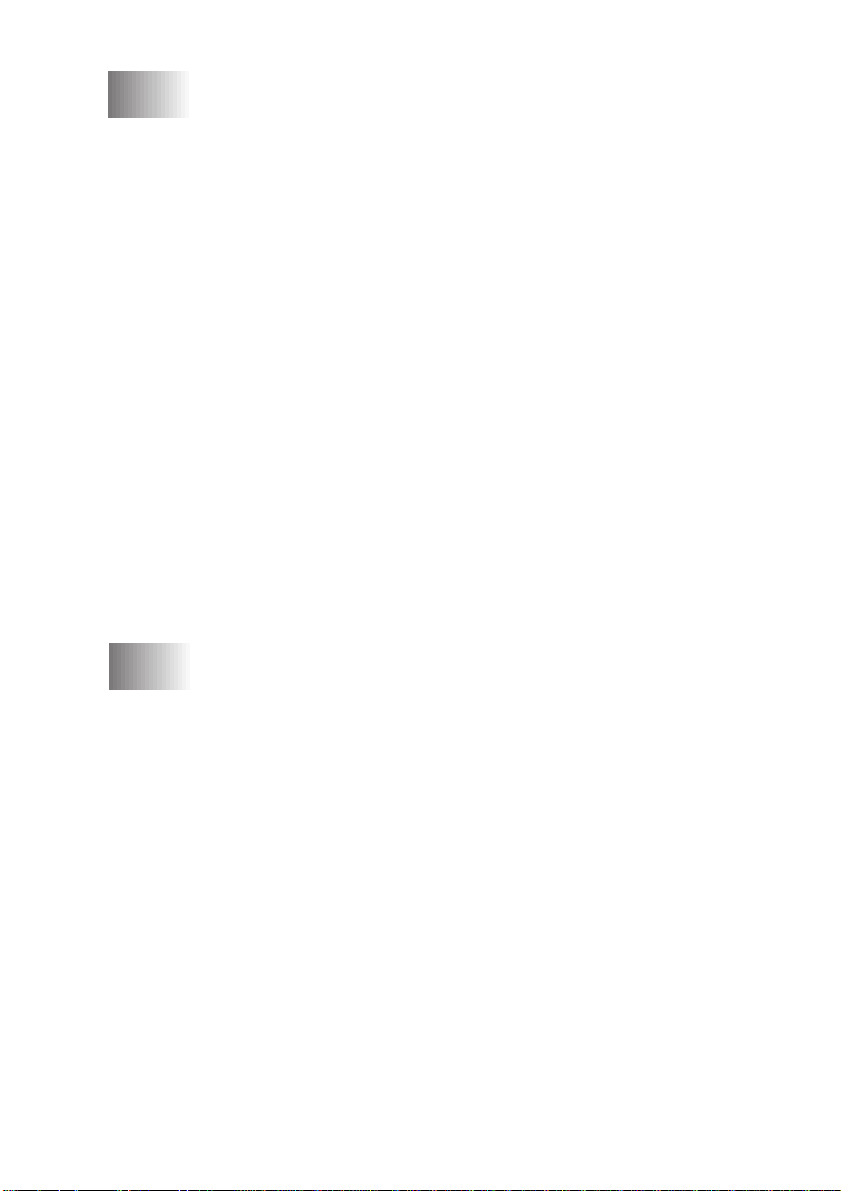
12
12
13
13
Setting Up the Brother MFC and PC to
Work Together ............................................................................ 12-1
Using the Brother Machine with Your PC..................................... 12-1
Before You Install Multi-Function Link
If You Don’t Have a CD-ROM Drive ....................................... 12-1
Computer Requirements ........................................................... 12-2
Using a USB Cable to Connect the MFC to the PC
(Using Windows
Installing Brother Software Using a USB Cable ...................... 12-4
Using the Bundled Parallel Cable to Connect the
MFC to the PC .......................................................................... 12-10
Choosing the Software to Install .................................................. 12-11
Install Multi-Function Link
Install Printer and Scanner Drivers Only.......................... 12-11
Install NetCentric™ FaxStorm ......................................... 12-11
Install Automatic E-Mail Printing .................................... 12-11
View Online Documentation ............................................ 12-11
View Product Support Information................................... 12-11
Brother W eb Link ............................................................. 12-11
Exit.................................................................................... 12-11
Installing the Brother Software (For Parallel Interface) ........... 12-12
Overview of Basic Steps......................................................... 12-12
Helpful Hints for Windows
Receiving Messages into the PC ................................................... 12-15
Multi-Function Link
For DOS Users ................................................................................. 13-1
How to Use Brother Machine with Your DOS Application
Software ................................................................................ 13-1
What Does the Remote Printer Console Do?............................ 13-1
Remote Printer Console Main Program.............................. 13-1
Printer Status Monitor Program.......................................... 13-2
Installing the Remote Printer Console ...................................... 13-2
Using the Remote Printer Console Main Program ................... 13-3
Remote Printer Console ............................................................ 13-4
Current Printer Status Information ..................................... 13-4
Printer Setup Category.............................................................. 13-4
Print Setup Section ............................................................. 13-4
Page Setup Section ............................................................. 13-5
Font Configuration ............................................................. 13-5
Other Configuration............................................................ 13-6
Console Configuration Category ........................................ 13-6
Using the Printer Status Monitor Program ............................... 13-7
®
98 Only)......................................................... 12-2
®
3.1x or Windows® 95/98........... 12-14
®
Pro Mode............................................. 12-15
®
Pro ............................... 12-1
®
Pro ...................................... 12-11
TABLE OF CONTENTS
xi
Page 14
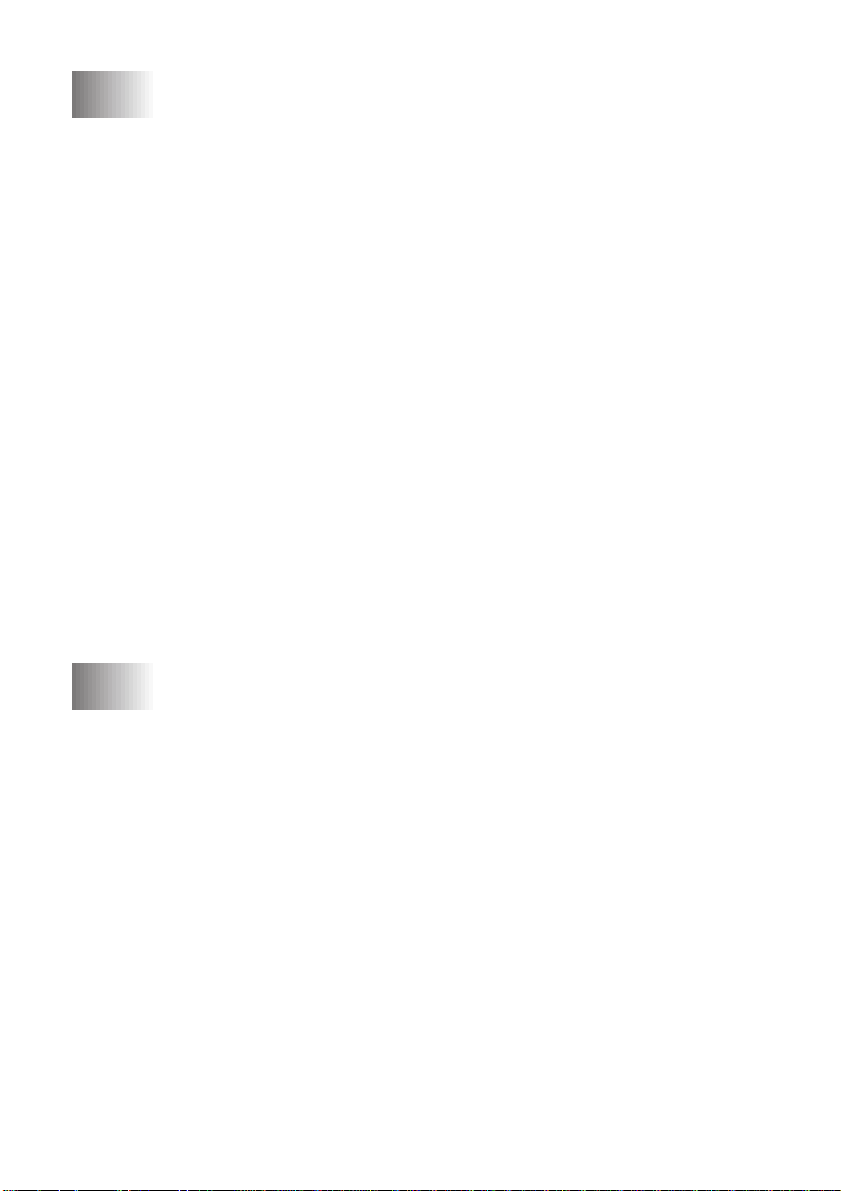
14
14
Using the Brother MFC as a Printer ............................................. 14-1
Special Printing Features................................................................ 14-1
Windows
Popular Printer Emulation Support........................................... 14-1
Remote Printer Console Program for DOS............................... 14-1
Bi-directional Parallel Interface................................................ 14-1
Enhanced Memory Management .............................................. 14-1
Printing From Your PC................................................................... 14-2
Multi-purpose Paper Cassette ................................................... 14-2
Two-Sided Printing (Manual Duplexing) ................................. 14-2
Front Output Bin ....................................................................... 14-3
Manual Feed Slot ...................................................................... 14-3
Simultaneous Printing/Faxing ........................................................ 14-6
Choosing Acceptable Paper ...................................................... 14-6
Printer Operation Keys................................................................... 14-7
On/Off Line Key ....................................................................... 14-7
FF/Cont Key ............................................................................. 14-7
Print Priority Key...................................................................... 14-7
Test/Reset Key .......................................................................... 14-7
Printing the Internal Font List................................................... 14-8
Printing the Print Configuration List ........................................ 14-8
Restoring Factory Default Settings........................................... 14-8
Printing PC Data in Hexadecimal ............................................. 14-8
®
Printing.................................................................... 14-1
Loading One Sheet of Paper ............................................... 14-4
Loading More than One Sheet of Paper ............................. 14-4
Printing on Thicker Paper and Card Stock ......................... 14-5
15
15
xii
Using the Windows
(For Windows
Brother Control Center................................................................... 15-1
AutoLoad the Brother Control Center ...................................... 15-2
How to Turn Off AutoLoad....................................................... 15-2
Brother Control Center Features ................................................... 15-3
Auto Configuration ................................................................... 15-3
Scanning Operations ................................................................. 15-3
Copy Operations ....................................................................... 15-4
PC Fax Operation...................................................................... 15-4
Scanner Settings for Scan, Copy and PC Fax Buttons ............. 15-4
Global Settings.......................................................................... 15-5
Setting Up the Scanner Configurations .................................... 15-5
To access the Scanner Configurations screen:.......................... 15-5
Perform an Operation from the Control Center Screen ............ 15-6
Scan to File ....................................................................................... 15-6
Scanner Settings........................................................................ 15-6
Destination Folder..................................................................... 15-6
Send Scan to E-mail......................................................................... 15-8
Scanner Settings........................................................................ 15-8
Email Application ..................................................................... 15-8
TABLE OF CONTENTS
®
Based Brother Control Center
®
95/98 and NT® 4.0 Only) ................................. 15-1
Page 15
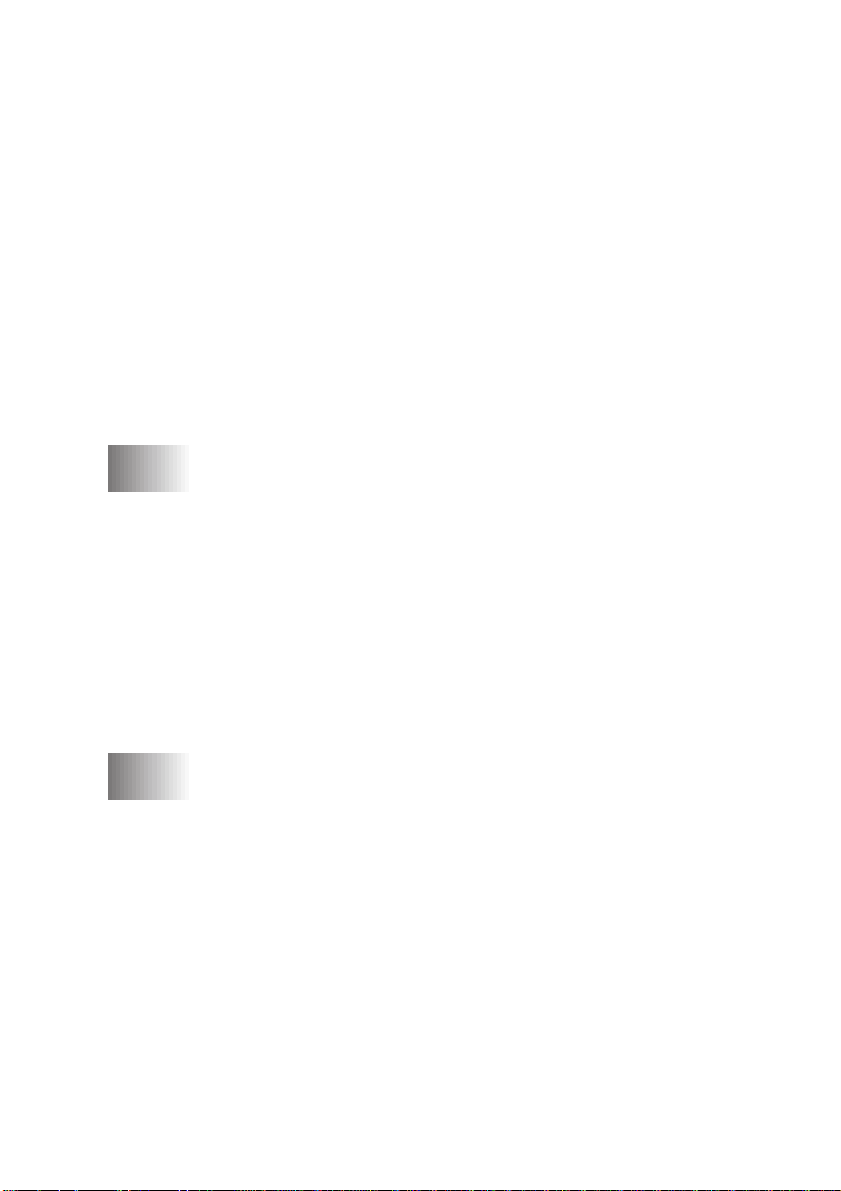
File Attachments ....................................................................... 15-9
Conversion Options .................................................................. 15-9
Show QuickSend Menu ............................................................ 15-9
QuickSend List ....................................................................... 15-10
Send Scan to Word Processor ....................................................... 15-11
Scanner Settings...................................................................... 15-11
Word Processor ....................................................................... 15-11
User Defined Button ...................................................................... 15-13
Scanner Settings...................................................................... 15-13
Tar get Application................................................................... 15-13
Copy / Two on One Copy .............................................................. 15-14
Scanner Settings...................................................................... 15-14
Copy Settings .......................................................................... 15-14
Send a Fax ...................................................................................... 15-15
Scanner Settings...................................................................... 15-15
FAX Settings ........................................................................... 15-16
16
16
17
17
Using Multi-Function Link
Introduction ..................................................................................... 16-1
Brother Resource Manager ....................................................... 16-1
MFC Remote Setup ......................................................................... 16-2
Multi-Function Link
Sending a Fax from Your PC .......................................................... 16-3
Sending a Quick Fax................................................................. 16-3
Sending a Fax from the Main Menu ......................................... 16-4
Sending a Fax from a Windows
Receiving Faxes into the PC ........................................................... 16-5
Checklist for the MFC ........................................................ 16-5
Checklist for Your PC ......................................................... 16-5
Viewing Received Faxes........................................................... 16-6
Using ScanSoft
Using the Scan Keys ........................................................................ 17-1
Using the Control Panel Keys (For Windows
Windows NT
Scan Image................................................................................ 17-1
Scan/OCR ................................................................................. 17-2
Scan to E-mail........................................................................... 17-2
Using ScanSoft
Viewing Items in ScanSoft
Organizing Your Items in Folders ............................................. 17-4
Links to Many Other Applications............................................ 17-5
Using ScanSoft
Text to Text You Can Edit) .................................................... 17-5
Importing Items from Other Applications ................................ 17-6
Exporting Items in Other Formats ............................................ 17-6
Scanning a Document...................................................................... 17-6
™
PaperPort® for Brother/TextBridge®................ 17-1
®
4.0 Only) ............................................................. 17-1
TWAIN COMPLIANT ....................................................... 17-6
®
Pro Software.................................... 16-1
®
Pro Main Menu.......................................... 16-3
®
Application .......................... 16-4
®
95/98 and
™
PaperPort® and TextBridge®......................... 17-3
™
TextBridge® OCR (Converting Image
™
PaperPort®................................... 17-4
TABLE OF CONTENTS
xiii
Page 16

Accessing the Scanner .............................................................. 17-7
Scanning a Document into the PC ............................................ 17-7
Settings in the Scanner Window ............................................... 17-8
Resolution:.......................................................................... 17-8
Color Type: ......................................................................... 17-8
Size: .................................................................................... 17-9
Custom:............................................................................... 17-9
Adjust: ................................................................................ 17-9
Paper: .................................................................................. 17-9
Video Capture:.................................................................... 17-9
PreScanning an Image ............................................................ 17-10
How to use PreScan to adjust an image:........................... 17-10
Video Capture from the PC .......................................................... 17-12
Connecting Y our Video Equipment ........................................ 17-12
To connect your video equipment: ................................... 17-12
Capturing An Image ................................................................ 17-12
To capture a frame as an image: ....................................... 17-13
18
18
19
19
20
20
Using Internet Faxing with NetCentric™ FaxStorm ................... 18-1
Internet Faxing (For Windows
To Look for Software Updates at www.brother.com .......... 18-2
To Access the On-Line Documentation.............................. 18-2
Customer Support ............................................................... 18-2
Using Automatic E-Mail Printing .................................................. 19-1
For Windows
Main Features ........................................................................... 19-1
Optional Accessories........................................................................ 20-1
Additional Memory for Faxing/Printing ....................................... 20-1
Paper Cassette #2 (Option) ............................................................. 20-2
Network (LAN) Board .................................................................... 20-2
®
95/98 Only............................................................... 19-1
To Look for Software Updates at www.brother.com .......... 19-2
To Access the On-Line Documentation.............................. 19-2
For the Printer ..................................................................... 20-1
For the Fax.......................................................................... 20-1
®
3.1 / 95/98 /NT® 4.0 Only)......... 18-1
xiv
TABLE OF CONTENTS
Page 17
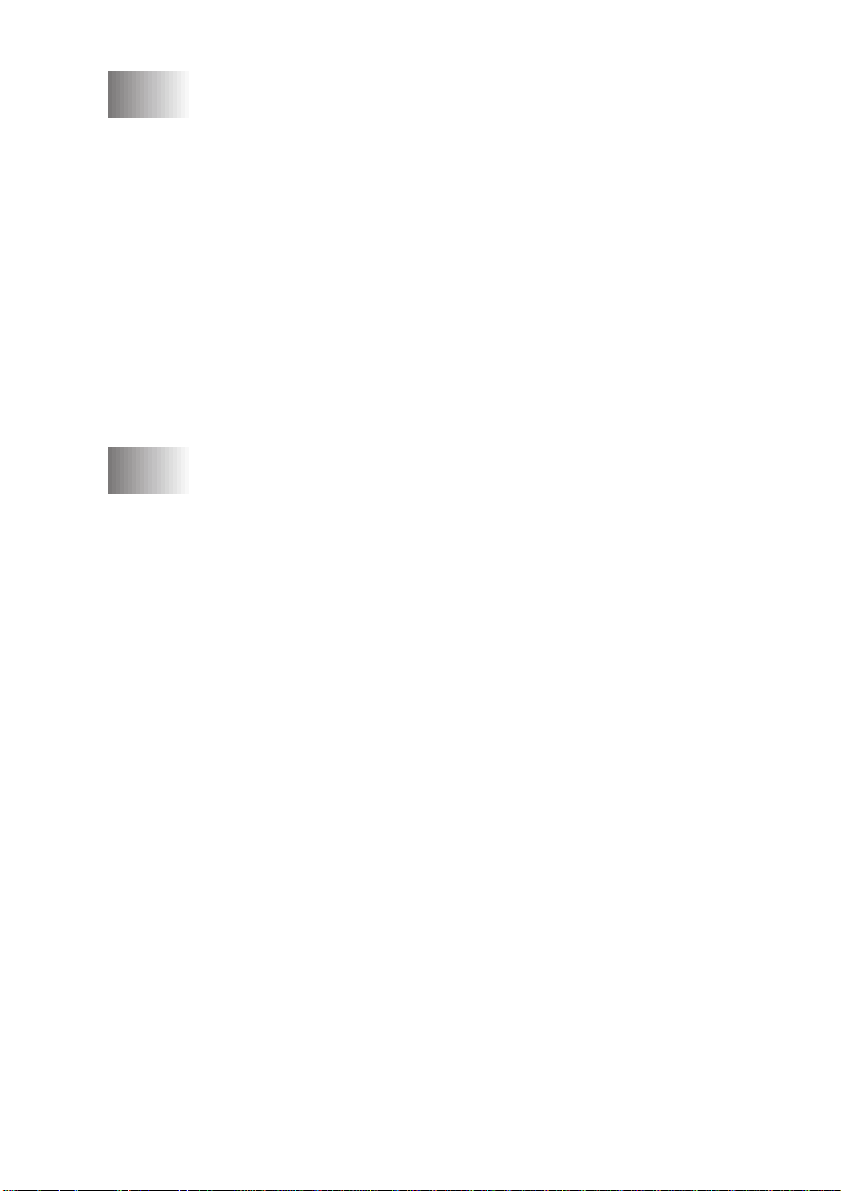
21
21
22
22
Important Information ................................................................... 21-1
Standard Telephone and FCC Notices
(For 120V Models Only)............................................................. 21-1
These notices are in effect on models sold and
used in the United States only. .............................................. 21-1
Federal Communications Commission (FCC)
Declaration of Conformity (For USA Only) ......................... 21-2
E
NERGY STAR
Important—About the Interface Cable ..................................... 21-3
Industry Canada Compliance Statement (For Canada Only).... 21-3
Laser Safety (For 110-120V Models Only) .............................. 21-3
FDA Regulations ................................................................ 21-3
Manufacturing Information ................................................ 21-3
Important Safety Instructions ............................................. 21-4
Compilation and Publication Notice......................................... 21-6
Trademarks ............................................................................... 21-6
Troubleshooting and Routine Maintenance .................................. 22-1
Troubleshooting ............................................................................... 22-1
Brother fax-back system ........................................................... 22-1
Frequently Asked Questions (FAQs) ........................................ 22-1
Brother Bulletin Board.............................................................. 22-1
Error Messages ......................................................................... 22-1
Document Jams and Paper Jams ................................................... 22-4
Document Jam in the Top of the ADF Unit .............................. 22-4
Document Jam Inside the ADF Unit......................................... 22-5
Printer Jam ................................................................................ 22-5
Paper is jammed in the Multi-purpose Paper Cassette ....... 22-6
Paper is jammed near the Drum Unit ................................. 22-6
Paper is jammed in the Fuser Unit...................................... 22-6
If You Are Having Difficulty with Your MFC .......................... 22-7
Packing and Shipping the MFC ................................................... 22-14
Look the Scanner Lock ........................................................... 22-14
Routine Maintenance .................................................................... 22-17
Cleaning the Scanner .............................................................. 22-17
Cleaning the Printer ................................................................ 22-18
Cleaning the Drum Unit.......................................................... 22-19
Replacing the Toner Cartridge ................................................ 22-19
Toner Empty Indicator...................................................... 22-20
How to Replace the Toner Cartridge ...................................... 22-20
Replacing the Drum Unit ........................................................ 22-22
Checking the Drum Life ......................................................... 22-24
For Customer Service.................................................................... 22-24
®
Compliance Statement ...................................... 21-2
TABLE OF CONTENTS
xv
Page 18

23
23
Using the Brother MFC with a New Power Macintosh® G3
or iMac
Connecting Your USB Equipped Apple Macintosh G3 or iMac
with Mac OS 8.5/8.6.................................................................... 23-1
Installing the Brother Printer and Scanner Drivers..................... 23-1
Using Brother TWAIN Scanner Driver with Your Apple
Macintosh G3 or iMac................................................................ 23-2
Glossary ............................................................................................. G-1
Specifications......................................................................................S-1
Product Description...........................................................................S-1
Fax Specifications .............................................................................. S-1
Printer Specifications ........................................................................S-2
™
...................................................................................... 23-1
Importing Images ...................................................................... 23-2
Exporting Images in Other Formats.......................................... 23-2
Accessing the Scanner .............................................................. 23-3
Scanning a Document into Your Macintosh G3 or iMac .......... 23-3
Settings in the Scanner Window ............................................... 23-4
Image .................................................................................. 23-4
Scanning Area ..................................................................... 23-5
Business Card Size ............................................................. 23-5
Miscellaneous ..................................................................... 23-6
Contrast............................................................................... 23-6
PreScanning an Image .............................................................. 23-7
Parallel Interface Specifications ................................................. S-3
USB (Universal Serial Bus) Interface Specifications ................. S-4
Resident Fonts.............................................................................S-4
Symbol Sets/Character Sets .................................................. S-4
xvi
Index ....................................................................................................I-1
Remote Retrieval Access Card ........................................................ R-1
TABLE OF CONTENTS
Page 19
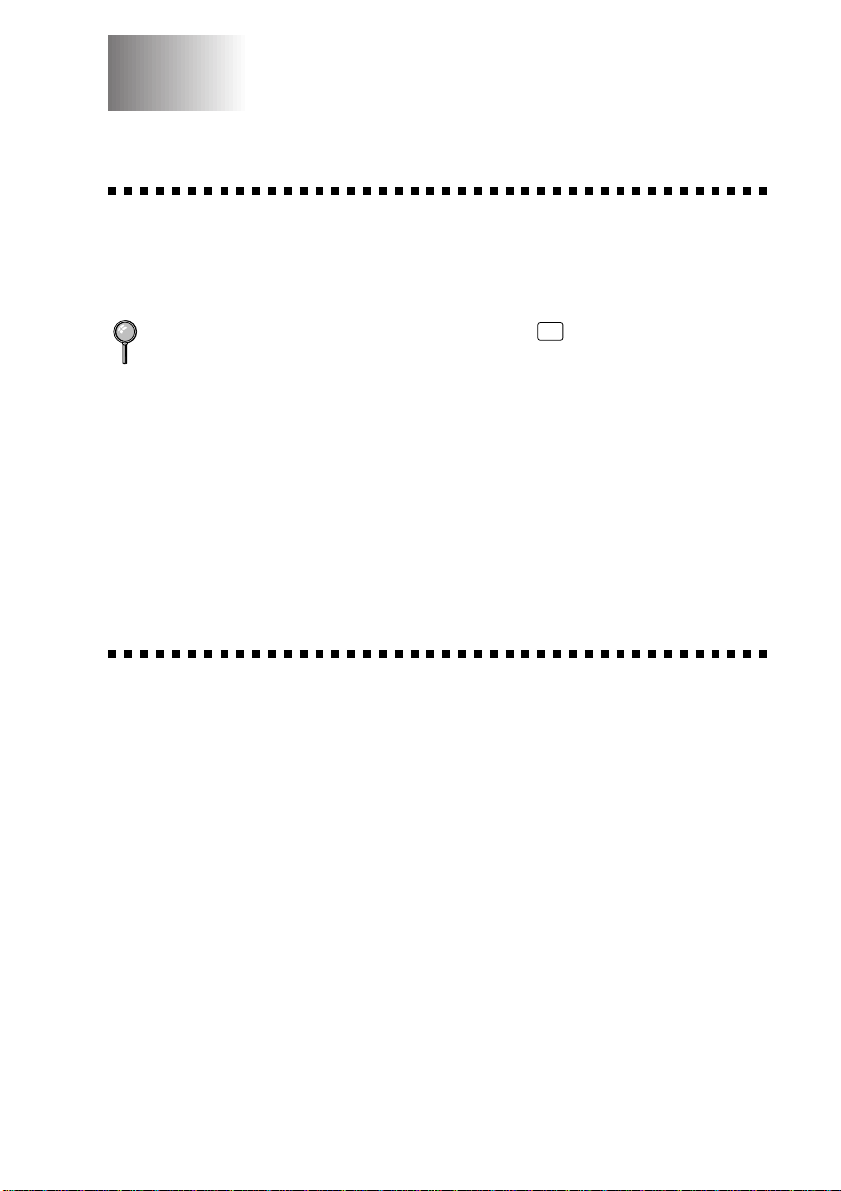
1
Introduction
1
Using This Manual
Thank you for purchasing a Brother Multi-Function Center (MFC). This
MFC has been designed to be simple to use, with LCD screen prompts to
guide you through functions. However, you can use your MFC to its
fullest potential by taking a few minutes to read this manual.
Additionally, your MFC has a Help Key. Press
operational steps and functions.
Finding Information
All chapter headings and subheadings are listed in the Table of Contents.
You will be able to find information about a specific feature or function by
checking the Index in the back of this manual. Also, throughout this
manual, you’ll see special symbols alerting you to important information,
cautions to avoid damaging the machine, and warnings to avoid hurting
yourself. Illustrations of some screen displays also help you choose the
correct key-presses.
Help
to print a list of basic
Test Sheet Procedures (For USA Only)
After programming your Station ID, please fill out the TEST SHEET
included with your MFC and fax it to Brother’s Automated Fax Response
System as your first transmission. This will verify that your MFC is
properly installed. (See Setting Station ID, pages 4-2 to 4-3.)
When this document is received, a confirmation sheet will be sent
back to your MFC. In order to receive a response, be sure to set up
your Station ID.
USA 1-908-685-9283 (fax)
INTRODUCTION
1 - 1
Page 20
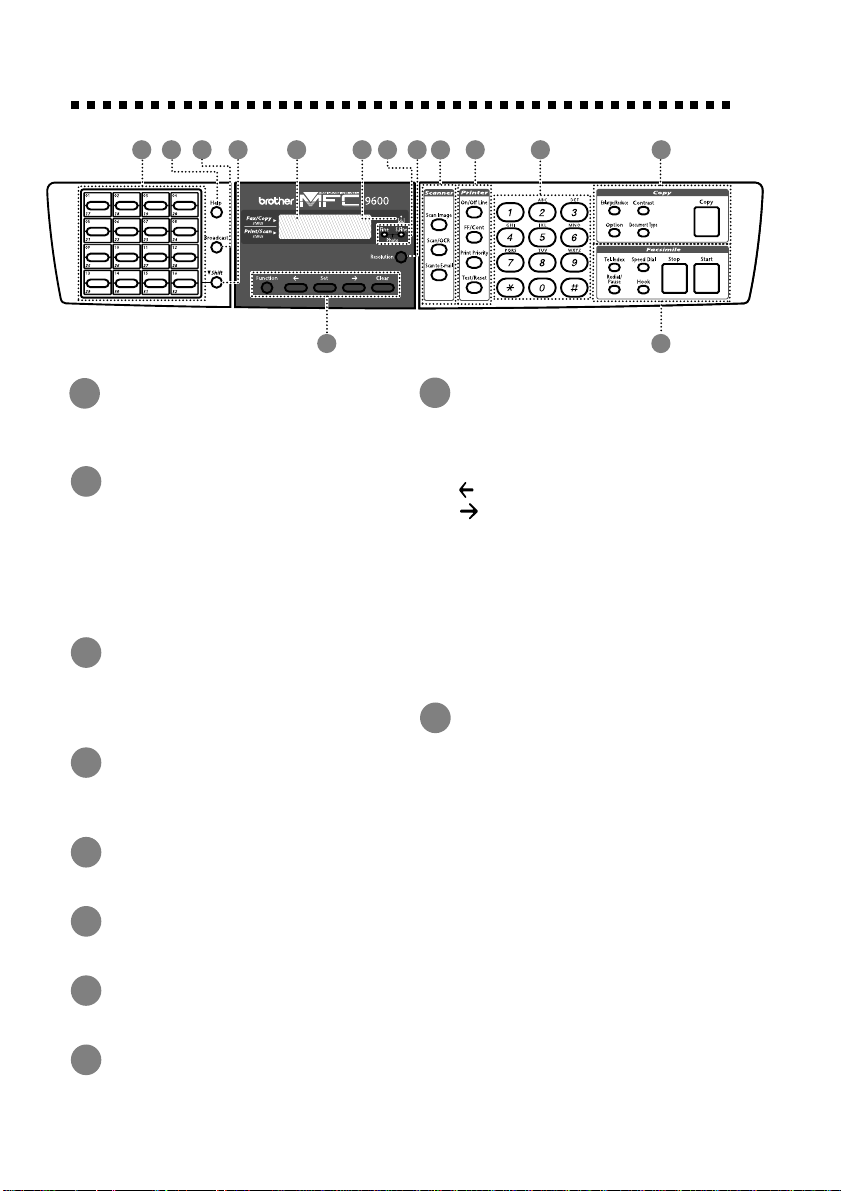
MFC 9600 Control Panel Overview
2 3 4 5 6 7 8 11 12 13
1
10
One Touc h Keys
1
These 16 keys give you instant
access to previously stored phone
numbers.
2
Help
Whenever the Date and Time are
displayed on the LCD, you can press
this key to print a quick reference
Help List. The Help List shows how
to program functions, register
information and how to get basic
information.
3
Broadcast
Use this key when you want to
broadcast the same fax to many
different locations (maximum of 182
locations at once).
4
▼ Shift
To access memory locations 17
through 32 in the One Touch keys
hold down the Shift key.
5
LCD (Liquid Crystal Display)
LCD displays messages to help you
set up and operate your MFC.
6
Toner Empty Indicator
Blinks when toner cartridge is low
and stays lit when toner is empty.
7
Resolution Indicator Lights
These LEDs show the resolution
mode you selected.
8
Resolution
Sets the resolution when you send a
fax.
9
9
Programming Keys:
Function
Lets you access the function and
programing mode
(Left Arrow)
(Right Arrow)
Moves the LCD cursor through
text and options.
Set
Stores a function setting in the
MFC.
Clear
Deletes entered data or backs up
one step in function procedure.
10
Scanner Function Keys:
Scan Image
Press this key to scan a color
picture into your graphics
application for viewing and
editing.
Scan/OCR
Press this key to start scanning a
text document. ScanSoft
TextBridge® will convert it to
editable text and display it in your
word processor application for
further editing.
Scan to E-mail
Press this key to start scanning a
an original into your E-mail
application, setting it up
automatically as an attachment.
14
™
1 - 2
INTRODUCTION
Page 21
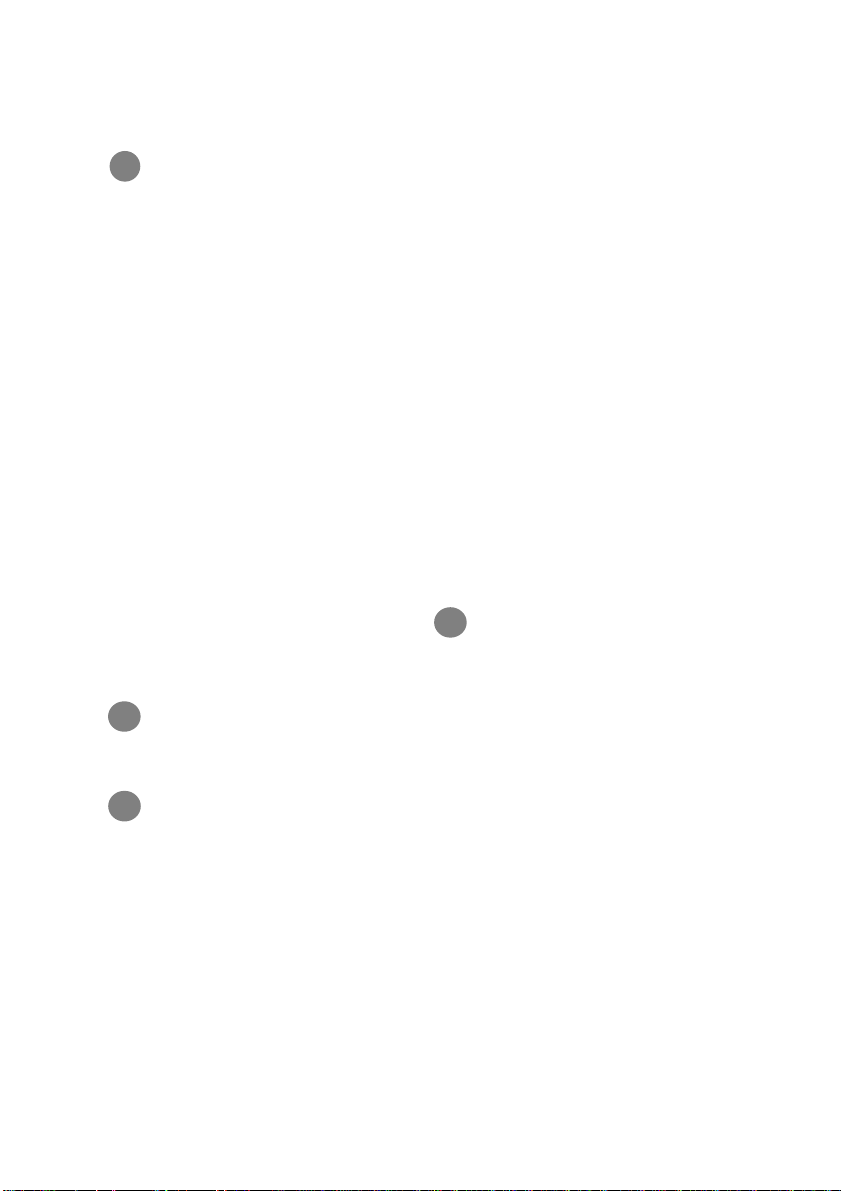
11
Printer Function Keys:
On/OffLine
Use this key to turn the printer
online (ready to receive PC data) and
offline (not ready to receive PC data)
alternately. When the printer is
online, the LCD displays ONLINE.
FF/Cont
When the LCD shows REMAINED
DATA, you can turn the machine
OFFLINE and then press this key to
print the data that is in the memory .
Also, it clears operation and
machine errors.
Print Priority
When this key is pressed, all faxes
will be received into memory
without first printing. They can be
printed later.
Test/Reset
This key is used to print a test
page. When it is pressed together
with Shift, it clears the data from
the printer memory and cancels an
error status.
12
Dial Pad
Dials phone and fax numbers, and
can be used as a keyboard for
entering information into the MFC.
13
Copy Function Keys:
(Temporary Settings)
Enlarge/Reduce
Use this key to select an
enlargement or reduction ratio:
93%, 87%, 75%, 50%, 25%, 100%,
120%, 125%, 141%, 150%, 200%,
400%, AUTO, ZOOM. For more
choices, select ZOOM and use the
dial pad to type any percentage
between 25% and 400%. Select
AUTO to automatically fit the
original on the selected paper size.
Contrast
Lets you make a copy that is
lighter or darker than the original.
Option
You can sort multiple copies using
the ADF—OR—change the layout of
copies on the print media:
4in1 — Save paper by copying four
pages onto one page.
2in1 — Save paper or create a
booklet by copying two pages onto
one page.
Poster — This option copies a
different portion of the original on
each of nine sheets of print media.
Tape the sheets together to get a copy
that is nine times the size of the
original.
Document type
Lets you choose either AUTO, TEXT
or PHOTO.
Copy
Makes a copy.
14
Facsimile Keys:
Tel-index
Lets you look up numbers stored in
the dialing memory.
Speed Dial
Lets you dial stored phone numbers
by pressing a two-digit number.
Redial / Pause
Redials the last number that was
called. Also inserts a pause in
autodial numbers.
Hook
Lets you dial fax numbers.
Stop
Stops a fax, cancels an operation, or
exits from function mode.
Start
Starts an operation, such as sending a
fax.
INTRODUCTION
1 - 3
Page 22
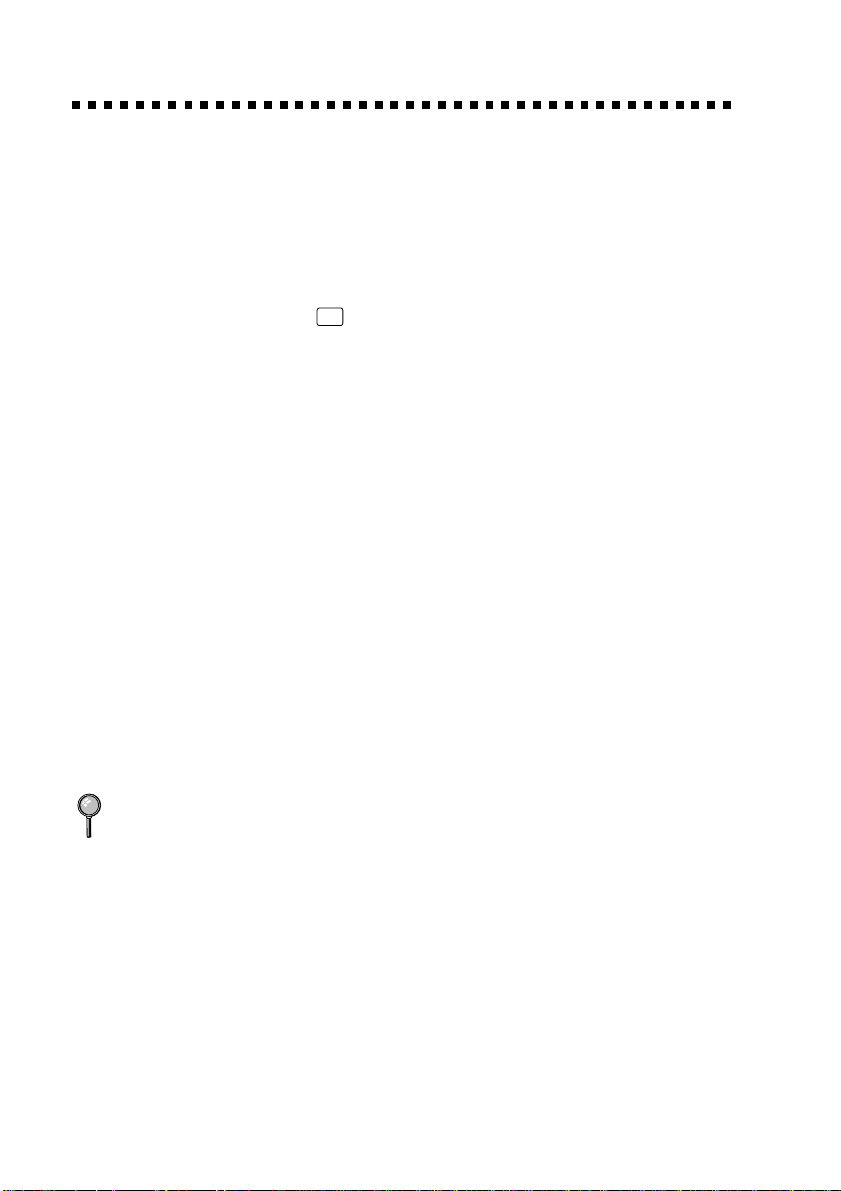
About Fax Machines
If you’re a first-time fax machine user, fax operation might seem a little
mysterious. Soon, you’ll recognize the unusual fax tones on your phone
line, and be able to send and receive faxes easily.
Fax Tones and Handshake
When someone is sending a fax, the MFC sends fax calling tones, (CNG
tones)—soft, intermittent beeps at 4-second intervals. You’ll hear them
when you dial and press
dialing. During that time, the sending machine must begin the
“handshake” with the receiving machine. Each time you use automatic
procedures to send a fax, you are sending CNG tones over the phone line.
You’ll soon learn to listen for these soft beeps each time you answer a
phone on your fax line, so you will know if you are receiving a fax
message.
The receiving fax responds with fax receiving tones—loud, chirping
sounds. A receiving fax chirps for about 40 seconds over the phone line,
and the screen displays RECEIVING. If your MFC is set to the FAX
mode, it will answer every call automatically with fax receiving tones.
Even if the other party hangs up, your MFC continues to send the “chirps”
for about 40 seconds, and the screen continues to display RECEIVING.
The fax “handshake” is the time in which the sending machine’s CNG
tones and the receiving machines “chirps” overlap. This must be for at
least 2 to 4 seconds, so the fax machines can understand how each is
sending and receiving the fax. The handshake cannot begin until the call is
answered, and the CNG tones last for only about 40 seconds after the
number is dialed. Therefore, it’s important for the receiving machine to
answer the call in as few rings as possible.
Start
, and they continue for about 40 seconds after
When you have an external telephone answering device (TAD) on your fax
line, your TAD will determine the number of rings before the call is
answered. Pay special attention to the directions in the Assembly and
Connections chapter for connecting a TAD to your MFC.
ECM (Error Correction Mode)
ECM is a way for the machine to check the integrity of a fax transmission
while it is in progress. ECM transmissions are possible only between
machines that both have the ECM feature. If they do, you may send and
receive fax messages that are continuously checked for their integrity.
Sufficient memory must be available in your machine for this feature to
work.
1 - 4
INTRODUCTION
Page 23
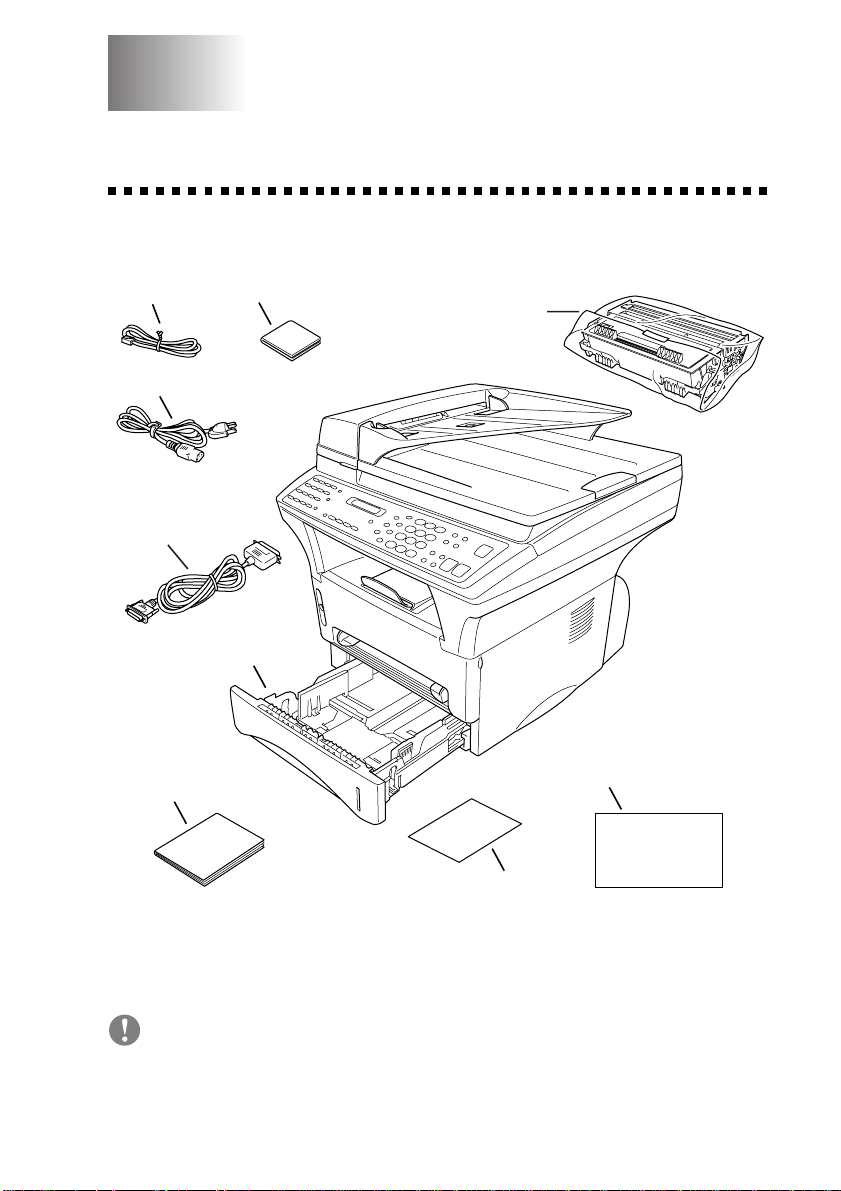
2
Assembly and Connections
2
Packing List
Make sure you have the following items:
Telephone
Line Cord
Power Cord
Bi-directional
Parallel Cable
Paper Cassette
Owner’s Manual
CD-ROM
Drum Unit Assembly
(With free Standard
Toner Cartridge – up
to 3,000 pages)
StartCard
Quick Reference Card
If an item is missing, call Brother Customer Service at 1-800-284-4329
(USA), 1-800-853-6660 (from within Canada) or 1-514-685-6464
(from within Montreal). See Ordering Accessories and Supplies on page
ii for the correct item numbers.
Whenever you transport the MFC, use the packing materials that came
with your MFC. If you do not pack the MFC correctly, you may void
your warranty.
ASSEMBLY AND CONNECTIONS
2 - 1
Page 24
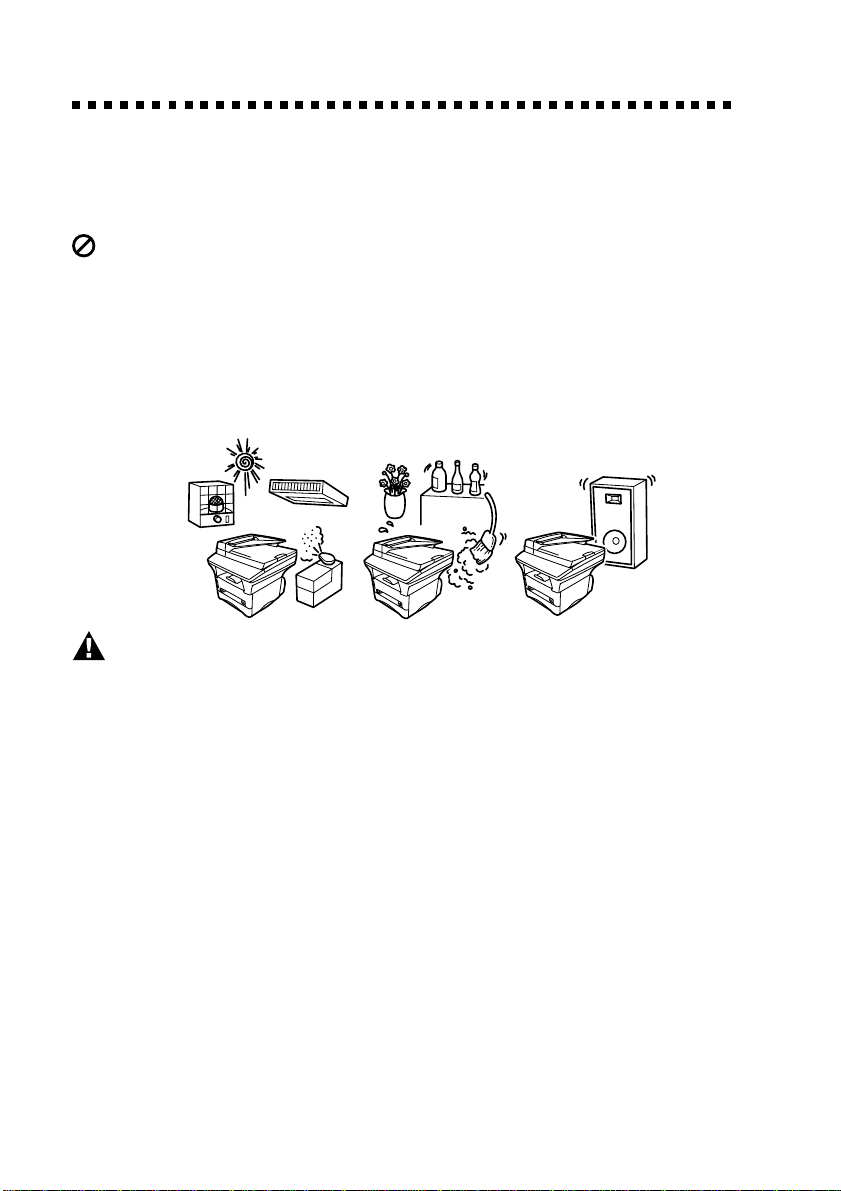
Choosing a Location
Place your MFC on a flat stable surface, such as a desk. Select a place that
is free of vibration and shocks. Place the MFC near a telephone jack and a
standard, grounded power outlet. Choose a location where the temperature
remains between 50°F and 95°F (10°–35°C).
Avoid placing your MFC in a high-traffic area. Do not place near heaters,
air conditioners, water, chemicals, or refrigerators. Do not expose the
MFC to direct sunlight, excessive heat, moisture, or dust. Do not connect
your MFC to electrical outlets controlled by wall switches or automatic
timers. Disruption of power can wipe out information in the MFC’s
memory. Do not connect your MFC to electrical outlets on the same
circuit as large appliances or other equipment that might disrupt the power
supply. Avoid interference sources, such as speakers or the base units of
cordless phones.
NO !
WARNING
■
Use caution when installing or modifying telephone lines. Never touch
telephone wires or terminals that are not insulated unless the telephone
line has been disconnected at the wall jack. Never install telephone wiring
during a lightning storm. Never install a telephone jack in a wet location
unless the jack is specifically designed for a wet location.
■
Lightning and power surges can damage this product! We recommend that
you use a quality surge protection device on the AC power line and on the
telephone line, or unplug the lines during a lightning storm.
■
For PLUGGABLE EQUIPMENT, the socket-outlet should be installed
near the equipment and should be easily accessible.
■
To reduce the risk of shock or fire, use only a No. 26 AWG or larger
telecommunication line cord.
NO ! NO !
2 - 2
ASSEMBLY AND CONNECTIONS
Page 25
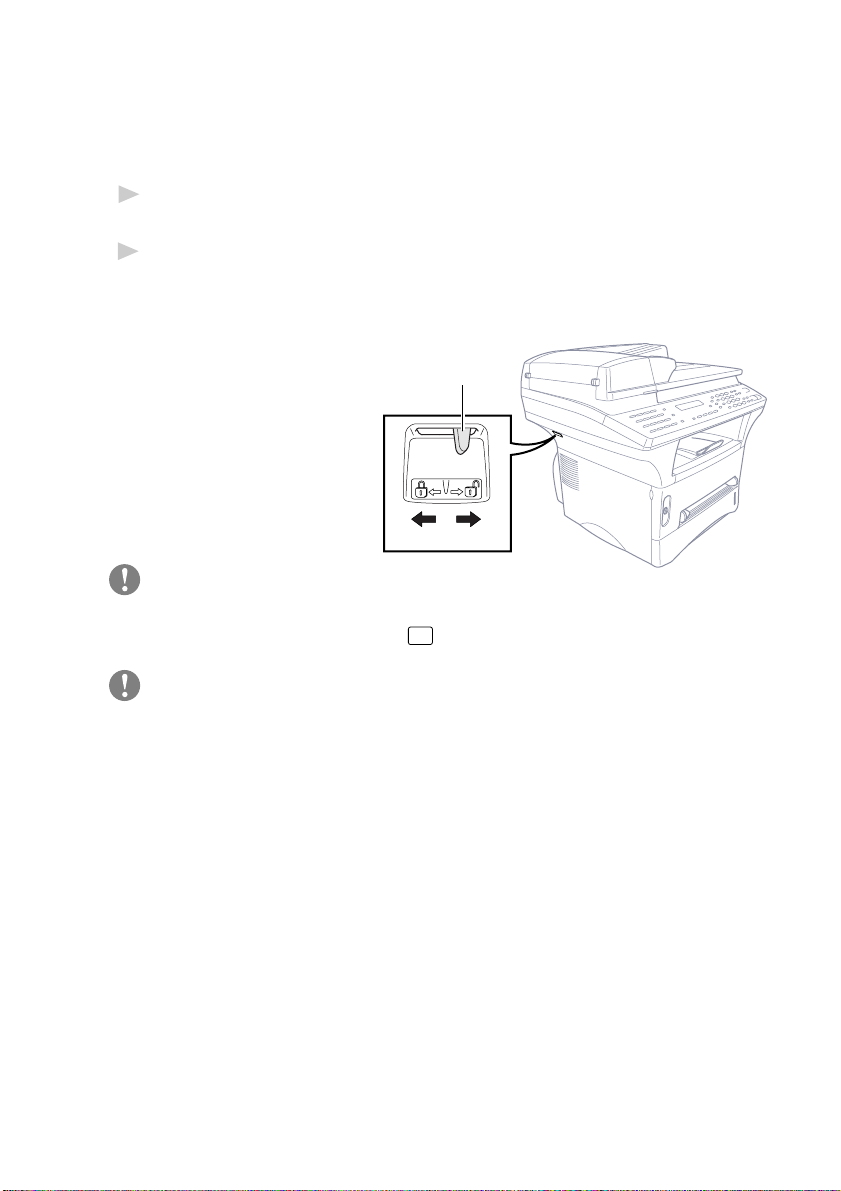
IMPORTANT SAFETY INSTRUCTIONS
When using your telephone equipment, basic safety precautions should
always be followed to reduce the risk of fire, electric shock and injury to
persons, including the following:
Do not use this product near appliances that use water, in a wet basement
1
or near a swimming pool.
Avoid using a telephone during an electrical storm. There may be a remote
2
risk of electric shock from lightning.
Release the Scanner Lock
Push the blue Scanner
Lock Lever up to
unlock the scanner.
This lever is located
on the rear left
underside of the
scanner cover.
Scanner Lock Lever
Lock Unlock
Caution
If the message “CHECK SCAN LOCK” appears on the display, unlock the
scanner immediately and press
Stop
.
Caution
If the message “MACHINE ERROR AF” or “MACHINE ERROR AE”
appears on the display, do not attempt to operate the machine. Call
Customer Service for assistance. Customer Service phone numbers can be
found on page i of your Owner’s Manual.
ASSEMBLY AND CONNECTIONS
2 - 3
Page 26
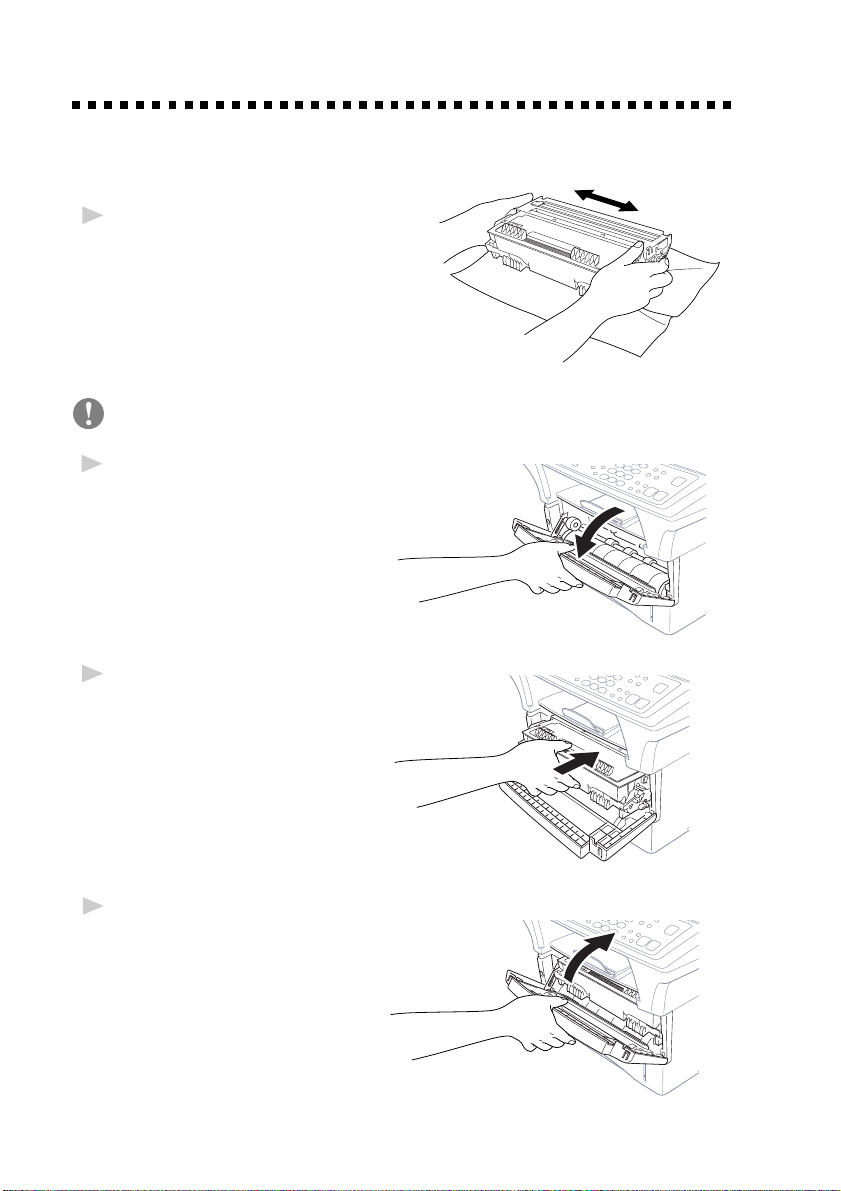
Assembly
Installing the Drum Unit Assembly
(with T oner Cartridge)
Unpack the drum unit assembly,
1
including the toner cartridge, and
gently rock it from side to side
five or six times to distribute the
toner evenly inside the cartridge.
To prevent damage to the drum, do not expose it to light for
longer than a few minutes.
Open the front cover of the
2
machine.
Insert the drum unit assembly
3
into the machine.
Close the front cover.
4
2 - 4
ASSEMBLY AND CONNECTIONS
Page 27
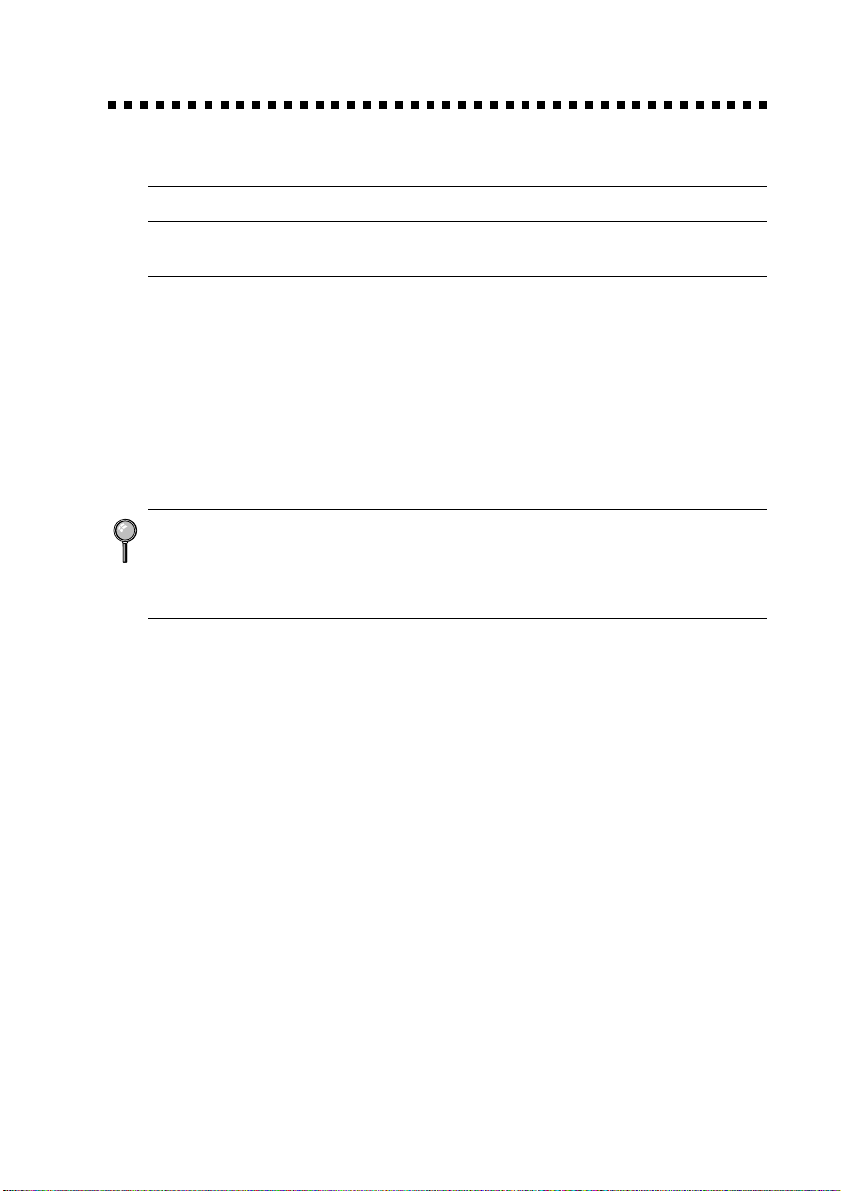
Paper
Acceptable Paper
Paper Type Paper Size
Multi-purpose cut sheet Letter, Legal, A4, A5, ISO B5, Executive, A6,
Paper Cassette #1: 2.75–8.5 x 4.57–14 inches (70–216 x 116–356 mm)
Manual Feed Slot: cut sheet Letter, Legal, A4, A5, B5 (JIS/ISO), Executive,
A6
2.75–8.5 x 4.57–14 inches (70–216 x 116–356 mm)
envelopes COM-10, Monarch, C5, DL
post cards 2.75–8.5 x 4.57–14 inches (70–216 x 116–356 mm)
organizer Day-Timer
2.75–8.5 x 4.57–14 inches (70–216 x 116–356 mm)
labels and 2.75–8.5 x 4.57–14 inches (70–216 x 116–356 mm)
transparencies
We Recommend:
Cut sheet: Xerox 4200
Labels: Avery laser label or equivalent
Transparencies: 3M CG3300 for laser printers or equivalent
Paper Capacity of Paper Cassette
®
J, K, L
Multi-purpose Max. paper height is 1.06 inches (27 mm)
Paper Cassette #1: (use the guides) or approx. 250 sheets of
20 lb. (75 g/m2) Letter/A4 paper,
10 transparencies.
Front Output Bin: Approx. 150 sheets of 20 lb. (75 g/m
Letter/A4 paper
ASSEMBLY AND CONNECTIONS
2
)
2 - 5
Page 28
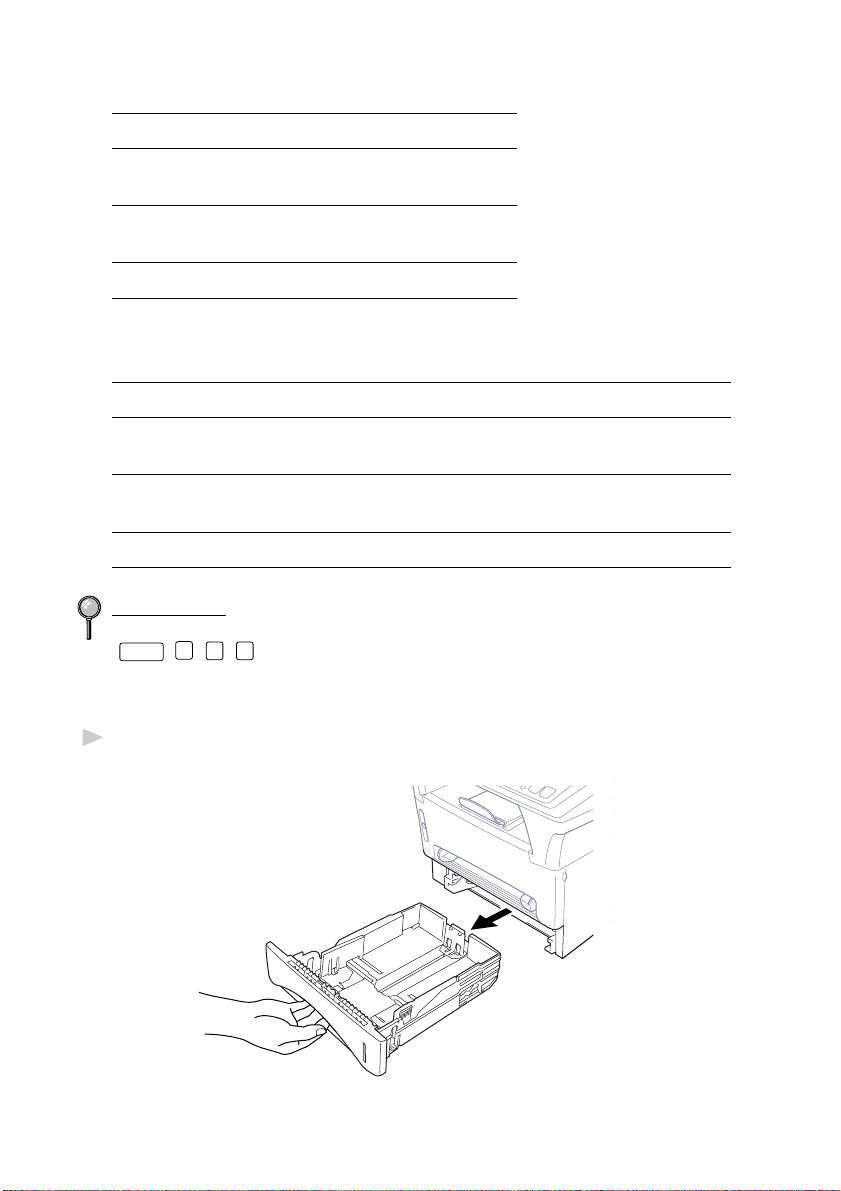
Paper Specification for the Cassette
Cut Sheet
Basis Weight: 17 to 28 lb.
(64 to 105 g/m
Caliper: 0.003 to 0.005 inches.
(0.08 to 0.13 mm)
Moisture Content: 4% to 6% by weight
2
)
Manual Feed Slot
Cut Sheet Envelopes
Basis Weight: 17 to 42 lb. 20 to 24 lb.
(64 to 158 g/m
Caliper: 0.003 to 0.008 inches. 0.003 to 0.005 inches.
(0.08 to 0.2 mm) (0.084 to 0.14 mm)
Moisture Content: 4% to 6% by weight 4% to 6% by weight
2
) (75 to 90 g/m2)
Fax messages can be received on Letter, Legal and A4 size paper.
If you use legal or A4, change the Paper Size setting:
Function
(
, 1, 2, 6.)
Loading Paper in Multi-purpose Paper Cassette
Pull the paper cassette completely out of the machine.
1
2 - 6
ASSEMBLY AND CONNECTIONS
Page 29
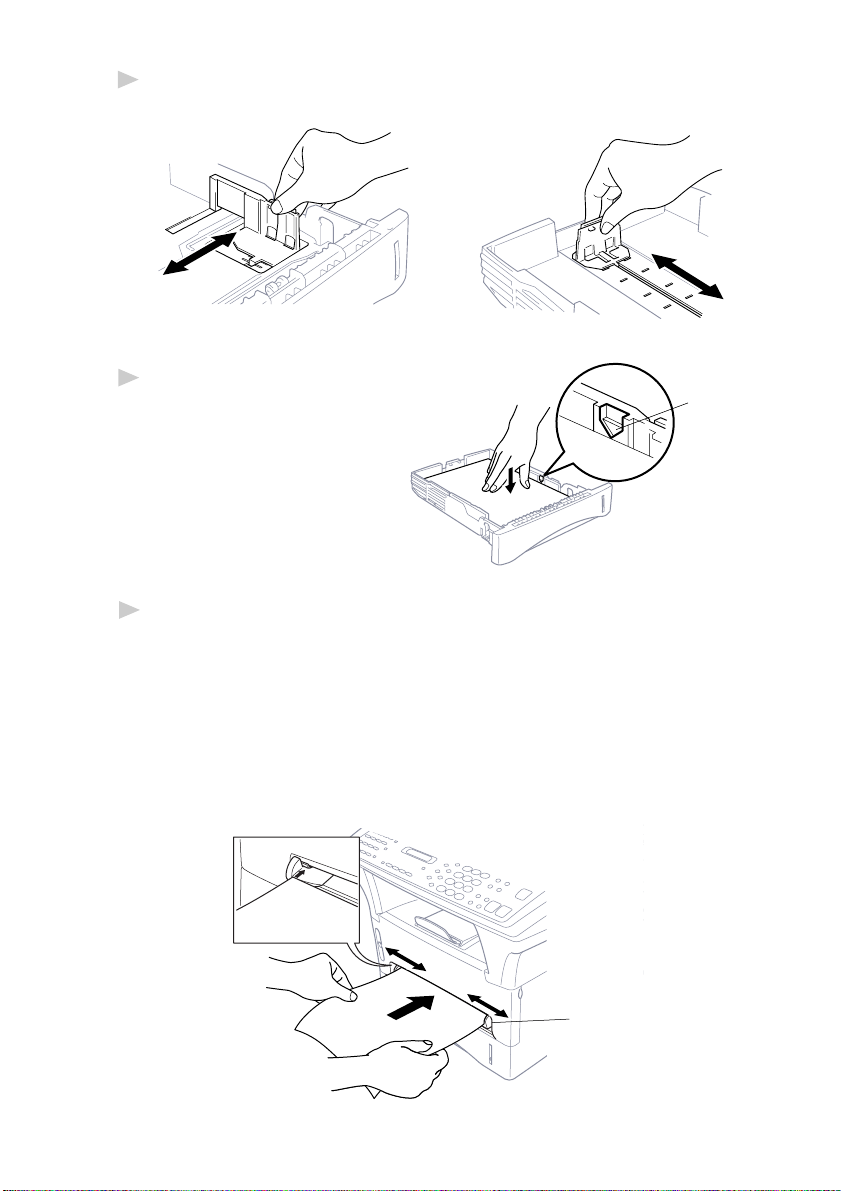
Slide the paper width and length adjusters to the position for the paper
2
size you are using.
Fan the paper well. Load paper
3
in the paper cassette. Press
down on the paper to flatten
it in all four corners, keeping
the paper level below the
guide. The cassette can
hold up to 250 sheets of
20 lb (75g/m
Slide the paper cassette into the machine until it locks into place.
4
2
) paper.
Manual Feed Slot
Use the manual feed slot to print or copy on envelopes, labels,
transparencies, card stock or thicker paper:
The manual feed slot is above the multi-purpose paper cassette. Load
paper or envelopes one at a time. You do not have to remove paper from
the paper cassette.
Maximum
Paper
Height
Guide
Manual
Feed
Slot
ASSEMBLY AND CONNECTIONS
2 - 7
Page 30
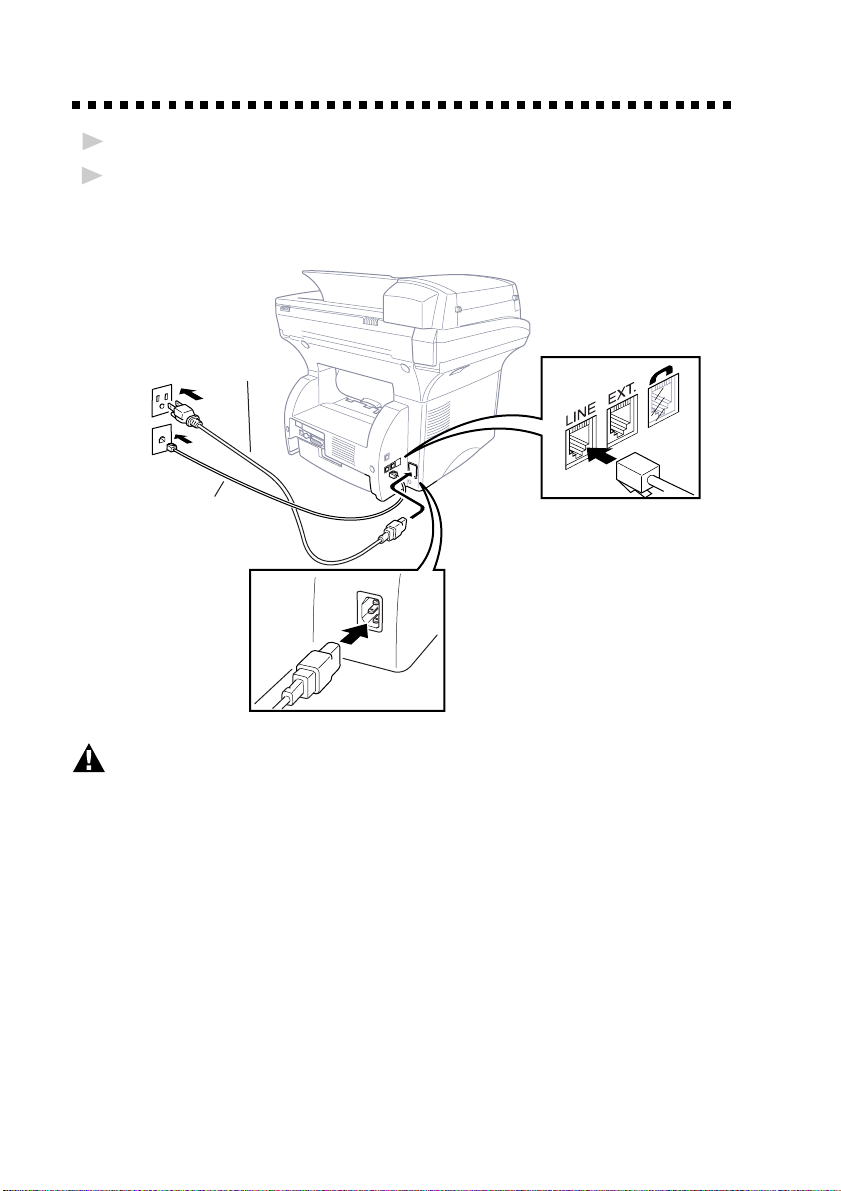
Connecting the MFC
Connect the power cord.
1
Connect the telephone line cord.
2
Connect one end of the telephone line cord to the line jack on the MFC
and the other end to a modular wall jack.
Power Cord
Telephone
Line Cord
WARNING
■
The MFC must be grounded using a 3-prong plug.
■
Since the MFC is grounded through the power outlet, protect yourself
from potentially hazardous electrical conditions on the telephone line by
keeping the power to your MFC on when you connect it to a telephone
line. When you want to move your MFC, protect yourself by
disconnecting the telephone line first, and then the power cord.
■
Lightning and power surges can damage this product! We recommend that
you use a quality surge protection device on the AC power line as well as
on the telephone line, or unplug the lines during a lightning storm.
■
Do not touch the rollers at the paper exit.
2 - 8
ASSEMBLY AND CONNECTIONS
Page 31

Connections
Connecting an External Telephone
Although your MFC does not have a handset, you can connect a separate
telephone (or telephone answering device) directly to your MFC.
Connect the modular plug on the telephone’s line cord to the jack labeled
EXT. on the left side of the MFC.
Whenever this phone (or TAD) is in use, the screen displays
TELEPHONE. To disconnect the call on the external phone and switch to
the MFC, press
Connecting an External TAD
(Telephone Answering Device)
Sequence
You might choose to connect an answering system. When you have an
external TAD on the same telephone line as the MFC, the TAD answers
all calls. The machine “listens” for fax calling (CNG) tones. If it hears
them, the MFC takes over the call and receives the fax. If it doesn’t hear
CNG tones, the MFC lets the TAD continue playing your outgoing
message so your caller can leave you a voice message.
The TAD must answer within four rings (the recommended setting is two
rings). The MFC cannot hear CNG tones until the TAD has answered the
call, and with four rings there are only 8–10 seconds of CNG tones left for
the fax “handshake.” Make sure you carefully follow the instructions in
this manual for recording your outgoing message. We do not recommend
using the toll saver feature on your external answering machine if it
exceeds 4 rings.
Hook
.
Connections
The external TAD must be plugged into the left side of the MFC in the
jack labeled EXT. Your MFC cannot work properly if you plug the TAD
into a wall jack.
If You Subscribe to your Telephone Company’s Distinctive Ring Service:
You may connect an external TAD to a separate wall jack only if you
subscribe to your telephone company’s Distinctive Ring service, have
registered the distinctive ring pattern on your machine, use that number as
a fax number and set your MFC’s Answer mode to MANUAL.
If You Do NOT Subscribe to Distinctive Ring Service:
You must plug your TAD into the EXT. jack of your MFC. If your TAD is
plugged into a wall jack, both your MFC and the TAD will try to control
the phone line. (See illustration on page 2-10.)
ASSEMBLY AND CONNECTIONS
2 - 9
Page 32

Do not connect a TAD elsewhere on the same phone line.
Plug the telephone line cord from the wall jack into the left side of the
1
MFC, in the jack labeled LINE.
Plug the telephone line cord from your TAD into the left side of the
2
MFC, in the jack labeled EXT. (Make sure this cord is connected to the
TAD at the TAD’s telephone line jack, and not its telephone set jack.)
Set your external TAD to four rings or less. (The MFC’s Ring Delay
3
setting does not apply).
Record the outgoing message. (See below.)
4
Set the Answer mode to EXT. TEL/TAD (Function 1, 2, 1, page 5-1).
5
Recording Outgoing Message (OGM)
Timing is important in recording this message. The message sets up the
ways to handle both manual and automatic fax reception.
Record 5 seconds of silence at the beginning of your message.
1
(This allows your MFC time to listen for the fax CNG tones of automatic
transmissions before they stop.)
Limit your speaking to 20 seconds. (See Easy Receive, page 5-2.)
2
End your 20-second message by giving your Fax Receive Code for people
3
sending manual faxes. For example: “After the beep, leave a message or
send a fax by pressing
We recommend beginning your OGM with an initial 5-second silence
because the MFC cannot hear fax tones over a resonant or loud voice. You
may try omitting this pause, but if your MFC has trouble receiving, then
you must rerecord the OGM to include it.
2 - 10
ASSEMBLY AND CONNECTIONS
5 1 and Start.”
Page 33

Special Line Considerations
Roll Over Phone Lines
A roll over phone system is a group of two or more separate telephone
lines that pass incoming calls to each other if they are busy. The calls are
usually passed down or “rolled over” to the next available phone line in a
preset order.
Your MFC can work in a roll over system as long as it is the last number in
the sequence, so the call cannot roll away. Do not put the MFC on any of
the other numbers; when the other lines are busy and a second fax call is
received, the fax call would be transferred to a line that does not have a
fax machine. Your MFC will work best on a dedicated line.
Two-Line Phone System
A two-line phone system is nothing more than two separate phone
numbers on the same wall outlet. The two phone numbers can be on
separate jacks (RJ11) or combined into one jack (RJ14). Your MFC must
be plugged into an RJ11 jack. RJ11 and RJ14 jacks may be equal in size
and appearance and both may contain four wires (black, red, green,
yellow). To test the type of jack, plug in a two-line phone and see if it can
access both lines. If it can, you must separate the line for your MFC.
Converting Telephone Wall Outlets
There are three ways to convert to an RJ11 receptacle. The first two ways
may require assistance from the telephone company. You can change the
wall outlets from one RJ14 jack to two RJ11 jacks. Or, you can have an
RJ11 wall outlet installed and slave or jump one of the phone numbers
to it.
The third way is the easiest: Buy a triplex adapter. You can plug a triplex
adapter into an RJ14 outlet. It separates the wires into two separate RJ11
jacks (Line 1, Line 2) and a third RJ14 jack (Lines 1 and 2). If your MFC
is on Line 1, plug the MFC into L1 of the triplex adapter. If your MFC is
on Line 2, plug it into L2 of the triplex adapter.
Triplex Adapter
RJ14
RJ11
ASSEMBLY AND CONNECTIONS
RJ14
2 - 11
Page 34

Installing MFC, External Two-Line TAD,
and Tw o-Line Telephone
When you are installing an external two-line telephone answering device
(TAD) and a two-line telephone, your MFC must be isolated on one line at
both the wall jack and at the TAD. The most common connection is to put
the MFC on Line 2, which is our assumption in the following steps. The
back of the two-line TAD must have two telephone jacks: one labeled L1
or L1/L2, and the other labeled L2. You will need at least three telephone
line cords, the one that came with your MFC and two for your external
two-line TAD. You will need a fourth line cord if you add a two-line
telephone.
Place the two-line TAD and the two-line telephone next to your MFC.
1
Plug one end of the telephone line cord for your MFC into the L2 jack of
2
the triplex adapter. Plug the other end into the LINE jack on the left side
of the MFC.
Plug one end of the first telephone line cord for your TAD into the L1 jack
3
of the triplex adapter. Plug the other end into the L1 or L1/L2 jack of the
two-line T AD.
Plug one end of the second telephone line cord for your TAD into the L2
4
jack of the two-line TAD. Plug the other end into the EXT. jack on the left
side of the MFC.
Triplex Adapter
Two Line
External TAD
MFC
Two Line Phone
You can keep two-line telephones on other wall outlets as always. There
are two ways to add a two-line telephone to the MFC’s wall outlet. You
can plug the telephone line cord from the two-line telephone into the
L1+L2 jack of the triplex adapter. Or, you can plug the two-line telephone
into the TEL jack of the two-line TAD.
2 - 12
ASSEMBLY AND CONNECTIONS
Page 35

Multi-Line Connections (PBX)
Most offices use a central telephone system. While it is often relatively
simple to connect the MFC to a key system or a PBX (Private Branch
Exchange), we suggest that you contact the company that installed your
telephone system and ask them to connect the MFC for you. It is advisable
to have a separate line for the MFC. You can then leave the MFC in FAX
mode to receive faxes any time of day or night.
If the MFC is to be connected to a multi-line system, ask your installer to
connect the unit to the last line on the system. This prevents the unit from
being activated each time a telephone call is received.
As with all fax units, this MFC must be connected to a two wire system.
If your line has more than two wires, proper connection of the MFC
cannot be made.
If you are installing the MFC to work with a PBX:
It is not guaranteed that the unit will operate correctly under all
1
circumstances with a PBX. Any cases of difficulty should be reported first
to the company that handles your PBX.
If all incoming calls will be answered by a switchboard operator, it is
2
recommended that the Answer mode be set to MANUAL. All incoming
calls should initially be regarded as telephone calls.
The MFC may be used with either pulse or tone dialing telephone service.
3
Custom Features on a Single Line
To learn how custom features may affect your faxing operations, please
see the Troubleshooting and Routine Maintenance chapter, page 22-1.
ASSEMBLY AND CONNECTIONS
2 - 13
Page 36

2 - 14
ASSEMBLY AND CONNECTIONS
Page 37

3
On-Screen Programming
3
User-Friendly Programming
We have designed your Multi-Function Center with on-screen
programming and a Help key. User-friendly programming helps you take
full advantage of all the functions your MFC has to offer.
Since your programming is done on the LCD, we created step-by-step
on-screen prompts to help you program your MFC. All you need to do is
follow the prompts as they guide you through the function menu
selections and programming options and settings.
Function Mode
You can access the Function Mode by pressing
1.FAX 2.PRINTER
3.VIDEO
Then press 1 for Fax Functions—OR—press 2 for Printer Functions
3
—OR—press
When you enter Function Mode, your MFC scrolls a list of main menu
options from which you can choose. These menu options appear one after
the other on the display. Select a menu by pressing
appears on the LCD. The LCD will scroll the options within that menu.
for Video Functions.
Function
. The screen displays
Set
when the option
You can scroll more quickly through options by pressing
scroll backward if you passed your choice or to see options in the opposite
order. When the screen displays your selection, press
When you finish a function, the screen displays ACCEPTED.
If you want to exit the Function Mode, press
ON-SCREEN PROGRAMMING
Stop
.
Set
.
. Use to
3 - 1
Page 38

Function Selection Table
You can probably perform most of these programming settings without the
Owner’s Manuals. To help you understand the function selections, options
and settings that are found in the MFC programs, use the Function
Selection T able below.
1. Fax Functions
1. INITIAL SETUP
Function Description Factory Set Page
1. TONE/PULSE Selects dialing mode. TONE 4-1
2. DATE/TIME Enter date and time for — 4-1
3. STATION ID Program name, fax — 4-2
4. BEEPER Adjust volume level LOW 4-3
5. SLEEP MODE Conserve power 00 MIN 4-4
6. DELAYED TIMER Sets the time of day for 00:00 4-5
7. SPEAKER VOLUME Adjust speaker volume. LOW 4-4
8. RING VOLUME Adjust volume of ringer. LOW 4-4
9. AUTO DAYLIGHT Changes for Daylight OFF
LCD display and heading
on transmissions.
number and telephone
number to appear on
each transmitted page.
of beeper.
delayed faxes. You can
accept it or enter another
time when you scan each
fax into memory in
“Delayed Fax”
Savings Time automatically. 4-5
3 - 2
ON-SCREEN PROGRAMMING
Page 39

1. Fax Functions (continued)
2. SETUP RECEIVE
Function Description Factory Set Page
1. ANSWER MODE Choose the mode that best FAX 5-1
2. RING DELAY Number of rings before RING DELAY: 04 5-2
3. EASY RECEIVE Receive fax messages ON 5-2
4. REMOTE CODE Enter code to activate the ON (
5. REDUCTION Reduces size of image. AUTO 5-3
6. PAPER Selects size of paper for LETTER 5-3
7. PRINT DENSITY Prints faxes darker or — 5-4
8. POLLING RX Sets up your MFC to poll OFF 5-6
9. TONER SAVE Increases life of toner OFF 5-4
0. MF LINK Turn on if PC is connected ON 12-15
suits your needs: FAX,
EXT. TEL/TAD, MANUAL.
MFC answers.
without pressing the
Start key.
51) 5-5
MFC from a remote
location.
receiving faxes.
lighter.
another fax machine.
cartridge.
to MFC for PC receiving of
fax messages.
ON-SCREEN PROGRAMMING
3 - 3
Page 40

1. Fax Functions (continued)
3. SETUP SEND
Function Description Factory Set Page
1. COVERPG SETUP Automatically sends a OFF 6-7–6-9
2. COVERPAGE MSG Program customized — 6-8
3. CONTRAST Change lightness or AUTO 6-4
4. RESOLUTION Allows you to change STANDARD 6-11
5. OVERSEAS MODE Adjusts for sometimes OFF 6-10
6. DELAYED FAX Send documents later. — 6-10
7. POLLED TX Sets up your MFC with a OFF 6-12
8. REAL TIME TX When memory is full, you OFF 6-6
9. BATCH TX Sends all delayed faxes that OFF 6-11
cover page you program.
message for fax cover page.
darkness of a fax you are
sending.
resolutions page by page.
difficult overseas
transmissions.
document to be retrieved
by another fax machine.
can send faxes in real time.
are to the same fax number
and at the same time as one
transmission.
4. REMAINING JOBS
Function Description Factory Set Page
Check which jobs are in 5-7,
memory or cancel a 6-6–6-7
delayed fax or polling job.
5. SET AUTO DIAL
Function Description Factory Set Page
1. ONE-TOUCH DIAL Dial numbers stored in — 7-1
2. SPEED-DIAL Dial numbers stored in — 7-2
3. SETUP GROUPS Set up a Group number for — 7- 3
3 - 4
ON-SCREEN PROGRAMMING
memory by pressing only
one key.
memory by pressing only
three keys.
broadcasting.
Page 41

1. Fax Functions (continued)
6. PRINT REPORTS
Function Description Factory Set Page
1. XMIT REPORT OFF 9-2
2. ACT . REPORT Print lists and reports INTERVAL: OFF 9-2
3. ALL DIAL of activity. — 9-1
4. TEL. INDEX (Details in Chapter 9) — 9-1
5. USER SETTINGS — 9-1
6. MEMORY STATUS — 9-1
7. REMOTE FAX OPT
Function Description Factory Set Page
1. FAX FWD/PAGING Set MFC to forward a OFF 8-1
2. FAX STORAGE Store incoming fax in OFF 8-2
3. REMOTE ACCESS Set code for retrieving 159
4. PRINT FAX Print incoming faxes — 5-5
fax –OR– to call your pager.
memory for remote
retrieval.
8-3
faxes.
stored in the memory.
0. MISCELLANEOUS
Function Description Factory Set Page
1. DISTINCTIVE Use with phone company’s OFF 5-8
2. CALLER ID View or print a list of the — 5-9
3. DRUM LIFE You can check the — 22 -24
4. CASSETTE #2 Turn CASSETTE #2 ON if OFF 5-2
Distinctive Ring service
to register the ring pattern
with the MFC.
last 30 Caller IDs stored
in memory.
percentage of drum life that
remains available.
you purchased the optional
Cassette #2.
ON-SCREEN PROGRAMMING
3 - 5
Page 42

2. Printer Functions
1. PRINT OPTIONS
Function Description Factory Set Page
1. INTERNAL FONT You can print resident fonts — 14-8
2. CONFIGURATION Printer settings and status — 14-8
to check and confirm font
types.
are listed here.
2. RESET PRINTER
Function Description Factory Set Page
1. FACTORY SET You can restore the printer — 14-8
2. HEX DUMP MODE If you set HEX DUMP — 14-8
back to the factory default
settings.
MODE,all the PC data is
printed in hexadecimal.
3. Video Functions
Function Description Factory Set Page
1. QUALITY Select Normal or High HIGH 11-3
2. VIDEO TYPE Select Moving or Still MOVING 11-4
3. PRINT SIZE Select the size you want the 5.75"x4.25" 11-4
print.
video signal.
captured frame to print.
<4. LAN MENU FUNCTIONS>
This option appears only if the Network (LAN) Board accessory has been
installed. For details see the manual that is included with the accessory.
3 - 6
ON-SCREEN PROGRAMMING
Page 43

4
Initial Setup
4
Getting Started
Setting Dialing Mode (Tone/Pulse)
Your MFC comes set to accommodate tone (multi-frequency) dialing
service. If you have pulse (rotary) dialing service, you need to change the
dialing mode.
Function
Press
1
Use or to select TONE or PULSE
2
dialing mode and press
Press
3
Setting Date and Time
Your MFC displays the date and time, and prints it on every fax you send.
In the event of a power failure, you may have to reset the date and time.
All other settings remain unaffected.
Stop
to exit.
, 1, 1, 1.
Set
.
DIALING:TONE?
SELECT & SET
DIALING:PULSE?
SELECT & SET
Function
Press
1
Enter the last two digits of the year and
2
press
For example, enter 00 for the year 2000.
Enter two digits for the month and
3
press
For example, enter 09 for September,
or 10 for October.
Enter two digits for the day and
4
press
For example, 06
Enter the time in 24-hour format and
5
press
For example, enter 15:25 for 3:25 PM.
Press
6
The screen now displays the date and time you set, and displays it
whenever the MFC is standing by.
Set
Set
Set
Set
Stop
.
.
.
.
.
, 1, 1, 2.
YEAR:XX
ENTER & SET
MONTH:XX
ENTER & SET
DAY:XX
ENTER & SET
TIME:XX:XX
ENTER & SET
INITIAL SETUP
4 - 1
Page 44

Setting Station ID
You can store your name, fax number, and telephone number to be printed on
all fax pages you send. (See Composing Electronic Cover Page, page 6-7.)
Function
Press
1
Enter your fax number (up to 20 digits)
2
and press
(You must enter a fax number to proceed.)
Enter your telephone number (up to 20
3
digits)and press
number and fax number are the same,
enter the same number again.
(This number appears on Cover pages.)
Press
4
Use the dial pad to enter your name
5
or your company name (up to 20
characters) and press
(See Entering Text, below.)
Press
6
The screen returns to the date and time.
If your Station ID has already been programmed, the screen prompts “1”
to make a change, or “2” to exit without changing.
Set
Stop
Set
.
.
, 1, 1, 3.
.
Set
. If your telephone
FAX:
ENTER & SET
TEL:
ENTER & SET
NAME:
ENTER & SET
Set
.
Entering Text
When you are setting certain functions, such as the Station ID, you may need
to enter text into the MFC. Most number keys have three or four letters
printed above them. The keys for 0, #, and
don’t have printed letters
because they are used for special characters.
By pressing the appropriate number key the correct number of times, you can
access the character you want.
Key once twice three times four times
4 - 2
2
3
4
5
6
7
8
9
INITIAL SETUP
AB C
DE F
GH I
JK L
MN O
PQ R S
TU V
WX Y Z
Page 45

Inserting spaces
If you want to enter a blank space, press twice.
Making corrections
If you entered a letter incorrectly and want to change it, press to move
the cursor after the last correct letter. Then press
to the right of the cursor are deleted. Re-enter the correct text and/or
digits. You can also back up and type over incorrect letters.
Clear
; all letters above and
Repeating letters
If you need to enter a character assigned to the same key as the previous
character, press
to move the cursor to the right.
Special characters and symbols
Press for (space) ! “ # $ % & ’ ( ) + , - . /
Press # for : ; < = > ? @ [ ] ^ _
Press Ø for É À È Ê Î Ç Ë Ö 0
NOTICE
The Telephone Consumer Protection Act of 1991 makes it unlawful
for any person to use a computer or electronic device to send any
message via a telephone MFC unless such messages clearly contain,
in a margin at the top or bottom of each transmitted page, or on the
first page of the transmission, the date and time it is sent and an
identification of the business or other entity or other individual
sending the message and the telephone number of the sending
machines or such business, other entity, or individual.
In order to program this information into your MFC, you should
complete the steps described on pages 4-1 and 4-2.
Setting Beeper Volume
You can set the beeper to LOW, HIGH or OFF. The default setting is
LOW. When the beeper is set to LOW or HIGH, the MFC beeps every
time you press a key or make an error, and at the end of fax sending or
receiving.
Function
Press
1
Press or to select your setting and press
2
Press
3
Stop
to exit.
, 1, 1, 4.
Set
.
INITIAL SETUP
4 - 3
Page 46

Speaker Volume
You can set the volume of the MFC speaker.
Function
Press
1
Press or to select your volume setting (OFF, LOW, MED, or HIGH)
2
and press
Press
3
In the OFF setting the speaker defaults to LOW when you press
Stop
to exit.
Set
, 1, 1, 7.
.
Hook
Ring Volume
You can set the volume of the ring or turn it off.
Function
Press
1
Press or to select OFF, LOW, MED, or HIGH and press
2
Press
3
Stop
to exit.
, 1, 1, 8.
Set
.
Memory Storage
In the event of a power failure, all settings in the functions are stored
permanently: INITIAL SETUP, SETUP RECEIVE, SET AUTO DIAL,
REMOTE FAX OPT plus the COVERPG SETUP and COVERPAGE MSG
(from SETUP SEND). You may have to reset the date and time.
.
Sleep Mode
Setting the Sleep Mode reduces power consumption while the machine is
idle. You can choose how long the machine is idle (from 00 to 99
minutes) before it drops into sleep mode. The timer automatically resets
when the machine receives a fax or PC data, or makes a copy. The default
setting is 0 minutes.
Function
Press
1
Use the Dial pad to enter the amount of time the machine is idle before it
2
drops into sleep mode (00 to 99 minutes) and press
Press
3
If you make copies frequently, make the idle time long enough so you
won’t always be waiting for the machine to warm up.
4 - 4
, 1, 1, 5.
Stop
to exit.
INITIAL SETUP
Set
.
Page 47

Delayed Timer
You can set up the time of day that delayed faxes will be sent. This time
will be displayed for acceptance or override when you scan faxes into
memory in Delayed Fax, page 6-10.
Function
Press
1
Enter the time (in 24-hour format) that
2
you want delayed faxes to be sent and
press
Set
.
, 1, 1, 6.
SET TIME:12:34
ENTER & SET
3
Press
Stop
to exit.
SET TIME:17:00
ENTER & SET
Turning On Automatic Daylight Savings Time
You can set the machine to change automatically for Daylight Savings
Time by resetting itself forward one hour in the Spring and backward one
hour in the Fall.
Function
Press
1
Press or to select ON (or OFF)
2
and press
Press
3
Stop
to exit.
, 1, 1, 9.
Set
.
9.AUTO DAYLIGHT
INITIAL SETUP
4 - 5
Page 48

4 - 6
INITIAL SETUP
Page 49

5
Setup Receive
5
Basic Receiving Operations
Mode How it works When to use it Page
MANUAL You control the phone line Use this mode when you 5-8
FAX The MFC automatically For dedicated fax line. 1-4
EXT.TEL/TAD If an external telephone is Use this mode if you 2-10
and must answer every call are using a computer
yourself. modem on the same line
or if you are using the
Distinctive Ring subscriber
service.
answers every call as a fax. You cannot receive a
voice call but you can
call out from an
external or extension
telephone.
connected to the EXT. receive very few faxes. 2-11
jack you control the phone line
and must answer every call
yourself.
If an external TAD (telephone Use this mode if you have
answering device) is connected an answering machine on
to the EXT. jack, the TAD your phone line.
automatically answers every
call. Voice messages are
Stored in external TAD. Fax
messages are printed.
Setting or Changing the Answer Mode
Function
1
Press
, 1, 2, 1.
1.ANSWER MODE
Press or to select MANUAL,
2
EXTERNAL TEL/TAD or FAX
Set
mode and press
Stop
Press
3
to exit.
.
FAX?
EXT.TEL/TAD?
MANUAL?
SETUP RECEIVE
5 - 1
Page 50

Setting Ring Delay
The Ring Delay setting determines the number of times the MFC rings
before it answers.
Function
Press
1
Press or to select how many times the line rings before the MFC
2
answers (00–04) and press
Press
3
Stop
to exit.
, 1, 2, 2.
Set
. If you select 00, the line doesn’t ring at all.
Easy Receive
When you use this feature, you don’t have to press
fax call. Selecting ON allows the MFC to receive fax calls automatically,
even if you lift the handset of an extension or external phone. When you
see RECEIVING on the fax screen or when you hear “chirps” through the
handset of an extension phone connected to another wall jack, just replace
the handset, and your MFC does the rest. Selecting OFF means you’ll
have to activate the MFC yourself, by pressing
(See Manual Transmission, page 6-5.)—OR—by pressing
5 1 if you are not at your MFC. (See Operation from Extension
Telephones, page 5-5.)
Start
when you answer a
Hook
, then
Start
to receive.
If Easy Receive is OFF and an original is in the ADF, press
Hook
then 2 to activate the MFC.
If you’ve set the feature to ON, but your MFC doesn’t automatically
connect a fax call when you lift an external or extension phone handset,
press the Fax Receive code
If you send faxes from a computer on the same phone line and the MFC
5 1.
intercepts them, set Easy Receive to OFF.
Function
Press
1
Use or to select ON or OFF and press
2
Press
3
Stop
to exit.
, 1, 2, 3.
Set
.
Turning on Cassette #2
When CASSETTE #2 is set to ON, you can set paper size, reduction
setting and the cassette usage. (See Printing a Reduced Incoming
Document, page 5-3 and Setting Paper Size, page 5-3.)
Function
Press
1
Press or to select ON (or OFF) and press
2
Press
3
5 - 2
, 1, 0, 4.
Stop
to exit.
SETUP RECEIVE
Set
.
, then
Start
,
Page 51

Printing a Reduced Incoming Document
You can always reduce the size of an incoming fax to a fixed percentage.
If you choose AUTO, your MFC chooses the level of reduction for you.
If you purchased and attached the optional Cassette #2 you can select the
reduction ratio for each cassette.
Function
Press
1
If you have the optional Cassette #2 press or to select CASSETTE
2
#1 or CASSETTE #2 and press
Use or to select the reduction ratio you
3
want (AUTO, 100%, 93%, 87% or 75%)
and press
want a reduction.
Press
4
Recommended Reductions
If your paper is letter size (8.5" x 11"), and the incoming fax is
If your paper is legal size (8.5" x 14"), and the incoming fax is
, 1, 2, 5.
Set
. Choose 100% if you don’t
Stop
to exit.
letter size, select 93%
A4, select 87%
legal size, select 75%
letter size, select 100%
A4, select 100%
legal size, select 93%
Set
.
5.REDUCTION
Setting Paper Size
You can use three sizes of paper for printing your faxes — letter, legal,
and A4. When you change the paper in the MFC, you must change the
setting for paper size, so your MFC will know how to fit the incoming
faxes on the paper. You can also select a reduction ratio.
If you purchased and attached the optional Cassette #2 you can select the
paper size for each cassette.
Function
Press
1
If you have the optional Cassette #2
2
press or to select CASSETTE #1
or CASSETTE #2 and press
, 1, 2, 6.
CASSETTE #2
SELECT <- -> & SET
Set
.
SETUP RECEIVE
5 - 3
Page 52

Use or to select LETTER, LEGAL
3
or A4 and press
Press 1 if you need to change the
4
reduction setting—OR—Press 2 and
go to Step 6.
Use or to select AUTO, 100%, 93%, 87% or 75% and press
5
Stop
6
Press
to exit.
Set
.
6.PAPER
CHANGE REDUCTION
1.YES 2.NO
Setting Cassette Usage
The default setting of AUTO allows your machine to choose Cassette #2 if
paper is out in Cassette #1 or if incoming faxes will fit best on the paper in
Cassette #2. Choose CASSETTE#1 ONLY or CASSETTE#2 ONLY if you
want to keep special paper in the other cassette and control when it is
used.
Function
Press
1
Press or to select CASSETTE USAGE and press
2
Press or to select AUTO, CASSETTE#1 ONLY or CASSETTE#2
3
ONLY and press
Press
4
Stop
to exit.
, 1, 2, 6.
Set
.
Set
.
Setting the Print Density
Set
.
You can adjust print density, making your printed documents darker or
lighter.
Function
Press
1
Press to make print lighter, or to make print darker.
2
Press
3
Stop
to exit.
, 1, 2, 7.
Toner Save
You can conserve toner using this feature. When you set Toner Save to
ON, print appears somewhat lighter. The default setting is OFF.
Function
Press
1
Press or to turn ON (or OFF) and press
2
Press
3
5 - 4
, 1, 2, 9.
Stop
to exit.
SETUP RECEIVE
Set
.
Page 53

Advanced Receiving Operations
Operation from Extension Telephones
If you answer a fax call on an extension phone (or on an external phone in
the EXT. jack), you can make your MFC take over by using the Fax
Receive Code. When you press the Fax Receive Code
starts to receive a fax. (See Easy Receive, page 5-2.)
If you answer a call at an extension or external phone, and no one is on the
line, assume you’re receiving a fax. At an extension phone, press
5 1, wait for fax receiving tones (chirps), then hang up. At an
external phone, press
(the screen displays RECEIVING) before you hang up. (Your caller will
have to press
Start
to send the fax.)
5 1 and wait for the phone to be disconnected
Changing the Fax Receive Code
The preset Fax Receive Code ( 5 1) may not work with some
telephone systems.
If you are always disconnected when accessing your external TAD
remotely, try changing the Fax Receive Code from
Function
Press
1
Press or to select ON (or OFF)
2
and press
, 1, 2, 4.
Set
.
REMOTE ACT.:ON?
SELECT & SET
5 1, the MFC
5 1 to .
If you want to, enter a new Fax Receive
3
Code and press
Stop
Press
4
to exit.
Set
.
FAX RECEIVE:*51
ENTER & SET
Printing a Fax in Memory
If you have Fax Storage ON for remote retrieval, you can still print a
fax from memory when you are at your MFC. (See Setting Fax Storage,
page 8-2.)
Function
Press
1
Press
2
After printing is finished, press
3
Start
.
, 1, 7, 4.
Stop
to exit.
SETUP RECEIVE
5 - 5
Page 54

Polling
Polling is the process of retrieving faxes from another fax machine. You
can use your MFC to “poll” other machines, or you can have someone poll
your MFC.
All parties involved in polling must set up their fax machines to
accommodate polling. When someone polls your MFC to receive a fax,
they pay for the call; if you poll someone’s fax machine to receive a fax,
you pay for the call.
Some fax machines do not respond to the polling function.
Setting Up Polling Receive
Polling Receive is when you call another fax machine to receive a fax
from it.
Function
Press
1
Press or to choose ON
2
and press
Enter the fax number you’re polling.
3
Press
4
The screen displays DIALING.
Start
Set
.
, 1, 2, 8.
.
POLLING RX:OFF?
SELECT <- -> & SET
ENTER FAX NO.
PRESS START KEY
Setting Up Sequential Polling Receive
Your MFC can request documents from several fax units in a single
operation. Afterward, a Sequential Polling Report will be printed.
Function
Press
1
Press or to select Polling ON
2
and press
Specify the destination fax machines
3
you wish to poll, using One Touch,
Speed Dial, Groups or the dial pad.
You must press
location.
Press
4
Start
Set
.
, 1, 2, 8.
.
Broadcast
POLLING RX:ON?
SELECT <- -> & SET
ENTER FAX NO.
PRESS START KEY
between each
ACCEPTED
ONLINE
Your MFC will poll each number or group
member in turn for a document.
5 - 6
SETUP RECEIVE
DIALING
ONLINE
Page 55

Canceling a Scheduled Job
You can cancel tasks you’ve scheduled, such as Delayed Fax or Polling
Transmit. (See Checking Job Status, page 6-6.)
Function
Press
1
Jobs waiting to be sent from memory
appear on the display. If there are no
jobs, the screen displays NO JOB
WAITING.
If you have more than two jobs waiting, press or to select the job
2
you want to cancel and press
Press 1 to cancel—OR—Press 2 to exit without canceling.
3
To cancel another job, return to Step 2.
Press
4
Stop
, 1, 4.
to exit.
4.REMAINING JOBS
Set
.
Telephone Services
Distinctive Ring
This feature lets you use the Distinctive Ring subscriber service offered by
some telephone companies, which allows you to have several telephone
numbers on one phone line. Each phone number has its own Distinctive
Ring pattern, so you’ll know which phone number is ringing. This is one
way you can have a separate phone number for your MFC.
Your MFC has a Distinctive Ring function, allowing you to dedicate one
phone number just for receiving faxes. You’ll need to follow the directions
below to “register” the new Distinctive Ring pattern, that was assigned by
the Telephone Company, so your MFC can recognize its incoming calls.
You can change or cancel the Distinctive Ring pattern at any time. You can
switch it off temporarily, then turn it back on. When you get a new fax
number, be sure you reset this function.
You can register only one Distinctive Ring pattern with the MFC. Some
ring patterns cannot be registered.
■
The MFC will answer only calls to its registered number.
■
You will not hear the first two rings of all incoming calls on the MFC.
■
To have your external TAD answer only the main number, the MFC must
be in MANUAL Mode.
■
In FAX mode, the MFC will answer all numbers on the phone line.
SETUP RECEIVE
5 - 7
Page 56

Registering your Distinctive Ring Pattern
If you are not sure which ring pattern you have, call your telephone
company. Then assign that pattern in the steps below.
Set the machine to MANUAL mode.
1
Function
2
Press
, 1, 0, 1.
The screen displays the current setting of this feature.
Press or to select the SET Mode.
3
Set
Press
4
Press or to select the prestored ring pattern you want to assign and
5
press
when the screen displays DISTINCTIVE:SET?
Set
. (You will hear each pattern as you scroll through the four
patterns. Be sure to choose the pattern assigned by the Telephone
Company.)
Ring
Press
6
Stop
to exit.
Pattern
Rings
1
long - long
2
short - long - short
3
short - short - long
4
very long (normal pattern)
Once you’ve registered the Distinctive Ring pattern in your machine, you
can turn this feature on or off. To change the setting, follow Steps 1 to 5
above, selecting ON (or OFF).
5 - 8
SETUP RECEIVE
Page 57

Caller ID
The Caller ID feature lets you use the Caller ID subscriber service offered
by many local phone companies. Subscriber services send the name or
telephone number of your caller as the line rings.
When a call comes in, after a few rings, the MFC displays the telephone
number of your caller (or name, if available). Once the call is answered,
the Caller ID information disappears from the screen, but the call
information remains stored in the Caller ID memory.
■
You will see the first 16 characters of the number or name.
■
OUT OF AREA display means call originates outside your Caller ID
service area.
■
PRIVATE CALL display means the caller has intentionally blocked
transmission of information.
If both the name and number are received, the screen displays only the
name. You can print a list of received Caller ID information.
Caller ID service varies with different carriers. Call your local phone
company to determine the kind of service available in your area.
Viewing Caller ID List
Caller ID memory stores information for up to thirty calls; when the
thirty-first call comes in, the first call is erased. You can scroll through
Caller ID information to review those calls made to your MFC.
Function
Press
1
Press or to select DISPLAY #? and press
2
, 1, 0, 2.
Set
.
If the name was not received, it will not be displayed.
Press or to scroll through the Caller ID memory to select the
3
Caller ID you want to view and press
Set
.
The next screen shows the caller’s telephone number, date and time of the
call.
Press or to return to the Caller ID listing—OR—Press
4
Stop
to exit.
Printing Caller ID List
Function
Press
1
Press or to select PRINT REPORT? and press
2
Press
3
Start
.
, 1, 0, 2.
Set
.
SETUP RECEIVE
5 - 9
Page 58

Clearing a Caller ID Stored in Memory
For effective use of the memory, we recommend that you clear the
Caller ID information from memory, by pressing
Clear
when the display
shows the number or name.
5 - 10
SETUP RECEIVE
Page 59

6
Setup Send
6
Before Y ou Begin
You can send a fax from the ADF (Automatic Document Feeder) or from
the scanner glass.
Sending Faxes Using Multiple Settings
When you send a fax you can choose any combination of the available
settings: add a cover page and select a comment; set the contrast or
resolution; send using overseas mode, or delayed fax timer, polling
transmission or real time transmission. After each function is accepted, the
display will ask if you want to enter other settings:
ACCEPTED
OTHER SETTINGS?
1.YES 2.NO
Press 1 if you want to select additional settings. The display returns to
2
the SETUP SEND menu—OR—Press
settings, and go to the next step.
Faxing from the ADF (Automatic Document Feeder)
if you are finished choosing
The ADF can hold up to 50 pages, feeding each one individually through
the MFC. Use standard (20 lb/75g/m
fan the pages well before placing them in the feeder.
Temperature: 68°F – 86°F (20°C – 30°C)
Humidity: 50% – 70%
Paper: Xerox 4200 (20LB/LTR),
Xerox 4024 (24LB/LTR),
DO NOT use curled, wrinkled, folded, ripped paper, or paper with staples,
paper clips, paste or tape attached. DO NOT use cardboard, newspaper, or
fabric.
(To fax this kind of document, see Faxing from the Scanner Glass,
page 6-3.)
■
Make sure documents written with ink are completely dry.
2
) paper when using the ADF. Always
SETUP SEND
6 - 1
Page 60

■
Originals to be faxed
must be from 5.8 to 8.5
inches wide, and 5 to 14
inches long.
Originals are
Face Up
1 Insert originals face up,
top edge first.
2 Adjust the paper guides
to fit the width of your
original.
3 Stagger the pages. Then place them in the ADF, until you feel the first
page lightly touch the feed roller.
in the ADF
Document
Stopper
4 Pull up the document stopper.
6 - 2
SETUP SEND
Page 61

Faxing from the Scanner Glass
You can use the scanner glass to fax one page at a time or pages of a book.
Originals can be letter or A4 size (8.5 inches to 11.7 inches).
To use the scanner glass, the ADF must be empty.
Originals are
Face Down
on the Scanner
Glass
Lift the document cover.
1
Using the document guidelines on the left, center the original face down
2
on the scanner glass.
Close the document cover.
3
If the original is a book or is thick, do not slam the cover or press on it.
Dial the fax number, then press
4
Start
.
The MFC starts scanning the first page.
To send a single page, go to Step 7—OR—
5
MEMORY #01 100%
To send multiple pages, go to
Step 6.
Place the next page on the scanner
6
glass and press
Set
. The MFC starts scanning. (Repeat Step 6 for each
SET:NEXT PAGE
START:TO DIAL
additional page.)
Start
Press
7
Press
CLEAR it—OR—
If memory is full, and you are faxing a single page, it will be sent in real
to begin dialing.
Stop
to cancel. If the origianl was scanned into memory, press 1 to
2
to EXIT.
time.
You cannot fax from the scanner glass when the MFC is sending,
receiving or printing a fax.
SETUP SEND
6 - 3
Page 62

Resolution
■
Resolution
Press
to select the resolution for the original
you are sending. (See Multiple Resolution
Transmission, page 6-11.)
Standard—Suitable for most typed originals. (Fine and S. Fine lights
are off.)
Fine—Good for small print; transmits slower than standard resolution.
(Only the Fine light is on.)
Super Fine—Good for small print or artwork; transmits slower than
fine resolution. (Only the S. Fine light is on.)
Photo—Good for originals with varying shades of gray; slowest
transmission time. (Both Fine and S. Fine lights are on.)
before you send the fax
Contrast
If your document is very light or very dark, you can set the contrast
accordingly. Use S.LIGHT to send a very light originals. Use S.DARK to
send a very dark original.
Insert the original in the ADF or on the scanner glass.
1
Function
Press
2
Use or to select AUTO, S.LIGHT or S.DARK and press
3
Press 1 if you want to select additional settings. The display returns to
4
the SETUP SEND menu—OR—Press
settings, and go to Step 5.
Enter a fax number and press
5
, 1, 3, 3.
Start
to send a fax.
Set
2
if you are finished choosing
.
Automatic Transmission
This is the easiest way to send a fax. IMPORTANT: Do not press
Insert the original in the ADF or on the scanner glass.
1
Enter the fax number using One Touch, Speed Dial, Tel-index or the dial
2
pad. (See Speed Dialing, page 7-4.)
Start
3
6 - 4
Press
.
SETUP SEND
Hook
.
Page 63

Manual Transmission
Manual transmission lets you hear the dial tone, ringing and fax receiving
tones before sending the fax.
Insert the original in the ADF or on the scanner glass.
1
Hook
Press
2
Enter the fax number you want to call (you can enter the digits using the
3
for a dial tone.
dial pad, or you can enter a One Touch or Speed Dial number or you can
call from the Tel-index). (See Auto Dial Numbers and Dialing Options,
page 7-1.)
When you hear the fax tone, press
4
Start
—OR—If you are using the scanner
glass, go to step 5.
Press 1 to begin sending.
5
1.SEND 2.RECEIVE
Manual and Automatic Fax Redial
If you’re sending a fax manually and the line is busy, press
retry the number.
If you’re sending a fax automatically and the line is busy, the MFC will
automatically redial up to three times at 5 minute intervals.
Redial/Pause
Dual Access
If the ADF is empty, you can place an original in the ADF and set
temporary settings, dial a number, and begin scanning the fax into
memory—even when the MFC is receiving a fax, sending a fax, or
printing a fax from memory. The screen displays the new job number and
available memory.
to
You cannot use fax from the scanner glass when the MFC is sending,
receiving or printing a fax.
If you get a MEMORY FULL message while scanning the first page of a
fax press
Stop
to cancel the scan. If you get a MEMORY FULL message
while scanning in a subsequent page, you’ll have the option to press
Stop
transmit the pages scanned so far, or to press
The number of pages you can scan into memory varies with the data they
to cancel the operation.
contain.
SETUP SEND
Start
to
6 - 5
Page 64

Real Time T ransmission
When you have a MEMORY FULL message, the MFC cannot continue
scanning pages into memory before sending. However, you can turn on
REAL TIME TX.
Insert the original in the feeder or on the scanner glass.
1
Function
Press
2
To change the default setting, press
3
or to select ON (or OFF) and
press
, 1, 3, 8.
Set
. Go to Step 5—OR—For
8. REAL TIME TX
REAL TIME:ON?
SELECT <- -> & SET
the next fax transmission only,
press
ONLY and press
For the next fax only, press or to select ON (or OFF) and press
4
Press 1 if you want to select additional settings. The display returns to
5
the SETUP SEND menu—OR—Press
or to select NEXT FAX
Set
.
2
if you are finished choosing
settings and go to Step 6.
Enter fax number and press
6
Start
.
Checking the Jobs Status
Check memory for unsent jobs. (If no memory is clear, the screen displays
NO JOB WAITING.) (See Canceling Jobs in Memory, page 6-7.)
Set
.
If the machine is idle, press
1
Function
, 1, 4.
—OR—
If the MFC is busy, press
If you have multiple jobs waiting, use or to scroll through the list.
2
Stop
3
6 - 6
Press
to exit.
SETUP SEND
Stop
.
Page 65

Canceling Jobs in Memory
You can cancel tasks you’ve scheduled, such as Polling Transmit, as well
as all faxes waiting in Memory. If jobs are waiting, they appear on the
display; otherwise, the screen displays NO JOB WAITING.
Function
1
Press
, 1, 4.
4.REMAINING JOBS
If you have more than two jobs waiting, use or to select the job you
2
want to cancel and press
—OR—
If you have only one job waiting, press
Press 1 to cancel—OR—Press 2 to exit without canceling.
3
Stop
Press
4
If the fax machine is busy, press
cancel a job.
to exit.
Set
.
Stop
.
Stop
, then follow Steps 2 through 4 to
Basic Sending Operations
Composing Electronic Cover Page
The cover page is generated at the receiving party’s machine. Your cover
page includes the name stored in the One Touch or Speed Dial memory. If
you’re dialing manually, the name is left blank. (See One Touch Dialing
and Speed Dialing, page 7-4.)
The cover page indicates your Station ID, and the number of pages
you’re sending. If you have Coverpage Setup set to ON
Function
(
1 3 1), the number of pages remains blank. (See Setting Station
ID, page 4-2.)
You can include a comment on your cover page.
1.COMMENT OFF
2.PLEASE CALL
3.URGENT
4.CONFIDENTIAL
SETUP SEND
6 - 7
Page 66

Instead of using one of the pre-programmed comments above, you can
enter one of two customized messages. (Up to 27 characters long) Use the
chart on page 4-2 to help enter characters. (See Composing Your Own
Comments, page 6-8.)
5.(USER DEFINED)
6.(USER DEFINED)
Most of the SETUP SEND functions are temporary settings that allow you
to make adjustments for each fax you send. However, you can set up your
cover page and cover page comments in advance. The Cover Page Setup
and Cover Page Message functions change the default settings.
Composing Your Own Comments
You can set up two custom comments.
Function
Press
1
Press or to choose position 5 or 6 for your customized comment and
2
press
Use the dial pad to enter your customized comment and press
3
Set
.
, 1, 3, 2.
Set
.
(See Entering Text, page 4-2.)
Press 1 if you want to select additional settings. The display returns to
4
the SETUP SEND menu—OR—Press
2
to exit.
Cover Page for Next Fax Only
Make sure the Station ID is set up. (See page 4-2.) This feature does not
work without the Station ID.
You can set the fax to send a cover page with a particular fax. This cover
page will include the number of pages in your original.
Insert the original in the ADF or on the scanner glass.
1
Function
Press
2
When the screen displays NEXT FAX ONLY?, press
3
Press or to select ON (or OFF) and press
4
Press or to select one of the standard or custom comments and
5
press
Enter two digits to indicate the number of pages you are sending and
6
press
(Enter
press
6 - 8
, 1, 3, 1.
Set
.
Set
.
Set
.
Set
.
0 0
to leave the number of pages blank.) If you make a mistake,
to back up and reenter the number of pages.
SETUP SEND
Page 67

Press 1 if you want to select additional settings. The display returns to
7
the SETUP SEND menu—OR—Press
2
if you are finished choosing
settings.
Enter the fax number you’re calling.
8
Start
9
Press
.
Always Send Cover Page
Make sure Station ID is set up. This feature does not work without the
Station ID. (See Setting Station ID, page 4-2.)
You can set the MFC to send a cover page whenever you send a fax. The
number of fax pages is not included when you use this setting.
Function
Press
1
Press or to select
2
COVERPAGE: ON? and press
If you selected ON, press or to select one of the standard or custom
3
comments and press
Press 1 if you want to select additional settings. The display returns to
4
the SETUP SEND menu—OR—Press
, 1, 3, 1.
COVERPAGE:OFF?
Set
.
Set
.
2
SELECT <- -> & SET
COVERPAGE:ON?
SELECT <- -> & SET
to exit if you are finished
choosing settings.
Using a Printed Cover Page
If you prefer using a printed cover page that you can write on, you can
print the sample page and attach it to your fax.
Function
Press
1
Press or to select PRINT SAMPLE? and press
2
Press
3
, 1, 3, 1.
Start
. Your machine prints a copy of your cover page.
TO:
FROM:
FAX:
TEL:
COMMENT:
- - -
COVER PAGE
- - -
PAGE[S] TO FOLLOW
- - -
- - -
SETUP SEND
Set
.
6 - 9
Page 68

Advanced Sending Operations
Overseas Mode
After you send a fax using this feature, the feature turns itself off.
Insert original in the ADF or on the scanner glass.
1
Function
2
Press
, 1, 3, 5.
5.OVERSEAS MODE
Press or to select ON (or OFF) and press
3
Press 1 if you want to select additional settings. The display returns to
4
the SETUP SEND menu—OR—Press
settings.
Enter the fax number you’re calling.
5
Start
6
Press
.
2
Set
.
if you are finished choosing
Delayed Fax
During the day you can store up to 50 faxes in memory for delayed
sending. Transmission of these messages will begin at the time of day you
enter in Step 3. If you have set up a time of day in the Delayed Timer
function, page 4-5, you can accept it or enter another time for this fax.
Insert the original in the ADF, or on the scanner glass.
1
Function
Press
2
Accept the displayed time or enter another time for this fax and press
3
(For example, enter 19:45 for 7:45 PM.)
Press 1 if you want to select additional settings. The display returns to
4
the SETUP SEND menu—OR—Press
settings.
Enter the fax number.
5
Press
6
The MFC starts scanning the document into memory. It will wait until the
time you have entered to send the fax.
, 1, 3, 6.
Start
.
6.DELAYED FAX
2
if you are finished choosing
Set
.
The number of pages you can scan into memory varies with the data they
contain.
6 - 10
SETUP SEND
Page 69

Delayed Batch Transmission
Before sending the delayed faxes, your Brother machine will economize
by sorting all the messages in memory by destination and scheduled time.
All delayed faxes scheduled at the same time to the same fax number will
be sent as one transmission.
Function
Press
1
Press or to select ON (or OFF)
2
and press
Press
3
Stop
to exit.
, 1, 3, 9.
Set
.
BATCH TX:ON?
SELECT <- -> & SET
Multiple Resolution Transmission
Use this feature to select separate resolution settings for each page of the
fax you’re sending. This could be useful if you’re sending a fax with
photos and letters, or some pages with small print and others with normal
print. Resolution settings return to STANDARD after the fax is sent.
Insert original in the ADF or on the scanner glass.
1
Function
Press
2
Press or to select resolution for page 1, and press
3
Repeat Step 3 for subsequent pages.
4
Press
5
Press 1 if you want to select additional settings. The display returns to
6
the SETUP SEND menu—OR—Press
settings, and go to Step 7. The screen prompts you to enter the fax number
you want to call.
Enter the fax number you’re calling.
7
Press
8
, 1, 3, 4.
Stop
when you’re finished.
Start
.
Set
.
2
if you are finished choosing
SETUP SEND
6 - 11
Page 70

Setting Up for Polling Transmit
Set
Polling Transmit is when you set up your MFC to wait with an original in
the ADF so another fax machine can retrieve it.
Place original to be retrieved in the ADF.
1
Function
2
Press
, 1, 3, 7.
POLLED TX:OFF?
SELECT <- -> & SET
Press or to choose ON and press
3
Press 1 if you want to select additional settings. The display returns to
4
the SETUP SEND menu—OR—Press
settings.
Start
5
Press
and wait for the fax to be polled.
.
2
if you are finished choosing
6 - 12
SETUP SEND
Page 71

Auto Dial Numbers
7
7
Storing Numbers for Easy Dialing
1
2
3
4
5
6
and Dialing Options
You can set up your MFC to do three types of easy dialing: One Touch,
Speed Dial, and Groups for Broadcasting of faxes. You can store names
with these numbers for easy identification.
If you must wait for another dial tone at any point in the dialing sequence,
store a pause at that point in the number by pressing
press adds a 3.5 second delay.
Storing One Touch Dial Numbers
You can store 32 fax/phone numbers that you can dial by pressing one key
Start
(and
press a One Touch dial location, the screen displays the name or number
as the call is dialed. (See One Touch Dialing, page 7-4.)
One Touch keys are not the dial pad keys. They are the 16 keys (numbers
01–32) located on the left side of the control panel.
Press
Press the One Touch key where you want to store a number.
(One T ouch key 01 has been pre-programmed for the Brother fax-back
system (USA only). You can override it if you wish.) The screen displays
the location you selected.
Enter a number (up to 20 digits) and press
(See Changing One Touch and Speed Dial Numbers, page 7-2.)
If you want to enter a pause in the dialing sequence (for example, to
access an outside line), press
Each key press of
dialed, and a dash appears on the screen.
Use the dial pad to enter the name (up to
15 characters) and press
Press
(See Entering Text, page 4-2.)
Press or to select the type of number and press
Return to Step 2 to store another number—OR—Press
If you lose electrical power, numbers stored in memory will not be lost.
). To access numbers 17 to 32, hold down the Shift key. When you
Function
, 1, 5, 1.
Set
.
Redial/Pause
Redial/Pause
Set
to store the number without a name.
FAX a fax number
TEL a telephone (voice) number
FAX/TEL both fax and telephone number
enters a 3.5 second pause when the number is
Set
—OR—
as you’re entering digits.
Redial/Pause
NAME:
ENTER & SET
Set
.
Stop
to exit.
. Each key
AUTO DIAL NUMBERS AND DIALING OPTIONS
7 - 1
Page 72

Storing Speed Dial Numbers
Clear
You can store Speed Dial numbers, so you can dial by pressing only three
keys (and
page 7-4.)
Press
1
Use the dial pad to enter a two-digit location
2
(00–99) and press
Enter the number (up to 20 digits) and
3
press
Use the dial pad to enter the name
4
(up to 15 characters) and press
You can use the chart on page 4-2 to help
you enter letters—OR—Press
the number without a name.
Press or to select the type of number and press
5
Return to Step 2 to store another Speed Dial number—OR—Press
6
exit.
Even if you lose electrical power, numbers stored in memory will not be
lost.
Start
). There are 100 Speed Dial locations. (See Speed Dialing,
Function
, 1, 5, 2.
SPEED-DIAL? #
Set
.
ENTER & SET
#05:
Set
.
ENTER & SET
NAME:
Set
.
Set
to store
ENTER & SET
FAX a fax number
TEL a telephone (voice) number
FAX/TEL both fax and telephone number
Set
:
Stop
to
Changing One Touch and Speed Dial Numbers
If you try to store a One Touch or Speed Dial number in a location where a
number is already stored, the screen displays the current name stored
there, then prompts you to either
*01:BROTHER
1.CHANGE 2.EXIT
Press 1 to change the number, or press 2 to exit without changing it.
1
Enter a new number and press
2
■
If you want to erase the number, press
left of the digits.
■
If you want to change a digit, use or to position the cursor under
the digit you want to change, then type over it.
Follow the directions from Step 4 for Storing One Touch Numbers or
3
Storing Speed Dial Numbers.
7 - 2
AUTO DIAL NUMBERS AND DIALING OPTIONS
Set
.
when the cursor is to the
Page 73

Setting Up Groups for Broadcasting
Groups allow you to send the same fax message to many fax numbers by
pressing only one One Touch Group key (and
store each fax number as a One Touch or Speed Dial number. Then, you can
combine them into a Group. Each Group uses up a One Touch key. Finally,
you can have up to six small Groups, or you can assign up to 131 numbers to
one large Group. (See Broadcasting, page 7-5.)
You can include up to 31 One Touch numbers, and up to 100 Speed Dial
numbers. If you broadcast to more than the maximum locations available,
you will be unable to set up transmissions using Dual Access and the Timer.
(See Storing One Touch Dial Numbers, page 7-1 and Storing Speed Dial
Numbers, page 7-2.)
Function
Press
1
Select a One Touch key where you
2
, 1, 5, 3.
wish to store the Group number.
For example, press One Touch
02
key
for Group 1.
Use the dial pad to enter the Group number
3
and press
For example, press
To include One Touch or Speed Dial
4
.
Set
1
for Group 1.
numbers in the Group, enter them as
if you were dialing. For example, for
One T ouch key
05
key
. For Speed Dial location 09,
Speed Dial
press
dial pad. The display shows
05
, press One Touch
, then press 0, 9 on the
05, #09.
Start
). First, you’ll need to
SELECT ONE-TOUCH
SETUP GROUP:GO
ENTER & SET
G01:*O5#O9
ENTER & SET
When you’re finished adding numbers,
5
6
Set
press
.
Use the dial pad and the chart on page 4-2
to enter a name for the group and press
Set
NAME:
.
ENTER & SET
For example, NEW CLIENTS
7
Press
to exit.
Stop
You can print a list of all One Touch and Speed Dial numbers.
(See Chapter 9, Printing Reports.)
If you lose electrical power, numbers stored in memory will not be lost.
AUTO DIAL NUMBERS AND DIALING OPTIONS
7 - 3
Page 74

Dialing Options
When you dial an auto dial number, the screen displays the name you’ve
stored, or, if you haven’t stored a name, the fax number you’ve stored.
Searching Telephone Index
You can search for names you have stored in One Touch and Speed Dial
memories. Names are stored alphabetically. (See Storing One Touch Dial
Numbers, page 7-1 and Storing Speed Dial Numbers, page 7-2.)
Insert the original(s) in the ADF, or on the scanner glass.
1
Tel-index
Press
2
Press or to search the memory.
3
When the screen displays the name you want to call, press
4
dialing.
One T ouch Dialing
Insert the original(s) in the ADF, or on the scanner glass.
1
Press the One Touch key of the location you want to call.
2
Press
3
If you try to use a One Touch or Speed Dial location with no number
stored in it, you hear a warning sound, and screen displays NOT
REGISTERED. The display returns to normal after 2 seconds.
, then enter the first letter of the name you’re looking for.
Start
.
Start
to begin
Speed Dialing
Insert the original(s) in the ADF, or on the scanner glass.
1
Speed Dial
2
3
Press
Press
, then press the two-digit Speed Dial number.
Start
.
Pause
Redial/Pause
Press
dialing overseas, you can press
increase the length of the pause.
to insert a 3.5 second pause between numbers. If you are
Redial/Pause
as many times as needed to
Fax Redial
If you’re sending a fax manually and the line is busy, press
retry the number.
If you’re sending a fax automatically and the line is busy, the machine will
redial automatically up to three times at 5 minute intervals.
7 - 4
AUTO DIAL NUMBERS AND DIALING OPTIONS
Redial/Pause
to
Page 75

Broadcasting
Broadcasting is automatically sending the same fax message to multiple
fax numbers. Using the
locations, Speed Dial locations and up to 50 manually dialed numbers.
If you did not use up any locations for Groups, access codes or credit card
numbers, you can “broadcast” faxes automatically to up to 182 locations.
However, available memory will vary with all types of jobs in memory
and numbers of locations used for broadcasting. If you broadcast to more
than the maximum locations available, you will not be able to set up
transmissions using dual access and the timer.
Although the easiest way to broadcast is to press Group keys, you can
include One Touch, Speed Dial, and manually dialed numbers in the same
broadcast. You must press
Telephone Index to help you choose the numbers easily. (See Setting Up
Groups for Broadcasting, page 7-3.) After the broadcast is completed, a
Broadcast Report will be printed automatically to let you know the results.
■
To stop the broadcasting in progress, press
you want to cancel all locations or only the location that is being sent.
■
Enter the long dialing sequence numbers as you normally would, but keep
in mind that each key counts as one location, so the number of locations
you can call becomes limited.
■
If the line is busy while broadcasting, the MFC will redial the number
automatically.
■
If the memory is full, press
portion that is in the memory (if more than one page has been scanned.)
Insert the original in the ADF or on the scanner glass.
1
Enter a number using One Touch, Speed Dial, Group number, Tel-index or
2
the dial pad.
(Example: Group number)
Broadcast
key, you can include Groups, One Touch
Broadcast
between each of these locations. Use the
Stop
. The LCD display asks if
Stop
to abort the job or press
Start
to send the
Broadcast
Press
3
Enter the fax number.
4
. You will be prompted to press the next number.
(Example: Speed Dial)
Broadcast
Press
5
Enter the fax number.
6
.
(Example: Manual dialing, using the dial pad.)
7
Press
.
Start
Your MFC will read the originals into memory and then start sending
faxes to the numbers you entered.
Previously entered jobs still in memory will be sent first.
AUTO DIAL NUMBERS AND DIALING OPTIONS
7 - 5
Page 76

Dialing Access Codes and Credit Card Numbers
Sometimes you may want to choose from among several long distance
carriers when you make a call. Rates may vary depending upon the time
and destination. To take advantage of low rates, you can store the access
codes or long-distance carriers as One Touch and Speed Dial numbers. You
can store these long dialing sequences by dividing them and setting them up
separately in any combination. You can even include manual dialing using
the dial pad. The combined number will be dialed in the order you entered
it, as soon as you press
page 7-1.)
For example:
You store “555” on One Touch key
If you press One Touch
temporarily change a number, you can substitute part of the number with
manual dialing using the dial pad. For example, to change the number to
555-7001 you can press One Touch
dial pad.
Pause after dialing Speed Dial numbers for the name to be displayed
before you enter the next portion of the dialing sequence.
Start
. (See Storing One Touch Dial Numbers,
03
and “7000” on One Touch key 02.
03, 02
and
Start
you will dial “555-7000”. To
03
and press 7, 0, 0, 1 using the
7 - 6
AUTO DIAL NUMBERS AND DIALING OPTIONS
Page 77

8
Remote Fax Options
8
Paging and Fax Forwarding
You cannot use Paging and Fax Forwarding at the same time.
To use Paging or Fax Forwarding you must set Fax Storage to ON.
Programming a Paging Number
When Paging is selected, your MFC dials the pager number you’ve
programmed, and dials your Personal Identification Number (PIN) when
connected, to activate your pager and let you know you have a fax
message in the memory.
Function
Press
1
Press or until the screen displays
2
PAGING? and press
Enter your pager phone number
3
(up to 20 digits) followed by and
press
if it is the same as that of your MFC.
For example,
1 8
If your pager requires a PIN, enter the PIN, press , press
4
your MFC telephone number followed by
For example,
, 1, 7, 1.
Set
.
Set
. Do not include the area code
0 0
5 5 5 1 2 3 4
1 2 3 4 5
Redial/Pause
PAGING?
SELECT <- -> & SET
PAG#:
ENTER & SET
.
Redial/Pause
Set
1 8
and press
0 0
5 2 1 2 8 4 6
, enter
.
.
—OR—
If you do not need a PIN, press
MFC, then press
For example,
Redial/Pause
Press
5
You cannot change a Paging number or PIN remotely.
Press
1 8
Stop
to exit.
Redial/Pause
and press
0 0
5 2 1 2 8 4 6
for each 3.5 second delay, as needed.
Redial/Pause
REMOTE FAX OPTIONS
, enter the fax number of your
Set
.
.
8 - 1
Page 78

Programming a Fax Forwarding Number
When Fax Forwarding is set to ON, your MFC stores the received fax in
memory, then dials the fax number you’ve programmed, and forwards the
fax message.
Function
Press
1
Press or until the screen displays
2
FAX FORWARD? and press
, 1, 7, 1.
FAX FORWARD?
Set
.
SELECT <- -> & SET
Enter the forwarding number
3
(up to 20 digits) and press
Stop
4
Press
to exit.
Set
.
FWD#:
ENTER & SET
Setting Fax Storage
If you set Fax Storage to ON, you will be able to retrieve fax messages
from another location, using Fax Forwarding, Paging, or Remote Retrieval
functions. The screen will indicate when you have a fax stored in
memory. The memory can store up to 700 pages of faxes.
Function
Press
1
Press or to select ON (or OFF)
2
and press
Press
3
If there are faxes in memory when you
turn Fax Storage OFF, you must choose
to delete them or exit without turning
Fax Storage on.
Press 1, to erase faxes from memory
4
and to turn Fax Storage off
—OR—
Press
or changing this setting.
(See Printing a Fax in Memory, page 5-5.)
, 1, 7, 2.
Set
.
Stop
to exit.
2
, to exit without deleting faxes
FAX STORAGE:OFF?
SELECT <- -> & SET
ERASE ALL FAX?
1.YES 2.NO
8 - 2
REMOTE FAX OPTIONS
Page 79

Remote Retrieval
You can call your MFC from any fax machine using touch tone, then use
the Remote Retrieval Access Code and other button presses to retrieve fax
messages.
Changing Remote Retrieval Access Code
Enter your Remote Retrieval Access Code when the MFC picks up your
call, so you can access features remotely. The access code is preset to
1 5 9
Extension Telephones, page 5-5.)
Press
1
Enter a three-digit number from 000 to 999 and press
2
The “
your Fax Receive Code or Telephone Answer Code.
Press
3
Using Remote Retrieval Access Code
Dial your MFC phone number from a fax machine using touch tone.
1
When your MFC answers, immediately enter your Remote Retrieval
2
Access Code (1 5 9
The MFC signals the kinds of messages received:
3
, however, you can change your access code. (See Operation from
Function
, 1, 7, 3.
Set
.
” cannot be changed. Do not use the same digits that appear in
Stop
to exit.
).
1 long beep — Fax message(s)
No beeps — No messages
The MFC then prompts you with two short beeps to enter a command. If
4
you wait longer than 30 seconds to enter a command, the MFC hangs up.
If you enter an invalid command, the MFC beeps three times.
Press 9 0 to reset the MFC when you’re finished.
5
Hang up.
6
If your MFC is set to Manual mode, you can access it by waiting about 2
minutes, then entering the Remote Retrieval Access Code within 30
seconds.
REMOTE FAX OPTIONS
8 - 3
Page 80

Remote Commands
Follow the commands below to access features remotely. When you call
the MFC and enter your Remote Retrieval Access Code (1 5 9
system will signal you with two short beeps to enter a remote command.
), the
Remote Commands
95 Changing Fax Forwarding/
Paging setting
1 OFF
2 Fax Forwarding
3 Paging
4 FAX FWD No.
6 Fax Storage ON
7 Fax Storage OFF
96 Retrieve a fax
1 Memory Status List
2 Retrieve all faxes
3 Erase fax from the
memory
97 Check the Receiving Status
1 Fax
98 Change Answer Mode
1 EXT. TEL/TAD
2 FAX
Operation Details
If you hear one long beep, the change is
accepted. If you hear three short beeps, you
cannot change it because the conditions have
not been met. (Example: registering paging
number.) You can register your fax
forwarding number by using 4. FAX FWD
NO. (See page 8-6.) Once you have
registered the number, your MFC will change
automatically to FAX FWD:ON mode. Then
retrieve a Memory Status List by entering
961 (see page 8-5) to make sure that the Fax
Forwarding number you registered is correct
in the List.
You can turn FAX STORAGE to ON or OFF.
Enter the number of a remote fax machine to
receive the Memory Status List or stored fax
message(s). (See page 8-5.)
If you hear one long beep, you can erase fax
message(s) from the memory.
You can check whether your MFC has
received any fax message(s). If yes, you will
hear one long beep. If no, you will hear three
short beeps.
If you hear one long beep, you can change the
Answer Mode. If you hear three short beeps,
you cannot change it.
8 - 4
90 Exit
REMOTE FAX OPTIONS
After a long beep, y ou can e xit rem ote control.
Page 81

Retrieving Memory Status List
You can retrieve the Memory Status List from a remote fax machine to see
if you have any fax messages.
Dial your fax number.
1
When your MFC answers, immediately enter your Remote Retrieval
2
Access Code (
When you hear two short beeps, use the dial pad to press 9 6 1.
3
Using the dial pad, enter the number (up to 20 digits) of the remote fax
4
machine where you want the Memory Status List forwarded, and then
press
.
1 5 9
).
You cannot use
pause, press
After you hear your MFC beep, hang up and wait.
5
Your MFC calls the remote fax machine. The remote fax machine prints
the Memory Status List.
and as dial numbers. However, if you want to store a
.
Retrieving Fax Messages
Dial your fax number.
1
When your MFC answers, immediately enter your Remote Retrieval
2
Access Code (
As soon as you hear two short beeps, use the dial pad to
3
4
5
9 6 2
press
Using the dial pad, enter the number (up to 20 digits) of the remote fax
machine where you want your fax messages forwarded, and then press
.
You cannot use and as dial numbers. However, if you want to store
a pause, press
After you hear your MFC beep, hang up and wait.
Your MFC calls the remote fax machine. The remote fax machine prints
your fax messages.
1 5 9
.
.
).
REMOTE FAX OPTIONS
8 - 5
Page 82

Changing Fax Forwarding Number Remotely
You can change the default setting of your fax forwarding number from a
remote fax machine.
Dial your fax number.
1
When your MFC answers, immediately enter your Remote Retrieval
2
Access Code (
When you hear two short beeps, use the dial pad to press 9 5 4.
3
Enter the new number of the remote fax machine where you want your fax
4
messages forwarded, and then press
You cannot use and as dial numbers. However, if you want to store
a pause, press
To retrieve the Memory Status List, when you hear two short beeps, use
5
the dial pad to press
Use the dial pad to enter the number of the remote fax machine (up to 20
6
digits), and then press
After you hear your MFC beep, hang up and wait.
7
Your MFC calls the remote fax machine. The remote fax machine prints
the Memory Status List showing the new forwarding number.
Check the forwarding number.
8
If the forwarding number is incorrect, return to Step 1 to reset it.
1 5 9
.
).
9 6 1
.
.
.
8 - 6
REMOTE FAX OPTIONS
Page 83

9
9
Printing Reports
MFC Settings and Activity
You can print the following lists and reports:
1.XMIT REPORT
2.ACT.REPORT
3.ALL DIAL
4.TEL.INDEX
5.USER SETTINGS
6.MEMORY STATUS
Choose if you would like a Transmission
Verification Report printed after every fax
you send.
Activity Report lists information about the
last 50 incoming and outgoing faxes.
TX means Transmit; RX means Receive.
Lists names and numbers stored in
One Touch and Speed Dial memory, in
numerical order.
ALL DIAL list (above), alphabetically.
Lists settings for INITIAL SETUP,
SETUP RECEIVE, SETUP SEND,
PRINT REPORTS, MISCELLANEOUS and
REMOTE FAX OPT.
Lists summary information and amount of
occupied memory.
To Print a Report
Function
Press
1
Enter the number of the report you want to print. For example, press 4 to
2
print the TEL-INDEX.
, 1, 6.
For the Activity Report, also press or to select PRINT REPORT?
Start
Stop
Set
.
.
to exit.
PRINTING REPORTS
and press
Press
3
Press
4
9 - 1
Page 84

Transmission Verification (Xmit) Report
You can use the Xmit Report as proof that you sent a fax. This report lists
the name or fax number of the receiving party, the time and date of
transmission, and if the transmission was successful.
When the feature is OFF, the report is printed only if there’s an error
during transmission. If the report indicates NG, send the fax again.
When the feature is ON, the report is printed with every fax you send.
If you typically send multiple faxes to the same destinations, you may
need a reminder to identify each fax transmission. You can select
OFF+IMAGE or ON+IMAGE to print a portion of the first page of the fax
message on the report.
Function
Press
1
Press or to select OFF, OFF+IMAGE, ON or ON+IMAGE and press
2
Set
.
Press
3
Stop
to exit.
, 1, 6, 1.
Activity Report Interval
You can set the MFC to print activity reports at a specific interval (6, 12,
24 hours, 2, 4 or 7 days). If you set the interval to OFF, you can print the
report by following the steps in the previous section.
Function
Press
1
Press or to display INTERVAL?
2
and press
Press or to choose your setting and press
3
, 1, 6, 2.
Set
.
INTERVAL?
Set
.
(If you choose 7 days, the screen prompts you to choose a day on which to
begin the 7-day countdown.)
Enter the time to begin printing, in 24-hour format and press
4
Set
(For example, enter 19:45 for 7:45 PM.)
Stop
5
9 - 2
Press
to exit.
PRINTING REPORTS
.
Page 85

10
10
Making Copies
Basic Copy Operation
You can use your MFC as a copier,
making up to 99 copies at a time.
The MFC can stack the copies or
collate (sort) them.
Copying One Page
Place the original in the ADF, or on the scanner glass.
1
Copy
Press
2
Do NOT pull on the paper while copying is in progress.
To stop copying and eject the
original, press
, then wait five seconds—OR—Press
Stop
.
Stacking Multiple Copies (Using the ADF)
Copy
COPYING P.01
again.
Unless you select SORT, multiple copies will be stacked (all copies of
page 1, then all copies of page 2, etc.).
Insert the original face up in the ADF.
1
To stack the copies, press
2
Using the dial pad, enter the number
3
of copies you want (up to 99).
Wait five seconds—OR—Press
4
Copy
.
Copy
again.
COPY OPERATIONS
COPY:STACKING 01
10 - 1
Page 86

Sorting Multiple Copies (Using the ADF)
Insert the original face up in the ADF.
1
Option
Press
2
select SORT, and press
Press
3
As needed, use the Copy keys to change the
4
Contrast, Document Type
Using the dial pad, enter the number
5
, then press or to
Copy
.
, and
Enlarge/Reduce
Set
.
settings.
of copies you want (up to 99).
Wait five seconds—OR—Press
6
Copy
again.
COPY:SORTING 01
Single or Multiple Copies
(Using the Scanner Glass)
For details about using the Copy keys in Step 5, please see Copy Options
(Temporary Settings), page 10-3. If you want to sort multiple copies, use
the ADF. (See Sorting Multiple Copies (Using the ADF), page 10-2.)
Lift the Document Cover.
1
White Film
Using the document guide on the left,
2
center the original face down on the
scanner glass and close the Document cover.
Copy
Press
3
As needed, use the Copy keys to change
4
the
Using the dial pad, enter the number
5
.
Contrast, Document Type
, and
Enlarge/Reduce
of copies you want (up to 99).
Wait five seconds—OR—Press
6
10 - 2
COPY OPERATIONS
Copy
settings.
again.
Document
Cover
Scanner
Glass
COPY:STACKING 01
Page 87

Memory Full Message
If the memory becomes full while
you are making copies, the screen
displays a message:
MEMORY FULL P.01
ONLINE
COPY TO COPY
STOP TO ABORT
If the MEMORY FULL message appears while you are scanning the first
Stop
page of your original, press
to cancel. You will need to clear some
faxes from memory before you can continue. If you were scanning
subsequent page(s), press
Copy
to print the scanned pages—OR—Press
to cancel.
To gain extra memory, you can turn off Fax Storage (see page 8-2)
—OR—Print fax messages in memory (see page 5-5).
Copy Options (Temporar y Settings)
You can improve your copies by
using the Copy keys:
Contrast, Document Type, Enlarge/Reduce, Option
These setting are temporary, and
the MFC returns to its default
settings when you finish copying.
You can try different combinations
of settings for best results.
Copy Contrast
.
Stop
If an original is in the ADF or the scanner glass, you can adjust the copy
contrast to make copies darker or lighter. The default setting is normal.
Contrast
Press
1
Press to make a copy lighter,
2
or to make a copy darker and
press
Press
3
Using the dial key pad, enter the number of copies.
4
Wait five seconds—OR—Press
5
.
- +
SELECT <- -> & SET
Set
. (Normal)
Copy
.
Copy
again.
COPY OPERATIONS
10 - 3
Page 88

Document T ype
You can select the Copy resolution for your type of original. The default
setting is AUTO, which is used for documents that contain both text and
photographs. TEXT is used for documents containing only text. PHOTO is
used for copying photographs.
Insert the original in the ADF or on
1
the scanner glass.
Document Type
2
Press
.
DOC TYPE:AUTO?
SELECT <- -> & SET
Press or to choose document type and press
3
Copy
Press
4
Using the dial key pad, enter the number of copies.
5
Wait five seconds—OR—Press
6
.
Copy
again.
Set
.
Enlarged or Reduced Copies
Place the original in the ADF or on the scanner glass.
1
Enlarge/Reduce
Press
2
Press or to choose an enlargement
3
or reduction ratio.
You can reduce to AUTO, 93%, 87%, 75% , 50%, or 25% of the original
size
—OR—
You can enlarge to 120%, 125%, 141%, 150%, 200%, or 400%
—OR—
For more choices select ZOOM and press
any percentage between 25% and 400%.
For example, press
Copy
Press
4
Using the dial pad, enter the number of copies.
5
Wait five seconds—OR—Press
6
Select AUTO if you want the MFC automatically to reduce the original to
fit on the paper size you programmed (Function 1-2-6).
.
ELG/RDC:100%
SELECT & SET
Set
. Use the dial pad to enter
5, 3
to enter 53%.
.
Copy
again.
10 - 4
COPY OPERATIONS
Page 89

Selecting Recommended Ratios
Original Paper Recommmended
size is… size is… reduction ratio is…
LETTER DOCUMENT LETTER 100%
A4 DOCUMENT LETTER 87%
LEGAL DOCUMENT LETTER 75%
LEGAL 100%
LEGAL 100%
You cannot use Legal size paper on the scanner glass.
Special Copy Options
You can sort multiple pages, copy either two or four pages onto one page,
and create a poster size copy of a photograph.
4in1
2in1
COPY OPERATIONS
10 - 5
Page 90

Poster
You can create a poster size copy of a photograph.
AUTO enlargement or reduction ratio cannot be used if you are copying
onto paper that is not the same size as the original. You must use a pre-set
ratio.
Insert the original in the ADF
1
or on the scanner glass.
Option
Press
2
Press or to select SORT, 2in1, 4in1 or POSTER and press
3
Press
4
Using the dial pad, enter the number of copies.
5
Wait five seconds—OR—Press
6
Copy
.
.
Copy
again.
OPTIONS:SORT?
SELECT <- -> & SET
Set
.
10 - 6
COPY OPERATIONS
Page 91

11
11
W alk-Up V ideo Printing
Getting Started
Walk-Up Video Printing lets you use your MFC, connected to your
camcorder, digital camera, video game, or VCR, to view a video on the
attached equipment. The video signal and the output you create are NTSC
(National Television System Committee). This is not compatible with any
other standard.
With no originals in the ADF, plug the cable from you video camera’s
Video Out jack into the MFC’s RCA pin jack. Play the video.
Some camcorders, digital cameras, video games or VCRs do not correctly
conform with NTSC standards. Then you would not be able to capture
video signals.
You can do video printing only on Letter, Legal and A4 size paper.
You can not copy in the scanner glass when you connect video equipment
to the machine.
WALK-UP VIDEO PRINTING
11 - 1
Page 92

Setting Up Video Print Mode
Whenever you connect video
equipment to the Brother machine
and turn on the video signal, the
machine’s Copy keys automatically
switch to video printing mode
and the screen displays
VIDEO:PRESS COPY
CAPTURE READY
As soon as you turn off the video equipment or disconnect it, the Copy
keys return to normal Copy mode. If you have too much in memory, you
cannot access video printing mode.
Black and White Video Printing
With no originals in the ADF, plug the cable from your video camera’s
1
Video Out jack into the Brother machine’s RCA pin jack.
Play the video. When the Brother machine begins receiving the video
2
signals, the machine’s screen displays
VIDEO:PRESS COPY
CAPTURE READY
Copy
Press
3
If you want to print multiple pages, use the dial pad to enter the number of
4
copies (up to 99).
Wait five seconds —OR—Press
5
The machine begins printing, and beeps when finished.
6
when you see the picture you want to capture and print.
Copy
again.
If the Brother machine is not receiving video signals,
However, if there is an original in the ADF, the machine will print a copy.
11 - 2
WALK-UP VIDEO PRINTING
Copy
will not work.
Page 93

Changing Default Settings
DEFAULT SETTINGS
1. Quality HIGH
2. Video Type MOVING
3. Print Size 5.75" x 4.25"
Set
QUALITY:NORMAL
Function
Press
default settings for video printing.
and 3 to change
By pressing
Function
, 3 and a number, you can adjust video printing
settings as shown in the following chart. Press
the selection for each setting. Press
Press and .
Function
1.QUALITY
2.VIDEO TYPE
3.PRINT SIZE
3
QUALITY:NORMAL
QUALITY:HIGH
VIDEO:MOVING
VIDEO:STILL
SIZE:5.75"X4.25"
SIZE:4"X3"
SIZE:4"X3"X6
to save your selection.
Setting Video Printing Quality
Function
Press
1
The screen displays 1. QUALITY.
Press or to select a quality
2
and press
Press
3
Stop
, 3, 1.
Set
.
to exit.
or to move through
is default
QUALITY:HIGH
WALK-UP VIDEO PRINTING
11 - 3
Page 94

Setting Video Type
Printed Position
① 5.75" x 4.25" ➁ 4" x 3"
➂ 4" x 3" x 6
5.75"
4"
4"
4.25"
3"
3"
Before you turn on the video signal, you must set the Brother machine to
receive either a moving or a still image. You can watch the video play on
the video camera and press
Function
Press
1
Press or to select the
2
, 3, 2.
video type and press
Copy
when you see the frame you want to print.
VIDEO:STILL
Set
.
VIDEO:MOVING
Stop
Press
3
You can press
If you don’t have enough memory to process the selected video image, the
to exit.
Clear
in Step 2 to return to the previous step.
print quality may be poor even for a still frame.
Setting Print Size
Function
Press
1
Press or to select
2
print size and press
SIZE:5.75"X4.25"
, 3, 3.
Set
.
SIZE:4"X3"
SIZE:4"X3"X6
Stop
Press
3
Video Capture from the PC
Please see Video Capture from the PC, page 17-12 or the Multi-Function
®
Link
Pro On-Line Documentation (on CD-ROM 1) for instructions on
using your MFC and computer for video frame capture.
11 - 4
WALK-UP VIDEO PRINTING
to exit.
Page 95

Setting Up the Brother MFC
12
12
Using the Brother Machine with Your PC
Multi-Function Link® Pro software (MFL Pro) turns your Brother machine
into a multi-function center, by enabling you to use your fax machine as a
printer and a scanner and to use it to fax from Windows
your computer.
The MFC 9600 is a 6 in1 multi-function center. Install the
Multi-Function Link
CD-ROM.
If you have previously installed Brother Multi-Function Link® Pro
software for another machine, uninstall it first.
and PC to Work Together
®
applications in
®
Pro and other Brother software from the bundled
Before you install the Multi-Function Link® Pro,
you must read the README.WRI file in the root
directory of the CD-ROM (or Floppy Disks) for
important last-minute installation information and
troubleshooting tips.
Before You Install Multi-Function Link® Pro
If you have a USB cable (For Windows® 98 users only), see Using a USB
Cable to Connect the Brother Machine to the PC, page 12-2.
If you don’t have a USB cable , see Using the Bundled Parallel Cable to
Connect the MFC to the PC page 12-10.
If You Don’t Have a CD-ROM Drive
All software is supplied on CD-ROM. If you need a Floppy Disk
version for MFC 9600’s Multi-Function Link
PCI4D95), call Brother at
USA: 1-888-879-3232
From within Canada: 1-800-668-2768
From within Montreal: 1-514-685-6464
T o order the appropriate set of disks, you must tell the Brother Representative
the version of Windows
Only Multi-Function Link® Pro and ScanSoft™ PaperPort® are available on
Floppy Disks. Multi-Function Link
Floppy Disks for Windows NT
SETUP BROTHER MACHINE WITH PC
®
you are using and your Brother model number.
®
Pro software is not available on
®
Workstation Version 4.0.
®
Pro software (PCI4D31 or
12 - 1
Page 96

Computer Requirements
The following are the minimum computer requirements you need to set up
and operate the MFC as a printer.
®
®
3.1x
95
3.1x or 95)
98 or
CPU 80486/66MHz or higher (Windows
Pentium 75 or Higher (Windows
Windows NT
RAM 8MB or greater for Windows
8MB or greater for Windows
®
Workstation Version 4.0)
®
®
(16MB recommended)
16MB or greater for Windows
®
98 or Windows NT
Workstation Version 4.0 (32MB recommended)
Hard Disk Drive 50MB Available Disk Space
Operating System Windows
4.0, DOS environment compatible with your
Windows
®
3.1x, 95/98 or NT® Workstation V ersion
®
version
Use only a shield interface cable that is IEEE-1284 compliant, and that is
less than 6 feet long (1.8 meters), or a USB cable.
Using a USB Cable to Connect the MFC to
the PC (Using Windows® 98 Only)
®
Please find your Windows® 98 CD-ROM before you begin.
A USB cable is not included with your Brother machine. Before you can
set up the USB interface, you must purchase a standard USB cable. Or, if
you prefer to set up the bundled parallel cable, please see Using the
Bundled Parallel Cable to connect the MFC to the PC, page 12-10.
After you have set up the MFC and checked that it is working properly,
1
make sure your MFC is turned on and your PC is turned off.
12 - 2
SETUP BROTHER MACHINE WITH PC
Page 97

Connect the USB cable to both the MFC and the PC.
2
Turn on your PC.
3
When the Add New
4
Hardware Wizard screen
appears, click Next.
Select (Recommended)
5
and click Next.
SETUP BROTHER MACHINE WITH PC
12 - 3
Page 98

Installing Brother Software Using a USB Cable
Insert the MFL Pro CD-ROM into your CD-ROM drive.
1
Select Specify a location
2
and remove the other check
marks, then click Browse to
locate the file.
Double-click on the CD icon and
3
click on the Win98usb folder,
then click OK.
.
Make sure Specify a location
4
is selected and click Next.
12 - 4
SETUP BROTHER MACHINE WITH PC
Page 99

Select (Recommended)
5
and click Next.
Confirm the choice is
6
Brother MFC USB
Composite Device and
click Next.
If the Insert Disk Wizard
appears, remove the
MFL CD-ROM and
insert the Windows 98
CD-ROM (to get the
Windows
®
standard
driver) and click OK.
(If you inserted the
7
Windows 98 CD-ROM,
remove the CD-ROM and
reinsert the MFL CD-ROM.)
Click Finish.
SETUP BROTHER MACHINE WITH PC
12 - 5
Page 100

After the MFC USB
8
Composite Device is
installed and the Add
New Hardware Wizard
reappears, click Next.
Select (Recommended)
9
and click Next.
Select Specify a location
10
and click Next.
12 - 6
SETUP BROTHER MACHINE WITH PC
