Page 1

BBrrootthheerr LLaasseerr PPrriinntteer
r
H
H
L
L
-
-
2
2
4
4
6
6
UUsseerr’’ss GGuuiidde
0
0
s
s
e
e
e
rii
r
e
e
s
s
Before you can use the printer, you must set up the hardware and install the driver. Pleas e set up the printer while referring to the
Quick Setup Guide. You can view it on both the printed poster and t he CD-ROM.
Please read this manual thoroughly before using the printer and keep the CD-ROM i n a convenient place for quick and easy reference
at all times.
Please visit our user support web site, Brother Solutions Center at http://solutions.brother.com. You can see latest drivers and
information.
Version D
Page 2

Laser Printer
!
HL-2460 series
USER’S GUIDE
DDeeffiinniittiioonnss ooff W
The following conventions are used in this User’s Guide:
Warning
Indicates warnings that must be observed to prevent possible personal
injury.
Caution
Indicates cautions that must be observed to use the printer properly or
prevent damage to the printer.
Note
✒
Indicates notes and useful tips to remember when using the printer.
Waarrnniinnggss,, CCaauuttiioonnss,, aanndd NNootteess
i
Page 3

TTooUUsseetthheePPrriinntteerrSSaaffeelly
y
Warning
• There are high voltage electrodes inside the printer. Before
replacing internal parts, cleaning the printer or clearing a
paper jam, make sure you have turned off the power switch
and unplugged the power cord from the power outlet.
• Do not handle the plug with wet hands. Doing this might
cause an electrical shock.
High Temperature
After you have just used the printer, some internal parts of
the printer are extremely hot. When you open the front cover
or rear cover of the printer, never touch the shaded parts
shown in the following illustration.
• To prevent injuries, this printer should be lifted by at least
two people.
• Do not stand the printer and optional.
Fuser is HOT!
Inside the pr inter
Open the face up output tray
• Be careful not to trip on the legs of the optional Stabilizer
unit.
ii
Page 4
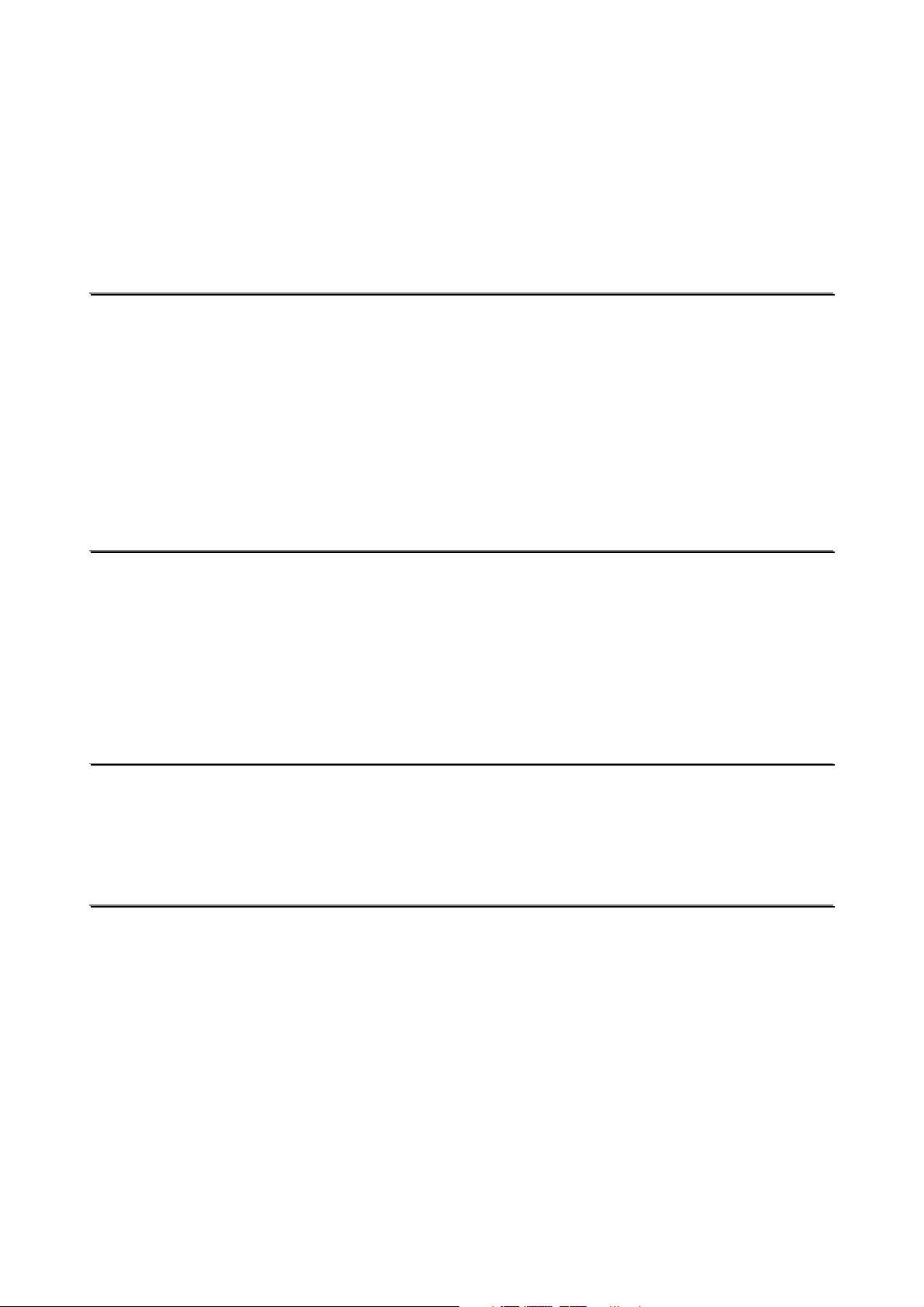
TTAABBLLEE OOFF CCOONNTTEENNTTS
C
H
A
P
T
E
R
1
A
B
O
e
®
®
®
e
h
h
h
P
P
e
e
e
e
e
e
e
®
O
O
i
i
i
n
n
n
d
d
d
u
u
u
d
d
d
®
®
o
r
r
r
n
n
n
s
o
o
i
i
i
o
o
s
s
o
o
t
t
t
o
o
n
n
n
n
n
U
U
U
s
s
s
n
n
n
e
r
e
e
n
n
n
a
n
t
t
t
t
t
s
r
s
r
s
t
t
a
a
t
t
t
C
C
W
W
W
P
P
P
o
o
o
H
H
h
h
h
s
s
s
A
A
a
a
a
C
G
i
P
C
C
G
G
t
i
i
P
P
t
t
t
t
t
P
P
a
a
a
e
e
e
i
i
i
o
o
o
i
i
i
r
r
r
n
n
o
o
o
w
w
w
s
n
T
T
s
s
t
t
t
e
n
n
o
o
o
e
e
n
e
e
e
E
E
i
i
n
W
W
W
(
F
(
(
W
W
W
(
F
(
(
r
r
r
r
r
i
n
n
F
F
F
F
i
i
i
r
n
n
n
h
h
o
o
h
h
o
o
a
a
a
n
n
n
h
o
h
o
s
s
s
R
R
c
c
c
C
C
C
a
a
a
r
r
r
a
a
a
r
r
r
l
l
l
g
g
g
u
u
u
t
t
t
W
W
W
t
t
t
M
M
M
v
v
v
o
o
l
l
l
o
i
i
i
i
p
p
i
i
i
p
1
u
u
u
m
s
s
s
i
i
i
s
s
s
a
a
a
e
i
i
t
1
m
m
i
n
n
n
i
c
c
c
e
e
h
t
t
p
p
p
d
d
d
n
i
n
i
d
d
d
n
i
n
i
i
i
w
w
w
h
h
n
n
i
l
l
p
p
n
n
l
p
c
o
o
o
c
n
y
y
A
A
e
e
e
o
o
o
l
c
l
c
l
w
w
w
l
c
l
c
l
t
o
t
o
t
e
e
e
y
u
u
o
u
u
u
u
B
B
d
d
d
n
n
n
d
d
d
s
s
s
d
d
d
s
s
s
P
S
T
T
T
T
T
T
h
e
C
h
e
h
e
h
e
C
D
h
e
C
D
t
h
e
C
D
)
)
)
h
e
C
D
h
e
C
D
t
h
e
C
D
N
e
t
w
N
e
t
w
N
e
t
w
e
r
e
r
e
r
1
H
H
H
C
C
-
-
-
-
o
o
o
I
S
P
R
I
N
T
E
I
S
P
R
I
I
S
P
a
r
t
o
a
a
R
O
R
O
-
R
O
R
O
R
O
-
R
O
r
k
r
k
r
k
n
r
t
o
n
r
t
o
n
M
M
M
M
M
M
u
s
e
r
s
u
s
e
r
s
u
s
e
r
s
N
R
I
N
1
o
n
l
y
)
o
n
l
y
)
o
n
l
y
)
T
T
E
E
R
R
R
1
1
1
1
-
1
-
1
-
1
1
-
1
1
-
1
1
-
1
1
-
3
1
-
3
1
-
3
1
-
5
1
-
5
1
-
5
1
-
7
1
-
7
1
-
7
-
9
-
9
-
9
1
-
9
1
-
9
1
-
9
W
W
W
P
P
P
E
n
v
i
r
o
n
m
e
n
m
m
m
c
d
d
t
t
t
e
e
e
f
w
y
y
y
p
e
e
e
o
o
d
a
a
a
r
f
f
w
w
I
D
I
D
I
p
p
e
e
u
u
u
o
i
i
b
b
b
t
t
r
r
D
i
i
i
a
i
t
f
a
r
r
a
o
o
o
n
f
f
a
m
m
e
r
f
a
a
l
l
l
h
h
n
n
s
n
n
m
e
e
f
f
e
e
e
h
m
s
s
t
t
t
p
p
p
t
t
q
q
q
a
a
a
o
m
m
p
p
e
e
e
h
h
h
t
e
e
e
u
u
u
P
P
P
a
a
a
o
o
p
t
t
t
e
e
e
e
e
e
t
n
v
i
r
o
n
m
e
n
t
a
l
c
o
n
d
i
t
i
o
n
n
n
n
U
U
U
t
t
t
i
n
i
n
i
l
l
l
s
i
t
i
o
n
s
i
t
i
o
n
s
s
e
?
s
e
?
s
e
?
1
r
a
y
r
a
y
r
a
y
s
t
a
l
l
e
d
t
p
p
a
a
p
l
l
u
u
l
l
u
)
e
d
)
e
d
)
r
p
o
s
e
t
r
a
r
p
o
s
p
o
s
e
e
r
y
t
r
a
y
t
r
a
y
s
t
n
s
t
i
-
t
i
-
t
i
-
n
v
i
r
o
n
m
e
n
t
a
l
c
o
n
n
v
i
r
o
n
m
e
n
t
a
i
r
e
d
f
o
r
i
n
s
t
i
r
e
d
f
o
i
r
e
d
f
o
a
p
e
a
p
e
a
p
e
n
d
s
i
n
n
r
e
r
e
r
e
d
d
d
U
U
U
r
i
r
r
i
n
t
i
n
t
i
n
l
o
l
l
r
r
r
z
d
s
i
d
s
i
a
a
a
s
s
s
1
p
p
e
p
p
e
p
p
e
n
t
i
n
i
n
t
i
n
i
n
t
i
n
g
g
g
w
e
r
o
w
e
r
o
w
e
r
f
r
o
m
f
r
o
m
f
r
o
m
a
r
i
n
s
t
a
r
i
n
s
t
a
r
c
a
r
c
a
r
c
a
e
z
e
z
e
r
p
a
r
p
a
r
p
a
g
)
g
)
g
)
t
r
a
y
u
t
t
n
r
a
y
u
r
a
y
u
t
h
e
t
h
e
t
h
e
d
l
c
o
n
d
l
l
a
t
i
o
l
l
a
t
i
o
l
l
a
t
i
o
n
I
n
I
n
I
p
e
r
p
e
r
p
e
r
i
t
i
s
n
i
t
i
s
n
i
t
i
s
m
u
m
u
m
u
E
n
v
i
r
o
n
E
n
v
h
a
t
n
n
n
a
a
P
P
P
t
P
P
P
(
(
(
P
P
P
t
t
F
F
t
t
i
F
K
K
K
r
i
n
r
i
n
r
i
n
n
g
i
n
g
i
n
g
r
i
n
r
i
n
r
i
n
a
c
a
c
a
c
r
i
n
r
i
n
r
i
n
h
h
r
i
r
i
r
i
m
i
r
o
n
m
O
p
t
i
O
p
t
i
O
p
t
i
S
p
a
c
S
p
a
c
S
p
a
i
n
d
i
n
d
i
n
d
t
m
e
t
m
e
t
m
e
P
r
i
n
P
r
i
n
P
r
i
n
M
M
M
t
i
n
g
t
i
n
g
t
i
n
g
e
d
o
e
d
o
e
d
o
T
r
a
y
T
r
a
y
T
r
a
y
(
O
n
l
(
O
n
l
(
O
n
l
t
i
n
g
t
i
n
g
t
i
n
g
1
1
1
1
1
-
1
0
1
-
1
0
1
-
1
0
1
-
1
0
1
-
1
0
1
-
1
0
1
-
1
1
1
-
1
1
1
-
1
1
-
1
3
-
1
3
-
1
3
1
-
1
3
1
-
1
3
1
-
1
3
1
-
1
7
1
-
1
7
1
-
1
7
-
1
8
-
1
8
-
1
8
1
-
1
8
1
-
1
8
1
-
1
8
1
-
2
2
1
-
2
2
1
-
2
2
1
-
2
3
1
-
2
3
1
-
2
3
P
P
P
P
P
P
r
i
n
t
i
n
g
o
n
e
n
v
e
l
o
p
e
s
(
F
a
c
e
u
p
p
r
i
n
t
i
n
g
r
i
n
t
i
n
g
o
n
e
n
v
e
l
o
p
e
s
(
F
a
c
e
u
p
p
r
i
c
c
c
n
p
r
i
n
i
e
s
e
i
e
s
e
i
e
s
e
r
i
n
t
i
n
g
o
n
e
n
v
e
l
o
p
e
s
(
F
a
c
e
u
p
r
i
n
t
i
n
g
o
n
L
a
b
e
l
s
,
T
r
a
n
s
p
a
r
e
r
i
n
t
i
n
g
o
n
L
a
b
e
l
s
,
T
r
a
n
s
r
i
n
t
i
n
g
o
n
L
a
b
e
l
s
,
T
r
a
n
s
p
p
a
a
n
r
e
n
r
e
n
iii
)
t
i
n
g
)
t
i
n
g
)
t
c
.
t
c
.
t
c
.
1
-
2
7
1
-
2
7
1
-
2
7
1
-
3
3
1
-
3
3
1
-
3
3
Page 5

P
P
P
(
(
(
M
M
M
F
F
F
r
i
n
t
i
n
g
t
o
t
h
e
F
a
c
e
u
p
o
u
t
p
u
t
t
r
a
r
i
n
t
i
n
g
t
o
t
h
e
F
a
c
e
u
p
o
u
t
p
r
a
a
a
a
a
a
i
n
t
i
n
g
t
o
t
h
e
F
a
c
e
u
p
o
c
e
u
p
p
r
i
n
t
i
n
g
)
t
i
n
g
)
t
i
n
g
)
n
n
n
c
c
e
u
u
u
e
a
a
a
u
u
p
p
r
i
F
F
n
p
r
i
n
e
e
d
e
e
d
e
e
d
p
l
F
l
l
u
u
t
p
u
y
t
t
r
a
y
t
t
r
a
y
1
-
3
8
1
-
3
8
1
-
3
8
1
-
3
9
1
-
3
9
1
-
3
9
CCHHAAPPTTEER
P
r
i
n
t
e
n
n
F
F
F
(
(
(
F
F
F
t
(
t
o
o
(
(
e
o
e
o
e
e
e
e
e
e
o
o
n
n
a
n
a
r
a
a
a
a
n
n
n
r
r
l
l
P
P
r
i
r
i
R
D
r
i
D
r
i
D
r
i
t
u
r
e
s
t
u
r
e
s
t
u
r
e
y
W
i
y
W
l
t
i
y
W
i
B
a
s
i
B
a
s
i
B
a
s
A
d
v
A
d
v
A
d
v
A
c
c
A
c
c
A
c
c
S
u
p
S
u
p
S
u
p
u
r
e
s
t
u
r
e
s
t
u
r
e
l
y
W
l
y
W
l
y
W
D
e
t
a
D
e
t
a
D
e
t
a
P
a
p
P
a
p
P
a
p
G
r
a
p
G
r
a
G
r
a
22 DDRRIIVVEERR AANNDD SSOOFFTTW
v
e
r
v
e
r
v
e
r
2
i
n
t
h
e
P
C
L
p
r
i
n
t
e
r
d
r
i
v
e
v
r
v
r
v
r
i
v
e
r
i
v
e
r
e
r
e
r
e
r
s
n
i
a
e
e
p
s
i
e
e
p
p
n
n
c
c
a
a
e
p
p
i
i
e
c
n
n
i
i
i
n
n
s
s
o
n
l
r
r
h
h
h
i
n
t
h
e
P
C
L
p
r
i
n
t
e
r
e
d
t
e
r
d
r
d
r
i
r
d
r
i
r
d
r
i
i
n
t
h
e
P
C
L
p
r
i
n
d
o
w
s
u
s
e
r
s
S
S
S
s
s
s
e
e
e
e
e
r
r
p
p
p
r
)
s
)
s
)
r
i
n
t
e
r
i
n
t
e
r
i
n
t
s
)
r
s
)
r
s
)
d
o
w
s
u
t
e
e
b
h
a
a
s
s
u
s
a
b
t
a
b
t
a
b
s
t
a
b
s
t
a
b
s
t
a
b
b
b
e
P
e
P
e
P
s
u
s
u
s
u
b
b
a
b
d
o
w
t
a
b
t
a
b
t
a
b
c
e
d
c
e
d
n
c
e
d
s
o
r
i
e
s
o
r
i
s
s
o
r
i
r
t
t
a
o
r
t
t
a
o
r
t
t
a
i
n
t
h
i
n
t
h
i
n
t
d
o
w
d
o
w
d
o
w
s
t
a
b
l
s
t
a
b
l
s
t
a
b
t
a
b
t
a
b
r
t
a
b
i
c
s
t
i
c
s
t
i
c
s
t
WAARREE
2
2
-
1
-
1
-
1
2
-
1
2
-
1
2
-
1
2
-
1
2
-
1
2
-
1
2
-
3
2
-
3
2
-
3
2
-
7
2
-
7
2
-
7
2
-
8
2
-
8
2
-
8
2
-
9
2
-
9
2
-
9
2
-
9
2
-
9
2
-
9
2
-
1
0
2
-
1
0
2
-
1
0
2
-
1
1
2
-
1
1
2
-
1
1
F
F
F
(
(
(
S
S
S
S
S
S
S
S
S
(
(
(
o
o
o
o
e
o
o
e
e
o
o
o
o
o
o
o
o
o
n
n
n
n
a
n
n
a
a
f
f
f
f
f
f
D
e
v
i
c
e
O
p
t
i
o
n
s
t
a
D
e
v
i
c
e
O
p
t
i
n
n
o
o
o
o
o
o
L
L
n
n
n
o
o
o
o
r
r
O
o
o
N
a
r
N
N
a
a
i
p
i
i
g
g
g
r
r
r
r
r
r
p
p
t
t
t
w
w
w
r
r
r
s
s
s
p
h
e
e
e
e
t
t
t
t
t
t
i
h
h
s
s
n
n
n
W
W
W
M
M
M
t
r
e
e
P
P
P
h
h
t
h
e
s
t
t
r
r
o
o
e
e
e
W
e
e
e
e
w
w
W
W
r
e
D
e
v
i
c
e
t
u
r
e
s
i
a
a
a
o
n
e
s
i
e
s
i
i
n
d
i
n
d
i
n
d
r
e
f
r
e
f
r
e
f
r
e
f
r
e
f
r
e
f
r
e
f
r
e
f
r
e
f
i
a
a
i
a
a
i
a
a
p
p
l
e
L
p
p
l
e
p
p
l
e
s
t
S
c
o
s
t
S
c
o
s
t
S
c
s
t
a
l
l
i
s
t
a
l
l
i
s
t
a
l
l
i
t
u
r
t
u
r
l
y
W
l
y
W
l
y
W
t
w
a
t
w
a
f
t
w
t
w
a
t
w
a
f
t
w
t
w
a
t
w
a
f
t
w
l
y
v
l
y
v
l
y
v
A
A
A
P
P
P
I
n
I
n
I
n
n
n
i
i
i
a
a
a
w
i
r
r
i
u
u
u
t
t
n
n
n
n
i
p
p
p
s
b
b
b
t
c
r
r
n
n
s
w
w
w
c
c
o
o
o
i
r
r
i
t
r
s
s
d
d
t
i
t
t
r
o
o
s
d
i
t
t
e
i
i
t
t
o
i
i
r
r
e
e
e
i
n
r
e
e
n
n
a
e
o
o
n
n
a
e
e
o
o
o
n
k
r
r
n
o
k
k
r
r
r
t
b
b
n
n
r
t
t
b
e
r
r
r
r
r
r
w
t
t
t
)
8
D
D
e
e
u
u
u
s
s
k
w
w
o
o
o
)
)
8
8
D
r
r
s
k
r
k
e
s
s
o
f
t
w
a
r
s
s
o
f
r
c
r
h
h
c
c
r
c
h
i
i
i
i
c
i
i
s
c
v
r
t
o
f
t
o
m
o
m
o
m
c
o
c
o
c
o
e
r
v
e
r
v
e
r
i
p
t
i
o
r
i
p
t
i
o
r
i
p
t
i
o
v
e
r
f
v
e
r
f
v
e
r
f
s
)
)
)
s
s
s
s
s
s
s
s
s
D
r
D
r
D
s
e
s
e
s
d
r
d
d
w
w
m
m
m
o
o
o
p
n
n
iv
p
p
n
r
e
a
r
e
a
r
e
u
t
e
r
s
u
t
e
r
s
u
t
e
r
s
p
u
t
e
p
p
F
F
F
M
r
M
r
M
r
u
t
e
r
u
t
e
r
i
l
e
s
(
P
P
D
s
i
l
e
s
(
P
i
l
e
s
(
P
a
c
i
n
t
a
c
i
n
t
a
c
i
n
t
)
P
D
s
)
P
D
s
)
o
s
h
o
s
h
o
s
h
2
-
1
2
2
-
1
2
2
-
1
2
2
-
1
4
2
-
1
4
2
-
1
4
2
-
1
5
2
-
1
5
2
-
1
5
2
-
1
7
2
-
1
7
2
-
1
7
2
-
1
8
2
-
1
8
2
-
1
8
2
-
1
8
2
-
1
8
2
-
1
8
2
-
1
8
2
-
1
8
2
-
1
8
2
-
1
9
2
-
1
9
2
-
1
9
Page 6

A
A
A
A
A
A
P
P
P
C
C
C
C
C
C
S
S
S
u
u
u
u
u
u
r
r
r
H
H
H
o
o
o
w
w
w
t
o
m
a
t
i
c
E
m
u
l
a
t
i
o
n
S
e
l
e
c
t
i
o
i
i
n
t
i
o
n
t
i
o
n
2
o
n
o
n
o
n
2
A
N
E
N
N
E
E
L
L
L
A
A
t
o
m
a
t
i
c
E
m
u
l
a
t
i
o
n
S
e
l
e
t
o
m
a
t
i
c
E
m
u
l
a
t
i
o
n
S
t
o
m
a
t
i
c
I
n
t
e
r
f
a
c
e
S
t
o
m
a
t
i
c
I
n
t
e
r
f
a
t
o
m
a
t
i
c
I
n
t
e
i
n
t
e
r
S
e
t
t
i
n
i
n
t
e
r
S
i
n
n
n
n
i
i
F
F
F
A
A
A
t
t
i
t
t
t
t
t
c
a
r
c
c
e
a
a
P
P
P
r
r
c
o
o
h
h
h
r
c
c
o
e
S
e
t
o
r
y
t
o
r
y
t
o
r
y
T
E
R
T
E
R
T
E
R
l
P
a
l
P
a
l
P
a
e
s
e
s
e
s
3
g
t
t
i
n
g
t
t
i
n
g
s
e
t
t
i
n
n
n
n
e
t
t
i
n
e
t
t
i
n
3
C
3
C
3
C
e
l
e
l
e
l
3
s
s
c
r
f
a
c
s
s
s
2
g
s
g
s
g
s
O
N
O
N
O
N
e
e
T
T
T
S
S
R
R
R
e
e
e
O
O
O
c
e
l
e
c
l
e
c
t
e
e
L
L
L
c
c
i
t
t
P
P
P
l
l
2
2
2
2
2
2
-
-
-
-
-
-
-
-
-
2
3
3
3
3
2
2
2
2
2
2
2
2
2
2
2
-
0
0
0
2
2
2
4
4
4
2
4
-
2
4
-
2
4
-
1
-
1
-
1
-
2
-
2
-
2
G
G
G
J
J
J
R
R
R
+
+
+
S
S
S
B
B
B
o
o
e
o
e
e
a
o
o
o
e
e
/
e
a
a
s
w
i
t
c
w
n
i
n
i
R
R
R
P
P
P
P
P
P
P
P
P
s
s
T
T
T
T
T
T
w
w
w
a
a
n
w
w
o
o
o
o
s
s
s
i
i
a
t
e
e
e
r
i
r
r
r
i
r
r
r
i
r
r
w
o
o
i
t
t
n
n
n
t
t
p
p
p
n
i
n
i
n
i
n
i
n
i
n
i
d
s
t
i
i
w
w
w
h
c
h
c
h
c
e
l
s
w
i
t
c
c
e
l
s
c
e
l
s
s
w
i
t
r
c
s
s
r
r
t
t
t
t
t
t
t
t
i
e
e
c
c
w
i
t
c
w
i
t
c
i
n
t
i
n
g
n
n
n
n
n
n
n
c
t
t
h
h
t
t
n
n
n
n
t
h
p
p
c
c
h
p
c
t
t
g
g
g
g
g
g
g
g
g
h
h
n
n
n
i
n
g
i
n
g
P
R
P
R
P
R
P
U
P
U
P
U
S
E
S
E
S
E
l
a
y
l
a
y
l
a
y
u
m
u
m
u
m
h
h
h
i
i
i
i
t
i
i
i
t
i
i
i
t
i
c
c
t
s
i
s
i
s
e
i
t
i
i
n
n
n
i
i
i
d
d
s
s
c
t
t
w
w
h
h
h
t
t
t
O
B
C
C
m
m
m
b
b
b
h
O
O
B
B
C
h
i
t
c
h
i
t
c
h
e
l
a
s
t
J
O
h
e
l
a
h
e
l
a
O
F
d
O
F
O
F
L
I
C
L
I
C
L
I
C
U
R
E
U
R
E
U
R
E
e
n
u
s
e
n
u
s
e
n
u
e
r
s
e
r
s
e
r
s
B
s
t
J
O
B
s
t
J
O
B
a
t
a
d
a
t
a
d
a
t
a
d
a
t
a
d
a
t
a
d
a
t
a
d
a
t
a
d
a
t
a
d
a
t
a
i
n
t
h
e
c
u
r
r
e
n
t
m
o
d
i
n
t
h
e
c
u
r
r
e
n
s
i
n
t
h
e
c
t
u
r
r
e
n
t
e
m
o
d
e
m
o
d
e
s
w
s
b
C
b
C
b
C
p
r
i
p
r
p
r
–
s
/
–
/
–
t
s
t
s
t
s
c
k
c
k
c
k
3
-
3
3
-
3
3
-
3
3
-
4
3
-
4
3
-
4
3
-
5
3
-
5
3
-
5
3
-
7
3
-
7
3
-
7
3
-
9
3
-
9
3
-
9
3
-
1
0
3
-
1
0
3
-
1
0
3
-
1
1
3
-
1
1
3
-
1
1
3
-
1
4
3
-
1
4
3
-
1
4
3
-
1
4
3
-
1
4
3
-
1
4
3
-
1
4
3
-
1
4
3
-
1
4
3
-
1
5
3
-
1
5
3
-
1
5
3
-
1
6
3
-
1
6
3
-
1
6
L
L
L
E
E
E
D
s
D
s
D
s
3
D
A
T
A
-
O
r
a
n
g
e
L
E
D
D
A
A
T
A
-
O
r
a
n
O
g
r
a
n
g
T
A
-
D
e
L
E
D
e
L
E
D
v
3
3
-
1
7
-
1
7
-
1
7
3
-
1
7
3
-
1
7
3
-
1
7
Page 7

L
L
L
C
C
C
D
D
D
B
B
B
L
L
L
H
H
H
P
P
P
C
C
a
D
D
D
a
a
a
C
o
o
o
a
a
n
n
i
c
c
c
D
D
D
w
w
w
n
s
p
l
a
p
p
l
l
o
o
N
N
N
l
o
A
A
i
r
r
s
A
E
E
E
E
R
R
R
R
i
r
s
U
E
E
R
R
i
s
U
U
g
e
i
F
F
g
g
e
e
i
i
F
y
l
a
y
l
a
y
3
h
t
h
t
h
t
s
s
a
g
e
s
R
T
T
s
R
T
T
t
R
P
P
s
t
R
s
t
R
I
P
P
r
I
P
P
e
a
g
e
a
g
e
S
t
a
t
u
s
m
e
s
s
a
g
e
r
S
t
a
t
u
s
m
e
r
S
t
a
t
u
e
t
h
e
e
t
h
e
e
t
h
e
i
n
g
m
i
n
g
m
i
n
g
m
M
A
T
I
O
M
A
T
I
O
M
A
T
I
O
T
Y
T
Y
I
T
Y
(
c
o
n
t
(
c
o
n
t
(
c
o
n
M
E
N
U
M
E
N
U
M
E
N
U
M
E
N
U
M
E
N
U
M
E
N
U
s
s
m
e
s
C
o
n
C
o
n
C
o
n
e
n
u
e
n
u
e
n
u
N
N
N
i
n
u
e
d
i
n
u
e
d
t
i
n
u
e
d
(
c
o
n
t
(
c
o
n
(
c
o
n
s
s
a
g
e
s
s
a
g
e
s
t
r
o
l
p
a
n
e
t
r
o
l
p
t
r
o
l
p
)
)
)
i
n
u
e
d
t
i
t
)
n
u
e
d
i
)
n
u
e
d
)
a
a
n
n
e
e
l
l
l
n
P
P
T
T
n
e
P
A
T
T
I
I
n
e
A
T
T
I
I
I
I
u
u
u
e
O
O
O
A
N
N
N
N
N
N
s
s
t
t
E
E
U
U
U
U
t
E
L
U
U
e
e
s
t
t
t
R
L
L
T
T
i
s
i
s
k
k
k
m
m
m
P
P
P
t
t
t
e
l
e
l
e
l
I
I
I
P
P
P
Q
Q
Q
S
S
S
S
S
S
P
P
P
P
P
P
3
3
-
1
8
-
1
8
-
1
8
3
-
1
9
3
-
1
9
3
-
1
9
3
-
2
0
3
-
2
0
3
-
2
0
3
-
2
1
3
-
2
1
3
-
2
1
3
-
2
2
3
-
2
2
3
-
2
2
3
-
2
4
3
-
2
4
3
-
2
4
3
-
2
5
3
-
2
5
3
-
2
5
3
-
2
6
3
-
2
6
3
-
2
6
3
-
2
6
3
-
2
6
3
-
2
6
3
-
2
7
3
-
2
7
3
-
2
7
3
-
2
8
3
-
2
8
3
-
2
8
3
-
2
9
3
-
2
9
3
-
2
9
3
-
3
0
3
-
3
0
3
-
3
0
P
P
P
N
I
I
R
S
S
A
L
P
P
P
N
I
I
R
S
S
A
L
P
P
P
N
I
I
R
S
S
A
L
N
N
N
N
N
N
R
I
N
T
M
E
N
U
(
c
o
n
t
i
n
u
e
d
R
I
N
T
M
E
N
U
(
c
o
n
t
R
I
N
T
M
E
N
U
R
I
N
T
M
E
N
U
E
E
E
C
C
a
a
E
E
C
C
a
K
C
C
d
K
E
d
c
E
d
c
K
E
c
(
N
U
N
U
N
U
(
N
U
N
U
(
o
n
(
o
n
(
o
n
E
E
E
E
(
c
E
(
c
E
(
c
N
U
N
U
N
U
n
d
t
n
d
t
n
d
t
r
e
s
s
r
e
s
r
e
s
u
l
a
t
i
u
l
a
t
i
u
l
a
t
t
o
r
y
t
o
r
y
t
o
r
y
R
I
N
T
E
E
b
s
M
I
N
T
M
I
N
T
M
I
N
T
M
I
N
T
M
T
W
O
R
T
W
O
R
T
W
O
R
T
E
R
F
A
T
E
R
F
A
T
E
R
F
A
T
E
R
F
A
T
E
R
F
A
T
E
R
F
A
S
E
T
M
S
E
T
M
S
E
T
M
t
d
a
t
e
t
t
t
t
t
o
o
t
s
s
d
a
t
e
d
a
t
e
I
P
A
d
I
P
A
d
I
P
A
d
u
t
E
m
u
t
E
m
o
u
t
E
m
o
f
F
a
t
o
f
F
a
t
o
f
F
a
R
R
R
R
E
E
E
E
e
e
e
e
e
e
b
b
i
i
i
i
(
c
o
n
t
c
o
n
t
i
(
c
o
n
t
i
(
c
o
n
t
c
o
n
t
i
(
c
o
n
t
i
(
c
o
n
t
l
y
N
e
l
y
N
e
l
y
N
e
o
n
t
i
n
o
n
t
i
n
o
n
t
i
n
i
m
e
i
m
e
i
m
e
s
s
o
n
M
o
o
n
M
i
o
n
M
s
e
t
t
i
s
e
t
t
i
s
e
t
t
)
n
u
e
d
i
i
i
i
)
n
u
e
d
)
n
u
e
d
)
n
u
e
d
)
n
u
e
d
)
n
u
e
d
)
n
u
e
d
)
n
u
e
d
)
t
w
o
r
k
u
s
e
r
s
t
w
o
r
k
t
w
u
e
u
u
d
o
d
o
n
g
n
n
u
o
r
k
d
)
e
d
)
e
d
)
e
s
e
s
d
e
s
s
g
s
g
s
)
s
e
r
s
u
)
s
e
r
s
)
3
-
3
1
3
-
3
1
3
-
3
1
3
-
3
2
3
-
3
2
3
-
3
2
3
-
3
3
3
-
3
3
3
-
3
3
3
-
3
4
3
-
3
4
3
-
3
4
3
-
3
5
3
-
3
5
3
-
3
5
3
-
3
6
3
-
3
6
3
-
3
6
3
-
3
7
3
-
3
7
3
-
3
7
3
-
3
8
3
-
3
8
3
-
3
8
3
-
3
9
3
-
3
9
3
-
3
9
3
-
4
0
3
-
4
0
3
-
4
0
3
-
4
2
3
-
4
2
3
-
4
2
vi
Page 8

C
C
C
O
O
O
S
S
S
(
S
(
S
(
S
L
L
L
D
D
D
M
M
M
N
N
N
H
H
H
p
p
p
m
m
m
B
B
o
o
o
u
u
u
a
a
a
e
e
e
t
B
w
w
w
p
p
i
t
t
t
A
A
A
t
t
a
a
a
p
l
i
i
w
w
i
o
i
o
i
o
-
4
-
-
e
e
e
l
l
l
b
l
b
l
b
w
l
l
l
4
4
e
e
P
P
P
l
l
l
r
e
o
o
o
o
n
n
n
0
0
0
r
r
x
o
o
p
p
x
x
r
T
T
T
a
a
p
0
0
0
T
T
T
x
x
x
r
r
E
R
4
O
P
T
I
O
N
E
R
4
O
P
T
I
o
w
w
(
(
-
(
(
(
T
o
o
w
L
L
L
4
4
4
N
N
N
r
r
r
e
T
T
T
0
0
0
e
e
C
C
O
I
i
e
i
i
r
-
-
-
0
0
0
C
O
e
e
r
E
R
4
O
P
l
A
c
c
e
s
l
A
c
a
k
k
a
a
r
U
k
l
a
0
0
0
r
r
U
U
U
d
d
a
a
a
U
U
c
A
c
c
f
o
f
o
d
f
o
)
)
)
4
y
U
y
U
y
U
n
i
t
n
i
t
n
i
t
n
i
t
n
i
t
n
i
t
O
p
t
O
p
t
O
p
t
s
e
s
s
e
s
s
r
L
o
r
L
o
r
L
o
n
i
t
(
n
i
t
n
i
t
(
D
X
D
D
X
X
-
-
(
(
4
i
o
n
i
o
n
i
o
n
S
N
S
N
S
s
a
n
d
S
u
p
p
l
i
e
s
a
n
d
S
u
p
s
a
n
d
S
t
r
a
y
u
t
r
a
r
t
r
a
4
0
0
4
0
0
4
0
0
0
)
0
)
0
)
4
-
4
1
0
-
4
1
-
4
1
n
y
u
n
y
u
n
0
)
0
)
0
)
4
0
h
0
0
h
h
)
)
)
0
0
p
u
p
p
i
t
a
n
i
t
a
n
i
t
a
n
4
l
l
d
d
d
s
i
e
s
i
e
s
4
S
t
a
b
i
l
i
z
S
S
t
a
b
t
a
b
e
i
l
i
z
e
i
l
i
z
e
4
-
1
4
-
1
-
1
r
r
r
4
-
2
4
-
2
-
2
4
-
3
4
-
3
-
3
4
-
4
4
-
4
-
4
4
-
5
4
-
5
-
5
4
-
7
4
-
7
-
7
C
C
C
R
R
R
H
H
H
I
r
I
r
I
O
O
O
I
n
s
t
a
l
l
i
n
g
t
h
e
N
e
t
w
o
r
k
B
o
a
r
I
n
s
t
a
l
l
i
n
g
t
h
e
N
e
t
w
o
r
k
I
n
s
t
a
l
l
i
n
g
t
h
e
N
e
t
w
o
m
p
a
c
t
F
l
a
s
h
C
a
r
o
m
p
a
c
t
F
l
a
s
h
o
m
p
a
c
t
F
l
a
I
n
s
t
a
l
l
i
n
g
i
k
i
i
n
i
i
k
k
f
n
n
a
a
n
n
r
f
f
a
r
r
g
g
g
f
f
o
o
o
g
n
n
n
g
D
D
D
a
a
f
a
n
n
n
t
t
t
s
s
a
a
a
I
n
s
t
a
l
s
E
E
E
s
s
s
D
D
D
i
i
n
n
n
i
t
t
t
t
n
n
n
a
x
x
x
a
a
a
i
i
i
a
a
a
l
s
s
s
t
t
t
l
p
l
l
l
l
l
p
p
l
l
l
e
e
e
l
l
I
n
A
M
A
a
D
D
p
p
p
r
r
r
D
t
M
M
I
d
d
d
A
A
A
i
t
i
t
i
I
I
n
n
n
o
o
o
A
a
a
-
-
r
-
s
h
s
r
r
r
c
c
h
h
d
c
t
t
d
d
i
t
C
h
C
e
C
e
C
e
C
i
o
n
i
o
n
i
o
n
d
i
t
d
i
t
d
i
v
e
i
v
e
i
v
e
e
(
e
(
e
p
a
p
a
p
a
d
a
r
d
a
r
o
m
p
o
m
p
o
m
p
4
i
o
n
a
i
o
n
a
t
i
o
n
a
(
H
D
(
H
D
(
H
I
R
-
1
I
R
-
(
I
R
-
c
k
a
c
k
a
c
k
B
o
r
k
B
d
4
a
c
t
F
a
c
t
F
a
c
t
F
l
D
I
M
l
D
I
M
l
D
I
M
-
6
G
-
6
0
0
0
g
g
g
G
-
6
G
0
0
0
0
0
0
e
e
e
D
1
1
a
d
o
a
r
d
o
a
r
d
l
a
s
h
C
a
r
l
a
s
h
l
a
s
h
M
m
M
m
M
m
/
H
D
/
H
D
/
H
D
)
)
)
4
(
B
S
(
B
S
(
B
S
d
C
a
r
e
-
e
-
e
C
-
3
3
m
m
m
-
-
3
a
E
E
E
0
0
0
d
r
d
o
r
y
o
r
y
o
r
y
X
)
X
)
X
)
4
0
0
)
0
0
)
0
0
)
4
-
4
4
4
4
4
4
4
4
4
4
4
-
7
4
-
7
4
-
7
-
1
0
-
1
0
-
1
0
4
-
1
1
4
-
1
1
4
-
1
1
-
1
2
-
1
2
-
1
2
4
-
1
3
4
-
1
3
4
-
1
3
-
1
6
-
1
6
-
1
6
-
2
0
-
2
0
-
2
0
-
2
1
-
2
1
-
2
1
vii
Page 9
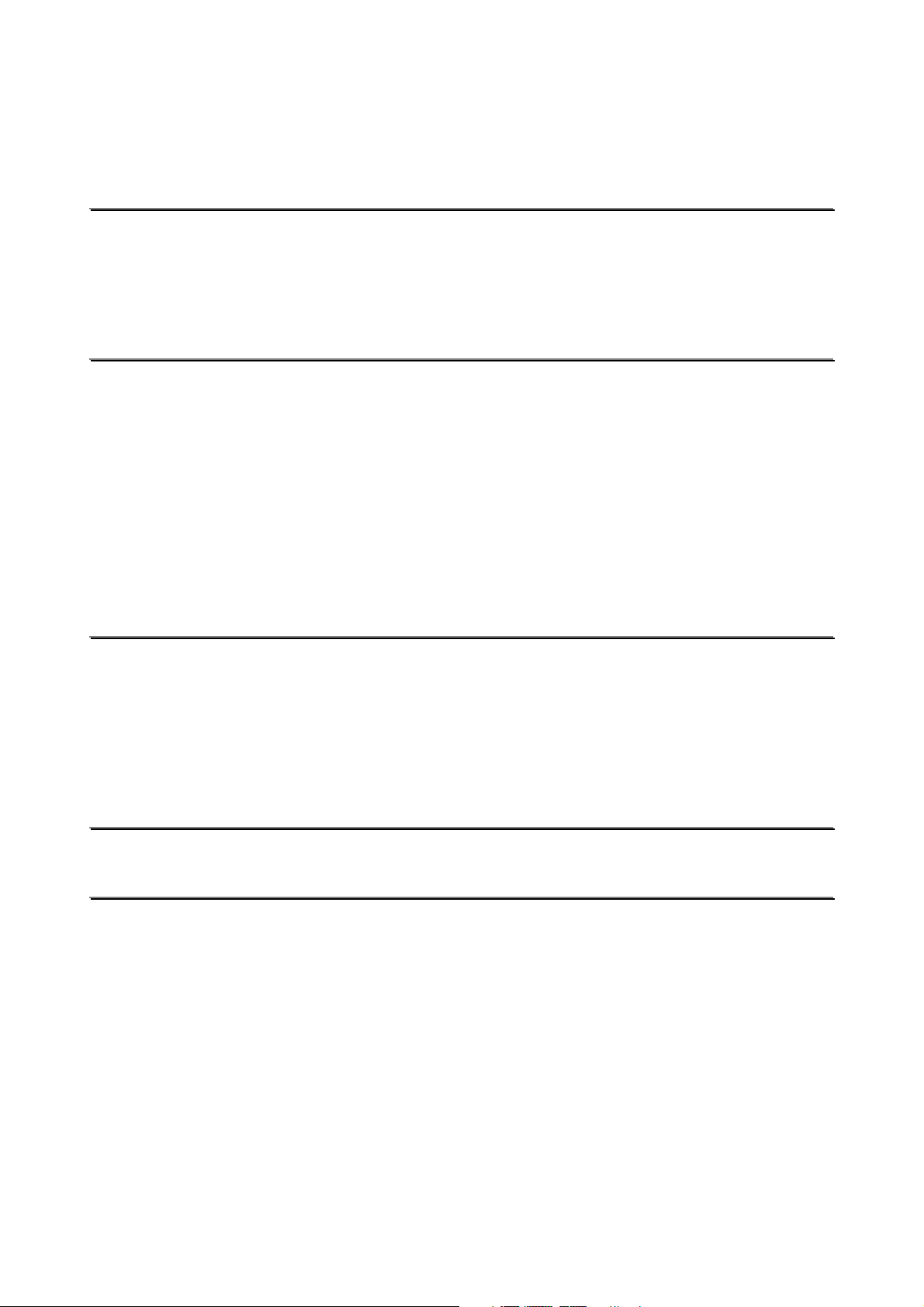
d
g
g
g
e
e
e
E
CCHHAAPPTTEERR 55 MMAAIINNTTEENNAANNCCE
R
e
p
l
a
c
i
n
g
t
h
e
T
o
n
e
r
C
a
r
t
r
i
R
R
C
C
C
e
l
l
e
e
l
e
e
p
p
a
a
a
l
T
T
T
T
T
T
C
C
C
C
C
C
l
a
a
o
o
o
O
O
n
n
n
O
l
l
l
l
l
l
e
e
e
e
n
n
i
e
e
c
c
n
N
N
i
i
i
n
g
t
h
e
T
o
n
e
r
C
s
r
r
a
r
C
a
-
9
5
0
-
r
r
r
r
0
9
5
0
-
0
9
5
0
0
s
a
g
e
s
a
g
e
s
a
g
e
e
x
t
e
e
x
t
e
e
x
t
e
i
n
t
e
i
n
t
e
i
n
t
e
i
n
g
t
h
e
T
o
n
e
e
r
c
a
r
t
r
i
d
g
e
(
T
e
r
c
a
r
t
r
i
d
e
r
c
a
r
E
R
E
E
R
N
n
n
n
a
a
a
a
a
a
E
E
R
E
g
g
g
5
n
i
n
g
n
n
n
n
n
i
n
g
i
n
g
i
n
g
i
n
g
i
n
g
t
M
M
M
t
t
t
t
t
t
h
h
h
h
r
h
h
i
P
P
P
e
e
e
e
e
e
d
T
T
T
g
g
p
p
p
p
p
p
Y
Y
Y
e
e
r
r
N
(
T
N
(
T
N
m
e
s
m
e
s
m
e
i
n
t
e
r
i
n
t
e
r
i
n
t
e
i
n
t
e
r
i
n
t
e
r
i
n
t
e
d
r
t
r
i
d
r
t
r
i
)
)
)
r
i
o
r
r
i
o
r
r
i
o
r
r
i
o
r
r
i
o
r
r
i
o
r
5
5
5
5
5
-
1
-
1
-
1
5
-
1
5
-
1
5
-
1
5
-
3
5
-
3
5
-
3
-
6
-
6
-
6
5
-
6
5
-
6
5
-
6
5
-
8
5
-
8
5
-
8
e
e
n
n
n
v
v
e
r
r
r
t
i
i
i
s
s
a
a
T
T
s
t
t
c
c
s
a
T
T
T
T
I
I
I
s
s
m
m
e
e
e
c
N
N
N
s
s
s
m
n
n
n
e
e
e
h
h
h
m
m
m
R
R
R
R
R
R
R
e
e
o
A
A
A
A
S
S
S
CCHHAAPPTTEER
L
C
D
o
o
o
D
p
p
p
D
u
u
u
E
E
E
M
M
M
S
S
S
e
e
e
J
J
J
J
J
J
J
J
J
m
m
r
r
e
e
b
b
b
r
A
A
A
A
A
A
A
A
A
m
r
r
r
r
a
i
a
a
r
r
e
r
l
l
l
r
r
M
M
M
M
M
M
M
M
M
o
o
i
i
e
o
v
e
e
J
J
J
L
L
T
T
T
P
P
P
C
C
r
r
r
a
a
a
66 TTRROOUUBBLLE
a
g
e
s
s
n
Y
Y
Y
Y
Y
Y
D
D
n
n
a
a
a
o
o
o
D
g
g
s
s
s
c
c
c
l
l
l
a
E
E
s
e
s
e
s
6
a
g
e
s
a
g
e
s
a
g
e
s
e
m
e
s
s
a
s
s
H
H
H
e
e
e
e
i
i
s
s
s
P
P
P
e
e
d
d
i
d
a
s
s
a
a
a
o
o
t
M
M
M
e
a
g
g
a
a
o
t
t
e
e
a
g
h
h
p
w
h
u
u
u
g
g
g
e
e
p
p
w
w
e
t
t
t
l
l
l
t
t
t
a
a
(
(
(
(
(
(
E
e
i
i
i
i
e
m
i
i
i
n
n
i
n
i
m
m
n
n
n
n
n
n
n
n
n
(
(
(
m
m
e
d
d
d
s
s
s
t
i
n
i
n
i
e
e
g
g
g
i
i
h
t
t
n
i
h
h
e
e
s
s
s
d
d
d
s
s
s
a
e
a
a
a
c
c
c
o
o
A
A
a
s
s
s
s
I
I
I
e
e
e
l
l
h
h
h
e
l
e
e
s
s
s
e
e
e
t
t
t
P
e
s
t
P
P
i
i
i
e
e
s
t
s
t
-
E
SSHHOOOOTTIINNG
r
H
a
n
d
l
i
n
)
e
)
e
)
e
y
l
r
y
y
g
i
n
g
l
i
n
g
6
t
h
r
r
e
t
h
e
t
h
e
)
)
)
t
r
a
y
)
t
r
a
y
)
t
r
a
y
r
H
a
n
C
C
e
e
e
r
r
r
i
n
i
n
i
n
a
r
r
r
p
p
p
d
n
d
l
e
a
l
e
a
l
e
a
t
r
a
t
r
a
t
r
a
o
s
o
s
o
s
t
e
r
t
e
r
t
e
r
r
H
o
C
o
o
a
p
a
p
a
p
p
u
-
p
u
-
p
u
p
r
p
r
p
r
G
m
m
m
6
)
6
6
6
6
6
6
6
6
-
1
-
1
-
1
6
-
1
6
-
1
6
-
1
6
-
4
6
-
4
6
-
4
6
-
5
6
-
5
6
-
5
-
6
-
6
-
6
-
7
-
7
-
7
6
-
9
6
-
9
6
-
9
-
1
2
6
-
1
2
6
-
1
2
-
1
3
6
-
1
3
6
-
1
3
J
J
J
J
J
J
J
J
J
A
A
A
A
A
A
A
A
A
M
M
M
M
M
M
M
M
M
R
E
A
R
(
a
t
p
a
p
e
r
e
x
i
t
R
E
A
R
(
a
t
p
a
p
e
r
R
E
A
R
(
a
t
p
a
R
E
A
R
(
a
t
F
X
X
a
a
X
a
t
F
a
t
F
a
(
i
n
(
i
n
(
i
n
R
E
A
R
A
P
P
P
L
L
R
L
E
E
E
(
(
R
E
D
U
D
U
D
U
p
e
r
c
e
u
c
e
u
c
e
u
t
h
e
t
h
e
t
h
e
e
e
p
p
D
D
D
p
x
x
u
u
u
i
o
o
o
)
t
)
i
t
)
u
t
p
u
t
t
r
a
y
)
t
r
a
y
)
t
r
a
y
)
i
t
)
i
t
)
i
t
)
p
p
p
u
u
t
p
u
t
t
p
u
t
l
e
x
u
viii
x
x
n
u
n
u
n
l
e
l
e
6
-
1
6
6
-
1
6
6
-
1
6
6
-
1
8
6
-
1
8
6
-
1
8
6
-
2
0
6
-
2
0
6
-
2
0
Page 10

I
m
I
m
I
H
H
H
O
O
O
m
o
o
o
t
t
J
A
M
M
A
I
L
B
O
X
(
i
n
s
i
d
e
t
h
e
M
a
i
l
b
o
x
u
n
i
t
J
A
M
M
A
I
L
B
O
X
(
i
n
s
i
d
e
t
h
e
M
a
i
l
b
o
x
J
A
M
M
A
I
L
B
O
X
(
i
n
s
i
d
e
t
h
e
M
a
i
l
p
r
o
v
i
n
g
t
h
e
p
r
i
n
t
q
u
a
l
i
t
p
r
o
v
i
n
g
t
h
e
p
r
i
n
t
q
c
c
h
h
c
h
D
t
D
D
u
q
u
t
l
y
t
l
y
t
l
y
6
e
S
e
e
S
e
e
S
e
i
s
k
i
s
k
i
s
k
p
r
o
v
i
n
g
t
h
e
p
r
i
n
w
t
o
p
r
i
n
t
c
o
r
r
w
t
o
p
r
i
n
t
w
t
o
p
r
h
e
r
p
r
o
h
e
r
e
F
F
F
F
F
F
P
P
P
B
B
B
o
o
o
o
r
r
o
o
r
r
R
R
R
p
r
r
r
r
r
r
i
n
i
n
i
n
-
-
t
h
p
S
S
-
p
p
p
D
D
D
t
t
t
S
r
e
r
e
e
c
r
r
c
c
o
o
r
O
O
O
r
b
b
i
n
i
n
i
n
S
S
S
H
r
r
r
i
r
i
r
i
i
b
t
t
H
H
p
p
p
n
i
t
l
l
l
i
i
D
D
t
e
n
n
n
u
u
u
D
t
t
t
e
e
3
g
g
s
s
D
D
3
3
c
c
m
m
m
g
e
s
D
e
e
w
w
e
o
r
r
e
o
r
r
e
s
s
s
6
i
t
h
t
i
t
h
s
s
s
H
H
t
i
t
h
t
a
r
d
a
r
d
a
r
d
w
r
r
r
(
(
(
H
a
a
r
r
r
D
D
D
y
l
i
t
y
l
i
t
y
6
i
a
l
I
n
t
i
a
i
a
r
r
r
e
l
I
n
t
e
l
I
n
t
e
i
v
e
)
i
v
e
)
i
v
e
)
b
o
x
r
f
a
c
r
f
a
c
r
f
a
c
u
u
e
e
e
n
n
)
i
t
)
i
t
)
6
6
6
6
6
6
6
-
2
4
6
-
2
4
6
-
2
4
-
2
6
-
2
6
-
2
6
-
2
9
-
2
9
-
2
9
-
3
1
-
3
1
-
3
1
6
-
3
1
6
-
3
1
6
-
3
1
6
-
3
2
6
-
3
2
6
-
3
2
6
-
3
3
6
-
3
3
6
-
3
3
6
-
3
3
6
-
3
3
6
-
3
3
s
s
t
o
t
t
p
c
s
i
i
i
t
t
t
r
r
r
p
p
a
n
n
n
a
a
n
i
i
n
n
i
p
p
p
o
o
i
o
c
i
c
i
e
e
l
l
g
g
g
s
s
s
c
e
a
l
a
a
e
e
e
n
n
n
a
a
a
c
c
X
c
b
b
b
AAPPPPEENNDDIIX
P
r
i
n
t
e
r
P
P
P
P
P
F
F
F
r
r
a
a
a
o
o
o
i
i
p
n
n
n
p
p
n
n
t
e
r
t
e
r
P
r
i
n
t
P
r
i
n
P
F
F
F
O
O
O
E
E
E
e
e
t
t
6
6
6
t
r
i
n
u
n
c
u
n
c
u
n
c
p
t
i
o
p
t
i
o
p
t
i
l
e
c
t
l
e
c
l
e
c
r
s
r
s
e
r
s
s
s
t
s
A
5
s
c
5
s
c
5
s
s
l
l
c
c
c
s
s
l
i
i
i
f
i
c
a
t
i
o
n
i
f
i
c
a
a
i
d
d
d
c
a
a
n
n
n
a
a
m
m
m
t
t
t
d
d
d
t
t
e
e
e
i
o
i
o
i
o
1
1
1
i
f
a
n
a
n
a
n
f
i
c
f
i
c
i
f
i
c
l
e
a
l
e
a
l
e
s
i
o
n
s
i
o
n
s
A
c
h
a
n
i
c
a
c
h
a
n
c
h
a
n
n
s
n
s
n
s
A
2
b
i
t
2
b
i
t
2
b
i
t
i
m
m
m
l
c
a
l
i
c
a
l
a
p
p
e
d
f
o
n
t
a
a
p
p
p
p
e
e
d
d
s
f
o
n
t
s
f
o
n
t
s
A
A
A
A
A
A
A
A
A
A
A
-
A
A
A
A
-
-
A
-
A
A
A
A
-
-
A
1
1
-
1
-
1
-
1
-
1
-
3
-
3
-
3
-
3
-
3
-
3
-
4
-
4
-
4
5
5
-
5
9
9
-
9
-
9
-
9
-
9
6
6
6
5
5
5
S
c
a
l
a
b
l
e
F
o
n
t
S
S
c
c
a
a
l
a
b
l
e
F
l
a
b
l
e
o
F
o
n
n
s
t
s
t
s
A
ix
A
A
-
1
1
-
1
1
-
1
1
Page 11

S
S
S
Q
Q
Q
Y
Y
Y
u
u
u
M
M
M
i
c
i
c
i
c
O
O
O
H
H
H
E
E
E
I
B
I
I
H
H
H
S
S
S
T
T
T
C
C
C
B
B
B
B
B
B
B
B
y
y
k
k
C
C
P
P
P
P
P
P
P
y
y
y
y
k
C
C
a
a
C
P
M
M
P
C
a
O
O
S
S
M
-
-
m
m
m
p
p
p
I
r
r
r
O
R
R
R
L
L
L
S
G
G
-
G
e
e
e
r
r
r
T
I
T
I
T
C
a
O
O
O
M
M
M
b
b
b
e
e
e
C
C
L
L
L
S
S
S
a
a
L
L
L
1
1
T
T
T
N
o
o
1
f
f
o
o
o
s
s
s
N
N
o
o
o
f
/
/
/
y
y
y
o
e
e
e
G
G
d
C
C
e
e
e
d
M
M
M
l
l
l
F
F
F
G
d
d
C
m
m
m
r
M
M
M
d
d
S
S
o
r
r
r
3
e
e
r
r
e
S
o
o
3
3
e
H
H
H
J
J
J
e
e
o
o
o
e
e
e
/
b
o
e
e
n
/
b
b
o
o
d
e
n
n
G
/
C
C
C
e
e
e
d
d
t
n
n
G
G
A
A
A
o
o
o
t
t
d
d
d
e
e
s
t
s
t
t
t
t
n
o
o
t
e
s
4
o
4
4
l
l
l
e
e
e
C
C
C
c
c
c
R
R
M
M
M
n
n
n
R
S
S
S
S
S
S
o
o
o
e
e
e
a
a
a
t
t
o
t
o
u
A
A
A
e
e
e
o
u
u
m
m
m
n
n
n
r
r
r
o
o
t
d
d
d
p
p
o
o
d
d
o
C
s
t
t
p
o
d
l
C
C
s
s
e
e
e
p
p
p
p
p
p
f
f
T
l
l
f
T
T
a
a
a
o
T
T
T
o
o
I
I
t
t
c
c
c
F
I
r
r
t
F
F
E
r
i
i
i
E
E
t
t
t
b
b
b
o
o
o
F
F
F
e
e
e
R
R
R
d
d
d
l
e
l
e
l
e
m
m
m
(
(
(
o
o
,
o
,
b
b
b
,
m
S
S
S
y
y
y
a
n
a
a
m
m
r
i
r
i
r
i
E
n
n
g
g
g
E
E
a
a
a
t
d
d
i
t
t
d
i
i
T
S
T
S
T
S
A
h
e
P
r
i
n
t
e
r
’
s
T
r
u
e
T
y
u
e
T
y
u
e
T
f
a
c
e
f
a
c
e
f
a
c
e
)
n
n
h
h
n
n
n
n
e
e
O
O
O
a
a
a
P
r
i
n
t
e
r
’
s
T
P
r
i
n
t
e
r
i
g
i
n
a
l
i
n
a
l
i
n
a
l
A
m
m
m
m
m
m
d
d
d
l
l
r
i
g
r
i
g
s
s
s
c
o
c
o
l
c
o
r
T
T
T
a
a
a
r
’
s
T
r
y
p
e
y
p
e
y
p
e
n
d
)
n
d
)
n
d
y
s
s
p
s
p
p
e
e
e
™
™
™
A
-
1
n
n
n
d
d
d
-
2
-
1
2
-
1
2
A
-
1
2
A
-
1
2
A
-
1
2
A
-
1
3
A
-
1
3
A
-
1
3
A
-
2
1
A
-
2
1
A
-
2
1
A
-
2
4
A
-
2
4
A
-
2
4
A
-
2
6
A
-
2
6
A
-
2
6
A
-
3
3
A
-
3
3
A
-
3
3
3
5
-
3
5
-
3
5
A
-
3
5
A
-
3
5
A
-
3
5
A
-
3
5
A
-
3
5
A
-
3
5
A
a
a
a
A
A
x
Page 12

IIMMPPOORRTTAANNTT IINNFFOORRMMAATTIIOONN:: RREEGGUULLAATTIIOONNS
S
Electronic Emission Notices
Federal Communications Commission(FCC) Declaration of Conformity
(For USA Only)
Responsible Party : Brother International Corporation
100 Somerset Corporate Boulevard
Bridgewater, NJ 08807-0911, USA
TEL : (908) 704-1700
declares, that the products
Product Name: Brother Laser Printer HL-2460 / HL-2460N
Model Number: HL-24
Product Options: Lower Tray Unit LT-4000, Duplex Unit DX-4000, Network Card NC-4100h,
Mailbox Unit MX-4100, MX-4300
complies with Part 15 of the FCC Rules. Operation is subject to the following two conditions:
(1) This device may not cause harmful interference, and (2) this device must accept any
interference received, including interference that may cause undesired operation.
This equipment has been tested and found to comply with the limits for a Class B digital
device, pursuant to Part 15 of the FCC Rules. These limits are designed to provide
reasonable protection against harmful interference in a residential installation. This
equipment generates, uses, and can radiate radio frequency energy and, if not installed and
used in accordance with the instructions, may cause harmful interference to radio
communications. However, there is no guarantee that interference will not occur in a
particular installation. If this equipment does cause harmful interference to radio or television
reception, which can be determined by turning the equipment off and on, the user is
encouraged to try to correct the interference by one or more of the following measures:
−
Reorient or relocate the receiving antenna.
−
Increase the separation between the equipment and receiver.
−
Connect the equipment into an outlet on a circuit different from that to which the receiver
is connected.
−
Consult the dealer or an experienced radio/TV technician for help.
Important
A shielded interface cable should be used in order to ensure compliance with the limits for a
Class B digital device.
Changes or modifications not expressly approved by Brother Industries, Ltd. could void the
user’s authority to operate the equipment.
xi
Page 13

Industry Canada Compliance Statement (For Canada Only)
This Class B digital apparatus complies with Canadian ICES-003.
Cet appareil numérique de la classe B est conforme à la norme NMB-003 du Canada.
Declaration of Conformity (For Europe)
We, Brother Industries, Ltd.,
15-1, Naeshiro-cho, Mizuho-ku, Nagoya
467-8561, Japan
declare that this product is in conformity with the following normative documents:
Safety: EN 60950, EN 60825
EMC: EN 55022 Class B, EN 55024
EN 61000-3-2 EN 61000-3-3
following the provisions of the Low Voltage Directive 73/23/EEC and the Electromagnetic
Compatibility Directive 89/336/EEC (as amended by 91/263/EEC and 92/31/EEC).
Issued by:
Brother Industries, Ltd.,
Information & Document Company
Radio Interference(220-240 V Model Only)
This printer complies with EN55022(CISPR Publication 22)/Class B.
Before this product is used, ensure that you use a double-shielded interface cable with
twisted-pair conductors and that it is marked “IEEE1284 compliant”. The cable must not
exceed 1.8 metres in length.
InternationalENERGY
NERGYSTAR is a U.S registered mark.
E
The purpose of the International
and popularization of energy-efficient office equipments.
As an
meets the
NERGYSTA R®Partner, Brother Industries, Ltd. has determined that this product
E
E
S
NERGYSTA R®guidelines for energy efficiency.
TAR
®
Compliance Statement
NERGYSTA R®Program is to promote the development
E
xii
Page 14

Laser Notices
Laser Safety (110-120 V Model Only)
This printer is certified as a Class I laser product under the U.S. Department of Health and
Human Services (DHHS) Radiation Performance Standard according to the Radiation
Control for Health and Safety Act of 1968. This means that the printer does not produce
hazardous laser radiation.
Since radiation emitted inside the printer is completely confined within protective housings
and external covers, the laser beam cannot escape from the machine during any phase of
user operation.
FDA Regulations (110-120V Model Only)
U.S. Food and Drug Administration (FDA) has implemented regulations for laser products
manufactured on and after August 2, 1976. Compliance is mandatory for products marketed
in the United States. One of the following labels on the back of the printer indicates
compliance with the FDA regulations and must be attached to laser products marketed in
the United States.
MANUFACTURED:
Brother Industries, Ltd.,
15-1 Naeshiro-cho Mizuho-ku Nagoya, 467-8561 Japan
This product complies with FDA radiation performance standards, 21 CFR subchapter J.
MANUFACTURED:
Brother Corporation (Asia) Ltd. Brother Buji Nan Ling Factory
Gold Garden Ind., Nan Ling Village, Buji, Rong Gang, Shenzhen, CHINA
This product complies with FDA radiation performance standards, 21 CFR Subchapter J
☛ Caution: Use of controls, adjustments or performance of procedures other than those
specified in this manual may result in hazardous radiation exposure.
IEC 60825 Specification (220-240 V Model Only)
This printer is a Class 1 laser product as defined in IEC 60825 specifications. The label
shown below is attached in countries where required.
CLASS 1LASER PRODUCT
APPAREIL Å LASER DE CLASSE 1
LASER KLASSE 1 PRODUKT
This printer has a Class 3B Laser Diode which emits invisible laser radiation in the Scanner
Unit. The Scanner Unit should not be opened under any circumstances.
☛ Caution: Use of controls, adjustments or performance of procedures other than
those specified in this manual may result in hazardous radiation exposure.
xiii
Page 15

For Finland and Sweden
LUOKAN 1 LASERLAITE
KLASS 1 LASER APPARAT
☛ Varoitus! Laitteen käyttäminen muulla kuin tässä käyttöohjeessa mainitulla tavalla
saattaa altistaa käyttäjän turvallisuusluokan 1 ylittävälle näkymättömälle
lasersäteilylle.
☛☛☛☛ Varning –Om apparaten används på annat sätt än i denna Bruksanvisning specificerats,
kan användaren utsättas för osynlig laserstrålning, som överskrider gränsen
för laserklass 1.
xiv
Page 16

Safety Information
IMPORTANT - For Your Safety
To ensure safe operation the three-pin plug supplied must be inserted only into a standard
three-pin power point which is properly grounded through the normal household wiring.
Extension cords used with this printer must be three-pin plug type and correctly wired to
provide proper grounding. Incorrectly wired extension cords may cause personal injury an
equipment damage.
The fact that the equipment operates satisfactorily does not imply that the power is
grounded and that the installation is completely safe. For your safety, if in any doubt about
the effective grounding of the power, consult a qualified electrician.
Disconnect device
This printer must be installed near a power outlet that is easily accessible. In case of
emergencies, you must disconnect the power cord from the power outlet to shut off the
power completely.
Geräuschemission / Acoustic Noise Emission (For Germany Only)
Lpa < 70 dB (A) DIN 45635-19-01-KL2
Wiring Information (For U.K. Only)
If the mains plug supplied with this printer is not suitable for your socket outlet, remove the
plug from the mains cord and fit an appropriate three pin plug. If the replacement plug is
intended to take a fuse then fit the same rating fuse as the original.
If a moulded plug is severed from the mains cord then it should be destroyed because a
plug with cut wires is dangerous if engaged in a live socket outlet. Do not leave it where a
child might find it!
In the event of replacing the plug fuse, fit a fuse approved byASTA to BS1362 with the
same rating as the original fuse.
Always replace the fuse cover. Never use a plug with the cover omitted.
WARNING - THIS PRINTER MUST BE EARTHED
The wires in the mains cord are coloured in accordance with the following code :
GREEN AND YELLOW : EARTH
BLUE : NEUTRAL
BROWN : LIVE
Important
The colours of the wires in the mains lead of this printer may not correspond with the
coloured markings identifying the terminals in your plug.
If you need to fit a different plug, proceed as follows.
xv
Page 17
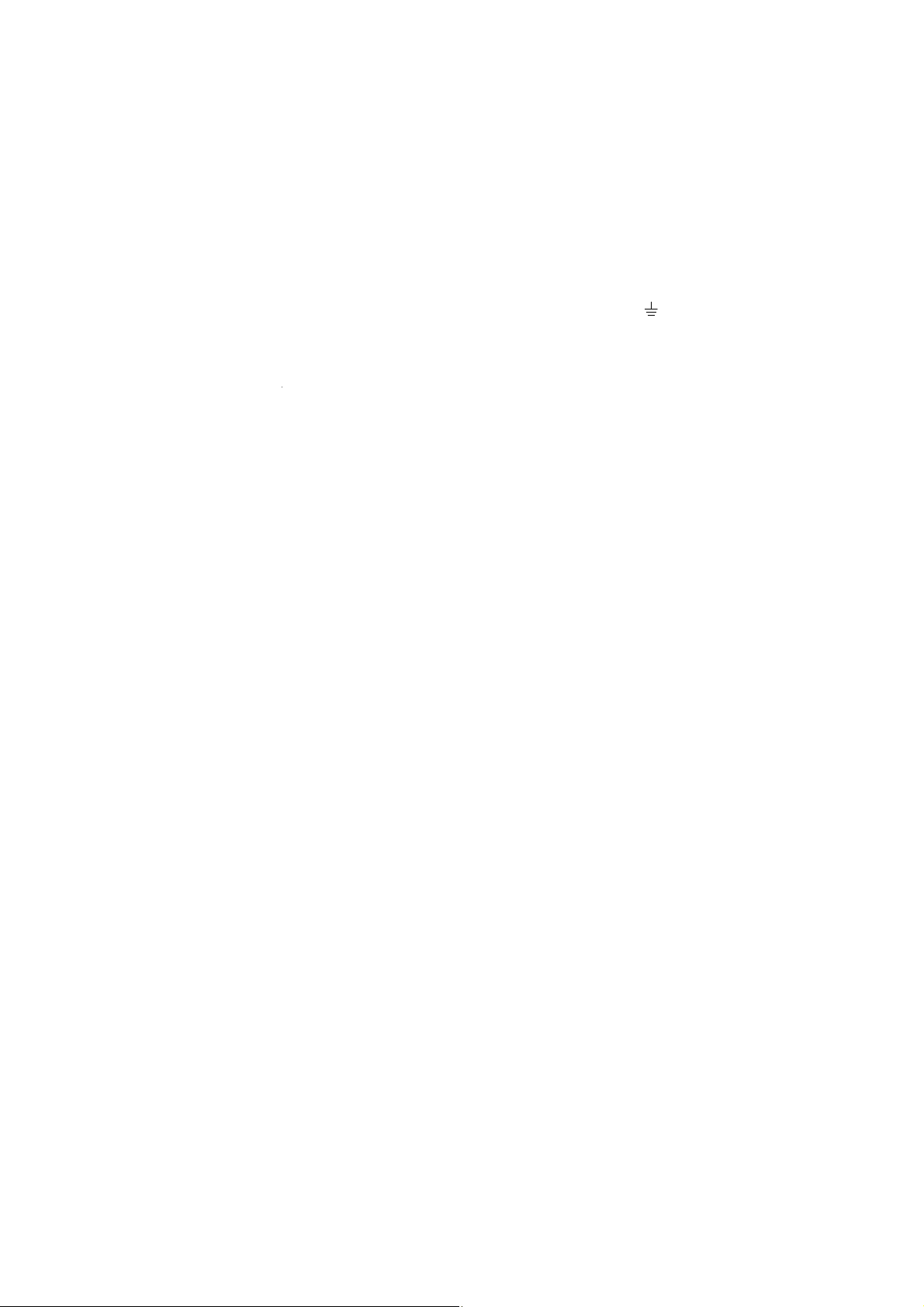
Remove a length of the cord outer sheath, taking care not to damage the coloured
insulation of the wires inside.
Cut each of the three wires to the appropriate length. If the construction of the plug permits,
leave the green and yellow wire longer than the others so that, in the event that the cord is
pulled out of the plug, the green and yellow wire will be the last to disconnect.
Remove a short section of the coloured insulation to expose the wires.
The wire which is coloured green and yellow must be connected to the terminal in the plug
which is marked with the letter “E” or by the safety earth symbol
, or coloured green or
green and yellow.
The wire which is coloured blue must be connected to the terminal which is marked with the
letter “N” or coloured black or blue.
The wire which is coloured brown must be connected to the terminal which is marked with
the letter “L” or coloured red or brown.
The outer sheath of the cord must be secured inside the plug. The coloured wires should
not hang out of the plug.
xvi
Page 18
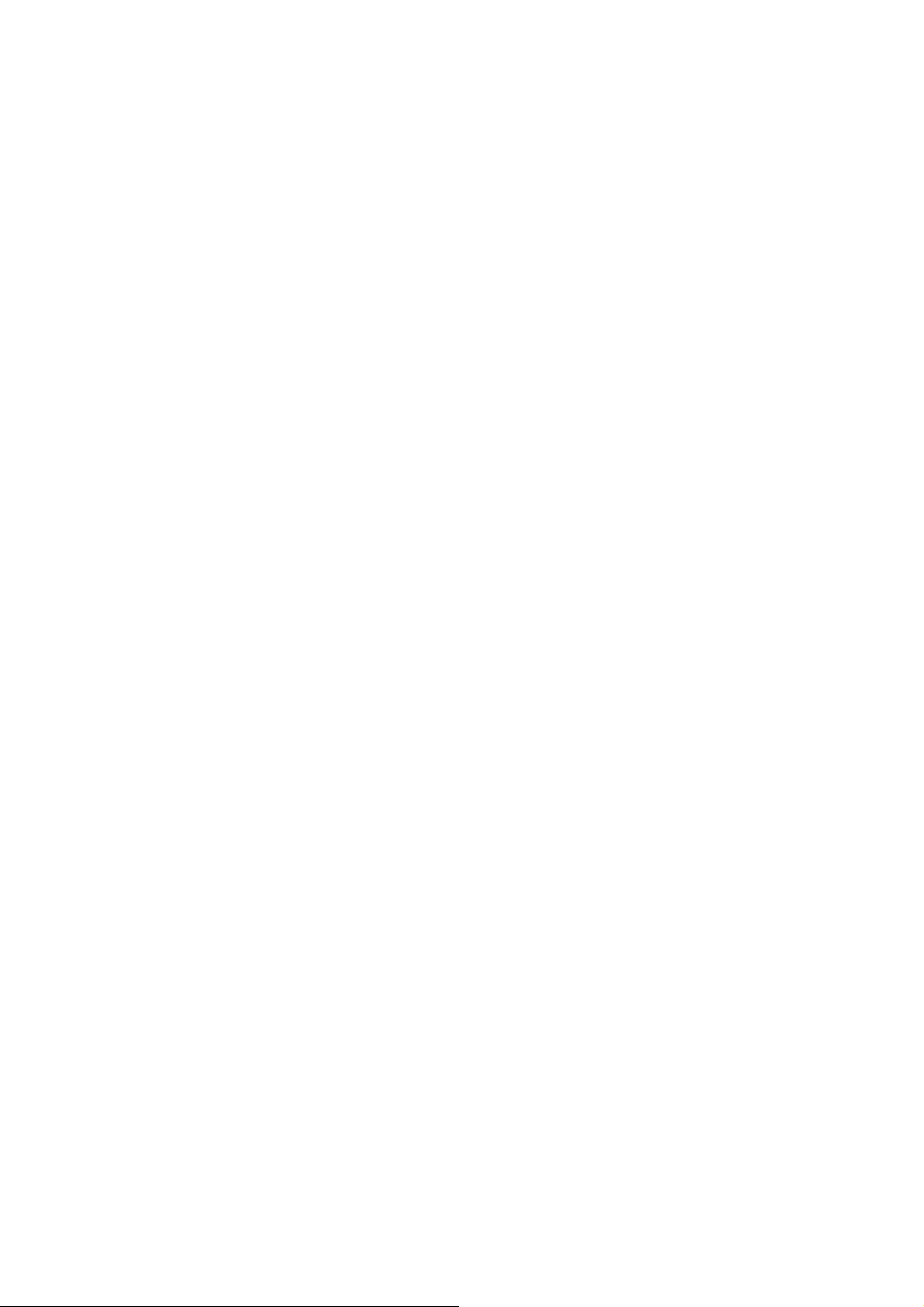
TTrraaddeem
maarrkkss
The Brother logo is a registered trademark of Brother Industries, Ltd.
Apple, the Apple Logo, and Macintosh are registered trademarks in the United States and
other countries, and TrueType is a trademark of Apple Computer, Inc.
Epson is a registered trademark and FX-80 and FX-850 are trademarks of Seiko Epson
Corporation.
Hewlett Packard is a registered trademark and HP LaserJet 6P, 6L, 5P, 5L, 4, 4L 4P, III, IIIP,
II, and IIP are trademarks of Hewlett-Packard Company.
IBM, IBM PC, and Proprinter are registered trademarks of International Business Machines
Corporation.
Microsoft and MS-DOS are registered trademarks of Microsoft Corporation. Windows is a
registered trademark of Microsoft Corporation in the U.S. and other countries.
PostScript is a registered trademark of Adobe Systems Incorporated.
NERGYSTAR is a U.S. registered mark.
E
All other brand and product names mentioned in this User’s Guide are registered
Compilation and Publication Notice
Under the supervision of Brother Industries Ltd., this manual has been compiled and
published, covering the latest product’s descriptions and specifications.
The contents of this manual and the specifications of this product are subject to change
without notice.
Brother reserves the right to make changes without notice in the specifications and
materials contained herein and shall not be responsible for any damages (including
consequential) caused by reliance on the materials presented, including but not limited to
typographical and other errors relating to the publication.
©2001 Brother Industries Ltd.
xvii
Page 19

(For USA & CANADA Only)
IMPORTANT NOTE: For technical and operational assistance, you must call.
Calls must be made
In USA 1-800-276-7746
from within
that country.
In CANADA 1-800-853-6660
If you have comments or suggestions, please write us at:
In USA Printer Customer Support
In CANADA Brother International Corporation (Canada), Ltd.
BROTHER FAX-BACK SYSTEM
Brother Customer Service has installed an easy to use fax-back system so you can get instant answers to common technical
questions and product information for all Brother products. This is available 24 hours a day, 7 days a week. You can use the
system to send the information to any fax machine, not just the one from which you are calling.
Call and follow the voice prompts to receive faxed instructions on how to use the system and your index of fax-back subjects.
In USA 1-800-521-2846
In Canada 1-800-685-5381
DEALERS/SERVICE CENTERS (USA only)
For the name of a Brother authorized dealer or service center, call 1-800-284-4357.
SERVICE CENTERS (Canada only)
For service center addresses in Canada, call 1-800-853-6660.
1-514-685-6464 (within Montreal)
Brother International Corporation
15 Musick
Irvine, CA 92618
- Marketing Dept.
1, rue Hôtel de Ville
Dollard-des-Ormeaux, PQ, Canada H9B 3H6
1-514-685-5381 (within Montreal)
INTERNET ADDRESS
For technical questions and downloading drivers: http://www.brother.com
xviii
Page 20
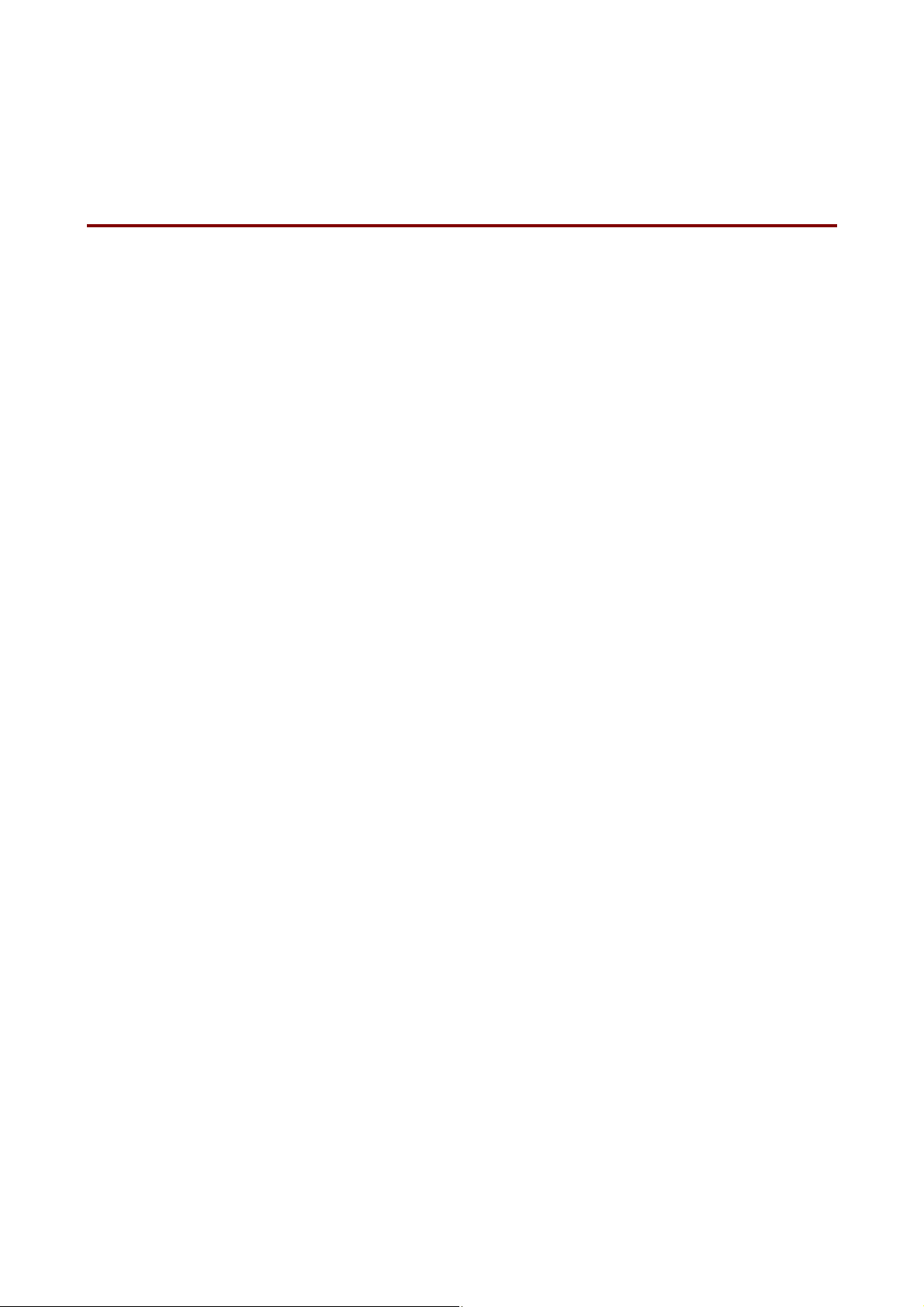
C
C
A
A
H
H
B
B
A
PTT
A
P
O
UTT TT
O
U
E
E
R 11
R
HII
H
S
S
P
P
RII
R
NTT
N
E
E
R
R
CHAPTER 1 ABOUT THIS PRINTER
Page 21
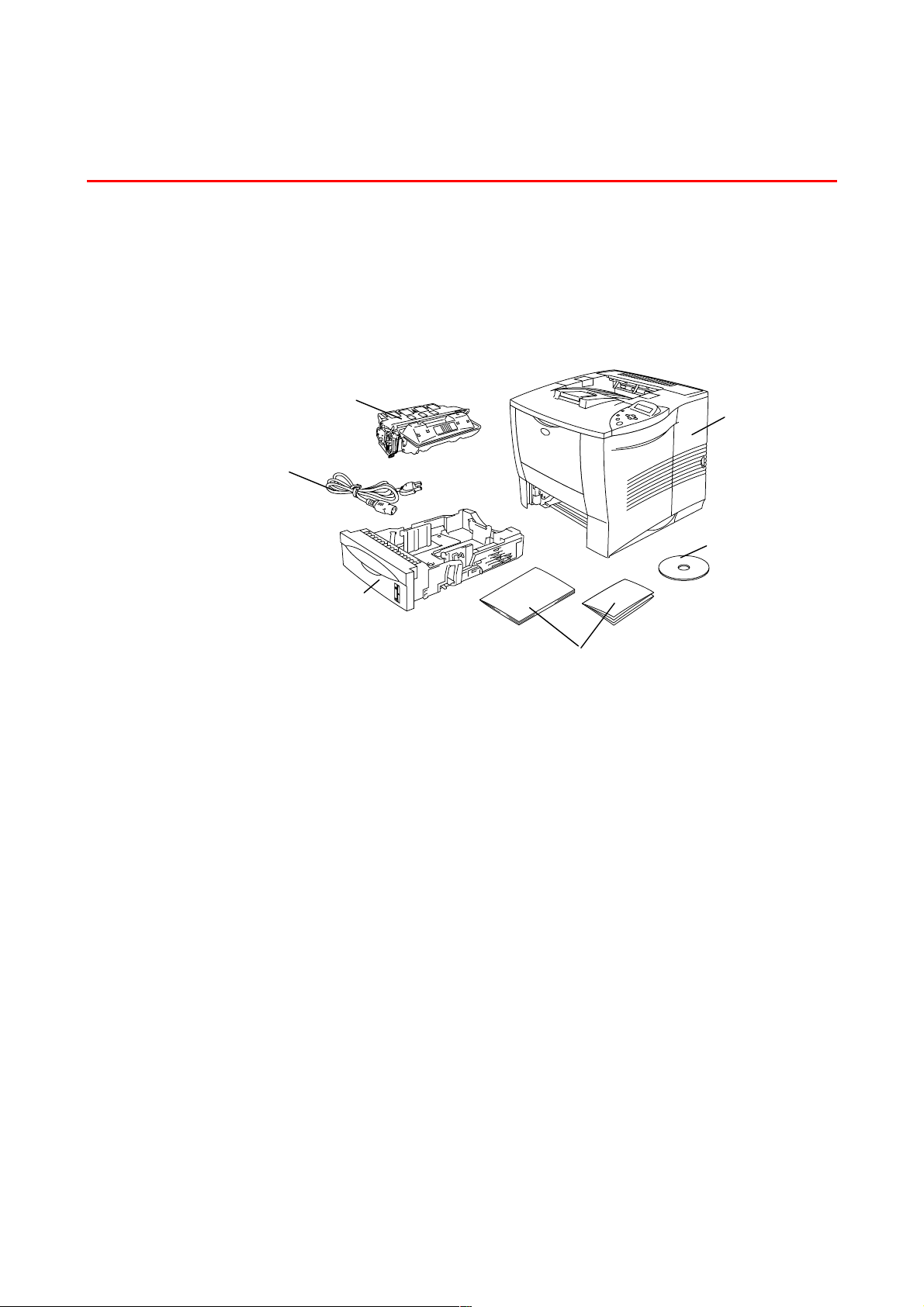
CHAPTER 1 ABOUT THIS PRINTER
Whhaatt iiss iinncclluuddeedd iinn tthhee CCaarrttoonn
W
CCaarrttoonn CCoommppoonneenntts
When you unpack the printer, check to see that you have all of the following
parts.
➀
➄
➅
s
Fig. 1-1
➃
➂
➁
1 Toner cartridge
2 Documents (Quick setup guide & Safety sheet)
3 CD-ROM
4 Printer
5 AC power cord
6 Paper cassette
1-1
Page 22

✒
Note
• An interface cable is not a standard accessory. Some computers have
both a USB and a parallel port. Please purchase the appropriate cable
for the interface you intend to use.
• Most existing parallel cables support bi-directional communication, but
some might have an incompatible pin assignments or may not be IEEE
1284-compliant.
• Do not use a parallel cable that is longer than 3 meters (10 feet).
• The power cord may differ slightly from this figure depending on the
country where you purchased the printer.
• If you use a USB cable, make sure it is a high speed twisted cable
(12Mbps), and that you connect it to the USB connector of your PC. Do
not connect the USB cable to the front of your PC or to the iMac's
keyboard.
1-2
Page 23
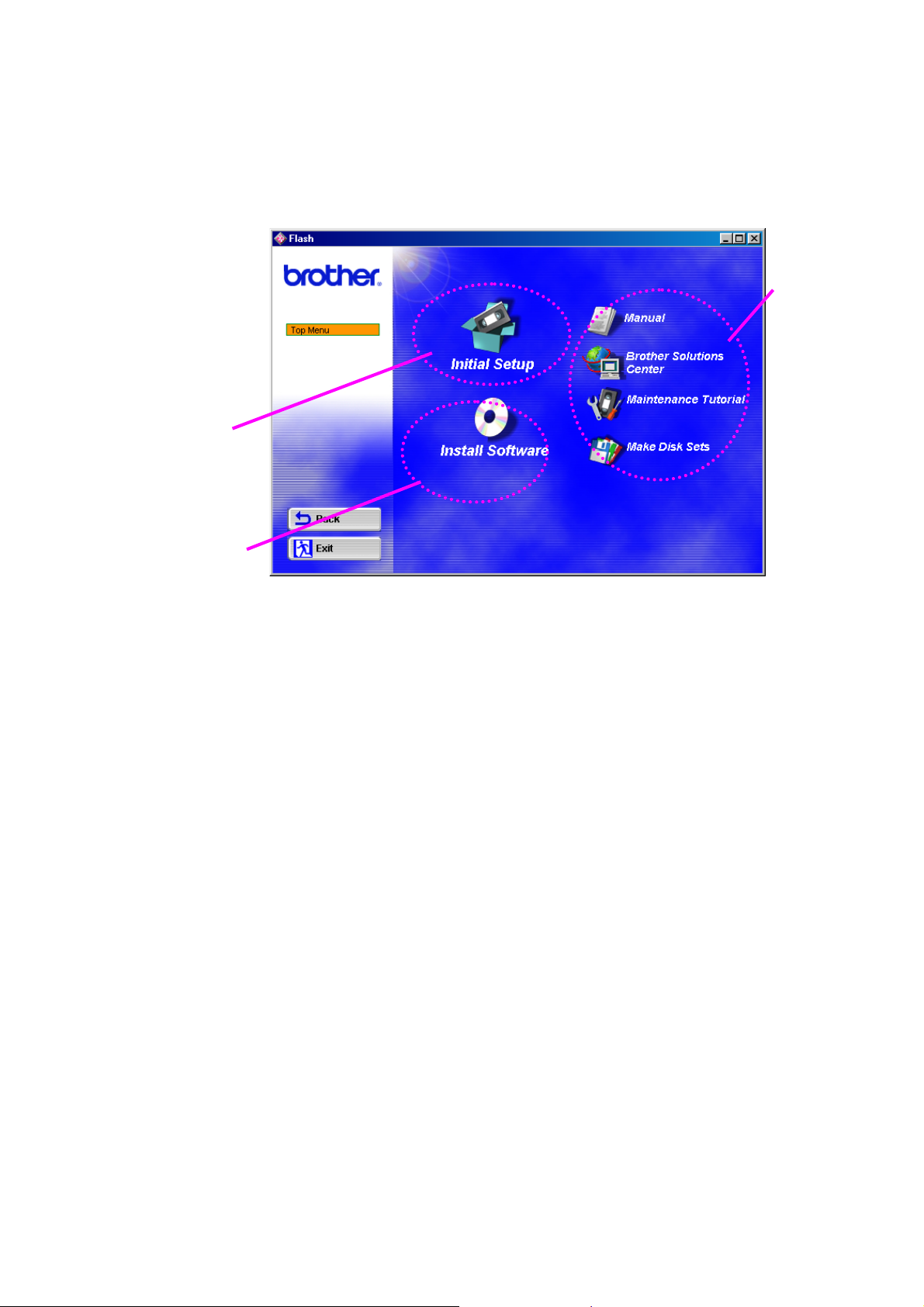
CHAPTER 1 ABOUT THIS PRINTER
2
c
What is included on the CD-ROM (For Windows® users)
3
1
1 Initial setup
See the setup process from hardware setup to driver installation on a video.
2 Install software
You can install not only the printer driver but also the following utility items.
For all users
• Printer Driver
• Automatic E-mail Printing
For administrators
• BRAdmin Professional
• Network Printer Driver Wizard
• Network Print Software
• Storage Manager
• Analysis Tool
Fonts
(For more information, see Chapter 2)
1-3
Page 24

3Manuals
View the printer User’s Guide, Network User’s Guide and other
documentation.
Brother Solutions Center
Introduction to our user suppor t web page. You can easily access it and
receive the latest drivers and information for this printer.
Maintenance T utorial
See the maintenance videos for this printer. We recommend that you view
the videos before getting started.
Make Disk Sets
If you do not have a CD-ROM drive, copy the contents of the CD-ROM to
floppy disks.
1-4
Page 25

c
What is included on the CD-ROM
(For Macintosh® on a Network users only)
CHAPTER 1 ABOUT THIS PRINTER
2
1 Initial setup
See the setup process from hardware setup to driver installation on a video.
2 BR-Script PPD Installer
Printer driver
This printer supports Mac OS versions 8.51, 8.6, 9.0 and 9.04.
(For more information, see Chapter 2)
3Manuals
View the printer User’s Guide, Network User’s Guide and other
documentation.
1-5
Page 26

4 Brother Solutions Center
Introduction to our user suppor t web page. You can easily access it and
receive the latest drivers and information for this printer.
5 Maintenance T utorial
See the maintenance videos for this printer. We recommend that you view
the videos before getting started.
1-6
Page 27
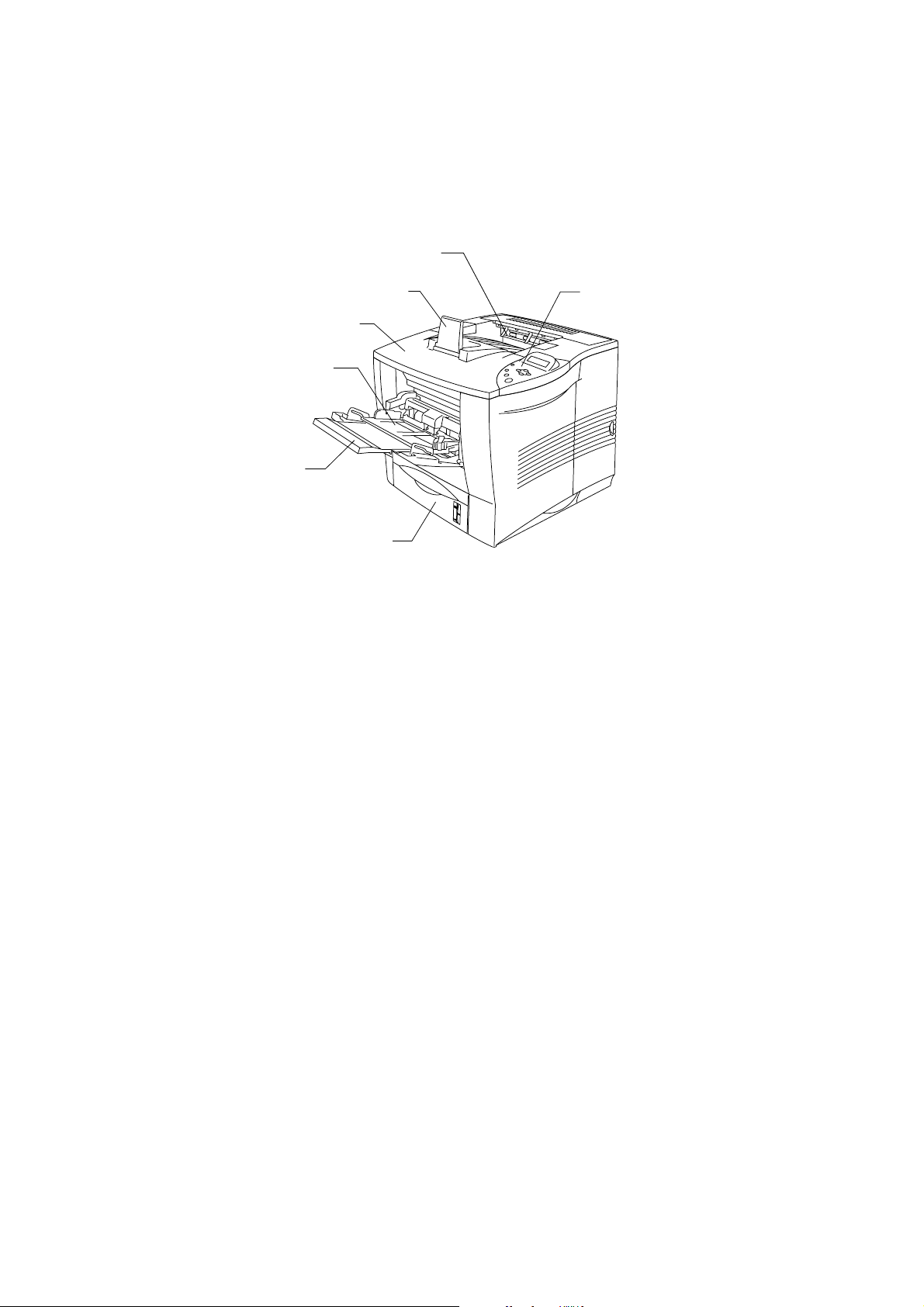
CHAPTER 1 ABOUT THIS PRINTER
GGeenneerraallvviieew
w
2
3
5
7
1
Fig. 1-2
1 Control panel
2 Face down output tray
3 Extension flap
4 Top cover
5 Multi-purpose tray
6 Multi-purpose extension flap
7 Upper paper cassette (Tray 1)
1-7
Page 28

4
1
7
5
6
8
1 Face up output tray
2
Fig. 1-3
3
2
AC power inlet
3 Power switch
4 Parallel interface connector
5 USB connector
6 Serial interface connector
7 Network board slot
(For HL-2460 only)
8 Card slot
(for optional CompactFlashTM card)
1-8
Page 29

CHAPTER 1 ABOUT THIS PRINTER
PPoossiittiioonniinngg tthhee PPrriinntteer
Please take note of the following before using the printer.
PPoowweerr ssuupppplly
Use the printer within the specified power range.
AC power: ±10% of the rated power voltage
Frequency: 50/60 Hz (220-240 V) or 50/60 Hz (110-120 V)
The power cord, including extensions, should not exceed 5 meters (16.5
feet).
y
r
Do not share the same power circuit with other high-power appliances,
particularly an air conditioner, copier, shredder, etc. If it is unavoidable that
you must use the printer with these appliances, we recommend you use a
voltage transformer or a high-frequency noise filter.
Use a voltage regulator if the power source is not stable.
1-9
Page 30

EEnnvviirroonnmmeennt
t
c
Optimum environmental conditions
Use the printer only within the following ranges of temperature and humidity.
Possible operation range
Ambient temperature: 10°C to 32.5°C (50°F to 90.5°F)
Ambient humidity: 20% to 80% (without condensation)
Recommended operation range
Ambient temperature: 17.5°C to 25°C (63.5°F to 77°F)
Ambient humidity: 30% to 70% (without condensation)
The machine must be level within 5mm (0.2”) both front to rear and left to
right.
To avoid possible build-up of ozone, locate this machine in a large wellventilated room that has an air turnover of more than 30m³/hour/person.
1-10
Page 31
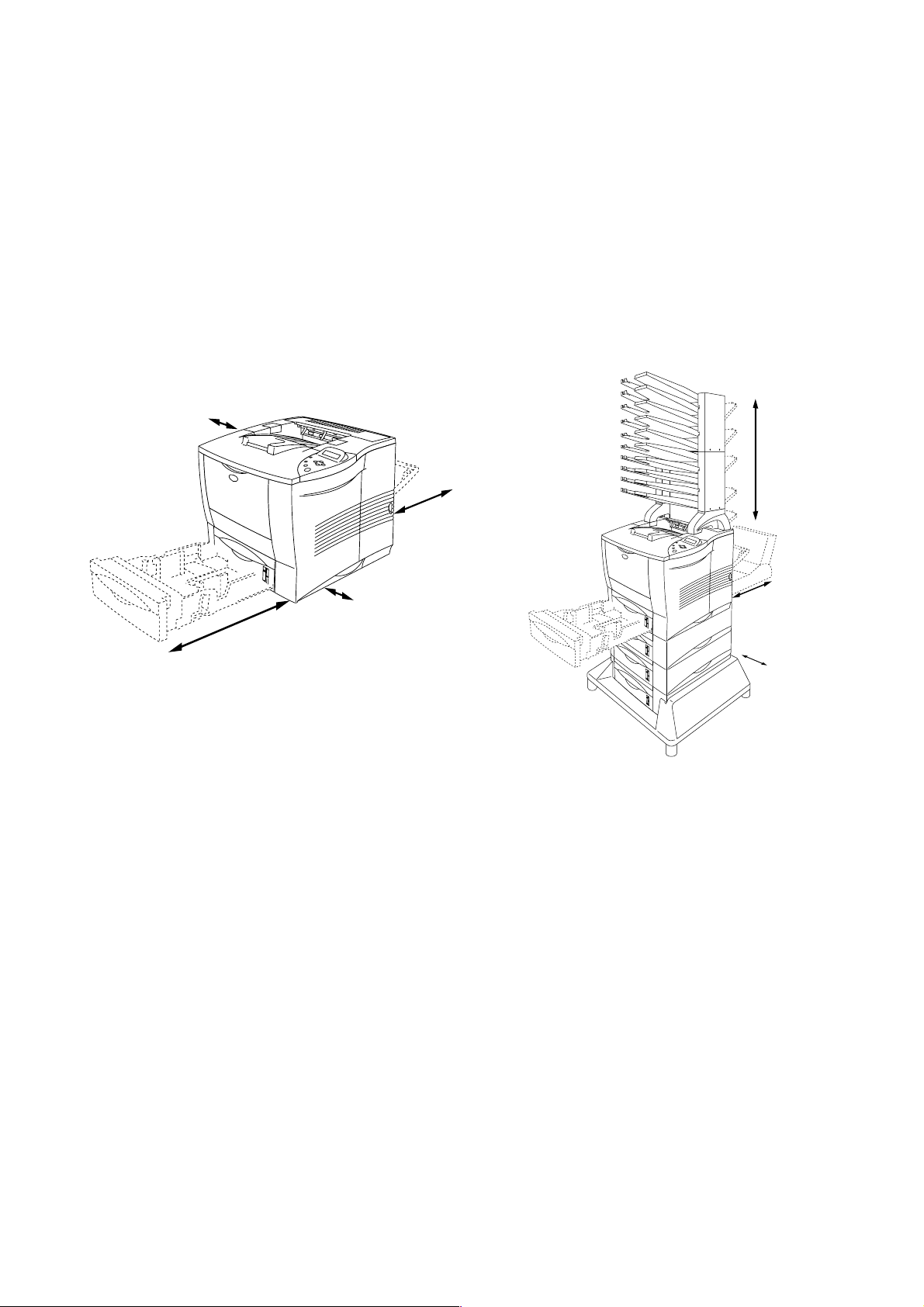
CHAPTER 1 ABOUT THIS PRINTER
c
Space required for installation
Leave enough space around the printer. This space is necessary to operate
the printer. The recommended (or minimum) space requirements are as
follows:
No options Install optional Duplex unit, Lower tray and Mailbox.
100 mm
3.94 inches
400 mm
15.8 inches
500 mm
19.7 inches
100 mm
600 mm
23.6 inches
Fig. 1-4 Fig. 1-5
3.94 inches
600 mm
23.6 inches
150 mm
5.9 inches
1-11
Page 32
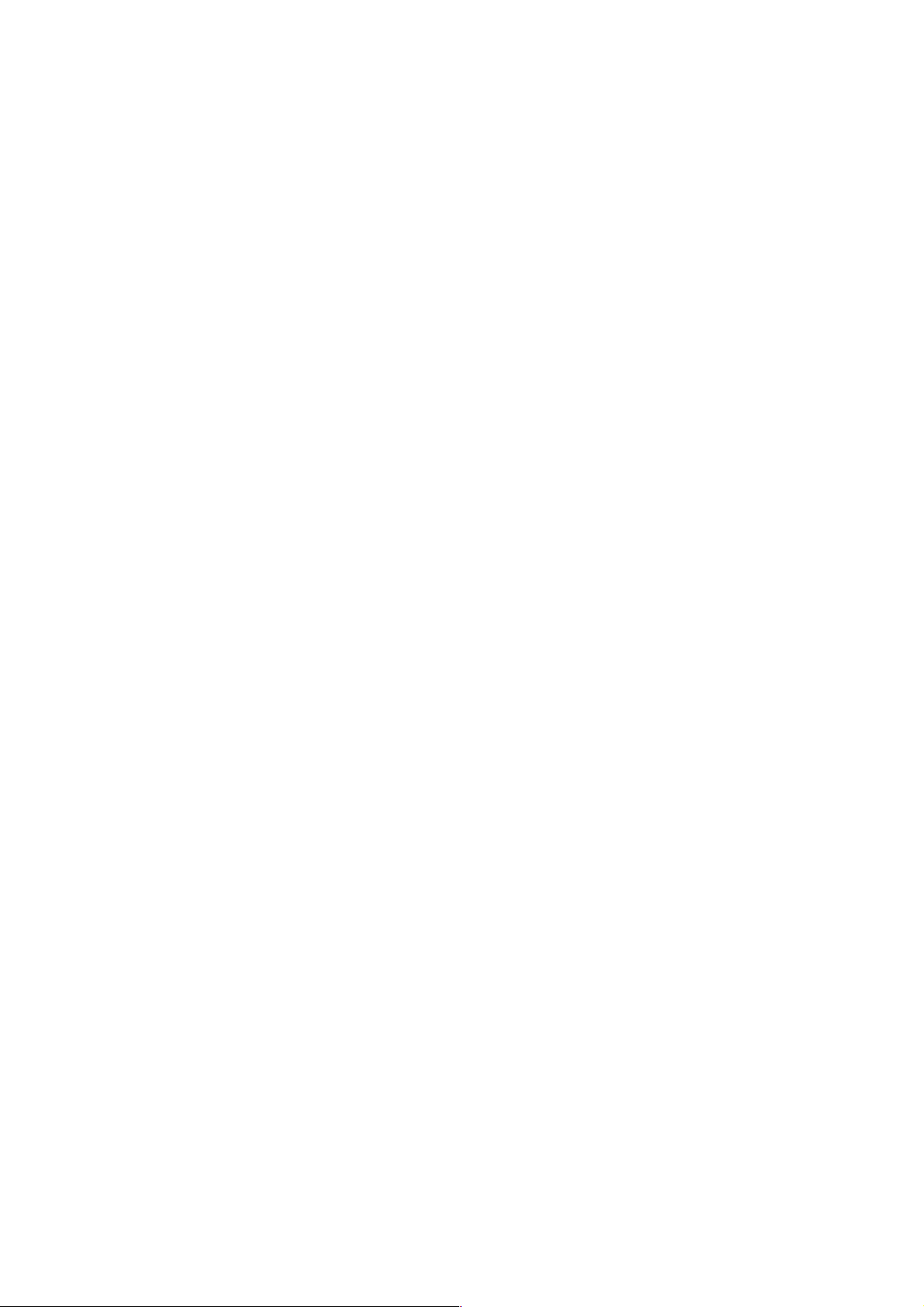
• Do not place the printer where it is exposed to direct sunlight. Use a blind
or a heavy curtain to protect the printer from direct sunlight if the printer
is unavoidably set up near a window.
• Do not install the printer near other electronic equipment.
• Do not subject the printer to strong physical shocks or vibrations. Do not
expose the printer to open flames or salty or corrosive gasses.
• Keep the printer clean. D o not install the printer in a dusty place.
• Do not install the printer near an air conditioner or humidifier.
• Confirm that the wall outlet is near the machine and freely accessible, so
that, in the event of an emergency, it can be easily unplugged.
• Only connect the machine to the power source described under Power
Supply in this manual.
• Place the printer on a flat, horizontal surface.
• Do not damage, break or make any modifications to the power cord. Do
not place heavy objects on it, pull it hard or bend it more than necessary.
These actions could damage the cord. A frayed or damaged cord might
cause an electrical and fire hazard.
• Ventilate the room where you are using the printer.
• Do not place the printer where the ventilation hole of the printer is
obstructed. Keep a gap of approximately 100 mm (4 inches) between the
ventilation hole and the wall.
• Be careful not to trip on the legs of the optional stabilizer.
1-12
Page 33

CHAPTER 1 ABOUT THIS PRINTER
Whhaatt KKiinndd ooff PPaappeerr ccaann II UUssee??
W
PPrriinntt mmeeddiiaa aanndd ssiizze
e
The Paper trays and LCD panel descriptions in this manual are named as
shown below.
Upper paper tray Tray 1
Multi-purpose tray MP tray
Optional Lower tray Tray 2/3/4
Optional Duplex unit for Duplex printing DX
Optional Mailbox unit MX
Jump to the page for each printing method by clicking the check mark in the
following table.
Tray 1 MP tray Tray
60 – 105 g/m
(16 – 28 lbs.)
2
60 – 200 g/m
(16 – 53 lbs.)
2
2/3/4
60 – 105 g/m
(16 – 28 lbs.)
2
DX MX
60 – 105 g/m
(16 – 28 lbs.)
2
60 – 105 g/m
(16 – 28 lbs.)
Select the Media type
from the printer driver
2
Media type
Plain paper
Recycled paper
Bond paper
Thick paper
Transparency
Label
Envelope
Card stock
✔✔✔✔✔
✔✔✔✔✔
✔
✔✔✔✔
✔
✔
Only A4 or
Letter size
✔
Only A4 or
Letter size
✔
✔
Plain paper
Plain paper
Bond paper
Thick paper or
Thicker paper
Transparency
Plain paper
Envelope
Thick paper or
Thicker paper
1-13
Page 34

Note
✒✒✒✒
When you print on thick paper, labels and card stock, we recommend that
you select the media type setting as in the above table from the printer
driver according to the paper weight.
Tray 1 MP tray Tray 2/3/4
Paper size
Capacity
A4, Letter, Legal, B5(JIS),
B5(ISO), Executive, A5,
A6, B6
500 sheets
(80 g/m
2
or 20 lbs.)
A4, Letter, Legal, B5(JIS),
B5(ISO), Executive, A5,
A6, B6
COM-10, Monarch, C5,
DL
Width: 73.5 to 216 mm
(2.89 to 8.5 in.)
Length: 116 to 356 mm
(4.57 to 14.0 in.)
100 sheets
(80 g/m2 or 20 lbs.)
transparency : 10 sheets
envelope : 10
label stock : 10
sheets
sheets
A4, Letter, Legal, B5(JIS),
B5(ISO), Executive, A5
500 sheets
(80 g/m
2
or 20 lbs.)
Paper size
Capacity
DX MX
A4, Letter, Legal, B5(JIS),
Executive
A4, Letter, B5(JIS),
B5(ISO), Executive
100 sheets per bin
(80 g/m
2
or 20 lbs.)
1-14
Page 35

CHAPTER 1 ABOUT THIS PRINTER
We recommend the following print methods (output tray) for each media
type:
Jump to the page for each printing method by clicking the check mark in the
following table.
Media type Face down Face up Notes
Plain paper
Recycled paper
Bond paper
Thick paper
Thicker paper
Transparency
Label
Envelope
Card stock
You can select the priority of the paper source in the PAPER mode by using
the control panel.
For more information about the setting, see Chapter 3.
✔✔
60 g/m2to 105 g/m
(16to28lbs.)
✔✔
✔✔
✔✔
✔✔
✔✔
105 g/m2to 150 g/m
(28to40lbs.)
150 g/m2to 200 g/m
(40to53lbs.)
OHP film
✔
✔
✔
2
2
2
✒
Note
• If you print on thick paper that weighs more than 150 g/m2(40 lbs.), use
face up printing.
• We recommend that you use face up printing when you print on
transparencies.
• If a paper jam occurs when using A6 size paper, remove the jammed
paper, turn over the stack of the paper in the paper cassette, and print it
again. To remove the jammed paper, see Chapter 6.
• If the paper is misfeeding or multi pages frequently feed at once when
you print on small size paper or thick paper, change the paper thickness
switch in the paper cassette. For more information, see page 1-21.
1-15
Page 36

Media types in the driver settings
You can select the following media types in the driver settings. Please see,
“Features in the printer driver” in Chapter 2.
• Plain paper : 60 g/m2 to 105 g/m2 (16lb to 28lb)
• Thick paper : 105 g/m2 to 150 g/m2 (28lb to 40lb)
• Thicker paper : 150 g/m2 to 200 g/m2 (40lb to 53lb)
• Bond paper : Rough paper - 6 0 g/m2 to 200 g/m2 (16lb to 53lb)
• Transparency : OHP film
• Envelope
Recommended paper
Europe USA
Plain paper Xerox Premier 80 g/m
Recycled paper Steinbis Recycli ng Copy 80 g/m
2
Xerox 4200DP 20 lb
2
Transparency 3M CG3300 3M CG 3300
Label Avery laser label L7163 Avery laser label #5160
♦ Before you purchase large quantities of paper, please test print a
small quantity to ensure that the paper is suitable.
♦ Use paper designed for plain paper copying.
♦ Use paper that is 75 to 90 g/m2 (20 to 24lb).
♦ Use neutral paper; avoid acidic or alkaline paper.
♦ Use Long grain paper.
♦ Use paper with a moisture content of approximately 5%.
♦ This printer can use recycled paper according to
DIN 19309.
1-16
Page 37

c
Printable area
The figure below shows the printable area when using the PCL emulation.
Portrait
CHAPTER 1 ABOUT THIS PRINTER
2
Fig. 1-6
Landscape
1
4
USA/Canada Europe/other countrie s
1
4.2 mm
(0.17 inch)
2
6.35 mm
(0.25 inch)
3
4.2 mm
(0.17 inch)
4
6.35 mm
(0.25 inch)
4.2 mm
6.01 mm
4.2 mm
6.01 mm
3
USA/Canada Europe/other countrie s
1
2
3
4
1-17
4.2 mm
(0.17 inch)
5.08 mm
(0.2 inch)
4.2 mm
(0.17 inch)
5.08 mm
(0.2 inch)
1
2
4
3
Fig. 1-7
4.2 mm
5 mm
4.2 mm
5 mm
Page 38

PPrriinnttiinngg M
Meetthhooddss
PPrriinnttiinngg ffrroomm UUppppeerr ppaappeerr ttrraay
((FFaaccee ddoowwnn pprriinnttiinngg)
☛☛☛☛
☛☛☛☛
1.
2.
Pull the paper cassette out of the printer.
While pressing the paper guide release le ver , slide the adjusters to fit the
paper size. Check that they fit correctly into the slots.
)
y
Fig. 1-8
1-18
Page 39
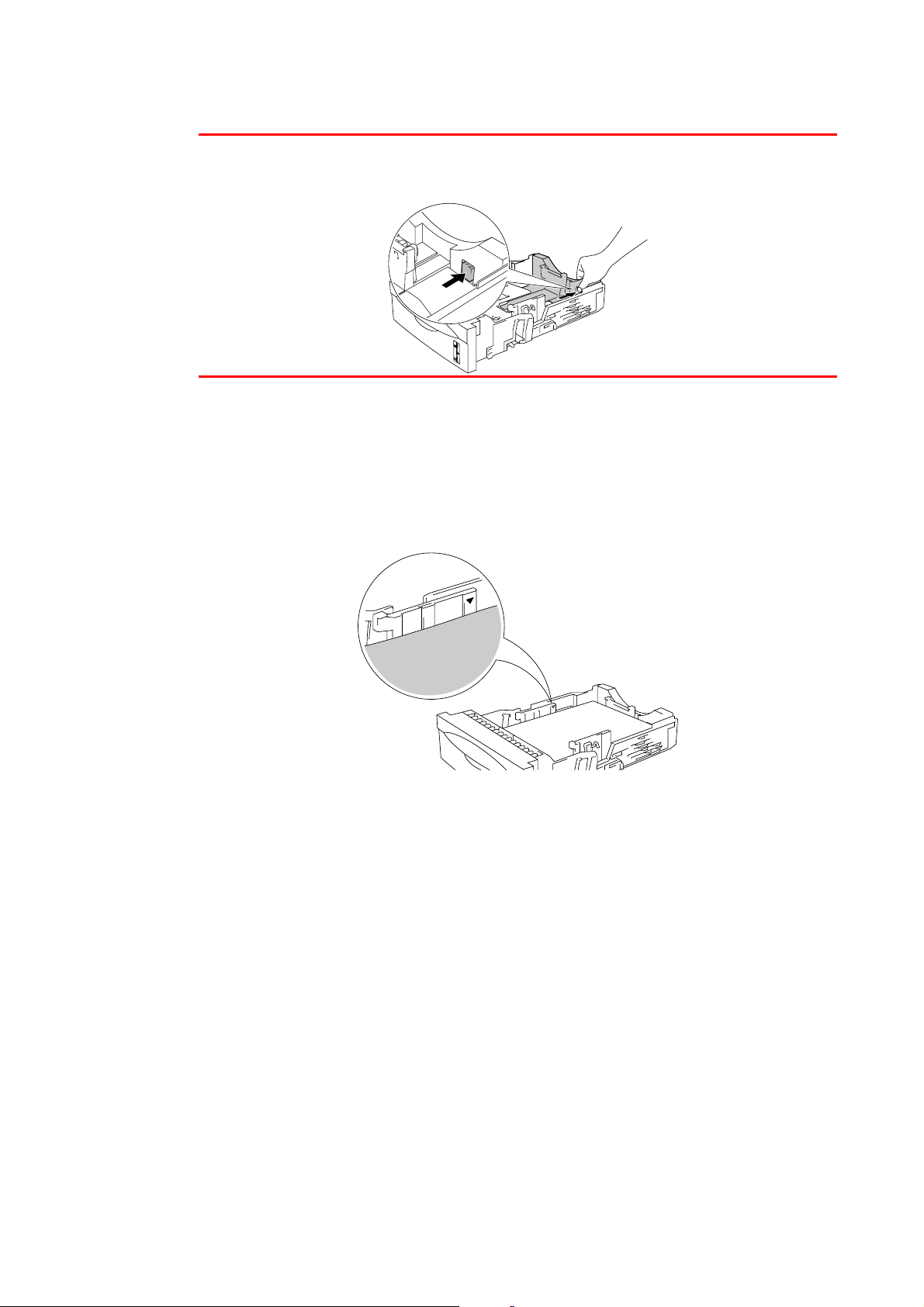
Note
✒✒✒✒
CHAPTER 1 ABOUT THIS PRINTER
For Legal size paper, press the universal guide release button and pull out
the rear of the paper cassette.
☛☛☛☛
3.
Load paper in the paper cassette. Check that the paper is flat and below the
limit ▼ mark.
Fig. 1-9
☛☛☛☛
4.
Install the paper cassette into the printer.
1-19
Page 40

☛☛☛☛
5.
Change the following settings in the printer driver.
<PCL driver>
Select the paper
size, media type
etc.
Select Tray 1.
<PS driver>
Select the Paper
size.
Select Tray 1.
1-20
Page 41
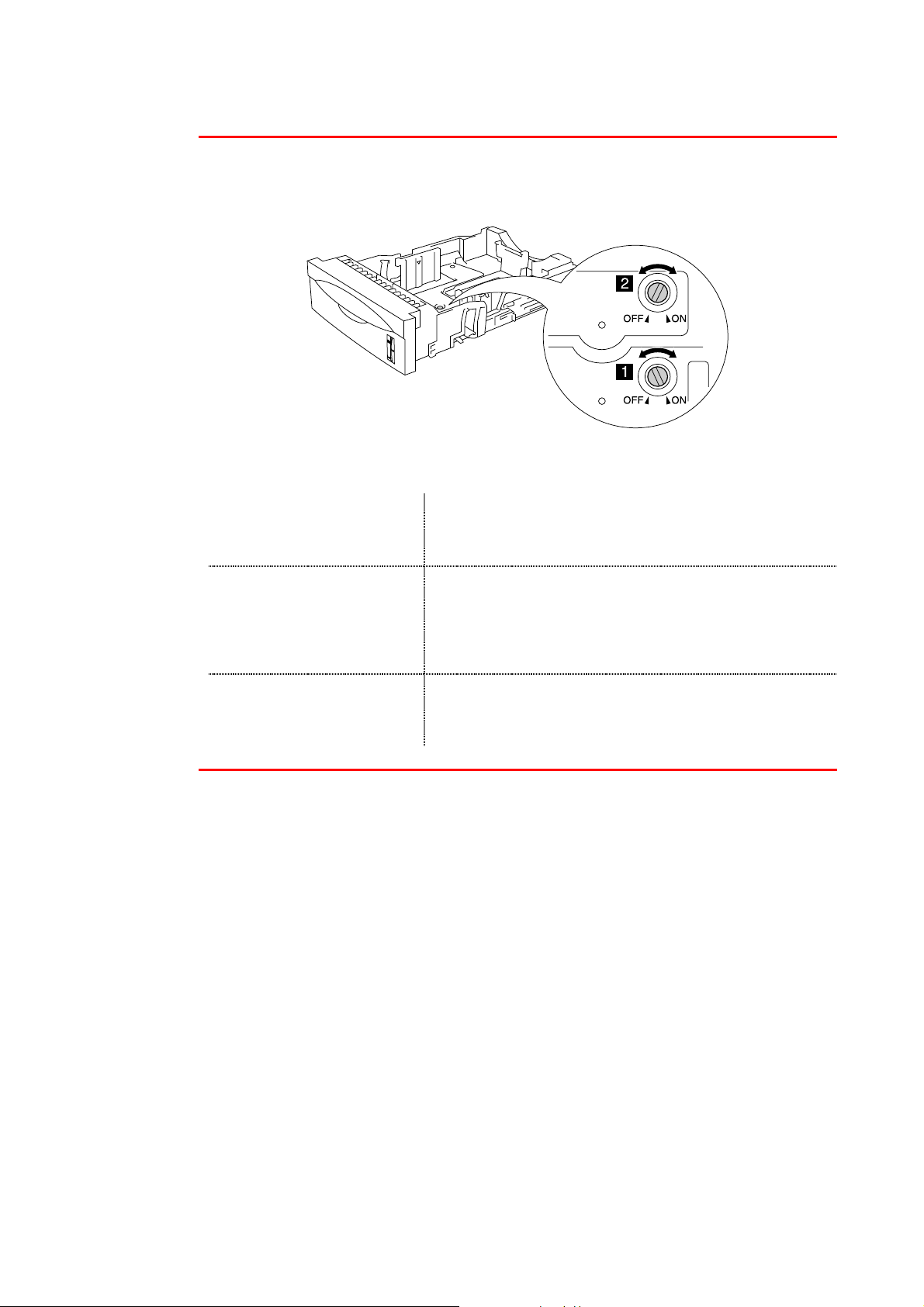
✒✒✒✒ Note
CHAPTER 1 ABOUT THIS PRINTER
If the paper is misfeeding or multi pages frequently feed at once when you
print on small size paper or thick paper, change the paper thickness
switches on the floor of the paper cassette as follows:
The switches shown in this illustration are in the default setting position.
A6
Switch 1: OFF
Switch 2: OFF
A4 100 g/m2(27 lbs)
Letter 105 g/m2(28 lbs)
Switch 1: ON
Switch 2: ON
Legal 105 g/m2(28 lbs)
Executive, A5, B6 Switch 1: OFF
Switch 2: ON
1-21
Page 42

c
Tray ID setting (Only if the lower tray unit is installed)
If somebody moves the cassette into another tray position and even if you
print the data without knowing this has been done, the driver automatically
selects the correct tray and prints according to this setting.
Blue tray ID
Fig. 1-10
1-22
Page 43
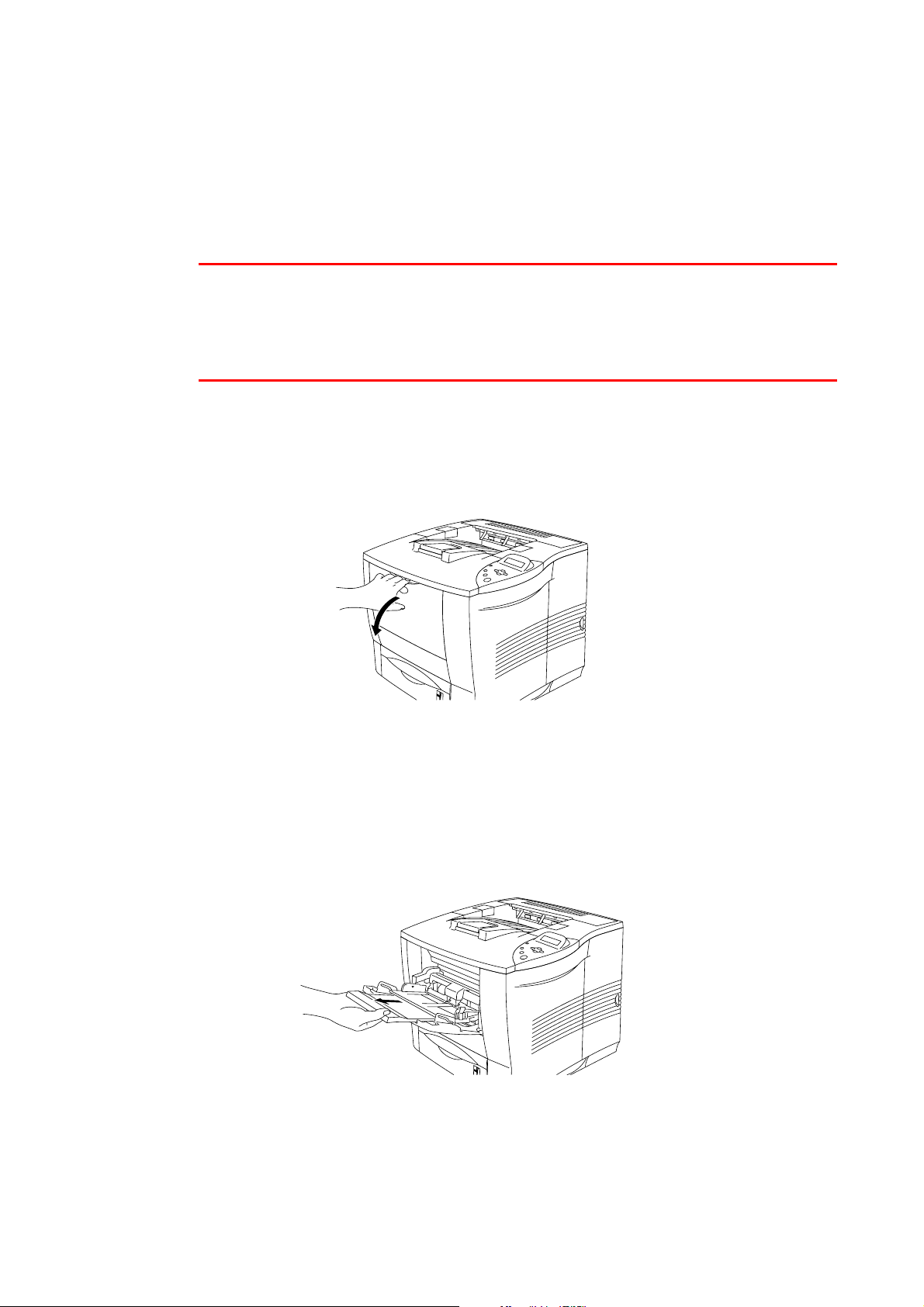
CHAPTER 1 ABOUT THIS PRINTER
PPrriinnttiinngg ppaappeerr ffrroomm tthhee mmuullttii--ppuurrppoossee ttrraay
✒✒✒✒
Note
• For correct printing, you must select the same paper size from within
your software application as the paper in the tray.
• If your application software does not support paper size selection in its
print menu, you can change the paper size on the printer’s control panel
under the PAPER menu. For more information, see Chapter 3.
☛☛☛☛
1.
Open the multi-purpose tray and lower it gently.
y
☛☛☛☛
2.
Fig. 1-11
Pull out the multi-purpose extension flap.
Fig. 1-12
1-23
Page 44

☛☛☛☛
3.
When loading paper in the multi-purpose tray, make sure it touches the back
of the tray and remains below the limit ▼ mark.
Up to ▼ mark.
Fig. 1-13
✒✒✒✒
Note
4.
☛☛☛☛
Make sure that the neatly stacked paper is correctly seated on the multipurpose tray, otherwise paper may not be fed correctly, resulting in a skewed
printout or a paper jam
While pressing the paper guide release lever, slide the adjuster to fit the
paper size.
Fig. 1-14
When you print on special paper such as envelopes, thick paper, labels, etc.,
open the face up output tray to print face up. See “Printing on envelopes” or
“Pr int ing on Labels, Transparencies, etc. ” in this chapter.
1-24
Page 45

✒ Note
y
CHAPTER 1 ABOUT THIS PRINTER
When you place paper on the multi-purpose tray, note the following:
• When printing, the inside tray automatically rises to feed paper into the
printer.
• The print surface must be face up.
• Insert the leading edge of the paper first and push it gently into the tray.
• The top of the paper stack must be under the guides that are on both
sides of the tray. The maximum thickness is 10 mm (or 0.39 inch).
☛
5.
Change the following settings in the printer driver.
<PCL driver>
Select the paper
size, media type
etc.
Select the MP
tra
etc.
1-25
Page 46

<PS driver>
Select the paper
size.
Select MP tray.
1-26
Page 47

CHAPTER 1 ABOUT THIS PRINTER
PPrriinnttiinngg oonn eennvveellooppees
((FFaaccee uupp pprriinnttiinngg)
)
s
Envelope types to avoid
• Envelopes that are damaged, curled, wrinkled, or irregularly shaped
• Envelopes that are extremely shiny or highly textured
• Envelopes with clasps, snaps or tie strings.
• Envelopes with self-adhesive closures
• Envelopes of baggy construction
• Envelopes that are not sharply creased
• Embossed envelopes
• Envelopes that were previously printed by a laser printer
• Envelopes that are pre-printed on the inside
• Envelopes that cannot be arranged uniformly when placed in a pile
• Envelopes constructed with paper that exceeds the paper weight
specifications for the printer.
• Poorly manufactured envelopes with edges that are not straight or
consistently square.
• Envelopes with transparent windows, holes, cutouts or perforations.
Fig. 1-15
USE OF ANY OF THE ENVELOPES LISTED ABOVE MAY CAUSE
DAMAGE TO YOUR PRINTER. SUCH DAMAGE IS NOT COVERED
UNDER ANY WARRANTY OR SERVICE AGREEMENT.
1-27
Page 48
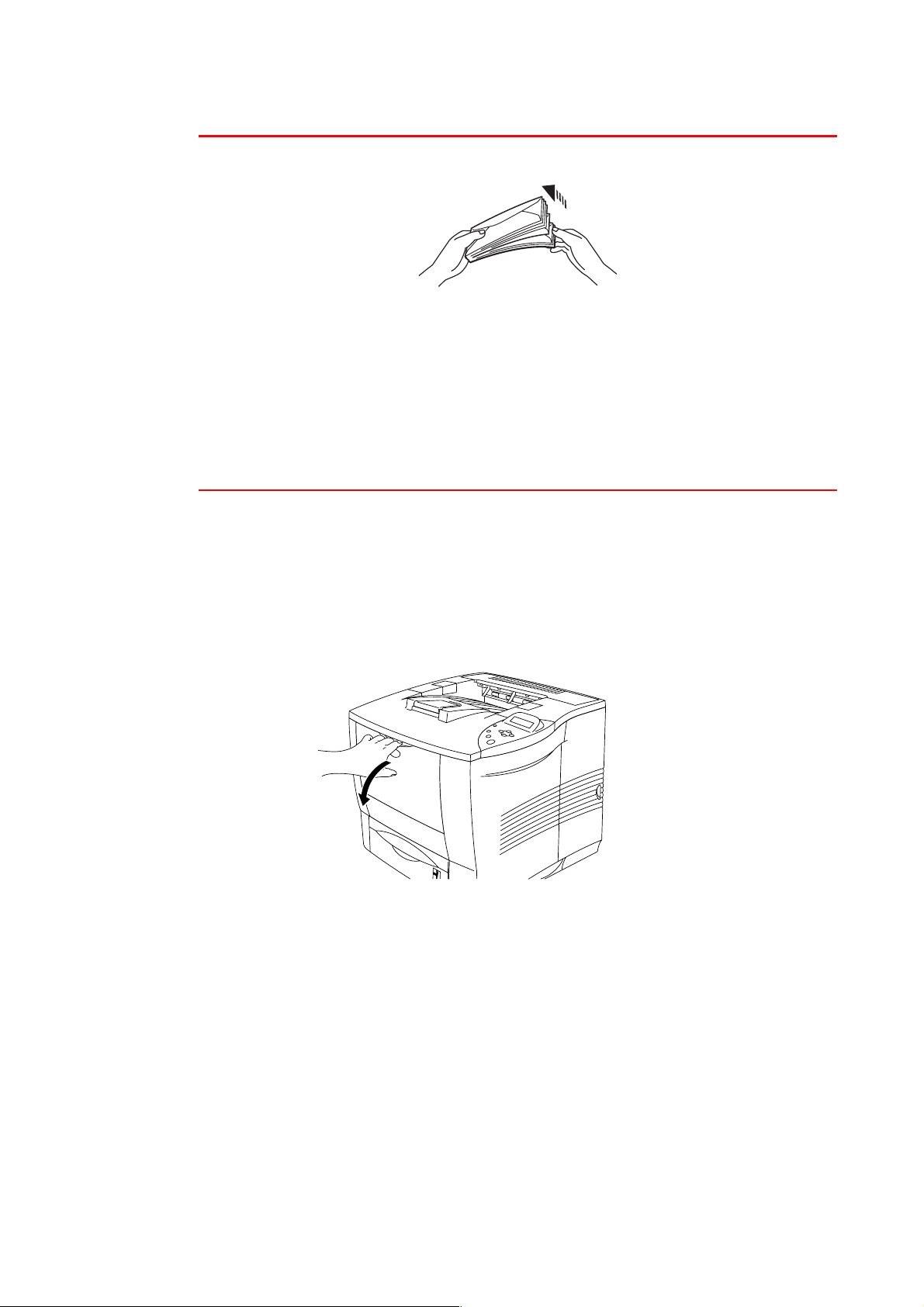
✒✒✒✒
Note
• Before printing envelopes, you must fan the stack well to avoid paper
jams and misfeeds.
• Do not load different types of paper at the same time in the paper tray
because it may cause paper jams or misfeeds.
• Do not print envelopes using duplex printing.
• For correct printing, you must select the same paper size from within
your software application as the paper in the tray.
• If your application software does not support paper size selection on its
print menu, you can change the paper size on the printer’s control panel
under the PAPER menu. For more information, see Chapter 3.
☛☛☛☛
1.
Open the multi-purpose tray and lower it gently.
Fig. 1-16
1-28
Page 49

CHAPTER 1 ABOUT THIS PRINTER
☛☛☛☛
☛☛☛☛
2.
3.
Pull out the multi-purpose extension flap.
Fig. 1-17
Open the face up output tray.
✒✒✒✒
Note
Fig. 1-18
Pull out the face up output tray extension.
1-29
Page 50

☛
4.
✒ Note
Place the envelopes in the multi-purpose tray so they touch the back of the
tray and remain below the limit ▼ mark.
Up to ▼ mark.
Fig. 1-19
Make sure that the neatly stacked paper is correctly seated on the multipurpose tray, otherwise paper may not be fed correctly, resulting in a skewed
printout or a paper jam
5.
☛
✒ Note
Press and slide the paper width adjuster to fit the envelope size.
Fig. 1-20
When you place paper on the multi-purpose tray, note the following:
• The print surface must be face up.
• The leading edge must be placed inside first so it rests lightly against
the printer.
• The top of the paper stack must be under the guides that are on both
sides of the tray.
1-30
Page 51

CHAPTER 1 ABOUT THIS PRINTER
☛
6.
Change the following settings in the printer driver.
<PCL driver>
Select the
envelopes size,
media type etc.
Select MP tray.
<PS driver>
Select the
envelope size.
Select MP tray.
1-31
Page 52

✒✒✒✒
Note
• When printing, the inside tray automatically rises to feed paper into the
printer.
• If envelopes get smudged during printing, set the print density to a
higher value in the QUALITY mode with the control panel setting for
darker printouts. To adjust the print density setting, see Chapter 3.
• Envelope joints that are sealed by the manufacturer should be secure.
• All sides should be properly folded without any wrinkles or creases.
Most envelopes will perform acceptably on your printer. However, some
envelopes will have feed and print quality problems because of their
construction. A suitable envelope should have edges with straight, well
creased folds and should not have more than two thicknesses of paper
along the leading edge. The envelope should lie flat and not have baggy or
flimsy construction. Purchase quality envelopes only from a supplier who
understands that the envelopes will be used in a laser printer. All envelopes
should be tested prior to use to ensure desirable print results.
✒
✒
✒ ✒
Note
The manufacturer neither warrants nor recommends the use of a particular
envelope because envelope properties are subject to change by the
envelope manufacturer. The entire responsibility for the quality and
performance of envelopes lies with the customer.
1-32
Page 53

CHAPTER 1 ABOUT THIS PRINTER
PPrriinnttiinngg oonn LLaabbeellss,, TTrraannssppaarreenncciieess eettcc.
Special paper Types to Avoid
• Damaged, curled, wrinkled, or irregularly shaped paper
Fig. 1-21
✒✒✒✒
Note
.
• Before using paper with holes, such as organizer sheets, you must fan
the stack well to avoid paper jams and misfeeds.
• Do not use paper with perforations at the edges.
• Do not place the punch hole near the actuator (paper sensor).
• Do not use organizer sheets that are stuck together. The glue that is
used might cause damage to the printer.
• Do not load different types of paper at the same time in the paper tray
because it may cause paper jams or misfeeds.
• For correct printing, you must select the same paper size from within
your software application as the paper in the tray.
• If your application software does not support paper size selection on its
print menu, you can change the paper size on the printer's control panel
under the PAPER menu. For more information, see Chapter 3.
1-33
Page 54

☛☛☛☛
1.
Open the multi-purpose tray and lower it gently.
Fig. 1-22
☛☛☛☛
2.
Pull out the multi-purpose extension flap.
Fig. 1-23
1-34
Page 55
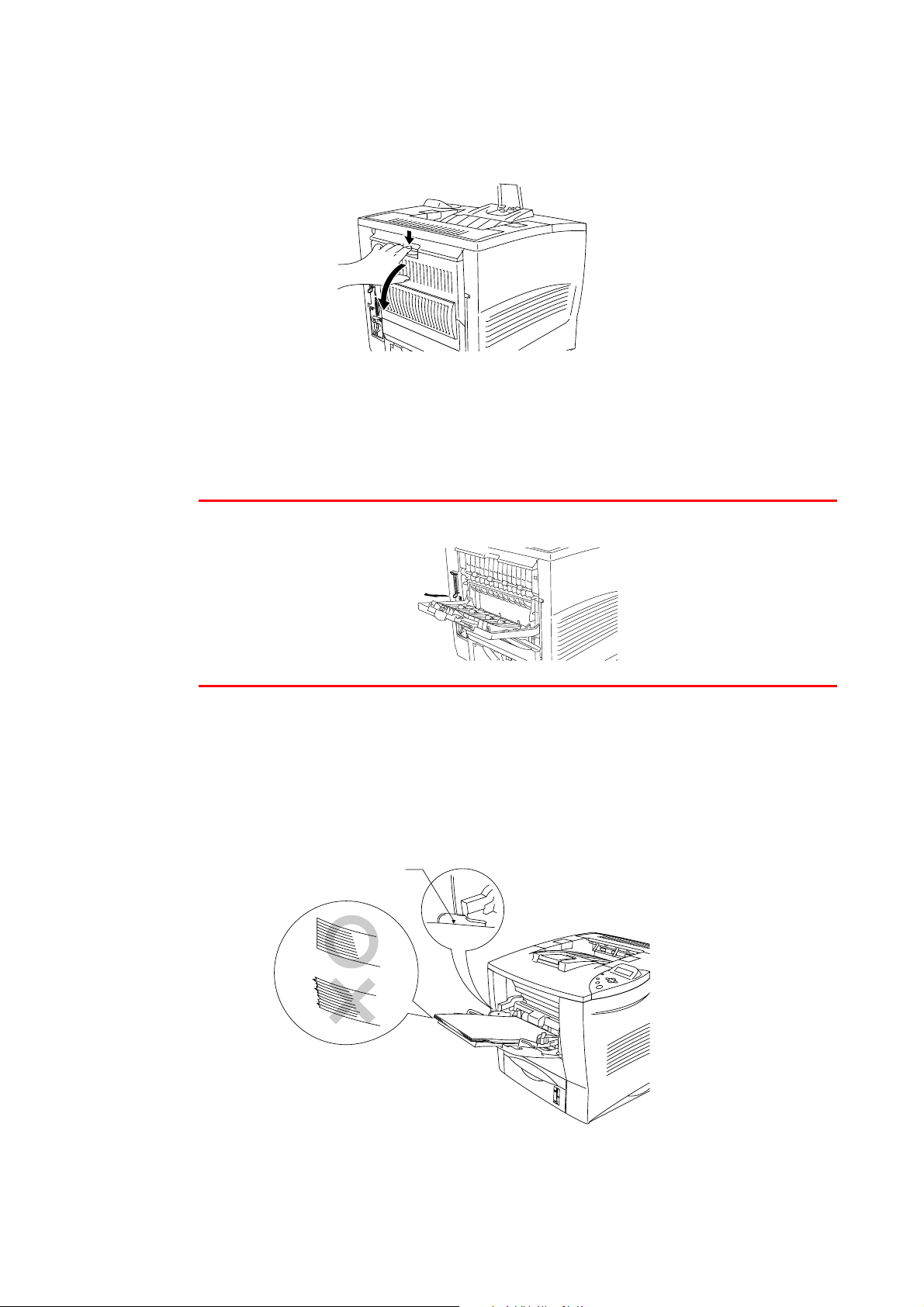
CHAPTER 1 ABOUT THIS PRINTER
3.
☛☛☛☛
✒✒✒✒
Note
Open the face up output tray.
Fig. 1-24
Pull out the face up output tray extension.
☛☛☛☛
4.
When you load paper in the multi-purpose tray, make sure it touches the
back of the tray and remains below the limit ▼ mark.
Up to ▼ mark.
Fig. 1-25
1-35
Page 56

✒✒✒✒
Note
Make sure that the neatly stacked paper is correctly seated on the multipurpose tray, otherwise paper may not be fed correctly, resulting in a skewed
printout or a paper jam
☛☛☛☛
5.
Warning
While pressing the paper guide release lever, slide the adjuster to fit the
paper size.
Fig. 1-26
Do not touch transparencies that have just been printed because they are
hot!
very
✒✒✒✒
Note
When you place paper in the multi-purpose tray, note the following:
• When printing, the inside tray automatically rises to feed paper into the
printer.
• The print surface must be face up.
• The leading edge must be placed inside first so it rests lightly against
the printer.
• The top of the paper stack must be under the guides that are on both
sides of the tray.
1-36
Page 57

CHAPTER 1 ABOUT THIS PRINTER
☛☛☛☛
6.
Select the following setting in the printer driver.
<PCL driver>
Select the
paper size,
media type etc.
Select MP tray.
<PS driver>
Select the paper
size.
MP tray
1-37
Page 58

PPrriinnttiinngg ttoo tthhee FFaaccee uupp oouuttppuutt ttrraay
y
((FFaaccee uupp pprriinnttiinngg)
When the face up output tray is open, the printer has a straight paper path
from the paper cassette or multi-purpose tray to the rear of the printer. Use
this output method when you want to print on special media that is thick or
should not be bent, such as thick paper, labels, card stock or envelopes.
☛☛☛☛
1.
Open the face up output tray.
)
Fig. 1-27
☛☛☛☛
☛☛☛☛
☛☛☛☛
2.
3.
4.
Pull out the face up output tray extension.
Fig. 1-28
Place the paper in the paper tray or the multi-purpose tray.
After the printer ejects all the printed pages, remove them and close the face
up output tray.
1-38
Page 59
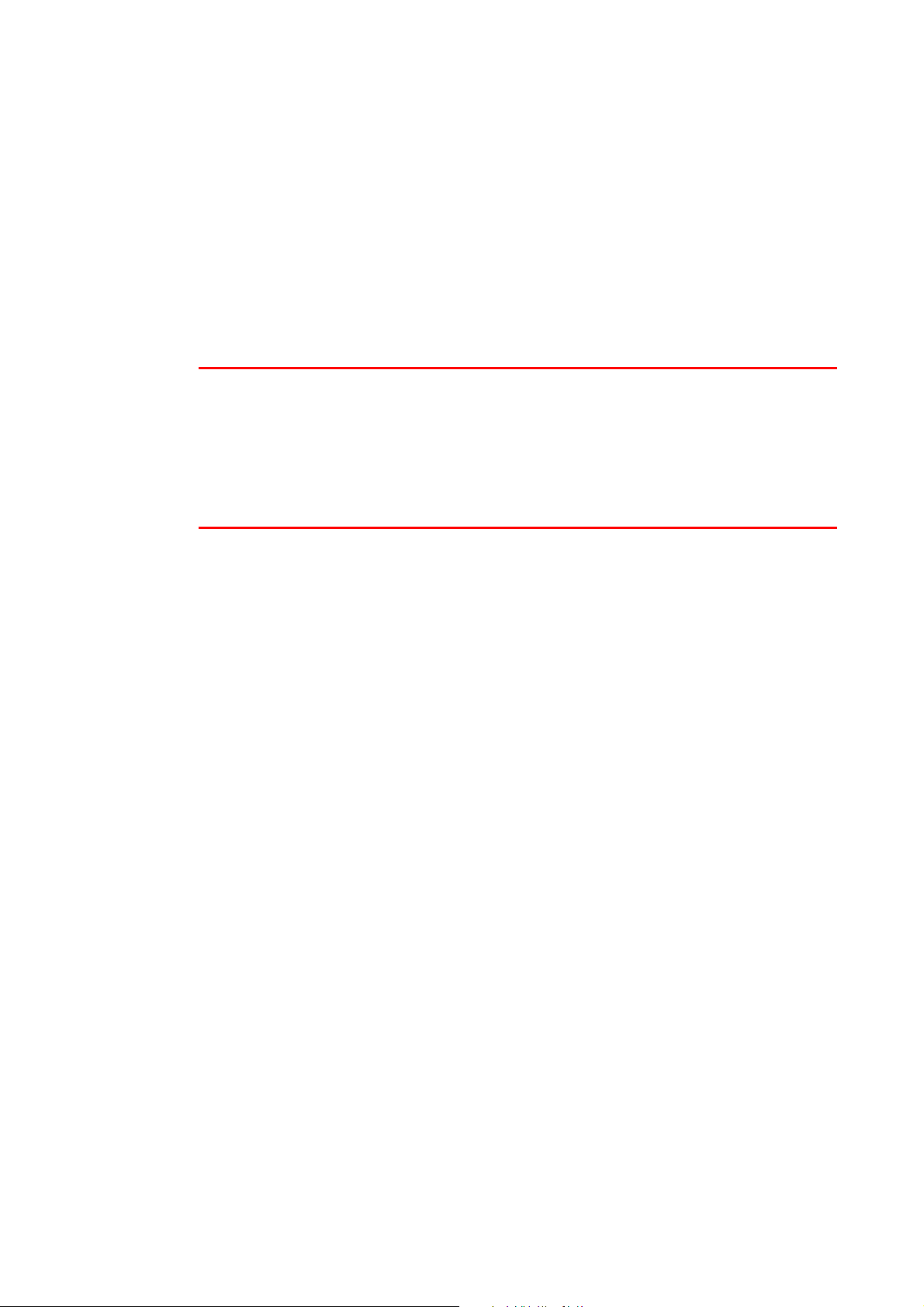
CHAPTER 1 ABOUT THIS PRINTER
MMaannuuaall FFeeeed
If you place paper in the multi-purpose tray when the setting MANUAL FEED
= ON has been set in PAPER mode using the control panel, the printer will
load paper only from the multi-purpose tray.
Note
✒✒✒✒
When you feed paper manually, note the following:
• If your application software supports a manual feed selection in the print
• If you use pre-printed paper in the multi-purpose tray, the paper should
d
menu, you can select it through the software. Since the software or
command setting overrides the switch setting, you do not need to set the
MANUAL FEED mode and the paper size in PAPER mode.
be inserted top edge first with the pre-printed side face up.
1-39
Page 60

CHAPTER 2 DRIVER AND SOFTWARE
CCHHAAPPTTEERR 2
DDRRIIVVEERR AANNDD SSO
2
OFFTT
WAARREE
W
Page 61

CHAPTER 2 DRIVER AND SOFTWARE
PPrriinntteerr DDrriivveer
A Printer Driver is software that translates data from the format used by a
computer into the format required by a particular printer, which typically is a
printer command language or page description language.
The printer drivers for the following operating systems are on the supplied
CD-ROM. The latest printer driver can also be downloaded from the Brother
Solutions Center at http://solutions.brother.com.
For Windows® 95/98/Me, Windows NT® 4.0 and Windows® 2000
• PCL (Hewlett-Packard laser printer-LaserJet) driver
• BR-Script (PostScript Level3 language emulation) driver
For Macintosh
• BR-Script (PostScript Level3 language emulation) driver (For more
information, see the Network User’s Guide on the CD-ROM.)
r
✒ Note
PCL driver PS driver
Windows 95/98/Me
Windows 2000
Windows NT4.0
Macintosh (via Network)
• For more information about emulations, see Chapter 3.
• If you want to print from a DOS application, please see Chapter 6.
• The screen shot may differ depending on the OS you are using.
✔✔
✔✔
✔✔
✔
2–1
Page 62
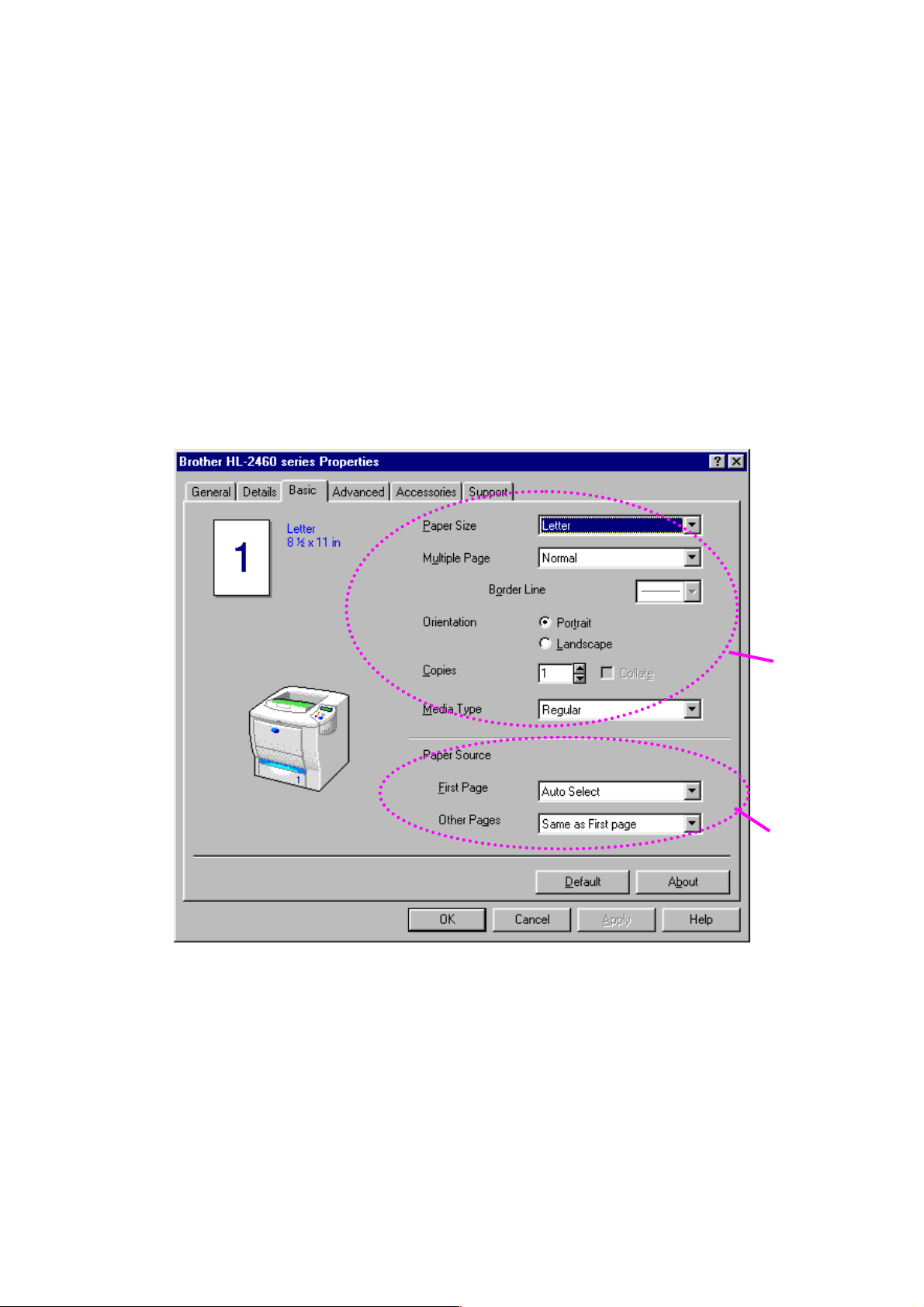
FFeeaattuurreess iinn tthhee PPCCLL pprriinntteerr ddrriivveer
1
r
((oonnllyy W
c
Basic tab
Wiinnddoowwss uusseerrss))
For more information, please see the on-line Help in the printer driver.
You can also change settings by clicking the illustration on the left side of the
tab.
1 Select the Paper size, Multi-page, Orientation etc.
2 Select the Paper source etc..etc.
2–2
2
Page 63
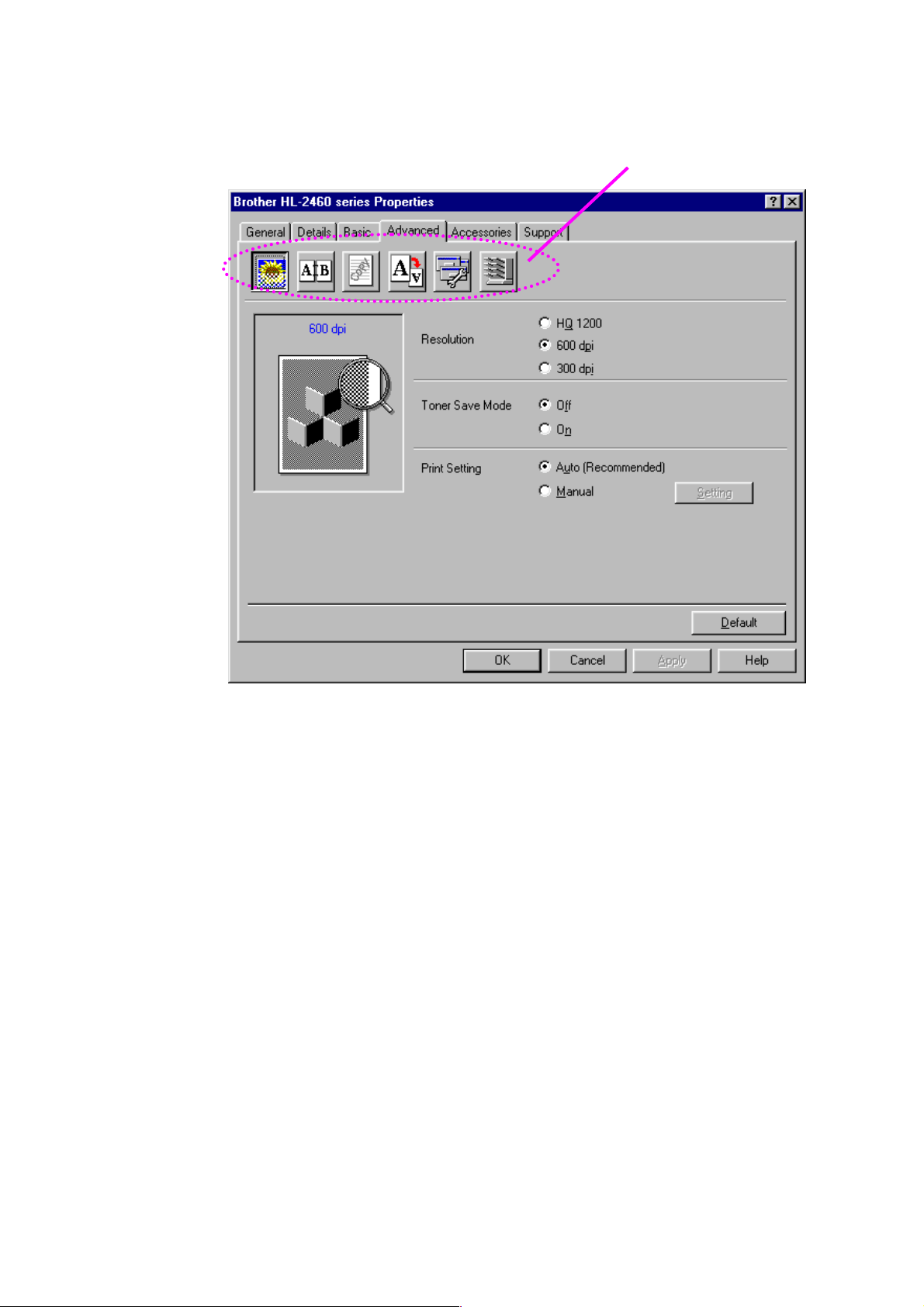
c
Advanced tab
CHAPTER 2 DRIVER AND SOFTWARE
1
1 Change the tab settings by clicking these icons as follows:
Print Quality
Duplex
Water mark
Page Setting
Device Options
Destination
2–3
Page 64
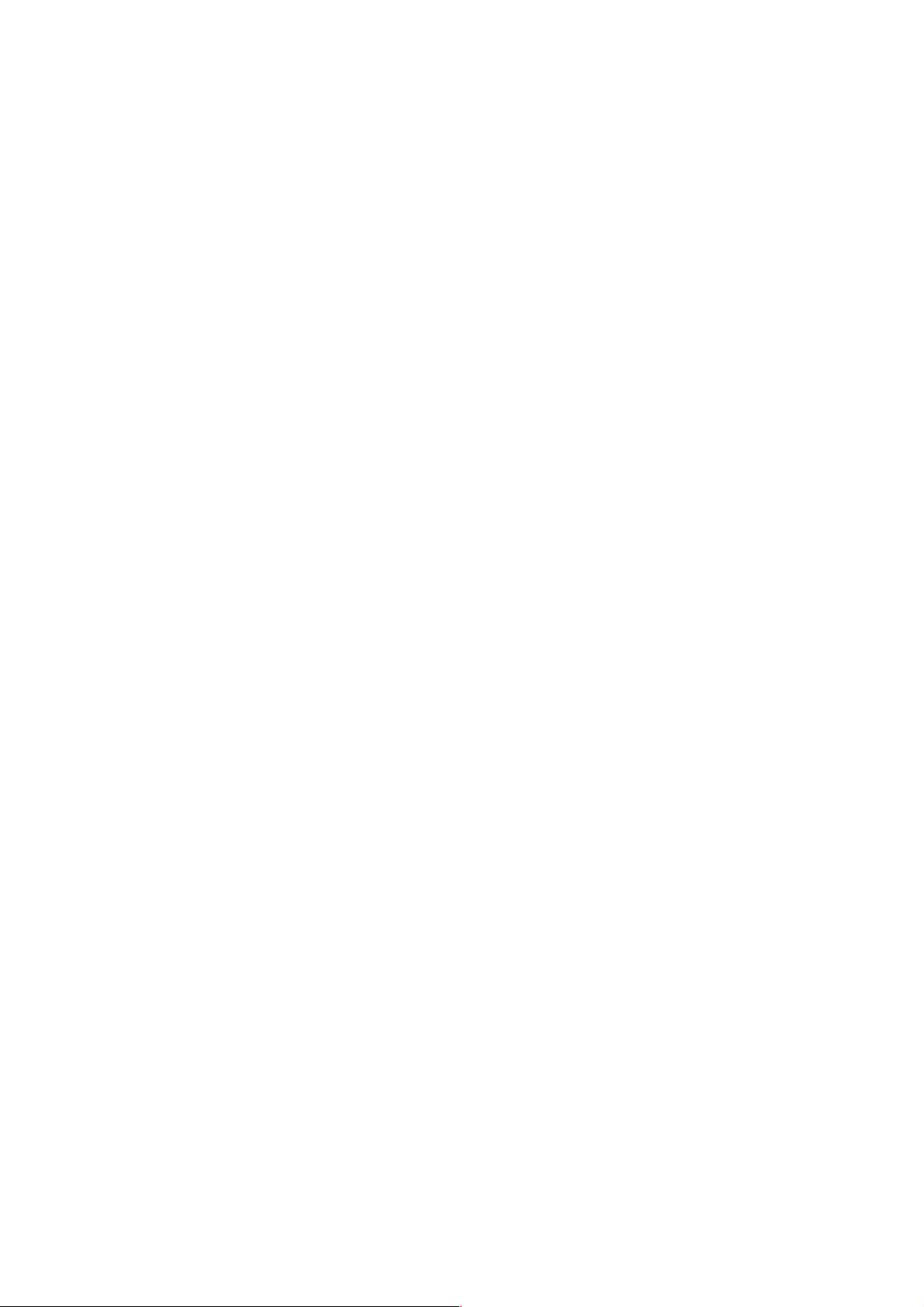
Print Quality
♦
Duplex
♦
Select the Resolution, Toner save and Print settings.
You can change the resolution as follows:
•
Draft 300 dpi
Normal 600 dpi
Fine HQ1200: Brother HQ1200 technology provides the best
print quality while printing at full engine speed.
With the Print setting set to MANUAL, you can change the Brightness,
•
Contrast, Graphics mode settings and TrueType mode options manually.
Toner Save
•
You can save running costs by turning on the Toner Save mode, which
reduces the printer density.
To use duplex printing, you need to install the optional Duplex unit onto your
printer. If you select the duplex button, the dialogue box for making duplex
settings appears. Six types of duplex binding directions are available for each
orientation.
Watermark
♦
When you use text as a watermark, you can change the font, darkness and
angle settings.
Page Setting
♦
You can place a watermarked logo or text into your documents.
When you use a bitmap file as a watermark, you can change the size of the
watermark and place it anywhere you like on the page.
Change the print image scaling, and then select Mirror / Reverse print
options.
2–4
Page 65

Device Options
♦
CHAPTER 2 DRIVER AND SOFTWARE
1
1 Set the following print function modes in this tab.
Job Spooling (For more information, see Chapter 3)
Quick Print Setup
Sleep Time
Status Monitor
Macro
Administrator
Insert Command/File
Page Protection
Print Date & Time
Density adjustment
2–5
Page 66

Job Spooling
✒ Note
You can reprint a document without sending the data again (except for
secure printing) from your PC because the printer will save data that you
specify for reprinting.
• Last job reprint : Reprint the last job
• Secure Print : Print the data with a password
• Public : Save the data without a password
• Proof : Save the data and print it
For more information about the reprint function, see “REPRINT switch” in
Chapter 3.
If you want to prevent other people from printing your data using the reprint
function, remove the “Use Reprint” check mark in Job Spooling settings.
2–6
Page 67

c
1
3
Accessories tab
When you install options, add those options and choose the settings for
them in the Accessories tab as follows.
CHAPTER 2 DRIVER AND SOFTWARE
2
1 You can manually add and remove the options for any optional unit
devices that are installed on the prin ter. Tray settings, etc., will match
the installed options.
2 Automatic Detection of Printer Options
This function detects the current optional unit devices automatically
and the available functions are reflected in the printer driver.
When you press “Auto Detect,” options that are installed on the printer
will be listed. You can manually add or delete options.
3 Paper Source Setting
This feature recognizes the paper size in each paper tray
automatically.
2–7
Page 68

c
Support tab
•
•
•
•
You can download the latest driver by accessing the Brother Solutions
Center.
You can see the printer driver version.
You can check the current driver settings.
You can print the Configuration page, Test page, etc.
2–8
Page 69

CHAPTER 2 DRIVER AND SOFTWARE
FFeeaattuurreess iinn tthhee PPSS pprriinntteerr ddrriivveer
((oonnllyy W
c
Details tab
Wiinnddoowwss uusseerrss))
For more information, please see the on-line Help in the printer driver.
Select the port where your printer is connected or the path to the network
printer you are using.
Select the printer driver that you installed.
r
2–9
Page 70
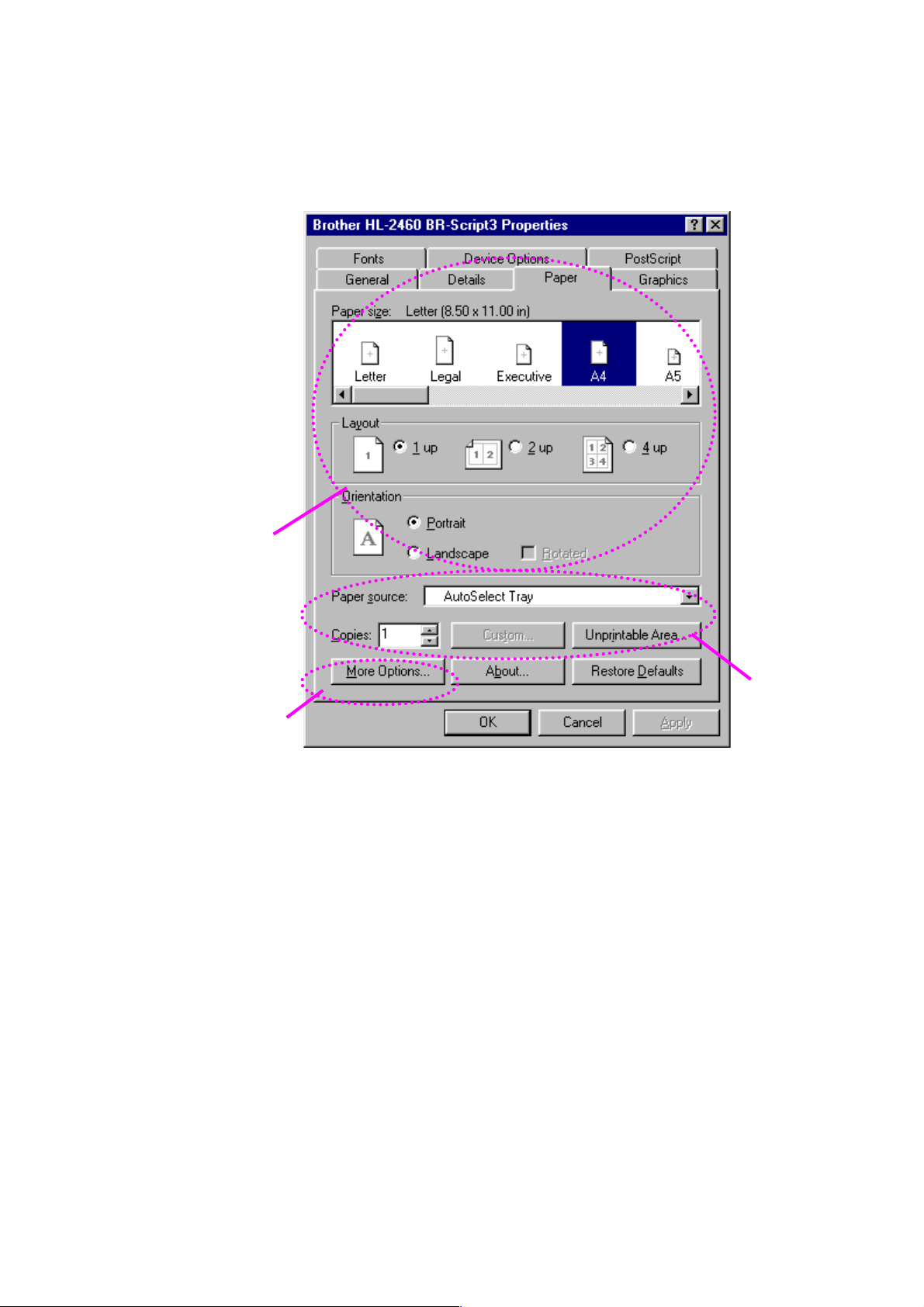
c
3
Paper tab
1
2
1 Select the Paper size, Multi-page, Orientation, etc.
2 Select the Paper source.
3 When the Duplex unit or Mailbox unit is installed in the printer, add
the installed options in the Device Options tab first. Then set the
functions for those optional devices by pressing the More Options
button.
2–10
Page 71

c
Graphics tab
Set the print quality, etc.
CHAPTER 2 DRIVER AND SOFTWARE
2–11
Page 72

c
Device Options tab
1
2
1 You can change settings by clicking the setting and then selecting a
new value in the Change Settings box.
Toner Save Mode
Sleep Mode
Media Type
HRC setting
Collate (only when an HDD or CompactFlash card is installed)
Job spooling
2 Select the installed options from the list.
2–12
Page 73

Job Spooling
♦
CHAPTER 2 DRIVER AND SOFTWARE
You can print a document without resending the data or sending the
password again (except Secure printing) from your PC because the printer
saves data that you specify for reprinting.
For more information, see Chapter 3.
Secure Print : Print the data with a password
•
Public : Save the data without a password
•
Proof : Save the data and print it
•
2–13
Page 74
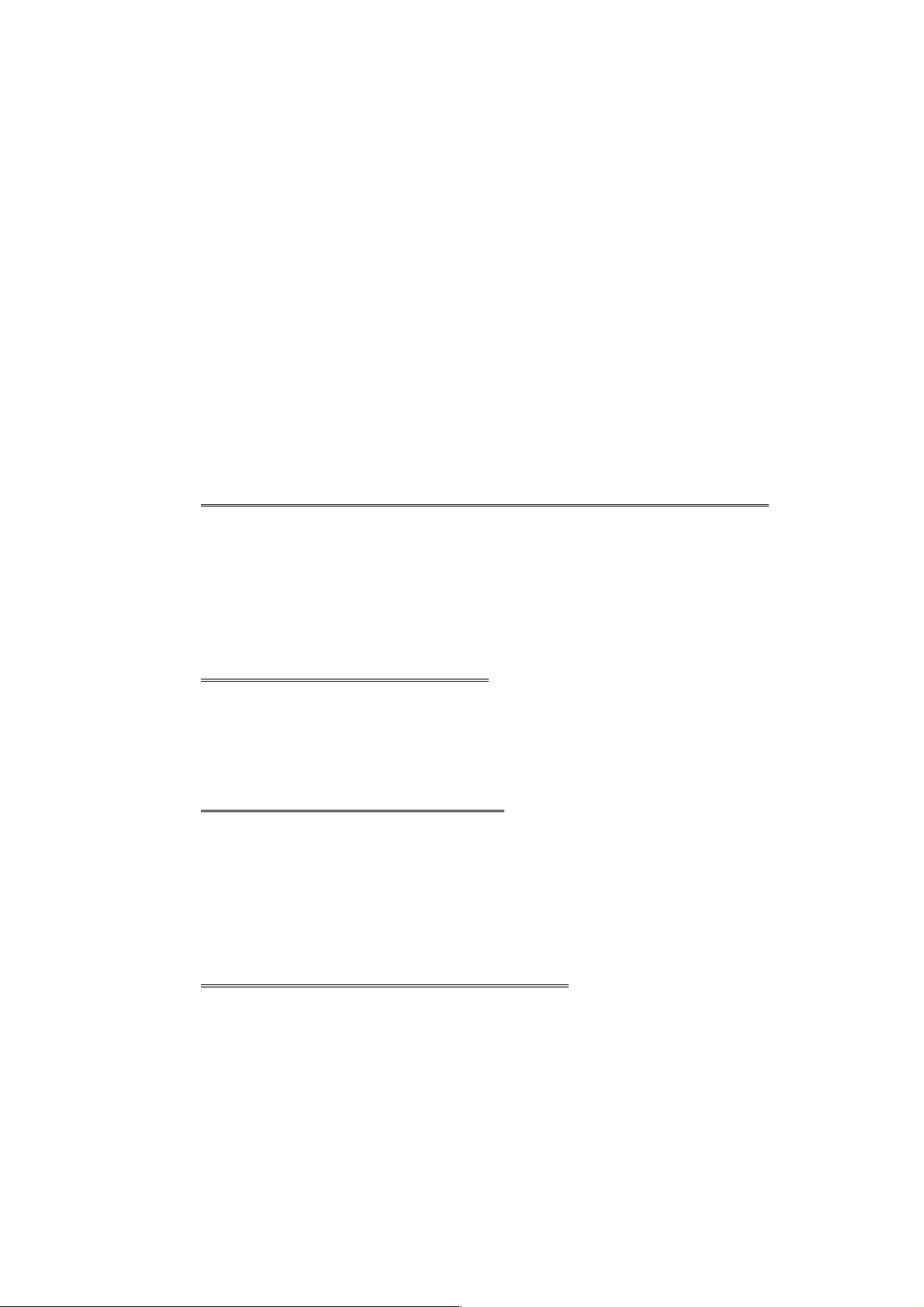
FFeeaattuurreess iinn tthhee bboonnuuss ssooffttwwaarre
e
((oonnllyy W
♦
Wiinnddoowwss uusseerrss))
Automatic E-mail Printing
Automatic E-mail printing is used to download e-mail automatically, receive
mail at the selected time and print it automatically. You can also set this
feature to select the mail to be printed automatically depending on the
sender and the subject of the e-mail.
Search e-mail by the sender and the subject, and then auto print
As soon as an e-mail is received, the printer prints it automatically without
your having to start the print operation. You can also choose the mail you
want to print by having the printer search by sender and subject.
Auto access at the selected time
You can check incoming e-mail by accessing the server at the time you set.
Several mail users can share a PC
Usually, it is difficult to share e-mail software on one PC with several people.
Brother’s Automatic E-mail Printing supports multiple users, so several
people can use e-mail software on one PC.
You can keep the current e-mail software.
Even if you use Netscape or Microsoft Internet Mail, you can use Automatic
E-mail Printing to get additional functions not supplied in the original e-mail
software.
2–14
Page 75
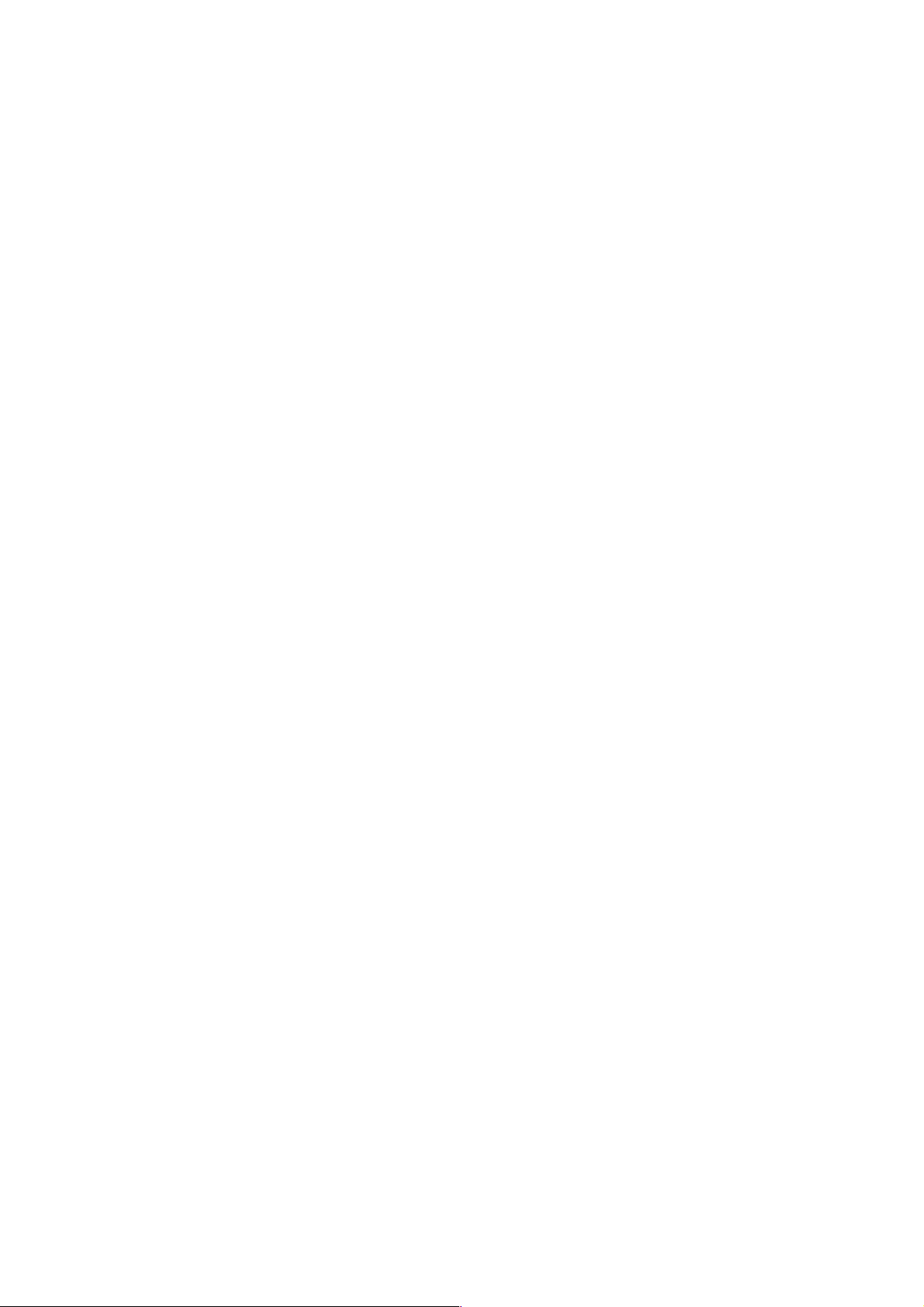
CHAPTER 2 DRIVER AND SOFTWARE
SSooffttwwaarree ffoorr nneettwwoorrkks
BRAdmin professional
♦
BRAdmin professional is a utility for managing your Brother network enabled
printers that are running under Windows 95/98/Me, Windows 2000 and
Windows NT 4.0. It allows you to easily configure and check the status of
your network-enabled printer.
Storage Manager
♦
Brother Storage Manager software can manipulate the printer forms that you
may have stored in a CompactFlash or 2.5” HDD.
You can print a fixed form document at any time by using the control panel.
To make a fixed document, you must write Fonts, Macros, or fixed forms to
the Storage Device of your printer.
s
Analysis Tool Software
♦
By adding a HDD or CompactFlash Card to the printer, you can gain cost
analysis capability.
Analysis Tool Software is a 32-bit Windows application designed to manage
important information about a print job such as the username, job name,
number of printed pages, etc. Using this software, you can easily associate
printing costs with users or groups of users.
2–15
Page 76

Network Printer Driver Wizard
♦
Save time and effort by using the Brother Network Printer Driver Wizard
software to automate the installation and configuration of Brother networked
printers in a TCP/IP environment.
Use the Wizard to configure the printer TCP/IP settings and specify the
Printer driver to be used. The Wizard can then create an Executable file that
can be e-mailed to other network users. When run, the Executable file
installs the appropriate printer driver and network printing software directly
on the remote PC.
To access the Network Printer Driver Wizard, insert the CD-ROM supplied
with the printer into the CD-ROM drive, click the Install Software icon, and
then select the Network Printer Driver Wizard.
2–16
Page 77

CHAPTER 2 DRIVER AND SOFTWARE
SSooffttwwaarree ffoorr W
You can install the Software from the supplied CD-ROM as follows:
☛
☛
1.
2.
Insert the CD-ROM into the CD-ROM drive. The opening screen appears
automatically.
If the screen does not appear, click Start and choose Run, and then enter
the CD - drive letter and type \START.EXE (for example: D:\START.EXE).
Select the LANGUAGE, and then follow the on-screen instructions. The
printer driver will complete the installation.
Wiinnddoowwss ccoommppuutteerrss
2–17
Page 78
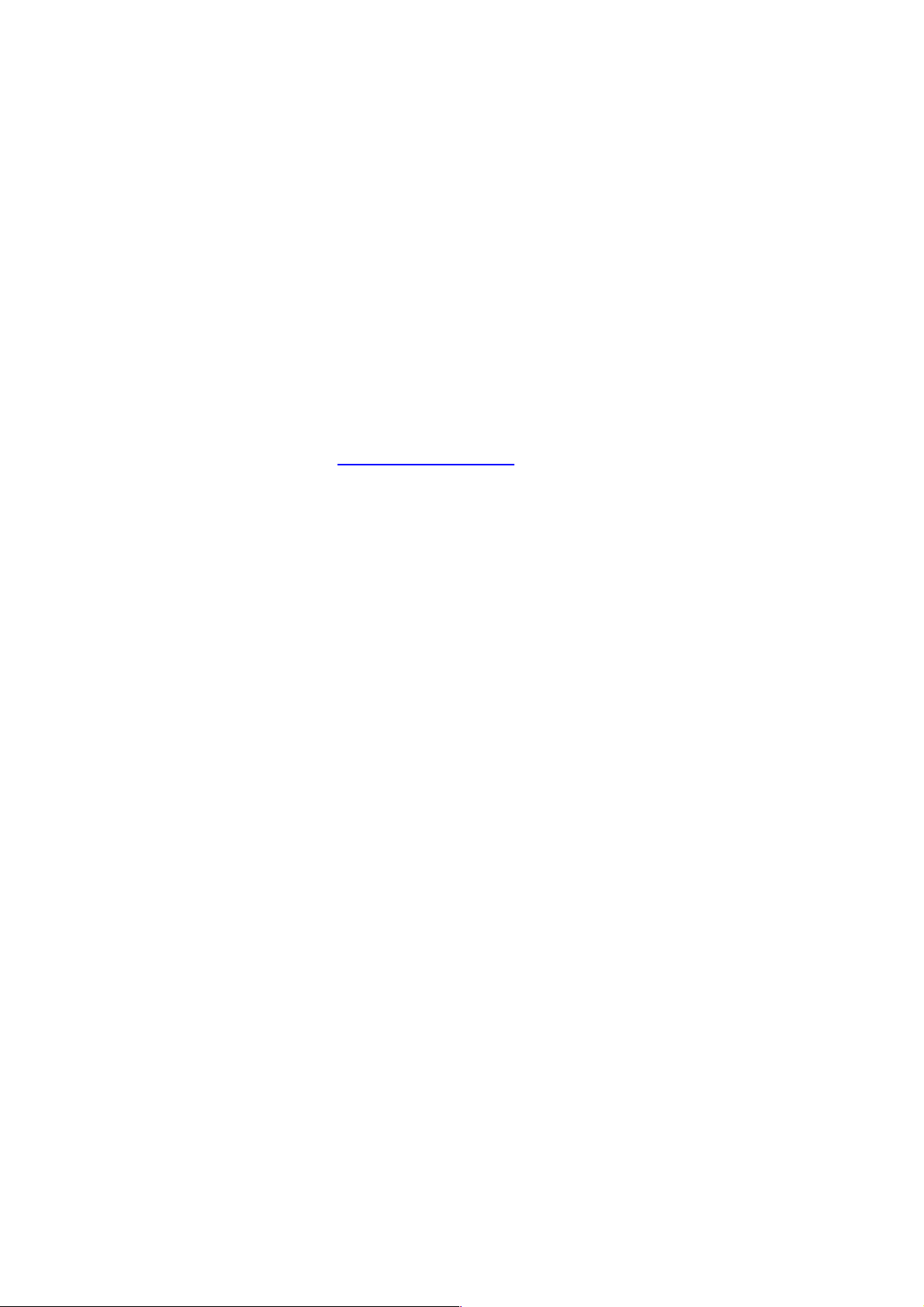
SSooffttwwaarree ffoorr MMaacciinnttoosshh ccoommppuutteer
r
((oonnllyy vviiaa aa NNeettwwoorrkk)
This printer supports Mac OS versions 8.51, 8.6, 9.0 and 9.04.
c
Apple LaserWriter 8 Driver
The Apple LaserWriter Driver may have been installed with your system. It is
also available at http://www.apple.com.
LaserWriter 8 version 8.4.3 and 8.7 have been tested for use with the
Brother HL-2460.
)
c
PostScript Printer Description Files (PPDs)
PPDs, in combination with the Apple LaserWriter 8 Driver, access the printer
features and allow the computer to communicate with the printer.
An installation program for the PPDs (“BR-Script PPD Installer”) is provided
on the CD-ROM.
2–18
Page 79

c
Installing the printer driver for Macintosh
<For Network users>
☛
1.
Turn on your Macintosh computer. Insert the CD-ROM into the CD-ROM
drive. The following window will appear automatically.
CHAPTER 2 DRIVER AND SOFTWARE
☛
☛
2.
3.
To install the BR-Script PPD file, click this icon.
To set up the LaserWriter driver, refer to the Network User’s Guide.
2–19
Page 80

AAuuttoom
maattiicc EE
This printer has an Automatic emulation selection function. When the printer
receives data from the computer, it automatically selects the emulation
mode. This function has been factory set to ON.
The printer can select the emulation among the following combinations:
muullaattiioonn SSeelleeccttiioonn
m
EPSON (default) IBM
HP LaserJet HP LaserJet
BR-Script 3 BR-Script 3
HP-GL HP-GL
EPSON FX-850 IBM Proprinter XL
You can select the emulation mode manually in the EMULATION menu in
SETUP mode by using the control panel. For more information, see
Chapter 3.
2–20
Page 81
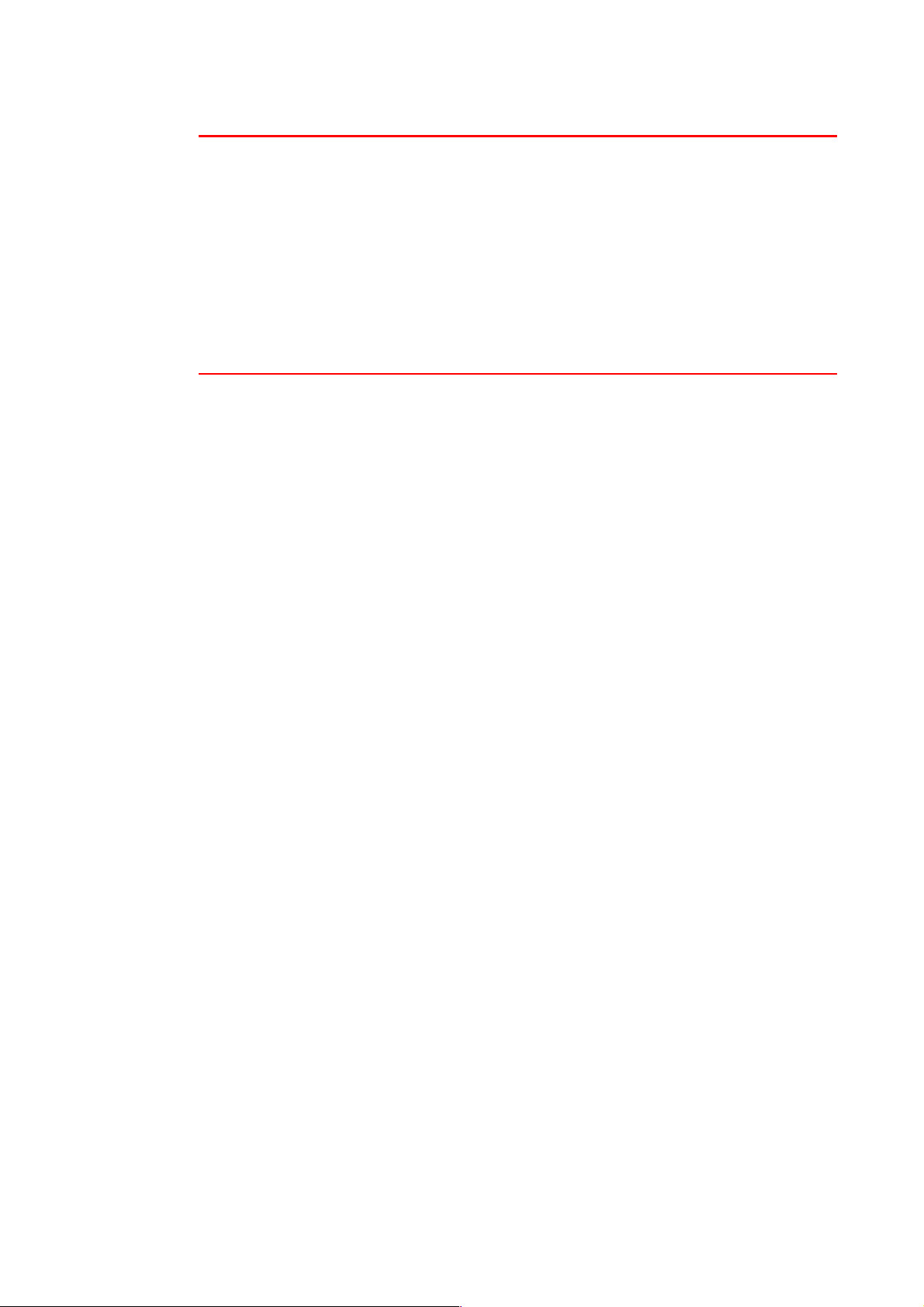
✒ Note
CHAPTER 2 DRIVER AND SOFTWARE
When you use the Automatic emulation selection, note the following:
• The EPSON or IBM emulation mode priority must be selected, because
the printer cannot distinguish between them. Since the factory setting is
the EPSON emulation mode, you might need to select the IBM
emulation mode in the EMULATION menu in SETUP mode by using the
control panel.
• Try Automatic emulation selection with your application software or
network server. If it does not work properly, select the emulation mode
manually using either the printer control panel switches or the
emulation selection commands from your software.
2–21
Page 82

AAuuttoom
maattiicc IInntteerrffaaccee SSeelleeccttiioonn
This printer has an Automatic interface selection function. When the printer
receives data from the computer, it automatically selects the interface that is
appropriate.
When you use the parallel interface, you can turn the high-speed and bidirectional parallel communications on or off in the parallel menu using the
control panel in INTERFACE mode. For more information, see Chapter 3.
Since the automatic interface selection mode has been factory set to ON,
simply connect the interface cable to the printer.
When you use the serial interface, you need to have the same
communications settings on both the printer and the computer. Since the
automatic interface selection mode has been factory set with certain
settings, you may be able to simply connect the interface cable to the printer
if your computer has the settings listed below.
Communications parameters Factory settings
Baud rate (data transfer speed) 9600
Code type (data length) 8 bits
Parity (data error check) None
Stop bit (data separator) 1 stop bit
Xon/Xoff (handshake protocol) ON
DTR (ER) ON
Robust Xon OFF
If a Network board (Brother NC-4100h) has been installed, use the control
panel to select NETWORK.
When necessary, use the control panel in the INTERFACE mode to select
the interface or the serial communications parameters manually. For more
information, see Chapter 3. For the computer settings, see the manual for
the computer or software you are using.
2–22
Page 83

✒ Note
CHAPTER 2 DRIVER AND SOFTWARE
When you use the Automatic interface selection, note the following:
• This function takes a few seconds to work. If you want to speed up
printing, select the required interface manually in the SELECT menu by
using the control panel in the INTERFACE mode.
If you constantly use only one interface, we recommend that you select that
interface in the INTERFACE mode. The printer allocates the entire input
buffer to that interface when only one interface is selected.
2–23
Page 84

PPrriinntteerr SSeettttiinnggs
s
FFaaccttoorryy sseettttiinnggs
The printer settings have been set at the factory before shipment. They are
called “Factory settings.” Although you can operate the printer with these
factory settings unchanged, you can tailor the printer with user settings.
Please see “List of Factory settings” in Chapter 3.
✒
Note
Changing the user settings does not affect factory settings. You cannot
modify the preset factory settings.
The changed user settings can be restored to the factory default settings
with the RESET MENU mode. For more information, see Chapter 3.
s
2–24
Page 85

C
C
C
C
H
H
O
O
A
PTT
A
P
NTT
N
R
R
E
E
R 33
R
OLL
O
P
P
A
A
N
N
ELL
E
CHAPTER 3 CONTROL PANEL
Page 86

CHAPTER 3 CONTROL PANEL
CCoonnttrrooll PPaanneel
l
Fig. 3-1
3–1
Page 87

wiittcchheess
SSw
You can control the basic printer operations and change various printer
settings with 7 switches (Go, Job Cancel, Reprint, +, −, Set, Back).
K
K
K
Go
e
y
e
y
e
y
F
u
n
c
t
i
o
F
u
F
u
Exit from the control panel menu, Reprint settings and
Error messages.
Pause/Continue printing.
n
n
c
t
i
o
n
n
c
t
i
o
n
Job Cancel
Reprint
+
-
Set
Back
Stop and cancel the printer operation in progress.
Select the reprint menu. (1-999)
Move forward through Menus.
Move forward through selectable options.
Move backward through Menus.
Move backward through selectable options.
Select the control panel menu.
Set the selected menus and settings.
Go back one level in the menu structure.
3–2
Page 88

CHAPTER 3 CONTROL PANEL
GGoo sswwiittcch
✒
Note
h
The panel indications can be changed from the current status (MENU,
ERROR and REPRINT settings) by pressing the Go switch once. For
ERROR indications, the panel changes only when the error is cleared.
You can PAUSE printing with the Go switch. Pressing the Go switch again
restarts the print job and clears the PAUSE. During PAUSE, the printer is in
the off-line state.
If you do not wish to print the remaining data when the printer is in PAUSE,
you can cancel the job by pressing the Job Cancel switch. Press the Go
switch to clear the PAUSE and return the printer to the “Ready” state.
3–3
Page 89

JJoobb CCaanncceell sswwiittcch
You can cancel the processing or printing of data with the Job Cancel
switch. The display shows JOB CANCELLING until cancelling is completed.
After cancelling the job, the printer returns to the READY state.
When the printer is in any state except receiving data or printing, the display
shows “NO DATA!!!” and you cannot cancel the job.
h
3–4
Page 90
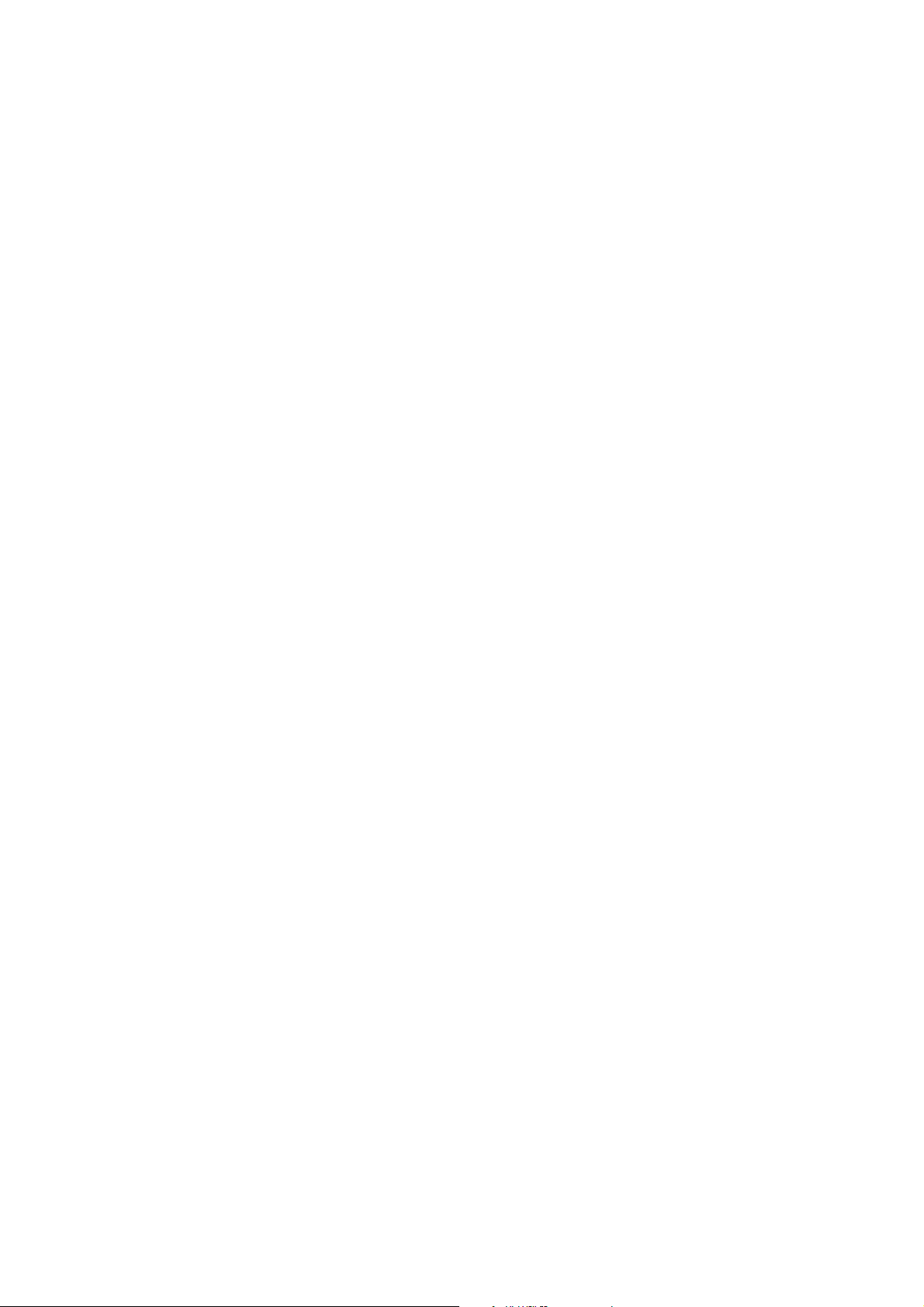
CHAPTER 3 CONTROL PANEL
RReepprriinntt sswwiittcch
If you want to reprint a document that has just been printed, you can reprint
it by pressing the Reprint switch. Also, if you have created a document that
you wish to share with colleagues, simply spool the document to a non-
secure area of the printer. This document can then be re-printed by anyone
who is on the network or at the printer control panel.
You can use the reprint function when the printer is READY or in the
settings menu.
When you want to print PROOF, PUBLIC or SECURE data, we recommend
installing the optional HDD or CompactFlash card.
If you do not install an HDD (See Hard Disk Drive (HD-6G/HD-EX) in
Chapter 4) or CompactFlash card (see “CompactFlash Card” in Chapter 4),
you can reprint from RAM.
The reprint data in RAM will be deleted when the printer is turned off.
h
3–5
Page 91

When you use RAM to reprint:
☛
1.
☛
2.
✒ Notes
Press the
select RAMDISK SIZE in the SETUP mode.
The default RAM is 0MB. Press the switch to increase the reprint RAM
size in increments of 1MB.
When you increase the RAM size for secure printing, the work area of the
printer is decreased and the printer performance will be reduced. Ensure
that you reset the RAMSIZE to 0MB when you have finished using secure
printing.
When you store the data in RAM, the data will be deleted when the printer
power is turned off.
switch on the control panel to exit from the READY status and
Set
We also recommend adding additional RAM if you want to be able to print a
large amount of secure data. (See “RAM Expansion” in Chapter 4)
3–6
Page 92

CHAPTER 3 CONTROL PANEL
c
✒ Notes
Reprinting the last JOB
You can reprint the last print job data without sending it from the computer
again.
•
When REPRINT is selected off on the panel and you press the
switch, the LCD shows “
•
If you want to cancel reprinting, press the
•
If the printer does not have enough memory to spool the print job data, it
prints the last page only.
•
Pressing the
or increase. You can select between
•
For more information about the settings in the printer driver, see “Job
Spooling” in Chapter 2.
–
or + switch makes the number of reprint copies decrease
NO DATA STORED
COPIES= 1
” for a short time.
Job Cancel
switch.
COPIES=999
and
Reprint
.
3–7
Page 93
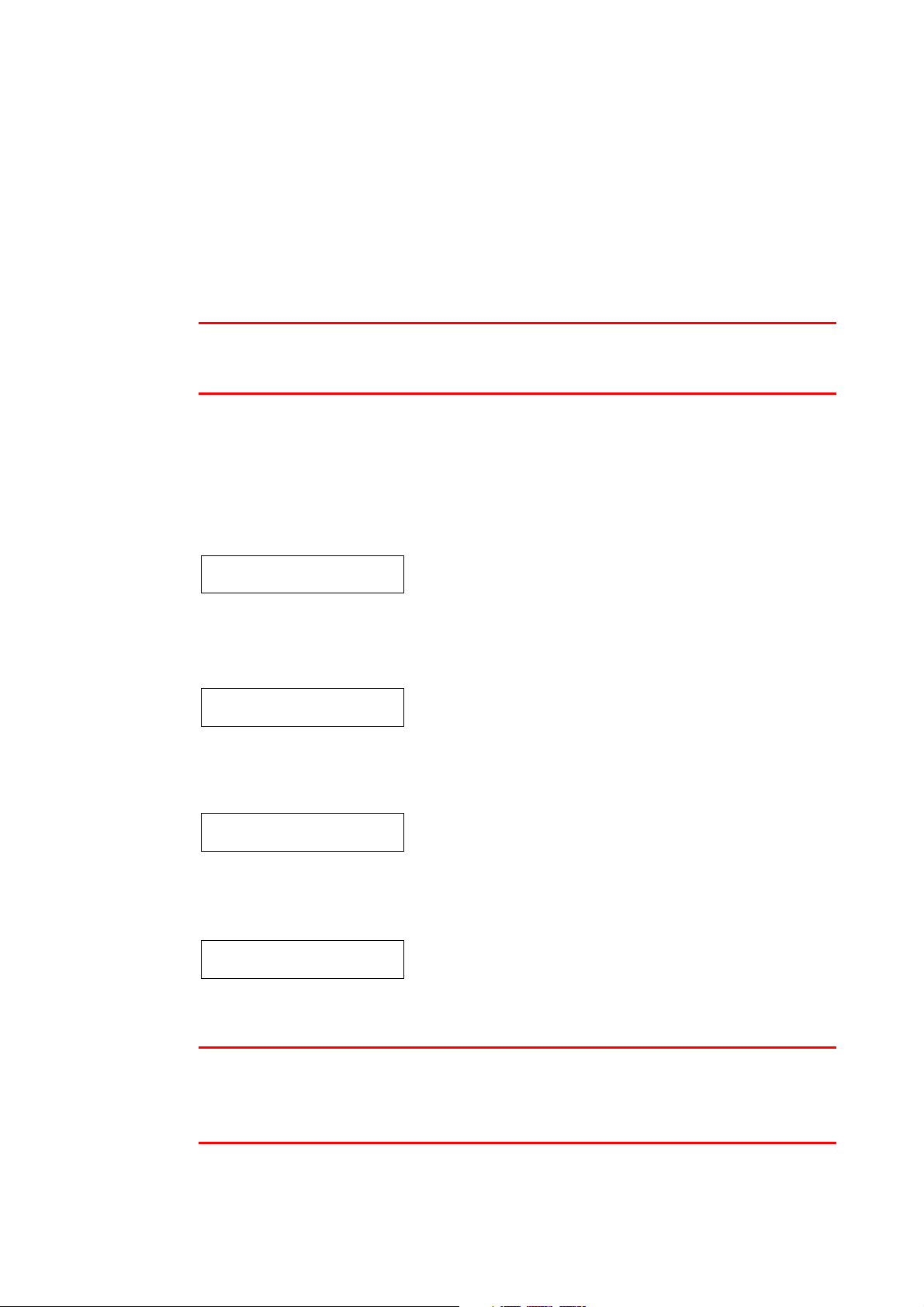
Reprint the last JOB 3 times
♦
☛
1.
✒
Notes
Set the REPRINT function ON with SETUP mode using the control panel.
If you print using the driver supplied with the printer, the settings for Job
Spooling in the printer driver will take priority over the settings made on the
Control panel. For more information, see “Job Spooling” in Chapter 2.
☛
2.
Press the
Reprint
↓
↓
switch.
---REPRINT--COPIES= 1
Press
↓
↓
---REPRINT--COPIES= 3
Press
↓
↓
PRINTING
↓
↓
---REPRINT--COPIES= 1
If you wait too long to continue the switch panel operation, the
display exits the REPRINT menu automatically.
+
twice.
or
Set
Reprint.
✒
Notes
If you press the Go switch, the printer will exit from the reprint menu.
•
If you want to reprint the data and have pressed the Go switch, the
•
display shows
“PRESS SET TO PRINT
”. Press the
switch to start
Set
reprinting, or press Go to cancel the reprint job.
3–8
Page 94
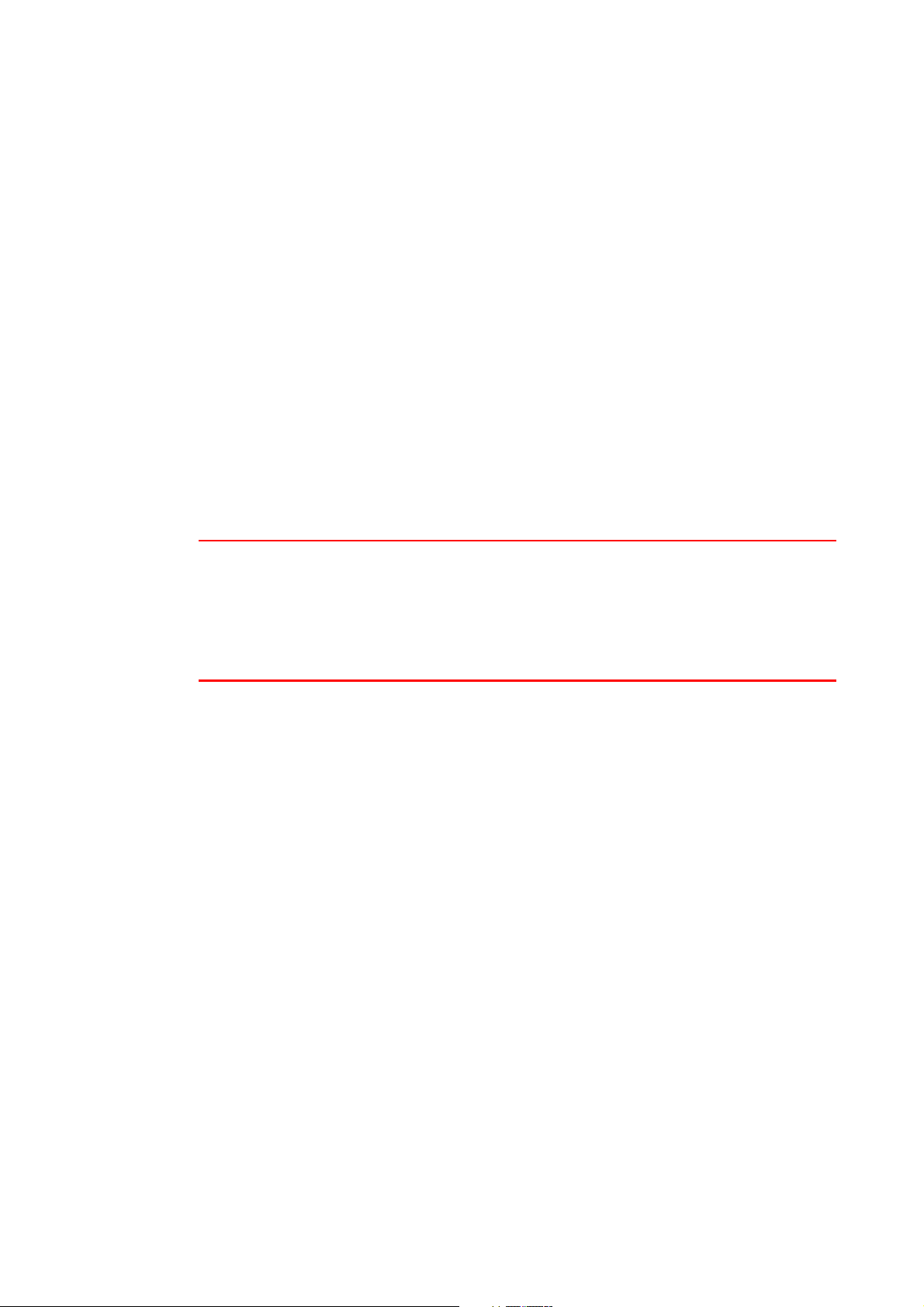
c
Printing PROOF data
You can use this function to reprint PROOF data that has just been printed
and has no security settings. Documents that are placed in the PROOF area
are available to anyone. This function can also be used for a document that
will be moved to a public folder at a later date.
When the area to spool data is full, the earliest data is automatically deleted
first. The order of deleting data is not connected to the order of reprinting.
When you reprint PROOF data, refer also to “Operations for printing
SECURE data” in this chapter.
CHAPTER 3 CONTROL PANEL
✒ Notes
•
If you have not installed the optional HDD or CompactFlash, the reprint
data will be deleted when the printer is turned off.
•
If there is data in the job information that cannot be displayed on the
LCD, the display shows “?”.
•
For more information about the settings in the printer driver, see “Job
Spooling” in Chapter 2.
3–9
Page 95
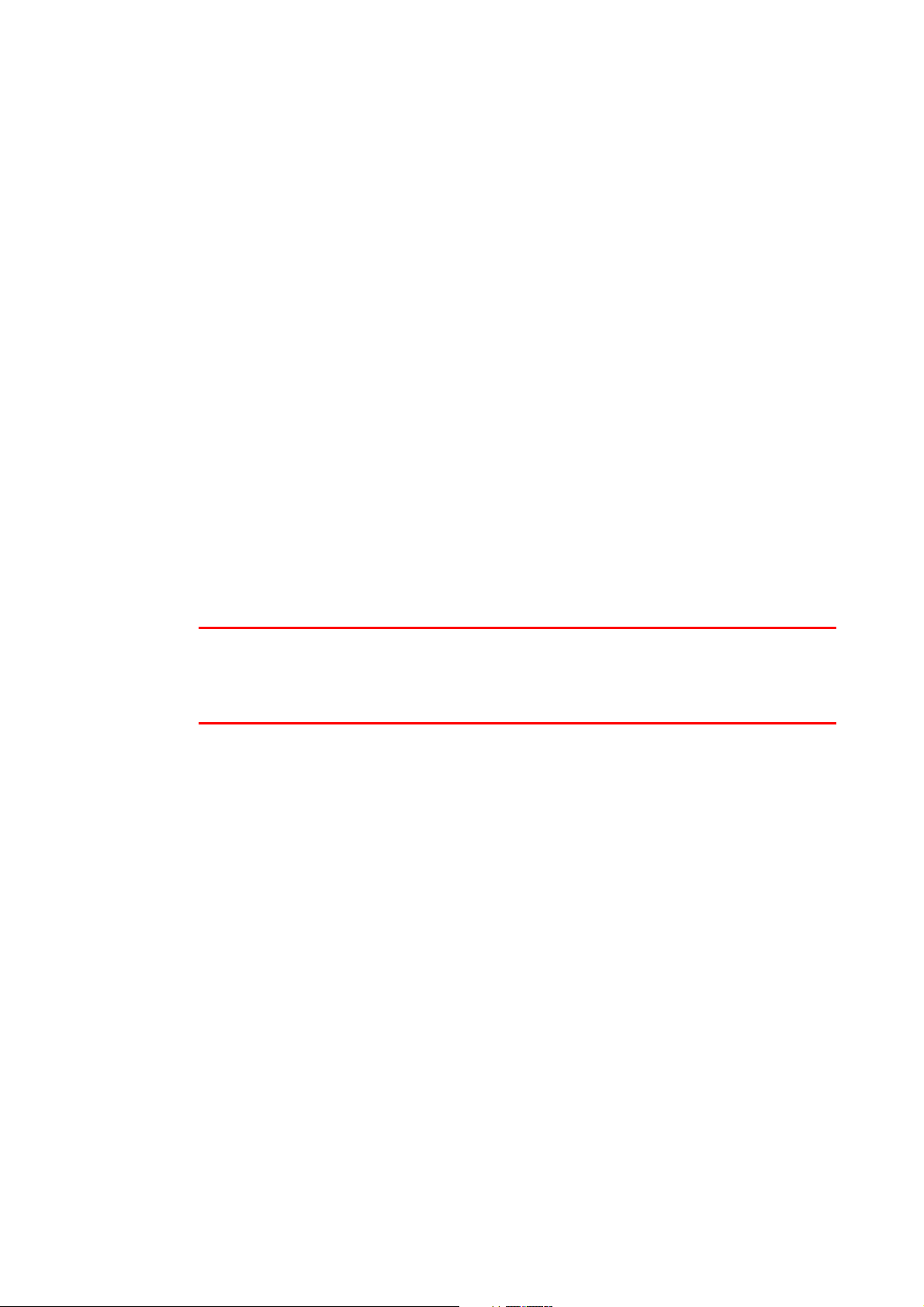
c
Printing PUBLIC data
You can use this function to reprint documents stored in a PUBLIC area of
the printer memory. Documents here will not be password protected and
anyone can access them using the front panel or a web browser. The printer
will not print a PUBLIC document when you send it to the printer. You must
use the control panel of the printer or connect to the printer through a web
browser.
Public data can be deleted using the control panel of the printer or from the
web-based management software.
When you reprint PUBLIC data, refer also to “Operations for printing
SECURE data” in this chapter.
✒ Notes
•
If there is data in the job information that cannot be displayed on the
LCD, the display shows “?”.
•
For more information about the settings in the printer driver, see “Job
Spooling” in Chapter 2.
3–10
Page 96

c
Printing SECURE data
Secure documents are password protected and only those people that know
the password will be able to print the document. The printer will not print the
document when you send it for printing; to print the document you must use
the control panel of the printer (with password) or connect to the printer
using a web browser.
If you want to delete the spooled data, you can carry out this operation using
the control panel or in the web-based management software.
CHAPTER 3 CONTROL PANEL
✒ Notes
•
If there is data in the job information that cannot be displayed on the
LCD, the display shows “?”.
•
For more information about the settings in the printer driver, see “Job
Spooling” in Chapter 2.
3–11
Page 97

Operations for printing SECURE data
♦
Press
Reprint
the
↓
↓
--REPRINT-LAST JOB
↓
↓
--REPRINT-SECURE FILE
↓
↓
SECURE FILE
USER XXXXXX
↓
↓
switch
Press + or -.
Press the
Press the + or
Press the
Set
Set
If there is no data.
switch.
–
switch to select the user name.
switch to set the user name.
NO DATA STORED
USER XXXXXX
JOB XXXXXX
↓
↓
Press the + or
Press the
JOB XXXXXXX
PASS NO.=0000
↓
↓
Input your password.
Press the
--REPRINT-COPIES= 1
↓
↓
Press the
If you press the Go switch, the display shows “
PRINT
PRINTING
–
switch to select the job.
Set
switch to set the job.
Set
switch to set the password
The printer will exit this menu
after a time out period.
Set
switch or the
”.
Reprint
switch.
PRESS SET TO
3–12
Page 98

When there is no reprint data in memory
♦
If the printer does not have reprint data in the buffer memory and you press
Reprint
the
To cancel the reprint job
♦
switch, the LCD shows “
NO DATA STORED.
CHAPTER 3 CONTROL PANEL
”
Pressing the
Job Cancel
The
Job Cancel
switch also allows you to cancel a paused reprint job.
switch allows you to cancel the current reprint job.
3–13
Page 99

++ // –– sswwiittcch
If you press the + or – switch when the printer is the on-line state (READY),
it goes off-line and the LCD displays the menu.
c
To display menus in the current mode
If you press the + or – switch when the printer is the on-line state, it goes
off-line and the LCD displays the current mode.
You can enter other menus in the current mode by pressing the + or –
switch. Pressing the + or – switch allows you to scroll forward or backward
through the menus and settings on the display. Press or keep pressing the
switch until you access the desired item.
h
c
To set numbers
There are two ways to input numbers. You can press the + or – switch to
scroll up or down one number at a time, or you can hold down the + or –
switch to scroll faster. When you see the number you want, press the Set
switch.
3–14
Page 100
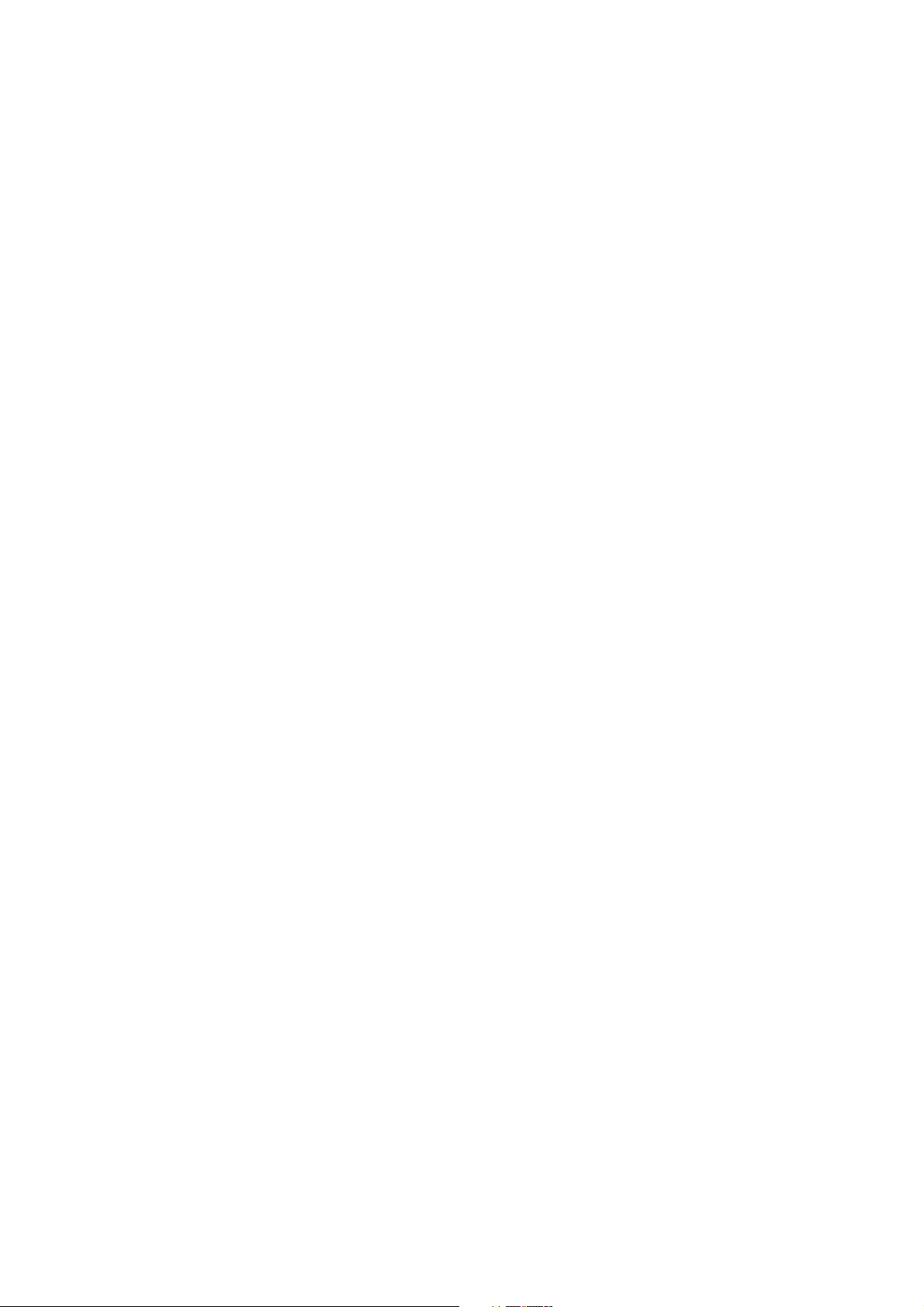
CHAPTER 3 CONTROL PANEL
SSeett sswwiittcch
h
If you press the Set switch when the printer is the on-line state, it goes off-
line and the LCD goes to the menu display.
Pressing the Set switch allows you to set the selected menu or number. After
changing the menu or number, an asterisk appears briefly on the right hand
side of the message.
3–15
