Page 1
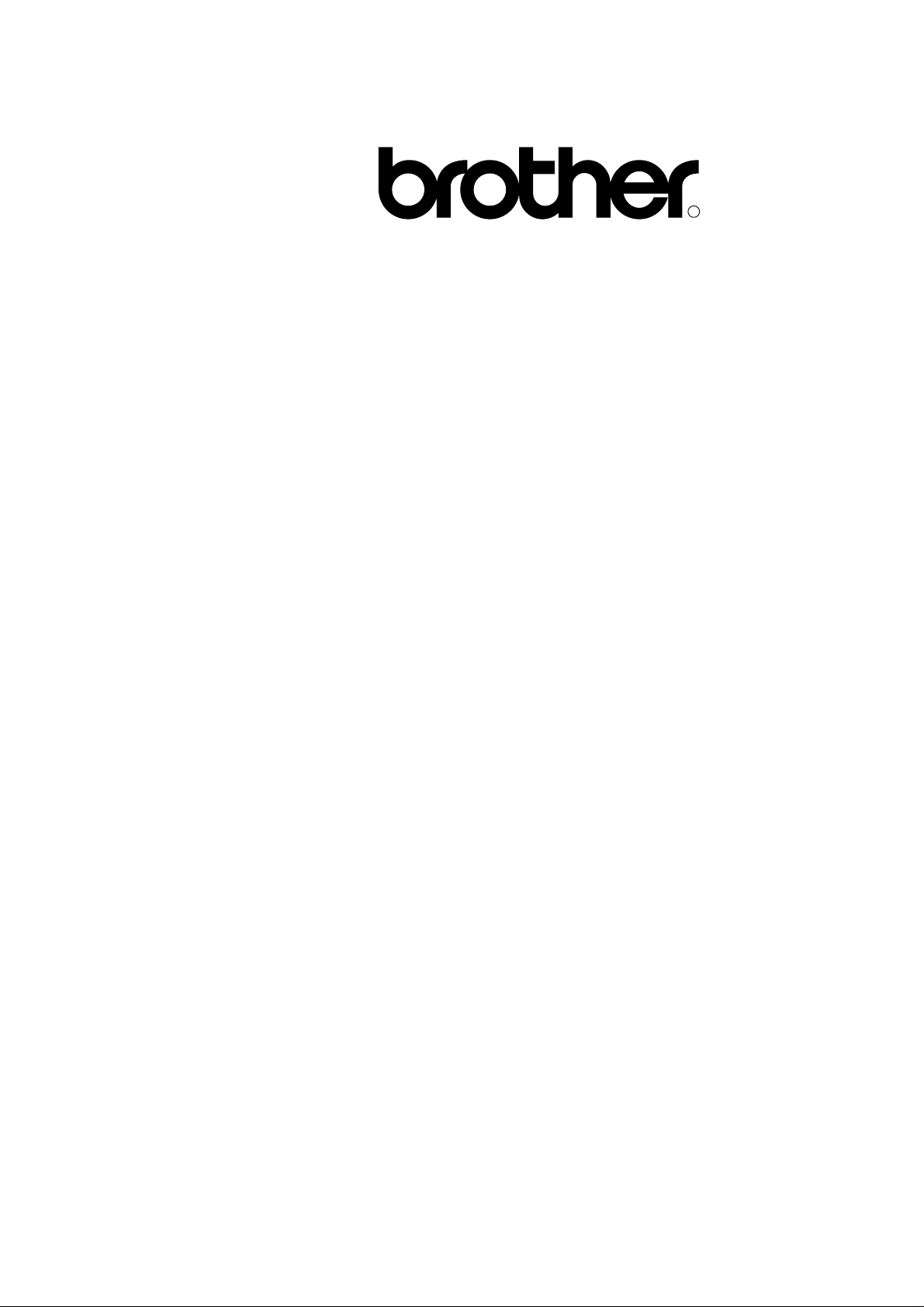
R
COLOR LASER PRINTER
SERVICE MANUAL
MODEL:HL-2400C
Jan. ‘98
54S002BE0
Page 2
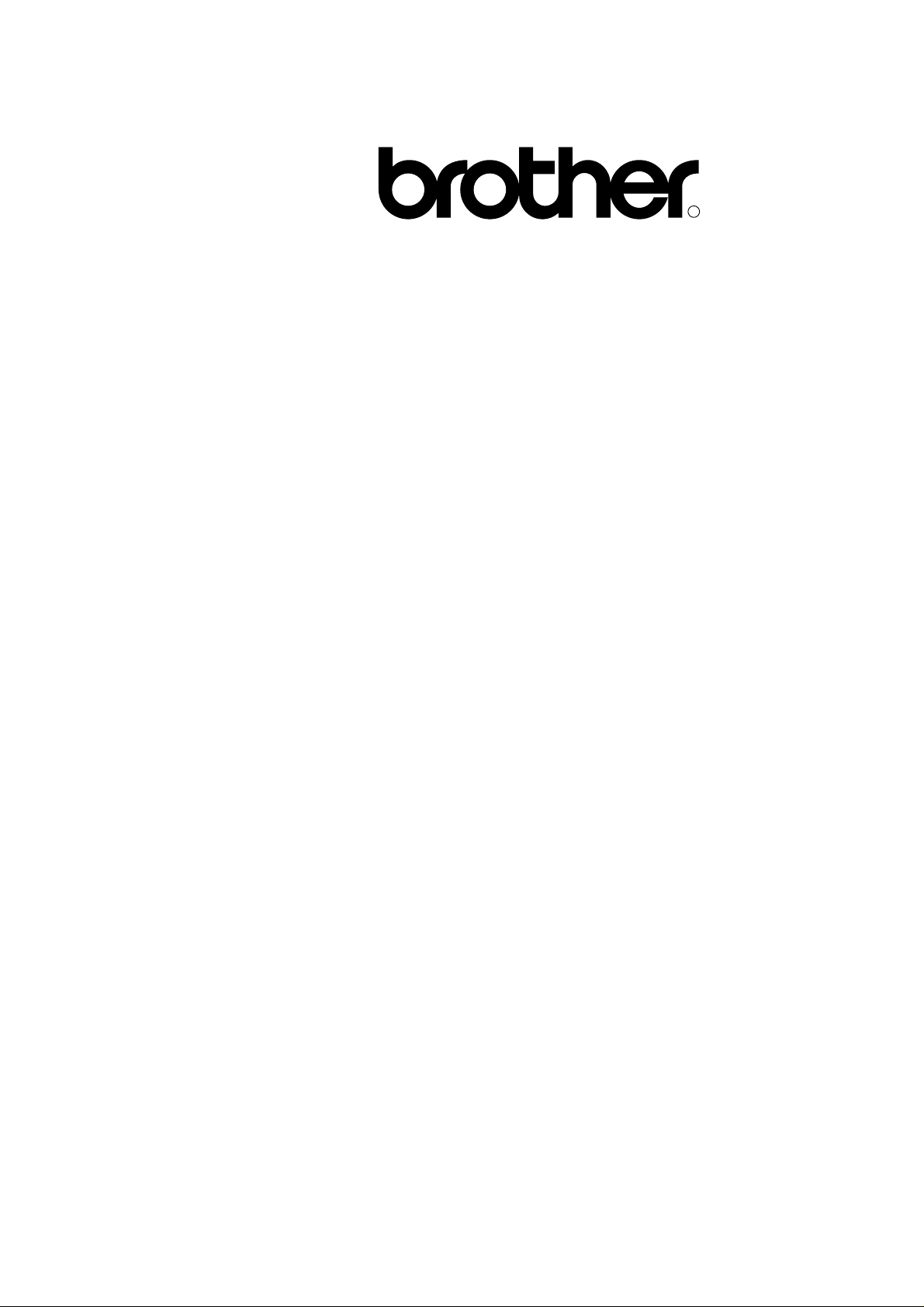
R
COLOR LASER PRINTER
SERVICE MANUAL
MODEL:HL-2400C
Page 3
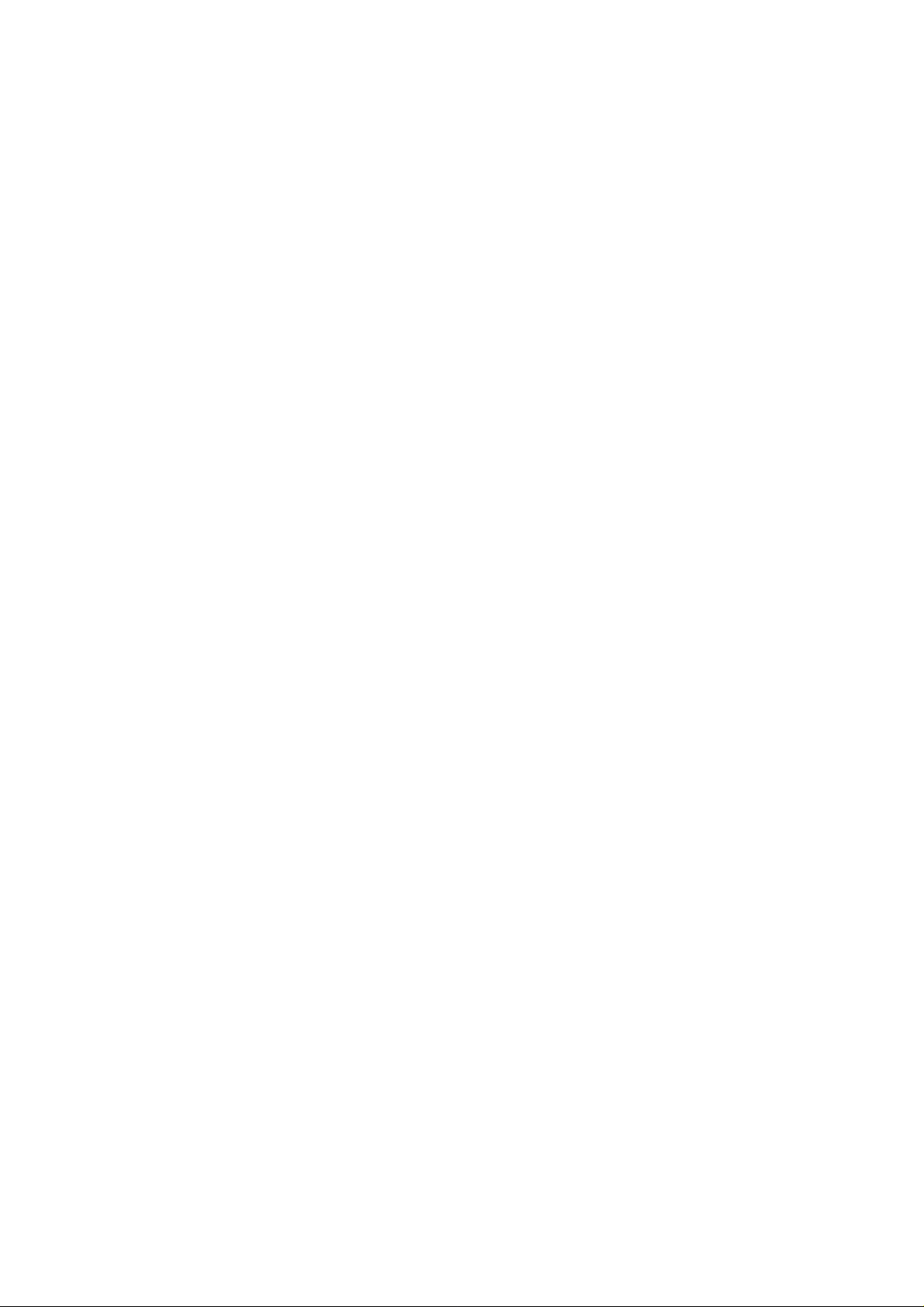
© Copyright Brother 1997
All rights reserved.
No part of this publication may be reproduced in any form or by any means without permission in
writing from the publisher.
Specifications are subject to change without notice.
Trademarks:
The brother logo is a registered trademark of Brother Industries, Ltd.
Apple, the Apple Logo, and Macintosh are trademarks, registered in the United States and other
countries, and True Type is a trademark of Apple computer, Inc.
Epson is a registered trademark and FX-80 and FX-850 are trademarks of Seiko Epson
Corporation.
Hewlett Packard is a registered trademark and HP Laser Jet is a trademark of Hewlett Packard
Company.
IBM, IBM PC and Proprinter are registered trademarks of International Business Machines
Corporation.
Microsoft and MS-DOS are registered trademarks of Microsoft Corporation.
Windows is a registered trademark of Microsoft Corporation in the U.S. and other countries.
Page 4
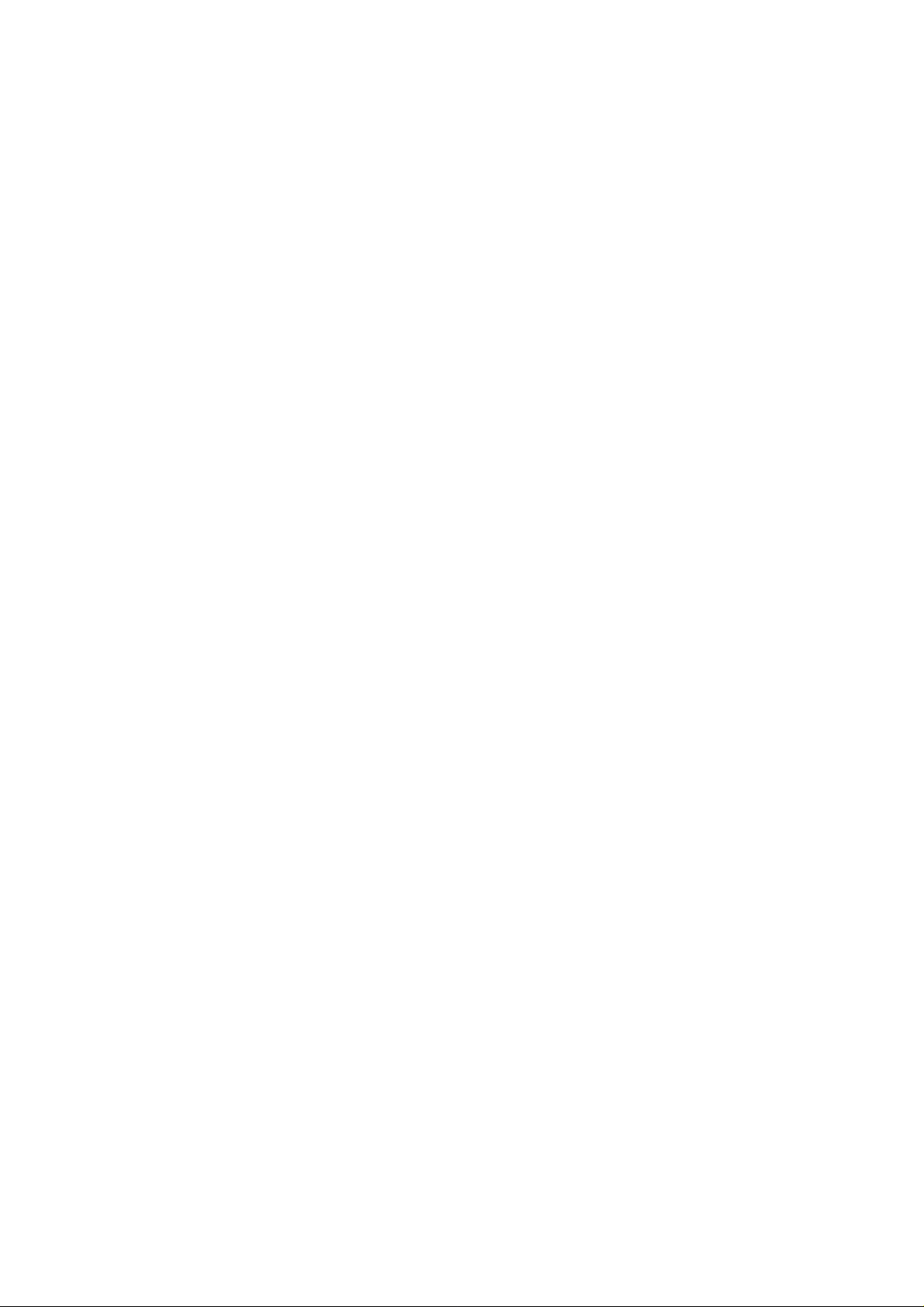
PREFACE
This service manual contains basic information required for after-sales service of the color laser
printer (here-in-after referred to as "this machine" or "the printer"). This information is vital to the
service technician to maintain the high printing quality and performance of the printer.
This service manual covers the HL-2400C color laser printer.
This manual consists of the following chapters:
CHAPTER I : OUTLINE OF PRODUCT
Features, parts names, internal structure, and description of the control panel.
CHAPTER II : SPECIFICATIONS
Specifications, etc.
CHAPTER III : INSTALLATION
Installation conditions and installation procedures.
CHAPTER IV : STRUCTURE OF SYSTEM COMPONENTS
Basic operation of the mechanical system, the electrical system and the electrical
circuits and their timing information.
CHAPTER V : CONTROL PANEL OPERATION
Operation and setting procedures on the control panel.
CHAPTER VI : PERIODIC MAINTENANCE
Description of periodic maintenance parts, and procedures for periodic
replacement and cleaning.
CHAPTER VII : DISASSEMBLY
Procedures for replacement of the mechanical system parts.
CHAPTER VIII : TROUBLESHOOTING
Description of error messages on the control panel, troubleshooting image
failure, etc.
APPENDICES :SERIAL NO. DESCRIPTIONS, ETC.
Information in this manual is subject to change due to improvement or re-design of the product. All
relevant information in such cases will be supplied in service information bulletins (Technical
Information).
A thorough understanding of this printer, based on information in this service manual and service
information bulletins, is required for maintaining its print quality performance and for improving the
practical ability to find the cause of problems.
Page 5
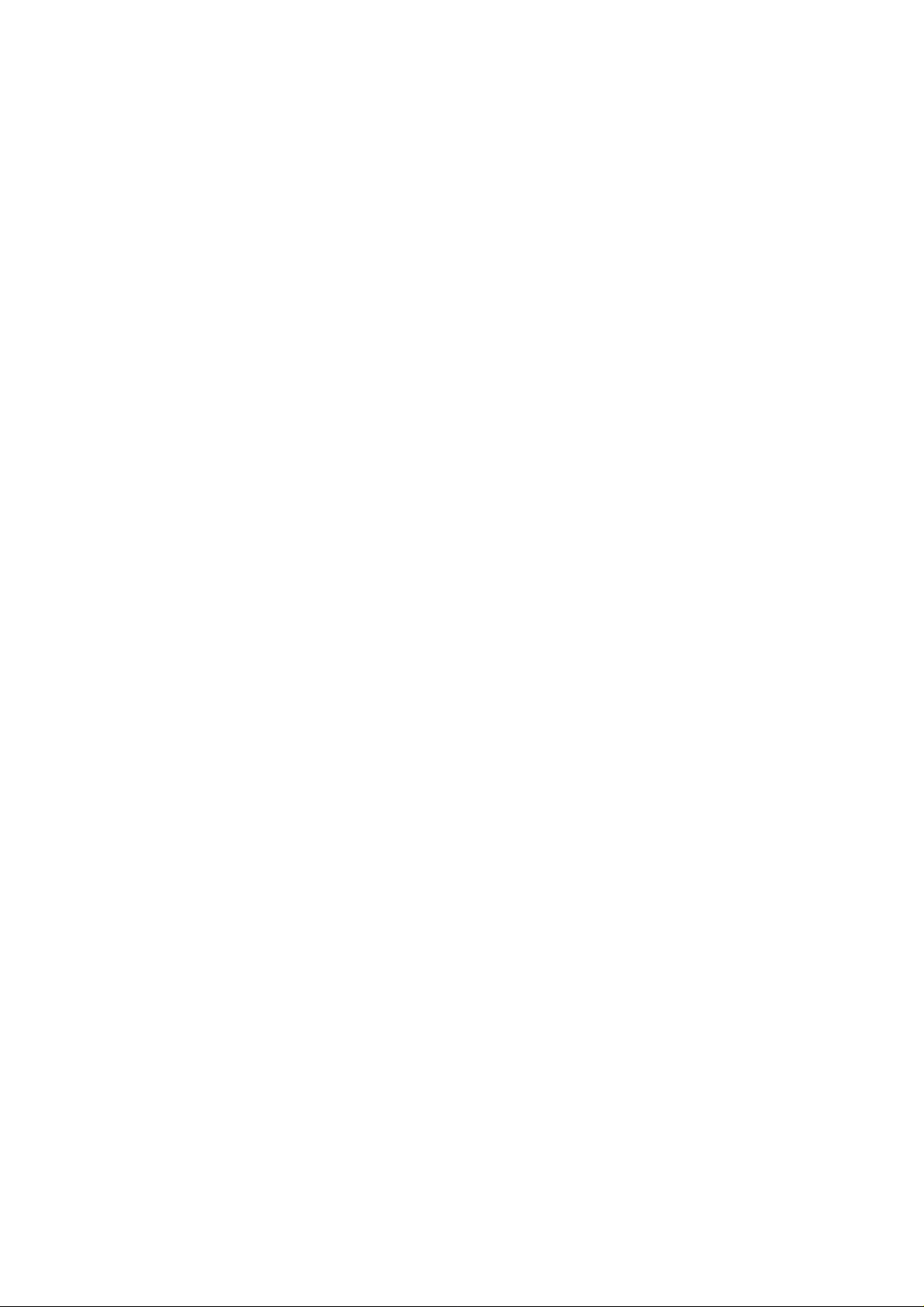
CONTENTS
CHAPTER I PRODUCT OUTLINE.................................................... I
-1
1. FEATURES......................................................................................................I-1
2. PARTS NAMES & FUNCTIONS......................................................................I-4
3. INTERNAL STRUCTURE................................................................................I-6
4. DESCRIPTION OF CONTROL PANEL...........................................................I-7
4.1 Video Controller Mode...........................................................................................................I-7
4.2 Engine Controller Mode.........................................................................................................I-7
CHAPTER II SPECIFICATIONS......................................................II-1
1. RATING..........................................................................................................II-1
2. GENERAL SPECIFICATIONS........................................................................II-2
2.1. Printing................................................................................................................................II-2
2.2. Functions.............................................................................................................................II-3
2.3. Electrical and Mechanical ...................................................................................................II-3
2.4. Paper Specification .............................................................................................................II-4
3. ENVIRONMENTAL CONDITION.....................................................................II-8
3.1 Ambient Temperature / Humidity / Altitude...........................................................................II-8
CHAPTER III INSTALLATION........................................................III-1
1. CONDITIONS REQUIRED FOR INSTALLATION .........................................III-1
1.1. Environmental Conditions ..................................................................................................III-1
1.2. Basic Layout of Printer Set-up Location.............................................................................III-1
2. UNPACKING .................................................................................................III-2
2.1 Unpacking of Printer............................................................................................................III-2
2.2 Unpack the Starter Kit.........................................................................................................III-4
3. INSTALLATION WORK.................................................................................III-5
3.1 Install the OPC Belt Cartridge.............................................................................................III-5
3.2 Install the Toner Cartridge to the Printer.............................................................................III-6
3.3 Install the Oil Bottle and Fuser Cleaner ..............................................................................III-7
3.4 Test Print.............................................................................................................................III-8
CHAPTER IV STRUCTURE OF SYSTEM COMPONENTS............IV-1
1. BASIC STRUCTURE.....................................................................................IV-1
1.1 Print System and Transfer System .................................................................................... IV-6
1.2 Scanning System............................................................................................................. IV-21
1.3 Paper Transportation System .......................................................................................... IV-23
1.4 Fusing Unit.......................................................................................................................IV-25
Page 6
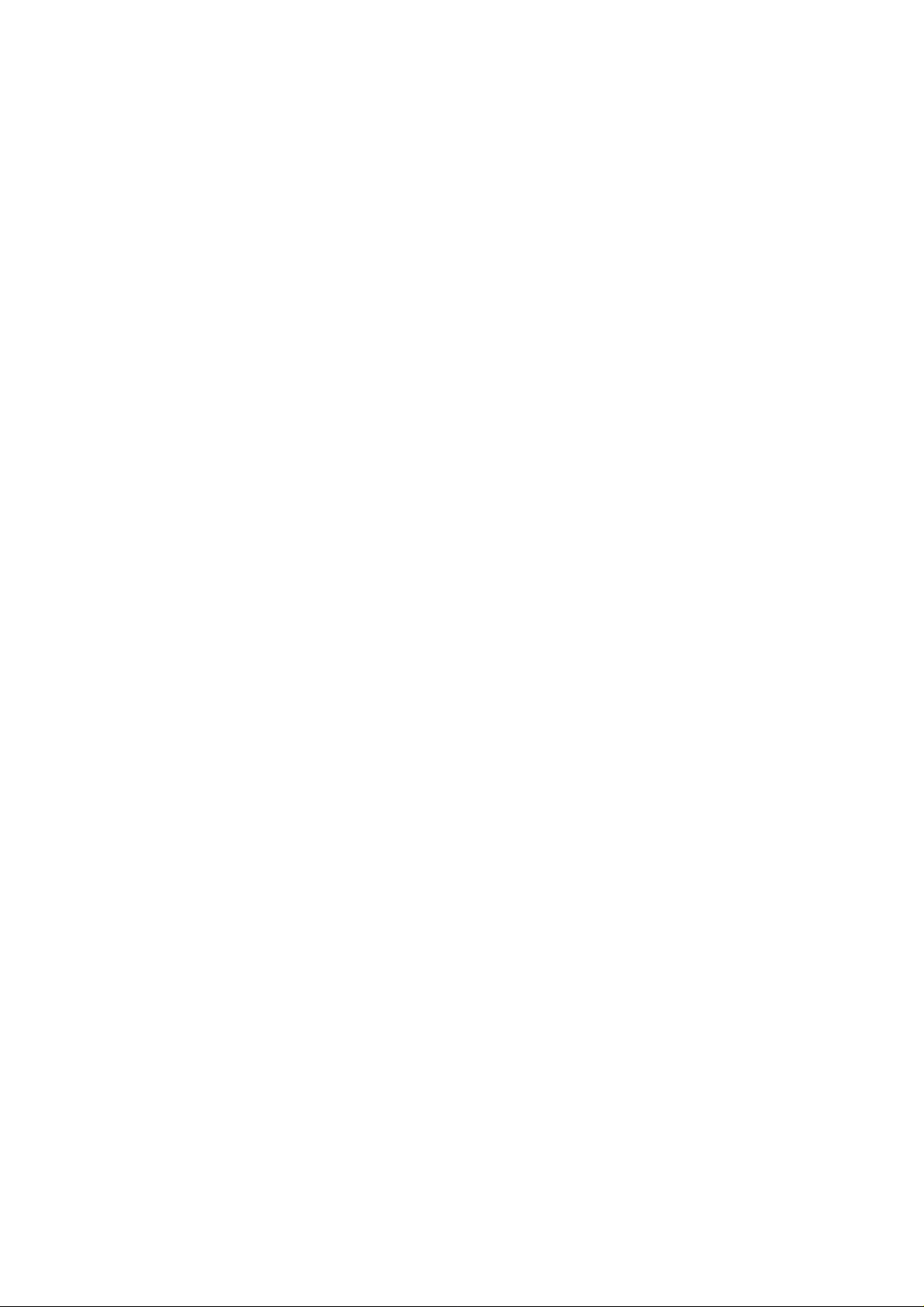
2. STRUCTURE OF THE CONTROL SYSTEM ..............................................IV-27
2.1 Basic Structure................................................................................................................. IV-27
2.2 Control System................................................................................................................. IV-36
2.3 Main PCB (Video Controller PCB)....................................................................................IV-46
2.4 Power Supply Unit............................................................................................................ IV-58
2.5 High Voltage Power Supply Unit......................................................................................IV-61
2.6 Wiring Diagram.................................................................................................................IV-64
CHAPTER V CONTROL PANEL OPERATION..............................V-1
1. PANEL LAYOUT.............................................................................................V-1
2. VIDEO CONTROLLER MODE .......................................................................V-2
2.1 Configuration of Operational Mode ..................................................................................... V-2
2.2 Toner Save Mode / Power Save Mode...............................................................................V-3
2.3 Line Test Mode ...................................................................................................................V-4
2.4 DRAM Test Mode................................................................................................................ V-8
2.5 Program Version Display Mode ..........................................................................................V-9
2.6 Test Print Mode................................................................................................................. V-10
2.7 NVRAM Reset Mode......................................................................................................... V-10
3. ENGINE CONTROLLER MODE...................................................................V-11
3.1 Configuration of Operational Mode ................................................................................... V-11
3.2 Operation of Normal Mode................................................................................................ V-13
3.3 Service Mode.................................................................................................................... V-19
3.4 Adjustment Work Procedures ........................................................................................... V-39
CHAPTER VI PERIODIC MAINTENANCE.....................................VI-1
1. GENERAL......................................................................................................VI-1
1.1 Handling Precautions.........................................................................................................VI-1
1.2 Periodic Maintenance Cleaning..........................................................................................VI-4
1.3 Periodic Maintenance Parts and Maintenance Cycle....................................................... VI-15
2. PERIODIC MAINTENANCE PROCEDURES..............................................VI-18
2.1 OPC Belt Cartridge Replacement.................................................................................... VI-18
2.2 Fusing Unit Replacement................................................................................................. VI-20
2.3 Transfer Roller Replacement...........................................................................................VI-22
2.4 Paper Discharger Unit Replacement................................................................................ VI-24
2.5 Drum Cleaner Replacement............................................................................................. VI-26
2.6 Ozone Filter Replacement ...............................................................................................VI-28
2.7 Paper Feed Roller and Separator Pad Replacement....................................................... VI-29
2.8 Transfer Drum Replacement............................................................................................VI-30
Page 7
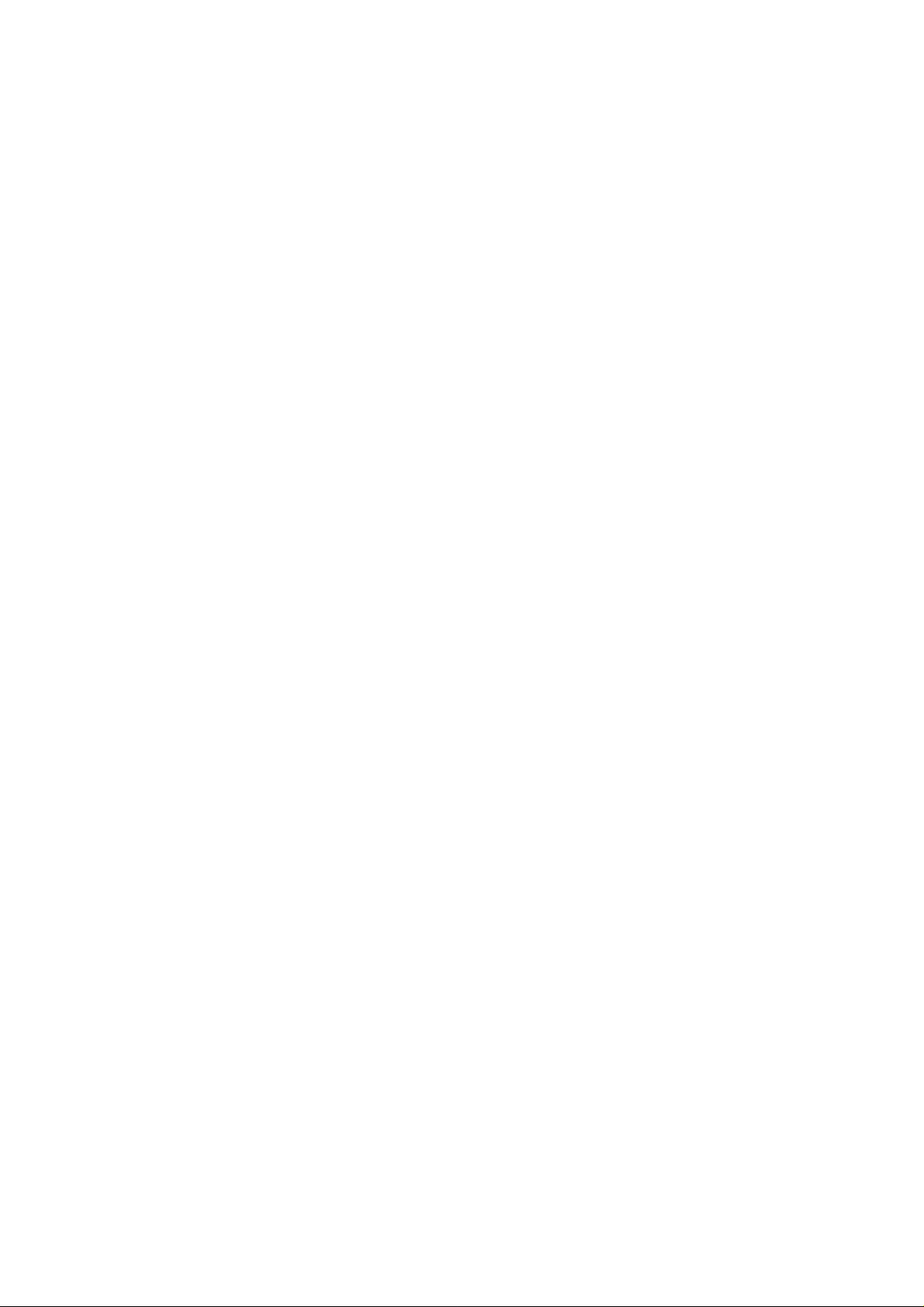
CHAPTER VII DISASSEMBLY.....................................................VII-1
1. BEFORE STARTING DISASSEMBLY..........................................................VII-1
1.1 Precautions....................................................................................................................... VII-1
1.2 Preparation of Disassembly..............................................................................................VII-1
2. PARTS NAME ..............................................................................................VII-3
2.1 Cover................................................................................................................................. VII-3
2.2 Circuit Boards (PCBs)....................................................................................................... VII-4
2.3 Motor Units........................................................................................................................ VII-4
2.4 Clutches and Solenoids ....................................................................................................VII-5
2.5 Sensors.............................................................................................................................VII-6
3. DISASSEMBLY FLOW.................................................................................VII-7
4. DISASSEMBLY PROCEDURE.....................................................................VII-8
4.1 Right Side of the Printer....................................................................................................VII-8
4.2 Top of the Printer ............................................................................................................VII-17
4.3 Left Side of the Printer.....................................................................................................VII-26
4.4 Paper Exit Unit ................................................................................................................ VII-33
4.5 Front of the Printer.......................................................................................................... VII-38
4.6 Rear of the Printer........................................................................................................... VII-40
4.7 Fusing Unit......................................................................................................................VII-44
CHAPTER VIII TROUBLESHOOTING .........................................VIII-1
1. OUTLINE OF TROUBLESHOOTING ..........................................................VIII-2
2. OPERATOR CALL.......................................................................................VIII-3
2.1 Video Controller Mode......................................................................................................VIII-3
2.2 Engine Controller Mode....................................................................................................VIII-6
3. PAPER TRANSPORT ERROR....................................................................VIII-8
3.1 Feed Jam......................................................................................................................... VIII-8
3.2 Inner Jam......................................................................................................................... VIII-9
3.3 Outer Jam ........................................................................................................................VIII-9
3.4 Others ..............................................................................................................................VIII-9
4. SERVICE CALL.........................................................................................VIII-10
4.1 Video Controller Mode....................................................................................................VIII-11
4.2 Engine Controller Mode..................................................................................................VIII-13
5. IMAGE FAILURE.......................................................................................VIII-41
APPENDIX A....................................................................................A-1
Page 8
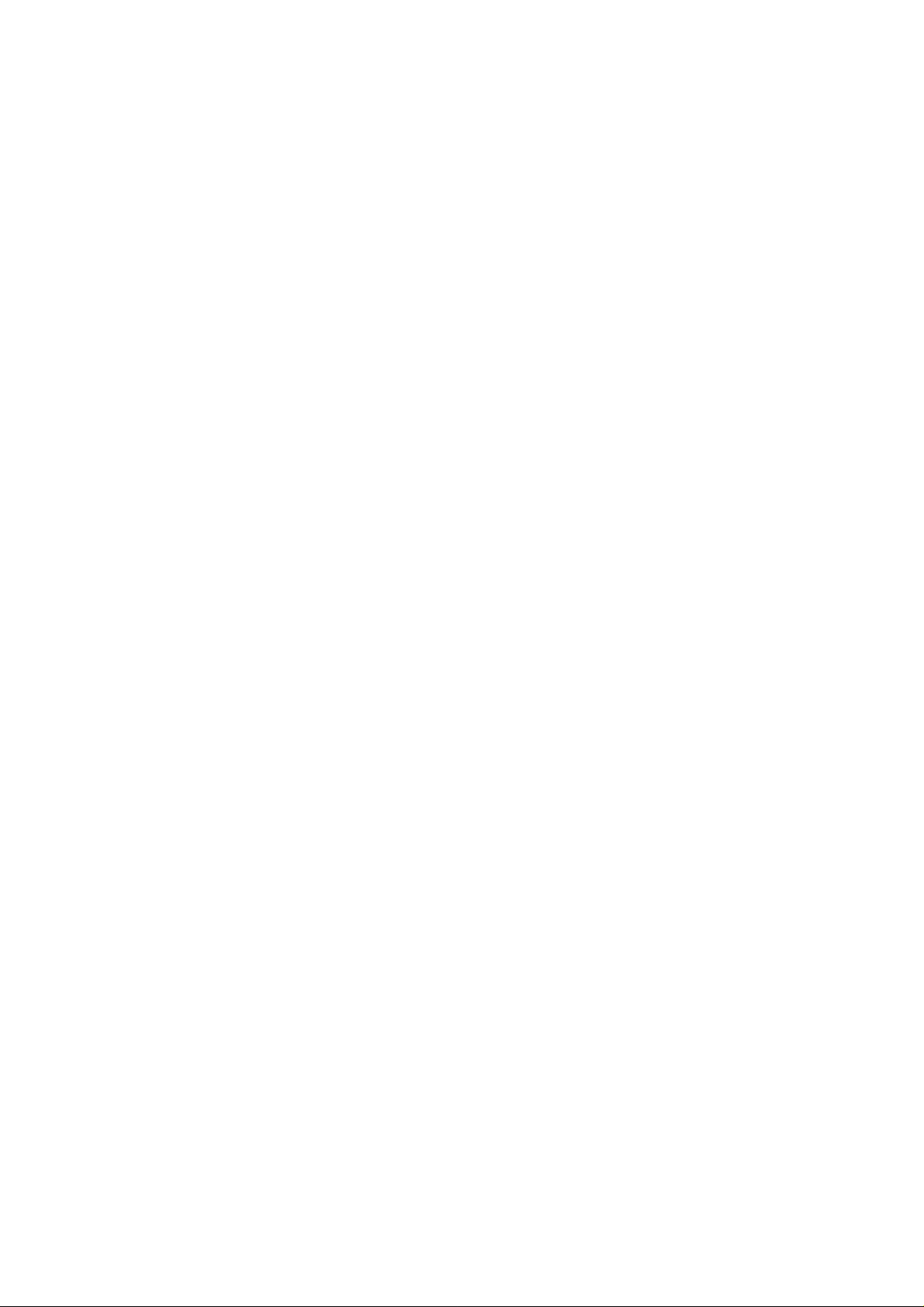
REGULATIONS
LASER SAFETY (FOR 110-120 V MODEL ONLY)
This printer is certified as a Class I laser product under the U.S. Department of Health and
Human Services (DHHS) Radiation Performance Standard according to the Radiation
Control for Health and Safety Act of 1968. This means that the printer does not produce
hazardous laser radiation.
Since radiation emitted inside the printer is completely confined within protective housings
and external covers, the laser beam cannot escape from the machine during any phase of
user operation.
FDA REGULATIONS (FOR 110-120 V MODEL ONLY)
U.S. Food and Drug Administration (FDA) has implemented regulations for laser products
manufactured on and after August 2, 1976. Compliance is mandatory for products
marketed in the United States. One of the following labels on the back of the printer
indicates compliance with the FDA regulations and must be attached to laser products
marketed in the United States.
Caution
Use of controls, adjustments or performance of procedures other than those specified in
this manual may result in hazardous radiation exposure.
i
Page 9
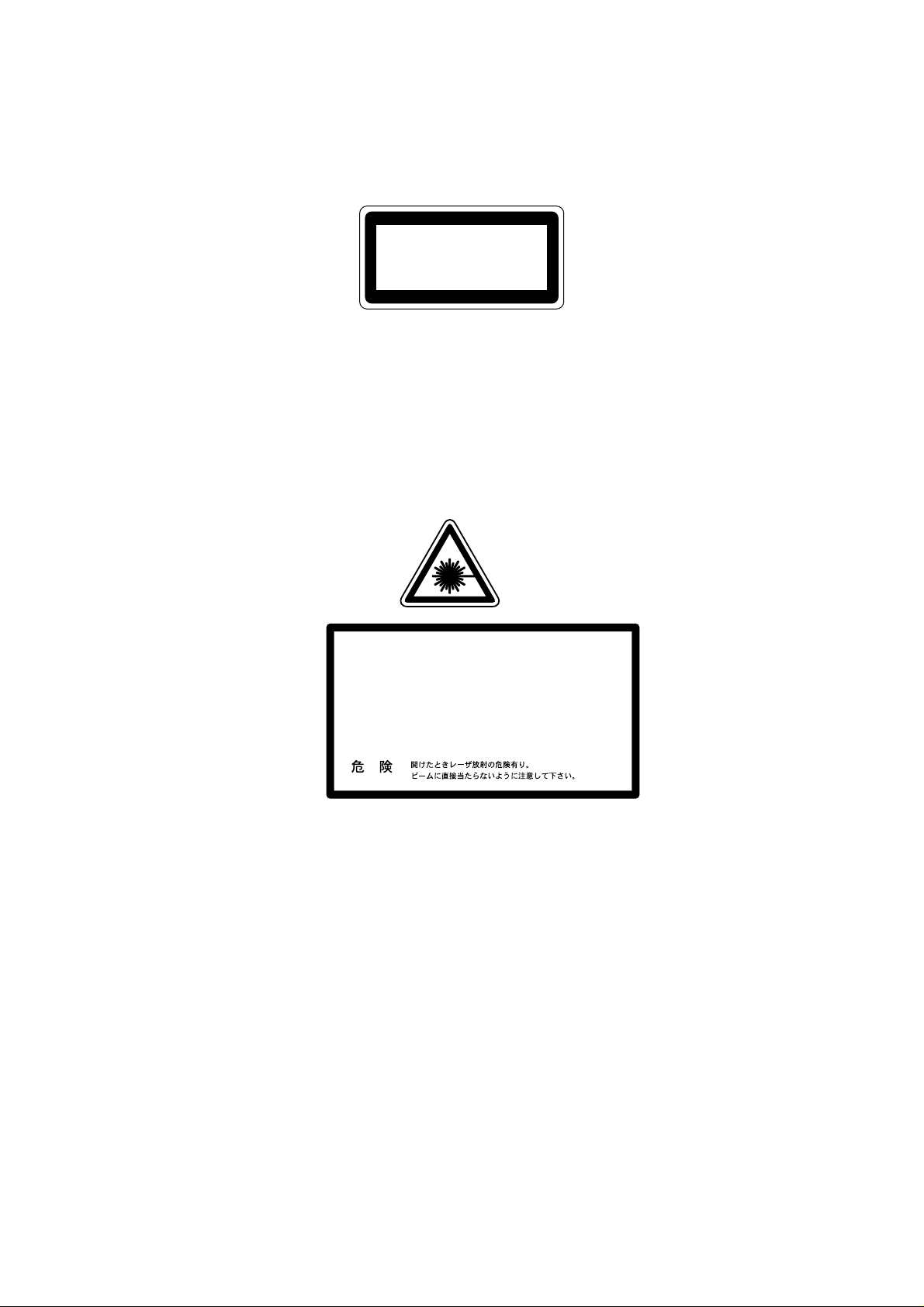
IEC 825 SPECIFICATION (FOR 220-240 V MODEL ONLY)
This printer is a Class 1 laser product as defined in IEC 825 specifications. The label
shown below is attached in countries where required.
CLASS 1LASER PRODUCT
APPAREIL Å LASER DE CLASSE 1
LASER KLASSE 1 PRODUKT
This printer has a Class 3B Laser Diode which emits invisible laser radiation in the Scanner
Unit. The Scanner Unit should not be opened under any circumstances.
Caution
Use of controls, adjustments or performance of procedures other than those specified in
this manual may result in hazardous radiation exposure.
The following caution label is attached near the scanner unit.
5mW
780nm-800nm
DANGERVORSICHT
DANGERPELIGRO-
INVISIBLE LASER RADIATION WHEN OPEN.
AVOID DIRECT EXPOSURE TO BEAM.
UNSICHTBARE LASERSTRAHLUNG, WENN ABDECKUNG
-
GEÖFFNET UND SICHERHEITSVERRIEGELUNG
ÜBERBRÜCKT. NICHT DEM STRAHL AUSSETZEN.
RAYON LASER INVISIBLE LORS DE L’OUVER TURE.
EVITER L’EXPOSITION DIRECTE.
RADIACION LASER INVISIBLE AL ABRIR. EVITAR
LA EXPOSICION DIRECTA AL HAZ.
MAS
For Finland and Sweden
LUOKAN 1 LASERLAITE
KLASS 1 LASER APPARAT
Varoitus! Laitteen käyttäminen muulla kuin tässä käyttöohjeessa mainitulla tavalla saattaa
altistaa käyttäjän turvallisuusluokan 1 ylittävälle näkymättömälle lasersäteilylle.
Varning – Om apparaten används på annat sätt än i denna Bruksanvisning specificerats,
kan användaren utsättas för osynlig laserstrålning, som överskrider gränsen för laserklass
1.
ii
Page 10
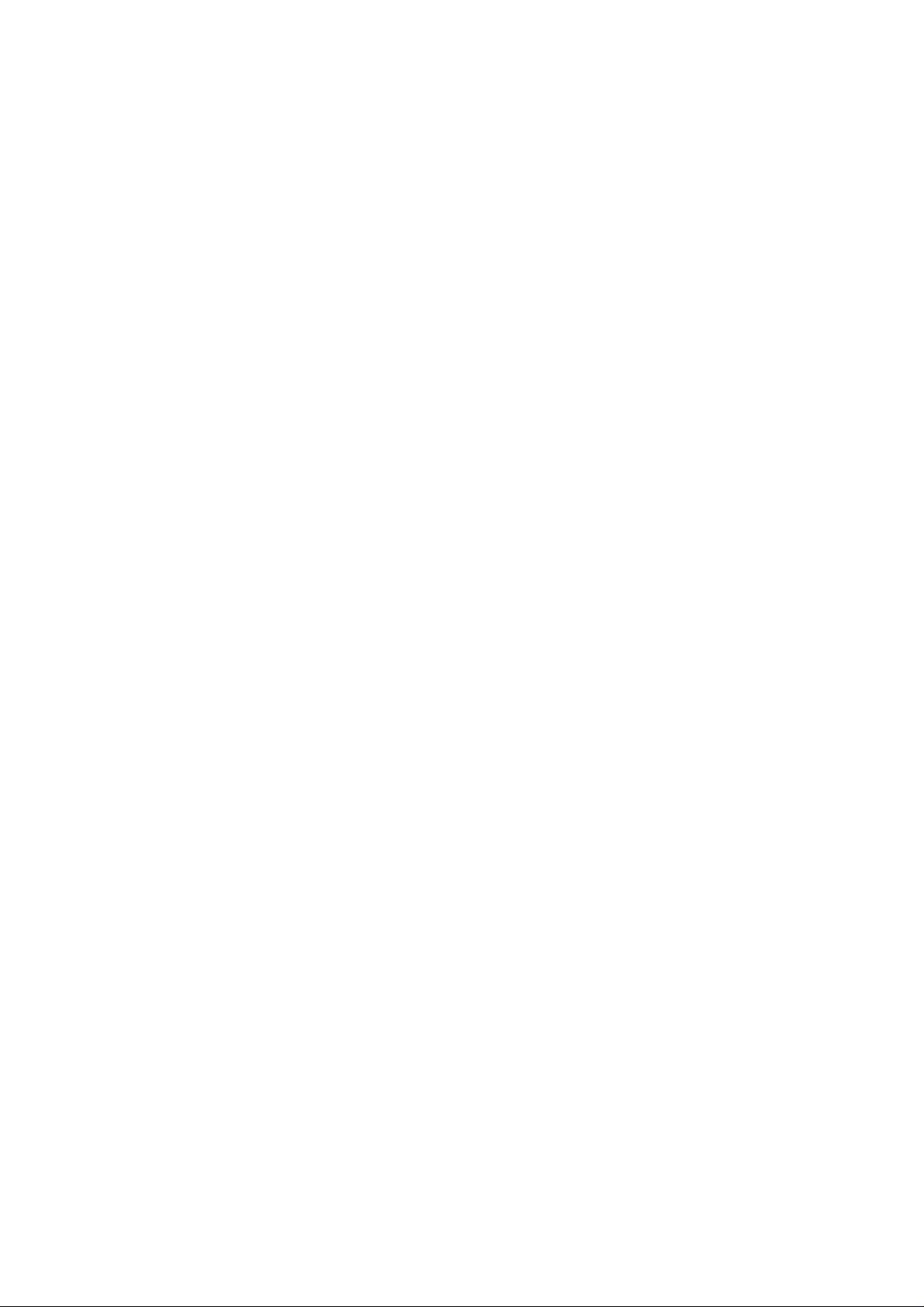
SAFETY INSTRUCTIONS
SAFETY PRINCIPLE
1) Before starting any operations, read this manual thoroughly. Especially read the safety
instructions in this section carefully and ensure that you understand the contents.
2) Perform all the operations by following the procedures described in this manual. Follow
all the cautions and warnings set out in the procedures and on safety labels affixed to
the machine. Failure to do so may result in human injury or equipment damage.
3) Perform only the procedures explained in this manual. Refrain from opening or touching
any portions that are not related to your required operation(s).
4) Repair and replacement of parts should be performed by trained and qualified persons
only. Operators should not attempt to do such repair or replacement work.
5) It must be appreciated that the above-mentioned cautions and warnings do not cover
everything because it is impossible to evaluate all the circumstances of repair
situations.
SPECIAL SAFETY INFORMATION
Introductory Information
Cautions and warnings are made clear by following the ‘Safety Alert Symbols’ or ‘Signal
Words’ such as DANGER, WARNING and CAUTION.
<SAFETY ALERT SYMBOL>
This is the safety alert. When you find this symbol placed on the equipment or marked in
this manual, be aware of the potential of human injuries. Follow the recommended
precautions and safety operation practices.
<Understanding Signal Words>
DANGER is used to indicate the presence of a hazard which will cause severe human
injuries or a fatal accident if the warning is ignored.
WARNING is used to indicate the presence of a hazard or unsafe practices which may
cause severe human injuries or a fatal accident if the warning is ignored.
CAUTION is used to indicate the presence of a hazard or unsafe practices which may
cause minor human injuries if the warning is ignored. CAUTION also calls your attention to
safety messages in this manual.
<Follow Safely Instructions>
Carefully read all the safety messages set out in this manual and also in the safety warning
signs placed on the equipment. In this manual, the safety instructions (safety alert symbols
and signal words) are enclosed in a rectangular enclosure to bring them to your attention.
Keep the safety signs on the equipment in good condition and ensure none are missing or
damaged. Replace the safety signs if unreadable or damaged. Learn how to operate the
equipment and how to use the controls properly. Do not let anyone operate this equipment
without following the instructions. Keep the equipment in proper working condition.
Unauthorized modification to the equipment may impair the function & safety and affect the
life of the equipment.
Listed below are the various kinds of “WARNING” messages contained in this manual.
iii
Page 11
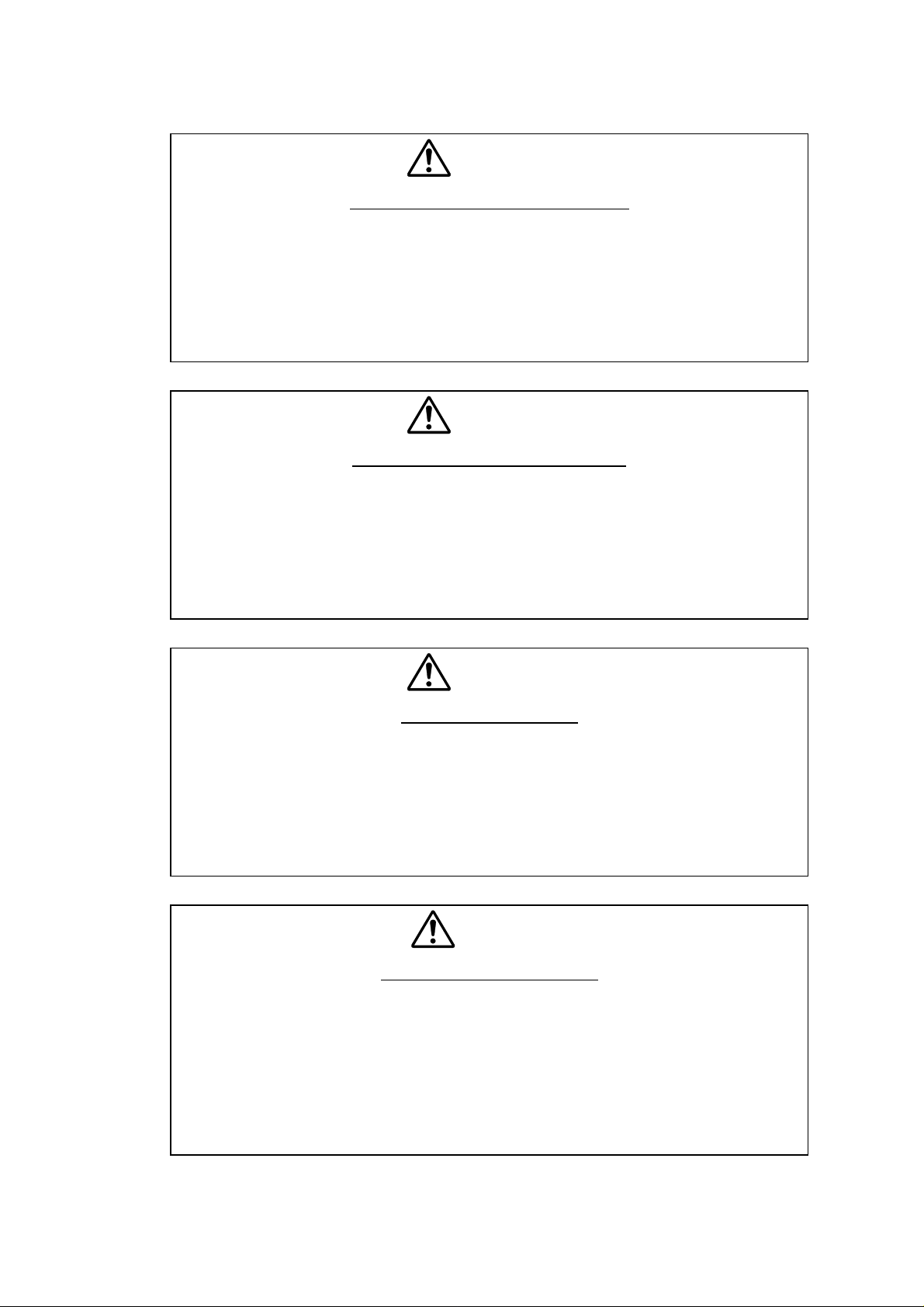
WARNING
HAZARDOUS VOLTAGE
May cause serious injuries or fatal accidents. Voltage is now applied from
the power supply of printer. There is a danger of electrical shock if you
touch the active area inside the printer.
Be sure to turn the power supply switch OFF and pull the plug out from the
power outlet before starting maintenance work on the printer.
WARNING
HARMFUL OZONE GAS
Inhalation of an excessive amount of ozone gas may adversely affect the
respiratory organs.
An Ozone Filter is fitted to this printer to reduce the exhausted ozone. This
filter must be replaced with a new filter periodically in accordance with the
manual supplied with the printer.
WARNING
HOT SURFACE
The Fusing Unit reaches a temperature of approx.160°C and adjacent
parts are also very hot.
When you need to change the cleaning pad or remove jammed paper, wait
about 20 minutes after opening the paper exit unit to allow the unit to cool
down.
CAUTION
ROTATING PARTS
Be aware of the potential danger of various rollers and take care not to get
your fingers or hand caught into the machine, this can cause serious
injuries. Note that the exit roller that ejects the printed paper is rotating
while printing.
Be careful not to get your hair, fingers, hands, sleeve or necktie caught in
the machine while operating the machine.
iv
Page 12
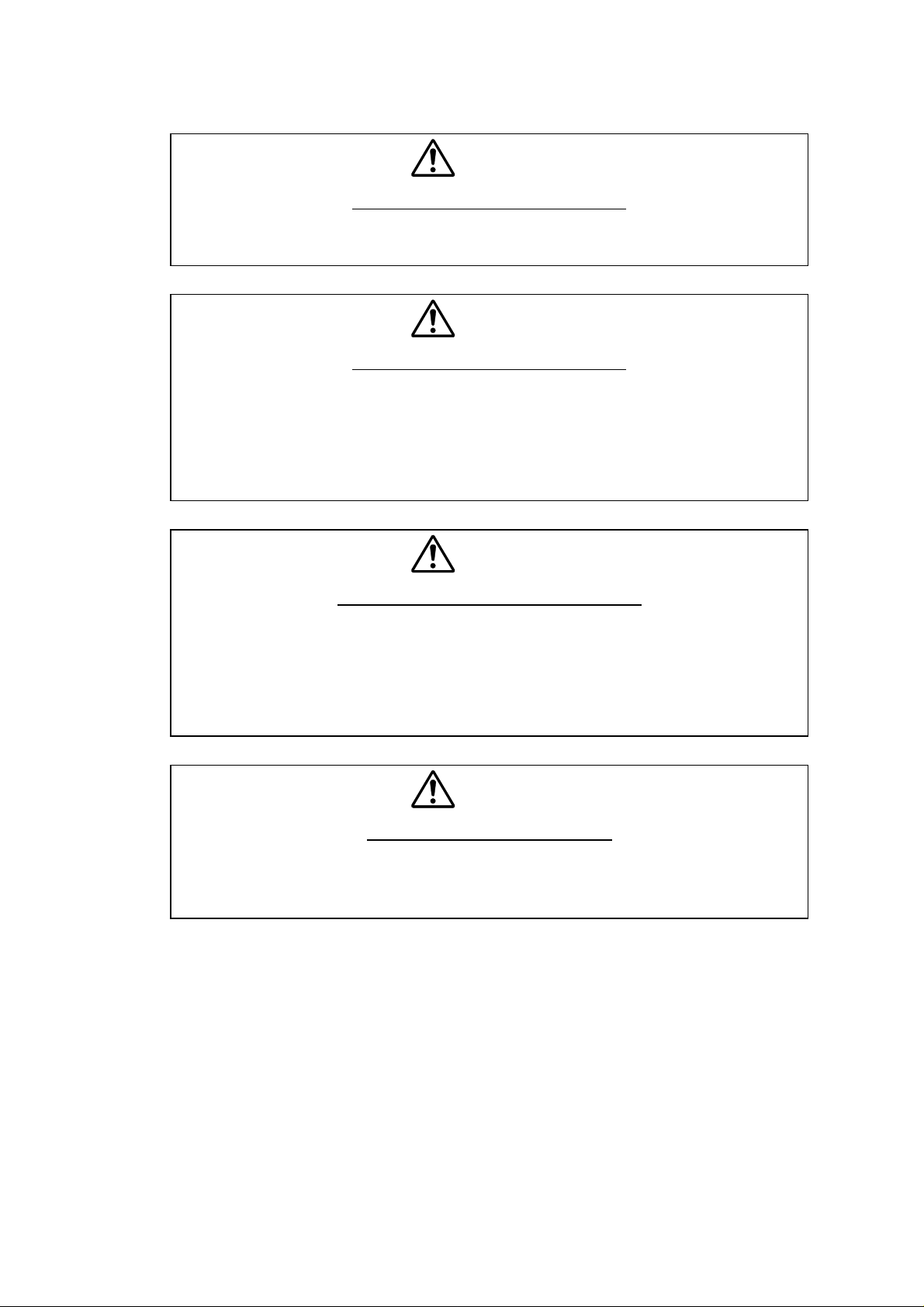
CAUTION
HAZARDOUS POWDER
Toner is a fine powder which can cause a powder explosion if disposed of
into a fire. Under no circumstances dispose of toner into a fire.
CAUTION
HAZARDOUS POWDER
Toner is a fine powder which may cause irritation to the eyes and
respiratory organs if inhaled.
Handle the toner cartridge, waste toner pack and developing unit carefully
so as not to spill the toner.
CAUTION
POWER CORDS & PLUGS
This printer is equipped with a 3-wire power cord fitted with a 3-pronged
plug (bi-polar plug with grounding) for the user’s safety.
Use these power cords in conjunction with a properly grounded electrical
outlet to avoid an electrical shock.
CAUTION
SAFETY INTERLOCK
The front cover, paper exit unit and transfer unit of this printer have
electrical safety interlocks to turn the power off whenever they are opened.
Do not attempt to circumvent these safety interlocks.
v
Page 13
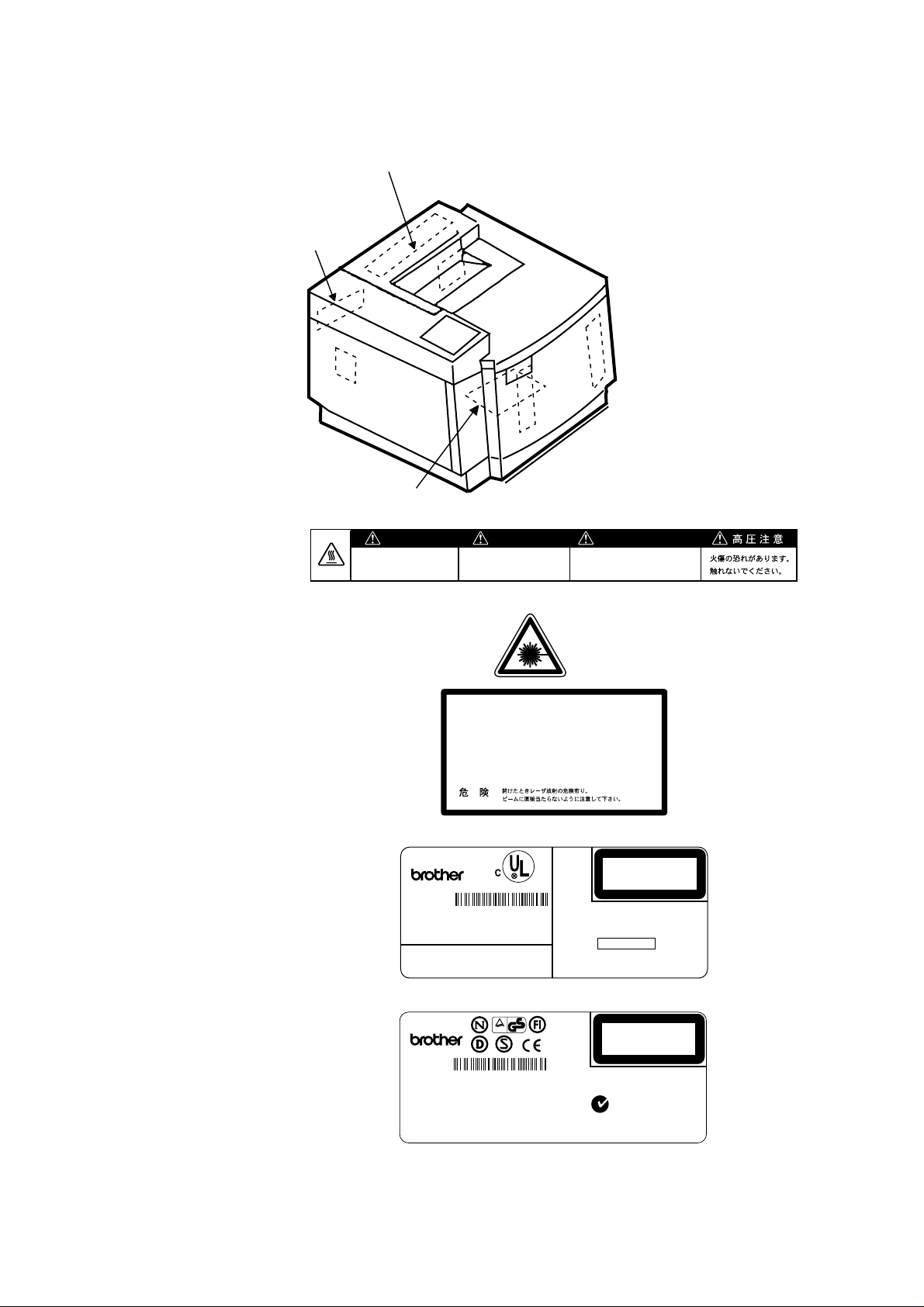
<Label Location>
1
3
2
1. Hot Caution Label
2. Laser Caution Label
3. Rating Label (For US)
WARNING WARNUNG
Hot surface.
Avoid contact.
MODEL HL-C1
SER. NO.
120V ~ 50/60Hz 8.0A
BROTHER INDUSTRIES, LTD.
Heiße oberfiäche.
Bei beseitigung.
DANGERVORSICHT
-
DANGERPELIGRO-
U52492L7H111101
BROTHER PRINTER HL SERIES COVERED
BY ONE OR MORE FOLLOWING PATENTS:
USP4, 968, 159 USP5, 050, 228 USP5, 068, 805
USP5, 086, 481 USP5, 093, 904 USP5, 126, 788
AVERTISSEMENT
Surface chaude.
Eviter tout contact.
5mW
780nm-800nm
INVISIBLE LASER RADIATION WHEN OPEN.
AVOID DIRECT EXPOSURE TO BEAM.
UNSICHTBARE LASERSTRAHLUNG, WENN ABDECKUNG
GEÖFFNET UND SICHERHEITSVERRIEGELUNG
ÜBERBRÜCKT. NICHT DEM STRAHL AUSSETZEN.
RAYON LASER INVISIBLE LORS DE L’OUVER TURE.
EVITER L’EXPOSITION DIRECTE.
RADIACION LASER INVISIBLE AL ABRIR. EVITAR
LA EXPOSICION DIRECTA AL HAZ.
MAS
CLASS 1 LASER PRODUCT
APPAREIL Å LASER DE CLASSE 1
LASER KLASSE 1 PRODUKT
MADE IN JAPAN
MANUFACTURED;
BROTHER INDUSTRIES, LTD.
15-1, Naeshiro - cho, Mizuho - ku, Nagoya 467, Japan.
This product complies with FDA radiation
performance standards, 21 CFR Subchapter J.
This device complies with Part 15 of the FCC Rules. Operation is
subject to the following two conditions : (1) This device may
not cause harmful interference, and (2) this device must
accept any interference received, including interference that
may cause undesired operation.
NOVEMBER 1997
FCC ID : B3QHLC1
HTJ
(For Europe)
MODEL HL-C1
SER. NO.
E52619L7H111101
220V-240V~ 50/60Hz 4.0A
BROTHER INDUSTRIES, LTD.
vi
ProductSafety
TOV
CLASS 1 LASER PRODUCT
APPAREIL Å LASER DE CLASSE 1
LASER KLASSE 1 PRODUKT
ACN 001 393 835
MADE IN JAPAN
Page 14
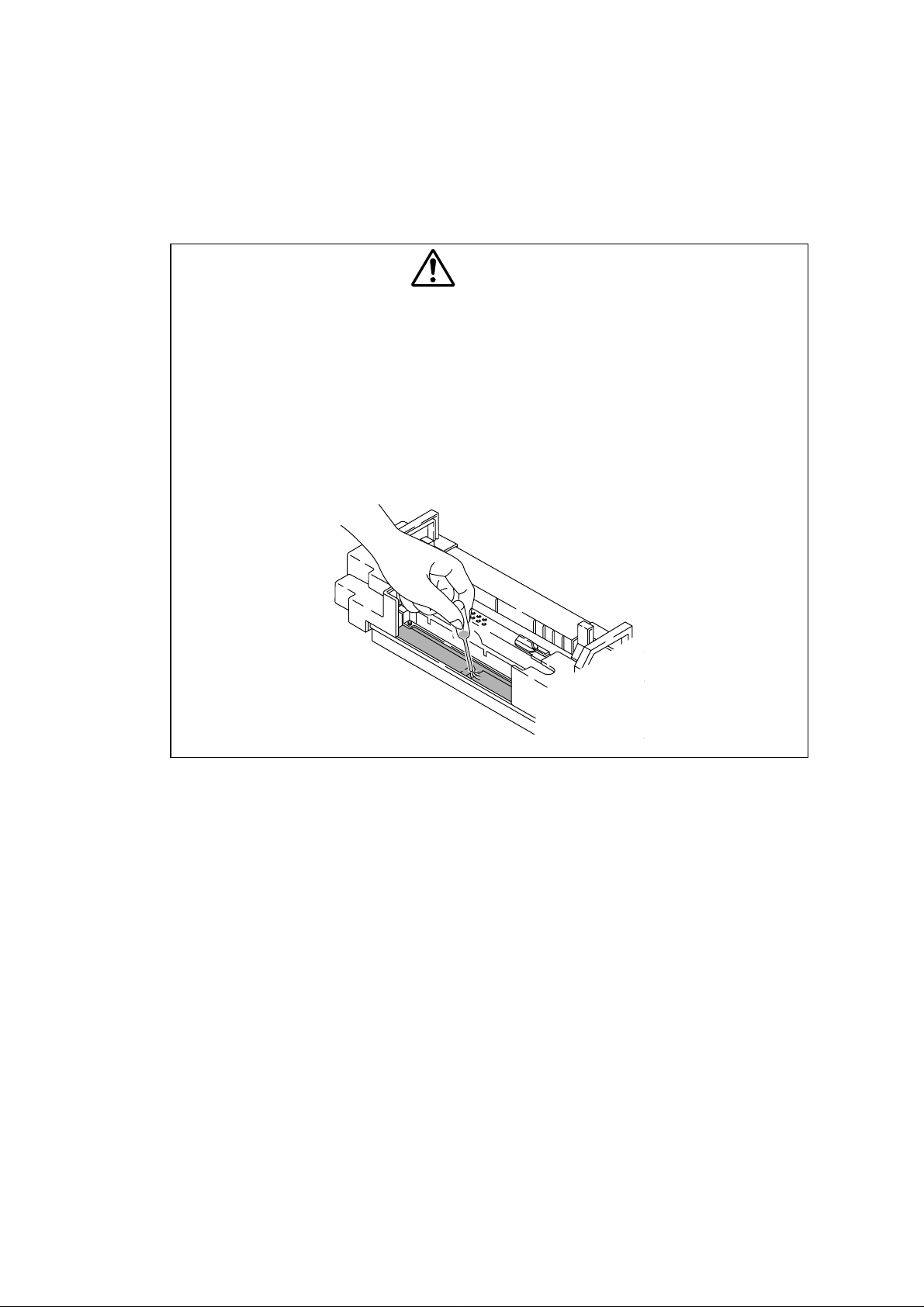
SHIPMENT OF THE PRINTER
If for any reason you must ship the printer, carefully package the printer to avoid any
damage during transit. It is recommended that you save and use the original packaging.
The printer should also be adequately insured with the carrier.
CAUTION
• When shipping the printer, remove the toner cartridges, the OPC belt
cartridge and the waste toner pack from the printer to prevent toner spill
in the printer or damage of the toner cartridge and the OPC belt
cartridge.
• When shipping the printer, remove the oil bottle and the fuser cleaner
from the fusing unit. After removing the oil bottle, be sure to remove the
oil remaining in the fusing unit with the supplied syringe. Failure to do so
will cause severe damage to the printer.
vii
Page 15
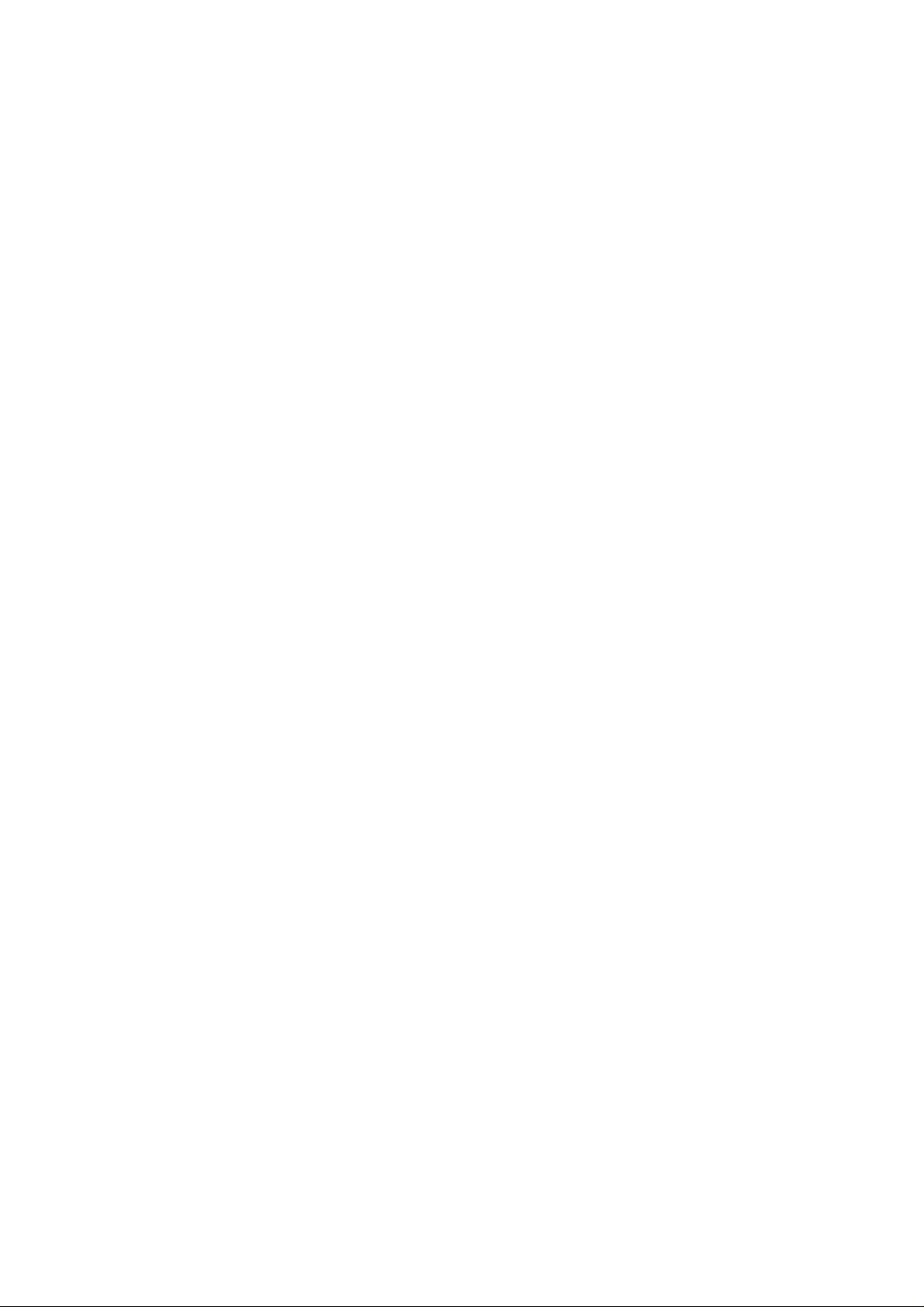
CHAPTER I
PRODUCT OUTLINE
Page 16
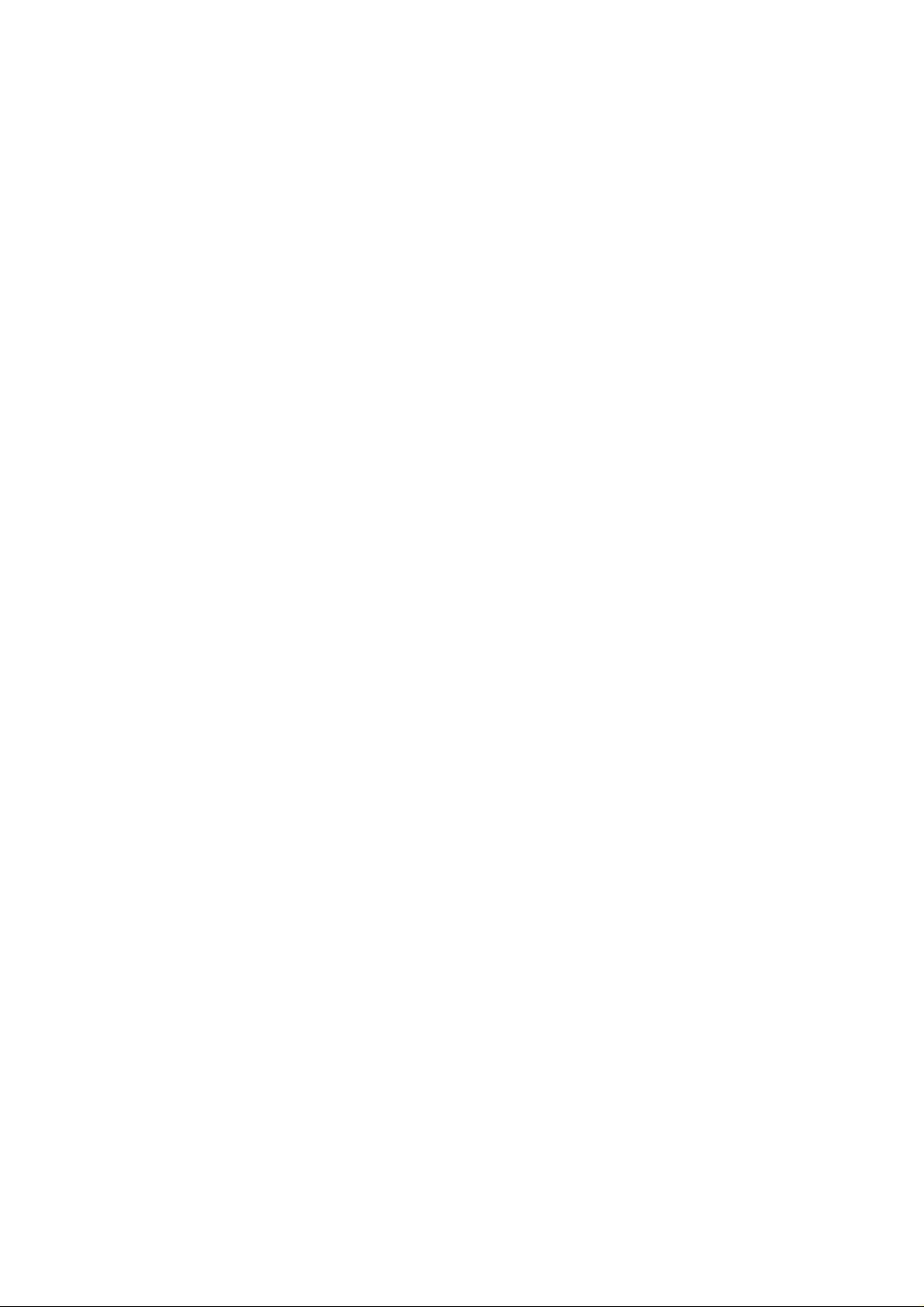
CONTENTS
CHAPTER I PRODUCT OUTLINE................................................... I-1
1. FEATURES.....................................................................................................I-1
2. PARTS NAMES & FUNCTIONS.....................................................................I-4
3. INTERNAL STRUCTURE...............................................................................I-6
4. DESCRIPTION OF CONTROL PANEL..........................................................I-7
4.1 Video Controller Mode...........................................................................................................I-7
4.2 Engine Controller Mode.........................................................................................................I-7
Page 17
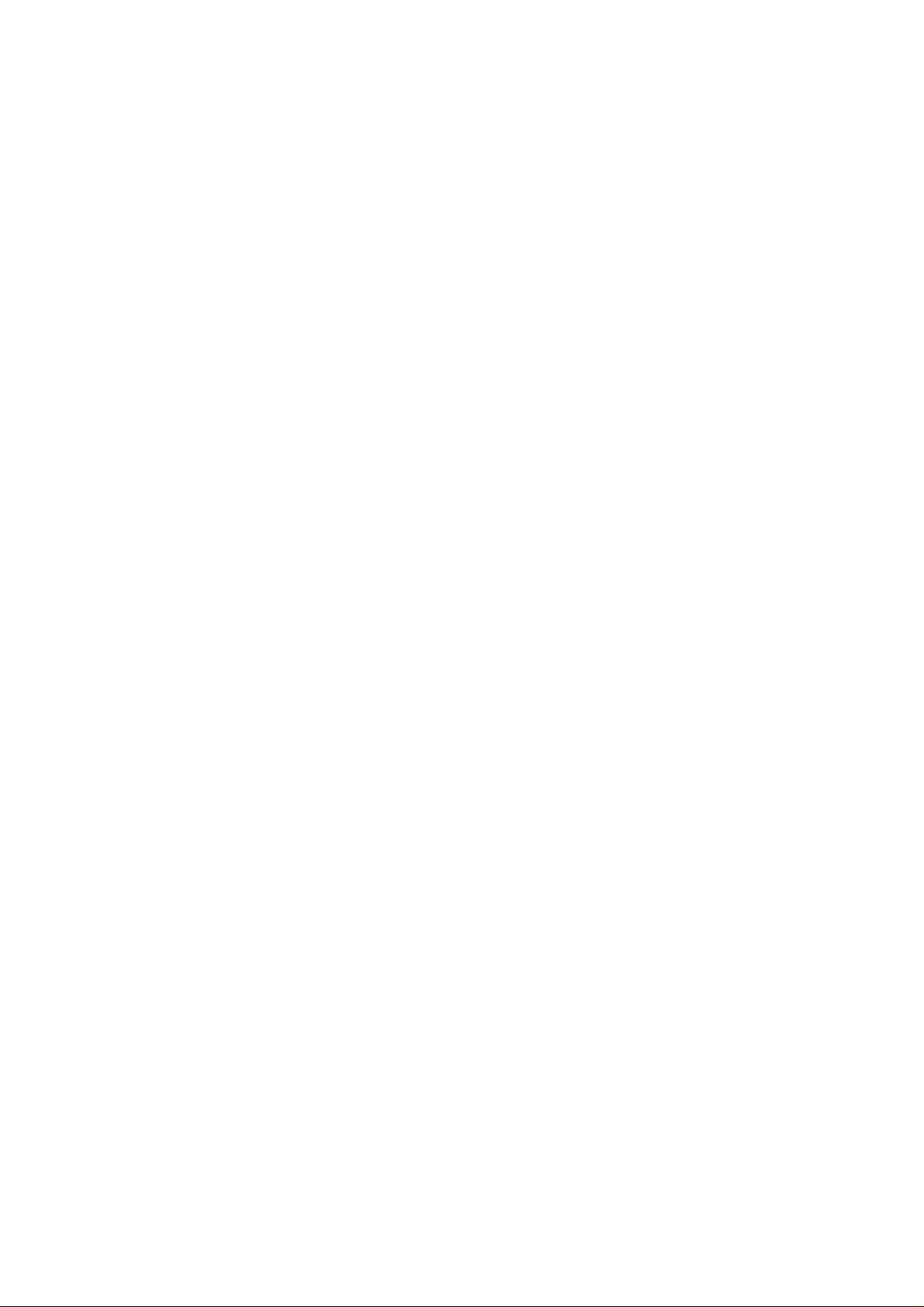
CHAPTER I PRODUCT OUTLINE
1. FEATURES
This printer has the following features:
2400 x 600 dpi Class Resolution
The printer prints pages with a resolution of 600 dots per inch (dpi) as
default. It also provides higher quality printout which is the equivalent
of 2400 x 600 dpi resolution when using HRC or CAPT.
High Speed Color Laser Printing
The printer allows crisp printing in 24 bit brilliant color. The printer
prints at a speed of 16 pages per minute in monochrome mode and 4
pages per minute in full color mode. The controller utilizes a high
speed 32-bit RISC microprocessor and special hardware chips, which
provides a very fast processing speed.
High Resolution Control (HRC)
The high resolution control (HRC) technology provides clear and crisp
printouts and improves even the 600 dpi resolution. This mode is
effective when printing text data.
Color Advanced Photoscale Technology (CAPT)
The printer can print graphics in 256 shades for each color in HP
color printer PCL5C™ and BR-Script level 2 emulations, producing
nearly photographic quality. This mode is effective when printing
photographic images.
®
Maintenance-Free Toner Cartridge
A toner cartridge can print up to 10,000 (Black) and 6,000 (Cyan,
Magenta and Yellow) single-sided pages at 5% coverage. The one
piece, easy-to-replace toner cartridges do not require difficult
maintenance.
Universal Media Cassette
This printer loads paper automatically from the media cassette. Since
the media cassette is a universal type, a number of different sizes of
paper can be used. Even envelopes can be loaded from the media
cassette.
Three Interfaces
This printer has a high speed IEEE 1284 compliant bi-directional
parallel interface, an RS-232C serial interface, and a modular
input/output (MIO) compatible interface.
If the application software supports the bi-directional parallel interface,
you can monitor the printer status. It is fully compatible with the
industry-standard IEEE 1284 bi-directional parallel interface.
The RS-232C serial interface is an industry standard so that you can
connect it to any computer using a standard serial cable.
The MIO interface allows you to install a commercial MIO-compatible
card. If the card is installed, this interface port can be used for
features such as networking or printer sharing.
I-1
Page 18
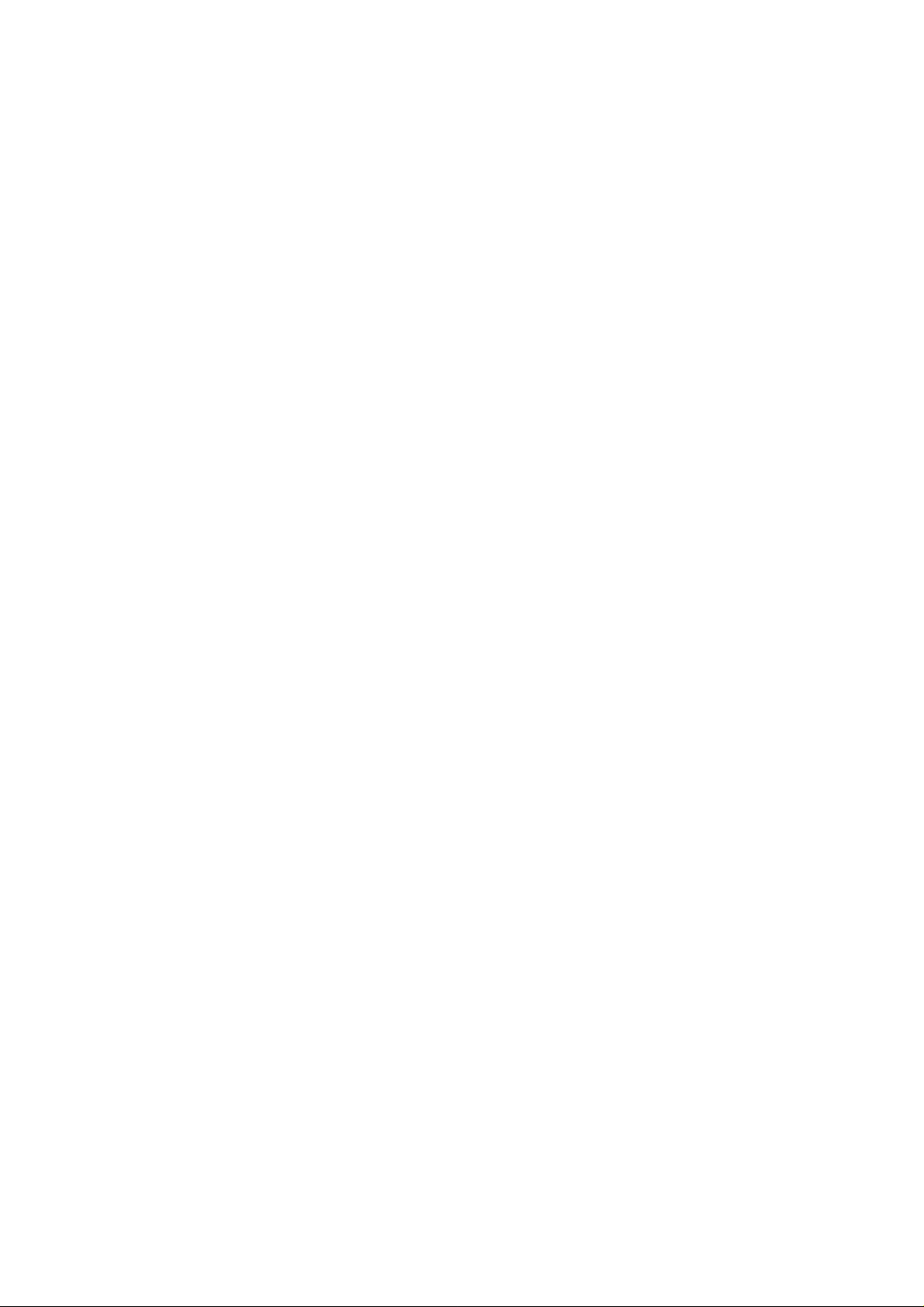
Automatic Interface Selection
The printer can automatically select the bi-directional parallel, RS232C serial, or MIO interface depending on the interface port through
which it receives data. With this feature, the printer can be connected
to more than one computer.
Five Emulation Modes
The printer can emulate Hewlett-Packard Color PCL
monochrome mode) and PostScript
(Brother BR-Script Level 2) printers, the industry-standard HP-GL™
plotter as well as EPSON
(in monochrome mode). It is possible to print with all application
programs that support one of these printers.
Automatic Emulation Selection
The printer can automatically select the printer emulation mode
depending on the print commands it receives from the computer
software. With this feature, many users can share the printer on a
network.
Data Compression Technology
The printer can internally compress the received graphics and font
data in its memory so that it can print larger graphics and more fonts
without additional memory.
Various Fonts
The printer has 75 scalable fonts and 12 bitmapped fonts The fonts
that can be used vary according to the current emulation mode.
CCITT G3/G4
Since the printer supports the CCITT G3/G4 format in addition to HPcompatible formats, it can quickly receive and print data compressed
in this format.
®
®
Level 2 language emulation
®
FX-850™, and IBM® Proprinter XL® printers
5C (PCL6® in
Lock Panel
Power Save Mode
Toner Save Mode
Reprint Function
If the panel button settings have been changed, the printer may not
work as expected. It is possible for the administrator of the printer to
lock the settings to prevent changes from being made.
The printer has a power saving mode. As laser printers consume
power to keep the fixing assembly at a high temperature, this feature
can save electricity when the printer is on but not being used. The
factory setting of the Power Save mode is ON so that it complies with
the EPA Energy Star new specification. Compared with conventional
laser printers, this printer consumes less power even when the power
saving mode is turned off.
The printer has an economical toner save mode. This mode allows
you to reduce the printer running cost substantially in addition to the
improved life expectancy of the toner cartridge.
A touch of a panel button allows reprinting of the last print job without
sending the data again from the computer. When there is not enough
memory to print the last complete job out, the last print page can be
reprinted.
I-2
Page 19
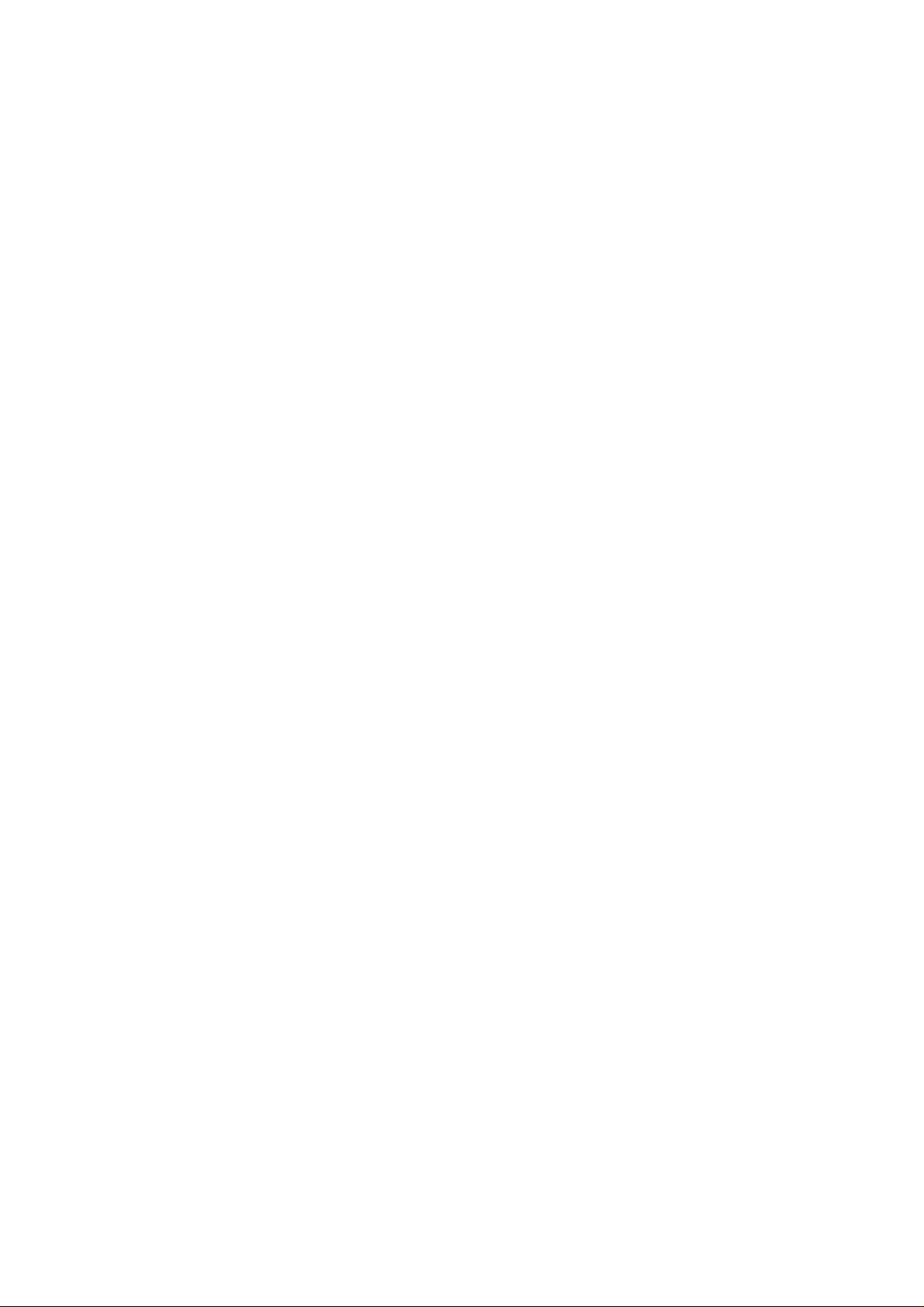
PCMCIA Card Slot
The printer has two PCMCIA card slots (Type II cards: 2 slots
available, Type III cards: 1 slot available). The following cards can be
installed;
•
•
•
Saving User Settings
It is possible to operate the printer differently from other users with the
panel button settings. Two sets of user settings can be stored.
PCMCIA-compatible flash memory card
HDD card
PCMCIA Fax Modem card
I-3
Page 20
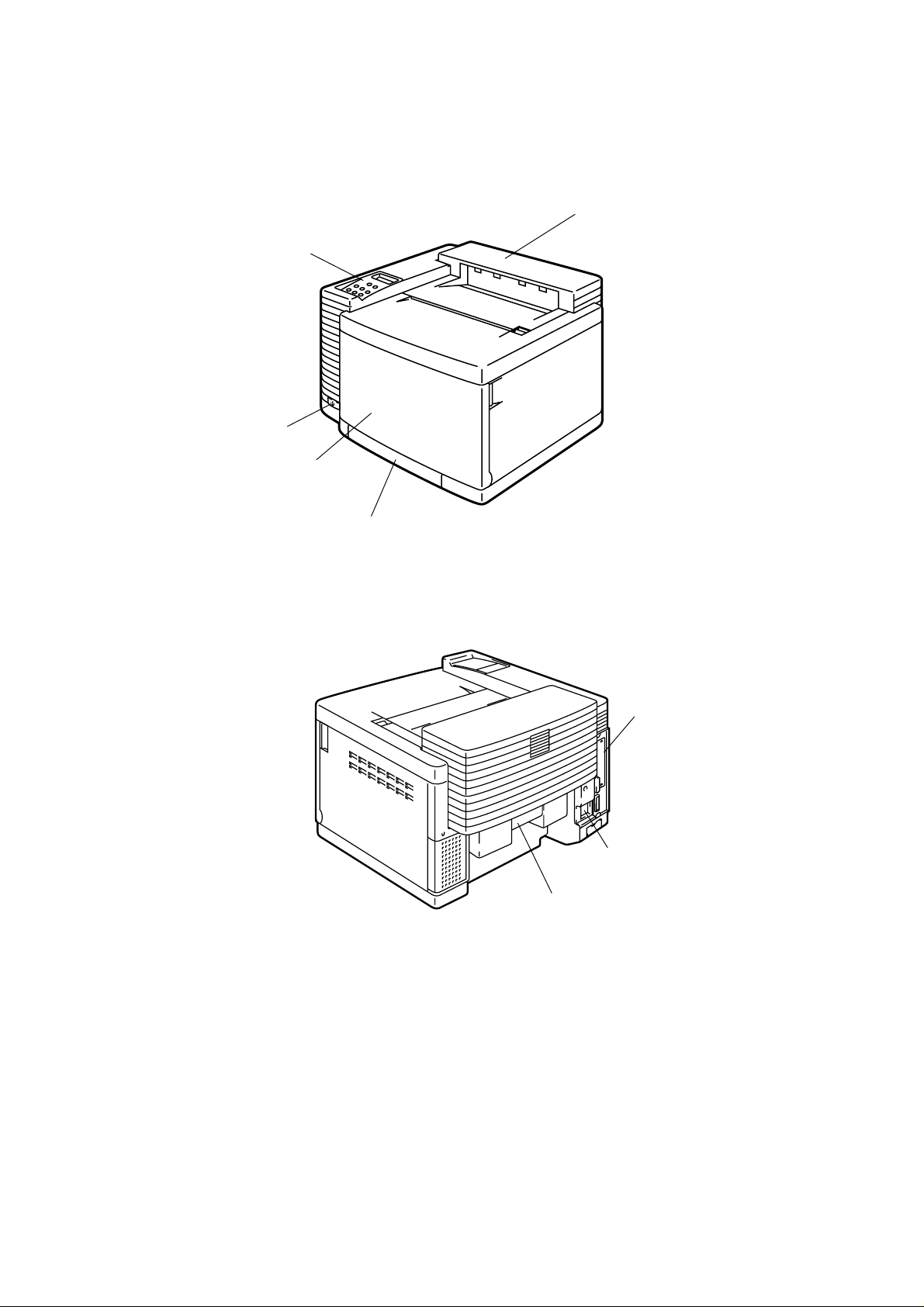
2. PARTS NAMES & FUNCTIONS
<Front View>
2. Control Panel
4. Power Button
3. Front Cover
Media cassette
1. Top Cover
Fig.1-1
<Rear View>
7. Controller Box
5. Power Inlet
6. Rear Access Cover
Fig.1-2
I-4
Page 21
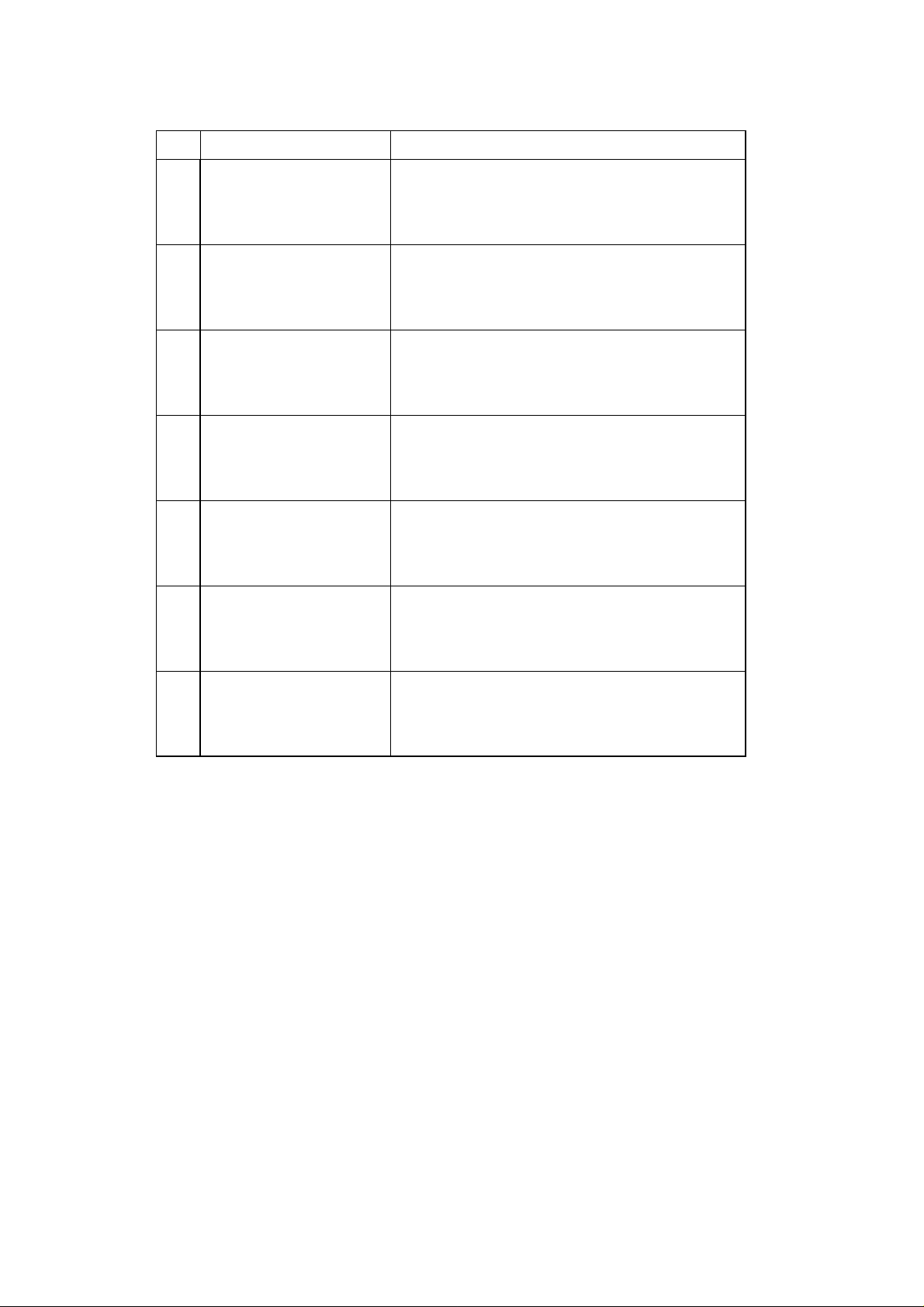
No. Part Name Outline of Functions
1 Top Cover
2 Control Panel To display the status of printer operation.
3 Front Cover
4 Power Button
5 Power Inlet To connect a power supply cable.
6 Rear Access Cover
To act as an upper enclosure and also as a
paper tray for printed paper.
To act as a front enclosure, opened when
replacing a toner cartridge or waste toner pack.
To operate power-on and off to the printer.
(Push for On/Off operation)
To act as a rear enclosure, opened when
clearing an internal jam or doing maintenance
work.
7 Controller Box
Space where the main (video controller) PCB is
installed.
I-5
Page 22
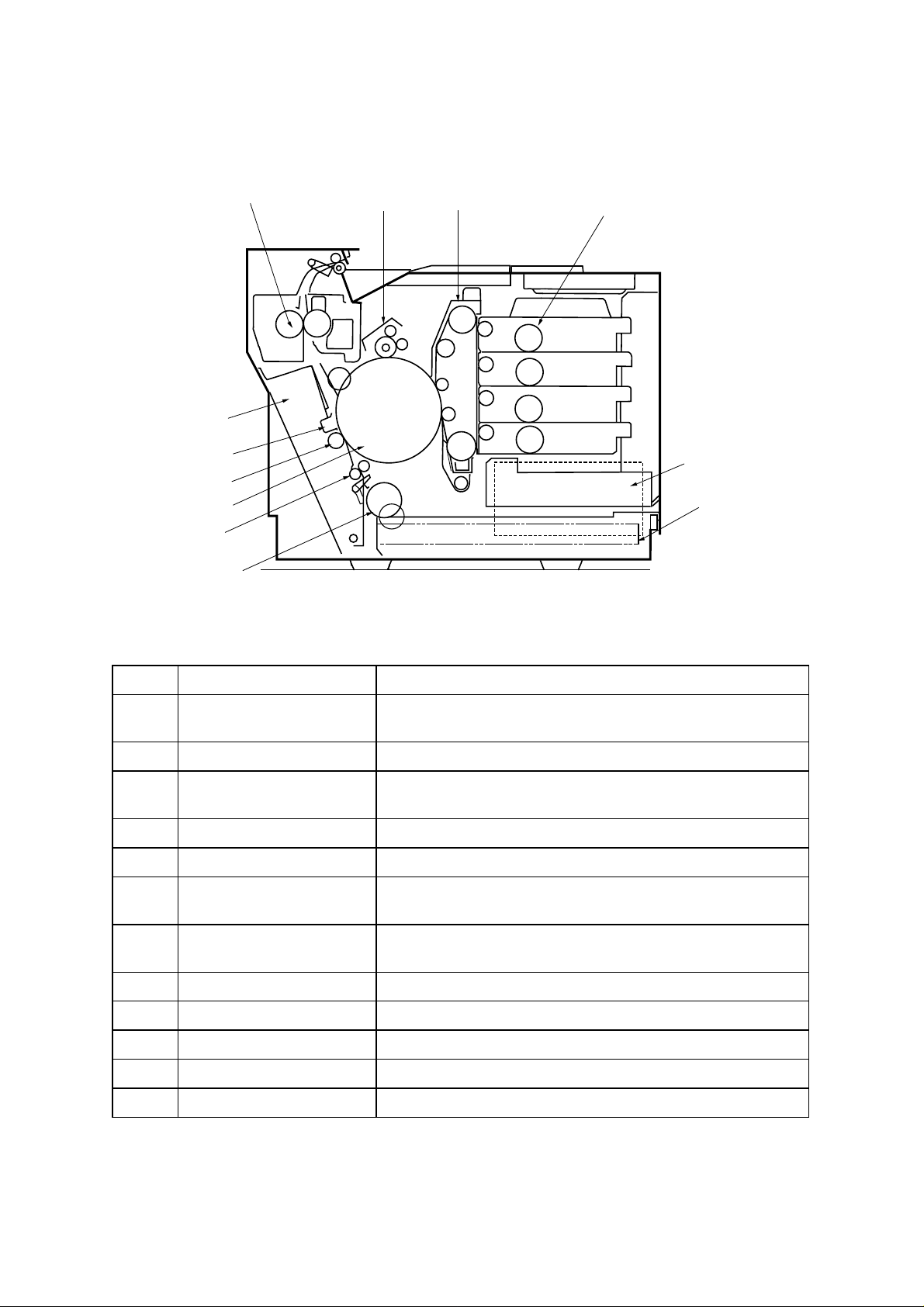
3. INTERNAL STRUCTURE
<Cross Sectional View >
4.Fusing Unit
5.Transfer
7.Paper
Discharger
8.Transfer
6.Transfer Drum
12.Register Roller
Roller
10.Paper Pick-
Unit
up Roller
3.Drum Cleaner
2.OPC Belt Cartrid
K
Y
M
C
Fig.1-3
ge
1.Toner Cartridge
(K,Y,M,C)
11.Scanner Unit
9.Media Cassette
No. Components Name Outline of Functions
1 Toner Cartridge
Contain the toner (K, Y, M, C) for developing.
Each toner cartridge (K, Y, M, C) is independent.
2 OPC Belt Cartridge Forms images and includes the photoconductive belt.
3 Drum Cleaner
Cleans and collects waste toner adhering to the transfer
drum.
4 Fusing Unit Fixes by heat and pressure the toner image onto the paper.
5 Transfer unit Transfers toner images from the transfer drum to the paper.
6 Transfer Drum
7 Paper Discharger
Forms color images, combining the toner images from the
OPC belt on the drum.
Emits a corona charge for separating the paper from the
transfer drum.
8 Transfer Roller Transfer the toner image on the transfer drum to the paper.
9 Media Cassette Feeds paper automatically.
10 Paper Pick-up Roller Feeds paper automatically from the paper cassette.
11 Scanner Unit Generates a laser beam and scans the OPC belt.
12 Register roller Aligns the paper correctly ready for printing
I-6
Page 23
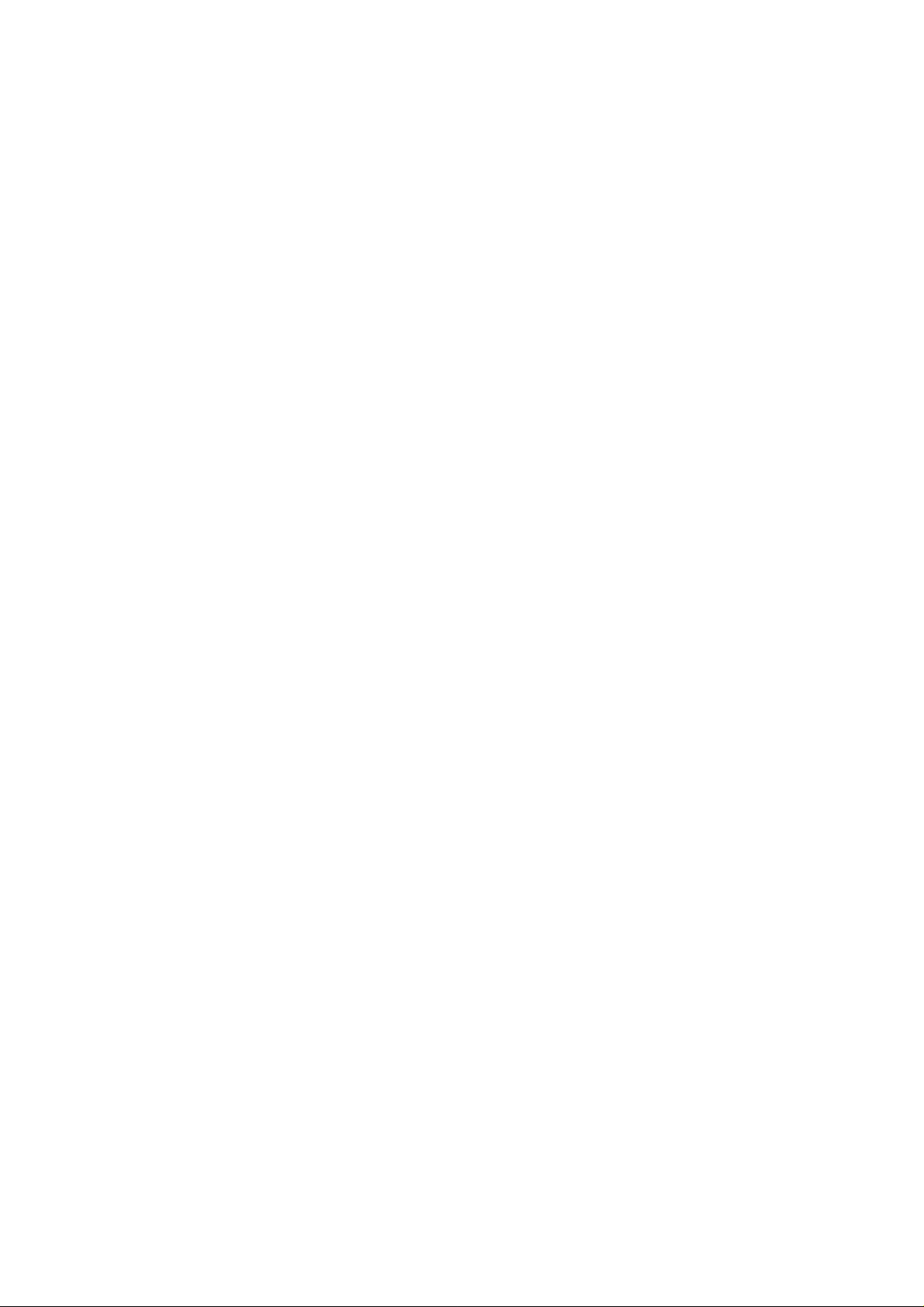
4. DESCRIPTION OF CONTROL PANEL
The printer control panel provides control of the printer including test printing,
maintenance operations performed by the video controller and also the ones which are
performed by the engine controller.
The Video Controller Mode and the Engine Controller Mode have some common
functions. Under normal circumstances the functions in the Video controller mode will be
used. Refer to Chapter V for further information.
4.1 Video Controller Mode
The printer goes into the Video Controller Mode when the power is turned on by pressing
the power button.
The Video Controller Mode supplies the general test printing and setting functions and
some of the maintenance operations. If further engine settings are required, use the
Engine Controller Mode.
4.2 Engine Controller Mode
The printer goes into the Engine Controller Mode when power is turned on by pressing
the power button at the same time as holding down the Mode, Set and ▼ buttons. (Refer
to Fig.1-4.)
Note:
This mode provides unique control panel display and operation functions which are
completely different from the ones described on the actual control panel or in the user’s
guide. Refer to Chapter V for detailed information.
I-7
Page 24
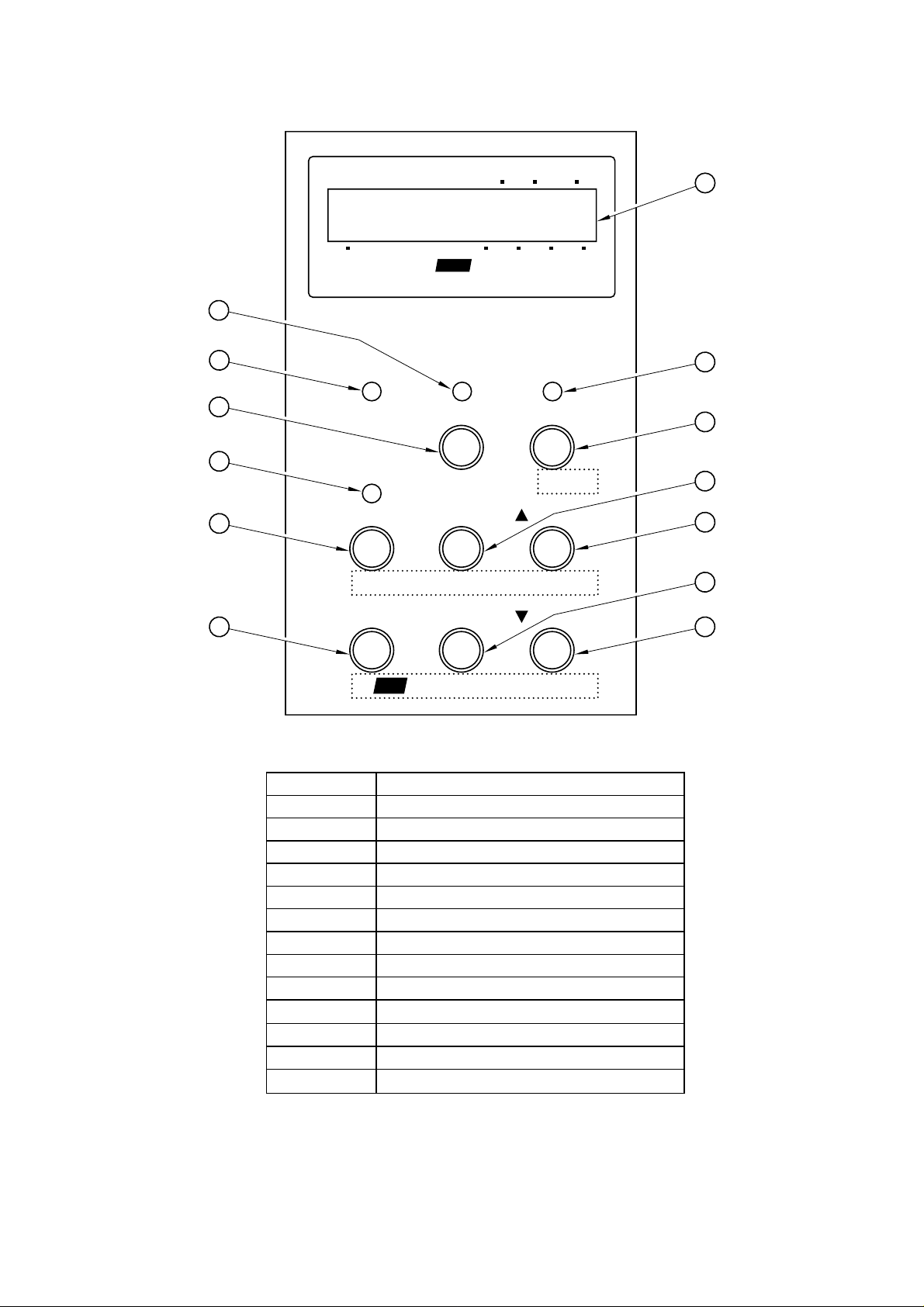
Copy Pages
Orientation
Feeder
1
3
2
5
7
8
11
Emulation Mode
Ready Data
Alarm
Mode
Emulation Economy
Shift
On Line
Sel
Font
SetContinue
KCMY
Toner
Copy Reset
Form Feed
Feeder
Test
4
6
9
10
12
13
Fig.1-4
No. LED / Button Name
1 LCD: 16 character by 2 lines
2 Ready LED
3 On Line LED
4 Data LED
5 Select button
6 Form Feed / Feeder button
7 Alarm LED
8 Mode / Emulation button
9 Font / Economy button
10
▲ / Test button
11 Continue / Shift button
12 Set / Copy button
13
▼ / Reset button
I-8
Page 25
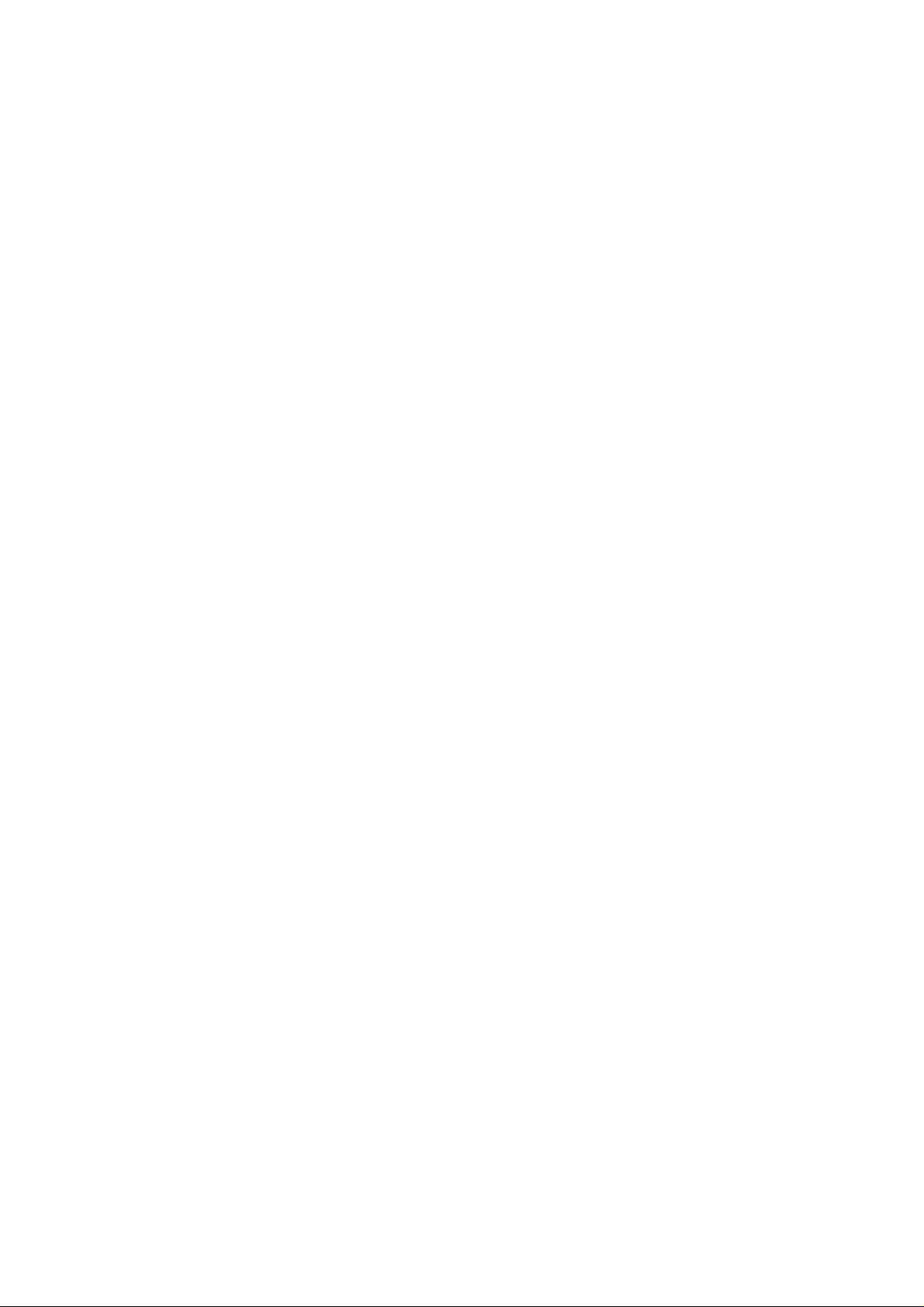
CHAPTER II
SPECIFICATIONS
Page 26
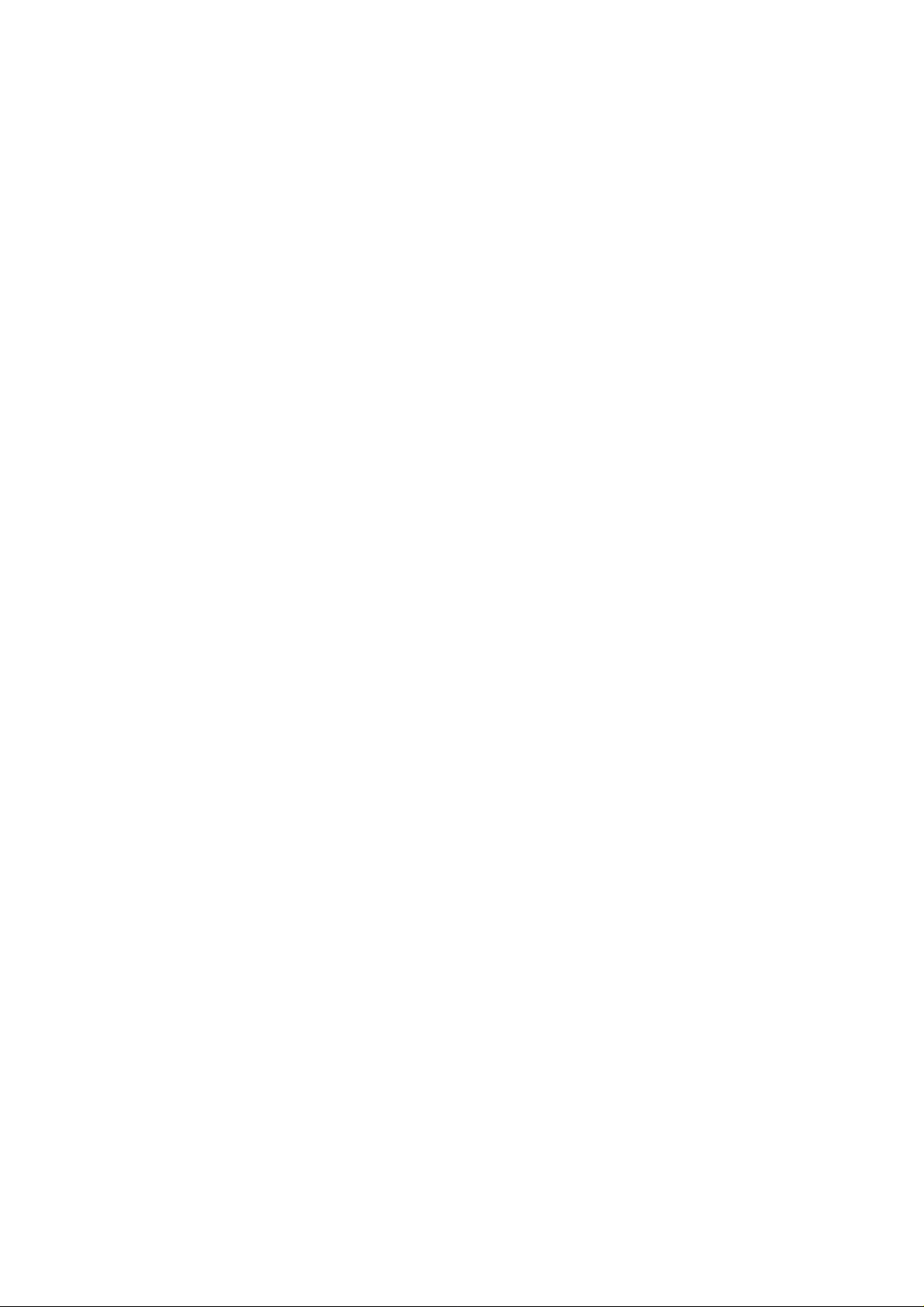
CONTENTS
CHAPTER II SPECIFICATIONS..................................................... II-1
1. RATING .........................................................................................................II-1
2. GENERAL SPECIFICATIONS.......................................................................II-2
2.1. Printing.................................................................................................................................II-2
2.2. Functions.............................................................................................................................II-3
2.3. Electrical and Mechanical....................................................................................................II-3
2.4. Paper Specification..............................................................................................................II-4
2.4.1 Printable Media & Cassette Capacity ............................................................................II-4
2.4.2 Printed Output................................................................................................................II-5
2.4.3 Recommended Paper Specifications.............................................................................II-5
2.4.4 Effective Printing Area....................................................................................................II-5
2.4.5 Paper Feed Jam Rate....................................................................................................II-7
3. ENVIRONMENTAL CONDITION...................................................................II-8
3.1 Ambient Temperature / Humidity / Altitude...........................................................................II-8
Page 27
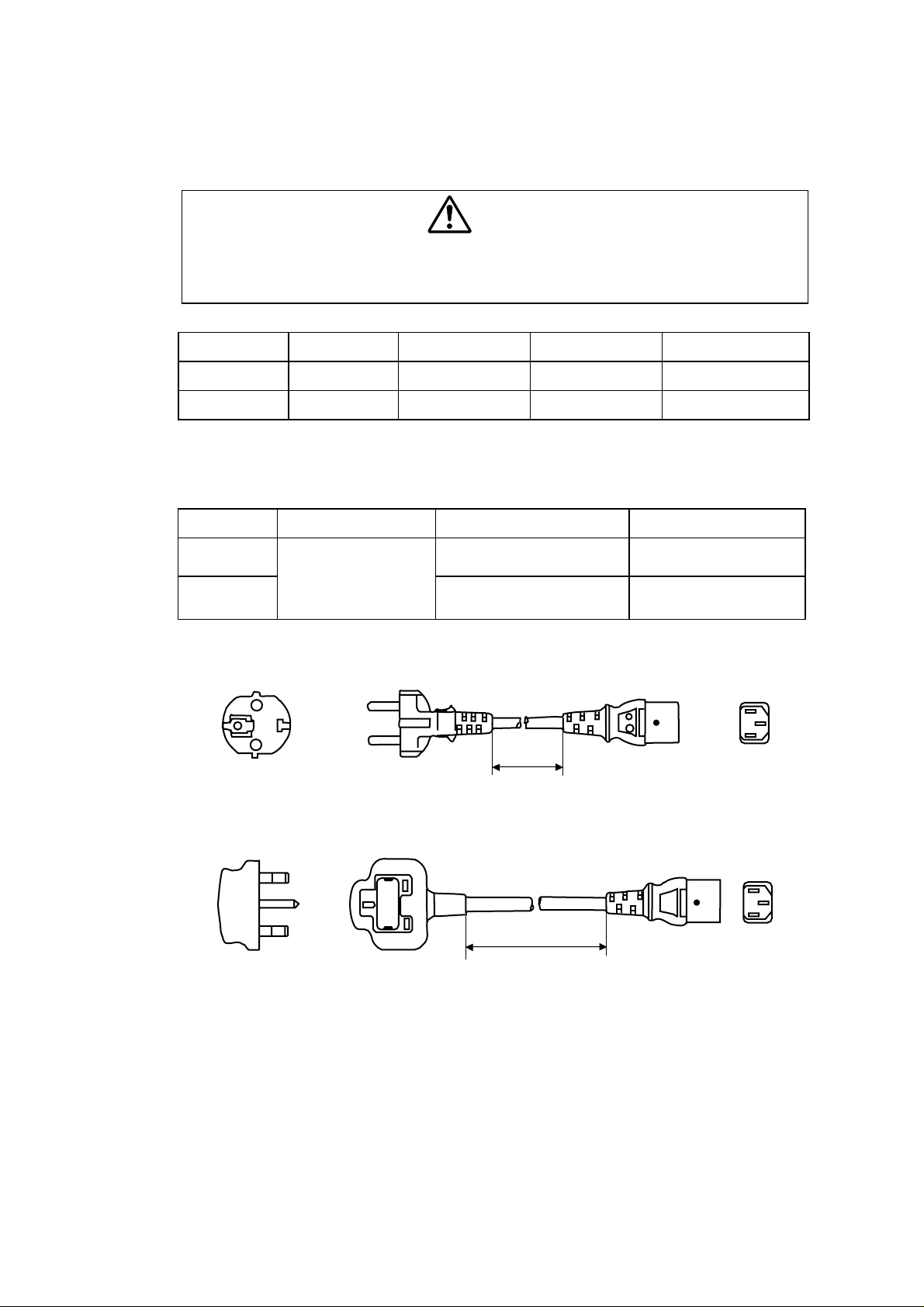
CHAPTER II SPECIFICATIONS
1. RATING
Use the power supply cable supplied with the printer, or a similar cable complying with
the following specification (3-wire power cable with ground).
Use of an “out of specification” cable may result in an electric shock.
Destination Voltage (V) Frequency (Hz) Input Current (A) Power Cord (Piece)
US / Canada 120 50/60 8 1
Europe 220 - 240 50/60 4 1 *
* For the model for Europe, the power supply cable depends on the country as
follows;
Figure Rating Approval Agency Applicable Area
WARNING
A
BBSUK
Figure A: For Europe (Sample)
Figure B: For UK
Note:
For details of other power supply cables, refer to the parts reference list.
250VAC, 6A
VDE, DEMKO, SEV Europe (Continent)
2.5m
2.5m
** For rating labels, refer to the Safety Instruction on Page vi.
II-1
Page 28
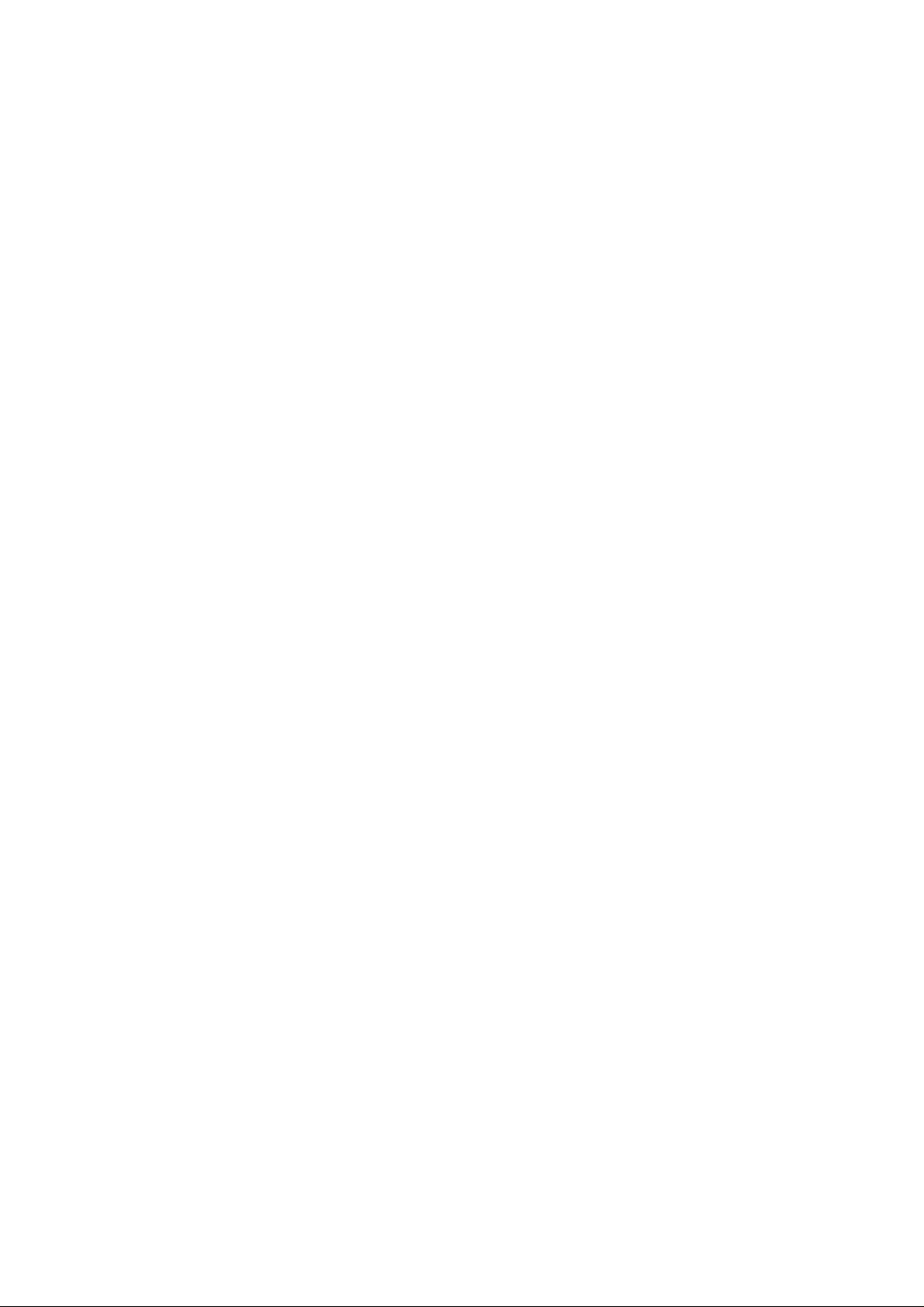
2. GENERAL SPECIFICATIONS
2.1. Printing
Print method: Electrophotography by semiconductor laser beam scanning
Resolution: 300 x 300 dots per inch (Normal)
600 x 600 dots per inch (Fine)
The resolution can be enhanced to 2400 dpi class by using the
HRC(High Resolution Control) and CAPT (Color Advanced Photoscale
Technology) features.
Print speed: Monochrome mode: 16 page/minute (A4/Letter-size)
Full color mode: 4 page/minute (A4/Letter-size)
Warm-up: Max. 3 minute at 20°C (68°F)
First print: Monochrome mode: 19 seconds or less
Full color mode: 30 seconds or less
(when loading A4/Letter-size paper by face down print delivery from
standard upper cassette feed)
Print media: Toner in a single-color single-component cartridge
Life Expectancy: 10,000 single-sided pages/cartridge (Black)
6,000 single-sided pages/cartridge (Cyan,
Magenta, Yellow)
Note: These figures are based on an average of 5% coverage of the printable area for
one color using laser paper. The frequency of replacement will vary, depending
on the complexity of the prints, the percentage of coverage, and the type of
media. Transparencies, glossy coated paper and other special media will result
in shortened consumable life.
Resident Printer Fonts:
<HP PCL, EPSON FX-850, and IBM Proprinter XL modes>
66 scalable fonts and 12 bitmapped fonts
<BR-Script Level 2 mode>
66 scalable fonts
II-2
Page 29
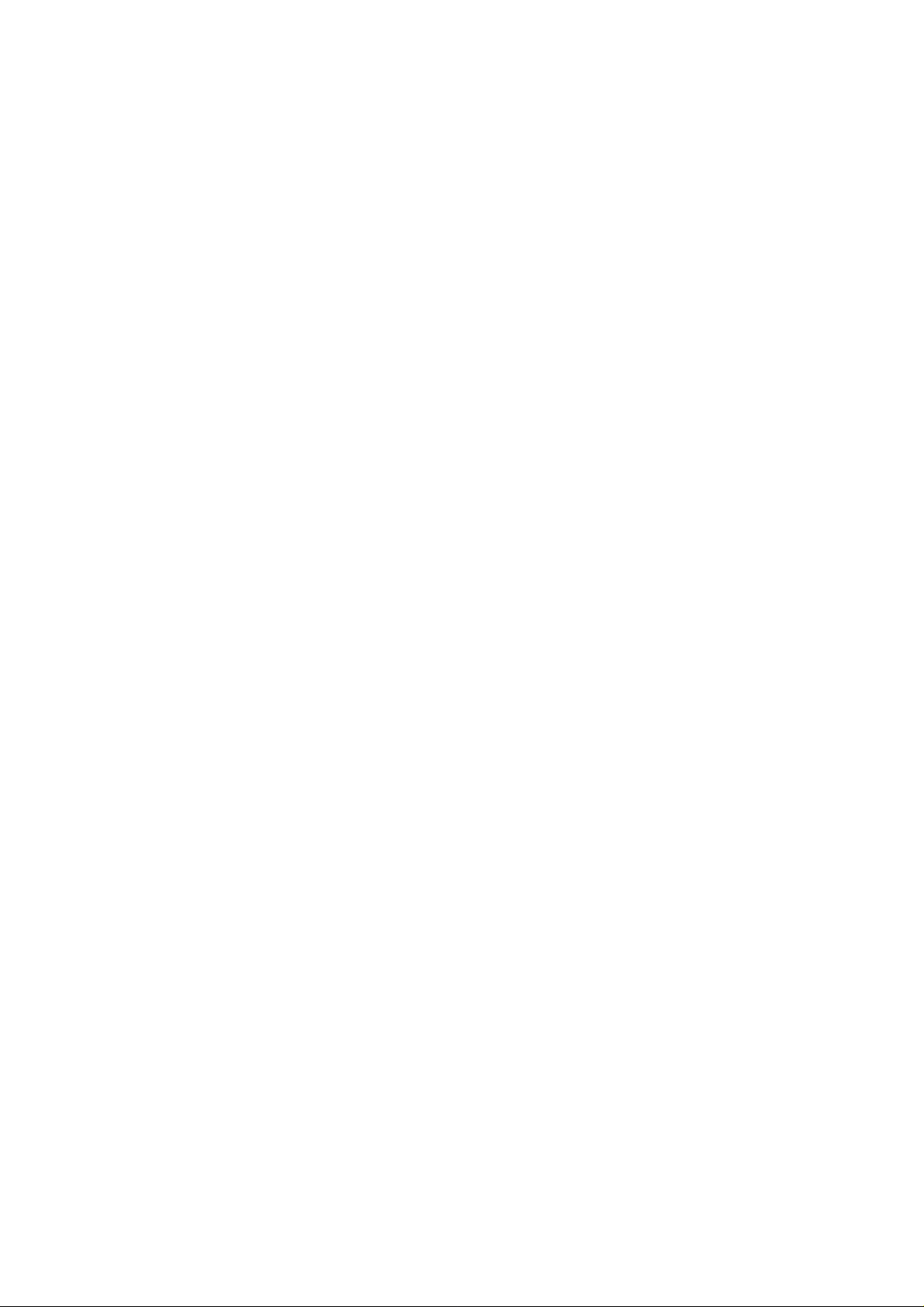
2.2. Functions
CPU: MB86832 (SPARC architecture)
Emulation: Automatic emulation selection
Interface: Automatic interface selection between the bi-directional parallel, RS-
RAM: Standard model: 16Mbytes
Card Slots:
HP Color Printer (PCL5C) including HP LaserJet 4+ (PCL5e) and HP
LaserJet 5 (PCL6 monochrome)
BR-Script Level 2 (Adobe PostScript Level 2 compatible)
HP-GL
EPSON FX-850
IBM Proprinter XL
232C serial and MIO interface.
Network model: 32Mbytes
(Expandable up to 112Mbytes with SIMMs)
The standard memory fitted can vary depending on the printer model and
country
2 card slots: PCMCIA Type I, II
1 card slot: PCMCIA Type III
Compatible for Flash Memory or HDD cards
Control panel: 8 buttons, 4 LEDs and a 16-column x 2 lines liquid crystal display
Diagnostics: Self-diagnostic program
2.3. Electrical and Mechanical
Power source: U.S.A. and Canada: AC 120V, 50/60Hz
Europe and Australia: AC 220 to 240V, 50/60Hz
Power consumption:
Printing: 450W or less
Standing by: 150W or less
Sleep: 25W or less
Noise: Printing: 55dB A or less
Standing by: 48dB A or less
Temperature: Operating: 10 to 32.5°C (50 to 90.5°F)
Non Operating: 5 to 35°C (41 to 95°F)
Storage: 0 to 35°C (38 to 95°F)
Humidity: Operating: 20 to 80% (non condensation)
Storage: 20 to 80% (non condensation)
Dimensions (W x D x H):
500 x 490 x 388 mm (19.7 x 19.3 x 15.3 inches)
500 x 490 x 493 mm (19.7 x 19.3 x 19.4 inches)
with the optional lower tray unit fitted
Weight: Approx. 32kg (70.5lbs.)
Approx. 36kg (79.4lbs.)
with the optional lower tray unit and toner cartridges fitted
II-3
Page 30
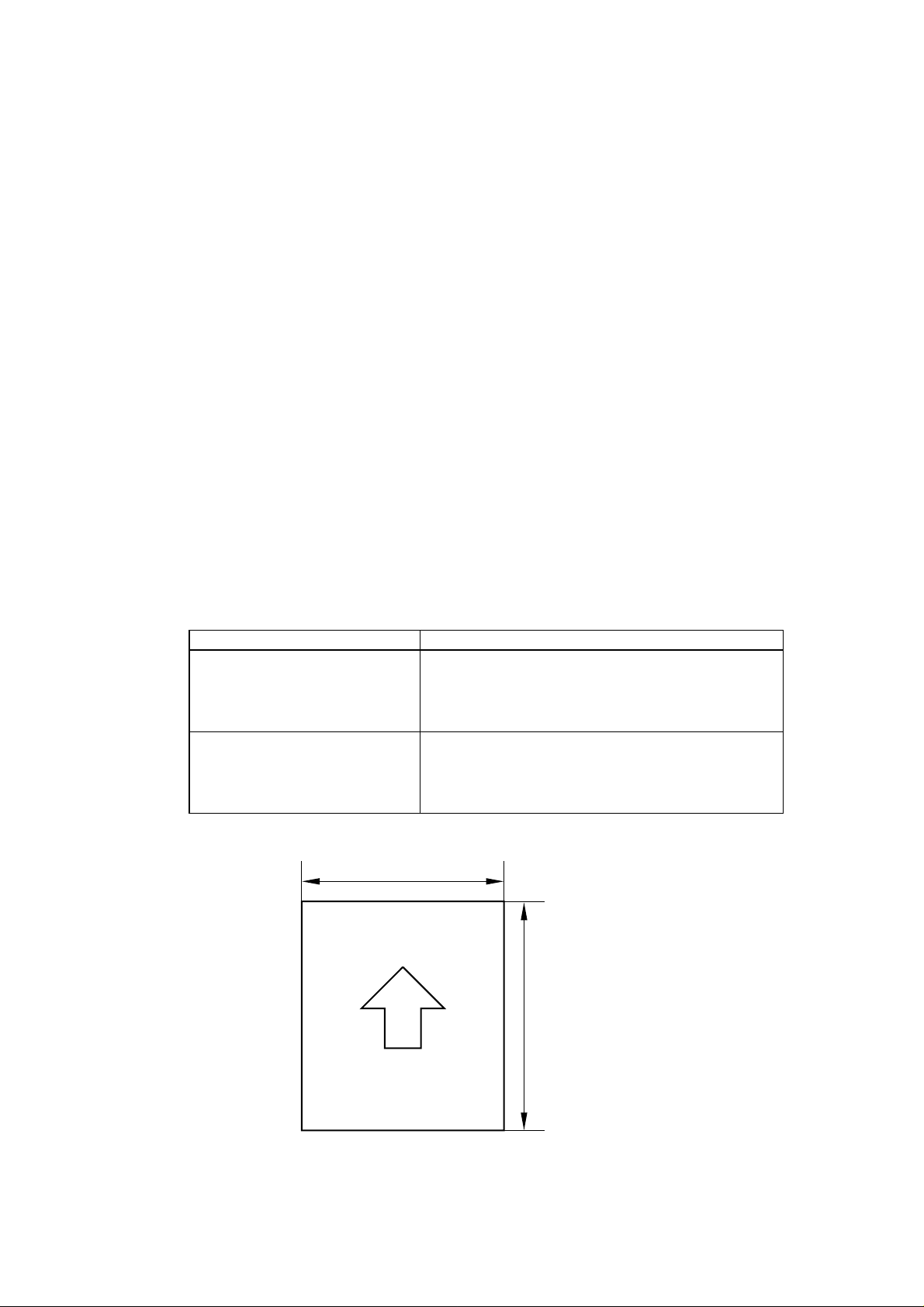
2.4. Paper Specification
2.4.1 Printable Media & Cassette Capacity
The standard media cassette (upper cassette) is supplied with the printer. The optional
lower tray unit and the optional Legal cassette can also be installed.
Note:
The standard cassettes (including the optional lower tray unit) and the optional Legal
cassette are interchangeable between the upper and the lower feeder.
1) Printable Media: Plain paper / Envelope / Transparency / Label
2) Printable size: (Refer to the list below.)
3) Feedable paper weight: 60 (16lb.) to 160 (43lb.) g/m
4) Maximum load height : 27mm
• Plain paper: 250 sheets of 75g/m
• Envelopes : 15 sheets
• Transparency: 50 sheets
• Label: 80 sheets
5) Setting method: Pull the media cassette out of the printer toward you, insert
the paper into the cassette after aligning the top edge of the
sheets, then push the cassette back into its original position.
2
2
(20lb) paper
Paper Source Printable Media Size
Plain paper:
The Standard Media Cassette Envelope:
(Upper/Lower feeder) Other size:
Plain paper:
The Optional Legal Cassette Envelope:
Other size:
105 to 216 mm
Feeding direction
(face up)
A4, Letter, B5, Executive
COM10, DL
width 105-216mm (4.1”-8.5”)
length 220-297mm (8.7”-11.7”)
Legal, A4, Letter, B5, Executive
COM10, DL
width 105-216mm (4.1”-8.5”)
length 220-355.6mm (8.7”-14”)
220 to 297mm
(Standard Cassette)
220 to 355.6 mm
(Legal Cassette)
II-4
Page 31

2.4.2 Printed Output
2
250 sheets of 75g/m
(20lb) paper / plain paper can be stacked in the output tray.
Face-down print delivery
Note: Face down: Delivers the printed side of the paper downwards
Environment: 17.5 ∼ 27.0°C, 50 ∼ 70%RH
2.4.3 Recommended Paper Specifications
Item Description
Basis Weight (g/m2) 82 ± 5
Thickness (µ m) 95 ± 6
Smoothness (Bekk) (seconds) 90 ± 20
Stiffness (Clark) 100 ± 15
Brightness (%) 85 ± 2
Surface Resistance (Ω)
Grain Direction Long
Measurement Condition: 17.5 ~ 27.0°C, 50 ~ 70%RH
10
10
~ 10
11
Note: Keep the paper sealed in the bag as supplied and do not open the paper bag
until the paper is required for use.
2.4.4 Effective Printing Area
(1) Printable area
E
B
F
D
A
CE
F
The effective printing area means the area within which the printing of all the data
received without any omissions can be guaranteed. (Refer to Table 2-1 for details.)
II-5
Page 32

Table 2-1: Effective Printing Areas
Size A B C D E F
A 4
Letter
Legal
B 5 (JIS)
B 5 (ISO)
Executive
COM-10
D L
210.0mm
8.27”
(2,480 dots)
215.9mm
8.5”
(2,550 dots)
215.9mm
8.5”
(2,550 dots)
182.0mm
7.16”
(2,149 dots)
176.0mm
6.93”
(2,078 dots)
184.2mm
7.25”
(2,175 dots)
104.8mm
4.125”
(1,237 dots)
110.1mm
4.33”
(1,299 dots)
297.0mm
11.69”
(3,507 dots)
279.4mm
11.0”
(3,300 dots)
355.6mm
14.0”
(4,200 dots)
257.0mm
10.12”
(3,035 dots)
250.0mm
9.84”
(2,952 dots)
266.7mm
10.5”
(3,150 dots)
241.3mm
9.5”
(2,850 dots)
221mm
8.66”
(2,598 dots)
203.2mm
8.0”
(2,400 dots)
207.44mm
8.16”
(2,450 dots)
207.44mm
8.16”
(2,450 dots)
173.54mm
6.82”
(2,049 dots)
167.54mm
6.59”
(1,978 dots)
175.74mm
6.91”
(2,075 dots)
96.34mm
3.785”
(1,137 dots)
101.64mm
3.99”
(1,199 dots)
288.5mm
11.36”
(3,407 dots)
271.0mm
10.67”
(3,200 dots)
347.1mm
13.67”
(4,100 dots)
248.5mm
9.78”
(2,935 dots)
241.5mm
9.5”
(2,852 dots)
258.3mm
10.17”
(3,050 dots)
232.8mm
9.16”
(2,750 dots)
211.5mm
8.33”
(2,498 dots)
3.4mm
0.13”
(40 dots)
4.23mm
0.17”
(50 dots)
4.23mm
0.17”
(50 dots)
(Note that the paper sizes indicated here should conform to the nominal dimensions
specified by JIS.)
A4 paper must accommodate 80 characters printed in pica pitch (203.2 mm).
The dot size is based on 300 dpi resolution.
II-6
Page 33

(2) Print guarantee area
<Plain paper>
3mm
5mm
<Envelope>
Print
guarantee
area
Non printable
area
4mm
Non printable
area
Non guarantee
area
4mm
3mm
5mm
Paper:5mm
Other:10mm
Paper:4mm
Other:10mm
42mm
16mm
3mm
4mm
2.4.5 Paper Feed Jam Rate
Less than 1 misfeed per 2000 pages under normal environmental conditions.
Less than 1 misfeed per 1000 pages outside the normal environmental conditions.
Non guarantee
area
COM10:68mm
DL:40mm
Print guarantee
area
4mm
COM10:68mm
DL:40mm
Note:
These figures are based on the paper whose specification is recommended. For the
recommended specifications, refer to Section 2.4.3 of this chapter.
II-7
Page 34

3. ENVIRONMENTAL CONDITION
3.1 Ambient Temperature / Humidity / Altitude
(1) Under Operational conditions: 10.0 ∼ 32.5°C, 20 ∼ 80%RH (See the figure below.)
80
70
60
50
40
20
Ambien Humidity (%RH)
100 17.5 20 27 30 32.5 40
Ambient Temperature ( )
Recommended Condition;
17.5 ∼ 27.0°C
50 ∼ 70%RH
C
(2) Under Non Operational conditions: 5.0 ∼ 35.0°C, 10 ∼ 80%RH (See the figure
below.)
80
60
40
30
Ambient Humidity (%RH)
20
10
5
10020303540
Ambient Temperature( )
C
II-8
Page 35

(3) Storage and Transportation Environment of Printer
The following defines the storage and transportation environment of printers that have
been packed according to Brother specification. However, this section does not cover the
OPC belt cartridge and toner cartridges.
Normal
Conditions
Temperature
Humidity
Period of Storage One Year
Other No Condensation
Atmosphere
The period under the severe conditions should not be continuous, and is assumed as an
accumulation of intermittent time. However, an individual period of intermittent time under
severe conditions should not be allowed to exceed 48 hours.
Severe
Conditions
0°C ∼ 35°C (35°F ∼ 95°F)
High Temperature: 35°C ∼ 40°C (95°F ∼ 104°F)
Low Temperature: -10°C ∼ 0°C (14°F ∼ 32°F)
10% ∼ 90%RH
613 ∼ 1,067hpa (460 ∼ 880mmHg)
Note:
Normal conditions should occupy more than 90% of total storage period.
Severe conditions should be less than 10% of total storage period.
II-9
Page 36
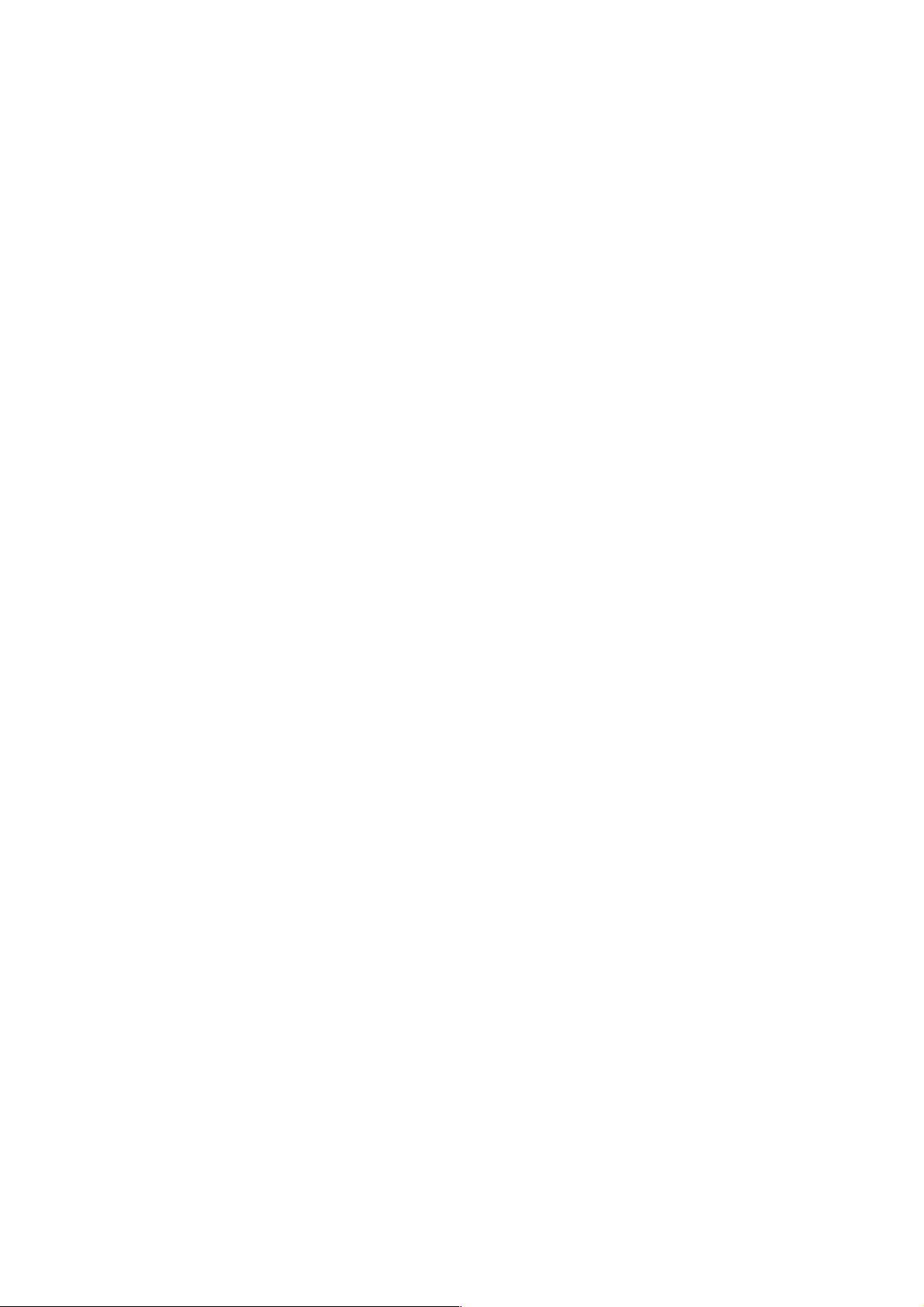
CHAPTER III
INSTALLATION
Page 37

CONTENTS
CHAPTER III INSTALLATION....................................................... III-1
1. CONDITIONS REQUIRED FOR INSTALLATION.........................................III-1
1.1. Environmental Conditions...................................................................................................III-1
1.2. Basic Layout of Printer Set-up Location .............................................................................III-1
2. UNPACKING.................................................................................................III-2
2.1 Unpacking of Printer............................................................................................................III-2
2.2 Unpack the Starter Kit..........................................................................................................III-4
3. INSTALLATION WORK................................................................................III-5
3.1 Install the OPC Belt Cartridge..............................................................................................III-5
3.2 Install the Toner Cartridge to the Printer..............................................................................III-6
3.3 Install the Oil Bottle and Fuser Cleaner...............................................................................III-7
3.4 Test Print .............................................................................................................................III-8
3.4.1 Test Print.......................................................................................................................III-8
3.4.2 On-line Printing (Video Controller Mode only).............................................................III-10
Page 38

CHAPTER III INSTALLATION
1. CONDITIONS REQUIRED FOR INSTALLATION
Any Laser beam printer is likely to be influenced by the environment of the set-up
location. If the printer is set-up in an inappropriate location, the printer may not perform as
expected. Therefore, the following factors should be taken into consideration before
deciding where to set-up the printer.
1.1. Environmental Conditions
The printer should not be set up in the locations referred to in the following items (a)
through (d) which specify inappropriate locations for set-up.
(a) Where it is likely to receive direct sunlight or similar light. (For example, next to a
window)
(b) Where it is likely to suffer a big difference in temperature and humidity between the
maximum and minimum levels. (Normal operation environment is within 10°C ∼
32.5°C, 20 ∼ 80%RH and without any condensation.)
(c) Where it is likely to be in a draft of cold air from an air-conditioner or warm air from a
heater, or to receive direct radiant heat.
(d) Where it is likely to be excessively dusty or be subject to corrosive gases such as
ammonia.
(e) Users should select a location with good ventilation and set the printer on a flat
surface.
(f) Users should check that the maximum angle of the set-up location is horizontal to
within ±1°.
1.2. Basic Layout of Printer Set-up Location
Fig.3-1 shows the basic layout of the printer set-up location that is suitable for smooth
operation and maintenance of the printer.
40cm(16") 70cm(28")
Paper Exit Side
• The space in front of the printer (70cm) is necessary to open the front cover.
• The space at back of the printer (40cm) is necessary to open / close the rear access
cover.
• The space on both sides of the printer (10cm) is necessary for general access.
10cm(4")
Front Side
10cm(4")
Fig.3-1
III-1
Page 39
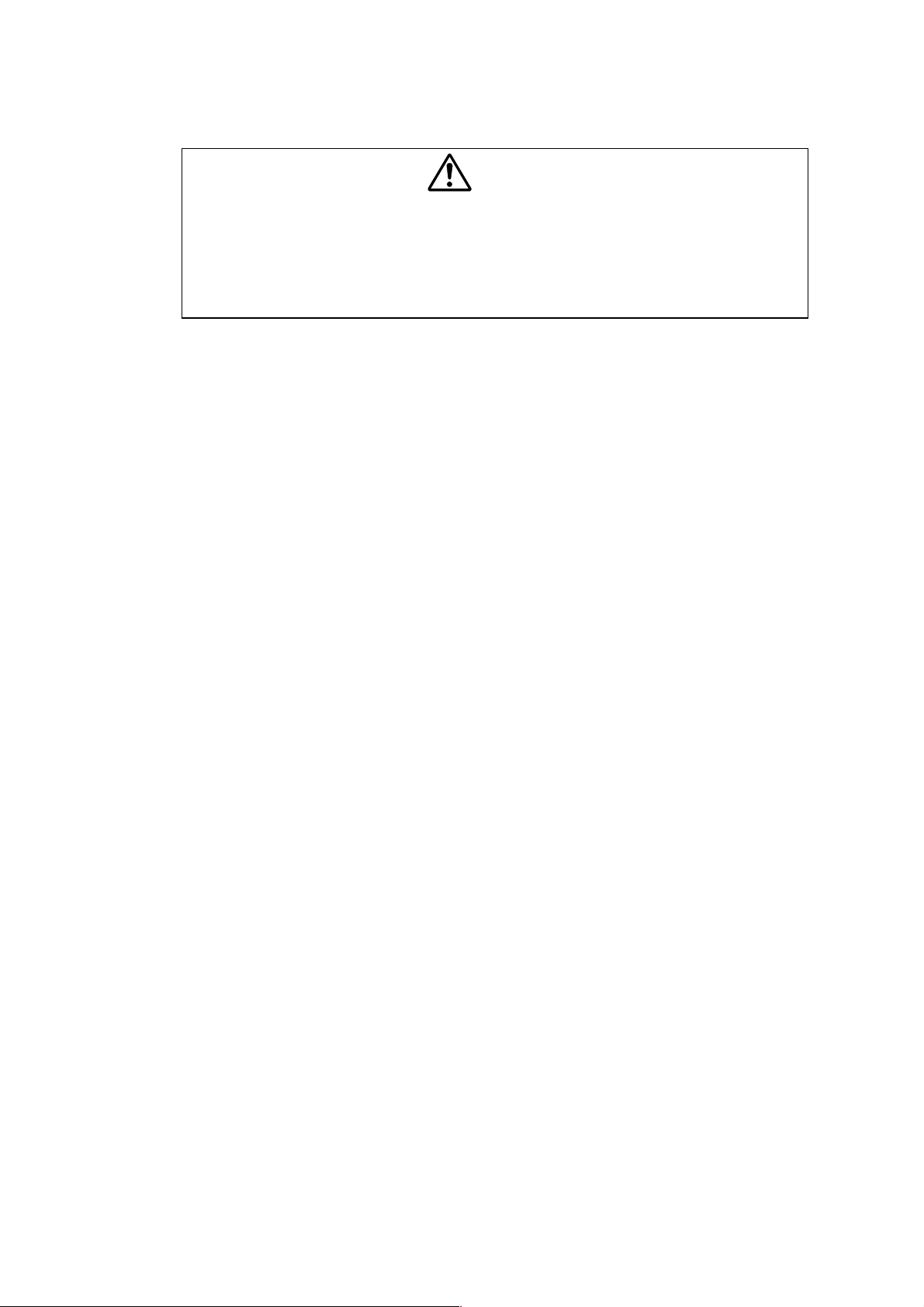
2. UNPACKING
• The package containing a printer weighs approximately 40kg (80lbs), so it is too
heavy for one person to carry. It needs two adults to move the printer. Since the
printer is a precision machine, make sure that it is carried slowly with care so that no
impact occurs to the printer while moving it.
• Do not attempt to lift a printer when it is covered by the vinyl bag because it is slippery
and may result in damage and injury if dropped.
2.1 Unpacking the Printer
Refer to Fig.3-2 on the next page.
1) Remove the binding tape from the top of the package.
2) Open the top of the package and take the starter kit out.
3) Remove the upper packing.
4) Take the customize kit** out.
5) Remove the plastic joints (4 locations).
6) Lift the outer box up from around the printer.
7) Take the power cable. (for US / Canada only).
8) Open up the vinyl bag enclosing the printer.
9) Lift up the printer with another person’s help, and move it away from the vinyl bag.
10) Set up the printer in a suitable location.
WARNING
** For USA/Canada, it contains the user’s guide and printer driver disks.
For other countries, it contains the user’s guide, printer driver disks and the power
cable.
III-2
Page 40

Starter Kit Packing (U)
Polyethylene Bag (T)
Polyethylene Bag (CL)
Starter Kit
Packing (L)
Outer Box
Tape
Syringe
Joint
Outer Box
Polyethylene
Bag (OPC)
Bag (ST)
Polyethylene
Polyethylene
Bag (OIL)
Silica Gel (ST)
Silica Gel (EN)
Power
Cord
Upper Packing
Brush
Cleaning
Polyethylene
Kit
Fig.3-2
Base
Bag (EN)
III-3
Costomize
Page 41

2.2 Unpack the Starter Kit
)
)
(
)
<Unpacking Procedure>
1) Open the vinyl bag and slide off the cardboard sleeve covering the starter kit.
2) Confirm all of the following parts are inside the starter kit packing box.
No. Kit Name Appearance Quantity
Y (Yellow
M (Magenta
Toner Cartridge
1
(Y,M,C,K)
2 OPC Belt Cartridge 1
C (Cyan)
Black
K
4
3 Oil Bottle 1
4 Fuser Cleaner 1
5 Syringe 1
PRECAUTION
When shipping the printer, remove the oil bottle and the fuser cleaner from the fusing
unit. After removing the oil bottle, be sure to remove the oil remaining in the fusing unit
with the supplied syringe. Failure to do so will cause severe damage to the printer.
III-4
Page 42

3. INSTALLATION WORK
Install the unit parts of the starter kit into the printer according to the following
procedures:
3.1 Install the OPC Belt Cartridge
• Do not directly touch the OPC belt surface with bare
hands or gloves.
• If the belt is exposed for more than two minutes to a light
source of 800 lux, the belt may be damaged.
PRECAUTION
1) Open the front cover and the top cover
by releasing the latches.
CAUTION
When installing or removing the OPC belt,
be sure to open the front cover first.
Failure to do so will cause the OPC belt
to be damaged due to contact with the
toner cartridges.
Front Cover
2) Release the belt cartridge lock levers
(left & right).
3) Pull and remove the tension release
pins on both sides (left & right) of the
OPC belt cartridge.
4) Remove the protective sheet from the
new OPC belt cartridge.
Belt cartridge
lock lever
Tension
release pin
Top Cover
Fig.3-3
(Left)
Belt cartridge
lock lever (Right)
Fig.3-4
OPC Belt
Cartridge
III-5
Protective sheet
Tension
release pin
Fig.3-5
Page 43
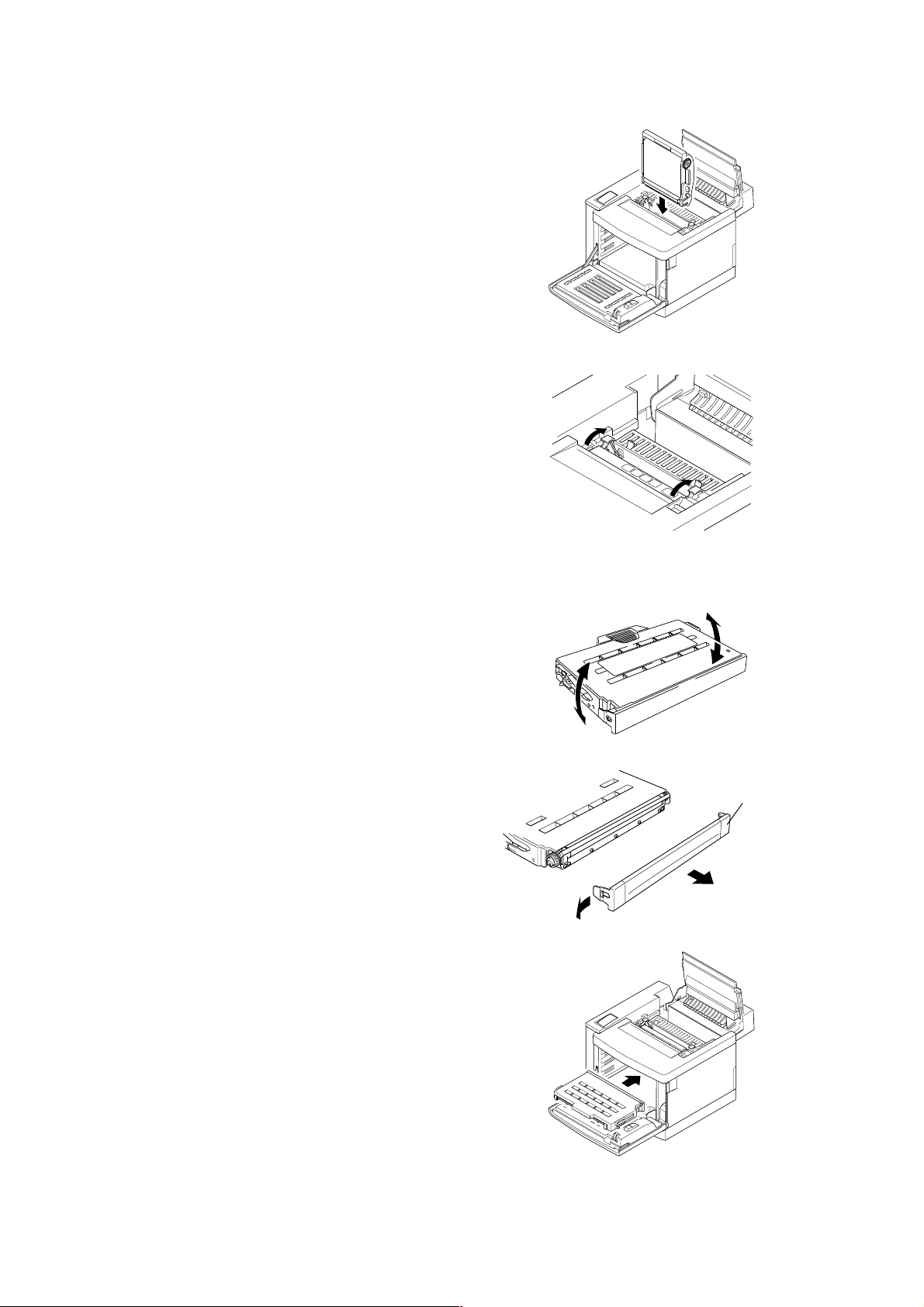
5) Install the new OPC belt cartridge into
the guides at both sides in the printer.
6) Set the belt cartridge lock lever at both
sides (left and right).
3.2 Install the Toner Cartridges into the Printer
Fig.3-6
Fig.3-7
1) Rock each of the cartridges 3 to 4 times
through 30
o
to the horizontal.
2) Remove the tape fixing the protective
cover and remove the protective cover
from the new toner cartridge.
3) Install the new toner cartridge along the
guide into the printer.
30
o
30
o
Fig.3-8
Protective
cover
Fig.3-9
III-6
Fig.3-10
Page 44

Note:
The installation order of the four toner
cartridges should be from the bottom to the
top, in terms of colors this is in the order
Cyan (C), Magenta (M), Yellow (Y), and
Black (K).
4) Close the front cover.
3.3 Install the Oil Bottle and Fuser Cleaner
Fig.3-11
K
Y
M
C
1) Pull out and remove the orange
protective parts fitted between the
rollers of the fusing unit.
2) Install the oil bottle into the fusing unit.
Orange protective
part
Fig.3-12
Oil Bottle
3) Install the fuser cleaner into the fusing
unit.
4) Secure the oil bottle and the fuser
cleaner with the retainer lock levers.
5) Close the top cover.
III-7
Fig.3-13
Fuser Cleaner
Retainer
lock lever
Fig.3-14
Page 45

3.4 Test Print
After completing the installation work, perform a test print. The test print should be done
in the Video Controller Mode and checked for correct print output. If there appear to be
any print problems then the test print in the Engine Controller Mode should be used if
necessary.
Note: The test print pattern differs between these two modes.
3.4.1 Test Print
1) Before connecting a power cable to the
printer, ensure that the power button
located on the front of the printer
projects from the cover surface.
This means that the printer is in the
power-off status.
2) Connect the connector of the power
cable to the printer.
Power Button
3) Insert the plug of the power cable into
the power outlet.
4) Press the power button, and confirm
that the SELF TEST LCD panel screen
is displayed during printer initialization.
04 SELF TEST
The printer checks the RAM size and
then goes into warming-up mode.
RAM SIZE = 16 M
5) The Ready LED lights within 210
seconds maximum, before which the
screen shown on the right appears on
the control panel display.
LJ WAIT 001P T1
AUTO
6) Press the Select button to set the printer off-line.
7) Hold down the Shift button and press the Test button so that the printer enters the test
mode.
8) The printer has built-in print patterns for test printing. The display shows the first test
mode item.
9) Press the ▲ or ▼ button until the desired test mode appears on the display, then
press the SET button to print the desired test page.
III-8
Page 46

Note: Refer to the table below for each test mode item.
Display Message Test Mode Description
DEMO PAGE Prints out the demonstration.
TEST PRINT
PRINT CONFIG
PRINT FONTS I
PRINT FONTS C
PRINT FONTS P
exit
10)Push the power button in order to shut off the power supply to the printer.
Note: use the following procedures to identify the problem if the test print is incorrect.
11)Press and hold down the Mode, Set and
▼ buttons and press the power button
to go into the Engine Controller Mode.
The Ready LED lights within 210
seconds maximum, when the screen (a)
on the right appears on the control
panel display.
12)Press the Select key, then the screen
(b) on the right appears on the control
panel display.
Performs the printer test and prints
out the test pattern.
Prints out a list of panel button
settings you have configured as
user settings for the printer.
Prints out a list of internal or
resident fonts.
Prints out a list of optional fonts
stored in the font cartridge/card.
Prints out a list of permanent
download fonts.
Exits from the test mode. The
printer does not perform any test.
(a)
00 READY [ ]
U:[ ] L:[ ] [ ]
(b)
SERVICE MODE
TEST PRINT/NEXT
13)The printer has two built-in print
patterns for test printing in the Engine
Controller Mode as follows. Use the Set
or ▼ button to scroll through the menu
options and then press the Continue
key to perform the selected test print.
Press Font to stop the test print.
1. Grid Pattern:
Available in mono color print of Y,
M, C, K, and two color print of R, G,
B.
2. Stripe Pattern:
Available in color print of Y, M, C, K,
R, G, B.
Grid
Stripe
III-9
Page 47

14)Press the Font button to stop the test
print and then push the power button in
order to shut off the power supply to the
printer.
(This switch is push-on/push-off type.)
Power Button
15)Unplug the power cable from the outlet.
PRECAUTION
• Before unplugging the power cable, confirm that the main power button located on the
front of the printer is set to Off.
• Under no circumstances power off or unplug the printer while it is performing any
printing operations.
• Do not turn the printer power back on until at least 5 seconds after powering off.
3.4.2 On-line Printing (Video Controller Mode only)
Upon confirmation of correct printing by the test print modes, proceed with normal OnLine Printing according to the following procedures. Since this service manual does not
refer to the interface connection or operation of the host computer, read the printer User’s
Guide and any manuals detailing the operation procedure of the host computer before
starting normal On-Line Printing.
1) Connect the interface cable to the host
computer.
2) Push the power button to turn on the
printer.
Power Button
3) Confirm that the printer is set to the OnLine mode. (On Line LED is lit.)
4) Upon completion of the warming-up
process, the Ready LED lights.
** Confirm what is indicated on the control panel
LJ WAIT 001P T1
AUTO
This warming-up process takes 210
seconds maximum.
5) The printer starts printing upon receipt of print data transmitted from the host PC.
.
III-10
Page 48
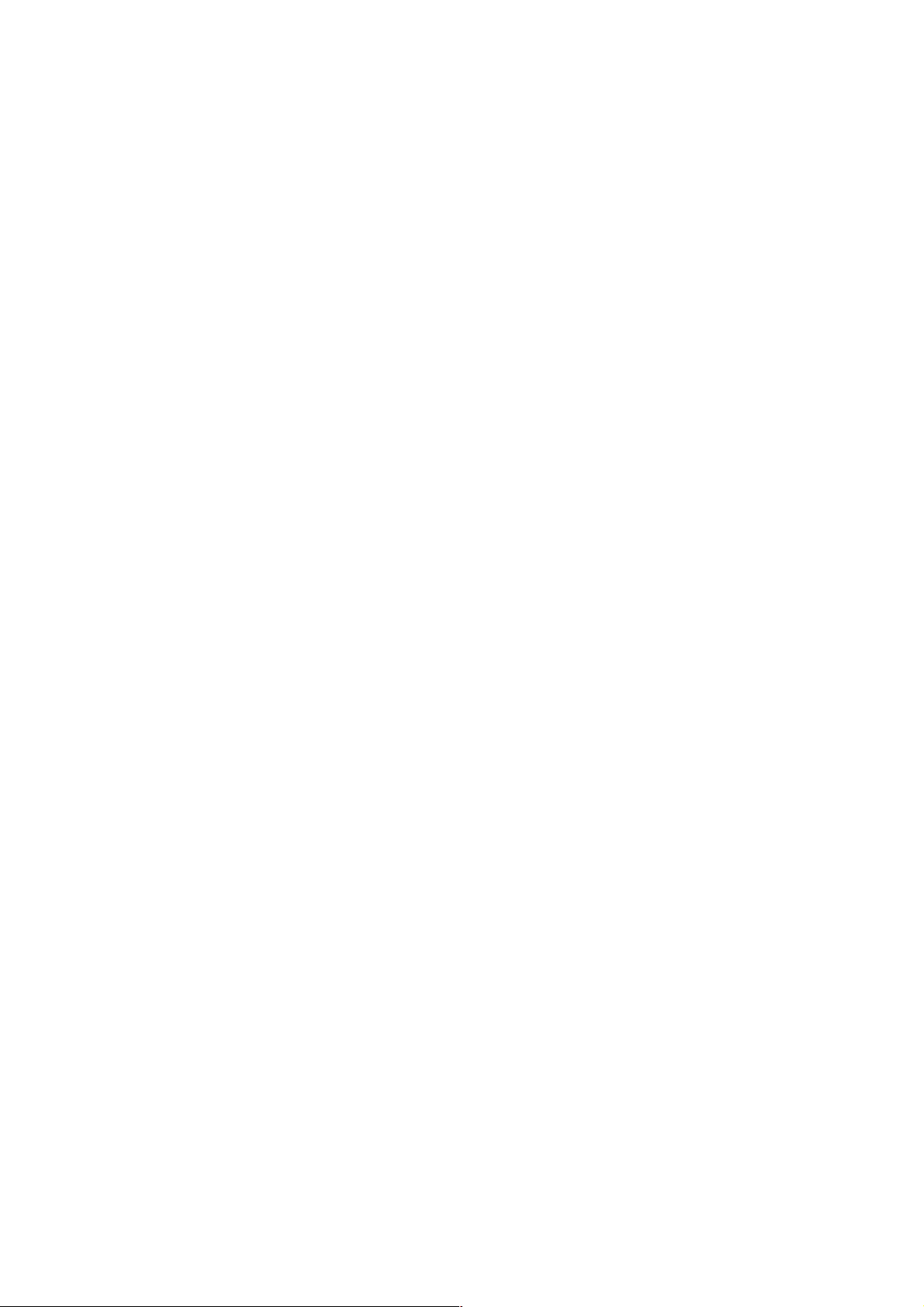
CHAPTER IV
STRUCTURE OF
SYSTEM COMPONENTS
Page 49

CONTENTS
CHAPTER IV STRUCTURE OF SYSTEM COMPONENTS...........IV-1
1. BASIC STRUCTURE.................................................................................IV-1
1.1 Print System and Transfer System.................................................................................IV-6
1.1.1 Structure of the Printer ............................................................................................. IV-7
1.1.2 Basic Structure of the Printing System.....................................................................IV-8
1.1.3 Details of Each Process.........................................................................................IV-10
1.2 Scanning System..........................................................................................................IV-21
1.3 Paper Transportation System.......................................................................................IV-23
1.4 Fusing Unit.................................................................................................................... IV-25
2. STRUCTURE OF THE CONTROL SYSTEM...........................................IV-27
2.1 Basic Structure.............................................................................................................. IV-27
2.1.1 Electrical System and Functions............................................................................IV-27
2.2 Control System..............................................................................................................IV-36
2.2.1 Control of the Print Process ...................................................................................IV-36
2.3 Main PCB (Video Controller PCB).................................................................................IV-46
2.3.1 Outline....................................................................................................................IV-46
2.3.2 Circuit ..................................................................................................................... IV-47
2.4 Power Supply Unit.........................................................................................................IV-58
2.5 High Voltage Power Supply Unit...................................................................................IV-61
2.6 Wiring Diagram............................................................................................................. IV-64
Page 50

CHAPTER IV STRUCTURE OF SYSTEM COMPONENTS
1. BASIC STRUCTURE
<Mechanical & Electrical Structures>
This laser beam color printer (hereinafter called “Printer”) consists of five mechanical
systems; Print, Transfer, Scanning, Paper Transport and Control System. The printer
produces color printing through the interactive operations of these five systems as shown
in Fig.4-1.
(1) Print System
The print system consists of the following 6 (six) functional parts located around
the OPC belt which form a toner image on the OPC Belt.
• Charger Part
• Exposure Part
• Development Part
• First Transfer Part
• Discharger Part
• Cleaner Part
(2) Scanning System
The scanning system consists of the following 2 (two) functional parts which form
an electrostatic latent image on the OPC Belt by scanning it with a laser beam.
Scanner Unit
Scanner Motor (SCM)
(3) Transfer System
The transfer system consists of the following 3 (three) functional parts and
transfers the toner image formed on the transfer drum onto the page.
• Transfer Drum
• Second Transfer Part
• Drum Cleaner Unit
(4) Paper Transport System
The paper transport system consists of the following 5 (five) functional parts and
picks up paper from the media cassette, separates the paper from the transfer
drum and exits it from the printer body after fusing the toner image on the paper.
• Media Cassette
• Transport rollers
• Paper Discharger
• Fusing unit
• Paper Exit
IV-1
Page 51

I/F Controller
MCTL
I/F Control
Sequence Control
Laser Control
SCM
Develope Motor
Main Motor
MM
DM
K
OPC Belt
Drum Cleaner Unit
Drum Cleaning
Y
M
Development
Operation
Transfer Drum
C
First Transfer
LD
Scanner Unit
Exposure
Discharge
Charge
DC Charger
Paper Feed
Media Cassette
Cleaning
Fig.4-1
Erase Lamp
Fix
Paper Exit
Paper Exit Unit
Fusing Unit
Second Transfer
Paper Discharger
AC Discharger Unit
Transfer Roller
Transfer Unit
IV-2
Registrater Roller
Paper Pick-up Roller
Page 52

(5) Control System
The control system consists of the following 4 (four) control parts and runs the
printer by processing the interface signals transmitted from the Host computer and
interfacing to the print, transfer, scanning and transport systems.
• Sequence Control
• Laser Control
• Fusing Temperature Control
• Interface Control
<Basic Mechanism of Color Printing>
(1) Principle of Color Printing
Color printing is made through the subtractive process by combining the three
primary colors, yellow, magenta, and cyan. Fig.4-2 shows the three primary colors
and subtractive process:
C
Y: Yellow
M: Magenta
C: Cyan
R: Red
GR: Green
BL: Blue
BK: Black
M
BL
BK
R
GR
Y
Fig.4-2
(2) Basic Color Printing Process
(a) The printer has a Toner Cartridge of each color yellow, magenta, cyan and black
as shown in Fig.4-3.
(b) The toner image developed using the primary colors is transferred to the transfer
drum for the printed color combination as shown in Fig.4-4 a .
(c) The toner image formed on the transfer drum is transferred to the transported
paper as shown in Fig.4-4 b .
(d) The toner on the paper is fused by the thermal fixing unit to fix the toner image
onto the paper as shown in Fig.4-4 c .
Summarizing the above processes, a toner color layer is formed on the
transported paper, and subsequently, the color image is made through the
subtractive process.
IV-3
Page 53

OPC Belt
Toner Cartrid
ge
Transfer Drum
a
. First Transfer
. Second Transfer
b
K
Y
M
C
Fig.4-3
a
b
M
M
YYY
Y
Y
M
M
M
C
C
Transfer Drum
Y
M
CC
Paper
C
C
YYY
Y
Y
CCC
Toner
C
Y
C
. Fusing
C
Fig.4-4
Red
Cyan
R
Green
C
GR
Paper
IV-4
Page 54

<Structure of the OPC Belt>
g
The OPC belt consists of a surface layer having a photoconductor (OPC) of organic
material, the inner layer of an insulator material (PET / Mylar) and an aluminum deposit
layer in between. The OPC belt is located as shown in Fig.4-5 as the main part of the
print system.
OPC Belt
Transfer Drum
OPC Belt Cartridge
K
Y
M
C
Fig.4-5
Toner Cartrid
Scanner Unit
e
Electrode
Fig.4-6
Photoconductor
(OPC)
Aluminum deposit layer
Insulator Material
IV-5
Page 55

1.1 Print System and Transfer System
Fig.4-7 shows the basic structure of the print system having the OPC belt as the main
part and the transfer system having the transfer drum as the main part. Color printing is
achieved by actuating in sequence each process in the print system and transfer system.
4 cycles of actions 1 to 6 are required to form a full 24 bit color image on the transfer
drum, only one cycle of actions 7, 8 and 9 is required to transfer the image to the paper
from the transfer drum ready for fixing by actions 10 and 11.
Print System
Transfer System
1
2
3
4
7
8
Charging
Exposing
OPC Belt
KYMC
KYMC
KYMC
Transfer Drum(First Transfer)
Transfer Drum
KYMC
Second Transfer(Paper)
Paper Dischanging
6
5
9
OPC Belt Cleaning
Belt DischargeDeveloping
Transfer Drum Cleaning
Transport System
10
11
Fusing
Paper Exit
Fig.4-7
IV-6
Page 56

1.1.1 Structure of the Printer
No. Component Part Process
1 Charger Charging
2 Scanner Unit Exposing
3 Toner Cartridge Developing
4 OPC Belt Receives the Image
5 Transfer Drum Transfers the Image
6 Belt Discharger Erase Lamp Discharges the Belt
7 Cleaning Blade Cleaning the Belt
8 Transfer Roller Transferring
9 Paper Discharger Discharges the Paper
10 Drum Cleaner Cleans the Drum
11 Fusing Unit Fusing
12 Paper Exit Unit Exits the Paper
13 Register Roller Paper Alignment
11. Fusing Unit
12. Paper Exit
Unit
10. Drum Cleaner 4. OPC Belt Cartridge
3. Toner Cartridge
(K,Y,M,C)
Transfer Unit
9. Paper
Discharger
8. Transfer
5. Transfer Drum
13. Register Roller
Roller
Paper Pick-up
Roller
6. Erase Lamp
7. Cleanin
Fig.4-8
g Blade
K
Y
M
C
1. Charger
2. Scanner
Unit
Media Cassette
IV-7
Page 57

1.1.2 Basic Structure of the Printing System
A toner image is formed through the potential of the OPC belt varying in each of the
charger, exposure, development, transfer and cleaning processes.
(1) Process of Print System (See Fig.4-9.)
i) The OPC belt is biased to the voltage -CBV(V) by the power supply CBV.
ii) A negative high voltage is applied to the charger unit by the power supply CHV,
and a corona is generated as the result.
iii) The developer magnetic roller of the toner cartridges is biased to -DBV(V) by
the power supply DBV.
iv) The frame potential of the transfer drum is GND.
Fuser Unit
Paper Discharger
ACHV
Transfer Roller
THV (+)
THV ( - )
Cleaning
Burush
Transfer Drum
Paper
FCBV
Erase Lamp
Cleaning Unit
OPC Belt
Cleaning
Blade
Toner
Charger
CHV
Toner Cartridge
K
Develop
Y
M
DBV
C
CBV
Scannerl Unit
Po
ZDV
Fig.4-9
No. Function Power Supply (P/S)
P/S Name Approx.Output Voltage
1 Charging CHV(-) 4.6KV
HVRD6190 619V
2 First Transfer CBV(-)
3 Developing Y,M DBV(-A)
Bias C,K DBV(-B)
4 Second Transfer THV(+)
200V ∼ 900V
200V ∼ 400V
200V ∼ 400V
400V ∼ 3,000V
5 Transfer Roller Cleaning THV(-) 600V
6 Paper Discharging
ACV(∼)
4.9KV
DCV(+) 200V
7 Drum Cleaning FCBV
200V ∼ 1,500V
IV-8
Page 58

(2) Variation of OPC Belt Potential (See Fig.4-10.)
i) The OPC belt is initially biased to -CBV(V).
ii) The OPC belt surface is evenly charged to V
iii) The potential of the exposure part of the OPC belt is reduced to -VR(V) as it is
exposed to the laser beam in the process of exposing, and an electrostatic
latent image is formed on the OPC belt as the result.
iv) Negatively charged toner is moved onto the exposed part of the OPC belt in the
development process due to the difference of potential between -VR(V) (the
latent image) and -DBV(V), and a visible toner image is formed as the result.
v) Negatively charged toner on the OPC belt moves to the transfer drum surface
in the transfer process because the GND potential of the transfer drum is
greater than -VR(V) of the OPC belt.
vi) The OPC belt is discharged by the erase lamp.
(V) in the charging process.
0
Process
OV
OPC Belt
CBV
- V
1
O
CHV
- CBV
- VR
DBV
Charger
3
2
4
Transfer Drum
Toner
Toner
Dev. roller
1
2
3
4
5
DBV
CBV
CHV
DBV
- VR
GND
Charging Process
Exposing Process
Developing Process
Transfering Process
Cleaning (Erase)
Power Supply for OPC Belt Bias
Power Supply for Charging
Power Supply for Mag Roller Bias
Remain voltage on the OPC Belt
5
Fig.4-10
IV-9
Page 59

1.1.3 Details of Each Process
-V0
(
1 Charging
The charging process ensures that the OPC belt is evenly charged by the charger
system.
(1) Structure of the Charger Unit (Refer to Fig.4-8 and Fig.4-11)
i) The charger unit is located as shown in Fig.4-8.
ii) The charger unit consists of the case, corona wire and grid.
iii) The charger unit charges the OPC belt surface to the potential -V
corona charge.
iv) The charger unit has the grid controlled to the constant voltage ZD(V) for even
charging.
(2) Process of Charging (Refer to Fig.4-12.)
i) The status of the OPC belt surface before charging is -CBV(V).
ii) The charger unit charges the OPC belt surface evenly to -V
negative charge.
(V) with the
0
(V) by generating a
0
ZD
CBV CHV
Grid
Corona wire
Fig.4-11
Case
Cleaning
Blade)
Charging
Fig.4-12
IV-10
Page 60

2 Exposing
The exposing process means that the OPC belt surface is exposed to the laser beam to
form an electrostatic latent image.
(1) Structure of Scanner Unit
i) The scanner unit is located as shown in Fig.4-8.
ii) The source of the laser beam is a semiconductor laser.
iii) The laser light is scanned onto the OPC belt by converting the laser light to a
beam of light through the lens and reflective mirror to form an electrostatic
latent image.
(2) Process of Exposing (Refer to Fig.4-13.)
i) The OPC belt surface has been charged to the potential -Vo(V) in the charging
process.
ii) The laser light is scanned at right angles to the forward direction of the OPC
belt.
iii) High speed switching of the laser is made according to the transmitted image
data.
iv) The charge of the areas radiated by the laser light is reduced to the potential -
VR(V).
v) An invisible electrostatic latent image is formed on the OPC belt as shown in
Fig. 4-13.
Charging
-VR
-VO
Exposing
Fig.4-13
IV-11
Page 61

3 Developing
The developing process means that an electrostatic latent image on the OPC belt is
made visible by depositing toner onto the exposed areas of the OPC belt.
(1) Structure of the Toner Cartridge (Refer to Fig.4-8 & 4.14.)
i) The toner cartridge is located as shown in Fig.4-8.
ii) Four toner cartridges are made available from the top to bottom in the order
black, yellow, magenta and cyan.
iii) Each color toner is loaded in the corresponding toner cartridge.
(2) Process of Developing (Refer to Fig.4-8, 4-14, 4-15, and 4-16)
i) Toner adheres to the developer roller of the toner cartridge.
Developing is processed by this roller contacting the OPC belt surface.
ii) The developer roller has been biased to the potential -DBV(V). Fig.4-15
describes the relationship established between the potential of the toner, the
potential -V
(V) at the non-exposed area of OPC belt and the potential -VR(V)
0
on the exposed area of the OPC belt.
iii) Developing is processed by the toner adhering to the OPC belt due to the
attraction between the potential of the toner and the potential -VR(V) on the
exposed area of the OPC belt. A visible Toner image is formed on the OPC
belt.
iv) No developing takes place on the non-exposed area because the potential of
the toner and that of the OPC belt is the same polarity and therefore repel each
other.
Toner
OPC Belt
Develper roller
Toner
Fig.4-14
IV-12
Page 62

Developer roller
Toner
OPC Belt
Fig.4-15
CBV
DBV
Exposing
Toner (M)
YM
Developin
Fig.4-16
C
K
g
IV-13
Page 63

4 First Transfer (Drum)
The first transfer process means that the toner image on the OPC belt is transferred onto
the transfer drum.
(1) Structure of the Transfer Drum (Refer to Fig.4-8.)
i) The drum is located as shown in Fig.4-8.
ii) Material of the drum is aluminum.
iii) Semiconductor rubber is used to provide the drum surface as shown in Fig.4-
17.
iv) The transfer drum rotates by contacting and synchronizing with the OPC belt.
Transfer Drum
Fig.4-17
Aluminum
Rubber
IV-14
Page 64

(2) First Transfer Process (Refer to Fig.4-18.)
i) The OPC belt has been through the development process and contacts and
synchronizes with the transfer drum.
ii) The OPC belt has been biased to the potential of -CBV(V). The potential of the
transfer drum is nearly GND.
iii) Toner on the OPC belt is moved onto the transfer drum due to the difference of
potential between the OPC belt and the transfer drum.
iv) Toner that has been developed by each color in sequence is moved from the
OPC belt onto the transfer drum and the color toner images overlap on the
transfer drum.
v) Upon completion of the drum transfer process, the complete toner image is
transferred onto paper in the paper transfer process.
OPC Belt
Drum transferring
Residual Charge
Residual Toner
Belt cleaning
(Blade)
Belt
discharging
(Erase Lamp)
Fig.4-18
IV-15
Page 65

5 Belt Discharging (Erase Lamp)
The belt discharging process means that upon completion of the drum transfer process,
an LED light is radiated onto the OPC belt prior to mechanically cleaning the belt to
discharge the residual charge.
(1) Structure of Erase Lamp
i) The erase lamp is located as shown in Fig.4-8.
ii) The light source of the erase lamp is 24 light emitting diodes (LEDs).
(2) Process of Discharging (Refer to Fig.4-19.)
i) Though the toner image was transferred to the transfer drum in the drum
transfer process, there is still a residual charge on the OPC belt.
ii) The residual charge (-VR) on the OPC belt is discharged by the radiation of the
erase lamp light prior to cleaning the belt.
Drum transferring
Fig.4-19
Belt
discharging
(Erase Lamp)
Belt cleaning
(Blade)
IV-16
Page 66

6 Belt Cleaning
The belt cleaning process means that the residual toner adhering to the OPC belt surface
is mechanically scavenged.
(1) Structure of Belt Cleaning
The blade for the belt cleaning is located relative to the OPC belt cartridge as
shown in Fig.4-8.
(2) Process of Belt Cleaning (Refer to Fig.4-20.)
There is residual toner on the OPC belt as it has not been completely transferred in
the drum transfer process.
Residual toner is mechanically scavenged by the blade edge.
The scavenged residual toner is collected in the waste toner pack by the waste
toner feeder.
Drum transferring
Fig.4-20
Belt
discharging
(Erase Lamp)
Belt cleaning
(Blade)
IV-17
Page 67

7 Second Transfer (Paper)
The second transfer process is where the toner image on the transfer drum is transferred
onto the transported paper.
(1) Second Transfer Structure
i) The transfer roller for the paper transfer is located as shown in Fig.4-8.
ii) The transfer roller is normally kept out of contact with the transfer drum until the
second transfer process starts.
iii) The transfer roller is positively biased by the power supply THV.
iv) The transfer roller is in contact with the transfer drum only in the second
transfer process.
v) Transported paper passes between the transfer roller and transfer drum.
(2) Second Transfer Process (Refer to Fig.4-21.)
i) Paper is transported and is synchronized with the transfer drum.
ii) The transfer roller operates and is synchronized with the transported paper and
is in contact with the transfer drum through the transported paper.
iii) The transported paper passes between the transfer roller and transfer drum.
At this time the positive high voltage (THV) is fed to the transfer roller.
iv) Negatively charged toner on the transfer drum is moved to the positively
charged paper.
v) The transported paper with the toner transferred to it is moved to the paper
discharging process.
Paper Discharger
Transfer Roller
VAC
THV
Transfer Drum
Toner image
Paper
Fig.4-21
VAC: Power Supply for Paper
discharging
THV: Power Supply for Transfer
Roller Bias
IV-18
Page 68

8 Paper Discharging
The paper discharging process is where the transported paper onto which the toner
transfer has been completed is separated from the transfer drum by applying an AC
charge to the paper.
(1) Structure of Paper Discharger (Refer to Fig.4-22.)
i) The AC charger unit for discharge the paper is located as shown in Fig.4-8.
ii) The AC charger unit consists of the case and a charger wire.
iii) A high alternating voltage (VAC) is fed to the AC charger unit.
(2) Process of Paper Discharging (Refer to Fig.4-22.)
i) The paper adheres to the transfer drum in the transfer process.
ii) The paper is neutralized (discharged) in terms of any electrical charge by the
alternate voltage generated by the discharger.
iii) Paper is separated from the transfer drum and subsequently transported to the
fusing (fixing) process.
Paper Discharger
Transfer Roller
VAC
THV
Transfer Drum
Toner
Paper
Fig.4-22
IV-19
Page 69

9 Drum Cleaning
The drum cleaning process is where the residual toner on the transfer drum is removed.
(1) Structure of Drum Cleaning (Refer to Fig.4-23.)
i) The drum cleaning unit is located as shown in Fig.4-8.
ii) The drum cleaning brush is a semiconductor type so that the brush can clean
the surface of the rotating transfer drum. The Drum cleaning brush is kept out
of contact with the transfer drum when the print image on the transfer drum is
being created.
iii) The drum cleaning roller is positively biased by the positive voltage FCBV(V).
iv) FCBV(V) is fed to the cleaning brush in contact with the roller and the cleaning
brush is self-biased by the resistance of the brush.
v) The drum cleaning roller rotates in contact with the drum cleaning brush.
(2) Process of Belt Cleaning (Refer to Fig.4-23.)
i) There is residual toner on the surface of the transfer drum after the paper
transfer process.
ii) The Drum cleaning brush is positively self-biased and so the negatively
charged residual toner is removed from the surface of the transfer drum onto
the drum cleaning brush.
iii) The Drum cleaning roller has been biased to the positive voltage FCBV(V). As
the cleaning brush rotates, the residual toner absorbed into the brush from the
transfer drum is attracted by the positive FCBV(V) voltage on the roller and
adheres to the surface of the drum cleaning roller.
iv) Waste toner adhering to the surface of the drum cleaning roller is scavenged by
the cleaning blade and collected into the waste toner pack by the waste toner
feeder.
FCBV: Cleaning Roller
Power Supply for Fuser
Cleaner Bias
Cleaning Brush
Residual
Toner
FCBV
Fuser Cleaner
West Toner Feeder
Drum Cleaning Unit
Transfer Drum
Fig.4-23
IV-20
Page 70

1.2 Scanning System
This printer employs a semiconductor laser diode as a light source. This laser diode is
switched according to the transmitted image data (video signal).
The generated laser light scans over the OPC belt through a polygon mirror and lens, by
which method electrostatic latent images will be formed on the OPC belt.
(1) Structure of the Scanning System (Refer to Fig.4-24.)
The scanner unit is located as shown in Fig.4-8.
The scanner unit consists of the following parts;
Laser Unit: Light emitting source incorporating a laser diode.
Cylinder Lens: Condenser for the laser beam.
Polygon Mirror: Hexahedral mirror for scanning the laser beam.
2
6
4
F-
Lens:
θ
Scanner Motor: Motor to rotate the polygon mirror.
Mirror: Reflecting mirror for the laser beam path.
LDC: Laser diode control circuit.
PD: Beam detector.
BTD Mirror: Beam timing detector mirror to guide the laser beam
9
8
Focus lens for the laser beam.
to the PD sensor.
7
5
'
1
2
Fig.4-24
IV-21
3
Page 71

(2) Specification:
Specification of the Scanner Unit is as follows;
Item Specifications
Rated Output of Laser Diode 5mW.
Wave Length of Laser Beam Approx.785nm.
Scanning Density 600dpi
Scanning Width 220mm
Scanner Motor speed 23,936rpm
Number of Polygon Mirror Faces 6
IV-22
Page 72

1.3 Paper Transportation System
(1) Outline
This printer employs automatic paper feeding from the media cassette.
When toner images are formed on the transfer drum through the operations of the
print system and transfer system, paper is fed by the pick-up roller and transported
to the register roller. The transported paper is further transported to the transfer,
fuser and exit parts by the register roller synchronizing with the rotation of the
transfer drum.
(2) Structure of Paper Transportation System (Refer to Fig.4-25.)
The paper transportation system consists of the following parts;
Media Cassette: Case to accommodate paper to be fed
Paper Pick-up Roller: Roller to feed sheets of paper one by one,
Register Roller: Roller to transport papers synchronized with
Transfer System: Print processing part consisting of transfer
automatically.
preventing multi-feed.
the transfer drum.
drum and transfer roller to transfer the toner
image onto the paper.
Paper Discharger Unit: Corona generator to generate AC corona for
separating paper from the transfer drum.
Fusing Unit: Mechanical part to fuse the toner image with
heat rollers and fix it on the paper.
Paper Exit Unit: Mechanical part to exit the fused paper from
the printer.
Paper Exit Roller: Roller to feed paper from the printer.
IV-23
Page 73

7
6
5
4
3
2
8
Media Cassette
Paper Pick-up Roller
Register Roller
Transfer Part
Fig.4-25
1
Paper Discharger Unit
Fusing Unit
Paper Exit Unit
Paper Exit Roller
IV-24
Page 74

1.4 Fusing Unit
The fusing unit employs a thermal fusing system using heater lamps in the rollers. Paper
carrying the combined toner image passes between the heat rollers. Heat and pressure is
applied to the paper when passing between the heat rollers so that the toner image is
melted and fused onto the paper.
(1) Structure
The fusing unit consists of the following component parts; (Refer to Fig.4-26.)
Back-up Roller: is a pressure roller and incorporates a heater
lamp.
Fuser Roller: incorporates a heater lamp.
Fusing Heaters: halogen lamps to heat the rollers.
Thermal Fuse: prevent the fuser roller from being
excessively heated up.
Thermistor: is a sensor to detect the temperature of the
fuser roller’s surface.
Oil Bottle: contains silicone oil for fusing.
Fuser Cleaner: cleans the fuser roller.
7
6
1
4
5
2
3
Fig.4-26
IV-25
Page 75

(2) Fusing Process (Refer to Fig.4-27.)
g
Silicone oil supplied from the oil bottle is applied to the surface of
fuser roller.
The toner image has been transferred onto the paper, but not yet
fused.
Transported paper passes between the heater roller and back-up
roller.
Each roller is heated up to approx.140°C, and receives
approximately 156N pressure from the opposite heat roller.
When the paper carrying the toner images passes between the
two heat rollers, the toner images are melted and fused on the
transported paper.
The paper carrying the fused image is separated from the heat
rollers, and ejected from the printer.
(a). Before Fusing
(b). After Fusing
M
Y
R
Fig.4-27
Toner Ima
C
MY
Fixed toner
M
GR
e
Paper
IV-26
Page 76

2. STRUCTURE OF THE CONTROL SYSTEM
2.1 Basic Structure
2.1.1 Electrical System and Functions
Most of the main electrical parts of this printer are controlled by the MCTL (engine
controller) PCB.
<Structure of the Sequence Control>
The basic structure of the sequence control is shown in Fig.4-28.
Print Process Control: To control the print process from the paper feed
through to the paper exit.
Laser Output Control: To automatically control the laser output.
Fuser Temperature Control: To control the fixer heater so that the
temperature of the fuser roller and back-up
roller will be correct.
Toner Sensing Control: To control the sensing of the toner empty
status.
Interface Control:
(Video Signal)
Control Panel Indicator: To display the printer operational status on the
Error Control: To control the safety stop procedures when
To process the input and output signals to and
from the external controller (host).
control panel indicator.
errors occur in the printer.
IV-27
Page 77

Motor
Scanner
PD
LDU
Laser Control
Main
Motor
DM
Fan
Cooling
Panel
Control
ATC (4 pcs.)
YMCK
Drum
Sensor
Belt
Sensor
CPU
Sequence Control
Temperature Control
Toner Empty Sensing Control
Control Panel Control
MCTL (Engine Controller)
Error Processing Program
Paper Empty Sensor
Toner Empty Sensor
Paper Feeding Sensor
Paper Size Sensor
High Voltage Unit
Interlock Switches
DC Power
Supply Unit
Paper Exit Sensor
Drum Jam Sensor
OHP Sensor
Fig.4-28
Host Computer
I/F
I/F
Controller
Control
Video
Controller
IV-28
Oil Sensor
Cleaning Roller
Sensor
Fusing Unit
Page 78

<Layout & Function of the Electrical Parts>
(1) Print PCB (Refer to Fig. 4-29.)
No. Name Function
To receive the print data from the host computer,
1 Video Controller PCB
convert it into image data and then send the
printing image data to the MCTL PCB.
To control the sequence of processes of the
2
Engine Controller
(MCTL) PCB
printer: Fusing Temperature Control, Laser Output
Control, Control Panel Indications, Toner Empty
Sensing Control, Error Processing Control,
Interface Control.
3 Control Panel PCB
4 LDU PCB
5 PDU PCB
To display the printer’s operation status and
support the control panel switches.
To control the drive and output to the laser diode
in the scanner unit.
To sense the emission of the laser diode and the
beam position in the scanner unit.
6 Erase Lamp To discharge the OPC belt with the LEDs.
To send the signals from the sensors to the MCTL
7 IOD1 PCB
PCB, and to drive the outputs from the MTCL PCB
to the motors, clutches and solenoids.
8 IOD2 PCB - Ditto -
10
9
DC Power Supply
(LVPS) PCB
High-voltage Power
Supply (HVU) PCB
To provide the printer with the power for printer
control.
To provide the printer with the high voltage power
supplies necessary for the printing process.
IV-29
Page 79

3. Control Panel PCB
10. High-voltage
Power Supply
(HVU) PCB
6. Erase Lamp
8. IOD2 PCB
7. IOD1 PCB
1. Video
Controller PCB
9. Power Supply
(LVPS) PCB
2. Engine
Controller
(MCTL) PCB
4. LDU
5. PDU
Fig.4-29
IV-30
Page 80

(2) Motors (Refer to Fig.4-30.)
No. Name Code Function
1 Main Motor MM
2 Developing Motor DM
To drive the OPC belt and the paper
transport system.
To drive the toner cartridge and the
developing system.
3 Scanner Motor SCM To scan the laser beam
4 Ozone Fan Motor OZFAN
To exhaust the ozone from the printer
(charger unit).
5 Heater Fan Motor HTFAN To exhaust the heat of the fusing unit.
6 Controller Fan Motor CTLFAN
To exhaust the heat of the power
supply unit and Interface Controller.
4. Ozone Fan
5. Heater Fan
1. Main Motor
Top cover SW.
6. Controller
Fan
Rear access
cover SW.
2. Developing Motor
Front cover SW
3. Scanner Motor
Fig.4-30
IV-31
Page 81

(3) Clutches and Solenoids (Refer to Fig.4-31.)
No. Name Code Function
To feed paper by coupling the feeding
1 Paper Feed Clutch PCLU
roller to the main gear unit at the
correct timing for paper feeding.
To transport paper by coupling the
2 Registration Clutch RECL
register roller to the main gear unit
synchronized with the rotation of the
transfer drum.
3 Fuser Clutch FUCL
4 Cleaner Clutch FBCL
5 ∼ 8
9
Developer Clutch
Developer Solenoid
Unit
DVCL
(Y,M,C,K)
DVSOL
10 Transfer Solenoid TRSOL
To drive the fusing rollers by coupling
the fusing unit to the main gear unit.
To drive the brush of the drum
cleaner by coupling the cleaner clutch
to the main gear unit at the correct
timing for drum cleaning.
To drive the magnetic roller of the
desired color toner cartridge by
coupling that toner cartridge to the
developer gear unit during
developin
g.
To position the desired color toner
cartridge in the developing position
during developing.
To make the transfer roller contact
the transfer drum surface at the time
of the second transfer.
11
Drum Cleaner
Solenoid
FBSOL
IV-32
To make the drum cleaner contact the
transfer drum surface at the correct
timing for drum cleaning.
Page 82

Layout of Clutches and Solenoids
11. Drum Cleaner
Solenoid
3. Fuser Clutch
4. Cleaner Clutch
10. Transfer
Solenoid
2. Registration
Clutch
1. Paper Feed
Clutch
8. Developer Clutch (K)
7. Developer Clutch (Y)
9. Developer
Solenoid Unit
6. Developer Clutch (M)
5. Developer Clutch (C)
Fig.4-31
IV-33
Page 83

(4) Sensors
No. Name Code Function
1 Paper Size Sensor PSU Photo sensor to detect the paper size.
2 Paper Feeding Sensor PT1
3 Paper Exit Sensor PT2
4 Paper Empty Sensor PE
5 Oil Sensor OIL
6 OHP Sensor OHP
7 Drum Jam Sensor DPJ
8 Drum Encoder Sensor EN
9 Belt Sensor PBS
Photo sensor to detect when paper is
fed from the media cassette.
Photo sensor to detect that paper is
exited from the paper exit unit.
Photo sensor to detect if paper is
loaded in the media cassette.
Photo sensor to detect if the fusing
unit oil is empty.
Photo sensor to detect if media in the
media cassette is an OHP.
Photo sensor to detect if paper is
wound around the transfer drum.
Photo sensor to detect rotation of the
transfer drum.
Photo sensor to detect the home
position of the OPC belt.
10 Toner Empty Sensor TPD/TTR
11 Waste Toner Sensor WTS
12
Developing Photo
Sensor
DHP1,
DHP2
13 Cleaning Roller Sensor CRS
14
Temperature Sensor
TH
for Fusing Unit
Photo sensor to detect if the toner is
empty for each toner cartridge.
Photo sensor to detect if the waste
toner bottle is full of toner.
Photo sensor to detect the position of
the toner cartridge.
Photo sensor to detect if the fuser
cleaner is fitted in the fixing unit.
Thermistor to detect the fuser
temperature.
IV-34
Page 84

14. Temperature
Sensor (Thermistor to
detect)
3. Paper Exit Sensor
13. Cleaning Roller Sensor
5. Oil Sensor
9. Belt Sensor
8. Drum Encoder
Sensor
6. OHP Sensor
2. Paper Feeding
Sensor
4. Paper Empty Sensor
1. Paper Size Sensor
7. Drum Jam Sensor
10. Toner
Empty Sensor
12. Developing
Photo Sensor
11. Waste
Toner Sensor
Fig.4-32
IV-35
Page 85

2.2 Control System
2.2.1 Control of the Print Process
A Micro CPU mounted on the MCTL PCB controls the print processes.
<Print Sequence Diagram>
Host Computer
I/F
Controller
Video
Controller
Cleaning Roller
Sensor
Oil Sensor
Fusing Unit
I/F
Control
Control
Panel
DC Power
Supply Unit
Cooling
Fan
MCTL (Engine Controller)
Sequence Control
Temperature Control
Toner Empty Sensing Control
Control Panel Control
Error Processing Program
Interlock Switches
Belt
Sensor
High Voltage Unit
Drum
Sensor
DM
ATC (4 pcs.)
YMCK
CPU
Paper Empty Sensor
Paper Feeding Sensor
Toner Empty Sensor
Paper Size Sensor
Paper Exit Sensor
OHP Sensor
Drum Paper Jam Sensor
Scanner
Motor
LDU
Laser Control
Main
Motor
PD
Fig.4-33
IV-36
Page 86

(1) Control Block Diagram (Refer to Fig.4-33.)
No. Name Function
1 Sequence Control
2 Temperature Control
3 Toner Empty Sensing Control
4 Control Panel Control
5 Error Processing Control
To control the sequence of printer
operations.
To control the temperature of the fixing
unit.
To detect the toner empty status of each
toner cartridge.
To control the control panel indications
and the operational signals.
To sense errors occurring in the printer
and control the stop procedures.
To control the receipt and transmission of
6 Interface Control
the interface signals from the external
controller.
7 Laser Control To control laser scanning and laser power.
IV-37
Page 87

(2) Laser Drive Control Circuit
Laser Drive Control Circuit (LDC) consists of the video signal input circuit, laser
drive circuit, laser diode, output sensing circuit and output control circuit, as shown
in Fig.4-34.
<Operation>
(1) When the video signal is received, the laser drive control circuit switches the
laser diode according to the video signal data.
(2) The radiated laser beam is sensed by the photo detector (PD) and the signal is
fed back to the output control circuit.
(3) The output control circuit controls the laser output to make the level constant by
comparing the laser output with the feed-back value transmitted from the output
sensing circuit.
(4) The scanning laser beam is sensed by the beam detector (PD), then the beam
detecting timing (BDT) signal is output.
IV-38
Page 88

OPC Belt
Scaner Motor
Laser
MCTL PCB
Frequency Control
Circuit
PD
BDT
Synchronizie
Control Circuit
Beam Scanning
Control Circuit
LDC PCB
Fig.4-34
PRINT Signal
VIDEO Signal
IV-39
Page 89

(3) Control of the Fusing Temperature
Each roller of the fusing unit is controlled to maintain the appropriate temperature
so that toner will be fixed correctly onto the print paper.
<Basic Structure of Temperature Control (Fig.4-35)>
FLS: Thyristor to switch the power supply to the heat lamp.
TFU1/TFU2:Temperature fuse to shut down the circuit for safety when the
temperature becomes too hot within the fixing unit.
TH: Temperature sensor to detect the surface temperature of the
heat roller (HR).
RY: Relay to prevent further heating when it becomes hotter than
the set temperature within the fixing unit.
GA/CPU: Process circuit to control the temperature signal (micro
computer).
CM1: Sensor circuit for temperature signal (for ACOFF signal).
CM2: Sensor circuit for temperature signal (for HON signal).
CM3: Sensor circuit for temperature signal (for processing).
Q: Sensor circuit for shut-down by the thermistor (for THERR
signal).
HR: Heat lamp for the heat roller.
BR: Heat lamp for the back-up roller.
< Signal Functions >
HON-N To turn on/off the heater inside the fuser roller.
ACOFF To turn off the relay RY1 if overheat occurs.
THERR To detect the shut-down by the thermistor.
AD To convert the temperature sensing signal to AD.
<Controlled Temperature and Safety>
Temperature
( )
C
TPS
TA
C
150 TS
Time
IV-40
Page 90

RY-1
RY-1
FLS
PC
Fusing Unit
2
TFU
1
TFU
HR
BR
ACOFF-P
AD
CM3
HON-N
CM2
CM1
Q
HON
GA/CPU
THERR ACOFF
Fig.4-35
<Basic Structure of Fuser Control>
IV-41
Page 91

TS:
To maintain the temperature for fixing of the toner at 140°C by
turning the thyristor on and off.
TA:
Reference temperature ( °C) to identify that it is excessively
hot inside the fusing unit. When it reaches this point ( °C), the
relay RY turns off, the power supply to the heat lamp is shut
down and the printer stops operating.
TPS: Limit temperature when the thermal fuse will start to melt and
shut down the power supply to the heat lamp if the temperature
control circuit should break down. When the thermal fuse
melts, the printer will stop operating.
<Safety Control by Temperature Control Signal>
H0: When the THERR signal is input, the control panel indicates
“H0”, and the printer will stop operating.
H2: If the temperature of the fixing unit does not reach the required
point “T1” after a certain time, the control panel indicates “H2”
and the printer will stop operating.
H3: If the “Heater On” signal still continues after a certain time, the
control panel indicates “H3”, and the printer will stop operating.
H4: If the temperature within the fusing unit becomes unusually hot
and when ACOFF signal is input, the control panel indicates
“H4”, and the printer will stop operating.
IV-42
Page 92

(
4) Interface Control
<General>
(a)Interface Type
The video interface handles laser image data that corresponds to dots for printing
but does not store image data in a buffer. The video data signals of the input
image data switches the semiconductor laser diode to form a print image.
(b)Interface Connection
Operator
Panel
Host
System
Main PCB
(Video Controller)
Engine
Controller
DC Power Supply
Fig.4-36
The interface connector of this laser printer is connected to the host system as
shown in Fig.4-36.
IV-43
Page 93

(c) Interface Circuit (Printer side)
+5V
22
GND
0.01 F
220
330
GND
Table 4-1: Interface Circuit
No. Interface Circuit Signal Name
VIDEO-N
1
2
3
150
M5M34050
M5M34050
•
VIDEO-P
•
HSYNC-N
•
HSYNC-P
•
PRREQ-N
•
COMMAND-N
•
ID1-N
•
ID2-N
•
+5V
3.3K
4
SN7406
VSYNC-N
•
IREADY-N
•
STATUS-N
•
KEY-STATUS-N
•
IV-44
Page 94

(d)Connector Pin Assignment
The connector in the printer to connect to the controller board is type
128A-064S2B-:13A(DDK) or the equivalent.
Table 4-2: Connector Pin Assignment
Pin No. Signal Name Pin No. Signal Name
1A PSGND 1B +5V
2A PSGND 2B +5V
3A PSGND 3B +5V
4A PSGND 4B +5V
5 PSGND 5B +5V
6A PSGND 6B +5V
7A PSGND 7B +5V
8A PSGND 8B +5V
9A VIDEO-P 9B VIDEO-N
10A RET(GND) 10B Reserve
11A HSYNC-P 11B HSYNC-N
12A ID2-N 12B Reserve
13A RET(GND) 13B VSYNC-N
14A RET(GND) 14B Reserve
15A RET(GND) 15B STATUS
16A RET(GND) 16B IREADY-N
17A RET(GND) 17B Reserve
18A RET(GND) 18B COMMAND
19A RET(GND) 19B PRREQ-N
20A RET(GND) 20B Reserve
21A ID1-N 21B Reserve
22A RET(GND) 22B KEY_STATUS-N
23A Reserve 23B Reserve
24A Reserve 24B Reserve
25A RET(GND) 25B Reserve
26A RET(GND) 26B Reserve
27A RET(GND) 27B Reserve
28A RET(GND) 28B Reserve
29A RET(GND) 29B Reserve
30A RET(GND) 30B Reserve
31A RET(GND) 31B Reserve
32A RET(GND) 32B Reserve
IV-45
Page 95

2.3 Main PCB (Video Controller PCB)
2.3.1 Outline
The Main PCB consists of the circuits which perform the following functions;
• Receive the printing data from the computer.
• Convert the received data to the bitmap data such as characters or graphics.
• Control the engine and send the generated bitmap data as a video signal.
The control panel is controlled by communicating with the engine CPU to display LCD
messages, light the LEDs and display the button status, etc.
The power for the Main PCB is supplied from the engine through the engine interface
connector.
<Main PCB Block Diagram>
Main PCB
+3.3V
PCMCIA x2
RS-232C I/F
CDCC I/F
MIO
BOARD
LS245
LS245
MIO RELAY
(CONNECTOR)
ADM202
Regurator+5V
LS245
PCB
CPU
MB86832
(SPARC lite)
ASIC
MB87F1610
EEPROM
X24C04
4kbit
Address
Data
F245
F245
SN75C1168
MASK ROM
32M mask x2(8MB)
EDO DRAM
16M x8(16MB)
MA,RAS,CAS
LS07
Flash ROM
8M x2(2MB) x2Banks
SIMM(72pin) 3Slots
(EDO or Fast Page)
96MB max.
Video
HSync
Command, PrReq
VSync, Status,
IReady, KeyStatus
+5V
GND
ENGINE I/F
Fig.4-37
IV-46
Page 96

2.3.2 Circuit
(1) CPU block
(2) ASIC block
Model name: MB86832-100 (SPARC lite), RISC CPU manufactured by
•
Fujitsu
Clock speed: 33.1776MHz (external) / 99.5328MHz (internal)
•
Cache memory: 8KB (Command cache) / 8KB (Data cache)
•
Appearance: 176-pin QFP
•
Model name: MF87F1610 manufactured by Fujitsu
•
Appearance: 240-pin QFP
•
Functions:
•
Controls CPU
∗
Controls memory
∗
Controls interrupts
∗
Timer
∗
External interfaces (Centronics, RS-232C, PCMCIA, MIO)
∗
Engine interface (Engine control, Video signal control)
∗
Supports Software
∗
(3) ROM block
The ROM stores the CPU control program and font data. ROMs used are an
8Mbytes masked ROM, and a 2 Mbytes flash ROM which can be rewritten on
the board.
<Masked ROM>
Access time: less than 120nsec.
•
Appearance: 42-pin DIP
•
<Flash ROM>
Model name: MBM29F800T-120 manufactured Fujitsu
•
Access time: less than 120nsec.
•
Appearance: 48-pin TSOP
•
(4) DRAM block
DRAMs are used for the receiving buffer and the working area of the CPU.
The DRAM block contains eight 16Mbit EDO RAM, thus having 16MB
memory capacity in total.
Model name: M5M41705CJ-6 manufactured Mitsubishi (or equivalent).
•
Type: 16Mbit EDO DRAM (4x4, 164,304bit)
•
Access time: less than 80nsec.
•
Appearance: 26-pin SOJ
•
IV-47
Page 97

(5) SIMM block
SIMM (Single-Inline-Memory-Module) allows memory extension by up to
96MB.
3 SIMM sockets are available.
The following type of SIMM can be installed into each slot.
Appearance: 72-pin
•
Memory type: Fast page or EDO (automatic selection)
•
Access time: less than 80nsec.
•
Parity: either Parity or Non-parity can be used
•
Memory capacity: 1MB, 2MB, 4MB, 8MB, 16MB, 32MB
•
<Recommended SIMM type>
1MB: HITACHI HB56D25632B-6A, -7A, -8A
∗
2MB: HITACHI HB56D51232B-6A, -7A, -8A
∗
4MB: HITACHI HB56A132BV-7A, -7AL, -7B, -7BL, -8AL, -8B, -8BL
∗
8MB: HITACHI HB56A232BT-7A, -7AL, -7B, -7BL
∗
16MB: TOSHIBA THM324000BSG-60, -70, -80
∗
32MB: TOSHIBA THM328020BSG-60, -70, -80
∗
MITSUBISHI MH25632BJ-7, -8
MITSUBISHI MH51232BJ-7, 8
MITSUBISHI MH1M32ADJ-7, -8
MITSUBISHI MH1M32ADJ-7, -8
Any combination of SIMM size can be installed into any slot in any order.
Note:
Fast page type and EDO type can be used together although it is not recommended.
(6) External interface block
Centronics Interface
•
RS-232C Interface
•
PCMCIA Interface
•
MIO Interface
•
(7) Engine interface block
The engine interface consists of the following signals;
<IREADY>
The signal indicating the engine is ready
<PRREQ>
Signal requesting printing from the controller
<KEY_STATUS>
Signal indicating that a key switch status on the control panel has changed.
<VSYNC>
Vertical synchronization signal for printing
IV-48
Page 98

<HSYNC>
Horizontal synchronization signal for printing
<VIDEO>
Video data signal
<COMMAND>
Command signal sent from the controller to the engine
<STATUS>
Status signal sent from the engine to the controller
Fig.4-38 shows the timing of each signal after the power switch is turned on.
Power On
IREADY-N
PRREQ-N
VSYNC-N
VIDEO-P
VSYNC-N
HSYNC-N
VIDEO-P
210s MAX.
1.0sec. MAX.
0.1sec. MIN.
15sec. MAX.
15us MIN.
10ms MAX.
(K) data
417.781us
1st line 2nd line Last line1dot
(C) data
(M) data
56.296ns
3.75s
3.0sec. MAX. for Continuous Printing
(Y) data
Fig.4-38
The COMMAND signal and STATUS signal are the signals that are used to
transfer the data between the controller and the engine, which perform as a
half-duplex asynchronous serial communication. Refer to Fig.4-39.
COMMAND
STATUS
Start bit
LSB
Parity bit
MSB
Fig.4-39
IV-49
Stop bit
P
8ms (TYP)
Start bit
30ms (MAX)
LSB
MSB
P
Parity bit
Stop bit
Page 99

Note:
• Based on “Asynchronous Communication” method.
• Command/Status communication must keep the “Handshake Rule”.
• Baud rate is 9600 bps.
• Frame format: - one (1) start bit,
- eight (8) data bits
(Start bit side is LSB, Parity bit is MSB),
- one (1) odd parity bit,
- one (1) stop bit.
• The video controller has to send an “Initialize Command” to the engine controller
after power on in order to establish communication.
The power for the Main PCB is supplied through the engine interface
connector.
IV-50
Page 100

B48K299CIR (1/7)
IV - 51
CODE UK391301
NAME
Appendix 1. Main PCB Circuit Diagram, (1/7)
