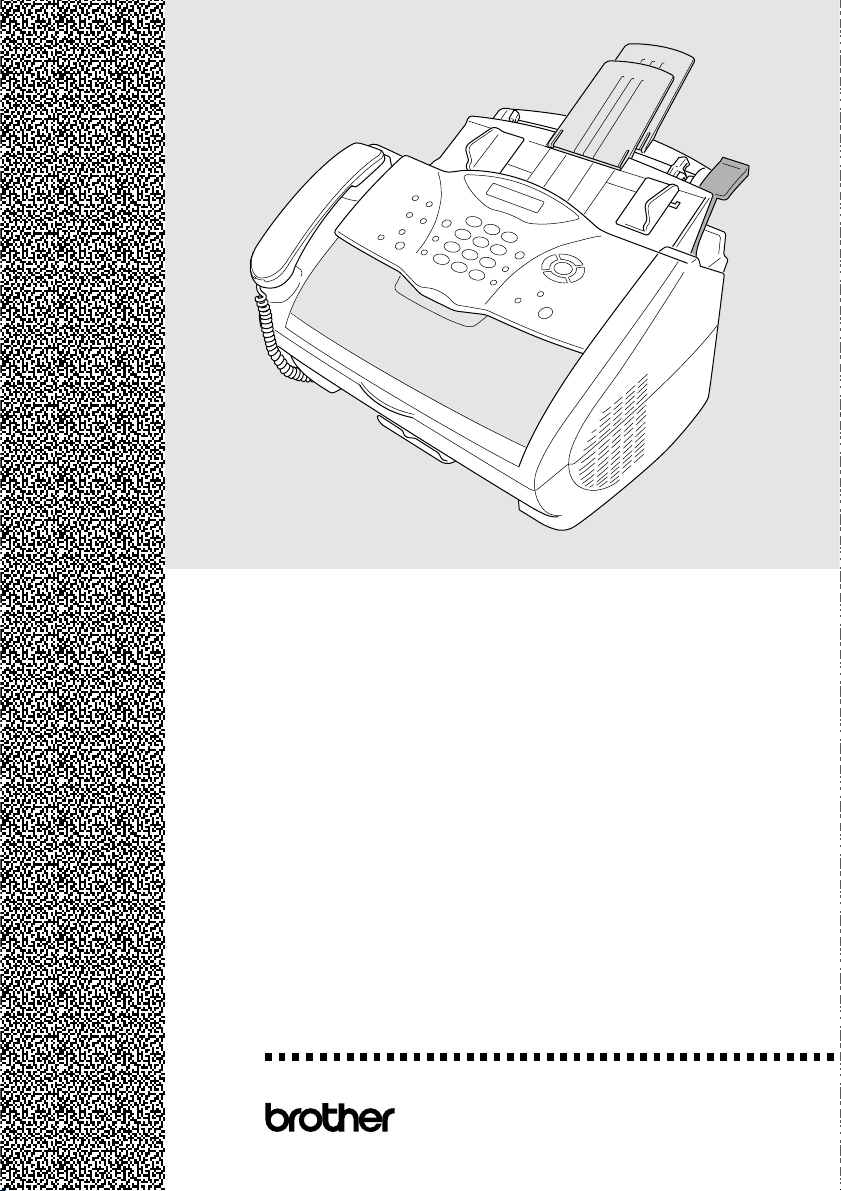
FAX-2800
MFC-4800
OWNER’S MANUAL
®
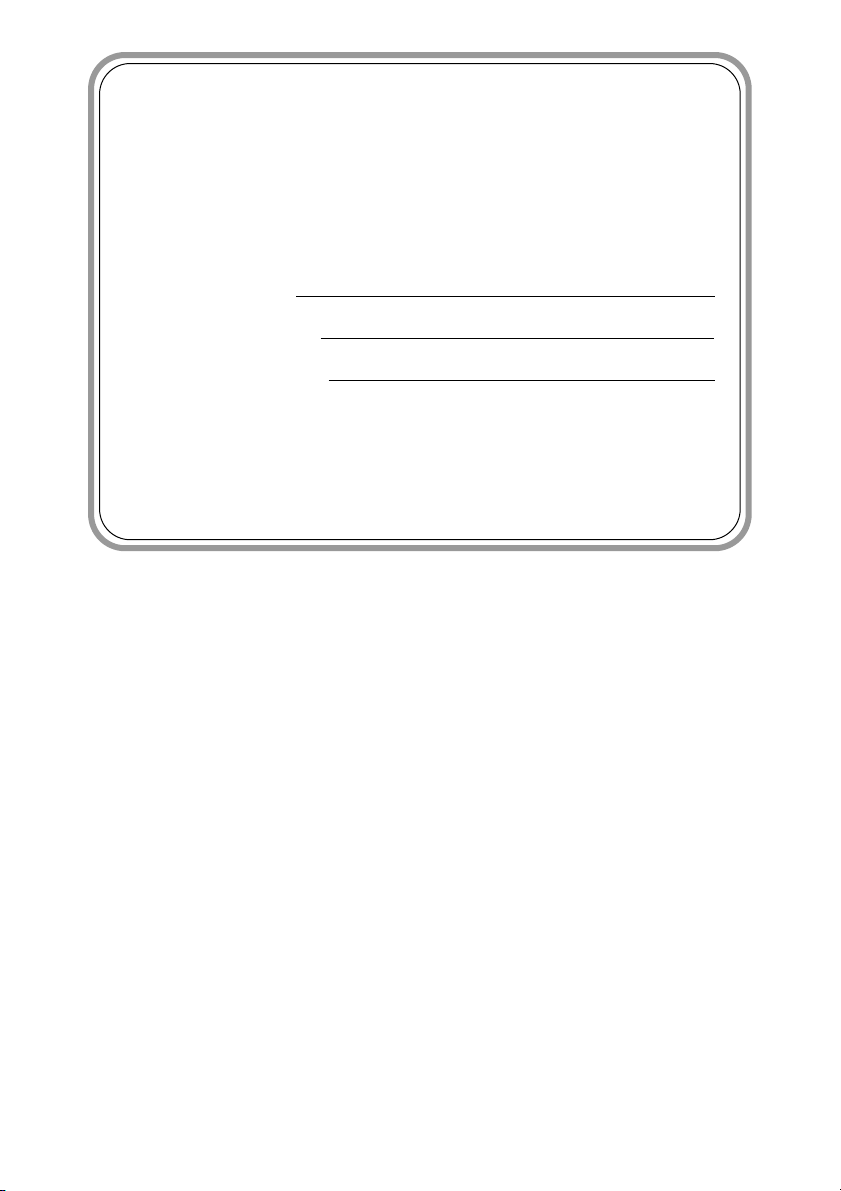
If You Need to Call Customer Service
Please complete the following information for future
reference:
Model Number: FAX-2800, MFC-4800
(Circle your model number)
Serial Number*:
Date of Purchase:
Place of Purchase:
* The serial number is on the back of the unit. Retain
this Owner’s Manual with your sales receipt as a
permanent record of your purchase, in the event of
theft, fire or warranty service.
©1996-2001 Brother Industries, Ltd.
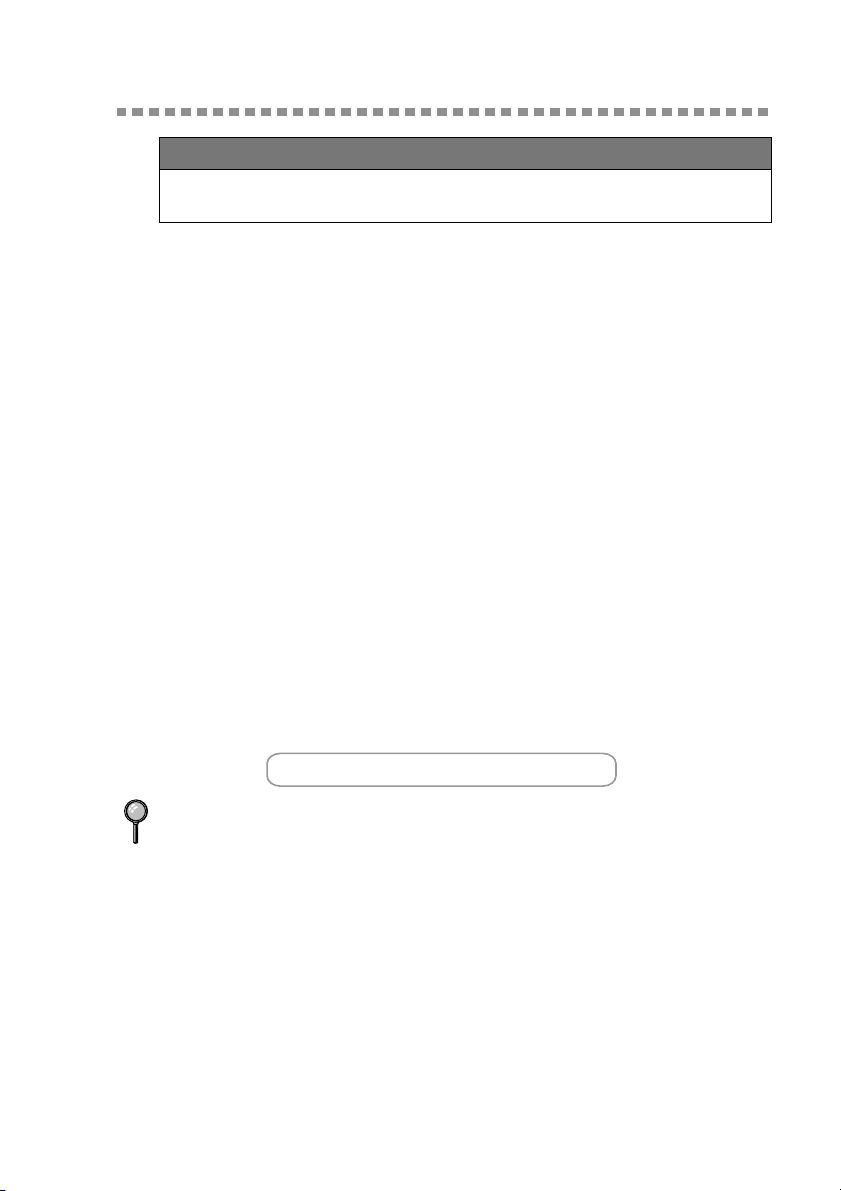
1
Brother Numbers
IMPORTANT
For technical and operational assistance, you must call the country where you
purchased the FAX/MFC. Calls must be made
Brother fax-back system
Brother Customer Service has installed an easy-to-use fax-back system, so you
can get instant answers to common technical questions and product information
for all Brother products. This system is available 24 hours a day, 7 days a week.
You can use the system to send faxes to any fax machine, not just the one from
which you are calling.
If you can’t resolve difficulty with your FAX/MFC using this manual, call our
fax-back system, and follow the voice prompts to receive faxed instructions
about using the system, and an index of fax-back subjects.
In USA:
In Canada:
The Brother fax-back system number (USA Only) has been preprogrammed on
One Touch key
(For FAX-2800) or Speed Dial #01 (For MFC-4800)
1-800-521-2846
1-800-681-9838
1-514-685-5381 (within Montreal)
from within that country.
Frequently Asked Questions (FAQs)
The Brother Solutions Center is our one-stop resource for all your Fax Machine/
Multi-Function Center needs. You can download the latest software and
utilities, read FAQs and troubleshooting tips, and go to the “Solutions” section
to learn how to get the most from your Brother product. Visit us at:
http://solutions.brother.com
You can check here for Brother Printer Driver updates.
For Customer Service
In USA:
In Canada: 1-800-853-6660 (voice)
Dealers/Service Centers (USA Only)
For the name of a Brother authorized dealer or service center, call 1-800-284-4357.
Service Centers (Canada Only)
For service center addresses in Canada, call 1-800-853-6660.
1-800-284-4329 (voice)
1-908-575-8790 (fax)
1-800-284-3238 (TTY service for the hearing-impaired)
1-514-685-4898 (fax)
1-514-685-6464 (voice) (within Montreal)
BROTHER NUMBERS
i
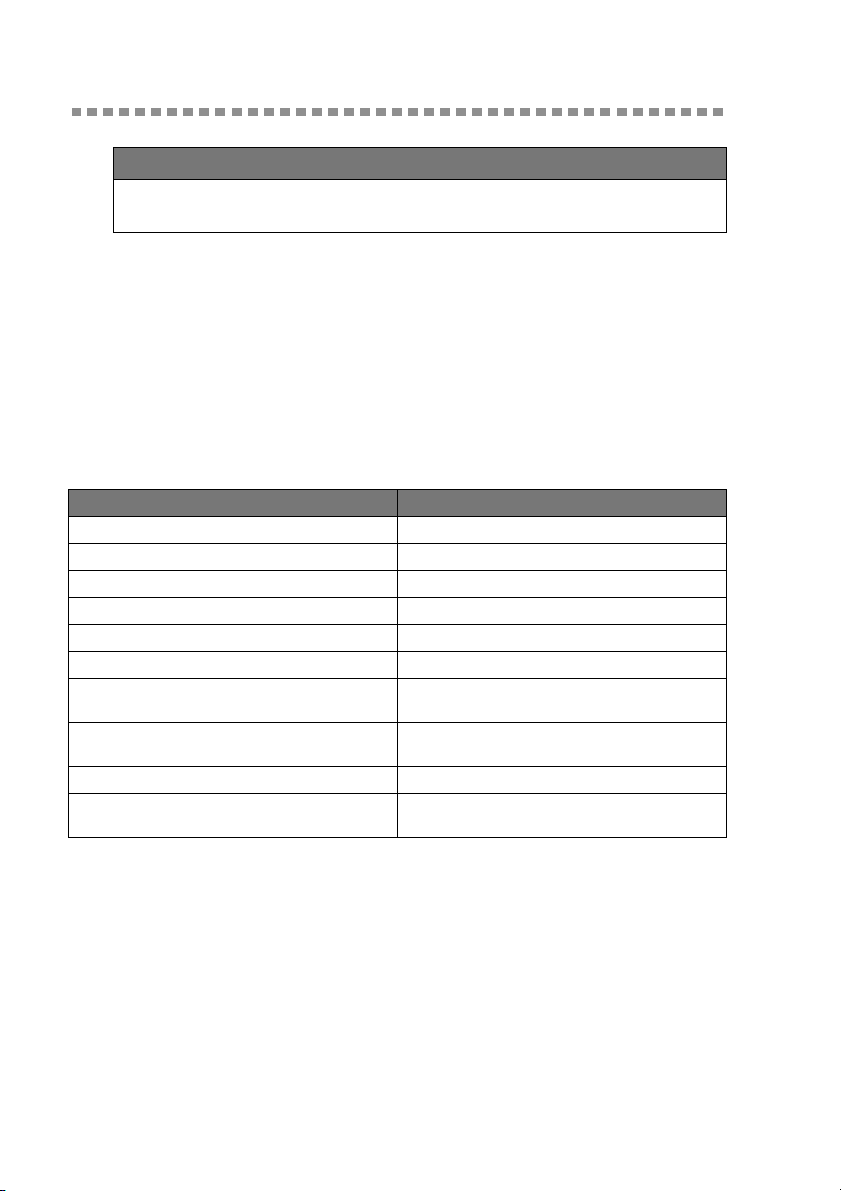
Ordering Accessories and Supplies
IMPORTANT
For technical and operational assistance, you must call the country where you
purchased the FAX/MFC. Calls must be made
For best quality results use only genuine Brother accessories, available at most
Brother retailers. If you cannot find the accessory you need and you have a Visa,
MasterCard, Discover or American Express credit card, you can order
accessories directly from Brother. (In the USA, you can visit us online for a
complete selection of Brother accessories and supplies available for purchase.)
In USA: 1-888-879-3232 (voice)
1-800-947-1445 (fax)
http://www.brothermall.com
In Canada: 1-800-668-2768 (voice)
Description Item
Laser Fax Toner TN-250
Laser Fax Drum DR-250
Telephone Line Cord LG3077001
Telephone Handset LE0446011
Handset Curled Cord UG3543011
Paper Support and Document Support LE1931008
Power Protector for A/C Power and Phone Line
Surges and Voltage Spikes (2 Outlets)
Power Protector for A/C Power and Phone Line
Surges and Voltage Spikes (8 Outlets)
Owner’s Manual LE1933001
IEEE-1284 Bi-directional
Parallel Cable
**
Multi-Function Link
®
Pro Suite is NOT available on floppy disks.
QPD120
FX 120
F2A046-10
from within that country.
ORDERING ACCESSORIES AND SUPPLIES
ii
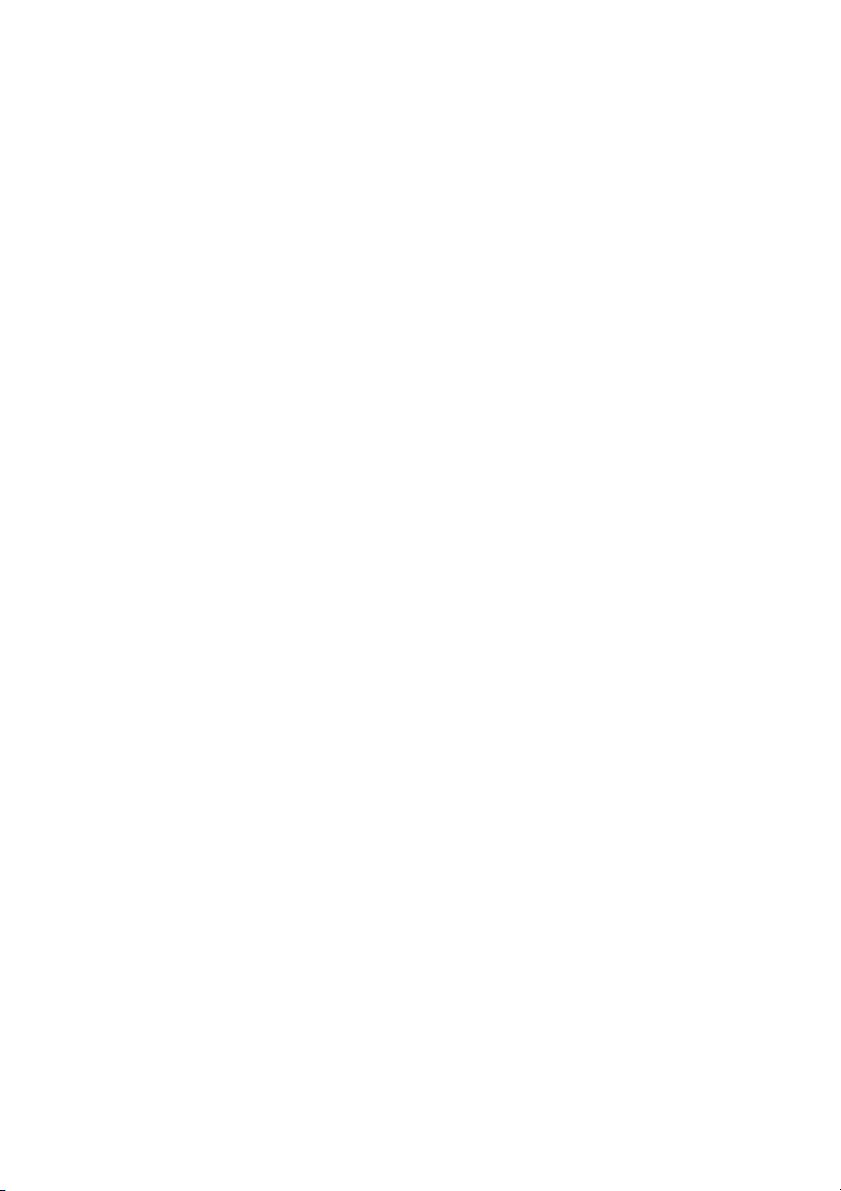
Notice – Disclaimer of Warranties
(For USA and Canada)
BROTHER’S LICENSOR(S), AND THEIR DIRECTORS, OFFICERS,
EMPLOYEES OR AGENTS (COLLECTIVELY BROTHER’S LICENSOR)
MAKE NO WARRANTIES, EXPRESS OR IMPLIED, INCLUDING
WITHOUT LIMITATION THE IMPLIED WARRANTIES OF
MERCHANTABILITY AND FITNESS FOR A PARTICULAR PURPOSE,
REGARDING THE SOFTWARE. BROTHER’S LICENSOR(S) DOES NOT
WARRANT, GUARANTEE OR MAKE ANY REPRESENTATIONS
REGARDING THE USE OR THE RESULTS OF THE USE OF THE
SOFTWARE IN TERMS OF ITS CORRECTNESS, ACCURACY,
RELIABILITY, CURRENTNESS OR OTHERWISE. THE ENTIRE RISK AS
TO THE RESULTS AND PERFORMANCE OF THE SOFTWARE IS
ASSUMED BY YOU. THE EXCLUSION OF IMPLIED WARRANTIES IS
NOT PERMITTED BY SOME STATES IN THE USA AND SOME
PROVINCES IN CANADA. THE ABOVE EXCLUSION MAY NOT APPLY
TO YOU.
IN NO EVENT WILL BROTHER’S LICENSOR(S) BE LIABLE TO YOU
FOR ANY CONSEQUENTIAL, INCIDENTAL OR INDIRECT DAMAGES
(INCLUDING DAMAGES FOR LOSS OF BUSINESS PROFITS, BUSINESS
INTERRUPTION, LOSS OF BUSINESS INFORMATION, AND THE LIKE)
ARISING OUT OF THE USE OR INABILITY TO USE THE SOFTWARE
EVEN IF BROTHER’S LICENSOR HAS BEEN ADVISED OF THE
POSSIBILITY OF SUCH DAMAGES. BECAUSE SOME STATES IN THE
USA AND SOME PROVINCES IN CANADA DO NOT ALLOW THE
EXCLUSION OR LIMITATION OF LIABILITY FOR CONSEQUENTIAL
OR INCIDENTAL DAMAGES, THE ABOVE LIMITATIONS MAY NOT
APPLY TO YOU. IN ANY EVENT BROTHER’S LICENSOR’S LIABILITY
TO YOU FOR ACTUAL DAMAGES FROM ANY CAUSE WHATSOEVER,
AND REGARDLESS OF THE FORM OF THE ACTION (WHETHER IN
CONTRACT, TORT (INCLUDING NEGLIGENCE), PRODUCT LIABILITY
OR OTHERWISE), WILL BE LIMITED TO $50.
Compilation and Publication Notice
Under the supervision of Brother Industries Ltd., this manual has been compiled
and published, covering the latest product descriptions and specifications.
The contents of this manual and the specifications of this product are subject to
change without notice.
Brother reserves the right to make changes without notice in the specifications
and materials contained herein and shall not be responsible for any damages
(including consequential) caused by reliance on the materials presented,
including but not limited to typographical and other errors relating to the
publication.
NOTICE – DISCLAIMER OF WARRANTIES
iii
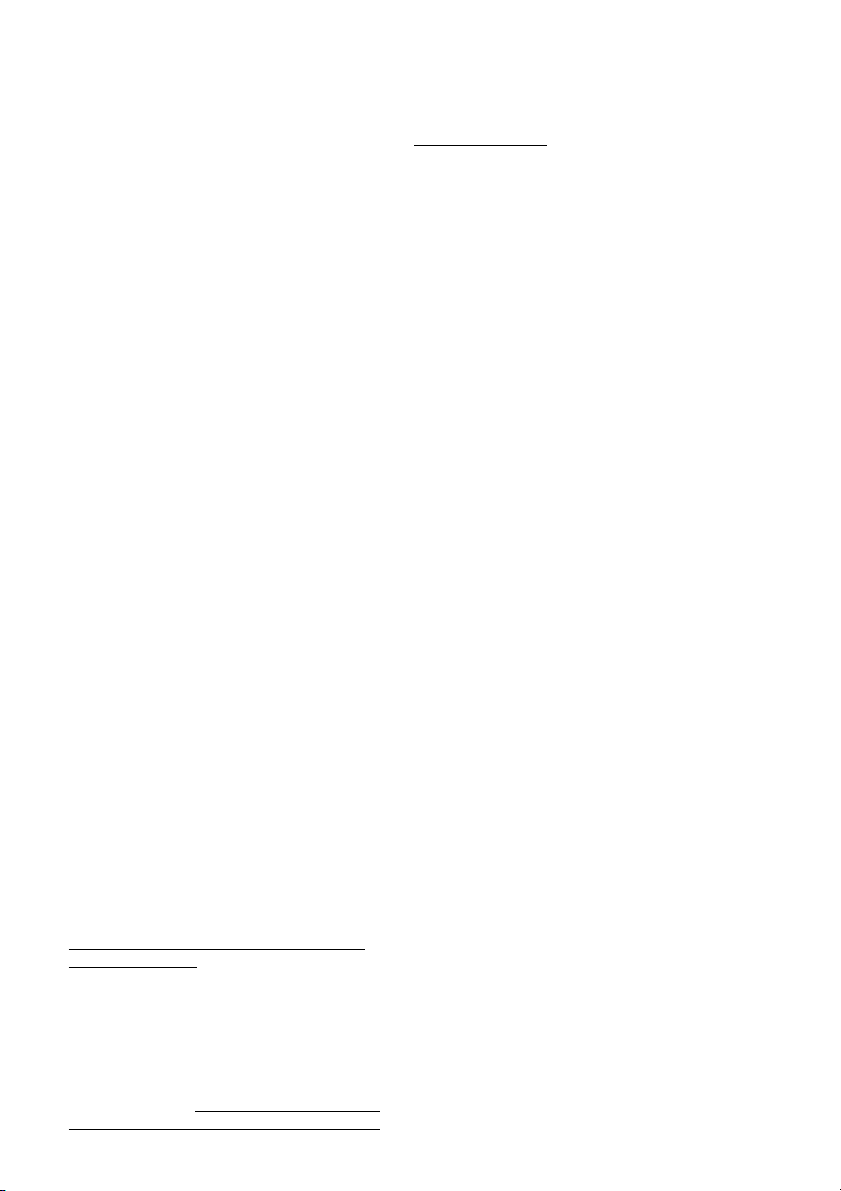
BROTHER ONE YEAR LIMITED WARRANTY and EXCHANGE SERVICE
(For USA Only)
This warranty gives you certain rights
and you may also have other rights that
may vary from state to state.
This warranty is given only to the first
end-use purchaser of the
accompanying product (referred to in
this warranty as “this Product”).
What is covered:
Brother warrants to
you for the Warranty Period that there
are no defects in the materials,
workmanship or Year 2000 compliance
of this Product. The “Warranty Period”
is 1 year from the date you purchased
this product. The “Warranty Period” for
consumable items, such as Print
Heads, Toner, Drums, Ink Cartridges,
Print Cartridges, Refill Ribbons,
Therma PLUS Paper and Thermal
Paper, etc. is 90 days from the date of
purchase, or the rated life of the
Consumable item, whichever is shorter.
What is NOT covered:
This warranty is
VOID -- that is, this Product has no
warranty -- if: (1) you did not purchase
this Product from an authorized Brother
reseller within the United States, (2) this
Product has been serviced, modified or
tampered with by anyone other than an
Authorized Service Representative of
Brother, (3) the serial number has been
modified, defaced or removed from this
Product, (4) this Product has been
abused or damaged, or, the
recommended monthly volume has
been exceeded, (5) non Brother
®
-brand
or non Brother approved parts,
supplies, power supplies or other
accessories have been used with this
Product, or (6) this Product has been
transported without the proper
preparation and packaging.
What to do if you think your Product
is defective:
Call our Customer Service Hotline at
1-800-284-4329, or if you suspect a
defect in materials or workmanship in
this Product, you can report it to a
Brother Authorized Service Center.
During the Warranty Period, supply
Brother’s representative with a copy of
your dated bill of sale showing that this
Product was purchased within the
United States. For the name of your
Brother Authorized Service Center, call
MFC LIMITED WARRANTY (USA)
iv
1-800-521-2846. After contacting the
Brother Authorized Service Center, you
may be required to deliver or send the
Product properly packaged, freight
prepaid, to the Authorized Service
Center together with a photocopy of
your bill of sale.
What Brother will do: Brother (or its
Authorized Service Center) will
evaluate your report of a possible
defect to determine whether a defect
exists, and if it does exist, Brother (or its
Authorized Service Center) will repair or
(at Brother’s option) replace the
Product with a product that performs
the same functions and performs as
well as the original Product. Brother
reserves the right to supply refurbished
or remanufactured replacement parts
provided that the replacement parts
conform to the manufacturer’s
specifications for new products. The
repaired or replacement product will be
returned to you at no cost.
Exchange Service:
When an exchange is authorized,
Brother will exchange your non-working
product with a refurbished or
remanufactured product that conforms
to the manufacturer’s specifications for
new products. The refurbished or
remanufactured Product you receive
will be covered by the balance of the
limited warranty period remaining on
the original Product, plus an additional
thirty (30) days. You will keep the
replacement Product that is sent to you
and must return (or be billed up to the
cost of a new product) your original
non- working product, which shall
become the property of Brother. You
must call Brother Customer Service and
if the representative cannot correct the
product’s malfunction over the
telephone and you elect the exchange
service, you must provide information
pertaining to this Product and you must
also provide a valid major credit card
number. Your credit card will be
charged up to the cost of a new Product
if: (i) you do not return your original
Product to Brother within five (5)
business days; (ii) the malfunctions of
your original Product are not covered by
the limited warranty;
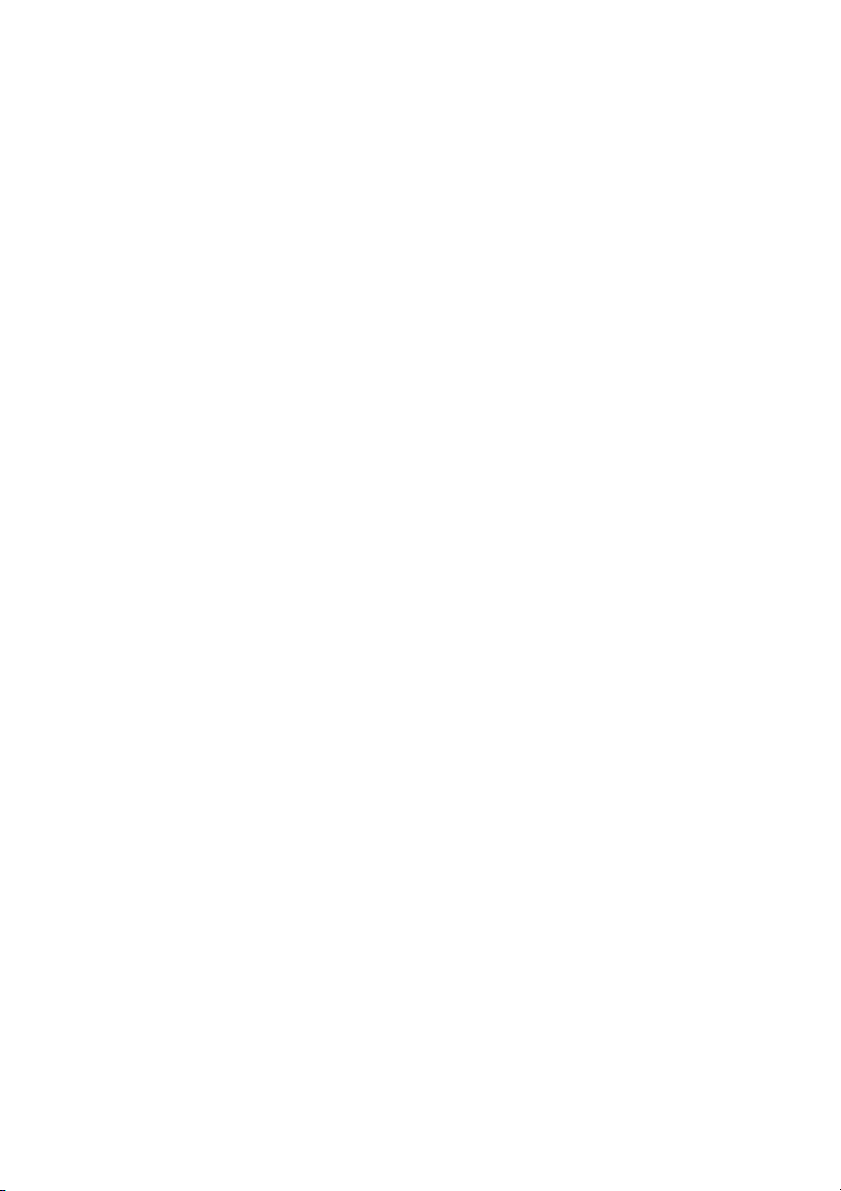
BROTHER ONE YEAR LIMITED WARRANTY and EXCHANGE SERVICE
(For USA Only)
(iii) the proper packaging instructions
are not followed and has caused
damage to the product; or (iv) the
warranty period on your original
Product has expired or has not been
sufficiently validated with a copy of the
proof of purchase (bill of sale). The
Brother Customer Service
Representative will ship the exchange
Product via next business day delivery
courier service, with return instructions
and prepaid return air bill. Follow the
return instructions. You must return the
original Product in the same shipping
carton in which the exchanged Product
was received and include a copy of
proof of purchase (bill of sale). Retain
your original accessory items and a
copy of the return air bill, signed by the
courier.
Limitations:
Repair or replacement as described
above is your sole and exclusive (that
is, your only) remedy if this Product is
defective. Brother is not responsible for
damage to or loss of any equipment,
media, programs or data related to the
use of this Product. Except for that
repair or replacement, Brother shall not
be liable for any direct, indirect,
incidental or consequential damages or
specific relief. Because some states do
not allow the exclusion or limitation of
consequential or incidental damages,
the above limitation may not apply to
you.
THIS WARRANTY IS GIVEN IN LIEU
OF ALL OTHER WARRANTIES,
WRITTEN OR ORAL, WHETHER
EXPRESSED BY AFFIRMATION,
PROMISE, DESCRIPTION,
DRAWING, MODEL OR SAMPLE.
ANY AND ALL WARRANTIES OTHER
THAN THIS ONE, WHETHER
EXPRESS OR IMPLIED, INCLUDING
IMPLIED WARRANTIES OF
MERCHANTABILITY AND FITNESS
FOR A PARTICULAR PURPOSE, ARE
HEREBY DISCLAIMED.
This Limited Warranty is the only
warranty that Brother is giving for this
Product. It is the final expression and
the exclusive and only statement of
Brother’s obligations to you. It replaces
all other agreements and understandings that you may have with
Brother or its representatives.
This Limited Warranty (and Brother’s
obligation to you) may not be changed
in any way unless you and Brother sign
the same piece of paper in which we (1)
refer to this Product and your bill of sale
date, (2) describe the change to this
warranty and (3) agree to make that
change.
Product Support :
Toll-free customer service and
technical support is available for
hardware operational assistance at 1800-284-4329. At any time, free
technical support in the form of
Frequently Asked Questions,
troubleshooting tips and service center
locator is available through our fax-back
system at 1-800-521-2846 or Brother’s
Internet Web Site (www.brother.com).
Now you can visit us on-line
(www.brothermall.com), your complete
source for genuine Brother Accessories
and Supplies.
BROTHER INTERNATIONAL CORPORATION
100 SOMERSET CORPORATE BLVD.
BRIDGEWATER, NEW JERSEY 08807-0911
Please record your model and serial
numbers and your date and location of
Purchase below for your records. Keep
this information with your proof of
purchase (bill of sale) in case your
Product is lost, stolen or requires
service.
Model # _______________________
Serial #________________________
Date of purchase: _______________
Store where purchased:___________
Location of store: ________________
Important:
We recommend that you keep all
originalpacking materials, in the event
that you ship this product.
MFC LIMITED WARRANTY (USA)
v
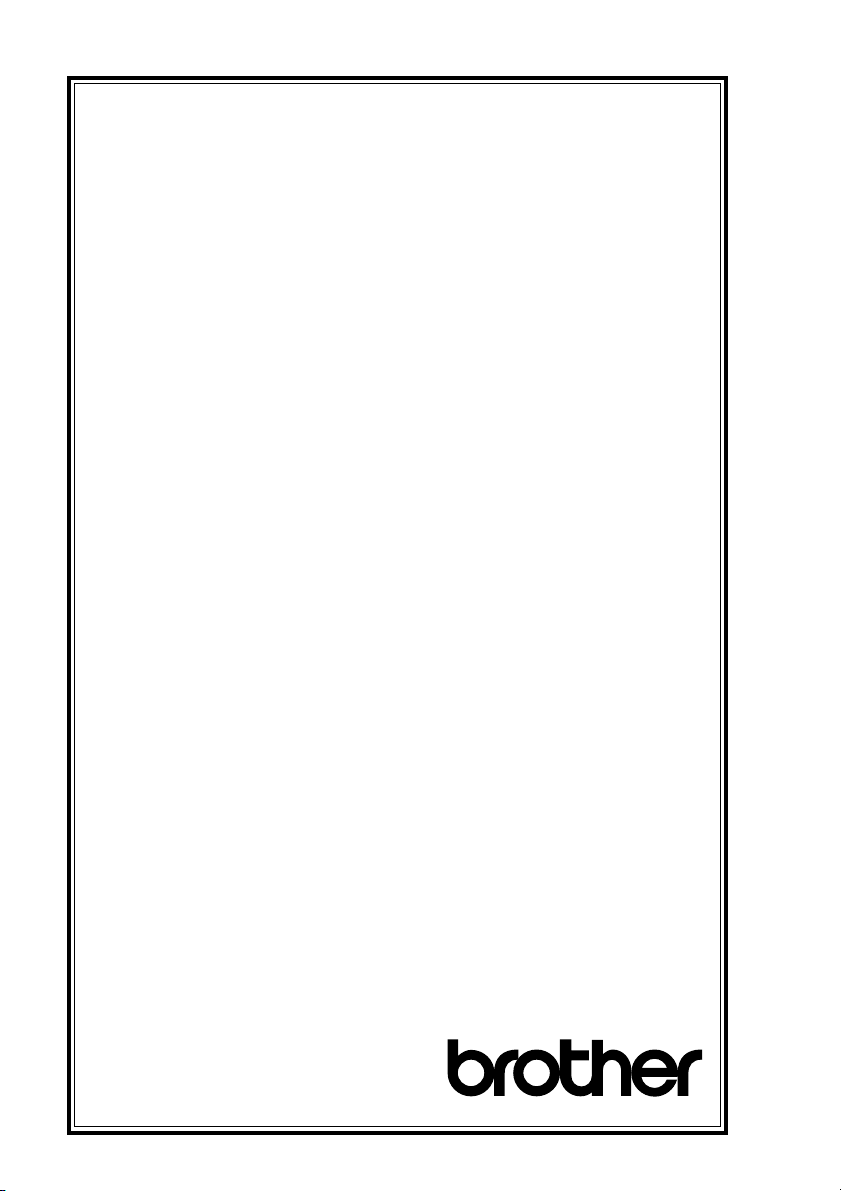
BROTHER MULTIFUNCTION CENTER/FACSIMILE MACHINE
LIMITED WARRANTY
(For Canada Only)
Pursuant to this limited warranty of 1 year from the date of purchase for labour and parts,
Brother International Corporation (Canada) Ltd. (“Brother”), or its Authorized Service
Centers, will repair this MFC/Facsimile machine free of charge if defective in material or
workmanship. This Limited Warranty does not include cleaning, consumables
(including, without limitation, print cartridges, print head, toner and drum) or damage
caused by accident, neglect, misuse or improper installation or operation, any damage
caused from service, maintenance, modifications, or tampering by anyone other than a
Brother Authorized Service Representative, or from the use of supplies or consumable
items that are non-Brother products. Operation of the MFC/Facsimile machine in excess
of the specifications or with the Serial Number or Rating Label removed shall be
deemed abuse and all repairs thereafter shall be the sole liability of the end-user/
purchaser. In order to obtain warranty service, the MFC/Facsimile machine must be
delivered or shipped freight prepaid by the end user/purchaser to a “Brother” Authorized
Service Center, together with your Proof of Purchase in the form of a Sales Receipt.
For laser products: Failure to remove the Toner Cartridge (and Toner Drum Unit on
applicable models) during shipping will cause severe damage to the MFC/Facsimile and
will VOID the Warranty. (Refer to your Operation Manual for proper packaging.)
For ink-jet products: Do not remove the ink cartridges during shipping. Damage to your
print head resulting from packing without the ink cartridges will VOID your warranty.
(Refer to your Operation Manual for proper packaging.)
BROTHER DISCLAIMS ALL OTHER WARRANTIES EXPRESSED OR IMPLIED
INCLUDING, WITHOUT LIMITATION, ANY IMPLIED WARRANTIES OF
MERCHANTABILITY OR FITNESS FOR A PARTICULAR PURPOSE, EXCEPT TO
THE EXTENT THAT ANY WARRANTIES IMPLIED BY LAW CANNOT BE VALIDLY
WAIVED.
No oral or written information, advice or representation provided by Brother, its
Authorized Service Centers, Distributors, Dealers, Agents or employees, shall create
another warranty or modify this warranty. This warranty states Brother’s entire liability
and your exclusive remedy against Brother for any failure of the MFC/Facsimile
machine to operate properly.
Neither Brother nor anyone else involved in the development, production, or delivery of
this MFC/Facsimile machine shall be liable for any indirect, incidental, special,
consequential, exemplary, or punitive damages, including lost profits, arising from the
use of or inability to use the product, even if advised by the end user/purchaser of the
possibility of such damages. Since some Provinces do not allow the above limitation of
liability, such limitation may not apply to you.
This Limited Warranty gives you specific legal rights and you may also have other rights
which vary from Providence to Providence.
Warranty Service is available at Brother Authorized Service Centers throughout
Canada. For Technical Support or for the name and location of your nearest
Authorized Service Center call 1-800-853-6660. Within Montreal, please call 685-6464.
Internet support: support@brother.ca or browse
Brother’s Web Site: www.brother.com
Brother International Corporation (Canada) Ltd.
1 Rue Hôtel de Ville
Dollard-Des-Ormeaux, QC H9B 3H6
We’re at your side.
®
LIMITED WARRANTY (CANADA)
vi
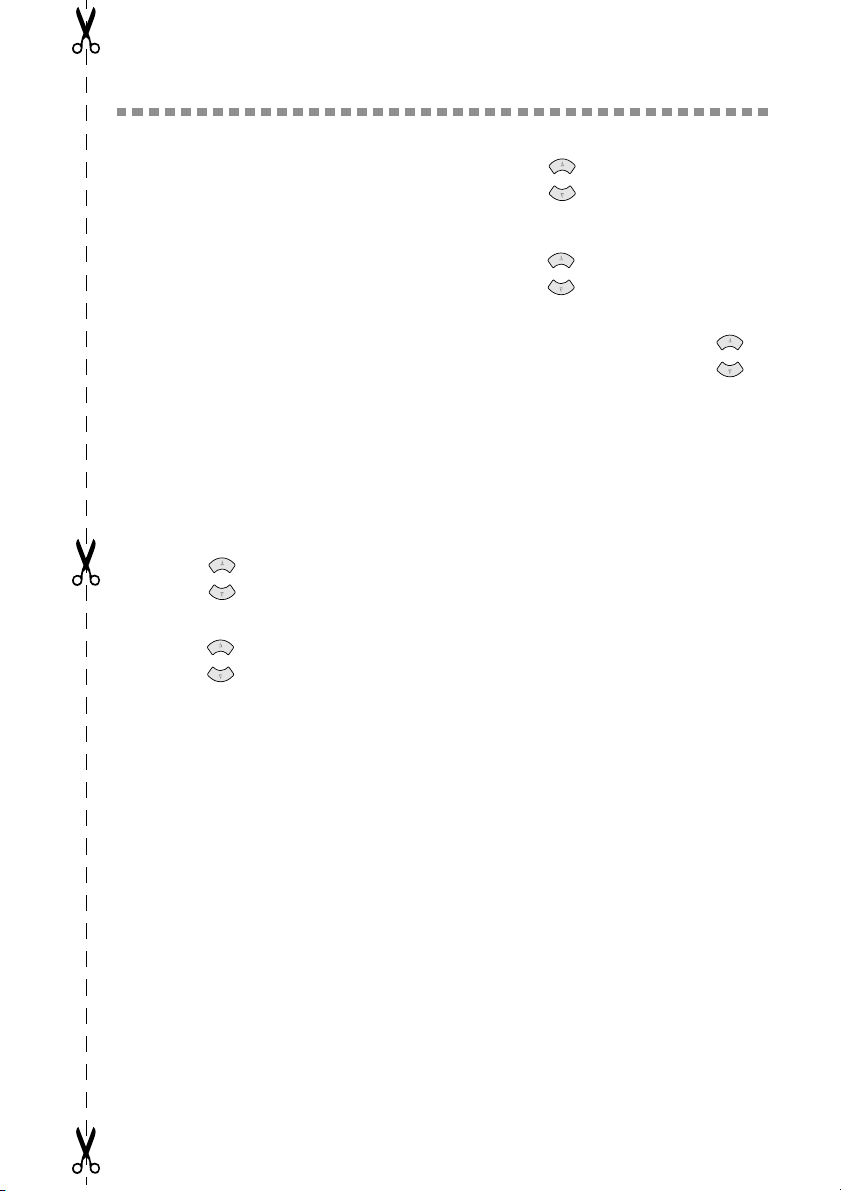
Quick Reference Guide
OR
Sending Faxes
Automatic Transmission
1
Place the original face down in the
ADF.
2
Enter the fax number using One
Touch (For FAX-2800 Only),
Speed Dial, Search or the dial pad.
3
Press Fax Start .
Sending a Cover Page
1
Place the original face down in the
ADF.
2
Press Menu/Set , 2 , 2 , 8 .
3
When NEXT FAX ONLY?
appears, press
4
5
6
7
8
9
1
2
or
Press to select ON (or OFF ),
and then press
or
Press to select a comment, and
then press
Enter two digits to indicate the
number of pages being sent, and
then press
Press 1 to select additional settings
—
—Press 2 if you are ready to
fax.
Enter the fax number.
Press Fax Start .
Real Time Transmission
You can send faxes in real time.
Place the original face down in the
ADF.
Press Menu/Set , 2 , 2, 6.
Menu/Set .
Menu/Set .
Menu/Set .
Menu/Set .
3
4
5
6
7
or
Press to select ON, and then
press Menu/Set—OR—
For the next transmission only,
or
press to select NEXT FAX
ONLY, and then press Menu/Set.
For the next fax only, press to
select ON, and then press Menu/
Set.
Press 1 to select additional settings
—OR—Press 2 to fax.
Enter the fax number.
Press Fax Start.
Receiving Faxes
Select Receive Mode
Press
Receive Mode
FAX ONLY, FAX/TEL,
TAD:ANSWER MACH.
MANUAL
FAX/TEL
Delay and F/T Ring Time.
Manual Reception
1
Pick up the handset.
2
Press Fax Start if you hear fax
tones (beeps).
3
When the LCD shows
RECEIVING, replace the handset.
. If you select
, make sure to set Ring
to select
or
or
QUICK REFERENCE GUIDE
vii
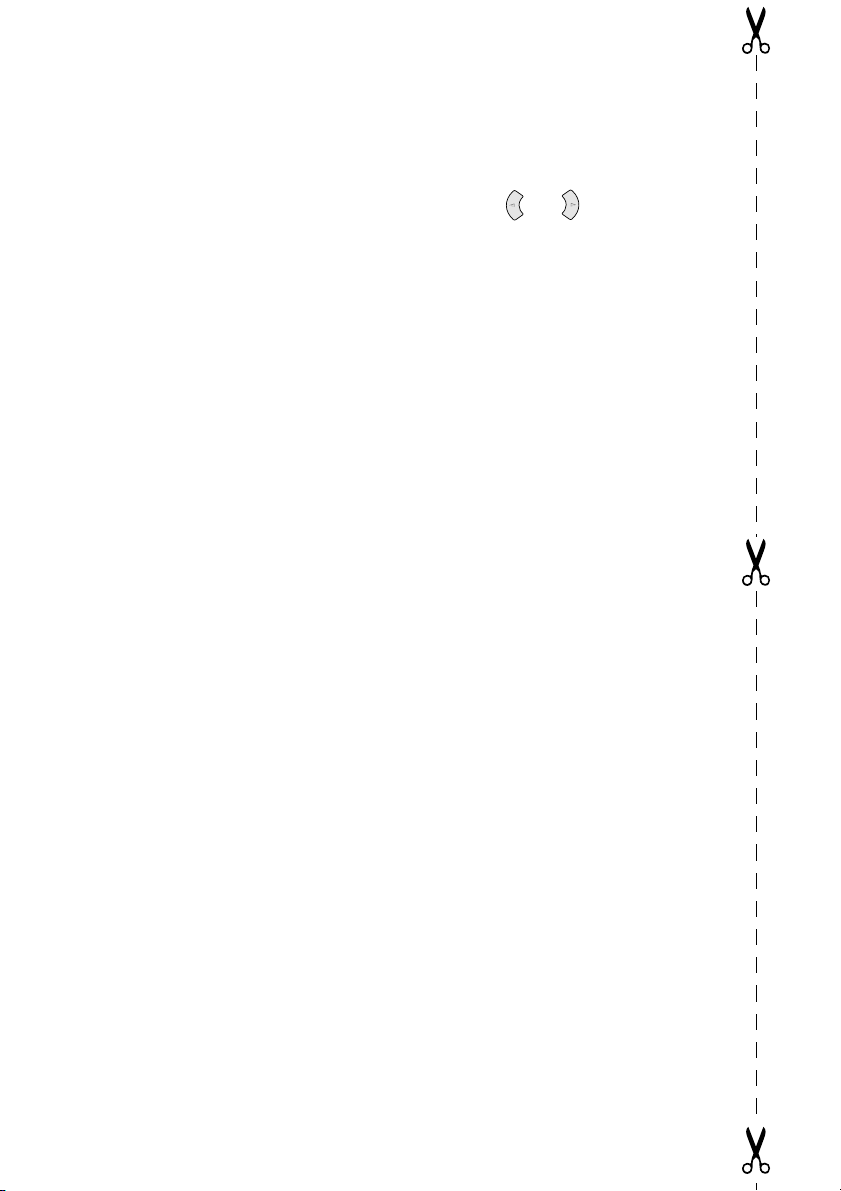
Storing Numbers
Storing One Touch Dial
Numbers (For FAX-2800 Only)
1
Press Menu/Set, 2, 3, 1.
2
Press the One Touch key where
you want to store the number.
3
Enter a number (up to 20 digits),
and then press Menu/Set.
4
Enter a name (or leave it blank),
and then press Menu/Set.
5
Press Stop/Exit.
Storing Speed Dial Numbers
1
For the FAX press Menu/Set,
2, 3, 2.
For the MFC, press Menu/Set,
2, 3, 1.
2
Enter a two-digit Speed Dial
number, and then press Menu/Set.
3
Enter a number (up to 20 digits),
and then press Menu/Set.
4
Enter a name (or leave it blank),
and then press Menu/Set.
5
Press Stop/Exit.
Telephone Operation
One Touch Dialing / Speed
Dialing
1
Pick up the handset—OR—Press
Hook and listen for a dial tone.
2
When you hear the dial tone, press
the One Touch key of the location
you want to call (FAX-2800)
—OR—Press Search/Speed
Dial, press #, then press the two-
digit Speed Dial number. (If you
pressed Hook to dial, pick up the
handset when the other party
answers.)
3
To hang up, replace the handset.
Search/Speed Dial
1
Press Search/Speed Dial, then
enter the first letter of the name
you’re looking for.
2
Press or to search the
memory.
3
When the name is displayed, lift the
handset—OR—Press Hook.
4
Press Fax Start to dial. (If you
pressed Hook to dial, pick up the
handset when the other party
answers.)
5
To hang up, replace the handset.
Making Copies
Making a Single Copy
1
Place the original face down in the
ADF.
2
Press Copy.
Making Multiple Copies
1
Place the original face down in the
ADF.
2
Use the dial pad to enter the number
of copies you want.
3
Press Copy.
Brother fax-back system :
In USA: 1-800-521-2846
In Canada:1-800-681-9838
1-514-685-5381
Brother Global Web Site :
http://www.brother.com
Frequently Asked Questions (FAQs)
Brother Accessories & Supplies:
http://www.brothermall.com
http://solutions.brother.com
In USA:
In
Canada: 1-800-668-2768 (voice)
1-888-879-3232 (voice)
1-800-947-1445 (fax)
viii
QUICK REFERENCE GUIDE

Table of Contents
1
2
Introduction..................................................................................... 1-1
Using This Manual..................................................................... 1-1
Finding Information............................................................. 1-1
Conventions Used in this Manual........................................ 1-1
Test Sheet Procedure and Product Registration
(For USA Only) ...................................................................... 1-2
To Complete Your MFC-4800 Registration On-Line
(For MFC-4800 Only): ................................................... 1-2
FAX-2800 Control Panel Overview........................................... 1-3
MFC-4800 Control Panel Overview .......................................... 1-5
About Fax Machines .................................................................. 1-7
Custom Features .................................................................. 1-7
Do You Have Voice Mail on the Phone Line? ............... 1-7
Why Should There Be Trouble? ..................................... 1-7
How Can You Avoid Possible Problems? ...................... 1-7
Fax Tones and Handshake................................................... 1-7
ECM (Error Correction Mode)............................................ 1-8
Assembly and Connections............................................................. 2-1
Packing List................................................................................ 2-1
Choosing a Location................................................................... 2-2
Assembly.................................................................................... 2-3
Installing the Drum Unit Assembly
(with Toner Cartridge) .................................................... 2-3
Setting Up the FAX/MFC ................................................... 2-5
Loading Paper...................................................................... 2-7
Acceptable Paper................................................................. 2-7
Paper Capacity of Feeder..................................................... 2-8
Connecting an External Telephone ..................................... 2-9
Connecting an External Telephone Answering
Device (TAD) ................................................................. 2-9
Sequence ......................................................................... 2-9
Connections................................................................... 2-10
Outgoing Message (OGM) on External TAD............... 2-11
Special Line Considerations.............................................. 2-11
Roll-Over Phone Lines ................................................. 2-11
Two-Line Phone System............................................... 2-11
Converting Telephone Wall Outlets ............................. 2-12
ix

Installing FAX/MFC, External Two-Line TAD and
Two-Line Telephone ................................................ 2-12
Multi-Line Connections (PBX) ......................................... 2-13
If You are Installing the FAX/MFC to
Work with a PBX: .................................................... 2-13
Custom Features on a Your Phone Line............................ 2-14
Custom Features on a Single Line ................................ 2-14
3
4
On-Screen Programming................................................................ 3-1
User-Friendly Programming....................................................... 3-1
Menu Selection Table.......................................................... 3-1
Alternating Displays............................................................ 3-1
Navigation Keys......................................................................... 3-2
Initial Setup...................................................................................... 4-1
Getting Started............................................................................ 4-1
Setting Paper Size................................................................ 4-1
Setting Date and Time......................................................... 4-1
Setting Station ID ................................................................ 4-2
Entering Text................................................................... 4-2
Inserting Spaces .............................................................. 4-3
Making Corrections......................................................... 4-3
Repeating Letters ............................................................ 4-3
Special Characters and Symbols..................................... 4-3
Setting the Ring Volume ..................................................... 4-4
Setting the Beeper Volume.................................................. 4-4
Setting the Speaker Volume ................................................ 4-4
Setting the Handset Volume................................................ 4-5
Choosing the Handset Volume (For Volume Amplify) ...... 4-5
Setting Volume Amplify ..................................................... 4-6
Memory Storage .................................................................. 4-6
Turning On Automatic Daylight Savings Time .................. 4-7
Toner Save........................................................................... 4-7
Sleep Mode.......................................................................... 4-7
Setting Tone/Pulse Dialing Mode (For Canada Only) ........ 4-7
x
5
Setup Receive................................................................................... 5-1
Basic Receiving Operations ....................................................... 5-1
Choosing the Receive Mode................................................ 5-1
To Select or Change Your Receive Mode ...................... 5-2
Setting Ring Delay .............................................................. 5-2
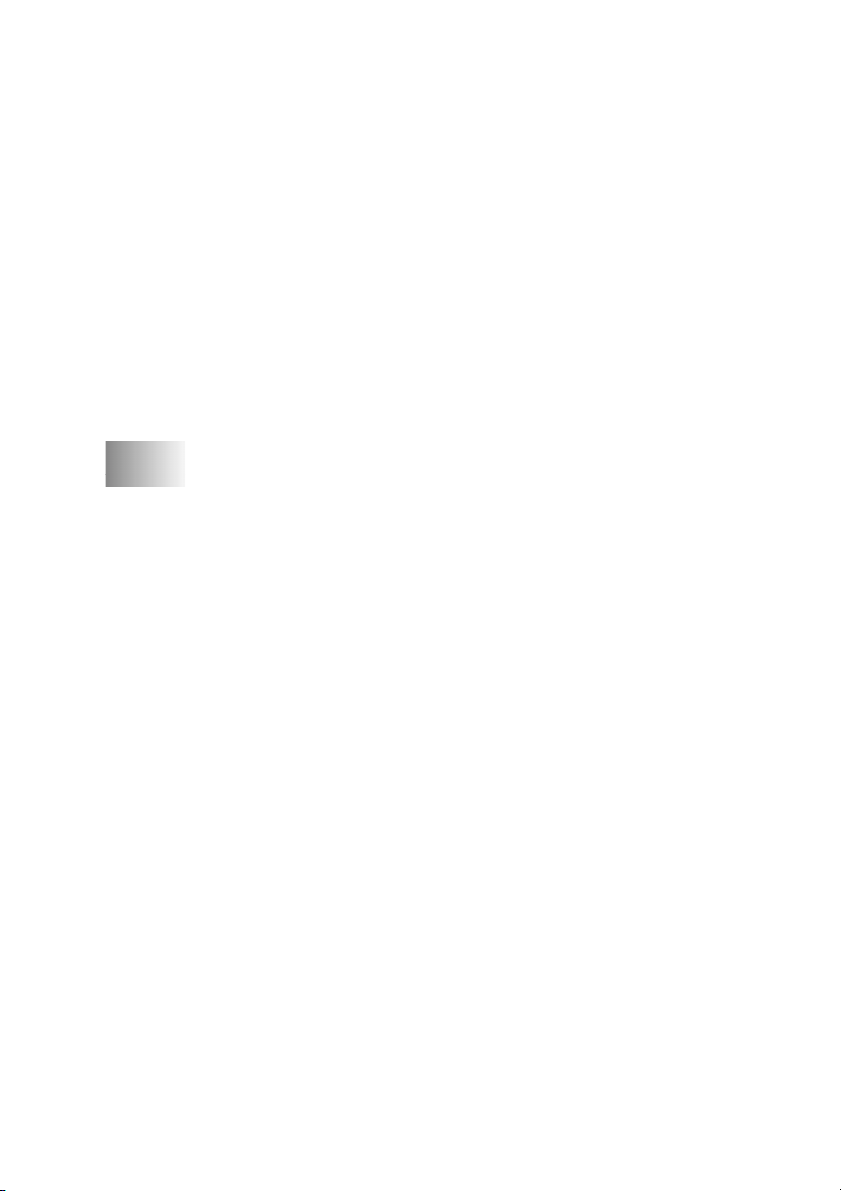
Setting F/T Ring Time (For FAX/TEL Mode Only)........... 5-3
Easy Receive ....................................................................... 5-3
Printing a Reduced Incoming Fax
(Auto Reduction) ............................................................ 5-4
Setting the Print Density...................................................... 5-4
Advanced Receiving Operations................................................ 5-5
Operation from Extension Telephones................................ 5-5
For FAX/TEL Mode Only .............................................. 5-5
Changing Remote Codes................................................. 5-5
Printing a Fax in Memory.................................................... 5-6
Polling.................................................................................. 5-6
Setting Up Polling Receive............................................. 5-6
Setting Up Sequential Polling Receive........................... 5-6
Canceling a Scheduled Job.................................................. 5-7
6
Setup Send ....................................................................................... 6-1
Before You Begin....................................................................... 6-1
Using the ADF (Automatic Document Feeder)................... 6-1
Sending Faxes with Multiple Settings................................. 6-2
Manual Transmission .......................................................... 6-2
Automatic Transmission...................................................... 6-2
Manual and Automatic Fax Redial...................................... 6-3
Dual Access......................................................................... 6-3
Real Time Transmission...................................................... 6-3
Checking Job Status ............................................................ 6-4
Canceling a Job While Scanning the Original..................... 6-4
Canceling a Job in Memory................................................. 6-4
Basic Sending Operations .......................................................... 6-5
Contrast................................................................................ 6-5
Fax Resolution..................................................................... 6-5
Composing Electronic Cover Page...................................... 6-6
Composing Your Own Comments.................................. 6-6
Cover Page For Next Fax Only....................................... 6-7
Always Send Cover Page................................................ 6-7
Using a Printed Cover Page ............................................ 6-8
Advanced Sending Operations................................................... 6-8
Overseas Mode .................................................................... 6-8
Delayed Timer..................................................................... 6-9
Delayed FAX....................................................................... 6-9
Delayed Batch Transmission ............................................ 6-10
Setting Up Polled Transmit ............................................... 6-10
xi
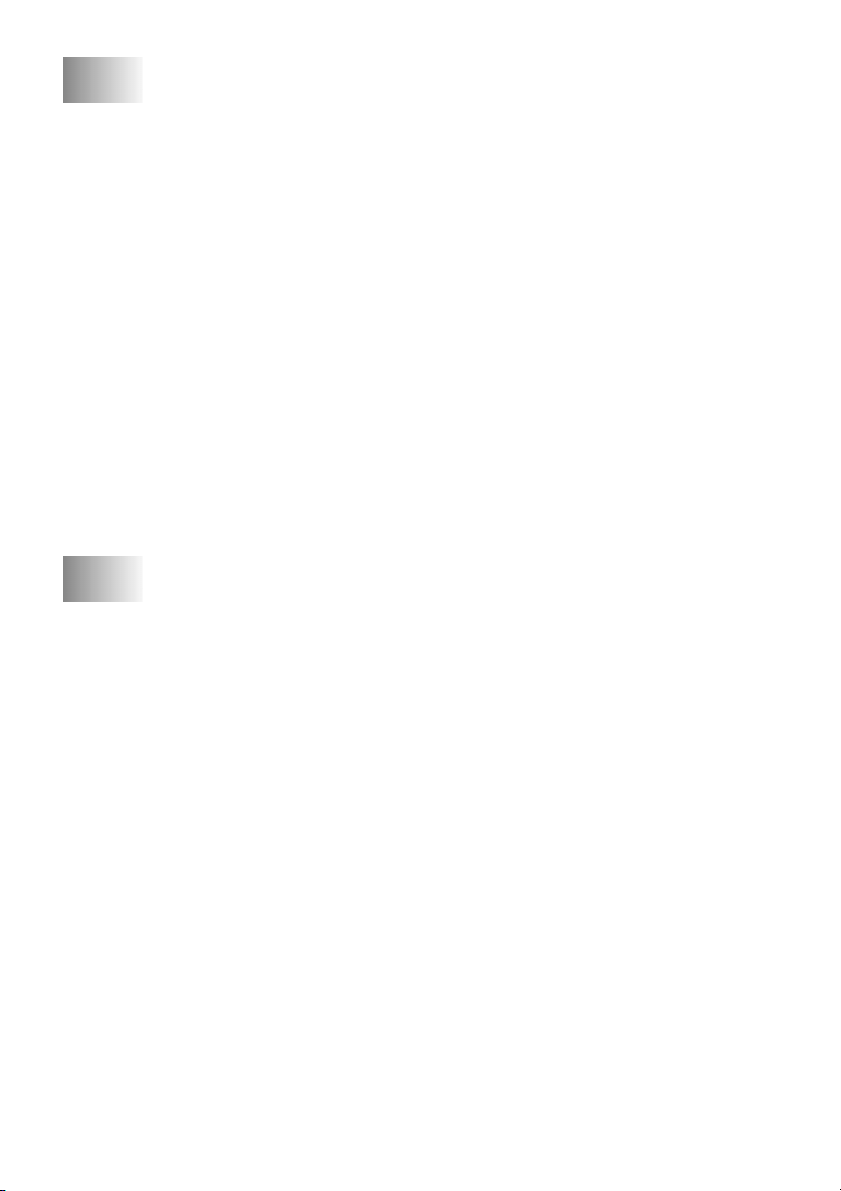
7
Auto Dial Numbers and Dialing Options ...................................... 7-1
Storing Numbers for Easy Dialing ............................................. 7-1
Storing One Touch Dial Numbers (For FAX-2800 Only) .. 7-1
Storing Speed Dial Numbers............................................... 7-2
Changing One Touch (For FAX-2800 Only) and
Speed Dial Numbers ....................................................... 7-2
Setting Up Groups for Broadcasting ................................... 7-3
Dialing Options .......................................................................... 7-4
Manual Dialing.................................................................... 7-4
Search .................................................................................. 7-4
Speed Dialing ...................................................................... 7-5
One Touch Dialing (For FAX-2800 Only).......................... 7-5
Access Codes and Credit Card Numbers............................. 7-6
Broadcasting........................................................................ 7-7
Pause.................................................................................... 7-8
Hold ..................................................................................... 7-8
Fax Redial............................................................................ 7-8
Tone/Pulse (For Canada Only)............................................ 7-8
xii
8
Telephone Services .......................................................................... 8-1
Custom Features......................................................................... 8-1
Distinctive Ring................................................................... 8-1
What Does Your Telephone Company’s
“Distinctive Ring” Do?............................................... 8-1
What Does Brother’s “Distinctive Ring” Do? ................ 8-1
Do You Have Voice Mail?.............................................. 8-2
Before You Choose the Ring Pattern to Register ........... 8-2
VERY IMPORTANT.......................................................... 8-3
Registering the Distinctive Ring Pattern......................... 8-3
Caller ID .............................................................................. 8-3
Viewing Caller ID List.................................................... 8-4
Printing Caller ID List..................................................... 8-4
Call Waiting Caller ID......................................................... 8-4
CallManage (For USA Only) ..................................................... 8-5
Registration with CallManage - Requires
Changing Your Carrier Selection.................................... 8-5
Sending a Fax Using CallManage (For Domestic and
International Long Distance Calls Only!)....................... 8-6
Placing a Long Distance Telephone Call
Using CallManage........................................................... 8-6
Customer Support................................................................ 8-6
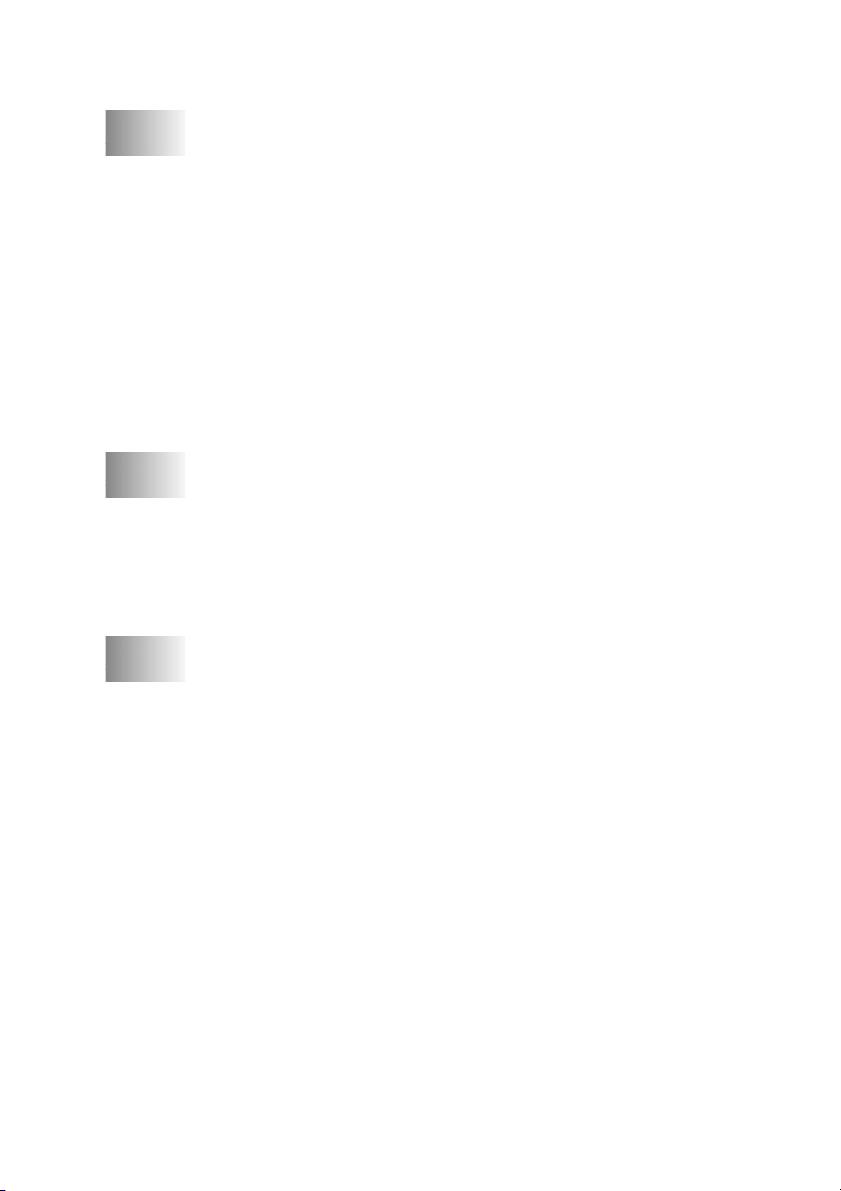
Disclaimer....................................................................... 8-6
9
10
11
Remote Fax Options........................................................................ 9-1
Fax Forwarding/Paging.............................................................. 9-1
Programming a Fax Forwarding Number............................ 9-1
Programming Paging Number............................................. 9-1
Setting Fax Storage .................................................................... 9-2
Backup Print ........................................................................ 9-2
Changing Remote Retrieval Access Code ................................. 9-3
Remote Retrieval........................................................................ 9-3
Using Remote Retrieval Access Code................................. 9-3
Remote Commands ............................................................. 9-4
Retrieving Fax Messages..................................................... 9-5
Changing Fax Forwarding Number..................................... 9-5
Printing Reports............................................................................ 10-1
FAX/MFC Settings and Activity.............................................. 10-1
Customizing the Transmission Verification Report.......... 10-1
Setting the Fax Activity Report Interval ........................... 10-2
Using the Reports Key....................................................... 10-2
To Print a Report........................................................... 10-3
Making Copies............................................................................... 11-1
Using the FAX/MFC as a Copier............................................. 11-1
Making a Single Copy....................................................... 11-1
Making Multiple Copies.................................................... 11-1
Out of Memory Message................................................... 11-2
Temporary Copy Settings......................................................... 11-2
Copying Using Multiple Settings ...................................... 11-2
Using Enlarge/Reduce Key ............................................... 11-3
Using the Options Key ...................................................... 11-4
Copy Mode (Type of Original).......................................... 11-4
Copy Contrast.................................................................... 11-4
Special Copy Options........................................................ 11-5
2 in 1 ............................................................................. 11-5
4 in 1 ............................................................................ 11-5
Changing Default Copy Settings.............................................. 11-6
Copy Mode (Type of Original).......................................... 11-6
Copy Contrast.................................................................... 11-6
xiii
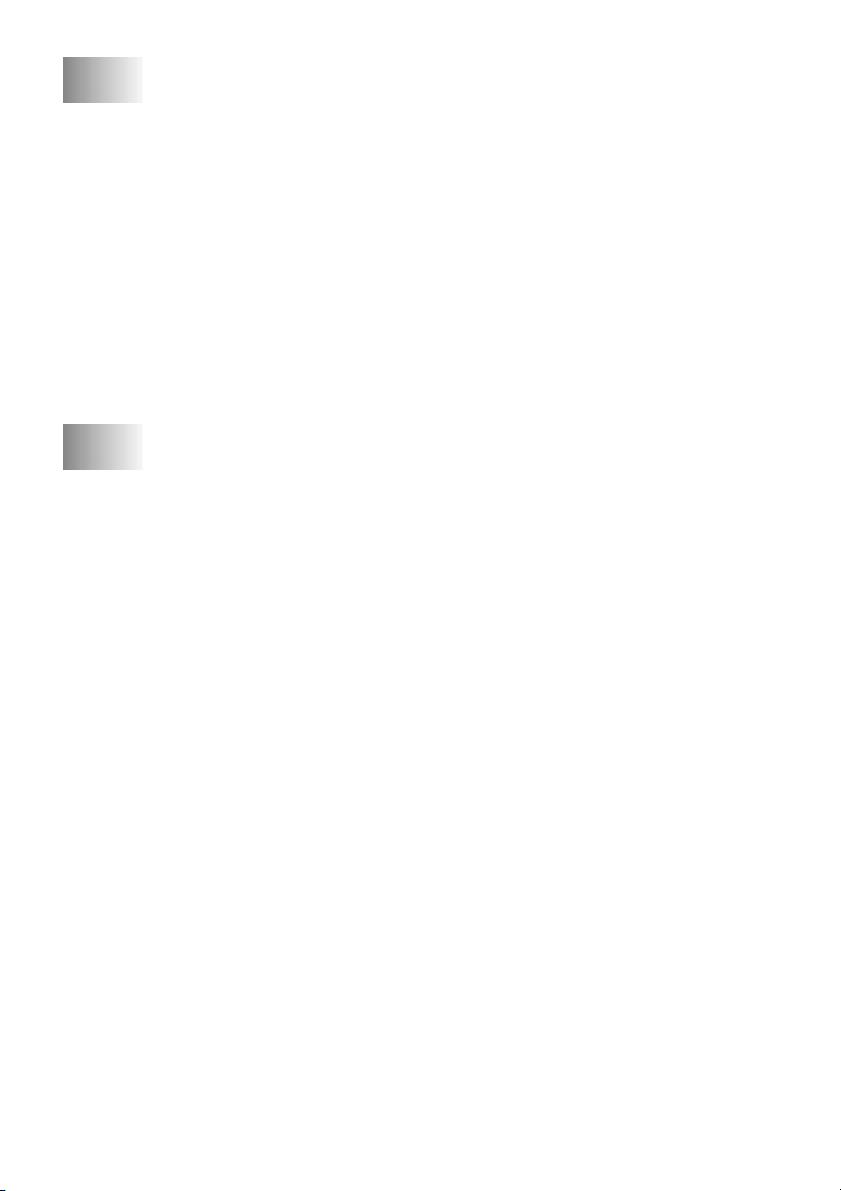
12
Using Brother Machine as a Printer............................................ 12-1
Special Printing Features.......................................................... 12-1
Windows® Printing ............................................................ 12-1
Bi-directional Parallel Interface......................................... 12-1
Printing from Your PC ............................................................. 12-1
Multi-purpose Sheet Feeder .............................................. 12-1
Two-Sided Printing (Manual Duplex)............................... 12-2
Loading Envelopes in Multi-purpose Sheet Feeder .......... 12-3
Paper Tray ......................................................................... 12-3
Simultaneous Printing/Faxing .................................................. 12-3
Choosing Acceptable Paper...................................................... 12-4
Printer Operations..................................................................... 12-4
Reset Key........................................................................... 12-4
13
Printer Driver Settings (For Windows® Only) ........................... 13-1
Using the Brother MFC-4800 Printer Driver ........................... 13-1
Features in the PCL Printer Driver
(For Windows® Users Only) ......................................... 13-1
Basic Tab.................................................................................. 13-2
Paper Size .......................................................................... 13-3
Multiple Page..................................................................... 13-3
Border Line........................................................................ 13-3
Orientation......................................................................... 13-3
Copies................................................................................ 13-3
Collate................................................................................ 13-4
Media Type........................................................................ 13-4
Advanced Tab........................................................................... 13-5
Print Quality (*1)............................................................... 13-5
Resolution ..................................................................... 13-5
Toner Save .................................................................... 13-5
Print Setting
(For Windows® 95/98/98SE/Me Users Only) .......... 13-6
Duplex Printing (*2).......................................................... 13-6
Manual Duplex.............................................................. 13-6
Binding Offset............................................................... 13-6
Watermark (*3) ................................................................. 13-7
Print Watermark............................................................ 13-7
In background ............................................................... 13-7
Watermark Text ............................................................ 13-8
Watermark Bitmap........................................................ 13-8
Position ......................................................................... 13-8
xiv

Page Setting (*4) ............................................................... 13-9
Device Options (*5) ........................................................ 13-10
Quick Print Setup ............................................................ 13-11
Administrator
(For Windows® 95/98/98SE/Me Users Only)............. 13-11
Print Date & Time ........................................................... 13-12
Support ................................................................................... 13-13
Brother Solutions Center ................................................. 13-13
Web Update..................................................................... 13-13
Check Setting................................................................... 13-13
14
Using the Windows®-Based Brother MFL-Pro
Control Center............................................................................... 14-1
Brother MFL-Pro Control Center............................................. 14-1
AutoLoad the Brother Control Center............................... 14-2
How to Turn Off AutoLoad............................................... 14-2
Using the Scan Keys ................................................................ 14-2
Using the Control Panel Keys .................................................. 14-3
Scan Image ........................................................................ 14-3
Scan/OCR.......................................................................... 14-3
Scan to E-mail ................................................................... 14-3
Brother Control Center Features .............................................. 14-4
Auto Configuration............................................................ 14-4
Scanning Operations.......................................................... 14-4
Copy Operations................................................................ 14-5
PC Fax Operation .............................................................. 14-5
Scanner Settings for Scan, Copy and PC Fax Buttons ...... 14-5
Global Settings .................................................................. 14-5
Setting Up the Scanner Configurations ............................. 14-6
To access the Scanner Configurations Screen................... 14-6
Perform an Operation from the Control Center Screen..... 14-6
Scan to File............................................................................... 14-7
Scanner Settings ................................................................ 14-7
Destination Folder ............................................................. 14-8
Scan to E-mail .......................................................................... 14-8
Scanner Settings ................................................................ 14-9
E-mail Application ............................................................ 14-9
File Attachments................................................................ 14-9
Conversion Options......................................................... 14-10
Format......................................................................... 14-10
xv
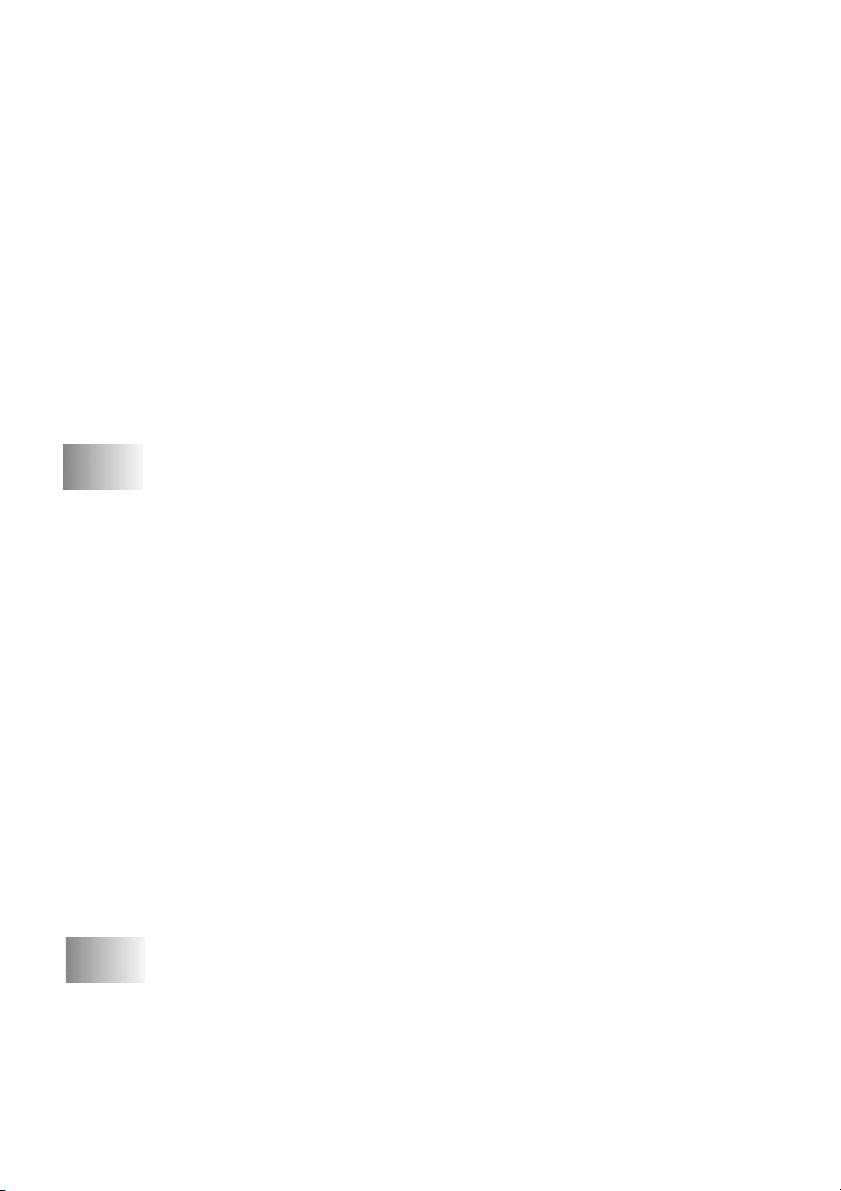
Show QuickSend Menu .............................................. 14-10
QuickSend List............................................................ 14-10
Scan to Word Processor ......................................................... 14-11
Scanner Settings .............................................................. 14-11
Word Processor ............................................................... 14-12
User-Defined Button .............................................................. 14-13
Scanner Settings .............................................................. 14-13
Target Application........................................................... 14-13
Copy ....................................................................................... 14-14
Scanner Settings .............................................................. 14-14
Copy Settings................................................................... 14-14
Send a Fax .............................................................................. 14-15
Scanner Settings .............................................................. 14-15
FAX Settings ................................................................... 14-16
15
16
Using ScanSoft™ PaperPort® for Brother and
ScanSoft™ TextBridge®............................................................... 15-1
Using ScanSoft™ PaperPort® and TextBridge®...................... 15-1
Viewing Items ................................................................... 15-2
Organizing Your Items in Folders..................................... 15-2
Links to Many Other Applications.................................... 15-3
Using ScanSoft™ TextBridge® OCR
(Converting Image Text to Text You Can Edit) ........... 15-3
Importing Items from Other Applications......................... 15-3
Exporting Items in Other Formats..................................... 15-4
Exporting an Image File................................................ 15-4
Accessing the Scanner....................................................... 15-4
Scanning a Document into Your PC ................................. 15-5
Settings in the Scanner Window........................................ 15-5
Image............................................................................. 15-5
Contrast ......................................................................... 15-6
Custom .......................................................................... 15-6
PreScanning an Image ....................................................... 15-7
Setting Up and Using PC FAX (For Windows® Only)............... 16-1
Introduction .............................................................................. 16-1
Brother Resource Manager................................................ 16-1
MFC Remote Setup.................................................................. 16-2
PC FAX Sending (For Windows® Only).................................. 16-3
Setting Up User Information ............................................. 16-3
xvi
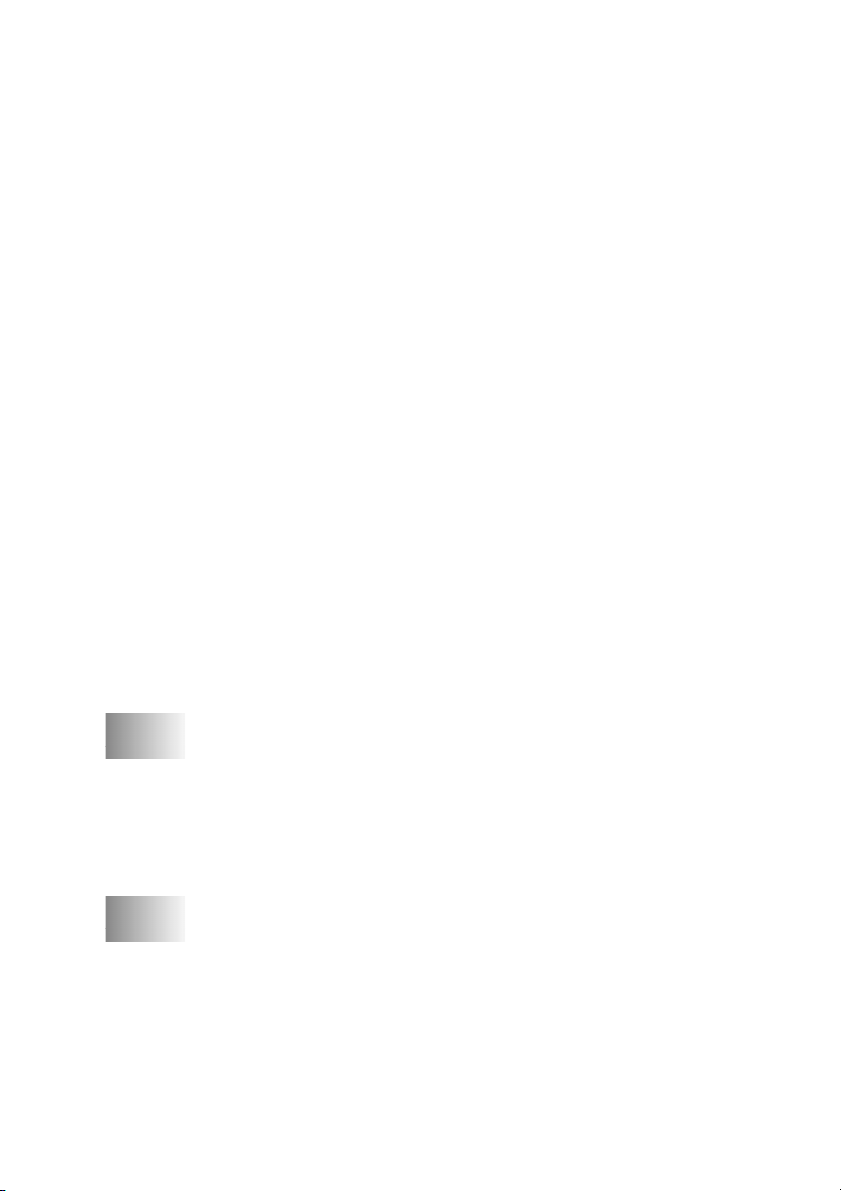
Setting Up Sending ............................................................16-4
Outside line access.............................................................16-4
Include header....................................................................16-4
Addressbook file................................................................16-4
User interface.....................................................................16-5
Simple Style ..................................................................16-5
Facsimile Style ..............................................................16-5
Setting Up Speed Dial ..............................................................16-6
The Address Book .............................................................16-7
Setting Up a Member in the Address Book .......................16-8
Setting Up a Group for Broadcasting ................................16-9
Editing Member Information.............................................16-9
Deleting a Member or Group...........................................16-10
Exporting the Address Book............................................16-10
Importing to the Address Book........................................ 16-11
Setting Up Cover Page..................................................... 16-12
To .................................................................................16-13
From.............................................................................16-13
Comment .....................................................................16-13
Select Cover Page Form.............................................. 16-13
Import BMP file ..........................................................16-13
Count Cover Page........................................................ 16-13
Sending a File as a PC-FAX Using the Facsimile Style..16-14
Redial ..........................................................................16-15
Sending a File as a PC-FAX Using the Simple Style......16-15
17
18
Using Automatic E-Mail Printing ................................................17-1
For Windows® 95, 98, 98SE, Me Only ....................................17-1
Main Features ....................................................................17-1
To Access the On-Line Documentation ........................17-1
To Install Automatic E-mail Printing
(Optional Application).............................................. 17-1
Using the Brother MFC with a New Power Macintosh®
G3, G4 or iMac™/iBook ...............................................................18-1
Set up Your USB Equipped Apple® Macintosh® G3,G4,
iMac™ or iBook with Mac OS 8.5/8.51/8.6/9.0/9.0.4/9.1
Using Brother Printer Driver with Your Apple® Macintosh®..18-1
Sending a Fax from Your Macintosh® Application..................18-3
Setting Up Your Address Book .........................................18-5
Adding a New Member .................................................18-5
................18-1
xvii
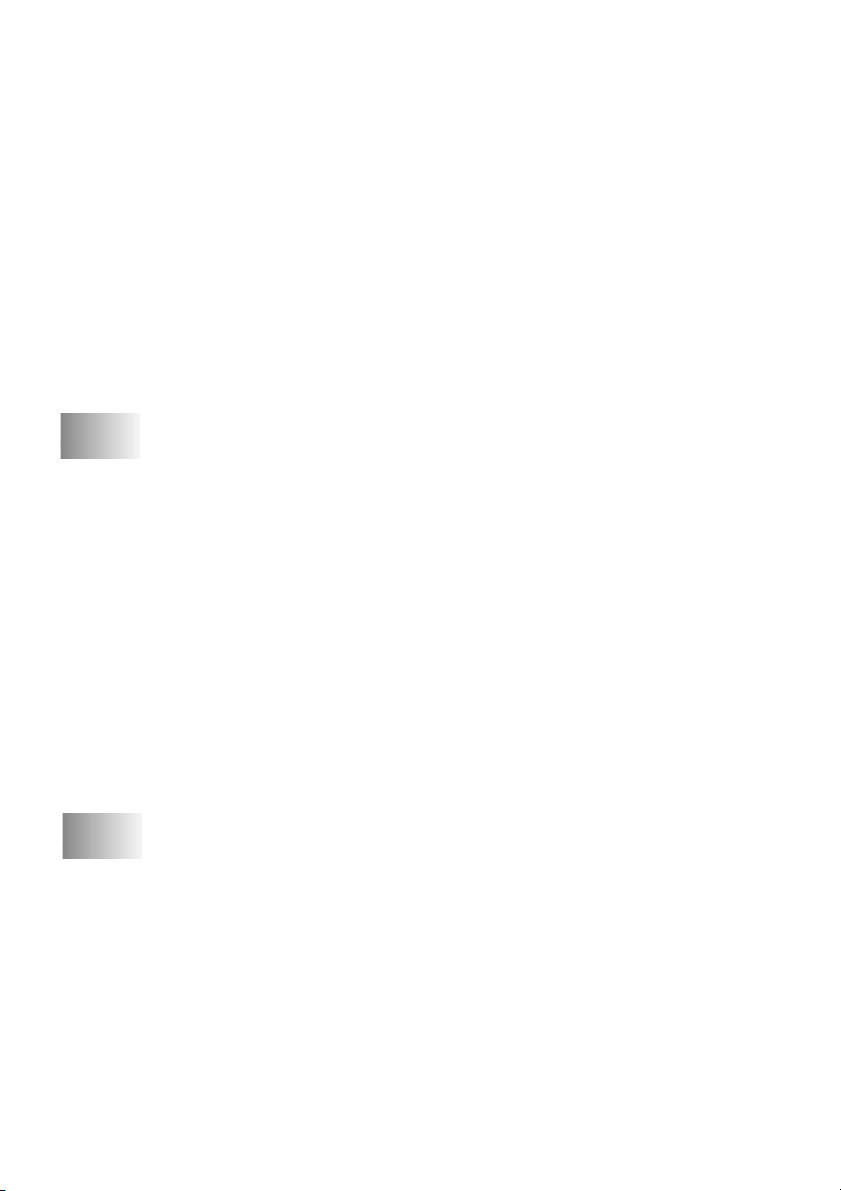
Adding a New Group .................................................... 18-6
Using Brother TWAIN Scanner Driver with
Your Apple® Macintosh®..................................................... 18-7
Accessing the Scanner....................................................... 18-8
Scanning an Image into Your Macintosh G3, G4 or
iMac .............................................................................. 18-8
Settings in the Scanner Window........................................ 18-9
Image............................................................................. 18-9
Scanning Area............................................................... 18-9
Business Card Size...................................................... 18-10
Miscellaneous.............................................................. 18-10
Contrast ....................................................................... 18-10
PreScanning an Image ..................................................... 18-11
19
20
Important Information ................................................................. 19-1
Standard Telephone and FCC Notices ..................................... 19-1
Laser Safety................................................................... 19-2
FDA Regulations........................................................... 19-2
Federal Communications Commission (FCC)
Declaration of Conformity (For USA Only)................. 19-3
Important....................................................................... 19-3
Industry Canada Compliance Statement....................... 19-4
Important—About the Interface Cable
(For MFC-4800 Only) .............................................. 19-4
Warranty........................................................................ 19-4
International ENERGY STAR®
Compliance Statement.............................................. 19-4
Important Safety Instructions ................................................... 19-5
Trademarks............................................................................... 19-7
Troubleshooting and Routine Maintenance ............................... 20-1
Troubleshooting........................................................................ 20-1
Error Messages .................................................................. 20-1
Document Jam................................................................... 20-5
Paper Jam........................................................................... 20-5
Paper is Jammed in the Multi-purpose Sheet Feeder.... 20-6
Paper is Jammed near the Drum Unit or
in the Fuser Unit ....................................................... 20-6
If You Are Having Difficulty with Your FAX/MFC ........ 20-7
Packing and Shipping the FAX/MFC .................................... 20-14
Routine Maintenance.............................................................. 20-16
xviii
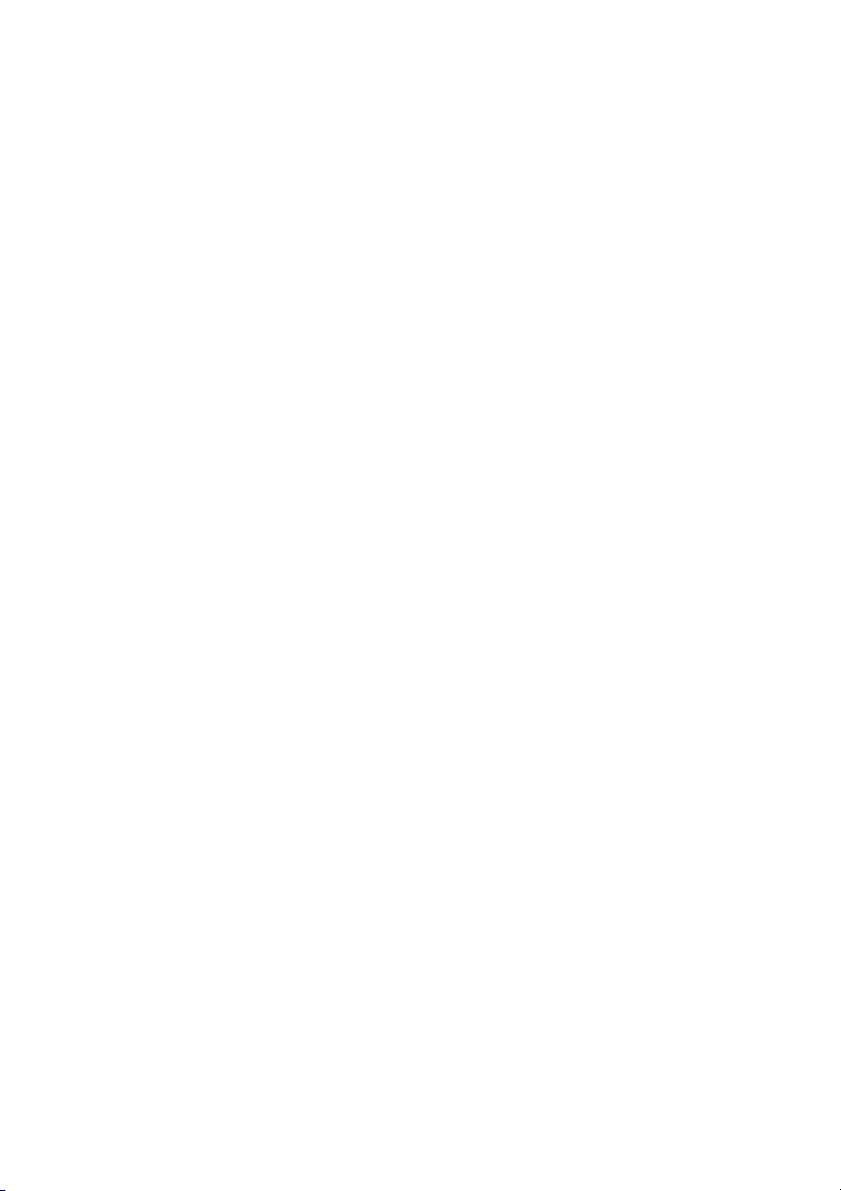
Cleaning the Document Scanner ..................................... 20-16
Cleaning the Printer......................................................... 20-17
Cleaning the Drum Unit .................................................. 20-18
Replacing the Toner Cartridge ........................................ 20-19
Replacing the Drum Unit................................................. 20-23
21
22
23
24
Glossary........................................................................................... G-1
Specifications ................................................................................... S-1
Product Description............................................................. S-1
Fax ....................................................................................... S-1
Printer (For MFC-4800 Only) ............................................. S-2
Computer Requirements (For MFC-4800 Only)................. S-2
Electrical and Environment ................................................. S-3
Parallel Interface.................................................................. S-4
USB (Universal Serial Bus) Interface .................................S-4
Index..................................................................................................I-1
Remote Retrieval Access Card...................................................... R-1
xix
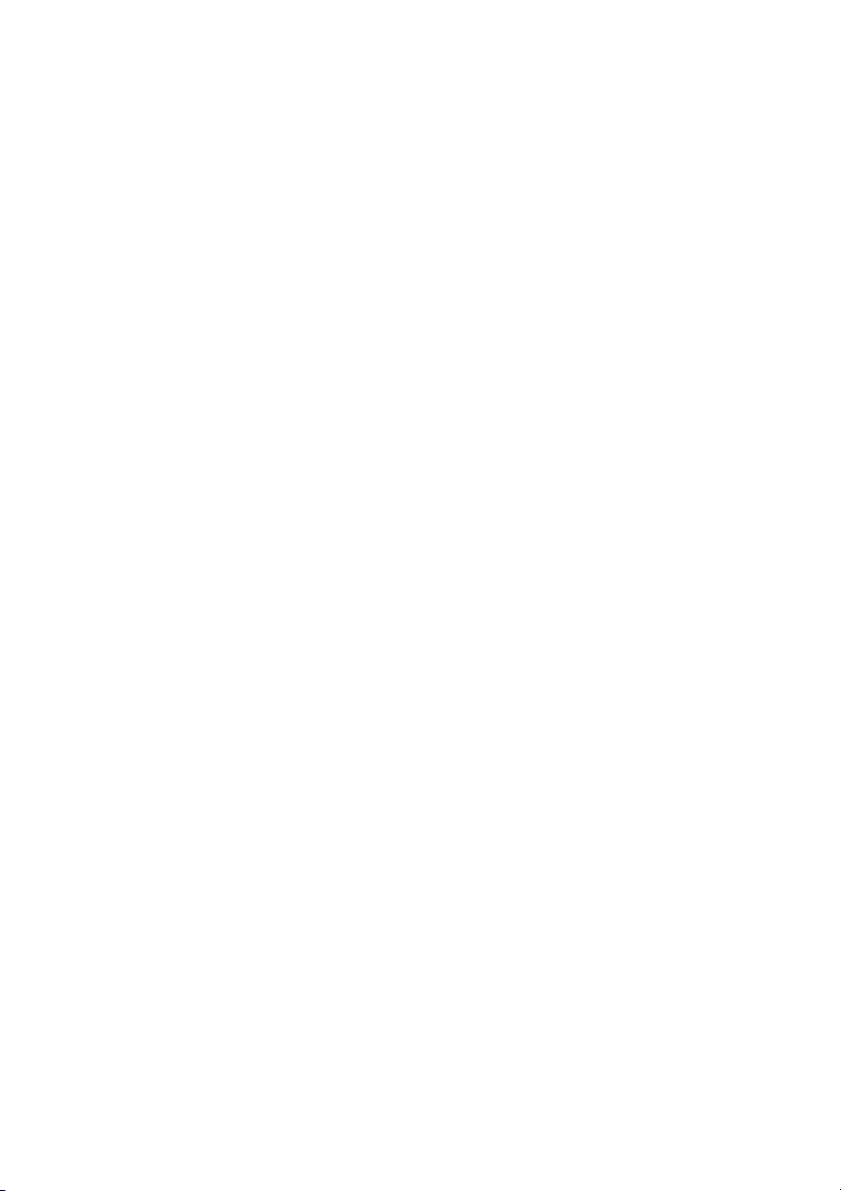
xx

1
1
Introduction
Using This Manual
Thank you for purchasing a Brother fax machine or multi-function center (FAX/
MFC). This FAX/MFC has been designed to be simple to use, with LCD screen
prompts to guide you through programming your MFC. However, you can use
your FAX/MFC to its fullest potential by taking a few minutes to read this
manual.
Additionally, your FAX/MFC has a Reports key. Press Reports and 1 to print a
list of basic step instructions and explanations.
Finding Information
All chapter headings and subheadings are listed in the Table of Contents. You
will be able to find information about a specific feature or operation by checking
the Index in the back of this manual.
Conventions Used in this Manual
Throughout this manual you’ll see special symbols alerting you to important
information, warnings, and actions to perform. For clarification, and to help you
choose the correct key presses, we’ve added illustrations of some LCD
messages.
boldface Bold typeface identifies a specific key on the FAX/MFC control panel.
italics Italics typeface emphasize an important point, or refer you to related
bubble dot Bubble Dot typeface identifies the messages on the LCD of the
topic.
FAX/MFC.
Note
Warnings detail precautions you must take to avoid possible
personal injury.
Cautions specify procedures you must follow or avoid to prevent
possible damage to the FAX/MFC.
Notes tell you the proper response for a situation that may
occur.
FYI tips provide details about how the current operation
interacts with other features.
Improper Setup alerts you to devices and procedures that are
not compatible with the FAX/MFC.
INTRODUCTION
1 - 1
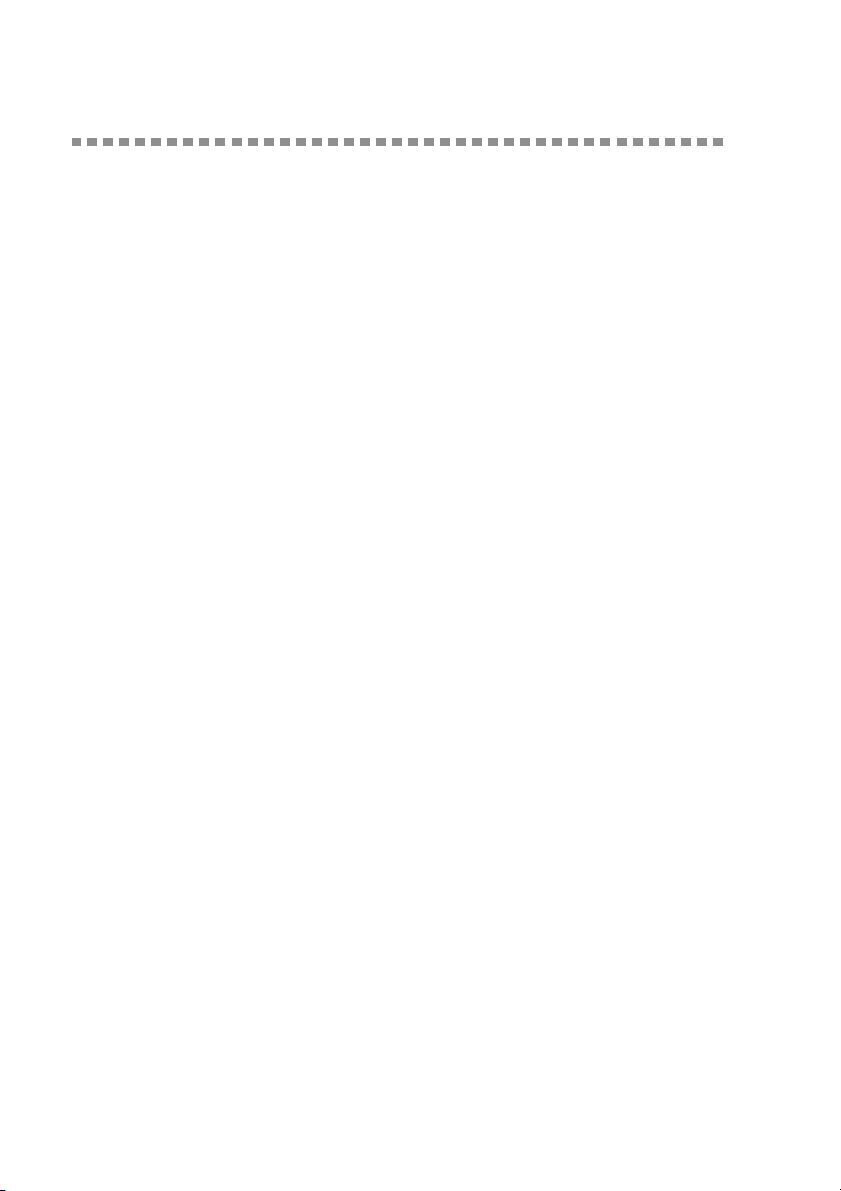
Test Sheet Procedure and Product Registration
(For USA Only)
After programming your Station ID, please fill out the TEST SHEET included
with your FAX/MFC, and then fax it to Brother's Automated Fax Response
System as your first transmission. This will verify that your MFC is properly
installed. To get a response, you must have set up your Station ID. (See
Station ID
When your TEST SHEET is received, a Confirmation Sheet and Product
Registration form will be sent back to your MFC. Please fill out the form and
return it to complete your registration.
, page 4-2 in the Owner's Manual.)
In USA 1-877-268-9575
To Complete Your MFC-4800 Registration On-Line
(For MFC-4800 Only):
1
Insert the MFL Pro Suite CD-ROM into your CD-ROM drive.
2
Click On-Line Registration to register your product from the main menu.
Setting
1 - 2
INTRODUCTION

FAX-2800 Control Panel Overview
1
2 12
33
4
6 8 107
5 9
11
1Liquid Crystal Display (LCD)
The LCD displays messages to help you
set up and operate your FAX.
2Shift
Accesses the second number stored on
each One Touch key (5-8).
3One Touch Keys:
These 4 keys give you instant access to
8 previously stored auto dial numbers.
4Copy Keys:
Enlarge/Reduce
Lets you reduce or enlarge copies
depending upon the ratio you select.
Options
You can quickly and easily select
temporary settings (for the next copy
only).
Copy
Makes a copy.
5Redial/Pause
Redials the last number called. Also
inserts a pause in auto dial numbers.
6Reports
Accesses the Reports menu so you can
select a report to print: Help List, Auto
Dial, Fax Activity, Transmission
Verification and User Settings.
7Dial Pad
Use to dial phone and fax numbers and
as a keyboard for entering information
into the FAX.
(For Canada Only): The # key lets you
switch the dialing type during a
telephone call from PULSE to TONE.
8Hook/Hold
Lets you dial telephone and fax numbers
without lifting the handset.
—OR—
Lets you place telephone calls on hold.
9Search/Speed Dial
Lets you look up numbers stored in the
dialing memory. Also lets you dial
stored phone numbers by pressing # and
a two-digit number.
INTRODUCTION
1 - 3
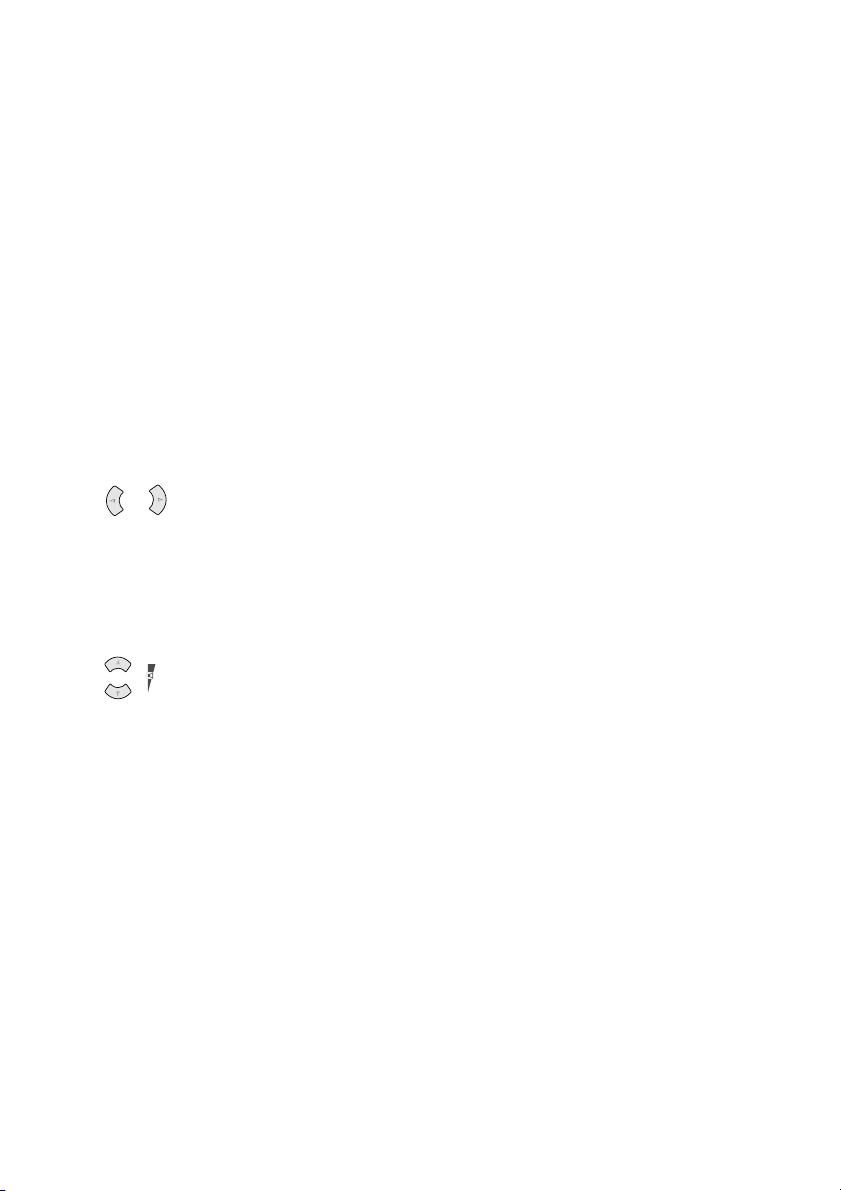
0Fax Keys:
Receive Mode
Use to select how the FAX will handle
incoming calls.
Fax Resolution
Sets the resolution when you send a fax.
Fax Start
Starts an operation, such as sending a
fax.
ANavigation Keys:
Menu/Set
Lets you access the Menu and
Programming mode and stores your
settings in the FAX.
or
Press to scroll forward or backward to
set a menu selection.
Also, you can use these keys to do an
alphabetical search for the names of
stored numbers.
BStop/Exit
Stops a fax, cancels an operation, or
exits from Menu mode.
or
Volume
Press to scroll through the menus and
options.
When using the speaker, ring or
handset, you can press these keys to
adjust the volume.
1 - 4
INTRODUCTION
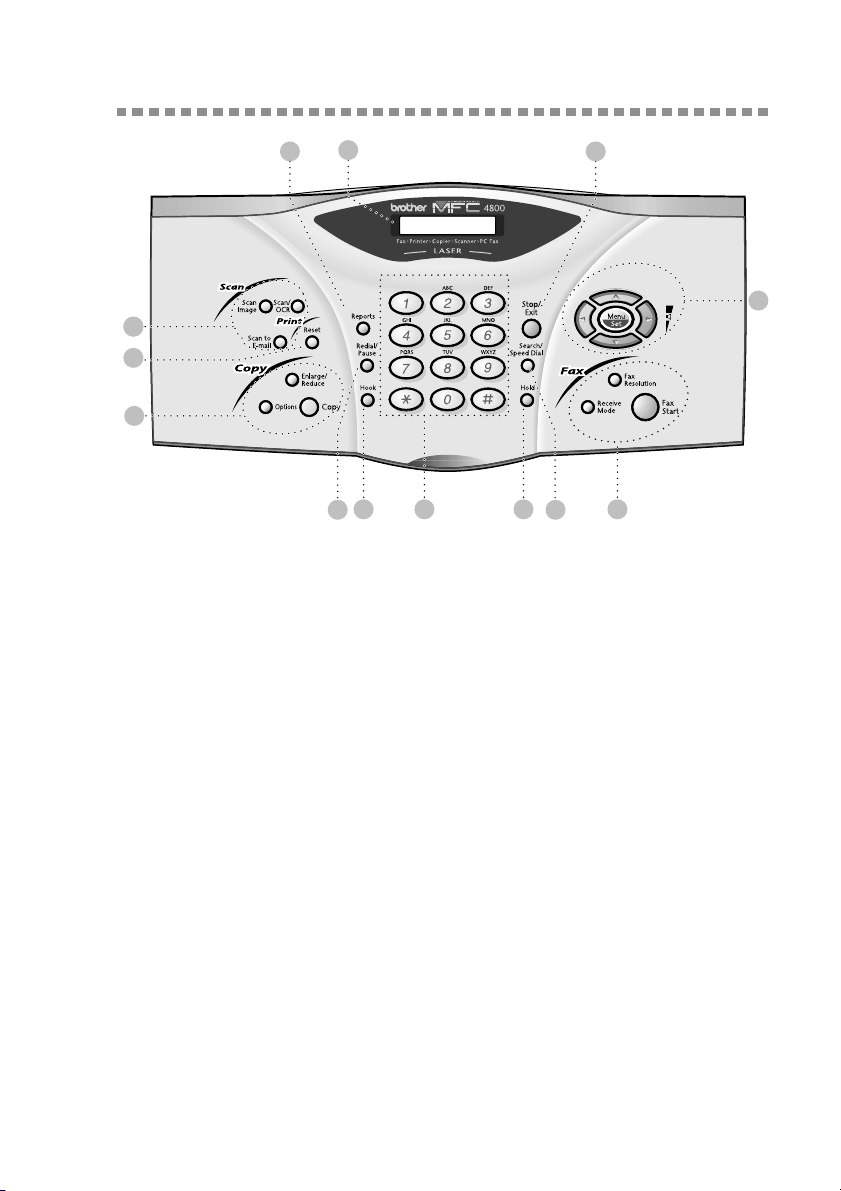
MFC-4800 Control Panel Overview
1
2 13
33
4
5
7 9 118
6 10
12
1Liquid Crystal Display (LCD)
The LCD displays messages to help you
set up and operate your MFC.
2Reports
Accesses the Reports menu so you can
select a report to print: Help List, Auto
Dial, Fax Activity, Transmission
Verification and User Settings.
3Scan Keys:
Scan Image
Press this key to scan a color picture into
your graphics application for viewing
and editing.
Scan/OCR
Press this key to start scanning a text
document. ScanSoft™ TextBridge
will convert it to editable text and
display it in your word processor
application for further editing.
Scan to E-mail
Press this key to start scanning an
original into your E-mail application,
setting it up automatically as an
attachment.
4Print Key:
5Copy Keys:
6Redial/Pause
®
7Hook
Reset
Clears data from the printer memory.
Enlarge/Reduce
Lets you reduce or enlarge copies
depending upon the ratio you select.
Options
You can quickly and easily select
temporary settings (for the next copy
only).
Copy
Makes a copy.
Redials the last number called. Also
inserts a pause in auto dial numbers.
Lets you dial telephone and fax numbers
without lifting the handset.
INTRODUCTION
1 - 5
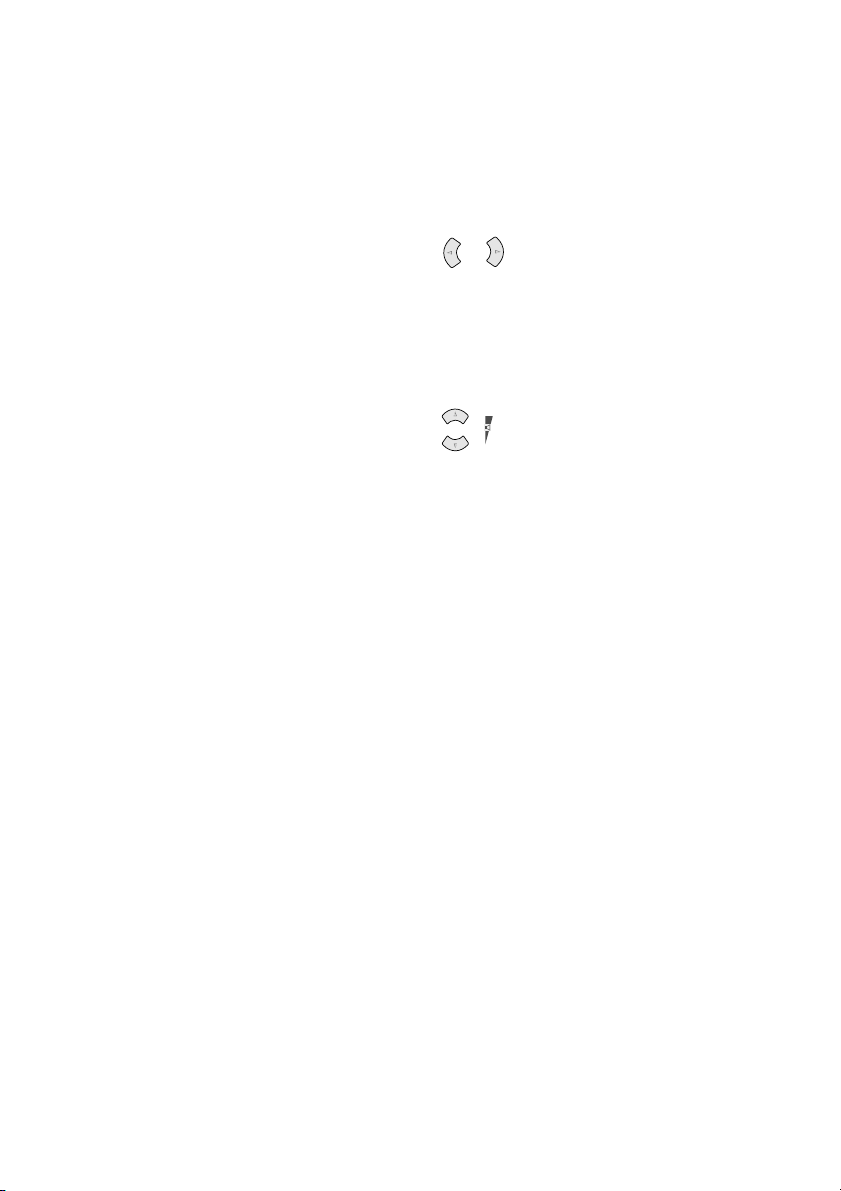
8Dial Pad
Use to dial phone and fax numbers and
as a keyboard for entering information
into the MFC.
(For Canada Only): The # key lets you
switch the dialing type during a
telephone call from PULSE to TONE.
9Hold
Lets you place telephone calls on hold.
0Search/Speed Dial
Lets you look up numbers stored in the
dialing memory. Also lets you dial
stored phone numbers by pressing # and
a two-digit number.
AFax Keys:
Receive Mode
Use to select how the MFC will handle
incoming calls.
Fax Resolution
Set the resolution when you send a fax.
Fax Start
Starts an operation, such as sending a
fax.
BNavigation Keys:
Menu/Set
Lets you access the Menu and
Programming mode and stores your
setting in the MFC.
or
Press to scroll forward or backward to
set a menu selection.
Also, you can use these keys to do an
alphabetical search for the names of
stored numbers.
or
Volume
Press to scroll through the menus and
options.
When using the speaker, ring or
handset, you can press these keys to
adjust the volume.
CStop/Exit
Stops a fax, cancels an operation, or
exits from Menu mode.
1 - 6
INTRODUCTION
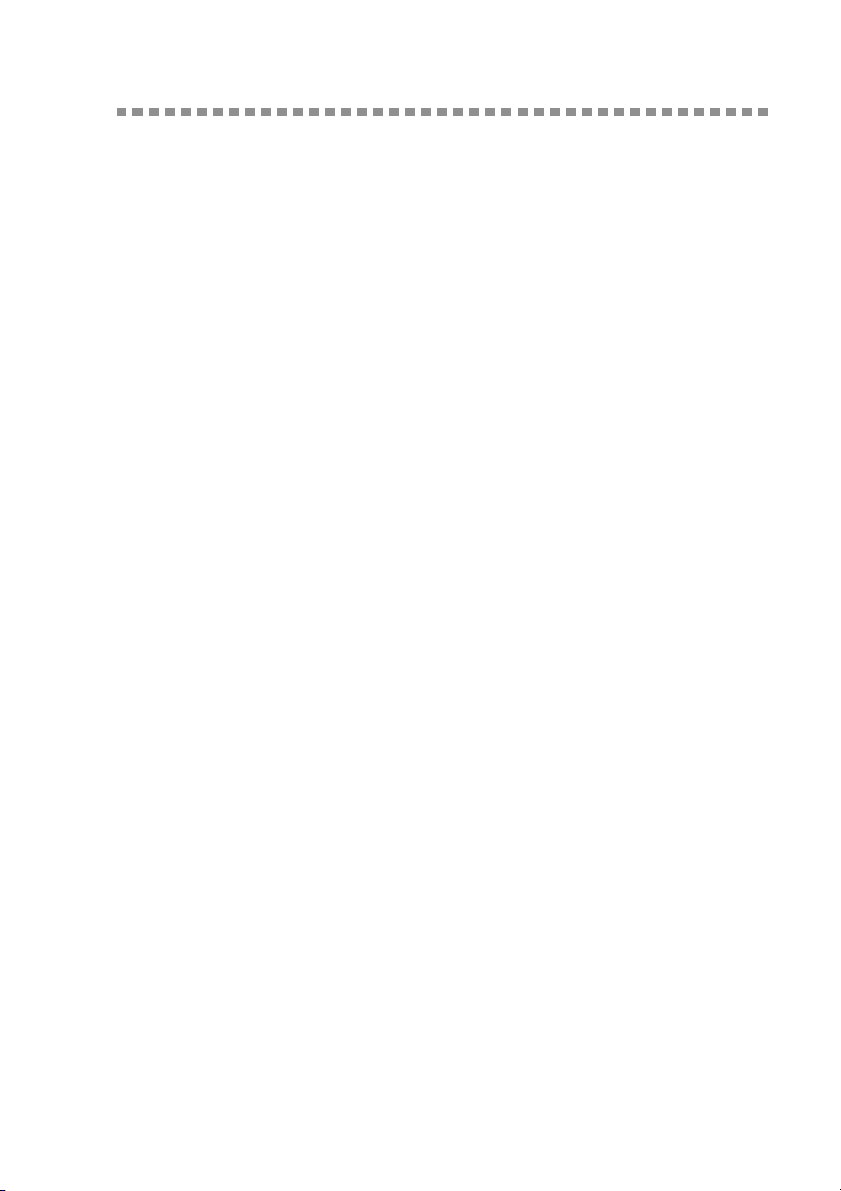
About Fax Machines
If you’re a first-time fax machine user, fax operation might seem a little
mysterious. Soon, you’ll recognize the unusual fax tones on your phone line,
and be able to send and receive faxes easily.
Custom Features
Do You Have Voice Mail on the Phone Line?
If you have Voice Mail on the phone line on which you will install your new
FAX/MFC, there is a strong possibility that Voice Mail and the FAX/MFC will
conflict with each other while receiving incoming calls.
Why Should There Be Trouble?
Since both FAX/MFC and Voice Mail will pick up the line at the number of
rings you have set, each of them has the ability to keep the other from receiving
calls. For example, if your Voice Mail is set to answer after two rings and your
FAX/MFC is set to answer after four, your Voice Mail will keep your FAX/
MFC from receiving faxes. If you set Voice Mail and the Brother FAX/MFC to
answer at the same number of rings, there is no way of knowing which one will
answer first. It is important to remember that neither Voice Mail nor the
FAX/MFC can pass the call back to the other after the call has been answered.
How Can You Avoid Possible Problems?
A very good way to avoid problems like the one mentioned previously is to get
a second phone number on your present phone line. Many people with Voice
Mail opt for this choice, which is called “Distinctive Ring”, and they are very
satisfied with it. For details about this type of custom service, please see
Distinctive Ring, page 8-1.
Another way to avoid possible problem is to replace your Voice Mail with an
answering machine. Your Brother FAX/MFC is designed to work in tandem
with an answering machine or TAD (telephone answering device). (See
Connecting an External Telephone Answering Device (TAD), page 2-9.)
Fax Tones and Handshake
When someone is sending a fax, the FAX/MFC sends fax calling tones (CNG
tones) — soft, intermittent beeps at 4-second intervals. You’ll hear them after
you dial and press Fax Start; they continue for about 60 seconds after dialing.
During that time, the sending machine must begin the “handshake” with the
receiving machine. Each time you use automatic procedures to send a fax, you
are sending CNG tones over the phone line. You’ll soon learn to listen for these
soft beeps each time you answer a phone on your fax line, so you can know if
you are receiving a fax message.
INTRODUCTION
1 - 7
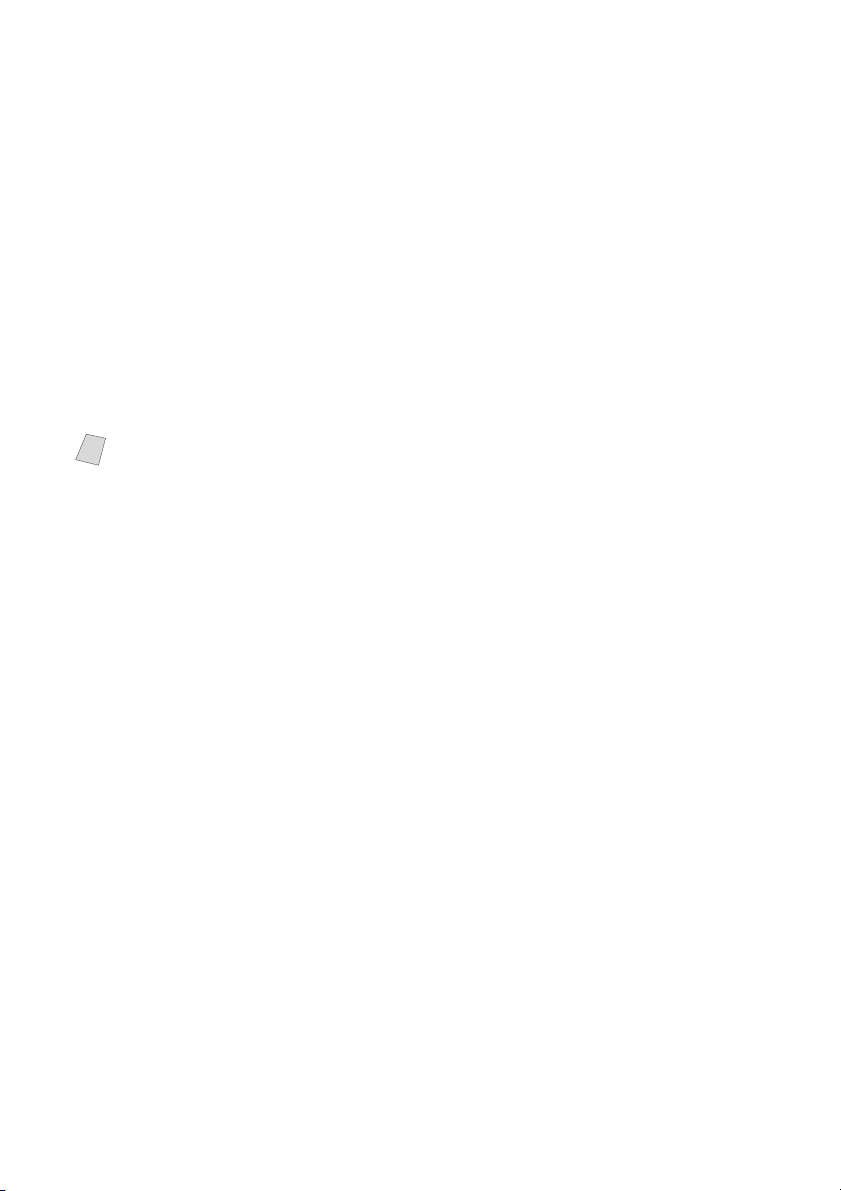
The receiving fax responds with fax receiving tones—loud, chirping sounds. A
receiving fax chirps for about 60 seconds over the phone line, and the LCD
shows
RECEIVING. If your FAX/MFC is set to the FAX mode, it will answer
every call automatically with fax receiving tones. Even if the other party hangs
up, your FAX/MFC continues to send the “chirps” for about 40 seconds, and the
LCD continues to display
RECEIVING. To cancel the receiving mode, press
Stop/Exit.
When your FAX/MFC answers in FAX/TEL mode, it listens for CNG tones and
then responds with receiving tones.
The fax “handshake” is the time in which the sending machine’s CNG tones and
the receiving machines “chirps” overlap. This must be for at least 2 to 4 seconds,
so the machines can understand how each is sending and receiving the fax. The
handshake cannot begin until the call is answered, and the CNG tones only last
for about 60 seconds after the number is dialed. Therefore, it’s important for the
receiving machine to answer the call in as few rings as possible.
When you have an external telephone answering device (TAD) on your fax
Note
line, your TAD will determine the number of rings before the call is answered.
Pay special attention to the directions for connecting a TAD to your FAX/MFC
in Chapter 2,
Assembly and Connections.
ECM (Error Correction Mode)
The Error Correction Mode (ECM) is a way for the fax machine to check the
integrity of a fax transmission while it is in progress. ECM transmissions are
possible only between machines that both have the ECM feature. If they do, you
may send and receive fax messages that are continuously checked for their
integrity.
Sufficient memory must be available in your FAX/MFC for this feature to work.
1 - 8
INTRODUCTION
