Page 1
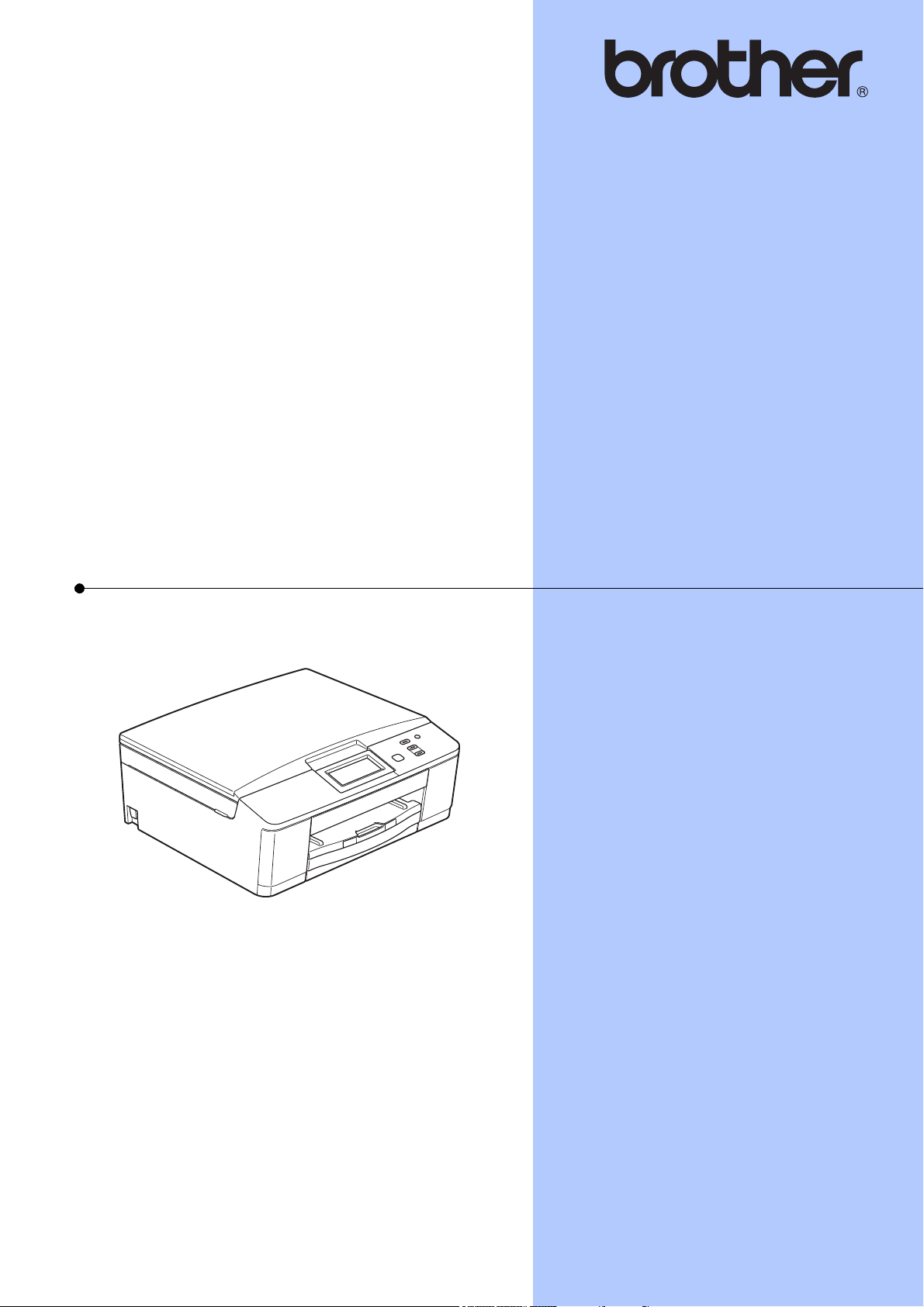
BASIC USER’S GUIDE
DCP-J525W
DCP-J725DW
Version 0
UK/IRE/GEN
Page 2
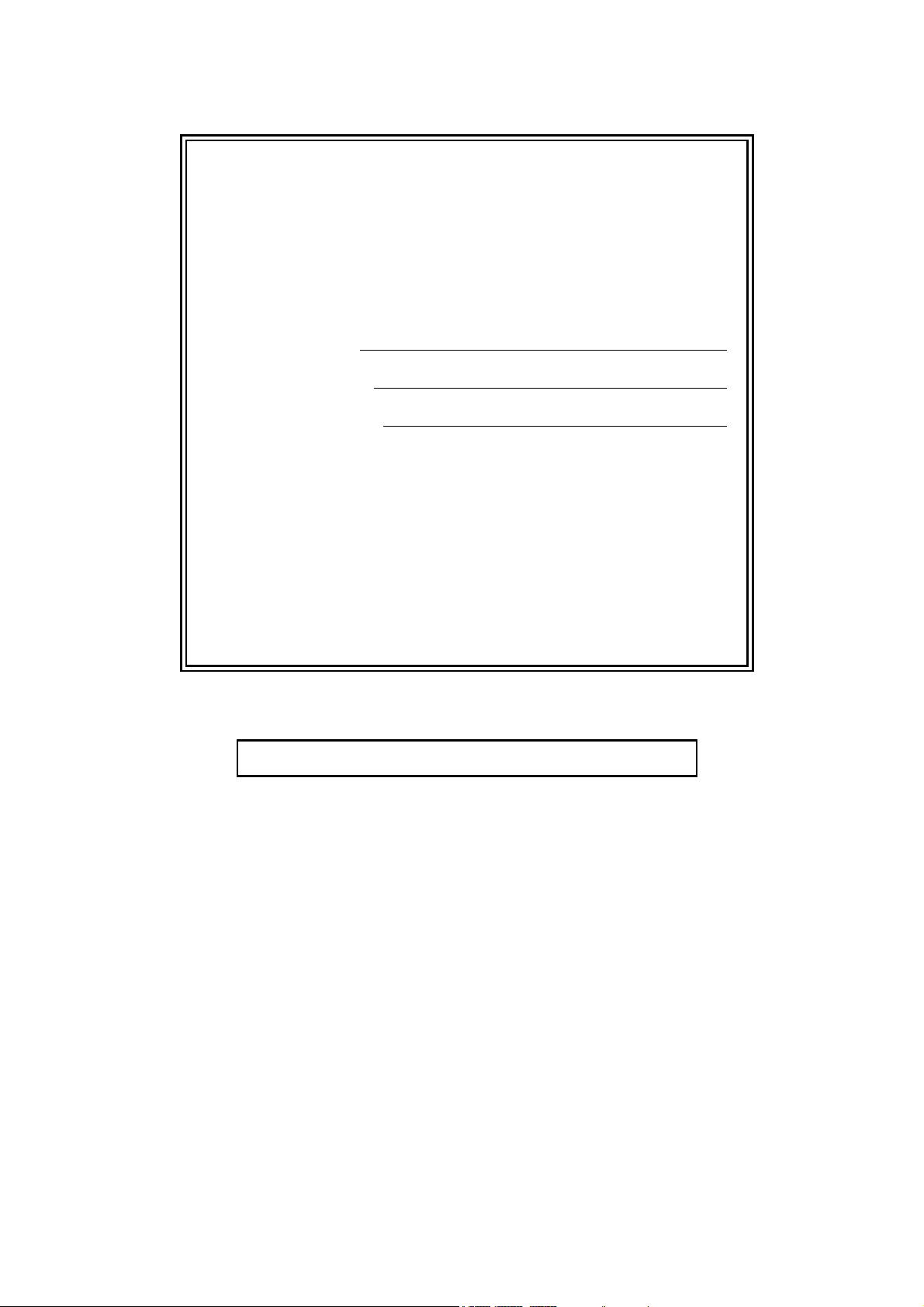
If you need to call Customer Service
Please complete the following information for future
reference:
Model Number: DCP-J525W and DCP-J725DW
(Circle your model number)
1
Serial Number:
Date of Purchase:
Place of Purchase:
1
The serial number is on the back of the unit. Retain
this User's Guide with your sales receipt as a
permanent record of your purchase, in the event of
theft, fire or warranty service.
Register your product on-line at
http://www.brother.com/registration/
© 2011 Brother Industries, Ltd.
Page 3
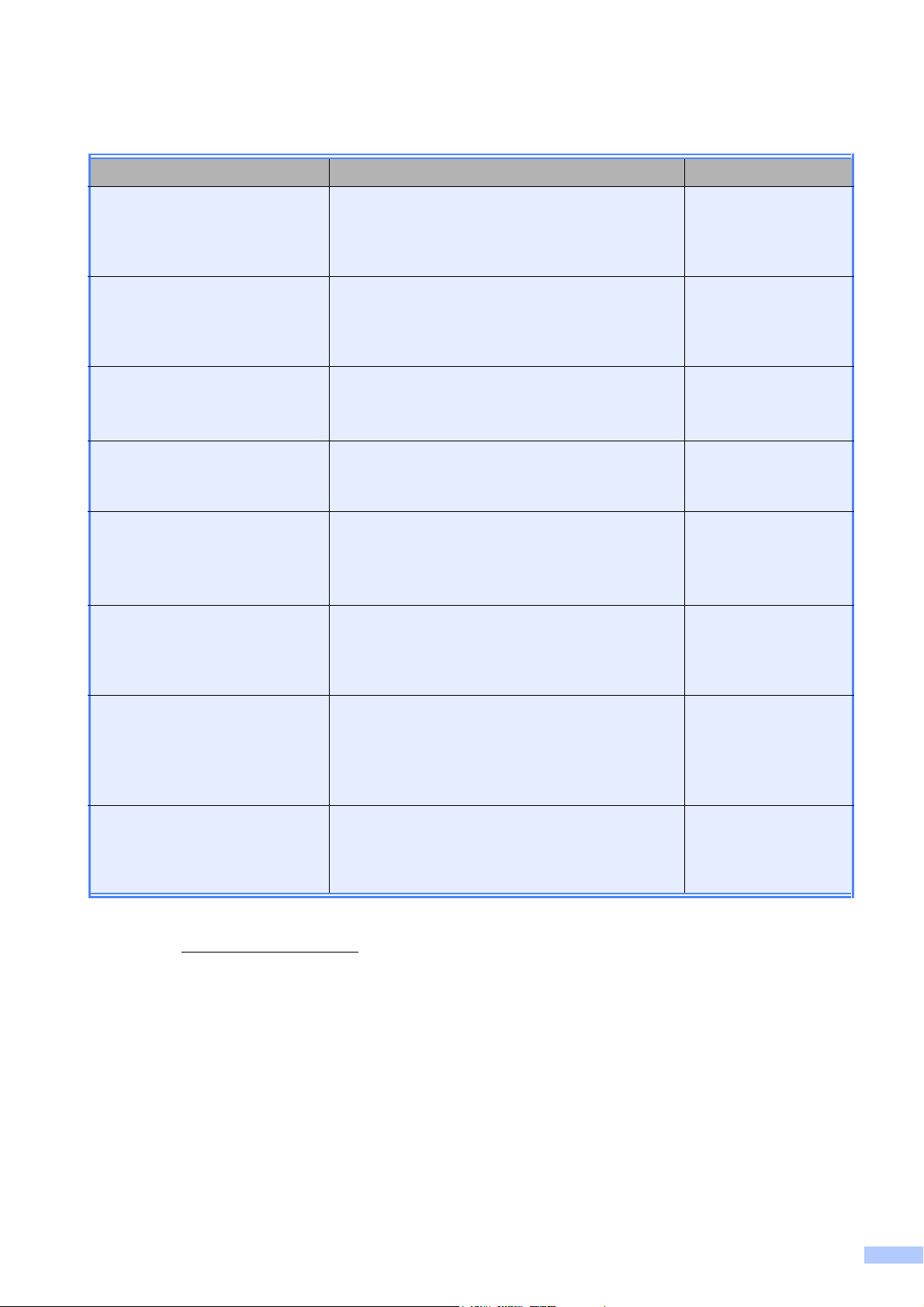
User's Guides and where do I find it?
Which manual? What's in it? Where is it?
Product Safety Guide Read this Guide first. Please read the Safety
Instructions before you set up your machine.
See this Guide for trademarks and legal
limitations.
Quick Setup Guide Follow the instructions for setting up your
machine and installing the drivers and software
for the operating system and connection type
you are using.
Basic User's Guide Learn the basic Copy, Scan and PhotoCapture
Center™
1
operations and how to replace
consumables. See troubleshooting tips.
Advanced User's Guide Learn more advanced operations: Copy,
printing reports and performing routine
maintenance.
Software User's Guide Follow these instructions for Printing, Scanning,
1
Network Scanning, PhotoCapture Center™
,
Web Services (Scan), and using the Brother
ControlCenter utility.
Network Glossary This Guide provides basic information about
advanced network features of Brother
machines along with explanations about
general networking and common terms.
Printed / In the box
Printed / In the box
Printed / In the box
PDF file / CD-ROM
PDF file / CD-ROM
PDF file / CD-ROM
Network User's Guide This Guide provides useful information about
wireless network settings and security settings
using the Brother machine. You can also find
supported protocol information for your
machine and detailed troubleshooting tips.
Mobile Print/Scan Guide This Guide provides useful information about
printing data from your mobile phone and
transmitting scanned data from the Brother
machine to your mobile phone.
1
DCP-J725DW only
2
Visit us at http://solutions.brother.com/.
PDF file / CD-ROM
PDF file / Brother
Solutions Center
2
i
Page 4
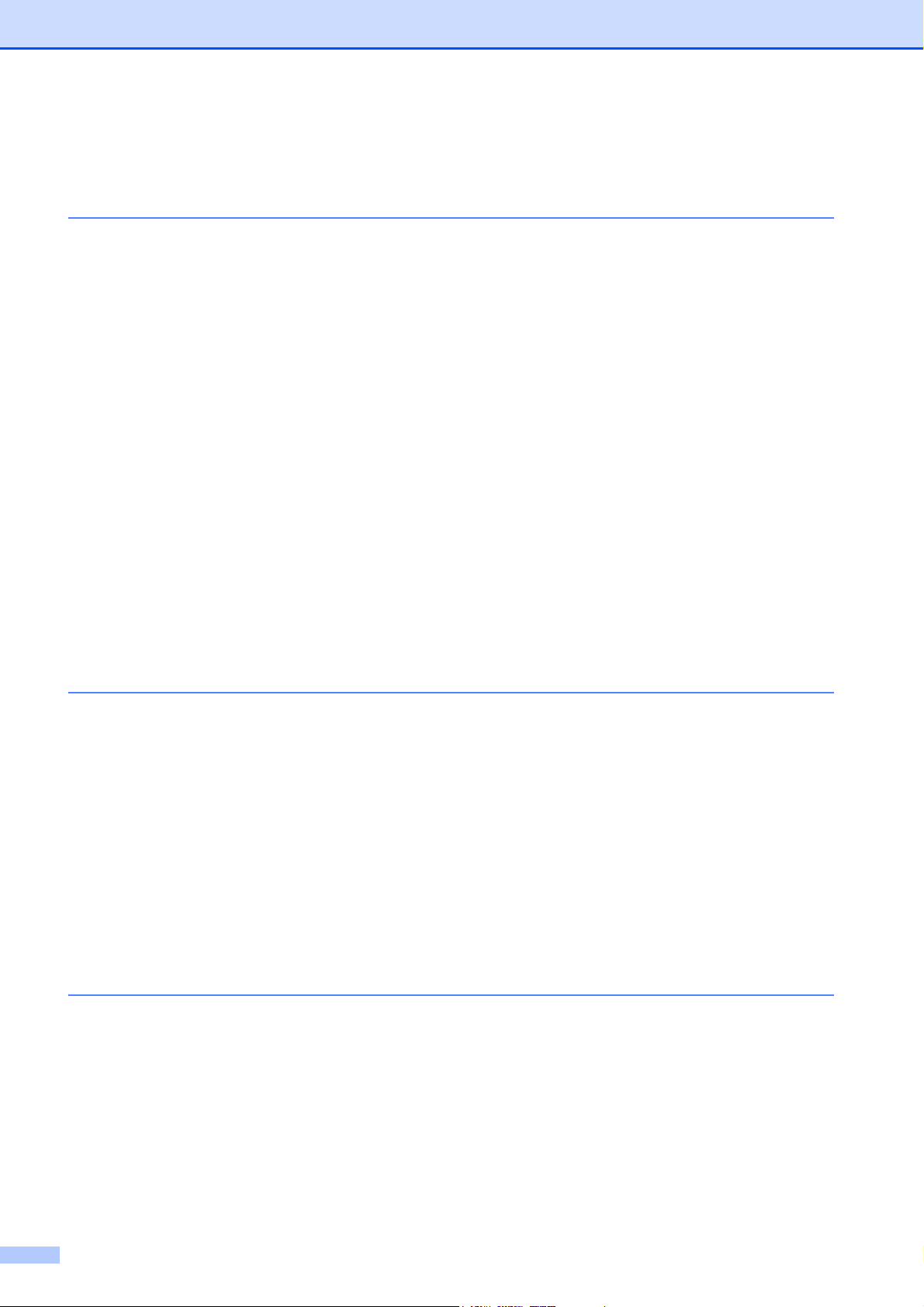
Table of Contents
(BASIC USER’S GUIDE)
1 General information 1
Using the documentation .......................................................................................1
Symbols and conventions used in the documentation .................................... 1
Accessing the Advanced User’s Guide, Software User’s Guide,
Network User’s Guide, and Network Glossary ...................................................1
Viewing Documentation ................................................................................... 1
Accessing Brother Support (Windows
Accessing Brother Support (Macintosh) ................................................................ 4
Control panel overview ..........................................................................................5
LCD screen indications.................................................................................... 6
Status LED (DCP-J725DW only).....................................................................6
Basic Operations .............................................................................................7
Favourite Settings..................................................................................................8
Registering Favourite Settings ........................................................................8
Changing Favourite Settings ...........................................................................9
Deleting Favourite Settings ............................................................................. 9
Recalling Favourite Settings ............................................................................ 9
Beeper Volume................................................................................................9
LCD display .........................................................................................................10
Setting the backlight brightness..................................................................... 10
®
)................................................................ 3
2 Loading paper 11
Loading paper and other print media...................................................................11
Loading envelopes and postcards.................................................................13
Loading photo paper (DCP-J725DW only)....................................................15
Printable area ................................................................................................ 18
Paper settings......................................................................................................19
Paper Type....................................................................................................19
Paper Size.....................................................................................................19
Acceptable paper and other print media..............................................................20
Recommended print media ...........................................................................20
Handling and using print media.....................................................................21
Choosing the right print media.......................................................................22
3 Loading documents 24
How to load documents ....................................................................................... 24
Using the ADF (DCP-J725DW only)..............................................................24
Using the scanner glass ................................................................................25
Unscannable area .........................................................................................26
ii
Page 5
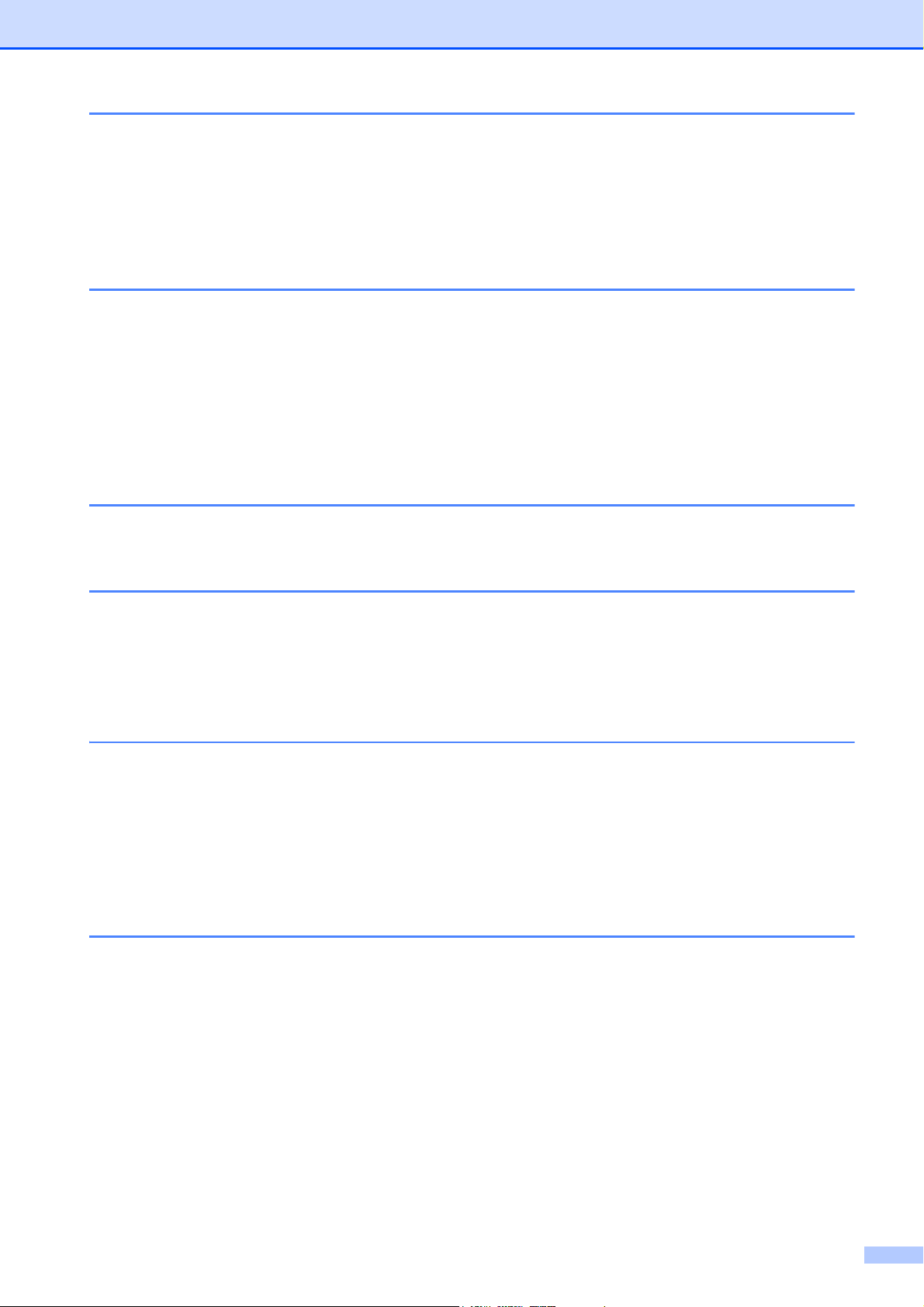
4 Making copies 27
How to copy .........................................................................................................27
Stop copying.................................................................................................. 27
Copy settings................................................................................................. 27
Paper Options................................................................................................28
5 Printing photos from a memory card or USB Flash memory drive
(DCP-J725DW only) 29
PhotoCapture Center™ operations (Photo mode)...............................................29
Using a memory card or USB Flash memory drive ....................................... 29
Getting started ..................................................................................................... 30
Print Images.........................................................................................................32
View Photos................................................................................................... 32
PhotoCapture Center™ print settings .................................................................. 32
How to scan to a memory card or USB Flash memory drive ............................... 33
6 How to print from a computer 34
Printing a document............................................................................................. 34
7 How to scan to a computer 35
Scanning a document..........................................................................................35
Scanning using the scan button...........................................................................35
Scanning using a scanner driver .........................................................................36
Scanning using the ControlCenter.......................................................................36
A Routine maintenance 37
Replacing the ink cartridges ................................................................................37
Cleaning and checking the machine....................................................................40
Cleaning the scanner glass ...........................................................................40
Cleaning the print head .................................................................................41
Checking the print quality .............................................................................. 41
Checking the print alignment ......................................................................... 42
B Troubleshooting 43
Error and Maintenance messages.......................................................................43
Error animations display ................................................................................ 49
Document jam (DCP-J725DW) .....................................................................49
Printer jam or paper jam................................................................................50
Troubleshooting ..................................................................................................55
If you are having difficulty with your machine ................................................ 55
Machine Information ............................................................................................ 60
Checking the serial number ........................................................................... 60
Reset functions ..............................................................................................60
How to reset the machine.............................................................................. 60
iii
Page 6
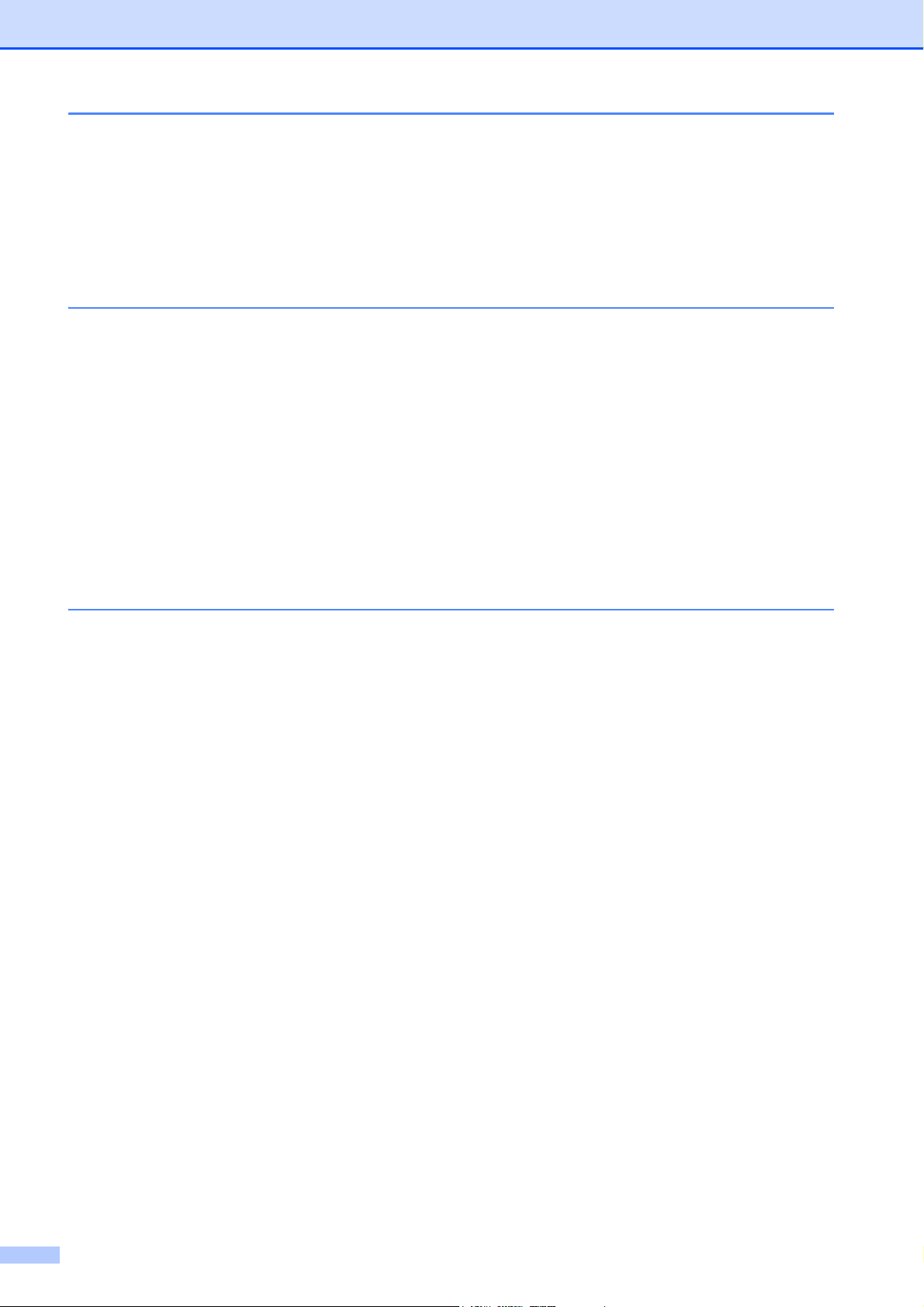
C Menu and features 61
On-screen programming......................................................................................61
Menu table ...........................................................................................................62
Entering Text .......................................................................................................75
Inserting spaces ...........................................................................................75
Making corrections ........................................................................................ 75
Repeating letters ...........................................................................................75
D Specifications 76
General ................................................................................................................76
Print media........................................................................................................... 79
Copy ....................................................................................................................80
PhotoCapture Center™ (DCP-J725DW only)......................................................81
PictBridge (DCP-J725DW only)...........................................................................82
Scanner ...............................................................................................................83
Printer .................................................................................................................. 84
Interfaces .............................................................................................................84
Computer requirements ....................................................................................... 85
Consumable items ...............................................................................................86
Network (LAN) .....................................................................................................87
E Index 88
iv
Page 7
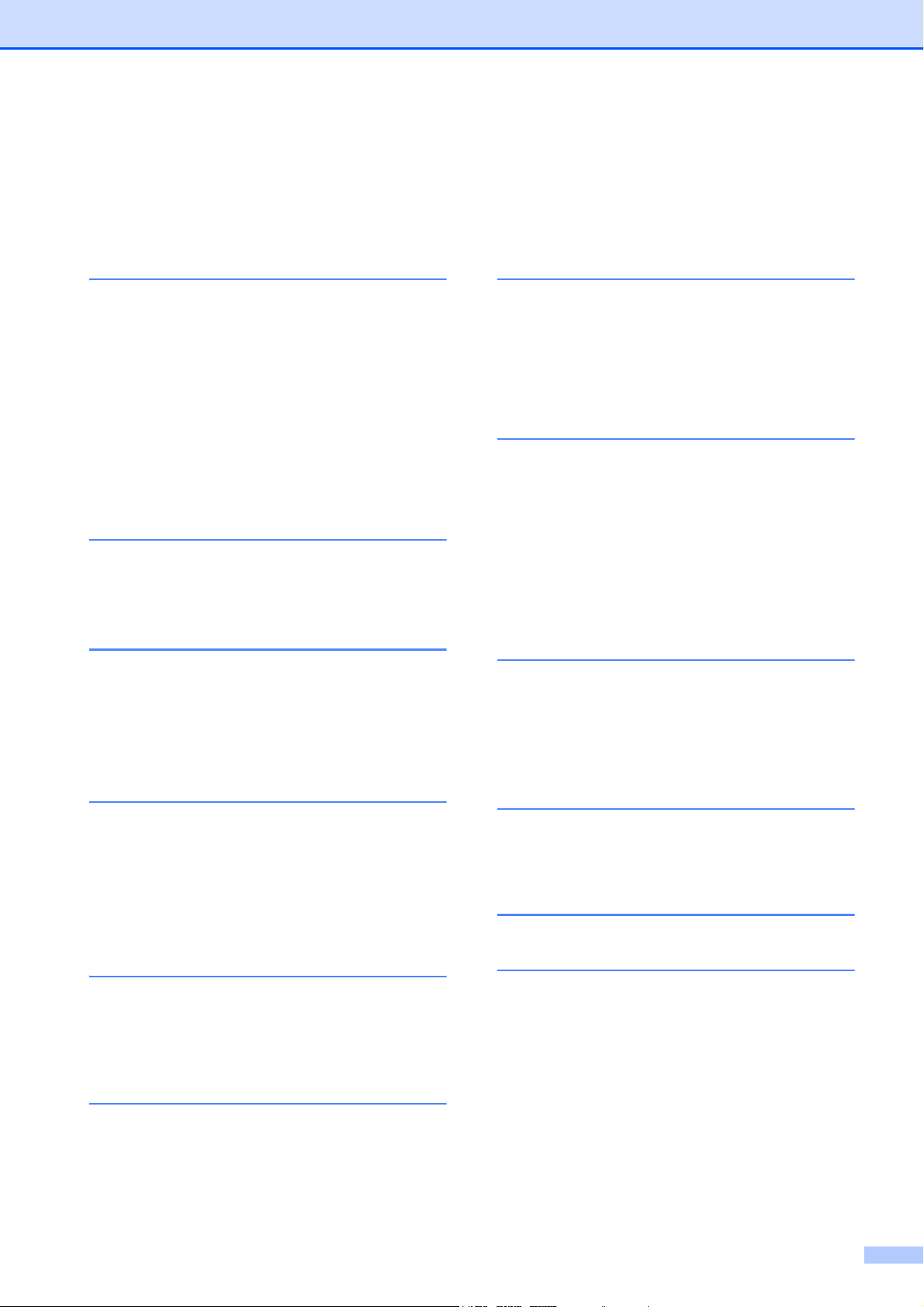
Table of Contents
(ADVANCED USER’S GUIDE)
The Advanced User’s Guide explains the following features and operations.
You can view the Advanced User’s Guide on the CD-ROM.
1 General setup
IMPORTANT NOTE
Memory storage
Automatic Daylight Saving Time
(MFC models only)
Sleep Mode
Auto Power Down (DCP models only)
LCD display
Mode Timer (MFC models only)
2 Security features
(MFC models only)
TX Lock
3 Sending a fax
(MFC models only)
Additional sending options
Additional sending operations
Polling overview
4 Receiving a fax
(MFC models only)
7 Making copies
Copy settings
8 Printing photos from a
memory card or USB Flash
memory drive (MFC-J625DW
and DCP-J725DW only)
PhotoCapture Center™ operations
Print Images
PhotoCapture Center™ print settings
Scan to a memory card or USB Flash
memory drive
9 Printing photos from a
camera (MFC-J625DW and
DCP-J725DW only)
Printing photos directly from a
PictBridge camera
Printing photos directly from a digital
camera (without PictBridge)
A Routine maintenance
Memory Receive (Monochrome only)
Remote Retrieval
Additional receiving operations
Polling overview
5 Dialling and storing numbers
(MFC models only)
Voice operations
Additional dialling operations
Additional ways to store numbers
6Printing reports
Fax reports (MFC models only)
Reports
Cleaning and checking the machine
Packing and shipping the machine
B Glossary
CIndex
v
Page 8
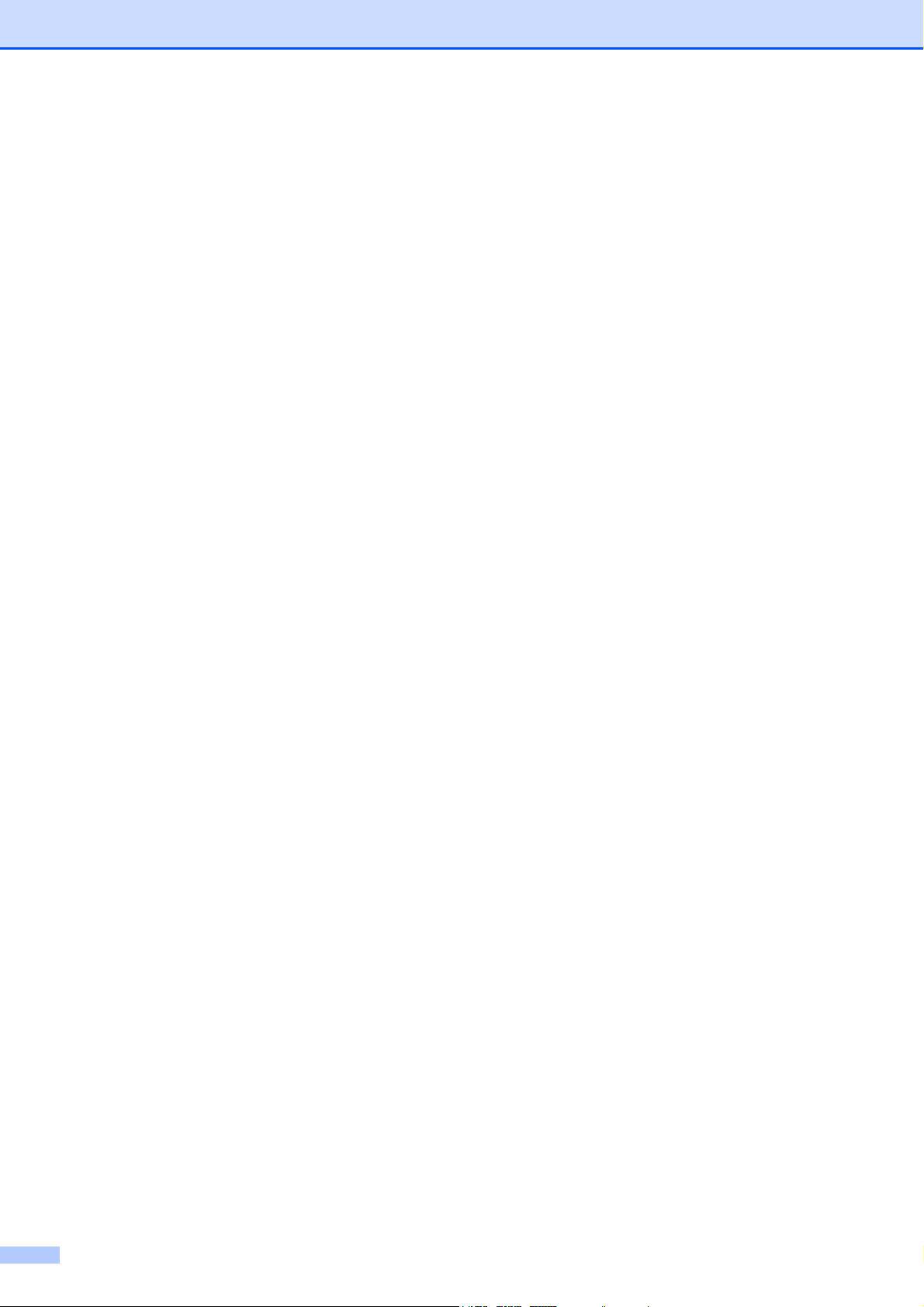
vi
Page 9
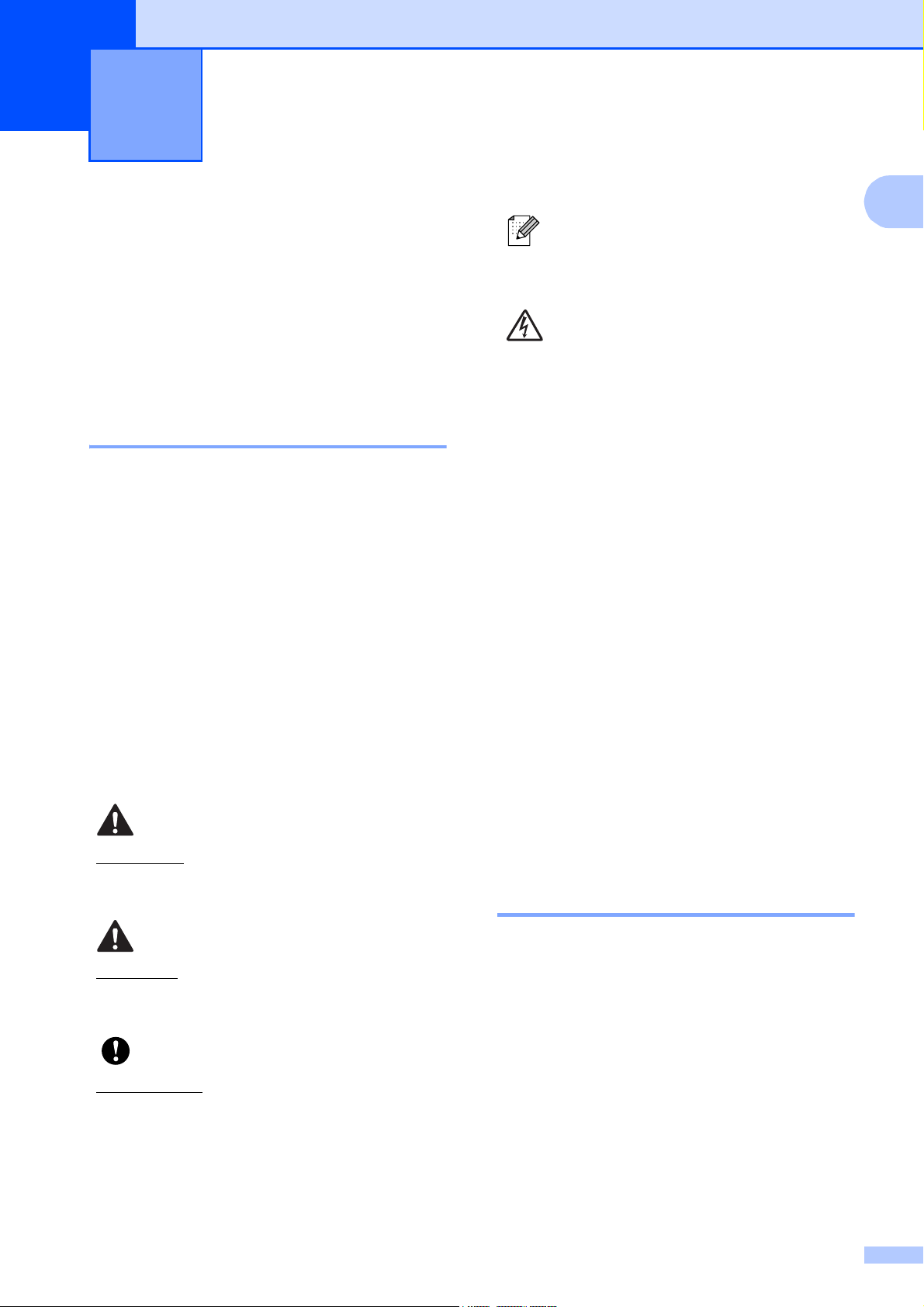
General information 1
1
Using the documentation
Thank you for buying a Brother machine!
Reading the documentation will help you
make the most of your machine.
1
Notes tell you how you should
respond to a situation that may arise
1
or give tips about how the operation
works with other features.
Electrical Hazard icons alert you to
possible electrical shocks.
Symbols and conventions used in the documentation 1
The following symbols and conventions are
used throughout the documentation.
Bold Bold typeface identifies specific
buttons on the machine’s
control panel, or on the
computer screen.
Italics Italicized typeface emphasizes
an important point or refers you
to a related topic.
Courier
New
Text in the Courier New font
identifies messages on the
LCD of the machine.
WARNING
WARNING indicates a potentially
hazardous situation which, if not avoided,
could result in death or serious injuries.
Accessing the Advanced User’s Guide, Software User’s Guide, Network User’s Guide, and Network Glossary
This Basic User’s Guide does not contain all
the information about the machine, such as
how to use the advanced features of the
Copy, PhotoCapture Center™
(DCP-J725DW only), Printer, Scanner, and
Network. When you are ready to learn
detailed information about these operations,
you can read the Advanced User’s Guide,
Software User’s Guide,
Network User’s Guide, and
Network Glossary that are on the CD-ROM.
Viewing Documentation 1
1
CAUTION
CAUTION indicates a potentially hazardous
situation which, if not avoided, may result in
minor or moderate injuries.
IMPORTANT
IMPORTANT indicates a potentially
hazardous situation which, if not avoided,
may result in damage to property or loss of
product functionality.
Viewing Documentation
(Windows
To view the documentation, from the Start
menu, select Brother, DCP-XXXX (where
XXXX is your model name) from the
programs list, and then choose
User’s Guides.
If you have not installed the software, you can
find the documentation on the CD-ROM by
following the instructions below:
®
) 1
1
Page 10
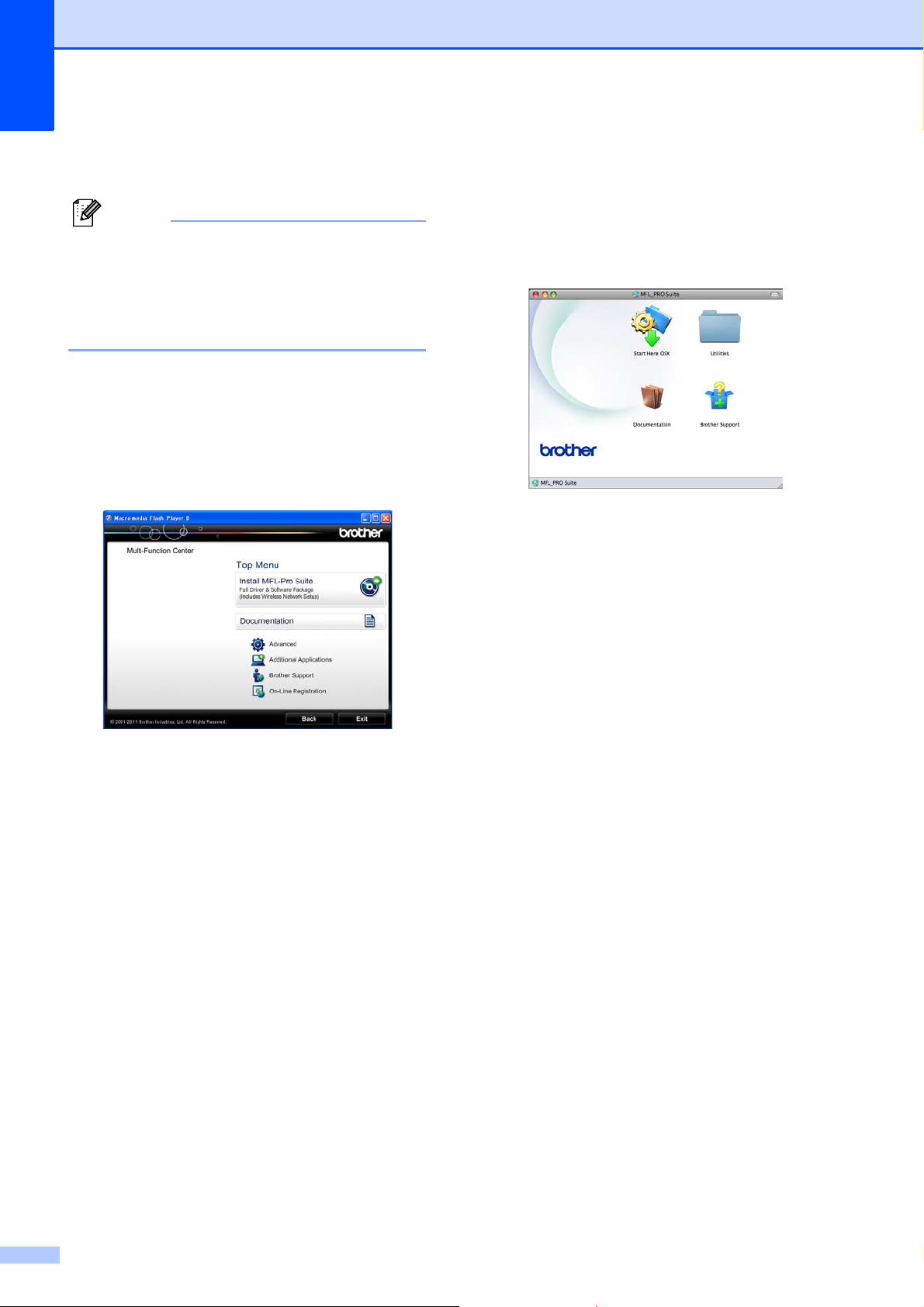
Chapter 1
Note
a Turn on your PC. Insert the Brother
CD-ROM into your CD-ROM drive.
If the Brother screen does not appear
automatically, go to
My Computer (Computer), double-click
the CD-ROM icon, and then double-click
start.exe.
b If the model name screen appears, click
your model name.
c If the language screen appears, click
your language. The CD-ROM Top Menu
will appear.
Viewing Documentation (Macintosh)
a Turn on your Macintosh. Insert the
Brother CD-ROM into your CD-ROM
drive. The following window will appear.
b Double-click the Documentation icon.
c Double-click your language folder.
1
d Click Documentation.
e Click PDF documents. If the country
screen appears, choose your country.
After the list of User’s Guides appears,
choose the guide you want to read.
d Double-click top.pdf.
If the country screen appears, choose
your country.
e After the list of User’s Guides appears,
choose the guide you want to read.
How to find Scanning instructions 1
There are several ways you can scan
documents. You can find the instructions as
follows:
Software User’s Guide
Scanning
ControlCenter
Network Scanning
ScanSoft™ PaperPort™12SE with OCR
How-to-Guides (DCP-J725DW only)
(Windows
®
users)
The complete ScanSoft™
PaperPort™12SE with OCR How-toGuides can be viewed from the Help
section in the ScanSoft™
PaperPort™12SE application.
2
Page 11
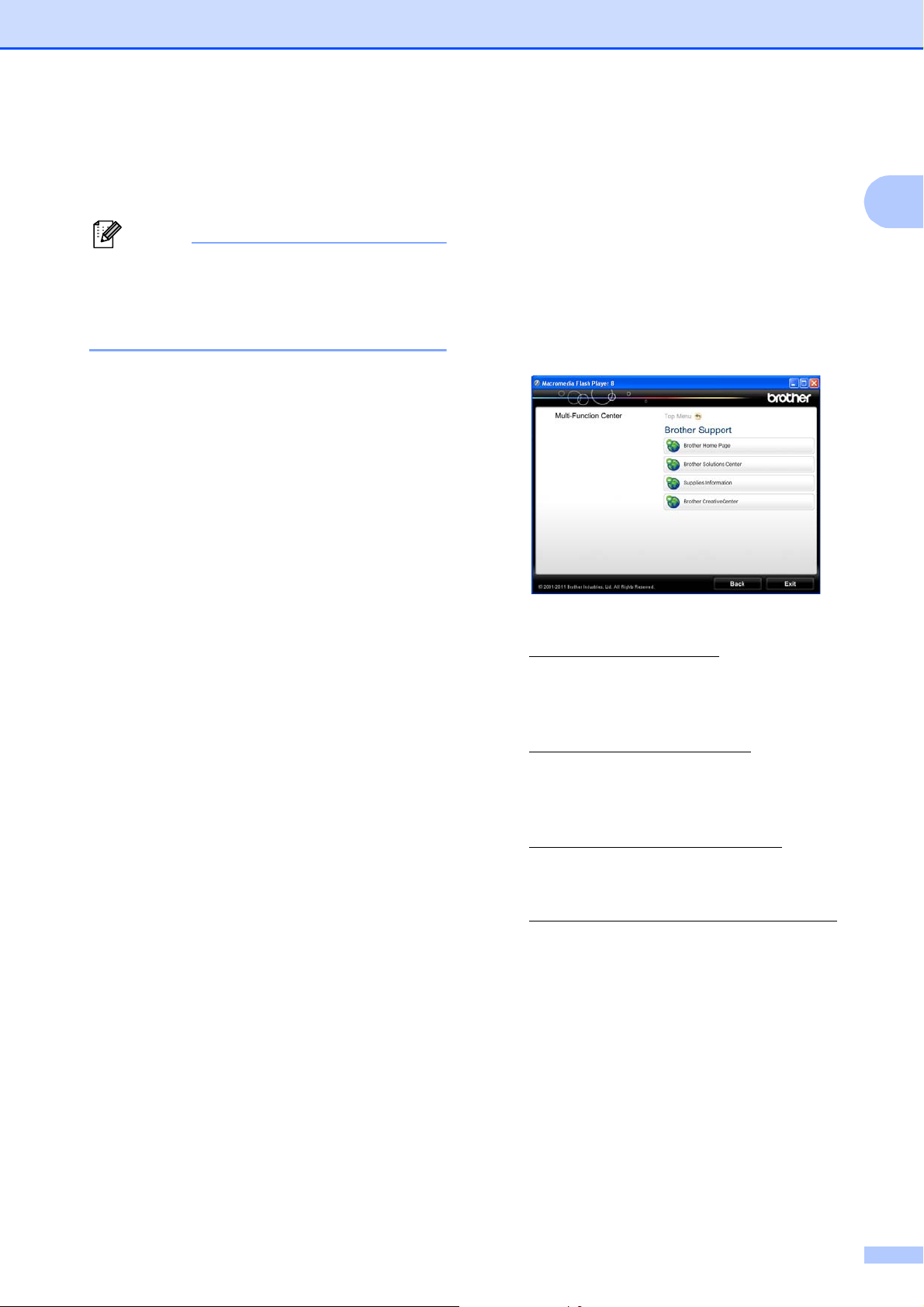
General information
Note
Presto! PageManager User’s Guide
(DCP-J725DW only)
(Macintosh users)
Presto! PageManager must be
downloaded and installed before use. See
Accessing Brother Support (Macintosh)
uu page 4 for further instructions.
The complete Presto! PageManager
User’s Guide can be viewed from the Help
section in the Presto! PageManager
application.
How to find Network setup instructions
Your machine can be connected to a wireless
network.
Basic setup instructions
uuQuick Setup Guide
If your wireless access point or router
supports Wi-Fi Protected Setup or
AOSS™uu Quick Setup Guide
Network setup uuNetworkUser’sGuide
Accessing Brother
Support (Windows
You can find all the contacts you will need,
such as Web support (Brother Solutions
Center) on the CD-ROM.
Click Brother Support on the Top Menu.
The following screen will appear:
1
To access our website
(http://www.brother.com/
Brother Home Page.
For the latest news and product support
information
(http://solutions.brother.com/
Brother Solutions Center.
), click
®
), click
) 1
1
To visit our website for original Brother
Supplies
(http://www.brother.com/original/
click Supplies Information.
To access the Brother CreativeCenter
(http://www.brother.com/creativecenter/
for FREE photo projects and printable
downloads,
click Brother CreativeCenter.
To return to the top menu, click Back or if
you have finished, click Exit.
),
)
3
Page 12
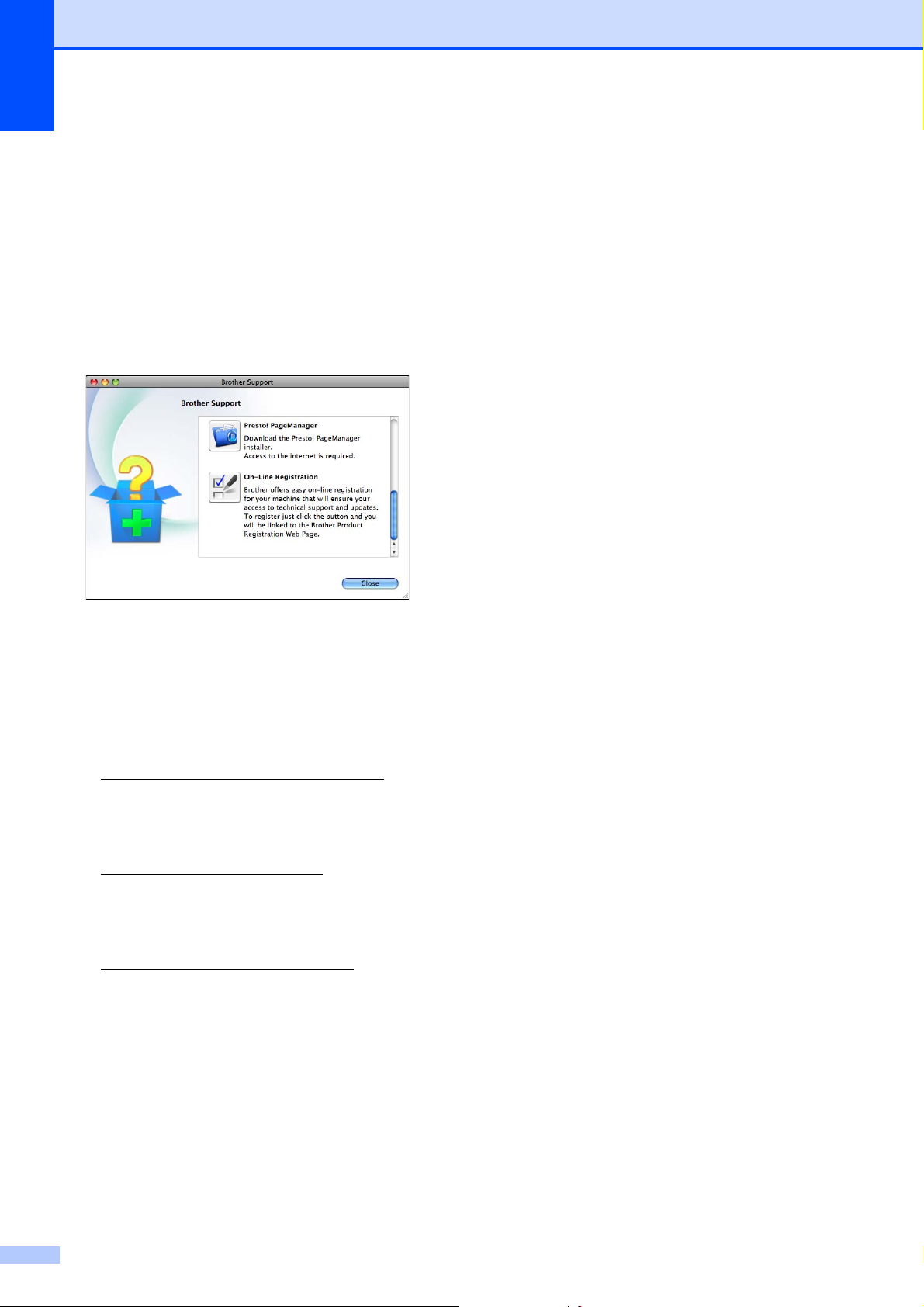
Chapter 1
Accessing Brother Support (Macintosh)
You can find all the contacts you will need,
such as Web support (Brother Solutions
Center) on the CD-ROM.
Double-click the Brother Support icon.
The following screen will appear:
(DCP-J725DW only)
To download and install Presto!
PageManager, click
Presto! PageManager.
1
To register your machine from the Brother
Product Registration Page
(http://www.brother.com/registration/
),
click On-Line Registration.
For the latest news and product support
information
(http://solutions.brother.com/
), click
Brother Solutions Center.
To visit our website for original Brother
Supplies
(http://www.brother.com/original/
), click
Supplies Information.
4
Page 13

General information
Note
132
5 4
Control panel overview 1
The DCP-J525W and DCP-J725DW have the same control panel keys.
1
1 LCD (Liquid Crystal Display)
This is a Touchscreen LCD. You can access
the menus and options by pressing buttons
displayed on the screen.
Also, you can adjust the angle of the screen by
lifting it.
2
Lets you return to the Ready mode.
3 Start keys:
Mono Start
Lets you start making copies in
monochrome. Also lets you start a
scanning operation (in colour or mono
depending on the scan setting in the
ControlCenter software).
Colour Start
Lets you start making copies in full colour.
Also lets you start a scanning operation (in
colour or mono, depending on the scan
setting in the ControlCenter software).
4
You can turn the machine on and off.
Press to turn the machine on.
Press and hold down to turn the machine
off. The LCD will show Shutting Down and
will stay on for a few seconds before going off.
If you turn the machine off using the
button, it will still periodically clean the print
head to maintain print quality. To prolong print
head life, provide the best ink cartridge
economy, and maintain print quality, you
should keep your machine connected to the
power at all times.
5 Stop/Exit
Stops an operation or exits the menu.
Most of the illustrations in this User’s Guide
show the DCP-J525W.
5
Page 14
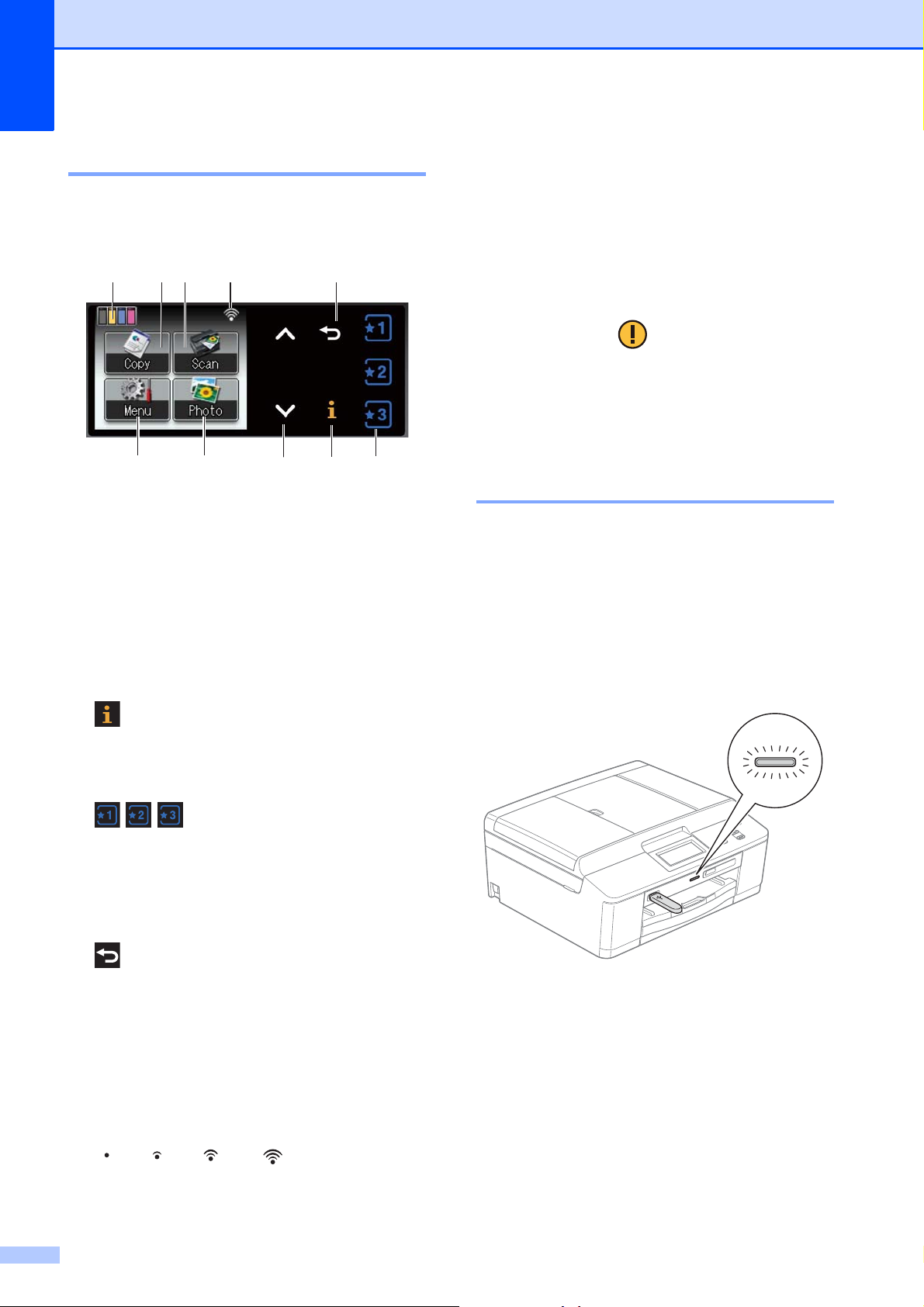
Chapter 1
LCD screen indications 1
The LCD shows the current machine status
when the machine is idle.
8
910
134
1 Menu
Lets you access the main menu.
2 Photo (DCP-J725DW only)
Lets you access the PHOTO mode.
3 s or t
Press to display the previous or next page. The
Up and Down arrow buttons do not light up
when there is only one page.
4
7
2
6
5
8 Scan
Lets you access the SCAN mode.
9 Copy
Lets you access the COPY mode.
10 Ink indicator
Lets you see the available ink volume. Also,
lets you access the Ink menu.
The warning icon appears when there is
an error or maintenance message. For
details, see Error and Maintenance
messages uu page 43.
Status LED (DCP-J725DW only) 1
When you turn the machine on, the status
LED lights up.
When the memory card or USB Flash
memory drive is being read or written to, the
status LED blinks.
When the machine is in Sleep Mode, the
status LED will be off.
If the Information button lights up, you can
press it to view information about machine
functions or error messages.
5
Press to recall present Favourite settings.
These buttons are always lit, even when you
have not registered your Favourite settings.
Press a Favourite button to display instructions
about how to set up a Favourite.
6
Press to go back to the previous menu level. It
does not light up when its performance is
rejected.
7 Wireless Status
A four level indicator shows the current
wireless signal strength if you are using a
wireless connection.
0Max
6
Page 15
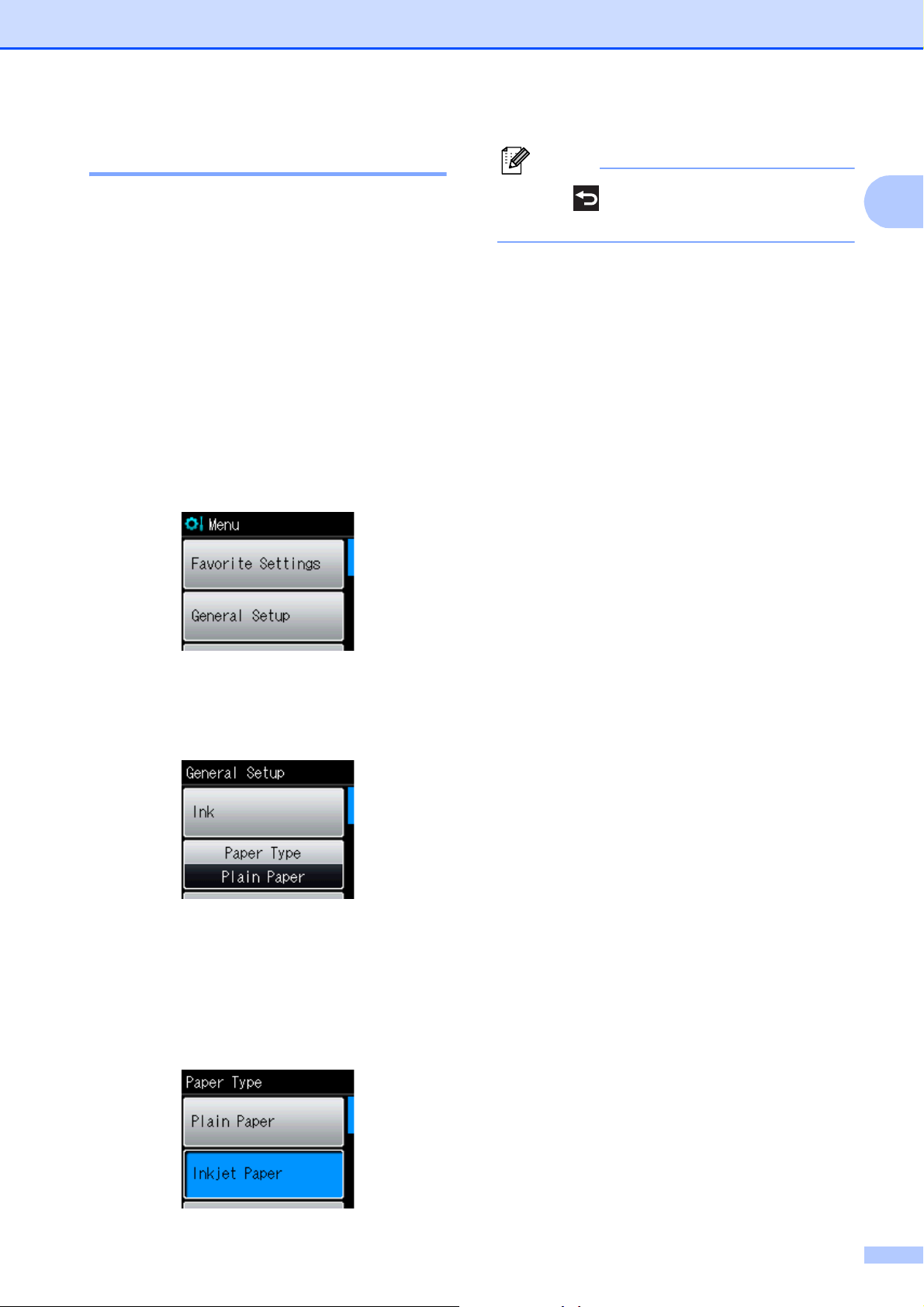
Basic Operations 1
Note
General information
To operate the Touchscreen, use your finger
to press the Menu or option button directly on
the Touchscreen. To display and access all
the screen menus or options in a setting,
press s or t to scroll through them.
The following steps show how to change a
setting in the machine. In this example the
Paper Type setting is changed from
Plain Paper to Inkjet Paper.
a Press Menu.
b Press s or t to display
General Setup.
Press to go back to the previous level
if necessary.
h Press Stop/Exit.
1
c Press General Setup.
d Press s or t to display Paper Type.
e Press Paper Type.
f Press s or t to display
Inkjet Paper.
g Press Inkjet Paper.
7
Page 16
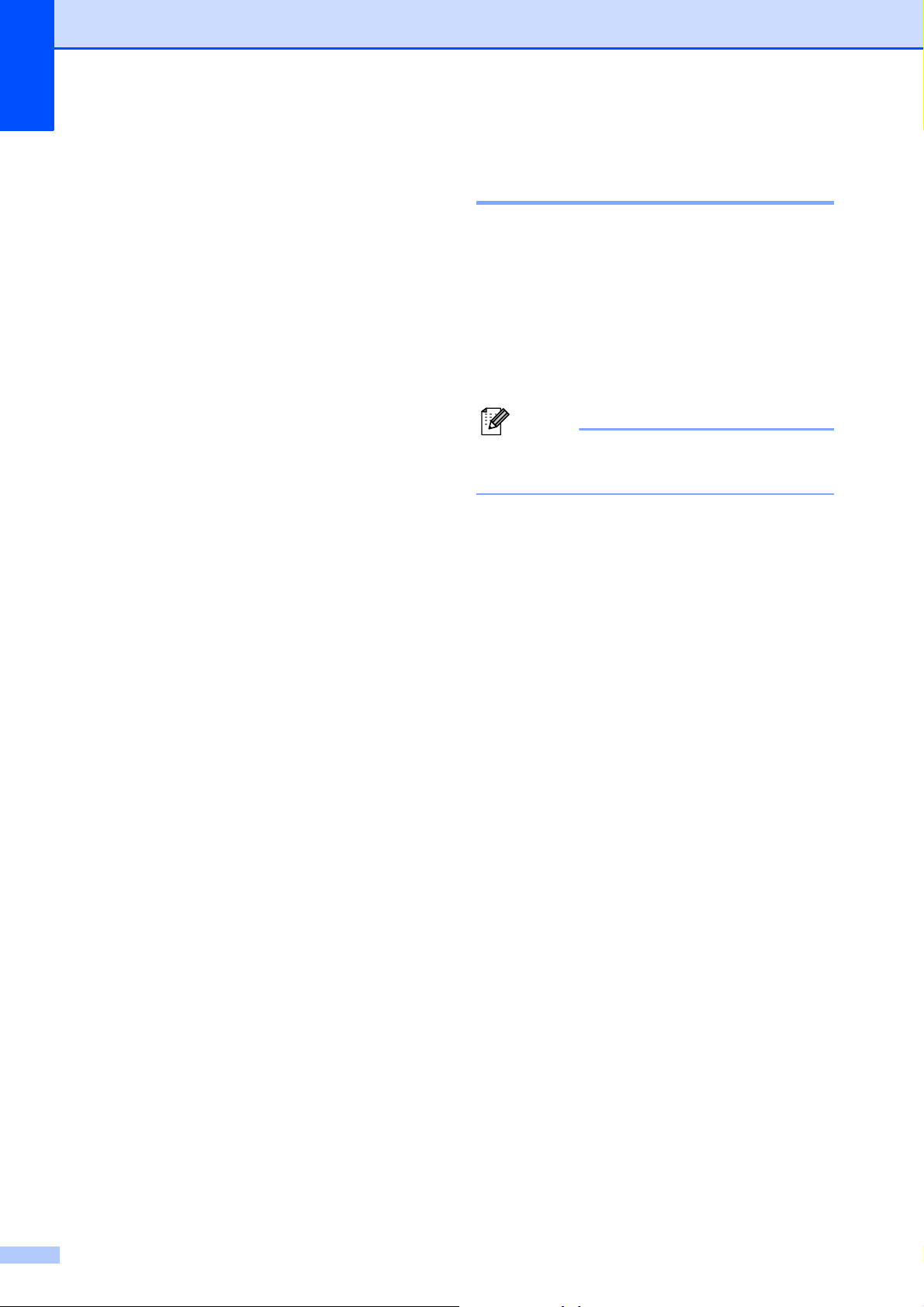
Chapter 1
Note
Favourite Settings 1
You can register the copy and scan settings
you use most often by setting them as your
Favourite Settings. Later you can recall and
apply those settings quickly and easily. You
can register three Favourites.
The following settings can be included in a
copy or scan Favourite:
Copy
Quality
Paper Type
Paper Size
Enlarge/Reduce
Density
Stack/Sort
Page Layout
Duplex Copy
Scan (Scan to Media)
Quality
File Type
File Name
1
DCP-J725DW only
1
1
1
Registering Favourite Settings 1
a Press Menu.
b Press s or t to display
Favorite Settings.
Press Favorite Settings.
c Press a Favourite displayed as
”-Blank-”.
Each Favourite button will show the word
”-Blank-” next to it before you register it.
d Press Next to display the modes Copy
and Scan.
e Press Copy or Scan for the mode you
want to register.
f Press s or t to display the available
settings for the mode you chose in
step e , and then press the setting you
want to store.
g Press s or t to display the available
options for the setting, and then press
the option you want.
Repeat steps f and g until you have
chosen all the settings for this Favourite.
h When you finish, press OK.
i Use the buttons on the Touchscreen to
enter a name for the Favourite. (To help
you enter letters, see Entering Text
uu page 75.)
Press OK.
j To finish and register the settings for this
Favourite, press Yes.
k Press OK to confirm.
l Press Stop/Exit.
8
Page 17
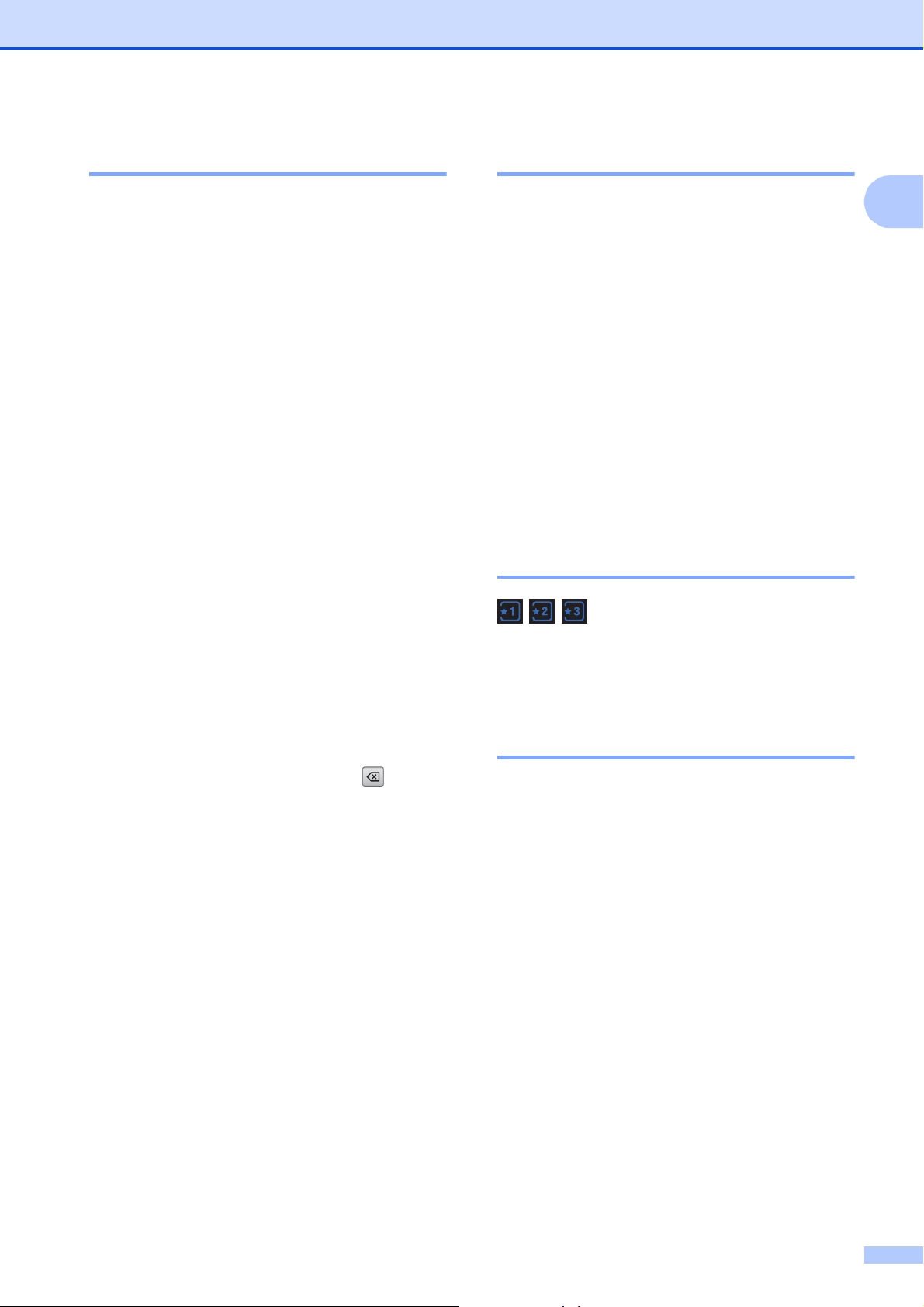
General information
Changing Favourite Settings 1
You can change the settings registered to a
Favourite.
a Press Menu.
b Press s or t to display
Favorite Settings.
Press Favorite Settings.
c Press the Favourite (1, 2, or 3) you want
to change.
d Press Change, and then Yes to confirm.
e Press s or t to display the available
settings, and then press the setting you
want to change.
f Press s or t to display the available
options, and then choose your new
option.
Deleting Favourite Settings 1
You can delete a Favourite.
a Press Menu.
b Press s or t to display
Favorite Settings.
Press Favorite Settings.
c Press the Favourite (1, 2, or 3) that you
want to delete.
d Press Delete to delete the Favourite
that you chose in step c.
Press Yes to confirm.
e Press Stop/Exit.
Recalling Favourite Settings 1
1
Repeat steps e and f to change other
settings as needed.
g Press OK when you are finished
changing settings.
h To edit the name, hold down to
delete the current name, and then enter
a new name by pressing the buttons on
the Touchscreen. (To help you enter
letters, see Entering Text uu page 75.)
Press OK.
i To finish and register the settings for this
Favourite, press Yes.
j Press OK to confirm.
k Press Stop/Exit.
Buttons for each Favourite are always
displayed on the screen. To recall a
Favourite, simply press its button.
Beeper Volume 1
When the beeper is on, the machine will beep
when you press a key, or make a mistake.
You can choose from a range of beeper
volume levels, from High to Off.
a Press Menu.
b Press s or t to display
General Setup.
c Press General Setup.
d Press s or t to display Beeper.
e Press Beeper.
f Press Low, Med, High or Off.
g Press Stop/Exit.
9
Page 18
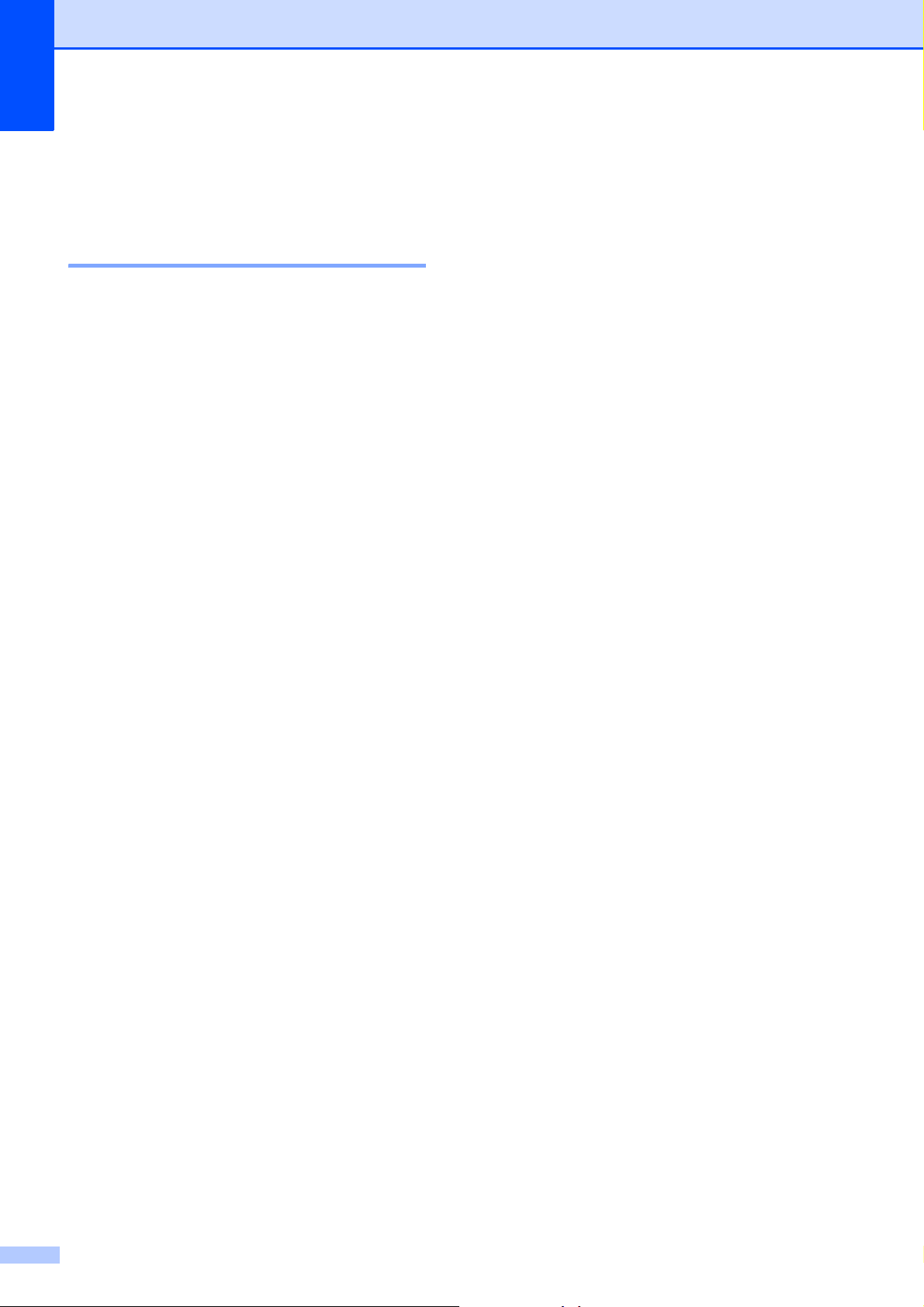
Chapter 1
LCD display 1
Setting the backlight brightness 1
If you are having difficulty reading the LCD,
try changing the brightness setting.
a Press Menu.
b Press s or t to display
General Setup.
c Press General Setup.
d Press s or t to display
LCD Settings.
e Press LCD Settings.
f Press s or t to display Backlight.
g Press Backlight.
h Press Light, Med or Dark.
i Press Stop/Exit.
10
Page 19
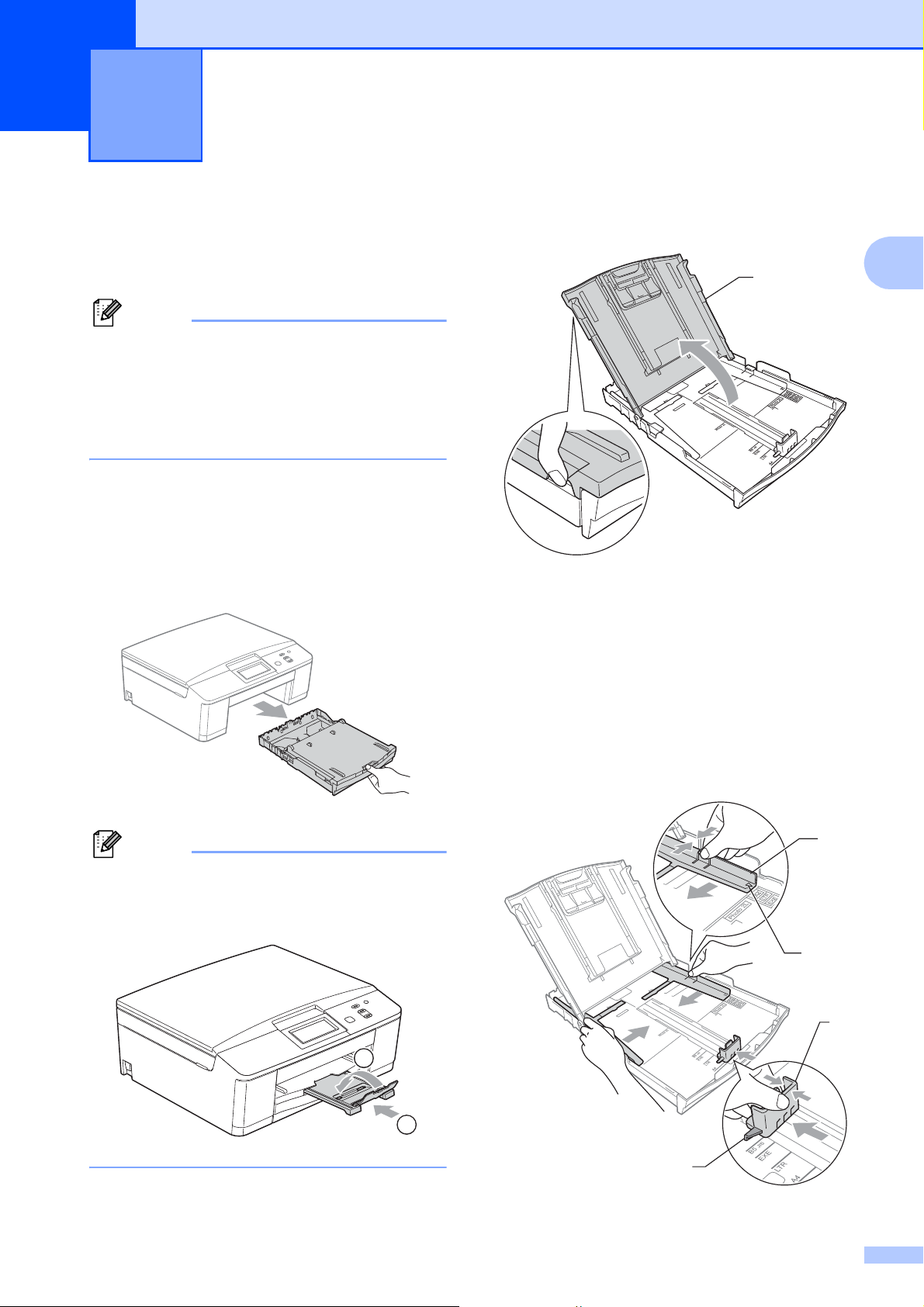
2
Note
Note
Loading paper 2
Loading paper and other print media
(DCP-J725DW only)
To print on Photo (10 15 cm) or Photo L
(89 127 mm) paper, you must use the
photo paper tray. (See Loading photo
paper (DCP-J725DW only) uu page 15.)
Load only one size of paper and one type of
paper in the paper tray at any one time.
a Pull the paper tray completely out of the
machine.
b Lift the output paper tray cover (1).
2
2
1
c With both hands, gently press and slide
the paper side guides (1) and then the
paper length guide (2) to fit the paper
size.
Make sure that the triangular marks (3)
on the paper side guides (1) and paper
length guide (2) line up with the marks
for the paper size you are using.
If the paper support flap (1) is open, close
it, and then close the paper support (2).
1
2
1
3
2
3
11
Page 20
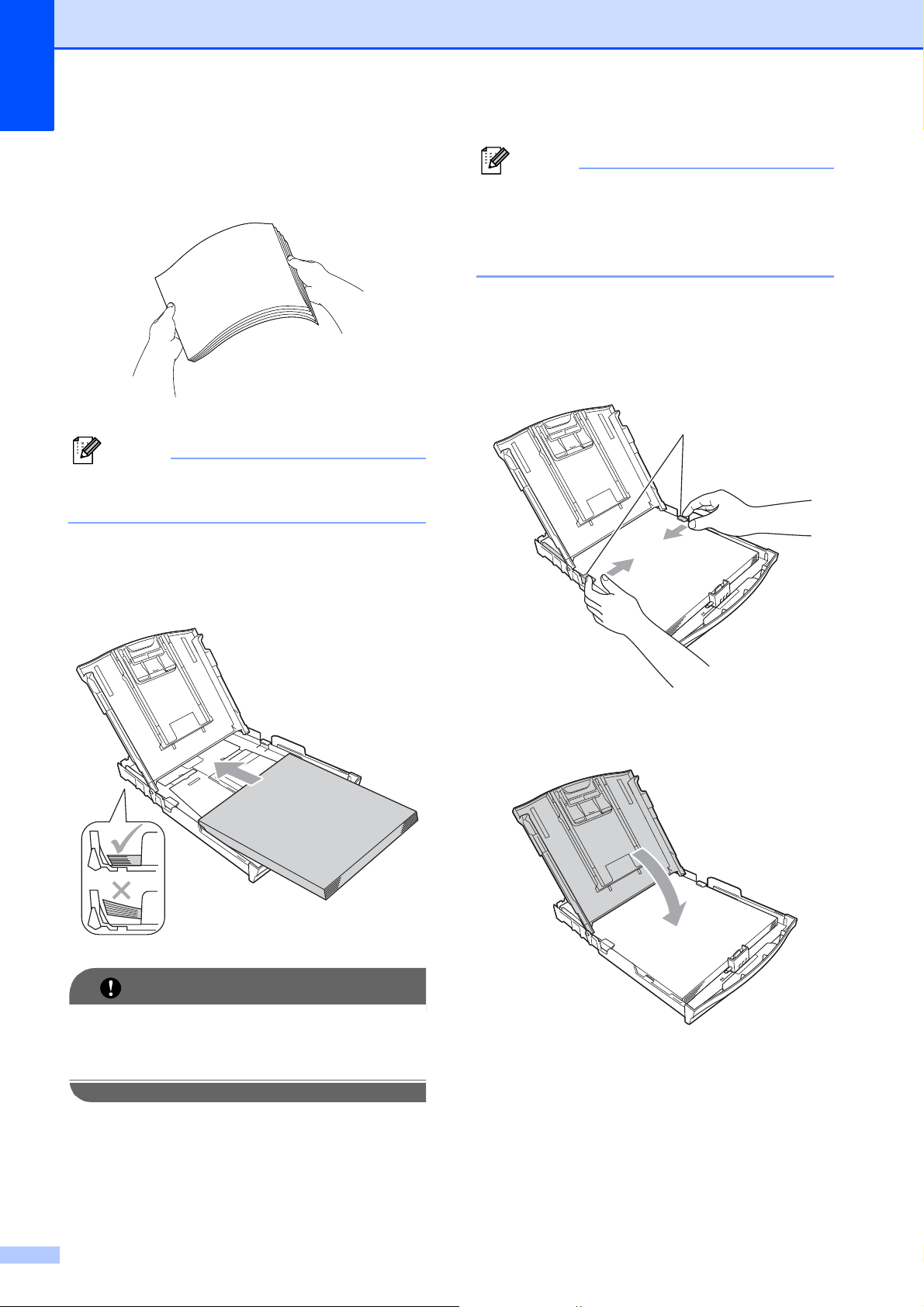
Chapter 2
Note
IMPORTANT
Note
d Fan the stack of paper well to avoid
paper jams and misfeeds.
Always make sure that the paper is not
curled or wrinkled.
When there are only a few sheets of paper
left in the paper tray, the machine may
start to misfeed. Load at least 10 sheets of
paper into the paper tray.
f Gently adjust the paper side guides (1)
to fit the paper using both hands.
Make sure the paper side guides touch
the sides of the paper.
1
e Gently put the paper into the paper tray
print side down and top edge in first.
Check that the paper is flat in the tray.
g Close the output paper tray cover.
Be careful not to push the paper in too far;
it may lift at the back of the tray and cause
paper feed problems.
12
Page 21
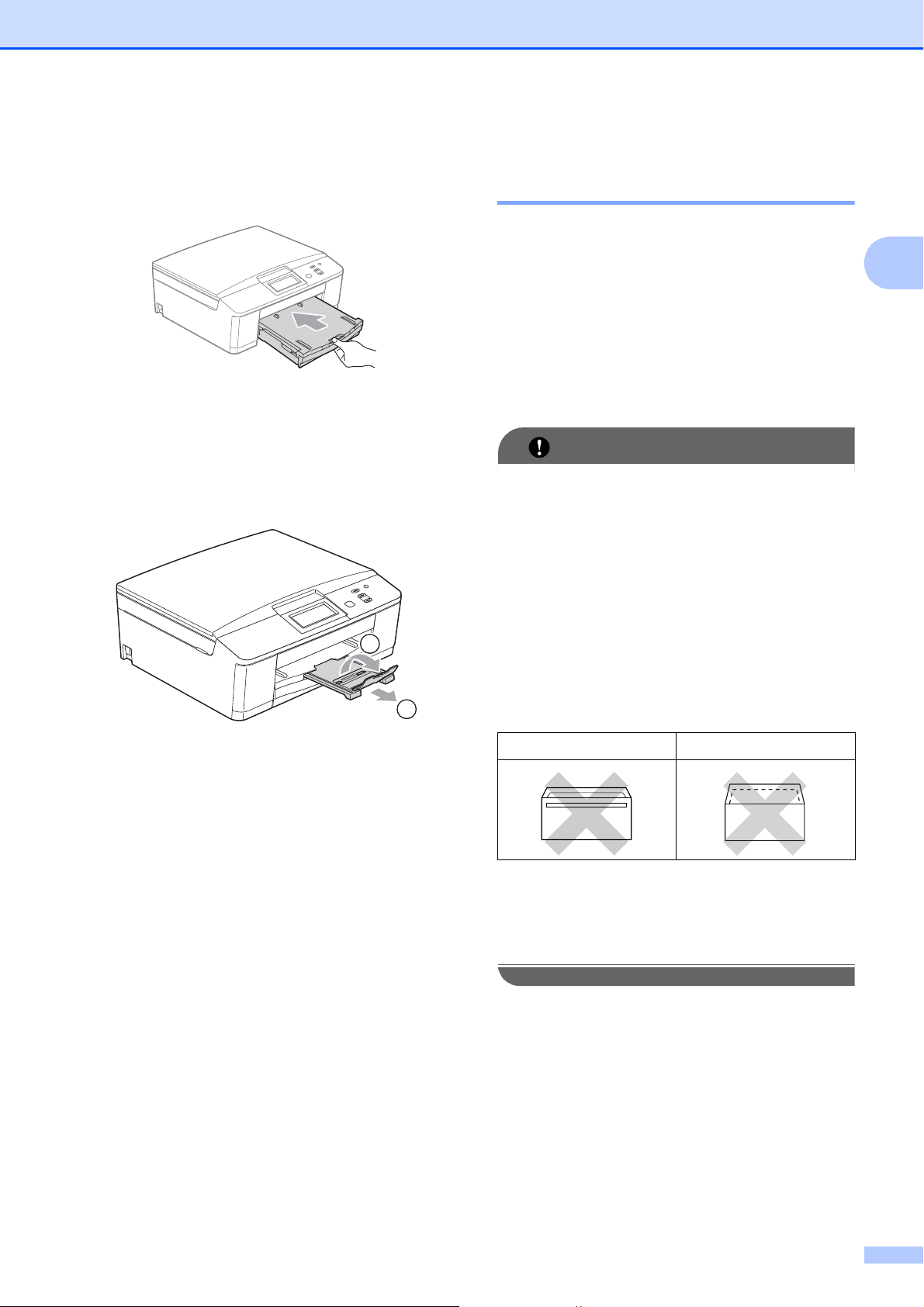
Loading paper
IMPORTANT
h Slowly push the paper tray completely
into the machine.
i While holding the paper tray in place,
pull out the paper support (1) until it
clicks, and then unfold the paper
support flap (2).
Loading envelopes and postcards 2
About envelopes 2
Use envelopes that weigh between 80 to
95 g/m
Some envelopes need margin settings to
be set in the application. Make sure you
do a test print first before printing many
envelopes.
DO NOT use any of the following types of
envelopes, as they will cause paper feed
problems:
2
.
• That are of a baggy construction.
• That have windows.
2
• That are embossed (have raised
2
writing on them).
• That have clasps or staples.
• That are pre-printed on the inside.
1
Glue Double flaps
Occasionally you may experience paper
feed problems caused by the thickness,
size and flap shape of the envelopes you
are using.
13
Page 22
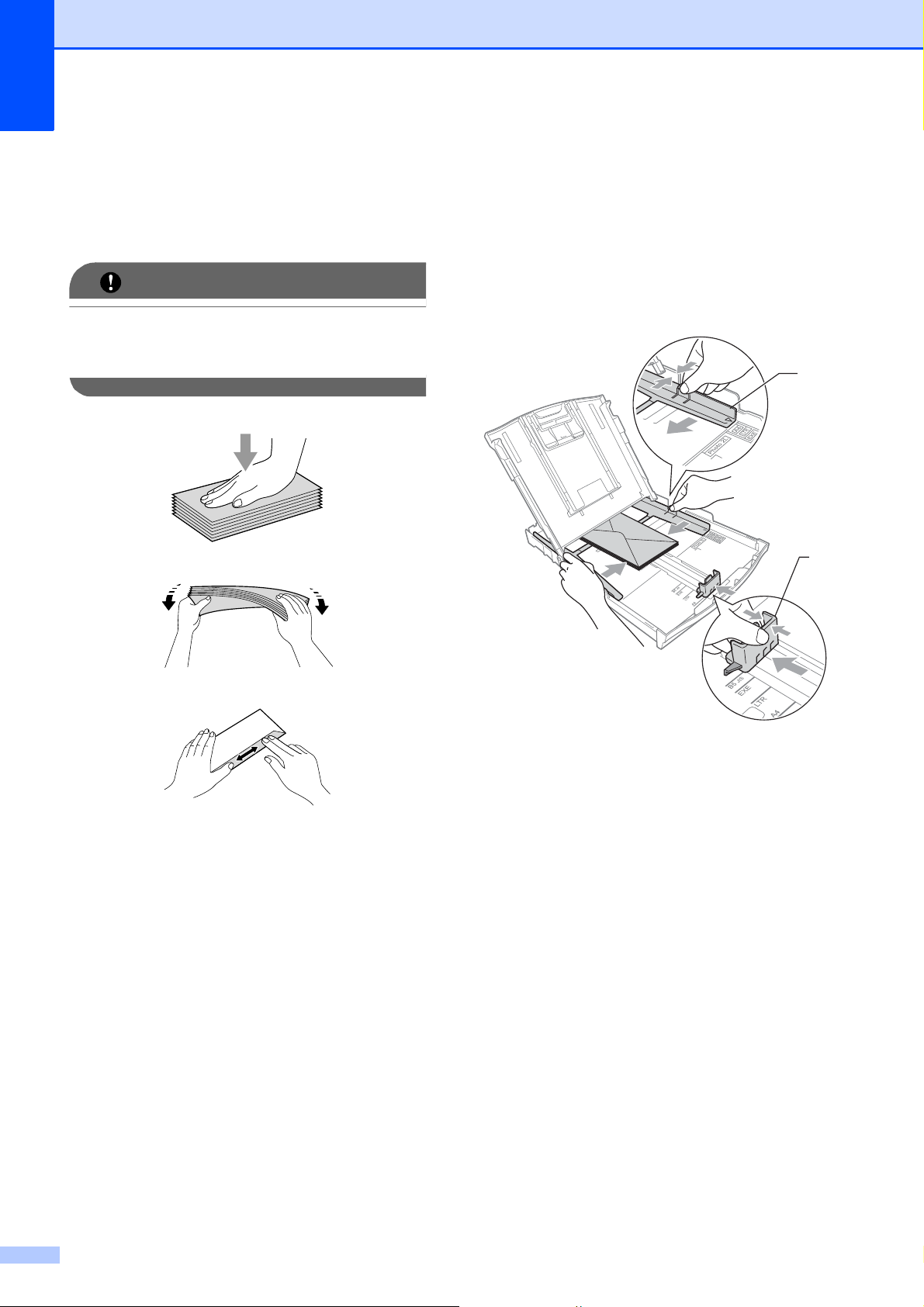
Chapter 2
IMPORTANT
Loading envelopes and postcards 2
a Before loading, press the corners and
sides of envelopes or postcards to make
them as flat as possible.
If envelopes or postcards are “doublefeeding”, put one envelope or postcard in
the paper tray at a time.
b Put envelopes or postcards in the paper
tray with the address side down and the
leading edge (top of the envelopes) in
first as shown in the illustration. Using
both hands, gently press and slide the
paper side guides (1) and paper length
guide (2) to fit the size of the envelopes
or postcards.
1
2
14
Page 23
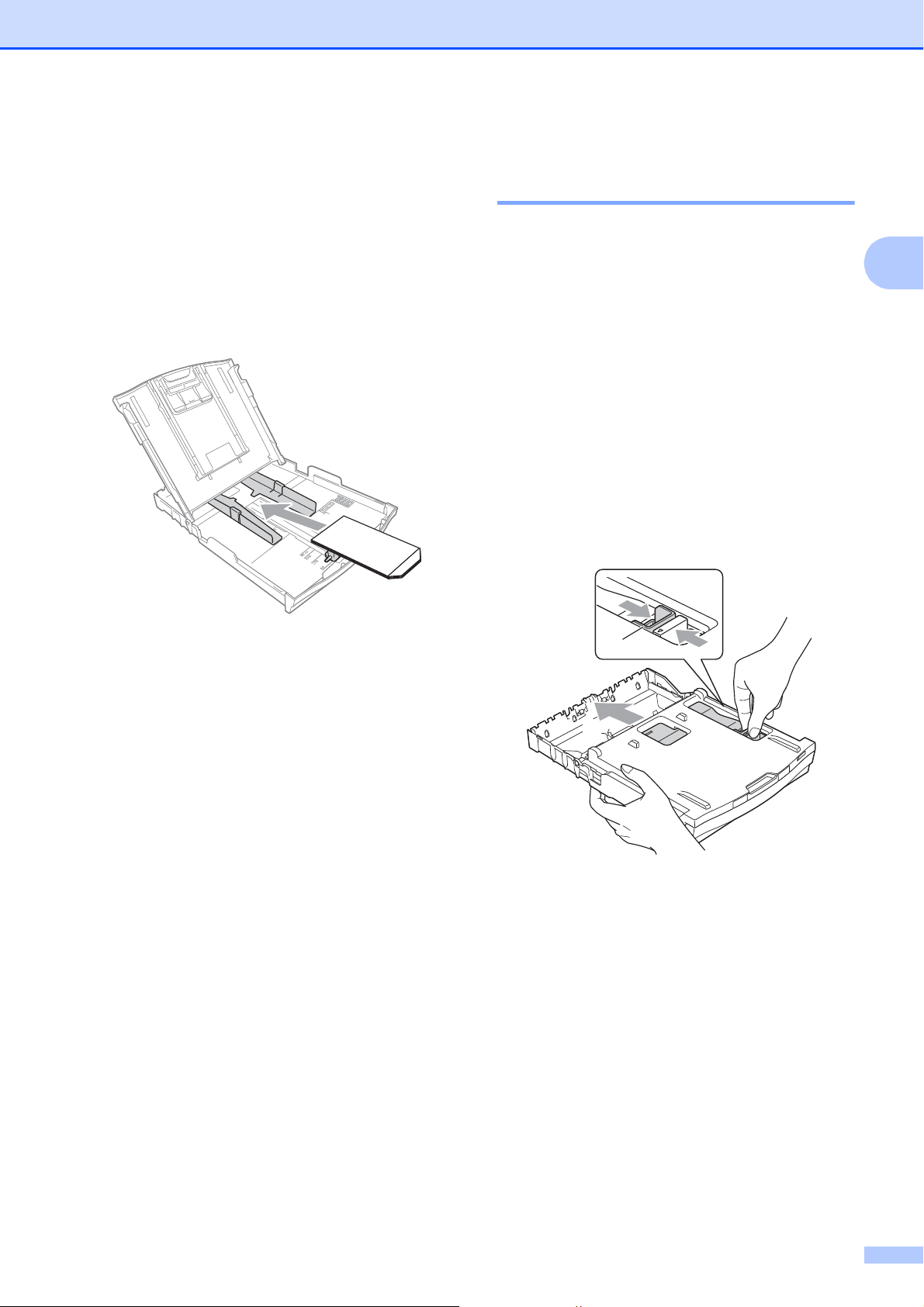
Loading paper
If you have problems printing on
envelopes with the flap on the short edge,
try the following:
a Open the envelope flap.
b Put the envelope into the paper tray with
the address side down and the flap
positioned as shown in the illustration.
Loading photo paper
2
(DCP-J725DW only) 2
Use the photo paper tray which has been
assembled on the top of the output paper tray
cover, to print on Photo (10 15 cm) and
Photo L (89 127 mm) size paper. When you
use the photo paper tray, you do not have to
take out the paper that is in the tray beneath
it. (For the maximum number of photo cards
you can load, see Paper weight, thickness
and capacity uu page 23.)
2
a Squeeze the blue photo paper tray
release button (1) using your right index
finger and thumb and push the photo
paper tray forward until it clicks into the
photo printing position (2).
c Select Reverse Print in the printer
driver’s dialogue box and then adjust the
size and margin in your application.
uuSoftware User’s Guide: Printing
(Windows
uuSoftware User’s Guide: Printing and
Faxing (Macintosh)
®
)
1
2
15
Page 24
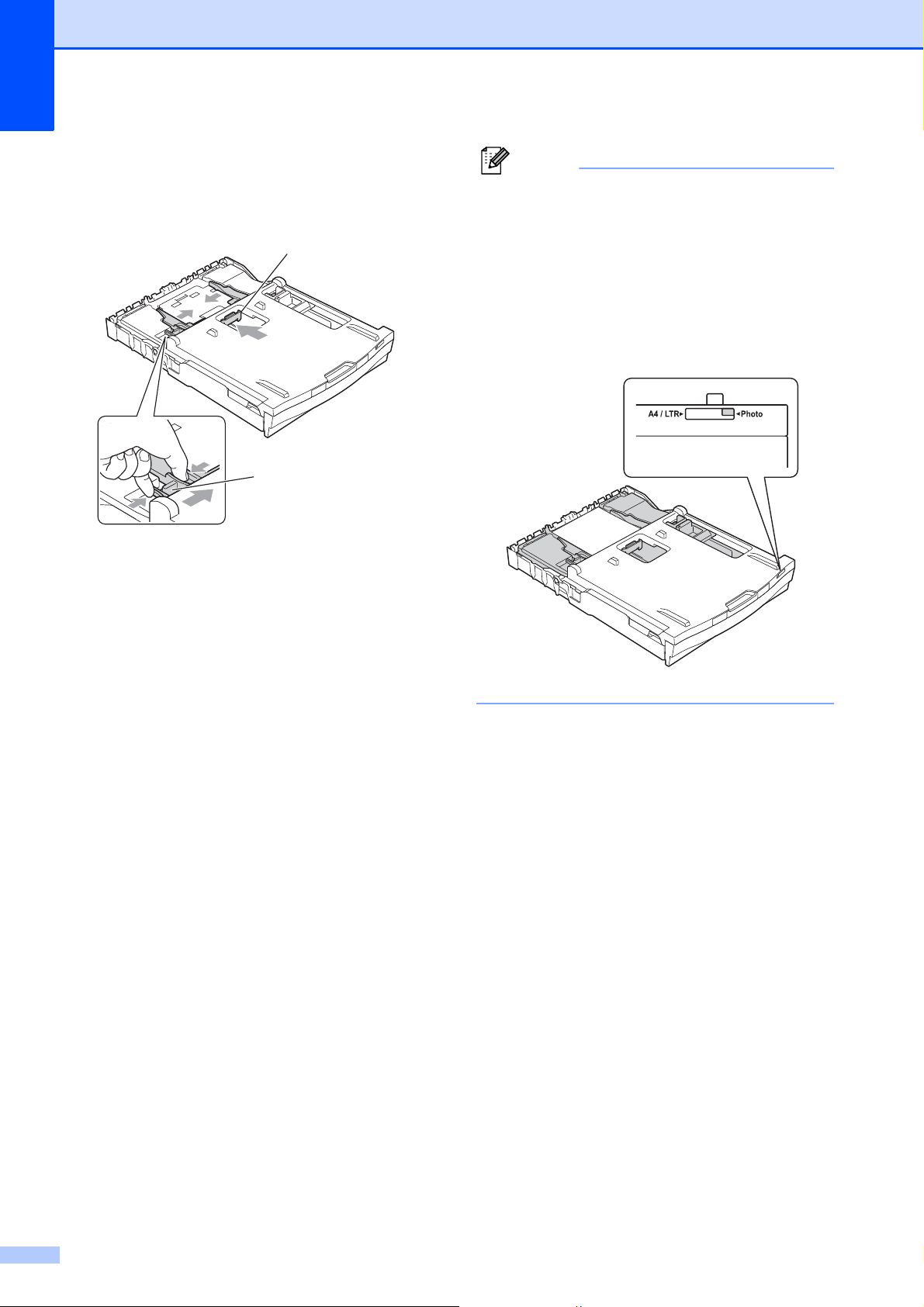
Chapter 2
Note
b Press and slide the paper side
guides (1) and paper length guide (2) to
fit the paper size.
• Always make sure that the paper is not
curled or wrinkled.
2
1
c Put the photo paper into the photo paper
tray and gently adjust the paper side
guides to the paper.
Make sure the paper side guides touch
the sides of the paper.
Check that the paper is flat in the tray.
• The Photo indicator confirms that the
photo paper tray is in the Photo printing
position. The A4/LTR indicator confirms
that the photo paper tray is in the Normal
printing position.
16
Page 25
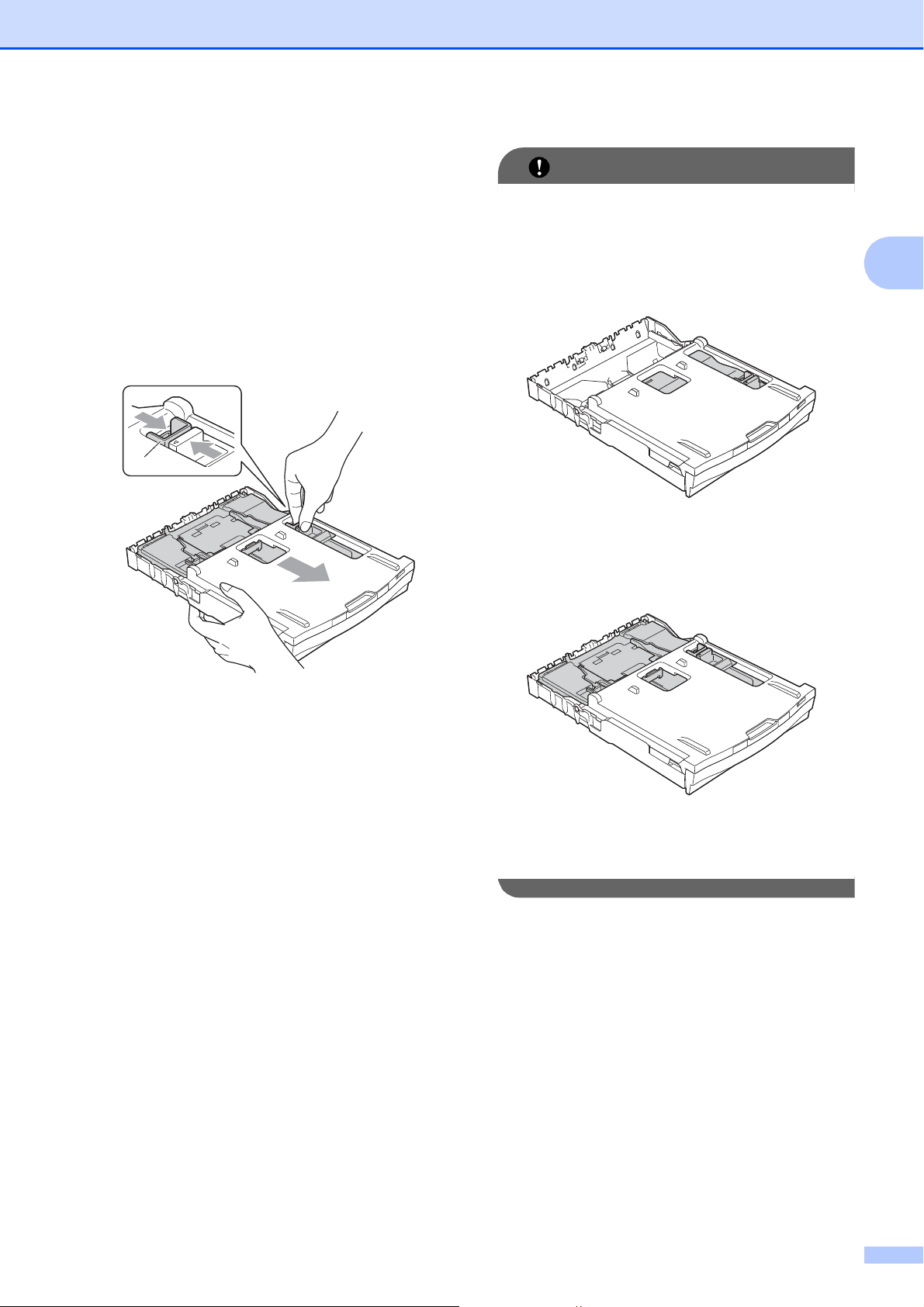
d When you have finished printing photos
IMPORTANT
return the photo paper tray to the
Normal printing position. If you do not,
you will get a No Paper Fed error
when using A4 sized paper.
Squeeze the blue photo paper tray
release button (1) using your right index
finger and thumb and pull the photo
paper tray back until it clicks (2).
1
Loading paper
If you do not return the photo paper tray to
the Normal printing position after printing
photos, you will get a No Paper Fed
error when you use cut sheet paper.
2
Photo paper tray in the normal printing
position
2
Photo paper tray in the photo printing
position
17
Page 26
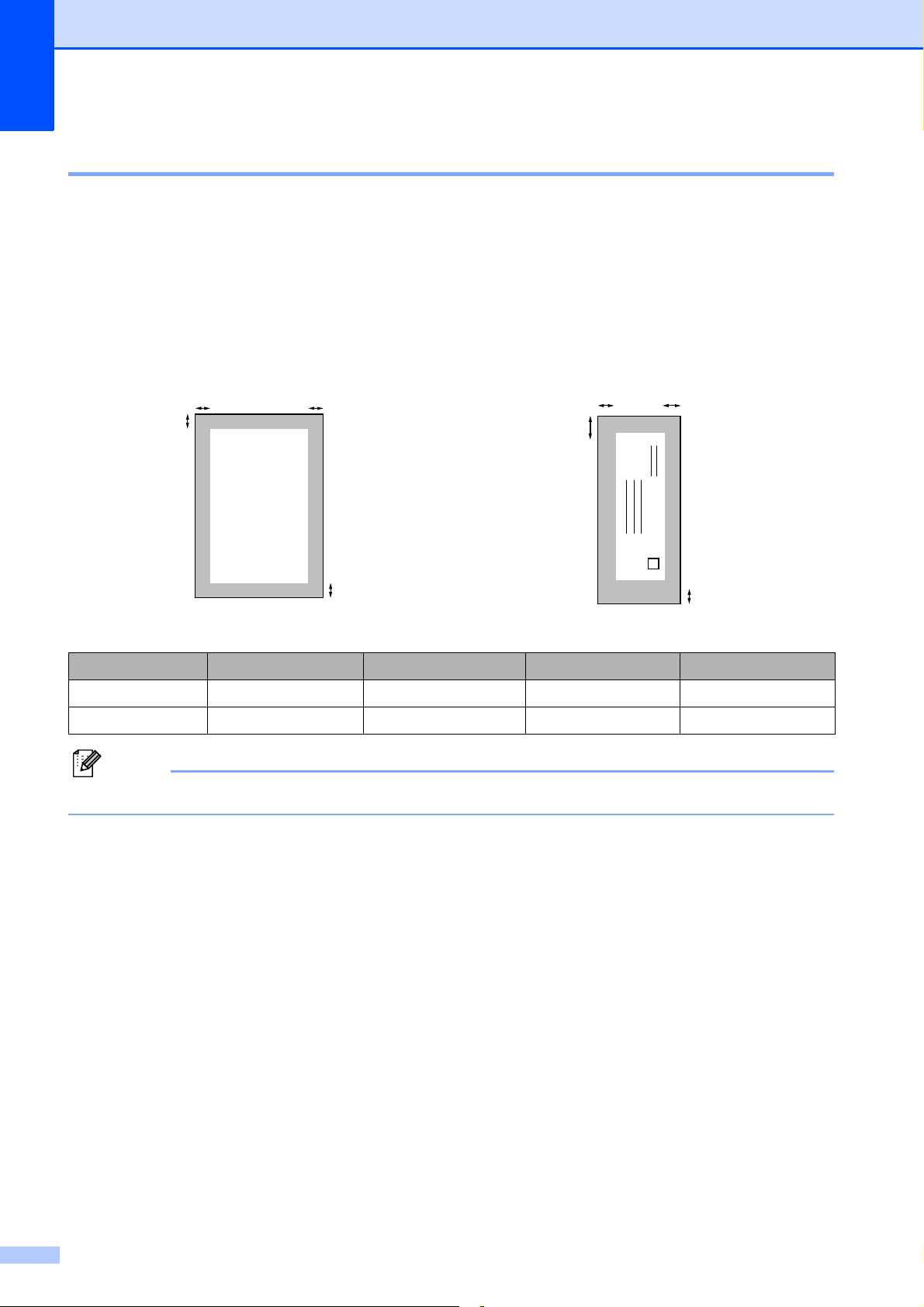
Chapter 2
Note
3
4
1
2
3
4
1
2
Printable area 2
The printable area depends on the settings in the application you are using. The figures below
show the unprintable areas on cut sheet paper and envelopes. The machine can print in the
shaded areas of cut sheet paper when the Borderless print feature is available and turned on.
uuSoftware User’s Guide: Printing (Windows
uuSoftware User’s Guide: Printing and Faxing (Macintosh)
Cut Sheet Paper Envelopes
®
)
Top (1) Bottom (2) Left (3) Right (4)
Cut Sheet 3 mm 3 mm 3 mm 3 mm
Envelopes 22 mm 22 mm 3 mm 3 mm
The Borderless feature is not available for envelopes and duplex printing.
18
Page 27
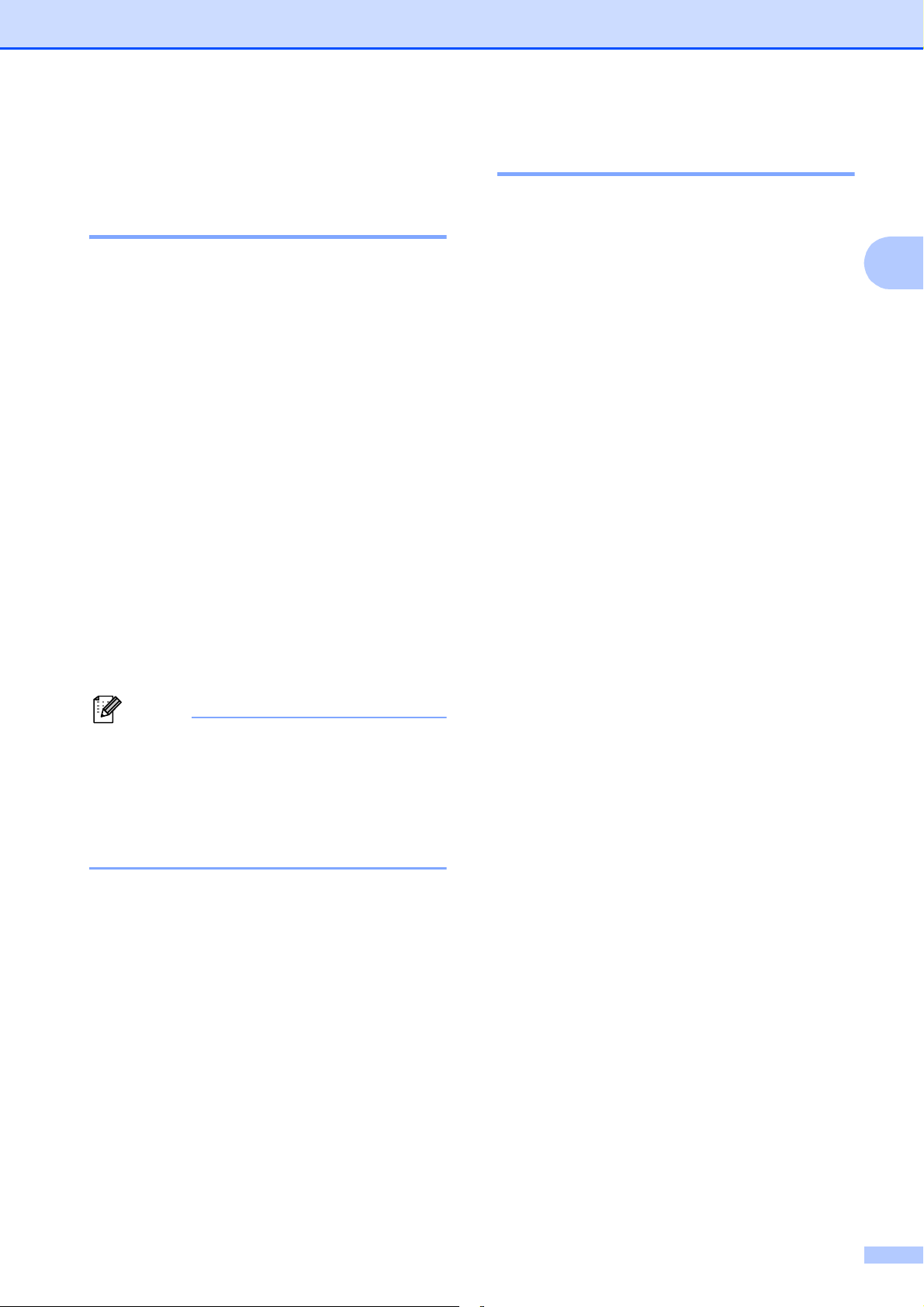
Loading paper
Note
Paper settings 2
Paper Type 2
To get the best print quality, set the machine
for the type of paper you are using.
a Press Menu.
b Press s or t to display
General Setup.
c Press General Setup.
d Press s or t to display Paper Type.
e Press Paper Type.
f Press s or t to display Plain Paper,
Inkjet Paper, Brother BP71,
Brother BP61, Other Glossy or
Transparency, and then press the
option you want to set.
Paper Size 2
You can use four sizes of paper for printing
copies: A4, A5, Letter and 10 15 cm. When
you change the size of paper you load in the
machine, you will need to change the paper
size setting at the same time.
a Press Menu.
b Press s or t to display
General Setup.
c Press General Setup.
d Press s or t to display Paper Size.
e Press Paper Size.
f Press s or t to display A4, A5,
10x15cm or Letter, and then press
the option you want to set.
g Press Stop/Exit.
2
g Press Stop/Exit.
The machine ejects paper with printed
surfaces face up onto the paper tray at the
front of the machine. When you use
transparencies or glossy paper, remove
each sheet at once to prevent smudging
or paper jams.
19
Page 28
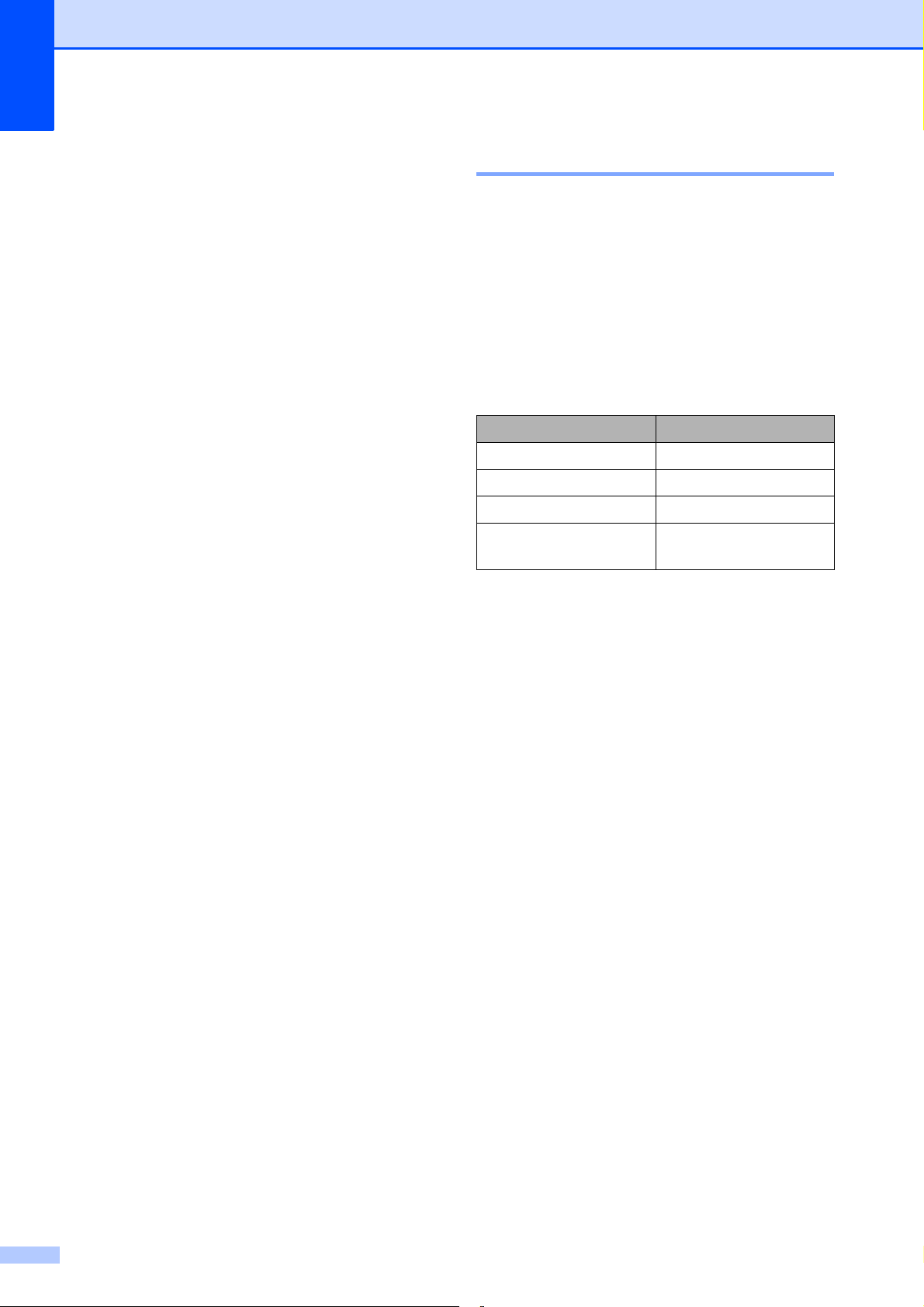
Chapter 2
Acceptable paper and other print media
The print quality can be affected by the type
of paper you use in the machine.
To get the best print quality for the settings
you have chosen, always set the Paper Type
to match the type of paper that is loaded in
the tray.
You can use plain paper, inkjet paper (coated
paper), glossy paper, transparencies and
envelopes.
We recommend testing various paper types
before buying large quantities.
For best results, use Brother paper.
When you print on inkjet paper (coated
paper), transparencies and glossy paper,
be sure to choose the correct print media
in the “Basic” tab of the printer driver or in
the Paper Type setting of the menu. (See
Paper Type uu page 19.)
Recommended print media 2
2
To get the best print quality, we suggest using
Brother paper. (See the table below.)
If Brother paper is not available in your
country, we recommend testing various
papers before purchasing large quantities.
We recommend using “3M Transparency
Film” when you print on transparencies.
Brother paper
Paper Type Item
A4 Plain BP60PA
A4 Glossy Photo BP71GA4
A4 Inkjet (Matte) BP60MA
10 15 cm Glossy
Photo
BP71GP
When you print on Brother Photo paper,
load one extra sheet of the same photo
paper in the paper tray. An extra sheet has
been included in the paper package for
this purpose.
When printing on transparencies, load
one extra sheet in the paper tray.
When you use transparencies or photo
paper, remove each sheet at once to
prevent smudging or paper jams.
Avoid touching the printed surface of the
paper immediately after printing; the
surface may not be completely dry and
may stain your fingers.
20
Page 29
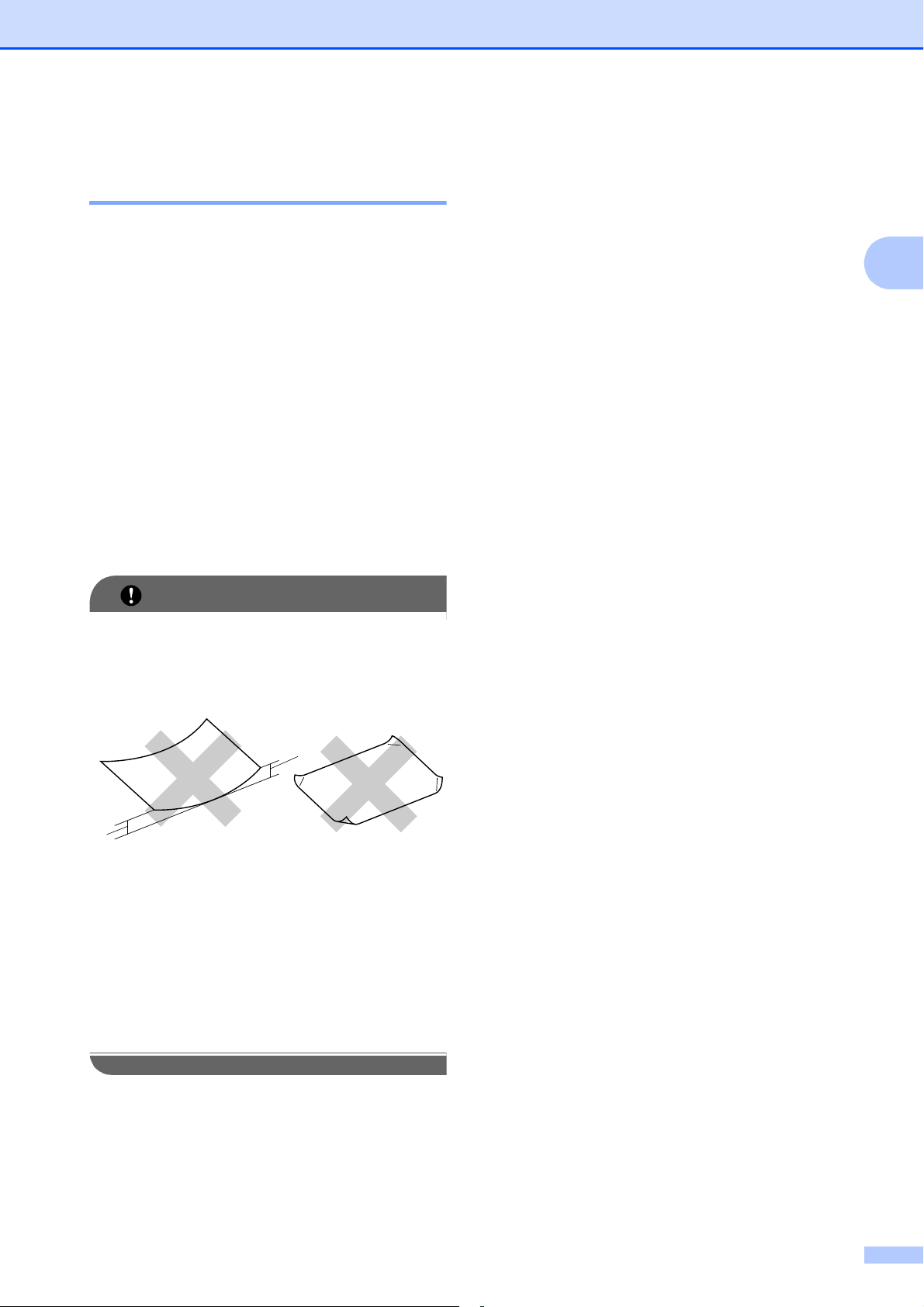
Loading paper
IMPORTANT
1
1
Handling and using print media 2
Store paper in its original packaging and
keep it sealed. Keep the paper flat and
away from moisture, direct sunlight and
heat.
Avoid touching the shiny (coated) side of
photo paper. Load photo paper with the
shiny side facing down.
Avoid touching either side of
transparencies because they absorb
water and perspiration easily, and this
may cause decreased output quality.
Transparencies designed for laser
printers/copiers may stain your next
document. Use only transparencies
recommended for inkjet printing.
Paper capacity of the output paper tray cover
Up to 50 sheets of 80 g/m2 A4 paper.
Transparencies and photo paper must be
picked up from the output paper tray cover
one page at a time to avoid smudging.
2
2
DO NOT use the following kinds of paper:
• Damaged, curled, wrinkled, or
irregularly shaped paper
1 2 mm or greater curl may cause jams
to occur.
• Extremely shiny or highly textured
paper
• Paper that cannot be arranged
uniformly when stacked
• Short grain paper
21
Page 30
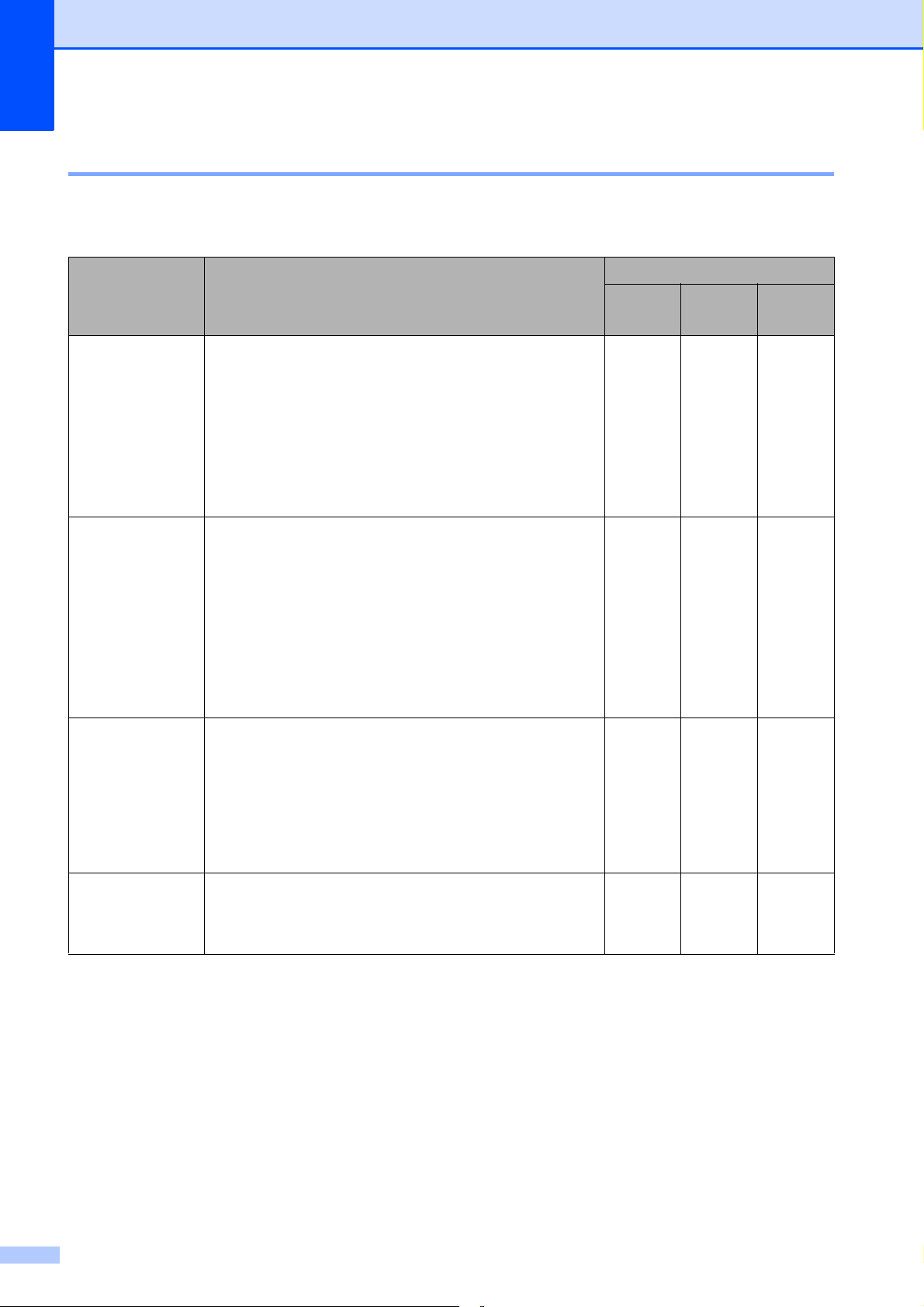
Chapter 2
Choosing the right print media 2
Paper type and size for each operation 2
Paper Type Paper Size Usage
Copy
Cut Sheet A4 210 297 mm (8.3 11.7 in.) Yes Yes Yes
Letter 215.9 279.4 mm (8 1/2 11 in.) Yes Yes Yes
Executive 184 267 mm (7 1/4 10 1/2 in.) – – Yes
JIS B5 182 257 mm (7.2 10.1 in.) – – User
A5 148 210 mm (5.8 8.3 in.) Yes – Yes
A6 105 148 mm (4.1 5.8 in.) – – Yes
Cards 10 15 cm (4 6 in.) Yes Yes Yes
89 127 mm (3 1/2 5 in.) – – Yes
13 18 cm (5 7 in.) – Yes Yes
127 203 mm (5 8 in.) – – Yes
Postcard 1 100 148 mm (3.9 5.8 in.) – – User
Postcard 2
(Double)
Envelopes C5 Envelope 162 229 mm (6.4 9 in.) – – Yes
148 200 mm (5.8 7.9 in.) – – User
Photo
Capture
Printer
1
Defined
Defined
Defined
DL Envelope 110 220 mm (4.3 8.7 in.) – – Yes
COM-10 105 241 mm (4 1/8 9 1/2 in.) – – Yes
Monarch 98 191 mm (3 7/8 7 1/2 in.) – – Yes
Y4 Envelope 105 235 mm (4.1 9.3 in.) – – User
Defined
Transparencies A4 210 297 mm (8.3 11.7 in.) Yes – Yes
Letter 215.9 279.4 mm (8 1/2 11 in.) Yes – Yes
5 148 210 mm (5.8 8.3 in.) Yes – Yes
A
1
DCP-J725DW only.
22
Page 31

Loading paper
Paper weight, thickness and capacity 2
Paper Type Weight Thickness No. of
sheets
Cut Sheet Plain Paper
Inkjet Paper
64 to 120 g/m
64 to 200 g/m
2
2
0.08 to 0.15 mm
0.08 to 0.25 mm 20
100
1
2
Glossy Paper
Cards Photo Card
Index Card
Postcard
Envelopes
Up to 220 g/m
Up to 220 g/m
Up to 120 g/m
Up to 200 g/m
75 to 95 g/m
2
2
2
2
2
Up to 0.25 mm
Up to 0.25 mm
20
20
Up to 0.15 mm 30
Up to 0.25 mm 30
Up to 0.52 mm 10
Transparencies – – 10
1
Up to 100 sheets of 80 g/m2paper.
2
(DCP-J725DW only)
For Photo 10 15 cm paper and Photo L 89 127 mm paper, use the photo paper tray. (See Loading photo paper
(DCP-J725DW only) uu page 15.)
3
BP71 (260 g/m2) paper is especially designed for Brother inkjet machines.
23
23
23
Page 32

3
IMPORTANT
Loading documents 3
How to load documents
You can make copies and scan from the ADF
(automatic document feeder) (DCP-J725DW
only) and from the scanner glass.
Using the ADF (DCP-J725DW only) 3
The ADF can hold up to 15 pages1 and feeds
each sheet individually. Use 90 g/m
and always fan the edges of the pages before
placing them in the ADF.
1
The ADF can hold up to 20 pages, if you stagger the
pages and meet the following conditions:
Temperature: 20 - 26 C
Humidity: 40 - 50% without condensation
Paper: XEROX4200 75 g/m
2
Document Sizes and Weights 3
Length: 148 to 355.6 mm
Width: 148 to 215.9 mm
Weight:
64 to 90 g/m
2
2
paper
a Unfold the ADF Document Support (1)
and the ADF Document Support
3
Flap (2).
2
1
b Fan the pages well.
c Adjust the paper guides (1) to fit the
width of your documents.
Stagger the pages of the documents
and place them face down, top edge
first in the ADF underneath the guides
until you feel them touch the feed rollers.
The screen will display ADF Ready.
How to load documents 3
• DO NOT pull on the document while it is
feeding.
• DO NOT use paper that is curled,
wrinkled, folded, ripped, stapled, paper
clipped, pasted or taped.
• DO NOT use cardboard, newspaper or
fabric.
Make sure documents written with ink or
modified with correction fluid are completely
dry.
24
1
Page 33

IMPORTANT
DO NOT leave thick documents on the
Note
scanner glass. If you do this, the ADF may
jam.
d After using the ADF, fold down the ADF
Document Support Flap and then close
the ADF Document Support. Then push
down on the upper-left portion of the
ADF Document Support to close it
completely.
Loading documents
How to load documents 3
To use the scanner glass, the ADF must
be empty. (DCP-J725DW only)
a Lift the document cover.
b Using the document guidelines on the
left and top, place the document
face down in the upper left corner of the
scanner glass.
3
Using the scanner glass 3
You can use the scanner glass to copy or
scan pages of a book or one page at a time.
Document Sizes Supported 3
Length: Up to 297 mm
Width: Up to 215.9 mm
Weight: Up to 2 kg
c Close the document cover.
25
Page 34

Chapter 3
IMPORTANT
3
4
1
2
If you are scanning a book or thick
document, DO NOT slam the cover down
or press on it.
Unscannable area 3
The scannable area depends on the settings
in the application you are using. The figures
below show unscannable areas.
Usage Document
Size
Copy All paper
Scan
sizes
Top (1)
Bottom (2)
3mm 3mm
Left (3)
Right (4)
26
Page 35

4
Note
Making copies 4
How to copy 4
The following steps show the basic copy
operation.
a Make sure you are in copy mode, press
Copy.
The LCD shows:
1
1 No. of Copies
You can enter the number of copies by
pressing - or + on the screen (as shown
above).
b Do one of the following to load your
document:
Place the document face down in the
ADF. (DCP-J725DW only)
(See Using the ADF (DCP-J725DW
only) uu page 24.)
Stop copying 4
To stop copying, press Stop/Exit.
Copy settings 4
You can change the following copy settings.
Press Copy and then press Options. Press
s or t to scroll through the copy settings.
When the setting you want is displayed, press
it and choose your option.
(Basic User’s Guide)
For details about changing the following copy
settings uupage 28.
Paper Type
Paper Size
(Advanced User’s Guide)
For details about changing the following copy
settings
uuAdvanced User’s Guide: Copy settings
Quality
Enlarge/Reduce
Page Layout
2in1(ID)
4
Place the document face down on
the scanner glass.
(See Using the scanner glass
uu page 25.)
c If you want more than one copy, enter
the number (up to 99).
d Press Mono Start or Colour Start.
Stack/Sort
(DCP-J725DW only)
Density
Duplex Copy
(DCP-J725DW only)
Set New Default
Factory Reset
If you want to sort copies, use the ADF.
(DCP-J725DW only)
27
Page 36

Chapter 4
Paper Options 4
Paper Type 4
If you are copying on a special type of paper,
set the machine for the type of paper you are
using to get the best print quality.
a Press Copy.
b Load your document.
c Enter the number of copies you want.
d Press Options.
e Press s or t to display Paper Type.
f Press Paper Type.
g Press s or t to display Plain Paper,
Inkjet Paper, Brother BP71,
Brother BP61, Other Glossy or
Transparency, and then press the
option you want to set.
Paper Size 4
If you are copying on paper other than A4
size, you will need to change the Paper Size
setting. You can copy only on A4, A5, Photo
10 15 cm or Letter paper.
a Press Copy.
b Load your document.
c Enter the number of copies you want.
d Press Options.
e Press s or t to display Paper Size.
f Press Paper Size.
g Press s or t to display A4, A5,
10x15cm or Letter, and then press
the option you want to set.
h If you do not want to change additional
settings, press Mono Start or
Colour Start.
h If you do not want to change additional
settings, press Mono Start or
Colour Start.
28
Page 37

Printing photos from a memory
5
card or USB Flash memory drive
(DCP-J725DW only)
PhotoCapture Center™ operations (Photo mode)
Even if your machine is not connected to your
computer, you can print photos directly from
digital camera media or a USB Flash memory
drive. (See Print Images uu page 32.)
You can scan documents and save them
directly to a memory card or USB Flash
memory drive. (See How to scan to a memory
card or USB Flash memory drive
uu page 33.)
5
5
5
If your machine is connected to a computer,
you can access a memory card or USB Flash
memory drive that is inserted in the front of
the machine from your computer.
uuSoftware User’s Guide: PhotoCapture
Center™ (Windows
uuSoftware User’s Guide: Remote Setup &
PhotoCapture Center™ (Macintosh)
®
)
Using a memory card or USB Flash memory drive 5
Your Brother machine has media drives
(slots) for use with the following popular
digital camera media: Memory Stick™,
Memory Stick PRO™, Memory Stick Duo™,
Memory Stick PRO Duo™, SD Memory Card,
SDHC Memory Card, SDXC Memory Card,
MultiMedia Card, MultiMedia Card plus and
USB Flash memory drives.
The PhotoCapture Center™ feature lets you
print digital photos from your digital camera at
high resolution to get photo quality printing.
29
Page 38

Chapter 5
IMPORTANT
Getting started 5
Firmly put a memory card or USB Flash memory drive into the correct slot.
2
1
1 USB Flash memory drive
The USB direct interface supports only a USB Flash
memory drive, a PictBridge-compatible camera, or a
digital camera that uses the USB mass storage as
standard. Any other USB devices are not supported.
2 Memory card slot
Slot Compatible memory cards
Upper slot
Lower slot
Memory Stick™
Memory Stick PRO™
Memory Stick Duo™
Memory Stick PRO Duo™
Memory Stick Micro™
(Adapter required)
SD Memory Card
SDHC Memory Card
SDXC Memory Card
MultiMedia Card
MultiMedia Card plus
mini SD (Adapter required)
mini SDHC (Adapter required)
micro SD (Adapter required)
30
micro SDHC (Adapter required)
MultiMedia Card mobile
(Adapter required)
Page 39

Printing photos from a memory card or USB Flash memory drive (DCP-J725DW only)
IMPORTANT
IMPORTANT
DO NOT insert a Memory Stick Duo™ into the lower SD slot, this may cause damage to the
machine.
Status LED
When the memory card or USB Flash memory drive is being read or written to, the status LED
blinks.
5
DO NOT unplug the power cord or remove the memory card or USB Flash memory drive from
the media drive (slot) or USB direct interface while the machine is reading or writing to the
memory card or USB Flash memory drive (the status LED is blinking). You will lose your data
or damage the card.
The machine can only read one device at a time.
31
Page 40

Chapter 5
Note
Print Images 5
View Photos 5
You can preview your photos on the LCD
before you print them. If your photos are large
files there may be a delay before each photo
is displayed on the LCD.
a Make sure you have put the memory
card or USB Flash memory drive in the
correct slot.
Press Photo.
b Press View Photos.
c Press s or t to display the photo you
want to print.
d Press + or - to select the number of
copies you want to print.
PhotoCapture Center™ print settings
You can change the print settings temporarily
for the next print.
The machine returns to its default settings
after 3 minutes.
You can save the print settings you use
most often by setting them as the default.
(uuAdvanced User’s Guide: Setting your
changes as a new default)
5
e Repeat step c and d until you have
chosen all the photos that you want to
print.
Press OK.
f You now have the following options.
If you want to change the print
settings, press Options.
(uuAdvanced User’s Guide:
PhotoCapture Center™ print
settings)
If you do not want to change any
settings, go to step g.
g Press Colour Start to print.
32
Page 41

Printing photos from a memory card or USB Flash memory drive (DCP-J725DW only)
IMPORTANT
Note
How to scan to a memory card or USB Flash memory drive
You can scan monochrome and colour
documents onto a memory card or USB Flash
memory drive. Monochrome documents will
be stored in PDF (*.PDF) or TIFF (*.TIF) file
formats. Colour documents may be stored in
PDF (*.PDF) or JPEG (*.JPG) file formats.
The factory setting is Color 200 dpi and
the default file format is PDF. The machine
automatically creates file names based on
the current date. (uuQuick Setup Guide) For
example, the fifth image scanned on July 1,
2011 would be named 01071105.PDF. You
can change the colour and quality.
Quality Selectable File
Format
Color 100 dpi JPEG / PDF
Color 200 dpi JPEG / PDF
Color 300 dpi JPEG / PDF
e Press Options.
Do one of the following:
To change the quality, press s or t
5
to display Quality.
Press Quality and choose
Color 100 dpi,
Color 200 dpi,
Color 300 dpi,
Color 600 dpi, B/W 100 dpi,
B/W 200 dpi or B/W 300 dpi.
To change the file type, press s or t
to display File Type.
Press File Type and choose PDF,
JPEG or TIFF.
If you want to change the file name,
press s or t to display File Name.
Press File Name and enter the file
name.
You can only change the first
6 characters.
Press OK.
To start scanning without changing
additional settings, go to step f.
5
Color 600 dpi JPEG / PDF
B/W 100 dpi TIFF / PDF
B/W 200 dpi TIFF / PDF
B/W 300 dpi TIFF / PDF
a Make sure you have put the memory
card or USB Flash memory drive in the
correct slot.
DO NOT take out the memory card or
USB Flash memory drive while the status
LED is blinking to avoid damaging the
card, USB Flash memory drive or data
stored on them.
b Load your document.
c Press Scan.
• If you chose colour in the resolution
setting, you cannot choose the file type
TIFF.
• If you chose monochrome in the resolution
setting, you cannot choose the file type
JPEG.
f Press Mono Start or Colour Start.
d Press Scan to Media.
33
Page 42

How to print from a computer 6
6
Printing a document 6
The machine can receive data from your
computer and print it. To print from a
computer, you must install the printer driver.
uuSoftware User’s Guide: Printing
(Windows
uuSoftware User’s Guide: Printing and
Faxing (Macintosh)
a Install the Brother printer driver from the
b From your application, choose the Print
®
)
CD-ROM. (uuQuick Setup Guide)
command.
c Choose the name of your machine in the
Print dialog box and click Preferences.
d Choose the settings you want to change
in the Properties dialog box.
Media Type
Print Quality
Paper Size
Orientation
Colour/Greyscale
Ink Save Mode
Scaling
e Click OK.
f Click Print to begin printing.
34
Page 43

7
How to scan to a computer 7
Scanning a document 7
There are several ways to scan documents.
You can use the Scan button on the screen
or the scanner drivers on your computer.
a To use the machine as a scanner, you
must install a scanner driver. If the
machine is on a Network, configure it
with a TCP/IP address.
Install the scanner drivers from the
CD-ROM. (uuQuick Setup Guide)
Configure the machine with a TCP/IP
address if network scanning does not
work. (uuSoftware User’s Guide:
Configuring Network Scanning for
Windows
scanning for Macintosh)
b Load your document. (See How to load
documents uu page 24.)
®
and Configuring network
Scanning using the scan button
For more information
uuSoftware User’s Guide: Using the Scan
key
a Press Scan.
b Press s or t to display the available
scan modes, and then press the scan
mode you want to use.
Scan to File
Scan to Media
(DCP-J725DW only)
Scan to email
Scan to OCR
(DCP-J725DW only)
Scan to Image
1
7
7
Use the ADF to scan multiple pages
of documents. It feeds each sheet
automatically. (DCP-J725DW only)
Use the scanner glass to scan a
page of a book or one sheet at a
time.
c Do one of the following:
To scan using the Scan button on
the screen, go to Scanning using the
scan button.
To scan using a scanner driver at
your computer, go to Scanning using
a scanner driver.
Web Service
(Web Services Scan)
1
(Macintosh users)
Presto! PageManager must be downloaded
and installed before use. See Accessing
Brother Support (Macintosh) uu page 4 for
further instructions.
2
(Windows® users only)
(uuSoftware User’s Guide: Using Web
Services for scanning (Windows Vista
or later and Windows
2
®
7) on your network)
c (For network users)
Choose the computer you want to send
the data to.
d Press Start to begin scanning.
®
SP2
35
Page 44

Chapter 7
Scanning using a scanner driver
uuSoftware User’s Guide: Scanning a
document using the TWAIN driver
(Windows
uuSoftware User’s Guide: Scanning a
document using the WIA driver (Windows
uuSoftware User’s Guide: Scanning a
document using the TWAIN driver
(Macintosh)
uuSoftware User’s Guide: Scanning a
document using the ICA driver (Mac OS X
10.6.x)
a Start a scanning application and click
b Adjust the settings such as Resolution,
®
)
the Scan button.
Brightness and Scan Type in the
Scanner Setup dialog box.
®
)
Scanning using the
7
ControlCenter
uuSoftware User’s Guide: ControlCenter4
(Windows
uuSoftware User’s Guide: ControlCenter2
(Macintosh)
®
)
7
c Click Start or Scan to begin scanning.
36
Page 45

CAUTION
IMPORTANT
Routine maintenance A
A
Replacing the ink cartridges
Your machine is equipped with an ink dot
counter. The ink dot counter automatically
monitors the level of ink in each of the
four cartridges. When the machine detects an
ink cartridge is running out of ink, the machine
will display a message on the LCD.
The LCD will show which ink cartridge is low
or needs replacing. Be sure to follow the LCD
prompts to replace the ink cartridges in the
correct order.
Even though the machine tells you to replace
an ink cartridge, there will be a small amount
of ink left in the ink cartridge. It is necessary
to keep some ink in the ink cartridge to
prevent air from drying out and damaging the
print head assembly.
If ink gets in your eyes, wash it out with
water at once and call a doctor if you are
concerned.
A
Brother multifunction machines are
designed to work with ink of a particular
specification and will work to a level of
optimum performance and reliability when
used with Brother Original ink cartridges.
Brother cannot guarantee this optimum
performance and reliability if ink or ink
cartridges of other specifications are
used. Brother does not therefore
recommend the use of cartridges other
than Brother Original cartridges or the
refilling of used cartridges with ink from
other sources. If damage is caused to the
print head or other parts of this machine
as a result of using incompatible products
with this machine, any repairs required as
a result may not be covered by the
warranty.
A
a Open the ink cartridge cover.
If one or more of the ink cartridges have
reached the end of their life, the LCD
shows B&W Print Only or
Cannot Print.
37
Page 46

b Press the lock release lever as shown to
release the cartridge indicated on the
LCD. Remove the cartridge from the
machine.
d Turn the green release lever on the
orange protective packing (1) clockwise
until it clicks to release the vacuum seal.
Then remove the orange protective
packing as shown.
1
c Open the new ink cartridge bag for the
colour shown on the LCD, and then take
out the ink cartridge.
1
e Each colour has its own correct position.
Insert the ink cartridge in the direction of
the arrow on the label.
38
Page 47

f Gently push the back of the ink cartridge
Note
IMPORTANT
marked “PUSH” until it clicks, and then
close the ink cartridge cover.
g The machine will automatically reset the
ink dot counter.
• If you replaced an ink cartridge, for
example Black, the LCD may ask you to
verify that it was a brand new one (for
example, Did You Change Black).
For each new cartridge you installed,
press Yes to automatically reset the ink
dot counter for that colour. If the ink
cartridge you installed is not a brand new
one, be sure to press No.
Routine maintenance
• DO NOT take out ink cartridges if you do
not need to replace them. If you do so, it
may reduce the ink quantity and the
machine will not know the quantity of ink
left in the cartridge.
• DO NOT touch the cartridge insertion
slots. If you do so, the ink may stain your
skin.
• If ink gets on your skin or clothing
immediately wash it off with soap or
detergent.
• If you mix the colours by installing an ink
cartridge in the wrong position, clean the
print head several times after correcting
the cartridge installation.
• Once you open an ink cartridge, install it in
the machine and use it up within six
months of installation. Use unopened ink
cartridges by the expiration date written on
the cartridge package.
• DO NOT dismantle or tamper with the ink
cartridge; this can cause the ink to leak out
of the cartridge.
A
• If the LCD shows No Ink Cartridge or
Cannot Detect after you install the ink
cartridges, check that the ink cartridges
are brand new Original Brother and that
they are installed correctly.
39
Page 48

Cleaning and checking
Note
the machine
Cleaning the scanner glass A
a Unplug the machine from the electrical
socket.
b Lift the document cover (1). Clean the
scanner glass (2) and the white
plastic (3) with a soft lint-free cloth
moistened with a non-flammable glass
cleaner.
1
3
2
A
In addition to cleaning the glass strip with
a non-flammable glass cleaner, run your
finger tip over the glass strip to see if you
can feel anything on it. If you feel dirt or
debris, clean the glass strip again
concentrating on that area. You may need
to repeat the cleaning process three or
four times. To test, make a copy after each
cleaning attempt.
When there is a
spot of dirt or
correction fluid
on the glass strip
the printed
sample shows a
vertical line.
i
After the glass
strip is cleaned
the vertical line is
gone.
c (DCP-J725DW only)
In the ADF unit, clean the white bar (1)
and the glass strip (2) with a lint-free
cloth moistened with a non-flammable
glass cleaner.
1
2
40
Page 49

Routine maintenance
IMPORTANT
Note
Cleaning the print head A
To maintain good print quality, the machine
will automatically clean the print head when
needed. You can start the cleaning process
manually if there is a print quality problem.
Clean the print head if you get a horizontal
line in the text or graphics, or blank text on
your printed pages. You can clean Black only,
three colours at a time
(Yellow/Cyan/Magenta), or all four colours at
once.
Cleaning the print head consumes ink.
Cleaning too often uses ink unnecessarily.
DO NOT touch the print head. Touching
the print head may cause permanent
damage and may void the print head's
warranty.
Checking the print quality A
If faded or streaked colours and text appear
on your printouts, some of the print head
nozzles may be clogged. You can check this
by printing the Print Quality Check Sheet and
looking at the nozzle check pattern.
a Press .
b Press Test Print.
c Press Print Quality.
d Press Start.
The machine begins printing the Print
Quality Check Sheet.
e Check the quality of the four colour
blocks on the sheet.
f The LCD asks you if the print quality is
OK.
Do one of the following:
A
a Press .
b Press Cleaning.
c Press s or t to display Black, Color
or All, and then press the option you
want to clean.
The machine cleans the print head.
When cleaning is finished, the machine
will go back to the Ready mode
automatically.
If you clean the print head at least five
times and the print has not improved, try
installing a new Brother Original
Innobella™ ink cartridge for each problem
colour. Try cleaning the print head again
up to five more times. If the print has not
improved call your Brother dealer.
If all lines are clear and visible, press
Yes to finish the Print Quality check
and go to step j.
If you can see missing short lines as
shown below, press No.
OK Poor
g The LCD asks you if the print quality is
OK for black and then the three colours.
Press Yes or No.
h The LCD asks you if you want to start
cleaning.
Press Yes.
The machine starts cleaning the print
head.
41
Page 50

i After the cleaning procedure is finished,
IMPORTANT
Note
press Start.
The machine starts printing the Print
Quality Check Sheet again and repeat
the procedure from step e.
j Press Stop/Exit.
If you repeat this procedure at least five
times and the print quality is still poor,
replace the ink cartridge for the clogged
colour.
After replacing the ink cartridge, check
the print quality. If the problem still
exists, repeat the cleaning and test print
procedures at least five times for the
new ink cartridge. If ink is still missing,
call your Brother dealer.
DO NOT touch the print head. Touching
the print head may cause permanent
damage and may void the print head's
warranty.
Checking the print alignment A
You may need to adjust the print alignment
after transporting the machine, if your printed
text becomes blurred or images become
faded.
a Press .
b Press Test Print.
c Press Alignment.
d Press Start.
The machine starts printing the
Alignment Check Sheet.
When a print head
nozzle is clogged
the printed
sample looks like
this.
i
After the print
head nozzle is
cleaned, the
horizontal lines
are gone.
e For the “A” pattern, press the number of
the test print that has the least visible
vertical stripes (1-9).
f For the “B” pattern, press the number of
the test print that has the least visible
vertical stripes (1-9).
g For the “C” pattern, press the number of
the test print that has the least visible
vertical stripes (1-9).
h For the “D” pattern, press the number of
the test print that has the least visible
vertical stripes (1-9).
42
i Press Stop/Exit.
Page 51

Note
Troubleshooting B
B
Error and Maintenance messages B
As with any sophisticated office product, errors may occur and consumable items may need to be
replaced. If this happens, your machine identifies the error and shows an error message. The
most common error and maintenance messages are shown below.
You can correct most errors and routine maintenance by yourself. If you need more help, the
Brother Solutions Center offers the latest FAQs and troubleshooting tips.
Visit us at http://solutions.brother.com/
The information button ( ) lights up when an error message appears on the screen. Press
to display the error message screen.
Error Message Cause Action
B&W Print Only
Replace Ink
One or more of the colour ink
cartridges have reached the end of
their life.
You can use the machine in
monochrome mode for approximately
four weeks depending on the number
of pages you print.
While this message appears on the
LCD, each operation works in the
following way:
Printing
If you choose Greyscale in the
Advanced tab of the printer driver
you can use the machine as a
monochrome printer.
.
Replace the ink cartridges. (See
Replacing the ink cartridges
uu page 37.)
If you unplug the machine or take out
the ink cartridge, you cannot use the
machine until you change to a new ink
cartridge.
B
Duplex print is not available when
this message appears.
(DCP-J725DW)
Copying
If the paper type is set to
Plain Paper you can make
copies in monochrome.
Duplex copy is not available when
this message appears.
(DCP-J725DW)
If the paper type is set to
Other Glossy, Brother BP71 or
Brother BP61 the machine will stop
all print operations.
43
Page 52

Error Message Cause Action
Cannot Detect You installed a new ink cartridge too
quickly and the machine did not detect
it.
If you are using non Brother Original
ink the machine may not detect the ink
cartridge.
An ink cartridge is not installed
correctly.
Cannot Print
Replace Ink
Cover is Open The scanner cover is not completely
Data Remaining Print data is left in the machine's
One or more of the ink cartridges have
reached the end of their life. The
machine will stop all print operations.
closed.
The ink cartridge cover is not
completely closed.
memory.
Take out the new ink cartridge and
re-install it slowly until it clicks.
Replace the cartridge with a Brother
Original ink cartridge. If the error
message remains, contact your
Brother dealer.
Take out the new ink cartridge and
re-install it slowly until it clicks. (See
Replacing the ink cartridges
uu page 37.)
Replace the ink cartridges. (See
Replacing the ink cartridges
uu page 37.)
Lift the scanner cover and then close it
again.
Firmly close the ink cartridge cover
until it clicks.
Press Stop/Exit. The machine will
cancel the job and clear it from the
memory. Try to print again.
Document Jam
(DCP-J725DW)
High Temperature The print head is too warm. Allow the machine to cool down.
Hub is Unusable.
(DCP-J725DW)
The document was not inserted or fed
correctly, or the document scanned
from the ADF was too long.
A Hub or USB Flash memory drive
with Hub has been connected to the
USB direct interface.
(See Using the ADF (DCP-J725DW
only) uu page 24.)
(See Document jam (DCP-J725DW)
uu page 49.)
Hubs, including USB Flash memory
drives that have a hub built-in, are not
supported. Unplug the device from the
USB direct interface.
44
Page 53

Note
Error Message Cause Action
Troubleshooting
Ink Absorber Full The ink absorber box or flushing box is
full. These components are periodic
maintenance items that may require
replacement after a period of time to
ensure optimum performance from
your Brother machine. Because these
components are periodic maintenance
items, the replacement is not covered
under the warranty. The need to
replace these items and the time
period before replacement is
dependent on the number of purges
and flushes required to clean the ink
system. These boxes acquire
amounts of ink during the different
purging and flushing operations. The
number of times a machine purges
and flushes for cleaning varies
depending on different situations. For
example, frequently powering the
machine on and off will cause
numerous cleaning cycles since the
machine automatically cleans upon
power up. The use of non-Brother ink
may cause frequent cleanings
because non-Brother ink could cause
poor print quality which is resolved by
cleaning. The more cleaning the
machine requires the faster these
boxes will fill up.
The ink absorber box or flushing box
will need to be replaced. Contact
Brother Customer Service or your
local Brother Authorised Service
Centre to have your machine serviced.
Other reasons for cleaning are:
1 The machine automatically cleans
itself after sitting idle for more than
30 days (infrequent use).
2 The machine automatically cleans
itself after the ink cartridges have
been replaced 12 times.
B
Repairs resulting from the use of
non-Brother supplies may not be
covered under the stated product
warranty.
InkAbsorberNearFull
Ink low One or more of the ink cartridges are
Low Temperature The print head is too cold. Allow the machine to warm up.
Media Error
(DCP-J725DW)
The ink absorber box or flushing box is
near full.
near the end of their life.
The memory card is either corrupted,
incorrectly formatted, or there is a
problem with the memory card.
Call Brother Customer Service / your
Brother dealer.
Order a new ink cartridge. You can
continue printing until the LCD shows
Cannot Print. (See Replacing the
ink cartridges uu page 37.)
Put the card firmly into the slot again to
make sure it is in the correct position.
If the error remains, check the media
drive (slot) of the machine by putting in
another memory card that you know is
working.
45
Page 54

Error Message Cause Action
Media is Full.
(DCP-J725DW)
No File
(DCP-J725DW)
No Ink Cartridge An ink cartridge is not installed
No Paper Fed The Photo Paper Tray is in the Photo
The memory card or USB Flash
memory drive you are using has no
available space or already contains
999 files.
The memory card or USB Flash
memory drive in the media drive does
not contain a .JPG file.
correctly.
printing position. (DCP-J725DW)
The machine is out of paper or paper
is not correctly loaded in the paper
tray.
Your machine can only save to your
memory card or USB Flash memory
drive if it contains less than 999 files.
Delete unused files to free some
space and try again.
Put the correct memory card or USB
Flash memory drive into the slot again.
Take out the new ink cartridge and reinstall it slowly until it clicks. (See
Replacing the ink cartridges
uu page 37.)
Verify that the Photo Paper Tray is in
the Normal printing position.
(See step d and the Important note in
Loading photo paper (DCP-J725DW
only) uu page 15.)
Do one of the following:
Refill the paper in the paper tray,
and then press Mono Start or
Colour Start.
Remove the paper and load it
again, and then press Mono Start
or Colour Start. (See Loading
paper and other print media
uu page 11.)
The paper is jammed in the machine. Remove the jammed paper by
following the steps in Printer jam or
paper jam uu page 50.
(DCP-J725DW only)
If this error occurs often during duplex
copying or duplex printing, the paper
feed rollers may be stained with ink.
Clean the paper feed rollers.
(uuAdvanced User’s Guide: Cleaning
the paper feed rollers)
Paper dust has accumulated on the
surface of the paper pick-up rollers.
The Jam Clear Cover is not closed
correctly.
Clean the paper pick-up rollers.
(uuAdvanced User’s Guide: Cleaning
the paper pick-up rollers)
Check the Jam Clear Cover is closed
evenly at both ends. (See Printer jam
or paper jam uu page 50.)
46
Page 55

Troubleshooting
Error Message Cause Action
Out of Memory The machine's memory is full. If a copy operation is in process
Press Stop/Exit and wait until the
other operations that are in progress
finish, and then try again.
Paper Jam [Front]
(DCP-J725DW)
Paper Jam
(DCP-J525W)
PaperJam Front,Rear
(DCP-J725DW)
Paper Jam [Rear]
(DCP-J725DW)
The memory card or USB Flash
memory drive you are using does not
have enough free space to scan the
documents. (DCP-J725DW)
Paper is jammed in the machine. Remove the jammed paper by
Paper is jammed in the machine. Remove the jammed paper by
Paper is jammed in the machine. Remove the jammed paper by
Press Stop/Exit.
Delete unused files from your memory
card or USB Flash memory drive to
make some free space and then try
again.
following the steps in Paper is jammed
at the front of the machine
(DCP-J725DW) uu page 50.
Make sure the paper length guide is
set to the correct paper size.
following the steps in Paper is jammed
at the front and back of the machine
uu page 51.
Make sure the paper length guide is
set to the correct paper size.
following the steps in Paper is jammed
at the back of the machine
(DCP-J725DW) uu page 51.
B
Paper dust has accumulated on the
surface of the paper pick-up rollers.
Screen init. Fail The Touchscreen was pressed before
the power on initialization was
completed.
Debris may be stuck between the
lower part of the touchscreen and its
frame.
Unable to CleanXX
Unable to Init.XX
Unable to PrintXX
Unable to ScanXX
The machine has a mechanical
problem.
—OR—
A foreign object such as a paper clip or
ripped paper is in the machine.
Make sure the paper length guide is
set to the correct paper size.
Clean the paper pick-up rollers.
(uuAdvanced User’s Guide: Cleaning
the paper pick-up rollers)
Make sure that nothing is touching or
resting on the Touchscreen.
Insert a piece of stiff paper between
the lower part of the touchscreen and
its frame and slide it back and forth to
push out the debris.
Open the scanner cover and remove
any foreign objects and paper scraps
from inside the machine. If the error
message continues, disconnect the
machine from the power for several
minutes and reconnect it.
47
Page 56

Error Message Cause Action
Unusable Device
Disconnect device from
front connector & turn
machine off & then on
(DCP-J725DW)
Unusable Device
Please Disconnect
USB Device.
(DCP-J725DW)
Wrong Ink Colour A colour ink cartridge has been
Wrong Paper Size The Paper Size setting does not
A broken device has been connected
to the USB direct interface.
A USB device or USB Flash memory
drive that is not supported has been
connected to the USB direct interface.
For more information, visit us at
http://solutions.brother.com/
installed in the Black ink cartridge
position.
match the size of paper in the tray. Or,
you did not set the paper guides in the
tray to the indicators for the paper size
you are using.
.
Unplug the device from the USB direct
interface, then press to turn the
machine off and then on again.
Unplug the device from the USB direct
interface. Turn the machine off and
then on again.
Check which ink cartridges are not
matched by colour to their ink
cartridge positions and move them to
their correct positions.
1 Check that the paper size you
choose matches the size of paper
in the tray.
2 Make sure you loaded the paper in
a Portrait position, by setting the
paper guides at the indicators for
your paper size.
3 After you have checked the paper
size and the paper position, press
Mono Start or Colour Start.
48
Page 57

Error animations display B
IMPORTANT
Troubleshooting
Error animations display step-by-step
instructions when paper gets jammed. You
can read the steps at your own pace by
pressing t to see the next step and s to go
back a step.
Document jam (DCP-J725DW)B
Documents can jam in the ADF unit if they are
not inserted or fed correctly, or if they are too
long. Follow the steps below to clear a
document jam.
Document is jammed in the top of the ADF unit
a Take out any paper from the ADF that is
not jammed.
b Open the ADF cover.
To avoid document jams close the ADF
cover correctly by pushing it gently in the
middle.
Document is jammed inside the ADF unit
B
a Take out any paper from the ADF that is
not jammed.
b Lift the document cover.
c Pull the jammed document out to the
left.
B
c Remove the jammed document by
pulling it upward.
d Close the ADF cover.
e Press Stop/Exit.
B
d Close the document cover.
e Press Stop/Exit.
49
Page 58

Printer jam or paper jam B
Take out the jammed paper depending on
where it is jammed in the machine.
Paper is jammed at the front of the machine (DCP-J725DW)
If the LCD shows Paper Jam [Front],
follow these steps:
a Unplug the machine from the electrical
socket.
b If the paper support flap is open, close it,
and then close the paper support. Pull
the paper tray completely out of the
machine.
d Pull out the jammed paper (1).
B
1
e Lift the Jam Clear Flap, and remove the
jammed paper.
c Pull the two green levers inside the
machine to release the jammed paper.
f Push the two green levers back to the
original positions.
g Push the paper tray firmly back into the
machine.
50
Page 59

Troubleshooting
1
h While holding the paper tray in place,
pull out the paper support until it clicks,
and then unfold the paper support flap.
Make sure you pull out the paper
support until it clicks.
i Re-connect the power cord.
Paper is jammed at the back of the machine (DCP-J725DW)
If the LCD shows Paper Jam [Rear],
follow these steps:
a Unplug the machine from the electrical
socket.
b Open the Jam Clear Cover (1) at the
back of the machine.
d Close the Jam Clear Cover.
Make sure the cover is closed correctly.
B
e Re-connect the power cord.
Paper is jammed at the front and back of the machine
If the LCD shows Paper Jam (DCP-J525W)
or PaperJam Front,Rear
(DCP-J725DW), follow these steps.
B
c Pull the jammed paper out of the
machine.
a Unplug the machine from the electrical
socket.
b If the paper support flap is open, close it,
and then close the paper support. Pull
the paper tray completely out of the
machine.
B
51
Page 60

c Pull the two green levers inside the
machine to release the jammed paper.
d Pull out the jammed paper (1).
f Open the Jam Clear Cover (1) at the
back of the machine.
1
g Pull the jammed paper out of the
machine.
1
e Lift the Jam Clear Flap, and remove the
jammed paper.
h Close the Jam Clear Cover.
Make sure the cover is closed correctly.
52
Page 61

i Using both hands, use the plastic tabs
IMPORTANT
on both sides of the machine to lift the
scanner cover (1) to the open position.
1
2
3
Troubleshooting
• If the paper is jammed under the print
head, unplug the machine from the power
source, and then move the print head to
take out the paper.
• If the print head is in the right corner as
shown in the illustration, you cannot move
it. Re-connect the power cord. Hold down
Stop/Exit until the print head moves to the
centre. Then unplug the machine from the
power source and take out the paper.
Move the print head (if necessary) to
take out any paper remaining in this
area. Make sure that jammed paper is
not left in the corners of the machine (2)
and (3).
• If ink gets onto your skin, immediately
wash with soap and plenty of water.
j Using both hands, grasp the plastic tabs
on both sides of the machine and gently
close the scanner cover.
B
53
Page 62

k Push the two green levers back to the
original positions.
l Push the paper tray firmly back into the
machine.
m While holding the paper tray in place,
pull out the paper support until it clicks,
and then unfold the paper support flap.
Make sure you pull out the paper
support until it clicks.
n Re-connect the power cord.
54
Page 63

Troubleshooting
Troubleshooting B
If you think there is a problem with your machine, check the chart below and follow the
troubleshooting tips.
Most problems can be easily resolved by yourself. If you need additional help, the Brother
Solutions Center offers the latest FAQs and troubleshooting tips.
Visit us at http://solutions.brother.com/
If you are having difficulty with your machine B
Printing
Difficulty Suggestions
No printout. Check the interface cable or wireless connection on both the machine and your
computer. (uuQuick Setup Guide)
Check that the machine is plugged in and that the key is on.
.
One or more ink cartridges have reached the end of their life.
(See Replacing the ink cartridges uu page 37.)
Check to see if the LCD is showing an error message.
(See Error and Maintenance messages uu page 43.)
If the LCD shows Cannot Print and Replace Ink, see Replacing the ink
cartridges uu page 37.
Check that the correct printer driver has been installed and chosen.
®
(Windows
Make sure that the machine is online. Click Start and then Printers and Faxes.
Right-click and choose Brother DCP-XXXXX (where XXXXX is your model
name), and make sure that Use Printer Offline is unchecked.
Poor print quality. Check the print quality. (See Checking the print quality uu page 41.)
Make sure that the Media Type setting in the printer driver or the Paper Type
setting in the machine’s menu matches the type of paper you are using.
See Paper Type uu page 19.
uuSoftware User’s Guide: Printing (Windows
uuSoftware User’s Guide: Printing and Faxing (Macintosh)
Make sure that your ink cartridges are fresh. The following may cause ink to clog:
The expiration date written on the cartridge package has passed. (Brother
users only)
®
)
Original cartridges stay usable for up to two years if kept in their original
packaging.)
B
The ink cartridge has been in your machine for over six months.
The ink cartridge may not have been stored correctly before use.
Make sure you are using Brother Original Innobella™ ink. Brother does not
recommend the use of cartridges other than Brother Original cartridges or the
refilling of used cartridges with ink from other sources.
Try using the recommended types of paper.
(See Acceptable paper and other print media uu page 20.)
The recommended environment for your machine is between 20 C to 33 C.
55
Page 64

Printing (continued)
Difficulty Suggestions
White horizontal lines appear in text
or graphics.
The machine prints blank pages. Clean the print head. (See Cleaning the print head uu page 41.)
Characters and lines are blurred. Check the printing alignment. (See Checking the print alignment uu page 42.)
Printed text or images are skewed. Make sure the paper is loaded correctly in the paper tray and the paper side
Smudge or stain at the top centre of
the printed page.
Printing appears dirty or ink seems
to run.
Stains appear on the reverse side
or at the bottom of the page.
The machine prints dense lines on
the page.
The printouts are wrinkled.
Clean the print head. (See Cleaning the print head uu page 41.)
Make sure you are using Brother Original Innobella™ ink.
Try using the recommended types of paper.
(See Acceptable paper and other print media uu page 20.)
Make sure you are using Brother Original Innobella™ ink.
guides are adjusted correctly. (See Loading paper and other print media
uu page 11.)
Make sure the Jam Clear Cover is closed correctly.
Make sure the paper is not too thick or curled.
(See Acceptable paper and other print media uu page 20.)
Make sure you are using the recommended types of paper. (See Acceptable
paper and other print media uu page 20.) Don't handle the paper until the ink is
dry.
Make sure you are using Brother Original Innobella™ ink.
If you are using photo paper, make sure that you have set the correct paper type.
If you are printing a photo from your PC, set the Media Type of the printer driver.
Make sure the printer platen is not dirty with ink. (uuAdvanced User’s Guide:
Cleaning the machine’s printer platen)
Make sure you are using Brother Original Innobella™ ink.
Make sure you are using the paper support flap.
(See Loading paper and other print media uu page 11.)
Make sure the paper feed roller is not dirty with ink. (uuAdvanced User’s Guide:
Cleaning the paper feed rollers)
Check Reverse Order in the Basic tab of the printer driver.
®
(Windows
users)
In the printer driver Advanced tab, click Colour Settings, and uncheck
Bi-Directional Printing.
(Macintosh users)
In the printer driver, choose Print Settings, click Advanced, choose
Other Print Options, and uncheck Bi-Directional Printing.
Make sure you are using Brother Original Innobella™ ink.
Cannot perform “Page Layout”
printing.
Check that the paper size setting in the application and in the printer driver are the
same.
Print speed is too slow. Try changing the printer driver setting. The highest resolution needs longer data
processing, sending and printing time. Try the other quality settings in the printer
®
driver Advanced tab (Windows
) or Print Settings (Macintosh). Also, click
Colour Settings, and make sure you uncheck Colour Enhancement.
Turn the borderless feature off. Borderless printing is slower than normal printing.
®
uuSoftware User’s Guide: Printing (Windows
)
uuSoftware User’s Guide: Printing and Faxing (Macintosh)
56
Page 65

Troubleshooting
Printing (continued)
Difficulty Suggestions
Colour Enhancement is not
working correctly.
Photo paper does not feed
correctly.
Machine feeds multiple pages. Make sure the paper is loaded correctly in the paper tray. (See Loading paper and
There is a paper jam. Make sure the paper length guide is set to the correct paper size. (See Printer jam
The paper jams when you use
duplex copy or duplex print.
(DCP-J725DW)
If the image data is not full colour in your application (such as 256 colour), Colour
Enhancement will not work. Use at least 24 bit colour data with the Colour
Enhancement feature.
When you print on Brother Photo paper, load one extra sheet of the same photo
paper in the paper tray. An extra sheet has been included in the paper package
for this purpose.
Clean the paper pick-up rollers. (uuAdvanced User’s Guide: Cleaning the paper
pick-up rollers)
other print media uu page 11.)
or paper jam uu page 50.)
Use one of the jam prevention settings, Duplex1 or Duplex2.
For copying
uuAdvanced User’s Guide: Duplex (2-sided) copying
For printing
uuSoftware User’s Guide: Duplex / Booklet (Windows
uuSoftware User’s Guide: Duplex Printing (Macintosh)
If paper jams often when using duplex copy or duplex print, the paper feed rollers
may be stained with ink. Clean the paper feed rollers. (uuAdvanced User’s Guide:
Cleaning the paper feed rollers)
Printed pages are not stacked
neatly.
Machine does not print from
®
Adobe
Ink is smudged or running when
using glossy photo paper.
Illustrator®.
Make sure you are using the paper support flap.
(See Loading paper and other print media uu page 11.)
Try to reduce the print resolution.
uuSoftware User’s Guide: Printing (Windows®)
uuSoftware User’s Guide: Printing and Faxing (Macintosh)
Make sure to check the front and back of the paper. Place the glossy surface
(printing surface) face down. (See Paper Type uu page 19.)
If you use glossy photo paper, make sure that the paper type setting is correct.
Copying Difficulties
Difficulty Suggestions
Poor copy results when using the
ADF.
(DCP-J725DW)
Vertical black lines or streaks
appear in copies.
(DCP-J725DW)
Fit to Page does not work correctly. Make sure your source document is not skewed.
Try using the scanner glass. (See Using the scanner glass uu page 25.)
Vertical black lines or streaks on copies are typically caused by dirt or correction
fluid on the glass strip. Clean the glass strip. (See Cleaning the scanner glass
uu page 40.)
Reposition the document and try again.
®
)
B
57
Page 66

Scanning Difficulties
Difficulty Suggestions
TWAIN or WIA errors appear when
®
starting to scan. (Windows
TWAIN or ICA errors appear when
starting to scan. (Macintosh)
Poor scanning results when using
the ADF.
(DCP-J725DW)
OCR does not work.
)
Make sure the Brother TWAIN or WIA driver is chosen as the primary source in
your scanning application. For example, in PaperPort™12SE with OCR, click
Scan Settings, Select to choose the Brother TWAIN/WIA driver. (DCP-J725DW
only)
Make sure the Brother TWAIN driver is chosen as the primary source.
In PageManager, click File, Select Source and choose the Brother TWAIN driver.
(DCP-J725DW only)
Mac OS X 10.6.x users can also scan documents using the ICA Scanner Driver.
uuSoftware User’s Guide: Scanning a document using the ICA driver (Mac OS X
10.6.x)
Try using the scanner glass. (See Using the scanner glass uu page 25.)
Try increasing the scanner resolution.
(DCP-J725DW)
(Macintosh users)
Presto! PageManager must be downloaded and installed before use.
See Accessing Brother Support (Macintosh) uu page 4 for further instructions.
Software Difficulties
Difficulty Suggestions
Cannot install software or print.
“Device Busy” Make sure the machine is not showing an error message on the LCD.
Cannot print images from
FaceFilter Studio.
(Windows
Run the Repair MFL-Pro Suite program on the CD-ROM. This program will repair
and reinstall the software.
To use FaceFilter Studio, you must install the FaceFilter Studio application from
the CD-ROM supplied with your machine. (uuQuick Setup Guide)
Also, before you start FaceFilter Studio for the first time, you must make sure your
Brother machine is turned on and connected to your computer. This will allow you
to access all the functions of FaceFilter Studio.
®
users only)
PhotoCapture Center™ Difficulties (DCP-J725DW)
Difficulty Suggestions
Removable Disk does not work
correctly.
1 Take out the memory card or USB Flash memory drive and put it back in
again.
®
2 If you have tried “Eject” from within Windows
USB Flash memory drive before you continue.
, take out the memory card or
Cannot access Removable Disk
from Desktop icon.
58
3 If an error message appears when you try to eject the memory card or USB
Flash memory drive, it means the card is being accessed. Wait a while and
then try again.
4 If all of the above do not work, turn off your PC and machine, and then turn
them on again.
Make sure that you have correctly inserted the memory card or USB Flash
memory drive.
Page 67

Troubleshooting
PhotoCapture Center™ Difficulties (DCP-J725DW) (continued)
Difficulty Suggestions
Part of my photo is missing when
printed.
Make sure that Borderless printing and Cropping are turned off.
(uuAdvanced User’s Guide: Borderless printing and Cropping)
Network Difficulties
Difficulty Suggestions
Cannot print over the network. Make sure that your machine is powered on and is online and in the Ready mode.
Print a Network Configuration Report (uuAdvanced User’s Guide: Reports) and
check the current Network settings printed in this list.
If you are using a wireless connection or are having Network problems
uuNetwork User’s Guide: Troubleshooting
The network scanning feature does
not work.
(Windows
It is necessary to configure the third-party Security/Firewall Software to allow
Network scanning. To add port 54925 for Network scanning, enter the information
below:
In Name: Enter any description, for example Brother NetScan.
®
users)
In Port number: Enter 54925.
In Protocol: UDP is selected.
Please refer to the instruction manual that came with your third-party
Security/Firewall Software or contact the software manufacturer.
(Macintosh users)
Re-select your machine in the Device Selector application located in
Macintosh HD/Library/Printers/Brother/Utilities/DeviceSelector or from the
model list in ControlCenter2.
The Brother software cannot be
installed.
Cannot connect to wireless
network.
Reset the network settings. Press Menu, and then press s or t to display Network. Press Network. Press
(Windows
Allow network access to the following programs if your security software displays
an alert message during MFL-Pro Suite installation.
(Macintosh users)
If you are using a firewall function of anti-spyware or antivirus security software,
temporarily disable it and then install the Brother software.
Investigate the problem using the WLAN Report.
Press Menu, and then press s or t to display Print Reports. Press
Print Reports. Press s or t to display WLAN Report, and then press
WLAN Report.
(uuNetwork User’s Guide)
s or t to display Network Reset, and then press Network Reset.
(uuNetwork User’s Guide)
®
users)
B
59
Page 68

Machine Information B
How to reset the machine B
Checking the serial number B
You can see the machine’s serial number on
the LCD.
a Press Menu.
b Press s or t to display
Machine Info.
c Press Machine Info.
d Press Serial No.
e Press Stop/Exit.
Reset functions B
The following reset functions are available:
1 Network
a Press Menu.
b Press s or t to display
Initial Setup.
c Press Initial Setup.
d Press s or t to display Reset.
e Press Reset.
f Press the Reset options Network or
All Settings you want to reset.
g Press Yes to confirm.
h Press Yes for 2 seconds to reboot the
machine.
You can reset the print server back to its
default factory settings, such as the
password and IP address information.
2 All Settings
You can restore all settings to their factory
defaults.
Brother strongly recommends performing
this procedure before handing over or
disposing of the machine.
60
Page 69

Menu and features C
C
On-screen programming
Your machine is designed to be easy to
operate with LCD on-screen programming
using the menu buttons on the Touchscreen.
User-friendly programming helps you take full
advantage of all the menu selections your
machine has to offer.
Since your programming is done on the LCD,
we have created step-by-step on-screen
instructions to help you program your
machine. All you need to do is follow the
instructions as they guide you through the
menu selections and programming options.
C
C
61
Page 70

Menu table C
The menu table will help you understand the menu selections and options that are found in the
machine's programs. The factory settings are shown in Bold with an asterisk.
Menu C
Level1 Level2 Level3 Options Descriptions Page
Favorite Settings
1/2/3 Copy Quality
Paper Type
Paper Size
Enlarge/Reduce
Density
Stack/Sort
(DCP-J725DW
only)
Page Layout
Duplex Copy
(DCP-J725DW
only)
Scan
Scan to Media
(
Lets you quickly and
easily recall and apply
your previously registered
preferred settings.
)
8
(DCP-J725DW
only)
General Setup Ink Test Print Print Quality
Cleaning Black
Ink Volume — Lets you check the
Paper Type — Plain Paper*
Advanced User’s Guide
The factory settings are shown in Bold with an asterisk.
Quality
File Type
File Name
Alignment
Color
All
Inkjet Paper
Brother BP71
Brother BP61
Other Glossy
Transparency
Lets you check the print
quality or alignment.
Lets you clean the print
head.
available ink volume.
Sets the type of paper in
the paper tray.
41
41
See .
19
62
Page 71

Menu and features
Level1 Level2 Level3 Options Descriptions Page
General Setup
(Continued)
Paper Size — A4*
A5
10x15cm
Letter
Beeper — Off
Low*
Med
High
LCD Settings LCD Contrast
Sets the size of paper in
the paper tray.
Adjusts the beeper
volume.
Adjust the contrast of the
LCD.
19
9
See .
Backlight Light*
Med
Dark
Dim Timer Off
10Secs
20Secs
30Secs*
Sleep Mode — 1Min
2Mins
3Mins
5Mins*
10Mins
30Mins
60Mins
Auto Power Down
— Off
On*
You can adjust the
brightness of the LCD
backlight.
You can set how long the
LCD backlight stays on for
after the last key press.
You can choose how long
the machine will remain
idle before it goes into
Sleep mode.
When this feature is set to
On the machine will turn
itself off one hour after
entering Sleep Mode.
When set to Off, the
machine will not power off
automatically.
10
See .
C
Advanced User’s Guide
The factory settings are shown in Bold with an asterisk.
63
Page 72

Network menu C
Level1 Level2 Level3 Options Descriptions Page
Network TCP/IP BOOT Method Auto*
Static
RARP
BOOTP
DHCP
IP Address [000-255].
[000-255].
[000-255].
[000-255]
Subnet Mask [000-255].
[000-255].
[000-255].
[000-255]
Gateway [000-255].
[000-255].
Chooses the BOOT
method that best suits
your needs.
Enter the IP address.
Enter the Subnet mask.
Enter the Gateway
address.
See .
[000-255].
[000-255]
Node Name
WINS Config Auto*
WINS Server (Primary)
DNS Server (Primary)
APIPA On*
Setup Wizard — — You can manually
WPS/AOSS — — You can easily configure
BRWXXXXXXXXXXXX
Static
000.000.000.000
(Secondary)
000.000.000.000
000.000.000.000
(Secondary)
000.000.000.000
Off
Enter the Node name.
Chooses the WINS
configuration mode.
Specifies the IP address
of the primary or
secondary WINS server.
Specifies the IP address
of the primary or
secondary DNS server.
Automatically allocates
the IP address from the
link-local address range.
configure your print
server for a wireless
network.
your wireless network
settings using the onebutton push method.
64
Network User’s Guide
The factory settings are shown in Bold with an asterisk.
Page 73

Menu and features
Level1 Level2 Level3 Options Descriptions Page
Network
(Continued)
WPS w/PIN Code
WLAN Status Status — You can see the current
MAC Address — — You can see your
WLAN Enable — On
Network Reset — — Restore all network
— — You can easily configure
your wireless network
settings using WPS with
a PIN code.
wireless network status.
Signal — You can see the current
wireless network signal
strength.
SSID — You can see the current
SSID.
Comm. Mode — You can see the current
Communication Mode.
machine’s MAC address
from the control panel.
Lets you use the wireless
Off*
network connection.
settings to factory
default.
See .
NetworkUser’sGuide
The factory settings are shown in Bold with an asterisk.
C
65
Page 74

Menu (continued) C
Level1 Level2 Level3 Options Descriptions Page
Print Reports User Settings — — Prints these lists and
Network Config
WLAN Report ——
Machine Info. Serial No. — — Lets you check the serial
Initial Setup Date&Time — — Sets the date and time in
Reset Network — Resets the print server
Local Language
——
All Settings — Resets all the machine’s
— (Choose the
language you
want to use)
reports.
number of your machine.
your machine.
back to its factory default
settings, such as the
password and IP address
information.
settings back to the
factory default.
Allows you to change the
LCD language for your
country.
See .
60
See .
60
See .
Advanced User’s Guide
Quick Setup Guide
The factory settings are shown in Bold with an asterisk.
66
Page 75

Menu and features
Scan C
Level1 Option1 Option2 Option3 Descriptions Page
Scan to File — — — You can scan a
monochrome or a colour
document into your
computer.
Scan to Media
(when a memory
card or USB
Flash memory
drive is inserted)
(DCP-J725DW
only)
Start — — Lets you scan directly to a
memory card or USB
Flash memory drive.
Options Quality Color 100 dpi
Color 200 dpi
Color 300 dpi
Color 600 dpi
You can choose the scan
resolution and file format
*
for your document.
See .
33
33
B/W 100 dpi
B/W 200 dpi
B/W 300 dpi
File Type (If you choose
Colour option in
Quality setting)
PDF*
JPEG
(If you choose
Mono option in
Quality setting)
TIFF
PDF*
File Name — You can rename the file.
Set New Default
Factory Reset — You can restore all
Quality
File Type
You can save your scan
settings as the default
settings.
settings back to the
original factory default
settings.
C
See .
Software User’s Guide
Advanced User’s Guide
The factory settings are shown in Bold with an asterisk.
67
Page 76

Level1 Option1 Option2 Option3 Descriptions Page
Scan to email — — — You can scan a
See .
monochrome or a colour
document into your E-mail
application.
Scan to OCR
(Available after
Presto!
— — — You can have your text
document converted to a n
editable text file.
PageManager is
downloaded for
Macintosh users.
See Accessing
Brother Support
(Macintosh)
uu page 4.)
(DCP-J725DW
only)
Scan to Image — — — You can scan a colour
picture into your graphics
application.
Web Service
(Appears when
you install a Web
Services
Scanner, which is
displayed in your
computer’s
®
Windows
Scan — — You can scan data by
Scan for E-mail
——
using the Web Services
protocol.
Scan for OCR ——
Scan for Fax ——
Scan for Print
——
Explorer.)
Software User’s Guide
Advanced User’s Guide
The factory settings are shown in Bold with an asterisk.
68
Page 77

Menu and features
Copy C
Level1 Level2 Level3 Options Descriptions Page
Mono Start — — — Lets you make a
monochrome copy.
Colour Start — — — Lets you make a colour
copy.
Options Quality — Fast
Normal*
Best
Paper Type — Plain Paper*
Inkjet Paper
Brother BP71
Brother BP61
Other Glossy
Transparency
Paper Size — A4*
A5
10x15cm
Choose the Copy
resolution for the next
copy.
Choose the paper type
that matches the paper in
the tray.
Choose the paper size
that matches the paper in
the tray.
27
See .
28
28
Enlarge/Reduce
Letter
100%* ——
Enlarge
Reduce 97% LTRiA4
Fit to Page — Your machine will adjust
Custom(25-400%)
198% 10x15cmiA4
186% 10x15cmiLTR
141% A5iA4
93% A4iLTR
83%
(DCP-J525W)
83% LGLiA4
(DCP-J725DW)
69% A4iA5
47% A4i10x15cm
— You can choose the
You can choose the
enlargement ratio for the
next copy.
You can choose the
reduction ratio for the next
copy.
the size automatically to
the paper size you set.
enlargement or reduction
ratio for your type of
document.
See .
C
Advanced User’s Guide
The factory settings are shown in Bold with an asterisk.
69
Page 78

Level1 Level2 Level3 Options Descriptions Page
Options
(Continued)
Density —
Stack/Sort
— Stack*
(DCP-J725DW
Light
Sort
Dark
-2
-1
0
+1
+2
Adjusts the density of
copies.
See .
You can choose to stack
or sort multiple copies.
only)
Page Layout — Off(1in1)*
2in1(P)
You can make N in 1, 2 in
1 ID, or Poster copies.
2in1(L)
2in1(ID)
4in1(P)
4in1(L)
Poster (2x1)
Poster (2x2)
Poster (3x3)
Duplex Copy
(DCP-J725DW
only)
Off* — You can choose the
Portrait
—
duplex print settings.
LongEdgeFlip
Landscape
—
LongEdgeFlip
Portrait
—
ShortEdgeFlip
Landscape
—
ShortEdgeFlip
Advanced Normal*
Duplex1
Duplex2
Set New Default
— Quality
Enlarge/Reduce
You can save your copy
settings.
Density
Page Layout
Duplex Copy
(DCP-J725DW
only)
Factory Reset — — You can restore all the
settings to factory default.
70
Advanced User’s Guide
The factory settings are shown in Bold with an asterisk.
Page 79

Menu and features
Photo (DCP-J725DW only) C
Level1 Level2 Level3 Options Descriptions Page
View Photos OK Start — You can print your chosen
photos.
Options For details, see
the Options in
the following
table.
Print All Start — — You can print all photos in
Options — For details, see
the Options in
the following
table.
Index Print Index Sheet 6 IMGs/Lin e
5 IMG s/Line
Print Photos Start — You can print an
Options For details, see
For details, see
Options (for
Index Sheet)
(DCP-J725DW
only)
uu page 74.
the Options in
the following
table.
You can adjust your
photos with the options.
your memory card or USB
Flash memory drive.
You can adjust your
photos with the options.
You can print a thumbnail
page.
individual image.
You can adjust your
photos with the options.
32
See .
Advanced User’s Guide
The factory settings are shown in Bold with an asterisk.
C
71
Page 80

Options (for Photo) (DCP-J725DW only) C
Option1 Option2 Option3 Option4 Descriptions Page
Print Quality
(Not available for
DPOF printing.)
Paper Type Plain Paper
Paper Size 10x15cm*
Normal
Photo*
Inkjet Paper
Brother BP71
Brother BP61
Other Glossy*
13x18cm
A4
Letter
— — Choose the print quality.
— — Choose the paper type.
(When A4 or
Letter is chosen)
— Choose the paper and
print size.
8x10cm
9x13cm
10x15cm
13x18cm
15x20cm
See .
Brightness
Contrast
Max. Size*
Dark
Light
-2
-1
0
+1
+2
-2
-1
0
+1
+2
— — Adjusts the brightness.
— — Adjusts the contrast.
Advanced User’s Guide
The factory settings are shown in Bold with an asterisk.
72
Page 81

Menu and features
Option1 Option2 Option3 Option4 Descriptions Page
Color Enhance On
Off*
Cropping On*
Off
Borderless On*
Off
Date Print
(Not available for
On
Off*
DPOF printing.)
Set New Default
Print Quality
Paper Type
Paper Size
White Balance
Sharpness
Color Density
— — Crops the image around
— — Expands the printable
— — Prints the date on your
— — You can save your print
-2
-1
0
+1
+2
-2
-1
0
+1
+2
-2
-1
0
+1
+2
Adjusts the hue of the
white areas.
Enhances the detail of the
image.
Adjusts the total amount
of colour in the image.
See .
the margin to fit the paper
size or print size. Turn this
feature off if you want to
print whole images or
prevent unwanted
cropping.
area to fit the edges of the
paper.
photo.
settings as the default
settings.
C
Brightness
Contrast
Color Enhance
Cropping
Borderless
Date Print
Advanced User’s Guide
The factory settings are shown in Bold with an asterisk.
73
Page 82

Option1 Option2 Option3 Option4 Descriptions Page
Factory Reset — — — You can restore all the
settings to the factory
default.
Advanced User’s Guide
The factory settings are shown in Bold with an asterisk.
See .
Options (for Index Sheet) (DCP-J725DW only) C
Options1 Options2 Options3 Options4 Descriptions Page
Paper Type Plain Paper*
Inkjet Paper
Brother BP71
Brother BP61
Other Glossy
Paper Size Letter
A4*
Advanced User’s Guide
The factory settings are shown in Bold with an asterisk.
— — Choose the paper type.
— — Choose the paper size.
See .
Ink ( ) C
Level1 Level2 Level3 Options Descriptions Page
Ink Test Print — Print Quality
Alignment
Cleaning — Black
Color
All
Ink Volume — — Lets you check the
Advanced User’s Guide
The factory settings are shown in Bold with an asterisk.
Lets you check the print
quality or alignment.
Lets you clean the print
head.
available ink volume.
41
41
See .
74
Page 83

Menu and features
Note
Entering Text C
When you are setting certain menu selections, you may need to enter text into the machine.
Press to cycle between letters, numbers and special characters. Up to four letters are assigned
to each letter button on the LCD. By pressing the correct button repeatedly, you can access the
character you want.
Inserting spaces C
To enter a space, press to choose special characters, then press the space button or .
Or, you can press the c twice to move the cursor.
The characters available may differ depending on your country.
Making corrections C
If you entered an incorrect character and want to change it, press d to move the cursor under the
incorrect character. Then press . Enter the correct character. You can also insert letters by
moving the cursor and entering a character.
If the screen does not show a d button, press repeatedly until you have erased the incorrect
character. Enter the correct characters.
Repeating letters C
If you need to enter a character that is on the same button as the letter before it, press c to move
the cursor to the right before you press the same button again.
C
75
Page 84

Note
Specifications D
D
General D
This chapter provides a summary of the machines’ specifications. For additional specifications
visit http://www.brother.com/
Printer Type Inkjet
for details.
Print Head Mono:
Colour:
Memory Capacity 40 MB (DCP-J525W)
64 MB (DCP-J725DW)
LCD (Liquid Crystal
Display)
Power Source AC 220 to 240V 50/60Hz
Power Consumption
1
Touchscreen 1.9 in. (49.0 mm) STN Colour LCD
(DCP-J525W)
Copying Mode:
Ready Mode: Approx. 5 W
Sleep Mode: Approx. 1.2 W
Off: Approx. 0.15 W
(DCP-J725DW)
Copying Mode:
Ready Mode: Approx. 5.5 W
Sleep Mode: Approx. 1.3 W
Piezo with 210 nozzles 1
Piezo with 210 nozzles 3
Approx. 18 W
Approx. 18 W
2
2
Off: Approx. 0.15 W
1
Measured when the machine is connected to the USB interface.
2
When using ADF, single-side printing, resolution: standard / document: ISO/IEC 24712 printed pattern.
(DCP-J725DW)
When resolution: standard / document: ISO/IEC 24712 printed pattern. (DCP-J525W)
76
Page 85

Specifications
Dimensions (DCP-J525W) (DCP-J725DW)
160 mm
405 mm
378 mm
374 mm
519 mm
Weight (DCP-J525W) 8.7 kg
(DCP-J725DW) 9 kg
180 mm
405 mm
378 mm
374 mm
519 mm
77
D
Page 86

Noise Operating:
LPAm = 50 dB or less
1
Noise per ISO9296 Copying:
Ready: L
LWAd = 6.28 B(A)2 (Mono) (DCP-J525W)
L
WAd = 6.27 B(A)
L
WAd = 5.71 B(A) (Colour) (DCP-J525W)
L
WAd = 5.83 B(A) (Colour) (DCP-J725DW)
WAd = 3.00 B(A) (Mono/Colour)
2
(Mono) (DCP-J725DW)
(DCP-J525W)
L
WAd = 3.10 B(A) (Mono/Colour)
(DCP-J725DW)
Temperature Operating:
Best Print Quality:
Humidity Operating:
Best Print Quality:
ADF (automatic
Up to 15 pages
document feeder)
(DCP-J725DW only)
Up to 20 pages with conditions
10 to 35 C
20 to 33 C
20 to 80% (without condensation)
20 to 80% (without condensation)
3
(Paper: 90 g/m2 A4 or Letter size)
4
Document Size ADF Width: 148 mm to 215.9 mm (DCP-J725DW only)
ADF Length: 148 mm to 355.6 mm (DCP-J725DW only)
Scanner Glass Width: Max. 215.9 mm
Scanner Glass Length: Max. 297 mm
1
Noise depends on printing conditions.
2
Office equipment with LWAd>6.30 B(A) is not suitable for use in room where people do primarily intellectual work. Such
equipment should be placed in separate rooms because of the noise emission.
3
Using standard 64 to 90 g/m2 paper.
4
Using XEROX4200 75 g/m2 paper, temperature 20 - 26 C, humidity 40 - 50% without condensation.
78
Page 87

Specifications
Print media D
Paper Input Paper Tray
Paper type:
Plain paper, inkjet paper (coated paper),
glossy paper
1
and transparency
Paper size:
A4, Executive, Letter, A5, A6, Envelopes (commercial No.10, DL, C5,
Monarch), Photo 10 15 cm, Photo 2L 13 18 cm and
Index Card 127 203 mm
3
Width: 98 mm - 215.9 mm
Length: 148 mm - 297 mm
For more details, see Paper weight, thickness and capacity
uu page 23.
12
Maximum paper tray capacity:
Approx. 100 sheets of 80 g/m
2
plain paper
Photo Paper Tray (DCP-J725DW only)
Paper type:
Plain Paper, Inkjet Paper (coated paper) and Glossy Paper
1
Paper size:
Photo 10 15 cm and Photo L 89 127 mm
Width: 89 mm - 102 mm
Length: 127 mm - 152 mm
Maximum paper tray capacity:
Approx. 20 sheets
Paper Output Up to 50 sheets of A4 plain paper (face up print delivery to the output
paper tray)
1
For glossy paper or transparencies, remove printed pages from the output paper tray immediately after they exit the
machine to avoid smudging.
2
Use only transparencies recommended for inkjet printing.
3
See Paper type and size for each operation uu page 22.
1
D
79
Page 88

Copy D
Colour/Monochrome Yes/Yes
Copy Width Max. 210 mm
Multiple Copies Stacks/Sorts up to 99 pages (DCP-J725DW)
Stacks up to 99 pages (DCP-J525W)
Enlarge/Reduce 25% to 400% (in increments of 1%)
Resolution Prints up to 1200 1200 dpi
Duplex (2-sided)
(DCP-J725DW only)
Yes
Paper type:
Plain paper
Paper size:
A4, Letter, A5
80
Page 89

Specifications
PhotoCapture Center™ (DCP-J725DW only) D
Compatible Media
1
Memory Stick™ (16 MB - 128 MB)
Memory Stick PRO™ (256 MB - 32 GB)
Memory Stick Duo™ (16 MB - 128 MB)
Memory Stick PRO Duo™ (256 MB - 32 GB)
Memory Stick Micro™ (M2™) with Adapter
MultiMedia Card (32 MB - 2 GB)
MultiMedia Card plus (128 MB - 4 GB)
MultiMedia Card mobile with Adapter (64 MB - 1 GB)
SD Memory Card (16 MB - 2 GB)
miniSD with Adapter
microSD with Adapter
SDHC Memory Card (4 GB - 32 GB)
miniSDHC with Adapter
microSDHC with Adapter
USB Flash memory drive
2
SDXC Memory Card (48 GB - 64 GB)
Resolution Up to 1200 2400 dpi
File Extension
(Media Format) DPOF (ver. 1.0, ver. 1.1), Exif DCF (up to ver. 2.1)
(Image Format)
Photo Print: JPEG
3
Scan to Media: JPEG, PDF (Colour)
TIFF, PDF (Monochrome)
Number of Files Up to 999 files
(The folder inside memory cards or USB Flash memory drive is
also counted.)
Folder File must be stored in the 4th folder level of the memory card or
USB Flash memory drive.
Borderless
1
Memory cards, adapters and USB Flash memory drive are not included.
2
USB 2.0 Standard
USB Mass Storage standard from 16 MB to 32 GB
Support format: FAT12/FAT16/FAT32/exFAT
3
Progressive JPEG format is not supported.
4
See Paper type and size for each operation uu page 22.
A4, Letter, Photo 10 15 cm, Photo 2L 13 18 cm
4
D
81
Page 90

PictBridge (DCP-J725DW only) D
Compatibility Supports the Camera & Imaging Products Association
PictBridge standard CIPA DC-001.
Visit http://www.cipa.jp/pictbridge/
Interface USB direct interface
for more information.
82
Page 91

Specifications
Scanner D
Colour/Monochrome Yes/Yes
TWAIN Compliant
Yes (Windows® XP1/Windows Vista®/Windows®7)
Mac OS X 10.4.11, 10.5.x, 10.6.x
WIA Compliant
Yes (Windows
®
XP1/Windows Vista®/Windows®7)
ICA Compliant Yes (Mac OS X 10.6.x)
Colour Depth 36 bit colour Processing (Input)
24 bit colour Processing (Output)
Resolution
Up to 19200 19200 dpi (interpolated)
Up to 1200 2400 dpi (optical) (Scanner Glass)
Up to 1200 600 dpi (optical) (ADF) (DCP-J725DW only)
Scanning Width and Length (Scanner Glass)
Width: Up to 210 mm
Length: Up to 291 mm
(ADF, DCP-J725DW only)
Width: Up to 210 mm
Length: Up to 349.6 mm
2
3
Greyscale 256 levels
1
Windows® XP in this User’s Guide includes Windows® XP Home Edition, Windows® XP Professional, and Windows®
XP Professional x64 Edition.
2
For the latest driver updates for the Mac OS X you are using, visit us at http://solutions.brother.com/.
3
Maximum 1200 1200 dpi scanning when using the WIA Driver for Windows® XP, Windows Vista® and Windows® 7
(resolution up to 19200 19200 dpi can be selected by using the Brother scanner utility).
D
83
Page 92

Printer D
Resolution Up to 1200 6000 dpi
Printing Width
Borderless
3
2
204 mm [210 mm (borderless)1]
A4, Letter, A6, Photo 10 15 cm,
Index Card 127 203 mm, Photo L 89 127 mm
(DCP-J725DW only), Photo 2L 13 18 cm
Duplex (2-sided)
(DCP-J725DW
Paper type:
Plain paper
only)
Paper size:
A4, Letter, A5, A6, Executive
Print Speed
1
When the Borderless feature is set to On.
2
See Paper type and size for each operation uu page 22.
3
When printing on A4 size paper.
4
For detailed specifications visit http://www.brother.com/.
4
Interfaces D
USB
12
A USB 2.0 interface cable that is no longer than 2 m.
Wireless LAN IEEE 802.11b/g/n (Infrastructure/Ad-hoc Mode)
1
Your machine has a Hi-Speed USB 2.0 interface. The machine can also be connected to a computer that has a USB
1.1 interface.
2
Third party USB ports are not supported.
84
Page 93

Specifications
Computer requirements D
SUPPORTED OPERATING SYSTEMS AND SOFTWARE FUNCTIONS
Hard Disk Space to install
For
Drivers
For
Applications
1GB
1GB
500 MB
650 MB
1.3 GB
1.3 GB
50 MB N/A
550 MB
13
Supported
PC Software
Functions
Printing,
Scanning,
Removable
4
Disk
Computer Platform &
Operating System Version
Windows®
Operating
System
Windows® XP Home
Windows® XP
®
XP
13
Professional
Windows
Professional x64
Edition
Windows Vista
Windows
Windows Server® 2003
13
®13
® 713
Printing
(print only via network)
Windows Server® 2003
x64 Edition (print only
via network)
Windows Server® 2003
R2 (print only via network)
Windows Server® 2003
R2 x64 Edition (print
only via network)
Windows Server® 2008
(print only via network)
Windows Server® 2008
R2 (print only via network)
Macintosh
Operating
System
Mac OS X
10.4.11, 10.5.x
Printing,
Scanning,
Removable
4
Disk
Mac OS X 10.6.x
Conditions:
1
For WIA, 1200 1200 resolution. Brother Scanner
Utility enables to enhance up to 19200 19200 dpi.
2
Third party USB ports are not supported.
3
PaperPort™12SE supports Windows® XP Home
(SP3 or greater), XP Professional (SP3 or greater),
XP Professional x64 Edition (SP2 or greater),
®
Windows Vista
4
Removable disk is a function of PhotoCapture
Center™. (DCP-J725DW only)
(SP2 or greater) and Windows® 7.
PC
Interface
USB,
Wireless
802.11b/g/n
Wireless
802.11b/g/n
USB2,
Wireless
802.11b/g/n
Processor
Minimum
Speed
Intel® Pentium®II
Minimum
RAM
Recommended
RAM
128 MB 256 MB 150 MB
or equivalent
64-bit (Intel® 64
256 MB 512 MB 150 MB
or AMD64)
supported CPU
Intel® Pentium®4
or equivalent
64-bit (Intel® 64
or AMD64)
supported CPU
Intel® Pentium®III
512 MB
1GB
(32 bit)
2GB
(64 bit)
256 MB 512 MB
1GB
1GB
(32 bit)
2GB
(64 bit)
or equivalent
64-bit (Intel® 64
or AMD64)
supported CPU
Intel® Pentium®III
or equivalent
64-bit (Intel® 64
512 MB
1GB
or AMD64)
supported CPU
Intel® Pentium®4 or
2GB
equivalent 64-bit
®
64 or AMD64)
(Intel
supported CPU
64-bit (Intel® 64 or
AMD64) supported CPU
PowerPC
512 MB
1GB 80MB
G4/G5
Intel® Processor
Intel® Processor
1GB 2GB
For the latest driver updates, visit us at
http://solutions.brother.com/
.
All trademarks, brand and product names are the
property of their respective companies.
D
85
Page 94

Consumable items D
Ink The machine uses individual Black, Yellow, Cyan and Magenta ink
cartridges that are separate from the print head assembly.
Service Life of Ink
Cartridge
Replacement
Consumables
The first time you install a set of ink cartridges the machine will use
an amount of ink to fill the ink delivery tubes for high quality
printouts. This process will only happen once. After this process is
complete the cartridges provided with your machine will have a
lower yield than standard cartridges (80%). With all following ink
cartridges you can print the specified number of pages.
<Standard Yield Black> LC1220BK
<Standard Yield Yellow> LC1220Y
<Standard Yield Cyan> LC1220C
<Standard Yield Magenta> LC1220M
Black, Yellow, Cyan and Magenta - Approximately 300 pages
1
<High Yield Black> LC1240BK
<High Yield Yellow> LC1240Y
<High Yield Cyan> LC1240C
<High Yield Magenta> LC1240M
Black, Yellow, Cyan and Magenta - Approximately 600 pages
1
Approx. cartridge yield is declared in accordance with ISO/IEC 24711.
1
For more information about the replacement consumables, visit us
at http://www.brother.com/pageyield/
.
What is Innobella™?
Innobella™ is a range of genuine consumables offered by Brother.
The name "Innobella™" derives from the words "Innovation" and
"Bella" (meaning "Beautiful" in Italian) and is a representation of the
"innovative" technology providing you with "beautiful" and "long
lasting" print results.
When you print photo images, Brother recommends Innobella™
glossy photo paper (BP71 series) for high quality. Brilliant prints are
made easier with Innobella™ Ink and paper.
86
Page 95

Specifications
Note
Network (LAN) D
For more information about the Network specifications uuNetworkUser’sGuide
LAN You can connect your machine to a network for Network Printing,
Network Scanning and access photos from PhotoCapture
Center™
Management software.
13
. Also included is Brother BRAdmin Light2 Network
Wireless Network
Security
SSID (32 chr), WEP 64/128 bit, WPA-PSK (TKIP/AES),
WPA2-PSK (AES)
Setup Support Utility AOSS™ Yes
WPS Yes
1
See the Computer Requirements chart on page 85.
2
If you require more advanced printer management, use the latest Brother BRAdmin Professional utility version that is
available as a download from http://solutions.brother.com/
3
PhotoCapture Center™ is available for DCP-J725DW only.
.
D
87
Page 96

E
Index
A
ADF (automatic document feeder) ...........24
Apple Macintosh
See Software User's Guide.
B
Brother
CreativeCenter
........................................3
C
Cleaning
print head
scanner
Consumable items
Control panel overview
ControlCenter
See Software User's Guide.
Copy
paper size
paper type
using scanner glass
.............................................. 41
.................................................40
...................................86
..............................5
.............................................28
.............................................28
..............................25
D
Document
loading
........................................... 24, 25
E
Envelopes ............................ 13, 14, 22, 23
Error messages on LCD
B&W Print Only
Cannot Detect
Cannot Print
Cover is Open
Data Remaining
Document Jam
Ink Absorber Full
Ink low
InkAbsorberNearFull
No Ink Cartridge
No Paper Fed
Out of Memory
Paper Jam
................................................... 45
.....................................43
....................................... 44
..........................................44
....................................... 44
....................................44
......................................44
........................................46
......................................47
.............................................47
.......................... 43
...................................45
.............................45
....................................46
Unable to Clean
Unable to Init.
Unable to Print
Unable to Scan
Wrong Paper Size
.................................... 47
....................................... 47
...................................... 47
..................................... 47
................................ 48
F
Favourite Settings ..................................... 8
changing
deleting
recalling
registering
................................................. 9
................................................... 9
.................................................. 9
............................................... 8
G
Greyscale ................................................ 83
H
Help
LCD messages
Menu Table
..................................... 61
.......................................... 62
I
Ink cartridges
ink dot counter
replacing
Innobella™
...................................... 37
............................................... 37
.............................................. 86
J
Jams
document
paper
.............................................. 49
.................................................... 50
L
LCD (Liquid Crystal Display) ............... 6, 61
Brightness
............................................ 10
88
Page 97

M
Macintosh
See Software User's Guide.
Maintenance, routine
replacing ink cartridges
Mode, entering
COPY
PHOTO
SCAN
...................................................... 6
...................................................6
......................................................6
N
.........................37
Presto! PageManager
See Software User's Guide. Also see Help
in the Presto! PageManager application.
Print
difficulties
paper jams
printable area
resolution
specifications
Printing
See Software User's Guide.
Programming your machine
............................................. 55
........................................... 50
....................................... 18
.............................................. 84
........................................ 84
.................... 61
Network
Printing
See Network User's Guide.
Scanning
See Software User's Guide.
P
Paper ................................................ 20, 79
capacity
loading
loading envelopes and postcards
loading photo paper
printable area
size
size of document
type
PaperPort™12SE with OCR
See Software User's Guide. Also see Help
in the PaperPort™12SE application.
Photo Paper Tray
PhotoCapture Center™
from PC
See Software User's Guide.
Memory Stick PRO™
Memory Stick™
MultiMedia Card
Preview photos
Print settings
Scan to Media
change file name
SD Memory Card
SDHC Memory Card
SDXC Memory Card
specifications
.................................................23
........................................... 11, 13
.........13
..............................15
........................................18
.......................................................19
...................................24
................................................ 19, 22
.....................................15
............................29
....................................29
....................................29
.....................................32
.........................................32
...............................33
..................................29
.............................29
............................. 29
........................................81
R
Resolution
copy
...................................................... 80
print
...................................................... 84
scan
...................................................... 83
S
Scanning
See Software User's Guide.
Serial Number
how to find ...............See inside front cover
T
Text, entering .......................................... 75
Transparencies
Troubleshooting
document jam
error messages on LCD
if you are having difficulty
copying
document jam
Network
PhotoCapture Center™
printing
scanning
software
maintenance messages on LCD
paper jam
..................... 20, 21, 23, 79
....................................... 55
....................................... 49
....................... 43
.............................................. 57
.................................... 49
............................................. 59
..................... 58
.............................................. 55
............................................ 58
............................................. 58
.......... 43
............................................. 50
U
Unscannable area ................................... 26
E
89
Page 98

V
Volume, setting
beeper
..................................................... 9
W
Windows
See Software User's Guide.
Wireless Network
See Quick Setup Guide and Network
User's Guide.
®
90
Page 99

Visit us on the World Wide Web
http://www.brother.com/
These machines are approved for use in the country of purchase only. Local Brother companies
or their dealers will only support machines purchased in their own countries.
