Brother DCP-7040, DCP-7030 User Manual

USER’S GUIDE
DCP-7030
DCP-7040
Not all models are available in all countries.
Version 0
USA/CAN
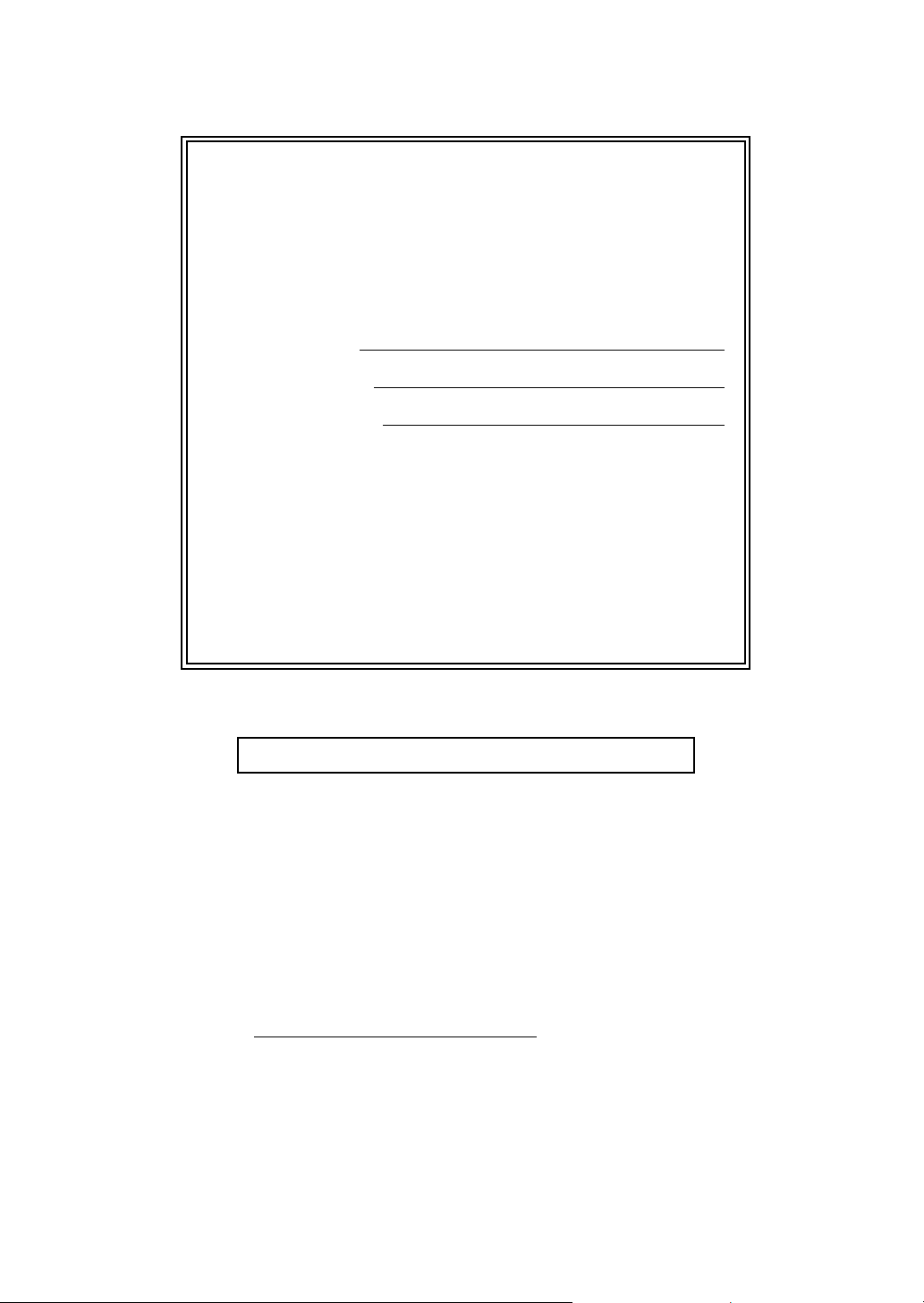
If you need to call Customer Service
Please complete the following information for future
reference:
Model Number: DCP-7030 and DCP-7040
(Circle your model number)
1
Serial Number:
Date of Purchase:
Place of Purchase:
1
The serial number is on the back of the unit. Retain
this User’s Guide with your sales receipt as a
permanent record of your purchase, in the event of
theft, fire or warranty service.
Register your product on-line at
http://www.brother.com/registration/
By registering your product with Brother, you will be recorded as the
original owner of the product. Your registration with Brother:
may serve as confirmation of the purchase date of your product
should you lose your receipt;
may support an insurance claim by you in the event of product loss
covered by insurance; and,
will help us notify you of enhancements to your product and special
offers.
The most convenient and efficient way to register your new product is
online at http://www.brother.com/registration/
© 2008 Brother Industries, Ltd.
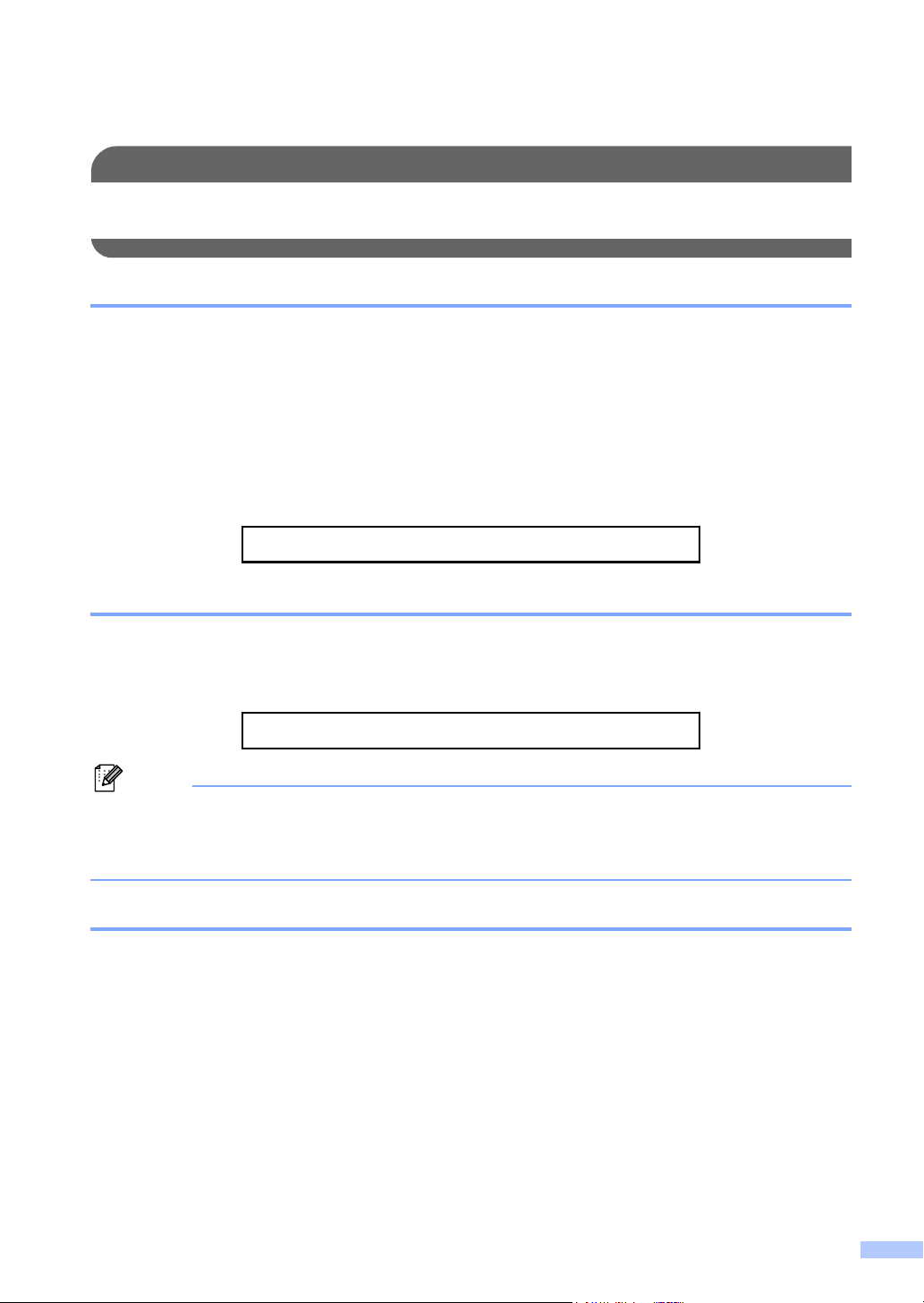
Brother numbers
IMPORTANT
Note
For technical help, you must call the country where you bought the machine. Calls must be
made from within that country.
Register your product
By registering your product with Brother International Corporation, you will be recorded as the
original owner of the product. Your registration with Brother:
may serve as confirmation of the purchase date of your product should you lose your receipt;
may support an insurance claim by you in the event of product loss covered by insurance; and,
will help us notify you of enhancements to your product and special offers.
Please complete and fax the Brother Warranty Registration And Test Sheet or, for your
convenience and most efficient way to register your new product, register on-line at
http://www.brother.com/registration/
FAQs (frequently asked questions)
The Brother Solutions Center is our one-stop resource for all your Digital copier Center needs.
You can download the latest software and utilities and read FAQs and troubleshooting tips to learn
how to get the most from your Brother product.
http://solutions.brother.com/
You can check here for Brother driver updates.
To keep your machine performance up to date, check here for the latest firmware upgrade (for
®
Windows
only).
For Customer Service
In USA: 1-877-BROTHER (1-877-276-8437)
1-901-379-1215 (fax)
In Canada: 1-877-BROTHER
(514) 685-4898 (fax)
Service Center Locator (USA only)
For the location of a Brother authorized service center, call 1-877-BROTHER (1-877-276-8437).
Service Center Locations (Canada only)
For the location of a Brother authorized service center, call 1-877-BROTHER.
i
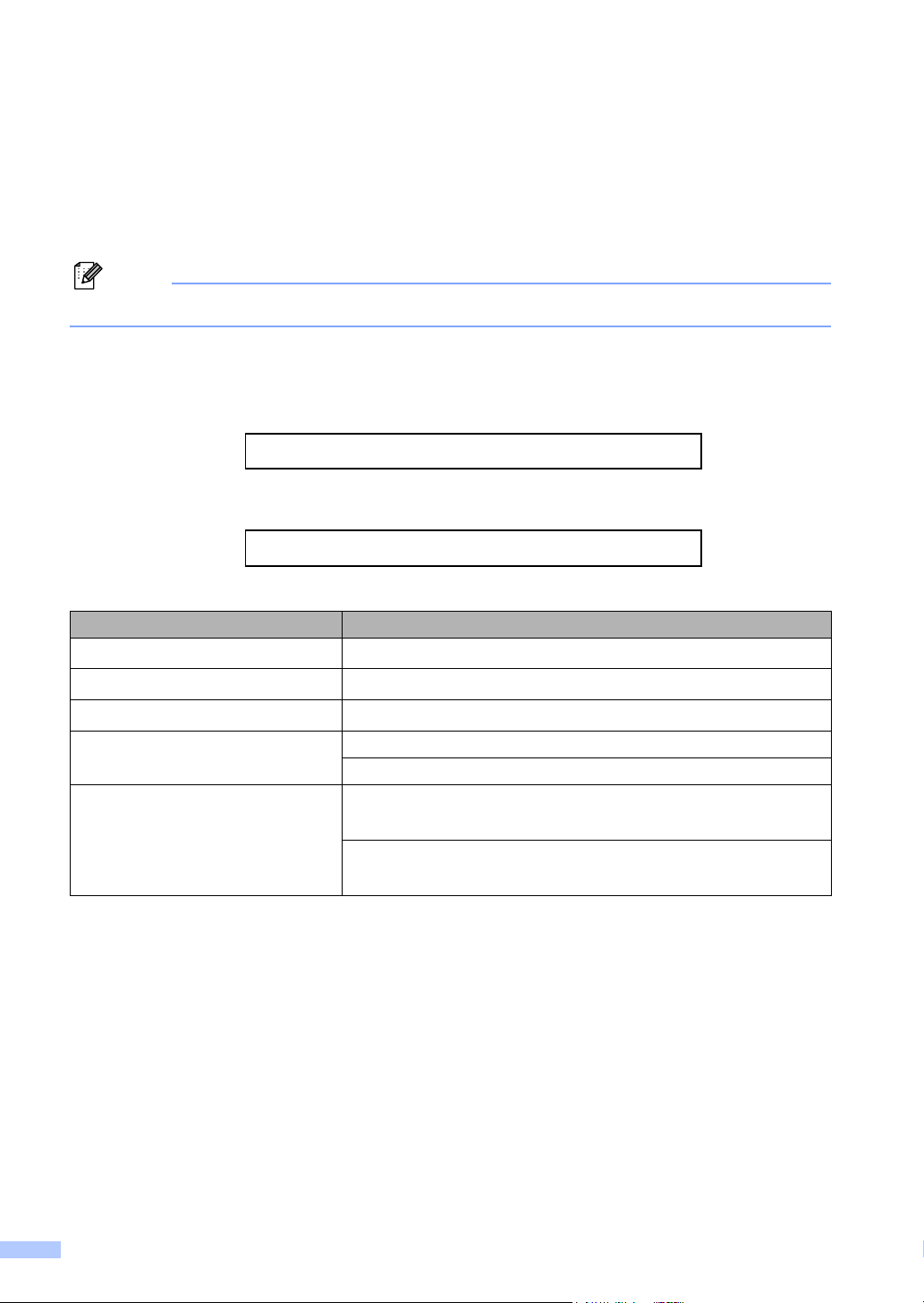
Ordering accessories and supplies
Note
For best quality results use only genuine Brother accessories, which are available at most Brother
retailers. If you cannot find the accessory you need and you have a Visa, MasterCard, Discover,
or American Express credit card, you can order accessories directly from Brother. (You can visit
us online for a complete selection of the Brother accessories and supplies that are available for
purchase.)
In Canada only Visa and MasterCard are accepted.
In USA: 1-877-552-MALL (1-877-552-6255)
1-800-947-1445 (fax)
http://www.brothermall.com/
In Canada: 1-877-BROTHER
http://www.brother.ca/
Description Item
Toner Cartridge Standard
Toner Cartridge High Yield
Drum Unit
TN-330 (Approx. 1,500 pages)
TN-360 (Approx. 2,600 pages)
DR-360 (Approx. 12,000 pages)
User’s Guide LS0389001 (English for USA and Canada)
LS0389002 (French for Canada)
Quick Setup Guide (MFC-7440N) LS0398001 (English for USA and Canada)
(MFC-7840W) LS1179001 (English for USA and Canada)
(MFC-7440N) LS0398002 (French for Canada)
(MFC-7840W) LS1179002 (French for Canada)
1
1
2
1
Approx. cartridge yield is declared in accordance with ISO/IEC 19752.
2
Drum yield is approximate, and may vary by type of use.
ii
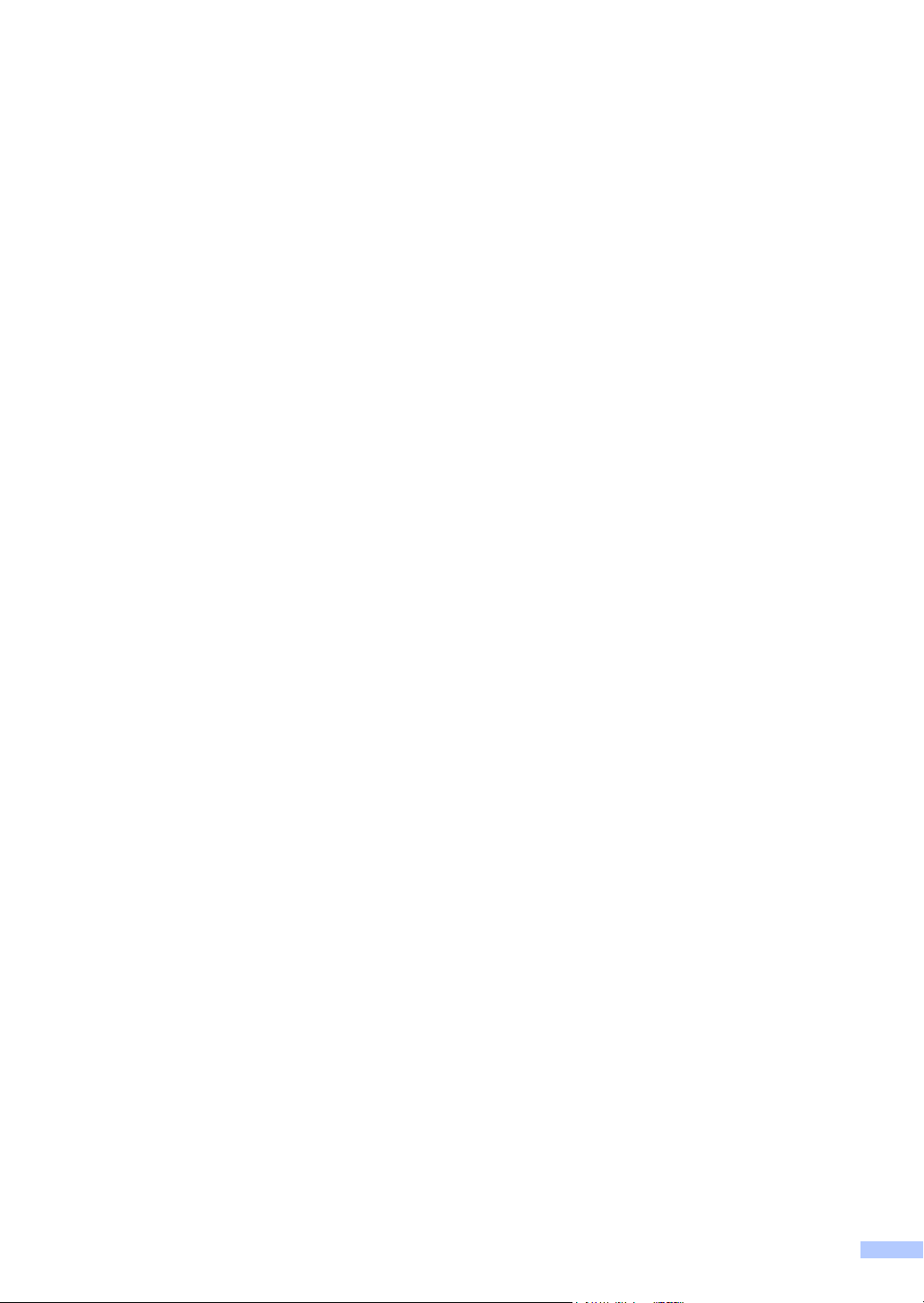
Notice - Disclaimer of Warranties
(USA and Canada)
BROTHER’S LICENSOR(S), AND THEIR DIRECTORS, OFFICERS, EMPLOYEES OR
AGENTS (COLLECTIVELY BROTHER’S LICENSOR) MAKE NO WARRANTIES, EXPRESS OR
IMPLIED, INCLUDING WITHOUT LIMITATION THE IMPLIED WARRANTIES OF
MERCHANTABILITY AND FITNESS FOR A PARTICULAR PURPOSE, REGARDING THE
SOFTWARE. BROTHER’S LICENSOR(S) DOES NOT WARRANT, GUARANTEE OR MAKE
ANY REPRESENTATIONS REGARDING THE USE OR THE RESULTS OF THE USE OF THE
SOFTWARE IN TERMS OF ITS CORRECTNESS, ACCURACY, RELIABILITY, CURRENTNESS
OR OTHERWISE. THE ENTIRE RISK AS TO THE RESULTS AND PERFORMANCE OF THE
SOFTWARE IS ASSUMED BY YOU. THE EXCLUSION OF IMPLIED WARRANTIES IS NOT
PERMITTED BY SOME STATES IN THE USA AND SOME PROVINCES IN CANADA. THE
ABOVE EXCLUSION MAY NOT APPLY TO YOU.
IN NO EVENT WILL BROTHER’S LICENSOR(S) BE LIABLE TO YOU FOR ANY
CONSEQUENTIAL, INCIDENTAL OR INDIRECT DAMAGES (INCLUDING DAMAGES FOR
LOSS OF BUSINESS PROFITS, BUSINESS INTERRUPTION, LOSS OF BUSINESS
INFORMATION, AND THE LIKE) ARISING OUT OF THE USE OR INABILITY TO USE THE
SOFTWARE EVEN IF BROTHER’S LICENSOR HAS BEEN ADVISED OF THE POSSIBILITY OF
SUCH DAMAGES. BECAUSE SOME STATES IN THE USA AND SOME PROVINCES IN
CANADA DO NOT ALLOW THE EXCLUSION OR LIMITATION OF LIABILITY FOR
CONSEQUENTIAL OR INCIDENTAL DAMAGES, THE ABOVE LIMITATIONS MAY NOT APPLY
TO YOU. IN ANY EVENT BROTHER’S LICENSOR’S LIABILITY TO YOU FOR ACTUAL
DAMAGES FROM ANY CAUSE WHATSOEVER, AND REGARDLESS OF THE FORM OF THE
ACTION (WHETHER IN CONTRACT, TORT (INCLUDING NEGLIGENCE), PRODUCT
LIABILITY OR OTHERWISE), WILL BE LIMITED TO $50.
Compilation and Publication Notice
Under the supervision of Brother Industries Ltd., this manual has been compiled and published,
covering the latest product descriptions and specifications.
The contents of this manual and the specifications of this product are subject to change without
notice.
Brother reserves the right to make changes without notice in the specifications and materials
contained herein and shall not be responsible for any damages (including consequential) caused
by reliance on the materials presented, including but not limited to typographical and other errors
relating to the publication.
iii
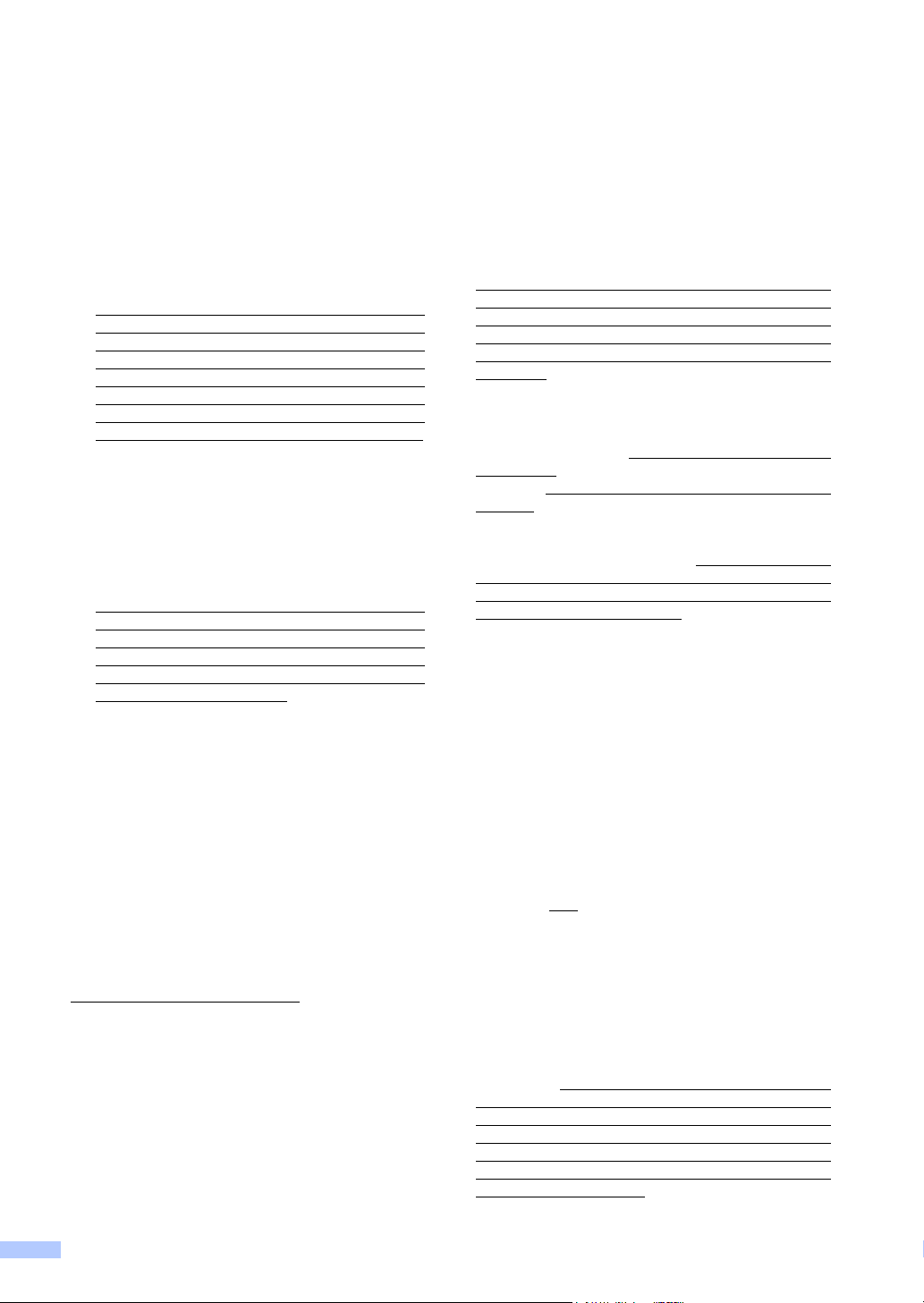
Brother® One-Year Limited Warranty and Replacement Service
(USA Only)
Who is covered:
This limited warranty (“warranty”) is given
only to the original end-use/retail purchaser
(referred to in this warranty as “Original
Purchaser”) of the accompanying product,
consumables and accessories (collectively
referred to in this warranty as “this
Product”).
If you purchased a product from someone
other than an authorized Brother reseller in
the United States or if the product was used
(including but not limited to floor models or
refurbished product), prior to your
purchase you are not the Original
Purchaser and the product that you
purchased is not covered by this warranty.
What is covered:
This Product includes a Machine and
Consumable and Accessory Items.
Consumable and Accessory Items include
but are not limited to print heads, toner,
drums, ink cartridges, print cartridges,
cordless handset battery, refill ribbons,
therma PLUS paper and thermal paper.
Except as otherwise provided herein,
Brother warrants that the Machine and the
accompanying Consumable and
Accessory Items will be free from defects in
materials and workmanship, when used
under normal conditions.
This warranty applies only to products
purchased and used in the United States.
For products purchased in, but used
outside, the United States, this warranty
covers only warranty service within the
United States (and does not include
shipping outside the United States).
What is the length of the Warranty Periods:
Machines: one year from the original
purchase date.
Accompanying Consumable and
Accessory Items: 90 days from the original
purchase date or the rated life of
consumable, whichever comes first.
What is NOT covered:
This warranty does not cover:
1 Physical damage to this Product;
2 Damage caused by improper installation,
improper or abnormal use, misuse, neglect
or accident (including but not limited to
transporting this Product without the proper
preparation and/or packaging);
3 Damage caused by another device or
software used with this Product (including
but not limited to damage resulting from
use of non Brother
Consumable and Accessory Items);
®
-brand parts and
4 Consumable and Accessory Items that
expired in accordance with a rated life;
5 Problems arising from other than defects in
materials or workmanship; and,
6 Normal Periodic Maintenance Items, such
as Paper Feeding Kit, Fuser and Laser
Units.
This limited warranty is VOID if this Product
has been altered or modified in any way
(including but not limited to attempted warranty
repair without authorization from Brother
and/or alteration/removal of the serial
number).
What to do if you think your Product is
eligible for warranty service:
Report your issue to either our Customer
Service Hotline at 1-877-BROTHER (1-877276-8437) or to a Brother Authorized Service
Center within the applicable warranty
period. Supply Brother or the Brother
Authorized Service Center with a copy of your
dated bill of sale showing that this Product was
purchased within the U.S. For the name of
local Brother Authorized Service Center(s),
call 1-877-BROTHER (1-877-276-8437) or
visit www.brother-usa.com.
What Brother will ask you to do:
After contacting Brother or a Brother
Authorized Service Center, you may be
required to deliver (by hand if you prefer) or
send the Product properly packaged, freight
prepaid, to the Authorized Service Center
together with a photocopy of your bill of sale.
You are responsible for the cost of
shipping, packing product, and insurance
(if you desire). You are also responsible for
loss or damage to this Product in shipping.
What Brother will do:
If the problem reported concerning your
Machine and/or accompanying Consumable
and Accessory Items is covered by this
warranty and
to Brother or an Authorized Service Center
within the applicable warranty period, Brother
or its Authorized Service Center will repair or
replace the Machine and/or accompanying
Consumable and Accessory Items at no
charge to you for parts or labor. The decision
as to whether to repair or replace the Machine
and/or accompanying Consumable and
Accessory Items is made by Brother in its sole
discretion. Brother reserves the right to supply
a refurbished or remanufactured replacement
Machine and/or accompanying Consumable
and Accessory Items and use refurbished
parts provided such replacement products
conform to the manufacturer's specifications
for new product/parts.
if you first reported the problem
iv
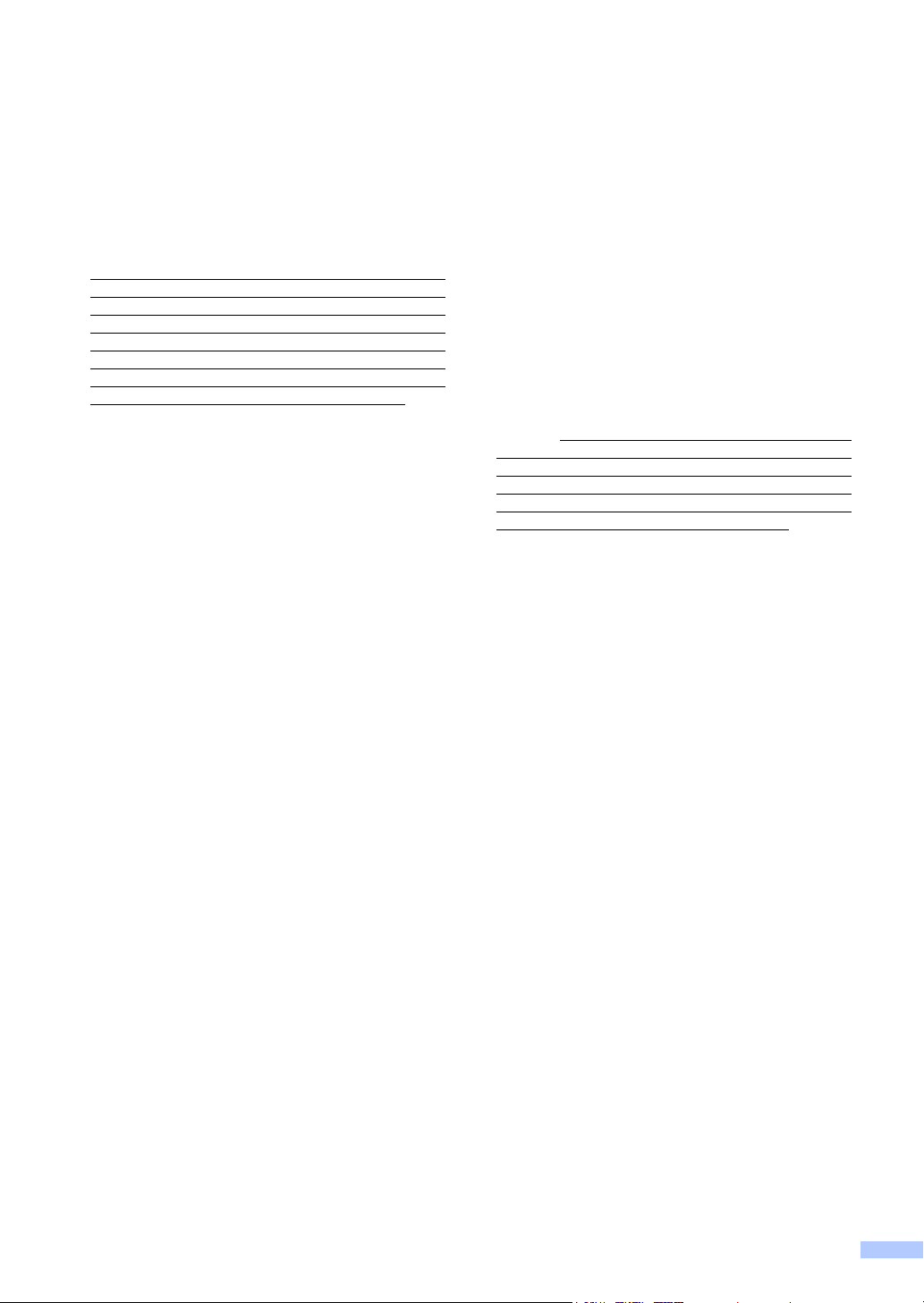
Brother® One-Year Limited Warranty and Replacement Service
(USA Only)
The repaired or replacement Machine and/or
accompanying Consumable and Accessory
Items will be returned to you freight prepaid or
made available for you to pick up at a
conveniently located Authorized Service
Center.
If the Machine and/or accompanying
Consumable and Accessory Items are not
covered by this warranty (either stage), you
will be charged for shipping the Machine
and/or accompanying Consumable and
Accessory Items back to you and charged for
any service and/or replacement parts/products
at Brother's then current published rates.
The foregoing are your sole (i.e., only) and
exclusive remedies under this warranty.
What happens when Brother elects to
replace your Machine:
When a replacement Machine is authorized by
Brother, and you have delivered the Machine
to an Authorized Service Center, the
Authorized Service Center will provide you
with a replacement Machine after receiving
one from Brother. If you are dealing directly
with Brother, Brother will send to you a
replacement Machine with the understanding
that you will, after receipt of the replacement
Machine, supply the required proof of
purchase information, together with the
Machine that Brother agreed to replace. You
are then expected to pack the Machine that
Brother agreed to replace in the package from
the replacement Machine and return it to
Brother using the pre-paid freight bill supplied
by Brother in accordance with the instructions
provided by Brother. Since you will be in
possession of two machines, Brother will
require that you provide a valid major credit
card number. Brother will issue a hold against
the credit card account number that you
provide until Brother receives your original
Product and determines that your original
Product is entitled to warranty coverage. Your
credit card will be charged up to the cost of a
new Product only if: (i) you do not return your
original Product to Brother within five (5)
business days; (ii) the problems with your
original Product are not covered by the limited
warranty; (iii) the proper packaging
instructions are not followed and has caused
damage to the product; or (iv) the warranty
period on your original Product has expired or
has not been sufficiently validated with a copy
of the proof of purchase (bill of sale). The
replacement Machine you receive (even if
refurbished or remanufactured) will be
covered by the balance of the limited warranty
period remaining on the original Product, plus
an additional thirty (30) days. You will keep the
replacement Machine that is sent to you and
your original Machine shall become the
property of Brother. Retain your original
Accessory Items and a copy of the return
freight bill, signed by the courier.
Limitations:
Brother is not responsible for damage to or
loss of any equipment, media, programs or
data related to the use of this Product. Except
for the repair or replacement as described
above, Brother shall not be liable for any
direct, indirect, incidental or consequential
damages or specific relief. Because some
states do not allow the exclusion or limitation
of consequential or incidental damages, the
above limitation may not apply to you.
THIS WARRANTY IS GIVEN IN LIEU OF ALL
OTHER WARRANTIES, WRITTEN OR
ORAL, WHETHER EXPRESSED BY
AFFIRMATION, PROMISE, DESCRIPTION,
DRAWING, MODEL OR SAMPLE. ANY AND
ALL WARRANTIES OTHER THAN THIS
ONE, WHETHER EXPRESS OR IMPLIED,
INCLUDING IMPLIED WARRANTIES OF
MERCHANTABILITY AND FITNESS FOR A
PARTICULAR PURPOSE, ARE HEREBY
DISCLAIMED.
This Limited Warranty is the only warranty
that Brother is giving for this Product. It is
the final expression and the exclusive and
only statement of Brother's obligations to
you. It replaces all other agreements and
understandings that you may have with
Brother or its representatives.
This warranty gives you certain rights and
you may also have other rights that may
vary from state to state.
This Limited Warranty (and Brother's
obligation to you) may not be changed in
any way unless you and Brother sign the
same piece of paper in which we (1) refer
to this Product and your bill of sale date, (2)
describe the change to this warranty and
(3) agree to make that change.
Important: We recommend that you keep all
original packing materials, in the event that
you ship this Product.
© 2007 Brother International Corporation
v
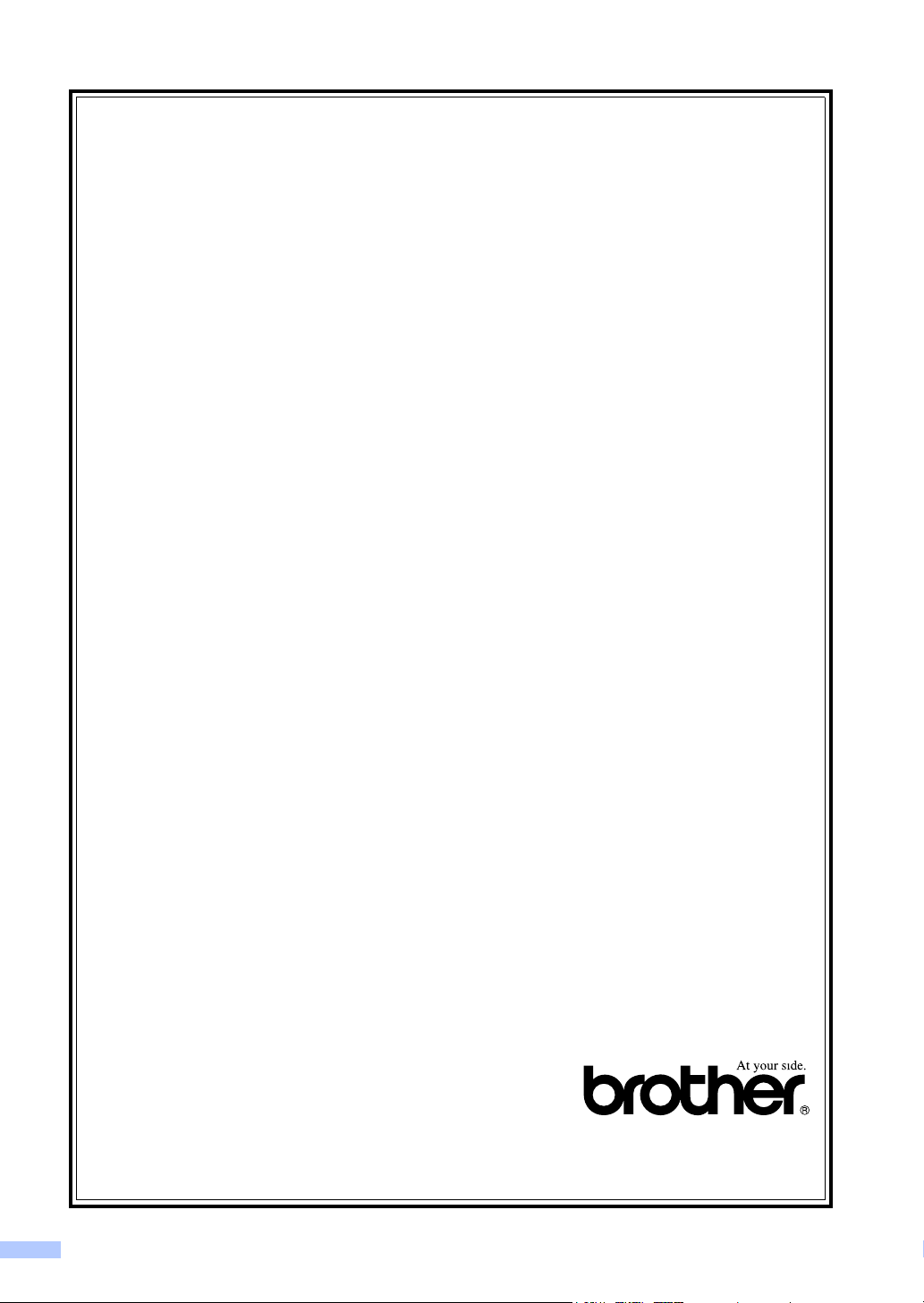
BROTHER MULTIFUNCTION CENTER /FAX MACHINE
LIMITED WARRANTY
(Canada only)
Pursuant to the limited warranty of 1 year from the date of purchase for labour and parts,
Brother International Corporation (Canada) Ltd. (“Brother”), or its Authorized Service
Centres, will repair or replace (at Brother’s sole discretion) this MFC/Fax machine free of
charge if defective in material or workmanship. This warranty applies only to products
purchased and used in Canada.
This limited Warranty does not include cleaning, consumables (including, without limitation,
ink cartridges, print cartridges, print rolls, thermal paper rolls, toner cartridges, drum units,
OPC belts, fixing units, print heads, paper feed rollers, transfer rolls, cleaning rollers, waste
toner packs, oil bottles) or damage caused by accident, neglect, misuse or improper
installation or operation, any damage caused from service, maintenance, modifications, or
tampering by anyone other than a Brother Authorized Service Representative, or if shipped
out of the country.
The use of supplies or consumable items that are non-Brother products may void your
warranty. This limited warranty ceases when this machine is rented, sold, or otherwise
disposed of. Operation of the MFC/Fax machine in excess of the specifications or with the
Serial Number or Rating Label removed shall be deemed abuse and all repairs thereafter
shall be the sole liability of the end-user/purchaser.
In order to obtain warranty service, the MFC/Fax machine must be delivered or shipped
freight prepaid by the end-user/purchaser to a “Brother” Authorized Service Centre, together
with your Canadian Proof of Purchase in the form of a Sales Receipt.
When shipping or transporting your MFC/Fax machine, please refer to your Operation
Manual for the proper packaging procedures.
For Laser units: Failure to remove the Toner Cartridge (and Toner Drum Unit, waste toner
packs or oil bottles on applicable models) during shipping or transport will cause severe
damage to the Laser MFC/Fax machine and will void the Warranty.
For inkjet units: (When shipping your Inkjet MFC/Fax machine remove the ink cartridges and
replace them with the original protective parts. If original protective parts are not available,
leave ink cartridges installed. Please avoid shipping the unit without original protective parts
or ink cartridges.) Damage to your print head resulting from packing the Inkjet MFC/Fax
machine without the ink cartridges or the protective parts will void your warranty.
Improper packaging may cause severe damage to the machine during shipping and will void
the warranty.
BROTHER DISCLAIMS ALL OTHER WARRANTIES EXPRESSED OR IMPLIED
INCLUDING, WITHOUT LIMITATIONS, ANY IMPLIED WARRANTIES OF
MERCHANTABILITY OR FITNESS FOR A PARTICULAR PURPOSE, EXCEPT TO THE
EXTENT THAT ANY WARRANTIES IMPLIED BY LAW CANNOT BE VALIDLY WAIVED.
No oral or written information, advice or representation provided by Brother, its Authorized
Service Centres, Distributors, Dealers, Agents or employees, shall create another warranty
or modify this warranty. The warranty states Brother’s entire liability and your exclusive
remedy against Brother for any failure of the MFC/Fax machine to operate properly.
Neither Brother nor anyone else involved in the development, production, or delivery of this
MFC/Fax machine shall be liable for any indirect, incidental, special, consequential,
exemplary, or punitive damages, including lost profits, arising from the use of or inability to
use the product, even if advised by the end user/purchaser of the possibility of such damages.
Since some Provinces do not allow the above limitation of liability, such limitation, may not
apply to you.
This Limited Warranty gives you specific legal rights and you may also have other
rights which vary from Province to Province.
Warranty Service is available at Brother Authorized
Service Centres throughout Canada. For Technical
Assistance or for the name and location of your nearest
Authorized Service Centre call 1-877-BROTHER.
Internet support: support@brother.ca or browse Brother’s Web Site www.brother.ca.
vi

vii
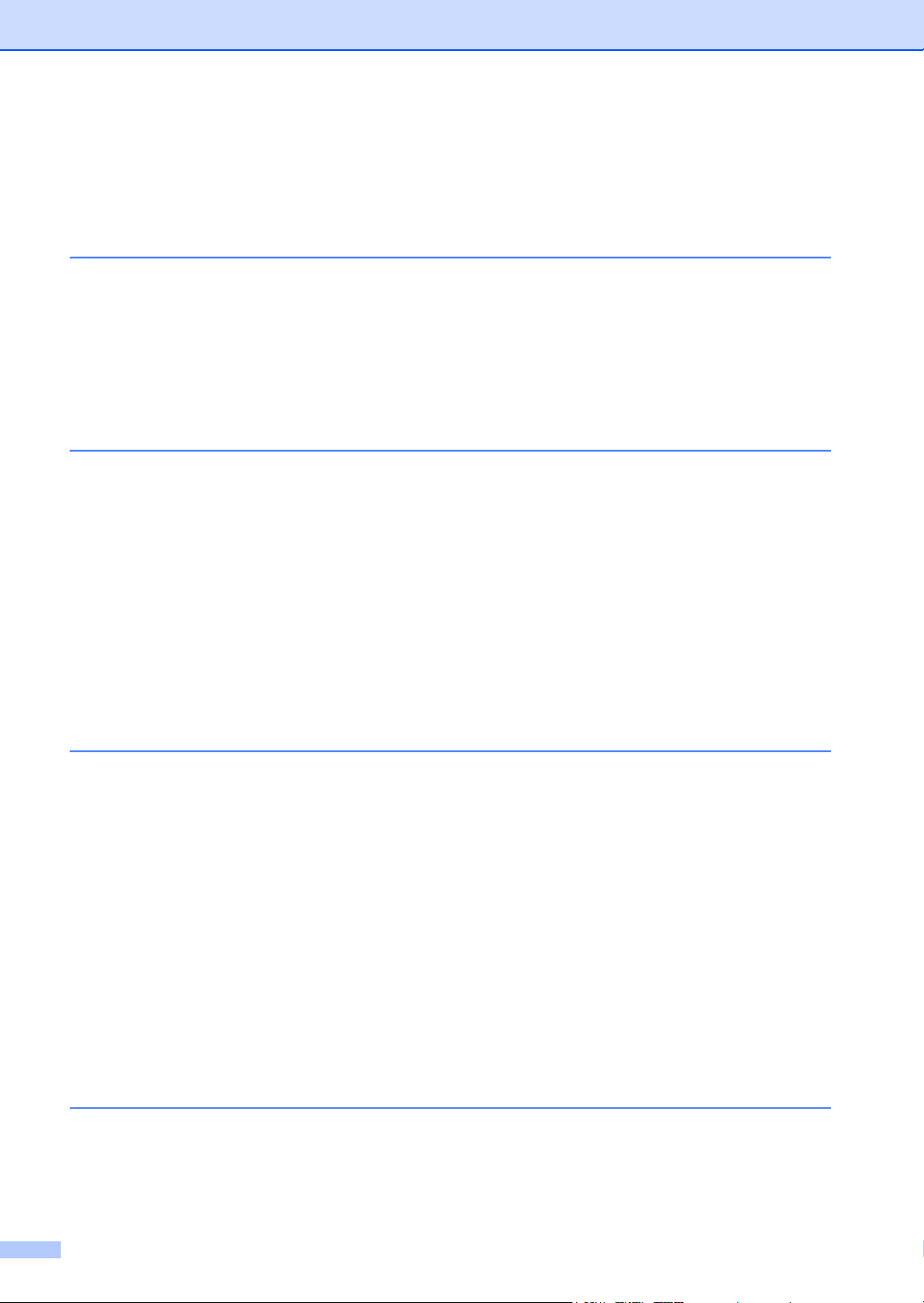
Table of Contents
Section I General
1 General information 2
Using the documentation .......................................................................................2
Symbols and conventions used in the documentation ....................................2
Accessing the Software User’s Guide ................................................................... 3
Viewing documentation ................................................................................... 3
Accessing Brother support (for Windows
Control panel overview ..........................................................................................6
2 Loading paper and documents 7
Loading paper and print media ..............................................................................7
Loading paper in the paper tray.......................................................................7
Loading paper in the manual feed slot ............................................................8
Unprintable area ............................................................................................11
Acceptable paper and other print media..............................................................12
Recommended paper and print media ..........................................................12
Type and size of paper ..................................................................................12
Handling and using special paper .................................................................14
Loading documents .............................................................................................17
Using the automatic document feeder (ADF) (DCP-7040 only) ....................17
Using the scanner glass ................................................................................18
®
) ........................................................... 5
3 General setup 19
Paper settings......................................................................................................19
Paper type ..................................................................................................... 19
Paper size......................................................................................................19
Volume settings ...................................................................................................19
Beeper volume ..............................................................................................19
Ecology features ..................................................................................................20
Toner save.....................................................................................................20
Sleep time......................................................................................................20
LCD contrast........................................................................................................21
User Settings List.................................................................................................21
Section II Copy
4 Making copies 24
How to copy ......................................................................................................... 24
Entering copy mode....................................................................................... 24
Making a single copy .....................................................................................24
Making multiple copies ..................................................................................24
viii
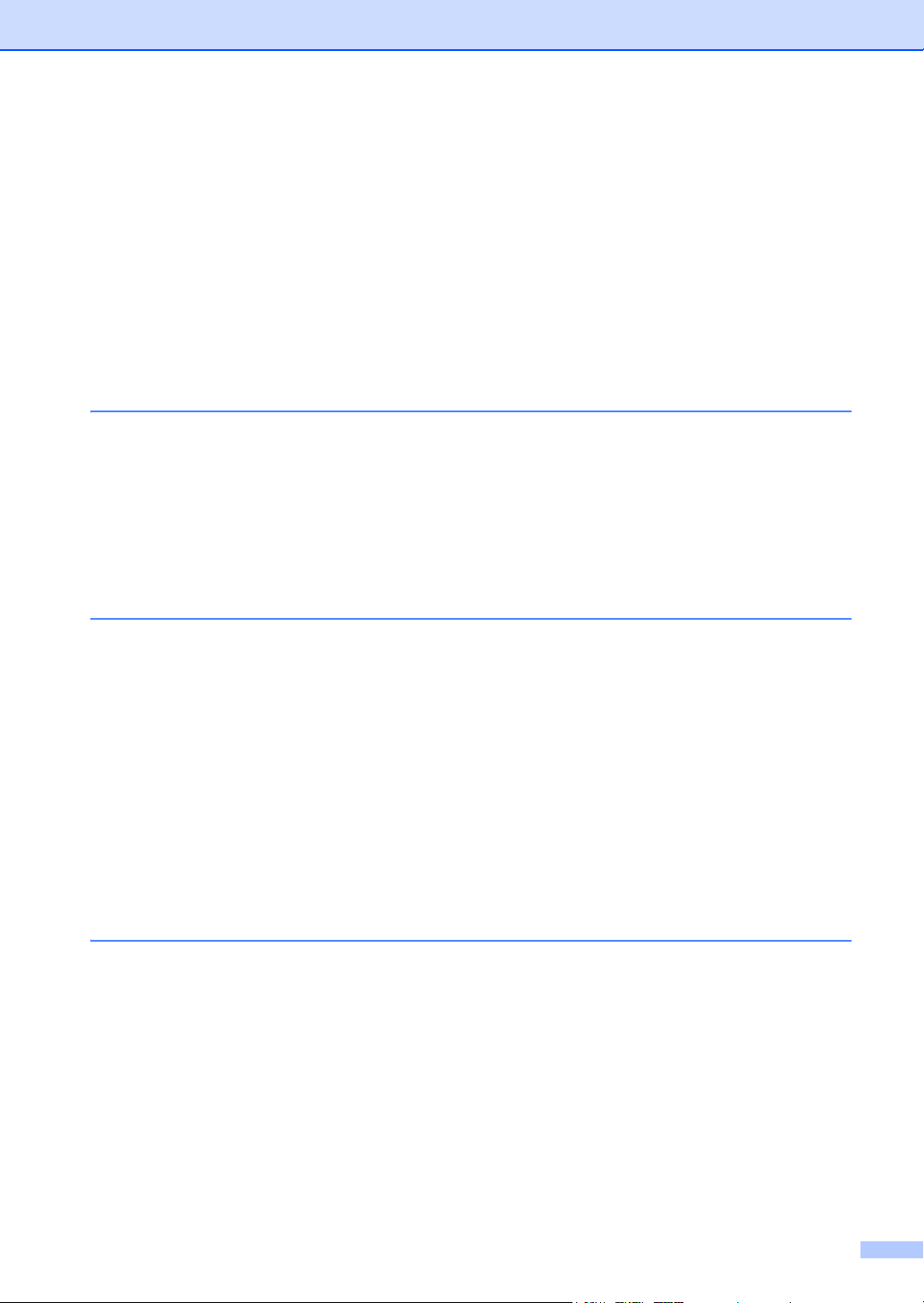
Stop copying.................................................................................................. 24
Copy options (temporary settings)....................................................................... 25
Enlarging or reducing the image copied ........................................................25
Adjusting contrast ..........................................................................................26
Using the Options key ...................................................................................27
Improving copy quality...................................................................................27
Sorting copies using the ADF (DCP-7040 only) ............................................ 28
Making N in 1 copies (page layout) ...............................................................28
Out of memory message ..................................................................................... 29
Section III Software
5 Software features 32
How to read HTML User’s Guide......................................................................... 32
For Windows
For Macintosh
®
............................................................................................... 32
®
.............................................................................................. 33
Section IV Appendixes
A Safety and legal 36
Choosing a location ............................................................................................. 36
To use the machine safely................................................................................... 37
Important information........................................................................................... 40
Federal Communications Commission (FCC) Declaration of Conformity
(USA only) ................................................................................................. 40
Industry Canada Compliance Statement (Canada only) ..............................41
Disconnect device .........................................................................................41
International ENERGY STAR
Laser safety ................................................................................................... 41
FDA regulations............................................................................................. 42
Important safety instructions.......................................................................... 42
Trademarks.......................................................................................................... 45
B Troubleshooting and routine maintenance 46
®
Compliance Statement ................................ 41
Troubleshooting ................................................................................................... 46
If you are having difficulty with your machine ................................................ 46
Improving the print quality ............................................................................. 49
Error and maintenance messages....................................................................... 55
Document jams (DCP-7040 only)..................................................................57
Paper jams ....................................................................................................58
Routine maintenance...........................................................................................62
Cleaning the outside of the machine .............................................................62
Cleaning the scanner glass ........................................................................... 63
Cleaning the laser scanner window............................................................... 64
Cleaning the corona wire...............................................................................66
Cleaning the drum unit .................................................................................. 68
ix
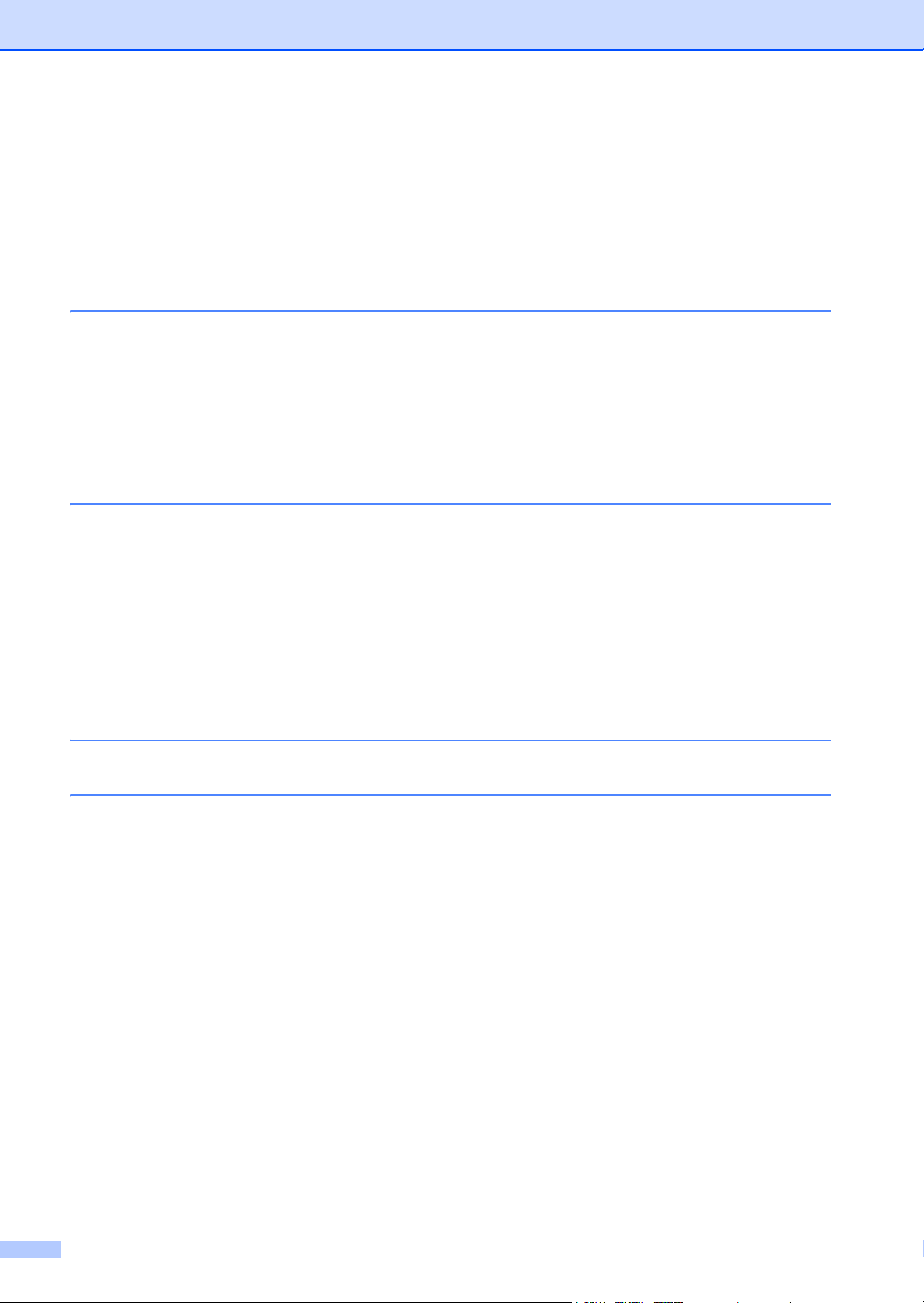
Replacing the consumable items......................................................................... 70
Replacing a toner cartridge ........................................................................... 70
Replacing the drum unit.................................................................................74
Machine information ............................................................................................77
Checking the serial number...........................................................................77
Checking the page counters..........................................................................77
Checking the Drum life ..................................................................................77
Packing and shipping the machine ...................................................................... 78
C Menu and features 79
On-screen programming......................................................................................79
Menu table.....................................................................................................79
Memory storage.............................................................................................79
Menu keys ...........................................................................................................79
How to access the menu mode ..................................................................... 80
Menu table ........................................................................................................... 81
D Specifications 83
General ................................................................................................................ 83
Print media...........................................................................................................85
Copy .................................................................................................................... 86
Scan.....................................................................................................................87
Print ..................................................................................................................... 88
Interfaces ............................................................................................................. 88
Computer requirements .......................................................................................89
Consumable items ...............................................................................................90
E Glossary 91
F Index 92
x
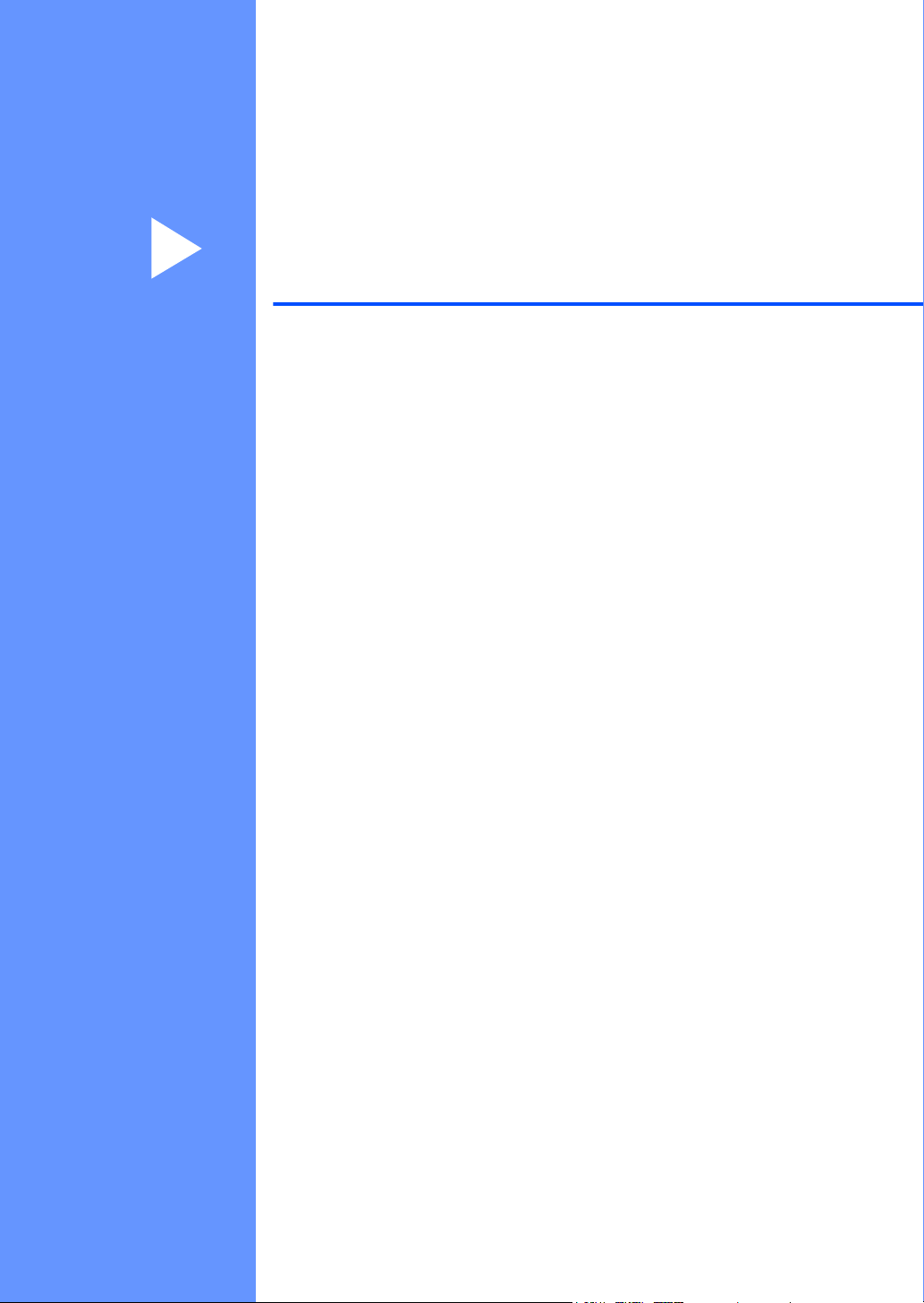
Section I
General I
General information 2
Loading paper and documents 7
General setup 19
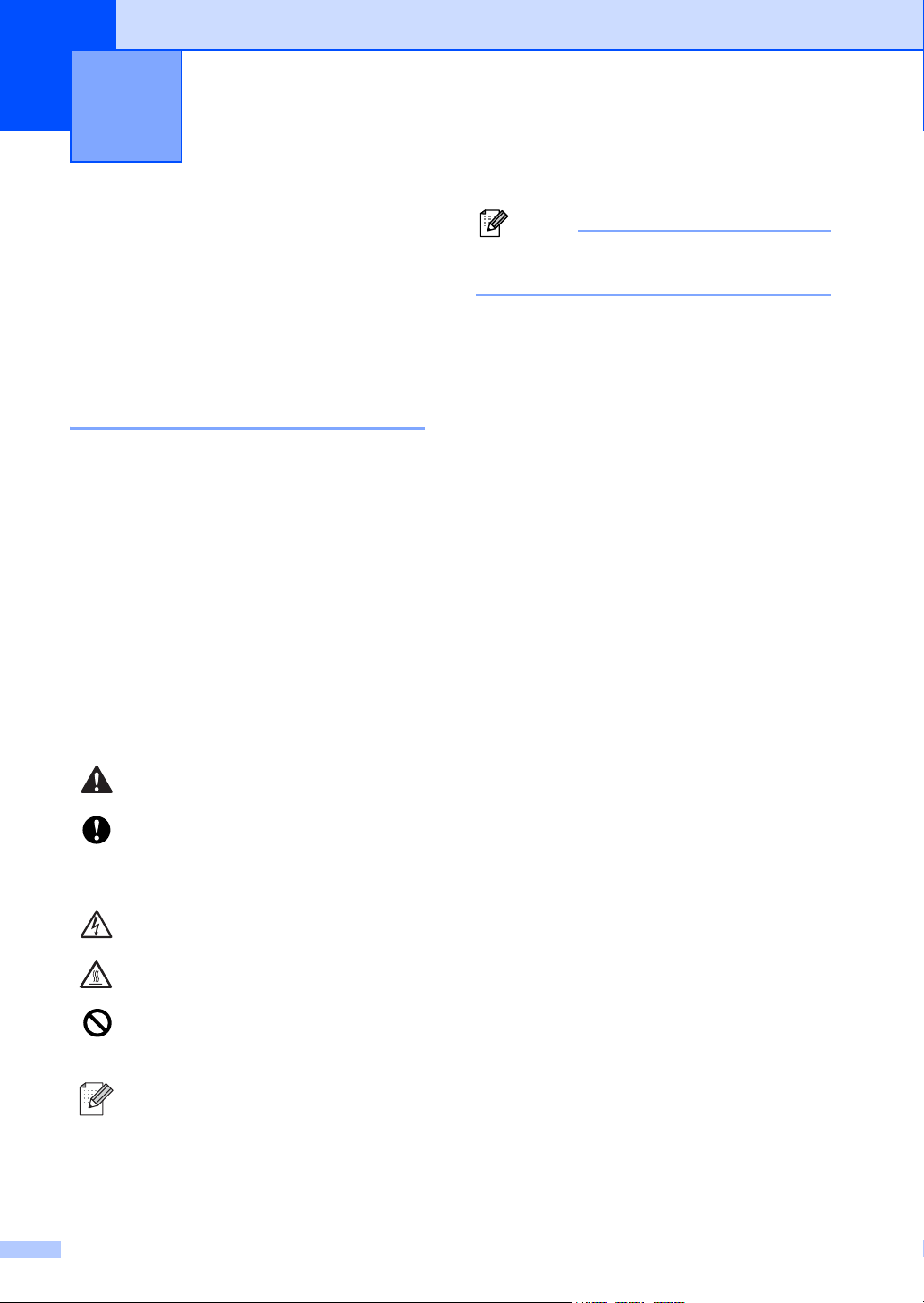
Note
General information 1
1
Using the documentation 1
Thank you for buying a Brother machine!
Reading the documentation will help you
make the most of your machine.
Symbols and conventions used in the documentation 1
The following symbols and conventions are
used throughout the documentation.
Bold Bold style identifies keys on the
machine control panel or
computer screen.
Italics Italicized style emphasizes an
important point or refers you to
a related topic.
Courier
New
Courier New font identifies the
messages shown on the LCD
of the machine.
Illustrations in this User’s Guide are based
on the DCP-7040.
2
Warnings tell you what to do to
prevent possible personal injury.
Cautions specify procedures you
must follow or avoid to prevent
possible damage to the machine or
other objects.
Electrical Hazard icons alert you to a
possible electrical shock.
Hot Surface icons warn you not to
touch machine parts that are hot.
Incorrect setup icons alert you to
devices and operations that are not
compatible with the machine.
Note icons give useful tips.
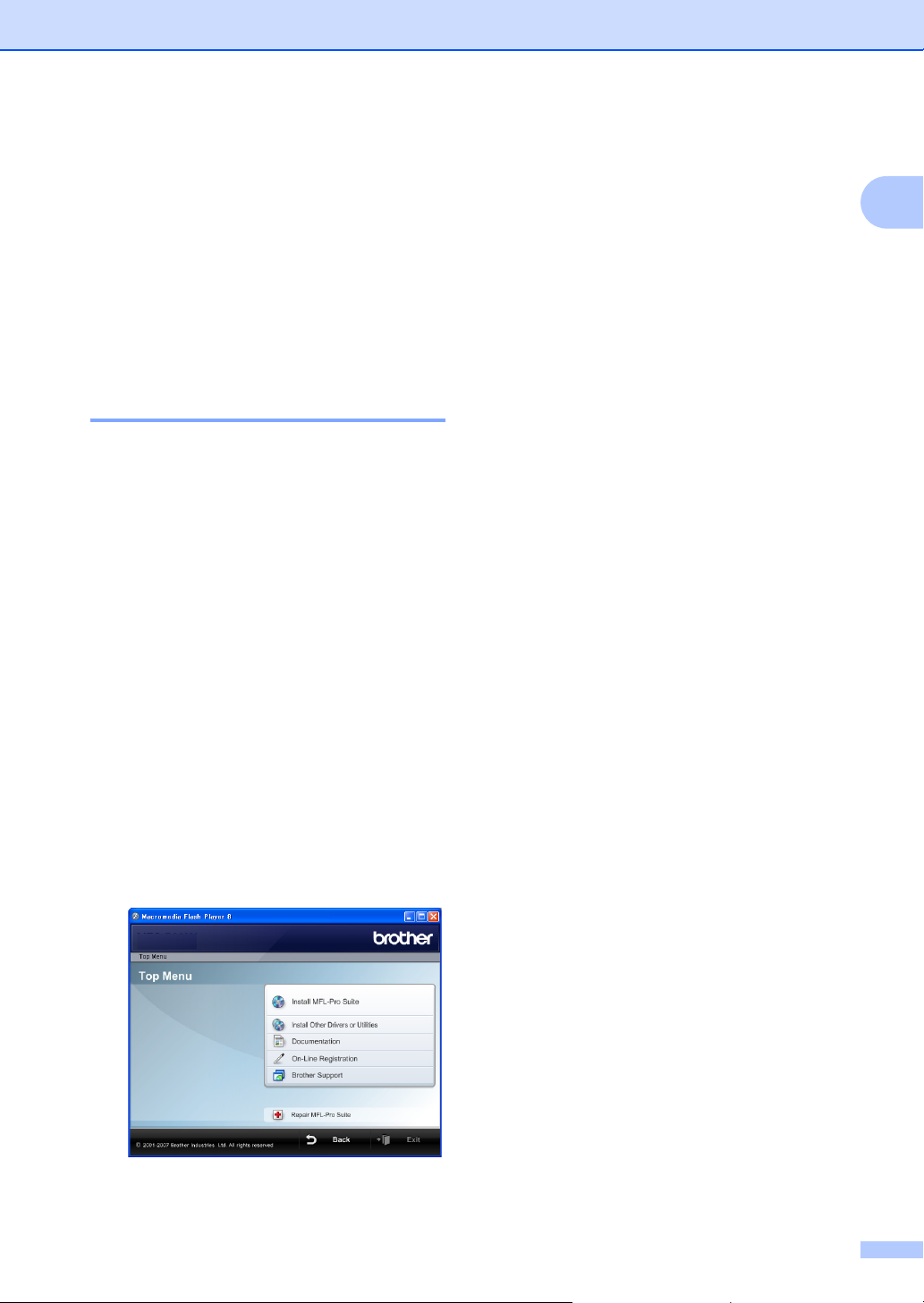
General information
Accessing the Software User’s Guide 1
This User’s Guide does not contain all the
information about the machine such as how
to use the advanced features of Printer and
Scanner. When you are ready to learn
detailed information about these operations,
read the Software User’s Guide.
Viewing documentation 1
Viewing documentation (Windows®) 1
To view the documentation, from the Start
menu, point to Brother, DCP-XXXX (where
XXXX is your model name) from the program
group, and then click User’s Guides in
HTML format.
If you have not installed the software, you can
find the documentation by following the
instructions below:
a Turn on your PC.
Insert the Brother CD-ROM labeled
®
Windows
into your CD-ROM drive.
If this window does not appear, use
®
Windows
start.exe program from the root directory
of the Brother CD-ROM.
Explorer to find and run the
d Click Documentation.
e Click the documentation you want to
read:
HTML document (1 manual):
Software User’s Guide in HTML
format.
This format is recommended for
viewing on your computer.
PDF documents (3 manuals):
User’s Guide for stand-alone
operations, Software User’s Guide
and Quick Setup Guide.
This format is recommended for
printing the manuals. Click to go to
the Brother Solutions Center, where
you can view or download the PDF
documents. (Internet access and
PDF Reader software are required.)
1
b If the language selection screen
appears, click your language.
c If the model name screen appears, click
your model name.The CD-ROM main
menu will appear.
3
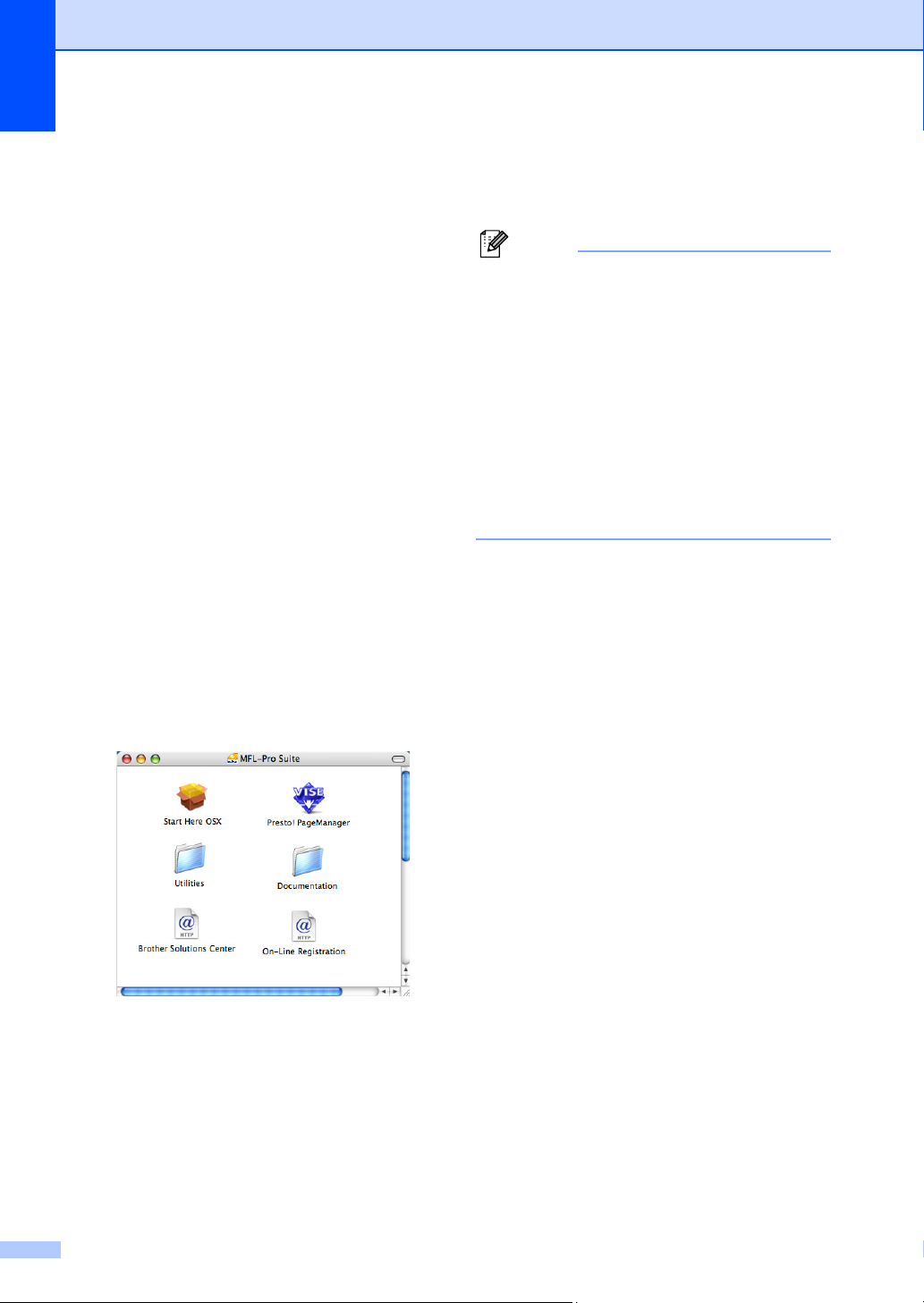
Chapter 1
Note
How to find scanning instructions 1
There are several ways you can scan documents.
You can find the instructions as follows:
Software User's Guide: 1
Scanning a document using the TWAIN
driver in Chapter 2
Scanning a document using the WIA
®
driver (For Windows
only) in Chapter 2
Using ControlCenter3 in Chapter 3
XP/Windows Vista®
ScanSoft™ PaperPort™ 11SE with OCR How-to-Guides
The complete ScanSoft™ PaperPort™
11SE with OCR How-to-Guides can be
viewed from the Help selection in the
ScanSoft™ PaperPort™ 11SE
application.
Viewing documentation (Macintosh®) 1
a Turn on your Macintosh
Insert the Brother CD-ROM labeled
Macintosh
b The following window will appear.
®
into your CD-ROM drive.
®
.
f Click the documentation you want to
read.
Software User’s Guide
The documents are also available in PDF
format (3 manuals):
User’s Guide for stand-alone operations,
Software User’s Guide and Quick Setup
Guide.
The PDF format is recommended for
printing the manuals.
Double-click Brother Solutions Center
1
icon to go to the Brother Solutions Center,
where you can view or download the PDF
documents. (Internet access and PDF
Reader software are required.)
How to find scanning instructions 1
There are several ways you can scan
documents. You can find the instructions as
follows:
Software User's Guide: 1
Scanning in Chapter 9
Using ControlCenter2 in Chapter 10
c Double-click the Documentation icon.
d If the language selection screen
appears, double-click your language.
e Double-click the top page file to view the
Software User’s Guide in HTML
format.
4
Presto!® PageManager® User's Guide:1
The complete Presto!® PageManager®
User’s Guide can be viewed from the Help
®
selection in the Presto!
application.
PageManager®
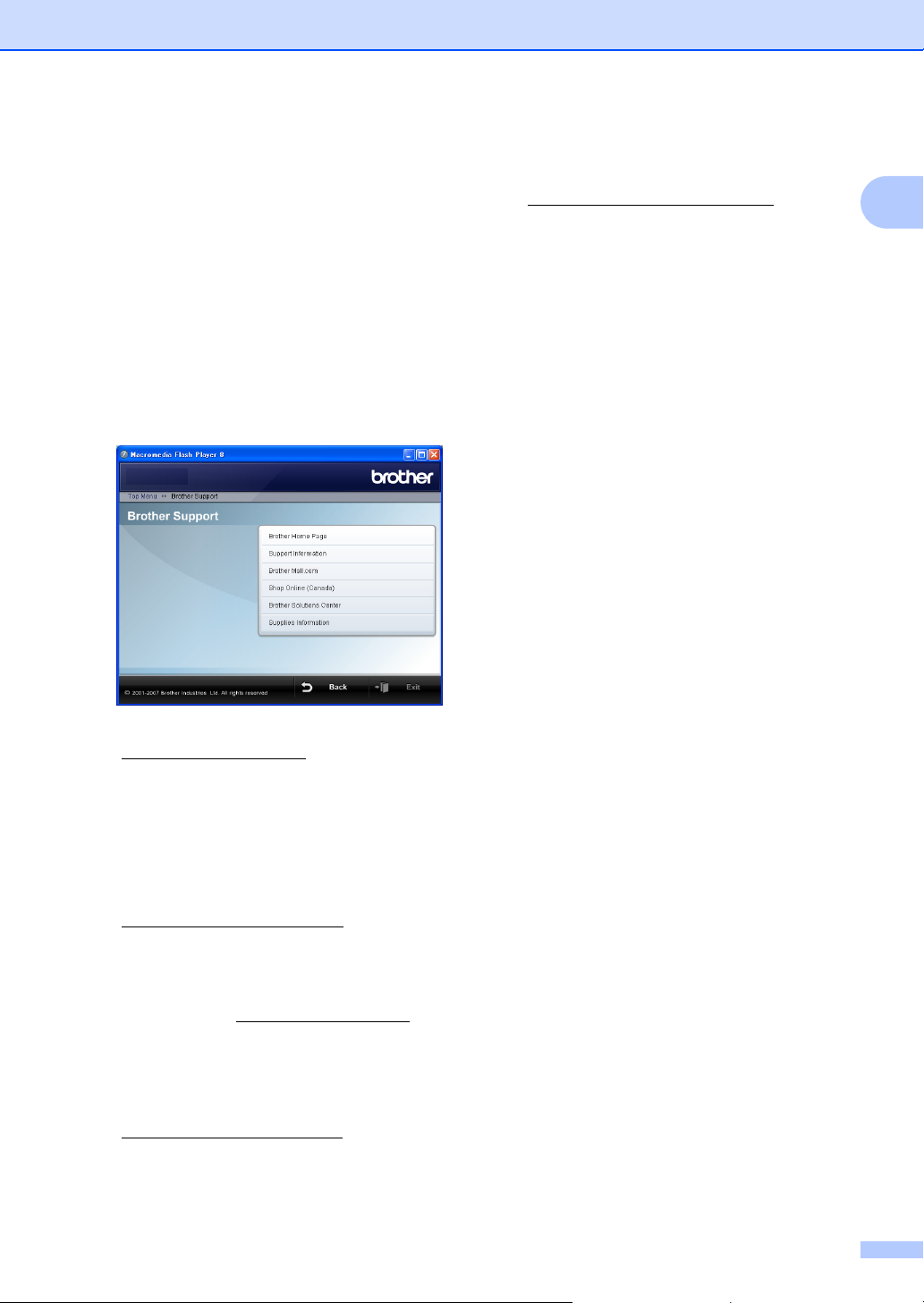
General information
Accessing Brother support (for Windows®) 1
You can find all the contacts you will need,
such as Web support (Brother Solutions
Center), Customer Service and Brother
Authorized Service Centers on page i and on
the Brother CD-ROM.
Click Brother Support on the main menu.
The following screen will appear:
To visit our web site for original/genuine
Brother supplies
(http://www.brother.com/original
Supplies Information.
To return to the main page, click Back.
Or, if you have finished, click Exit.
/), click
1
To access our web site
(http://www.brother.com
Brother Home Page.
To view all Brother Numbers, including
Customer Service numbers for the USA
and Canada, click Support Information.
To access the USA Brother online
shopping mall
(http://www.brothermall.com/
additional product and service
information, click Brother Mall.com.
To access Canada’s Brother online
shopping mall (http://www.brother.ca/
additional product and service
information, click Shop Online (Canada).
For the latest news and product support
information
(http://solutions.brother.com/
Brother Solutions Center.
/) click
) for
) for
), click
5
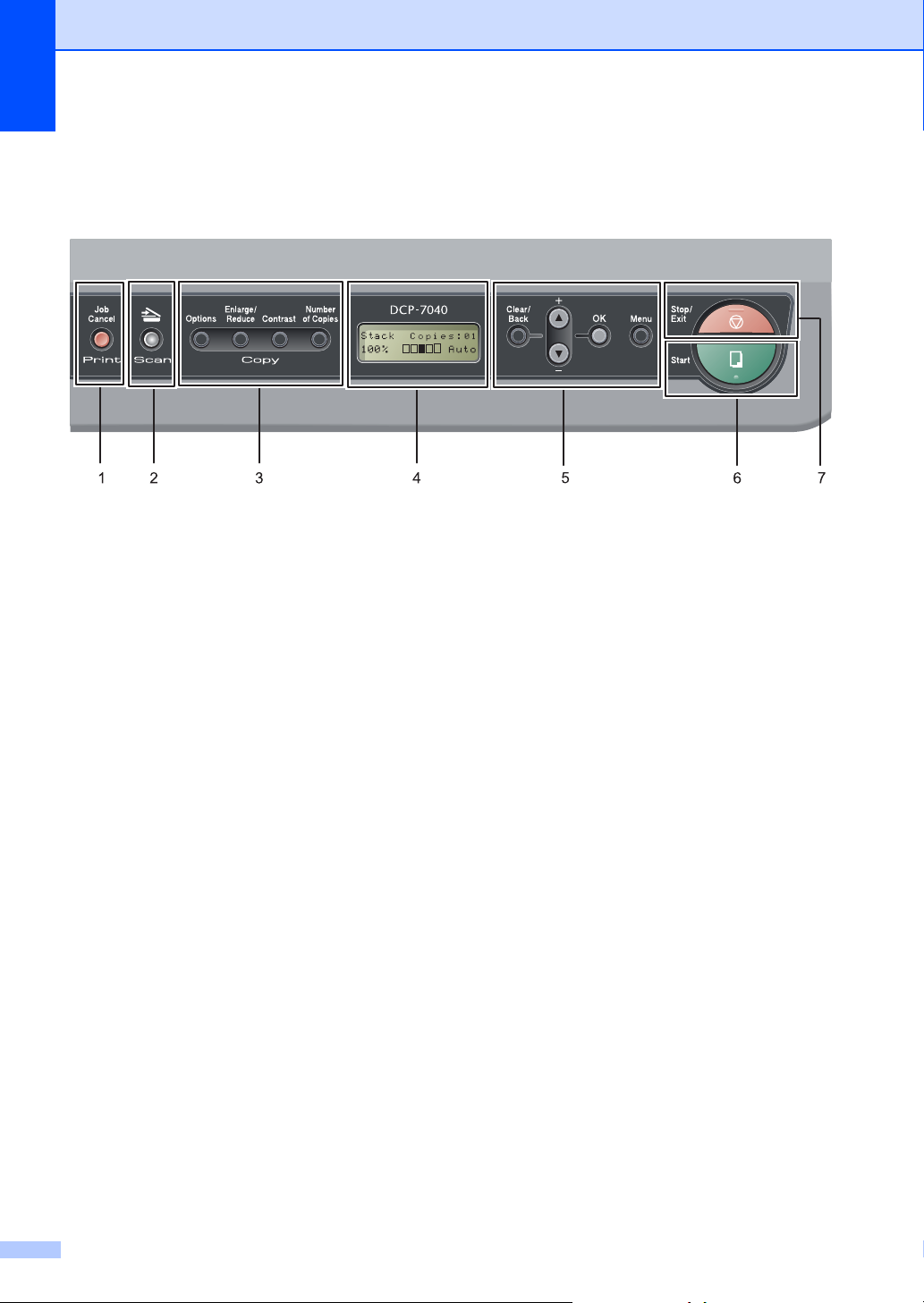
Chapter 1
Control panel overview 1
DCP-7030 and DCP-7040 have the same keys.
1Print key
Job Cancel
Cancels a programmed print job and clears it
from the machine’s memory.
To cancel multiple print jobs, hold down this
key until the LCD shows
Job Cancel (All).
2Scan key
Puts the machine in Scan mode. (For details
about scanning, see the Software User’s Guide
on the CD-ROM.)
3 Copy keys:
Options
You can choose and easily choose temporary
settings for copying.
Enlarge/Reduce
Reduces or enlarges copies.
Contrast
You can increase or decrease the contrast of
your copies.
Number of Copies
Use this key to make multiple copies.
4LCD
Displays messages to help you set up and use
your machine.
5 Menu keys:
Clear/Back
Deletes entered data or lets you cancel the
current setting.
+ or b -
a
Press to scroll through the menus and options.
OK
Lets you store your settings in the machine.
Menu
Lets you access the Menu to program your
settings in this machine.
6Start
Lets you start making copies or scanning.
7Stop/Exit
Stops an operation or exits from a menu.
6
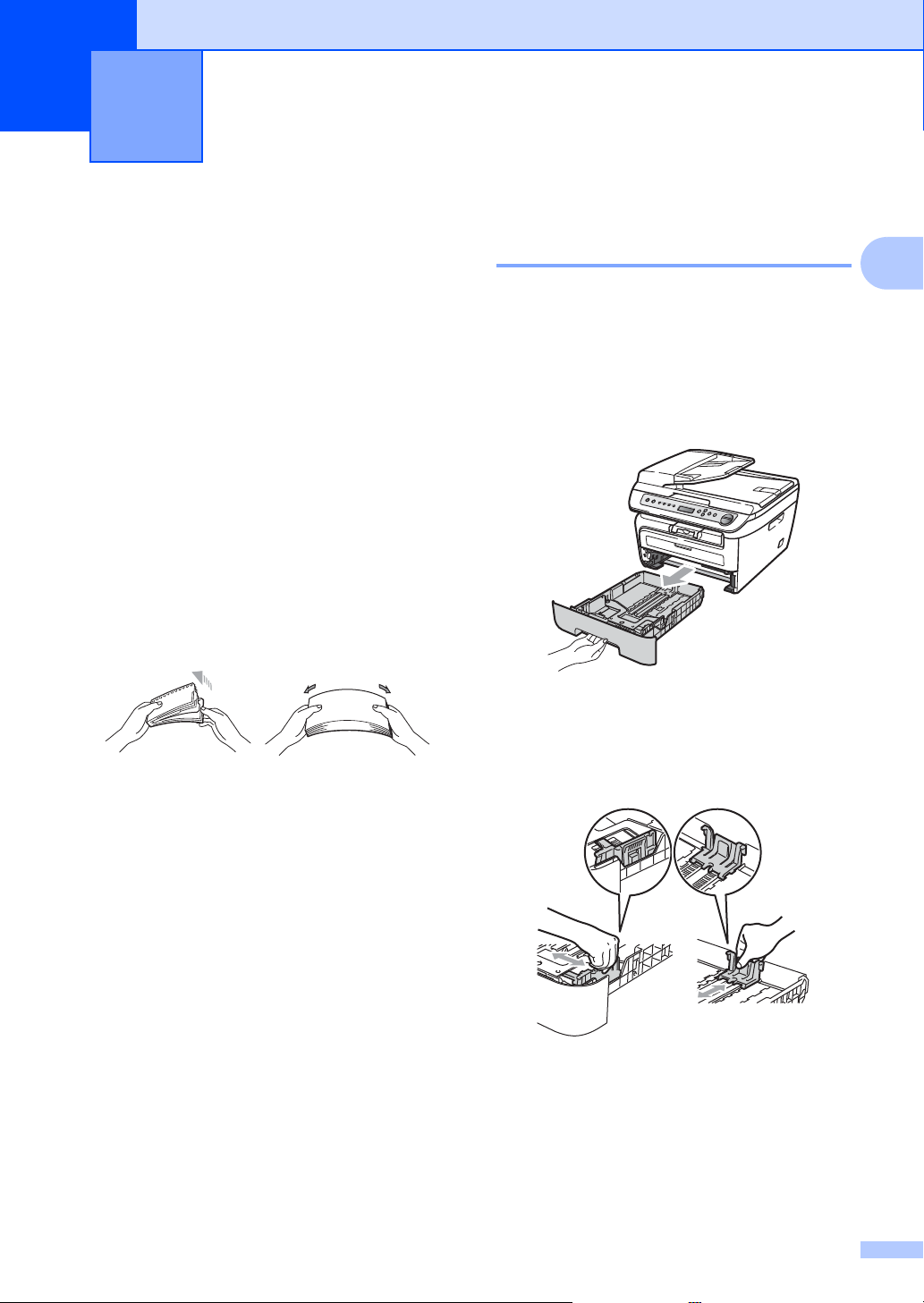
2
Loading paper and documents 2
Loading paper and print media 2
The machine can feed paper from the
standard paper tray or manual feed slot.
When you put paper into the paper tray, note
the following:
If your application software supports
paper size selection on the print menu,
you can choose it through the software. If
your application software does not
support it, you can set the paper size in
the printer driver or by using the control
panel buttons.
Before using paper that has holes in it,
such as organizer sheets, you must ‘fan’
the stack to avoid paper jams and
misfeeds.
Loading paper in the paper tray 2
Printing on plain paper, recycled paper or transparencies from the paper tray
a Pull the paper tray completely out of the
machine.
b While pressing the green paper guide
release lever, slide the paper guides to
fit the paper size. Make sure that the
guides are firmly in the slots.
2
2
7
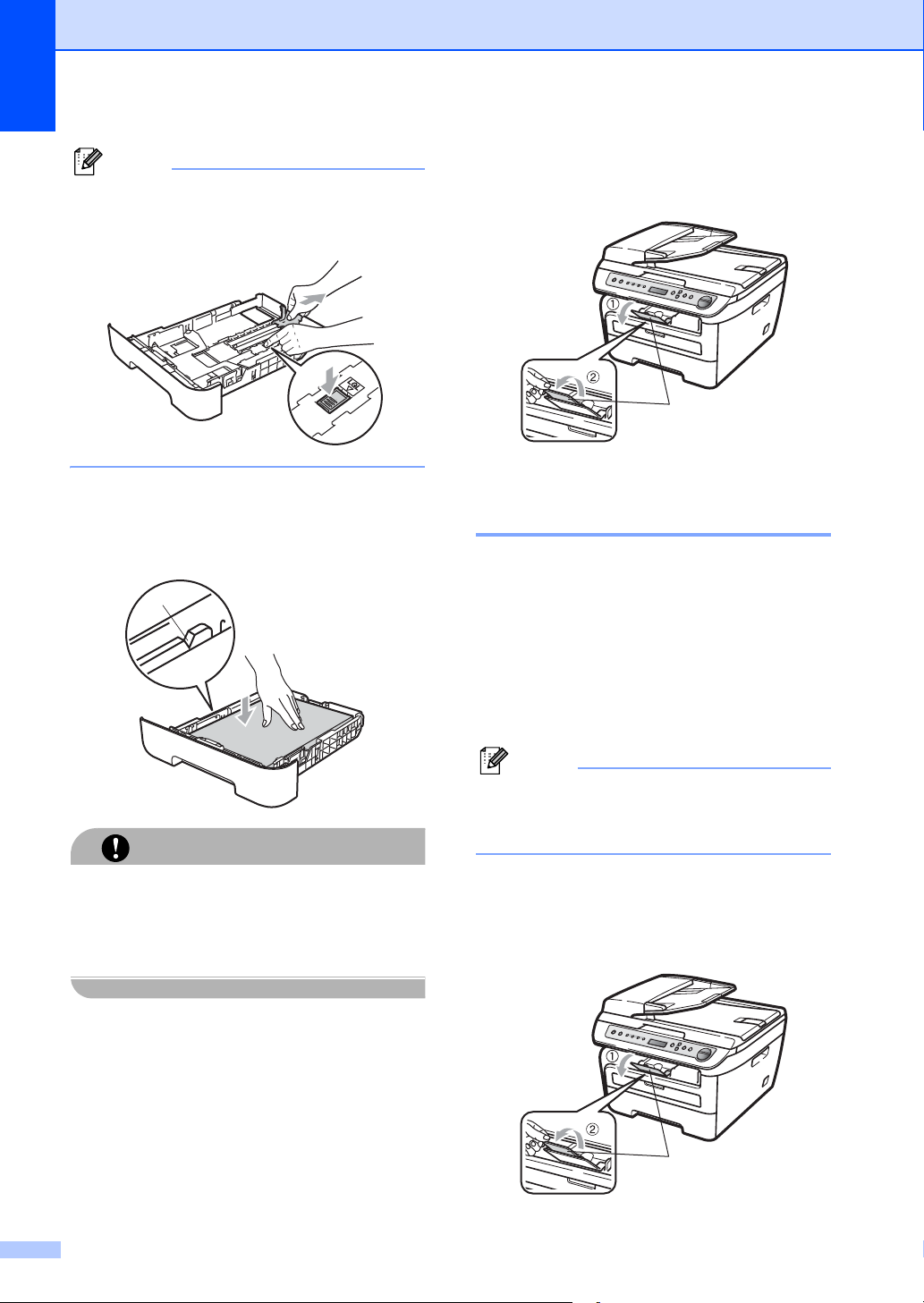
Chapter 2
Note
CAUTION
Note
1
1
For Legal size paper, press in the inside
latches and pull out the back of the paper
tray.
c Put paper in the tray, and make sure that
the paper is below the maximum paper
mark (1). The side to be printed on must
be face down.
e Unfold the support flap (1) to prevent
paper from sliding off the face-down
output tray.
1
Loading paper in the manual feed slot 2
You can load envelopes and special print
media one at a time into this slot. Use the
manual feed slot to print or copy on labels,
envelopes or thicker paper.
Make sure the paper guides touch the sides
of the paper so it will feed properly. If you do
not do this, it may cause damage to your
machine.
d Put the paper tray firmly back in the
machine. Make sure that it is completely
inserted into the machine.
Printing on plain paper, recycled paper or transparencies from the manual feed slot
The machine automatically turns on the
Manual Feed mode when you put paper in
the manual feed slot.
a Unfold the support flap (1) to prevent
paper from sliding off the face-down
output tray, or remove each page as
soon as it comes out of the machine.
2
8
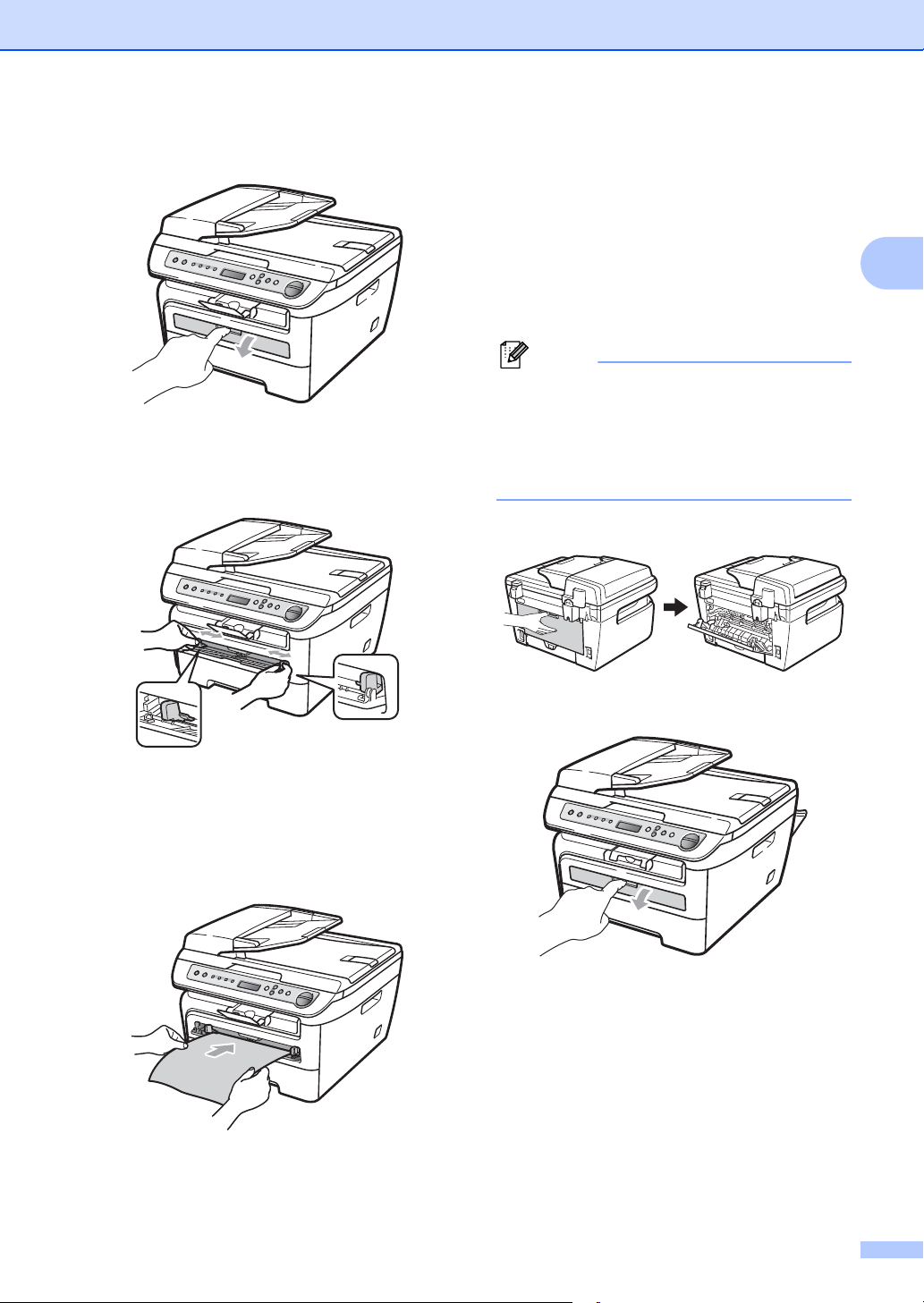
Loading paper and documents
Note
b Open the manual feed slot cover.
c Using both hands, slide the manual feed
slot paper guides to the width of the
paper that you are going to use.
Printing on thick paper, bond paper labels and envelopes
When the back output tray is pulled down, the
machine has a straight paper path from the
manual feed slot through to the back of the
machine. Use this paper feed and output
method when you want to print on thick
paper, labels or envelopes.
• Remove each printed sheet or envelope
immediately to prevent a paper jam.
• The machine automatically turns on the
Manual Feed mode when you put paper in
the manual feed solt.
a Open the back cover (back output tray).
2
2
d Using both hands, put one sheet of
paper in the manual feed slot until the
front edge of the paper or transparency
touches the paper feed roller. When you
feel the machine pull in the paper, let go.
b Open the manual feed slot cover.
9
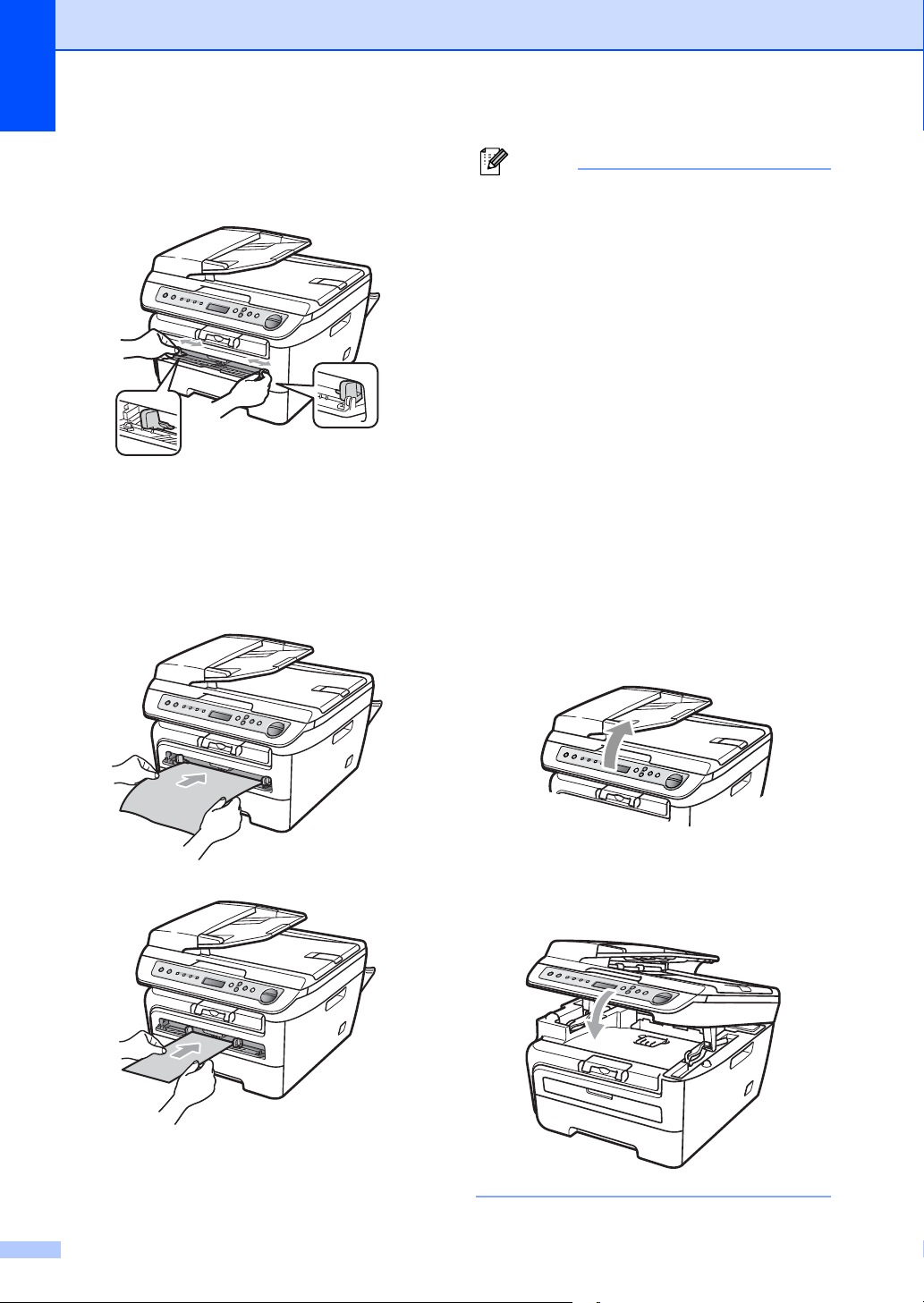
Chapter 2
Note
c Using both hands, slide the manual feed
slot paper guides to the width of the
paper that you are going to use.
d Using both hands, put one sheet of
paper or one envelope in the manual
feed slot until the front edge of the paper
or envelope touches the paper feed
roller. When you feel the machine pull in
the paper, let go.
• Put the paper into the manual feed slot
with the side to be printed face up.
• Make sure that the print media (paper,
transparency and so on) is straight and in
the proper position on the manual feed
slot. If it is not, the paper or the
transparency may not be fed properly,
resulting in a skewed printout or a paper
jam.
• Do not put more than one sheet of paper
in the manual feed slot at any one time, as
it may cause a jam.
• If you put any print media in the manual
feed slot before the machine is in the
Ready state, the print media may be
ejected without being printed on.
• To easily remove a small printout from the
output tray, lift up the scanner cover by
using both hands as shown in the
illustration.
10
• You can still use the machine while the
scanner cover is up. To close the scanner
cover, push it down with both hands.
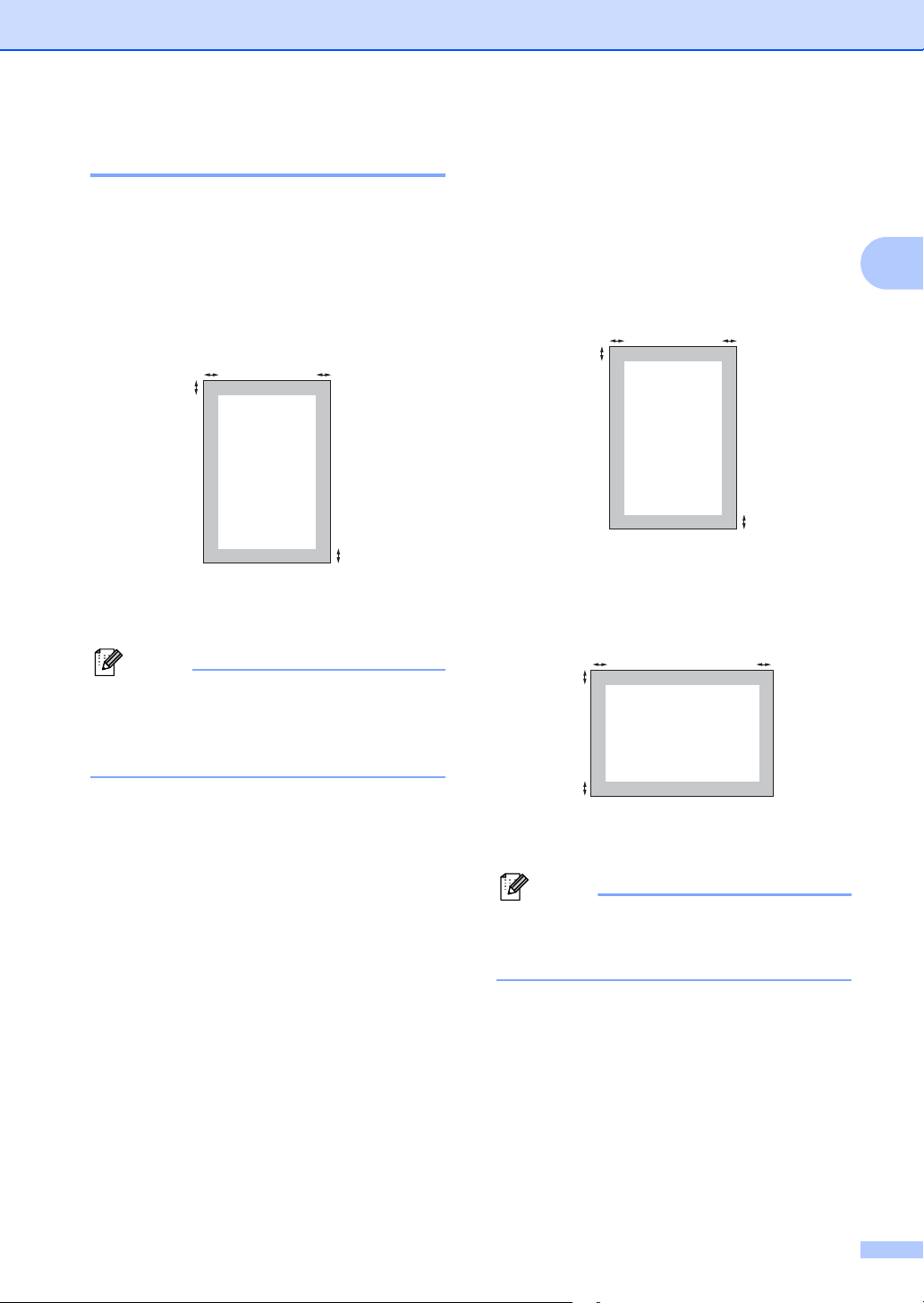
Loading paper and documents
Note
Note
Unprintable area 2
Unprintable area for copies 2
The printable area of your machine begins at
approximately 0.12 in. (3 mm) from the top
and bottom and 0.16 in. (4 mm) from both
sides of the paper.
2
1
1 0.12 in. (3 mm)
2 0.16 in. (4 mm)
This unprintable area shown above is for a
single copy or a 1 in 1 copy using Letter
size paper. The unprintable area changes
with the paper size.
2
1
Unprintable area when printing from a computer
When using the default driver the printable
area is smaller than the paper size, as shown
below.
Portrait
2
1
1 0.16 in. (4.23 mm)
2 0.25 in. (6.35 mm)
Landscape
2
1
1
2
1
2
2
2
1 0.16 in. (4.23 mm)
2 0.2 in. (5.08 mm)
The unprintable area shown above is for
Letter size paper. The unprintable area
changes with the paper size.
11
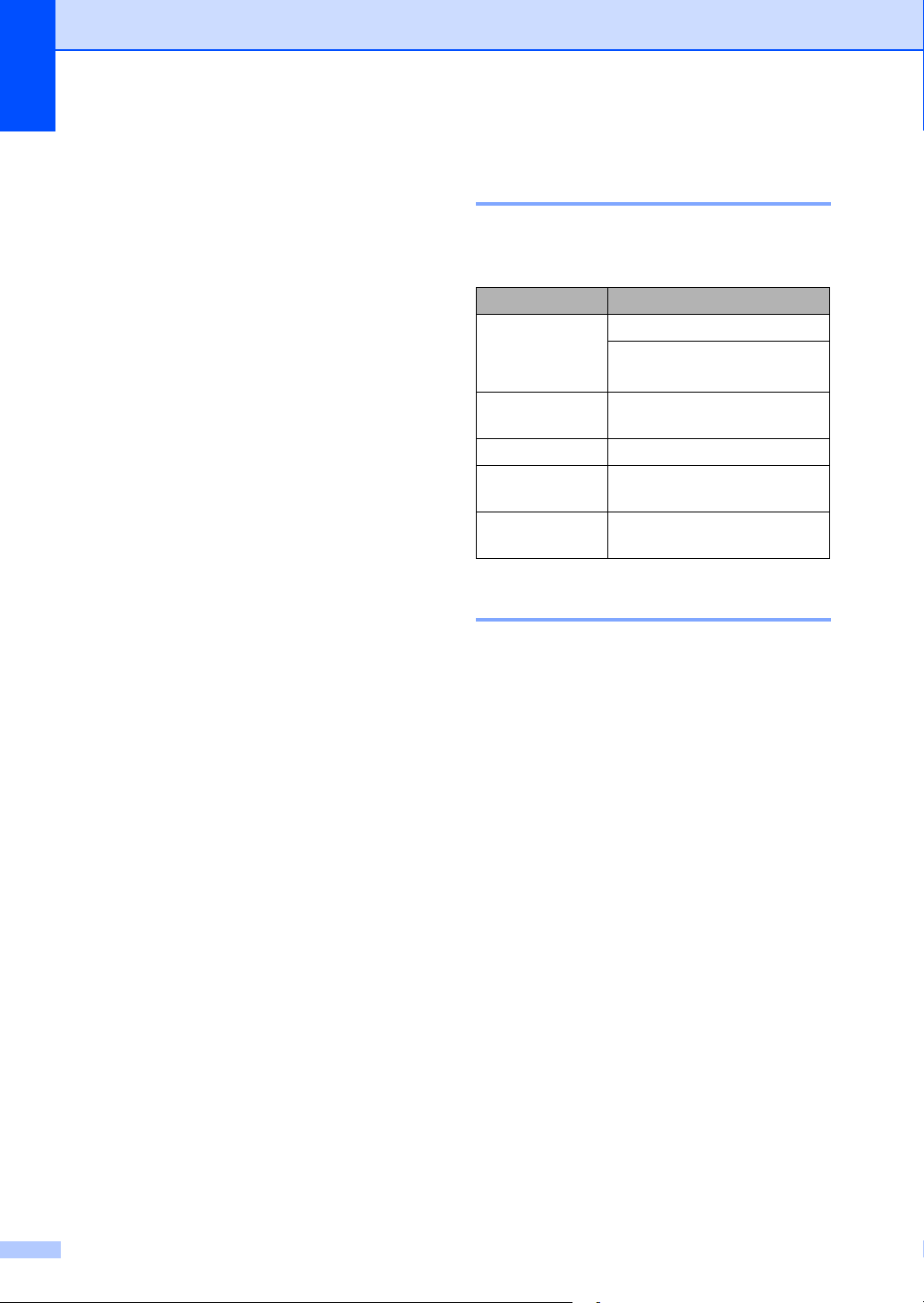
Chapter 2
Acceptable paper and other print media 2
Print quality may vary according to the type of
paper you are using.
You can use the following types of print
media: plain paper, bond paper, recycled
paper, transparencies, labels or envelopes.
For best results, follow the instructions below:
Use paper made for plain paper copying.
Use paper that is 20 to 24 lb (75 to
2
90 g/m
Use labels and transparencies which are
designed for use in laser machines.
DO NOT put different types of paper in the
paper tray at the same time because it
may cause paper jams or misfeeds.
For proper printing, you must choose the
same paper size from your software
application as the paper in the tray.
Avoid touching the printed surface of the
paper immediately after printing.
When you use transparencies remove
each sheet immediately to prevent
smudging or paper jams.
Use long grain paper with a neutral Ph
value, and a moisture content of approx.
5%.
).
Recommended paper and print media 2
To get the best print quality, we suggest using
the following paper.
Paper Type Item
Plain Paper Xerox 4200DP 20 lb
Hammermill Laser Print
(24 lb=90 g/m
Recycled Paper No specific brand
recommended
Transparency 3M CG3300
Labels Avery laser labels white
#5160
Envelope No specific brand
recommended
2
)
Type and size of paper 2
The machine loads paper from the installed
standard paper tray or manual feed slot.
Standard paper tray 2
Since the standard paper tray is a universal
type, you can use any of the paper sizes (one
paper type and size at a time) listed in the
table in Paper capacity of the paper trays
on page 13. The standard paper tray can
hold up to 250 sheets of Letter/A4, legal or
2
folio size paper (20 lb or 80 g/m
be loaded up to the maximum paper mark on
the sliding paper width guide.
). Paper can
12
Manual feed slot 2
The manual feed slot can hold a sheet with a
size of 3 to 8.66 in. (76.2 to 220 mm) wide
and 4.57 to 16 in. (116 to 406.4 mm) long.
You can use the manual feed slot if you are
using special paper, envelopes or labels.
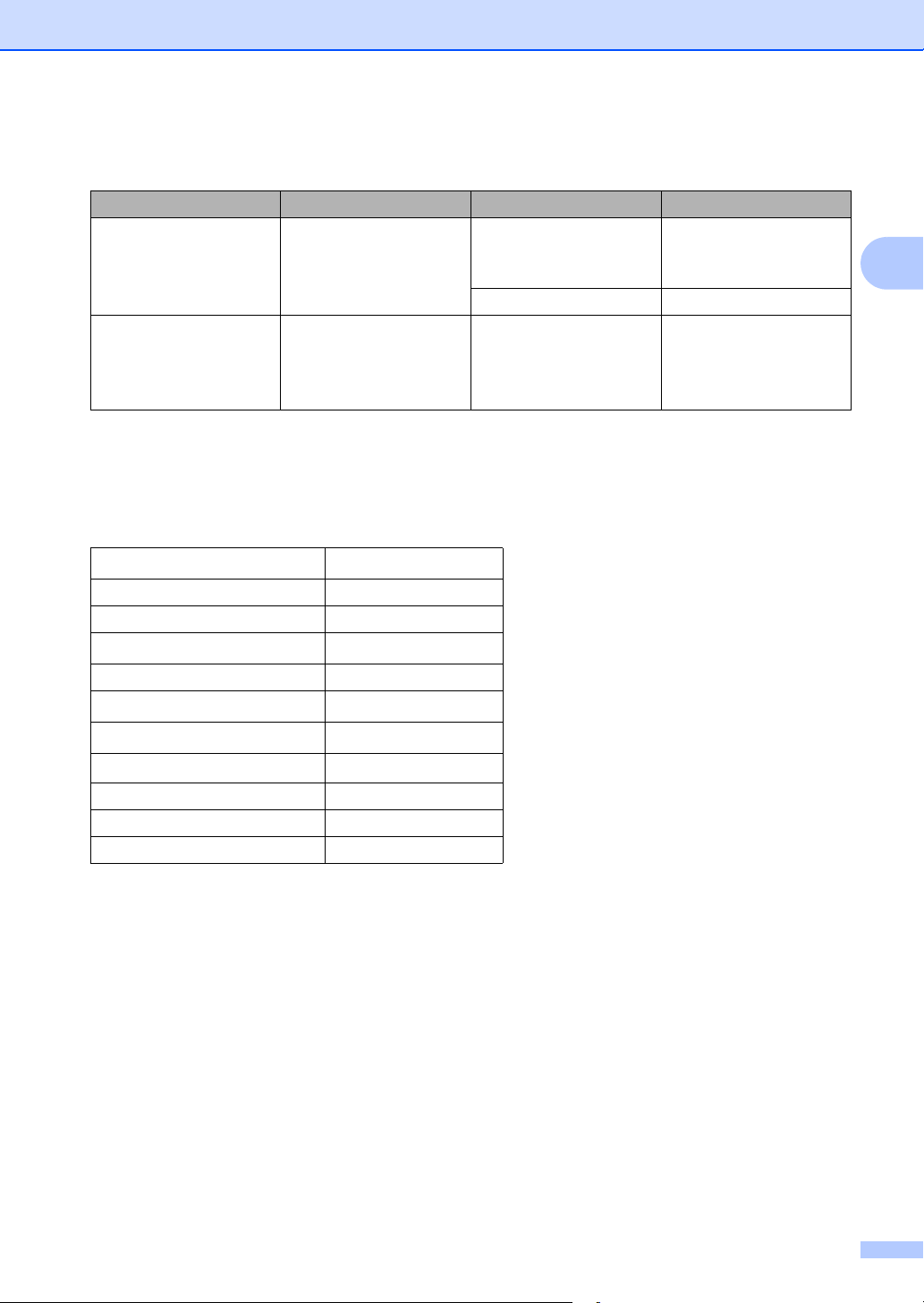
Loading paper and documents
Paper capacity of the paper trays 2
Paper size Paper types No. of sheets
Paper Tray A4, Letter, Legal,
Executive, A5, A6, B5,
Plain paper and recycled
paper
up to 250
[20 lb (80 g/m
2
)]
B6 and Folio 1.
Transparency up to 10
Manual Feed Slot Width: 3 - 8.66 in. (76.2
to 220 mm)
Length: 4.57 to 16 in.
(116 to 406.4 mm)
1
Folio size is 8 in. × 13 in.
Plain paper, recycled
paper, bond paper,
envelopes, labels and
transparencies
1
Recommended paper specifications 2
The following paper specifications are suitable for this machine.
2
Basis weight
20-24 lb (75-90 g/m
Thickness 80-110 µm
Roughness Higher than 20 sec.
Stiffness
90-150 cm
3
/100
Grain direction Long grain
Volume resistivity
Surface resistivity
Filler CaCO
9
-10e11 ohm
10e
9
-10e12 ohm-cm
10e
(Neutral)
3
Ash content Below 23 wt %
Brightness Higher than 80 %
Opacity Higher than 85 %
2
)
13
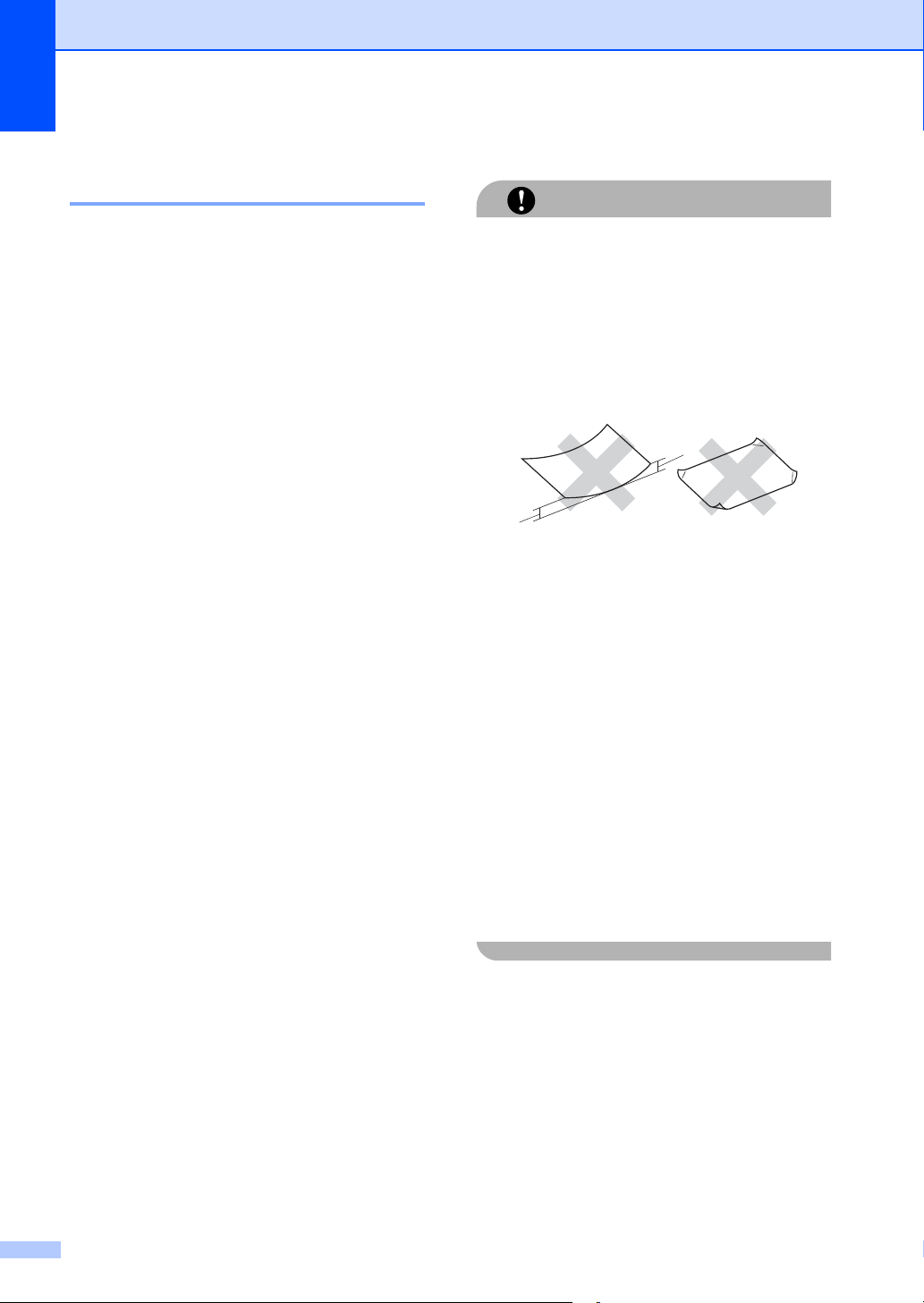
Chapter 2
CAUTION
Handling and using special paper 2
The machine is designed to work well with
most types of xerographic and bond paper.
However, some paper variables may have an
effect on print quality or handling reliability.
Always test samples of paper before
purchasing to ensure desirable performance.
Store paper in its original packaging and keep
it sealed. Keep the paper flat and away from
moisture, direct sunlight and heat.
Some important guidelines when selecting
paper are:
Do not use ink jet paper because it may
cause a paper jam or damage your
machine.
Preprinted paper must use ink that can
withstand the temperature of the
machine’s fusing process (200 degrees
centigrade).
If you use bond paper, paper having a
rough surface or paper that is wrinkled or
creased, the paper may exhibit degraded
performance.
Types of paper to avoid 2
Some types of paper may not perform well
or may cause damage to your machine.
DO NOT use paper:
• that is highly textured
• that is extremely smooth or shiny
• that is curled or warped
1
1
1 0.08 in. (2 mm)
• that is coated or has a chemical finish
• that is damaged, creased or folded
• that exceeds the recommended weight
specification in this guide
• with tabs and staples
• with letterheads using low temperature
dyes or thermography
14
• that is multipart or carbonless
• that is designed for inkjet printing
If you use any of the types of paper listed
above, they may damage your machine.
This damage is not covered under any
Brother warranty or service agreement.
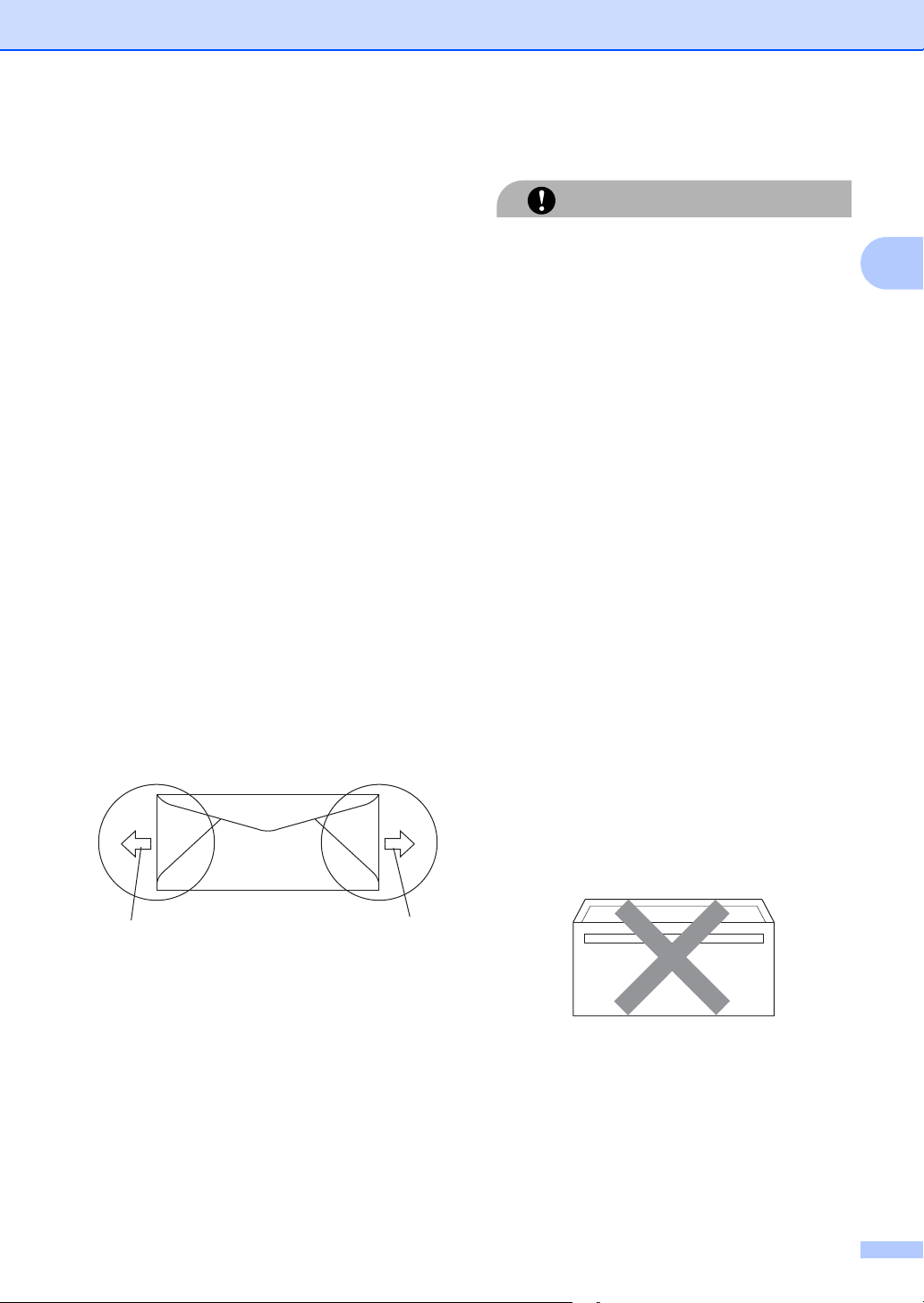
Loading paper and documents
CAUTION
1
1
Envelopes 2
Most envelopes will be suitable for your
machine. However, some envelopes may
have feed and print-quality problems
because of the way they have been made. A
suitable envelope should have edges with
straight, well-creased folds and the leading
edge should not be thicker than two sheets of
paper. The envelope should lie flat and not be
of baggy or flimsy construction. You should
buy quality envelopes from a supplier who
understands that you will be using the
envelopes in a laser machine.
Envelopes can be fed from manual feed slot
one at a time. We recommend that you print
a test envelope to make sure the print results
are what you want before you print or
purchase a large quantity of envelopes.
Check the following:
Envelopes should have a lengthwise
sealing flap.
The sealing flaps should be folded crisply
and correctly (irregularly cut or folded
envelopes may cause paper jams).
Envelopes should consist of two layers of
paper in the area circled in figure below.
Types of envelopes to avoid 2
DO NOT use envelopes:
• that are damaged, curled, wrinkled or an
unusual shape
• that are extremely shiny or textured
• with clasps, staples, snaps or tie strings
• with self-adhesive closures
• that are of a baggy construction
• that are not sharply creased
• that are embossed (have raised writing
on them)
• that were previously printed by a laser
machine
• that are pre-printed on the inside
• that cannot be arranged neatly when
stacked
• that are made of paper that weighs more
than the paper weight specifications for
the machine
• with edges that are not straight or
consistently square
• with windows, holes, cut-outs or
perforations
2
1 Feeding direction
Envelope joints that are sealed by the
manufacturer should be secure.
We recommend that you do not print
within 0.6 in. (15 mm) of the edges of
envelopes.
• with glue on surface as shown in figure
below
15
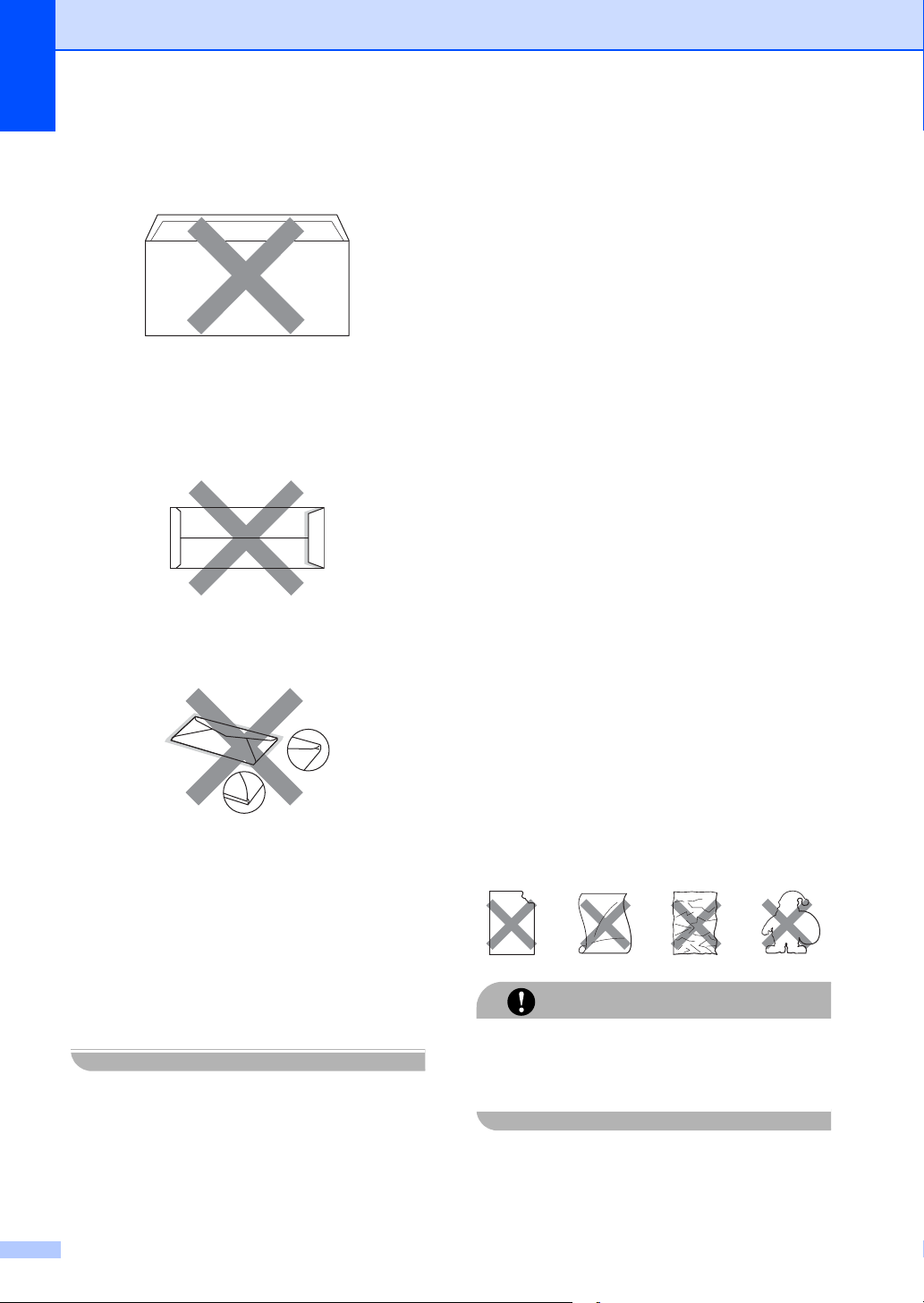
Chapter 2
CAUTION
• with double flaps as shown in figure
below
• with sealing flaps that have not been
folded at purchase
• with sealing flaps as shown in figure
below
• with each side folded as shown in figure
below
Labels 2
The machine will print on most types of labels
designed for use with a laser machine. Labels
should have an adhesive that is acrylic-based
since this material is more stable at the high
temperatures in the fuser unit. Adhesives
should not come in contact with any part of
the machine, because the label stock may
stick to the drum unit or rollers and cause
jams and print quality problems. No adhesive
should be exposed between the labels.
Labels should be arranged so that they cover
the entire length and width of the sheet. Using
labels with spaces may result in labels
peeling off and causing serious jams or print
problems.
All labels used in this machine must be able
to withstand a temperature of 392 degrees
Fahrenheit (200 degrees centigrade) for a
period of 0.1 seconds.
Label sheets should not exceed the paper
weight specifications described in this User’s
Guide. Labels exceeding this specification
may not feed or print properly and may cause
damage to your machine.
Labels can be fed from the manual feed slot
only.
If you use any of the types of envelopes
listed above, they may damage your
machine. This damage is not covered
under any Brother warranty or service
agreement.
Occasionally you may experience paper
feed problems caused by the thickness,
size and flap shape of the envelopes you
are using.
16
Types of labels to avoid 2
Do not use labels that are damaged, curled,
wrinkled or an unusual shape.
Avoid feeding labels with the carrier sheet
exposed because your machine will be
damaged.
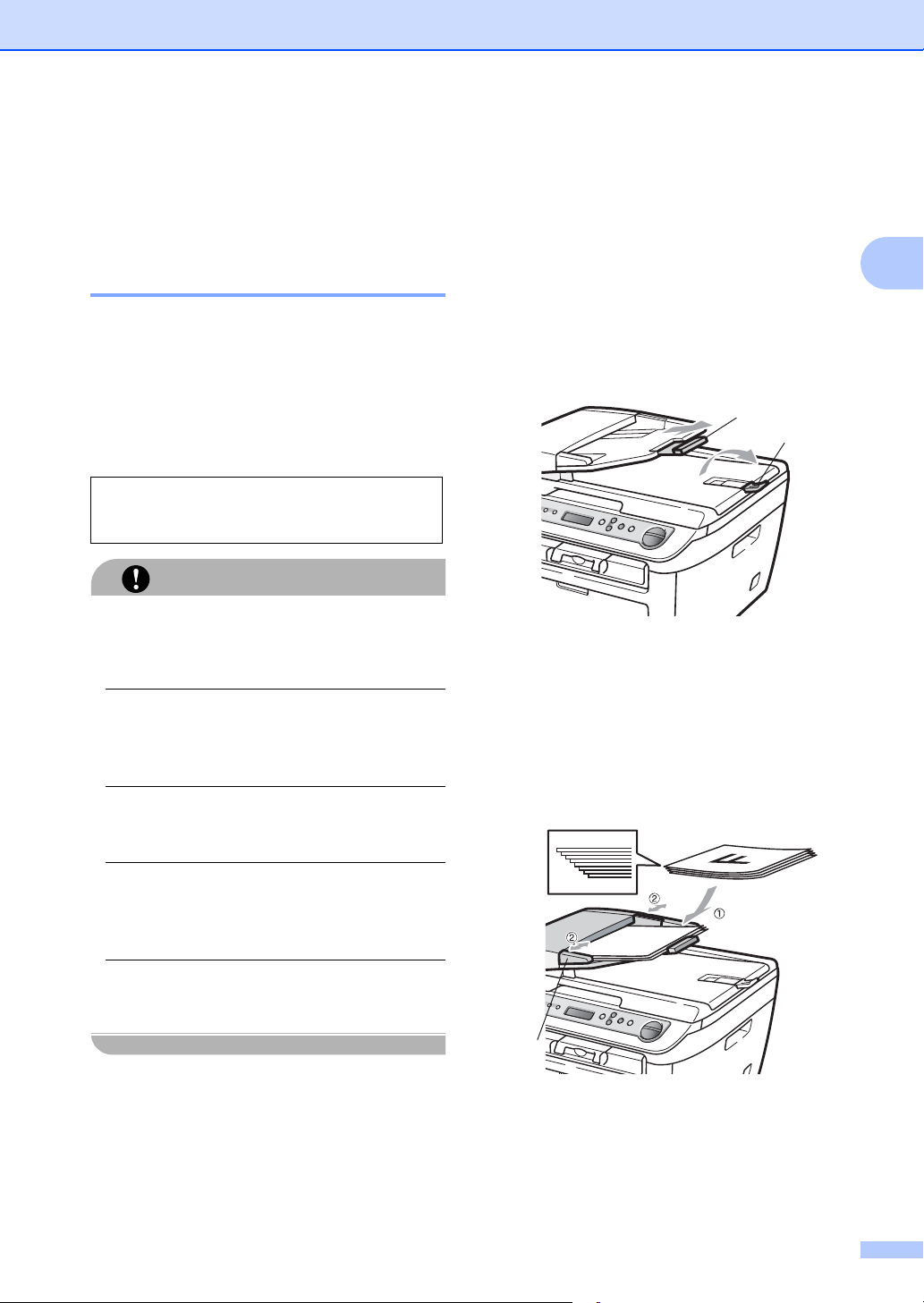
Loading paper and documents
CAUTION
2
1
Loading documents 2
Using the automatic document feeder (ADF) (DCP-7040 only) 2
The ADF can hold up to 35 pages and feeds
each sheet individually. Use standard 20 lb
2
(80 g/m
before putting them in the ADF.
Recommended environment 2
Temperature: 68° F to 86° F (20 to 30° C)
Humidity: 50% - 70%
Paper: Xerox 4200 (20 lb/Letter)
DO NOT leave thick documents on the
scanner glass. If you do this, the ADF may
jam.
DO NOT use paper that is curled, wrinkled,
folded, ripped, stapled, paper-clipped,
pasted or taped.
DO NOT use cardboard, newspaper or
fabric.
To avoid damaging your machine while
using the ADF, DO NOT pull on the
document while it is feeding.
To scan non-standard documents see
Using the scanner glass on page 18.
) paper and always fan the pages
Make sure documents written with ink are
completely dry.
Documents must be from 5.8 to 8.5 in.
(148 to 215.9 mm) wide and from 5.8 to
14 in. (148 to 355.6 mm) long, and of a
2
standard weight [20 lb (80 g/m
)].
a Unfold the ADF document output
support flap (1) and the ADF support
flap (2).
b Fan the pages well.
c Place your document, face up top edge
first, in the ADF until you feel it touch the
feed roller.
d Adjust the paper guides(1) to fit the
width of your document.
2
1
17
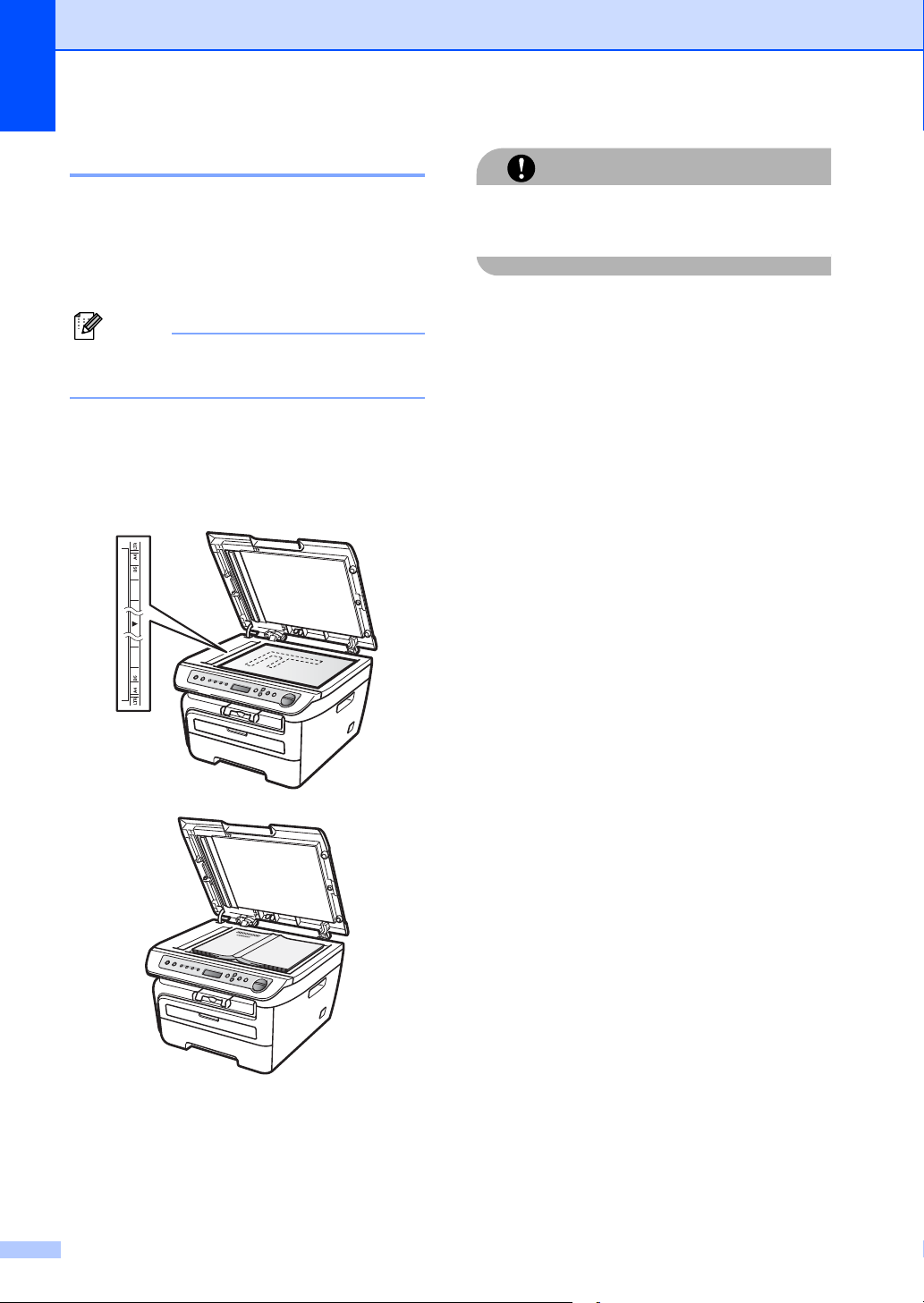
Chapter 2
Note
CAUTION
Using the scanner glass 2
You can use the scanner glass to copy or
scan pages of a book or one page at a time.
Documents can be up to 8.5 in. wide and
11.7 in. long (215.9 mm wide and 297 mm
long).
(DCP-7040 only) To use the scanner
glass, the ADF must be empty.
a Lift the document cover.
b Using the document guidelines on the
left, center the document face down on
the scanner glass.
If the document is a book or is thick do not
slam the cover or press on it.
c Close the document cover.
18
