Page 1
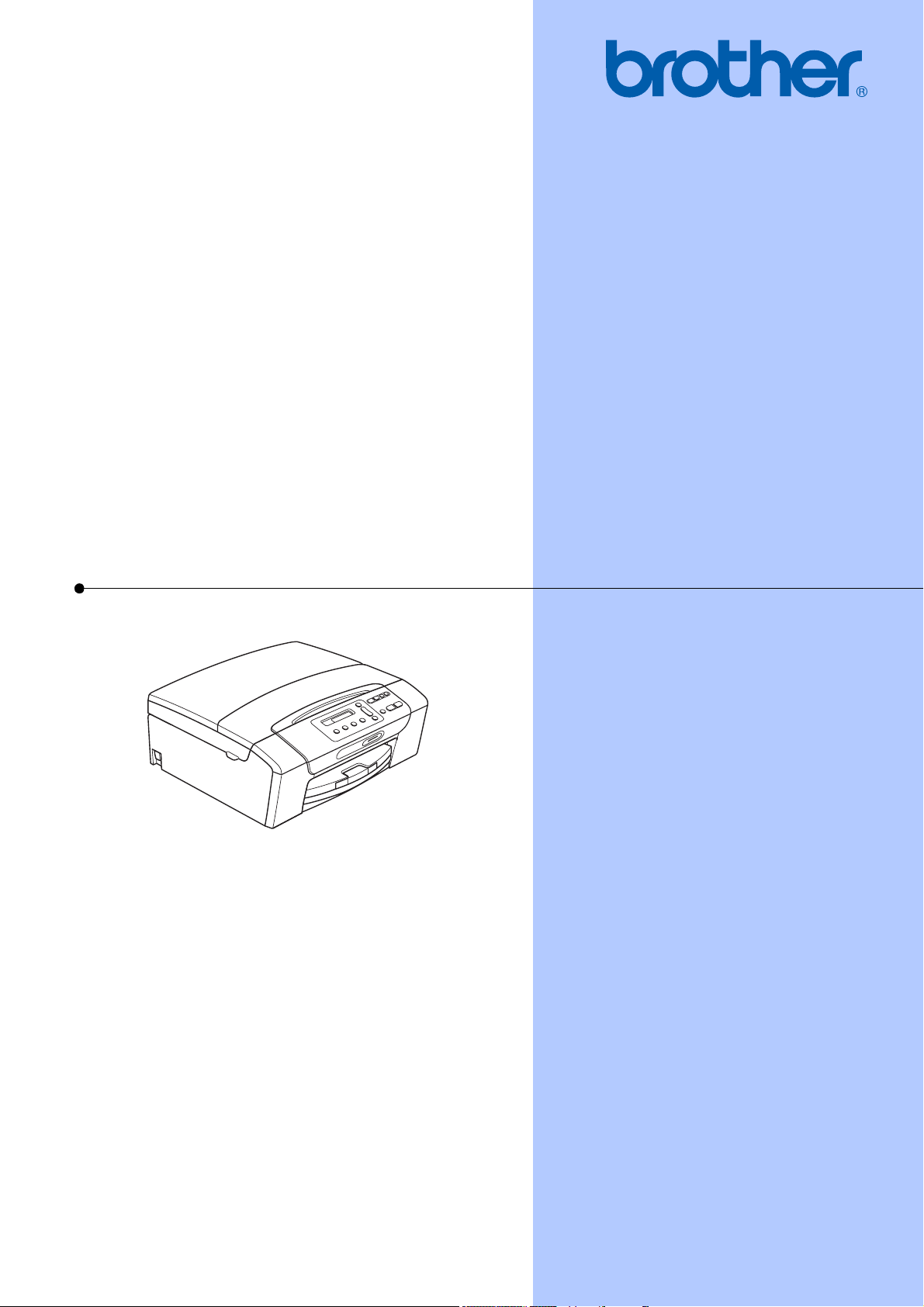
USER’S GUIDE
DCP-375CW
Version 0
USA/CAN
Page 2
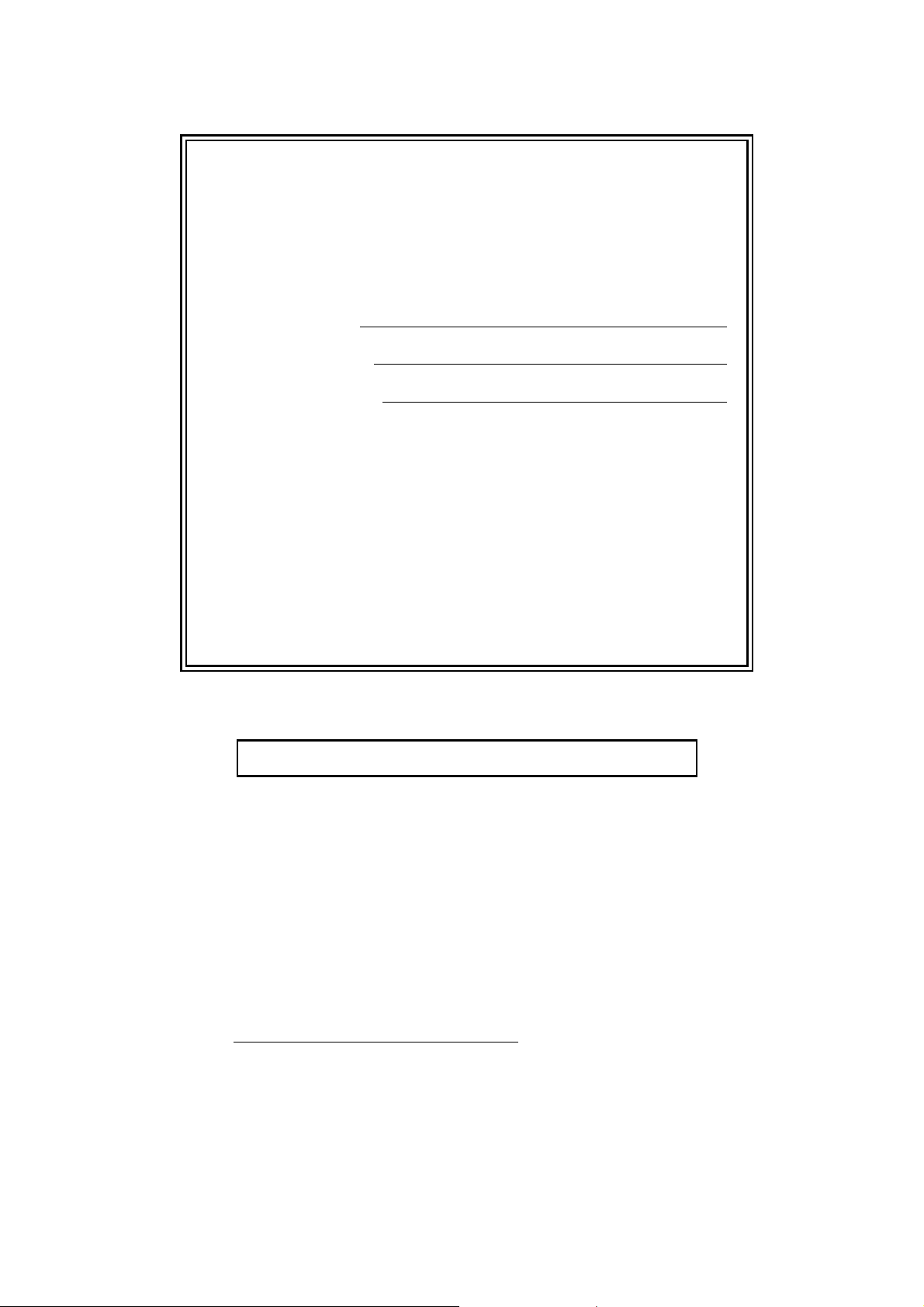
If you need to call Customer Service
Please complete the following information for future
reference:
Model Number: DCP-375CW
Serial Number:
1
Date of Purchase:
Place of Purchase:
1
The serial number is on the back of the unit. Retain
this User's Guide with your sales receipt as a
permanent record of your purchase, in the event of
theft, fire or warranty service.
Register your product on-line at
http://www.brother.com/registration/
By registering your product with Brother, you will be recorded as the
original owner of the product. Your registration with Brother:
may serve as confirmation of the purchase date of your product
should you lose your receipt;
may support an insurance claim by you in the event of product loss
covered by insurance
will help us notify you of enhancements to your product and special
offers.
The most convenient and efficient way to register your new product is on-
line at http://www.brother.com/registration/
© 2009 Brother Industries, Ltd.
Page 3
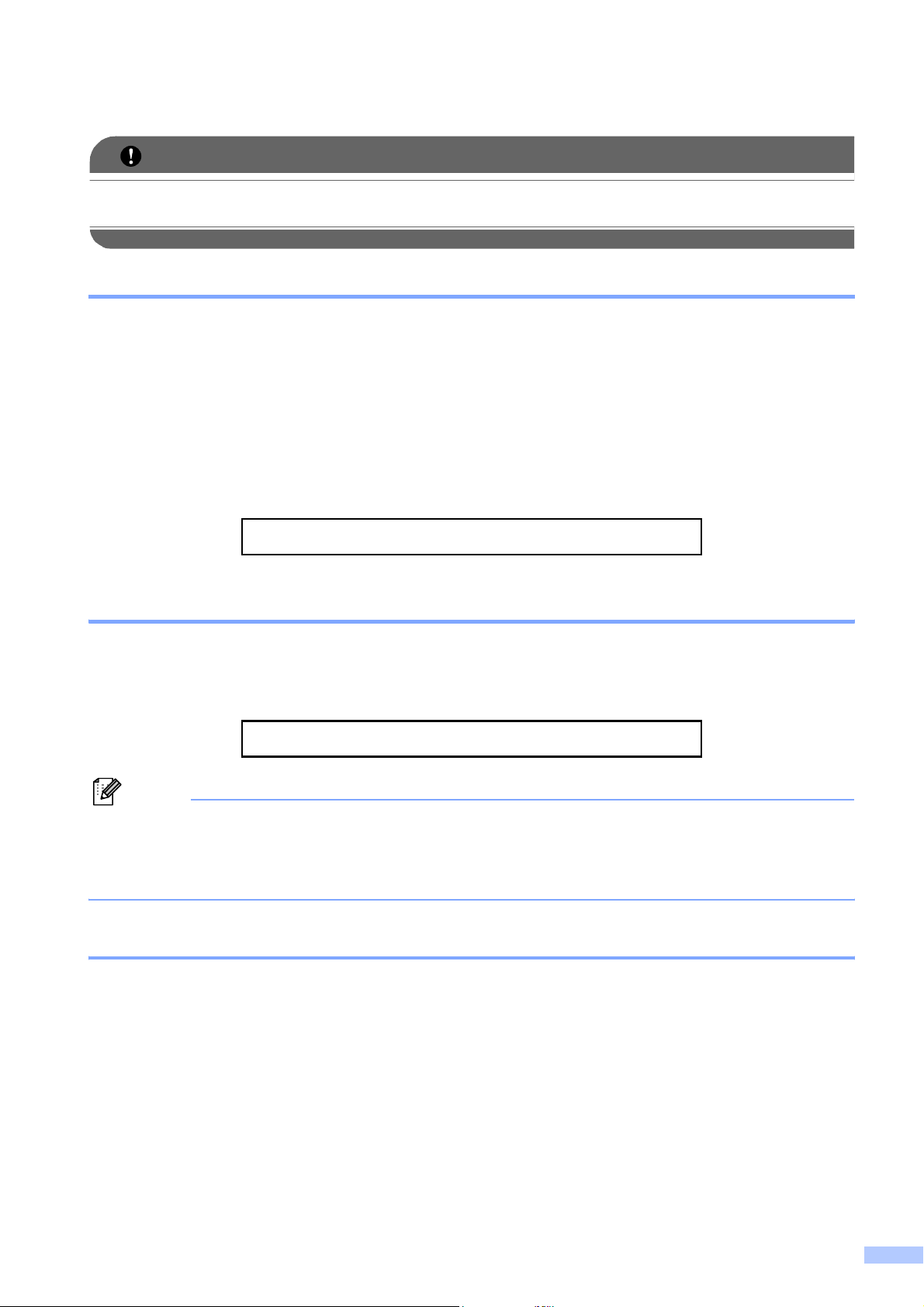
i
Brother numbers
IMPORTANT
For technical help, you must call the country where you bought the machine. Calls must be
made from within that country.
Register your product
By registering your product with Brother International Corporation, you will be recorded as the
original owner of the product. Your registration with Brother:
may serve as confirmation of the purchase date of your product should you lose your receipt;
may support an insurance claim by you in the event of product loss covered by insurance; and,
will help us notify you of enhancements to your product and special offers.
Please complete and fax the Brother Warranty Registration And Test Sheet or, for your
convenience and most efficient way to register your new product, register on-line at
http://www.brother.com/registration/
FAQs (frequently asked questions)
The Brother Solutions Center is our one-stop resource for all your Digital Copier/Printer. You can
download the latest software documents and utilities, read FAQs and troubleshooting tips, and
learn how to get the most from your Brother product.
http://solutions.brother.com/
Note
• You can check here for Brother driver updates.
• To keep your machine performance up to date, check here for the latest firmware upgrade (for
Windows
®
only).
For Customer Service
Service Center Locator (USA only)
For the location of a Brother authorized service center, call 1-877-BROTHER (1-877-276-8437).
Service Center Locations (Canada only)
For the location of a Brother authorized service center, call 1-877-BROTHER.
In USA: 1-877-BROTHER (1-877-276-8437)
1-901-379-1215 (fax)
In Canada: 1-877-BROTHER
(514) 685-4898 (fax)
Page 4

ii
Ordering accessories and supplies
For best quality results use only genuine Brother accessories, which are available at most Brother
retailers. If you cannot find the accessory you need and you have a Visa, MasterCard, Discover,
or American Express credit card, you can order accessories directly from Brother. (You can visit
us online for a complete selection of the Brother accessories and supplies that are available for
purchase.)
Note
In Canada only Visa and MasterCard are accepted.
1
For more information about the replacement consumables, visit us at www.brother.com/pageyield.
In USA: 1-877-552-MALL (1-877-552-6255)
1-800-947-1445 (fax)
http://www.brothermall.com/
In Canada: 1-877-BROTHER
http://www.brother.ca/
Description Item
Ink Cartridge Standard <black>
LC61BK (Prints approx. 450 pages)
1
Ink Cartridge Standard <cyan> (blue)
LC61C (Prints approx. 325 pages)
1
Ink Cartridge Standard <magenta> (red)
LC61M (Prints approx. 325 pages)
1
Ink Cartridge Standard <yellow>
LC61Y (Prints approx. 325 pages)
1
Premium Plus Glossy Finish Photo Paper
(Letter size / 20 sheets)
(4"×6" size / 20 sheets)
BP71GLTR
BP71GP
Matte Finish Inkjet Paper
(Letter size / 25 sheets) BP60ML (USA only)
Plain Finish Inkjet Paper
(Letter size / 100 sheets) BP60PL100 (USA only)
User’s Guide LX1286001 (English for USA and Canada)
Page 5
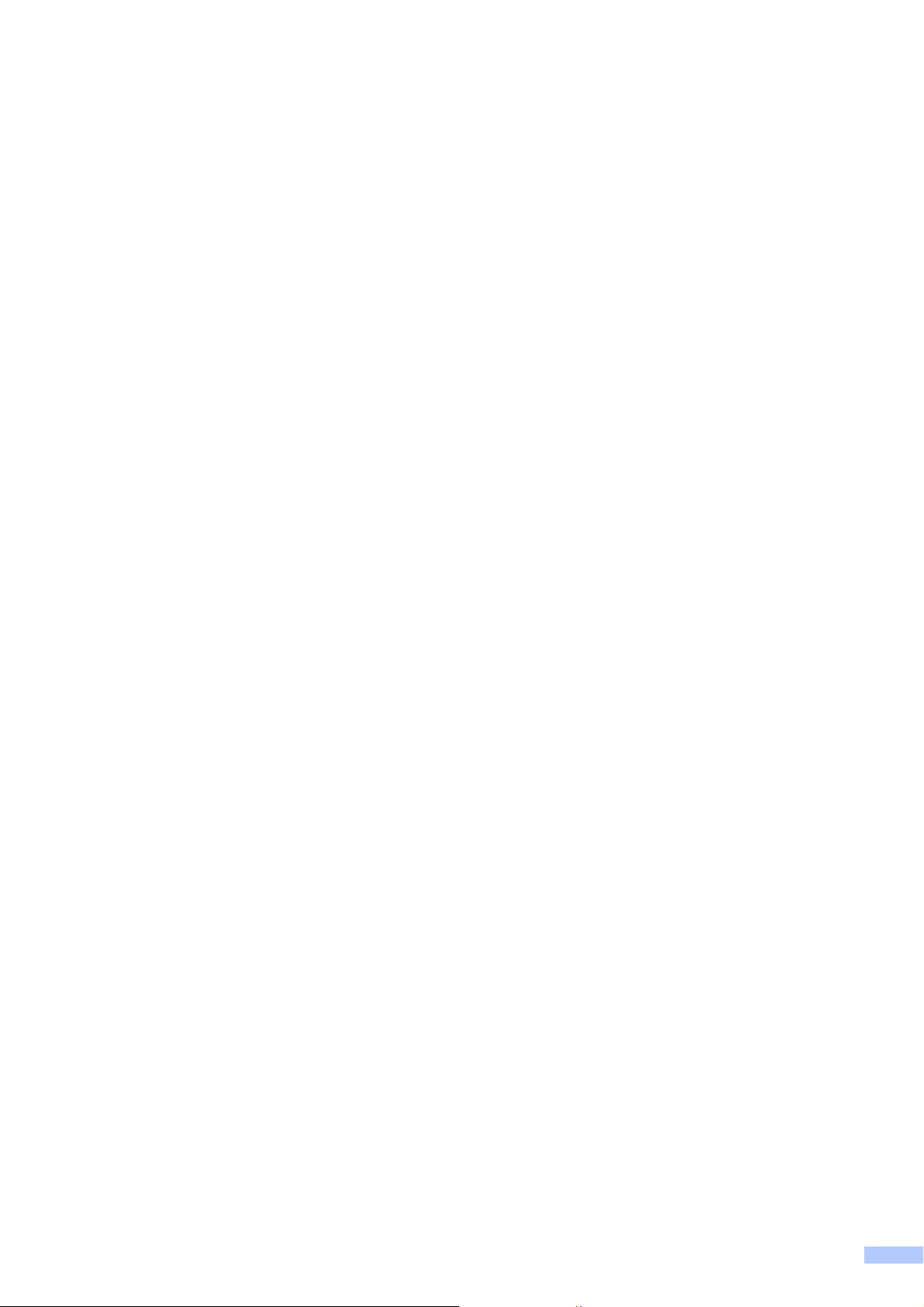
iii
Notice - Disclaimer of Warranties
(USA and Canada)
BROTHER'S LICENSOR(S), AND THEIR DIRECTORS, OFFICERS, EMPLOYEES OR AGENTS
(COLLECTIVELY BROTHER'S LICENSOR) MAKE NO WARRANTIES, EXPRESS OR IMPLIED,
INCLUDING WITHOUT LIMITATION THE IMPLIED WARRANTIES OF MERCHANTABILITY
AND FITNESS FOR A PARTICULAR PURPOSE, REGARDING THE SOFTWARE. BROTHER'S
LICENSOR(S) DOES NOT WARRANT, GUARANTEE OR MAKE ANY REPRESENTATIONS
REGARDING THE USE OR THE RESULTS OF THE USE OF THE SOFTWARE IN TERMS OF
ITS CORRECTNESS, ACCURACY, RELIABILITY, CURRENTNESS OR OTHERWISE. THE
ENTIRE RISK AS TO THE RESULTS AND PERFORMANCE OF THE SOFTWARE IS
ASSUMED BY YOU. THE EXCLUSION OF IMPLIED WARRANTIES IS NOT PERMITTED BY
SOME STATES IN THE USA AND SOME PROVINCES IN CANADA. THE ABOVE EXCLUSION
MAY NOT APPLY TO YOU.
IN NO EVENT WILL BROTHER'S LICENSOR(S) BE LIABLE TO YOU FOR ANY
CONSEQUENTIAL, INCIDENTAL OR INDIRECT DAMAGES (INCLUDING DAMAGES FOR
LOSS OF BUSINESS PROFITS, BUSINESS INTERRUPTION, LOSS OF BUSINESS
INFORMATION, AND THE LIKE) ARISING OUT OF THE USE OR INABILITY TO USE THE
SOFTWARE EVEN IF BROTHER'S LICENSOR HAS BEEN ADVISED OF THE POSSIBILITY OF
SUCH DAMAGES. BECAUSE SOME STATES IN THE USA AND SOME PROVINCES IN
CANADA DO NOT ALLOW THE EXCLUSION OR LIMITATION OF LIABILITY FOR
CONSEQUENTIAL OR INCIDENTAL DAMAGES, THE ABOVE LIMITATIONS MAY NOT APPLY
TO YOU. IN ANY EVENT BROTHER'S LICENSOR'S LIABILITY TO YOU FOR ACTUAL
DAMAGES FROM ANY CAUSE WHATSOEVER, AND REGARDLESS OF THE FORM OF THE
ACTION (WHETHER IN CONTRACT, TORT (INCLUDING NEGLIGENCE), PRODUCT
LIABILITY OR OTHERWISE), WILL BE LIMITED TO $50.
Compilation and Publication Notice
Under the supervision of Brother Industries Ltd., this manual has been compiled and published,
covering the latest product descriptions and specifications.
The contents of this manual and the specifications of this product are subject to change without
notice.
Brother reserves the right to make changes without notice in the specifications and materials
contained herein and shall not be responsible for any damages (including consequential) caused
by reliance on the materials presented, including but not limited to typographical and other errors
relating to the publication.
Page 6
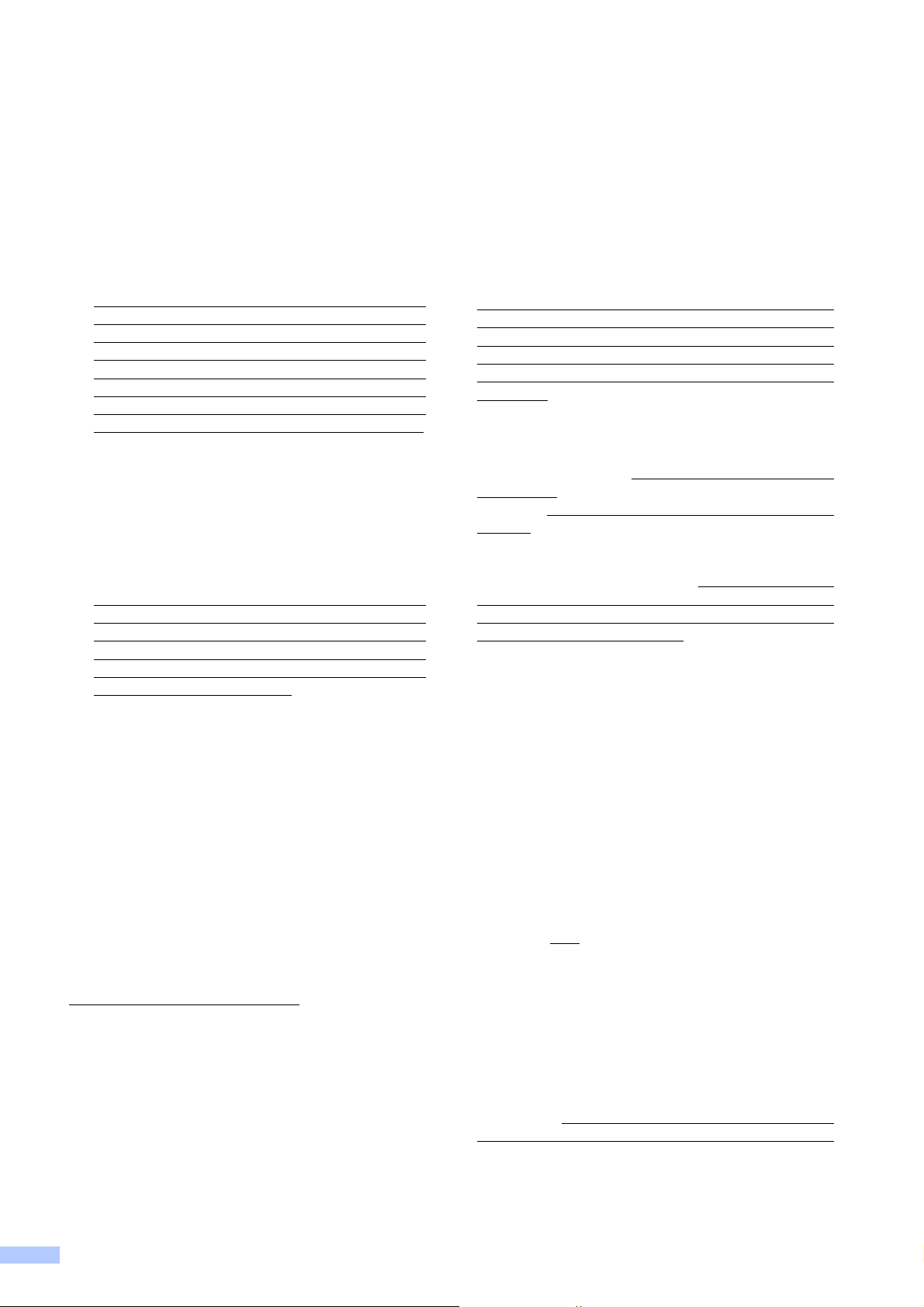
iv
Brother
®
One-Year Limited Warranty and Replacement Service
(USA Only)
Who is covered:
This limited warranty (“warranty”) is given
only to the original end-user/retail purchaser
(referred to in this warranty as “Original
Purchaser”) of the accompanying product,
consumables and accessories (collectively
referred to in this warranty as “this Product”).
If you purchased a product from someone
other than an authorized Brother reseller in
the United States or if the product was used
(including but not limited to floor models or
refurbished product), prior to your
purchase you are not the Original
Purchaser and the product that you
purchased is not covered by this warranty.
What is covered:
This Product includes a Machine and
Consumable and Accessory Items.
Consumable and Accessory Items include
but are not limited to print heads, toner,
drums, ink cartridges, print cartridges,
cordless handset battery, refill ribbons,
therma PLUS paper and thermal paper.
Except as otherwise provided herein,
Brother warrants that the Machine and the
accompanying Consumable and
Accessory Items will be free from defects in
materials and workmanship, when used
under normal conditions.
This warranty applies only to products
purchased and used in the United States.
For products purchased in, but used
outside, the United States, this warranty
covers only warranty service within the
United States (and does not include
shipping outside the United States).
What is the length of the Warranty Periods:
Machines: one year from the original
purchase date.
Accompanying Consumable and
Accessory Items: 90 days from the original
purchase date or the rated life of
consumable, whichever comes first.
What is NOT covered:
This warranty does not cover:
1 Physical damage to this Product;
2 Damage caused by improper installation,
improper or abnormal use, misuse, neglect
or accident (including but not limited to
transporting this Product without the proper
preparation and/or packaging);
3 Damage caused by another device or
software used with this Product (including
but not limited to damage resulting from
use of non Brother
®
-brand parts and
Consumable and Accessory Items);
4 Consumable and Accessory Items that
expired in accordance with a rated life;
5 Problems arising from other than defects in
materials or workmanship; and,
6 Normal Periodic Maintenance Items, such
as Paper Feeding Kit, Fuser and Laser
Units.
This limited warranty is VOID if this Product
has been altered or modified in any way
(including but not limited to attempted warranty
repair without authorization from Brother
and/or alteration/removal of the serial
number).
What to do if you think your Product is
eligible for warranty service:
Report your issue to either our Customer
Service Hotline at 1-877-BROTHER (1-877-
276-8437) or to a Brother Authorized Service
Center within the applicable warranty
period. Supply Brother or the Brother
Authorized Service Center with a copy of your
dated bill of sale showing that this Product was
purchased within the U.S. For the name of
local Brother Authorized Service Center(s),
call 1-877-BROTHER (1-877-276-8437) or
visit www.brother-usa.com.
What Brother will ask you to do:
After contacting Brother or a Brother
Authorized Service Center, you may be
required to deliver (by hand if you prefer) or
send the Product properly packaged, freight
prepaid, to the Authorized Service Center
together with a photocopy of your bill of sale.
You are responsible for the cost of
shipping, packing product, and insurance
(if you desire). You are also responsible for
loss or damage to this Product in shipping.
What Brother will do:
If the problem reported concerning your
Machine and/or accompanying Consumable
and Accessory Items is covered by this
warranty and
if you first reported the problem
to Brother or an Authorized Service Center
within the applicable warranty period, Brother
or its Authorized Service Center will repair or
replace the Machine and/or accompanying
Consumable and Accessory Items at no
charge to you for parts or labor. The decision
as to whether to repair or replace the Machine
and/or accompanying Consumable and
Accessory Items is made by Brother in its sole
discretion. Brother reserves the right to supply
a refurbished or remanufactured replacement
Page 7
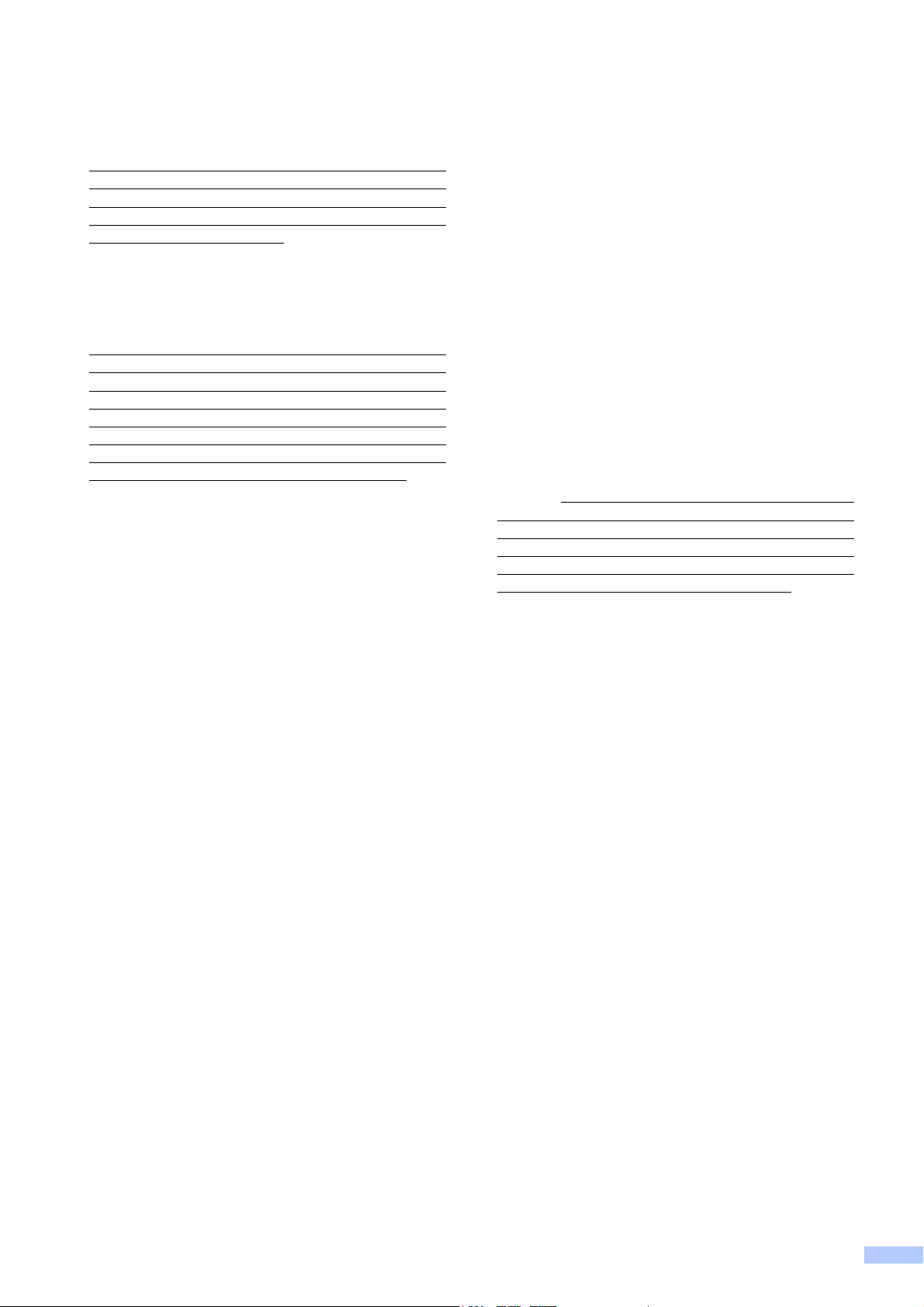
v
Brother
®
One-Year Limited Warranty and Replacement Service
(USA Only)
Machine and/or accompanying Consumable
and Accessory Items and use refurbished
parts provided such replacement products
conform to the manufacturer’s specifications
for new product/parts. The repaired or
replacement Machine and/or accompanying
Consumable and Accessory Items will be
returned to you freight prepaid or made
available for you to pick up at a conveniently
located Authorized Service Center.
If the Machine and/or accompanying
Consumable and Accessory Items are not
covered by this warranty (either stage), you
will be charged for shipping the Machine
and/or accompanying Consumable and
Accessory Items back to you and charged for
any service and/or replacement parts/products
at Brother’s then current published rates.
The foregoing are your sole (i.e., only) and
exclusive remedies under this warranty.
What happens when Brother elects to
replace your Machine:
When a replacement Machine is authorized by
Brother, and you have delivered the Machine
to an Authorized Service Center, the
Authorized Service Center will provide you
with a replacement Machine after receiving
one from Brother. If you are dealing directly
with Brother’s Express Exchange Service
Brother will send to you a replacement
Machine shipped for receipt within two
business days, with the understanding that
you will, after receipt of the replacement
Machine, supply the required proof of
purchase information, together with the
Machine that Brother agreed to replace. You
are then expected to pack the Machine that
Brother agreed to replace in the package from
the replacement Machine and return it to
Brother using the pre-paid freight bill supplied
by Brother in accordance with the instructions
provided by Brother. Since you will be in
possession of two machines, Brother will
require that you provide a valid major credit
card number. Brother will issue a hold against
the credit card account number that you
provide until Brother receives your original
Product and determines that your original
Product is entitled to warranty coverage. Your
credit card will be charged up to the cost of a
new Product only if: (i) you do not return your
original Product to Brother within five (5)
business days; (ii) the problems with your
original Product are not covered by the limited
warranty; (iii) the proper packaging
instructions are not followed and has caused
damage to the product; or (iv) the warranty
period on your original Product has expired or
has not been sufficiently validated with a copy
of the proof of purchase (bill of sale). The
replacement Machine you receive (even if
refurbished or remanufactured) will be
covered by the balance of the limited warranty
period remaining on the original Product, plus
an additional thirty (30) days. You will keep the
replacement Machine that is sent to you and
your original Machine shall become the
property of Brother. Retain your original
Accessory Items and a copy of the return
freight bill, signed by the courier.
Limitations:
Brother is not responsible for damage to or
loss of any equipment, media, programs or
data related to the use of this Product. Except
for the repair or replacement as described
above, Brother shall not be liable for any
direct, indirect, incidental or consequential
damages or specific relief. Because some
states do not allow the exclusion or limitation
of consequential or incidental damages, the
above limitation may not apply to you.
THIS WARRANTY IS GIVEN IN LIEU OF ALL
OTHER WARRANTIES, WRITTEN OR
ORAL, WHETHER EXPRESSED BY
AFFIRMATION, PROMISE, DESCRIPTION,
DRAWING, MODEL OR SAMPLE. ANY AND
ALL WARRANTIES OTHER THAN THIS
ONE, WHETHER EXPRESS OR IMPLIED,
INCLUDING IMPLIED WARRANTIES OF
MERCHANTABILITY AND FITNESS FOR A
PARTICULAR PURPOSE, ARE HEREBY
DISCLAIMED.
This Limited Warranty is the only warranty
that Brother is giving for this Product. It is
the final expression and the exclusive and
only statement of Brother’s obligations to
you. It replaces all other agreements and
understandings that you may have with
Brother or its representatives.
This warranty gives you certain rights and
you may also have other rights that may
vary from state to state.
This Limited Warranty (and Brother’s
obligation to you) may not be changed in
any way unless you and Brother sign the
same piece of paper in which we (1) refer
to this Product and your bill of sale date, (2)
describe the change to this warranty and
(3) agree to make that change.
Important: We recommend that you keep all
original packing materials, in the event that
you ship this Product.
© 2009 Brother International Corporation
Page 8
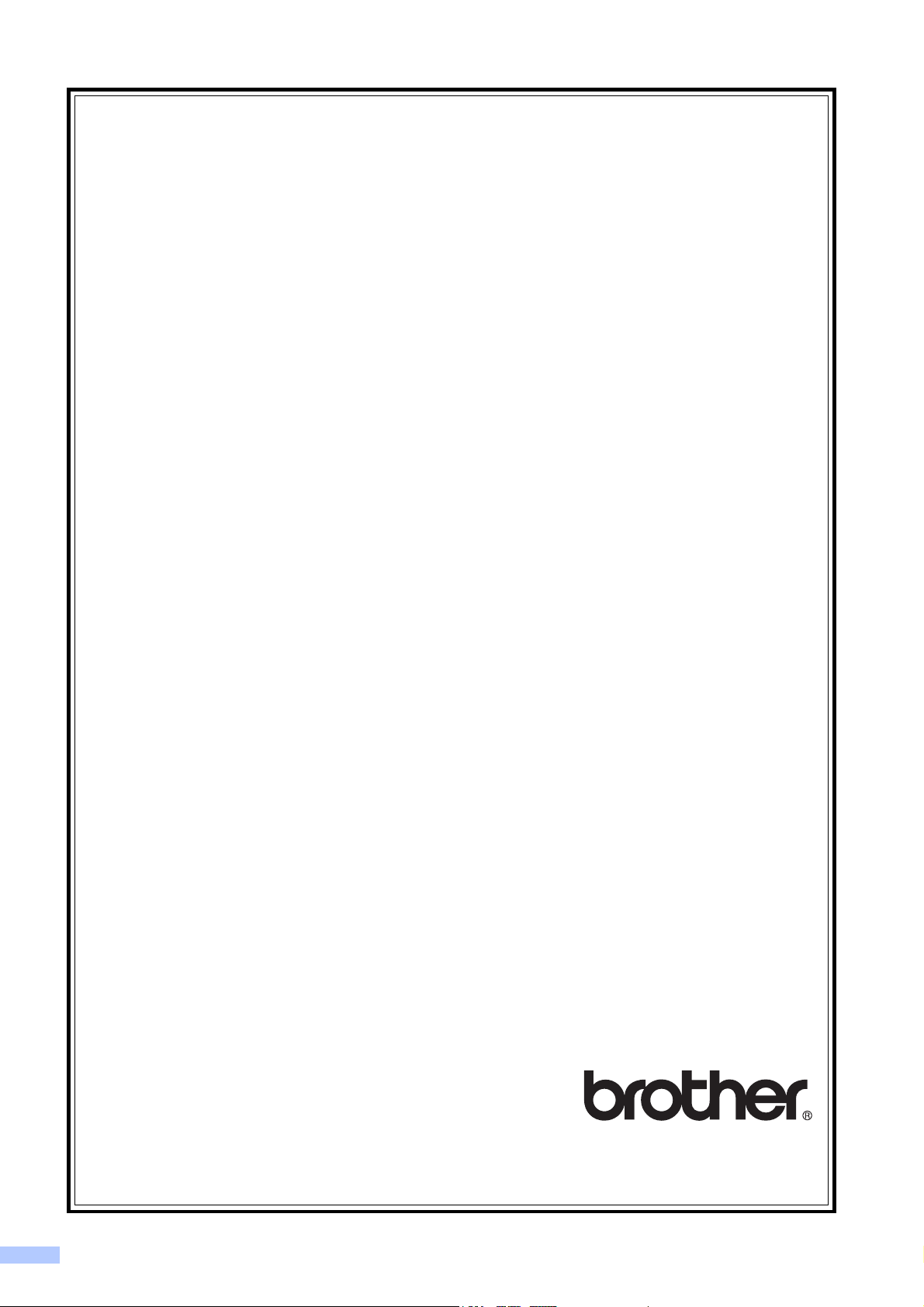
vi
BROTHER MULTIFUNCTION CENTER / FAX MACHINE
LIMITED WARRANTY
(Canada only)
Pursuant to the limited warranty of 1 year from the date of purchase for labour and parts, Brother International
Corporation (Canada) Ltd. (
“
Brother
”
), or its Authorized Service Centres, will repair or replace (at Brother's sole
discretion) this MFC/Fax machine free of charge if defective in material or workmanship. This warranty applies
only to products purchased and used in Canada.
This limited Warranty does not include cleaning, consumables (including, without limitation, ink cartridges, print
cartridges, print rolls, thermal paper rolls, toner cartridges, drum units, OPC belts, fixing units, print heads, paper
feed rollers, transfer rolls, cleaning rollers, waste toner packs, oil bottles) or damage caused by accident, neglect,
misuse or improper installation or operation, any damage caused from service, maintenance, modifications, or
tampering by anyone other than a Brother Authorized Service Representative, or if shipped out of the country.
The use of supplies or consumable items that are non-Brother products may void your warranty. This limited
warranty ceases when this machine is rented, sold, or otherwise disposed of.
Operation of the MFC/Fax machine in excess of the specifications or with the Serial Number or Rating Label
removed shall be deemed abuse and all repairs thereafter shall be the sole liability of the end-user/purchaser.
In order to obtain warranty service, the MFC/Fax machine must be delivered or shipped
freight prepaid by the end-user/purchaser to a “Brother” Authorized Service Centre, together
with your Canadian Proof of Purchase in the form of a Sales Receipt.
When shipping or transporting your MFC/Fax machine, please refer to your Operation
Manual for the proper packaging procedures.
For Laser units: Failure to remove the Toner Cartridge (and Toner Drum Unit, waste toner
packs or oil bottles on applicable models) during shipping or transport will cause severe
damage to the Laser MFC/Fax machine and will void the Warranty.
For inkjet units: (When shipping your Inkjet MFC/Fax machine remove the ink cartridges and replace them with
the original protective parts. If original protective parts are not available, leave ink cartridges installed. Please
avoid shipping the unit without original protective parts or ink cartridges.) Damage to your print head resulting from
packing the Inkjet MFC/Fax machine without the ink cartridges or the protective parts will void your warranty.
Improper packaging may cause severe damage to the machine during shipping and will void the warranty.
BROTHER DISCLAIMS ALL OTHER WARRANTIES EXPRESSED OR IMPLIED INCLUDING,
WITHOUT LIMITATIONS, ANY IMPLIED WARRANTIES OF MERCHANTABILITY OR FITNESS FOR A
PARTICULAR PURPOSE, EXCEPT TO THE EXTENT THAT ANY WARRANTIES IMPLIED BY LAW
CANNOT BE VALIDLY WAIVED.
No oral or written information, advice or representation provided by Brother, its Authorized
Service Centres, Distributors, Dealers, Agents or employees, shall create another warranty
or modify this warranty. The warranty states Brother's entire liability and your exclusive
remedy against Brother for any failure of the MFC/Fax machine to operate properly.
Neither Brother nor anyone else involved in the development, production, or delivery of this
MFC/Fax machine shall be liable for any indirect, incidental, special, consequential, exemplary, or
punitive damages, including lost profits, arising from the use of or inability to use the product, even
if advised by the end user/purchaser of the possibility of such damages. Since some Provinces do
not allow the above limitation of liability, such limitation, may not apply to you.
This Limited Warranty gives you specific legal rights and you may also have other
rights which vary from Province to Province.
Warranty Service is available at Brother Authorized
Service Centres throughout Canada. For Technical
Assistance or for the name and location of your nearest
Authorized Service Centre call 1-877-BROTHER.
Internet support: support@brother.ca or browse Brother's Web Site www.brother.ca.
Page 9
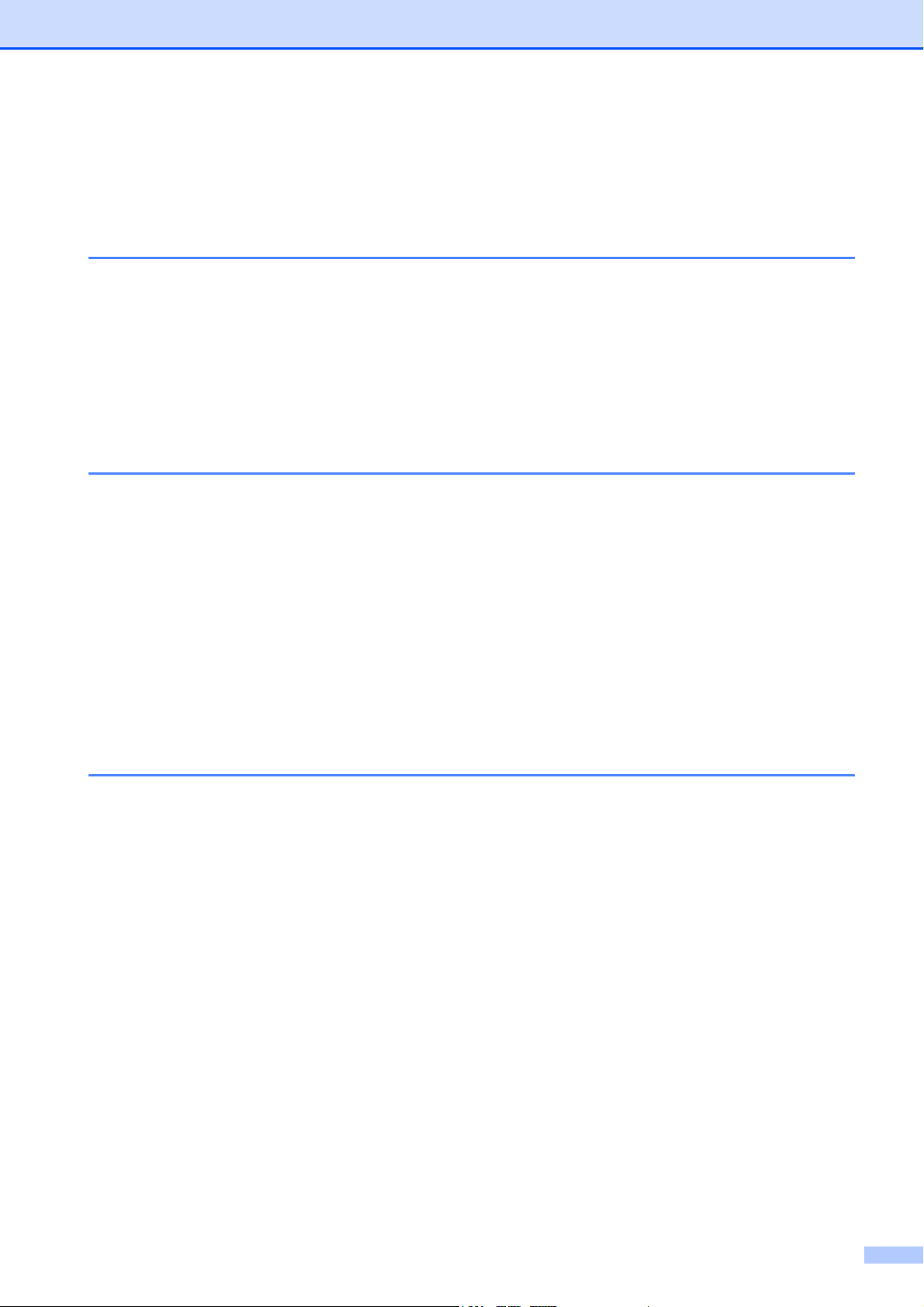
vii
Table of Contents
Section I General
1 General Information 2
Using the documentation ....................................................................................... 2
Symbols and conventions used in the documentation ....................................2
Accessing the Software User’s Guide and Network User’s Guide ........................3
Viewing Documentation................................................................................... 3
Accessing Brother Support (Windows
®
)................................................................ 5
Control panel overview ..........................................................................................7
Warning LED indications ................................................................................. 8
2 Loading paper and documents 9
Loading paper and other print media.....................................................................9
Loading envelopes and postcards.................................................................11
Removing small printouts from the machine .................................................12
Printable area ................................................................................................13
Acceptable paper and other print media..............................................................14
Recommended print media ...........................................................................14
Handling and using print media.....................................................................15
Choosing the right print media.......................................................................16
Loading documents ............................................................................................. 18
Using the scanner glass ................................................................................ 18
Scannable area .............................................................................................19
3 General Setup 20
LCD display .........................................................................................................20
Changing LCD language ...............................................................................20
Improving the LCD contrast ........................................................................... 20
Sleep Mode ......................................................................................................... 20
Printing Reports................................................................................................... 21
How to print a report ......................................................................................21
Page 10
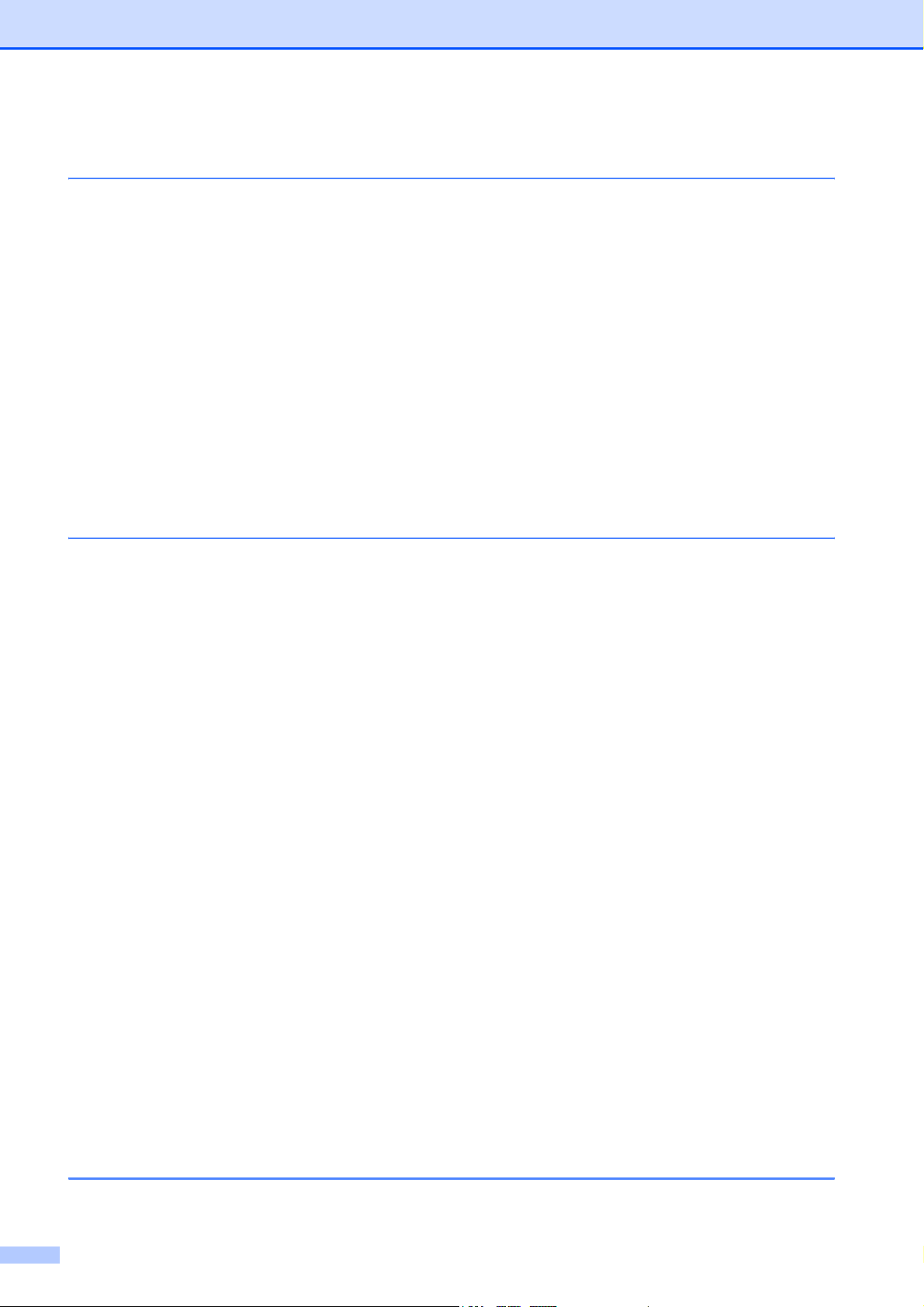
viii
Section II Copy
4 Making copies 24
How to copy .........................................................................................................24
Making a single copy .....................................................................................24
Making multiple copies ..................................................................................24
Stop copying .................................................................................................. 24
Copy keys ............................................................................................................24
Changing copy quality ...................................................................................25
Enlarging or reducing the image copied ........................................................25
Making N in 1 copies or a poster (Page Layout) ...........................................26
Adjusting Brightness and Contrast ................................................................28
Paper options ................................................................................................29
Section III Direct Printing
5 PhotoCapture Center
®
: Printing photos from a memory card 32
PhotoCapture Center
®
Operations ...................................................................... 32
Printing from a memory card without a PC ................................................... 32
Scanning to a memory card without a PC ....................................................32
Using PhotoCapture Center
®
from your computer ........................................32
Using a memory card ....................................................................................32
Memory cards and folder structures ..............................................................33
Getting started ..................................................................................................... 33
How to print from a memory card ........................................................................34
Print Index (Thumbnails) ...............................................................................34
Printing Photos ..............................................................................................35
DPOF printing ................................................................................................36
PhotoCapture Center
®
print settings ................................................................... 37
Print quality....................................................................................................37
Paper Options................................................................................................37
Color Enhancement (True2Life
®
) ..................................................................38
Cropping ........................................................................................................40
Borderless printing.........................................................................................40
Print Date.......................................................................................................40
Scan to a memory card .......................................................................................41
Changing the image quality...........................................................................41
Changing the black & white file format ..........................................................42
Changing the color file format........................................................................42
Understanding the Error Messages .....................................................................42
Section IV Software
6 Software and Network features 44
Page 11
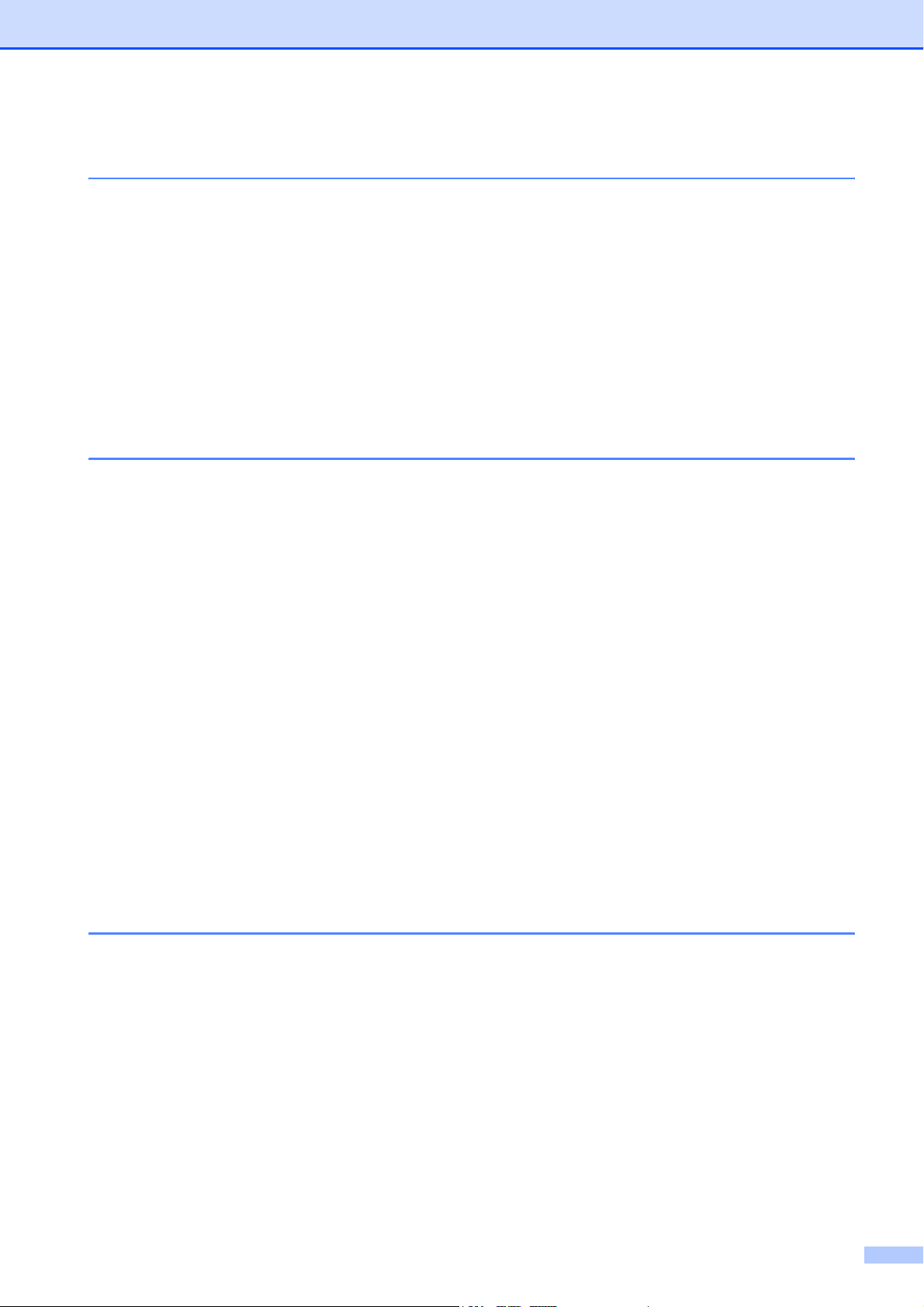
ix
Section V Appendixes
A Safety and Legal 46
Choosing a location .............................................................................................46
To use the machine safely................................................................................... 47
Important safety instructions.......................................................................... 50
Federal Communications Commission (FCC) Declaration of Conformity
(USA only) .................................................................................................52
Industry Canada Compliance Statement (Canada only) ...............................53
LAN connection .............................................................................................53
International ENERGY STAR
®
Qualification Statement................................ 53
Legal limitations for copying ................................................................................ 54
Trademarks..........................................................................................................55
B Troubleshooting and Routine Maintenance 56
Troubleshooting...................................................................................................56
If you are having difficulty with your machine ................................................ 56
Error and Routine Maintenance messages .........................................................61
Printer jam or paper jam................................................................................66
Routine maintenance...........................................................................................68
Replacing the ink cartridges ..........................................................................68
Cleaning the outside of the machine .............................................................70
Cleaning the scanner glass ...........................................................................71
Cleaning the machine’s printer platen ...........................................................71
Cleaning the paper pick-up rollers.................................................................72
Cleaning the print head .................................................................................72
Checking the print quality .............................................................................. 73
Checking the print alignment ......................................................................... 74
Checking the ink volume ...............................................................................74
Machine Information ............................................................................................ 75
Checking the serial number ........................................................................... 75
Reset ............................................................................................................. 75
How to reset ..................................................................................................75
Packing and shipping the machine......................................................................76
C Menu and Features 78
On-screen programming...................................................................................... 78
Menu table.....................................................................................................78
Memory storage ............................................................................................78
Menu keys ...........................................................................................................78
Menu Table..........................................................................................................80
Page 12
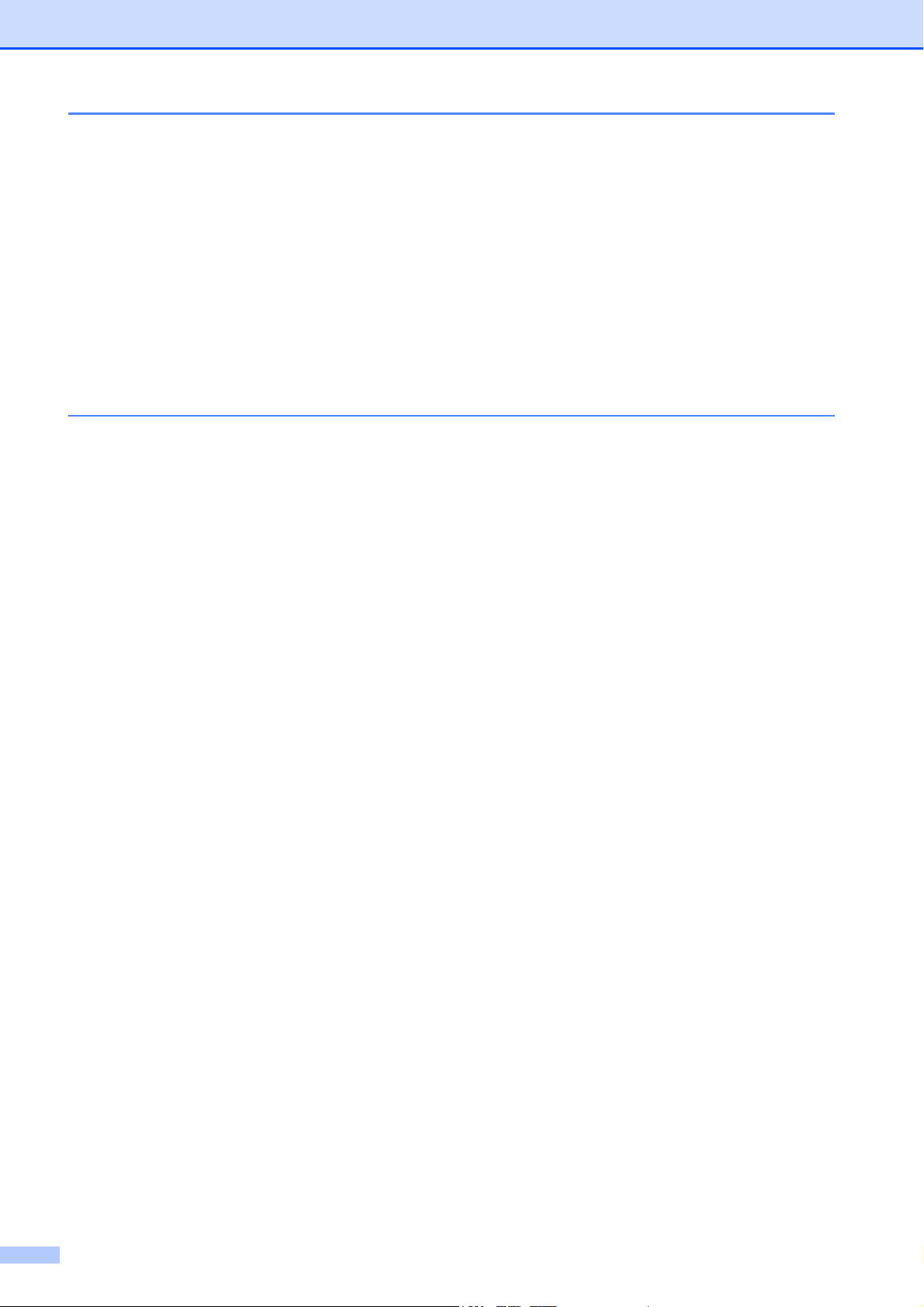
x
D Specifications 91
General ................................................................................................................91
Print media...........................................................................................................92
Copy ....................................................................................................................93
PhotoCapture Center
®
.........................................................................................94
Scanner ...............................................................................................................95
Printer ..................................................................................................................96
Interfaces .............................................................................................................97
Computer requirements ....................................................................................... 98
Consumable items ...............................................................................................99
Network (LAN) ...................................................................................................100
Wireless one-push configuration .................................................................101
EIndex 102
Page 13
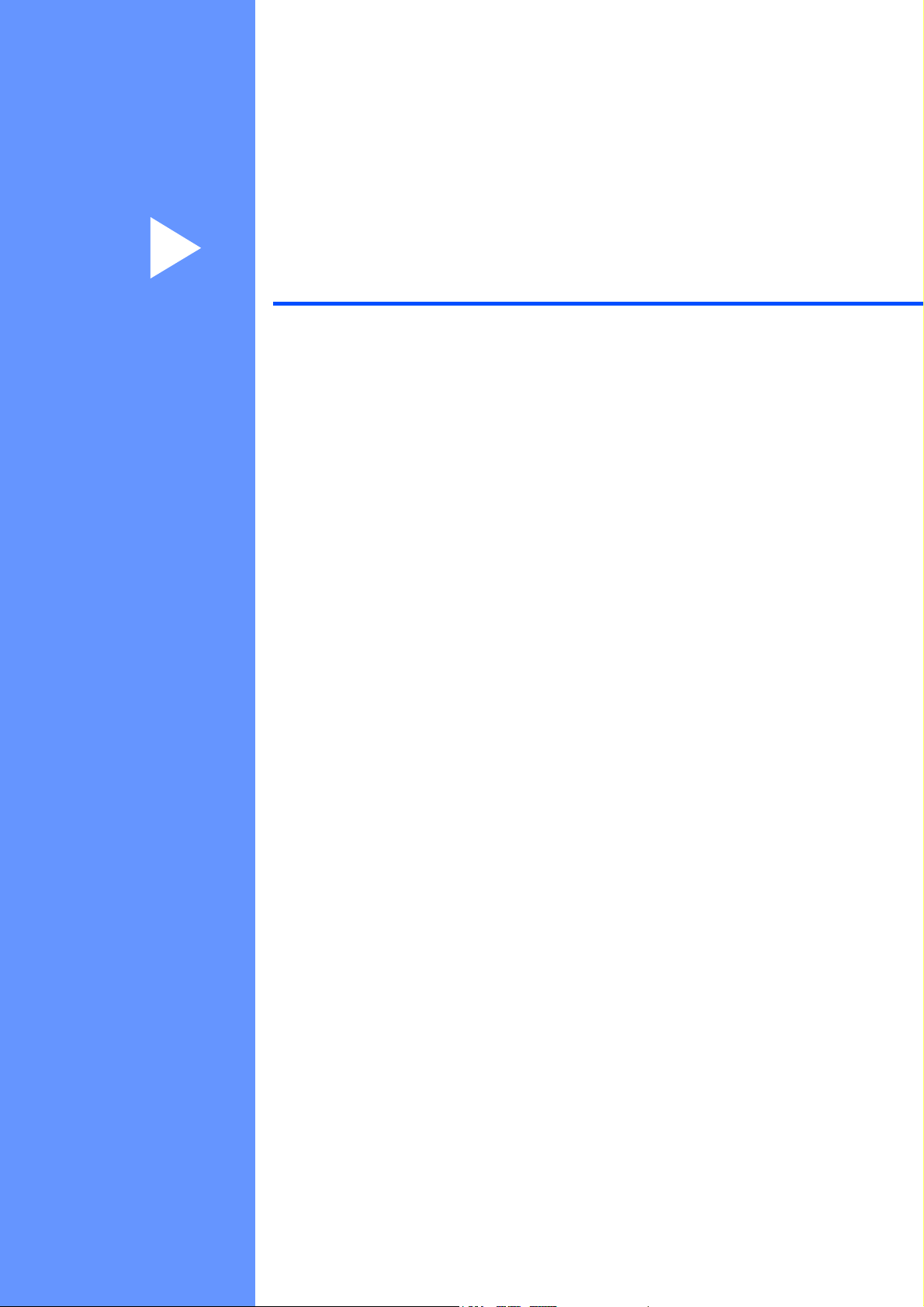
Section I
General I
General Information 2
Loading paper and documents 9
General Setup 20
Page 14
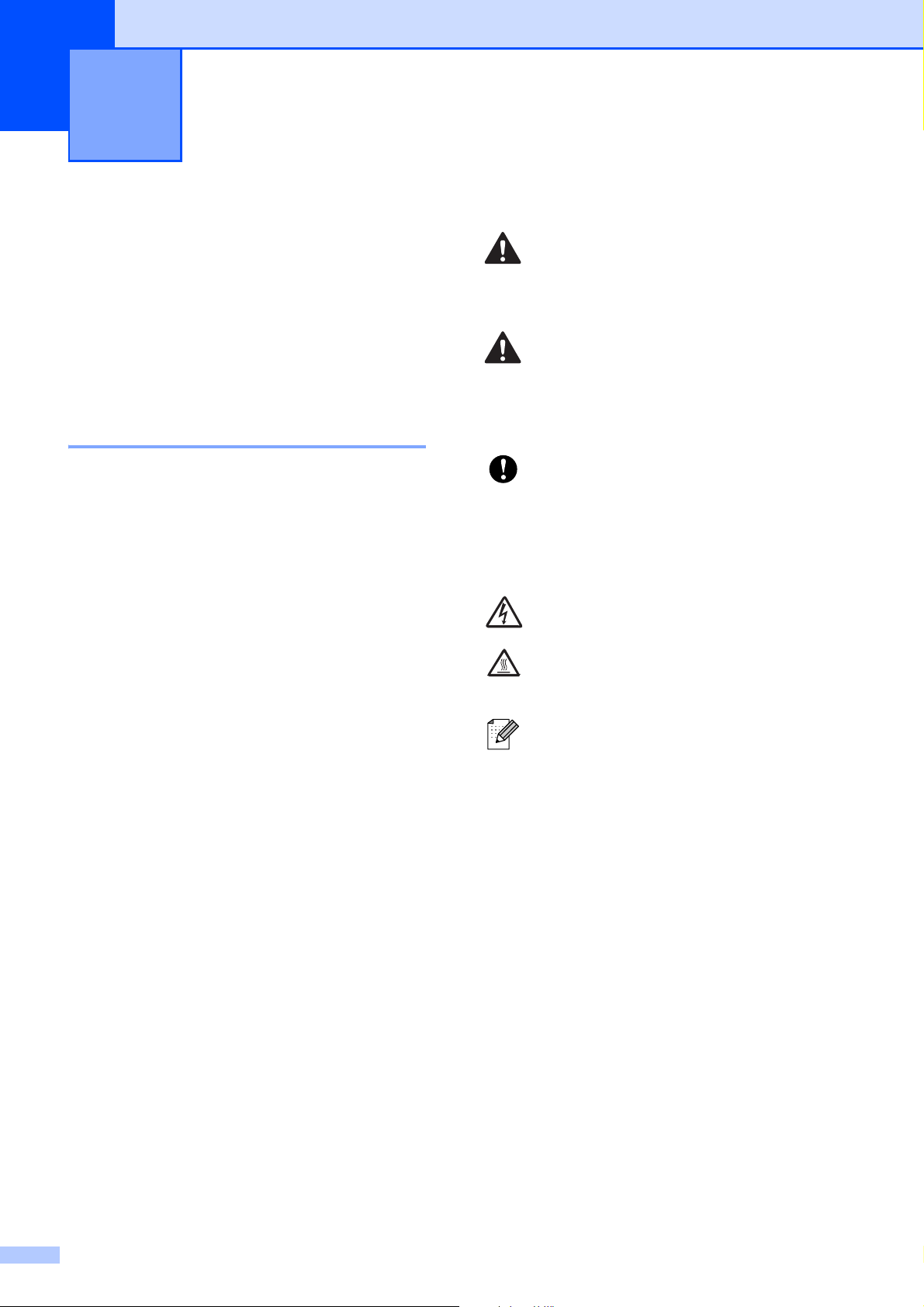
2
1
Using the
documentation
1
Thank you for buying a Brother machine!
Reading the documentation will help you
make the most of your machine.
Symbols and conventions
used in the documentation 1
The following symbols and conventions are
used throughout the documentation.
General Information 1
Bold Bold typeface identifies specific
keys on the machine’s control
panel.
Italics Italicized typeface emphasizes
an important point or refers you
to a related topic.
Courier
New
Text in Courier New font
identifies messages on the
LCD of the machine.
WARNING
Warnings tell you what to do to prevent
possible personal injury.
CAUTION
Cautions specify procedures you must
follow or avoid to prevent possible minor
injuries.
IMPORTANT
IMPORTANT describes procedures you
must follow or avoid to prevent possible
machine problems or damage to other
objects.
Electrical Hazard icons alert you to a
possible electrical shock.
Hot Surface icons warn you not to
touch machine parts that are hot.
Notes tell you how you should
respond to a situation that may arise
or give tips about how the current
operation works with other features.
Page 15
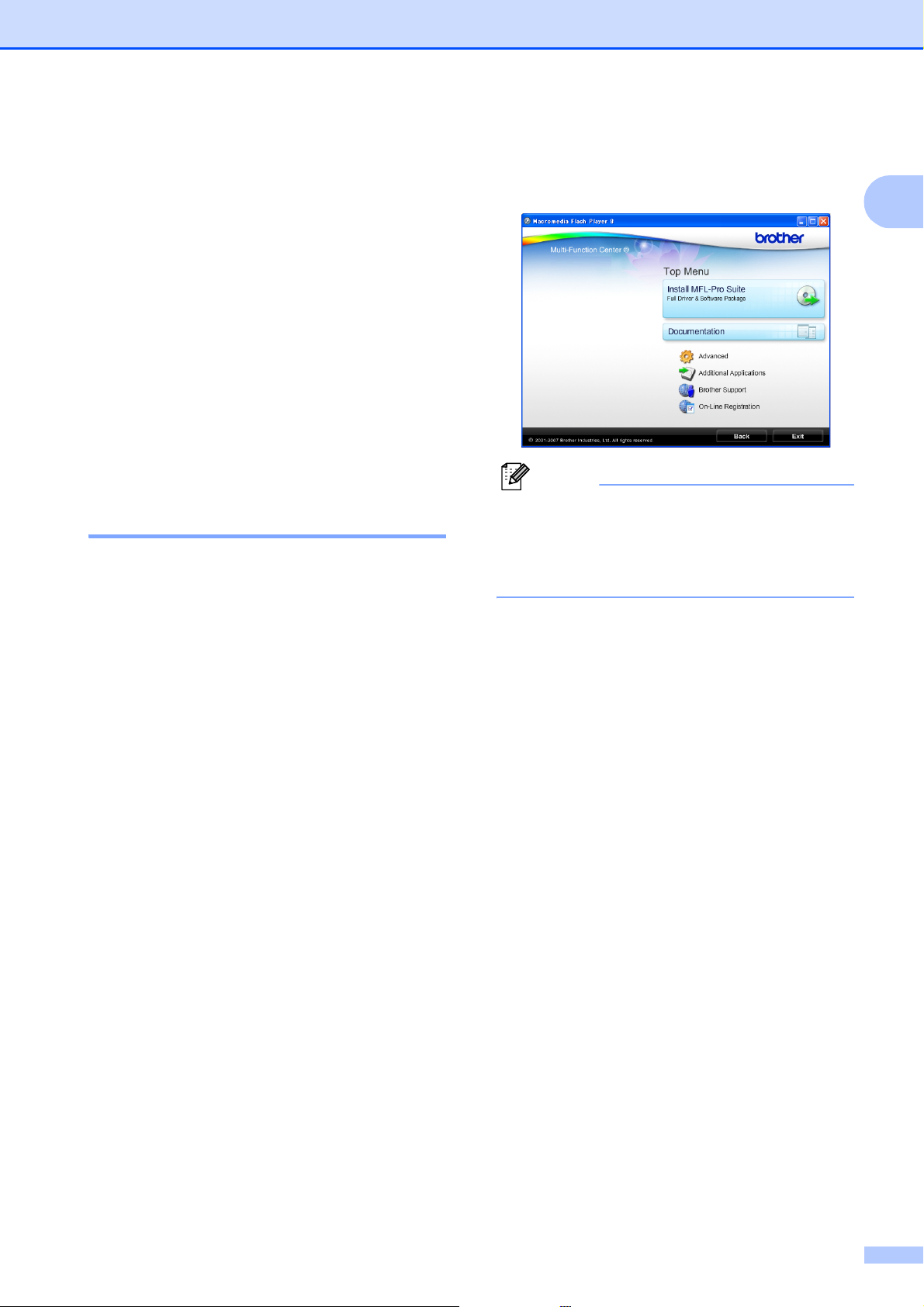
General Information
3
1
Accessing the
Software User’s Guide
and Network User’s
Guide
1
This User’s Guide does not contain all the
information about the machine such as how
to use the advanced features of the Printer,
Scanner and Network. When you are ready to
learn detailed information about these
operations, read the Software User’s Guide
and Network User’s Guide that are on the
CD-ROM.
Viewing Documentation 1
Viewing Documentation
(Windows
®
) 1
To view the documentation, from the Start
menu, point to Brother, DCP-XXXX (where
XXXX is your model number) from the
programs group, and then choose User’s
Guides in HTML format.
If you have not installed the software, you can
find the documentation by following the
instructions below:
a Turn on your PC. Insert the Brother
CD-ROM into your CD-ROM drive.
b If the model name screen appears, click
your model name.
c If the language screen appears, click
your language. The CD-ROM Top Menu
will appear.
Note
If this window does not appear, use
Windows
®
Explorer to run the start.exe
program from the root directory of the
Brother CD-ROM.
d Click Documentation.
e Click the documentation you want to
read.
HTML documents:
Software User’s Guide and
Network User’s Guide in HTML
format.
This format is recommended for
viewing on your computer.
PDF documents:
User’s Guide for stand-alone
operations and Software User’s
Guide and Network User’s Guide in
PDF format.
This format is recommended for
printing the manuals. Click to go to
the Brother Solution Center, where
you can view or download the PDF
documents. (Internet access and
PDF Reader software are required.)
Page 16
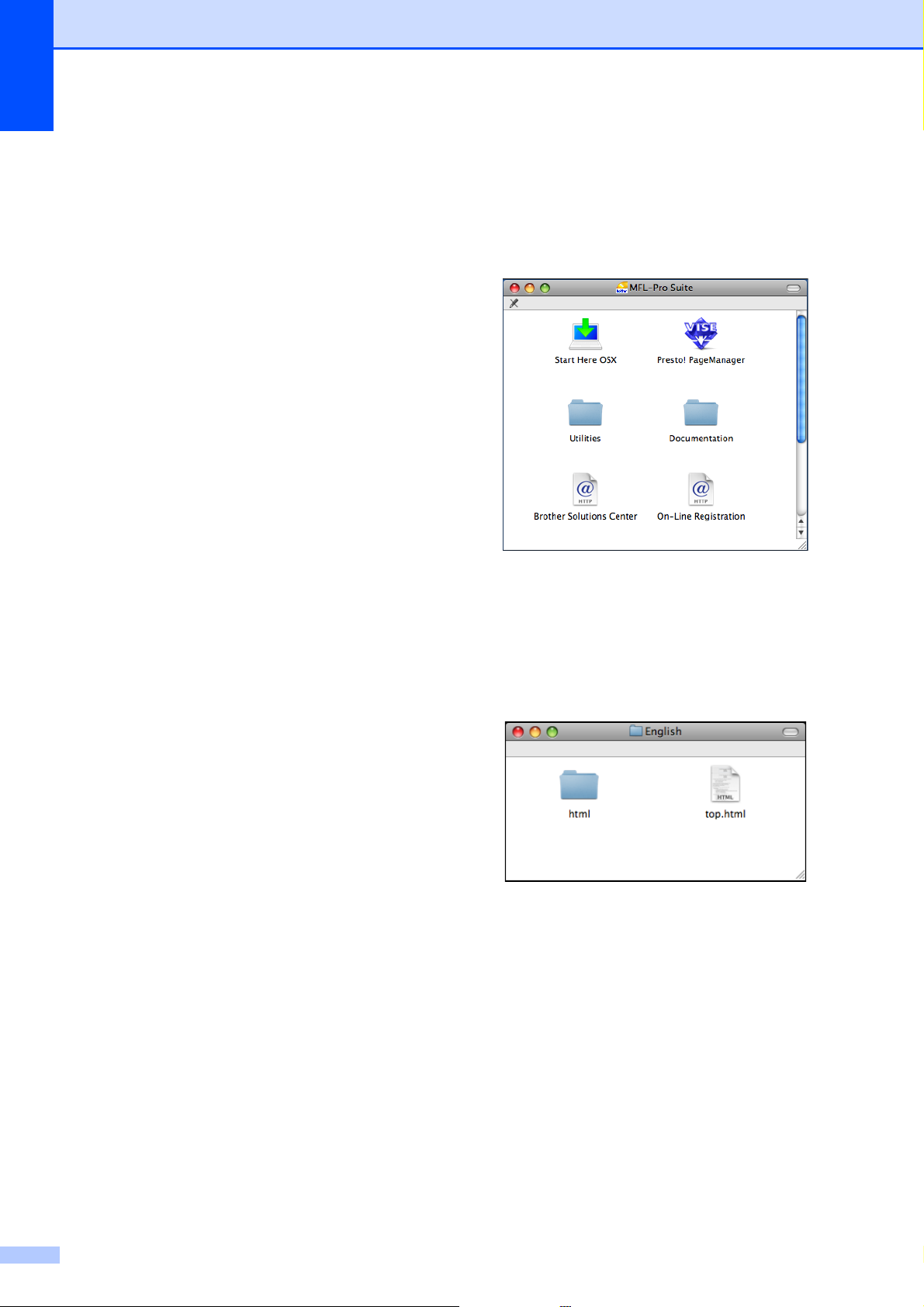
Chapter 1
4
How to find Scanning instructions 1
There are several ways you can scan
documents. You can find the instructions as
follows:
Software User’s Guide
Scanning
(Windows
®
2000 Professional/
Windows
®
XP and Windows Vista
®
)
ControlCenter3
(Windows
®
2000 Professional/
Windows
®
XP and Windows Vista
®
)
Network Scanning
(Windows
®
2000 Professional/
Windows
®
XP and Windows Vista
®
)
ScanSoft™ PaperPort™ 11SE with OCR
How-to-Guide
The complete ScanSoft™ PaperPort™
11SE with OCR How-to-Guides can be
viewed from the Help Selection in the
ScanSoft™ PaperPort™ 11SE
application.
How to find Network setup
instructions
1
Your machine can be connected to a wireless
or wired network. You can find basic setup
instructions in the Quick Setup Guide. If your
wireless access point supports
SecureEasySetup™, Wi-Fi Protected Setup
or AOSS™, follow the steps in the Quick
Setup Guide. For more information about
network setup please see the Network User's
Guide.
Viewing Documentation
(Macintosh)
1
a Turn on your Macintosh. Insert the
Brother CD-ROM into your CD-ROM
drive. The following window will appear.
b Double-click the Documentation icon.
c Double-click your language folder.
d Double-click top.html to view Software
User’s Guide and Network User’s
Guide in HTML format.
e Click the documentation you want to
read.
Software User’s Guide
Network User’s Guide
Page 17
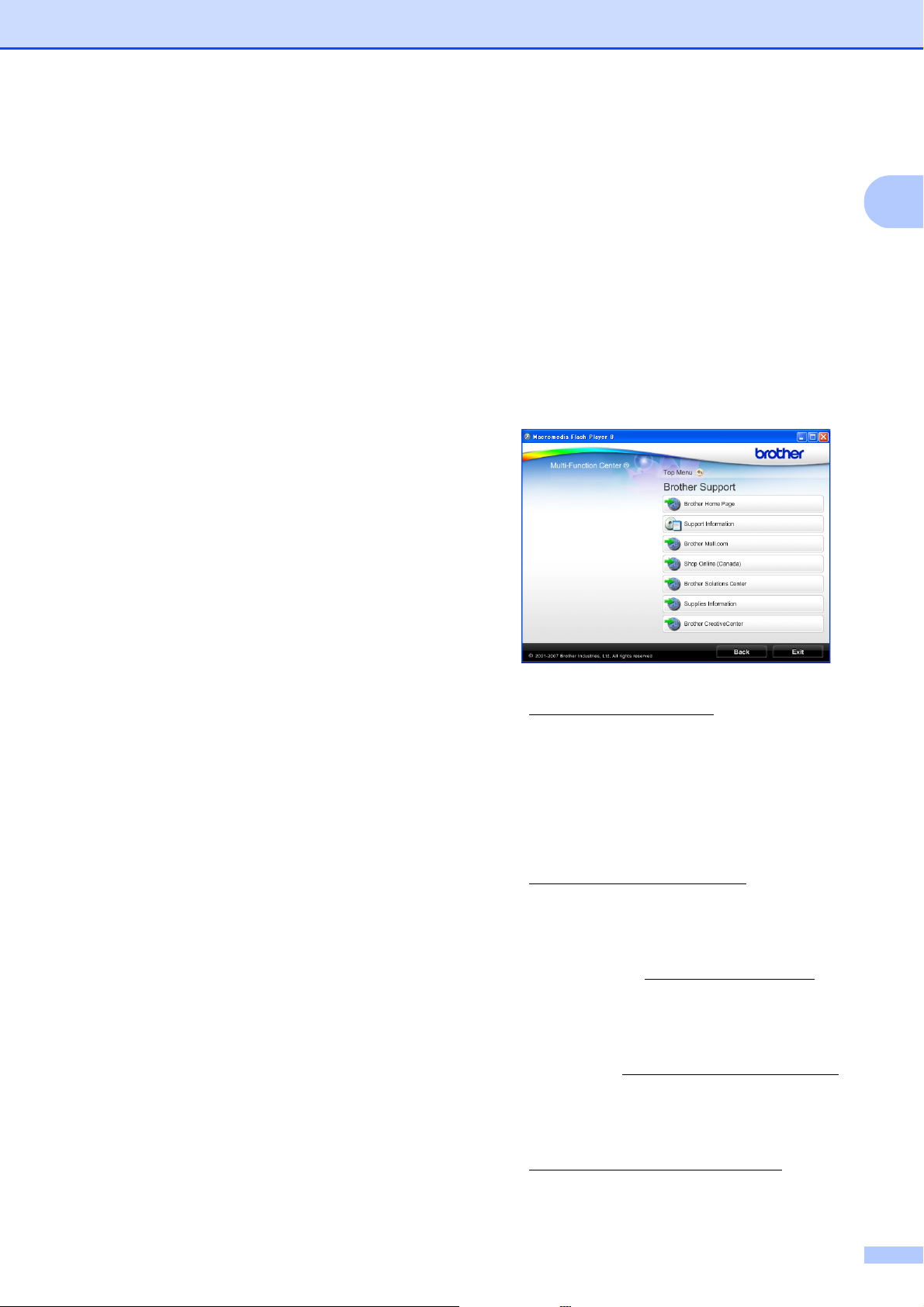
General Information
5
1
How to find Scanning instructions 1
There are several ways you can scan
documents. You can find the instructions as
follows:
Software User’s Guide
Scanning
(Mac OS X 10.3.9 or greater)
ControlCenter2
(Mac OS X 10.3.9 or greater)
Network Scanning
(Mac OS X 10.3.9 or greater)
Presto! PageManager User’s Guide
The complete Presto! PageManager
User’s Guide can be viewed from the Help
selection in the Presto! PageManager
application.
How to find Network setup
instructions
1
Your machine can be connected to a wireless
or wired network. You can find basic setup
instructions in the Quick Setup Guide. If your
wireless access point supports
SecureEasySetup™, Wi-Fi Protected Setup
or AOSS™, follow the steps in the Quick
Setup Guide. For more information about
network setup please see the Network User's
Guide.
Accessing Brother
Support (Windows
®
) 1
You can find all the contacts you will need,
such as Web support (Brother Solutions
Center), Customer Service and Brother
Authorized Service Centers in Brother
numbers on page i and on the Brother
CD-ROM.
Click Brother Support on the Top Menu.
The following screen will appear:
To access our web site
(http://www.brother.com
), click Brother
Home Page.
To view all Brother Numbers, including
Customer Service numbers for the USA
and Canada, click Support Information.
To access the USA Brother online
shopping mall
(http://www.brothermall.com
) for
additional product and services
information, click Brother Mall.com.
To access Canada’s Brother online
shopping mall (http://www.brother.ca
) for
additional product and services
information, click Shop Online (Canada).
For the latest news and product support
information (http://solutions.brother.com
),
click Brother Solutions Center.
To visit our web site for original/genuine
Brother supplies
(http://www.brother.com/original/
), click
Supplies Information.
Page 18
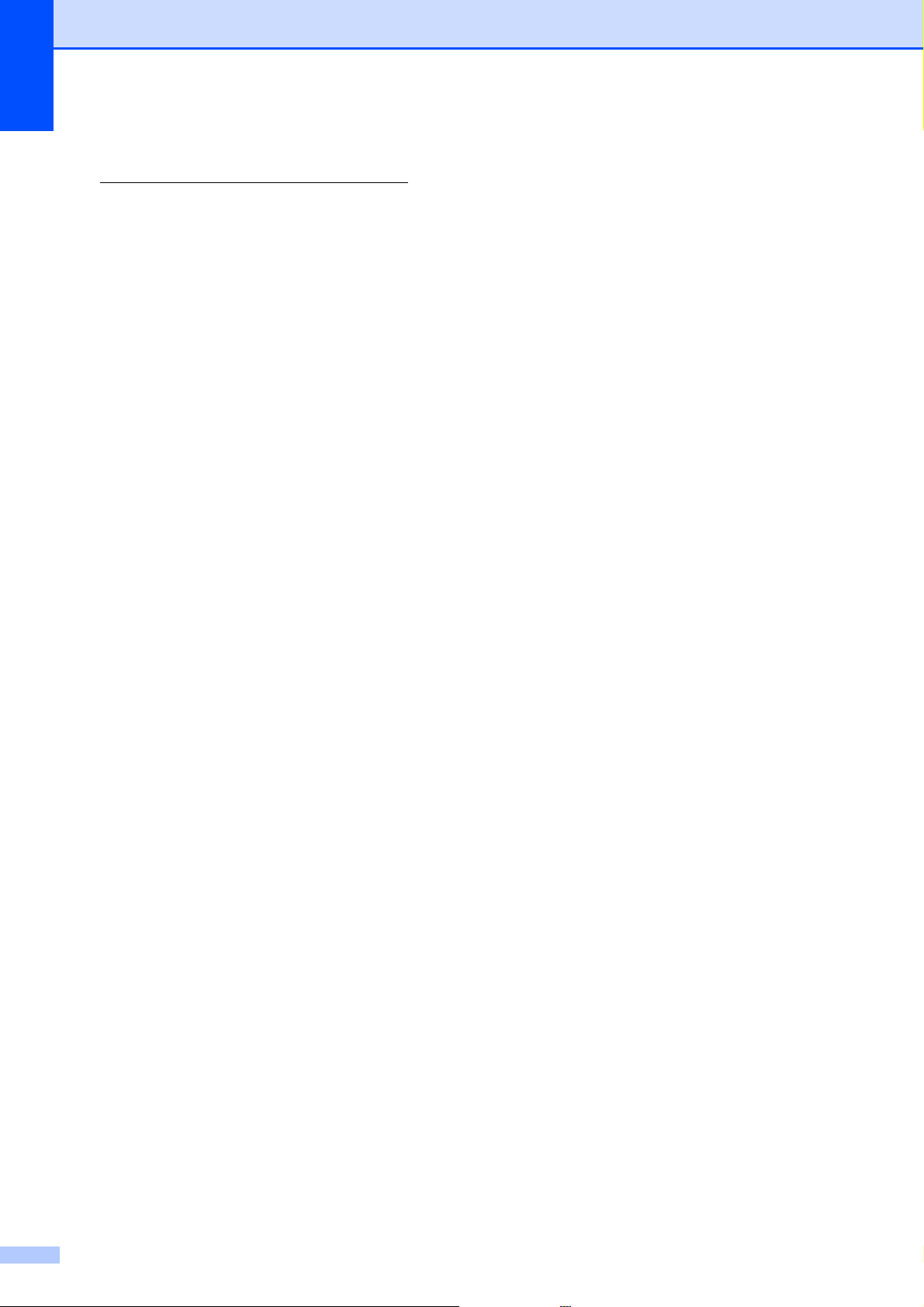
Chapter 1
6
To access the Brother CreativeCenter
(http://www.brother.com/creativecenter/
)
for FREE photo projects and printable
downloads, click Brother
CreativeCenter.
To return to the Top Menu, click Back or if
you are finished, click Exit.
Page 19
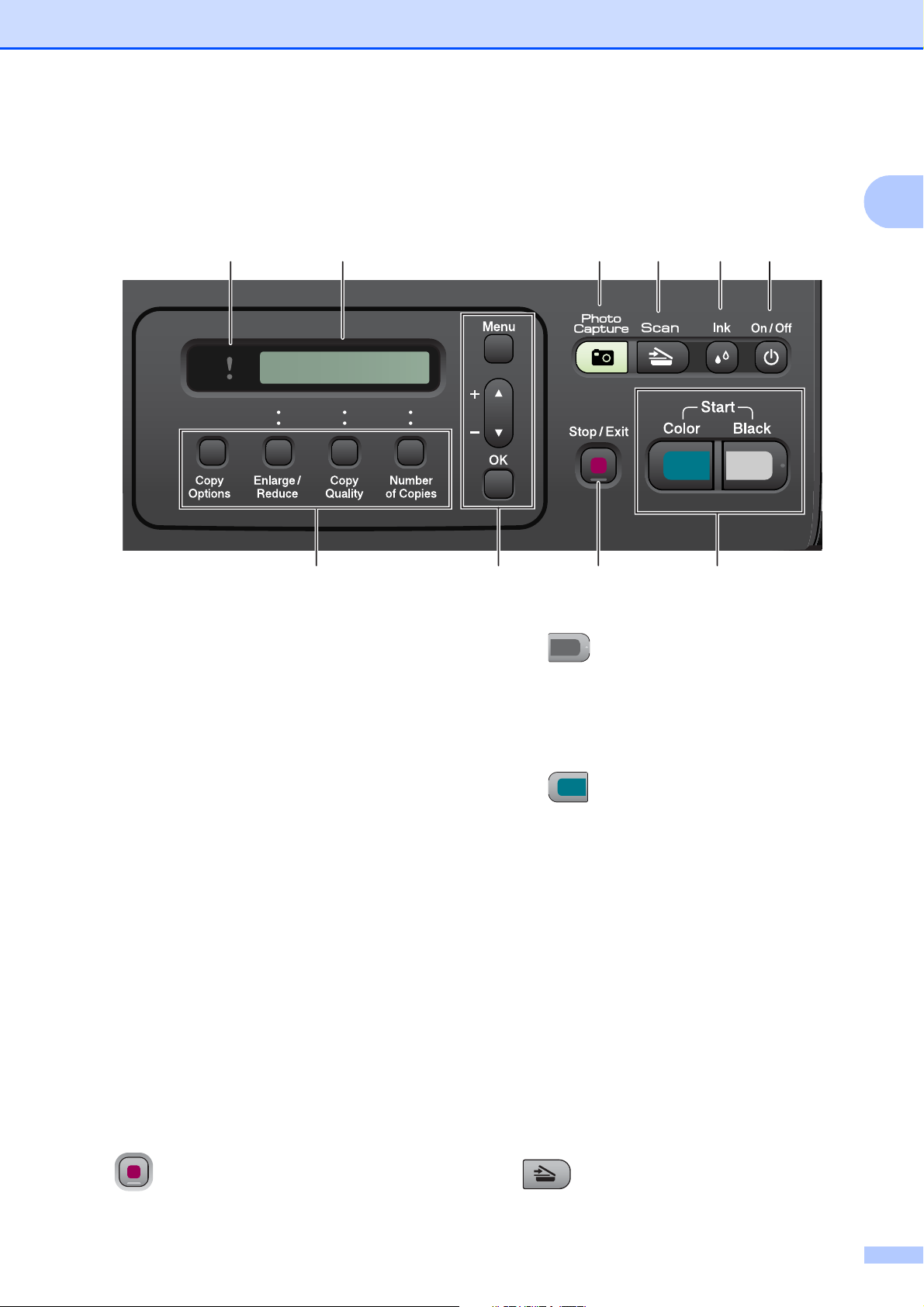
General Information
7
1
Control panel overview 1
1 Copy keys:
Lets you temporarily change the copy settings
when in copy mode.
Copy Options
You can quickly and easily select
temporary settings for copying.
Enlarge/Reduce
Lets you enlarge or reduce copies
depending on the ratio you select.
Copy Quality
Use this key to temporarily change the
quality of your copies.
Number of Copies
Use this key to make multiple copies.
2 Menu keys:
Menu
Lets you access the Menu to program your
settings in the machine.
+a or -b
Press to scroll through the menus and
options.
OK
Lets you choose and store your settings in
the machine.
3 Stop/Exit
Stops an operation or exits from a menu.
4 Start keys:
Black Start
Lets you start making copies in black &
white. Also lets you start a scanning
operation (in color or black & white,
depending on the scanning setting in the
ControlCenter software).
Color Start
Lets you start making copies in full color.
Also lets you start a scanning operation (in
color or black & white, depending on the
scanning setting in the ControlCenter
software).
5On/Off
You can turn the machine on and off.
If you turn the machine off, it will still
periodically clean the print head to maintain
print quality. To maintain print quality, prolong
print head life, and provide the best ink
cartridge economy, you should keep your
machine connected to the power at all times.
6Ink
Lets you clean the print head, check the print
quality, and check the available ink volume.
7 Scan
Lets you access Scan mode.
10 9 8 7 6 5
4321
100% Normal 01
Page 20
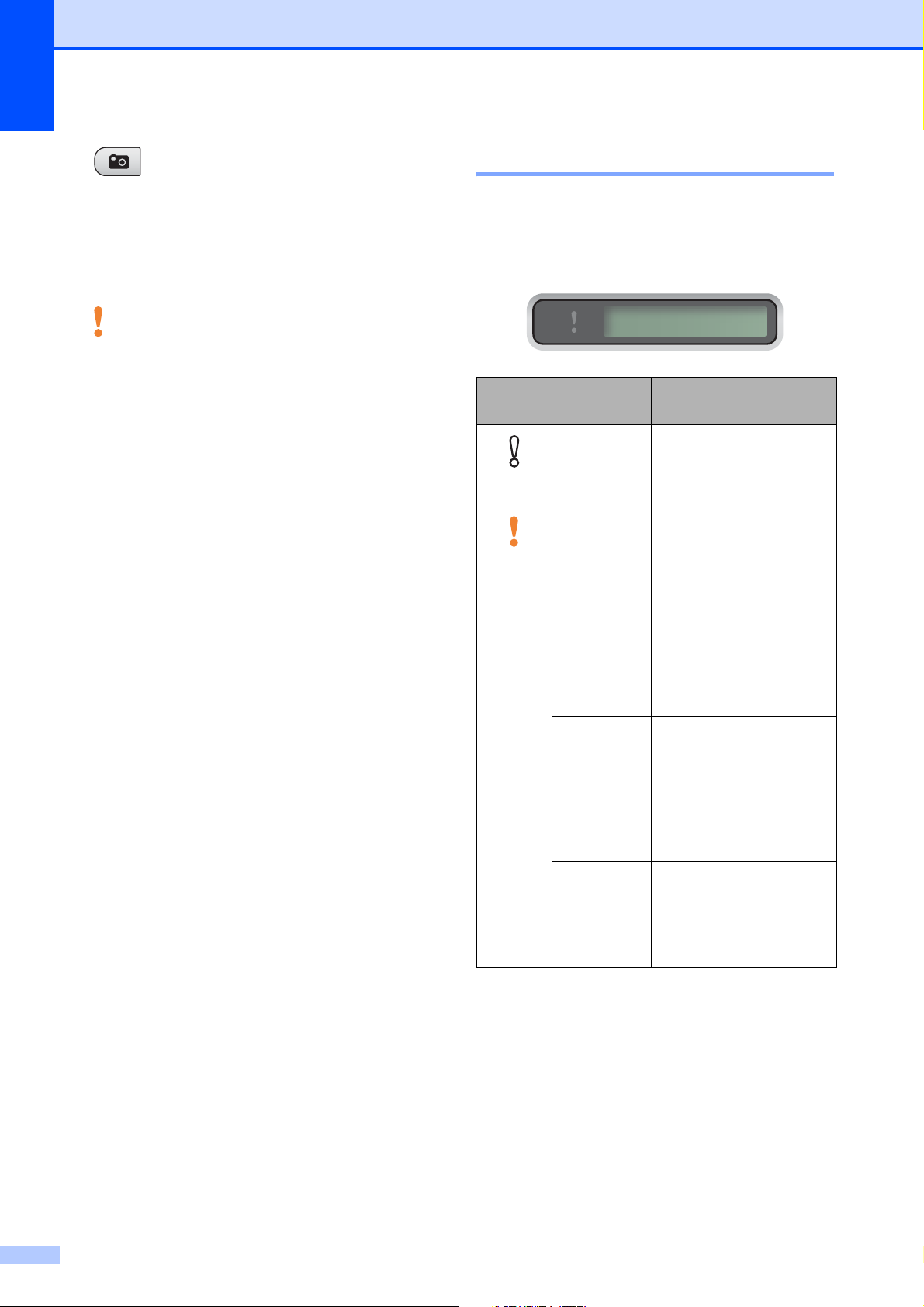
Chapter 1
8
8 Photo Capture
Lets you access the PhotoCapture Center
®
mode.
9 LCD (liquid crystal display)
Displays messages on the screen to help you
set up and use your machine.
10 Warning LED
Blinks in orange when the LCD displays an
error or an important status message.
Warning LED indications 1
The Status LED (Light Emitting Diode) is a
light that shows the DCP status. The LCD
shows the current machine status when the
machine is idle.
LED DCP
status
Description
Off
Ready The DCP is ready for
use.
Orange
Cover
Open
The cover is open.
Close the cover. (See
Error and Routine
Maintenance messages
on page 61.)
Cannot
Print
Replace the ink
cartridge with a new
one. (See Replacing the
ink cartridges
on page 68.)
Paper Error Put paper in the tray or
clear the paper jam.
Check the LCD
message. (See
Troubleshooting and
Routine Maintenance
on page 56.)
Other
Messages
Check the LCD
message. (See Error
and Routine
Maintenance messages
on page 61.)
100% Normal 01
Page 21
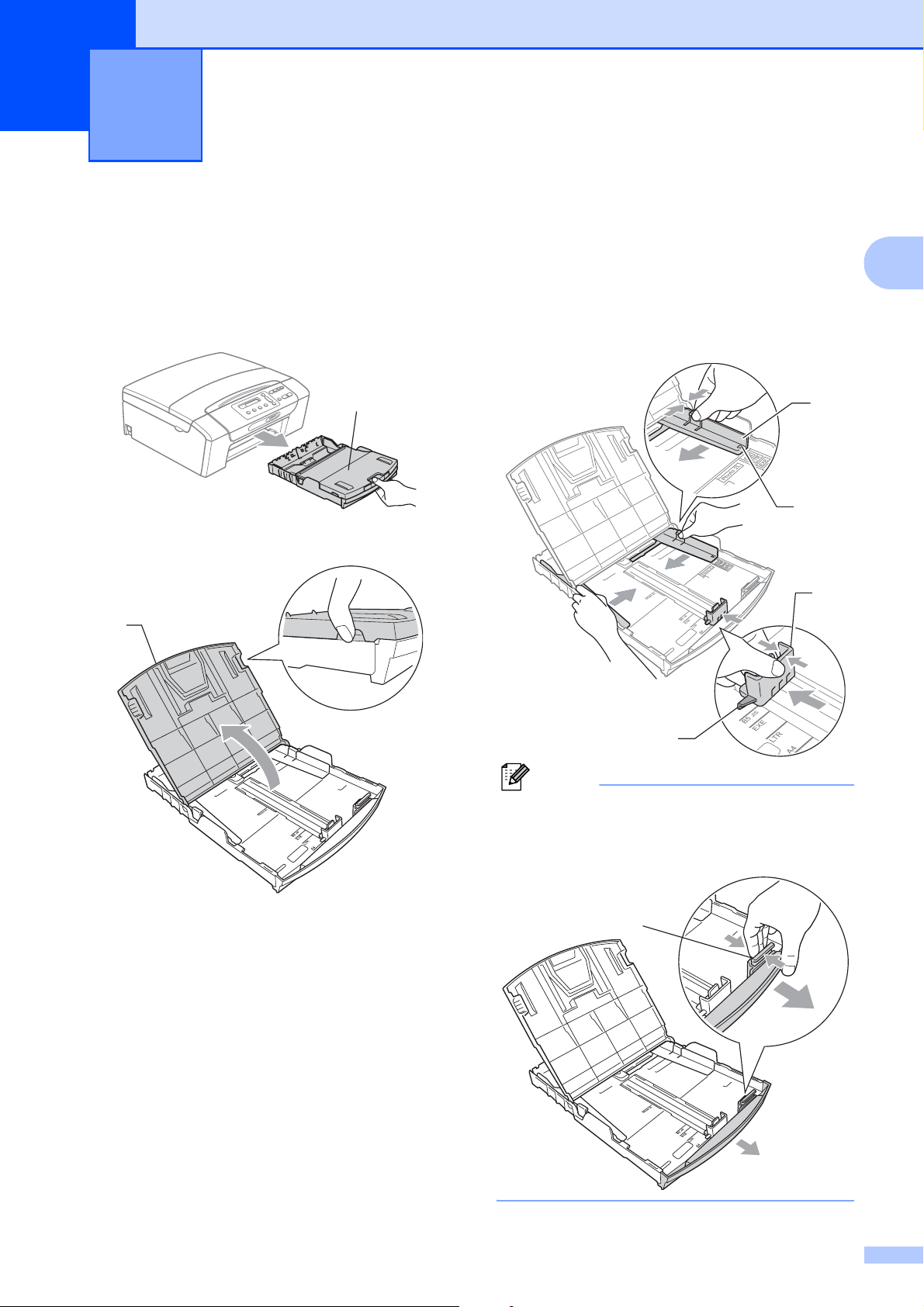
9
2
2
Loading paper and
other print media
2
a Pull the paper tray (1) out of the
machine.
b Lift the output paper tray cover (1).
c
With both hands, gently press and slide
the paper side guides (1) and then the
paper length guide (2) to fit the paper size.
Make sure that the triangular marks (3)
on the paper side guides (1) and paper
length guide (2) line up with the marks
for the paper size you are using.
Note
When you use Legal size paper, press and
hold the universal guide release button (1)
as you slide out the front of the paper tray.
Loading paper and documents 2
1
1
3
1
3
2
1
Page 22
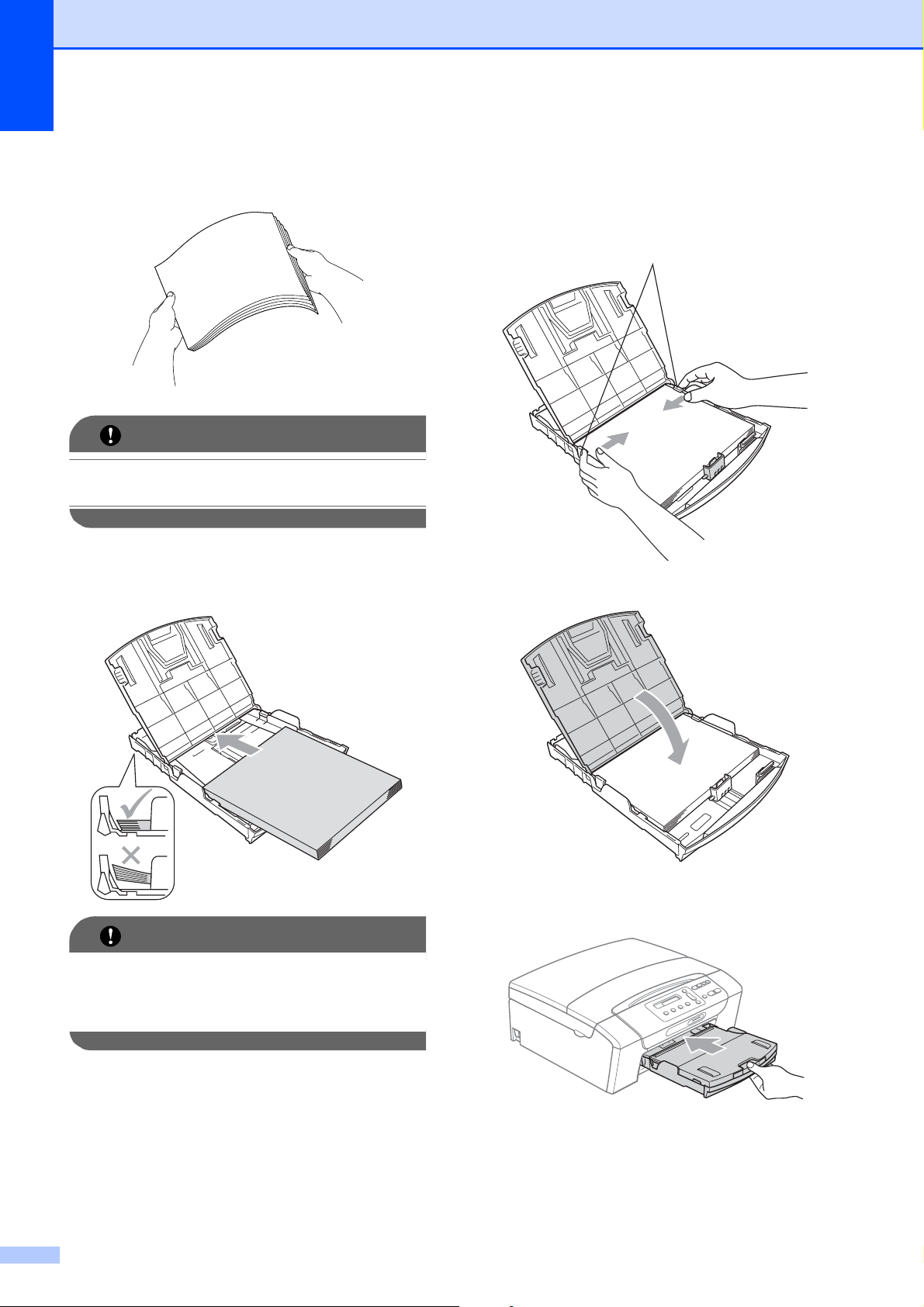
Chapter 2
10
d Fan the stack of paper well to avoid
paper jams and misfeeds.
IMPORTANT
Always make sure that the paper is not
curled.
e Gently put the paper into the paper tray
print side down and top edge in first.
Check that the paper is flat in the tray.
IMPORTANT
Be careful that you do not push the paper
in too far; it may lift at the back of the tray
and cause feed problems.
f Gently adjust the paper side guides (1)
to fit the paper using both hands.
Make sure the paper side guides touch
the sides of the paper.
g Close the output paper tray cover.
h Slowly push the paper tray completely
into the machine.
1
Page 23
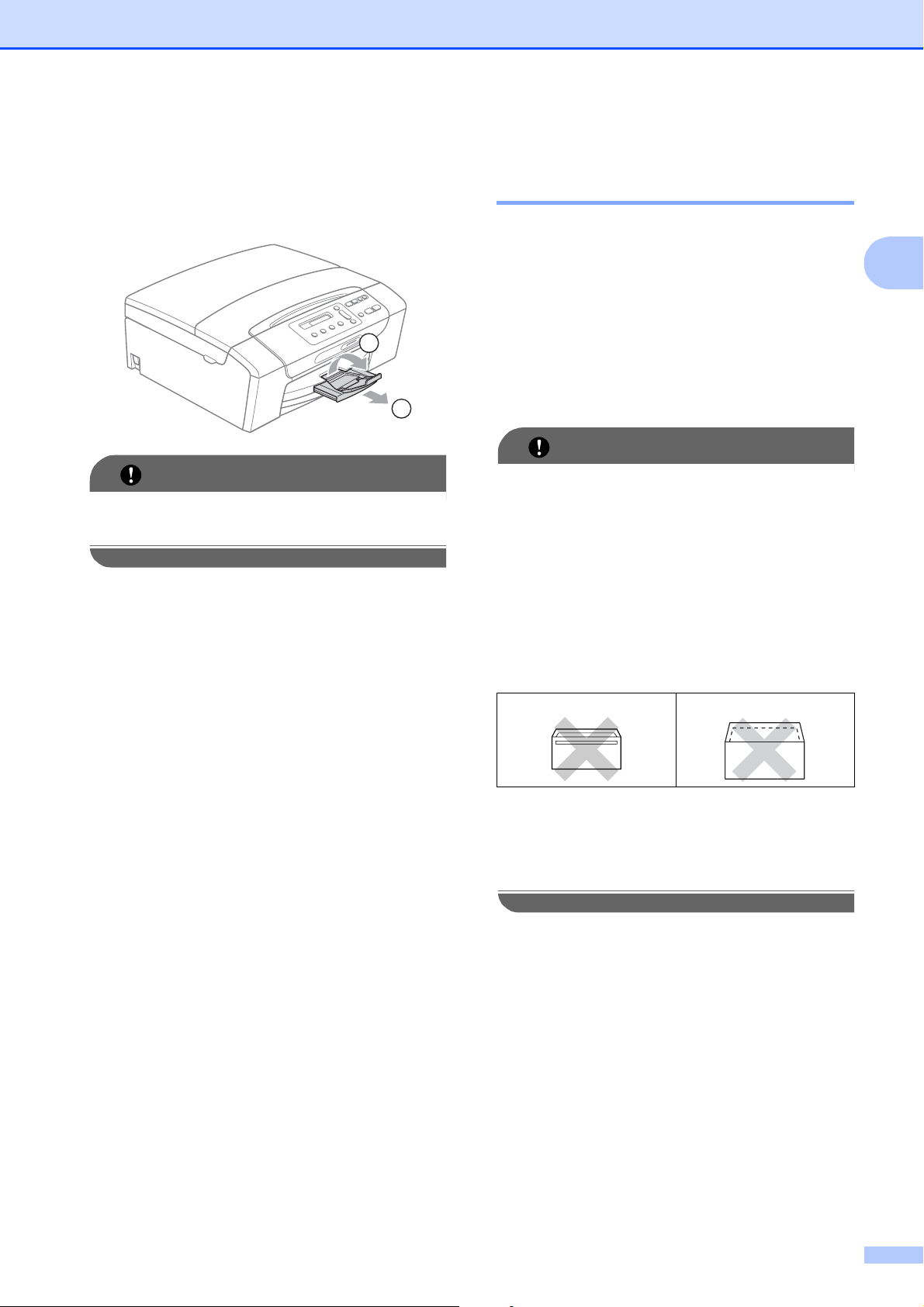
Loading paper and documents
11
2
i While holding the paper tray in place,
pull out the paper support (1) until it
clicks and unfold the paper support
flap (2).
IMPORTANT
DO NOT use the paper support flap for
Legal size paper.
Loading envelopes and
postcards 2
About envelopes 2
Use envelopes that weigh from 20 to 25 lb
(80 to 95 g/m
2
).
Some envelopes need margin settings to
be set in the application. Make sure you
do a test print first before printing many
envelopes.
IMPORTANT
DO NOT use any of the following types of
envelopes, as they will cause paper feed
problems:
• If they are of a baggy construction.
• That are embossed (have raised
writing on them).
• That have clasps or staples.
• That are pre-printed on the inside.
Occasionally you may experience paper
feed problems caused by the thickness,
size and flap shape of the envelopes you
are using.
1
2
Glue 2
Double flap 2
Page 24
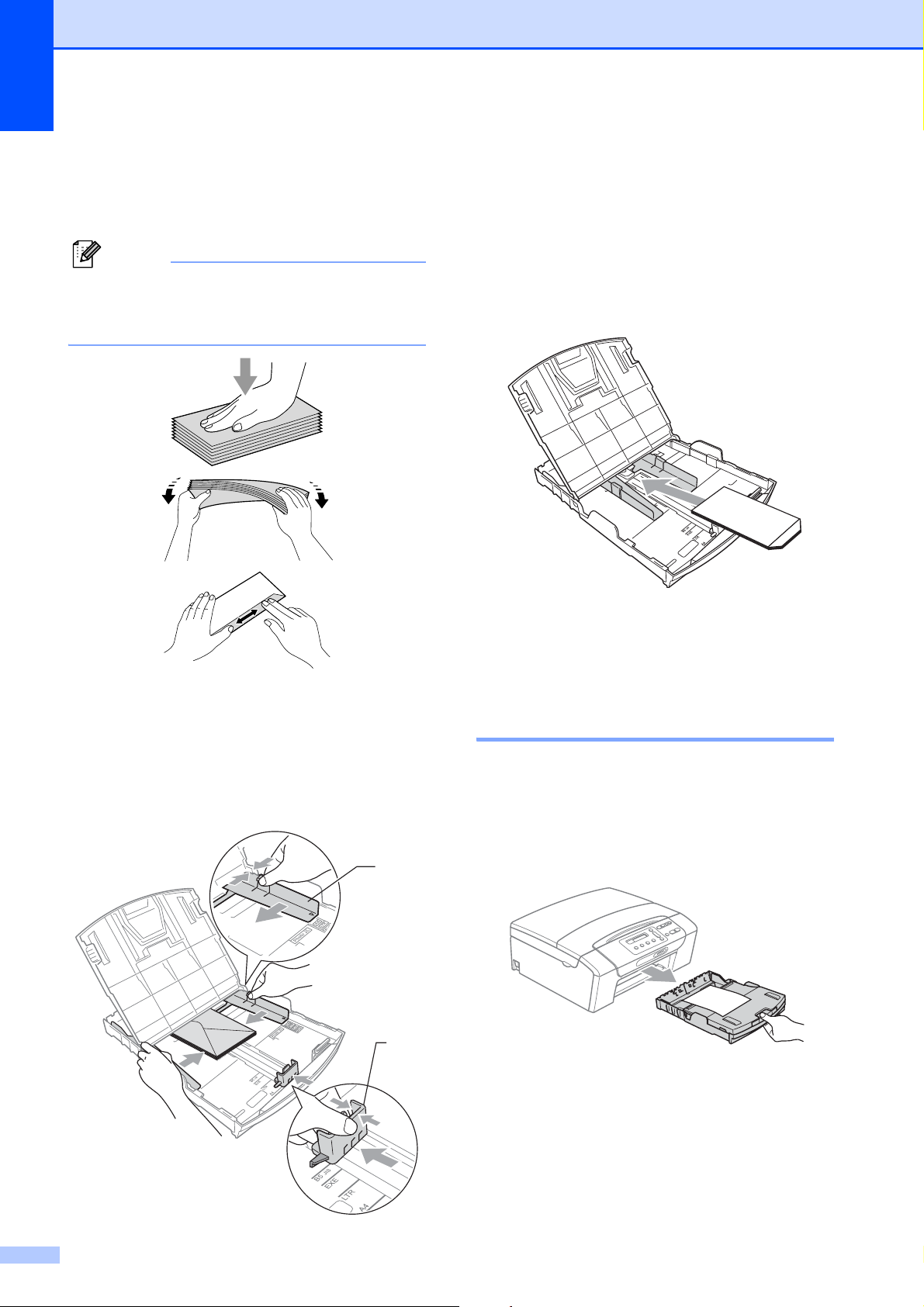
Chapter 2
12
Loading envelopes and postcards 2
a Before loading, press the corners and
sides of envelopes or postcards to make
them as flat as possible.
Note
If envelopes or postcards are
‘double-feeding’, put one envelope or
postcard in the paper tray at a time.
b
Put envelopes or postcards into the
paper tray with the address side down
and the leading edge in first as shown in
the illustration. With both hands, gently
press and slide the paper side guides (1)
and paper length guide (2) to fit the size
of the envelopes or postcards.
If you have problems printing on
envelopes with the flap on the short edge,
try the following:
2
a Open the envelope flap.
b Put the envelope into the paper tray with
the address side down and the flap
positioned as shown in the illustration.
c Adjust the size and margin in your
application.
Removing small printouts
from the machine 2
When the machine ejects small paper onto
the output paper tray cover you may not be
able to reach it. Make sure printing has
finished, and then pull the tray completely out
of the machine.
2
1
Page 25
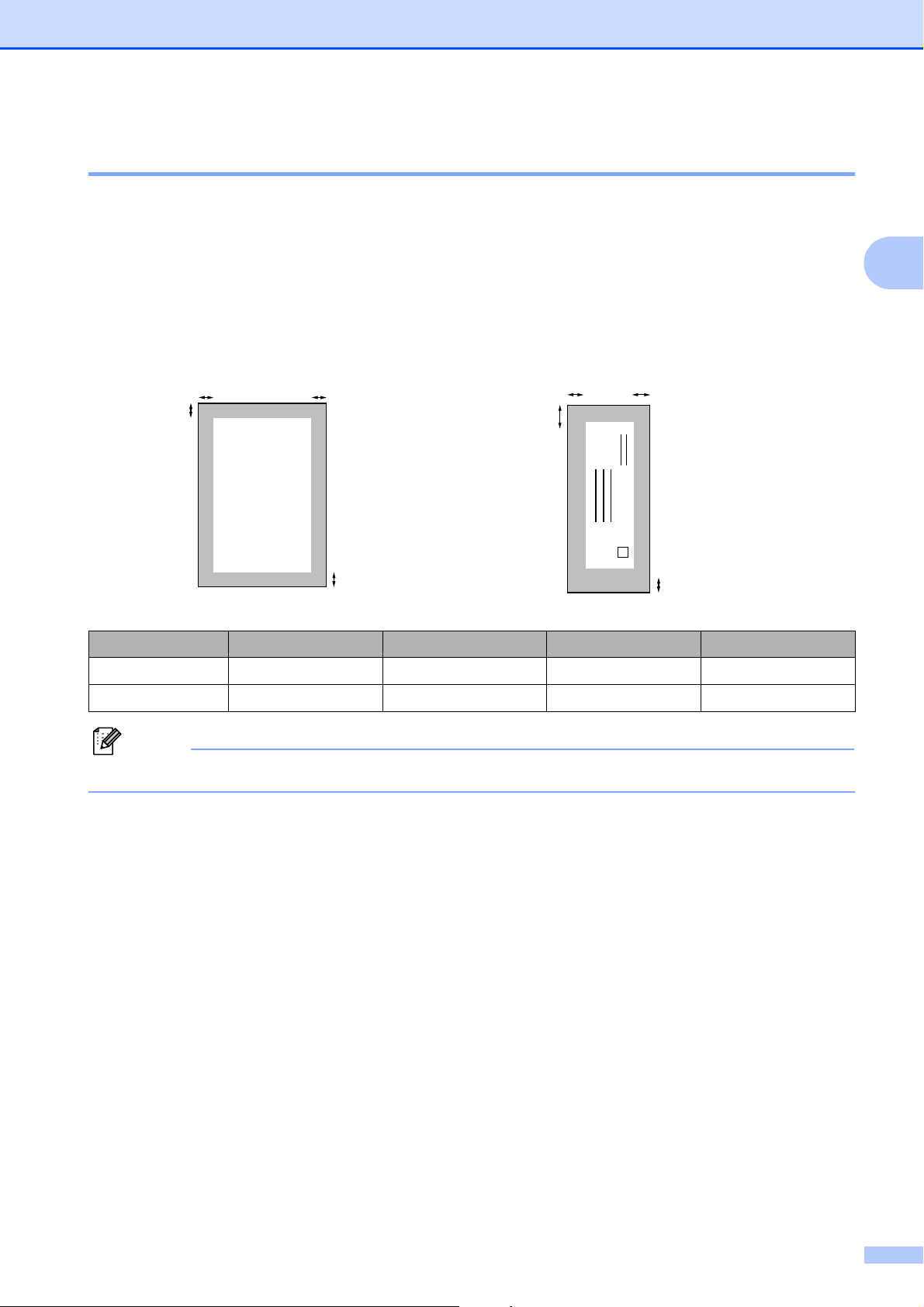
Loading paper and documents
13
2
Printable area 2
The printable area depends on the settings in the application you are using. The figures below
show the unprintable areas on cut sheet paper and envelopes. The machine can print in the
shaded areas of cut sheet paper only when the Borderless print feature is available and turned
on. (See Printing for Windows
®
or Printing and Faxing for Macintosh in the Software User’s Guide
on the CD-ROM.)
Note
The Borderless feature is not available for envelopes.
Cut Sheet Paper Envelopes
Top (1) Bottom (2) Left (3) Right (4)
Cut Sheet 0.12 in. (3 mm) 0.12 in. (3 mm) 0.12 in. (3 mm) 0.12 in. (3 mm)
Envelopes 0.47 in. (12 mm) 0.95 in. (24 mm) 0.12 in. (3 mm) 0.12 in. (3 mm)
3
4
1
2
3
4
1
2
Page 26
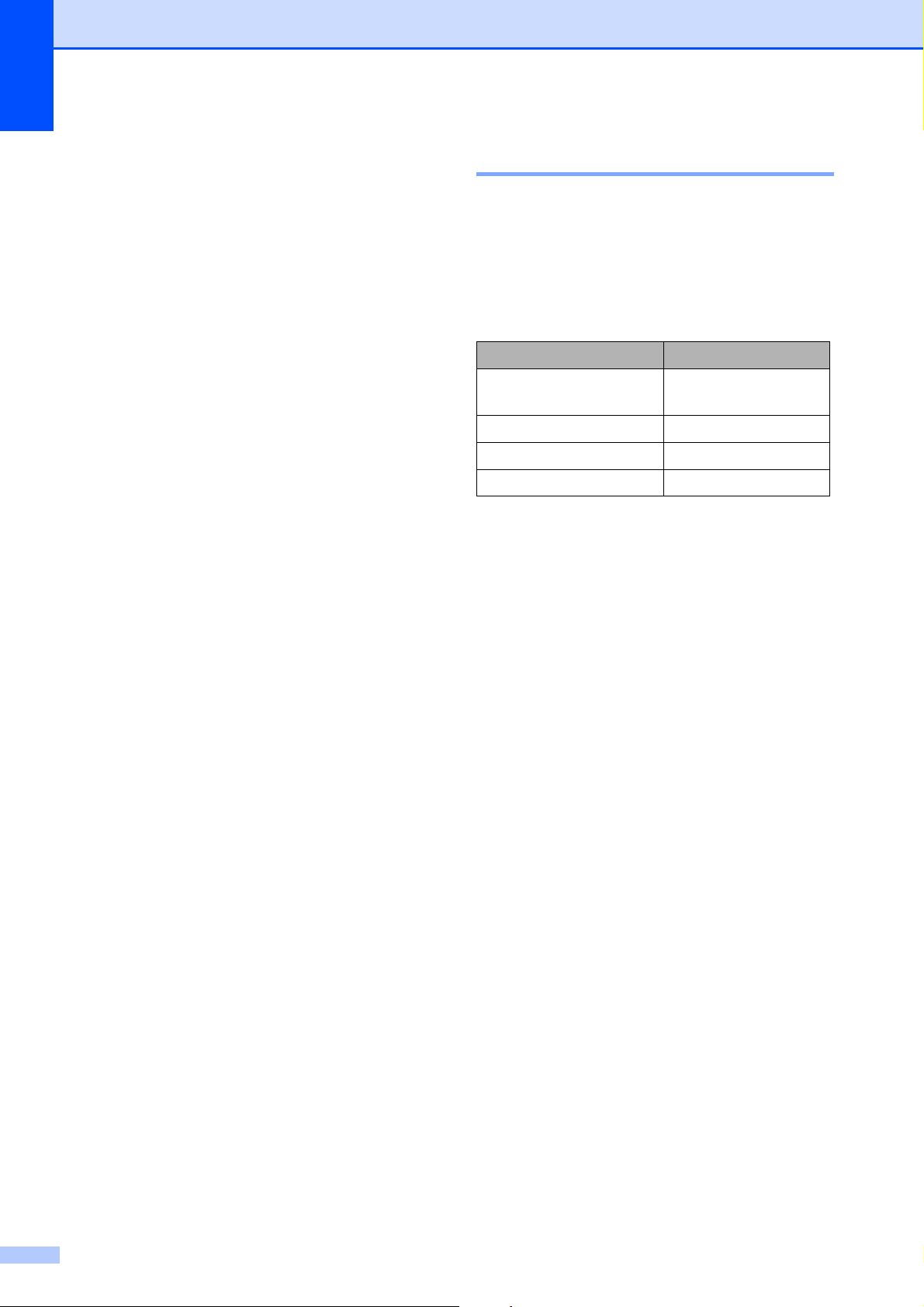
Chapter 2
14
Acceptable paper and
other print media
2
The print quality can be affected by the type
of paper you use in the machine.
To get the best print quality for the settings
you have chosen, always set the Paper Type
to match the type of paper you load.
You can use plain paper, inkjet paper (coated
paper), glossy paper, transparencies and
envelopes.
We recommend testing various paper types
before buying large quantities.
For best results, use the Brother paper.
When you print on inkjet paper (coated
paper), transparencies and photo paper,
be sure to choose the proper print media
in the ‘Basic’ tab of the printer driver or in
the Paper Type setting of the machine’s
menu. (See Paper Type on page 29.)
When you print on Brother Photo paper,
load one extra sheets of the same photo
paper in the paper tray. An extra sheet has
been included in the paper package for
this purpose.
When you use transparencies or photo
paper, remove each sheet at once to
prevent smudging or paper jams.
Avoid touching the printed surface of the
paper immediately after printing; the
surface may not be completely dry and
may stain your fingers.
Recommended print media 2
To get the best print quality, we suggest using
Brother paper. (See the table below.)
We recommend using ‘3M Transparency
Film’ when you print on transparencies.
Brother paper
Paper Type Item
Letter Plain BP60PL100
(USA only)
Letter Glossy Photo BP71GLTR
Letter Inkjet (Matte) BP60ML (USA only)
4 × 6 in. Glossy Photo BP71GP
Page 27

Loading paper and documents
15
2
Handling and using print
media 2
Store paper in its original packaging, and
keep it sealed. Keep the paper flat and
away from moisture, direct sunlight and
heat.
Avoid touching the shiny (coated) side of
photo paper. Load photo paper with the
shiny side facing down.
Avoid touching either side of
transparencies because they absorb
water and perspiration easily, and this
may cause decreased output quality.
Transparencies designed for laser
printers/copiers may stain your next
document. Use only transparencies
recommended for inkjet printing.
You can only print on both sides of the
paper with PC printing using Windows
®
.
See Printing for Windows
®
in the Software
User’s Guide on the CD-ROM.
IMPORTANT
DO NOT use the following kinds of paper:
• Damaged, curled, wrinkled, or
irregularly shaped paper
1 This curve should not exceed
0.08 in. (2 mm).
• Extremely shiny or highly textured
paper
• Paper that cannot be arranged
uniformly when stacked
• Paper made with a short grain
Paper capacity of the output paper
tray cover
2
Up to 50 sheets of Letter, Legal or A4 20 lb
(80 g/m
2
) paper.
Transparencies and photo paper must be
picked up from the output paper tray cover
one page at a time to avoid smudging.
1
1
Page 28
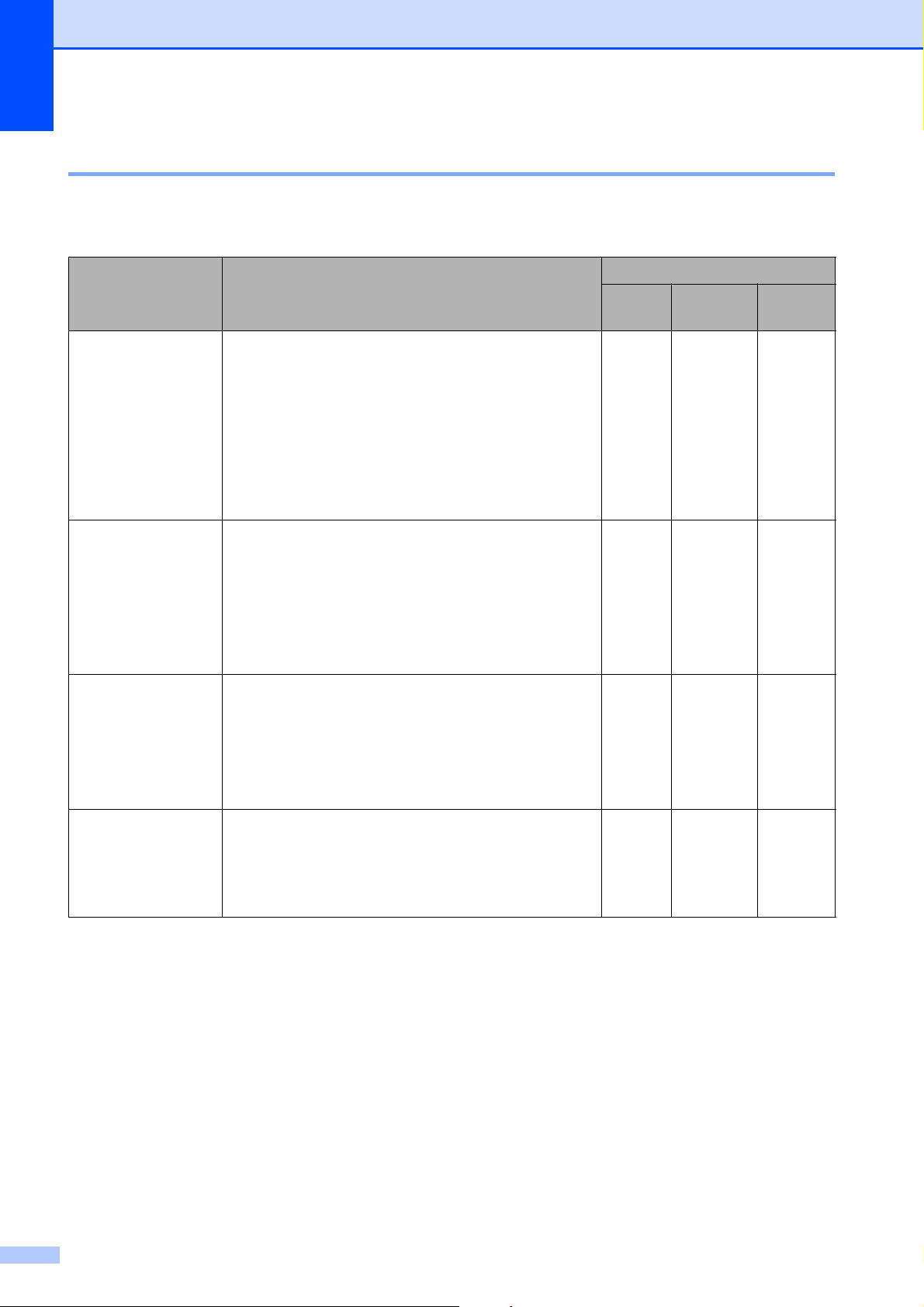
Chapter 2
16
Choosing the right print media 2
Paper type and size for each operation 2
Paper Type Paper Size Usage
Copy Photo
Capture
Printer
Cut Sheet Letter 8 1/2 × 11 in. (216 × 279 mm) Yes Yes Yes
A4 8.3 × 11.7 in. (210 × 297 mm) Yes Yes Yes
Legal 8 1/2 × 14 in. (216 × 356 mm) Yes – Yes
Executive 7 1/4 × 10 1/2 in. (184 × 267 mm) – – Yes
JIS B5 7.2 × 10.1 in. (182 × 257 mm) – – Yes
A5 5.8 × 8.3 in. (148 × 210 mm) Yes – Yes
A6 4.1 × 5.8 in. (105 × 148 mm) – – Yes
Cards Photo 4 × 6 in. (10 × 15 cm) Yes Yes Yes
Photo 2L 5 × 7 in. (13 × 18 cm) – Yes Yes
Index Card 5 × 8 in. (127 × 203 mm) – – Yes
Postcard 1 3.9 × 5.8 in. (100 × 148 mm) – – Yes
Postcard 2
(Double)
5.8 × 7.9 in. (148 × 200 mm) – – Yes
Envelopes C5 Envelope 6.4 × 9 in. (162 × 229 mm) – – Yes
DL Envelope 4.3 × 8.7 in. (110 × 220 mm) – – Yes
COM-10 4 1/8 × 9 1/2 in. (105 × 241 mm) – – Yes
Monarch 3 7/8 × 7 1/2 in. (98 × 191 mm) – – Yes
JE4 Envelope 4.1 × 9.3 in. (105 × 235 mm) – – Yes
Transparencies Letter 8 1/2 × 11 in. (215.9 × 279.4 mm) Yes – Yes
A4 8.3 × 11.7 in. (210 × 297 mm) Yes – Yes
Legal 8 1/2 × 14 in. (216
× 356 mm) Yes – Yes
A5 5.8 × 8.3 in. (148 × 210 mm) Yes – Yes
Page 29
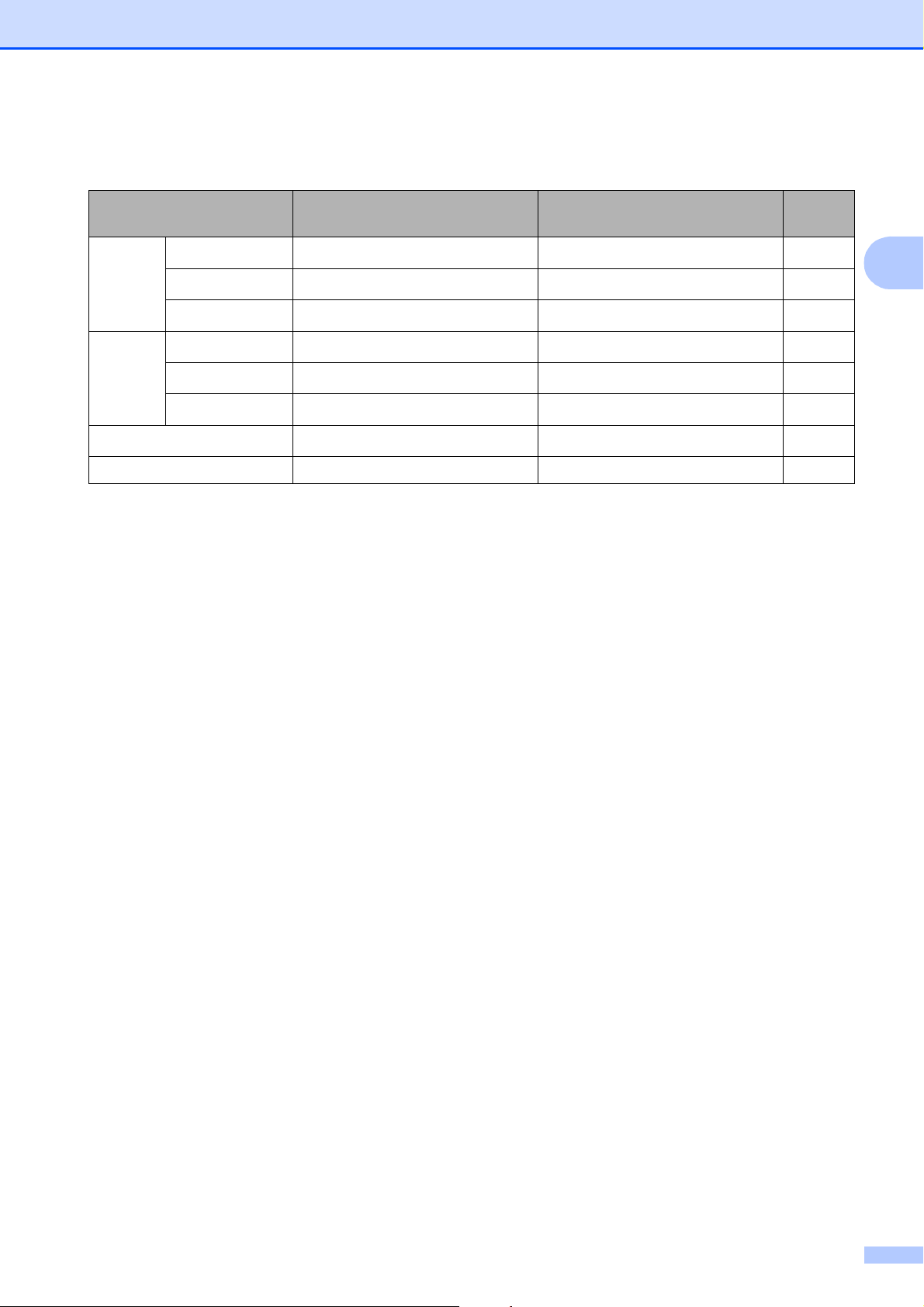
Loading paper and documents
17
2
Paper weight, thickness and capacity 2
1
Up to 100 sheets of plain paper 20 lb (80 g/m
2
).
2
BP71 69 lb (260 g/m
2
) paper is especially designed for Brother inkjet machines.
Paper Type Weight Thickness No. of
sheets
Cut
Sheet
Plain Paper
17 to 32 lb (64 to 120 g/m
2
)
3 to 6 mil (0.08 to 0.15 mm)
100
1
Inkjet Paper
17 to 53 lb (64 to 200 g/m
2
)
3 to 10 mil (0.08 to 0.25 mm) 20
Glossy Paper
Up to 58 lb (Up to 220 g/m
2
)
Up to 10 mil (Up to 0.25 mm)
20
2
Cards Photo 4"×6"
Up to 58 lb (Up to 220 g/m
2
)
Up to 10 mil (Up to 0.25 mm)
20
2
Index Card
Up to 32 lb (Up to 120 g/m
2
)
Up to 6 mil (Up to 0.15 mm) 30
Postcard
Up to 53 lb (Up to 200 g/m
2
)
Up to 10 mil (Up to 0.25 mm) 30
Envelopes
20 to 25 lb (75 to 95 g/m
2
)
Up to 20 mil (Up to 0.52 mm) 10
Transparencies – – 10
Page 30
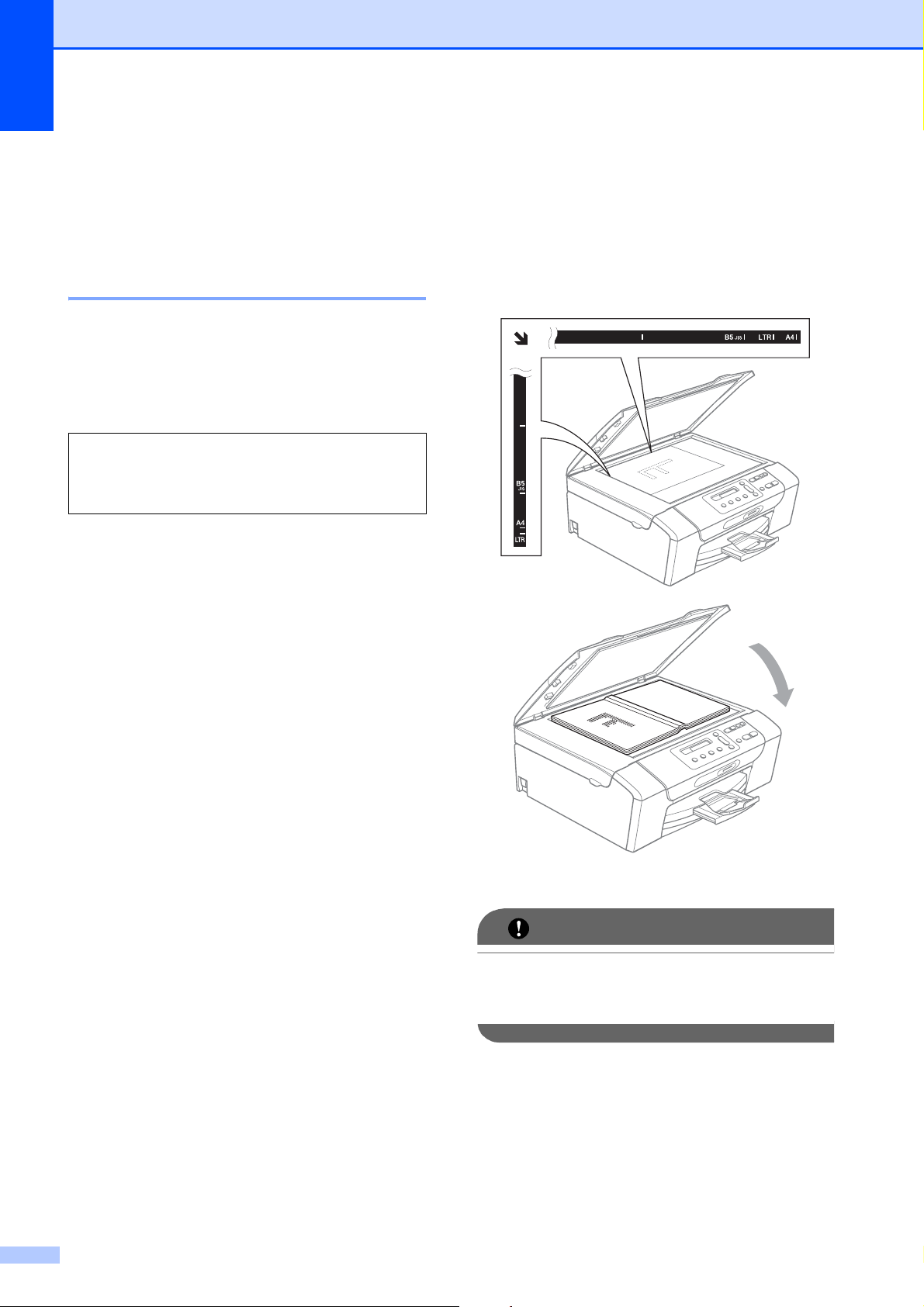
Chapter 2
18
Loading documents 2
You can make copies and scan from the
scanner glass.
Using the scanner glass 2
You can use the scanner glass to copy or
scan pages of a book or one page at a time.
Document Sizes Supported 2
How to load documents 2
a Lift the document cover.
b Using the document guidelines on the
left and top, place the document face
down in the upper left corner of the
scanner glass.
c Close the document cover.
IMPORTANT
If you are scanning a book or thick
document, DO NOT slam the cover or
press on it.
Length: Up to 11.7 in. (297 mm)
Width: Up to 8.5 in. (215.9 mm)
Weight: Up to 4.4 lb (2 kg)
Page 31

Loading paper and documents
19
2
Scannable area 2
The scannable area depends on the settings
in the application you are using. The figures
below show unscannable areas.
Usage Document
Size
Top (1)
Bottom (2)
Left (3)
Right (4)
Copy Letter 0.12 in.
(3 mm)
0.12 in.
(3 mm)
A4 0.12 in.
(3 mm)
0.12 in.
(3 mm)
Scan Letter 0.12 in.
(3 mm)
0.12 in.
(3 mm)
A4 0.12 in.
(3 mm)
0.12 in.
(3 mm)
3
4
1
2
Page 32

20
3
LCD display 3
Changing LCD language 3
You can change the LCD language.
a Press Menu.
b Press a or b to choose
0.Initial Setup.
Press OK.
c Press a or b to choose
0.Local Language.
Press OK.
d Press a or b to choose your language.
Press OK.
e Press Stop/Exit.
Improving the LCD contrast 3
You can adjust the LCD contrast for a sharper
and more vivid display. If you are having
difficulty reading the LCD, try changing the
contrast setting.
a Press Menu.
b Press a or b to choose
0.Initial Setup.
Press OK.
c Press a or b to choose
2.LCD Contrast.
Press OK.
d Press a or b to choose Light or Dark.
Press OK.
e Press Stop/Exit.
Sleep Mode 3
You can choose how long the machine must
be idle (from 1 to 60 minutes) before it goes
into sleep mode. The timer will restart if any
operation is carried out on the machine.
a Press Menu.
b Press a or b to choose
0.Initial Setup.
Press OK.
c Press a or b to choose 3.Sleep Mode.
Press OK.
d Press a or b to choose 1 Min, 2 Mins,
3 Mins, 5 Mins, 10 Mins, 30 Mins
or 60 Mins, which is the length of time
the machine is idle before entering sleep
mode.
Press OK.
e Press Stop/Exit.
General Setup 3
Page 33

General Setup
21
3
Printing Reports 3
The following reports are available:
Help List
A help list showing how to program your
machine.
User Settings
Lists your settings.
Network Config
Lists your Network settings.
How to print a report 3
a Press Menu.
b Press a or b to choose
4.Print Reports.
Press OK.
c Press a or b to choose the report you
want.
Press OK.
d Press Black Start.
e Press Stop/Exit.
Page 34

Chapter 3
22
Page 35

Section II
Copy II
Making copies 24
Page 36

24
4
How to copy 4
You can use your machine as a copier,
making up to 99 copies at a time.
Making a single copy 4
a Load your document.
(See Loading documents on page 18.)
b Press Black Start or Color Start.
Making multiple copies 4
You can make up to 99 copies in one print
run.
a Load your document.
(See Loading documents on page 18.)
b Press Number of Copies repeatedly
until the number of copies you want
appears (up to 99).
Or press a or b to change the number of
copies.
c Press Black Start or Color Start.
Stop copying 4
To stop copying, press Stop/Exit.
Copy keys 4
When you want to quickly change the copy
settings temporarily for the next copy, use the
temporary Copy keys. You can use different
combinations.
The machine returns to its default settings
1 minute after it finishes copying.
Note
You can save some of the copy settings
you use most often by setting them as
default. You can find instructions for how
to do this in the section for each feature.
Making copies 4
Page 37

Making copies
25
4
Changing copy quality 4
You can select from a range of quality
settings. The default setting is Normal.
To temporarily change the quality setting,
follow the instructions below:
a Load your document.
b Press Copy Quality repeatedly to
choose Fast, Normal or Best.
c Press Black Start or Color Start.
To change the default setting, follow the
instructions below:
a Press Menu.
b Press a or b to choose 1.Copy.
Press OK.
c Press a or b to choose 3.Quality.
Press OK.
d Press a or b to choose Fast, Normal or
Best.
Press OK.
e Press Stop/Exit.
Enlarging or reducing the
image copied 4
You can choose an enlargement or reduction
ratio. If you choose Fit to Page, your
machine will adjust the size automatically to
the paper size you set.
Press
Normal Normal is the
recommended
mode for ordinary
printouts. This
produces good
copy quality with
good copy speed.
Fast Fast copy speed
and lowest ink
consumption. Use
to save time
printing documents
to be proof-read,
large documents or
many copies.
Best Use best mode to
copy precise
images such as
photographs. This
provides the
highest resolution
and the slowest
speed.
Press
Fit to Page
Custom(25-400%)
198% 4"x6"iA4
186% 4"x6"iLTR
104% EXEiLTR
100%
97% LTRiA4
93% A4iLTR
83%
78%
46% LTRi4"x6"
Page 38

Chapter 4
26
To enlarge or reduce the next copy follow the
instructions below:
a Load your document.
b Press Enlarge/Reduce.
c Do one of the following:
Press a or b to choose the
enlargement or reduction ratio you
want. Press OK.
Press a or b to choose
Custom(25-400%). Press OK.
Press a or b repeatedly to enter an
enlargement or reduction ratio from
25% to 400%. Press OK.
d Press Black Start or Color Start.
Note
• Page Layout is not available with
Enlarge/Reduce.
• Fit to Page does not work properly
when the document on the scanner glass
is skewed more than 3 degrees. Using the
document guidelines on the left and top,
place your document in the upper left
hand corner, with the document face down
on the scanner glass.
Making N in 1 copies or a
poster (Page Layout) 4
The N in 1 copy feature can help you save
paper by letting you copy two or four pages
onto one printed page.
You can also produce a poster. When you
use the poster feature your machine divides
your document into sections, then enlarges
the sections so you can assemble them into a
poster.
IMPORTANT
• Make sure paper size is set to Letter or
A4.
• You cannot use the Enlarge/Reduce
settingswith the N in 1 and Poster
features.
• N in 1 color copies are not available.
• (P) means Portrait and (L) means
Landscape.
• You can only make one poster copy at a
time.
a Load your document.
b Enter the number of copies you want.
c Press Copy Options and a or b to
choose Page Layout.
Press OK.
Press
and then a or b to
choose
Page Layout
Off(1 in 1)
2 in 1 (P)
2 in 1 (L)
4 in 1 (P)
4 in 1 (L)
Poster(3 x 3)
Page 39

Making copies
27
4
d Press a or b to choose 2in1(P),
2in1(L), 4in1(P),
4in1(L), Poster(3 x 3)or
Off(1 in 1).
Press OK.
e Press Black Start to scan the
document. You can also press
Color Start if you are using the Poster
layout. If you are making a poster, the
machine scans the pages and starts
printing.
f After the machine scans the page, press
a (Yes) to scan the next page.
Next Page?
a Yes b No
g Place the next page on the scanner
glass. Press OK.
Set Next Page
Then Press OK
h Repeat steps f and g for each page of
the layout.
i After all the pages have been scanned,
press b (No) to finish.
Note
If photo paper is selected as the paper
type setting for N in 1 copies, the images
will be printed as if plain paper had been
selected.
Place your document face down in the
direction shown below:
2 in 1 (P)
2 in 1 (L)
4 in 1 (P)
4 in 1 (L)
Poster (3×3)
You can make a poster size copy of a
photograph.
Page 40

Chapter 4
28
Adjusting Brightness and
Contrast 4
Brightness 4
To temporarily change the brightness setting,
follow the instructions below:
a Load your document.
b Enter the number of copies you want.
c Press Copy Options and a or b to
choose Brightness.
Press OK.
-nnonn+ e
d Press a to make a lighter copy or press
b to make a darker copy.
Press OK.
e Press Black Start or Color Start.
To change the default setting, follow the
instructions below:
a Press Menu.
b Press a or b to choose 1.Copy.
Press OK.
c Press a or b to choose 4.Brightness.
Press OK.
d Press a to make a lighter copy or press
b to make a darker copy.
Press OK.
e Press Stop/Exit.
Contrast 4
Adjust the contrast to help an image look
sharper and more vivid.
The contrast can only be changed through
the menu default setting.
a Press Menu.
b Press a or b to choose 1.Copy.
Press OK.
c Press a or b to choose 5.Contrast.
Press OK.
d Press a to increase the contrast or press
b to decrease the contrast.
Press OK.
e Press Stop/Exit.
Press
and then a or b to choose
Brightness
-nnonn+
Page 41

Making copies
29
4
Paper options 4
Paper Type 4
If you are copying on special paper, be sure
to select the type of paper you are using so
you will get the best print quality.
a Load your document.
b Enter the number of copies you want.
c Press Copy Options and a or b to
choose Paper Type.
Press OK.
d Press a or b to choose the type of paper
you are using.
Press OK.
e Press Black Start or Color Start.
To change the default setting, follow the
instructions below:
a Press Menu.
b Press a or b to choose 1.Copy.
Press OK.
c Press a or b to choose 1.Paper Type.
Press OK.
d Press a or b to choose Plain Paper,
Inkjet Paper, Brother BP71,
Other Glossy or Transparency.
Press OK.
e Press Stop/Exit.
Paper Size 4
If copying on paper other than Letter size, you
will need to change the paper size setting.
You can copy on Letter, Legal, A4, A5 or
Photo 4 × 6in. (10× 15 cm) paper.
a Load your document.
b Enter the number of copies you want.
c Press Copy Options and a or b to
choose Paper Size.
Press OK.
d Press a or b to choose the size of paper
you are using.
Press OK.
e Press Black Start or Color Start.
To change the default setting, follow the
instructions below:
a Press Menu.
b Press a or b to choose 1.Copy.
Press OK.
c Press a or b to choose 2.Paper Size.
Press OK.
d Press a or b to choose the paper size
you are using, Letter, Legal, A4, A5
or 4"x6".
Press OK.
e Press Stop/Exit.
Press
and then a or b to
choose Paper Type
Plain Paper
Inkjet Paper
Brother BP71
Other Glossy
Transparency
Press
and then a or b to
choose Paper Size
Letter
Legal
A4
A5
4"(W)x 6"(H)
Page 42

Chapter 4
30
Page 43

Section III
Direct Printing III
PhotoCapture Center
®
: Printing photos from
a memory card
32
Page 44

32
5
PhotoCapture Center
®
Operations
5
Printing from a memory card
without a PC 5
Even if your machine is not connected to your
computer, you can print photos directly from
digital camera media. (See How to print from
a memory card on page 34.)
Scanning to a memory card
without a PC 5
You can scan documents and save them
directly to a memory card. (See Scan to a
memory card on page 41.)
Using PhotoCapture Center
®
from your computer 5
From your computer you can access a
memory card that is inserted in the front of the
machine.
(See PhotoCapture Center
®
for Windows
®
or
PhotoCapture Center
®
for Macintosh in the
Software User’s Guide on the CD-ROM.)
Using a memory card 5
Your Brother machine has media drives
(slots) for use with the following popular
digital camera media: Memory Stick™,
Memory Stick PRO™, SD, SDHC and
xD-Picture Card™.
miniSD can be used with a miniSD
adapter.
microSD can be used with a microSD
adapter.
Memory Stick Duo™ can be used with a
Memory Stick Duo™ adapter.
Memory Stick PRO Duo™ can be used
with a Memory Stick PRO Duo™ adapter.
Memory Stick Micro™ (M2™) can be used
with a Memory Stick Micro™ (M2™)
adapter.
Adapters are not included with the
machine. Contact a third party supplier for
adapters.
This product supports xD-Picture Card™
Type M / Type M
+
/ Type H
(Large Capacity).
The PhotoCapture Center
®
feature lets you
print digital photos from your digital camera at
high resolution to get photo quality printing.
PhotoCapture Center
®
: Printing
photos from a memory card
5
Memory Stick™
Memory Stick PRO™
SD, SDHC
xD-Picture Card™
Page 45

PhotoCapture Center
®
: Printing photos from a memory card
33
5
Memory cards and folder
structures 5
Your machine is designed to be compatible
with modern digital camera image files and
memory cards; however, please read the
points below to avoid errors:
The image file extension must be .JPG
(other image file extensions like .JPEG,
.TIF, .GIF and so on will not be
recognized).
Direct PhotoCapture Center
®
printing
without using a PC must be performed
separately from PhotoCapture Center
®
operations using the PC. (Simultaneous
operation is not available.)
IBM Microdrive™ is not compatible with
the machine.
The machine can read up to 999 files on a
memory card.
The DPOF file on the memory cards must
be in a valid DPOF format. (See DPOF
printing on page 36.)
Please be aware of the following:
When printing an index or image, the
PhotoCapture Center
®
will print all the
valid images, even if one or more images
have been corrupted. The corrupted
images will not be printed.
Your machine is designed to read memory
cards that have been formatted by a digital
camera.
When a digital camera formats a memory
card it creates a special folder into which it
copies image data. If you need to modify
the image data stored on a memory card
with your PC, we recommend that you do
not modify the folder structure created by
the digital camera. When saving new or
modified image files to the memory card
we also recommend you use the same
folder your digital camera uses. If the data
is not saved to the same folder, the
machine may not be able to read the file or
print the image.
Getting started 5
Firmly put a memory card into the proper slot.
1 SD, SDHC
2 Memory Stick™, Memory Stick PRO™
3 xD-Picture Card™
Photo Capture key lights:
Photo Capture light is on, the memory
card is properly inserted.
Photo Capture light is off, the memory
card is not properly inserted.
Photo Capture light is blinking, the
memory card is being read or written to.
IMPORTANT
DO NOT unplug the power cord or remove
the memory card from the media drive
(slot) while the machine is reading or
writing to the memory card (the
Photo Capture key is blinking). You will
lose your data or damage the card.
The machine can only read one device at a
time so do not put more than one device in
the machine at the same time.
1 2
3
Page 46

Chapter 5
34
How to print from a
memory card
5
Before printing a photo you must first print a
thumbnail index to choose the number of the
photo you want to print. Follow the
instructions below to start printing directly
from your memory card:
a Make sure you have put the memory
card in the proper slot. For example, the
LCD will show the following message:
M.Stick Active
Press PhotoCa...
b Press (Photo Capture).
(For DPOF printing, see DPOF printing
on page 36.)
c Press a or b to choose Print Index
and then press OK.
d Press Color Start to start printing the
index sheet. Make a note of the image
number you want to print. See Print
Index (Thumbnails) on page 34.
e To print images press a or b to choose
Print Images in c and then press
OK. (See Printing Photos on page 35.)
f Enter the image number and press OK.
g Press Color Start to start printing.
Print Index (Thumbnails) 5
The PhotoCapture Center
®
assigns numbers
for images (such as No.1, No.2, No.3, and so
on).
The PhotoCapture Center
®
does not
recognize any other numbers or file names
that your digital camera or computer has
used to identify the pictures. You can print a
thumbnail page. This will show all the pictures
on the memory card.
Note
Only file names that are 8 characters or
less will be printed correctly on the index
sheet.
a Make sure you have put the memory
card in the proper slot.
Press (Photo Capture).
b Press a or b to choose Print Index.
Press OK.
c Press a or b to choose
6 Images/Line or 5 Images/Line.
Press OK.
Print time for 5 Images/Line will be
slower than 6 Images/Line, but the
quality is better.
6 Images/Line 5 Images/Line
Page 47

PhotoCapture Center
®
: Printing photos from a memory card
35
5
d Press a or b to choose the type of paper
you are using, Plain Paper,
Inkjet Paper, Brother BP71 or
Other Glossy.
Press OK.
e Press a or b to choose the paper size
you are using, Letter or A4.
Press OK.
f Press Color Start to print.
Printing Photos 5
Before you can print an individual image, you
have to know the image number.
a Make sure you have put the memory
card in the proper slot.
b Print the index first. (See Print Index
(Thumbnails) on page 34.)
Press (Photo Capture).
c Press a or b to choose Print Images.
Press OK.
Note
If your memory card contains valid
DPOF information, the LCD will show
DPOF Print:Yes. (See DPOF printing
on page 36.)
d Press a repeatedly to enter the image
number that you want to print from the
thumbnail index.
Press OK.
No.:1,3,6
Multiple numbers can be entered by
using the OK key to separate
numbers. For example 1, OK, 3, OK,
6 would print images 1,3 and 6.
The Copy Options key can be used
to print a range of numbers, for
example 1, Copy Options, 5 would
print all images from 1 to 5.
You can enter up to 12 characters
(including commas) for the image
numbers you want to print.
e Do one of the following:
After you have chosen all the images
you want to print, press OK to
choose your settings. Go to step f.
If you do not want to change any
settings, press Color Start.
f Press a or b to choose the type of paper
you are using, Plain Paper,
Inkjet Paper, Brother BP71 or
Other Glossy.
Press OK.
g Press a or b to choose the paper size
you are using, Letter, A4, 4"x 6" or
5"x 7".
Press OK.
If you selected Letter or A4, go to
step h.
If you selected another size, go to
step i.
If you have finished choosing
settings, press Color Start.
h Press a or b to choose the print size
(3"x 4", 3.5"x 5", 4"x 6",
5"x 7", 6"x 8" or Max. Size).
Press OK.
i Do one of the following:
To choose the number of copies go
to step j.
If you have finished choosing
settings, press Color Start.
j Press a or b to enter the number of
copies you want.
Press OK.
k Press Color Start to print.
Page 48

Chapter 5
36
The printing positions when using Letter
paper are shown below.
DPOF printing 5
DPOF stands for Digital Print Order Format.
Major digital camera manufacturers (Canon
Inc., Eastman Kodak Company, FUJIFILM
Corporation, Panasonic Corporation and
Sony Corporation) created this standard to
make it easier to print images from a digital
camera.
If your digital camera supports DPOF
printing, you will be able to choose on the
digital camera display the images and
number of copies you want to print.
When a memory card (Memory Stick™,
Memory Stick PRO™, SD, SDHC or
xD-Picture Card™) containing DPOF
information is put into your machine, you can
print the chosen image easily.
a Firmly insert the memory card into the
proper slot.
M.Stick Active
Press (Photo Capture).
b Press a or b to choose Print Images.
Press OK.
c If there is a DPOF file on the card, the
LCD will show:
DPOF Print:Yes e
d Press a or b to choose
DPOF Print:Yes.
Press OK.
e Press a or b to choose the type of paper
you are using, Plain Paper,
Inkjet Paper, Brother BP71 or
Other Glossy.
Press OK.
f Press a or b to choose the paper size
you are using, Letter, A4, 4"x 6" or
5"x 7".
Press OK.
If you selected Letter or A4, go to
step g.
If you selected another size, go to
step h.
If you have finished choosing
settings, press Color Start.
g Press a or b to choose the print size
(3"x 4", 3.5"x 5", 4"x 6",
5"x 7", 6"x 8" or Max. Size).
Press OK.
h Press Color Start to print.
Note
An invalid DPOF File error can occur if the
print order that was created on the camera
has been corrupted. Delete and recreate
the print order using your camera to
correct this problem. For instructions on
how to delete or recreate the print order,
refer to your camera manufacturer’s
support website or accompanying
documentation.
1
3"x 4"
2
3.5"x 5"
3
4"x 6"
4
5"x 7"
5
6"x 8"
6
Max. Size
Page 49

PhotoCapture Center
®
: Printing photos from a memory card
37
5
PhotoCapture Center
®
print settings
5
These settings will remain until you change
them again.
Print quality 5
a Press Menu.
b Press a or b to choose
2.PhotoCapture.
Press OK.
c Press a or b to choose
1.Print Quality.
Press OK.
d Press a or b to choose Normal or
Photo.
Press OK.
e Press Stop/Exit.
Paper Options 5
Paper Type 5
a Press Menu.
b Press a or b to choose
2.PhotoCapture.
Press OK.
c Press a or b to choose 2.Paper Type.
Press OK.
d Press a or b to choose Plain Paper,
Inkjet Paper, Brother BP71 or
Other Glossy.
Press OK.
e Press Stop/Exit.
Paper Size 5
a Press Menu.
b Press a or b to choose
2.PhotoCapture.
Press OK.
c Press a or b to choose 3.Paper Size.
Press OK.
d Press a or b to choose the paper size
you are using, Letter, A4, 4"x 6" or
5"x 7".
Press OK.
e Press Stop/Exit.
Print Size 5
This setting is available only when you select
Letter or A4 in the paper size setting.
a Press Menu.
b Press a or b to choose
2.PhotoCapture.
Press OK.
c Press a or b to choose 4.Print Size.
Press OK.
d Press a or b to choose the print size you
are using, (3"x 4", 3.5"x 5",
4"x 6", 5"x 7", 6"x 8" or
Max. Size).
Press OK.
e Press Stop/Exit.
Page 50

Chapter 5
38
Color Enhancement
(True2Life
®
) 5
You can turn on the color enhancement
feature to print more vivid images.
Brightness 5
a Press Menu.
b Press a or b to choose
2.PhotoCapture.
Press OK.
c Press a or b to choose 5.True2Life.
Press OK.
d Press a or b to choose True2Life:On
(or True2Life:Off).
Press OK.
If you choose True2Life:Off,
then go to step g.
e Press a or b to choose 1.Brightness.
Press OK.
f Press a to make a lighter copy or press
b to make a darker copy.
Press OK.
g Press Stop/Exit.
Contrast 5
You can select the contrast setting. More
contrast will make an image look sharper and
more vivid.
a Press Menu.
b Press a or b to choose
2.PhotoCapture.
Press OK.
c Press a or b to choose 5.True2Life.
Press OK.
d Press a or b to choose True2Life:On
(or True2Life:Off). Press OK.
If you choose True2Life:Off,
then go to step g.
e Press a or b to choose 2.Contrast.
Press OK.
f Press a to increase the contrast or press
b to decrease the contrast.
Press OK.
g Press Stop/Exit.
White Balance 5
You can adjust the white areas of an image
and bring them back to pure white.
a Press Menu.
b Press a or b to choose
2.PhotoCapture.
Press OK.
c Press a or b to choose 5.True2Life.
Press OK.
d Press a or b to choose True2Life:On
(or True2Life:Off).
Press OK.
If you choose True2Life:Off,
then go to step g.
e Press a or b to choose
3.White Balance.
Press OK.
f Press a to increase the degree of
balance or press b to decrease the
degree of balance.
Press OK.
g Press Stop/Exit.
