Page 1
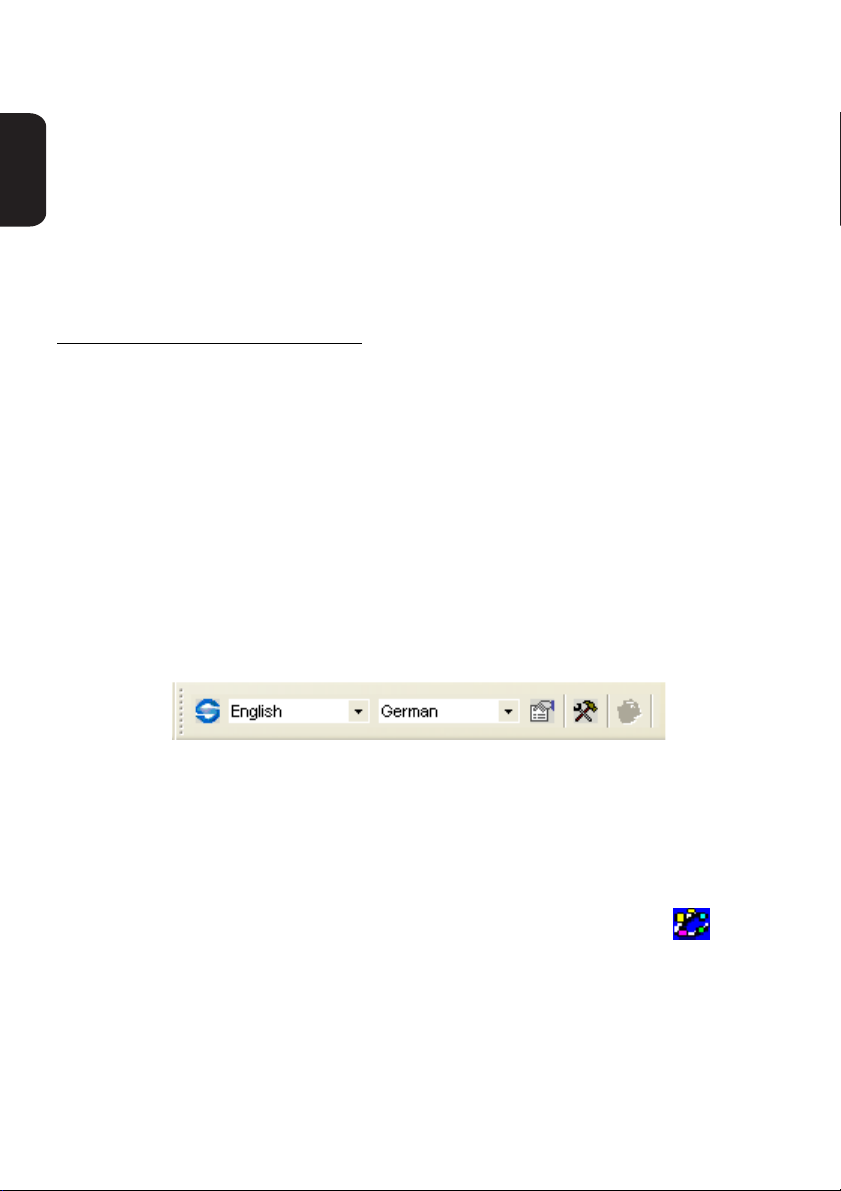
Quick Setup Guide for “Scan and Translate” using
SYSTRAN WebTranslator 5.0
English
Overview
By integrating the Brother ControlCenter2 and Scan to OCR functionality with SYSTRAN
WebTranslator 5.0 you can scan a document into Microsoft Internet Explorer
greater. The text from this document can then be translated using SYSTRAN WebTranslator
5.0.
The quality of the document translation depends on a number of factors such as the original
document quality and layout. If the quality of the resulting translation is not as expected
please consider a more professional translation solution from
http://www.systransoft.com/Brother
SYSTRAN WebTranslator 5.0 Available Language Translations:
English into / from Spanish, French, German, Italian, Portuguese, Swedish, Dutch, Russian
French into / from Spanish, German, Italian, Portuguese, Dutch
Installation
1
Install the Brother software following the Brother Quick Setup Guide.
2
Install SYSTRAN WebTranslator 5.0 by inserting the SYSTRAN CD-ROM and
following the screen prompts.
3
Launch Internet Explorer. Go to View, Toolbars and check SYSTRAN Web
Translator 5.0.
TM
6.0 or
The SYSTRAN WebTranslator 5.0 toolbar appears in Internet Explorer.
You may need to adjust its location. To adjust do the following:
1
Go to View, Toolbars and uncheck Lock toolbars
2
Click and drag the toolbar.
Software Setup
To scan a document to Internet Explorer using the Brother ControlCenter2 application do the
following:
1
Start the Brother ControlCenter2 by double clicking the ControlCenter2 icon on
the tasktray
2
On the Brother ControlCenter2, click the SCAN tab. Right-click the OCR (Web
Translator) button and choose Configuration.
Page 2
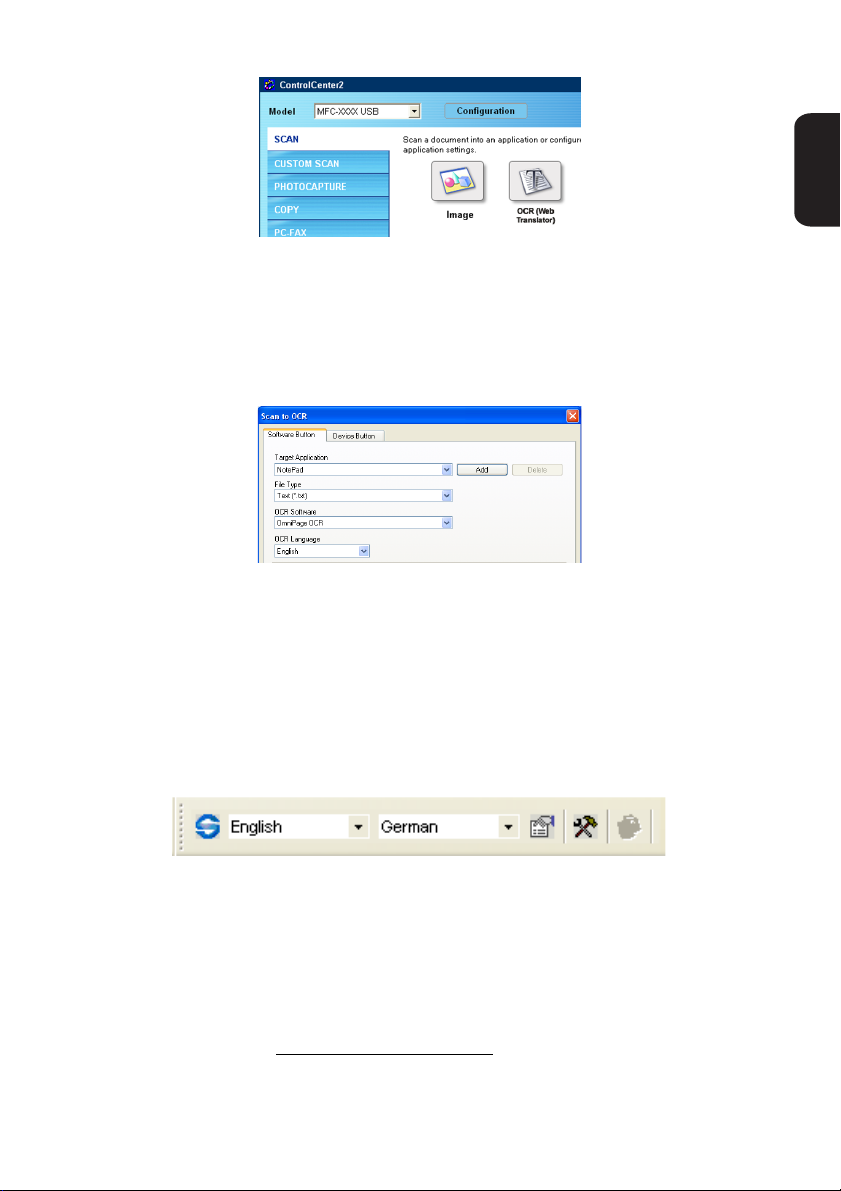
If the ControlCenter2 window is open during the installation of the Systran Web
Translator software, you will need to update the ControlCenter2 application by exiting
the application and restarting it or by restarting your computer.
3
On the Software Button tab, choose Internet Explorer as the target application and
HTML as the file type. If you wish to OCR documents of a different language change
the default OCR language also. To use the machine’s “Scan to” functionality, set the
Device Button tab to the same options.
Using Scan to WebTranslator
Now you can use the Brother ControlCenter2’s OCR (Web Translator) button or the
machines Scan to OCR functionality to scan a document into Internet Explorer. If you
translate documents of different languages please ensure that you set the correct OCR
language in Step 3 above. You can then use the SYSTRAN WebTranslator 5.0 toolbar in
Internet Explorer to translate the document.
Simply specify the Source language and the target language and then click the
Translate button to translate the document.
English
Activation and Registration
When you run a translation for the first time, you will be asked to activate the SYSTRAN
product. You must activate to continue using the product. When this screen appeared, follow
the instruction on the screen. The activation code is on the back of the CD-ROM cover.
Technical Support
Brother offers Technical Support for this software and other Brother products. To learn more
about Brother support, visit http://solutions.brother.com
