Page 1
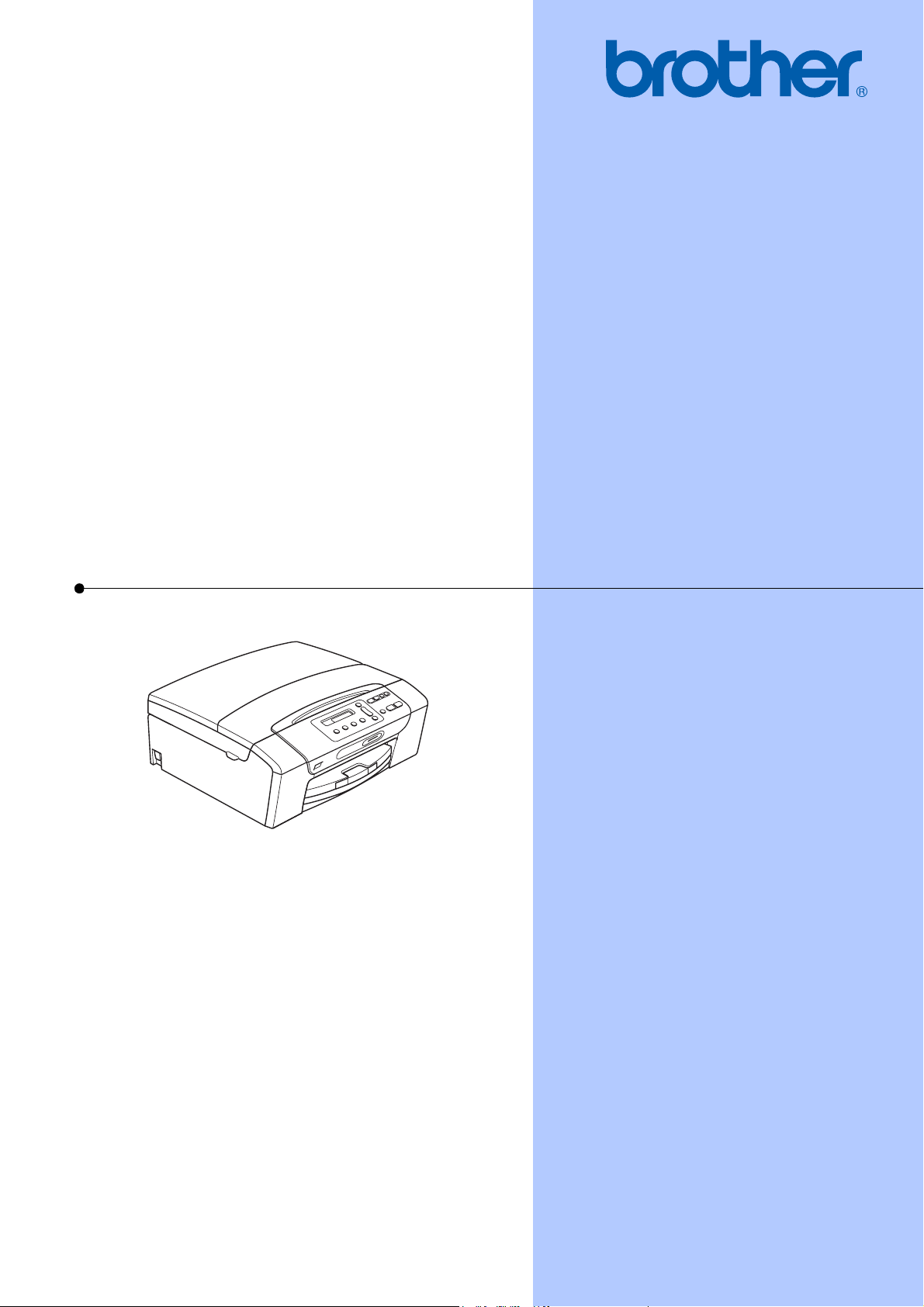
USER’S GUIDE
DCP-165C
Version A
USA/CAN
Page 2
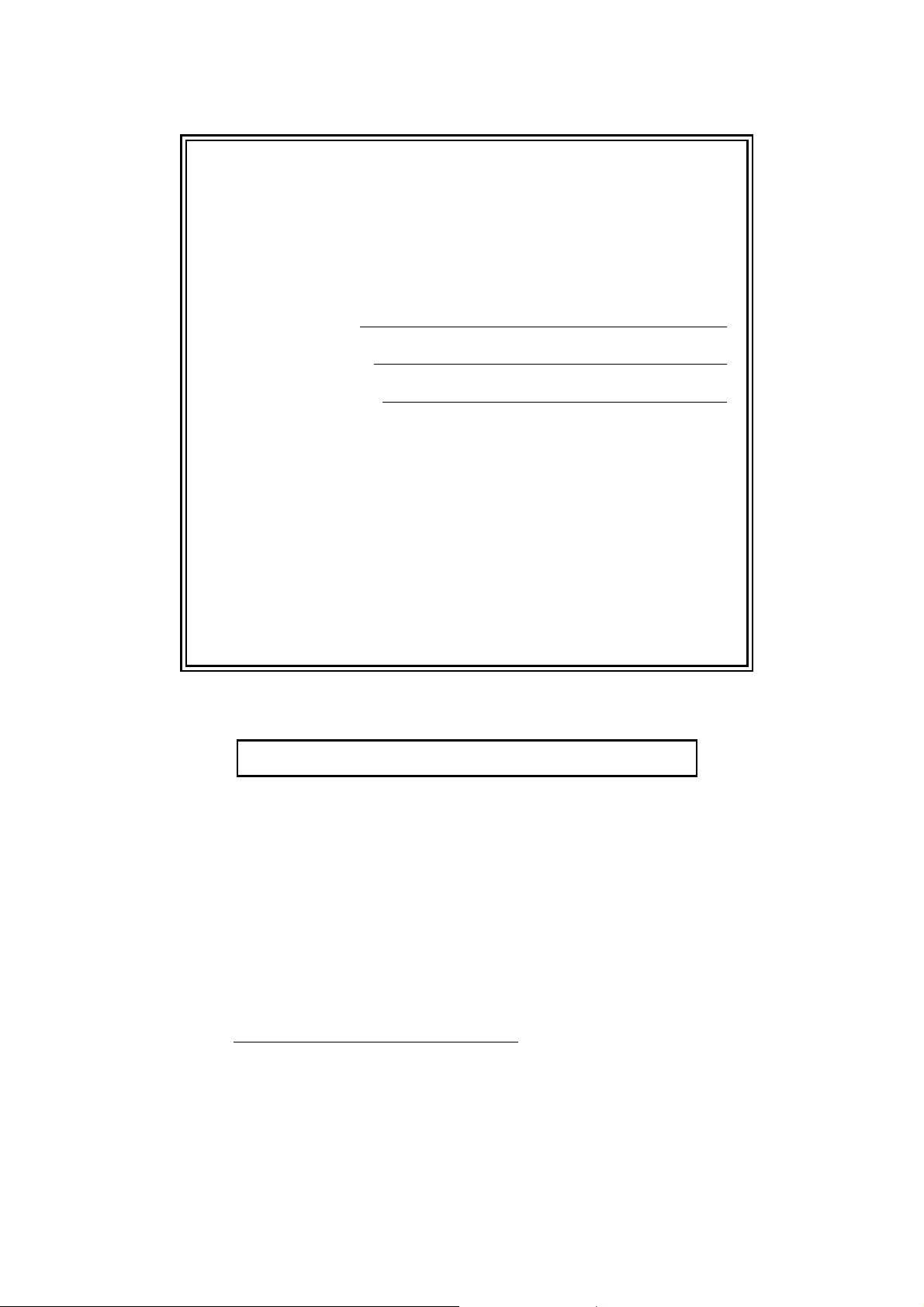
If you need to call Customer Service
Please complete the following information for future
reference:
Model Number: DCP-165C
1
Serial Number:
Date of Purchase:
Place of Purchase:
1
The serial number is on the back of the unit. Retain
this User's Guide with your sales receipt as a
permanent record of your purchase, in the event of
theft, fire or warranty service.
Register your product on-line at
http://www.brother.com/registration/
By registering your product with Brother, you will be recorded as the
original owner of the product. Your registration with Brother:
may serve as confirmation of the purchase date of your product
should you lose your receipt;
may support an insurance claim by you in the event of product loss
covered by insurance
will help us notify you of enhancements to your product and special
offers.
The most convenient and efficient way to register your new product is online at http://www.brother.com/registration/
© 2008 Brother Industries, Ltd.
Page 3
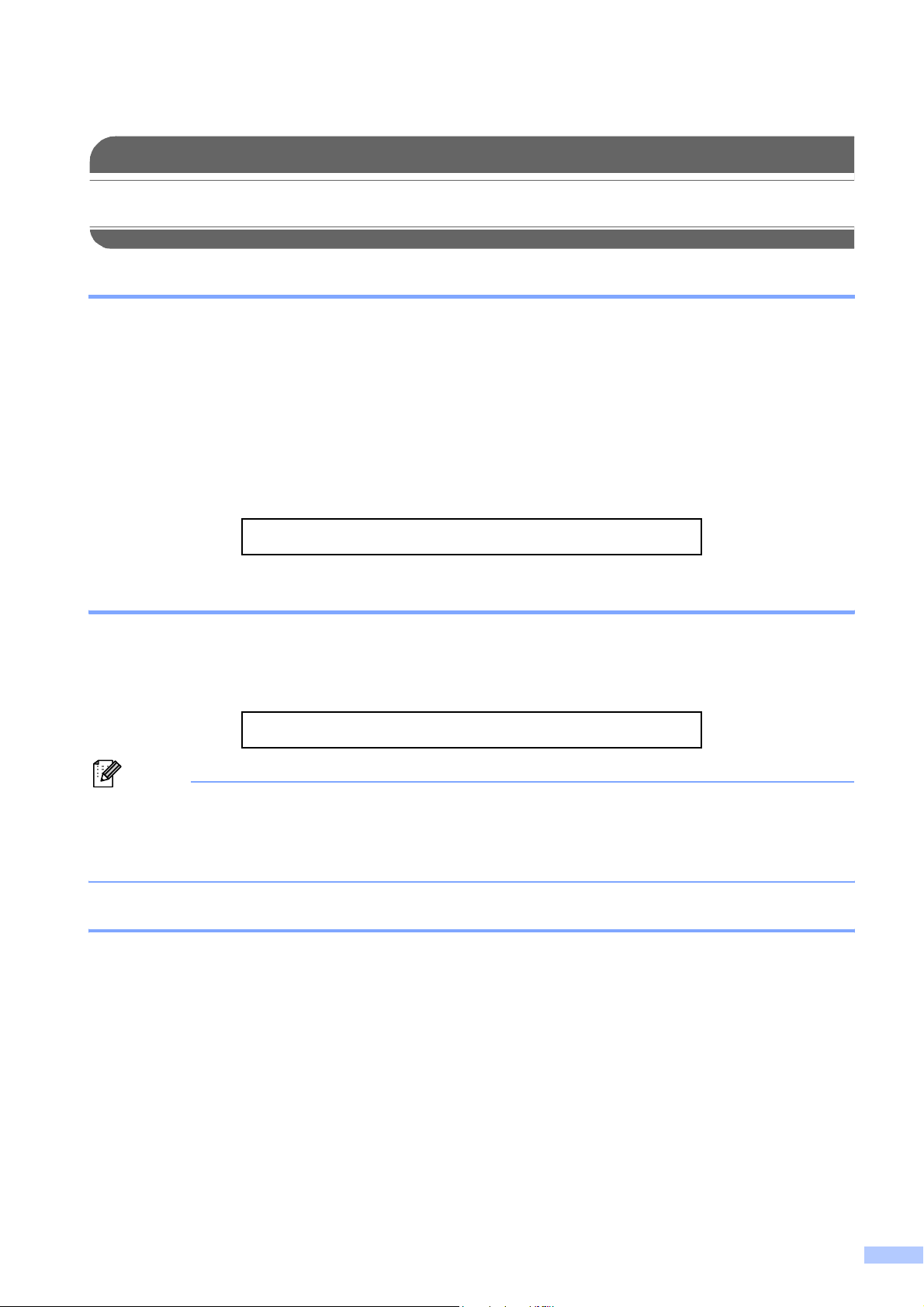
Brother numbers
IMPORTANT
For technical help, you must call the country where you bought the machine. Calls must be
made from within that country.
Register your product
By registering your product with Brother International Corporation, you will be recorded as the
original owner of the product. Your registration with Brother:
may serve as confirmation of the purchase date of your product should you lose your receipt;
may support an insurance claim by you in the event of product loss covered by insurance; and,
will help us notify you of enhancements to your product and special offers.
Please complete and fax the Brother Warranty Registration And Test Sheet or, for your
convenience and most efficient way to register your new product, register on-line at
http://www.brother.com/registration/
FAQs (frequently asked questions)
The Brother Solutions Center is our one-stop resource for all your Digital Copier/Printer. You can
download the latest software documents and utilities, read FAQs and troubleshooting tips, and
learn how to get the most from your Brother product.
http://solutions.brother.com/
Note
• You can check here for Brother driver updates.
• To keep your machine performance up to date, check here for the latest firmware upgrade (for
®
Windows
only).
For Customer Service
In USA: 1-877-BROTHER (1-877-276-8437)
1-901-379-1215 (fax)
In Canada: 1-877-BROTHER
(514) 685-4898 (fax)
Service Center Locator (USA only)
For the location of a Brother authorized service center, call 1-877-BROTHER (1-877-276-8437).
Service Center Locations (Canada only)
For the location of a Brother authorized service center, call 1-877-BROTHER.
i
Page 4
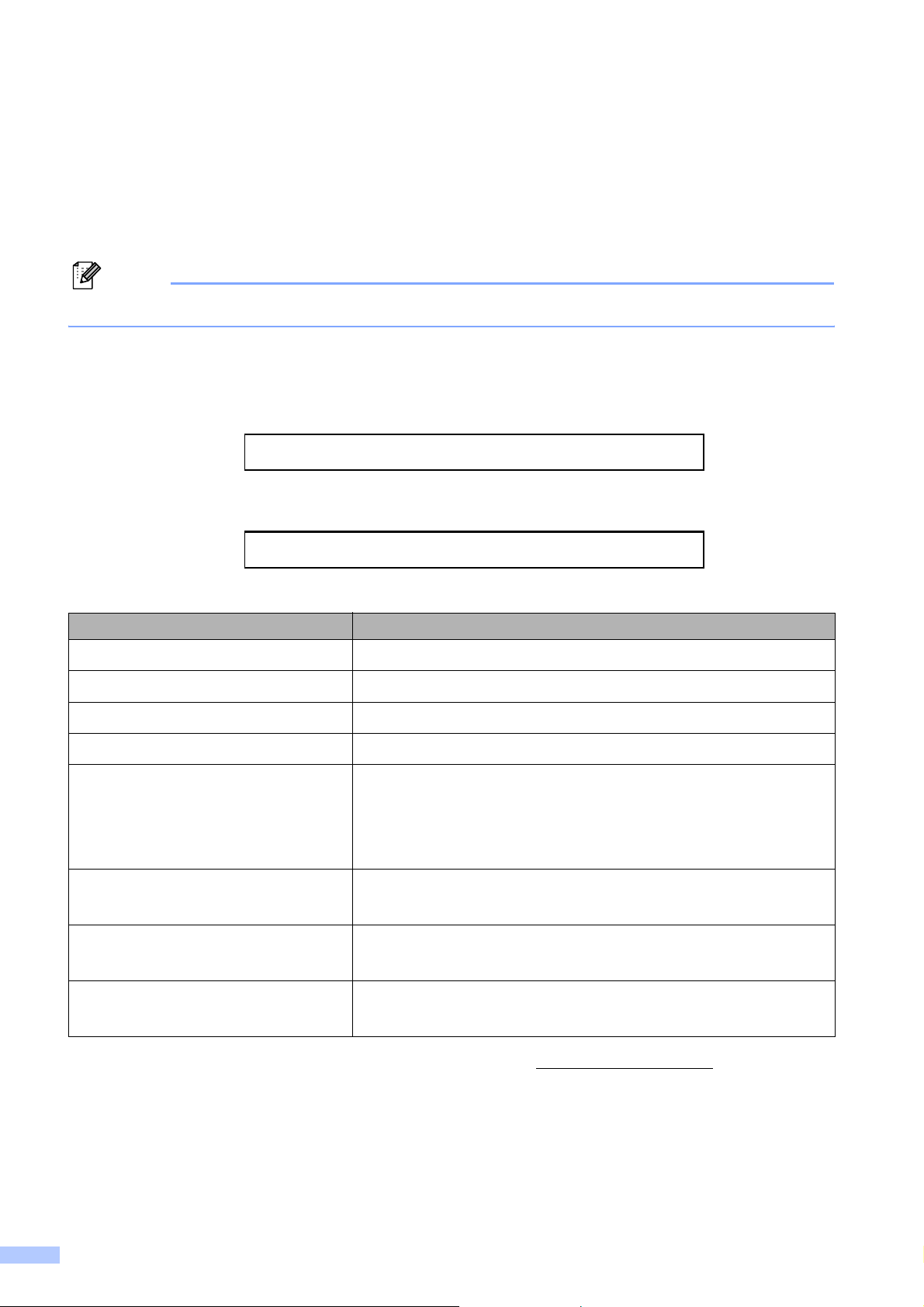
Ordering accessories and supplies
For best quality results use only genuine Brother accessories, which are available at most Brother
retailers. If you cannot find the accessory you need and you have a Visa, MasterCard, Discover,
or American Express credit card, you can order accessories directly from Brother. (You can visit
us online for a complete selection of the Brother accessories and supplies that are available for
purchase.)
Note
In Canada only Visa and MasterCard are accepted.
In USA: 1-877-552-MALL (1-877-552-6255)
1-800-947-1445 (fax)
http://www.brothermall.com/
In Canada: 1-877-BROTHER
http://www.brother.ca/
Description Item
Ink Cartridge Standard <black>
Ink Cartridge <cyan> (blue)
Ink Cartridge <magenta> (red)
Ink Cartridge <yellow>
LC61BK (Prints approx. 450 pages)
LC61C (Prints approx. 325 pages)
LC61M (Prints approx. 325 pages)
LC61Y (Prints approx. 325 pages)
1
1
1
1
Premium Plus Glossy Finish Photo
Paper
(Letter size / 20 sheets)
(4"×6" size / 20 sheets)
BP71GLTR
BP71GP
Matte Finish Inkjet Paper
(Letter size / 25 sheets) BP60ML (USA only)
Plain Finish Inkjet Paper
(Letter size / 100 sheets) BP60PL100 (USA only)
User’s Guide LS6373001 (English for USA and Canada)
LS6373002 (French for Canada)
1
For more information about the replacement consumables, visit us at www.brother.com/pageyield.
ii
Page 5
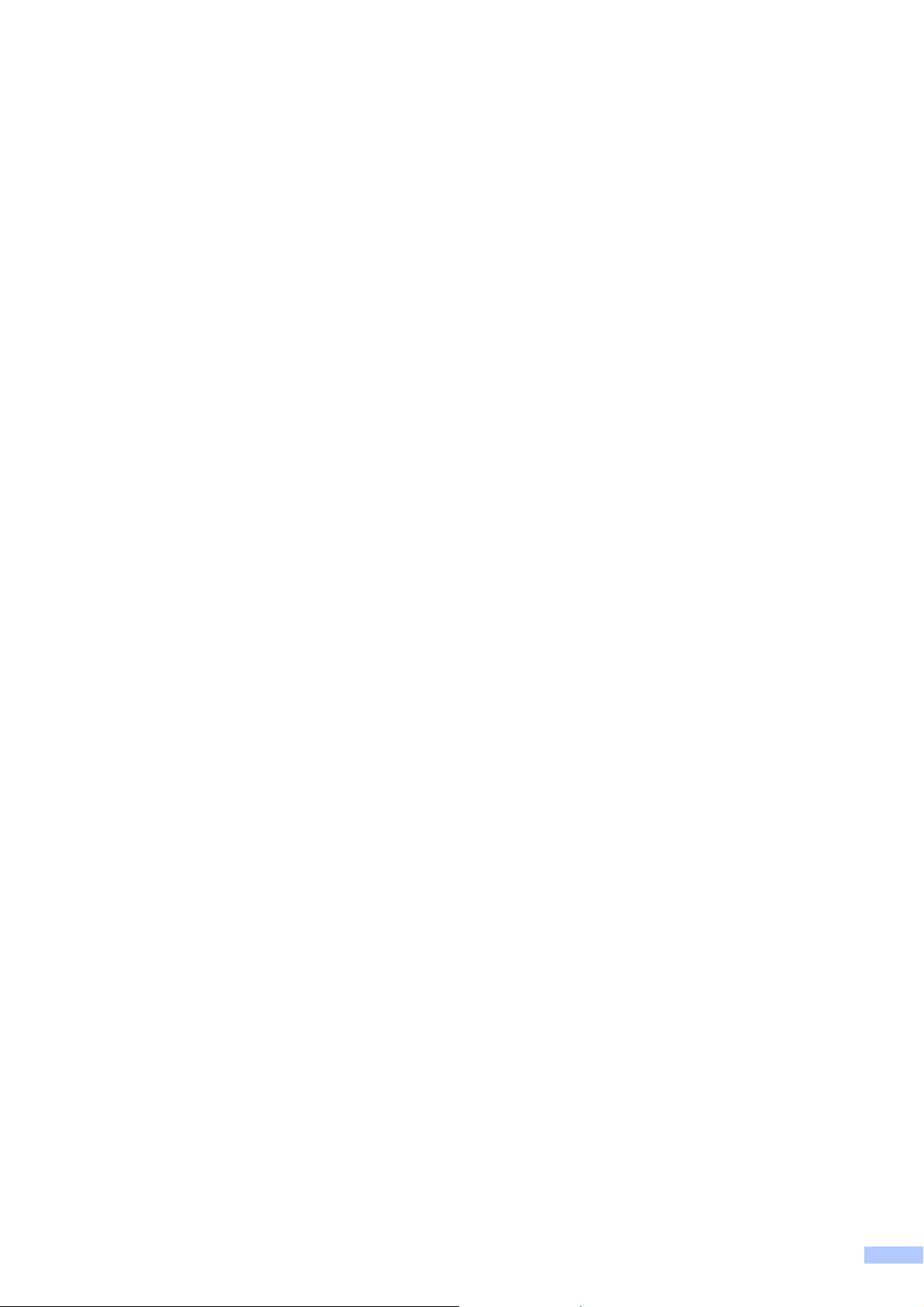
Notice - Disclaimer of Warranties
(USA and Canada)
BROTHER'S LICENSOR(S), AND THEIR DIRECTORS, OFFICERS, EMPLOYEES OR AGENTS
(COLLECTIVELY BROTHER'S LICENSOR) MAKE NO WARRANTIES, EXPRESS OR IMPLIED,
INCLUDING WITHOUT LIMITATION THE IMPLIED WARRANTIES OF MERCHANTABILITY
AND FITNESS FOR A PARTICULAR PURPOSE, REGARDING THE SOFTWARE. BROTHER'S
LICENSOR(S) DOES NOT WARRANT, GUARANTEE OR MAKE ANY REPRESENTATIONS
REGARDING THE USE OR THE RESULTS OF THE USE OF THE SOFTWARE IN TERMS OF
ITS CORRECTNESS, ACCURACY, RELIABILITY, CURRENTNESS OR OTHERWISE. THE
ENTIRE RISK AS TO THE RESULTS AND PERFORMANCE OF THE SOFTWARE IS
ASSUMED BY YOU. THE EXCLUSION OF IMPLIED WARRANTIES IS NOT PERMITTED BY
SOME STATES IN THE USA AND SOME PROVINCES IN CANADA. THE ABOVE EXCLUSION
MAY NOT APPLY TO YOU.
IN NO EVENT WILL BROTHER'S LICENSOR(S) BE LIABLE TO YOU FOR ANY
CONSEQUENTIAL, INCIDENTAL OR INDIRECT DAMAGES (INCLUDING DAMAGES FOR
LOSS OF BUSINESS PROFITS, BUSINESS INTERRUPTION, LOSS OF BUSINESS
INFORMATION, AND THE LIKE) ARISING OUT OF THE USE OR INABILITY TO USE THE
SOFTWARE EVEN IF BROTHER'S LICENSOR HAS BEEN ADVISED OF THE POSSIBILITY OF
SUCH DAMAGES. BECAUSE SOME STATES IN THE USA AND SOME PROVINCES IN
CANADA DO NOT ALLOW THE EXCLUSION OR LIMITATION OF LIABILITY FOR
CONSEQUENTIAL OR INCIDENTAL DAMAGES, THE ABOVE LIMITATIONS MAY NOT APPLY
TO YOU. IN ANY EVENT BROTHER'S LICENSOR'S LIABILITY TO YOU FOR ACTUAL
DAMAGES FROM ANY CAUSE WHATSOEVER, AND REGARDLESS OF THE FORM OF THE
ACTION (WHETHER IN CONTRACT, TORT (INCLUDING NEGLIGENCE), PRODUCT
LIABILITY OR OTHERWISE), WILL BE LIMITED TO $50.
Compilation and Publication Notice
Under the supervision of Brother Industries Ltd., this manual has been compiled and published,
covering the latest product descriptions and specifications.
The contents of this manual and the specifications of this product are subject to change without
notice.
Brother reserves the right to make changes without notice in the specifications and materials
contained herein and shall not be responsible for any damages (including consequential) caused
by reliance on the materials presented, including but not limited to typographical and other errors
relating to the publication.
iii
Page 6
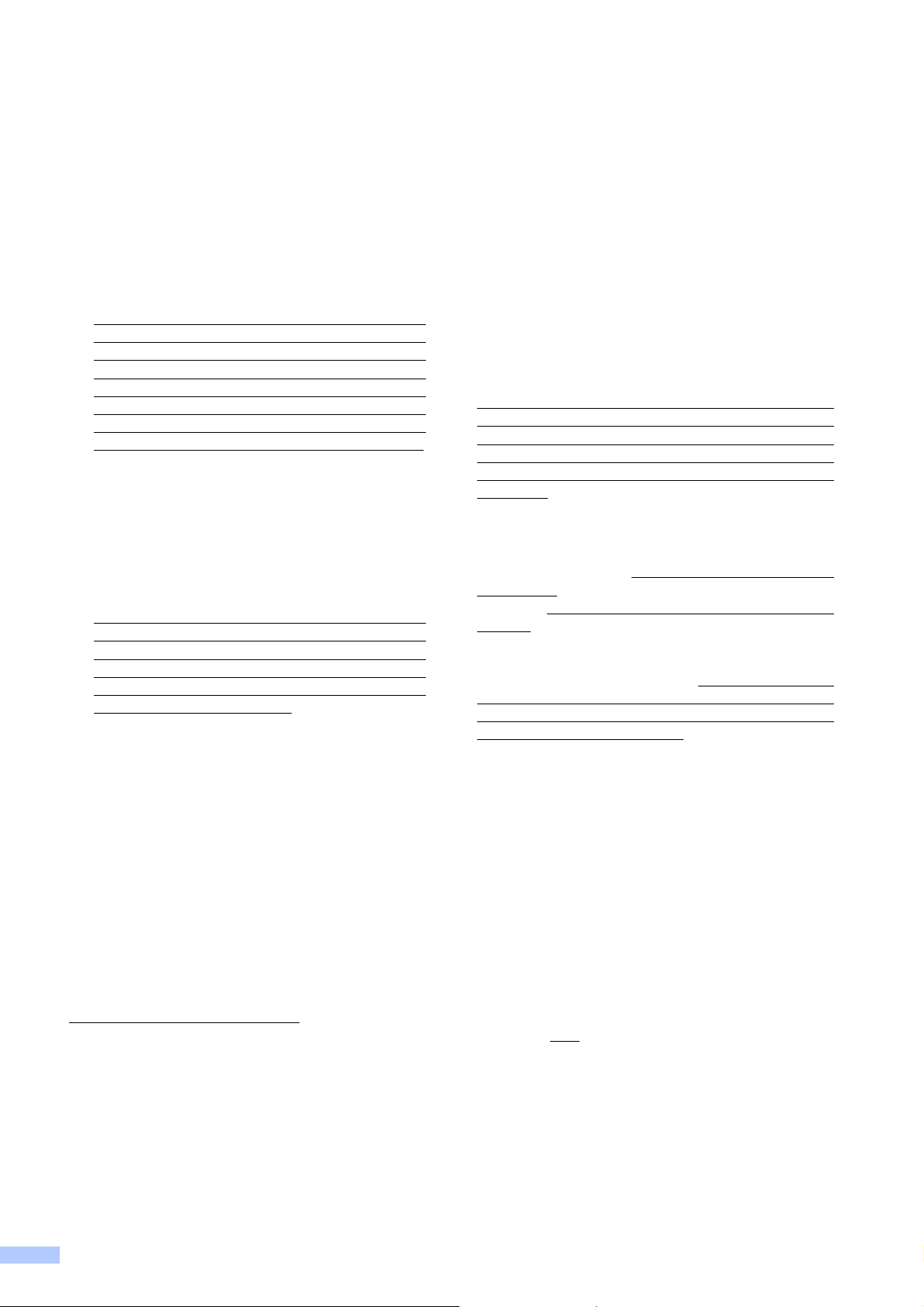
Brother® One-Year Limited Warranty and Replacement Service
(USA Only)
Who is covered:
This limited warranty (“warranty”) is given
only to the original end-user/retail
purchaser (referred to in this warranty as
“Original Purchaser”) of the accompanying
product, consumables and accessories
(collectively referred to in this warranty as
“this Product”).
If you purchased a product from someone
other than an authorized Brother reseller in
the United States or if the product was used
(including but not limited to floor models or
refurbished product), prior to your
purchase you are not the Original
Purchaser and the product that you
purchased is not covered by this warranty.
What is covered:
This Product includes a Machine and
Consumable and Accessory Items.
Consumable and Accessory Items include
but are not limited to print heads, toner,
drums, ink cartridges, print cartridges,
cordless handset battery, refill ribbons,
therma PLUS paper and thermal paper.
Except as otherwise provided herein,
Brother warrants that the Machine and the
accompanying Consumable and
Accessory Items will be free from defects in
materials and workmanship, when used
under normal conditions.
This warranty applies only to products
purchased and used in the United States.
For products purchased in, but used
outside, the United States, this warranty
covers only warranty service within the
United States (and does not include
shipping outside the United States).
What is the length of the Warranty Periods:
Machines: one year from the original
purchase date.
Accompanying Consumable and
Accessory Items: 90 days from the original
purchase date or the rated life of
consumable, whichever comes first.
What is NOT covered:
This warranty does not cover:
1 Physical damage to this Product;
2 Damage caused by improper installation,
improper or abnormal use, misuse, neglect
or accident (including but not limited to
transporting this Product without the proper
preparation and/or packaging);
3 Damage caused by another device or
software used with this Product (including
but not limited to damage resulting from
use of non Brother
Consumable and Accessory Items);
4 Consumable and Accessory Items that
expired in accordance with a rated life;
5 Problems arising from other than defects in
materials or workmanship; and,
6 Normal Periodic Maintenance Items, such
as Paper Feeding Kit, Fuser and Laser
Units.
This limited warranty is VOID if this Product
has been altered or modified in any way
(including but not limited to attempted warranty
repair without authorization from Brother
and/or alteration/removal of the serial
number).
What to do if you think your Product is
eligible for warranty service:
Report your issue to either our Customer
Service Hotline at 1-877-BROTHER (1-877276-8437) or to a Brother Authorized Service
Center within the applicable warranty
period. Supply Brother or the Brother
Authorized Service Center with a copy of your
dated bill of sale showing that this Product was
purchased within the U.S. For the name of
local Brother Authorized Service Center(s),
call 1-877-BROTHER (1-877-276-8437) or
visit www.brother-usa.com.
What Brother will ask you to do:
After contacting Brother or a Brother
Authorized Service Center, you may be
required to deliver (by hand if you prefer) or
send the Product properly packaged, freight
prepaid, to the Authorized Service Center
together with a photocopy of your bill of sale.
You are responsible for the cost of
shipping, packing product, and insurance
(if you desire). You are also responsible for
loss or damage to this Product in shipping.
What Brother will do:
If the problem reported concerning your
Machine and/or accompanying Consumable
and Accessory Items is covered by this
warranty and
to Brother or an Authorized Service Center
within the applicable warranty period, Brother
or its Authorized Service Center will repair or
replace the Machine and/or accompanying
Consumable and Accessory Items at no
charge to you for parts or labor. The decision
as to whether to repair or replace the Machine
and/or accompanying Consumable and
Accessory Items is made by Brother in its sole
if you first reported the problem
®
-brand parts and
iv
Page 7
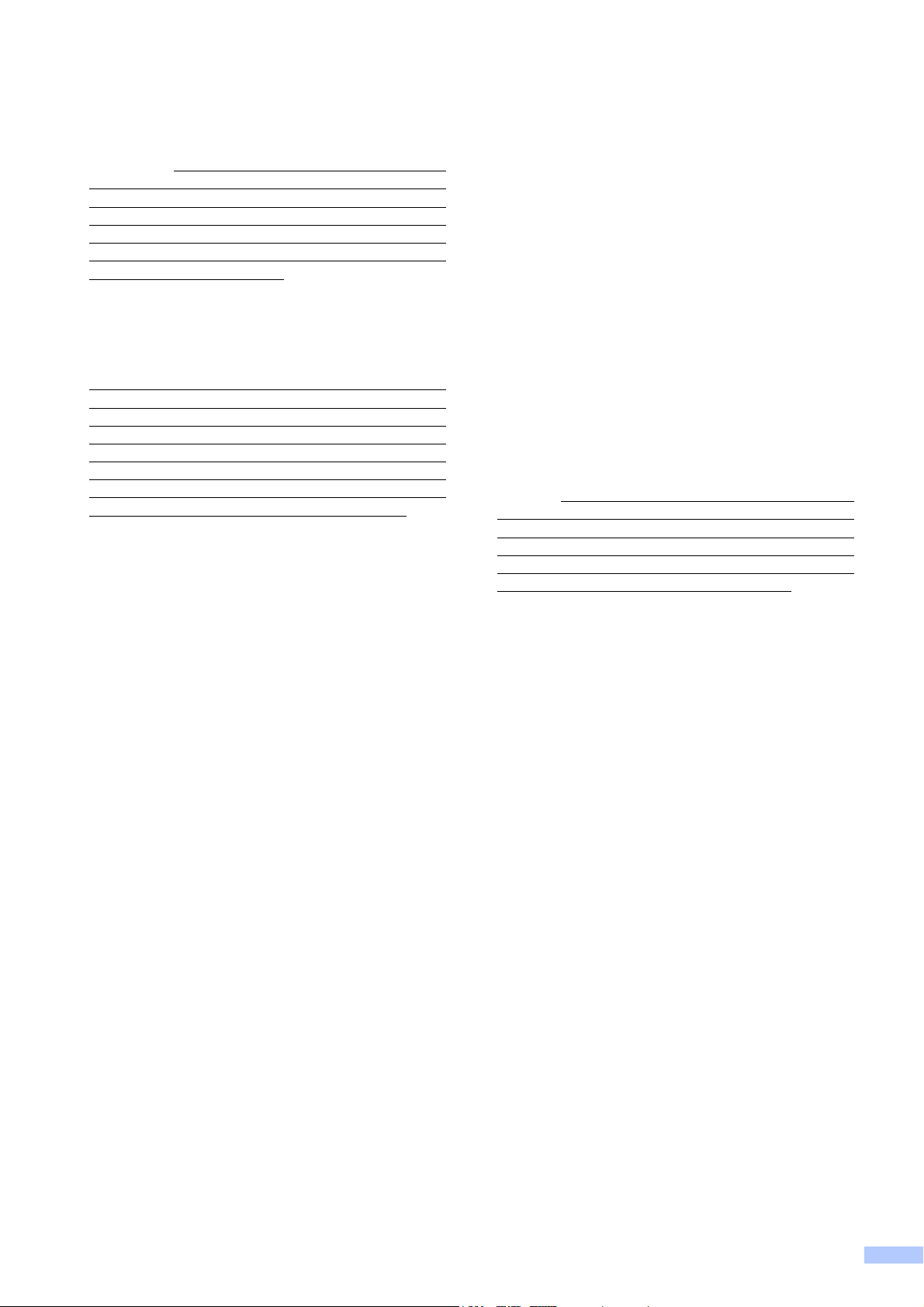
Brother® One-Year Limited Warranty and Replacement Service
(USA Only)
discretion. Brother reserves the right to supply
a refurbished or remanufactured replacement
Machine and/or accompanying Consumable
and Accessory Items and use refurbished
parts provided such replacement products
conform to the manufacturer’s specifications
for new product/parts. The repaired or
replacement Machine and/or accompanying
Consumable and Accessory Items will be
returned to you freight prepaid or made
available for you to pick up at a conveniently
located Authorized Service Center.
If the Machine and/or accompanying
Consumable and Accessory Items are not
covered by this warranty (either stage), you
will be charged for shipping the Machine
and/or accompanying Consumable and
Accessory Items back to you and charged for
any service and/or replacement parts/products
at Brother’s then current published rates.
The foregoing are your sole (i.e., only) and
exclusive remedies under this warranty.
What happens when Brother elects to
replace your Machine:
When a replacement Machine is authorized by
Brother, and you have delivered the Machine to
an Authorized Service Center, the Authorized
Service Center will provide you with a
replacement Machine after receiving one from
Brother. If you are dealing directly with Brother
Express Exchange Service Brother will send to
you a replacement Machine shipped for receipt
within two business days, with the
understanding that you will, after receipt of the
replacement Machine, supply the required proof
of purchase information, together with the
Machine that Brother agreed to replace. You are
then expected to pack the Machine that Brother
agreed to replace in the package from the
replacement Machine and return it to Brother
using the pre-paid freight bill supplied by Brother
in accordance with the instructions provided by
Brother. Since you will be in possession of two
machines, Brother will require that you provide
a valid major credit card number. Brother will
issue a hold against the credit card account
number that you provide until Brother receives
your original Product and determines that your
original Product is entitled to warranty coverage.
Your credit card will be charged up to the cost of
a new Product only if: (i) you do not return your
original Product to Brother within five (5)
business days; (ii) the problems with your
original Product are not covered by the limited
warranty; (iii) the proper packaging instructions
are not followed and has caused damage to the
product; or (iv) the warranty period on your
’
original Product has expired or has not been
sufficiently validated with a copy of the proof of
purchase (bill of sale). The replacement
Machine you receive (even if refurbished or
remanufactured) will be covered by the balance
of the limited warranty period remaining on the
original Product, plus an additional thirty (30)
days. You will keep the replacement Machine
that is sent to you and your original Machine
shall become the property of Brother.
your original Accessory Items and a copy
of the return freight bill, signed by the
courier.
Limitations:
Brother is not responsible for damage to or
loss of any equipment, media, programs or
data related to the use of this Product. Except
for the repair or replacement as described
above, Brother shall not be liable for any
direct, indirect, incidental or consequential
damages or specific relief. Because some
states do not allow the exclusion or limitation
of consequential or incidental damages, the
above limitation may not apply to you.
THIS WARRANTY IS GIVEN IN LIEU OF ALL
OTHER WARRANTIES, WRITTEN OR ORAL,
WHETHER EXPRESSED BY AFFIRMATION,
PROMISE, DESCRIPTION, DRAWING,
MODEL OR SAMPLE. ANY AND ALL
s
WARRANTIES OTHER THAN THIS ONE,
WHETHER EXPRESS OR IMPLIED,
INCLUDING IMPLIED WARRANTIES OF
MERCHANTABILITY AND FITNESS FOR A
PARTICULAR PURPOSE, ARE HEREBY
DISCLAIMED.
This Limited Warranty is the only warranty
that Brother is giving for this Product. It is
the final expression and the exclusive and
only statement of Brother
you. It replaces all other agreements and
understandings that you may have with
Brother or its representatives.
This warranty gives you certain rights and
you may also have other rights that may
vary from state to state.
This Limited Warranty (and Brother’s
obligation to you) may not be changed in
any way unless you and Brother sign the
same piece of paper in which we (1) refer to
this Product and your bill of sale date, (2)
describe the change to this warranty and (3)
agree to make that change.
Important: We recommend that you keep all
original packing materials, in the event that
you ship this Product.
’
s obligations to
Retain
© 2008 Brother International Corporation
v
Page 8
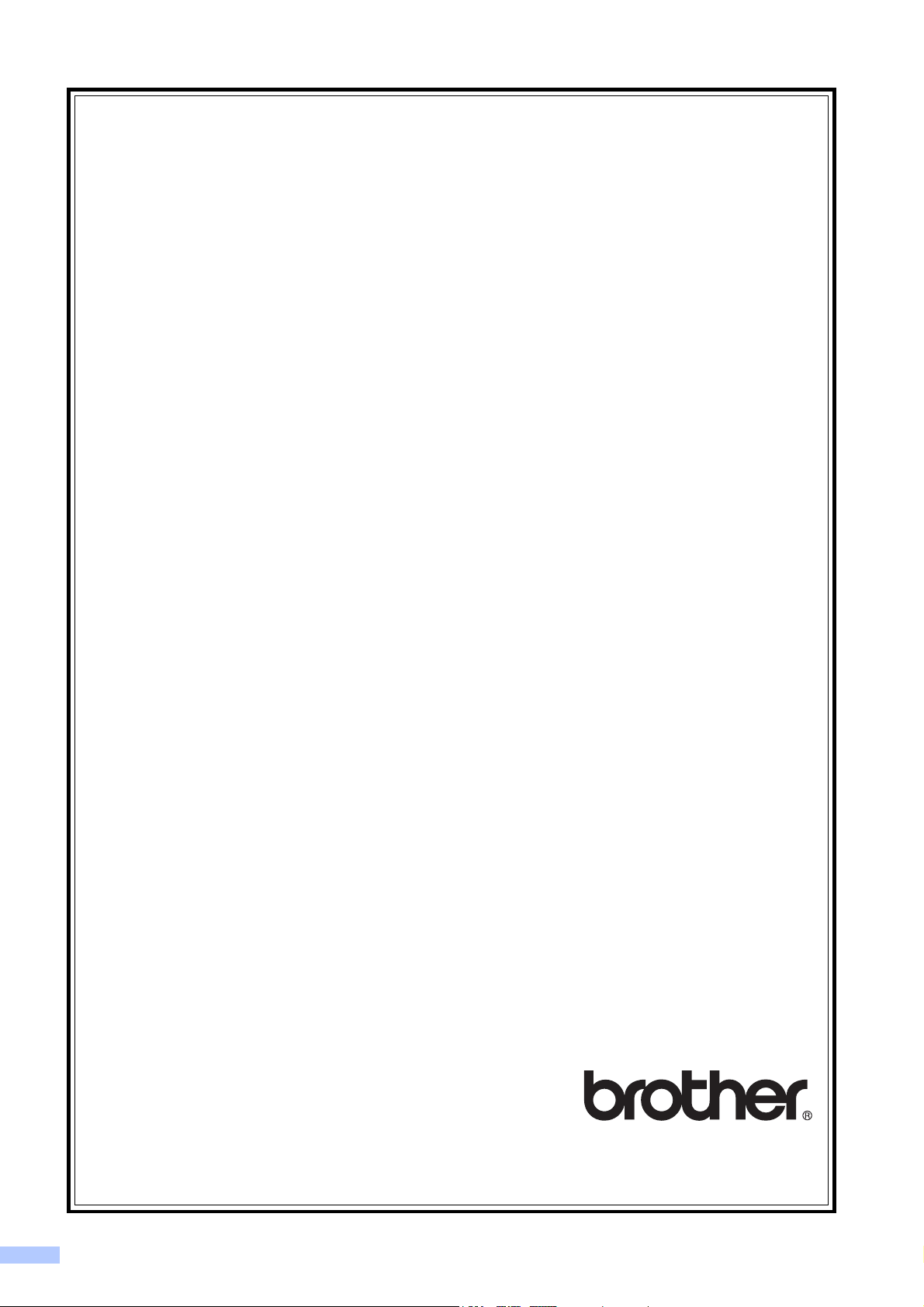
BROTHER MULTIFUNCTION CENTER / FAX MACHINE
LIMITED WARRANTY
(Canada only)
Pursuant to the limited warranty of 1 year from the date of purchase for labour and parts,
Brother International Corporation (Canada) Ltd. (“Brother”), or its Authorized Service
Centres, will repair or replace (at Brother's sole discretion) this MFC/Fax machine free of
charge if defective in material or workmanship. This warranty applies only to products
purchased and used in Canada.
This limited Warranty does not include cleaning, consumables (including, without limitation, ink
cartridges, print cartridges, print rolls, thermal paper rolls, toner cartridges, drum units, OPC
belts, fixing units, print heads, paper feed rollers, transfer rolls, cleaning rollers, waste toner
packs, oil bottles) or damage caused by accident, neglect, misuse or improper installation or
operation, any damage caused from service, maintenance, modifications, or tampering by
anyone other than a Brother Authorized Service Representative, or if shipped out of the country.
The use of supplies or consumable items that are non-Brother products may void your warranty.
This limited warranty ceases when this machine is rented, sold, or otherwise disposed of.
Operation of the MFC/Fax machine in excess of the specifications or with the Serial Number or
Rating Label removed shall be deemed abuse and all repairs thereafter shall be the sole liability
of the end-user/purchaser.
In order to obtain warranty service, the MFC/Fax machine must be delivered or shipped freight
“
prepaid by the end-user/purchaser to a
Canadian Proof of Purchase in the form of a Sales Receipt.
When shipping or transporting your MFC/Fax machine, please refer to your Operation
Manual for the proper packaging procedures.
For Laser units: Failure to remove the Toner Cartridge (and Toner Drum Unit, waste toner
packs or oil bottles on applicable models) during shipping or transport will cause severe
damage to the Laser MFC/Fax machine and will void the Warranty.
For inkjet units: (When shipping your Inkjet MFC/Fax machine remove the ink cartridges and
replace them with the original protective parts. If original protective parts are not available,
leave ink cartridges installed. Please avoid shipping the unit without original protective parts
or ink cartridges.) Damage to your print head resulting from packing the Inkjet MFC/Fax
machine without the ink cartridges or the protective parts will void your warranty.
Improper packaging may cause severe damage to the machine during shipping and will void
the warranty.
BROTHER DISCLAIMS ALL OTHER WARRANTIES EXPRESSED OR IMPLIED
INCLUDING, WITHOUT LIMITATIONS, ANY IMPLIED WARRANTIES OF
MERCHANTABILITY OR FITNESS FOR A PARTICULAR PURPOSE, EXCEPT TO THE
EXTENT THAT ANY WARRANTIES IMPLIED BY LAW CANNOT BE VALIDLY WAIVED.
No oral or written information, advice or representation provided by Brother, its Authorized
Service Centres, Distributors, Dealers, Agents or employees, shall create another warranty
or modify this warranty. The warranty states Brother's entire liability and your exclusive
remedy against Brother for any failure of the MFC/Fax machine to operate properly.
Neither Brother nor anyone else involved in the development, production, or delivery of this
MFC/Fax machine shall be liable for any indirect, incidental, special, consequential, exemplary,
or punitive damages, including lost profits, arising from the use of or inability to use the product,
even if advised by the end user/purchaser of the possibility of such damages. Since some
Provinces do not allow the above limitation of liability, such limitation, may not apply to you.
This Limited Warranty gives you specific legal rights and you may also have other
rights which vary from Province to Province.
Warranty Service is available at Brother Authorized
Service Centres throughout Canada. For Technical
Assistance or for the name and location of your nearest
Authorized Service Centre call 1-877-BROTHER.
Internet support: support@brother.ca or browse Brother's Web Site www.brother.ca.
Brother” Authorized Service Centre, together with your
vi
Page 9
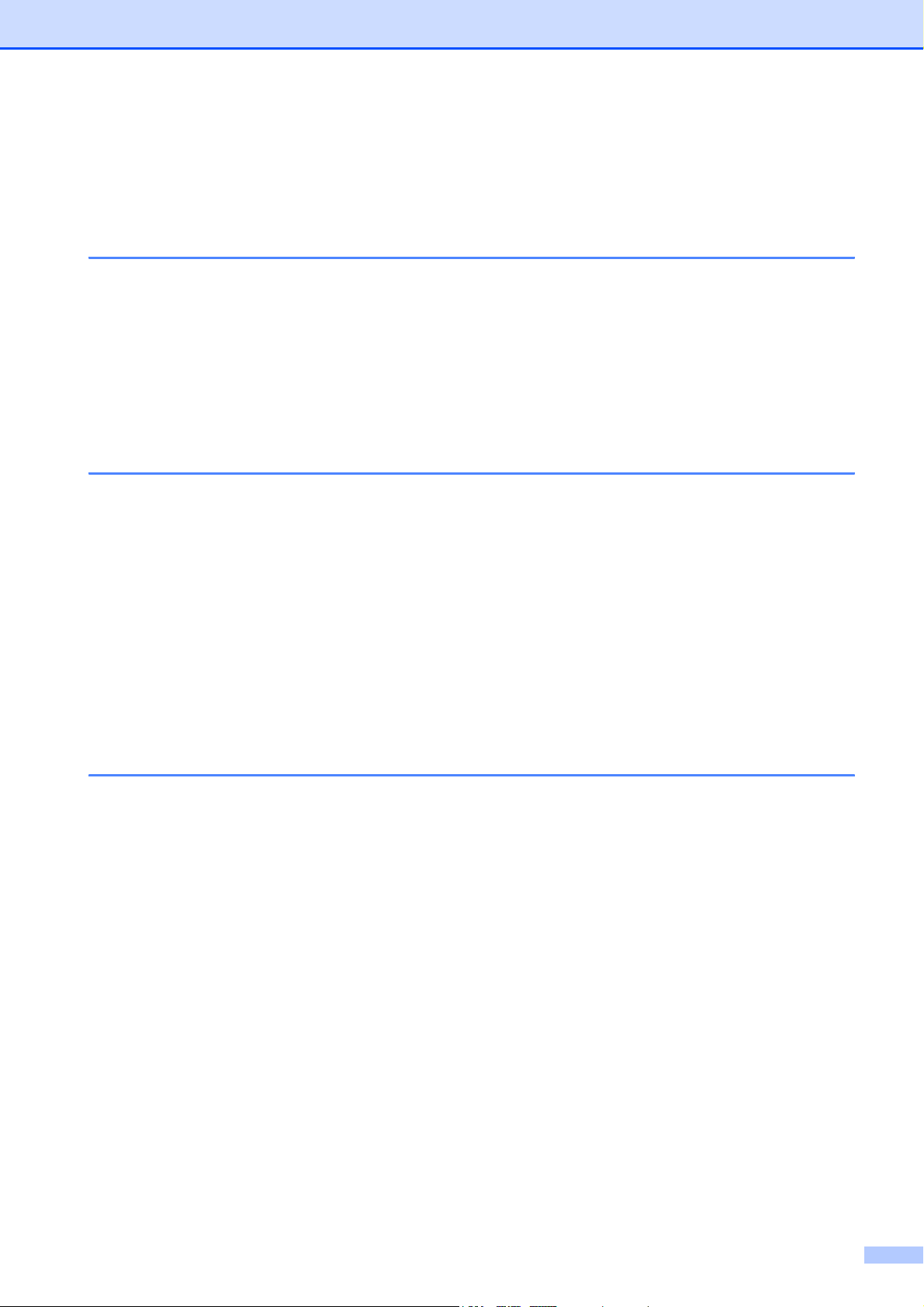
Table of Contents
Section I General
1 General Information 2
Using the documentation ....................................................................................... 2
Symbols and conventions used in the documentation ....................................2
Accessing the Software User’s Guide ...................................................................2
Viewing Documentation................................................................................... 2
Accessing Brother Support (For Windows
Control panel overview ..........................................................................................6
Warning LED indications ................................................................................. 7
2 Loading documents and paper 8
Loading paper and other print media.....................................................................8
Loading envelopes and post cards................................................................10
Removing small printouts from the machine .................................................11
Printable area ................................................................................................12
Acceptable paper and other print media..............................................................13
Recommended print media ...........................................................................13
Handling and using print media.....................................................................14
Choosing the right print media.......................................................................15
Loading documents ............................................................................................. 17
Using the scanner glass ................................................................................ 17
Scannable area .............................................................................................18
®
) ......................................................... 5
3 General Setup 19
LCD display .........................................................................................................19
Changing LCD language ...............................................................................19
Improving the LCD contrast ........................................................................... 19
Sleep Mode ......................................................................................................... 19
Printing Reports................................................................................................... 20
How to print a report ......................................................................................20
vii
Page 10
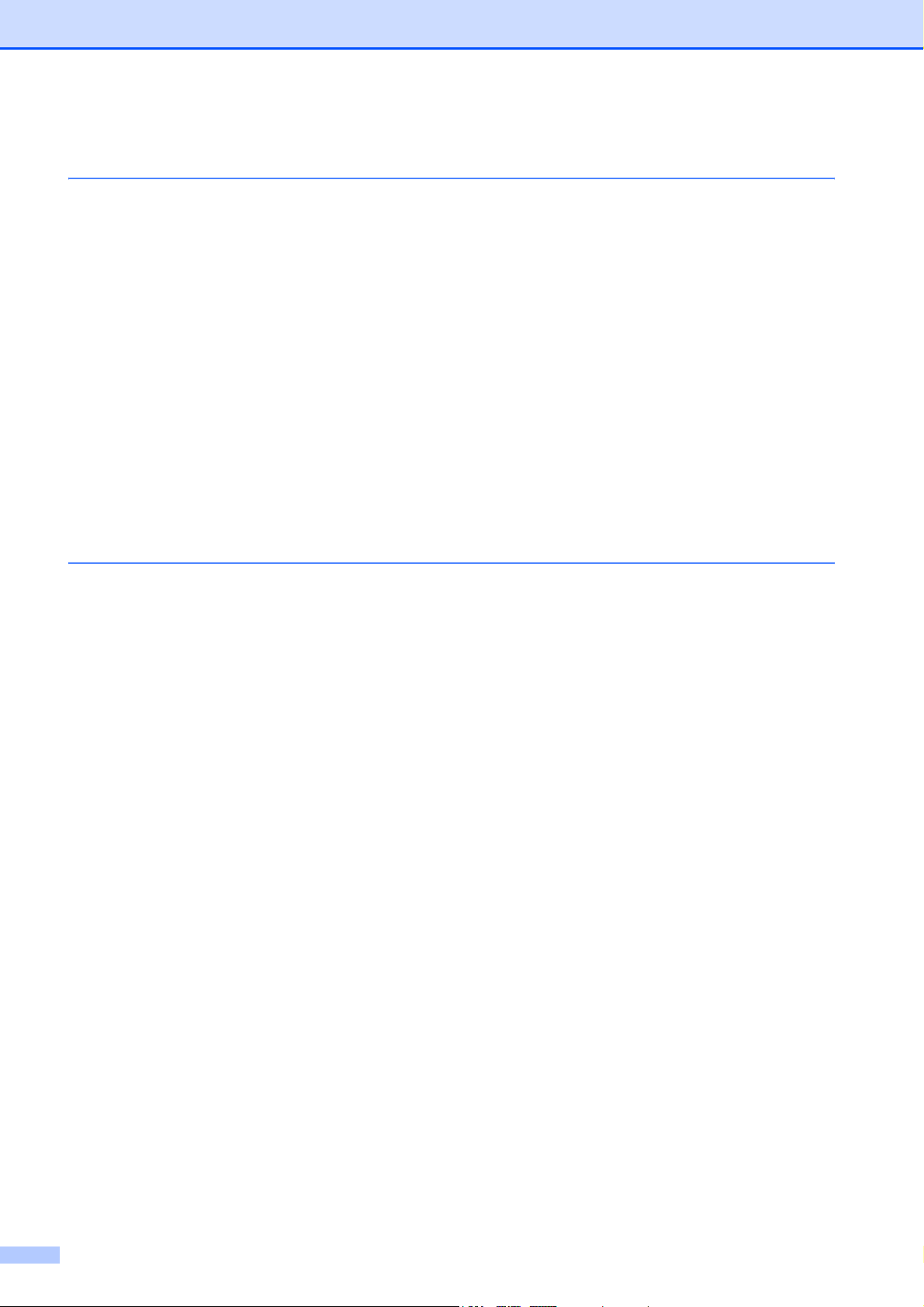
Section II Copy
4 Making copies 22
How to copy .........................................................................................................22
Making a single copy .....................................................................................22
Making multiple copies ..................................................................................22
Stop copying .................................................................................................. 22
Copy options ........................................................................................................22
Changing copy quality ...................................................................................23
Enlarging or reducing the image copied ........................................................23
Making N in 1 copies or a poster (Page Layout) ...........................................24
Adjusting Brightness and Contrast ................................................................26
Paper options ................................................................................................27
Section III Walk-up Photo Printing
5 PhotoCapture Center®: Printing photos from a memory card
or USB Flash memory drive 30
PhotoCapture Center® Operations ...................................................................... 30
Printing from a memory card or USB Flash memory drive without a PC.......30
Scanning to a memory card or USB Flash memory drive without a PC ........30
Using PhotoCapture Center
Using memory card or USB Flash memory drive ..........................................30
Memory cards or USB Flash memory drive folder structure..........................31
Getting started ..................................................................................................... 32
How to print from a memory card or a USB Flash memory drive ........................33
Print Index (Thumbnails) ...............................................................................33
Printing Photos ..............................................................................................34
DPOF printing ................................................................................................36
PhotoCapture Center
Print quality....................................................................................................37
Paper Options................................................................................................37
Color Enhancement (True2Life
Cropping ........................................................................................................40
Borderless printing.........................................................................................40
Print Date.......................................................................................................40
Scan to a memory card or USB Flash memory drive ..........................................41
Changing the image quality...........................................................................41
Changing the black & white file format ..........................................................42
Changing the color file format........................................................................42
Understanding the Error Messages .....................................................................42
®
print settings ................................................................... 37
®
from your computer ........................................30
®
) ..................................................................38
viii
Page 11
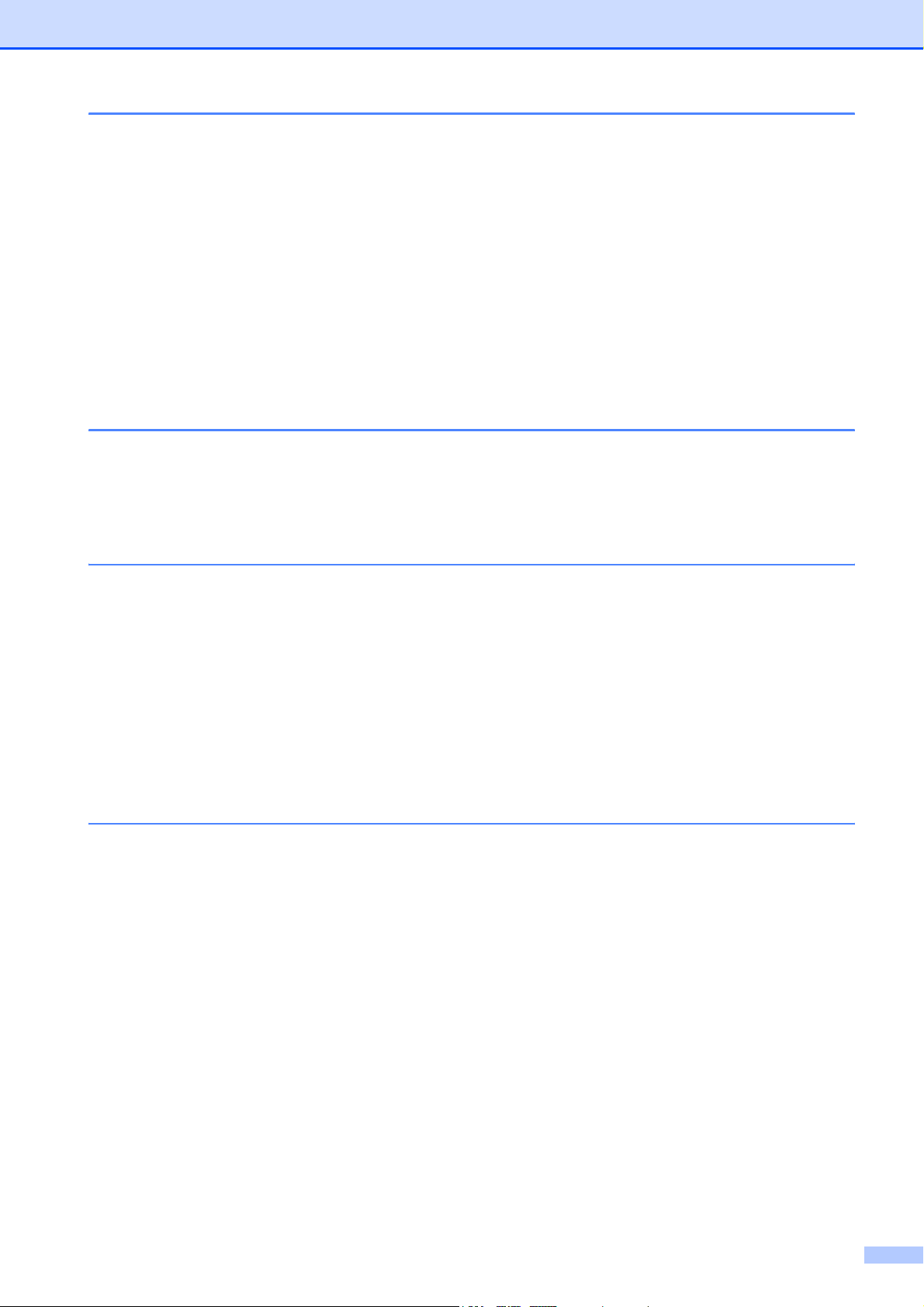
6 Printing photos from a camera 43
Printing photos directly from a PictBridge camera...............................................43
PictBridge requirements ................................................................................43
Setting your digital camera ............................................................................ 43
Printing Images..............................................................................................44
DPOF printing................................................................................................44
Printing photos directly from a digital camera (without PictBridge)......................45
Printing Images..............................................................................................45
Understanding the Error Messages.....................................................................46
Section IV Software
7 Software features 48
Section V Appendixes
A Safety and Legal 50
Choosing a location .............................................................................................50
To use the machine safely................................................................................... 51
Important safety instructions.......................................................................... 54
Federal Communications Commission (FCC) Declaration of Conformity
(USA only) .................................................................................................56
Industry Canada Compliance Statement (Canada only) ...............................57
International ENERGY STAR
Legal limitations for copying ................................................................................ 58
Trademarks..........................................................................................................59
®
Compliance Statement ................................ 57
B Troubleshooting and Routine Maintenance 60
Troubleshooting ..................................................................................................60
If you are having difficulty with your machine ................................................ 60
Error and Maintenance messages.......................................................................64
Printer jam or paper jam................................................................................67
Routine maintenance...........................................................................................69
Replacing the ink cartridges ..........................................................................69
Cleaning the outside of the machine .............................................................72
Cleaning the scanner.....................................................................................72
Cleaning the machine’s printer platen ...........................................................73
Cleaning the paper pick-up roller................................................................... 73
Cleaning the print head .................................................................................74
Checking the print quality .............................................................................. 74
Checking the print alignment ......................................................................... 75
Checking the ink volume ...............................................................................76
Machine Information ............................................................................................ 76
Checking the serial number ........................................................................... 76
Packing and shipping the machine......................................................................77
ix
Page 12
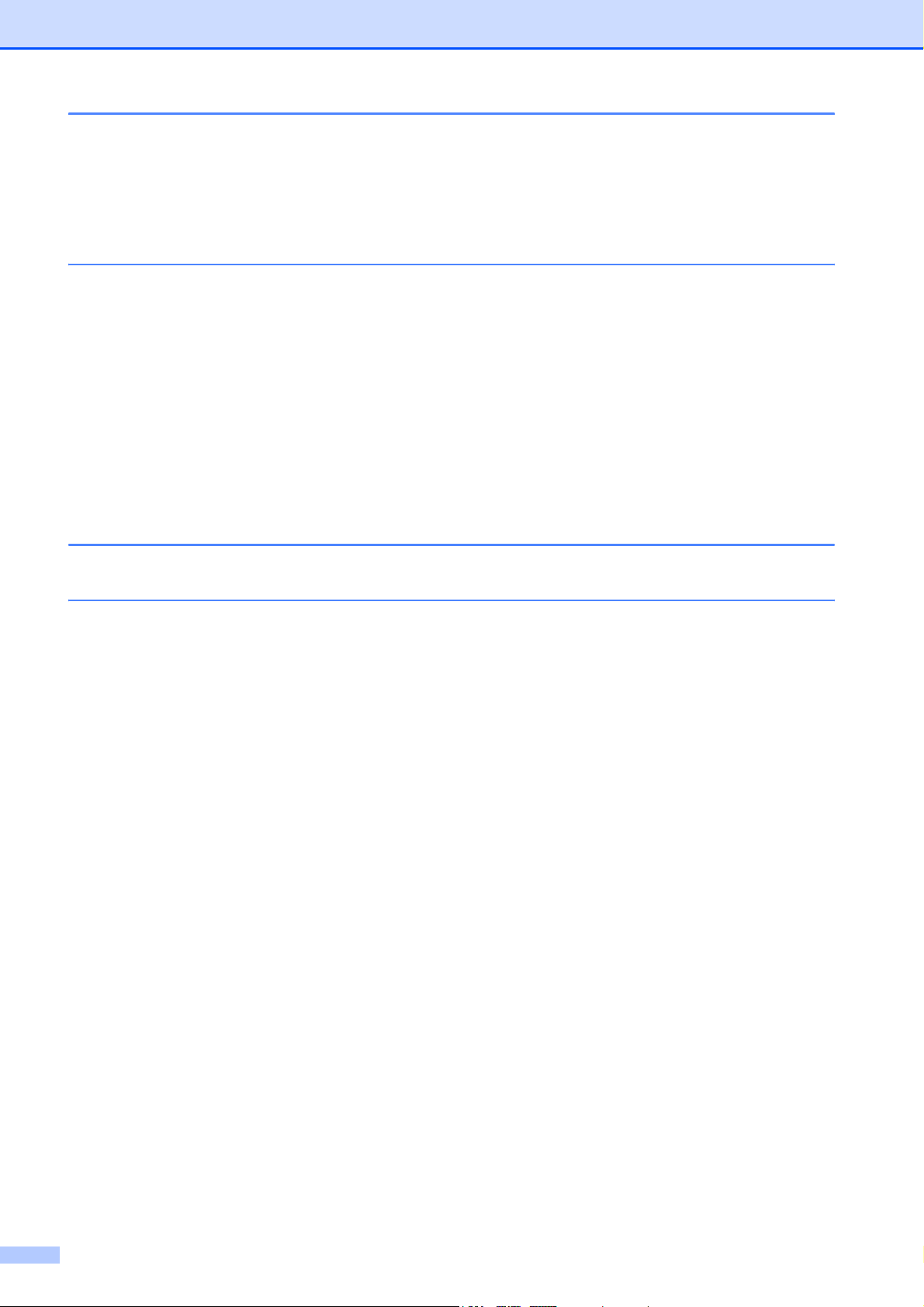
C Menu and Features 79
On-screen programming......................................................................................79
Menu table.....................................................................................................79
Menu keys ...........................................................................................................79
Menu Table..........................................................................................................81
D Specifications 85
General ................................................................................................................85
Print media...........................................................................................................86
Copy ....................................................................................................................87
PhotoCapture Center
PictBridge ............................................................................................................89
Scanner ...............................................................................................................90
Printer ..................................................................................................................91
Interfaces .............................................................................................................92
Computer requirements ....................................................................................... 93
Consumable items ...............................................................................................94
®
.........................................................................................88
E Glossary 95
F Index 96
x
Page 13
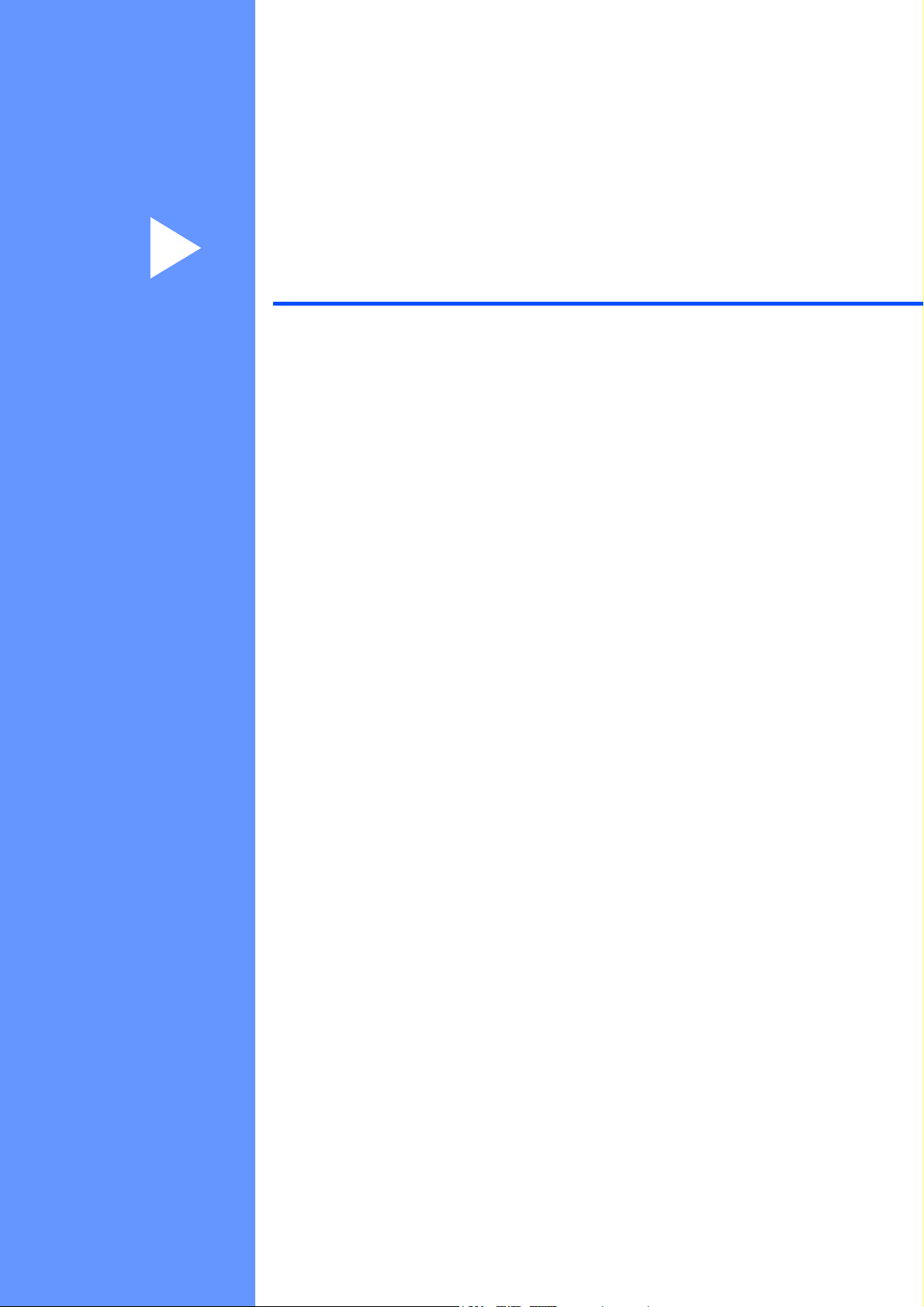
Section I
General I
General Information 2
Loading documents and paper 8
General Setup 19
Page 14
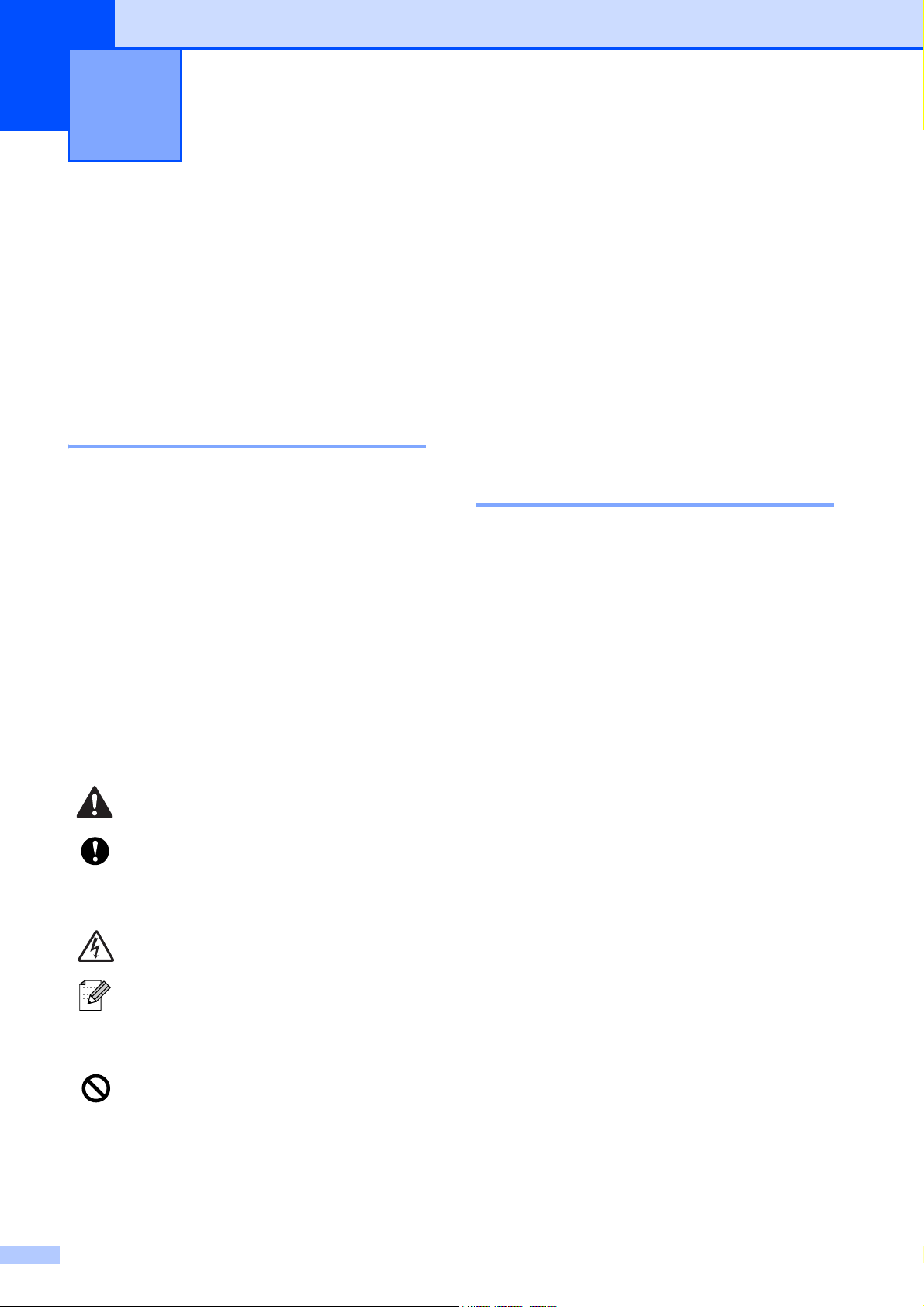
1
General Information 1
Using the documentation
Thank you for buying a Brother machine!
Reading the documentation will help you
make the most of your machine.
Symbols and conventions used in the documentation 1
The following symbols and conventions are
used throughout the documentation.
Bold Bold typeface identifies specific
keys on the machine’s control
panel.
Italics Italicized typeface emphasizes
an important point or refers you
to a related topic.
Courier
New
Text in Courier New font
identifies messages on the
LCD of the machine.
Warnings tell you what to do to
prevent possible personal injury.
Cautions specify procedures you
must follow or avoid to prevent
possible damage to the machine or
other objects.
Electrical Hazard icons alert you to
possible electrical shock.
Notes tell you how you should
respond to a situation that may arise
or give tips about how the operation
works with other features.
Improper Setup icons alert you to
devices and operations that are not
compatible with the machine.
Accessing the
1
Software User’s Guide
This User’s Guide does not contain all the
information about the machine such as how
to use the advanced features of the Printer
and Scanner. When you are ready to learn
detailed information about these operations,
read the Software User’s Guide that is on the
CD-ROM.
Viewing Documentation 1
Viewing Documentation
(For Windows
To view the documentation, from the Start
menu, point to Brother, DCP-XXXX (where
XXXX is your model number) from the
programs group, and then select User’s
Guides in HTML format.
If you have not installed the software, you can
find the documentation by following the
instructions below:
®
) 1
a Turn on your PC. Insert the Brother
CD-ROM into your CD-ROM drive.
b If the model name screen appears, click
your model name.
1
2
Page 15
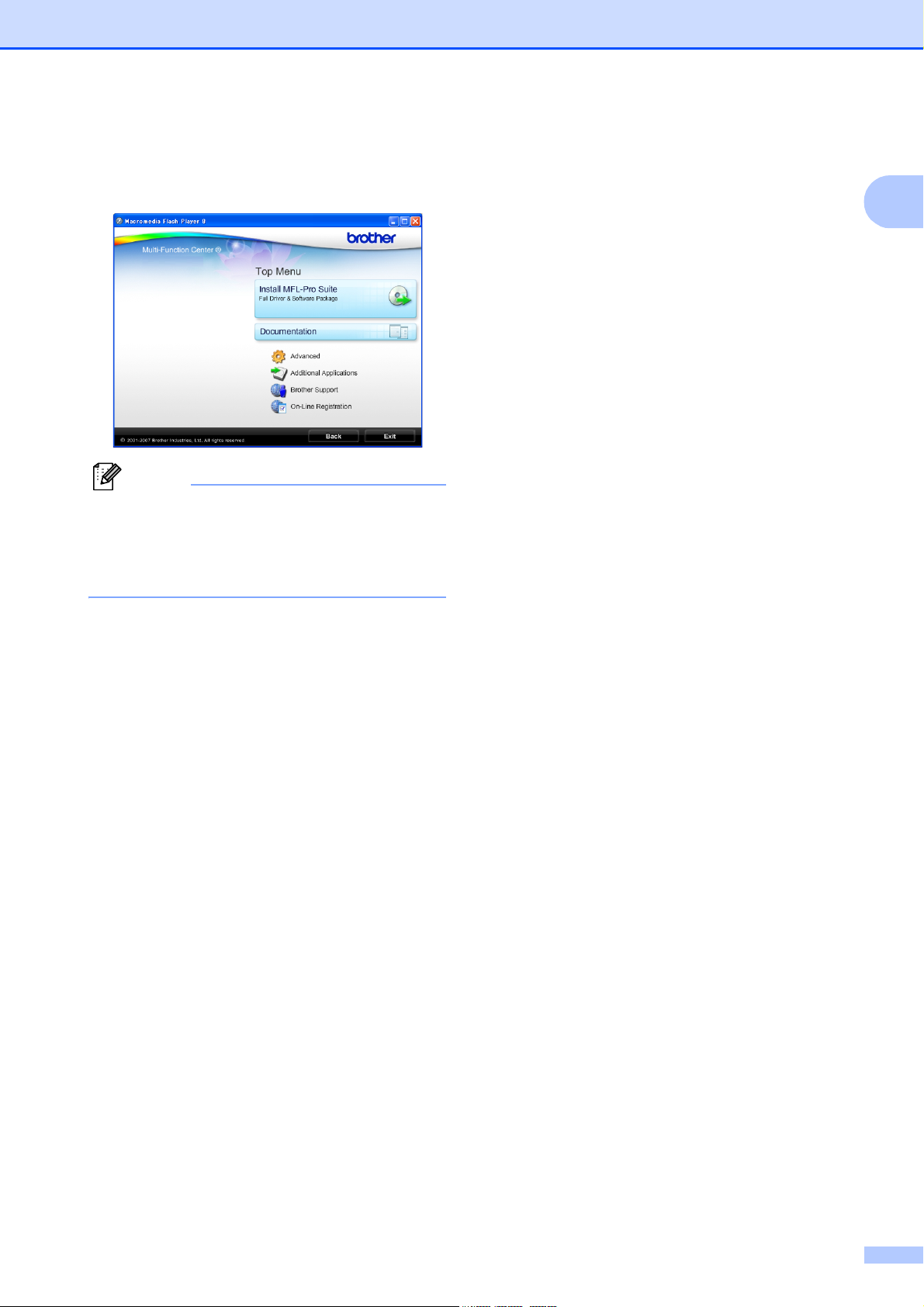
General Information
c If the language screen appears, click
your language. The CD-ROM main
menu will appear.
Note
If this window does not appear, use
®
Windows
program from the root directory of the
Brother CD-ROM.
Explorer to run the start.exe
d Click Documentation to view the
Software User’s Guide in HTML
format.
How to find Scanning instructions 1
There are several ways you can scan
documents. You can find the instructions as
follows:
Software User’s Guide
Scanning (For Windows
Professional/Windows
®
Windows Vista
)
ControlCenter3 (For Windows
Professional/Windows
®
Windows Vista
)
ScanSoft™ PaperPort™ 11SE with OCR
How-to-Guide
The complete ScanSoft™ PaperPort™
11SE with OCR How-to-Guides can be
viewed from the Help Selection in the
ScanSoft™ PaperPort™ 11SE
application.
®
2000
®
XP and
®
XP and
®
2000
1
e Click the documentation you want to
read.
HTML documents: Software
User’s Guide in HTML format.
This format is recommended for
viewing on your computer.
PDF documents: User’s Guide for
stand-alone operations and
Software User’s Guide in PDF
format.
This format is recommended for
printing the manuals. Click to go to
the Brother Solution Center, where
you can view or download the PDF
documents. (Internet access and
PDF Reader software are required.)
3
Page 16
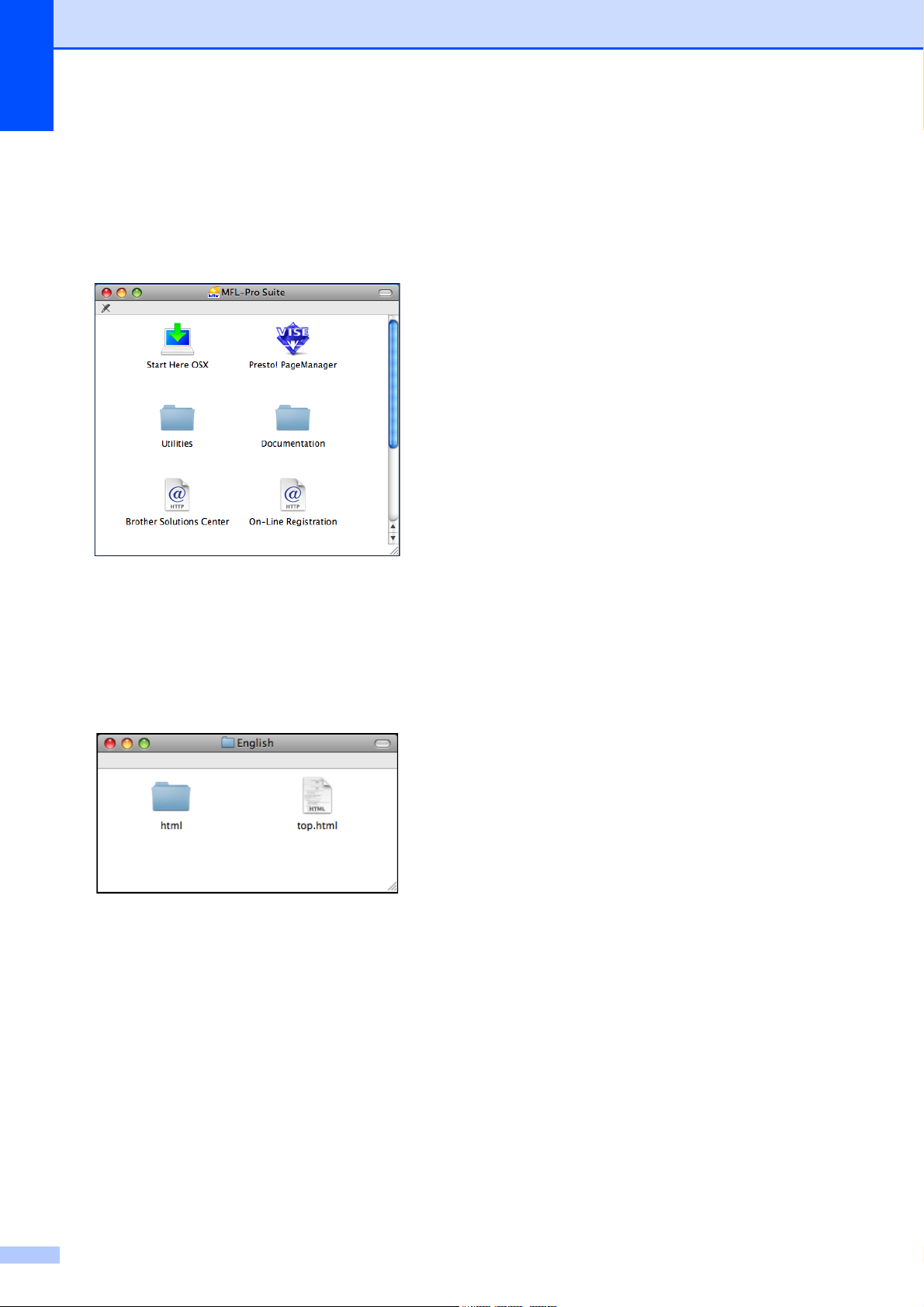
Chapter 1
Viewing Documentation
®
(For Macintosh
a Turn on your Macintosh
Brother CD-ROM into your CD-ROM
drive. The following window will appear.
) 1
®
. Insert the
b Double-click the Documentation icon.
How to find Scanning instructions 1
There are several ways you can scan
documents. You can find the instructions as
follows:
Software User’s Guide
Scanning
(For Mac OS
ControlCenter2
(For Mac OS
®
Presto!
The complete Presto!
User’s Guide can be viewed from the Help
selection in the Presto!
application.
PageManager® User’s Guide
®
X 10.2.4 or greater)
®
X 10.2.4 or greater)
®
PageManager®
®
PageManager®
c Double-click your language folder.
d Double-click the top.html file to view the
Software User’s Guide in HTML
format.
e Click the documentation you want to
read.
Software User’s Guide: Software
User’s Guide in HTML format
4
Page 17
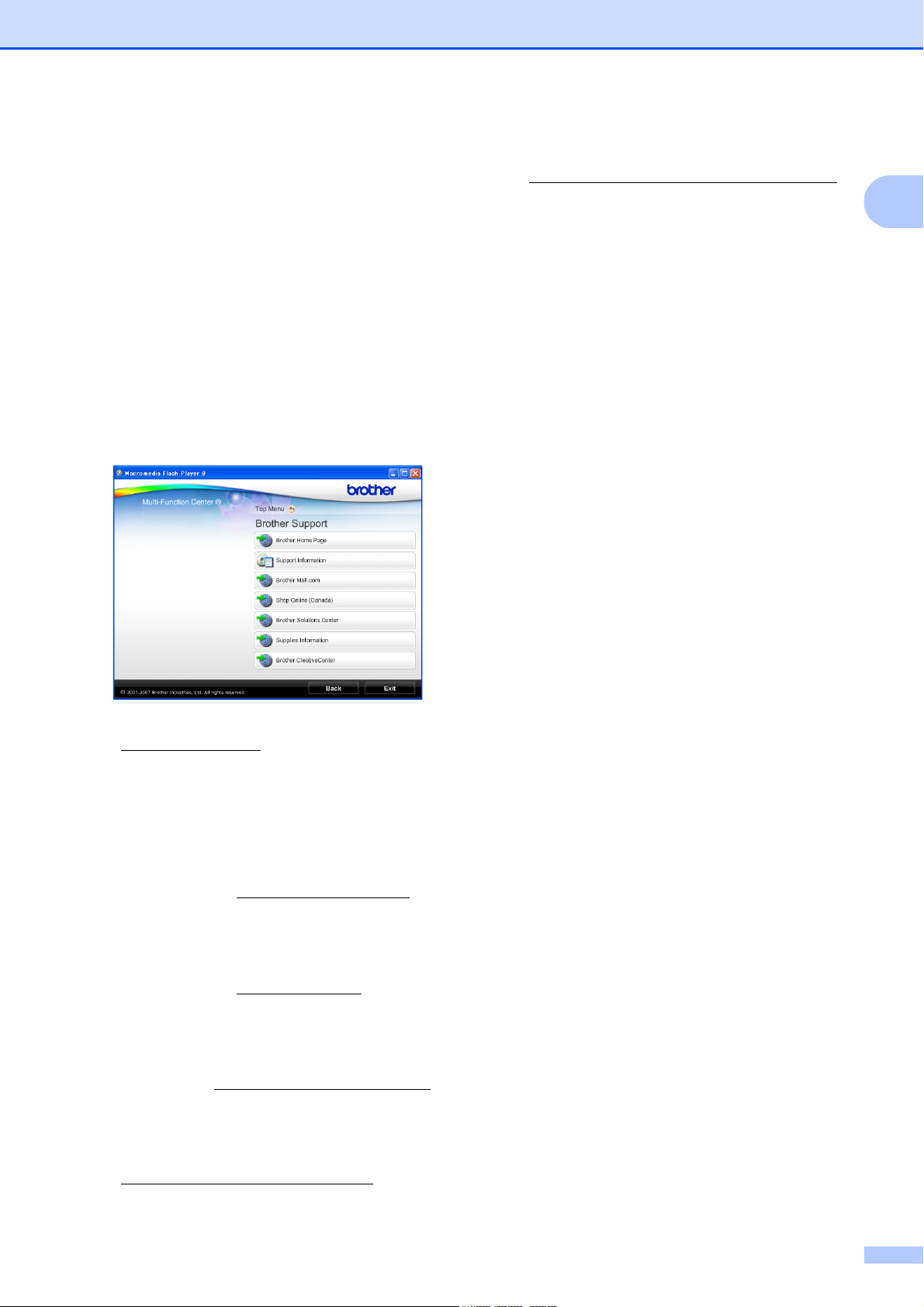
General Information
Accessing Brother
Support
(For Windows
You can find all the contacts you will need,
such as Web support (Brother Solutions
Center), Customer Service and Brother
Authorized Service Centers in Brother
numbers on page i and on the Brother
CD-ROM.
Click Brother Support on the main menu.
The following screen will appear:
®
) 1
To access the Brother CreativeCenter
(http://www.brother.com/creativecenter/
for FREE photo projects and printable
downloads, click Brother
CreativeCenter.
To return to the main page, click Back or
if you have finished, click Exit.
)
1
To access our web site
(www.brother.com
Page.
To view all Brother Numbers, including
Customer Service numbers for the USA
and Canada, click Support Information.
To access the USA Brother online
shopping mall (www.brothermall.com
additional product and services
information, click Brother Mall.com.
To access Canada’s Brother online
shopping mall (www.brother.ca
additional product and services
information, click Shop Online (Canada).
For the latest news and product support
information (http://solutions.brother.com
click Brother Solutions Center.
To visit our web site for original/genuine
Brother supplies
(http://www.brother.com/original/
Supplies Information.
), click Brother Home
) for
) for
), click
),
5
Page 18
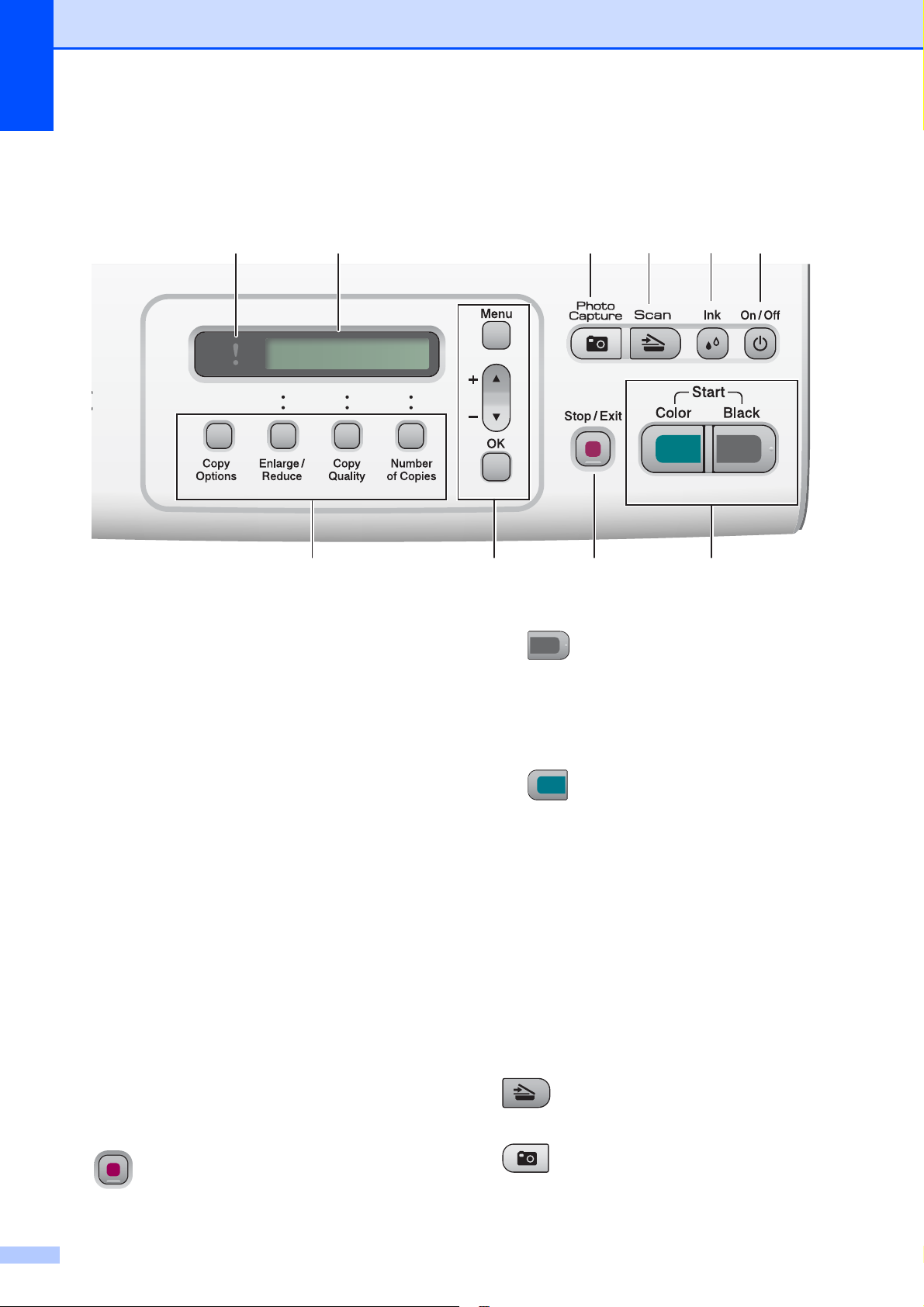
Chapter 1
Control panel overview 1
10 9
100% Normal 01
1
1 Copy keys:
Lets you temporarily change the copy settings
when in copy mode.
Copy Options
You can quickly and easily select
temporary settings for copying.
Enlarge/Reduce
Lets you enlarge or reduce copies
depending on the ratio you select.
Copy Quality
Use this key to temporarily change the
quality of your copies.
Number of Copies
Use this key to make multiple copies.
2 Menu keys:
Menu
Lets you access the Menu to program your
settings in the machine.
+a or -b
Press to scroll through the menus and
options.
OK
Lets you choose and store your settings in
the machine.
678
5
_
23
4 Start keys:
Black Start
Lets you start making copies in black &
white. Also lets you start a scanning
operation (in color or black, depending on
the scanning setting in the ControlCenter
software).
Color Start
Lets you start making copies in full color.
Also lets you start a scanning operation (in
color or black, depending on the scanning
setting in the ControlCenter software).
5On/Off
You can turn the machine on and off.
If you turn the machine off, it will still
periodically clean the print head to maintain
print quality.
6Ink
Lets you clean the print head, check the print
quality, and check the available ink volume.
7 Scan
Lets you access Scan mode.
4
3 Stop/Exit
Stops an operation or exits from a menu.
6
8 Photo Capture
Lets you access the PhotoCapture Center
mode.
®
Page 19
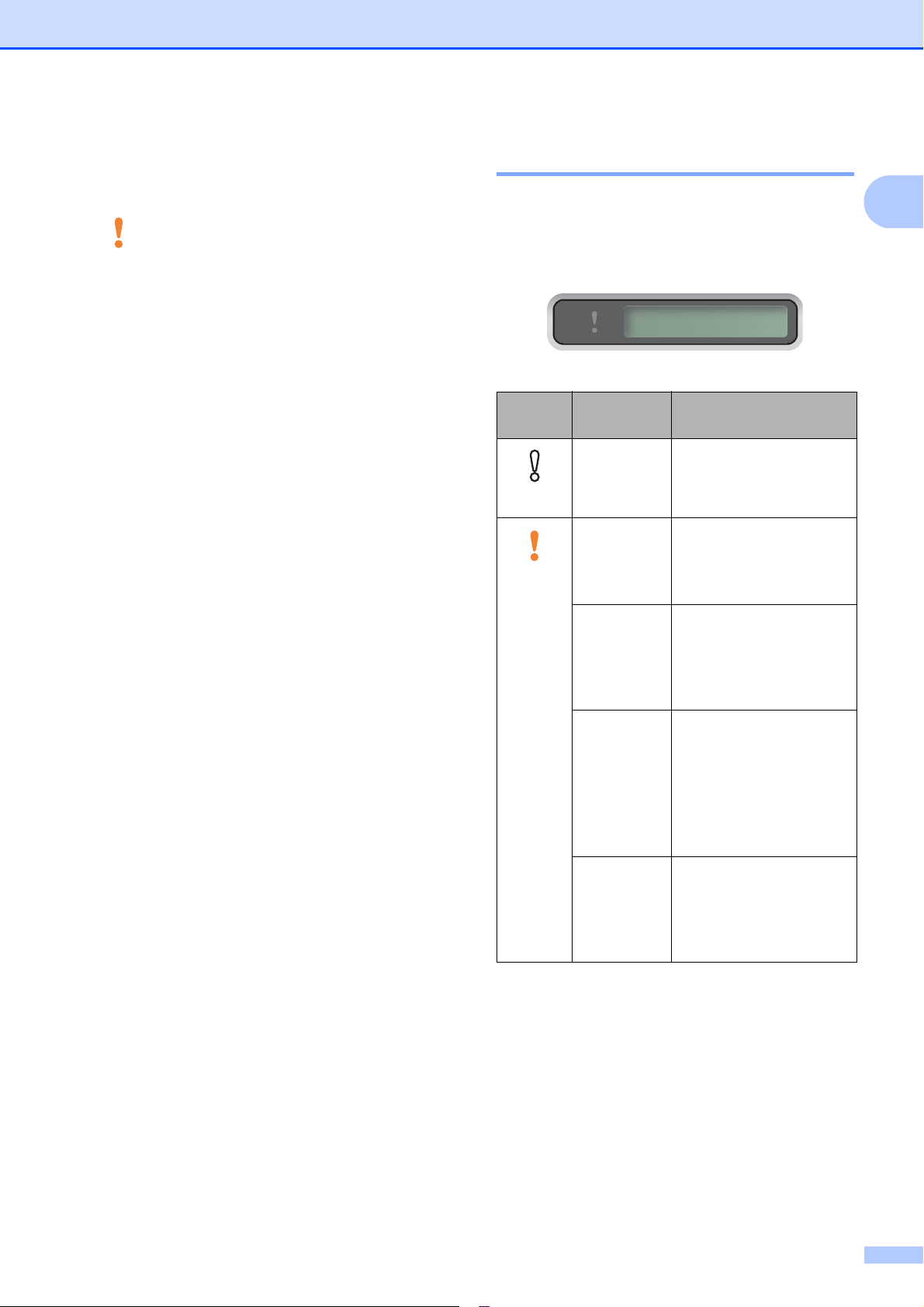
General Information
9 LCD (liquid crystal display)
Displays messages on the screen to help you
set up and use your machine.
10 Warning LED
Blinks in orange when the LCD displays an
error or an important status message.
Warning LED indications 1
The status LED (Light Emitting Diode) is a
light that shows the DCP status. The LCD
shows the current machine status when the
machine is idle.
LED DCP
status
Ready The DCP is ready for
Off
Cover open The cover is open.
Orange
100% Normal 01
Description
use.
Close the cover. (See
Error and Maintenance
messages on page 64.)
_
1
Cannot
print
Replace the ink
cartridge with a new
one. (See Replacing the
ink cartridges
on page 69.)
Paper error Put paper in the tray or
clear the paper jam.
Check the LCD
message. (See
Troubleshooting and
Routine Maintenance
on page 60.)
Other
messages
Check the LCD
message. (See
Troubleshooting and
Routine Maintenance
on page 60.)
7
Page 20
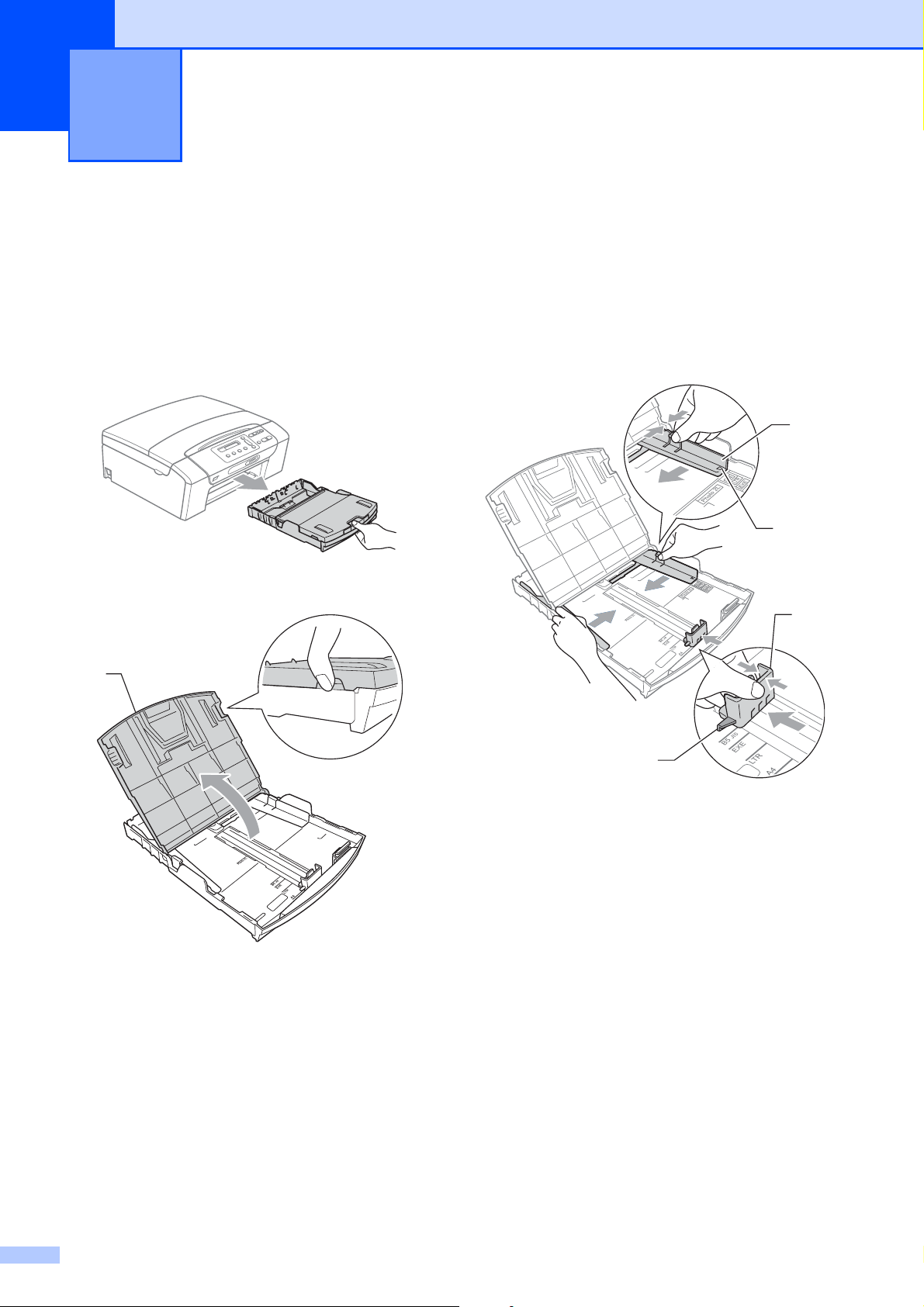
2
Loading documents and paper 2
Loading paper and other print media
a If the paper support flap is open, close it,
and then close the paper support. Pull
the paper tray completely out of the
machine.
b Lift the output paper tray cover (1).
c With both hands, gently press and slide
the paper side guides (1) and then the
2
paper length guide (2) to fit the paper
size.
Make sure that the triangular marks (3)
on the paper side guides (1) and paper
length guide (2) line up with the mark for
the paper size you are using.
1
3
2
1
3
8
Page 21
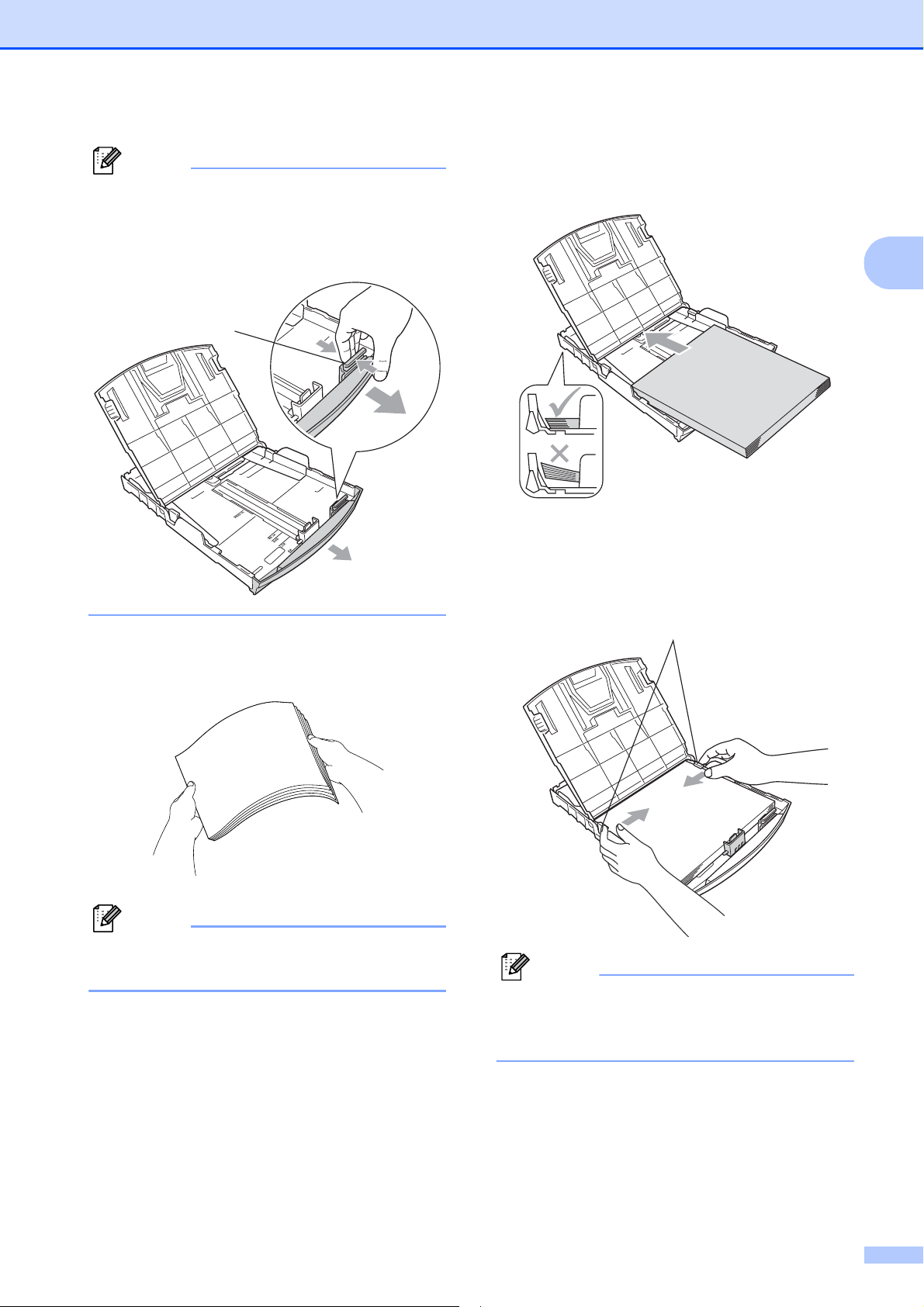
Loading documents and paper
Note
When you use Legal size paper, press
and hold the universal guide release
button (1) as you slide out the front of the
paper tray.
1
d Fan the stack of paper well to avoid
paper jams and misfeeds.
e Gently put the paper into the paper tray
print side down and top edge in first.
Check that the paper is flat in the tray.
f Gently adjust the paper side guides (1)
to fit the paper with both hands.
Make sure the paper side guides touch
the sides of the paper.
1
2
Note
Always make sure that the paper is not
curled.
Note
Be careful that you do not push the paper
in too far; it may lift at the back of the tray
and cause feed problems.
9
Page 22
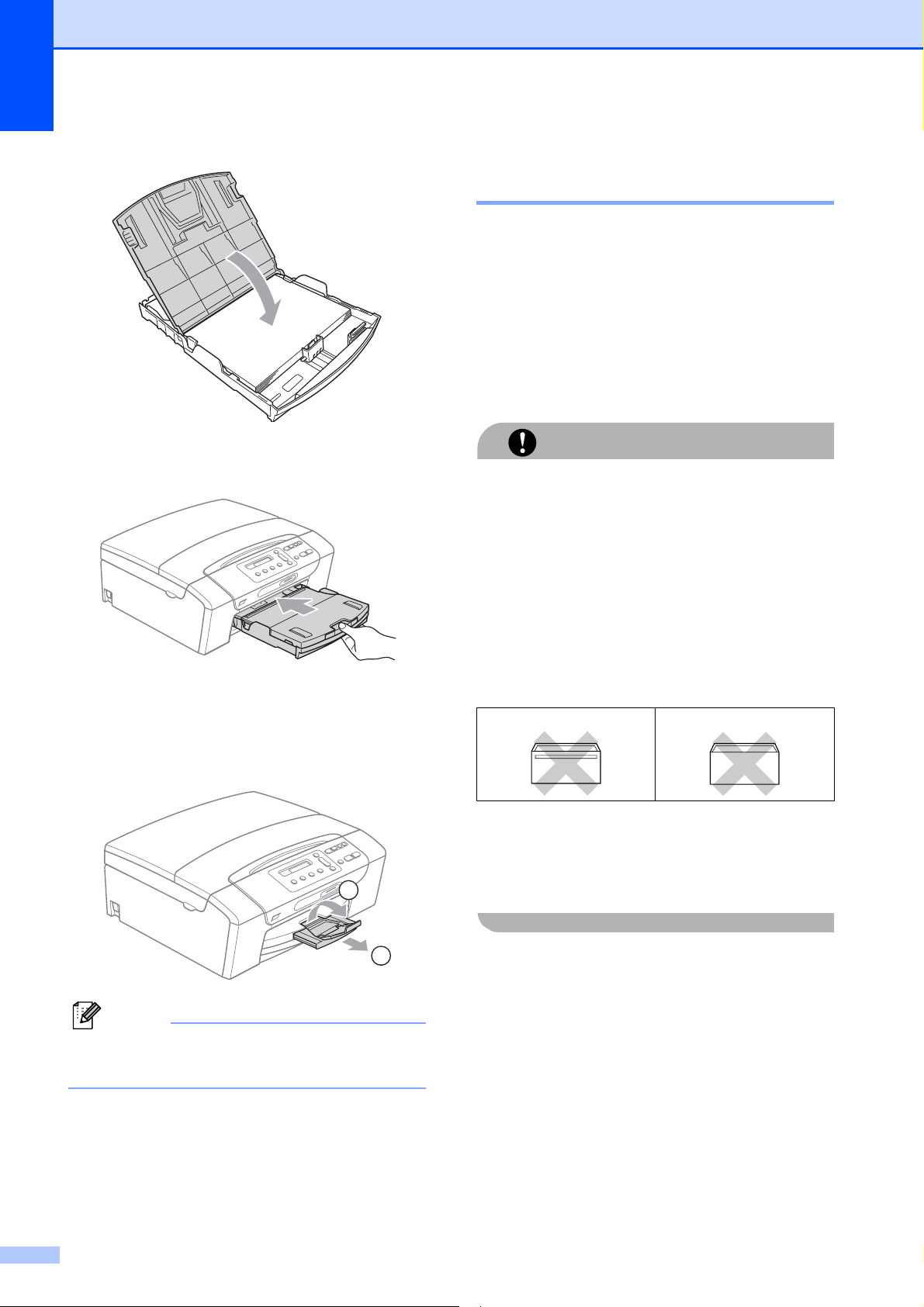
Chapter 2
g Close the paper tray cover.
h Slowly push the paper tray completely
into the machine.
Loading envelopes and post cards 2
About envelopes 2
Use envelopes that weigh from 20 to 25 lb
(75 to 95 g/m2).
Some envelopes need margin settings to
be set in the application. Make sure you
do a test print first before printing many
envelopes.
CAUTION
DO NOT use any of the following types of
envelopes, as they will cause paper feed
problems:
• If they are of a baggy construction.
• That are embossed (have raised writing
on them).
i While holding the paper tray in place,
pull out the paper support (1) until it
clicks and unfold the paper support
flap (2).
2
1
Note
Do not use the paper support flap for
Legal paper.
• That have clasps or staples.
• That are pre-printed on the inside.
Glue 2
Double flap 2
Occasionally you may experience paper
feed problems caused by the thickness,
size and flap shape of the envelopes you
are using.
10
Page 23
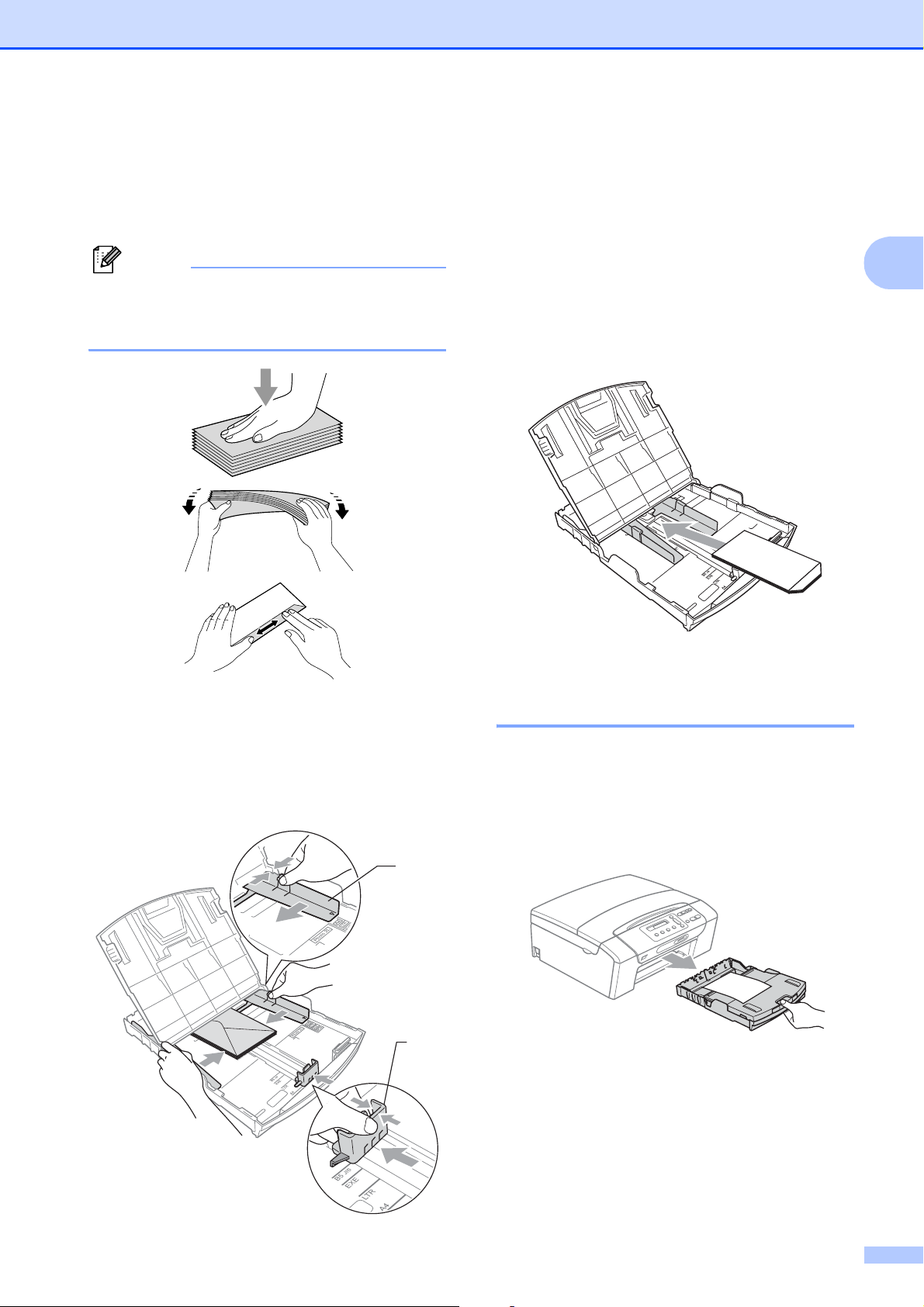
Loading documents and paper
How to load envelopes and post cards 2
a Before loading, press the corners and
sides of envelopes or post cards to
make them as flat as possible.
Note
If envelopes or post cards are ‘doublefeeding’, put one envelope or postcard in
the paper tray at a time.
If you have problems when printing on
envelopes, try the following suggestions:
a Open the envelope flap.
b Make sure the open flap is either to the
side of the envelope or to the back edge
of the envelope when printing.
c Adjust the size and margin in your
application.
2
2
b
Put envelopes or post cards into the paper tray
with the address side down and the leading
edge in first as shown in the illustration. With
both hands, gently press and slide the paper
side guides (1) and paper length guide (2) to fit
the size of the envelopes or post cards.
Removing small printouts from the machine 2
When the machine ejects small paper onto
the output paper tray you may not be able to
reach it. Make sure printing has finished, and
then pull the tray completely out of the
machine.
1
2
11
Page 24
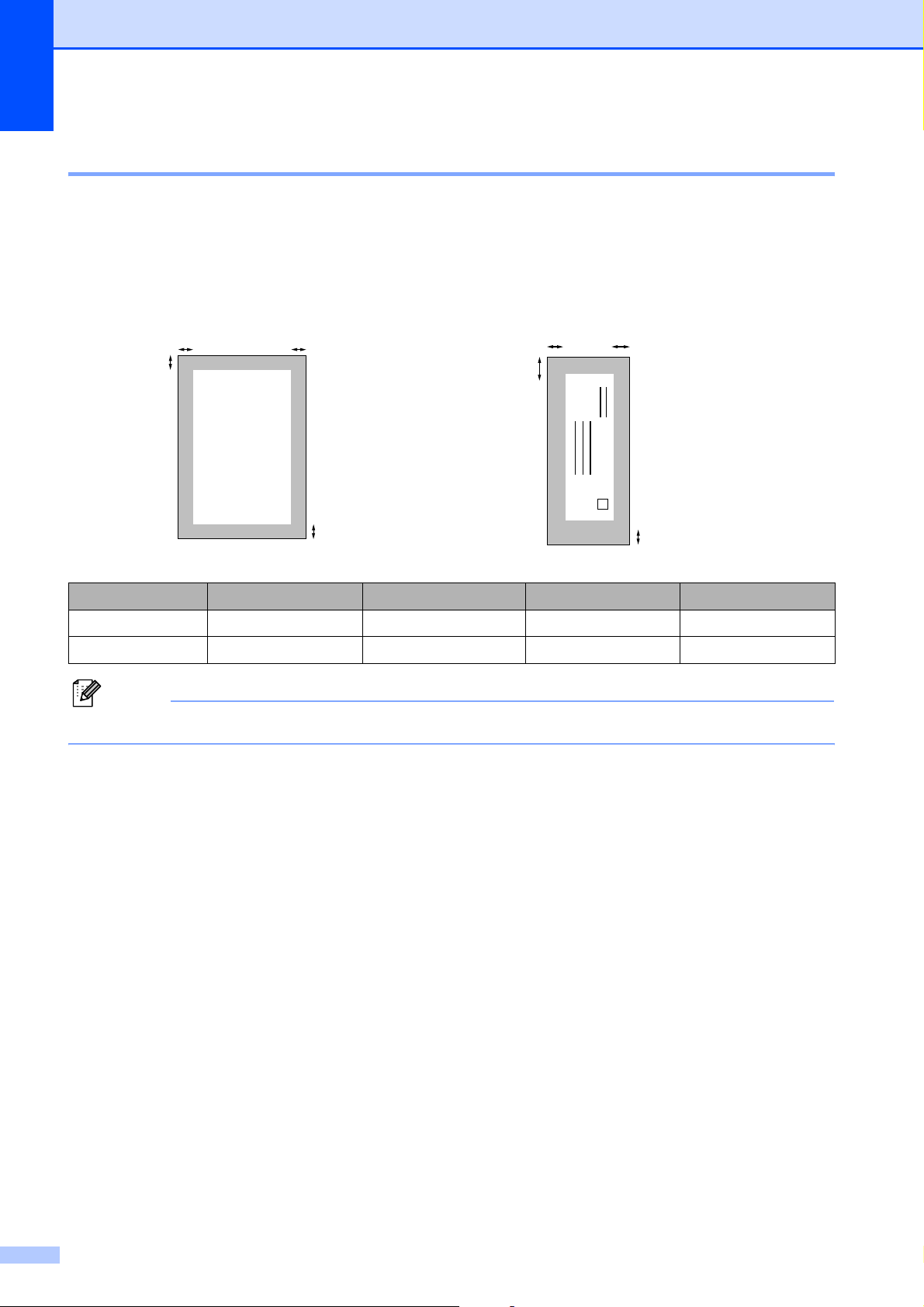
Chapter 2
Printable area 2
The printable area depends on the settings in the application you are using. The figures below
show the unprintable areas on cut sheet paper and envelopes. The machine can only print in the
shaded areas when the Borderless print feature is available and turned on.
Cut Sheet Paper Envelopes
3
4
1
3
1
4
2
Top (1) Bottom (2) Left (3) Right (4)
Cut Sheet 0.12 in. (3 mm) 0.12 in. (3 mm) 0.12 in. (3 mm) 0.12 in. (3 mm)
Envelopes 0.47 in. (12 mm) 0.95 in. (24 mm) 0.12 in. (3 mm) 0.12 in. (3 mm)
2
Note
The Borderless feature is not available for envelopes.
12
Page 25
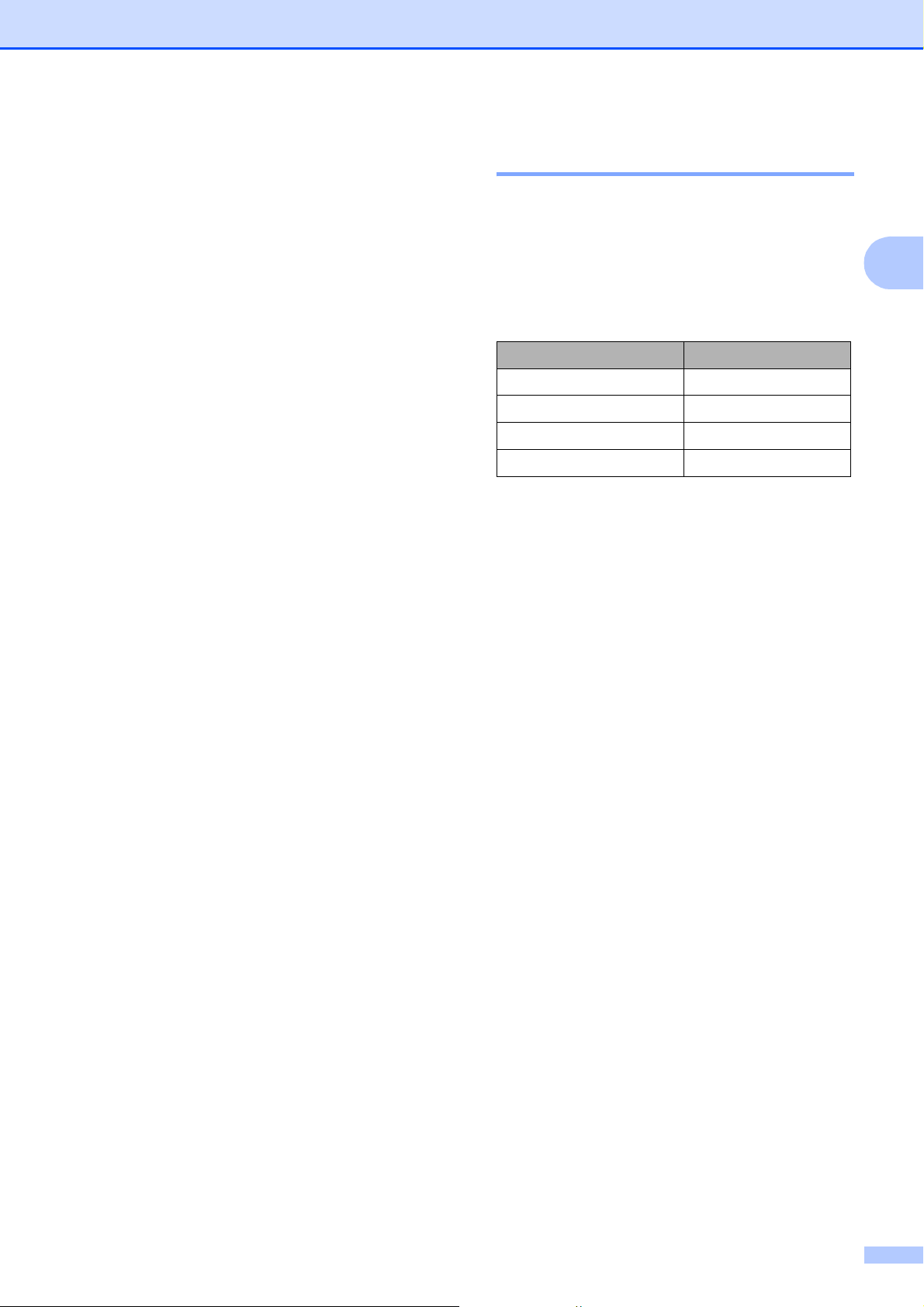
Loading documents and paper
Acceptable paper and other print media
The print quality can be affected by the type
of paper you are using in the machine.
To get the best print quality for the settings
you have chosen, always set the Paper Type
to match the type of paper you load.
You can use plain paper, inkjet paper (coated
paper), glossy paper, transparencies and
envelopes.
We recommend testing various paper types
before buying large quantities.
For best results, use the Brother paper.
When you print on inkjet paper (coated
paper), transparencies and photo paper,
be sure to choose the proper print media
in the ‘Basic’ tab of the printer driver or in
the Paper Type setting of the machine’s
menu.
Recommended print media 2
2
To get the best print quality, we suggest using
Brother paper. (See table below.)
We recommend using ‘3M Transparency
Film’ when you print on transparencies.
Brother paper
Paper Type Item
Letter Plain BP60PL (USA only)
Letter Glossy Photo BP71GLTR
Letter Inkjet (Matte) BP60ML (USA only)
4 × 6 in. Glossy Photo BP71GP
2
When you print on Brother Photo paper,
load one extra sheets of the same photo
paper in the paper tray. An extra sheet has
been included in the paper package for
this purpose.
When you use transparencies or photo
paper, remove each sheet at once to
prevent smudging or paper jams.
Avoid touching the printed surface of the
paper immediately after printing; the
surface may not be completely dry and
may stain your fingers.
13
Page 26
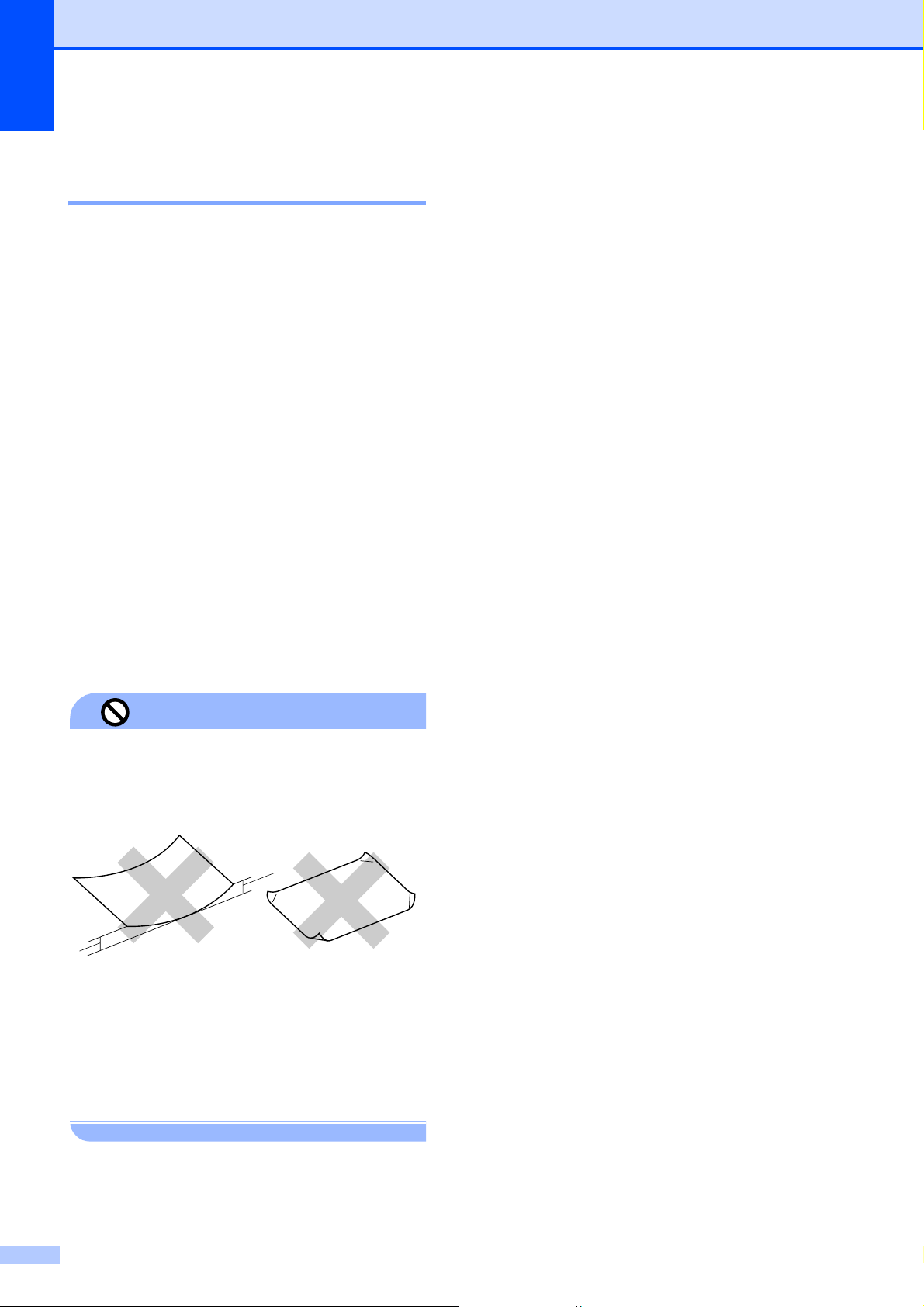
Chapter 2
Handling and using print media 2
Store paper in its original packaging, and
keep it sealed. Keep the paper flat and
away from moisture, direct sunlight and
heat.
The coated side of photo paper is shiny.
Avoid touching the shiny (coated) side.
Load photo paper with the shiny side
facing down.
Avoid touching either side of
transparencies because they absorb
water and perspiration easily, and this
may cause decreased output quality.
Transparencies designed for laser
printers/copiers may stain your next
document. Use only transparencies
recommended for inkjet printing.
You can only print on both sides of the
paper with PC printing. See Printing for
Windows
on the CD-ROM.
®
in the Software User’s Guide
Paper capacity of the output paper tray cover
Up to 50 sheets of Letter, Legal or A4 20 lb
(80 g/m2) paper.
Transparencies or photo paper must be
picked up from the output paper tray cover
one page at a time to avoid smudging.
2
DO NOT use the following kinds of paper:
• Damaged, curled, wrinkled, or
irregularly shaped paper
Improper Setup
1
1
1 0.08 in. (2 mm) or greater
• Extremely shiny or highly textured paper
• Paper that cannot be arranged uniformly
when stacked
• Paper made with a short grain.
14
Page 27
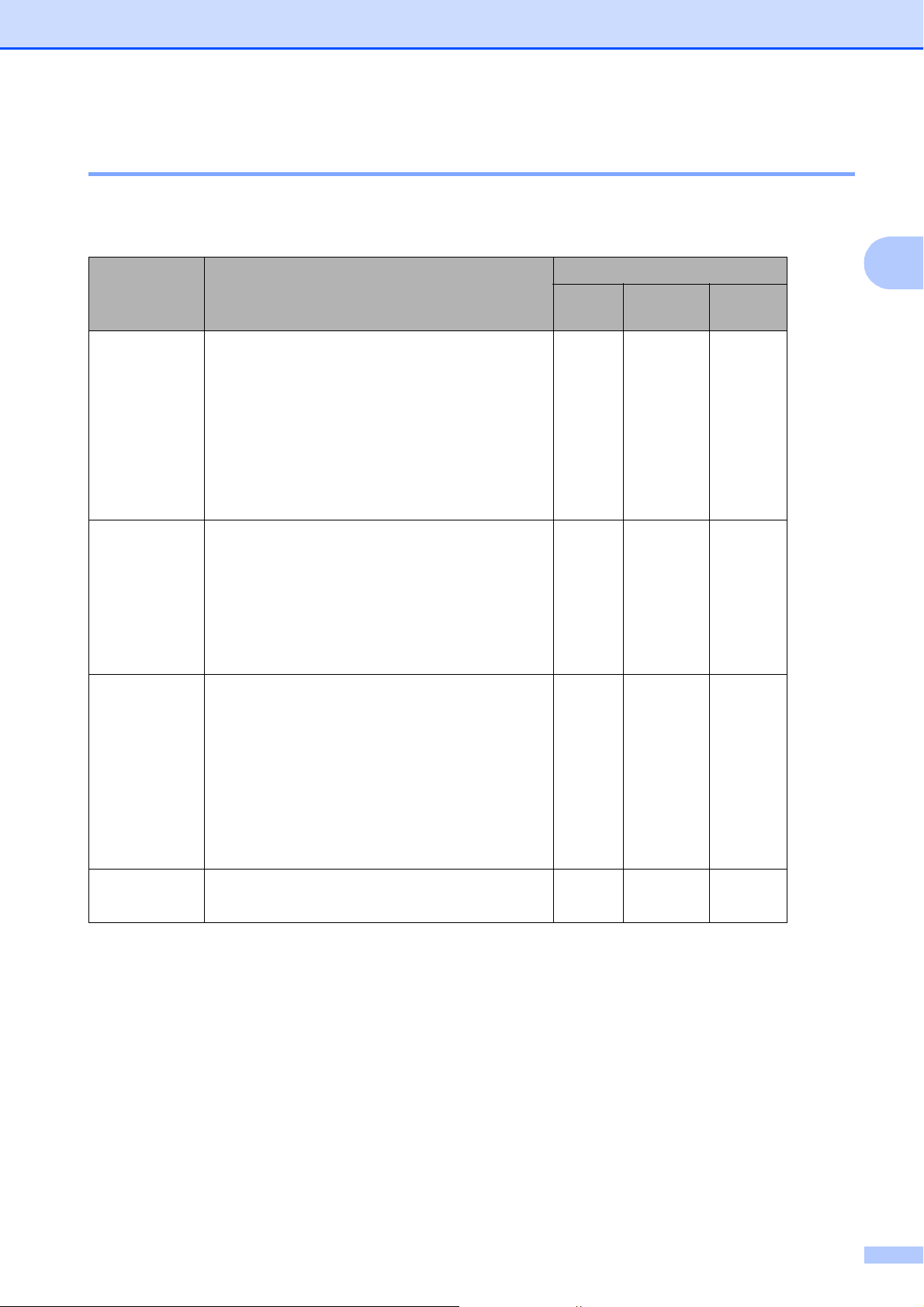
Loading documents and paper
Choosing the right print media 2
Paper type and size for each operation 2
Paper Type Paper Size Usage
Copy Photo
Capture
Cut Sheet Letter 8 1/2 × 11 in. (216 × 279 mm) Yes Yes Yes
A4 8.3 × 11.7 in. (210 × 297 mm) Yes Yes Yes
Legal 8 1/2 × 14 in. (216 × 356 mm) Yes – Yes
Executive 7 1/4 × 10 1/2 in. (184 × 267 mm) – – Yes
JIS B5 7.2 × 10.1 in. (182 × 257 mm) – – Yes
A5 5.8 × 8.3 in. (148 × 210 mm) Yes – Yes
A6 4.1 × 5.8 in. (105 × 148 mm) – – Yes
Cards Photo 4 × 6 in. (10 × 15 cm) Yes Yes Yes
Photo 2L 5 × 7 in. (13 × 18 cm) – Yes Yes
Index Card 5 × 8 in. (127 × 203 mm) – – Yes
Post Card 1
Post Card 2
(Double)
Envelopes C5
Envelope
3.9 × 5.8 in. (100 × 148 mm) – – Yes
5.8 × 7.9 in. (148 × 200 mm) – – Yes
6.4 × 9 in. (162 × 229 mm) – – Yes
Printer
2
Transparencies
DL
Envelope
COM-10 4 1/8 × 9 1/2 in. (105 × 241 mm) – – Yes
Monarch 3 7/8 × 7 1/2 in. (98 × 191 mm) – – Yes
JE4
Envelope
Letter 8 1/2 × 11 in. (215.9 × 279.4 mm) Yes – Yes
A4 8.3 × 11.7 in. (210 × 297 mm) Yes – Yes
4.3 × 8.7 in. (110 × 220 mm) – – Yes
4.1 × 9.3 in. (105 × 235 mm) – – Yes
15
Page 28
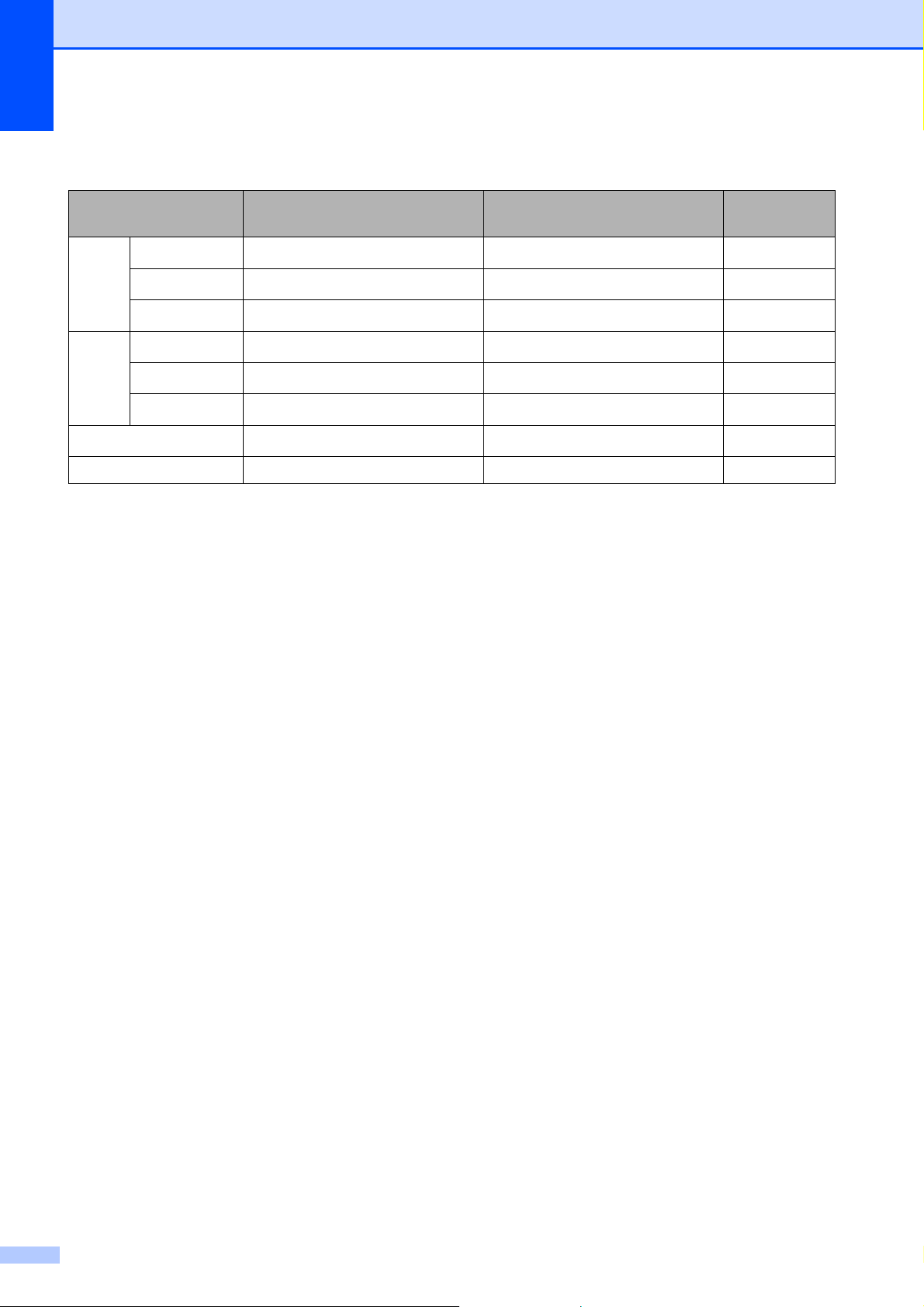
Chapter 2
Paper weight, thickness and capacity 2
Paper Type Weight Thickness No. of
sheets
Cut
Sheet
Plain Paper
Inkjet Paper
Glossy Paper
Cards Photo 4"×6"
Index Card
Post Card
Envelopes
17 to 32 lb (64 to 120 g/m
17 to 53 lb (64 to 200 g/m
Up to 58 lb (Up to 220 g/m
Up to 58 lb (Up to 220 g/m
Up to 32 lb (Up to 120 g/m
Up to 53 lb (Up to 200 g/m
20 to 25 lb (75 to 95 g/m
2
2
)
2
)
2
2
2
2
)
3 to 6 mil (0.08 to 0.15 mm)
3 to 10 mil (0.08 to 0.25 mm) 20
Up to 10 mil (Up to 0.25 mm)
)
Up to 10 mil (Up to 0.25 mm)
)
Up to 6 mil (Up to 0.15 mm) 30
)
Up to 10 mil (Up to 0.25 mm) 30
)
Up to 20 mil (Up to 0.52 mm) 10
Transparencies – – 10
1
Up to 100 sheets of plain paper 20 lb (80 g/m2).
2
BP71 69 lb (260 g/m2) paper is especially designed for Brother inkjet machines.
100
20
20
1
12
12
16
Page 29
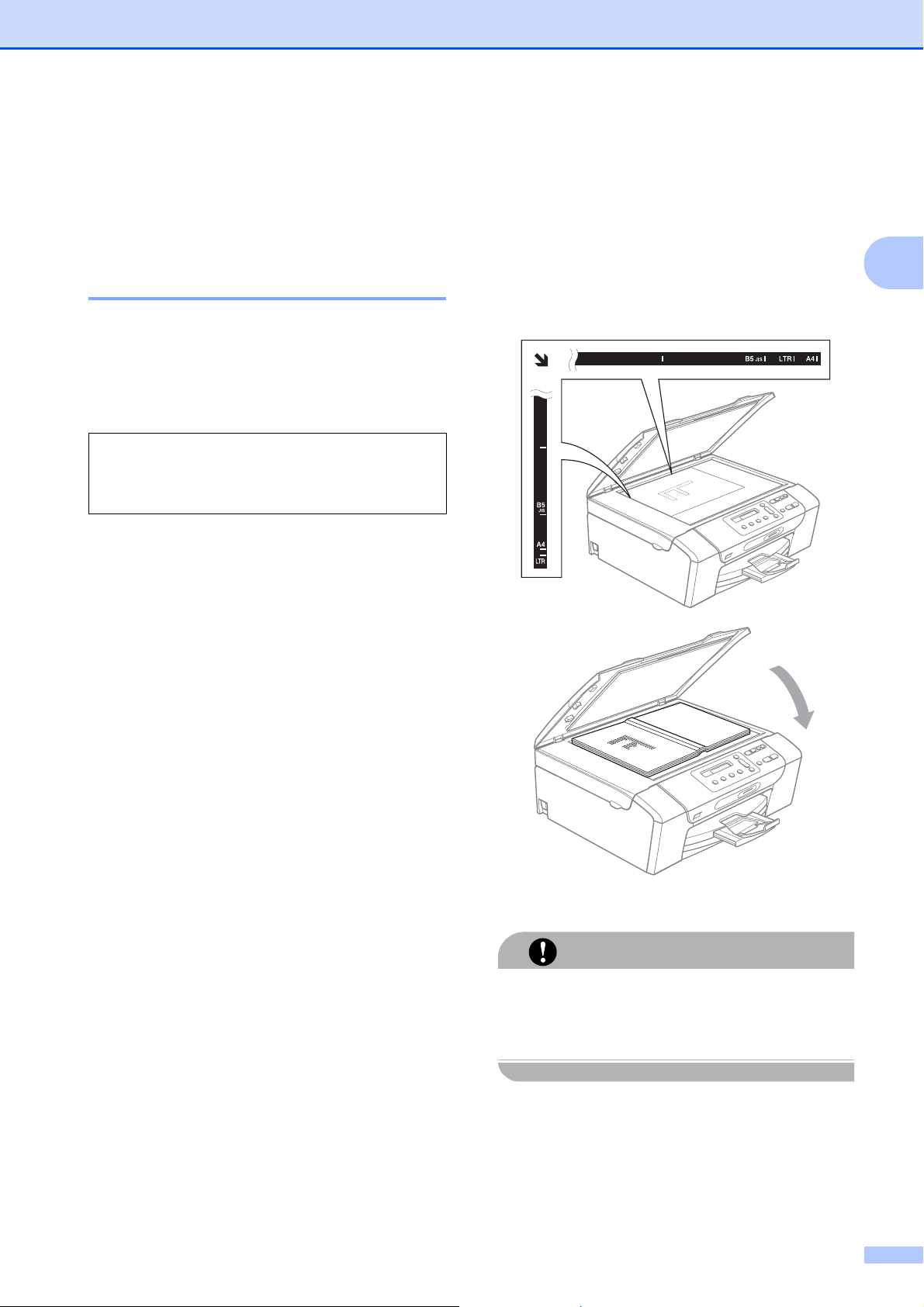
Loading documents and paper
Loading documents 2
You can make copies and scan from the
scanner glass.
Using the scanner glass 2
You can use the scanner glass to copy or
scan pages of a book or one page at a time.
Document Sizes Supported 2
Length: Up to 11.7 in. (297 mm)
Width: Up to 8.5 in. (215.9 mm)
Weight: Up to 4.4 lb (2 kg)
How to load documents 2
a Lift the document cover.
b Using the document guidelines on the
left and top, place the document in the
upper left hand corner with the
document face down on the scanner
glass.
2
c Close the document cover.
If you are scanning a book or thick
document, DO NOT slam the cover or
press on it.
CAUTION
17
Page 30
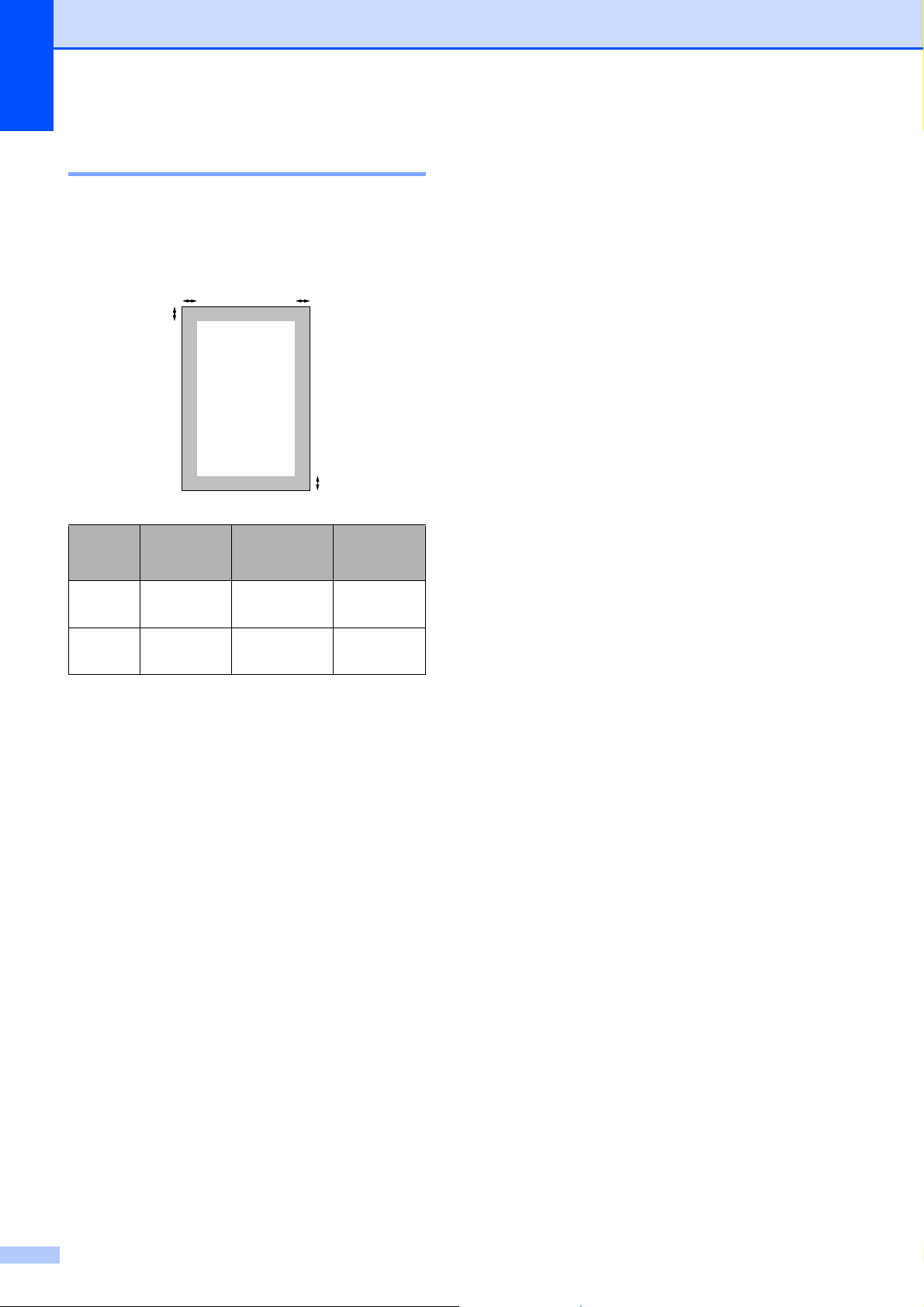
Chapter 2
Scannable area 2
The scannable area depends on the settings
in the application you are using. The figures
below show unscannable areas.
3
1
4
2
Usage
Copy All paper
Scan All paper
Document
Size
sizes
sizes
Top (1)
Bottom (2)
0.12 in.
(3 mm)
0.12 in.
(3 mm)
Left (3)
Right (4)
0.12 in.
(3 mm)
0.12 in.
(3 mm)
18
Page 31

3
General Setup 3
LCD display 3
Changing LCD language 3
You can change the LCD language.
a Press Menu.
b Press a or b to choose
0.Initial Setup.
Press OK.
c Press a or b to choose
0.Local Language.
Press OK.
d Press a or b to choose your language.
Press OK.
e Press Stop/Exit.
Improving the LCD contrast 3
You can adjust the LCD contrast for a sharper
and more vivid display. If you are having
difficulty reading the LCD, try changing the
contrast setting.
Sleep Mode 3
You can choose how long the machine must
be idle (from 1 to 60 minutes) before it goes
into sleep mode. The timer will restart if any
operation is carried out on the machine.
a Press Menu.
b Press a or b to choose
0.Initial Setup.
Press OK.
c Press a or b to choose 3.Sleep Mode.
Press OK.
d Press and choose 1 Min, 2 Mins,
3 Mins, 5 Mins, 10 Mins, 30 Mins
or 60 Mins which is the length of time
the machine is idle before entering sleep
mode.
Press OK.
e Press Stop/Exit.
3
a Press Menu.
b Press a or b to choose
0.Initial Setup.
Press OK.
c Press a or b to choose
2.LCD Contrast.
Press OK.
d Press a or b to choose Light or Dark.
Press OK.
e Press Stop/Exit.
19
Page 32

Chapter 3
Printing Reports 3
The following reports are available:
Help List
A help list showing how to program your
machine.
User Settings
Lists your settings.
How to print a report 3
a Press Menu.
b Press a or b to choose
3.Print Reports.
Press OK.
c Press a or b to choose the report you
want.
Press OK.
d Press Black Start.
e Press Stop/Exit.
20
Page 33

Section II
Copy II
Making copies 22
Page 34

4
Making copies 4
How to copy 4
You can use your machine as a copier,
making up to 99 copies at a time.
Making a single copy 4
a Load your document.
(See Loading documents on page 17.)
b Press Black Start or Color Start.
Making multiple copies 4
You can make up to 99 copies.
a Load your document.
(See Loading documents on page 17.)
b Press Number of Copies repeatedly
until the number of copies you want
appears (up to 99).
Or press a or b to change the number of
copies.
Copy options 4
When you want to quickly change the copy
settings temporarily for the next copy, use the
temporary Copy keys. You can use different
combinations.
The machine returns to its default settings
1 minute after it finishes copying.
Note
You can save some of the copy settings
you use most often by setting them as
default. You can find instructions on how
to do this in the section for each feature.
c Press Black Start or Color Start.
Stop copying 4
To stop copying, press Stop/Exit.
22
Page 35

Making copies
Changing copy quality 4
You can select from a range of quality
settings. The default setting is Normal.
To temporarily change the quality setting,
follow the instructions below:
Press
Normal Normal is the
recommended
mode for ordinary
printouts. This
produces good
copy quality with
good copy speed.
Fast Fast copy speed
and lowest ink
consumption. Use
to save time
printing documents
to be proof-read,
large documents or
many copies.
Best Use best mode to
copy precise
images such as
photographs. This
provides the
highest resolution
and the slowest
speed.
To change the default setting, follow the
instructions below:
a Press Menu.
b Press a or b to choose 1.Copy.
Press OK.
c Press a or b to choose 3.Quality.
Press OK.
d Press a or b to choose Fast, Normal or
Best.
Press OK.
e Press Stop/Exit.
Enlarging or reducing the image copied 4
You can choose an enlargement or reduction
ratio. If you choose Fit to Page, your
machine will adjust the size automatically to
the paper size you set.
Press
Fit to Page
Custom(25-400%)
198% 4"x6"iA4
186% 4"x6"iLTR
4
a Load your document.
b Press Copy Quality repeatedly to
choose Fast, Normal or Best.
c Press Black Start or Color Start.
104% EXEiLTR
100%
97% LTRiA4
93% A4iLTR
83%
78%
46% LTRi4"x6"
23
Page 36

Chapter 4
To enlarge or reduce the next copy follow the
instructions below:
a Load your document.
b Press Enlarge/Reduce.
c Do one of the following:
Press a or b to choose the
enlargement or reduction ratio you
want. Press OK.
Press a or b to choose
Custom(25-400%). Press OK.
Press a or b repeatedly to enter an
enlargement or reduction ratio from
25% to 400%. Press OK.
If you choose 100% or
Fit to Page, go to step d.
d Press Black Start or Color Start.
Making N in 1 copies or a poster (Page Layout) 4
The N in 1 copy feature can help you save
paper by letting you copy two or four pages
onto one printed page.
You can also produce a poster. When you
use the poster feature your machine divides
your document into sections, then enlarges
the sections so you can assemble them into a
poster.
Important 4
Make sure paper size is set to Letter or
A4.
You cannot use the Enlarge/Reduce
setting with the N in 1 and Poster features.
N in 1 color copies are not available.
Note
• Page Layout is not available with
Enlarge/Reduce.
• Fit to Page does not work properly
when the document on the scanner glass
is skewed more than 3 degrees. Using the
document guidelines on the left and top,
place your document in the upper left
hand corner, with the document face down
on the scanner glass.
• Fit to Page is not available for a Legal
size document.
(P) means Portrait and (L) means
Landscape.
You can only make one poster copy at a
time.
Press
and then a or b to
choose
Page Layout
Off(1 in 1)
2 in 1 (P)
2 in 1 (L)
4 in 1 (P)
4 in 1 (L)
Poster(3 x 3)
a Load your document.
b Press Copy Options and a or b to
choose Page Layout.
Press OK.
c Press a or b to choose 2in1(P),
2in1(L), 4in1(P),
4in1(L), Poster(3 x 3)or
Off(1 in 1).
Press OK.
24
Page 37

Making copies
d Press Black Start to scan the
document. You can also press
Color Start if you are using the Poster
layout. If you are making a poster, the
machine scans the pages and starts
printing.
If you are using the scanner glass, go
to e.
e After the machine scans the page, press
a (Yes) to scan the next page.
Next Page?
a Yes b No
f Place the next page on the scanner
glass. Press OK.
Repeat e and f for each page of the
layout.
Set Next Page
Then Press OK
g After all the pages have been scanned,
press b (No) to finish.
Place your document face down in the
direction shown below:
2 in 1 (P)
2 in 1 (L)
4 in 1 (P)
4 in 1 (L)
Poster (3×3)
You can make a poster size copy of a
photograph.
4
Note
If any photo paper is selected as the paper
type setting for N in 1 copies, the images
will be printed as if plain paper had been
selected.
25
Page 38

Chapter 4
Adjusting Brightness and Contrast 4
Brightness 4
To temporarily change the brightness setting,
follow the instructions below:
Press
and then a or b to choose
Brightness
-nnonn+
a Load your document.
b Press Copy Options and a or b to
choose Brightness.
Press OK.
-nnonn+ e
Contrast 4
Adjust the contrast to help an image look
sharper and more vivid.
The contrast can only be changed through
the menu default setting.
a Press Menu.
b Press a or b to choose 1.Copy.
Press OK.
c Press a or b to choose 5.Contrast.
Press OK.
d Press a or b to increase or decrease the
contrast.
Press OK.
e Press Stop/Exit.
c Press a to make a lighter copy or press
b to make a darker copy.
Press OK.
d Press Black Start or Color Start.
To change the default setting follow the
instructions below:
a Press Menu.
b Press a or b to choose 1.Copy.
Press OK.
c Press a or b to choose 4.Brightness.
Press OK.
d Press a to make a lighter copy or press
b to make a darker copy.
Press OK.
e Press Stop/Exit.
26
Page 39

Making copies
Paper options 4
Paper type 4
If you are copying on special paper, be sure
to select the type of paper you are using so
you will get the best print quality.
Press
and then a or b to
choose Paper Type
Plain Paper
Inkjet Paper
Brother BP71
Other Glossy
Transparency
a Load your document.
b Press Copy Options and a or b to
choose Paper Type.
Press OK.
c Press a or b to choose the type of paper
you are using.
Press OK.
d Press Black Start or Color Start.
To change the default setting, follow the
instructions below:
Paper size 4
If copying on paper other than Letter size, you
will need to change the paper size setting.
You can copy on Letter, Legal, A4, A5 or
Photo 4 in. x 6 in. (10 cm × 15 cm) paper.
Press
and then a or b to
choose Paper Size
Letter
Legal
A4
A5
4"(W)x 6"(H)
a Load your document.
b Press Copy Options and a or b to
choose Paper Size.
Press OK.
c Press a or b to choose the size of paper
you are using.
Press OK.
d Press Black Start or Color Start.
To change the default setting, follow the
instructions below:
a Press Menu.
4
a Press Menu.
b Press a or b to choose 1.Copy.
Press OK.
c Press a or b to choose 1.Paper Type.
Press OK.
d Press a or b to choose Plain Paper,
Inkjet Paper, Brother BP71,
Other Glossy or Transparency.
Press OK.
e Press Stop/Exit.
b Press a or b to choose 1.Copy.
Press OK.
c Press a or b to choose 2.Paper Size.
Press OK.
d Press a or b to choose the paper size
you are using, Letter, Legal, A4, A5
or 4"x6".
Press OK.
e Press Stop/Exit.
27
Page 40

Chapter 4
28
Page 41

Section III
Walk-up Photo Printing
PhotoCapture Center®: Printing photos from
a memory card or USB Flash memory drive
Printing photos from a camera 43
III
30
Page 42

PhotoCapture Center®: Printing
5
photos from a memory card
or USB Flash memory drive
PhotoCapture Center® Operations
Printing from a memory card or USB Flash memory drive without a PC 5
Even if your machine is not connected to your
computer, you can print photos directly from
digital camera media or a USB Flash memory
drive. (See How to print from a memory card
or a USB Flash memory drive on page 33.)
Scanning to a memory card or
USB Flash memory drive
5
Using memory card or USB
5
Flash memory drive 5
Your Brother machine has media drives
(slots) for use with popular digital camera
®
media: Memory Stick
SD, SDHC and xD-Picture Card™ and USB
Flash memory drives.
Memory Stick
Memory Stick Pro™
, Memory Stick Pro™,
®
SD, SDHC
0.87 in. (22 mm)
or less
without a PC 5
You can scan documents and save them
directly to a memory card or USB Flash
memory drive. (See Scan to a memory card
or USB Flash memory drive on page 41.)
Using PhotoCapture Center® from your computer 5
You can access a memory card or USB Flash
memory drive that is inserted in the front of
the machine from your computer.
(See PhotoCapture Center
PhotoCapture Center
Software User’s Guide on the CD-ROM.)
®
for Windows® or
®
for Macintosh® in the
0.43 in. (11 mm)
or less
xD-Picture Card™ USB Flash memory
drive
miniSD™ can be used with a miniSD™
adapter.
microSD™ can be used with a microSD™
adapter.
Memory Stick Duo™ can be used with a
Memory Stick Duo™ adapter.
Memory Stick Pro Duo™ can be used with
a Memory Stick Pro Duo™ adapter.
Memory Stick Micro(M2) can be used with
a Memory Stick Micro(M2) adapter.
Adapters are not included with the
machine. Contact a third party supplier for
adapters.
30
The PhotoCapture Center
print digital photos from your digital camera at
high resolution to get photo quality printing.
®
feature lets you
Page 43

PhotoCapture Center®: Printing photos from a memory card or USB Flash memory drive
Memory cards or USB Flash memory drive folder structure5
Your machine is designed to be compatible
with modern digital camera image files,
memory cards and USB Flash memory drive;
however, please read the points below to
avoid errors:
The image file extension must be .JPG
(Other image file extensions like .JPEG,
.TIF, .GIF and so on will not be
recognized).
Walk-up PhotoCapture Center
without using a PC must be performed
separately from PhotoCapture Center
operations using the PC. (Simultaneous
operation is not available.)
IBM Microdrive™ is not compatible with
the machine.
The machine can read up to 999 files
(including the folder inside media) on a
memory card.
This product supports xD-Picture Card™
Type M / Type M
+
/ Type H (Large
Capacity).
This products supports SDHC.
The DPOF file on the memory cards must
be in a valid DPOF format. (See DPOF
printing on page 36.)
®
printing
®
Please be aware of the following:
When printing the Print Index or Print
Image, the PhotoCapture Center
®
will
print all the valid images, even if one or
more images have been corrupted. The
corrupted image will not be printed.
(Memory card users)
Your machine is designed to read memory
cards that have been formatted by a digital
camera.
When a digital camera formats a memory
card it creates a special folder into which it
copies image data. If you need to modify
the image data stored on a memory card
with your PC, we recommend that you do
not modify the folder structure created by
the digital camera. When saving new or
modified image files to the memory card
we also recommend you use the same
folder your digital camera uses. If the data
is not saved to the same folder, the
machine may not be able to read the file or
print the image.
(USB Flash memory drive users)
This machine supports USB Flash
memory drives that have been formatted
by Windows
®
.
5
31
Page 44

Chapter 5
Getting started 5
Firmly put a memory card or USB Flash
memory drive into the proper slot.
1234
1 USB Flash memory drive
2 SD, SDHC
®
3Memory Stick
4 xD-Picture Card™
CAUTION
The USB direct interface supports only a
USB Flash memory drive, a PictBridge
compatible camera, or a digital camera that
uses the USB mass storage standard. Any
other USB devices are not supported.
, Memory Stick Pro™
Photo Capture key lights:
Photo Capture light is on, the memory
card or USB Flash memory drive is
properly inserted.
Photo Capture light is off, the memory
card or USB Flash memory drive is not
properly inserted.
Photo Capture light is blinking, the
memory card or USB Flash memory drive
is being read or written to.
CAUTION
DO NOT unplug the power cord or remove
the memory card or USB Flash memory
drive from the media drive (slot) or USB
direct interface while the machine is
reading or writing to the memory card or
USB Flash memory drive (the
Photo Capture key is blinking). You will
lose your data or damage the card.
32
The machine can only read one device at a
time so do not put more than one device in
the machine at a time.
Page 45

PhotoCapture Center®: Printing photos from a memory card or USB Flash memory drive
How to print from a memory card or a USB Flash memory drive
Before printing a photo you must first print a
thumbnail index to choose the number of the
photo you want to print. Follow the
instructions below to start printing directly
from your memory card or USB Flash
memory drive:
a Make sure you have put the memory
card or USB Flash memory drive in the
proper slot. The LCD will show the
following message:
M.Stick Active
Press PhotoCa...
b Press Photo Capture. For DPOF
printing, see DPOF printing on page 36.
c Press a or b to choose Print Index
and then press OK.
Print Index (Thumbnails) 5
The PhotoCapture Center® assigns numbers
5
for images (such as No.1, No.2, No.3, and so
on).
The PhotoCapture Center® does not
recognize any other numbers or file names
that your digital camera or computer has
used to identify the pictures. You can print a
thumbnail page. This will show all the pictures
on the memory card or USB Flash memory
drive.
Note
Only file names that are 8 characters or
less will be printed correctly on the index
sheet.
5
d Press Color Start to start printing the
index sheet. Make a note of the image
number you want to print. See Print
Index (Thumbnails) on page 33.
e To print images press a or b to choose
Print Images in c and then press
OK. See Printing Photos on page 34.
f Enter the image number and press OK.
g Press Color Start to start printing.
a Make sure you have put the memory
card or USB Flash memory drive in the
proper slot.
Press (Photo Capture).
b Press a or b to choose Print Index.
Press OK.
c Press a or b to choose
6 Images/Line or 5 Images/Line.
Press OK.
6 Images/Line 5 Images/Line
Print time for 5 Images/Line will be
slower than 6 Images/Line, but the
quality is better.
33
Page 46

Chapter 5
d Press a or b to choose the type of paper
you are using, Plain Paper,
Inkjet Paper, Brother BP71 or
Other Glossy.
Press OK.
e Press a or b to choose the paper size
you are using, Letter or A4.
Press OK.
f Press Color Start to print.
Printing Photos 5
Before you can print an individual image, you
have to know the image number.
a Make sure you have put the memory
card or USB Flash memory drive in the
proper slot.
b Print the index first. (See Print Index
(Thumbnails) on page 33.)
Press (Photo Capture).
c Press a or b to choose Print Images.
Press OK.
Note
If your memory card contains valid
DPOF information, the LCD will show
DPOF Print:Yes, see DPOF printing
on page 36.
d Press a repeatedly to enter the image
number that you want to print from the
thumbnail index.
Press OK.
No.:1,3,6
Multiple numbers can be entered by
using the OK key to separate
numbers. For example 1, OK, 3, OK,
6 would print images 1,3 and 6.
The Copy Option key can be used
to print a range of numbers, for
example 1, Copy Option, 5 would
print all images from 1 to 5.
You can enter up to 12 characters
(including commas) for the image
numbers you want to print.
e Do one of the following:
After you have chosen all the images
you want to print, press OK to
choose your settings. Go to step f.
34
If you have already chosen your
settings, press Color Start.
Page 47

PhotoCapture Center®: Printing photos from a memory card or USB Flash memory drive
f Press a or b to choose the type of paper
you are using, Plain Paper,
Inkjet Paper, Brother BP71 or
Other Glossy.
Press OK.
g Press a or b to choose the paper size
you are using, Letter, A4, 4"x 6" or
5"x 7".
Press OK.
If you selected Letter or A4, go to h.
If you selected another size, go to i.
If you have finished choosing
settings, press Color Start.
h Press a or b to choose the print size
(3"x 4", 3.5"x 5", 4"x 6",
5"x 7", 6"x 8" or Max. Size).
Press OK.
i Do one of the following:
The printing positions when using Letter
paper are shown below.
1
3"x 4"
4
5"x 7"
2
3.5"x 5"
5
6"x 8"
3
4"x 6"
6
Max. Size
5
To choose the number of copies go
to j.
If you have finished choosing
settings, press Color Start.
j Press a or b to enter the number of
copies you want. Press OK.
k Press Color Start to print.
35
Page 48

Chapter 5
DPOF printing 5
DPOF stands for Digital Print Order Format.
Major digital camera manufacturers (Canon
Inc., Eastman Kodak Company, Fuji Photo
Film Co. Ltd., Matsushita Electric Industrial
Co. Ltd. and Sony Corporation) created this
standard to make it easier to print images
from a digital camera.
If your digital camera supports DPOF
printing, you will be able to choose on the
digital camera display the images and
number of copies you want to print.
When a memory card (Memory Stick
Memory Stick Pro™, SD, SDHC or xDPicture Card™) containing DPOF information
is put into your machine, you can print the
chosen image easily.
®
,
a Firmly insert the memory card into the
properslot.
M.Stick Active
Press (Photo Capture).
b Press a or b to choose Print Images.
Press OK.
f Press a or b to choose the paper size
you are using, Letter, A4, 4"x 6" or
5"x 7".
Press OK.
If you selected Letter or A4, go to g.
If you selected another size, go to h.
If you have finished choosing
settings, press Color Start.
g Press a or b to choose the print size
(3"x 4", 3.5"x 5", 4"x 6",
5"x 7", 6"x 8" or Max. Size).
Press OK.
h Press Color Start to print.
Note
An invalid DPOF File error can occur if the
print order that was created on the camera
has been corrupted. Delete and recreate
the print order using your camera to
correct this problem. For instructions on
how to delete or recreate the print order,
refer to your camera manufacture’s
support website or accompanying
documentation.
c If there is a DPOF file on the card, the
LCD will show:
DPOF Print:Yes e
d Press a or b to choose
DPOF Print:Yes. Press OK.
e Press a or b to choose the type of paper
you are using, Plain Paper,
Inkjet Paper, Brother BP71 or
Other Glossy.
Press OK.
36
Page 49

PhotoCapture Center®: Printing photos from a memory card or USB Flash memory drive
PhotoCapture Center® print settings
These settings will remain until you change
them again.
Print quality 5
a Press Menu.
b Press a or b to choose
2.PhotoCapture.
Press OK.
c Press a or b to choose
1.Print Quality.
Press OK.
d Press a or b to choose Normal or
Photo.
Press OK.
Paper Size 5
5
a Press Menu.
b Press a or b to choose
2.PhotoCapture.
Press OK.
c Press a or b to choose 3.Paper Size.
Press OK.
d Press a or b to choose the paper size
you are using, Letter, A4, 4"x 6" or
5"x 7".
Press OK.
5
e Press Stop/Exit.
Print Size 5
This setting is available only when you select
Letter or A4 in the paper size setting.
a Press Menu.
e Press Stop/Exit.
Paper Options 5
Paper Type 5
a Press Menu.
b Press a or b to choose
2.PhotoCapture.
Press OK.
c Press a or b to choose 2.Paper Type.
Press OK.
d Press a or b to choose Plain Paper,
Inkjet Paper, Brother BP71 or
Other Glossy.
Press OK.
e Press Stop/Exit.
b Press a or b to choose
2.PhotoCapture.
Press OK.
c Press a or b to choose 4.Print Size.
Press OK.
d Press a or b to choose the print size you
are using, (3"x 4", 3.5"x 5",
4"x 6", 5"x 7", 6"x 8" or
Max. Size).
Press OK.
e Press Stop/Exit.
37
Page 50

Chapter 5
Color Enhancement (True2Life®) 5
You can turn on the color enhancement
feature to print more vivid images.
Brightness 5
a Press Menu.
b Press a or b to choose
2.PhotoCapture.
Press OK.
c Press a or b to choose 5.True2Life.
Press OK.
d Press a or b to choose On (or Off).
Press OK.
If you choose Off, then go to g.
Contrast 5
You can select the contrast setting. More
contrast will make an image look sharper and
more vivid.
a Press Menu.
b Press a or b to choose
2.PhotoCapture.
Press OK.
c Press a or b to choose 5.True2Life.
Press OK.
d Press a or b to choose On (or Off).
Press OK.
If you choose Off, then go to g.
e Press a or b to choose 2.Contrast.
Press OK.
e Press a or b to choose 1.Brightness.
Press OK.
f Press a or b to make a lighter or darker
print.
Press OK.
g Press Stop/Exit.
f Press a or b to increase or decrease the
contrast.
Press OK.
g Press Stop/Exit.
38
Page 51

PhotoCapture Center®: Printing photos from a memory card or USB Flash memory drive
White Balance 5
You can adjust the white areas of an image
and bring them back to pure white.
a Press Menu.
b Press a or b to choose
2.PhotoCapture.
Press OK.
c Press a or b to choose 5.True2Life.
Press OK.
d Press a or b to choose On (or Off).
Press OK.
If you choose Off, then go to g.
e Press a or b to choose
3.White Balance.
Press OK.
f Press a or b to adjust the degree of the
balance.
Press OK.
g Press Stop/Exit.
Color Density 5
You can adjust the total amount of color in the
image to improve a washed out or weak
picture.
a Press Menu.
b Press a or b to choose
2.PhotoCapture.
Press OK.
c Press a or b to choose 5.True2Life.
Press OK.
d Press a or b to choose On (or Off).
Press OK.
If you choose Off, then go to g.
e Press a or b to choose
5.Color Density.
Press OK.
f Press a or b to increase or decrease the
amount of color.
Press OK.
5
Sharpness 5
You can enhance the focus of an image by
adjusting the sharpness.
a Press Menu.
b Press a or b to choose
2.PhotoCapture.
Press OK.
c Press a or b to choose 5.True2Life.
Press OK.
d Press a or b to choose On (or Off).
Press OK.
If you choose Off, then go to g.
e Press a or b to choose 4.Sharpness.
Press OK.
f Press a or b to increase or decrease the
sharpness.
Press OK.
g Press Stop/Exit.
Note
Choosing White Balance, Sharpness, or
Color Density will make printing time
slower.
g Press Stop/Exit.
39
Page 52

Chapter 5
Cropping 5
If your photo is too long or wide to fit the
available space on your chosen layout, part
of the image will be automatically cropped.
The default setting is On. If you want to print
the whole image, turn this setting to Off.
If you are also using the Borderless setting,
turn the Borderless to Off. (See Borderless
printing on page 40.)
a Press Menu.
b Press a or b to choose
2.PhotoCapture.
Press OK.
c Press a or b to choose 6.Cropping.
Press OK.
d Press a or b to choose Off (or On).
Press OK.
e Press Stop/Exit.
Cropping: On
5
Borderless printing 5
This feature expands the printable area to the
edges of the paper. Printing time will be
slightly slower.
a Press Menu.
b Press a or b to choose
2.PhotoCapture.
Press OK.
c Press a or b to choose 7.Borderless.
Press OK.
d Press a or b to choose Off (or On).
Press OK.
e Press Stop/Exit.
Print Date 5
You can print the date if it is already in the
data on your photo. The date will be printed
on the lower right corner. If the data doesn’t
have the date information, you cannot use
this function.
Cropping: Off 5
a Press Menu.
b Press a or b to choose
2.PhotoCapture.
Press OK.
c Press a or b to choose 8.Print Date.
Press OK.
d Press a or b to choose On (or Off).
Press OK.
e Press Stop/Exit.
Note
The DPOF setting on your camera must
be turned off to use the Print Date
feature.
40
Page 53

PhotoCapture Center®: Printing photos from a memory card or USB Flash memory drive
Scan to a memory card or USB Flash memory drive
You can scan black & white and color
documents into a memory card or USB Flash
memory drive. Black and white documents
will be stored in PDF (*.PDF) or TIFF file
formats (*.TIF). Color documents may be
stored in PDF (*.PDF) or JPEG (*.JPG) file
formats. The default setting is
Color 150 dpi and the default file format
is PDF. File names default to the current date
that you set using the control panel keys. (For
details, see the Quick Setup Guide.) For
example, the fifth image scanned on July 1,
2009 would be named 07010905.PDF. You
can change the color and quality.
Quality Selectable File
Format
Color 150 dpi JPEG / PDF
d Press a or b to choose
Scan to Media, do one of the
following:
5
To change the quality press OK and
go to step e.
To start scanning press Black Start
or Color Start.
e Press a or b to choose the quality, and
then press OK. (See Changing the
image quality on page 41.)
Do one of the following:
To change the file type, go to step f.
To start scanning press Black Start
or Color Start.
5
f Press a or b to choose the file type and
then press OK. (See Changing the
black & white file format on page 42 and
Changing the color file format
on page 42.)
Press Black Start or Color Start.
Color 300 dpi JPEG / PDF
Color 600 dpi JPEG / PDF
B/W 200x100 dpi TIFF / PDF
B/W 200 dpi TIFF / PDF
a Insert a Memory Stick
Pro™, SD, SDHC, xD-Picture Card™ or
USB Flash memory drive into your
machine.
CAUTION
DO NOT take out the memory card or USB
Flash memory drive while Photo Capture
is blinking to avoid damaging the card, USB
Flash memory drive or data stored on them.
®
, Memory Stick
b Load your document.
Changing the image quality 5
a Press Menu.
b Press a or b to choose
2.PhotoCapture.
Press OK.
c Press a or b to choose
0.Scan to Media.
Press OK.
d Press a or b to choose 1.Quality.
Press OK.
e Press a or b to choose
Color 150 dpi, Color 300 dpi,
Color 600 dpi, B/W 200x100 dpi
or B/W 200 dpi.
Press OK.
c Press (Scan).
f Press Stop/Exit.
41
Page 54

Chapter 5
Changing the black & white file format 5
a Press Menu.
b Press a or b to choose
2.PhotoCapture.
Press OK.
c Press a or b to choose
0.Scan to Media.
Press OK.
d Press a or b to choose
2.B/W File Type.
Press OK.
e Press a or b to choose TIFF or PDF.
Press OK.
f Press Stop/Exit.
Understanding the Error Messages
Once you are familiar with the types of errors
that can occur while you are using
®
PhotoCapture Center
identify and troubleshoot any problems.
Hub is Unusable.
This message will appear if a Hub or USB
Flash memory drive with a Hub has been
put into the USB direct interface.
Media Error
This message will appear if you put in a
memory card that is either bad or not
formatted, or when there is a problem with
the media drive. To clear this error, take
out the memory card.
No File
, you can easily
5
Changing the color file format5
a Press Menu.
b Press a or b to choose
2.PhotoCapture.
Press OK.
c Press a or b to choose
0.Scan to Media.
Press OK.
d Press a or b to choose
3.ColorFile Type.
Press OK.
e Press a or b to choose PDF or JPEG.
Press OK.
f Press Stop/Exit.
This message will appear if you try to
access a memory card or USB Flash
memory drive in the drive (slot) that does
not contain a .JPG file.
Out of Memory
This message will appear if you are
working with images that are too large for
the machine's memory.
This message will also appear when a
memory card or USB Flash memory drive
you are using does not have enough
available space to scan the documents.
Media is Full.
This message will appear if you are trying
to save more than 999 files in a memory
card or USB Flash memory drive.
Unusable Device
This message will appear if a USB device
or USB Flash memory drive that is not
supported has been connected to the USB
direct interface (For more information, visit
us at http://solutions.brother.com.
message can also appear if you connect a
broken device to the USB direct interface.
). This
42
Page 55

6
Printing photos from a camera 6
Printing photos directly from a PictBridge camera
Your Brother machine supports the
PictBridge standard, allowing you to connect
to and print photos directly from any
PictBridge compatible digital camera.
If your camera is using the USB Mass
Storage standard, you can also print photos
from a digital camera without PictBridge. See
Printing photos directly from a digital camera
(without PictBridge) on page 45.
Depending on your camera some of these
settings may not be available.
Camera Menu
6
Selections
Paper Size Letter, A4, 4"×6", Printer
Paper Type
Layout Borderless: On,
DPOF setting
Print Quality Normal, Fine, Printer
Color
Enhancement
Print Date On, Off, Printer Settings
1
Options
Settings (Default setting)
Plain Paper, Glossy Paper,
Inkjet Paper, Printer
Settings (Default setting)
Borderless: Off, Printer
Settings (Default setting)
-
Settings (Default setting)
On, Off, Printer Settings
(Default setting)
(Default setting)
2
2
2
2
2
6
2
PictBridge requirements 6
To avoid errors, remember the following
points:
The machine and the digital camera must
be connected using a suitable USB cable.
The image file extension must be .JPG
(Other image file extensions like .JPEG,
.TIF, .GIF and so on will not be
recognized).
PhotoCapture Center
®
operations are not
available when using the PictBridge
feature.
Setting your digital camera 6
Make sure your camera is in PictBridge
mode. Some of the settings listed below may
not be available for your PictBridge
compatible digital camera.
1
See DPOF printing on page 44 for more details.
2
If your camera is set to use the Printer Settings
(Default setting), the machine will print your photo
using the following settings.
Settings Options
Paper Size 4"×6"
Paper Type Glossy Paper
Layout Borderless: On
Print Quality Fine
Color
Enhancement
Print Date Off
When your camera does not have any menu
Off
selections, these settings are also used.
The names and availability of each setting
depends on the specification of your
camera.
Please refer to the documentation supplied
with your camera for more detailed
information on changing PictBridge settings.
43
Page 56

Chapter 6
Printing Images 6
Note
Remove any memory cards or USB Flash
memory drive from the machine before
connecting a digital camera.
a Make sure that your camera is turned
off. Connect your camera to the USB
direct interface (1) port on the machine
using the USB cable.
1
1 USB direct interface
DPOF printing 6
DPOF stands for Digital Print Order Format.
Major digital camera manufacturers (Canon
Inc., Eastman Kodak Company, Fuji Photo
Film Co. Ltd., Matsushita Electric Industrial
Co. Ltd. and Sony Corporation) created this
standard to make it easier to print images
from a digital camera.
If your digital camera supports DPOF
printing, you will be able to choose on the
digital camera display the images and
number of copies you want to print.
Note
An invalid DPOF File error can occur if the
print order that was created on the camera
has been corrupted. Delete and recreate
the print order using your camera to
correct this problem. For instructures on
how to delete or recreate the print order,
refer to your camera manufacturer’s
support website or accompanying
documentation.
b Turn on the camera.
When the machine has recognized the
camera, the LCD shows the following
message:
Camera Connected
c Choose the photo you want to print
following the instructions from your
camera.
When the machine starts printing a
photo, the LCD will show Printing.
To prevent damage to your machine, do not
connect any device other than a digital
camera or USB Flash memory drive to the
USB direct interface.
CAUTION
44
Page 57

Printing photos from a camera
Printing photos directly from a digital camera (without PictBridge)
If your camera is using the USB Mass
Storage standard, you can connect your
camera in storage mode. This enables you to
print photos from your camera.
If you would like to print photos in PictBridge
mode, see Printing photos directly from a
PictBridge camera on page 43.
Note
The name, availability and operation differ
among digital cameras. Please refer to the
documentation supplied with your camera
for detailed information, such as how to
switch from PictBridge mode to USB mass
storage mode.
Printing Images 6
Note
Remove any memory cards or USB Flash
6
memory drive from the machine before
connecting the digital camera.
a Connect your camera to the USB direct
interface (1) on the machine using the
USB cable.
6
1
1 USB direct interface
b Turn on the camera.
c Follow the steps in Printing Photos
on page 34.
To prevent damages to your machine, do
not connect any device other than a digital
camera or USB Flash memory drive to the
USB direct interface.
CAUTION
45
Page 58

Chapter 6
Understanding the Error Messages
Once you are familiar with the types of errors
that can occur while you are printing from a
camera, you can easily identify and
troubleshoot any problems.
Out of Memory
This message will appear if you are
working with images that are too large for
the machine's memory.
Unusable Device
This message will appear if you connect a
camera that is not using the USB Mass
storage standard. This message will also
appear if you connect a broken device to
the USB direct interface.
For more detailed solutions see Error and
Maintenance messages on page 64.
6
46
Page 59

Section IV
Software IV
Software features 48
Page 60

7
Software features 7
The CD-ROM includes the Software User’s
Guide for features available when connected
to a computer (for example, printing and
scanning). The guide has easy to use links
that, when clicked, will take you directly to a
particular section.
You can find information on these features:
Printing
Scanning
ControlCenter3 (for Windows
ControlCenter2 (for Macintosh
®
PhotoCapture Center
How to read the HTML User’s Guide
This is a quick reference to use the HTML
User’s Guide.
For Windows
®
®
)
®
)
Note
If you have not installed the software, see
Viewing Documentation on page 2.
a From the Start menu, point to Brother,
DCP-XXXX (where XXXX is your model
number) from the programs group, then
click User’s Guides in HTML format.
c Click the heading you would like to view
from the list at the left of the window.
For Macintosh
a Make sure your Macintosh
on. Insert the Brother CD-ROM into your
CD-ROM drive.
®
®
is turned
b Double-click the Documentation icon.
c Double-click your language folder, and
then double-click the top.html file.
d Click SOFTWARE USER’S GUIDE in
the top menu, and then click the heading
you would like to read from the list at the
left of the window.
b Click SOFTWARE USER’S GUIDE
from the top menu.
48
Page 61

Section V
Appendixes V
Safety and Legal 50
Troubleshooting and Routine Maintenance 60
Menu and Features 79
Specifications 85
Glossary 95
Page 62

Safety and Legal A
A
Choosing a location A
Put your machine on a flat, stable surface that is free of vibration and shocks, such as a desk. Put
the machine near a standard, AC power outlet. Choose a location where the temperature remains
between 50° F and 95° F (10° C and 35° C).
DO NOT put the machine near heaters, air conditioners, refrigerators, medical equipment,
chemicals or water.
WARNING
DO NOT connect your machine to AC power outlets on the same circuit as large appliances or
other equipment that might disrupt the power supply.
CAUTION
• Avoid placing your machine in a high-traffic area.
• Avoid placing your machine on a carpet.
• DO NOT expose the machine to direct sunlight, excessive heat, moisture, or dust.
• Disruption of power can wipe out information in the machine's memory.
• DO NOT connect your machine to AC power outlets on the same circuit as large appliances
or other equipment that might disrupt the power supply.
50
Page 63

Safety and Legal
To use the machine safely A
Please keep these instructions for later reference and read them before attempting any
maintenance.
WARNING
There are high voltage electrodes inside the machine. Before you clean the inside of the
machine, make sure you have unplugged the power cord from the AC power outlet. Doing this
will prevent an electrical shock.
DO NOT handle the plug with wet hands. Doing this might cause an electrical shock.
A
Always make sure the plug is fully inserted.
DO NOT pull on the middle of the power cord. Doing this might cause an electrical shock.
51
Page 64

DO NOT put your hands on the edge of the machine under the scanner cover. Doing this may
cause injury.
DO NOT put your hands on the edge of the paper tray under the paper tray cover. Doing this
may cause injury.
DO NOT touch the area shaded in the illustration. Doing this may cause injury.
52
Page 65

Safety and Legal
When moving the machine you must lift it from the base, by placing a hand at each side of the
unit as shown in the illustration. DO NOT carry the machine by holding the scanner cover or the
Jam Clear Cover.
DO NOT use flammable substances, any type of spray or an organic solvent/liquid that contains
alcohol or ammonia to clean the inside or outside of the machine.
If the machine becomes hot, releases smoke, or generates any strong smells, immediately turn
off the power switch unplug the machine from the AC power outlet. Call Brother Customer
Service. (See Brother numbers on page i)
If metal objects, water or other liquids get inside the machine, immediately turn off the power
switch and unplug the machine from the AC power outlet. Call Brother Customer Service. (See
Brother numbers on page i)
A
This product must be installed near an AC outlet that is easily accessible. In case of an
emergency, you must unplug the power cord from the AC outlet to shut off the power completely.
53
Page 66

Always make sure the plug is fully inserted.
This product should be connected to an AC power source within the range indicated on the
rating label. DO NOT connect it to a DC power source or inverter. If you are not sure, contact a
qualified electrician.
Lightning and power surges can damage this product! We recommend that you use a quality
surge protection device on the AC power line or unplug the cords during a lightning storm.
CAUTION
Important safety instructions A
1 Read all of these instructions.
2 Save them for later reference.
3 Follow all warnings and instructions marked on the product.
4 Unplug this product from the wall outlet before cleaning the inside of the machine. DO NOT
use liquid or aerosol cleaners. Use a damp cloth for cleaning.
5 DO NOT use this product near water.
6 DO NOT place this product on an unstable cart, stand, or table. The product may fall, causing
serious damage to the product.
7 Slots and openings in the cabinet and the back or bottom are provided for ventilation. To
ensure reliable operation of the product and to protect it from overheating, these openings
must not be blocked or covered. The openings should never be blocked by placing the product
on a bed, sofa, rug, or other similar surface. This product should never be placed near or over
a radiator or heater. This product should never be placed in a built-in installation unless proper
ventilation is provided.
8 DO NOT allow anything to rest on the power cord. DO NOT place this product where people
can walk on the cord.
9 If an extension cord is used with this product, make sure that the total ampere ratings of the
products plugged into the extension cord do not exceed the extension cord ampere rating.
Also, make sure that the total of all products plugged into the AC power outlet does not exceed
15 amperes (USA only).
10 DO NOT place anything in front of the machine that will block printing. DO NOT place anything
in the path of printing.
54
Page 67

Safety and Legal
11 Never push objects of any kind into this product through cabinet slots, since they may touch
dangerous voltage points or short out parts resulting in the risk of fire or electric shock. Never
spill liquid of any kind on the product. Do not attempt to service this product yourself because
opening or removing covers may expose you to dangerous voltage points and other risks and
may void your warranty. Refer all servicing to a Brother Authorized Service Center. For the
location of your nearest Brother Authorized Service Center, please call the following:
In USA: 1-877-BROTHER (1-877-276-8437)
In Canada: 1-877-BROTHER
(See Brother numbers on page i.)
12 Wait until pages have exited the machine before picking them up.
13 Unplug this product from the AC power outlet and refer all servicing to Brother Authorized
Service Personnel under the following conditions:
When the power cord is damaged or frayed.
If liquid has been spilled into the product.
If the product has been exposed to rain or water.
If the product does not operate normally when the operating instructions are followed,
adjust only those controls that are covered by the operating instructions. Improper
adjustment of other controls may result in damage and will often require extensive work by
a qualified technician to restore the product to normal operation.
If the product has been dropped or the cabinet has been damaged.
If the product exhibits a distinct change in performance, indicating a need for service.
14 To protect your product against power surges, we recommend the use of a power protection
device (Surge Protector).
15 To reduce the risk of fire, electric shock and injury to people, note the following:
DO NOT use this product near appliances that use water, a swimming pool or in a wet
basement.
DO NOT use the machine during an electrical storm (there is the remote possibility of an
electrical shock) or to report a gas leak in the vicinity of the leak.
A
55
Page 68

Federal Communications Commission (FCC) Declaration of Conformity (USA only) A
Responsible Party: Brother International Corporation
100 Somerset Corporate Boulevard
Bridgewater, NJ 08807-0911 USA
TEL: (908) 704-1700
declares, that the products
Product Name: DCP-165C
comply with Part 15 of the FCC Rules. Operation is subject to the following two conditions: (1) This
device may not cause harmful interference, and (2) this device must accept any interference
received, including interference that may cause undesired operation.
This equipment has been tested and found to comply with the limits for a Class B digital device,
pursuant to Part 15 of the FCC Rules. These limits are designed to provide reasonable protection
against harmful interference in a residential installation. This equipment generates, uses, and can
radiate radio frequency energy and, if not installed and used in accordance with the instructions, may
cause harmful interference to radio communications. However, there is no guarantee that interference
will not occur in a particular installation. If this equipment does cause harmful interference to radio or
television reception, which can be determined by turning the equipment off and on, the user is
encouraged to try to correct the interference by one or more of the following measures:
Reorient or relocate the receiving antenna.
Increase the separation between the equipment and receiver.
Connect the equipment into an outlet on a circuit different from that to which the receiver is
connected.
Call the dealer or an experienced radio/TV technician for help.
WARNING
For protection against the risk of electrical shock, always disconnect all cables from the wall
outlet before servicing, modifying or installing the equipment.
Brother cannot accept any financial or other responsibilities that may be the result of your use
of this information, including direct, special or consequential damages. There are no warranties
extended or granted by this document.
This machine has been certified to comply with FCC standards, which are applied to the USA only.
IMPORTANT
Changes or modifications not expressly approved by Brother Industries, Ltd. could void the
user's authority to operate the equipment.
56
Page 69

Safety and Legal
Industry Canada Compliance Statement (Canada only) A
This Class B digital apparatus complies with Canadian ICES-003.
Cet appareil numérique de la classe B est conforme à la norme NMB-003 du Canada.
International ENERGY STAR® Compliance Statement A
The purpose of the International ENERGY STAR® Program is to promote the development and
popularization of energy-efficient office equipment.
®
As an ENERGY STAR
the ENERGY STAR
Partner, Brother Industries, Ltd. has determined that this product meets
®
guidelines for energy efficiency.
A
57
Page 70

Legal limitations for copying A
Color reproductions of certain documents are illegal and may result in either criminal or civil
liability. This memorandum is intended to be a guide rather than a complete listing of every
possible prohibition. In case of doubt, we suggest that you check with counsel as to any particular
questionable documents.
The following documents issued by the United States/Canadian Government or any of its
Agencies may not be copied:
Money
Bonds or other certificates of indebtedness
Certificates of Deposit
Internal Revenue Stamps (canceled or uncanceled)
Selective Service or draft papers
Passports
United States/Canadian Postage Stamps (canceled or uncanceled)
Food Stamps
Immigration Papers
Checks or drafts drawn by Governmental agencies
Identifying badges or insignias
Copyrighted works cannot be copied. Sections of a copyrighted work can be copied for ‘fair use.’
Multiple copies would indicate improper use.
Works of art should be considered the equivalent of copyrighted works.
Licenses and Certificates of Title to motor vehicles may not be copied under certain
state/provincial laws.
58
Page 71

Safety and Legal
Trademarks A
The Brother logo is a registered trademark of Brother Industries, Ltd.
Brother is a registered trademark of Brother Industries, Ltd.
Multi-Function Link is a registered trademark of Brother International Corporation.
© 2008 Brother Industries, Ltd. All rights reserved.
Windows Vista is either a registered trademark or trademark of Microsoft Corporation in the United
States and other countries.
Microsoft, Windows and Windows Server are registered trademarks of Microsoft Corporation in
the U.S. and/or other countries.
Macintosh and TrueType are registered trademarks of Apple Inc.
Nuance, the Nuance logo, PaperPort and ScanSoft are trademarks or registered trademarks of
Nuance Communications, Inc. or its affiliates in the United States and/or other countries.
Presto! PageManager is a registered trademark of NewSoft Technology Corporation.
Microdrive is a trademark of International Business Machines Corporation.
Memory Stick is a registered trademark of Sony Corporation.
SanDisk is a licensee of the SD and miniSD trademarks.
xD-Picture Card is a trademark of Fujifilm Co. Ltd., Toshiba Corporation and Olympus Optical Co.
Ltd.
Memory Stick Pro, Memory Stick Pro Duo, Memory Stick Duo and MagicGate are trademarks of
Sony Corporation.
PictBridge is a trademark.
FaceFilter Studio is a trademark of Reallusion, Inc.
Each company whose software title is mentioned in this manual has a Software License
Agreement specific to its proprietary programs.
All other brand and product names mentioned in this User's Guide are registered
trademarks of their respective companies.
A
59
Page 72

Troubleshooting and Routine
B
Maintenance
Troubleshooting B
IMPORTANT
For technical help, you must call the country where you bought the machine. Calls must be
made from within that country.
If you think there is a problem with your machine, check the chart below and follow the
troubleshooting tips.
Most problems can be easily resolved by yourself. If you need additional help, the Brother
Solutions Center offers latest FAQs and troubleshooting tips. Visit us at
http://solutions.brother.com
If you are having difficulty with your machine B
.
B
Printing
Difficulty Suggestions
No printout Check the interface cable connection on both the machine and your computer.
Check that the machine is plugged in and that the On/Off key is on.
Check to see if the LCD is showing an error message. (See Error and
Maintenance messages on page 64.)
If the LCD says Cannot Print and Replace XX Ink, see Replacing the ink
cartridges on page 69.
Check that the correct printer driver has been installed and chosen.
Make sure the machine is online. Click Start and then Printers and Faxes.
Choose Brother DCP-XXXX (where XXXX is your model name), and make sure
that ‘Use Printer Offline’ is unchecked.
When you choose the Print Odd Pages and Print Even Pages settings, you may
see a print error message on your computer, as the machine pauses during the
printing process. The error message will disappear after the machine re-starts
printing.
60
Page 73

Troubleshooting and Routine Maintenance
Printing (continued)
Difficulty Suggestions
Poor print quality Check the print quality. (See Checking the print quality on page 74.)
Make sure that the Printer Driver or Paper Type setting in the menu matches the
®
type of paper you are using. (See Printing for Windows
Macintosh
Make sure that your ink cartridges are fresh. The following may cause ink to clog:
The expiration date written on the cartridge package has passed. (Cartridges
The ink cartridge was in your machine over six months.
The ink cartridge may not have been stored properly before use.
Make sure you are using Brother Original ink cartridges.
Try using the recommended types of paper. (See Acceptable paper and other print
media on page 13.)
The recommended environment for your machine is between 68° F to 91° F
(20° Cto33° C).
White horizontal lines appear in text
or graphics.
The machine prints blank pages. Clean the print head. (See Cleaning the print head on page 74.)
Characters and lines are stacked. Check the printing alignment. (See Checking the print alignment on page 75.)
Printed text or images are skewed. Make sure the paper is loaded properly in the paper tray and the paper side guides
Smudged stain at the top center of
the printed page.
Smudged stain at the right or left
corner of the printed page.
Printing appears dirty or ink seems
to run.
Stains appear on the reverse side
or at the bottom of the page.
The machine prints dense lines on
the page.
Clean the print head. (See Cleaning the print head on page 74.)
Make sure you are using Brother Original ink cartridges.
Try using the recommended types of paper. (See Acceptable paper and other print
media on page 13.)
Make sure you are using Brother Original ink cartridges.
are adjusted correctly. (See Loading paper and other print media on page 8.)
Make sure the Jam Clear Cover is closed properly.
Make sure the paper is not too thick or curled. (See Acceptable paper and other
print media on page 13.)
Make sure the paper is not curled when you print on the back side of the paper
with the Print Odd Pages and Print Even Pages settings.
Make sure you are using the recommended types of paper. (See Acceptable
paper and other print media on page 13.) Don't handle the paper until the ink is
dry.
Make sure you are using Brother Original ink cartridges.
If you are using photo paper, make sure that you have set the correct paper type.
If you are printing a photo from your PC, set the Media Type in the Basic tab of
the printer driver.
Make sure the printer platen is not dirty with ink. (See Cleaning the machine’s
printer platen on page 73.)
Make sure you are using Brother Original ink cartridges.
Make sure you are using the paper support flap. (See Loading paper and other
print media on page 8.)
Check Reverse Order in the Basic tab of the printer driver.
®
in the Software User's Guide on the CD-ROM.)
stay usable for up to two years if kept in their original packaging.)
or Printing and Faxing for
B
61
Page 74

Printing (continued)
Difficulty Suggestions
The printouts are wrinkled. In the printer driver Advanced tab, click Color Settings, and uncheck Bi-
Directional Printing for Windows
Make sure you are using Brother Original ink cartridges.
Cannot perform ‘2 in 1 ’ or ‘4 in 1 ’
printing.
Check that the paper size setting in the application and in the printer driver are the
same.
Print speed is too slow. Try changing the printer driver setting. The highest resolution needs longer data
processing, sending and printing time. Try the other quality settings in the printer
driver Advanced tab. Also, click the Color Settings, and make sure you uncheck
Color Enhance (True2Life
Set the borderless feature off. Borderless printing is slower than normal printing.
(See Printing for Windows
®
User's Guide on the CD-ROM.)
®
True2Life
is not working properly. If the image data is not full color in your application (such as 256 color), True2Life®
will not work. Use at least 24 bit color data with the True2Life
Photo paper does not feed
properly.
When you print on Brother Photo paper, load one extra sheet of the same photo
paper in the paper tray. An extra sheet has been included in the paper package
for this purpose.
Clean the paper pick-up roller. (See Cleaning the paper pick-up roller on page 73.)
Machine feeds multiple pages Make sure the paper is loaded properly in the paper tray. (See Loading paper and
other print media on page 8.)
Check that more than two types of paper are not loaded in the paper tray at any
one time.
There is a paper jam. See Printer jam or paper jam on page 67. Make sure the paper length guide is set
to the paper size. Do not extend the paper tray when you load A5 or smaller size
paper.
Printed pages are not stacked
neatly.
Machine does not print from Adobe
Illustrator.
Make sure you are using the paper support flap. (See Loading paper and other
print media on page 8.)
Try to reduce the print resolution. (See Printing for Windows
®
Faxing for Macintosh
in the Software User's Guide on the CD-ROM.)
®
or Bi-Directional Printing for Macintosh®.
®
).
or Printing and Faxing for Macintosh® in the Software
®
feature.
®
or Printing and
Copying Difficulties
Difficulty Suggestions
Vertical streaks appear in copies If you see vertical streaks on copies, clean the scanner. (See Cleaning the
scanner on page 72.)
Fit to Page does not work properly. Make sure the document is not skewed on the scanner glass.
Scanning Difficulties
Difficulty Suggestions
TWAIN/WIA errors appear when
starting to scan.
OCR does not work. Try increasing the scanner resolution.
62
Make sure the Brother TWAIN/WIA driver is chosen as the primary source. In
PaperPort™ 11SE with OCR, click File, Scan or Get Photo and click Select to
choose the Brother TWAIN/WIA driver.
Page 75

Troubleshooting and Routine Maintenance
Software Difficulties
Difficulty Suggestions
Cannot install software or print Run the Repair MFL-Pro Suite program on the CD-ROM. This program will repair
and reinstall the software.
‘Device Busy’ Make sure the machine is not showing an error message on the LCD.
Cannot print images from
FaceFilter Studio.
To use FaceFilter Studio, you must install the FaceFilter Studio application from
the CD-ROM supplied with your machine. To install FaceFilter Studio see the
Quick Setup Guide.
Also, before you start FaceFilter Studio for the first time, you must make sure your
Brother machine is turned on and connected to your computer. This will allow you
to access all the functions of FaceFilter Studio.
PhotoCapture Center® Difficulties
Difficulty Suggestions
Removable Disk does not work
properly.
1 Have you installed the Windows
1) Unplug the USB cable.
2) Install the Windows
®
2000 update using one of the following methods.
®
2000 update? If not, do the following:
Cannot access Removable Disk
from Desktop icon.
Install MFL-Pro Suite from the CD-ROM. (See the Quick Setup
Guide.)
Download the latest service pack from the Microsoft Web site.
3) Wait about 1 minute after you restart the PC, and then connect the USB
cable.
2 Take out the memory card or USB Flash memory drive and put it back in
again.
®
3 If you have tried ‘Eject’ from within Windows
USB Flash memory drive before you continue.
4 If an error message appears when you try to eject the memory card or USB
Flash memory drive, it means the card is being accessed. Wait a while and
then try again.
5 If all of the above do not work, turn off your PC and machine, and then turn
them on again. (You will have to unplug the power cord of the machine to turn
it off.)
Make sure that you have correctly inserted the memory card or USB Flash
memory drive.
, take out the memory card or
B
63
Page 76

Error and Maintenance messages B
As with any sophisticated office product, errors may occur. If this happens, your machine identifies
the error and shows an error message. The most common error and maintenance messages are
shown below.
You can correct most errors and routine maintenance messages by yourself. If you need more
help, the Brother Solutions Center offers latest FAQs and troubleshooting tips.
Visit us at http://solutions.brother.com.
Error Message Cause Action
B&W Print Only
One or more of the color ink
cartridges have reached the end of
their life. While this message
appears on the LCD, each
operation works in the following
way:
Printing
If you click Grayscale in the
Advanced tab of the printer
driver you can use the machine
as a black & white printer for
approximately four weeks
depending on the number of
pages you print.
Copying
If the paper type is set to Plain
Paper, Inkjet Paper or
Transparency you can make
copies in black & white.
If the paper type is set to Other
Glossy or Brother BP71, the
machine will stop all print
operations. If you unplug the
machine, or take out the ink
cartridge, you cannot use the
machine until you change to a new
ink cartridge.
Replace the ink cartridges. (See Replacing the
ink cartridges on page 69.)
Cannot Detect You installed a new ink too fast and
machine couldn’t detect it.
If you are using generic ink the
machine cannot detect the ink
cartridge.
An ink cartridge is not installed
properly.
64
Take out the new ink cartridge and reinstall it
slowly until it clicks.
Use a new Genuine Brother Innobella™ Ink
Cartridge. If the error is not cleared, call Brother
Customer service.
Take out the new ink cartridge and re-install it
slowly until it clicks. (See Replacing the ink
cartridges on page 69.)
Page 77

Troubleshooting and Routine Maintenance
Error Message Cause Action
Cannot Print
Replace XX Ink
Clean Unable XX
Close Ink Cover
Cover is Open The scanner cover is not closed
Data Remaining
High Temperature
Hub is Unusable.
Init Unable XX
One or more of the ink cartridges
have reached the end of their life.
The machine will stop all print
operations.
The machine has a mechanical
problem.
—OR—
A foreign object such as a clip or
ripped paper is in the machine.
The ink cartridge cover is not
completely closed.
completely.
Print data is left in the machine's
memory.
The print head is too warm. Allow the machine to cool down.
A Hub or USB Flash memory drive
with a Hub has been connected to
the USB direct interface.
The machine has a mechanical
problem.
—OR—
A foreign object such as a clip or
ripped paper is in the machine.
Replace the ink cartridges. (See Replacing the
ink cartridges on page 69.)
Open the scanner cover and look inside the
machine for any foreign objects. If the error
message continues, disconnect the machine
from the power source for several minutes then
reconnect it.
Firmly close the ink cartridge cover until it clicks.
Lift the scanner cover and then close it again.
Press Stop/Exit. The machine will cancel the job
and clear it from the memory. Try to print again.
A Hub or USB Flash memory drive with a Hub
are not supported. Unplug the device from the
USB direct interface.
Open the scanner cover and look inside the
machine for any foreign objects. If the error
message continues, disconnect the machine
from the power source for several minutes then
reconnect it.
B
Ink Low Black The indicated ink cartridge is
Ink Low Yellow
Ink Low Cyan
Ink Low Magenta
Low Temperature
Media Error The memory card is either
Media is Full.
No Cartridge An ink cartridge is not installed
No File The memory card or USB Flash
running out of ink.
The print head is too cold. Allow the machine to warm up.
corrupted, improperly formatted, or
there is a problem with the memory
card.
The memory card or USB flash
memory drive you are using already
contains 999 files.
properly.
memory drive in the media drive
does not contain a .JPG file.
Order a new ink cartridge. You can continue
printing until the LCD display shows
Cannot Print. (See Ordering accessories
and supplies on page ii)
Put the card firmly into the slot again to make
sure it is in the correct position. If the error
remains, check the media drive (slot) of the
machine by putting in another media card that
you know is working.
Your machine can only save to your memory
card or USB flash memory drive if it contains less
than 999 files. Try deleting unused files to free
some space and try again.
Take out the new ink cartridge and re-install it
slowly until it clicks. (See Replacing the ink
cartridges on page 69.)
Put the correct memory card or USB Flash
memory drive into the slot again.
65
Page 78

Error Message Cause Action
No Paper Fed The machine is out of paper or
paper is not properly loaded in the
paper tray.
The paper is jammed in the
machine.
The Jam Clear Cover is not closed
properly.
Out of Memory The machine's memory is full. Copy operation in progress
The memory card or USB Flash
memory drive you are using does
not have enough free space to scan
the document.
Paper Jam Paper is jammed in the machine. Open the Jam Clear Cover (at the back of the
Do one of the following:
Refill the paper in the paper tray, and then
press Black Start or Color Start.
Remove the paper and load it again and then
press Black Start or Color Start. (See
Loading paper and other print media
on page 8.)
See Printer jam or paper jam on page 67.
Check the Jam Clear Cover is closed evenly at
both ends. (See Printer jam or paper jam
on page 67.)
Press Stop/Exit and wait until the other
operations in progress finish and then try again.
Delete unused files from your memory card or
USB Flash memory drive to make some free
space and then try again.
machine) and pull out the jammed paper by
following the steps in Printer jam or paper jam
on page 67. Make sure the paper length guide is
set to the paper side.
Print Unable XX
Replace XX Ink
Cannot Print
Scan Unable XX
Unusable Device
Disconnect device
from front connector.
Turn the machine
off & on by pressing
On/Off button on
control panel.
The machine has a mechanical
problem.
—OR—
A foreign object such as a clip or
ripped paper is in the machine.
One or more of the ink cartridges
have reached the end of their life.
The machine will stop all print
operations.
The machine has a mechanical
problem.
—OR—
A foreign object such as a clip or
ripped paper is in the machine.
A broken device has been
connected to the USB direct
interface.
Open the scanner cover and look inside the
machine for any foreign objects. If the error
message continues, disconnect the machine
from the power source for several minutes then
reconnect it.
Replace the ink cartridges. (See Replacing the
ink cartridges on page 69.)
Open the scanner cover and look inside the
machine for any foreign objects. If the error
message continues, disconnect the machine
from the power source for several minutes then
reconnect it.
Unplug the device from the USB direct interface,
then press On/Off to turn the machine off then
on again.
66
Page 79

Troubleshooting and Routine Maintenance
Error Message Cause Action
Unusable Device
Please Disconnect
USB Device.
Wrong Paper Size
A USB device or USB Flash
memory drive that is not supported
has been connected to the USB
direct interface.
For more information, visit us at
http://solutions.brother.com.
Paper is not the correct size. Check that the Paper Size setting matches the
Printer jam or paper jam B
Take out the jammed paper depending on
where it is jammed in the machine.
a
Pull the paper tray (1) out of the machine.
1
Unplug the device from the USB direct interface.
size of paper in the tray, and then press
Black Start or Color Start. (See Paper size
on page 27.)
d Open the Jam Clear Cover (1) at the
back of the machine. Pull the jammed
paper out of the machine.
b Pull out the jammed paper (1) and press
Stop/Exit.
1
c Reset the machine by lifting the scanner
cover from the front of the machine and
then close it.
If you cannot remove the jammed
paper from the front of the machine,
or the error message still appears on
the LCD after you have removed the
jammed paper, please go to the next
step.
B
1
67
Page 80

e Close the Jam Clear Cover.
Make sure the cover is closed properly.
f Lift the scanner cover (1) from the front
of the machine until it locks securely into
the open position.
Make sure that there is no jammed
paper left in the corners of the machine
under the plastic covers.
Note
• If the paper is jammed uder the print head,
unplug the machine from the power
source, and then move the print head to
take out the paper.
• If the print head is at the right corner as
shown in the illustration, you cannot move
the print head. Press Stop/Exit until the
print head moves to the middle. Then
unplug the machine from the power
source, and take out the paper.
1
wash it off with soap or detergent.
g Lift the scanner cover to release the
lock (1). Gently push the scanner cover
support down (2) and close the scanner
cover (3).
1
• If ink gets onto your skin, immediately
2
3
68
Page 81

Troubleshooting and Routine Maintenance
h Slowly push the paper tray completely
into the machine.
Note
Make sure you pull out the paper support
until it clicks.
Routine maintenance B
Replacing the ink cartridges B
Your machine is equipped with an ink dot
counter. The ink dot counter automatically
monitors the level of ink in each of the 4
cartridges. When the machine detects an ink
cartridge is running out of ink, the machine
will tell you with a message on the LCD.
The LCD will tell you which ink cartridge is low
or needs replacing. Be sure to follow the LCD
prompts to replace the ink cartridges in the
correct order.
Even though the machine tells you to replace
an ink cartridge, there will be a small amount
of ink left in the ink cartridge. It is necessary
to keep some ink in the ink cartridge to
prevent air from drying out and damaging the
print head assembly.
CAUTION
Brother strongly recommends that you do
not refill the ink cartridges provided with
your machine. We also strongly
recommend that you continue to use only
Genuine Brother Brand replacement ink
cartridges. Use or attempted use of
potentially incompatible ink and/or
cartridges in the Brother machine may
cause damage to the machine and/or may
result in unsatisfactory print quality. Our
warranty coverage does not apply to any
problem that is caused by the use of
unauthorized third party ink and/or
cartridges. To protect your investment and
obtain premium performance from the
Brother machine, we strongly recommend
the use of Genuine Brother Supplies.
B
a Open the ink cartridge cover.
If one or more ink cartridges have
reached the end of their life, for example
Black, the LCD shows Cannot Print
and Replace BK Ink.
69
Page 82

b Press down to unlock the release lever
and take out the ink cartridge for the
color shown on the LCD.
d Turn the green knob on the protective
yellow cap clockwise until it clicks to
release the vacuum seal, then remove
the cap (1).
1
c Open the new ink cartridge bag for the
color shown on the LCD, and then take
out the ink cartridge.
e Each color has its own correct position.
Insert the ink cartridge in the direction of
the arrow on the label.
70
Page 83

Troubleshooting and Routine Maintenance
f Gently push the ink cartridge in until it
clicks, and then close the ink cartridge
cover.
g The machine will automatically reset the
ink dot counter.
Note
• If you replaced an ink cartridge, for
example Black, the LCD may ask you to
verify that it was a brand new one
(Did You Change Blck?). For each
new cartridge you installed, press a (Yes)
to automatically reset the ink dot counter
for that color. If the ink cartridge you
installed is not a brand new one, be sure
to press b (No).
• If the LCD shows No Cartridge or
Cannot Detect after you install the ink
cartridge, check that the ink cartridges are
installed properly.
CAUTION
DO NOT take out ink cartridges if you do
not need to replace them. If you do so, it
may reduce the ink quantity and the
machine will not know the quantity of ink left
in the cartridge.
DO NOT touch the cartridge insertion slots.
If you do so, the ink may stain your skin.
If ink gets on your skin or clothing
immediately wash it off with soap or
detergent.
If you mix the color by installing an ink
cartridge in the wrong position, clean the
print head several times after correcting the
cartridge installation.
Once you open an ink cartridge, install it in
the machine and use it up within six months
of installation. Use unopened ink cartridges
by the expiration date written on the
cartridge package.
DO NOT dismantle or tamper with the ink
cartridge, this can cause the ink to leak out
of the cartridge.
B
WARNING
If ink gets in your eyes, wash them out with
water at once and call a doctor if you are
concerned.
71
Page 84

Cleaning the outside of the machine B
d Wipe the inside and outside of the paper
tray with a soft cloth to remove dust.
Use neutral detergents. Cleaning with
volatile liquids such as thinner or benzine
will damage the outside surface of the
machine.
CAUTION
DO NOT use cleaning materials that
contain ammonia.
DO NOT use isopropyl alcohol to remove
dirt from the control panel. It may crack the
panel.
Clean the outside of the machine as
follows:
a Pull the paper tray (1) completely out of
the machine.
e Close the output paper tray cover and
slowly push the paper tray completely
into the machine.
Cleaning the scanner B
a Lift the document cover (1). Clean the
B
scanner glass (2) and white plastic (3)
with a soft lint-free cloth moistened with
a non-flammable glass cleaner.
1
1
b Wipe the outside of the machine with a
soft cloth to remove dust.
c Lift the output paper tray cover and
remove anything that is stuck inside the
paper tray.
3
2
Note
In addition to cleaning the scanner glass
with a non-flammable glass cleaner, run
your finger tip over the scanner glass to
see if you can feel anything on it. If you
feel dirt or debris, clean the scanner glass
again concentrating on that area. You may
need to repeat the cleaning process three
or four times. To test, make a copy after
each cleaning cycle.
72
Page 85

Troubleshooting and Routine Maintenance
Cleaning the machine’s printer platen B
Be sure to unplug the machine from the AC
power outlet before cleaning the printer
platen (1).
If ink is scattered on or around the printer
platen, wipe it off with a soft, dry, lint-free
cloth.
WARNING
a Using both hands, use the plastic tabs
on both sides of the machine to lift the
scanner cover until it locks securely into
the open position.
b Clean the machine’s printer platen (1).
Cleaning the paper pick-up roller B
a Pull the paper tray completely out of the
machine.
b Unplug the machine from the AC power
outlet and open the Jam Clear Cover (1)
at the back of the machine.
1
c Clean the Paper Pick-up Roller (1) with
isopropyl alcohol on a cotton swab.
B
1
1
d Close the Jam Clear Cover.
Make sure the cover is closed properly.
e Put the paper tray firmly back in the
machine.
f Re-connect the power cord.
73
Page 86

Cleaning the print head B
Checking the print quality B
To maintain good print quality, the machine
will automatically clean the print head. You
can start the cleaning process manually if
there is a print quality problem.
Clean the print head and ink cartridges if you
get a horizontal line or blank text in the text or
graphics on your printed pages. You can
clean Black only, three colors at a time
(Cyan/Yellow/Magenta), or all four colors at
once.
Cleaning the print head consumes ink.
Cleaning too often uses ink unnecessarily.
CAUTION
DO NOT touch the print head. Touching the
print head may cause permanent damage
and may void the print head's warranty.
a Press Ink.
b Press a or b to choose Cleaning.
Press OK.
If faded or streaked color and text appear on
your output, some of the nozzles may be
clogged. You can check this by printing the
Print Quality Check Sheet and looking at the
nozzle check pattern.
a Press Ink.
b Press a or b to choose Test Print.
Press OK.
c Press a or b to choose
Print Quality.
Press OK.
d Press Color Start.
The machine begins printing the Print
Quality Check Sheet.
e Check the quality of the four color blocks
on the sheet.
Is Quality OK?
a Yes b No
f Do one of the following:
c Press a or b to choose Black, Color or
All.
Press OK.
The machine cleans the print head.
When cleaning is finished, the machine
will go back to standby mode
automatically.
Note
If you clean the print head at least five
times and the print has not improved, try
installing a new Genuine Brother Brand
replacement cartridge for each problem
color. Try cleaning the print head again up
to five more times. If the print has not
improved call Brother Customer Service
(see Brother numbers on page i).
If all lines are clear and visible, press
a to choose Yes, and go to step j.
If you can see missing short lines as
shown below, press b to choose No.
OK Poor
g The LCD asks you if the print quality is
OK for black and the three color.
Black OK?
a Yes b No
Press a (Yes) or b (No).
74
Page 87

Troubleshooting and Routine Maintenance
h The LCD asks you if you want to start
cleaning.
Start Cleaning?
a Yes b No
Press a (Yes).
The machine starts cleaning the print
head.
i After cleaning is finished, press
Color Start.
The machine starts printing the Print
Quality Check Sheet again and then
return to step e.
j Press Stop/Exit.
If you repeat this procedure at least five
times and the print quality is still poor,
replace the ink cartridge for the clogged
color.
After replacing the ink cartridge, check
the print quality. If the problem still
exists, repeat the cleaning and test print
procedures at least five times for the
new ink cartridge. If ink is still missing,
call Brother Customer Service (See
Brother numbers on page i).
DO NOT touch the print head. Touching the
print head may cause permanent damage
and may void the print head's warranty.
CAUTION
Checking the print alignment B
You may need to adjust the print alignment. If
after transporting the machine or if your
printed text becomes blurred or images
become faded then adjustments may need to
be made.
a Press Ink.
b Press a or b to choose Test Print.
Press OK.
c Press a or b to choose Alignment.
Press OK.
d Press Black Start or Color Start.
The machine starts printing the
Alignment Check Sheet.
Is Alignment OK?
a Yes b No
e Check the 600 dpi and 1200 dpi test
prints to see if number 5 most closely
matches number 0.
If the number 5 samples of both the
600 dpi and 1200 dpi test prints are
the best matches, press a (Yes) to
finish Alignment Check, and go to
step h.
If another test print number is a
better match for either 600 dpi or
1200 dpi, press b (No) to choose it.
B
Note
When a print head
nozzle is clogged
the printed
sample looks like
this.
i
After the print
head nozzle is
cleaned, the
horizontal lines
are gone.
f For 600 dpi, press a or b to select the
number of the test print that most closely
matches the number 0 sample (1-8).
600dpi Adjust
Select Best #5
Press OK.
75
Page 88

g For 1200 dpi, press a or b to select the
number of the test print that most closely
matches the number 0 sample (1-8).
1200dpi Adjust
Select Best #5
Press OK.
h Press Stop/Exit.
Checking the ink volume B
Machine Information B
Checking the serial number B
You can see the machine’s serial number on
the LCD.
a Press Menu.
b Press a or b to choose
4.Machine Info.
Press OK.
You can check the ink that is left in the
cartridge.
a Press Ink.
b Press a or b to choose Ink Volume.
Press OK.
The LCD shows the ink volume.
BK:-ooooonn+ e
c Press a or b to choose the colour you
want to check.
d Press Stop/Exit.
Note
You can check the ink volume from your
®
®
in the
or
computer. (See Printing for Windows
Printing and Faxing for Macintosh
Software User's Guide on the CD-ROM.)
c Press a or b to choose 1.Serial No.
Press OK.
XXXXXXX
d Press Stop/Exit.
76
Page 89

Troubleshooting and Routine Maintenance
Packing and shipping the machine
When you transport the machine, use the
packing materials that came with your
machine. If you do not pack the machine
properly, you could void your warranty.
CAUTION
It is important to allow the machine to ‘park’
the print head after a print job. Listen
carefully to the machine before unplugging
it to make sure that all mechanical noise
has stopped. Not allowing the machine to
finish this parking process may lead to print
problems and possible damage to the print
head.
a Open the ink cartridge cover.
b Press the lock release lever to release
the ink cartridge and take out all the ink
cartridges. (See Replacing the ink
cartridges on page 69.)
B
Make sure that the plastic tabs on both
sides of the green protective part (1) have
securely clicked into place (2).
CAUTION
1
2
If you are not able to find the green
protective parts, DO NOT remove the ink
cartridges before shipping. It is essential
that the machine be shipped with either the
green protective parts or the ink cartridges
in position. Shipping without them will
cause damage to your machine and may
void your warranty.
B
c Install the green protective part and then
close the ink cartridge cover.
d Unplug the machine from the AC power
outlet.
e Using both hands, use the plastic tabs
on both sides of the machine to lift the
scanner cover until it locks securely into
the open position. Then unplug the
interface cable from the machine, if it is
connected.
77
Page 90

f Lift the scanner cover (1) to release the
lock. Gently push the scanner cover
support down (2) and close the scanner
cover (3).
1
2
3
g Wrap the machine in the bag and put it
in the original carton with the original
packing material.
h Pack the printed materials in the original
carton as shown below. Do not pack the
used ink cartridges in the carton.
Note
If you are returning your machine to
Brother as part of the Exchange Service,
pack only the machine. Keep all separate
parts and printed materials to use with
your ‘Exchange’ machine.
i Close the carton and tape it shut.
78
Page 91

C
Menu and Features C
On-screen programming
Your machine is designed to be easy to
operate with LCD on-screen programming
using the menu keys. User-friendly
programming helps you take full advantage of
all the menu selections your machine has to
offer.
Since your programming is done on the LCD,
we have created step-by-step on-screen
instructions to help you program your
machine. All you need to do is follow the
instructions as they guide you through the
menu selections and programming options.
Menu table C
You can program your machine by using the
menu table that begins on page 81. These
pages list the menu selections and options.
Menu keys C
C
Access the menu.
Scroll through the current menu
level.
Go to the next menu level.
Accept an option.
Exit the menu.
C
79
Page 92

To access the menu mode:
a Press Menu.
b Choose an option.
You can scroll more quickly through
each menu level by pressing a or b for
the direction you want.
1.Copy
2.PhotoCapture
3.Print Reports
4.Machine Info.
0.Initial Setup
c Press OK when that option appears on
the LCD.
The LCD will then show the next menu
level.
d Press a or b to scroll to your next menu
selection.
e Press OK.
When you finish setting an option, the
LCD shows Accepted.
80
Page 93

Menu and Features
Menu Table C
The menu table will help you understand the menu selections and options that are found in the
machine's programs. The factory settings are shown in Bold with an asterisk.
Choose & OK Choose & OK to accept to exit
Main Menu Submenu Menu Selections Options Descriptions Page
1.Copy 1.Paper Type — Plain Paper*
Inkjet Paper
Sets the type of paper in
the paper tray.
27
Brother BP71
Other Glossy
Transparency
2.Paper Size — Let ter*
Legal
A4
A5
4"x 6"
3.Quality — Best
Normal*
Fast
4.Brightness — -nnnno+
-nnnon+
-nnonn+*
-nonnn+
-onnnn+
5.Contrast — -nnnno+
-nnnon+
Sets the size of the paper
in the paper tray.
Chooses the copy
resolution for your type of
document.
Adjusts the brightness for
copies.
Adjusts the contrast for
copies.
27
C
23
26
26
-nnonn+*
-nonnn+
-onnnn+
The factory settings are shown in Bold with an asterisk.
81
Page 94

Main Menu Submenu Menu Selections Options Descriptions Page
2.
PhotoCapture1.Print Quality
— Normal
Selects the print quality. 37
Photo*
2.Paper Type — Plain Paper
Selects the paper type. 37
Inkjet Paper
Brother BP71
Other Glossy*
3.Paper Size — Letter
Selects the paper size. 37
A4
4"x 6"*
5"x 7"
4.Print Size — 3"x 4"
3.5"x 5"
4"x 6"
Selects the print size.
(Appears when A4 or
Letter is selected in the
Paper Size menu.)
37
5"x 7"
6"x 8"
Max. Size*
The factory settings are shown in Bold with an asterisk.
82
Page 95

Menu and Features
Main Menu Submenu Menu Selections Options Descriptions Page
2.
PhotoCapture
5.True2Life True2Life:On
1.Brightness
Adjusts the brightness. 38
(Continued)
True2Life:Off*
-nnnno+
-nnnon+
-nnonn+*
-nonnn+
-onnnn+
2.Contrast
-nnnno+
-nnnon+
-nnonn+*
-nonnn+
-onnnn+
3.White Balance
-nnnno+
-nnnon+
-nnonn+*
-nonnn+
-onnnn+
4.Sharpness
-nnnno+
Adjusts the contrast. 38
Adjusts the hue of the
white areas.
Enhances the detail of the
image.
39
39
-nnnon+
-nnonn+*
-nonnn+
-onnnn+
5.Color Density
-nnnno+
-nnnon+
-nnonn+*
-nonnn+
-onnnn+
The factory settings are shown in Bold with an asterisk.
Adjusts the total amount
of colour in the image.
39
C
83
Page 96

Main Menu Submenu Menu Selections Options Descriptions Page
2.
PhotoCapture
(Continued)
6.Cropping — On*
Off
Crops the image around
the margin to fit the paper
size or print size. Turn this
40
feature off if you want to
print whole images or
prevent unwanted
cropping.
7.Borderless — On*
Off
8.Print Date — On
Off*
Scan to Media
0.
1.Quality B/W 200x100 dpi
B/W 200 dpi
Expands the printable
area to fit the edges of the
paper.
Prints the date on your
photo.
Selects the Scan
resolution for your type of
document.
40
40
41
Color 150 dpi*
Color 300 dpi
Color 600 dpi
2.
Print Reports
3.
4.Machine
Info.
0.Initial
Setup
B/W File Type
ColorFile Type
3.
1.Help List — — You can print these lists
User Settings
2.
——
1.Serial No. — — Lets you check the serial
1.Date&Time — — Puts the date and time in
TIFF*
PDF
PDF*
JPEG
Selects the default file
format for black and white
scanning.
Selects the default file
format for colour
scanning.
and reports.
number of your machine.
your machine.
20
76
See
Quick
Setup
Guide
LCD Contrast
2.
3.Sleep Mode — 10 Mins
— Light
Dark*
5 Mins*
3 Mins
Adjusts the contrast of the
LCD.
You can choose how long
the machine must be idle
before it goes into sleep
mode.
19
19
84
2 Mins
1 Min
60 Mins
30 Mins
Local Language
0.
(US only)
The factory settings are shown in Bold with an asterisk.
— English *
Spanish
Allows you to change the
LCD language for your
country.
19
Page 97

Specifications D
D
General D
Printer Type Inkjet
Print Method Black:
Color:
Memory Capacity 32 MB
LCD (Liquid Crystal Display) 16 characters × 1 line
Power Source AC 100 to 120 V 50/60 Hz
Power Consumption Off Mode:
Sleep Mode:
Standby:
Operating:
Dimensions
5.9 in.
(150 mm)
Piezo with 94 × 1 nozzle
Piezo with 94 × 3 nozzles
Average 0.4 W
Average 2.5 W
Average 3.5 W
Average 18 W
15.4 in.
(390 mm)
14.5 in.
(368 mm)
14.2 in.
(360 mm)
17.7 in.
(450 mm)
Weight 15.6 lb (7.1 kg)
Noise Operating:
Temperature Operating:
Best Print Quality:
Humidity Operating:
Best Print Quality:
Paper Tray
1
This depends on printing conditions.
100 Sheets [20 lb (80 g/m
50 db or less
50° F to 95° F (10 to 35° C)
68° F to 91° F (20 to 33° C)
20 to 80% (without condensation)
20 to 80% (without condensation)
2
)]
1
D
85
Page 98

Print media D
Paper Input Paper Tray
Paper type:
Plain paper, inkjet paper (coated paper), glossy photo
paper
Paper size:
Letter, Legal, Executive, A4, A5, A6, JIS B5, envelopes
(commercial No.10, DL, C5, Monarch, JE4),
Photo 4” × 6”, Photo 2L, Index card and Post card3.
Width: 4 in. (100 mm) - 8.5 in. (215.9 mm)
Length: 6 in. (150 mm) - 14.0 in. (355.6 mm)
For more details, see Paper weight, thickness and
capacity on page 16.
Maximum paper tray capacity: Approx. 100 sheets of
20 lb (80 g/m
2
, transparencies12 and envelopes
2
) plain paper
Paper Output Up to 50 sheets of Letter plain paper (face up print delivery
to the output paper tray)
1
Use only transparencies recommended for inkjet printing.
2
For glossy photo paper or transparencies, we recommend removing printed pages from the output paper tray
immediately after they exit the machine to avoid smudging.
3
See Paper type and size for each operation on page 15.
2
86
Page 99

Specifications
Copy D
Color/Black Yes/Yes
Document Size Scanner Glass Width: Max. 8.5 in. (215.9 mm)
Scanner Glass Length: Max. 11.7 in. (297 mm)
Multiple Copies Stacks up to 99 pages
Enlarge/Reduce 25% to 400% (in increments of 1%)
Resolution (Black & White)
Scans up to 1200×1200 dpi
Prints up to 1200×1200 dpi
(Color)
Scans up to 600×1200 dpi
Prints up to 600×1200 dpi
D
87
Page 100

PhotoCapture Center
®
D
Compatible Media
1
Memory Stick®
Memory Stick Pro™
(Not available for music data with MagicGate™)
Memory Stick Duo™ with adapter
Memory Stick Micro (M2) with adapter
2
SD
SDHC
3
microSD with adapter
miniSD™ with adapter
xD-Picure Card™
4
USB Flash memory drive
Resolution Up to 1200×2400 dpi
File Extension
(Media Format)
(Image Format)
DPOF, EXIF, DCF
Photo Print: JPEG
6
Scan to Media: JPEG, PDF (Color)
5
TIFF, PDF (Black)
Color Enhacement
True2Life
®
Number of Files Up to 999 files in the memory card
(The folder inside memory cards or USB Flash memory drive
is also counted)
Folder File must be in the 4th folder level of the memory card or USB
Flash memory drive.
Borderless
1
Memory cards, adapters and USB Flash memory drive are not included.
2
16MB to 2GB
3
4GB to 8GB
4
xD-Picture Card™ Conventional Card from 16MB to 512MB
xD-Picture Card™ Type M from 256MB to 2GB
xD-Picture Card™ Type M
xD-Picture Card™ Type H from 256MB to 2GB
5
USB 2.0 standard
USB Mass Storage Class from 16MB to 8GB
Support format: FAT12/FAT16/FAT32
6
Progressive JPEG format is not supported.
7
See Paper type and size for each operation on page 15.
+
1GB and 2GB
Letter, A4, Photo 4"×6", Photo 2L 5"×7
7
88
